ESCAM PVR208, PVR204 Product Manual
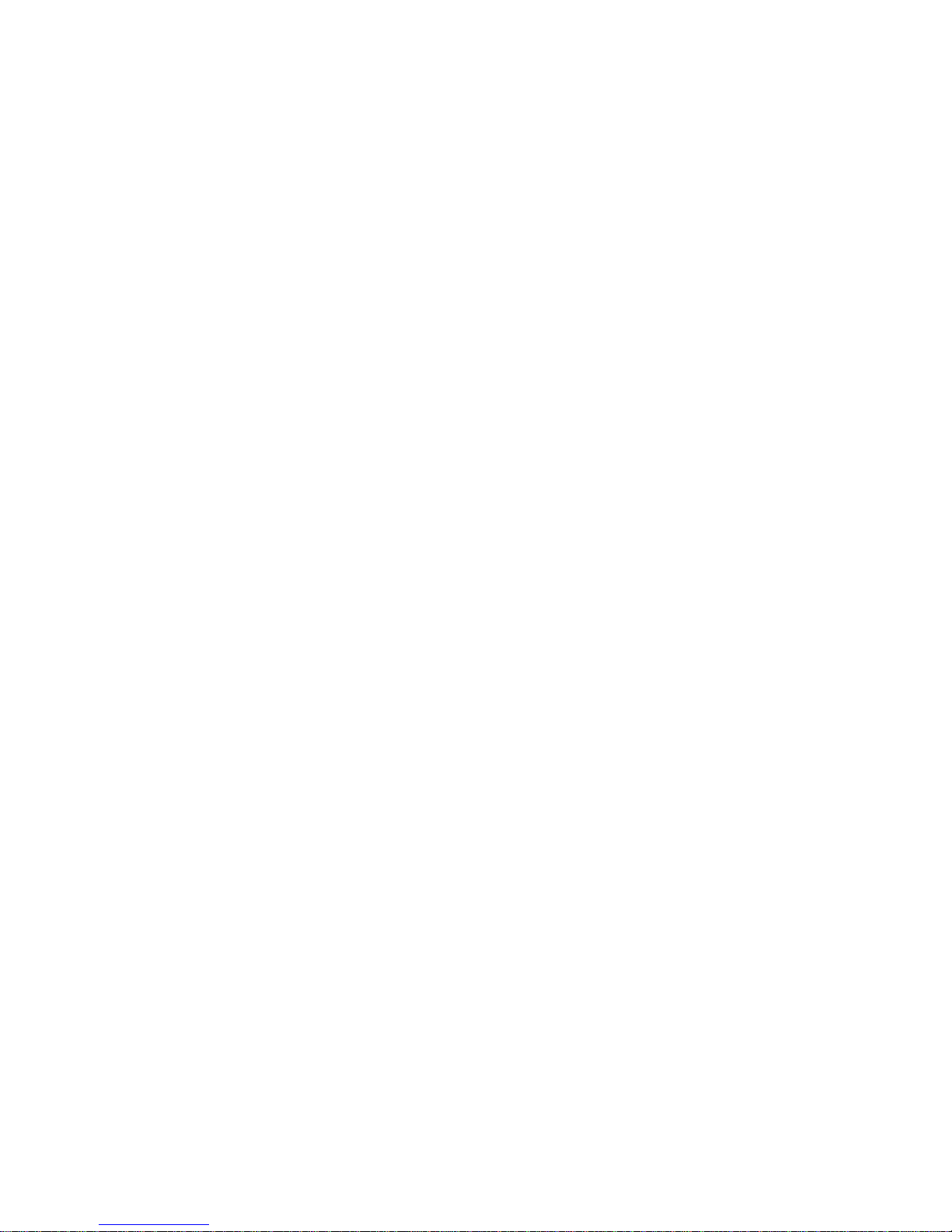
PVR Series Product Manual
Website: www.escam.cn Support email: support@escam.cn
1、Preface .............................................................................................................. 2
2、Local basic operation ...................................................................................... 3
2.1 Mouse operation instruction ..................................................................... 3
2.2 keyboard instruction .................................................................................. 3
2.3 Interface icon description .......................................................................... 3
2.4 Start up........................................................................................................ 4
2.5 Boot wizard and devices added ................................................................ 5
2.6 Other methods to add device .................................................................... 9
2.7 Local playback............................................................................................ 9
3、WEB access.................................................................................................... 11
3.1 LAN WEB access ...................................................................................... 11
4、APP remote preview ...................................................................................... 12
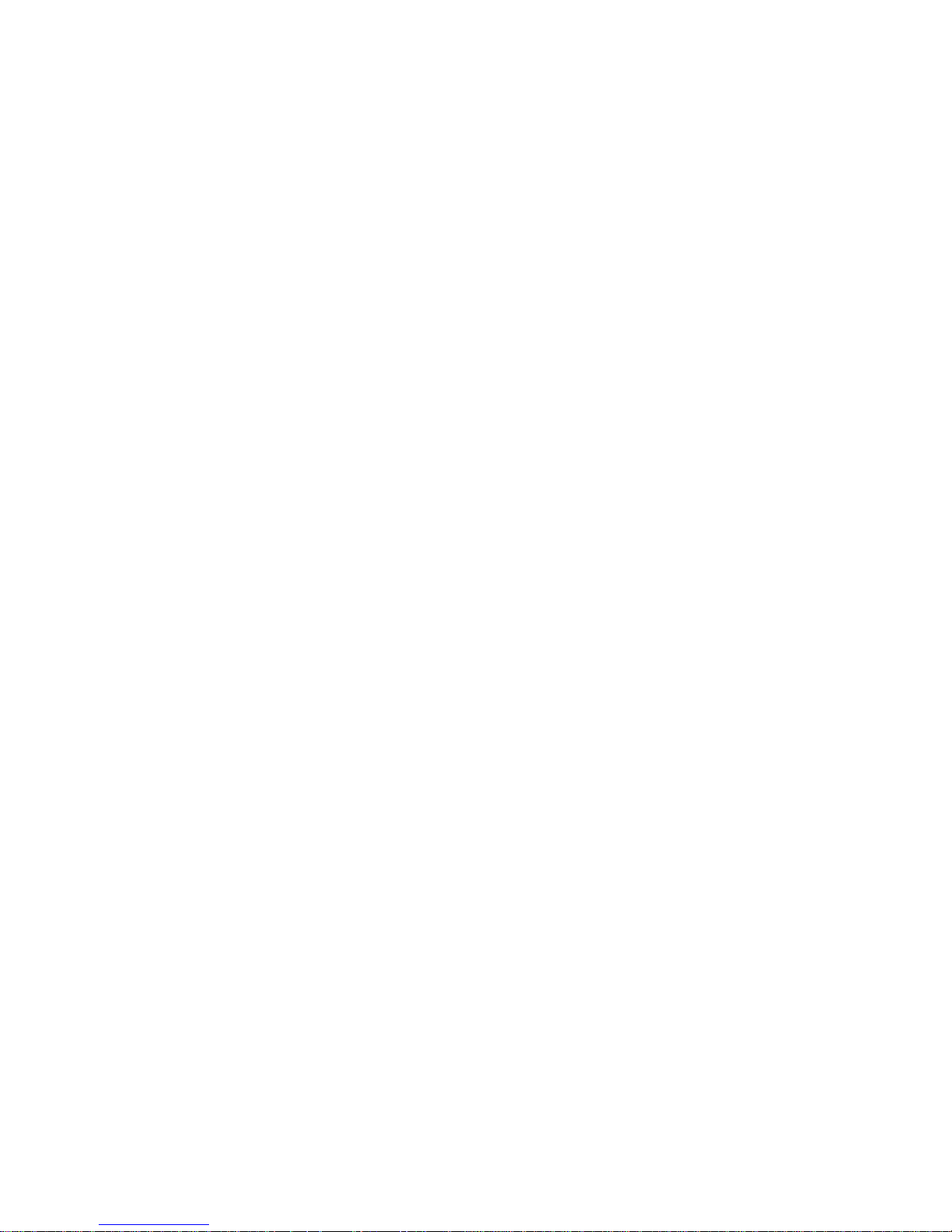
PVR Series Product Manual
Website: www.escam.cn Support email: support@escam.cn
1. Preface
Please follow the instructions when you use this product:
Do not place any container with liquid on the PVR (for example: cup)
Please unplug the power when you clean the device
Make sure good ventilation openings to avoid product overheating damage
Make sure the PVR work on the allowable temperature and humidity
The dust on the board may cause short-circuit problem, please clean the dust on the
circuit board, connector, case, fan by banister brush regularly
Changing the battery improperly may cause explosion, Please don’t change it
without professional guidance. If battery needs to be changed, please use the same
type or equivalent type battery.
Turn off all the related devices power when installing
Please check the product and accessories according to packing list when you get
the box.
Please change the default password after installing to avoid security problem
Make sure the device is installed in a horizontal and stable place to avoid falling
down
Some contents regarding some technique may be
not accurate in this user instruction; new content will be
updated regularly without prior notice.
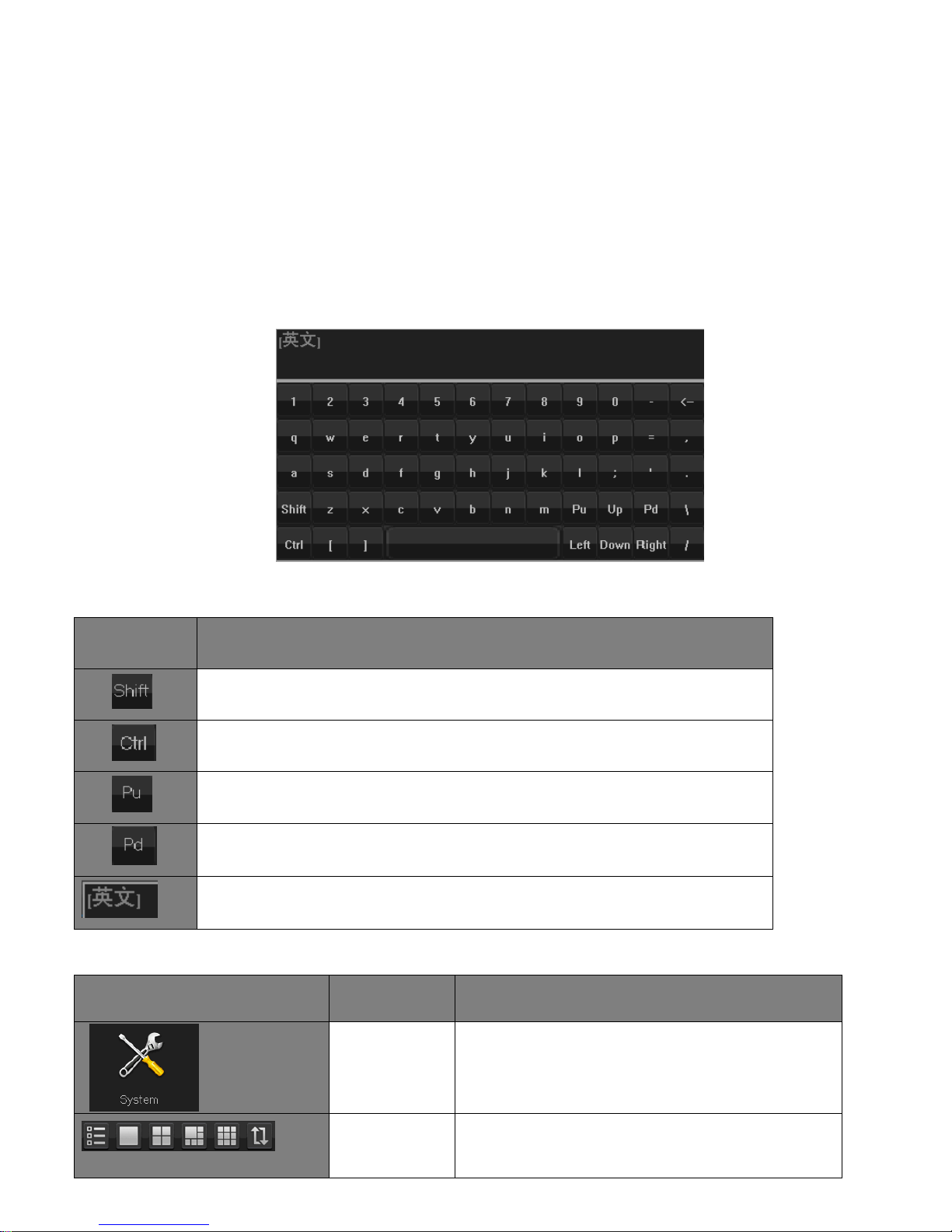
PVR Series Product Manual
Website: www.escam.cn Support email: support@escam.cn
2. Local basic operation
2.1 Mouse operation instruction
Notice: If the mouse can’t be detected after plug in, usually it’s compatible issue, so
please change the mouse.
2.2 keyboard instruction
Input method description
Icon
Description
Capital letter and small letter switching
Shift between various input ways
PageUp
PageDown
Current language
2.3 Interface icon description
Interface icon
Name
Description
Menu
Enter the corresponding sub-menu when
locating one menu icon
Toolbar
The icons are, in order, main menu, single
screen, 4-screen, 9-screen, Auto-switch screen,
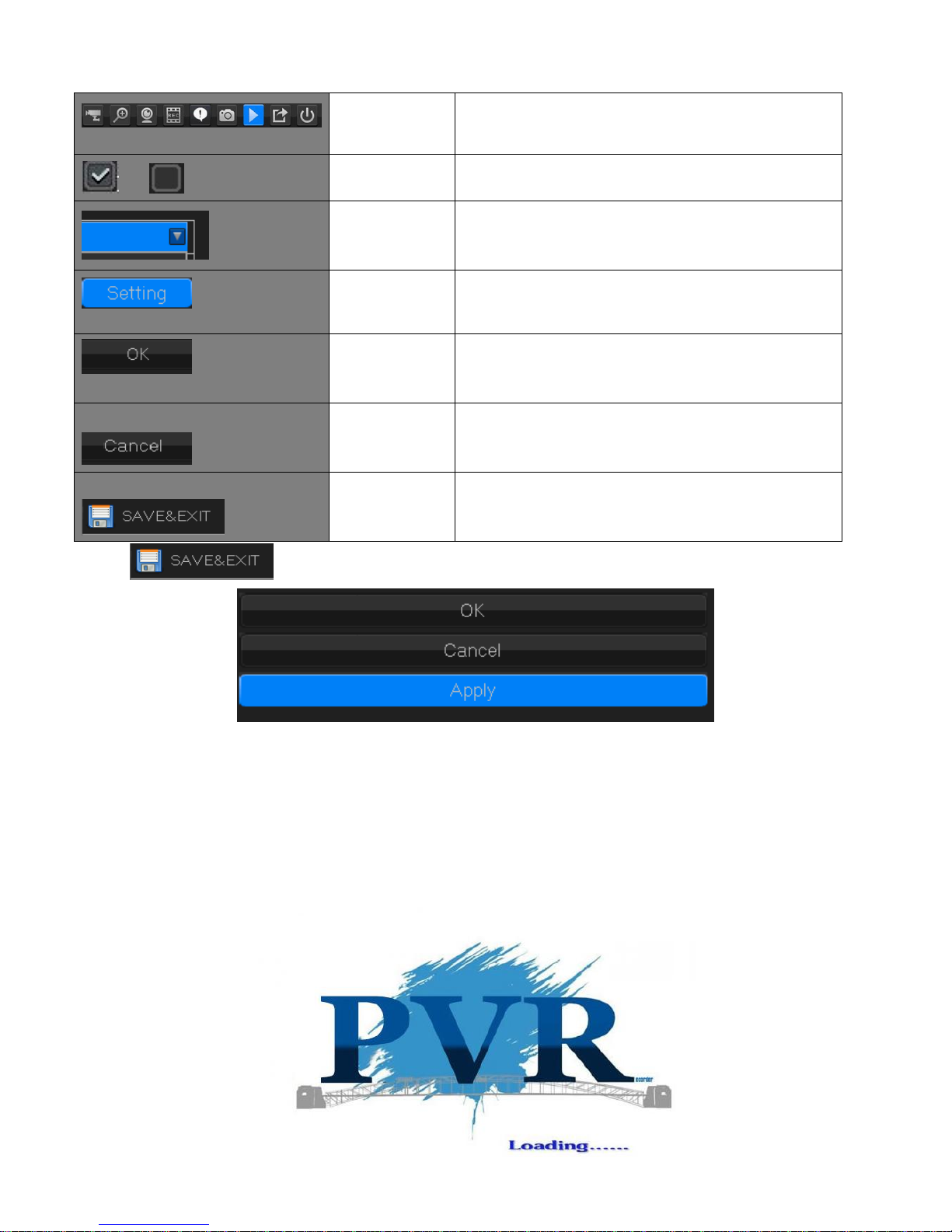
PVR Series Product Manual
Website: www.escam.cn Support email: support@escam.cn
zoom, pan-tilt, record, device information,
snapshot, playback, backup, shutdown
Check box
Choose this function or not
Drop-down
box
Choose one option(at least two)
Input box
Click to edit or set
Save button
Click to save the current setting
Cancel button
Click to return current page
Save & Exit
Click to save & Exit
Click , and then the following page is showed up:
OK:Save the current setting and exit
Cancel:Cancel the current setting and exit
Apply: Save the current and stay at current main menu.
2.4 Start up
Step 1、Connect the device with display;
Step 2、Connect with power supply 12V;
After start up, it will show boot screen, and after a while, it start up successfully
