Page 1

PUA 1
Programming manual
0456 685 174 010815
Valid for program version 3.00V, 3.01V, 3.02V, 3.03V
Page 2

ENGLISH
1 INTRODUCTION 4...................................................
1.1 Main menu 4...............................................................
1.2 Using the controller 4........................................................
1.3 Choice of language 5........................................................
1.4 Display 7...................................................................
1.5 Keys 8.....................................................................
1.6 Settings in general 8.........................................................
1.7 ENTER and QUIT 9.........................................................
2 MIG/MAG welding 10..................................................
2.1 The expression “wire“ 10......................................................
2.2 Synergic welding 10..........................................................
2.3 Basic settings 10.............................................................
2.4 Welding data settings 13......................................................
2.5 Start and stop settings 13.....................................................
2.6 Gas purge, cold wire feed and trigger latch 14....................................
2.7 MIG/MAG configuration 16....................................................
2.8 Setting--up example MIG/MAG 16..............................................
3 MMA welding 25......................................................
3.1 Synergic mode 25............................................................
3.2 Basic settings 25.............................................................
3.3 Welding data 26..............................................................
3.4 MMA--configuration 27........................................................
3.5 Setting--up example MMA 27..................................................
4 TIG welding 29.......................................................
4.1 Basic settings 29.............................................................
4.2 Welding data settings 30......................................................
4.3 TIG--configuration 32.........................................................
4.4 Setting--up example TIG 32....................................................
5 Arc air gouging 37....................................................
5.1 Synergic mode 37............................................................
5.2 Basic settings 37.............................................................
5.3 Welding data 37..............................................................
5.4 Setting--up example for arc air gouging 38.......................................
6 MEASURED VALUE DISPLA Y 40.......................................
6.1 Description of measured value display 40........................................
6.2 Changing set values 41.......................................................
7MEMORY 42..........................................................
7.1 Store 42....................................................................
7.2 Delete 44...................................................................
7.3 Recall 45....................................................................
7.4 Copy 45.....................................................................
7.5 Remote control 47............................................................
8FASTMODE 48.......................................................
8.1 Description of fast mode 48....................................................
8.2 Configuring the fast mode keys 48..............................................
TOCe
-- 2 --
Page 3
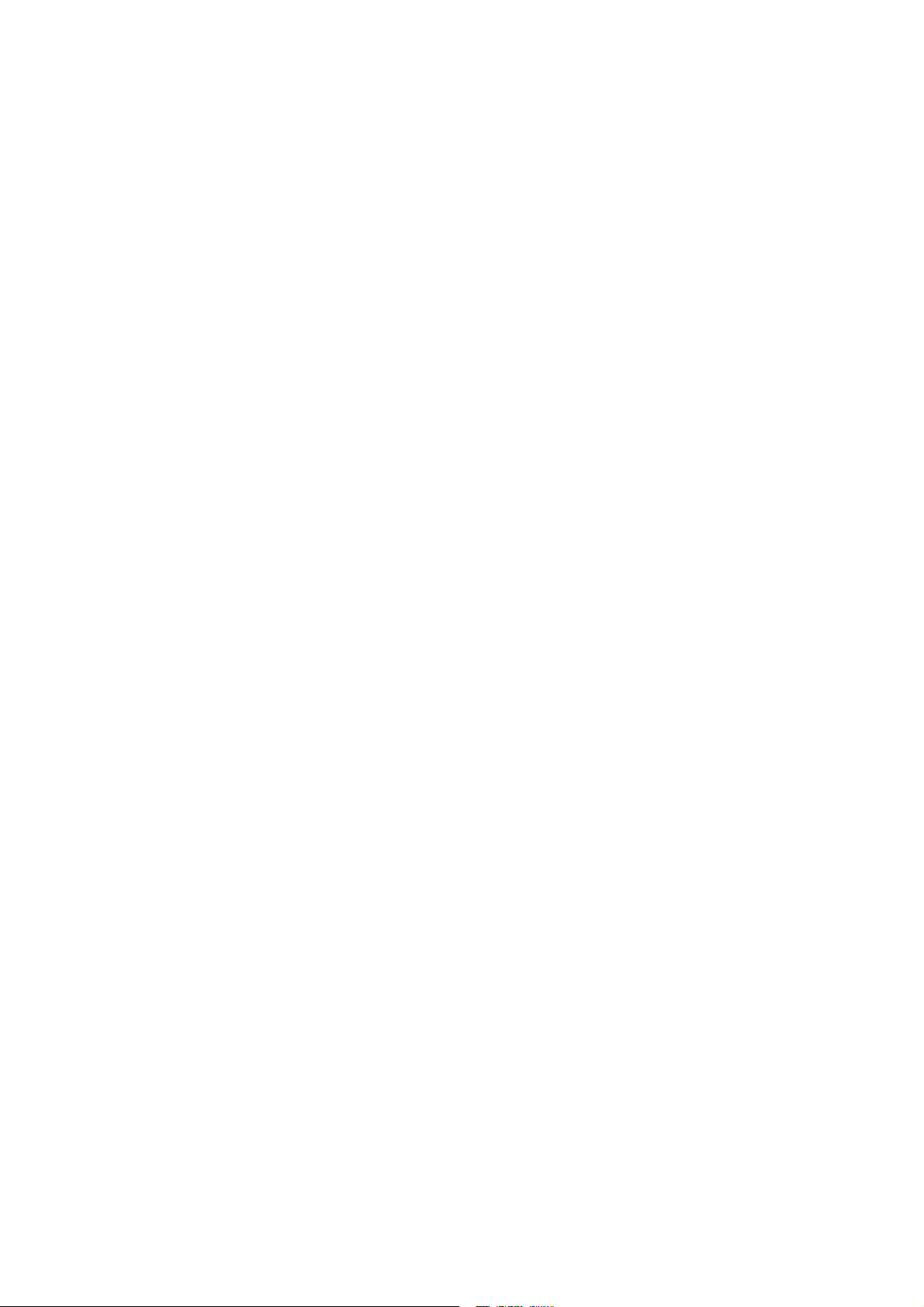
ENGLISH
9 AUXILIARY FUNCTIONS 49............................................
9.1 Memory card operations 49....................................................
9.2 Configuration 51.............................................................
9.3 Quality functions 65..........................................................
9.4 Production statistics 66.......................................................
9.5 Error log 67..................................................................
9.6 User--defined synergic lines for MIG/MAG 70....................................
9.7 Serial communication 73......................................................
9.8 Program Upgrades 74........................................................
10 APPENDIX 77.........................................................
10.1 Setting ranges and setting steps 77.............................................
10.2 Menu structure 79............................................................
TOCe
-- 3 --
Page 4

GB
1 INTRODUCTION
ARISTO 2000 is one of the most practical welding power sources on the market.
In order to get the maximum benefit from your welding equipment we recommend
that you read this manual carefully.
You will find that there are many features to improve your work and make it easier.
All settings are made using the PUA 1 controller.
You will quickly find this very easy to use. To help you find the sections of the manual
that are of special interest see the following:
Section 1: Introduction and basics
Sections 2--5: MIG/MAG, MMA, TIG and arc--air gouging, settings directly
related to these parameters.
Sections 6--8: Measured value display, using the memory and quick settings.
Sections 9--10: Auxiliary functions and appendix.
See also the menu structure on the last page of this manual.
1.1 Main menu
ESAB LUD 450
PROCESS: MIG/MAG
METHOD: DIP/SPRAY
WIRE TYPE: Fe
SHIELDING GAS: Ar+2O% CO2
WIRE DIMENSION: 1.2 mm
AUXILIARY FUNCTIONS
SET MEASURE MEMORY
FAST
MODE
ENTER
1.2 Using the controller
The controller can be said to consist of two units; the working memory and the
weld data memory.
COLLECT
WELD DATA
MEMORY
STORE
WORKING
MEMORY
The working memory is used to store a complete set of welding parameters, which
can then be saved in the weld data memory.
The welding process is always controlled by the contents of the working memory.
This also makes it possible to download a set of welding parameters from the weld
data memory to the working memory.
Note that the working memory always contains the last set of welding parameters
that were used, in other words the working memory is never empty or “initialised“.
bu14d01e
-- 4 --
Page 5

GB
1.3 Choice of language
The controller is programmed in up to four different languages, one of which is
always English.
Controller 456 290--881 Controller 456 290--882 Controller 456 290--883
English English English
German Swedish Dutch
French Finnish Spanish
Italian Danish Portuguese
Controller 456 290--884 Controller 456 290--885
English US English
Hungarian Spanish
Polish French
Czech Portuguese
How to Choose the Language and Unit of length (Metric,Inch):
We start by pressing the MENU key to call up the main menu.
ESAB LUD 450
Using the arrow
keys, move the
cursor to the
line AUXILIARY
FUNCTIONS
and press
ENTER.
Position the cursor
on the line
CONFIGURATION
and press ENTER.
PROCESS: MIG/MAG
METHOD: DIP/SPRAY
WIRE TYPE: Fe
SHIELDING GAS: Ar+8%CO2
WIRE DIMENSION: 1.2 mm
AUXILIARY FUNCTIONS
SET MEASURE MEMORY
AUXILIARY FUNCTIONS
MEMORY CARDS OPERATIONS
CONFIGURATION
QUALITY FUNCTIONS
PRODUCTION STATISTICS
ERROR LOG
USER DEFINED SYNERGIC DATA
SERIAL COMMUNICATION
SOFTWARE UPGRADE
"
FAST
MODE
ENTER
bu14d01e
QUIT ENTER
-- 5 --
Page 6
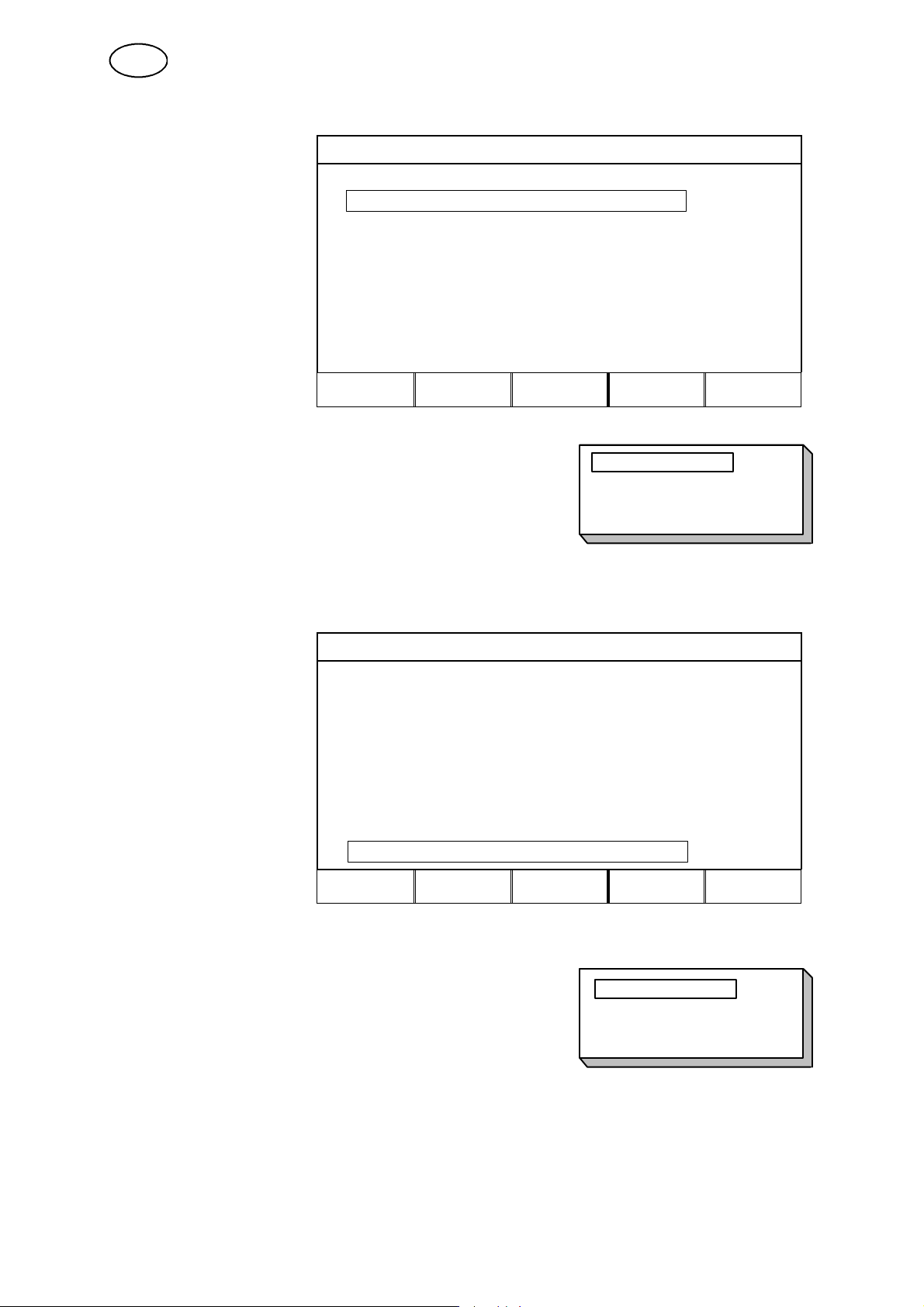
GB
Press ENTER to
display the list of
options.
AUXILIARY FUNCTIONS -- CONFIGURATION
LANGUAGE: SVENSKA
LOCK FUNCTION: OFF
REMOTE CONTROLS
MIG/MAG DEFAULTS
MMA DEFAULTS
TIG DEFAULTS
GENERAL DEFAULTS
MULTIPLE WIRE FEEDERS
UNITOFLENGTH
QUIT ENTER
Position the cursor on the line for
choice of language in the list and press ENTER.
AUXILIARY FUNCTIONS -- CONFIGURATION
Press ENTER to
display the list of
options.
LANGUAGE: SVENSKA
LOCK FUNCTION: OFF
REMOTE CONTROLS
MIG/MAG DEFAULTS
MMA DEFAULTS
TIG DEFAULTS
GENERAL DEFAULTS
MULTIPLE WIRE FEEDERS
UNITOFLENGTH Inch
ENGLISH
SVENSKA
SUOMI
DANISH
QUIT ENTER
Position the cursor on the line for
choice of UNIT OF LENGTH in the list and
press ENTER.
-- 6 --
bu14d01e
METRIC
INCH
Page 7

GB
1.4 Display
ESAB LUD 450
PROCESS: MIG/MAG
METHOD: DIP/SPRAY
WIRE TYPE: Fe
SHIELDING GAS: Ar+2O%CO2
WIRE DIMENSION: 1.2 mm
AUXILIARY FUNCTIONS
SET MEASURE MEMORY
FAST
MODE
ENTER
Cursor
The cursor is shown in this manual as a box around the selected text. The controller
cursor actually appears as a shaded field with the selected text highlighted in white.
Text boxes
At the bottom of the display are five boxes containing text that explains the current
functions of the five keys in a line below them.
Saver mode
To extend the life of the display illumination it is switched off after three minutes if
thereisnoactivity.
bu14d01e
-- 7 --
Page 8

GB
1.5 Keys
By using the cursor keys you can move the cursor to different lines in
the display.
Pressing the menu key always brings you back to the main menu.
The plus/minus keys are used to increase (+) or decrease (--) the value of
a setting.
The two plus/minus keys are each marked with their own symbol. Most settings can
be entered with either the plus or minus key, but certain settings must be made with
the key marked or the key marked (the symbols are visible in the display).
Pressing a key rapidly increases or decreases a setting in small steps. If the key is
held down for longer the size of the steps increases.
Soft keys
The five keys in a row under the display have
a variety of functions, these are “soft
keys“, i.e. they can have different functions
depending on which menu you are using. The
current functions of these keys are shown by
the text in the bottom line of the display
(when a function is active this is shown by a
white dot alongside the text).
CRATR
D
FILL
1.6 Settings in general
There are three main types of settings:
S Settings with numerical values
S Settings with fixed options
S Settings of the type ON/OFF or YES/NO
1.6.1 Numerical settings
To set a numerical value you use either the plus or minus key to increase or
decrease the existing setting.
bu14d01e
-- 8 --
Page 9

GB
1.6.2 Settings with fixed options
Certain settings are made by selecting an alternative from a list. The list might look
like this:
MIG/MAG
MMA
TIG
CARBON, ArcAir
Here the cursor is positioned on the line for MIG/MAG. By pressing the ENTER key
now you would select the MIG/MAG option.
If instead you wanted to choose another option then you would move the cursor to
the chosen line by moving up or down using the cursor keys . Then you press
the ENTER key.
If you wanted to exit the list without making a selection you would simply press the
QUIT key.
For some settings there are so many options that they cannot all be displayed at the
same time. An arrow at the top or bottom of the list indicates that more options will
become visible if you scroll up or down using the cursor keys.
1.6.3 ON/OFF or YES/NO settings
With certain functions you can switch the setting to ON or OFF, or to YES or NO. The
synergic function in MIG/MAG and MMA welding is an example of such a function.
ON/OFF or YES/NO settings can be selected in either of two ways:
You can select ON or OFF or YES or NO from a list of options as described above.
Or you can use the plus/minus keys to select ON/OFF or YES/NO.
S + (plus) = ON or YES
S --(minus)=OFForNO
1.7 ENTER and QUIT
Both of the “soft“ keys at the bottom right are reserved for ENTER and QUIT.
S By pressing ENTER you confirm the selected option in a menu or list.
S By pressing QUIT you return to the previous menu or display.
bu14d01e
-- 9 --
Page 10
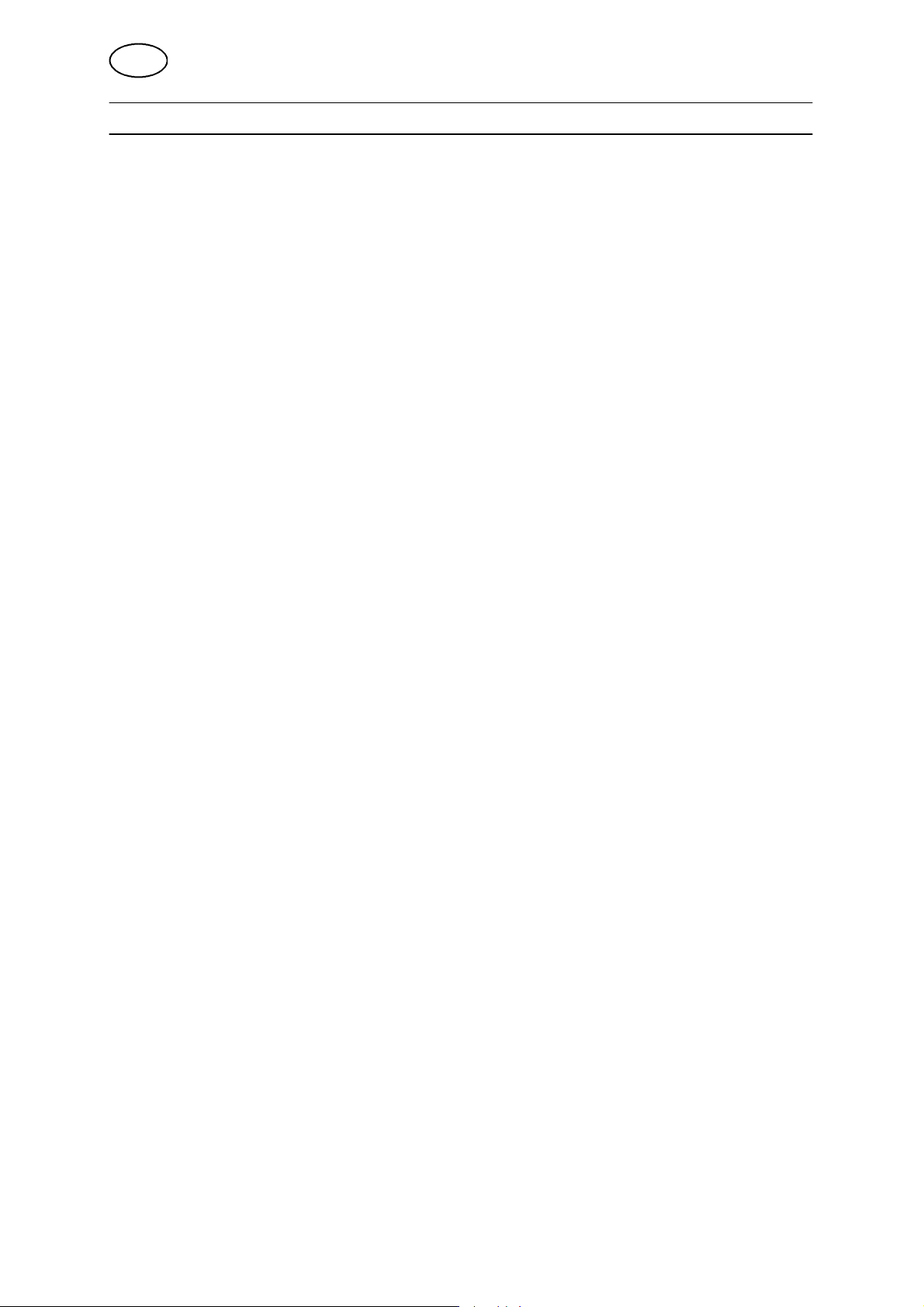
GB
2 MIG/MAG welding
2.1 The expression “wire“
In MIG/MAG welding you use an electrode that is wound on a reel (or drum). In this
manual this type of electrode is always referred to as wire.
2.2 Synergic welding
Each combination of wire type, wire diameter and gas mixture requires its own
unique combination of wire feed speed and voltage (arc length) in order to produce a
stable arc. ARISTO 2000 has several pre--programmed “synergic lines“.
Once you have chosen the pre--programmed synergic line that matches your choice
of wire type, wire diameter and gas mixture all you need to do is select a suitable
wire feed speed for the welding job. The voltage (arc length) automatically follows
the pre--programmed synergic line you have chosen, which makes it much easier to
find the right welding parameters quickly.
In MIG/MAG welding there is an option to use the welding power source in synergic
mode. This means that the user chooses a setting or value for:
S method
S wire type
S shielding gas
S wire diameter
On the basis of these basic settings and the selected value of wire feed speed a
microprocessor then selects appropriate values for the various welding parameters.
The values of these parameters are linked to the method you have chosen;
dip/spray or pulse. See also “Weld data settings“ under section 2.4.
It is also possible to weld with a combination of wire and shielding gas other than
those offered by the controller. This could however mean that the user will have to
set one or more parameters himself.
2.3 Basic settings
Basic settings are chosen from the controller’s main menu.
1. Welding process = MIG/MAG
2. Welding method
In the case of MIG/MAG welding you can choose between two different welding
methods.
S Dip/spray
S Short/Pulse
3. Wire type, shielding gas, wire size
The following tables show the combinations of wire type, shielding gas and wire
size that can be selected when the welding power source is in synergic mode.
bu14d01e
-- 1 0 --
Page 11

GB
DIP/SPRAY
Wire type Shielding gas
Low alloy or unalloyed wire (Fe) CO
Stainless solid wire (SS) Ar + 2%O
Stainless duplex wire (Ss duplex) Ar + 2% O
Magnesium--alloyed aluminium wire
(AlMg)
Silicon--alloyed aluminium wire (AlSi)
Metal powder cored wire (Fe)10 Ar + 20% CO
2
Ar + 23% CO
Ar + 25% CO
Ar + 20% CO
Ar + 15% CO2+5%O
Ar +16% CO
Ar + 5%O2+5%CO
Ar + 8% CO
Ar + 2% CO
Ar + 2% O
2
2
Ar + 2% CO
Ar + 3%CO2+1%H
Ar + 30%He + 1%O
Ar + 32%He + 3%CO2+1%H20,8 0,9 1,0 1,2 (1,6*)
2
Ar +30% He +1%O
Ar 0,9 1,0 1,2 1,6
Ar 0,9 1,0 1,2 1,6
Ar + 50% He 0,9 1,0 1,2 1,6
Wire diameter (mm)
0,8 0,9 1,0 1,2 1,6
2
2
2
2
2
2
2
2
0,8 1,0 1,2 1,6
0,8 0,9 1,0 1,2 1,6
0,8 0,9 1,0 1,2 1,6
0,8 0,9 1,0 1,2 1,6
0,8 1,0 1,2 1,6
0,8 1,0 1,2 1,6
0,8 0,9 1,0 1,2 1,6
0,8 1,0 1,2 1,6
0,8 0,9 1,0 1,2 1,6
0,8 1,0 1,2 (1,6*)
2
2
2
0,8 0,9 1,0 1,2 (1,6*)
0,8 0,9 1,0 1,2 1,6
0,8 1,0 1,2 (1,6*)
1,0
2
2
1,0
1,0 1,2 1,4 1,6
Rutile flux cored wire
Ar+ 8% CO
CO
2
2
(Fe)
Basic flux cored wire
Ar + 20% CO
CO
2
2
(Fe)
Ar + 20% CO
Stainless flux cored wire (SS) Ar + 20% CO
Ar + 8% CO
2
2
2
SELF SHIELDED 1,6 2,4
Duplex rutile flux cored wire SS Ar + 20% CO
Metal powder cored stainless wire Ar + 2% O
Ar +2% CO
Ar +8% CO
Ar + 20% CO
2
2
2
2
2
Nickel base Ar + 50% He 0,9
*) LUD 450
1,0 1,2 1,4 1,6
1,2 1,4 1,6
1,2 1,4 1,6
1,0 1,2 1,4 1,6
1,0 1,2 1,4 1,6
1,2
1,2
1,2
1,2
1,2
1,2
1,2
bu14d01e
-- 1 1 --
Page 12
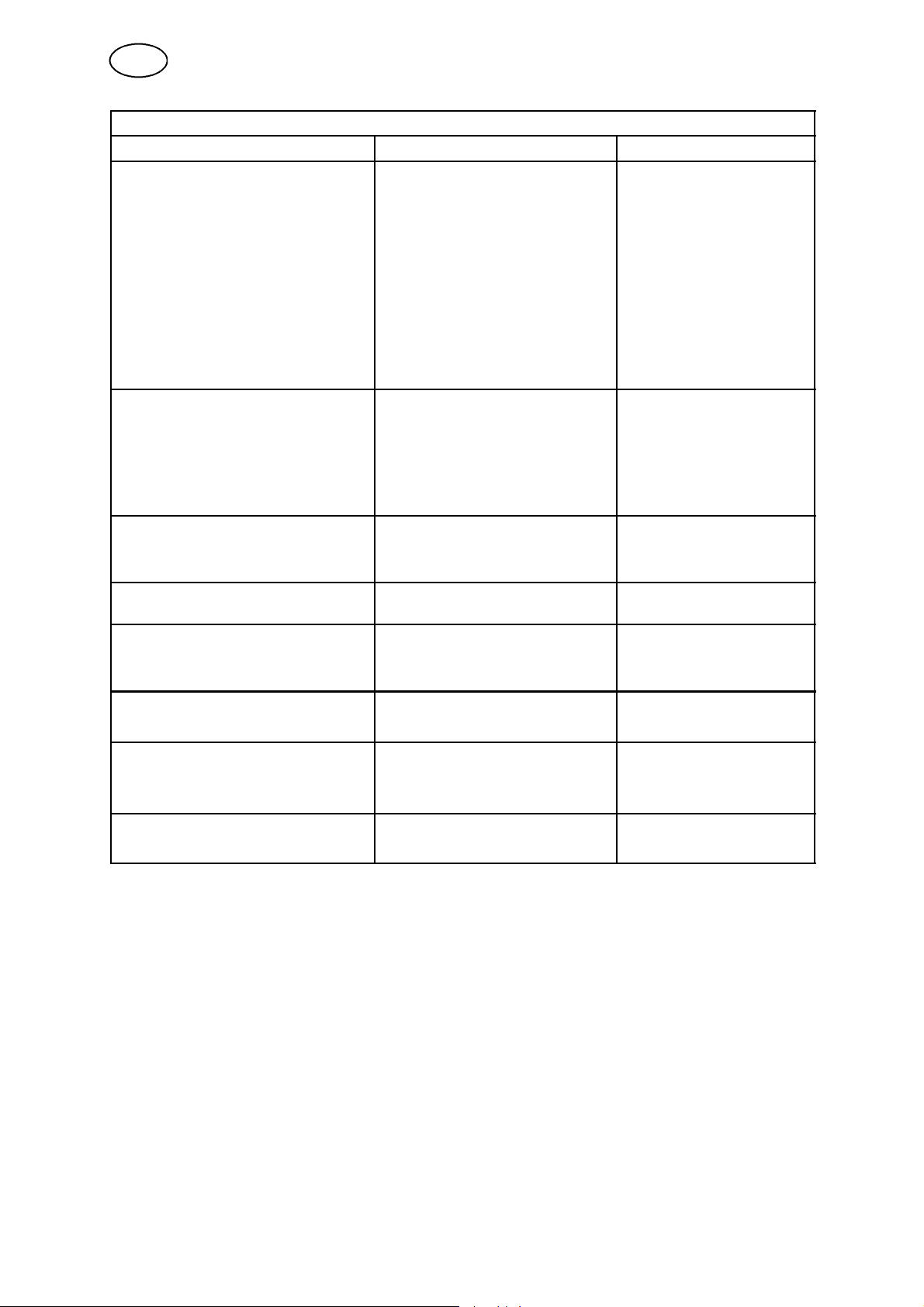
GB
PULSE
Wire type Shielding gas Wire diameter (mm)
Low alloy or unalloyed wire (Fe) Ar + CO
Ar + 25% CO
Ar + 20% CO
Ar + 23% CO
Ar +16% CO
Ar + 5%O2+5%CO
Ar + 8% CO
Ar + 2% CO
Ar + 2% O
Stainless wire (SS) Ar + 2%O
Ar + 2% CO
Ar + 30%He + 1%O
Ar +3% CO2+1%H
2
2
2
2
2
2
2
2
2
2
2
2
2
Ar + 32%He + 3%CO2+1%H20,8 1,0 1,2 1,6
Stainless duplex wire
Ar + 30%He +1%O
2
(SS Duplex)
Magnesium--alloyed aluminium wire
Ar + 2% O
Ar 0,8 0,9 1,0 1,2 1,6
2
(AlMg)
Silicon--alloyed aluminium wire (Al-
Ar 0,9 1,0 1,2 1,6
Si)
Ar + 50% He 0,9 1,0 1,2 1,6
Metal powder cored wire (Fe) Ar + 20% CO
Ar + 8% CO
Metal powder cored stainless wire
(SS)
Ar + 2% O
Ar +2% CO
Ar +8% CO
2
2
2
2
2
Nickel alloy wire Ar 0,9 1,0 1,2
(Nickel base) Ar + 50% He 0,9 1,0 1,2
0,8 1,0 1,2 1,6
0,9
0,8 0,9 1,0 1,2 (1,6*)
0,8 1,0 1,2 (1,6*)
0,8 1,0 1,2 (1,6*)
0,8 0,9 1,0 1,2 (1,6*)
0,8 0,9 1,0 1,2 (1,6*)
0,8 1,0 1,2 (1,6*)
0,8 0,9 1,0 1,2 (1,6*)
0,8 1,0 1,2 1,6
0,8 0,9 1,0 1,2 1,6
0,8 1,0 1,2 1,6
0,8 1,0 1,2 1,6
1,0
1,0
1,0 1,2 1,4 1,6
1,2 1,2 1,4 1,6
1,2
1,2
1,2
*) LUD 450
bu14d01e
-- 1 2 --
Page 13
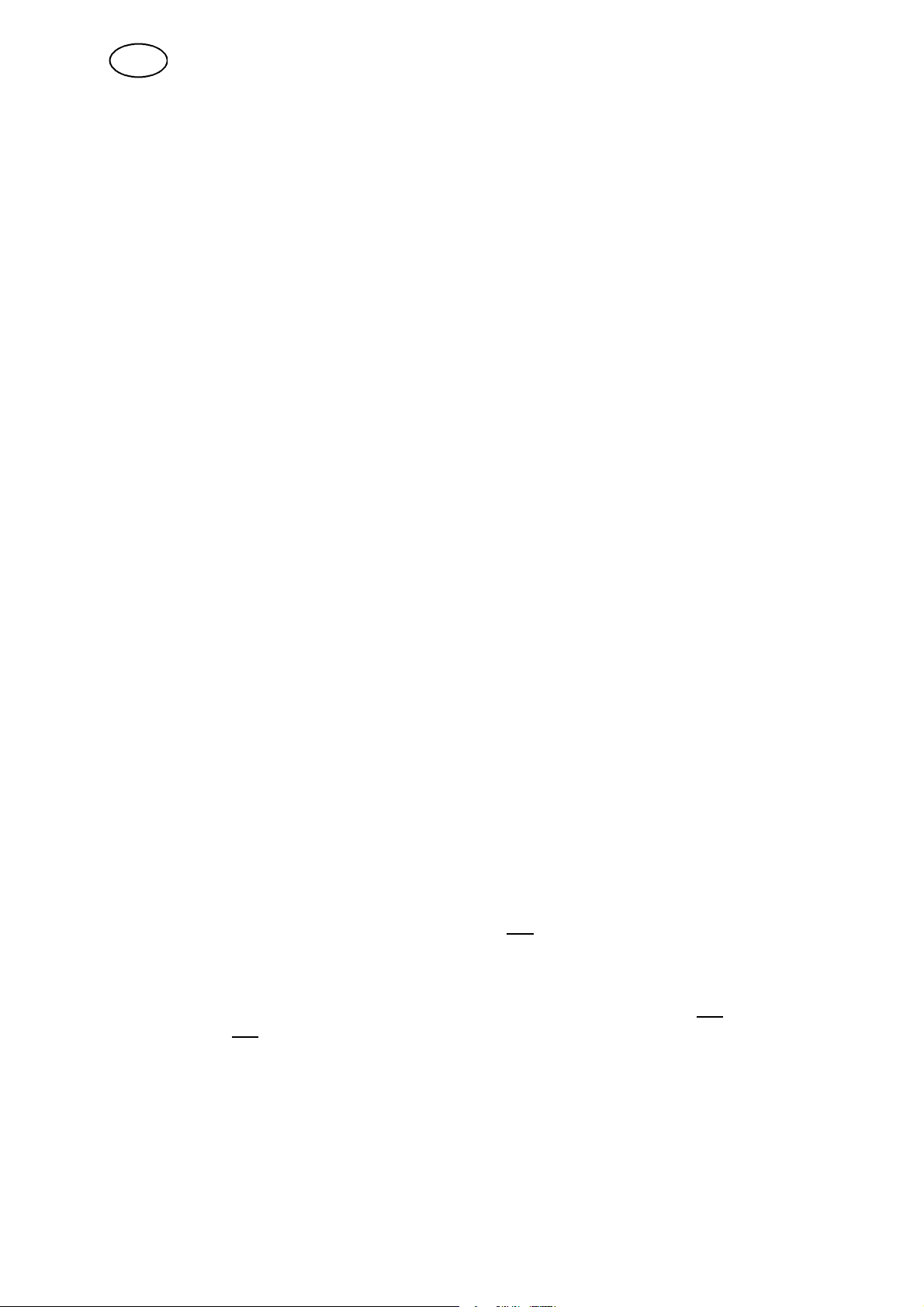
GB
2.4 Welding data settings
The following is an summary of the welding parameters that affect the welding
process when using MIG and MAG welding methods.
With the power source in synergic mode it is only necessary to set the wire feed
speed.
The voltage parameter may also be adjusted if required.
When the wire feed speed is adjusted the synergic control system automatically
adjusts certain other parameters to compensate. The parameters in italics remain
constant and are unaffected by changes in the wire feed speed.
Method DIP/SPRAY Method PULSING
S Wire feed speed S Wire feed speed
S Voltage S Voltage
S Inductance S Pulse current
S Control type S Pulse time
S Pulse frequency
S Background current
S Ka
S Ki
A table of parameter setting ranges is given in the APPENDIX see step 10.
2.5 Start and stop settings
The following settings affect the start and stop cycle during MIG/MAG welding.
All the settings that affect the start/stop cycle and the way welding finishes are
described under the following headings.
Start settings Stop settings
S Gas pre--flow S Gas post--flow
S Creep start
S Hot start
S Hot start time
S Increase wire feed speed
(2 m/min unless stated
otherwise)
S Increase voltage (only
when not in synergic
mode)
S Burnback time
S Shake--off pulse (only for DIP/SPRAY
when not in synergic mode)
S Crater fill
S Crater fill time
S Final wire feed speed
S Final voltage (only when not in
synergic mode)
There are three different functions that are designed to meet special requirements at
the start and end of welding. These functions and auxiliary settings are made in the
start data menu and stop data menu.
bu14d01e
-- 1 3 --
Page 14

GB
Hot start
Hot start should be selected if you want a hotter arc at the start of the welding cycle
to prevent welding defects at the start of the weld.
Crater fill
The crater fill function makes it easier to avoid porosity, hot cracks and crater
cracking in the weld when you stop welding.
Creep start
The creep start function gives a lower wire feed speed and is suitable to use when
wanting to obtain the best possible start. The creep start speed is 50% of the set
wire feed speed. The function is activated on delivery.
TIP! The hot start, creep start and crater fill functions can be switched on or off using
the “soft keys“, see the section on “MIG/MAG configuration“ see step 9.2.4.2.
The start data and stop data menus are used to set the values for the following
parameters.
Gas pre-- and post--flow
The parameters gas pre--flow and gas post--flow specify the length of time that the
gas continues to flow before and after welding.
Burnback time
Burn--back time is used to adjust the electrode stick--out at the end of welding.
2.6 Gas purge, cold wire feed and trigger latch
Like hot start and the others the following three functions can be controlled using the
soft keys. To find out how to do this see “MIG/MAG configuration“ see step 9.2.4.2.
Gas purge
The gas purge function is used to fill the gas hoses with shielding gas, or in order to
measure the gas flow rate. The gas flows when you press the key and stops when
you release it.
Cold wire feed
This function is used to feed wire out manually when fitting a new reel of wire. When
the key is pressed the wire is fed forward, and when it is released the wire stops.
Gun trigger mode
In MIG/MAG welding the torch switch can operate in two ways; with trigger latch off
or trigger latch on. Trigger latch off/on can be assigned to one of the soft keys.
The difference between having the trigger latch off or on is illustrated in the following
diagrams, together with other functions in the start/stop cycle.
bu14d01e
-- 1 4 --
Page 15

GB
Trigger latch off (2--Stroke)
2
Craterfill stop data
1
Gas pre-flow
Hot
Start
Welding
Craterfill
Gas post-flow
With the trigger latch off the gas pre--flow (if set) begins when the gun trigger is
pressed (1). The welding parameters then rise to their set values or (if set) Hot start
values.
When the gun trigger is released (2) the crater fill period begins. After this has
elapsed the welding parameters drop to back zero and the gas post--flow (if set)
finishes the welding sequence.
TIP! If the gun trigger is pressed in again during the crater fill period then you can
continue welding using the final crater fill parameters for as long as required (dotted
line). Crater fill can also be cut short by pressing and releasing the gun trigger
quickly during the crater fill period.
Trigger latch on (4--Stroke)
2
3
4
Craterfill stop data
1
Gas pre-flow
Hot
Start
Welding
Craterfill
Gas post-flow
When the trigger latch is on the gas pre--flow begins when the gun trigger is pressed
(1). When the trigger latch is released (2) the welding parameters rise to their set
values. When the gun trigger is pressed again (3) the crater fill period begins. When
this has elapsed the values of the welding parameters drop to stop data.
The gas post--flow period begins when the gun trigger is released (4).
TIP! Crater fill stops when the gun trigger is released (4). If instead the trigger is held
in for longer then you can continue welding using the final crater fill parameters
(dotted line).
bu14d01e
-- 1 5 --
Page 16
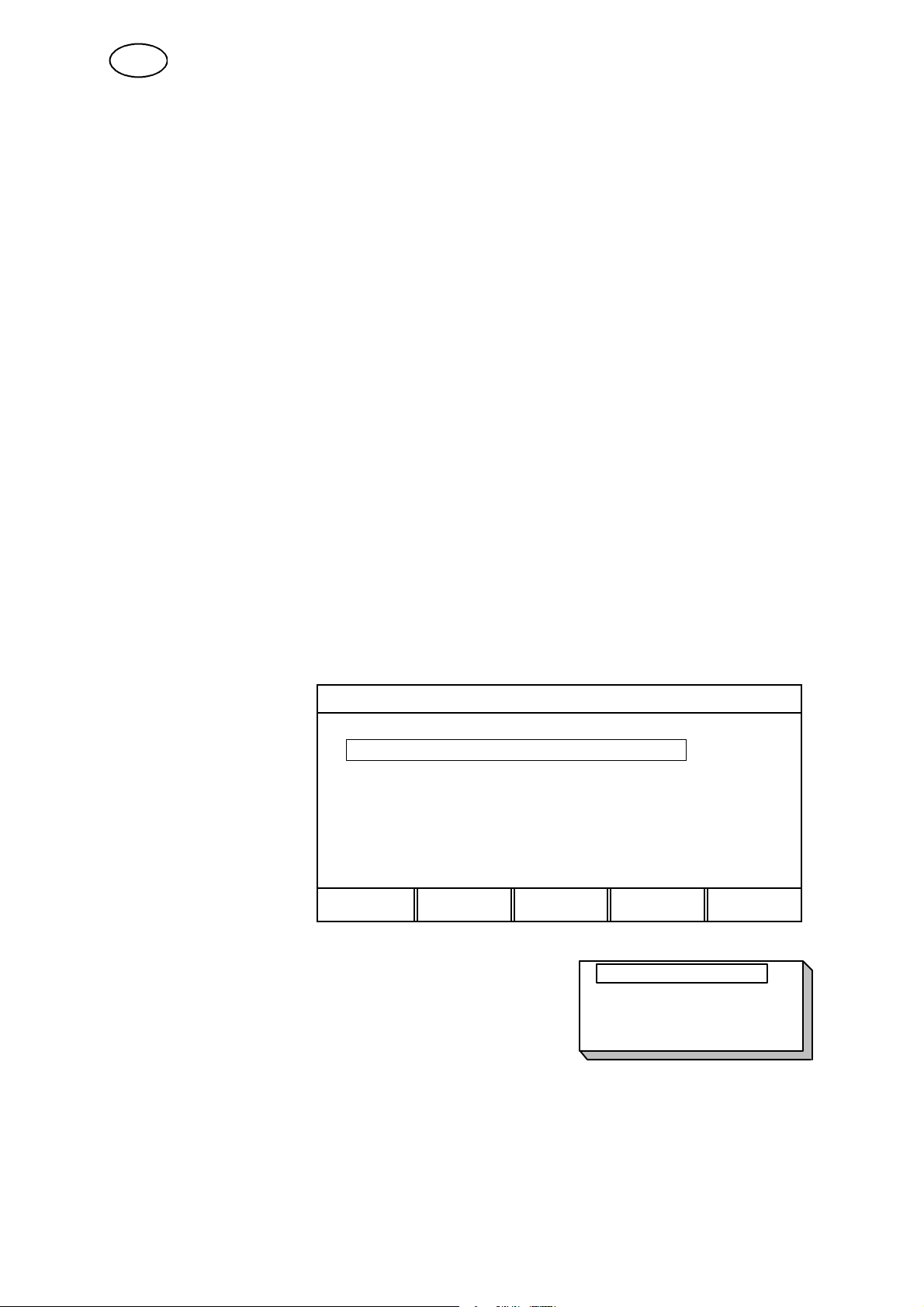
GB
2.7 MIG/MAG configuration
See step 9.2.4.
2.8 Setting--up example MIG/MAG
The following is an example of how to set up the controller for MIG/MAG welding
using dip/spray transfer. Setting up for pulse welding is done in a similar way. The
example assumes that the power source is in synergic mode.
2.8.1 Basic settings
You use the main menu to make settings such as wire, method and material type.
We start by pressing the MENU key to call up the main menu.
We will make the following five settings:
S PROCESS = MIG/MAG
S METHOD = DIP/SPRAY
S WIRE TYPE = Fe
S SHIELDING GAS = Ar+8%CO2
S WIRE DIAMETER = 1.2 mm
Process
ESAB LUD 450
The first setting is
the type of welding
process. Use the
arrow keys to select
the line for
PROCESS. Press
ENTER to display
the list of options.
PROCESS: MIG/MAG
METHOD: PULSE
WIRE TYPE: AlSi
SHIELDING GAS: Ar+20%CO2
WIRE DIMENSION: 1.0 mm
AUXILIARY FUNCTIONS
SET MEASURE MEMORY
Position the cursor on the line for MIG/MAG in the
list and press ENTER again. Now we have set
PROCESS = MIG/MAG.
FAST
MODE
MIG/MAG
MMA
TIG
CARBON, ArcAir
ENTER
bu14d01e
-- 1 6 --
Page 17
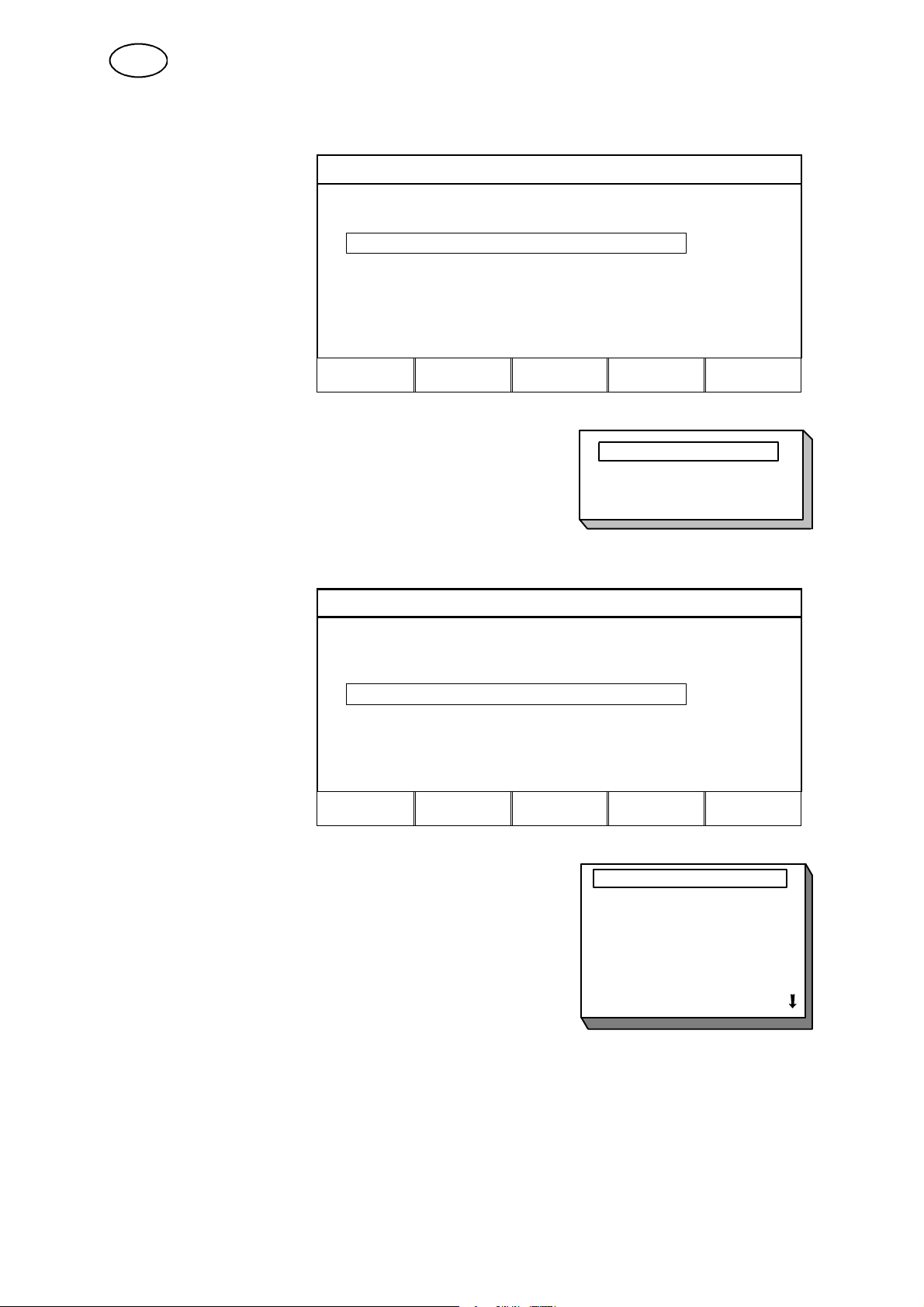
GB
Method
Position the cursor
on the line for
METHOD. Press
ENTER to display
the list of options.
ESAB LUD 450
PROCESS: MIG/MAG
METHOD: PULSE
WIRE TYPE: AlSi
SHIELDING GAS: Ar+20%CO2
WIRE DIMENSION: 1.0 mm
AUXILIARY FUNCTIONS
SET MEASURE MEMORY
Position the cursor on the line for DIP/SPRAY
in the list and press ENTER. We have now set the
METHOD = DIP/SPRAY.
Wire type
ESAB LUD 450
Position the cursor
on the line for WIRE
TYPE. Press ENTER
to display the list of
options.
PROCESS: MIG/MAG
METHOD: DIP/SPRAY
WIRE TYPE: AlSi
SHIELDING GAS: Ar+20%CO2
WIRE DIMENSION: 1.0 mm
AUXILIARY FUNCTIONS
SET MEASURE MEMORY
FAST
MODE
DIP/SPRAY
PULSE
FAST
MODE
ENTER
ENTER
Here is an example of a list that has so many options
that they cannot all be displayed at the same time.
The arrow in the bottom right cordown of the list
indicates that more options will become visible as you
scroll down the list.
Now position the cursor on the line for Fe and press
ENTER.
We have now set the WIRE TYPE = Fe.
-- 1 7 --
bu14d01e
Fe
Ss (Stainless)
Ss duplex
AlMg
AlSi
Metal cored Fe
Rutile FC Fe
Page 18

GB
Shielding gas
Position the cursor
on the line for
SHIELDING GAS.
Press ENTER to
display the list of
options.
ESAB LUD 450
PROCESS: MIG/MAG
METHOD: DIP/SPRAY
WIRE TYPE: Fe
SHIELDING GAS: Ar + 20% CO
WIRE DIMENSION: 1.0 mm
AUXILIARY FUNCTIONS
2
SET MEASURE MEMORY
Position the cursor on the line for Ar+8%CO2 and
press ENTER. We have now set the
SHIELDING GAS = Ar+8%CO2.
Wire dimension
ESAB LUD 450
Position the cursor
on the line for WIRE
DIMENSION. Press
ENTER to display
the list of options.
PROCESS: MIG/MAG
METHOD: DIP/SPRAY
WIRE TYPE: Fe
SHIELDING GAS: Ar8%CO2
WIRE DIMENSION: 1.0 mm
AUXILIARY FUNCTIONS
FAST
MODE
CO2
Ar+20 % CO2
Ar+2 % O2
Ar+5 % O2+5 % CO2
Ar+8 % CO2
Ar+23 % CO2
Ar+15%CO2+5%O2
ENTER
SET MEASURE MEMORY
Position the cursor on the line for 1.2 mm and press
ENTER. We have now set the WIRE DIMENSION =
1.2 mm.
-- 1 8 --
bu14d01e
FAST
MODE
0.8 mm
1.0 mm
1.2 mm
1.6 mm
ENTER
Page 19

GB
The next line in the main menu is AUXILIARY FUNCTIONS. You can read more
about these functions in the section “AUXILIARY FUNCTIONS“ see step 9.
ESAB LUD 450
PROCESS: MIG/MAG
METHOD: DIP/SPRAY
WIRE TYPE: Fe
SHIELDING GAS: Ar8%CO2
WIRE DIMENSION: 1.2 mm
AUXILIARY FUNCTIONS
"
SET MEASURE MEMORY
FAST
MODE
ENTER
2.8.2 Weld data settings
You can use the settings menu to set the values of various welding parameters, such
as voltage and wire feed speed. If you switch to synergic mode the microprocessor
will take care of several of these settings.
To start, we call up the main menu by pressing the MENU key. Then select the
settings menu by pressing the SET key. We will now make the following settings:
S WIRE FEED SPEED = 10.0 m/min
Wire feed speed
WELD DATA SETTING
Position the cursor
on the line
WIRE SPEED.
Setitto10.0m/min
using:
VOLTAGE: # 29.0 (+0.0) V
WIRE SPEED:
INDUCTANCE: 85 %
SYNERGIC MODE ON
START DATA . . .
STOPDATA ....
10.0 m/min
*
CRATR
FILL
HOT
START
4-STROKE
QUIT
In the settings menu you can now also see the values that the microprocessor has
chosen for voltage and inductance.
The voltage parameter may also be adjusted if required.
bu14d01e
-- 1 9 --
Page 20
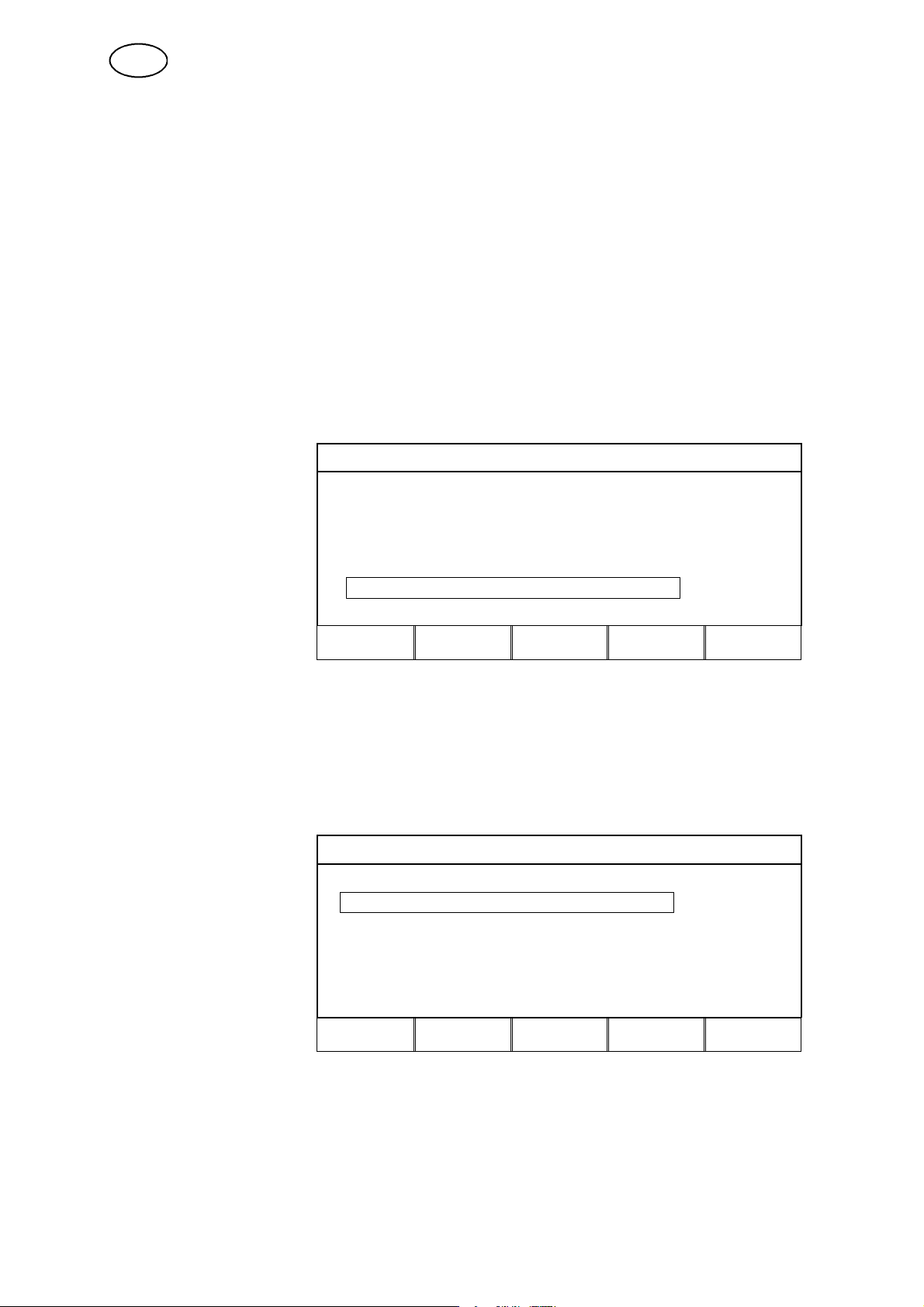
GB
2.8.3 Start data settings
Using the start data menu you can adjust the settings that affect the starting
sequence during MIG/MAG welding. We will set the following:
S GAS PRE--FLOW = 0.8 s
S CREEP START = YES
S HOT START = YES
S HOT START time = 1.0 s
S HOT START wire feed speed = +2.5 m/min
Start by opening the main menu, by pressing the MENU key.
Then go to the settings menu by pressing the SET key.
WELD DATA SETTING
Position the cursor
on the line START
DATA and press
ENTER.
VOLTAGE: # 29.0 (+0.0) V
WIRE SPEED:
INDUCTANCE: 70 %
SYNERGIC MODE ON
START DATA ..
STOPDATA ....
CRATR
FILL
HOT
START
4-STROKE
10.0 m/min
*
QUIT
Gas pre--flow time
Here you enter the length of time you want the shielding gas to flow before welding
begins.
START DATA, SYNERGIC MODE
Position the cursor
on the line for GAS
PREFLOW. Set it to
0.8 s using one of
the plus/minus keys
GASPREFLOW: 0.8 s
CREEPSTART: YES
HOTSTART: NO
CRATR
FILL
HOT
START
4-STROKE
QUIT
bu14d01e
-- 2 0 --
Page 21

GB
Creep start
Here you simply choose whether you want to use the creep start function or not, i.e.
YES or NO. Wire feed speed and creep start are preset and cannot be changed.
START DATA, SYNERGIC MODE
Position the cursor
on the line CREEP
START. Press
ENTER to display
the list of
options.Set it to
YES press ENTER
GASPREFLOW: 0.8 s
CREEPSTART: YES
HOT START: NO
CRATR
FILL
HOT
START
4-STROKE
QUIT ENTER
Hot start
To begin with you choose whether you want to use the hot start function or not. If you
decide to use the hot start function, you should then enter the hot start time and any
increase in the wire feed speed.
START DATA, SYNERGIC MODE
Position the cursor
on the line HOT
START. Press
ENTER to display
the list of
options.Set it to
GASPREFLOW: 0.8 s
CREEPSTART: YES
HOT START: YES
HOT START TIME: 1.5 s
WIRE SP: 2.0 m/min
YES press ENTER
CRATR
FILL
HOT D
START
4-STROKE QUIT ENTER
Position the cursor
on the line HOT
START TIME. Set
it to 1.0 s using one
of the plus/minus
keys.
bu14d01e
START DATA, SYNERGIC MODE
GASPREFLOW: 0.8 s
CREEPSTART: YES
HOTSTART: YES
HOT START TIME: 1.0 s
WIRE SP: 2.0 m/min
CRATR
FILL
HOT D
START
-- 2 1 --
4-STROKE
QUIT
Page 22

GB
Position the cursor
on the line
WIRE SP.
Setitto2.5m/min.
START DATA, SYNERGIC MODE
GASPREFLOW: 0.8 s
CREEPSTART: YES
HOTSTART: YES
HOT START TIME: 1.0 s
WIRE SP: 2.5 m/min
CRATR
FILL
HOT D
START
4-STROKE
QUIT
All the start settings have now been made.
Return to the settings menu by pressing QUIT.
2.8.4 Stop data settings
The stop data menu is used to make the settings that affect the stop sequence
during MIG/MAG welding.
We will enter the following stop data:
S CRATER FILL = YES
S CRATER FILL TIME =1.5 s
S FINAL WIRE FEED SPEED = 3.0 m/min
S BURNBACK TIME =0.11 s
S GAS POST--FLOW =2.0 s
Position the cursor
on the line STOP
DATA and press
ENTER.
bu14d01e
WELD DATA SETTING
VOLTAGE: # 29.0 (+0.0) V
WIRE SPEED:
INDUCTANCE: 70 %
SYNERGIC MODE ON
START DATA . . .
STOP DATA . . .
CRATR
FILL
HOT D
START
-- 2 2 --
4-STROKE
10.0 m/min
*
QUIT ENTER
Page 23
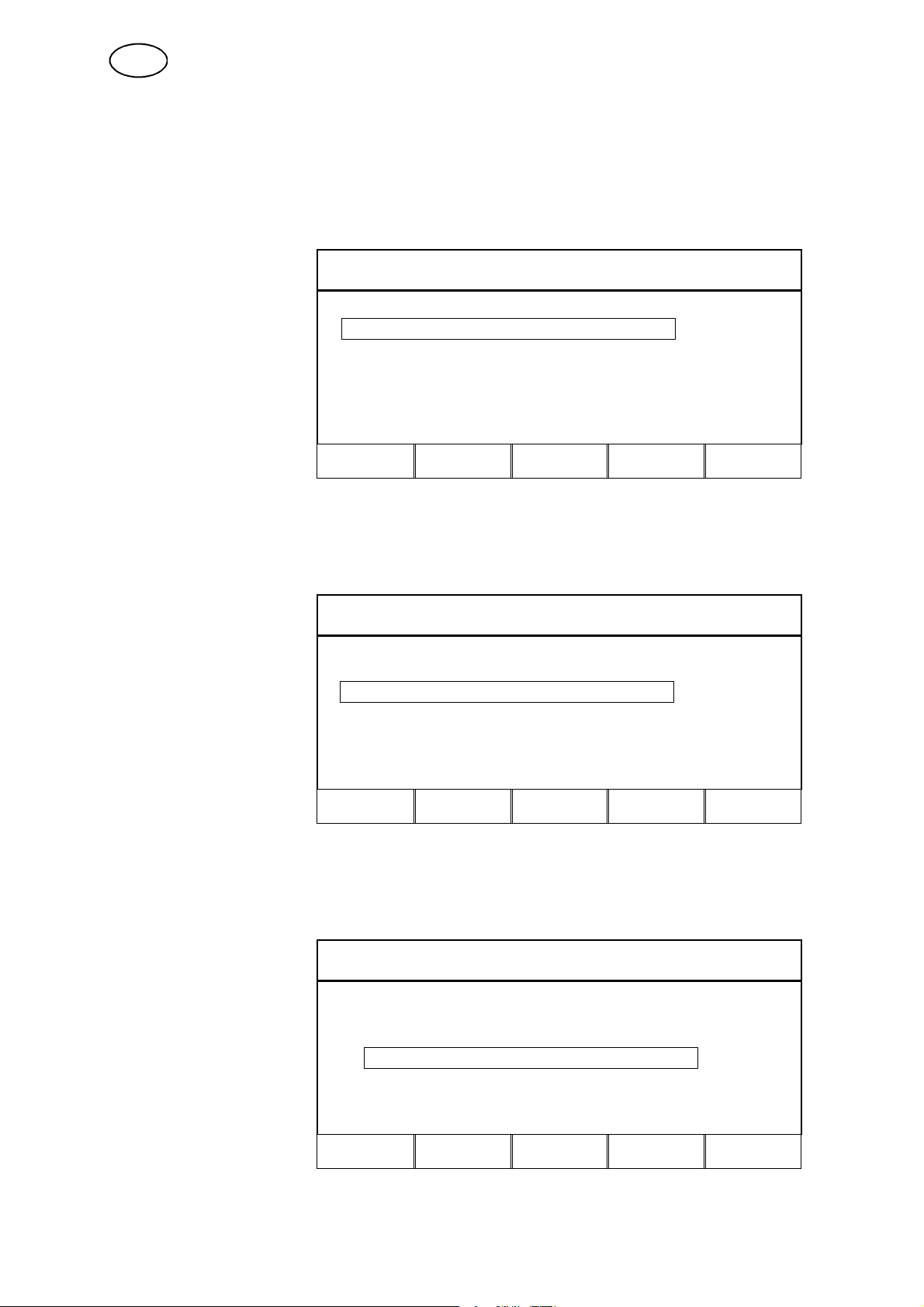
GB
Crater fill
Begin by choosing whether you want to use the crater fill function or not. If you
choose to use crater fill you will then also have to set the crater fill time and wire feed
speed.
STOP DATA SYNERGIC MODE
Move the cursor on
the line CRATER
FILL and press
ENTER to display
the list of options.
Select YES.
CRATERFILL YES
TIME : 1.5 s
FIN. WIRE SPEED: 2.8 m/min
BURNBACKTIME: 0.12 s
GASPOSTFLOW: 0.5 s
CRATR D
FILL
HOT D
START
4-STROKE
QUIT ENTER
Crater fill time
STOP DATA SYNERGIC MODE
Position the cursor
on the line TIME.
Setitto1.5susing
one of the
plus/minus keys
CRATERFILL YES
TIME: 1.5 s
FINAL WIRE SPEED: 2.8 m/min
BURNBACKTIME: 0.12 s
GASPOSTFLOW: 0.5 s
CRATR D
FILL
HOT D
START
4-STROKE QUIT
Final wire feed speed
This is used to set the wire feed speed that will be used when crater fill is complete.
Position the cursor
on the line FINAL
WIRE SPEED.
Setitto3.0m/min
using one of the
plus/minus keys.
bu14d01e
STOP DATA SYNERGIC MODE
CRATERFILL YES
TIME: 3.0 s
FINAL WIRE SPEED: 3.0 m/min
BURNBACKTIME: 0.12 s
GASPOSTFLOW: 0.5 s
CRATR D
FILL
HOT D
START
-- 2 3 --
4-STROKE
QUIT
Page 24

GB
Burnback time
Position the cursor
on the line
BURNBACK TIME.
Setitto0.11susing
one of the
plus/minus keys.
STOP DATA SYNERGIC MODE
CRATERFILL YES
TIME: 3.0 s
FINAL WIRE SPEED: 4.0 m/min
BURNBACKTIME: 0.11 s
GASPOSTFLOW: 0.5 s
CRATR D
FILL
HOT D
START
4-STROKE
QUIT
Gas post--flow
Use this to set the time for which the gas continues to flow after welding is complete.
STOP DATA SYNERGIC MODE
Position the cursor
on the line GAS
POST--FLOW. Set
it to 2.0 s using one
of the plus/minus
keys.
CRATERFILL YES
TIME: 1.5 s
FINAL WIRE SPEED: 3.0 m/min
BURNBACKTIME: 0.11 s
GASPOSTFLOW: 2.0 s
CRATR D
FILL
HOT D
START
4-STROKE
QUIT
This completes the stop data settings and means that all the weld data settings for
MIG/MAG welding have been entered.
bu14d01e
-- 2 4 --
Page 25
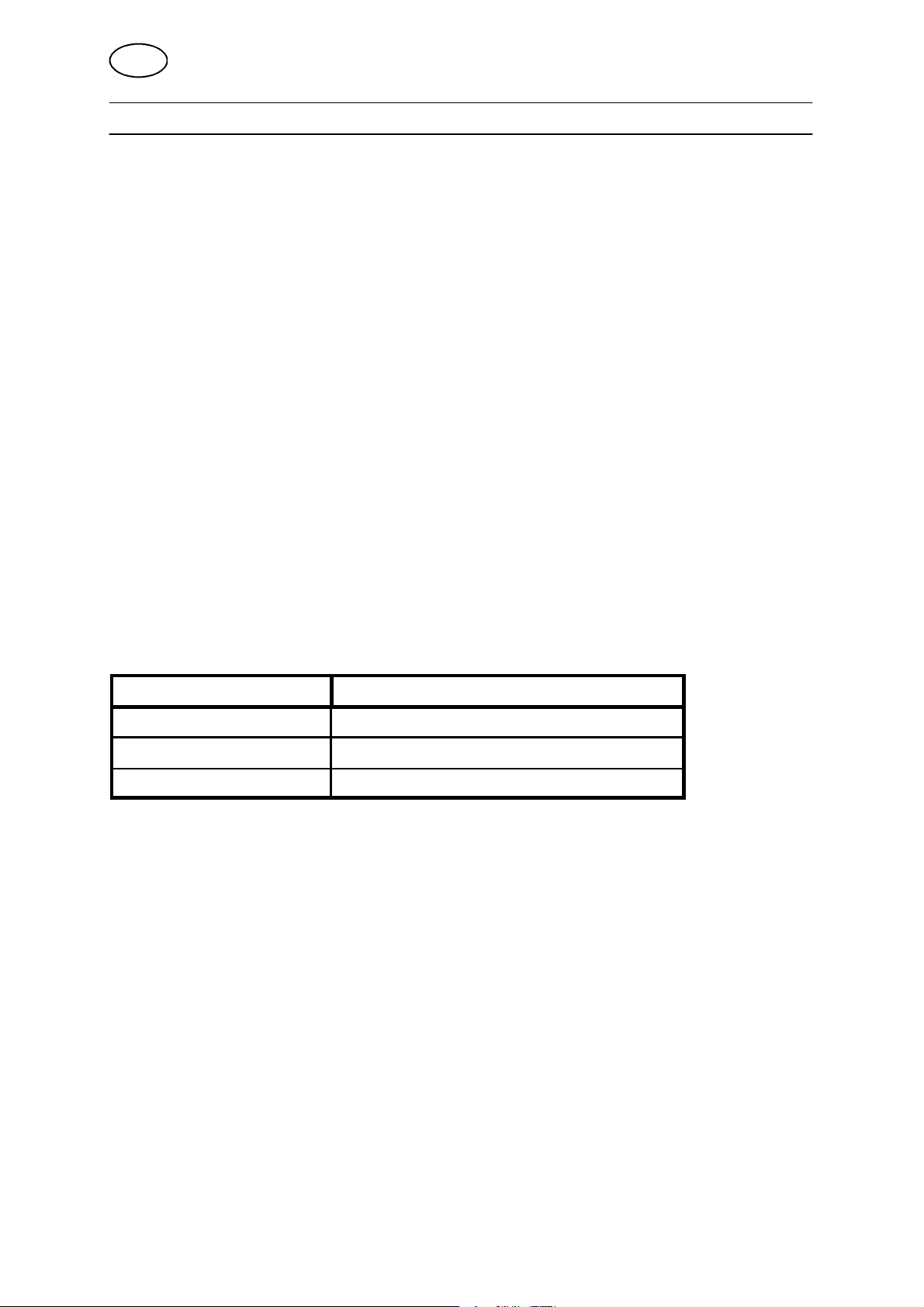
GB
3 MMA welding
3.1 Synergic mode
The welding power source also has a synergic mode for MMA welding.
This means that the welding power source automatically optimises the welding
characteristics to suit the type and size of electrode you have chosen.
3.2 Basic settings
The basic settings for MMA welding are entered using the controller’s main menu.
1. Welding process = MMA
2. Electrode type
Three different types of electrode can be chosen if you want to weld in synergic
mode.
S Basic
S Rutile
S Cellulosic
3. Electrode diameter
The table below shows the electrode diameters that can be selected when the power
source is in synergic mode.
Electrode type Electrode diameter (mm)
Basic 1.62.02.53.24.04,55.05,66.0
Rutile 1.62.02.53.24.04,55.05,66.0
Cellulosic 2.5 3.2
bu14d01e
-- 2 5 --
Page 26

GB
3.3 Welding data
If you stay in synergic mode you only need to set the welding current.
The welding current can also be adjusted during welding by using the +/-- keys.
When you adjust the welding current the arc force is automatically adjusted to
compensate if the welding power source is in synergic mode.
In the settings menu you can see what value has been chosen for the parameter
welding current.
ESAB LUD 450
Display the SETUP
menu by pressing
the SET key.
PROCESS: MMA
ELECTRODE TYPE: RUTILE
ELECTRODE DIAMETER: 2.5 mm
AUXILIARY FUNCTIONS
"
With our chosen
combination of
electrode type and
electrode diameter
the power source
has set the welding
current to 80 A.
SET MEASURE MEMORY
WELD DATA SETTING
CURRENT: 80 A
SYNERGIC MODE: ON
FAST
MODE
QUIT
ENTER
bu14d01e
-- 2 6 --
Page 27

GB
3.4 MMA--configuration
See step 9.2.6.
3.5 Setting--up example MMA
Here is an example of how to set up for MMA welding.
3.5.1 Basic settings
The main menu is used to make the settings that concern choice of electrode.
First we call up the main menu, if this has not already been done, by pressing the
MENU key.
We will make the following three settings:
S PROCESS = MMA
S ELECTRODE TYPE= RUTILE
S ELECTRODE DIAMETER = 2.5 mm
Process
ESAB LUD 450
Use the arrow keys
to select
PROCESS. Press
ENTER to display
the list of options.
PROCESS: MMA
ELECTRODE TYPE: BASIC
ELECTRODE DIAMETER: 6 mm
AUXILIARY FUNCTIONS
SET MEASURE MEMORY
Position the cursor over the MMA option in the list and
press ENTER. We have now set the PROCESS = MMA.
Electrode type
ESAB LUD 450
FAST
MODE
MIG/MAG
MMA
TIG
CARBON, ArcAir
ENTER
Use the arrow keys
to select
ELECTRODE TYPE.
Press ENTER to
display the list of
PROCESS: MMA
ELECTRODE TYPE: BASIC
ELECTRODE DIAMETER: 6 mm
AUXILIARY FUNCTIONS
options.
SET MEASURE MEMORY
Position the cursor over the RUTILE option in the list
and press ENTER. We have now set the ELECTRODE
TYPE = RUTILE.
bu14d01e
-- 2 7 --
FAST
MODE
BASIC
RUTILE
CELLULOSA
ENTER
Page 28
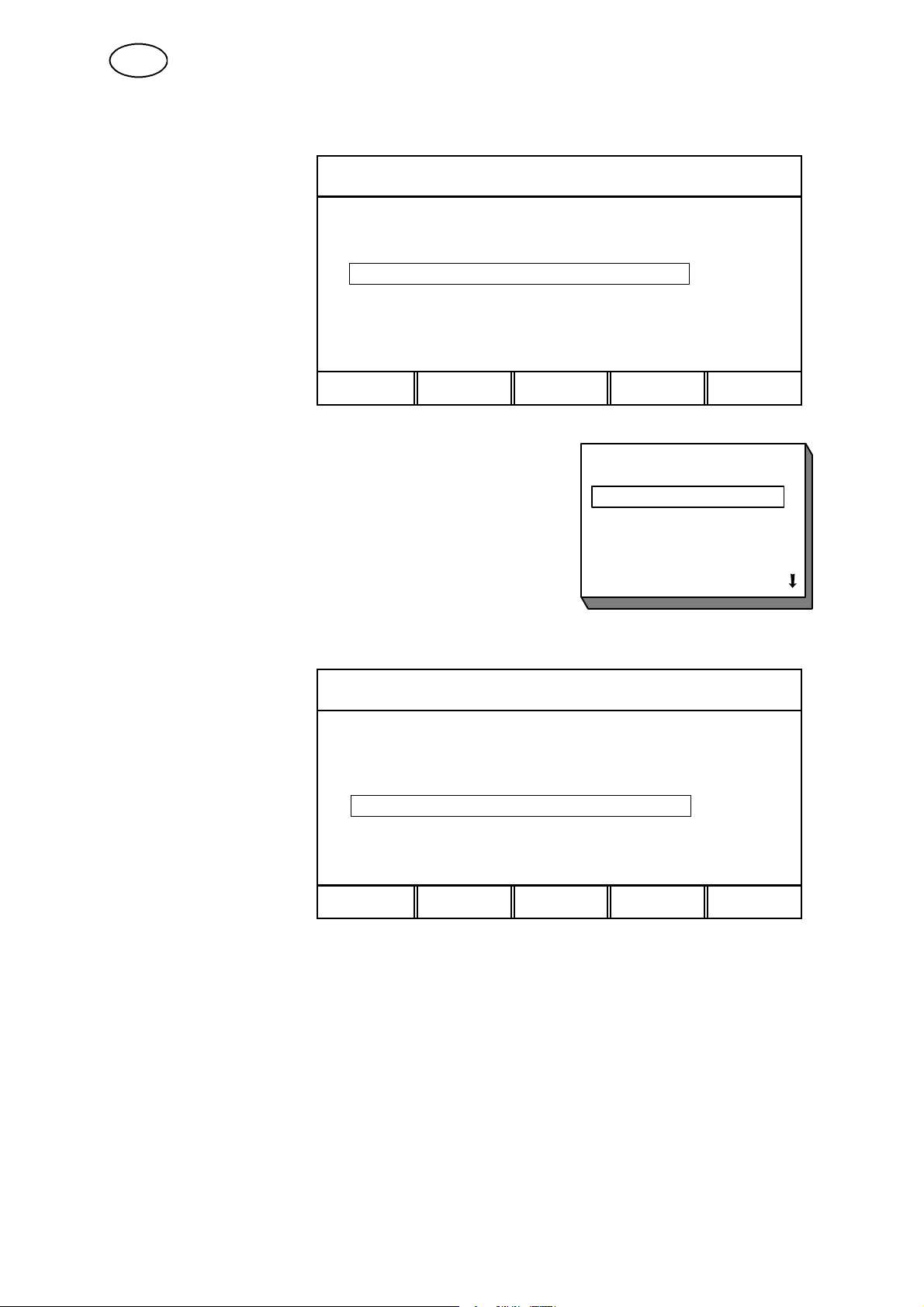
GB
Electrode diameter
Use the arrow keys
to select
ELECTRODE
DIAMETER. Press
ENTER to display
the list of options.
ESAB LUD 450
PROCESS: MMA
ELECTRODE TYPE: RUTILE
ELECTRODE DIAMETER: 6 mm
AUXILIARY FUNCTIONS
SET MEASURE MEMORY
Position the cursor over the value 2.5 mm in the list
and press ENTER. We have now set the ELECTRODE
DIAMETER = 2.5 mm.
ESAB LUD 450
PROCESS: MMA
ELECTRODE TYPE: RUTILE
ELECTRODE DIAMETER: 2.5 mm
AUXILIARY FUNCTIONS
"
FAST
MODE
1.6 mm
2mm
2.5 mm
3.2 mm
4mm
4,5 mm
5mm
ENTER
FAST
SET MEASURE MEMORY
MODE ENTER
The next line in the menu is AUXILIARY FUNCTIONS. You can read more about
these functions in the section “AUXILIARY FUNCTIONS“ See step 9.
We have now completed the settings for MMA welding.
bu14d01e
-- 2 8 --
Page 29

GB
4 TIG welding
4.1 Basic settings
The basic settings for TIG welding are made in the main menu.
1. Welding process = TIG
2. Welding method
With TIG welding you have a choice of two different welding methods.
S Constant current
S Pulse
3. Start method
There is also a choice of two start methods.
S Liftarc
S HF--START
With Liftarc start you touch the electrode to the workpiece to strike the arc, then
raise it slightly. With HF start the arc is struck by a high frequency spark that is
produced when the electrode is a certain distance from the workpiece.
4. Gun trigger mode
In TIG welding you can choose whether you want the TIG torch to operate with
the trigger latch off or on. The main difference is that with the trigger latch off you
have to hold the trigger in during welding, but when it is on you can release the
trigger during welding. The difference between having the trigger latch off or on
is illustrated in the following diagrams, along with the other functions in the
start/stop cycle.
Trigger latch off
2
1
Slope
down
Gas
post--flow
Gas pre--flow
Slope
up
With the trigger latch off, gas pre--flow begins when the TIG gun trigger is pressed
(1). The current then rises to the pilot level (a couple of amperes) and the arc ignites.
The current then rises to the set value (following the Slope--up slope if applicable).
When the trigger is released (2) the current falls back to the pilot level (following the
Slope--down slope if applicable) and the arc is extinguished. The gas continues to
flow for the post--flow period, if applicable.
bu14d01e
-- 2 9 --
Page 30

GB
Trigger latch on
3
1
Gas pre--flow
2
Slope
up
Slope
down
4
Gas
post--flow
With the trigger latch on, gas pre--flow begins when the TIG gun trigger is pressed
(1). When the gas pre--flow period has elapsed the current rises to the pilot level (a
couple of amperes) and the arc ignites.
When the trigger is released (2) the current rises to the set value (following the
Slope--up slope if applicable).
When the trigger is pressed again (3) the current again rises to the pilot
level(following the Slope--down slope if applicable).
When the trigger is released again (4) the arc is extinguished and the gas post--flow
period begins (if applicable).
When you are in the weld data settings menu or the measure menu you can switch
the trigger latch off or on using one of the soft keys.
4.2 Welding data settings
The values of the welding parameters are set using the settings menu. Certain
parameters are specific to the chosen method and certain are common to both TIG
methods. The following parameters can be set for TIG welding.
See the APPENDIX step 10. for details of parameter setting ranges.
Method CONSTANT CURRENT Method PULSE
S Current S Pulse current
S Slope--up S Background current
S Slope--down S Pulse time
S Gas pre--flow S Background time
S Gas post--flow S Slope--up
S Slope--down
S Gas pre--flow
S Gas post--flow
bu14d01e
-- 3 0 --
Page 31

GB
Current
The term current refers here to the welding current when welding with constant
current.
Pulse current and background current
When using pulsed current you have to set several parameters that are linked to the
welding current. Pulse current and background current indicate the uper and lower
limits of the current, see the diagram below.
Current
PULSE TIME
BACKGROUND TIME
PULSE CURRENT
BACKGROUND CURRENT
Time
Pulse time and background time
The pulse time sets the duration of the current pulses.
The background time sets the time between pulses.
For welding with pulse current, see the above diagram. The adjustment range for
pulse time and background time is 0.001--5.000 s.
Gas pre--flow and gas post--flow
The parameters gas pre--flow and gas post--flow are used to set how long you want
the gas to flow before and after welding.
Slope--up and Slope--down
The Slope parameters govern the gradual rise and fall of the we lding current over a
given time.
bu14d01e
-- 3 1 --
Page 32
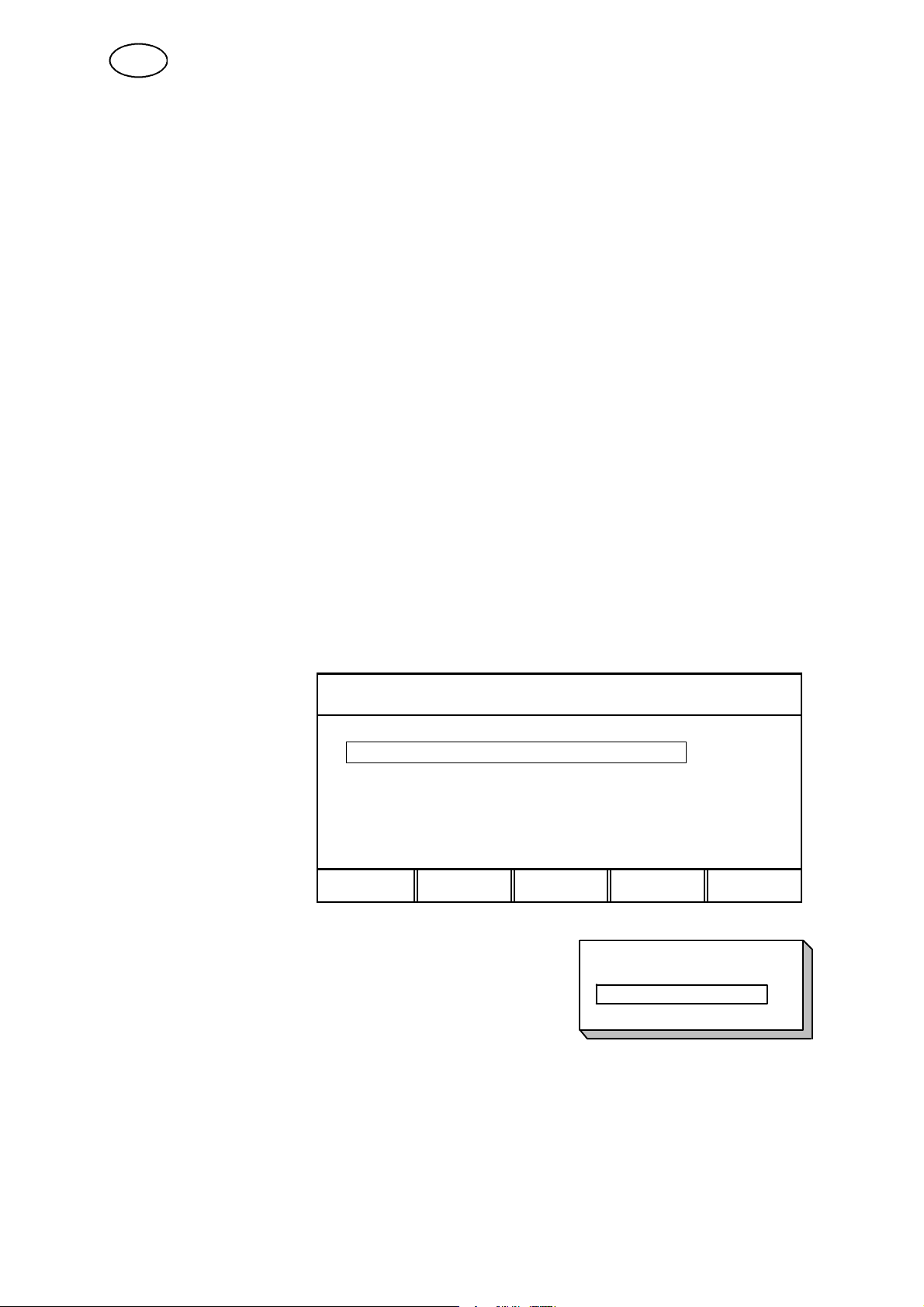
GB
4.3 TIG--configuration
See step 9.2.6.
4.4 Setting--up example TIG
The following explains how to set up for TIG welding using the constant current
method. The setting--up procedure is similar for pulse welding.
4.4.1 Basic settings
We start by displaying the main menu, if this has not already been done, by pressing
the MENU key.
We will make the following four settings:
S PROCESS = TIG
S METHOD = CONSTANT CURRENT
S START METHOD = LIFT ARC
S GUN TRIGGER MODE= 2--STROKE
Process
ESAB LUD 450
Use the arrow keys
to select
PROCESS. Press
ENTER to display
the list of options.
PROCESS: MMA
ELECTRODE TYPE: RUTILE
ELECTRODE DIAMETER: 2.5 mm
AUXILIARY FUNCTIONS
SET MEASURE MEMORY
Position the cursor on the TIG option in the list and
press ENTER. We have now set the PROCESS =
TIG.
FAST
MODE ENTER
MIG/MAG
MMA
TIG
CARBON, ArcAir
bu14d01e
-- 3 2 --
Page 33

GB
Method
Position the cursor
on the line
METHOD. Press
ENTER to display
the list of options.
ESAB LUD 450
PROCESS: TIG
METHOD: PULSED I
START METHOD: LIFTARC
GUN TRIGGER MODE: 4--STROKE
AUXILIARY FUNCTIONS
SET MEASURE MEMORY
Position the cursor on the line for CONSTANT I
in the list and press ENTER.
We have now set the METHOD = CONSTANT
CURRENT.
Start method
Position the cursor
on the line START
METHOD. Press
ENTER to display
the list of options.
PROCESS: TIG
METHOD: CONSTANT I
START METHOD: LIFTARC
GUN TRIGGER MODE: 4--STROKE
AUXILIARY FUNCTIONS
ESAB LUD 450
FAST
MODE
CONSTANT I
PULSED I
ENTER
SET MEASURE MEMORY
Position the cursor on the line for LIFTARC in the
list and press ENTER. We have now set the
START METHOD = LIFTARC.
-- 3 3 --
bu14d01e
FAST
MODE
LIFTARC
HF--START
ENTER
Page 34
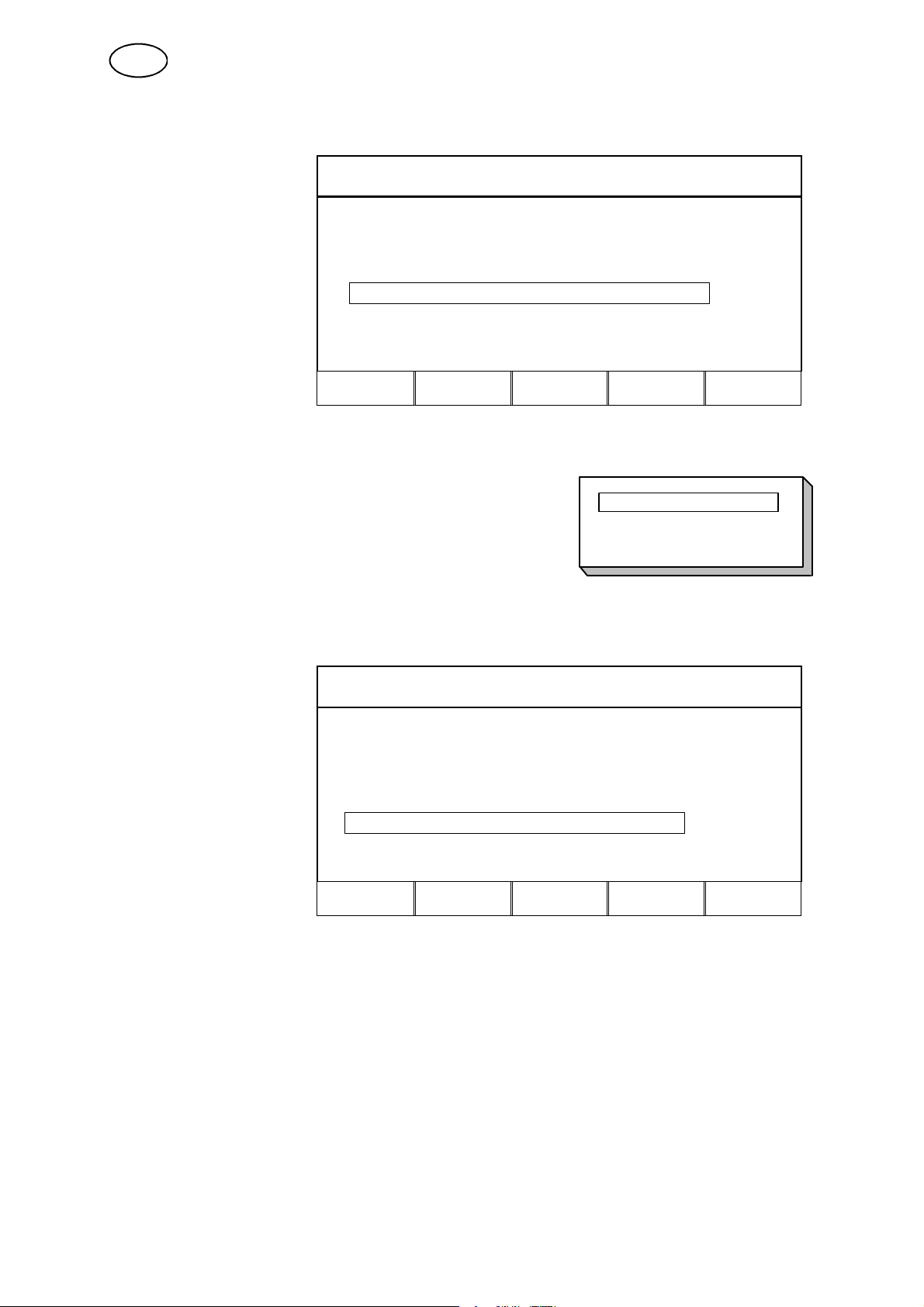
GB
Gun trigger mode
Position the cursor
on the line GUN
TRIGGER MODE.
Press ENTER to
display a list of
options.
ESAB LUD 450
PROCESS: TIG
METHOD: CONSTANT I
START METHOD: LIFTARC
GUN TRIGGER MODE: 4--STROKE
AUXILIARY FUNCTIONS
SET MEASURE MEMORY
Position the cursor on the line for 2--STROKE in
the list and press ENTER. We have now set the
GUN TRIGGER MODE = 2--STROKE.
PROCESS: TIG
METHOD: CONSTANT I
START METHOD : LIFTARC
GUN TRIGGER MODE: 2--STROKE
AUXILIARY FUNCTIONS
ESAB LUD 450
"
FAST
MODE
2--STROKE
4--STROKE
ENTER
SET MEASURE MEMORY
FAST
MODE
ENTER
The next line in the menu is AUXILIARY FUNCTIONS. See the section “AUXILIARY
FUNCTIONS“ See step 9. for more information.
bu14d01e
-- 3 4 --
Page 35

GB
4.4.2 Weld data settings
Use the settings menu to set the values of the various welding parameters.
We will make the following settings:
S CURRENT = 200 A
S SLOPE--UP TIME = 2.0 s
S SLOPE--DOWN TIME = 1.4 s
S GAS PRE--FLOW = 3.0 s
S GAS POST--FLOW = 5.0 s
Press MENU key, call up the settings menu by pressing the SET key.
Current
WELD DATA SETTING
Position the cursor
on the line for
CURRENT.
Set the value to
200 A using one of
the plus/minus
CURRENT: 200 A
SLOPEUPTIME: 4,0s
SLOPE DOWN TIME: 6,0 s
GASPREFLOW: 2.5 s
GASPOSTFLOW: 3.3 s
keys.
GAS
PURGE
4
STROKE
QUIT
Slope--up and Slope--down
The Slope--up and Slope--down parameters are each linked to the plus and minus
keys respectively. To set the Slope--up time use the uper key, and to set the
Slope--down time use the lower key.
WELD DATA SETTING
Move the cursor to the
line for SLOPE UP and
SLOPE DOWN TIME.
Set the
SLOPEUPTIMEto
2.0 s by stepping with
the upper
key.
plus/minus
CURRENT: 200 A
SLOPEUPTIME:#2.0s
SLOPE DOWN TIME:
GAS PRE--FLOW: 2.5 s
GAS POST--FLOW: 3.3 s
6.0 s
*
bu14d01e
GAS
PURGE
4
STROKE
-- 3 5 --
QUIT
Page 36
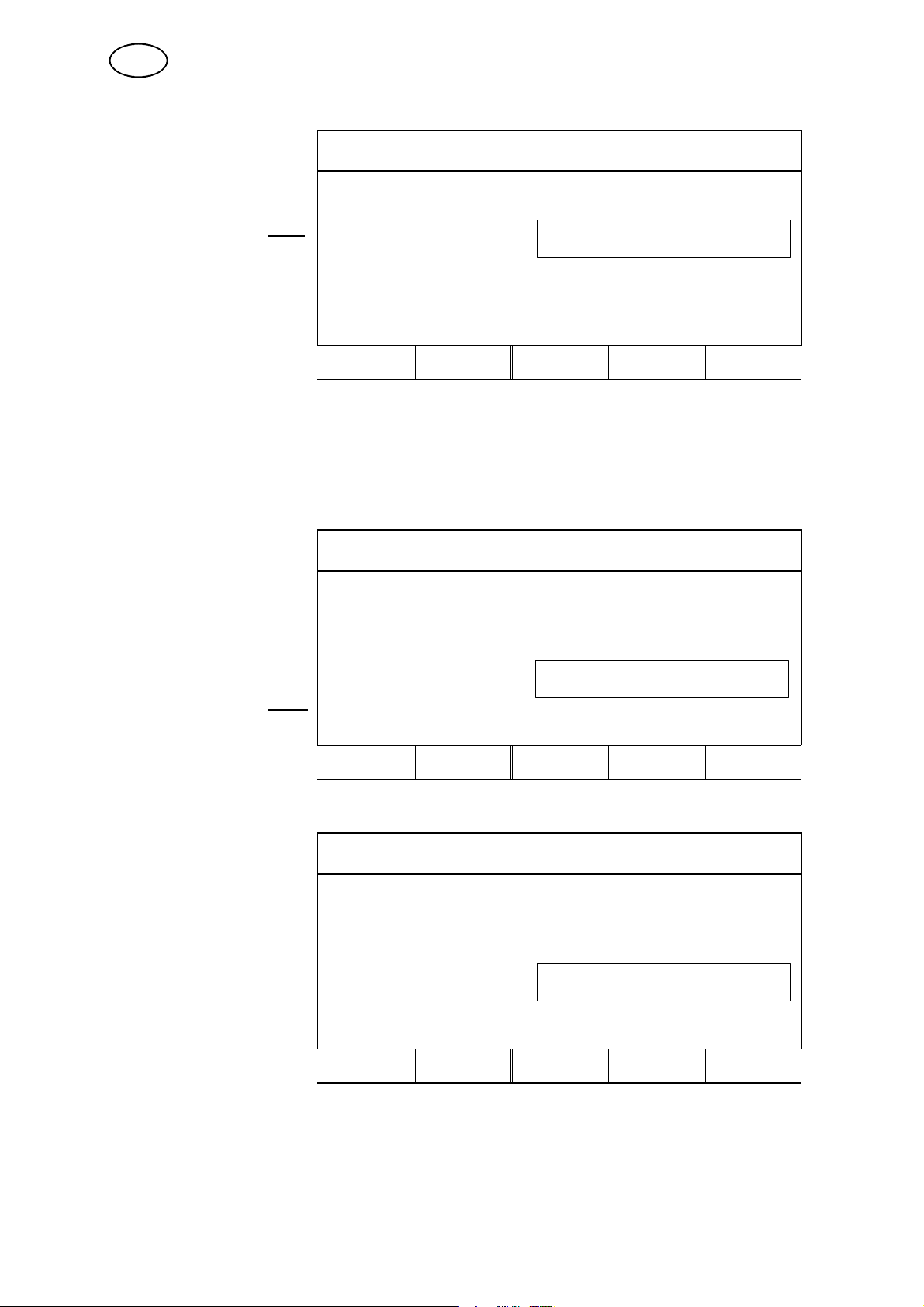
GB
Set the SLOPE DOWN
TIME to 1.4 s by
stepping with the lower
plus/minus-- key.
WELD DATA SETTING
CURRENT: 200 A
SLOPEUPTIME: #2.0s
SLOPE DOWN TIME:
GASPREFLOW: 2.5 s
GASPOSTFLOW: 3.3 s
1.4 s
*
GAS
PURGE
4
STROKE
QUIT
Gas pre--flow and gas post--flow
The parameters gas pre--flow and gas post--flow are each linked to their own specific
plus/minus key in the same way as the Slope parameters above. The uper
plus/minus key is used to set the gas pre--flow and the lower one is used to set the
gas post--flow.
WELD DATA SETTING
Move the cursor to the
line for GAS
PRE--FLOW and GAS
POST--FLOW.
Set the GAS
PRE--FLOW to 3.0 s by
stepping with the upper
plus/minus key.
CURRENT: 200 A
SLOPEUPTIME: 2.0s
SLOPE DOWN TIME: 1.4 s
GASPREFLOW: #3.0s
GASPOSTFLOW:
GAS
PURGE
4
STROKE
3.3 s
*
QUIT
WELD DATA SETTING
Set the GAS
PRE--FLOW to 5.0 s by
stepping with the lower
plus/minus key.
CURRENT: 200 A
SLOPE UP: 2.0 s
SLOPE DOWN: 1.4 s
GASPREFLOW: #3.0
GASPOSTFLOW:
GAS
PURGE
4
STROKE
5.0
*
QUIT
We have now completed the set--up procedure for TIG welding.
bu14d01e
-- 3 6 --
Page 37

GB
5 Arc air gouging
5.1 Synergic mode
The power source has a synergic mode for arc air gouging.
This means that the power source automatically selects a suitable value for the
voltage on the basis of the chosen electrode diameter.
It is possible to use electrodes with a different diameter to those displayed on the
controller, but this means that the user must make the necessary settings for certain
parameters.
5.2 Basic settings
The basic settings for arc air gouging are made in the controller’s main menu.
1. Welding process = ARC AIR GOUGING (Carbon, ArcAir)
2. Electrode diameter
The table below shows the electrode diameters that can be used when the power
source is in synergic mode.
Electrode diameter
4 mm (3/16 in)
5mm
6mm(1/4in)
8mm
5.3 Welding data
If you use the power source in synergic mode there is actually no need to set any of
the welding parameters. The voltage parameter can however be adjusted if wished.
The parameters shown in italics are constant, i.e. they are unaffected by any change
in voltage.
Welding parameters for arc air gouging
S Voltage
S Inductance
S Control type
See the “APPENDIX“ See step 10. for a table giving the full range of parameter
settings.
bu14d01e
-- 3 7 --
Page 38

GB
5.4 Setting--up example for arc air gouging
5.4.1 Basic settings
Use the main menu to set the electrode diameter.
To start, call up the main menu by pressing the MENU key.
We will make the following two settings:
S PROCESS = ARC AIR GOUGING (Carbon, ArcAir)
S ELECTRODE DIAMETER = 8 mm
Process
ESAB LUD 450
Use the arrow keys
to select the
PROCESS line.
Press ENTER to
display the list of
options.
PROCESS: MMA
ELECTRODE TYPE: BASIC
ELECTRODE DIAMETER: 6 mm
AUXILIARY FUNCTIONS
SET MEASURE MEMORY
Position the cursor on the line CARBON ArcAir in
the list and press ENTER. We have now set the
PROCESS = ARC AIR GOUGING.
Electrode diameter
Use the arrow keys
to select the line
ELECTRODE
DIAMETER.
PROCESS: CARBON, ArcAir
ELECTRODE DIAMETER: 6 mm
AUXILIARY FUNCTIONS
Press ENTER to
display the list of
options.
SET MEASURE MEMORY
Position the cursor on the line 8 mm and press
ENTER. The setting ELECTRODE DIAMETER =
8mm is now complete.
ESAB LUD 450
FAST
MODE
MIG/MAG
MMA
TIG
CARBON, ArcAir
FAST
MODE
4mm
5mm
6mm
8mm
ENTER
ENTER
The set--up procedure for arc air gouging is now complete.
bu14d01e
-- 3 8 --
Page 39

GB
5.4.2 Welding data
In the settings menu you can see what value has been selected for the voltage
parameter. If necessary you can also adjust the voltage setting.
ESAB LUD 450
Go to the settings
menu by pressing
the SET key.
PROCESS: CARBON, ArcAir
ELECTRODE DIAMETER: 8 mm
AUXILIARY FUNCTIONS
On the basis of our
electrode diameter
setting the power
source has set the
voltage to 43 V.
SET MEASURE MEMORY
WELD DATA SETTING
VOLTAGE: 43.0 V
SYNERGIC MODE: ON
FAST
MODE
QUIT
ENTER
bu14d01e
-- 3 9 --
Page 40

GB
6 MEASURED VALUE DISPLAY
6.1 Description of measured value display
The measured value display lets you see the measured values of various welding
parameters during welding. Which parameters are displayed depends on which
welding process you have selected.
The example below shows a measured value display for MIG/MAG.
TIP!
In pulse welding you can choose whether the voltage is displayed as the overall
average or the pulse average.
This setting can be made under MIG/MAG basic settings. See section 9.2.4.3.
If you want to see the measured value display; first make sure the main menu is
displayed. Press the MEASURE key.
ESAB LUD 450
PROCESS: MIG/MAG
METHOD: DIP/SPRAY
WIRE TYPE: Fe
SHIELDING GAS: Ar+8%CO2
WIRE DIMENSION: 1.2 mm
AUXILIARY FUNCTIONS
SET MEASURE MEMORY
The measured value display could look like this. The arrow at the bottom right of the
display indicates that there is more information than can be displayed.
DIP/SPRAY, Fe, Ar+8%CO2, 1.2 mm
Scroll down using
the arrow down
key.
22,5 Volt
FAST
MODE
ENTER
bu14d01e
134 Amp
6,0 m/min
REM QUIT
-- 4 0 --
Page 41
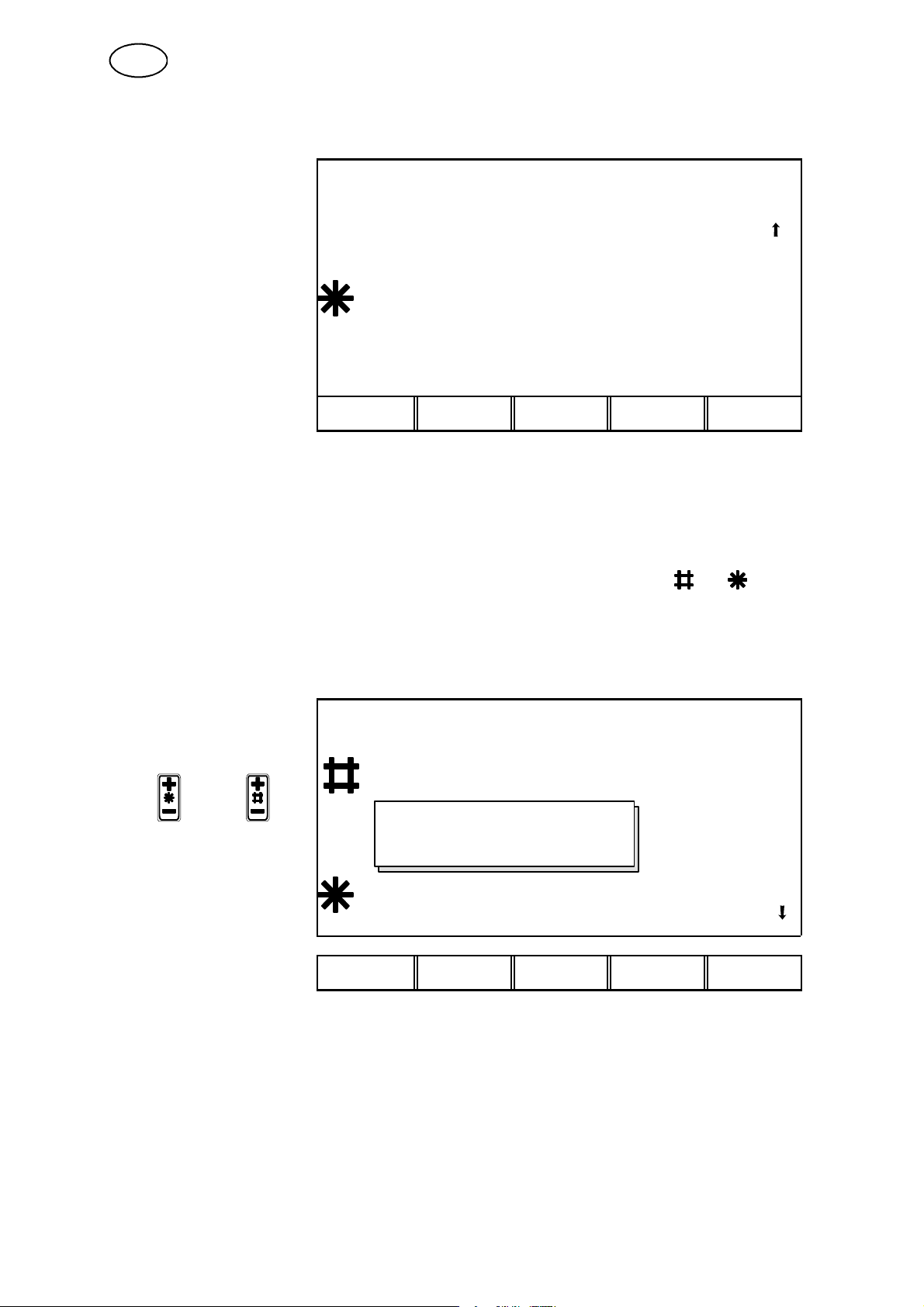
GB
A fourth value is visible in the display.
134 Amp
6,0 m/min
3,01 kW
6.2 Changing set values
DIP/SPRAY, Fe, Ar+8%CO2, 1.2 mm
REM QUIT
You can change the value of certain parameters in the measured value display.
Which parameters can be changed depends on which welding process is selected.
The parameter values that can be changed are always identified by or .
DIP/SPRAY, Fe, Ar+8%CO2, 1.2 mm
Change by pressing
or
The window that
pops up will
disappear after 1.5 s
if neither of the
buttons are used.
22,5 Volt
VOLTAGE: 22,5 (+3,5) V
134 Amp
6,0 m/min
REM QUIT
bu14d01e
-- 4 1 --
Page 42

GB
7MEMORY
The controller can store up to 99 sets of weld data. Each of these sets is given a
number from 1 to 99. If the weld data memory is full, i.e. if 99 sets of data are
already stored and you want to save an additional set of data, then the oldest set of
weld data is automatically deleted.
You can also delete and copy sets of weld data and recall a set of weld data to the
working memory.
Here is an example showing how to store, recall, copy and delete data.
7.1 Store
When you want to store a set of data, first make sure the main menu is displayed.
Press the MEMORY key. If the weld data memory is empty the display will appear as
follows.
MEMORY FUNCTIONS -- STORED DATA SETS
:
NO STORED DATA SETS
STORE QUIT
:
Example
We will now store a set of weld data. We will store it in memory location 10. Press
the STORE key. The display will appear as follows.
STORE IN DATA NR. 1
If you press
ENTER now the
set of data will be
saved as number
1, as indicated by
thetoplineofthe
display.
QUIT ENTER
You can use the plus/minus keys to select the memory location you want to store the
set of data in. This is shown in the top line of the display.
bu14d01e
-- 4 2 --
Page 43

GB
The number shown in the top line of the display is the first empty position found in
the memory.
STORE IN DATA NR. 10
Select number 10
using the
plus/minus
keys. Press
ENTER.
QUIT ENTER
The set of data is now stored as number 10. At the bottom of the display you can
see part of the contents of data set 10.
STORE IN DATA NR. 10
10
" DIP/SPRAY, Fe, CO2, 1.2 mm
QUIT ENTER
To return to the memory menu press the QUIT key.
Tip!
If the display indicates STOREINDATANR.1,you can go directly to set 99 by
pressing the minus on either
or
.
bu14d01e
-- 4 3 --
Page 44

GB
7.2 Delete
In the memory menu you can delete one or more sets of weld data.
Example
We will now delete the set of data we stored in the earlier example. Press the
DELETE key.
MEMORY FUNCTIONS -- STORED DATA SETS
10 50
DIP/SPRAY, Fe, Ar+20% CO2, 1.2 mm
STORE DELETE RECALL COPY QUIT
The last stored set of data is marked automatically. If more than one set of data has
been stored you can move the cursor between them using the arrow left and arrow
right keys.
DELETE WELD DATA NR. 10
Press ENTER to
confirm you want to
10
delete data set
number 10.
" DIP/SPRAY, Fe, Ar+20% CO2, 1.2 mm
QUIT ENTER
bu14d01e
-- 4 4 --
Page 45
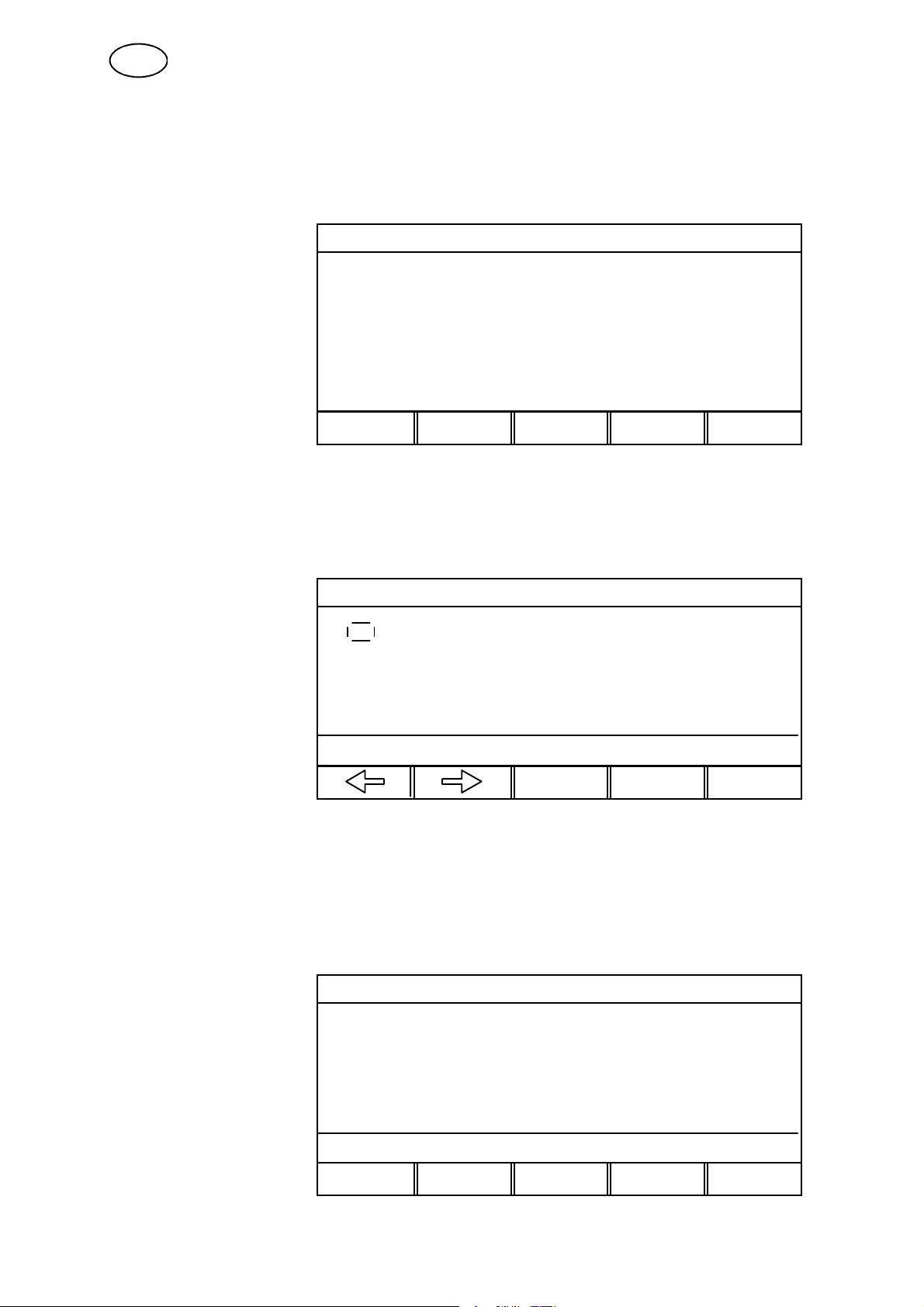
GB
7.3 Recall
To recall a previously stored set of data; first check that the memory menu is
displayed. Press the RECALL key.
MEMORY FUNCTIONS -- STORED DATA SETS
10
STORE DELETE RECALL COPY QUIT
Example
The last stored set of data is marked automatically. If there is more than one set of
data you can move the cursor between them using the arrow left and arrow right
keys.
RECALL WELD DATA NR. 10
Press ENTER to
confirm that you
10
want to recall data
set number 10.
" DIP/SPRAY, Fe, Ar+20% CO2, 1.2 mm
QUIT ENTER
Return to the memory menu by pressing the QUIT key.
7.4 Copy
You can copy the contents of a previously stored set of data into another memory
location. Start by pressing the COPY key.
MEMORY FUNCTIONS -- STORED DATA SETS
10
bu14d01e
DIP/SPRAY, Fe, Ar+20% CO2, 1.2 mm
STORE DELETE RECALL COPY QUIT
-- 4 5 --
Page 46
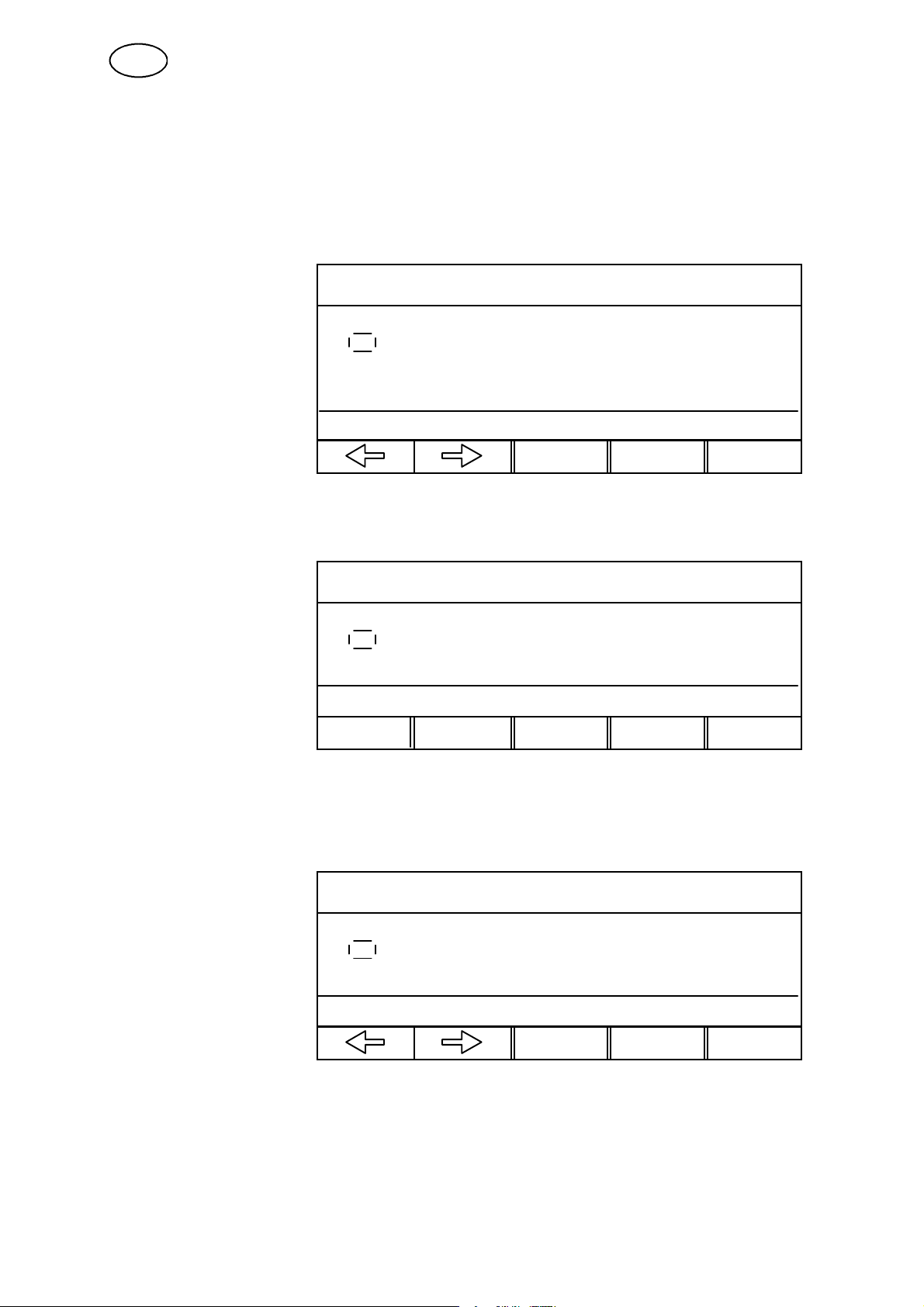
GB
Example
The last stored set of data is marked automatically. If more than one set of data has
been stored you can move the cursor between them using the arrow left and arrow
right keys. We will now copy the contents of memory location 10 into location 50.
Use either of the plus/minus keys to mark the memory location you want to copy to.
COPY WELD DATA NR. 10 TILL NR. 50
Scroll forward to
number 50 using
the plus key and
ENTER.
10
" DIP/SPRAY,Fe, Ar+20% CO2, 1.2 mm
QUIT ENTER
STORE OVER EXISTING WELD DATA ?
10
" DIP/SPRAY,Fe, Ar+20% CO2, 1.2 mm
NO YES
The weld data in location 10 has now been copied to memory location 50.
If memory location 50 was already occupied a message appears in the display.
COPY WELD DATA NR. 10 TILL NR. 50
10 50
" DIP/SPRAY,Fe, Ar+20% CO2, 1.2 mm
Press the QUIT key to return to the memory menu.
-- 4 6 --
bu14d01e
QUIT ENTER
Page 47
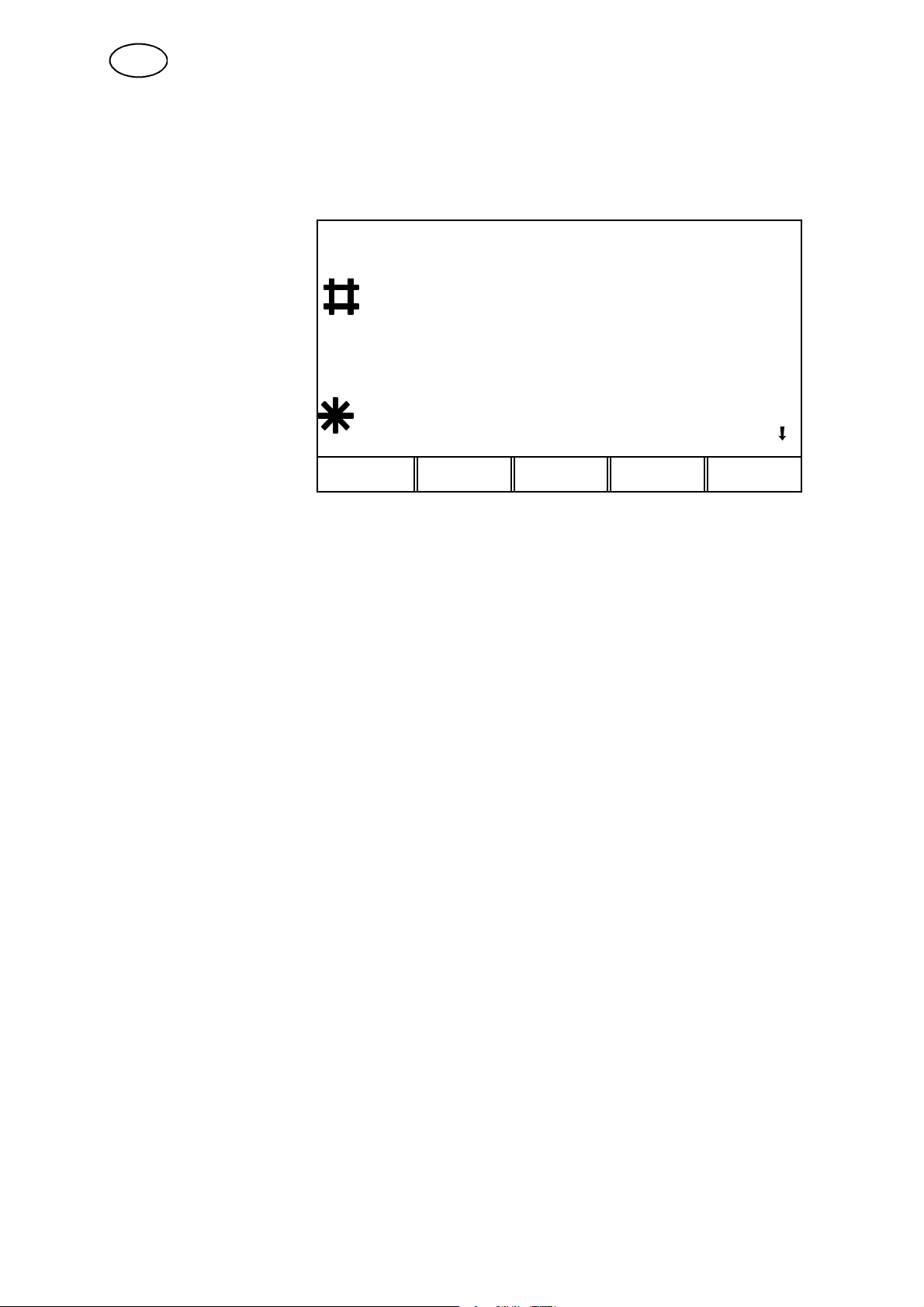
GB
7.5 Remote control
To start, we call up the main menu by pressing the MENU key. Then select the
measure menu by pressing the MEASURE key.
DIP/SPRAY, Fe, Ar+8%CO2, 1.2 mm
From the measure
menu you can switch to
operating the
equipment by remote
control by pressing the
“Remote“ key.
There are four different
remote control devices:
22,5 Volt
134 Amp
6,0 m/min
REM
Digital remote control
The digital remote control is used when you want to recall weld data settings from
the weld data memory without using the standard controller.
S Aristo Control 5--program.
This remote control lets you recall 5 different sets of weld data settings from
memory. You save them in memories 1--5.
You can also adjust the voltage for the welding program you have recalled.
Analogue remote control
With an analogue remote control you can control the primary parameters of the
welding process from a unit other than the standard controller.
S Aristo Control Synergic PAE 2.
With this remote control you can increase/decrease the wire feed speed and
voltage either side of the synergic line you have chosen.
S Esab PSF welding torch with 2 knobs.
This welding torch has 2 knobs that allow you to increase/decrease the wire feed
speed and voltage either side of the synergic line you have chosen. It is also
possible to adjust these during welding.
S Esab PSF welding torch with 3 programs.
This welding torch has a three position key.
The key lets you recall 3 different sets of weld data settings from memory, for
example for root beads and filler beads. It is also possible to change welding
program during welding.
7.5.1 Configuring a remote control
See step 9.2.3.
bu14d01e
-- 4 7 --
Page 48
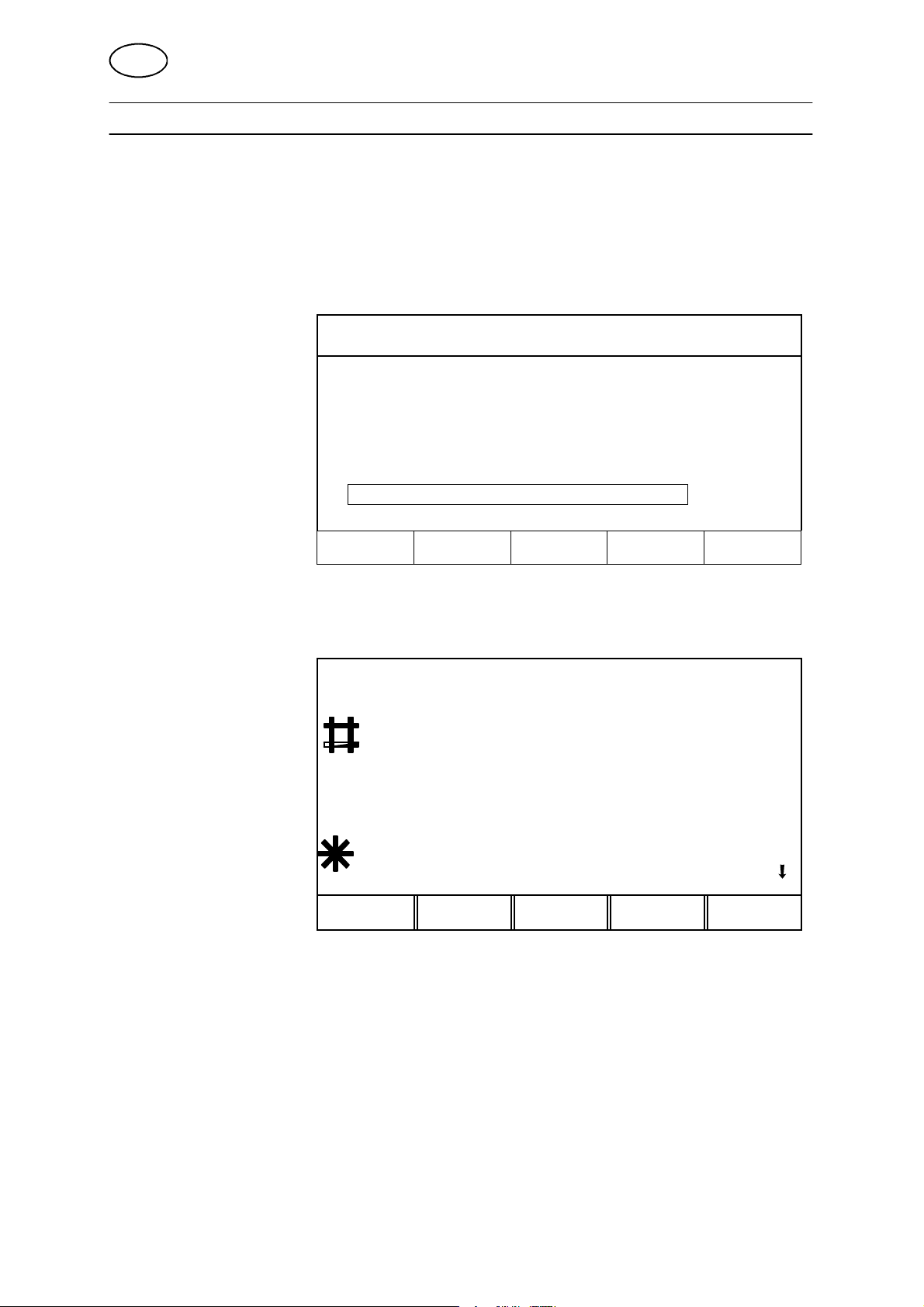
GB
8FASTMODE
8.1 Description of fast mode
If you have stored one or more sets of weld data in the weld data memory you can
make one or more of them (maximum of four) available through the FAST MODE
key in the main menu.
ESAB LUD 450
PROCESS: MIG/MAG
METHOD: DIP/SPRAY
WIRE TYPE: Fe
SHIELDING GAS: Ar+8%CO2
WIRE DIMENSION: 1.2 mm
AUXILIARY FUNCTIONS
"
SET MEASURE MEMORY
When you press the fast mode key the display may appear like this.
DIP/SPRAY, Fe,Ar+20% CO2, 1.2 mm
FAST
MODE
ENTER
22,5 Volt
134 Amp
6,0 m/min
WELD
DATA 1
Four of the soft buttons can thus be ”linked” to a weld--data setting of their own in the
weld--data memory. See soft button function under section 9.2.4.2.
The fifth soft button’s 2nd function is used to shift functions for the four soft buttons.
You can shift the four soft buttons from having weld--data settings to having those
functions available in measure mode (gas purge, hot start, wire inching, trigger
mode, crater fill, creep start, etc.)
WELD
DATA 2
WELD
DATA 3
WELD
DATA 4
2ND
FUNCT
8.2 Configuring the fast mode keys
See step 9.2.8.1.
bu14d01e
-- 4 8 --
Page 49

GB
9 AUXILIARY FUNCTIONS
9.1 Memory card operations
In order to use the memory card functions you must
first install the PC card.
1. Turn off the power to the welding machine
2. Insert the PC card
3. Turn on the power
4. Press auxiliary functions, ENTER
5. Press memory card operation, ENTER
The following display appears:
Insert PC-card here
MEMORY CARD OPERATIONS
WELD DATA SETS
STORE DELETE RECALL QUIT
STORE
This is used to save weld data settings (in memory locations 1--99) to the PC card
using the controller.
If the same weld data is already stored on the card it will be written over by the data
in the controller’s own memory.
Exempel
PC cardSetting control
The weld data
settings in the
controller are.
123101250
The PC
card
is empty
Press STORE.
The weld data settings from the controller are now
stored on the PC card
-- 4 9 --
bu14d01e
PC card
123101250
Page 50
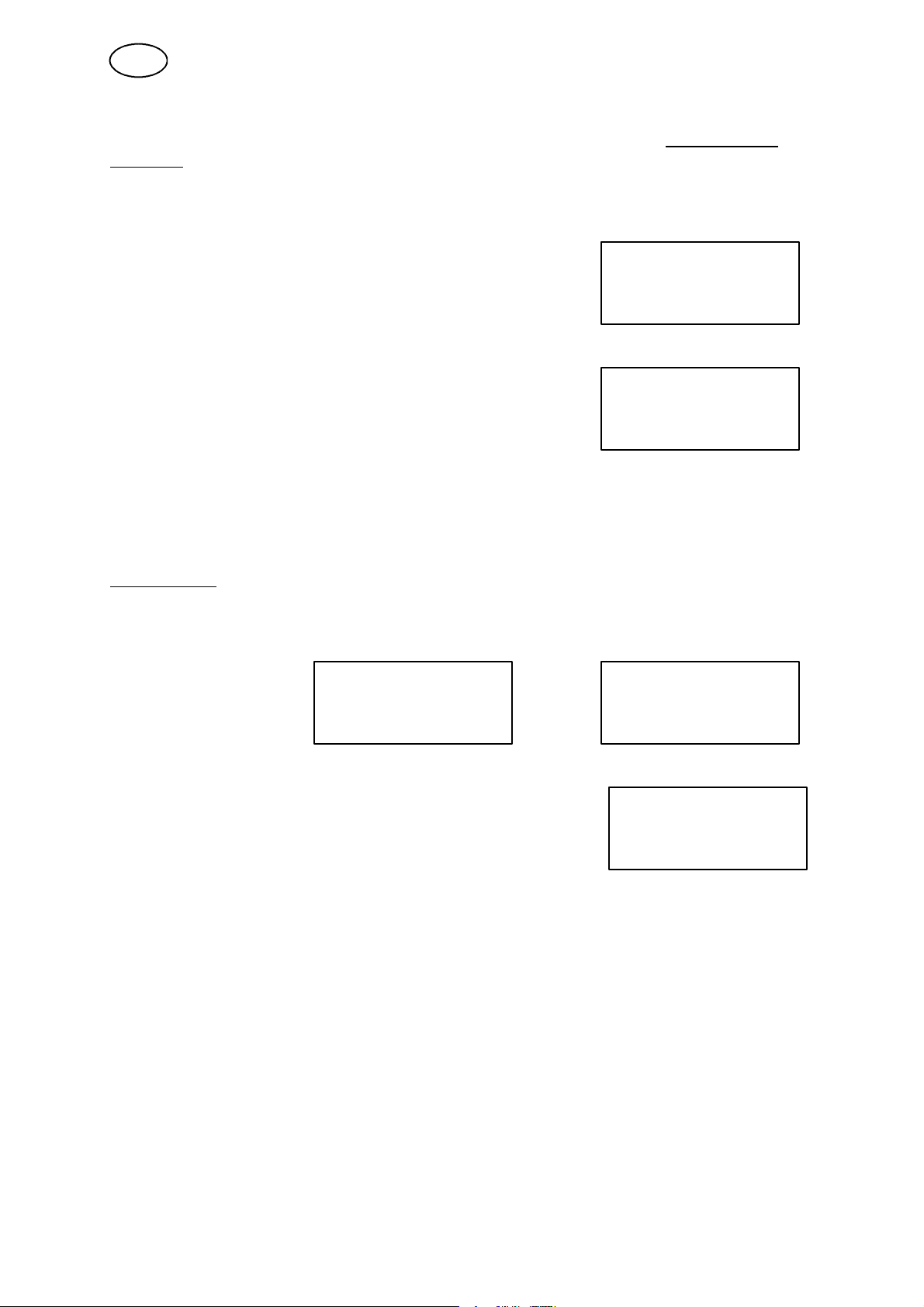
GB
DELETE
Use this if you want to delete the contents of the PC card memory (all weld data
settings).
Example
PC--card
The weld data settings on the PC card are:
123101250
PC--card
Press DELETE. The PC card’s memory is
now empty.
RECALL
This is used to copy weld data settings from the PC card to the controller.
If a weld data setting is already stored in the controller’s own memory it will be
written over by the settings stored on the PC card.
Example
PC--cardSetting control
Press RECALL.
123101250 23456
Setting control
The controller now has 3 new sets of weld data
settings (4, 5, 6) and sets 2 and 3 have been
updated with the settings that were stored on the
123456
10 12 50
PC card.
Error codes
If the controller detects an error in the PC card you will see an error code that briefly
describes the error in question.
Check the following:
S That the PC card is properly installed.
S That the PC card is not of an unknown or unapproved make.
S That the data stored on the card is compatible with the software in the controller.
S That the PC card has the correct version number and is using the correct format.
bu14d01e
-- 5 0 --
Page 51

GB
9.2 Configuration
9.2.1 Language and Unit of length
See step 1.3.
9.2.2 Lock function
MAIN MENU
AUXILIARY FUNCTIONS
CONFIGURATION
LOCK FUNCTION
Sometimes you may want to restrict access to certain controller functions to prevent
someone else from changing important parameters or settings.
When the password function is active and the measure, (remote control) or fast
mode menus are selected, a password is requested whenever you try to return to
the main menu by pressing the QUIT or MENU keys.
Normally the equipment starts up in one of these three menus when you first switch
it on, and the only way to exit in order to go to other memories is to give the right
password.
LOCK FUNCTION
LOCK STATUS OFF
SET/CHANGE LOCK CODE
QUIT
ENTER
In PASSWORD MODE the password function can be switched off without deleting
the existing password. If you try to switch on the password function when no
password is stored, the display shows a computer--like “keyboard“ which you can
use to enter a new password.
When you activate the password a small icon of a key appears on the first line of the
display to show that the password function is activated. You can then move freely
between the menus until you go into the measure menu or fast mode menu, which
trigger the password function and prevent the user from exiting these menus without
first entering the password.
In ENTER/CHANGE PASSWORD you can edit the existing password or enter a new
one.
The password can consist of up to any10 letters or numbers.
bu14d01e
-- 5 1 --
Page 52

GB
Deactivating password function
When you are in the measure menu or fast mode menu with the password function
deactivated, you can exit these menus at any time by pressing QUIT or the MENU
key to get back to the main menu.
If the lock function is active and you try to exit, the following message will be
displayed to warn the user about the password protection.
PRESS ENTER TO
LOCK CODE
From here you can choose QUIT if you change your mind and want to go back to the
previous menu, or continue by pressing ENTER to input the password.
This will take you to the keyboard display so that you can type in the password and
confirm it by pressing the enter key on the keyboard.
If the password is incorrect, you will see an error message that gives the user the
option of trying again or going back to the original menu, i.e. the measure menu or
fast mode menu.
If the password is correct, all restrictions on moving to another menu will be lifted,
but the password function will still remain active, this means that you can leave the
measure/fast mode menus temporarily, but when you go back to them the password
will be activated again.
If you want to make changes outside the measure/fast mode menus (e.g. change
settings, deactivate password function, etc.) you can return to them and password
mode and reactivate the password to restrict the user to the measure/fast mode
menus again.
bu14d01e
-- 5 2 --
Page 53

GB
9.2.3 Remote controls
MAIN MENU
AUXILIARY FUNCTIONS
CONFIGURATION
REMOTE CONTROLS
All remote control configurations apply to any wire feed unit that is connected.
If you deselect ANALOG1 this will affect both wire feed units if you are using twin
wire feed units.
MIG/MAG--REMOTE CONTROLS
FORGET OVERRIDE ENABLED
DIGITAL OP: 5--PROG
ANALOG 1: NONE
ANALOG 2: NONE
QUIT ENTER
Move the cursor to the line FORGET CHANGE, and press ENTER to display a list of
options.
The forget change function in “on“ mode means you always have access to the
original weld data in the selected memory location when you come to the end of a
weld.
In other words, if you have made a change to a synergic line, for example increased
the voltage by 2 V, when you finish the current weld that change will be cancelled
and the original data will be recalled.
This is useful when testing new welding parameters, for example.
Configuring a digital remote control
When using a digital remote control you must specify the type of device that is used;
a 5--program device or 32--program device (BINARY CODED).
If you position the cursor on the line DIGITAL OP and press ENTER you will see a
list of the available options.
BINARY CODED
5--PROG
bu14d01e
-- 5 3 --
Page 54

GB
Configuring an analogue remote control
When you use an analogue remote control you should use the controller to specify
which potentiometer(s) you want to use (maximum of two).
The controller designates the potentiometers ANALOG 1 and ANALOG 2 and
assigns specific welding parameters to each, depending on the welding process, e.g.
voltage (ANALOG 1) and wire feed speed (ANALOG 2) for MIG/MAG.
If you position the cursor on the line ANALOGUE 1
and press ENTER you will see a list.
You can now choose whether the potentiometer
ANALOG 1 is to be used (VOLTAGE) or not
(NONE).
Select the line VOLTAGE from the list and press ENTER.
MIG/MAG -- REMOTE CONTROLS
The following
display apppears
FORGET OVERRIDE ENABLED
DIGITAL OP: 5--PROG
ANALOG 1: VOLTAGE
ANALOG 2: NONE
RANGE ON INPUTS:
ANALOG 1, DIG +/-- MIN: # 8.0 V
MAX
If you position the cursor on the line ANALOGUE 2
and press ENTER you will see a list.
You can now choose whether the potentiometer
ANALOG 2 is to be used (WIRE SPEED) or not
(NONE).
NONE
VOLTAGE
50,0 V
*
QUIT ENTER
NONE
WIRE SPEED
Select the line WIRE SPEED from the list and press ENTER.
MIG/MAG -- REMOTE CONTROLS
The following
display apppears
FORGET OVERRIDE ENABLED
DIGITAL OP: 5--PROG
ANALOG 1: VOLTAGE
ANALOG 2: WIRE SPEED
RANGE ON ANALOG INPUTS:
ANALOG 1, DIG +/-- MIN: # 8.0 V
MAX:
ANALOG 2 MIN: # 1.5 m/min
MAX:
QUIT ENTER
60 V
*
25 m/min
*
You should also set the control range for the potentiometer(s) you will use. You do
this by using the plus/minus keys on the controller to specify a minimum and
maximum value.
This only applies to non--synergic mode. In synergic mode you set ANALOG1 to +-10 V in relation to the chosen synergic line, while ANALOG 2 wire feed is set to
non--synergic.
bu14d01e
-- 5 4 --
Page 55
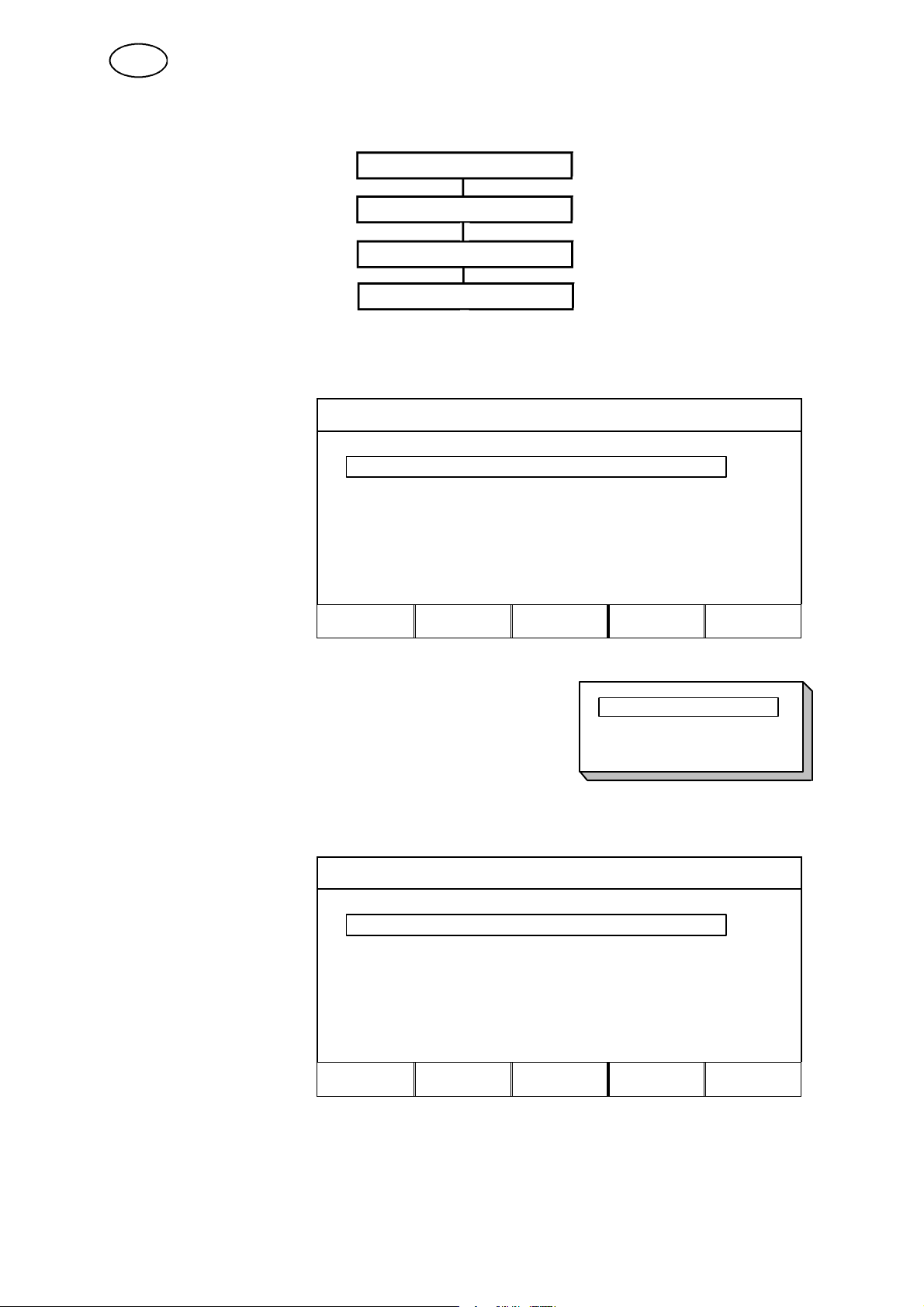
GB
9.2.4 MIG/MAG defaults
9.2.4.1 Trigger functions
Use the arrow keys
to select the line
GUN TRIGGER
MODE.
Press ENTER to
display the list of
options.
MAIN MENU
AUXILIARY FUNCTIONS
CONFIGURATION
MIG/MAG DEFAULTS
CONFIGURATION--MIG/MAG DEFAULTS
GUN TRIGGER MODE: 4--STROKE
SOFT KEYS SETUP:
VOLT. MEASURE IN PULSED: AVERAGE
Position the cursor on the line for 2--STROKE
in the list and press ENTER. We have now set the
GUN TRIGGER MODE = 2--STROKE.
CONFIGURATION--MIG/MAG DEFAULTS
GUN TRIGGER MODE: 2--STROKE
SOFT KEYS SETUP:
VOLT. MEASURE IN PULSED: AVERAGE
QUIT ENTER
2--STROKE
4--STROKE
bu14d01e
QUIT ENTER
-- 5 5 --
Page 56

GB
9.2.4.2 Soft key functions
MAIN MENU
AUXILIARY FUNCTIONS
CONFIGURATION
MIG/MAG DEFAULTS
SOFT KEYS
We have already mentioned the five “soft keys“ on the controller. During MIG/MAG
welding the user has the opportunity to select the functions of these keys from
several options.
Ofthefivesoftkeysthethreeontheleftcanbeassignedachosenfunction.
You can choose from the following options:
S Gas purge
S Wire inching
S Trigger mode (2/4)
S Crater fill ON/OFF
S Creep start ON/OFF
S Hot start ON/OFF
S Trigg weld--data switch ON/OFF
A soft key is assigned to one of these functions as follows.
The following appears in the character display. The display has two columns; one for
function and another for key number. The figures 1, 2 and 3 each represent a key,
i.e. the key on the far left is number 1, and so on.
In the following example we will assign key number 1 the function CRATER FILL
ON/OFF.
ASSOCIATE FUNCTIONS TO SOFT KEYS
Position the cursor
on the line
CRATER FILL
ON/OFF. Press
key number 1, i.e.
the key on the far
left.
Function Soft key
NONE 1, 2,3
GAS PURGE
WIRE INCHING
TRIGGER MODE (2/4)
CRATERFILL ON/OFF
CREEPSTART ON/OFF
HOT START ON/OFF
TRIGG WELD DATA SWITCH ON/OFF
bu14d01e
NONE NONE NONE QUIT
-- 5 6 --
Page 57

GB
The display shows that key number 1 has now been assigned the function CRATER
FILL ON/OFF. The number 1 has moved down to the line CRATER FILL ON/OFF
and at the bottom of the display you can see the key caption CRATERFILL for the
left hand key.
ASSOCIATE FUNCTIONS TO SOFT KEYS
Function Soft key
NONE 2,3
GAS PURGE
WIRE INCHING
TRIGGER MODE (2/4)
CRATERFILL ON/OFF 1
CREEPSTART ON/OFF
HOT START ON/OFF
TRIGG WELD DATA SWITCH ON/OFF
CRATR
FILL
NONE NONE QUIT
The other two keys can each be assigned a function in the same way by matching
one of the functions in the left column with a key number in the right column.
If you want to assign a new function to a key, move the cursor to the line NONE
and press the soft key you want to assign the function to. The display will show the
key text NONE, and this can now be reassigned a new function.
9.2.4.3 Voltage measurement for dip
MAIN MENU
AUXILIARY FUNCTIONS
CONFIGURATION
MIG/MAG DEFAULTS
VOLTAGE MEASUR. DIP
The voltage measurement options for dip welding are as follows:
--average pulse voltage.
--average overall voltage.
Average pulse voltage
The voltage is only measured during pulses and is filtered before displaying the
voltage value.
Average overall voltage
The voltage is measured continuously and is filtered before displaying the voltage
value.
The measured values that are displayed are used as input data for internal and
external quality functions.
bu14d01e
-- 5 7 --
Page 58

GB
9.2.5 Wire feed unit MLC 30C
CAUTION!
Upgrade card for MLC 30C is supplied together with the wire feed unit.
MAIN MENU
AUXILIARY FUNCTIONS
CONFIGURATION
MIG/MAG DEFAULTS
MLC 30 C
MIG/MAG DEFAULT SETTING -- MLC 30C
Position the cursor
on the line for MLC
30C, press ENTER
TRIGGER SWITCH MODE: 2--TAKT
SOFT KEY SETTING:
VOLTAGE DURING PULSE PULS MEAN
MLC 30C
QUIT ENTER
Motor strength
The motor strength is a measure of the torque that the electric push wire feed motor
will exert on the wire.
The motor strength is preset to 1.50 A. This torque is suitable for most wires and a
range of hose lengths. If you use a soft, thin aluminium wire it may be advisable to
reduce the motor strength to 1.25 A to avoid wire feed problems.
If, on the other hand, you are using a 16 m hose with a worn wire liner and wire
feeding is sluggish it may be necessary to increase the motor strength to 1.75 A.
Note that it is very important that the rear wire feed unit feeds smoothly, since the
power source uses the speed of the rear wire feed unit as a control signal.
MIG/MAG DEFAULT SETTING -- MLC 30C
Position the cursor
over MOTOR
STRENGTH.
Press ENTER to
display a list of
options.
MOTOR STRENGTH 1,0 A
STOP WIRE FEED SPEED 0,7 m/min
Position the cursor on the line for the selected
motor strength See the table of wire types and
-- 5 8 --
bu14d01e
QUIT ENTER
1,0 A
1,25 A
1,50 A
1,75 A
Page 59

GB
motor strengths in the user manual for MLC 30C.
Press ENTER.
Wire feed speed
The stop wire feed speed is the feed speed at which the power source is switched
off. This is to ensure as clean a stop as possible and prevent the wire burning back
into the contact tip.
If you are welding at 13 m/min, for example, then the stop speed can be set to 10
m/min, which means that the wire feed unit will stop and the power source will switch
off when the wire feed speed drops below 10 m/min.
This reduces the risk of the wire burning back into the contact tip.
If you are welding at 3--4 m/min then the stop speed should be set to a lower value,
for example 1.0 m/min.
The range of possible settings is 0.7--10 m/min.
MIG/MAG DEFAULT SETTING -- MLC 30C
Position the cursor
over STOP WIRE
FEED SPEED.
Use the plus/minus
keys to select the
desired value. Press
ENTER.
MOTOR STRENGTH: 1,0 A
STOP WIRE FEED SPEED: 0,7 m/min
AVBRYT ENTER
bu14d01e
-- 5 9 --
Page 60
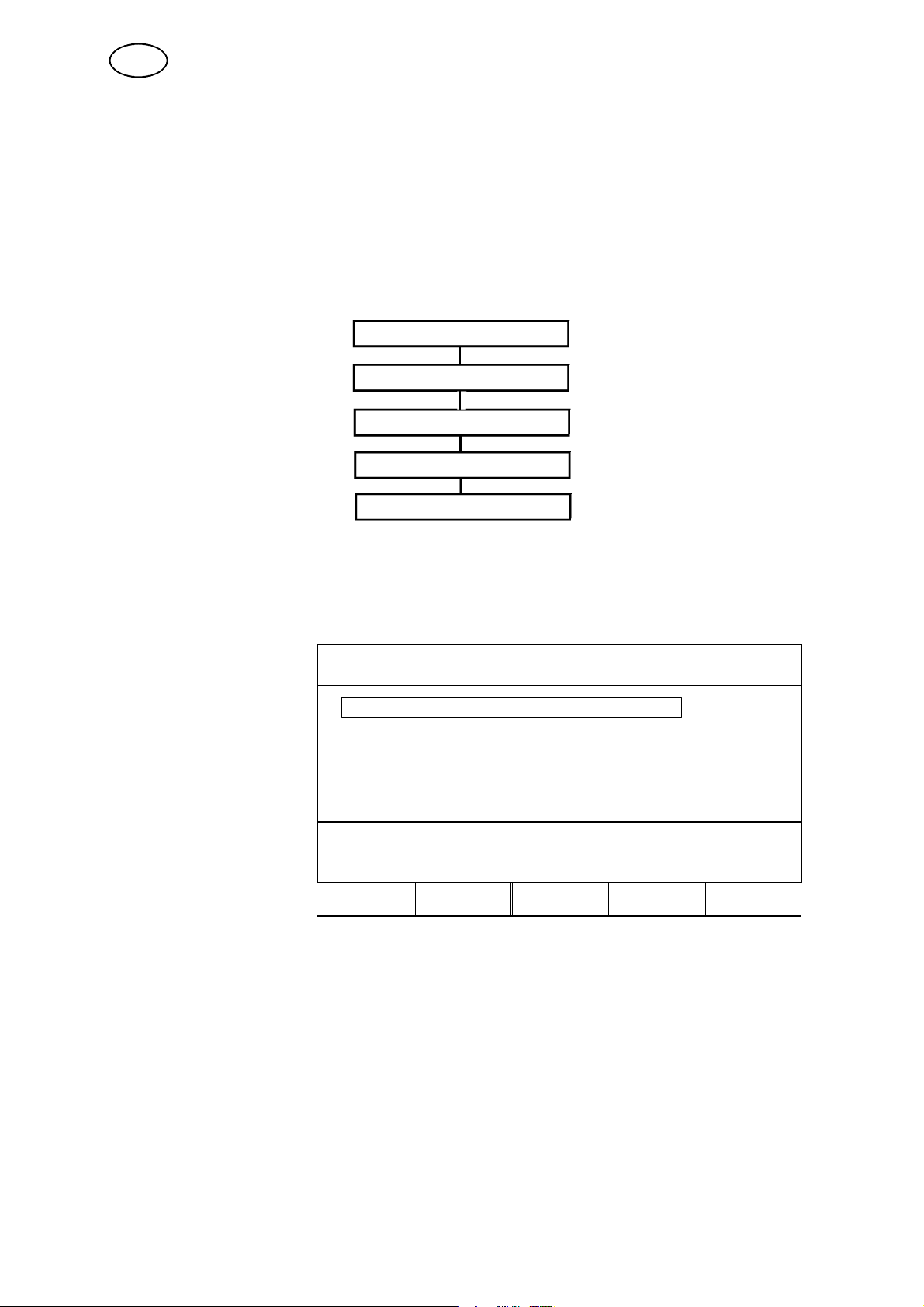
GB
9.2.6 MMA defaults
Function intended for future use.
9.2.7 TIG defaults
Function intended for future use.
9.2.8 General defaults
9.2.8.1 Fast set--up limits
MAIN MENU
AUXILIARY FUNCTIONS
CONFIGURATION
GENERAL DEFAULTS
FAST MODE LIMITS
To configure a soft key for fast mode, proceed as described below.
GENERAL DEFAULTS -- FAST MODE
Position the cursor
SOFT KEY NUMBER: 1
on the line for key
number.
VOLTAGE: + 0.0 V
-- 0 . 0 V
WIRE SPEED: + 0.0 m/min
-- 0 . 0 m / m i n
ASSOCIATED WELD DATA: 16
DIP/SPRAY, Fe, aR+20%CO2, 1.2 mm
QUIT
The keys are numbered 1--4 from left to right. Choose the desired key by selecting
its number using the plus/minus keys.
Then scroll down with the arrow down key onto the line “ASSOCIATED WELD
DATA“. Here you can browse through the sets of weld data that are stored in the
weld data memory. Choose the desired weld data number using the plus/minus keys.
When you recall a set of weld data using the fast mode key you still have the option
of adjusting the available welding parameters. If you want to restrict the range of
adjustment for these parameters you can set uper and lower limits for each
parameter.
bu14d01e
-- 6 0 --
Page 61
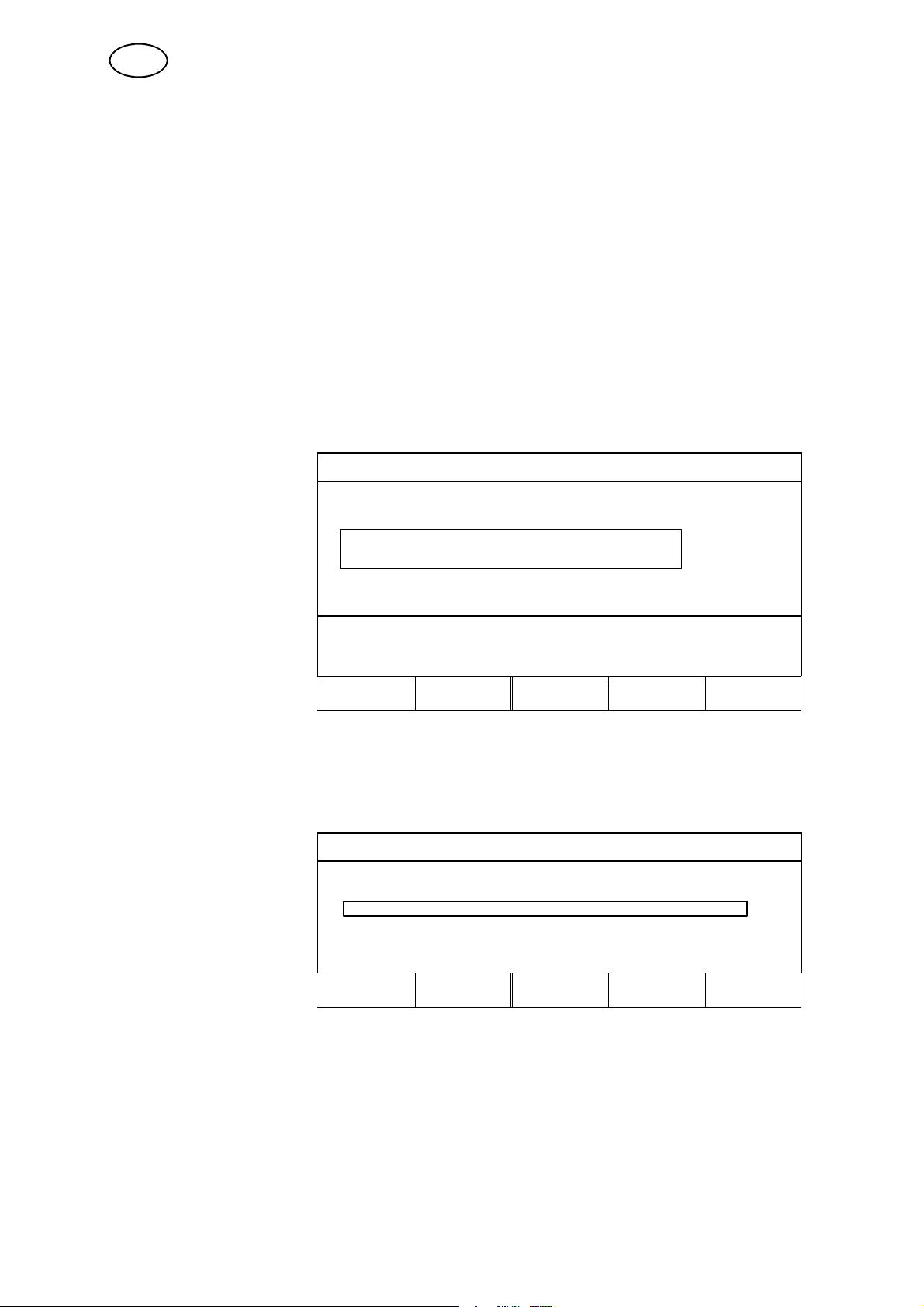
GB
The following welding parameters can be adjusted:
S for MIG/MAG
S Wire feed speed
and
S Voltage
S for MMA
S Welding current
S for TIG
S Welding current
S for Arc air gouging
S Voltage
To set the limits for parameter adjustment do as follows.
For each parameter you specify a plus value (uper limit) and a minus value (lower
limit) using the original weld data setting as a reference point.
GENERAL DEFAULTS -- FASTMODE
Position the cursor
SOFT KEY NUMBER: 1
on the line for the
chosen parameter,
e.g. VOLTAGE.
VOLTAGE: # + 0.0 V
-- 0 . 0 V
*
WIRE SPEED: # + 0.0 m/min
-- 0 . 0 m / m i n
*
ASSOCIATED WELD DATA: 16
DIP/SPRAY, Fe, aR 20%CO2, 1.2 mm
QUIT
Specify the desired value for the uper and lower limits using the plus/minus keys.
9.2.8.2 Twin start signals
CONFIGURATION -- GENERAL DEFAULTS
FAST MODE LIMITS
DOUBLE START SOURCES OFF
TRIGG WELD DATA SWITCH
QUIT ENTER
This option allows you to start the MIG/MAG wire feed unit from the TIG card
(universal).
It also enables the TIG torch to be started from the wire feed unit.
This function can be used for mechanised applications.
bu14d01e
-- 6 1 --
Page 62

GB
9.2.8.3 Weld--data shift with pistol
MAIN MENU
AUXILIARY FUNCTIONS
CONFIGURATION
GENERAL DEFAULTS
TRIGGWELDDATASWITCH
The function WELD--DATA SHIFT WITH PISTOL makes it possible, using the trigger
button on the welding pistol, to shift between up to five pre--selected weld--data
options.
With a quick squeeze on the welding pistol trigger (quicker than 3/10ths of a
second), you can shift to the next weld--data option.
CONFIGURATION -- GENERAL DEFAULTS
Place the cursor on the
row TRIGG
WELD--DATA press
ENTER.
Place the cursor on the
row TRIGG
WELD--DATA press
ENTER to get a list of
options. Select ON.
FAST MODE LIMITS
DOUBLE START SOURCE OFF
TRIGG WELD DATA SWITCH
QUIT ENTER
TRIGG WELD DATA SWITCH
TRIGG WELD DATA SWITCH ON
ADD/DELETE WELDDATA 1
SELECTED WELDDATA: 3
STORE DELETE QUIT ENTER
Select the weld--data options and shift between them in the following way:
TRIGG WELD DATA SWITCH
Place the cursor on the
row add/remove.
Select the memory
number under which
the weld--data are
stored, using the
plus/minus buttons and
press STORE.
TRIGG WELD DATA SWITCH ON
ADD/DELETE WELDDATA 1
SELECTED WELDDATA: 3
STORE DELETE QUIT
The row SELECTED WELD--DATA displays which weld--data are selected and what
content order they have, listed from left to right.
To remove selected weld--data, do as above but press the button REMOVE.
bu14d01e
-- 6 2 --
Page 63

GB
9.2.9 Multiple wire feed units
MAIN MENU
AUXILIARY FUNCTIONS
CONFIGURATION
MULTIPLE WIRE FEEDERS
All new wire feed units are delivered to the customer with the identity number 0.
The first thing you need to do is change the ID number (node address) of one of the
wire feed units (this only applies to multiple wire feed units).
AUXILIARY FUNCTIONS -- CONFIGURATION
Move the cursor to
the line for multiple
wire feed units,
press ENTER
LANGUAGE: ENGLISH
LOCK FUNCTION:
REMOTE CONTROLS
MIG/MAG DEFAULTS.
MMA DEFAULTS.
TIG DEFAULTS.
GENERAL DEFAULTS
MULTIPLA WIRE FEEDERS
UNIT OF LENGTH METRIC
QUIT ENTER
Change the ID number as follows:
First connect a new wire feed unit, go to the “MULTIPLE WIRE FEED UNITS“ menu
and press the torch trigger to activate the wire feed unit, then read the ID number of
the wire feed unit from the top line (should be 0 first time). Now select a new ID
number between 0--3.
MULTIPLE WIRE FEEDERS
Move the cursor to the
line CHOOSE NEW ID
NUMBER. Set the
required number
between 0--3 by
stepping with the
plus/minus keys. Press
ENTER.
CURRENT ID NUMBER
SELECT A NEW ID NUMBER 0
CONNECTED WIRE FEEDERS ID
QUIT ENTER
The ID number on the top line will change to the chosen number.
Now connect the next wire feed unit and press the torch trigger to activate this unit.
This wire feed unit will probably have an ID number of 0 as well.
bu14d01e
-- 6 3 --
Page 64
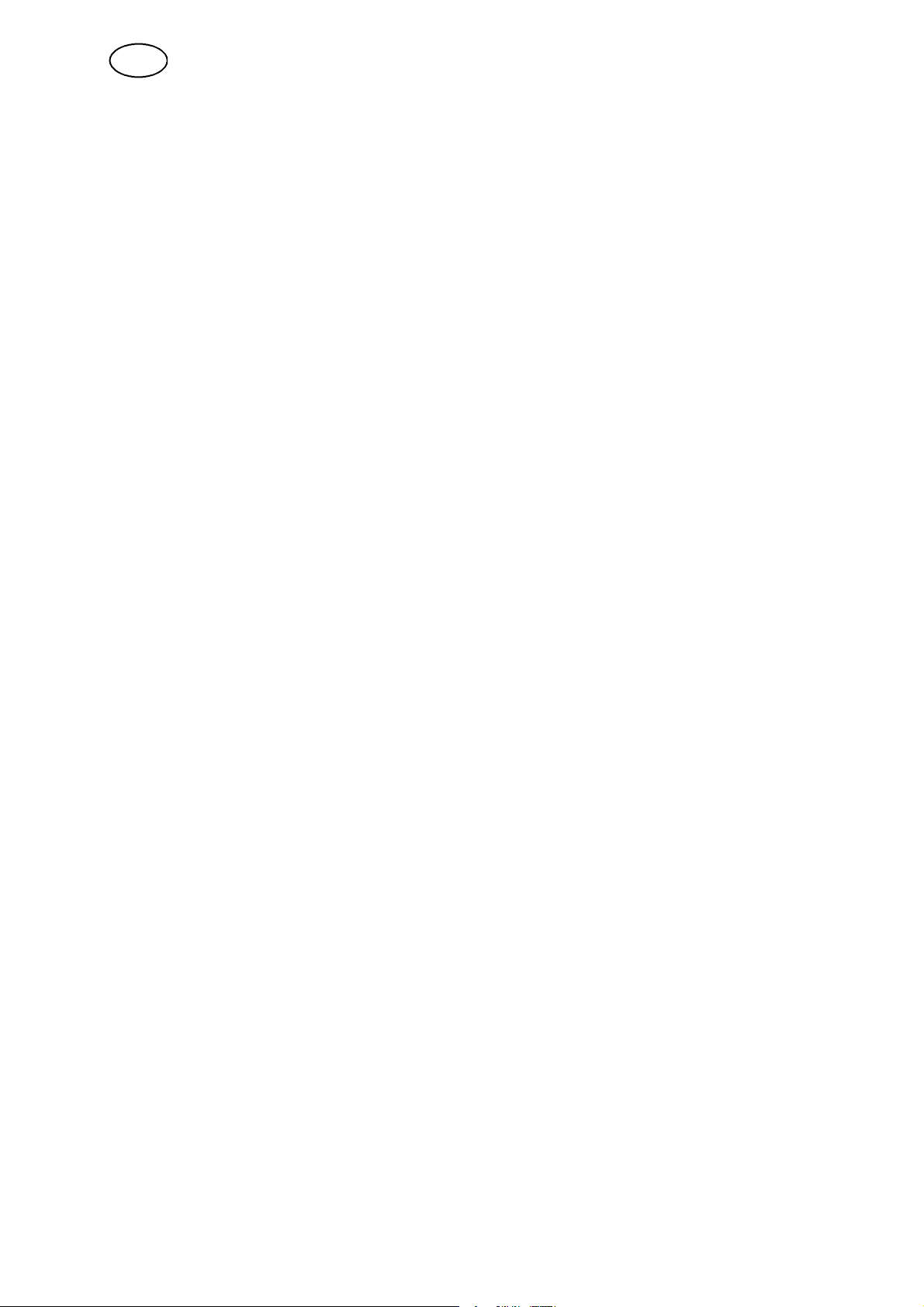
GB
Configuration is now complete and you can start using the equipment as normal.
It is now also possible to configure and run four different wire feed units in the same
way.
It does not matter which ID number you assign to each wire feed unit, but it is
important that you give each one a different ID number to distinguish between them.
If you accidentally give two wire feed units the same ID number then error message
15 will be displayed continuously.
If this happens you should disconnect one of the wire feed units and repeat the
above procedure.
You can always return to the configuration display and check the ID numbers of the
connected wire feed units by pressing the torch trigger.
The line CONNECTED WIRE FEED IDs shows the ID numbers of all the wire feed
units connected.
9.2.10 Multipla wire feeders
Weld data can be individually assigned to each wire feed unit. To assign data to a
wire feed unit it must first be active. When it is active you can recall data as normal
(see memory use in section 7) and make any adjustments. These will be assigned to
the active wire feed unit.
For the next wire feed unit you again press the torch trigger to make this feed unit
active, then recall the data you want to assign to this feed unit.
You can assign any weld data number you want to any wire feed unit you choose.
9.2.11 Multipla wire feeders
Remote control units control the wire feed units they are connected to. The digital
5--program remote control recalls data from various memory locations depending on
its ID number.
The wire feed unit with ID number 0 recalls weld data from locations 1--5
The wire feed unit with ID number 1 recalls weld data from locations 11--15
The wire feed unit with ID number 2 recalls weld data from locations 21--25
The wire feed unit with ID number 3 recalls weld data from locations 31--35
IMPORTANT
All limits that are set in fast mode and the remote control configuration menu
apply to all wire feed units.
bu14d01e
-- 6 4 --
Page 65

GB
9.3 Quality functions
MAIN MENU
AUXILIARY FUNCTIONS
QUALITY FUNCTIONS
The quality functions keep track of a range of useful data about individual welds.
These functions are:
Time of weld start
How long the weld took
Mean, maximum and minimum current for weld
Mean, maximum and minimum voltage for weld
Mean, maximum and minimum power for weld
You can also key in the length of the joint manually and the weld data unit will
calculate the heat input.
The number of welds made since the last reset is also displayed. Information on up
to 100 different welds can be stored. The weld must take longer than seconds in
order to register.
The last recorded weld is shown on the display, but you can also scroll through all
the other recorded welds.
When you press RESET, all the variables are zeroed.
QUALITY FUNCTIONS
WELD 1 START: 01--JUN--97 12:00.02
WELD TIME: 0.0s
W LENGTH 0 cm HEAT INPUT 0.0kJ/cm
AVE. MAX MIN
I(Amp) 0.00 0.00 0.00
U(V) 0.00 0.00 0.00
P(kW) 0.00 0.00 0.00
NUMBER OF WELDS SINCE LAST RESET: 0
RESET QUIT
You can choose a particular weld by scrolling up or down using
or
to
position the cursor on the line that shows the chosen weld.
You can enter the length of the weld in the appropriate field to obtain the heat input
inthesameway.
bu14d01e
-- 6 5 --
Page 66
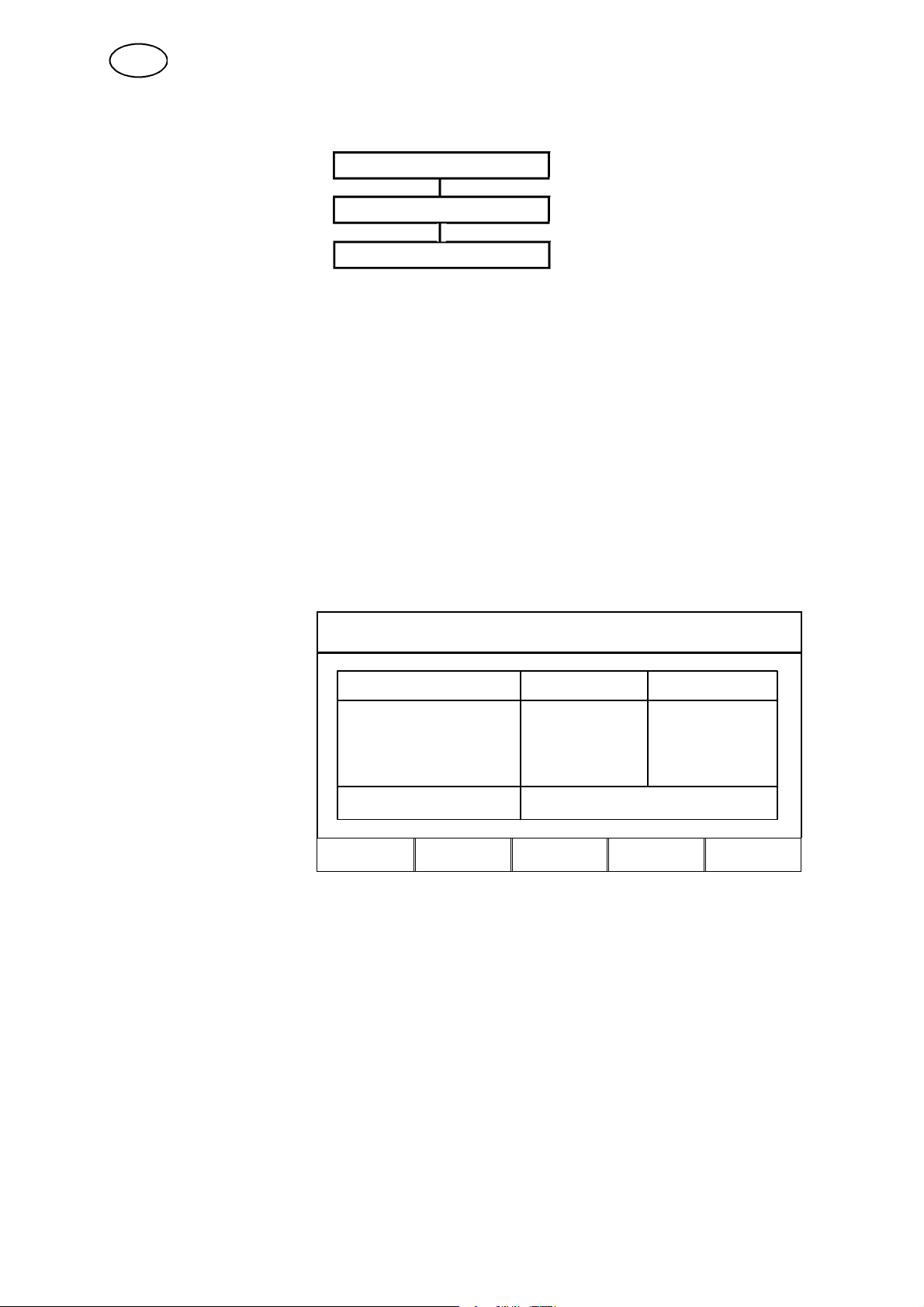
GB
9.4 Production statistics
MAIN MENU
AUXILIARY FUNCTIONS
PRODUCTIONS STATISTIC
The production statistics keep track of the total arc time, the total mass of wire used
and the number of welds made since the last reset. They also record the arc time
and the amount of wire used during the last weld. For additional reference the
display also tells you what value of mass per length the wire consumption is based
on, and when the last restart took place.
The weld count does not increase if the arc time is less than 1 seconds. For this
reason the wire consumption is not displayed for welds this short. However, the wire
consumption and time for such welds are both included in the total figures for wire
consumption and arc time.
When you press RESET, all the counters are reset to zero and the last reset display
shows the current date and time.
PRODUCTION STATISTICS
LAST WELD TOTAL
ARCTIME 181 min 24s 0s
CONSUMED WIRE 0g 0g
BASED ON 0.09g/m
NUMBER OF WELD 0
LAST RESET 01--JUN--97 12:00.02
RESET QUIT
bu14d01e
-- 6 6 --
Page 67

GB
9.5 Error log
MAIN MENU
AUXILIARY FUNCTIONS
ERROR LOG
All faults that occur while the welding equipment is in use are recorded as error
messages in the error log. Up to 99 error messages can be stored. If the error log
becomes full, i.e. if 99 error messages have been saved, then the oldest error
message is automatically deleted when the next fault occurs.
12 " Date Time Unit Error
970422 15:52,24 CBOX 18
Lost contact with wire feeder
970422 16:54.04 CBOX 12
Lost contact with power source
970423 09:14,33 PSOURCE 6
High temperature
DELETE
DELETE
ALL
VIEW
TOTAL
QUIT
9.5.1 Deleting error messages
If you want to delete error messages there are two options, each with their own key.
S Delete marked messages
S Delete all messages
9.5.2 Reviewing errors
By pressing the VIEW TOTAL key you can view all the recorded error messages in
the error log. You can also see the date and time of the most recent recorded error
message.
ERROR LOG -- TOTAL LISTING
TOTAL ERROR MESSAGES: 12
OLDEST ERROR: 970417, 11:09,11
LATEST ERROR: 970429, 13:04,45
bu14d01e
QUIT
-- 6 7 --
Page 68

GB
9.5.3 Error messages
This is a list of the error messages that may appear.
1
2
3
4
5
6
7
8
9
10
11
12
14
15
17
18
CBOX
PSOURCE
WFEED
CBOX
PSOURCE
WFEED
CBOX Failed external RAM test:Test only carried out on start--up when
CBOX
PSOURCE
WFEED
PSOURCE DC voltage outside limit:DC voltage from rectifier is either too high
PSOURCE High temperature:The temperature of the welding power source is
PSOURCE High primary current:The inverter is drawing too much current from
CBOX
PSOURCE
WFEED
PSOURCE
WFEED
PSOURCE DC voltage 3 outside safe limits
PSOURCE
WFEED
CBOX
PSOURCE
WFEED
CBOX Bus off state -- communication breakdown: The bus circuit error
CBOX
PSOURCE
WFEED
CBOX Lost contact with wire feeder: An identification message is used to
CBOX Lost contact with power source: An identification message is used
Checksum control failed in EPROM:Program memory error -- Test
only carried out on start--up when power is switched on. This error
does not override any functions.
RAM test failed in microprocessor:Error in microprocessor’s internal RAM -- Test only carried out on start--up when power is switched
on. This error does not override any functions.
power is switched on. This error does not override any functions.
Drop down in 5V supply line:Computer supply voltage has dropped
for some reason. May occur if machine is switched off, but may also
be due to fault in voltage supply to card.
or too low, possibly as a result of mains voltage spikes or low mains
voltage. The inverter is automatically shut down immediately and power is only restored when the voltage drops below the limit.
too high, possibly as a result of overloading, a defective cooling fan or
some other component fault.
the rectifier that supplies it. The inverter is automatically shut down
immediately and power is only restored when the problem has been
corrected.
DC voltage 1 outside safe limits:CBOX: Battery voltage is too low.
PSOURCE: The internal +15VC supply is either too high or too low.
WFEED: The internal +15V supply is either too high or too low.
DC voltage 2 outside safe limits:PSOURCE: The internal +15V
supply is either too high or too low.
WFEED: The internal +20V supply is either too high or too low.
The internal +15VB supply is either too high or too low.
Servo error: PSOURCE: The current servo cannot supply the current
demanded by the microprocessor. There is a persistent difference between the shunt response and the set current.
WFEDD: The wire feed servo is unable to provide the wire feed speed
demanded by the microprocessor.
Warning state in bus interface: The bus circuit error count has
reached a value that triggers the error message. If the error count
continues to rise the bus circuit is switched to the “bus--off“ state and
contact with the weld data unit (controller) is broken.
count has reached a value that switches it to the “bus--off“ state. The
power must be turned off and on again to reset.
Message lost in bus communication: The bus circuit detects that a
message has been lost because a later message has been written
over it.This error does not override any fun.
keep an ongoing check that a certain unit is still in the network. This
message appears if there is no response within the “Time out“. The
stop command is immediately sent to the power source.
to keep an ongoing check that a certain unit is still in the network. This
message appears if there is no response within the “Time out“. The
stop command is immediately sent to the wire feeder.
bu14d01e
-- 6 8 --
Page 69

GB
19
20
21
22
23
25
26
27
28
29
30
31
32
CBOX Failed integrity control in RAM: One byte in the battery--powered
RAM memory is used for random checking. If the battery voltage is
lost, this value will not match when the test is carried out at the next
start--up, and the weld data memory will be reset.
The reset process means that all weld data settings return to their default settings, which are: MIG/MAG, DIP/SPRAY, Fe, CO2, 1,2 mm.
CBOX Unaccepted settings stored in RAM: An illegal value has been de-
tected among the non--numerical setting parameters. The weld data
memory is reset when this error occurs. This test is only carried out
during start--up, after the power is switched on. This error does not
override any functions.
CBOX Incompatible settings stored in RAM: An illegal combination of val-
ues for method, material, gas and wire have been entered. The weld
data memory is reset when this error occurs. This error does not override any functions.
CBOX Overflow in transmit buffer: The transmit buffer memory is full. An
interruption in the bus circuit can cause this error. The power must be
switched on and off again to reset.
CBOX Overflow in receive buffer: The receive buffer memory is full. This
error occurs when the microprocessor in the controller is overloaded
as a result of receiving more messages than it can handle. The power
must be turned off and on again to reset it.
CBOX Incompatible weld data format: When welding data is input into the
controller (not individual data but block transfer of weld data) it includes a version number for the weld data format. If this version number does not match the version used by the controller then it sends
this error code.
PSOURCE
WFEED
WFEED No welding wire: The wire feed unit has run out of welding wire.
CBOX
PSOURCE
WFEED
PSOURCE No water flow: The water flow monitor has detected that there is no
CBOX Lost contact with TIG I/O unit: An identification message is used to
CBOX No response from display unit: The processor does not get any
WFEED No gas flow:
Watchdog reset triggered: The processor’s internal watchdog has
been triggered, i.e. something has prevented the processor from carrying out its normal duties in the program main loop within the given
time limit (64 ms). When this happens the processor is reset and
starts again. When the program restarts it detects that the restart was
caused by the watchdog, and sends this message. This error does not
override any functions.
Stack overflow: The stack (the part of the memory the processor
uses to store data temporarily) has overflowed. This fault can occur if
the processor has an excessive work load.
water flow.
keep an ongoing check that a certain unit is still in the network. This
message appears if there is no response within the “Time out“. The
stop command is immediately sent to the power source.
response from the display unit (normally the display unit confirms all
commands from the processor). This error does not override any functions, apart from the display itself, which may stop working.
The gas flow monitor has detected that there is no gas flow.
bu14d01e
-- 6 9 --
Page 70

GB
9.6 User--defined synergic lines for MIG/MAG
MAIN MENU
AUXILIARY FUNCTIONS
USER DEFINED SYN. DATA
It is possible to create user--defined synergic lines that relate the wire feed speed to
the voltage. A maximum of ten such synergic lines can be saved.
Creating a new synergic line is done in two stages.
1. Define the new synergic line by specifying a number of voltage--wire feed speed
coordinates, see steps A--D in the following diagram.
Voltage
C
D
B
A
Wire feed
2. Specify which wire--gas combination the new synergic line will apply to.
9.6.1 Specify feed speed--voltage coordinates
To create a new synergic line for dip/spray welding you need four coordinates, while
for pulse welding you need two coordinates. These coordinates must then be saved
under special weld data numbers in the weld data memory.
Do as follows:
1. Call up the main menu and choose the MIG/MAG method (dip/spray or pulse)
that you intend to use with the new synergic line.
2. Key in the desired values of voltage and wire feed speed for the first coordinate.
3. Call up the memory menu and save the first coordinate as weld data number 96.
S The four coordinates for a dip/spray synergic line must be saved as numbers
96, 97, 98 and 99.
In addition:
S each weld data number must contain higher values of voltage and wire
feed speed than the weld data number that precedes it.
S the parameters inductance
, regulatortype and hot start voltage must
have the same values in all four weld data numbers.
S The two coordinates for a pulse welding line must be saved as numbers 96
and 97. In addition:
bu14d01e
-- 7 0 --
Page 71
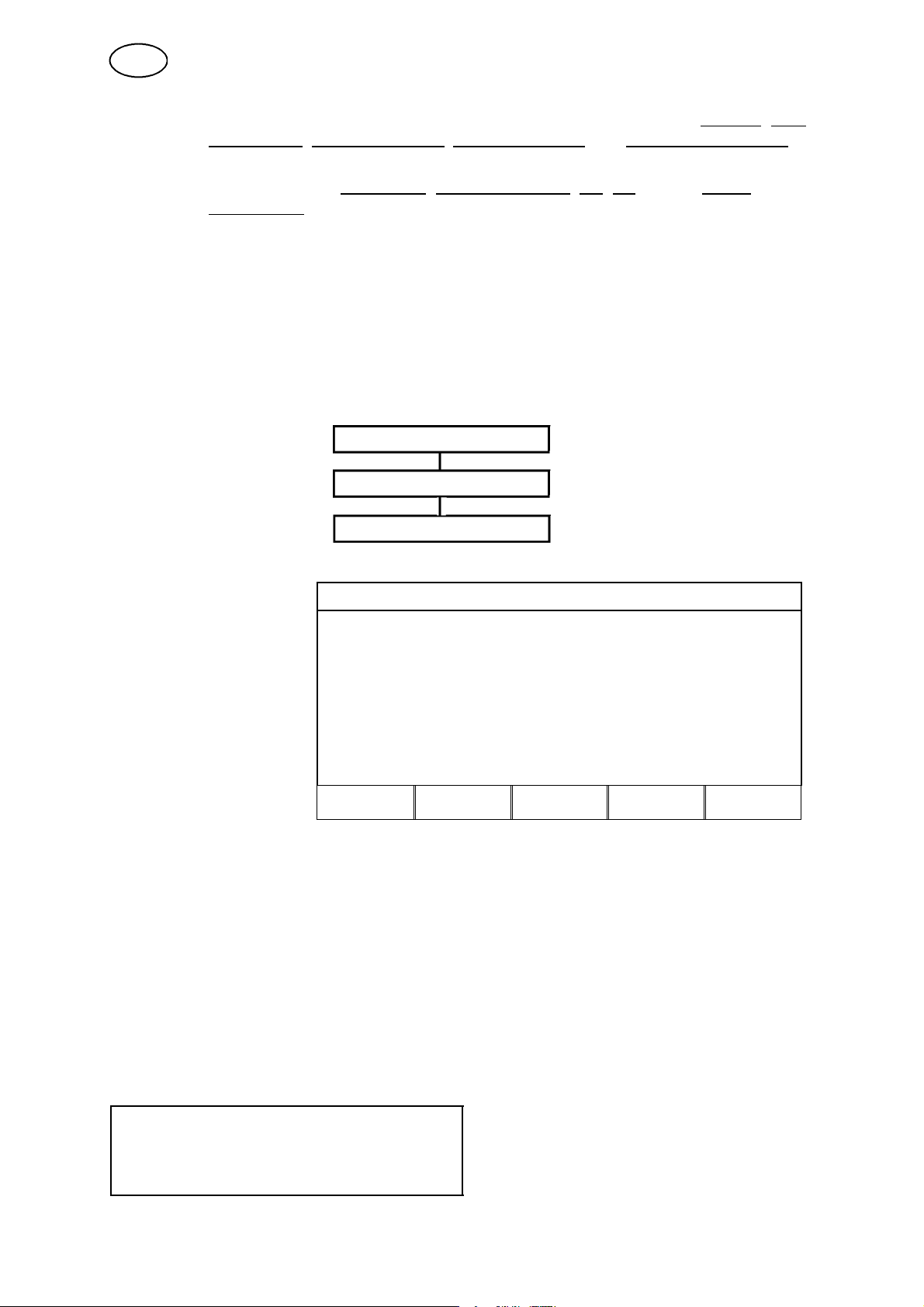
GB
S the higher weld data number must contain higher values of voltage, wire
feed speed, pulse frequency, pulse amplitude and background current
than the weld data number that precedes it.
S the parameters pulse time, hot start voltage,Ka,Kiand the Slope
parameters must have the same values in both weld data numbers.
S Crater fill data must be saved as weld data number 96
(for both methods, dip/spray and pulse)
4. Define the number of coordinates that are needed, then move on to “Specifying
the relevant wire--gas combination“.
9.6.2 Specifying the relevant gas--wire combination
Do as follows:
1. Set up the display to handle user--defined synergic lines.
MAIN MENU
AUXILIARY FUNCTIONS
USER DEFINED SYN. DATA
MAKE CUSTOMISED SYNERGIC LINES
Position the cursor
on the line WIRE
TYPE and press
WIRE TYPE: Fe
SHIELDING GAS: Ar+20%CO2
WIRE DIMENSION: 1.2 mm
ENTER.
STORE NEW LINE FROM
WELD DATA MEMORY 96, 97, 98, 99
DELETE SYNERGIC LINE
QUIT ENTER
Choose an option from the list displayed (mark the option and press ENTER).
2. Now choose a shielding gas and the wire diameter in the same way.
3. Mark the line STORE NEW LINE.... and press ENTER.
The process is now complete - a new synergic line has been defined.
NOTE!
If you want to use the crater fill function when pulse welding then there must be a
corresponding synergic line for dip/spray welding since all crater fill data is based on
dip/spray parameters.
When you create a new synergic line for pulse welding you will therefore always be
warned if a corresponding line has not been created for dip/spray welding.
WARNING!
No corresponding synergic line
for dip/spray welding
bu14d01e
-- 7 1 --
Page 72

GB
9.6.3 Creating user--defined wire/gas options.
The list of wire and gas options can be extended to include up to 10 user--defined
options. At the bottom of each list is an empty line (------). By placing the cursor on
this line and pressing ENTER you gain access to a “keyboard“ that allows you to
type in your own options.
CO2
Ar+20 % CO2
Ar+5 % O2+5 % CO2
Ar+2 % O2
Ar+8 % CO2
Ar+23 % CO2
-- -- -- -- -- -- --
The controller “keyboard“ is used as follows:
S Position the cursor over the chosen keyboard character using the arrow keys.
Press the soft key “PRESS KEY“.
Typeinastringoftextofupto20charactersinthisway.
S Mark the “keyboard’s“ ENTER key (↵) and press the soft key “PRESS KEY“, and
the name of your user--defined option will appear in the list.
Deleting a user--defined gas/wire option:
Mark the user--defined wire or gas option in the current list.
MAKE CUSTOMISED SYNERGIC LINES
Press the DELETE
key
WIRE TYPE: Fe
SHIELDING GAS: Ar+20%CO2
WIRE DIMENSION: 1.2 mm
STORE NEW LINE FROM
WELD DATA MEMORY 96, 97, 98, 99
DELETE SYNERGIC LINE
DELETE QUIT ENTER
A user--defined wire or gas option cannot be deleted if it forms part of a set of weld
data that is currently in the working memory.
bu14d01e
-- 7 2 --
Page 73

GB
9.6.4 Deleting a user--defined synergic line
A user--defined synergic line can be deleted if it is not active, i.e. if it is not part of a
set of weld data that is currently in the working memory.
MAKE CUSTOMISED SYNERGIC LINES
Position the cursor
on the line DELETE
SYNERGIC LINE.
WIRE TYPE: Fe
SHIELDING GAS: Ar+20%CO2
WIRE DIMENSION: 1.2 mm
Press ENTER.
STORE NEW LINE FROM
WELD DATA MEMORY 96, 97
DELETE SYNERGIC LINE
QUIT ENTER
The display will change. By using the NEXT key you can scroll through the
user--defined synergic lines that have been saved.
MAKE CUSTOMISED SYNERGIC LINES
Scroll to the line you
want to delete and
press the DELETE
CHOOSE SYNERGIC LINE TO BE DELETED
key.
" PULSE, Ss duplex, Ar, 1.4 mm
NEXT DELETE QUIT
9.7 Serial communication
Function intended for future use.
bu14d01e
-- 7 3 --
Page 74

GB
9.8 Program Upgrades
MAIN MENU
AUXILIARY FUNCTIONS
SOFTWARE UPGRADE
Application area
With this function, you can use a PC card to upgrade software for the controller, the
current source and the measurement unit.
SOFTWARE UPGRADE
Unit Curr..ver PC--card
SYSTEM VERSION
BOOT SOFTWARE
POWER SOURCE
WIRE FEED UNIT
WELD DATA UNIT
1.50A
2.00A
1.31E
QUIT
1.00B
1.12
1.50B
2.00A
1.31F
UPGRADE
NOW
Current version Specifies the active program version for this unit.
PC card Specifies the program version stored on the PC card for
this unit.
?
There is a unit but the computer is unable to determine
its version number.
--
There is no program for this unit on the PC card.
System version Specifies the software set--up stored on the PC card. A
software set--up can consist of 14 programs (one for
each unit).
Boot program Program for upgrade management.
Current source Circuit board for control of weld current.
Wire feed unit Circuit board for control of wire feed.
Weld data unit Circuit board in the controller.
bu14d01e
-- 7 4 --
Page 75

GB
How to upgrade:
Choose the unit (or units) that need to be upgraded by placing the cursor on the
appropriate line and marking ( ) them. After making your selection, press
EXECUTE UPGRADE and confirm with YES to start the upgrade.
SOFTWARE UPGRADE
Place the cursor on
Unit Curr.ver PC--card
the line for the unit to
be upgraded.
SYSTEM VERSION
BOOT SOFTWARE
POWER SOURCE
WIRE FEED UNIT
WELD DATA UNIT
1.50A
2.00A
1.31E
QUIT
1.00B
1.12
1.50B
2.00A
1.31F
UPGRADE
NOW
S Press the first button to select the unit (a checkmark will appear).
You can cancel your selection by pressing the button again (the checkmark will
disappear). If more than one unit is to be upgraded, select them in the same
way.
Press YES to
upgrade. Upgrading
cantakeuptofive
minutes.
SOFTWARE UPGRADE
Unit Curr.ver PC--card
THE SOFTWARE UPGRADING CAN TAKE UP TO 5
MINUTES AND CANNOT BE INTERRUPTED.
DO YOU STILL WANT TO DO IT?
NO YES
bu14d01e
-- 7 5 --
Page 76
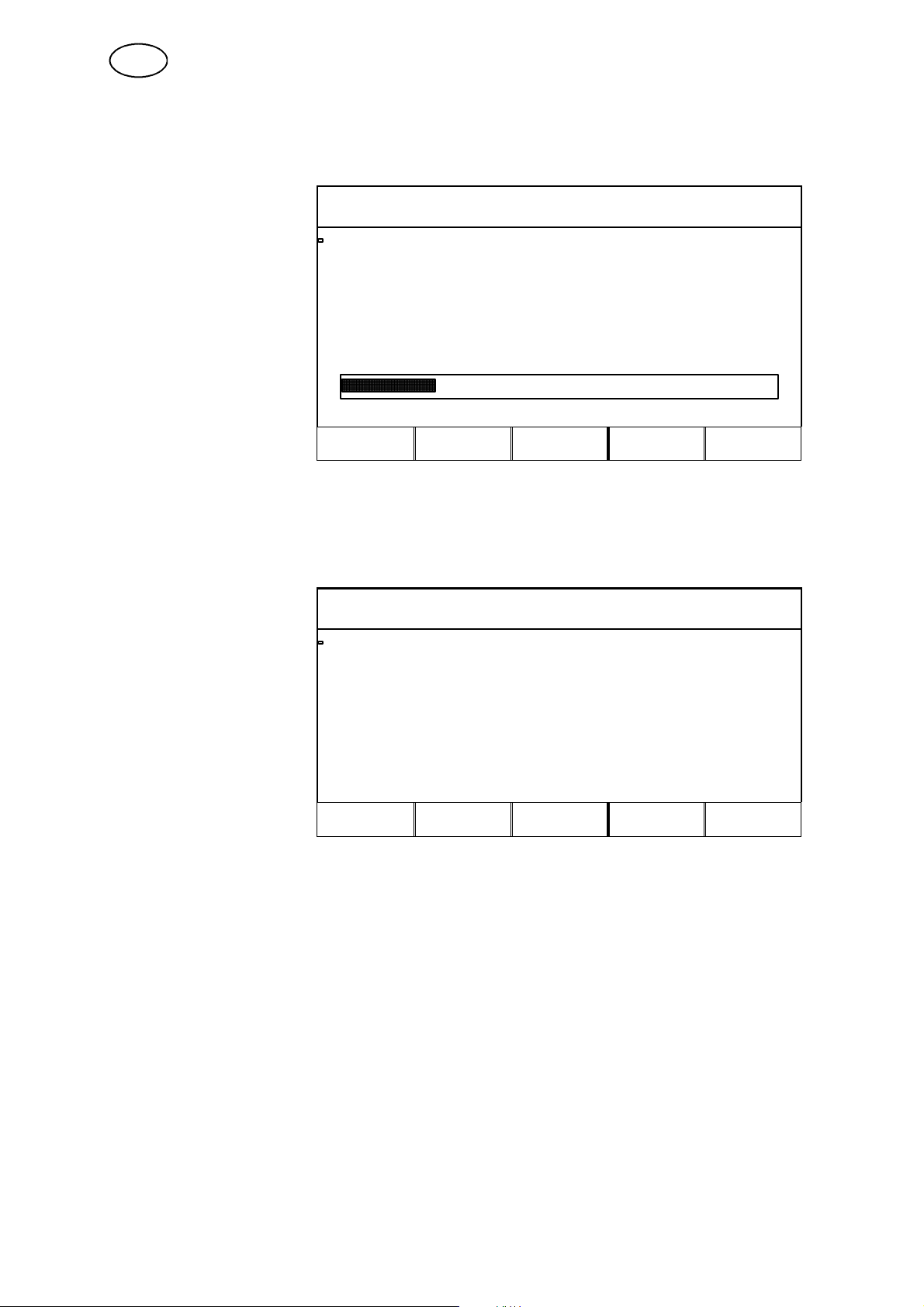
GB
The following dialogue box is shown in the display window while the upgrade is in
progress.
SOFTWARE UPGRADE
DO NOT SWITCH OFF THE EQUIPMENT DURING THIS
PROCESS!!
UPGRADING POWER SOURCE.......
23% Compl.
When the upgrade is complete, the following is shown in the display window.
SOFTWARE UPGRADE
SUCCESSFUL UPGRADE
YOU MAY NOW RESTART THE EQUIPMENT
All selected units have now been upgraded.
To use the welding equipment, restart the current source.
S Turn the switch for line voltage on the current source to the 0--position.
S Turn the switch for line voltage to the 1--position.
WARNING! Be sure that the current sources line voltage is not disconnected
during an upgrade. If this happens at an early stage during the upgrade, you
will need to contact ESAB’s service technicians.
bu14d01e
-- 7 6 --
Page 77

GB
10 APPENDIX
10.1 Setting ranges and setting steps
MIG/MAG
Parameter Setting range Setting steps
Wire feed speed 1.5--25.0 m/min 0.1 m/min
Voltage 8.0--60.0 V 0.25 V
Inductance 0--100 % 1%
Pulse current 100--600 A 4A
Pulse time 1,7 -- 25,5 ms 0.1 ms
Pulse frequency 20 -- 312 Hz 2Hz
Background current 12--300 A 4A
Slope time 1--9 1
Ka 0--100 % 1%
Ki 0--100 % 1%
Gas pre--flow time 0.0--25.0 s 0.1 s
Gas post--flow time 0.0--25.0 s 0.1 s
Burnback time 0.00--1.00 s 0.01 s
Hot start time 0.0--10.0 s 0.1 s
Wire feed speed, Hot start 0.0--20.0 m/min 0.1 m/min
Voltage increase, Hot start 0.0--60.0 V 0.25 V
Crate fill time 0.0--10.0 s 0.1 s
Final wire feed speed, Crater fill 1.5--25.0 m/min 0.1 m/min
Final voltage, Crater fill 8.0--60.0 V 0.25 V
Shake--off pulse 10--120 % 1%
Regulator type Type number 1--12 --
The parameters in italics are not available in synergic mode.
The parameter control type does not have a true setting range. In MIG/MAG
welding you can choose from twelve different control types numbered 1--12.
MMA
Parameter
Welding current 16--320 A (Aristo 320)
Arc force 0--100 % 1%
The parameters in italics are not available in synergic mode.
bu14d01e
Setting range Setting step
1A
16--450 A (Aristo 450)
-- 7 7 --
1A
Page 78

GB
TIG
Parameter Setting range Setting step
Current, Pulse current, Background
current
4--320 A (Aristo 320)
4--450 A (Aristo 450)
4A
4A
Pulse time 0.001--5.000 s 0.001 s
Background time 0.001--5.000 s 0.001 s
Slope--up time 0.0--25.0 s 0.1 s
Slope--down time 0.0--25.0 s 0.1 s
Gas pre--flow time 0.0--25.0 s 0.1 s
Gas post--flow time 0.0--25.0 s 0.1 s
Arc air gouging
Parameter
Setting range Setting step
Voltage 8.0--60.0 V 0.25 V
Inductance 0--100 % 1%
Control type Type number 1, 2, 5 --
The parameters in italics are not available in sudowngic mode.
The parameter control type does not have a true setting range. In arc air gouging
you can choose from three different control types numbered 1, 2 and 5.
bu14d01e
-- 7 8 --
Page 79

GB
10.2 Menu structure
MAIN MENU
sid.4
SET
START
DATA
MIG/MAG
MEMORY
CARD
sid.8
sid.13
STORE
CONFIGU-RATION
MEASURED
VALUES
MEMORY
HANDLING
FAST MODE AUXILIARY
FUNCTIONS
sid.40 sid.42 sid.48
STOP-DATA
MIG/MAG
sid.13
ERASE
RECALL COPY
sid.42 sid.44 sid.45 sid.45
Q FUNCTIONS
PRODUCTION STATISTICS
ERROR-LOG
sid.49
USER--DEFINED SYNERGY DATA
SERIAL
COMMUNICATION
SOFTWARE
UPGRADE
LANGUAGE
bu14d01e
sid.49
sid.51
LOCK
FUNCTION
sid.65
REMOTE
CON
TROLS
sid.51 sid.51 sid.53
sid.66 sid.67 sid.70 sid.73 sid.74
(NOT USED)
MIG/MAG
DEFAULTS
sid.55
-- 7 9 --
MMA
DEFAULTS
TIG
DEFAULTS
GENERAL
DEFAULTS
sid.60 sid.60 sid.60
MULTIPLA
WIRE FEEDERS
sid.63
Page 80

ESAB subsidiaries and representative offices
Europe
AUSTRIA
ESAB Ges.m.b.H
Vienna--Liesing
Tel: +43 1 888 25 11
Fax: +43 1 888 25 11 85
BELGIUM
S.A. ESAB N.V.
Brussels
Tel: +32 2 745 11 00
Fax: +32 2 726 80 05
THE CZECH REPUBLIC
ESAB VAMBERK s.r.o.
Prague
Tel: +420 2 819 40 885
Fax: +420 2 819 40 120
DENMARK
Aktieselskabet ESAB
Copenhagen--Valby
Tel:+4536300111
Fax:+4536304003
FINLAND
ESAB Oy
Helsinki
Tel: +358 9 547 761
Fax: +358 9 547 77 71
FRANCE
ESAB France S.A.
Cergy Pontoise
Tel:+33130755500
Fax:+33130755524
GERMANY
ESAB GmbH
Solingen
Tel: +49 212 298 0
Fax: +49 212 298 204
GREAT BRITAIN
ESAB Group (UK) Ltd
Waltham Cross
Tel: +44 1992 76 85 15
Fax: +44 1992 71 58 03
ESAB Automation Ltd
Andover
Tel: +44 1264 33 22 33
Fax: +44 1264 33 20 74
HUNGARY
ESAB Kft
Budapest
Tel:+3612044182
Fax:+3612044186
ITALY
ESAB Saldatura S.p.A.
Mesero (Mi)
Tel:+3902979681
Fax:+390297289181
THE NETHERLANDS
ESAB Nederland B.V.
Utrecht
Tel: +31 30 248 59 22
Fax: +31 30 248 52 60
NORWAY
AS ESAB
Larvik
Tel:+4733121000
Fax:+4733115203
POLAND
ESAB Sp.z.o.o
Warszaw
Tel: +48 22 813 99 63
Fax: +48 22 813 98 81
PORTUGAL
ESAB Lda
Lisbon
Tel: +351 1 837 1527
Fax: +351 1 859 1277
SLOVAKIA
ESAB Slovakia s.r.o.
Bratislava
Tel:+421744882426
Fax:+421744888741
SPAIN
ESAB Ibérica S.A.
Alcobendas (Madrid)
Tel: +34 91 623 11 00
Fax: +34 91 661 51 83
SWEDEN
ESAB Sverige AB
Gothenburg
Tel:+4631509500
Fax:+4631509222
ESAB International AB
Gothenburg
Tel:+4631509000
Fax:+4631509360
SWITZERLAND
ESAB AG
Dietikon
Tel: +41 1 741 25 25
Fax: +41 1 740 30 55
North and South America
ARGENTINA
CONARCO
Buenos Aires
Tel: +54 11 4 753 4039
Fax: +54 11 4 753 6313
BRAZIL
ESAB S.A.
Contagem--MG
Tel: +55 31 333 43 33
Fax: +55 31 361 31 51
CANADA
ESAB Group Canada Inc.
Missisauga, Ontario
Tel: +1 905 670 02 20
Fax: +1 905 670 48 79
MEXICO
ESAB Mexico S.A.
Monterrey
Tel: +52 8 350 5959
Fax: +52 8 350 7554
USA
ESAB Welding & Cutting Products
Florence, SC
Tel: +1 843 669 44 11
Fax: +1 843 664 44 58
Asia/Pacific
AUSTRALIA
ESAB Australia Pty Ltd
Ermington
Tel: +61 2 9647 1232
Fax: +61 2 9748 1685
CHINA
Shanghai ESAB A/P
Shanghai
Tel: +86 21 6539 7124
Fax: +86 21 6543 6622
INDIA
ESAB India Ltd
Calcutta
Tel: +91 33 478 45 17
Fax: +91 33 468 18 80
INDONESIA
P.T. Esabindo Pratama
Jakarta
Tel: +62 21 460 01 88
Fax: +62 21 461 29 29
MALAYSIA
ESAB (Malaysia) Snd Bhd
Selangor
Tel: +60 3 703 36 15
Fax: +60 3 703 35 52
SINGAPORE
ESAB Singapore Pte Ltd
Singapore
Tel: +65 861 43 22
Fax: +65 861 31 95
ESAB Asia/Pacific Pte Ltd
Singapore
Tel: +65 861 74 42
Fax: +65 863 08 39
SOUTH KOREA
ESAB SeAH Corporation
Kyung--Nam
Tel: +82 551 289 81 11
Fax: +82 551 289 88 63
THAILAND
ESAB (Thailand) Ltd
Samutprakarn
Tel: +66 2 393 60 62
Fax: +66 2 748 71 11
UNITED ARAB EMIRATES
ESAB Middle East
Dubai
Tel: +971 4 338 88 29
Fax: +971 4 338 87 29
Representative offices
BULGARIA
ESAB Representative Office
Sofia
Tel/Fax: +359 2 974 42 88
EGYPT
ESAB Egypt
Dokki--Cairo
Tel: +20 2 390 96 69
Fax: +20 2 393 32 13
ROMANIA
ESAB Representative Office
Bucharest
Tel/Fax: +40 1 322 36 74
RUSSIA--CIS
ESAB Representative Office
Moscow
Tel: +7 095 937 98 20
Fax: +7 095 937 95 80
ESAB Representative Office
St Petersburg
Tel: +7 812 325 43 62
Fax: +7 812 325 66 85
Distributors
For addresses and phone
numbers to our distributors in
other countries, please visit our
home page
www.esab.com
ESAB Welding Equipment AB
SE-- 695 81 LAXÅ
SWEDEN
Phone +46 584 81 000
Fax +46 584 123 08
www.esab.com
001004
