Page 1

001B0DZXZ2A3
User’s Manual
Saturn PX 360 Fisheye
Page 2
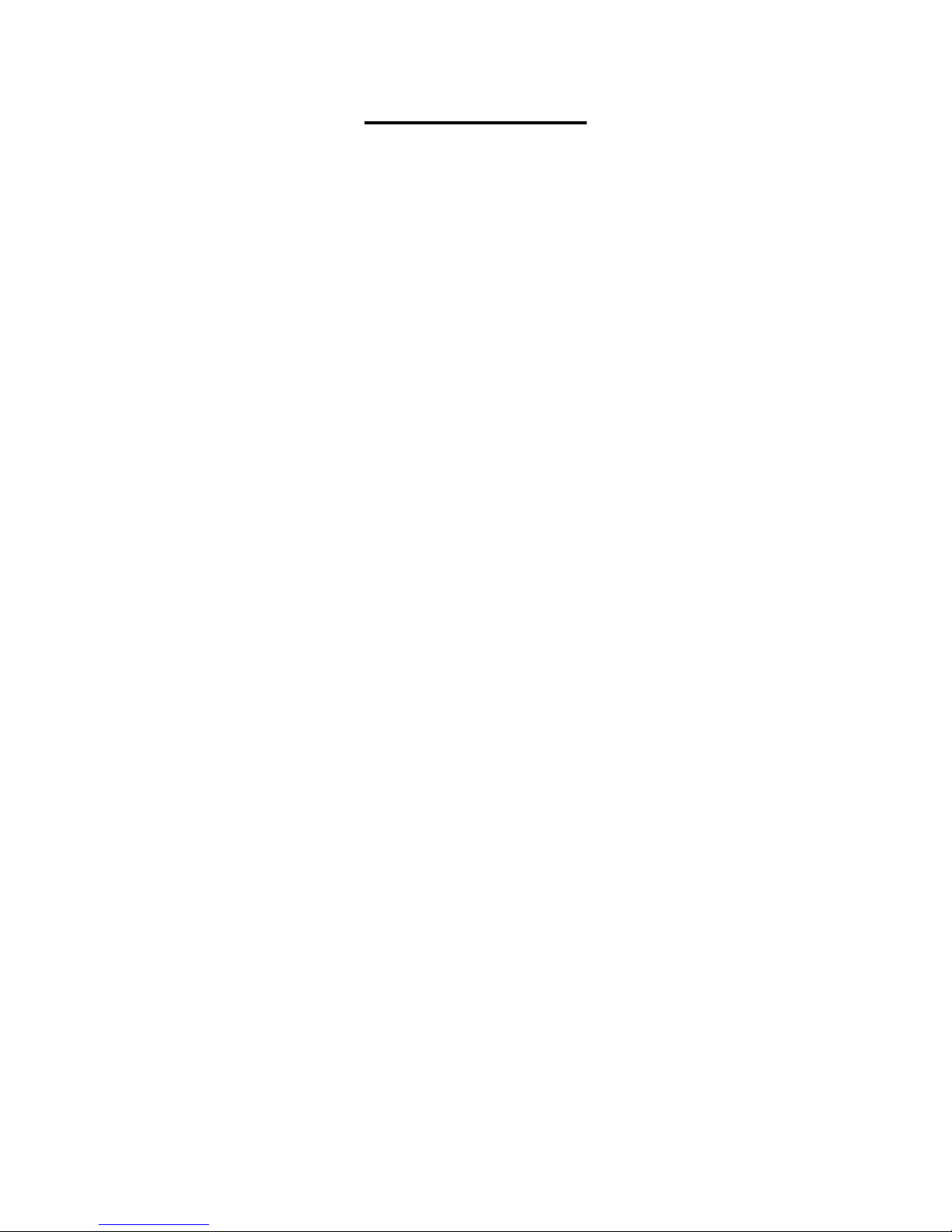
1
Table of Contents
1. Overview ................................................................................................................................ 2
1.1 Features ...................................................................................................................... 2
1.2 Package Contents ....................................................................................................... 3
1.3 Dimensions .................................................................................................................. 5
1.4 Connectors (Indoor Only)............................................................................................. 6
1.5 Function Cables (Outdoor Only) .................................................................................. 7
2. Camera Cabling ..................................................................................................................... 8
2.1 Power Connection ....................................................................................................... 8
2.2 Ethernet Cable Connection .......................................................................................... 8
2.3 Connect Alarm I/O ....................................................................................................... 8
2.4 Waterproof Cable Connector (Outdoor Only) ............................................................... 9
3. System Requirements ........................................................................................................ 11
4. Access Camera ................................................................................................................... 12
5. Setup Video Resolution ...................................................................................................... 16
6. Configuration Files Export / Import ................................................................................... 17
7. Tech Support Information .................................................................................................. 18
7.1 Delete the Existing DCViewer .................................................................................... 18
7.2 Setup Internet Security .............................................................................................. 19
Appendix: Technical Specifications
Page 3
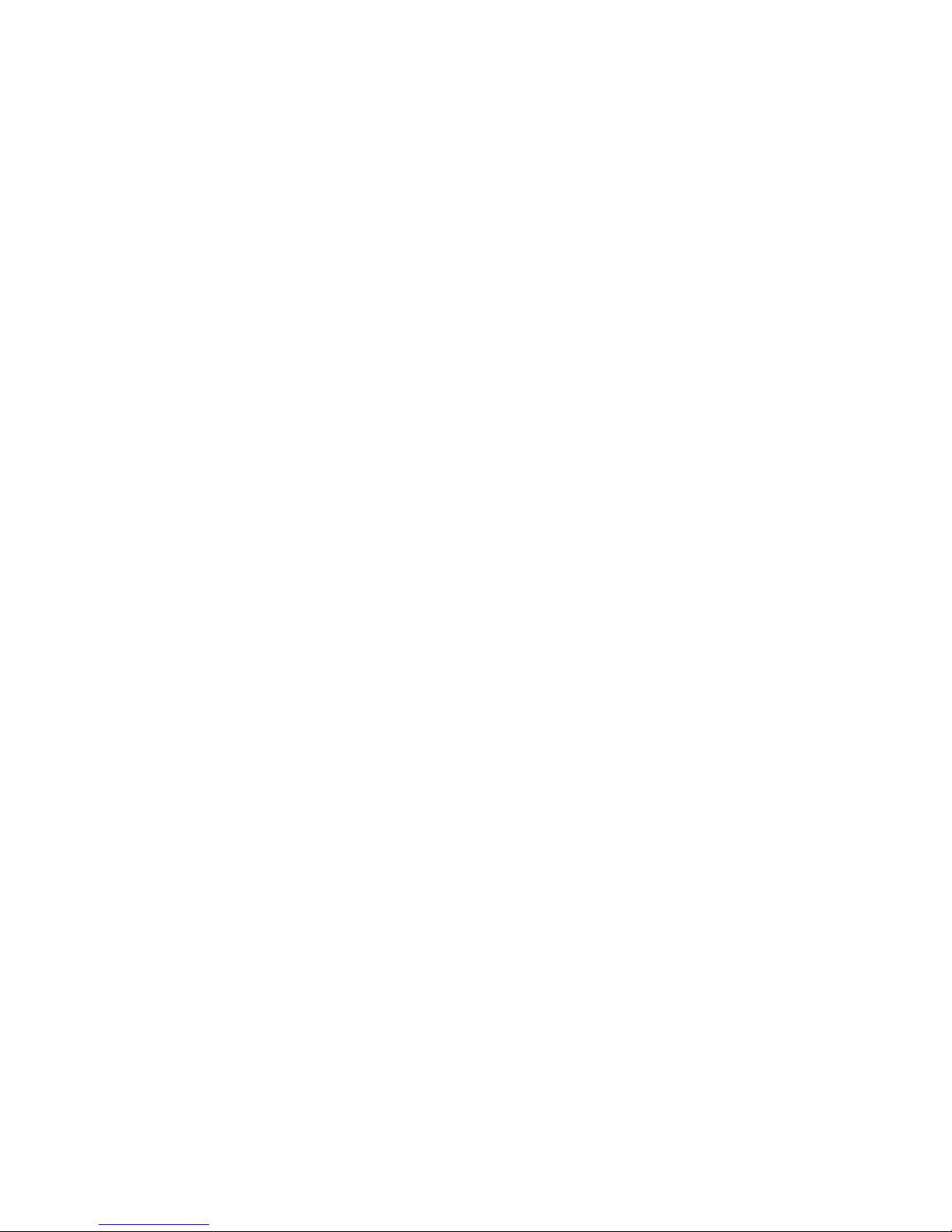
2
1. Overview
The Hyper Mini Fisheye IP Camera is a high resolution surveillance solution
features 360° wide coverage without blind spots. The fisheye camera supports
resolution up to 6 Megapixels streaming at 30 fps which allows the videos to be
viewed smoothly. Moreover, the fishey e camera support s digital PTZ, panoramic
view and several display modes to fulfill users’ needs. With the Compact and
Concise design, Mini Fisheye Camera is suitable to apply in many kinds of
environment, such as office room, hotel, vehicles, etc.
Furthermore, the emb edded edge d ewarping eng ine enables the fishey e camera
to dewarp images by camera rather than backend system. Therefore, edge
dewarping techniq ue reduces t he burden o f backen d system and also enhanc es
the flexibility of usage. Featuring IR LED module and Smart Pict ure Quality/Nois e
Reduction improves the image quality in low light environments.
1.1 Features
• Progressive Scan CMOS Sensor
• Software Dewarping- 12M Resolution + 720P Real-Time*
• Edge Dewarping, Up to 4M Resolution Real-time
• Quad Streams Compression- H.264 Baseline / Main / H igh Profile + MJ PEG
• Multiple Dewarp Display Modes-
Digital PTZ / Panorama View / Quad View
• Smart Event Function-
Motion Detection / Network Fai l ure D etec ti on / Ta m per i ng Al ar m / Periodical
Event / Manual Trigger Event / Audio Detection
• Multiple and Dynamic Region of Interest (ROI) Windows
• Smart TextOverlay and Privacy Masks
• Wide Dynamic Range
• Day / Night (ICR)
• IR LED Module
• Built-in MIC & Speaker*
• 2D/3D Noise Reduction / Color Noise Reduction
• Weatherproof (IP66 Int ernat ional)*
• microSD and NAS Recording Support
• Compact and Concise Design
• ONVIF Support
• IK10
(*) Optional
Page 4
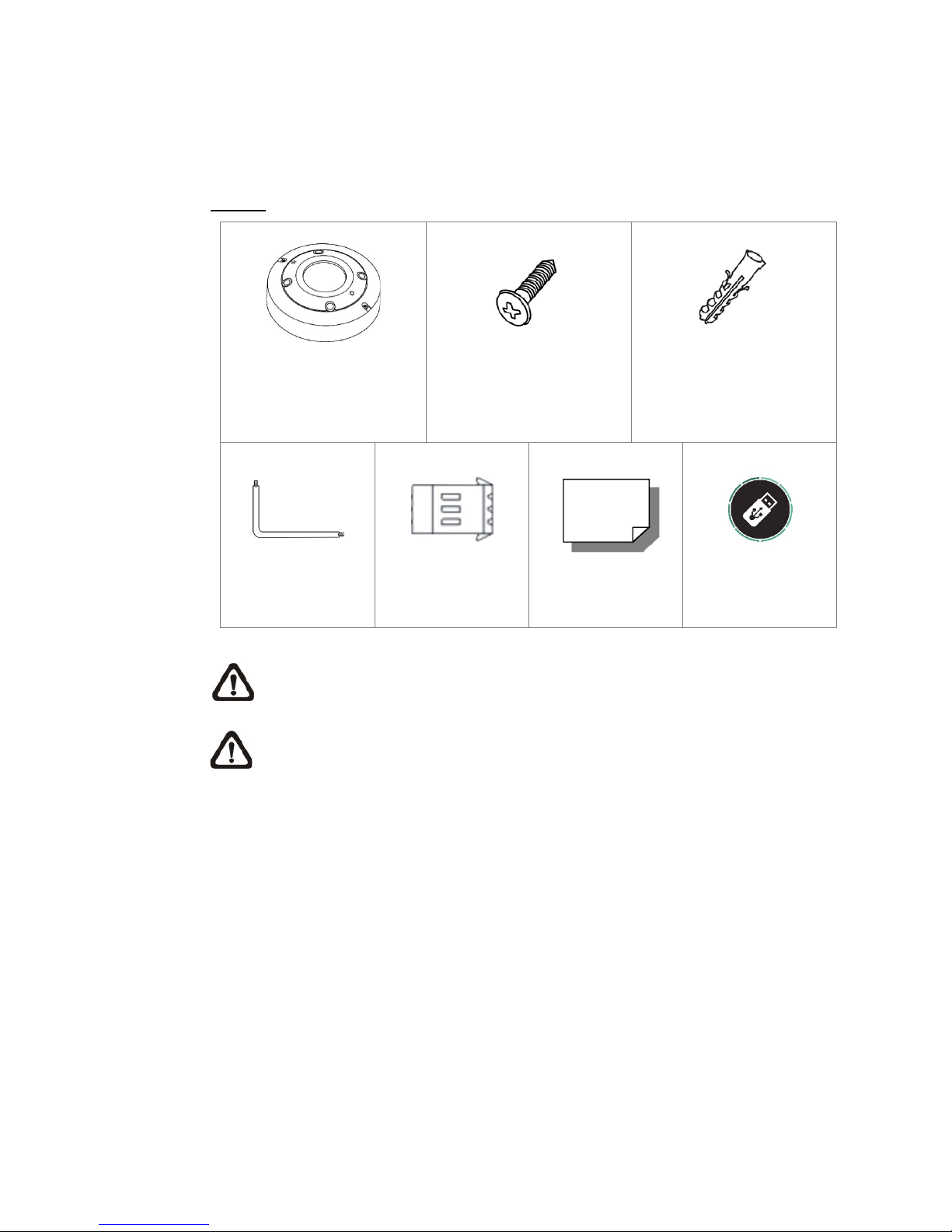
3
1.2 Package Contents
Please check the package contains the following items listed below.
Indoor
Hyper Mini Fisheye IP
Camera
Self-Tapping Screw (x3)
Plastic Anchor (x3)
Security Torx
Power Terminal
Block
Quick Guide
USB-key
NOTE: Users MUST pre-drill and use plastic anchors before fastening
the supplied self-tapping screws on the wall.
NOTE: To purchase power adaptor, please contact the camera
manufacturer for further information.
Page 5
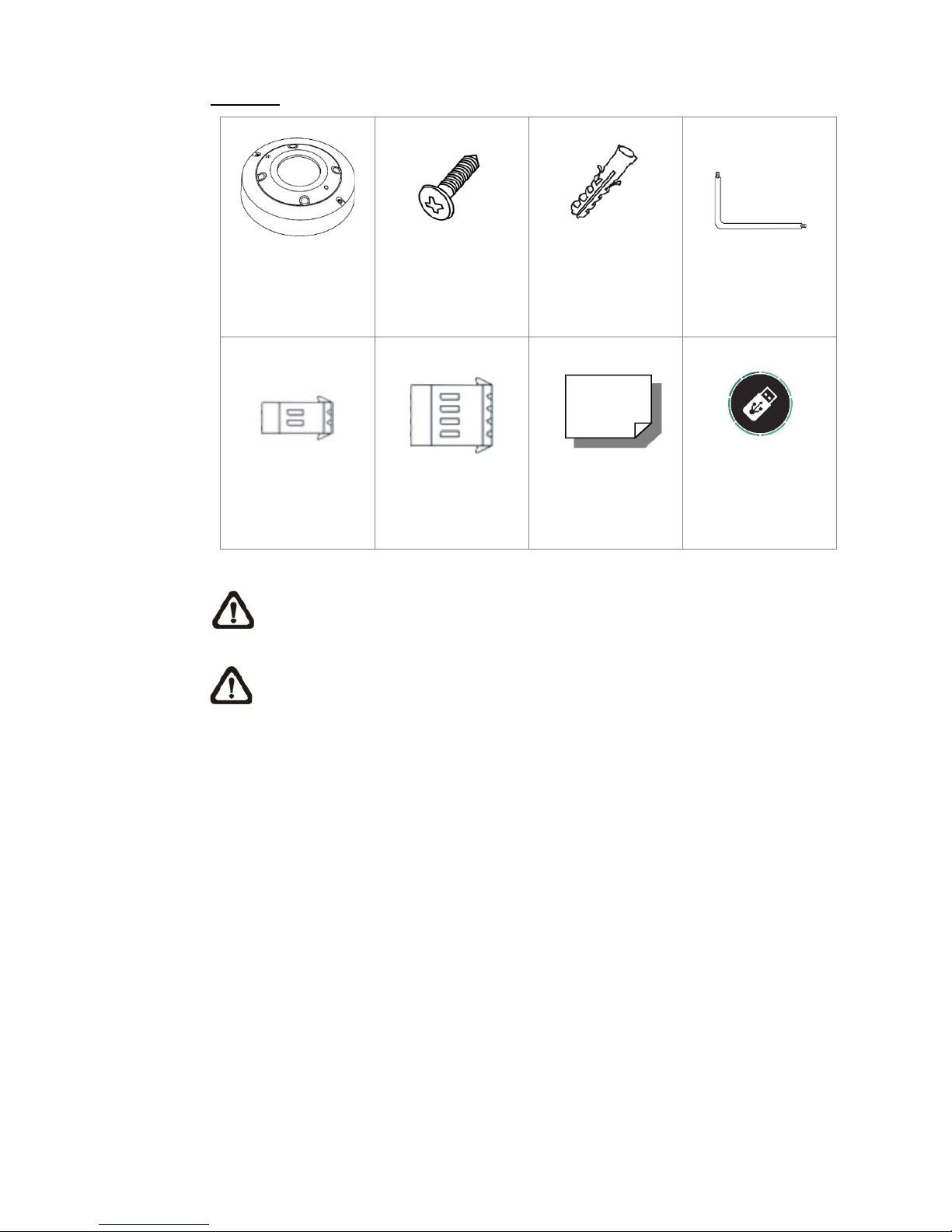
4
Outdoor
Hyper Mini Fisheye
IP Camera
Self-Tapping Screw
(x3)
Plastic Anchor (x3)
Security Torx
Power Terminal
Block
Alarm I/O Terminal
Block
Quick Guide
USB-Key
NOTE: Users MUST pre-drill and use plastic anchors before fastening
the supplied self-tapping screws on the wall.
NOTE: To purchase power adaptor, please contact the camera
manufacturer for further information.
Page 6
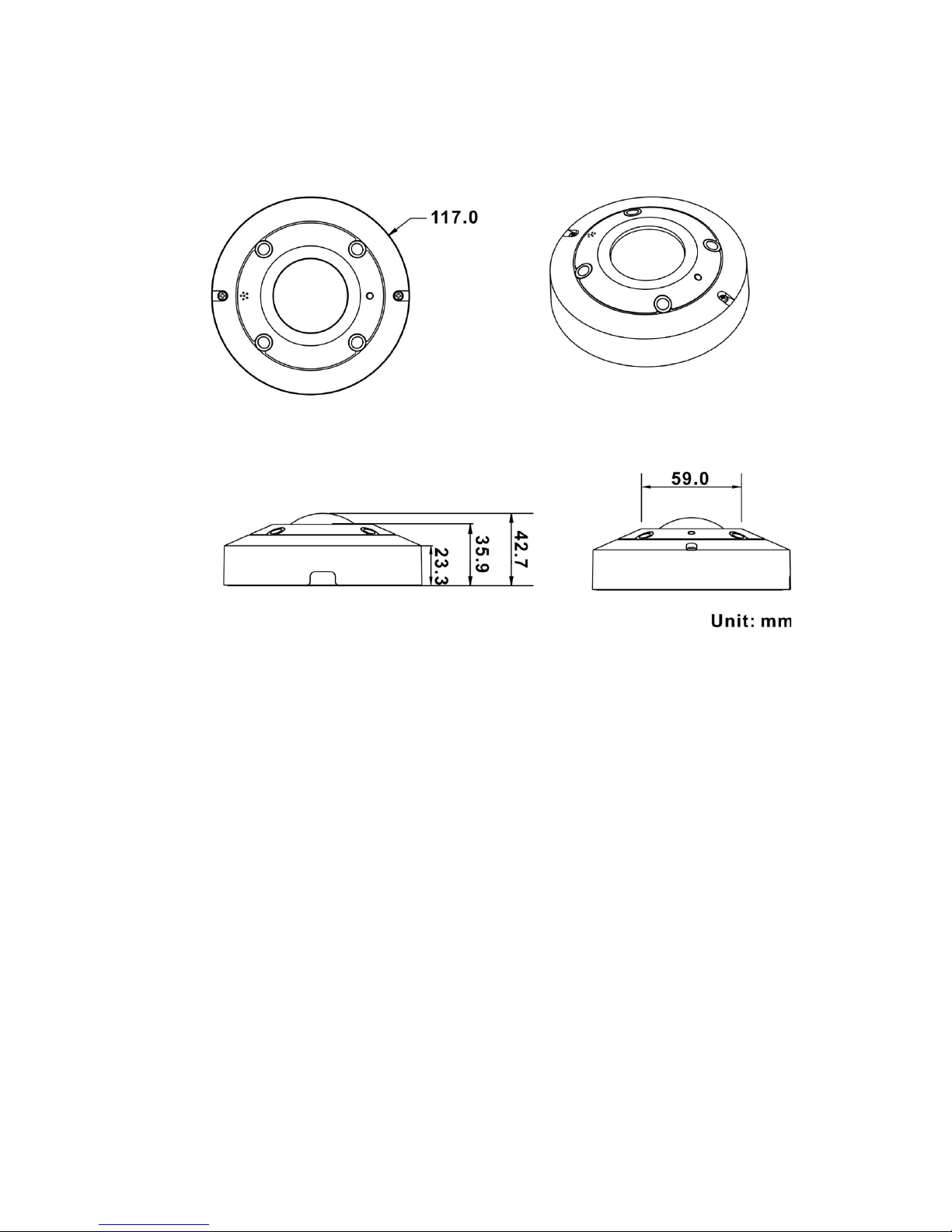
5
1.3 Dimensions
The dimensions of the camera are shown below.
Page 7

6
1.4 Connectors (Indoor Only)
Please loosen the security screws and open the cover to reach the connectors.
The diagram below shows the connectors of the camera. Definition for each
connector is given as follows.
No.
Connector
Pin
Definition
Remarks
1 Power DC 12V
1
DC 12V
Power connection
2
Reserved
2
RJ-45
-
For network and PoE connect ions
3 microSD Card Slot -
Insert the microSD card into the card slot to store
videos and snapshots. Do not remove the microSD
card when the camera is powered on.
4 Alarm & Audio I/O
1
Alarm Out +
Alarm connection
2
Alarm Out -
3
Alarm In +
4
Alarm In -
5
GND
Ground connection
6
Audio Out
Two-way audio transmission
7
Audio In
5
Built-in Microphone
-
Audio In
6 Default Button -
Press the button with a proper tool for at least 20
seconds to restore the sys t em.
7
Speaker
-
Audio Out
NOTE: It is not recommended to record with the microSD card for 24/7
continuously, as it may not be able to support long term continuous data
read/write. Please contact the manufacturer of the microSD card for
information regarding the reliability and the life expectancy.
Page 8

7
1.5 Function Cables (Outdoor Only)
No.
Connector
Pin
Definition
Remarks
1 Audio I/O
Pink
Audio In
Two-way audio transmission
Green
Audio Out
2
Power (DC 12V)
(2-Pin Terminal Block)
Black
DC 12V –
Power connection
Red
DC 12V +
3
Alarm I/O
(4-Pin Terminal Block)
1
Alarm In –
Alarm connection
2
Alarm In +
3
Alarm Out –
4
Alarm Out +
4
GND
-
GND
Ground connection
5
RJ-45
-
For network and PoE connections
- Default Button -
Refer to the Default Button in the table
under Connectors (Ind oor Only ).
- microSD Card Slot -
Refer to the microSD Card Slot in the table
under Connectors (Ind oor Only ).
Page 9

8
2. Camera Cabling
Please follow the instructions below to complete the cable connections.
2.1 Power Connection
For power connection, please refer to section Connectors (Indoor Only) for the
indoor models, and see section All in One Cable (Outdoor Only) for the outdoor
models. Alternatively, users can power the camera by PoE if a Power Sourcing
Equipment (PSE) switch is available. Refer to the section below for Ethernet
cable connection.
NOTE: If PoE is used, make sure PSE is in used in the network.
2.2 Ethernet Cable Connection
To have best transmission quality, cable length shall not exceed 100 meters.
Connect one end of the Ethernet cable to the RJ-45 connector of the camera,
and plug the other end of the cable to the network switch or PC.
NOTE: In some cases, Ethernet crossover cable might be needed when
connecting the camera directly to the PC.
Check the status of the link indicat or and the activity indic ator LED s. If the LEDs
are unlit, please check the LAN connection.
Green Link Light indicates good network connection.
Orange Activity Light flashes for network activity indication.
2.3 Connect Alarm I/O
The camera suppor ts one alarm in put a nd one relay output for alarm applicatio n.
Refer to section Connectors for pin definitions.
NOTE: Do NOT connect external power supply to the alarm I/O
connector of the IP camera.
Page 10

9
2.4 Waterproof Cable Connector (Outdoor Only)
Follow the instruction below to waterproof the connectors of different types of
cables. The supported cabl es are as shown below.
All-in-One Ca ble
IP66 RJ-45 Cable
All-in-One Cable
Follow the steps below to waterproof the connectors of the All-in-One cable.
Step 1:
Connect the required devices to the All-inOne cable and coat the joints w ith silicone g el.
There should be no gap between the
connectors and the cables. For the alarm I/O
connector and the power connector
, make
sure the side with wires attached is also
sealed with silicone gel.
In addition
, attach the ground cable to the
ground and wrap the wires with silicone gel.
Make sure the wires are not exposed to the
air.
Step 2:
Seal the end of the rubber coating of the Allin-One cable as indicated in the figure on the
right. Please use enough silicone gel to fill in
the hose and wrap around each wire;
otherwise, waterproof function cannot be
guaranteed.
Page 11

10
IP66 RJ-45 Cable
For IP66 RJ-45 cable, please use an RJ-45 IP66 plug for connection to prevent
water damage. Follow the steps below for cable connection.
Step 1:
Take out the supplied connector from the RJ45 IP66 plug. Loosen the thread-lock sealing
nut on the plug. Then thread the Ethernet
cable through the thread-lock sealing nut and
the plug. If the Ethernet cable is already
attached to a co nnector , please remove it firs t.
Step 2:
Carefully remove a section of rubber coating
from the end of the Ethernet cable to reveal
the wires. Inset the w ires to the c orrect pins of
the connector. Plug the Ethernet cable to the
connector of IP66 RJ-45 cable.
Step 3:
Fasten the RJ-45 IP66 plug to the connector
of the IP66 RJ-
45 cable. Lastly, tighten the
thread-lock sealing nut to the plug.
Page 12

11
3. System Requirements
To perform the IP camera via web browser, please ensure the PC is in good
network connection, and meet system requirements as des cr i bed b el ow.
Items System Requirement
Personal Computer
Minimum :
1. Intel
®
Core™ i5-2430M @ 2.4 GHz
2. 4 GB RAM
Recommended:
1. Intel
®
Core™ i7-870 @ 2.93 GHz
2. 8 GB RAM
Operating System
Windows VISTA / Windows XP / Windows 7
Web Browser
Microsoft Internet Explorer 7.0 or later (recommended)
Firefox (32-bit)
Safari
Network Card
10Base-T (10 Mbps) or 100Base-TX (100 Mbps) or
1000Base-T (1000 Mbps) operation
Viewer
ActiveX control plug-in for Mic rosoft I E
Apple QuickTime 7.7.7 or before for Firefox
NOTE: To purchase power adaptor, please contact the camera
manufacturer for further information.
Page 13

12
4. Access Camera
For initial access to the IP camera, users can search the camera through the
installer program: DeviceSearch.exe, which can be found in “DeviceSearch”
folder in the supplied CD.
Accessing the Camera by Device Search Software
Step 1: Double click on the program Device Search.exe.
Step 2: After its window appears, click on the <Device Search> button on the
top. All the finding IP devices will be listed in the page.
Step 3: Find the camera in the l i st by its IP address a nd cl i ck on i t. The default
IP address of the camera is: 192.168.0.250.
Step 4: The default IP address of the camera may not be in the same LAN as
the IP address of the PC. If so, the IP address of the camera needs to
be changed. Right click on the camera and click <Network Setup>.
Meanwhile, record the MAC address of the camera, for future
identification.
Step 5: The <Network Setup> page will come out. Select <DHCP> and click
<Apply> down the page. The camera will be assigned with a new IP
address.
Step 6: Click <OK> on the Note of setting change. Wait for one minute to re-
search the camera.
Step 7: Click on the <Devi ce Searc h> butt on to re-search all t he d evices. Find
the camera in t he list by its MAC address. Then double clic k or right
click and select <Browse> to access the camera directly via a web
browser.
Page 14

13
Step 8: A prompt window requesting for default username and password will
appear. Enter the default username and password shown below to
login to the camera.
Login ID
Password
Admin
1234
NOTE: ID and password are case sensitive.
NOTE: It is strongly advised that administrator’s password be
altered for the security concerns. R efer to the Hyper IP Camer a
Menu Tree in the supplied CD for further detai l s.
Installing DCViewer Software Online
For initial access to the camera, a client program, DCViewer, will be
automatically instal l ed to the PC when connecting to the camera.
If the web browser doe sn’t allow DCV iewer i nstallation, pleas e check the Int ernet
security setting s or ActiveX controls and plug-ins settings (refer to section Setup
Internet Security) to continue the process.
The Information Bar (just below the URL bar) may come out and ask for
permission to install the ActiveX Control for displaying video in browser. Right
click on the Information Bar and select <Install ActiveX Control…> to allow the
installation.
The download procedure of DCViewer software is specified as follows.
Step 1: In the DCViewer installation window, click on <Next> to start
installation.
Step 2: The status bar will show the installation progress. After the installation
is completed, click on <Finish> to exit the installation process.
Step 3: Click on <Finish> to close the DCViewer installation pag e.
Page 15

14
Once the Viewer is successfu lly installed, the Hom e page of the IP c a mera will
be shown as the figure below.
Ceiling Mount Installed Camera
Page 16

15
Wall Mount Installed Camera
NOTE: For more details about the function buttons on the Home page,
please refer to the Hyper IP Camera Menu Tree in the supplied CD.
Page 17

16
5. Setup Video Resolution
Users can setup video resolution on Video Format page of the user-friendly
browser-based configuration interface.
Video Format can be found under this path: Streaming> Video Format.
The default video resolution of 5M and 6M models are shown as below. The
default resolution varies with different Fisheye Dewarping types, Front End
Camera Dewarping and Back End Software Dewarping.
Users can setup the Fi sheye D ewarpi ng types on Camer a setting page. Click on
<Fisheye Setting> on Camera setting page, and choose a fisheye dewarping
type for correcting the fisheye source images. Then, select the camera’s
installation method to v iew the dewar ped images with the correct viewi ng modes.
Front End
H.264- 2080 x 2048 (20 fps) + H.264- 1920 x 1080 (20
fps)
6M Back End
H.264- 1920 x 1080 (60/50 fps) +
H.264- 720 x 480 (60 fps) / 720 x 576 (50 fps)
12M Back End
H.264 4000 x 3000 (15 fps) + H.264- 1920 x 1080 (15 fps)
NOTE: For more details about the combinations of video resolution,
please refer to the Hyper IP Camera Menu Tree in the supplied CD.
Page 18

17
6. Configuration Files Export / Import
To export / import c onfigur ation files, users can ac cess the M aintenance p age on
the user-friendly browser-based configurati o n i nterface.
The Maintenance setting can be found under thi s pat h : System> Maintenanc e.
Users can export configuration files to a specified location and retrieve data by
uploading an existing configuration file to the camera.
Export
Users can save the system settings by exporting the configuration file (.bin) to a
specified location for future use. Click on the <Export> button, and the popup
File Download window will come out. Click on <Save> and specify a desired
location for saving the config ur ati on fil e.
Upload
To upload a configuration file to the camera, click on <Browse> to select the
configuration file, and then click on the <Upload> button for uploading.
Page 19

18
7. Tech Support Information
This chapter will introduce how to delete previously-installed Viewer in the PC
and how to setup the Internet security.
7.1 Delete the Existi ng DCViewer
For users who have i nstalled the DCVi ewer in the PC previ ously, pl ease remove
the existing DCViewer from the PC before accessing to the IP camera.
Deleting the DCViewer
In the Windows <Start Menu>, activate <Control Panel>, and then double click
on <Add or Remove Prog rams>. In the <Currently installed programs > list, select
<DCViewer> and click on the button <Remove> to uninstall the existing
DCViewer.
Deleting Temporary Internet Files
To improve browser performance, it is suggested to clean up all the files in the
<Temporary Internet Files>. The procedure is as follows.
Step 1: In the web browser, clicks on the <Tools> tab on the menu bar and
select <Internet Options>.
Step 2: Click on th e <Delete> button under <Browsing History> section. In the
appeared window, tick the box beside the <Temporary Internet fil es>.
Step 3: Click on <Delete> to start deleting the files.
Page 20

19
7.2 Setup Internet Security
If ActiveX control installation is blocked, please either set Internet security level
to default or change ActiveX controls and plug-ins settings.
Internet Security Level: Default
Step 1: Start the Internet Explorer (IE).
Step 2: Click on the <Tools> tab on the menu bar and s elect <Internet Options>.
Step 3: Click on the <Security> tab, and select <Internet> zone.
Step 4: Down the page, click on the <Default Level> button and click on <OK>
to confirm the setti ng. C lose the br owser window , and restart a new one
later to access the camera.
ActiveX Controls and Plug-ins Settings
Step 1: Repeat Step 1 to Ste p 3 of the previous section above.
Step 2: Down the page, click on the <Custom Level> button to change ActiveX
controls and plug-ins s ettings. The Secur ity Setti ngs window will pop up.
Step 3: Under <ActiveX controls and plug-ins>, set ALL items (as listed below)
to <Enable> or <Pro mpt>. Pleas e note tha t the ite ms vary by IE version.
ActiveX controls and plug-ins settings:
1. Binary and script behaviors.
2. Download signed ActiveX controls.
3. Download unsigned ActiveX controls.
4. Allow previously unused ActiveX controls to run without prompt.
5. Allow Scriptlets.
6. Automatic prompting for ActiveX controls.
7. Initialize and script ActiveX controls not marked as safe for scripting.
8. Run ActiveX controls and plug-ins.
9. Only allow approved domains to use ActiveX without prompt.
10. Script ActiveX controls marked safe for scripting*.
11. Display video and animation on a webpage that does not use external media player.
Step 4: Click on <OK> to accept the settings. A prompt window will appear for
confirming the setting changes, click <Yes(Y)> to close the Security
Setting window.
Step 5: Click on <OK> to close the Internet Options screen.
Step 6: Close the browser window, and restart a new one later to access the
camera.
