Page 1
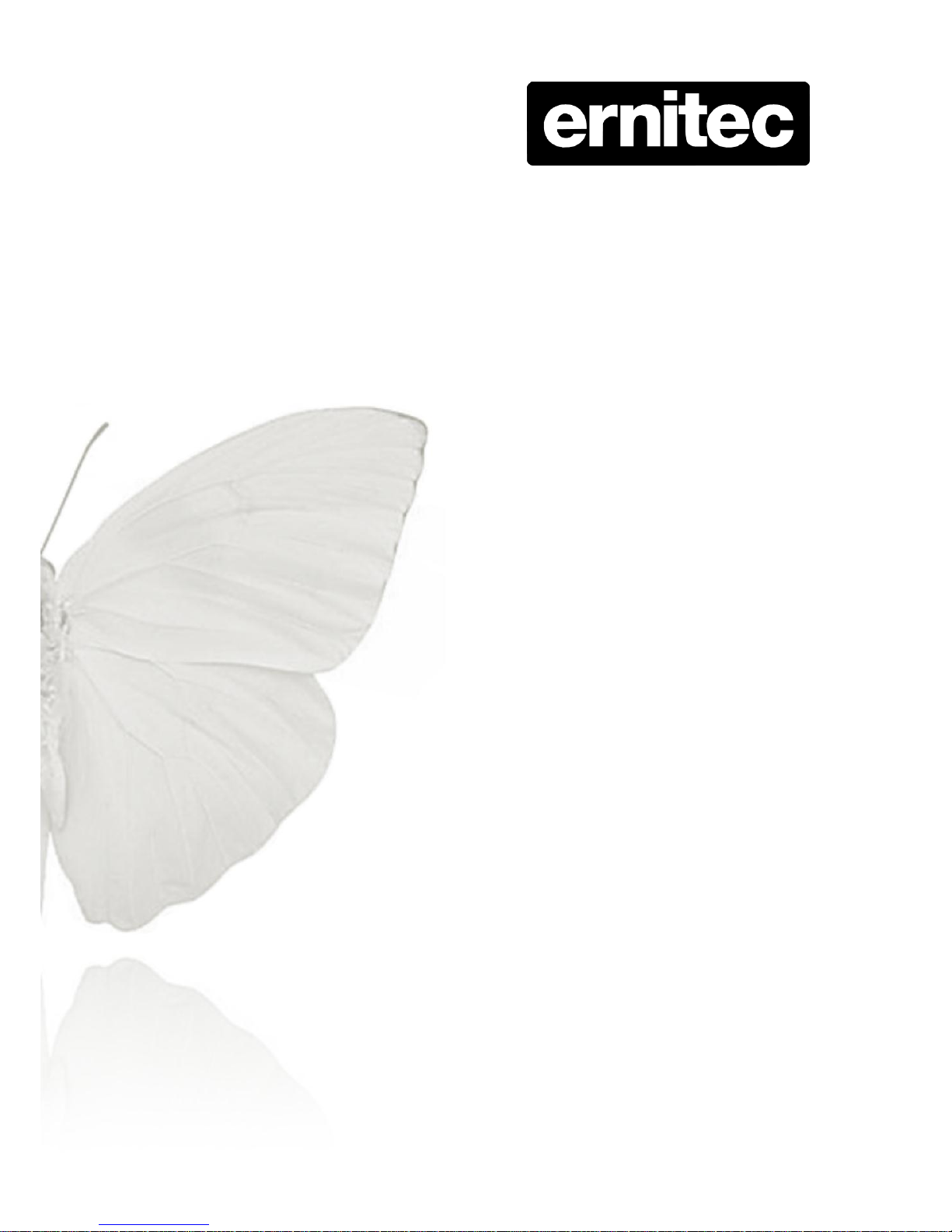
Ernitec Orion SX Series
User’s Manual
Page 2
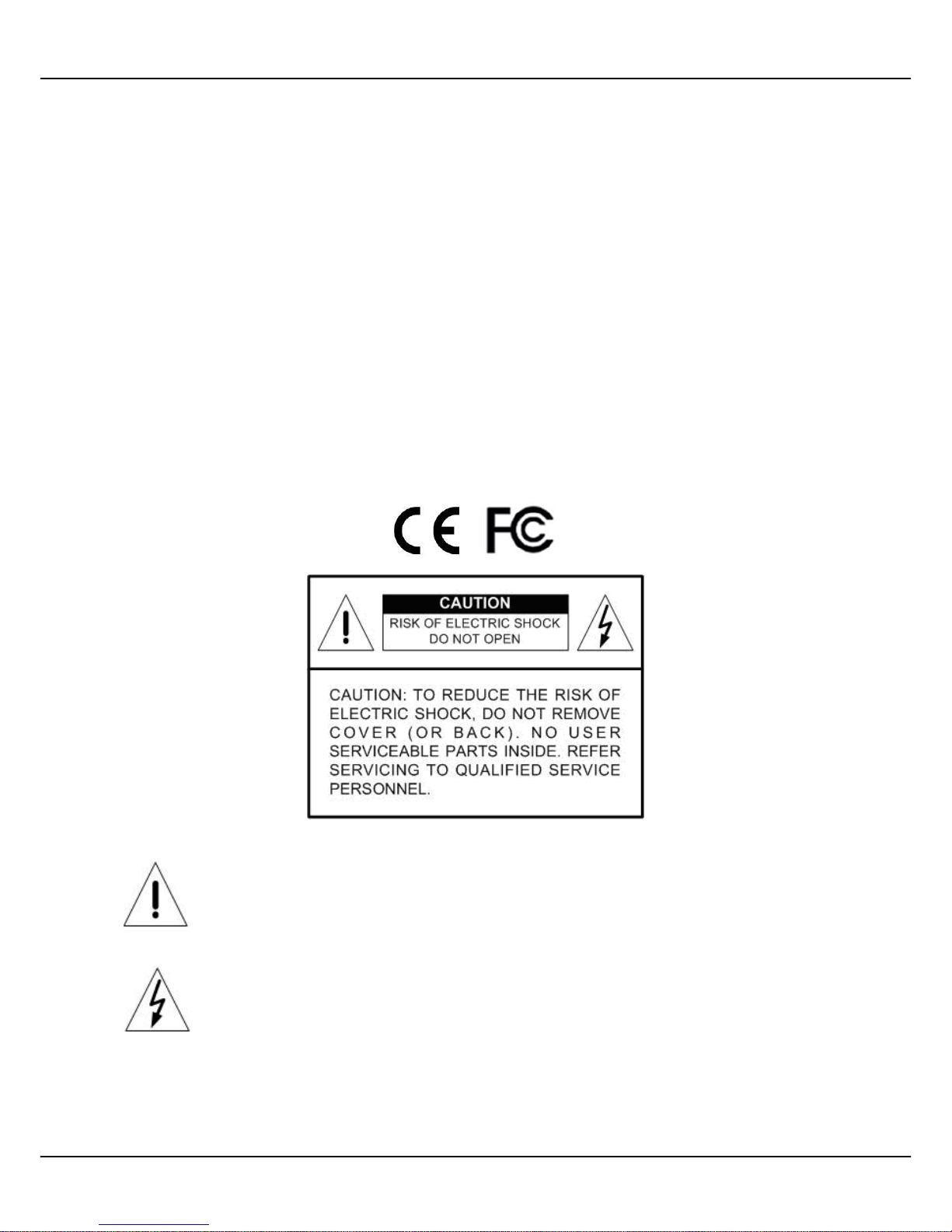
1
Ernitec Orion SX Series User’s Manual
www.ernitec.com
v.1.5.0912
Caution and Preventive Tips
Handle with care, do not drop the unit
Mount the unit in an equipment rack or place it on a solid, stable surface
Indoor use only. Do not place the unit in a humid, dusty, oily, or smoky site
Do not place it in an area with poor ventilation or in an area close to fire or other sources of
heat. Doing so may damage the unit as well as cause fire or an electric shock
When cleaning is necessary, shut down the system and unplug the unit from the outlet
before uncovering the top cover. Do not use liquid cleaners or aerosol cleaners. Use only a
damp cloth for cleaning
Always shut down the system prior connecting or disconnecting accessories, with the
exception of USB devices
This symbol intends to alert the user to the presence of important operating and
maintenance (servicing) instructions in the literature accompanying the
appliance.
This symbol intends to alert the user to the presence of unprotected “Dangerous
Voltage” within the product’s enclosure that may be strong enough to cause a
risk of electric shock.
Page 3
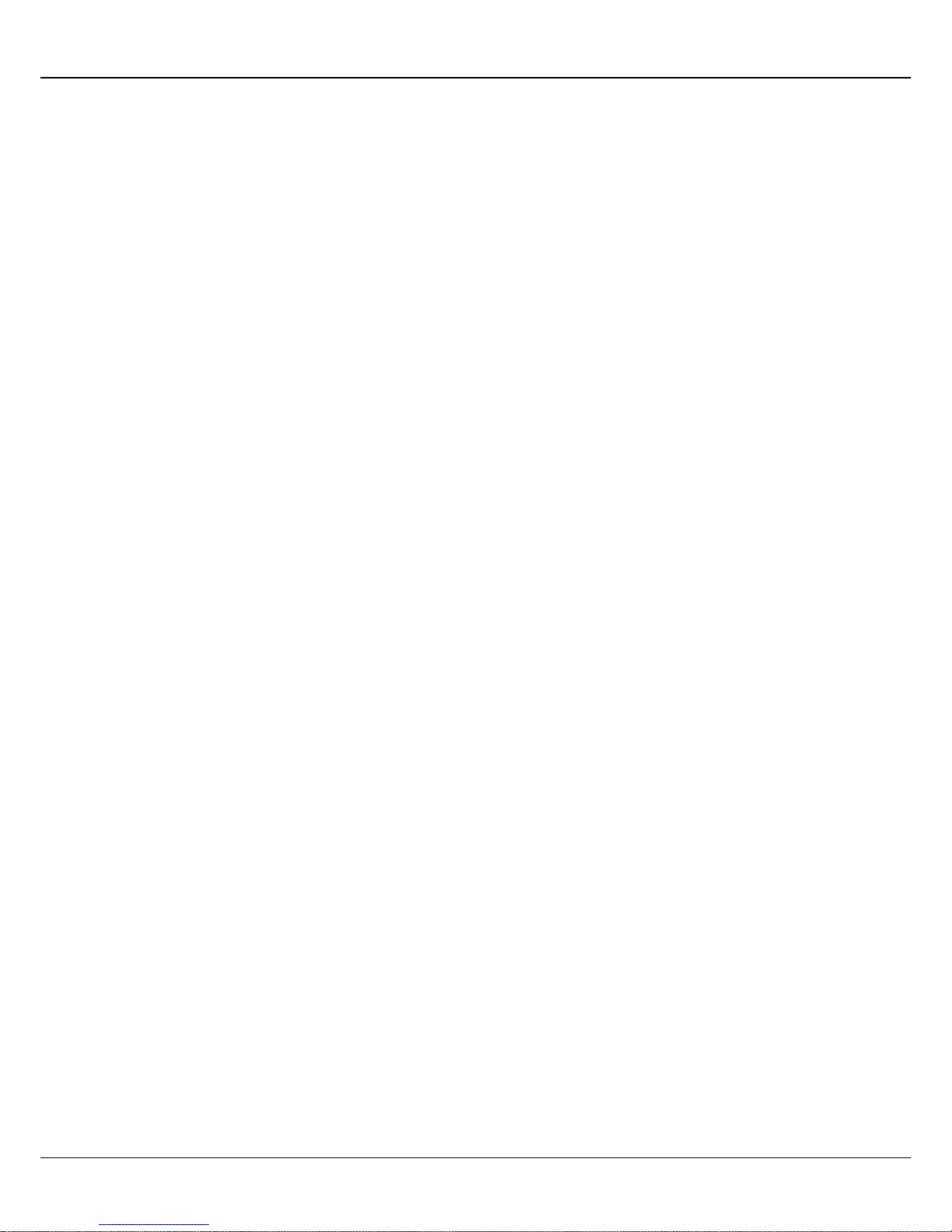
2
Ernitec Orion SX Series User’s Manual
v.1.5.0912
www.ernitec.com
Important Information
Before proceeding, please read and observe all instructions and warnings in this manual.
Retain this manual with the original bill of sale for future reference and, if necessary, warranty
service. When unpacking your unit, check for missing or damaged items. If any item is missing,
or if damage is evident, DO NOT INSTALL OR OPERATE THIS PRODUCT. Contact your
dealer for assistance.
Page 4
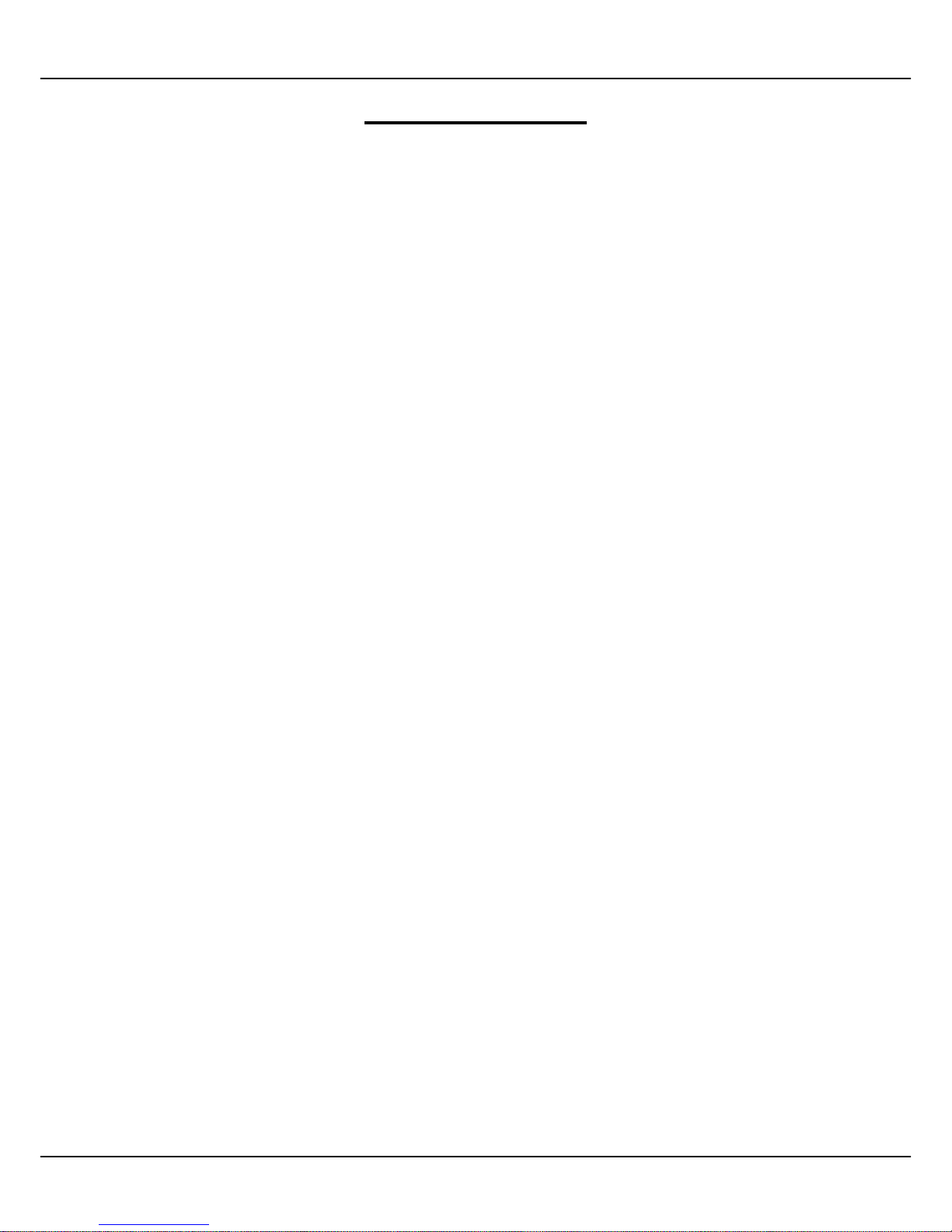
3
Ernitec Orion SX Series User’s Manual
www.ernitec.com
v.1.5.0912
Table of Contents
1. Overview ................................................................................................................................ 4
1.1 Features ...................................................................................................................... 4
1.2 Package Contents ....................................................................................................... 5
1.3 Dimensions .................................................................................................................. 7
1.4 Switch/Connector Definition ......................................................................................... 8
2. Camera Cabling ..................................................................................................................... 9
2.1 Connect Power ............................................................................................................ 9
2.2 Connect Ethernet Cable............................................................................................... 9
2.3 Apply Alarm I/O ......................................................................................................... 10
2.4 Apply Audio ................................................................................................ ............... 10
3. System Requirements ........................................................................................................ 11
4. Access Camera ................................................................................................................... 12
5. Setup Video Resolution ...................................................................................................... 15
Appendix A: Technical Specifications ...................................................................................... 19
Appendix B: Delete the Existing DC Viewer .............................................................................. 21
Appendix C: Setup Internet Security ......................................................................................... 22
Page 5
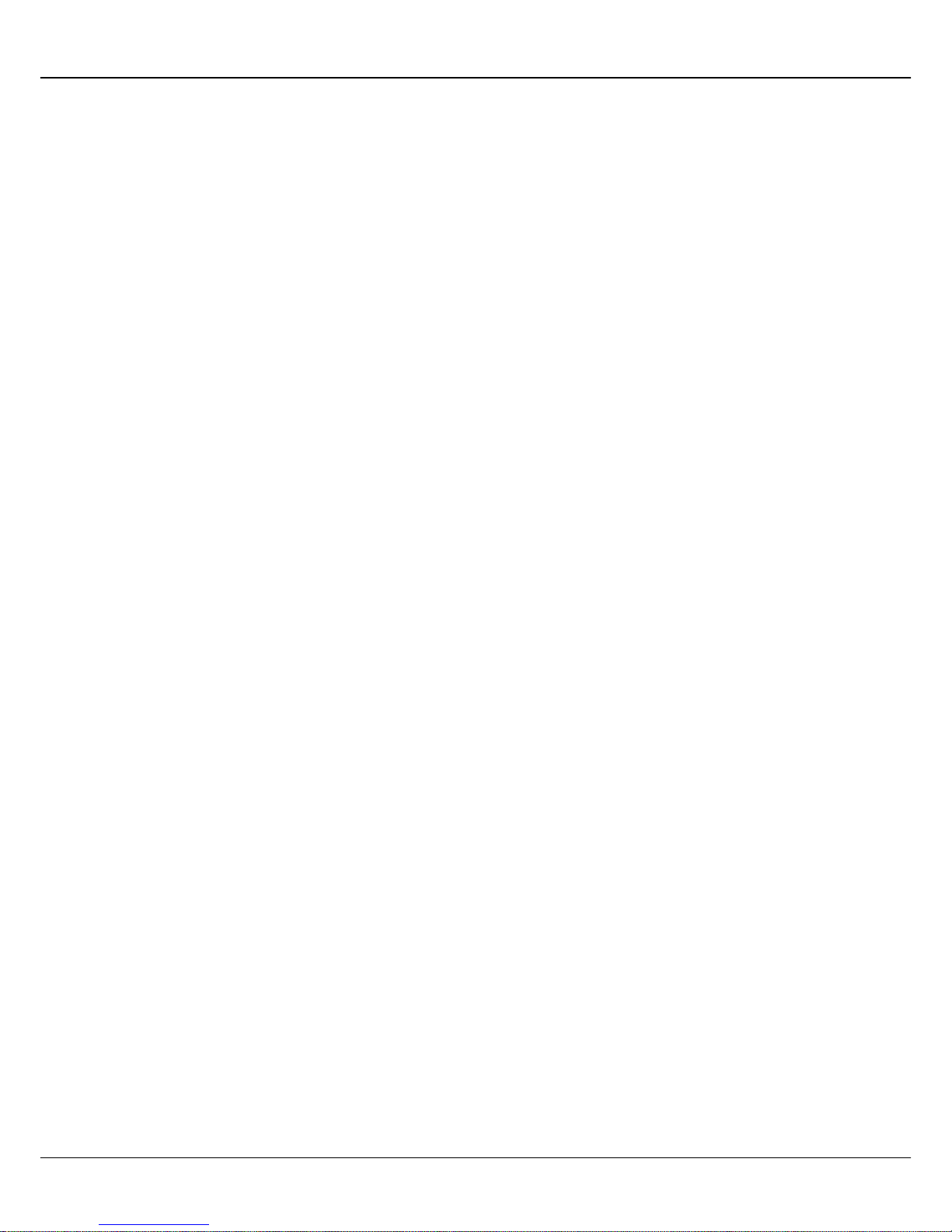
4
Ernitec Orion SX Series User’s Manual
v.1.5.0912
www.ernitec.com
1. Overview
The Full HD Speed Dome IP Camera transmits digital video and audio data
using wire connection. Live video can be monitored and recorded from
window-based computer via network.
The video encoder supports real-time Main Profile H.264 Full HD resolution.
Simultaneous dual streams, H.264/H.264 and H.264/MJPEG, are available for
various network applications via speeding or limited bandwidth. Better image
quality and high resolution are delivered by IP support. It eliminates the
“combing” effect due to scene change and performs more stabilized image.
With IP solution, multiple and authorized users can view the immediate image
from any location through network even using a standard web-browser. It
enables users to access and remote the camera without at specific locations.
1.1 Features
18x, 20x Optical Zoom
8x Digital Zoom
Simultaneous dual streams: H.264 and MJPEG
Full HD Real-time Resolution
Two-way audio support
Removable IR Cut Filter
Motion Detection
Wide Dynamic Range (WDR)
Digital Noise Reduction
Page 6
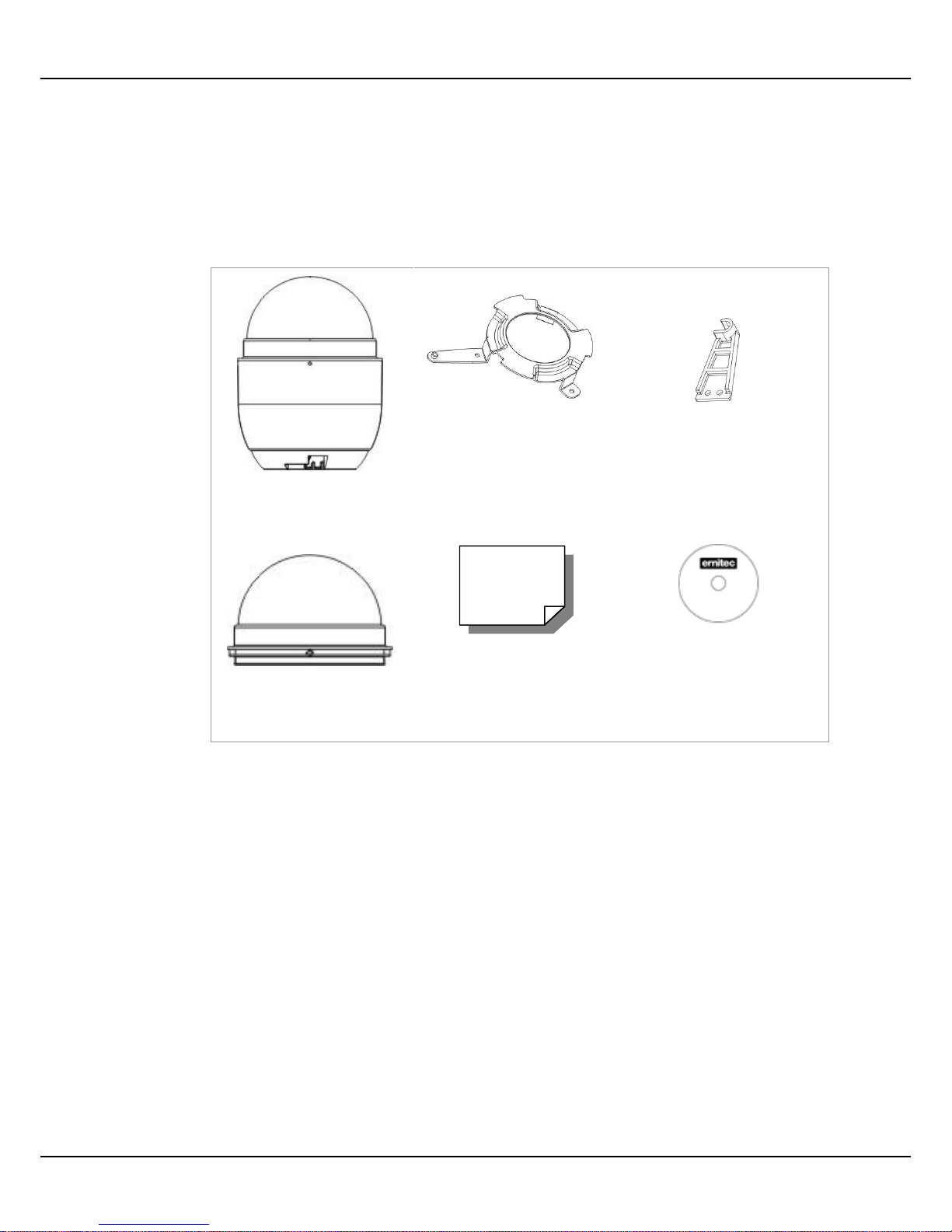
5
Ernitec Orion SX Series User’s Manual
www.ernitec.com
v.1.5.0912
1.2 Package Contents
Please check the box contains the items listed here. If any item is missing or
has defects, DO NOT install or operate the product and contact your dealer for
assistance.
Indoor Dome Camera Package
Camera Body
Hard Ceiling Mount
M4 Screw (x4)
Plastic Anchors (x4)
M3 Screw (x3)
Fixing Plate
Optical Cover
Quick Guide
CD: Operation Manuals
Page 7
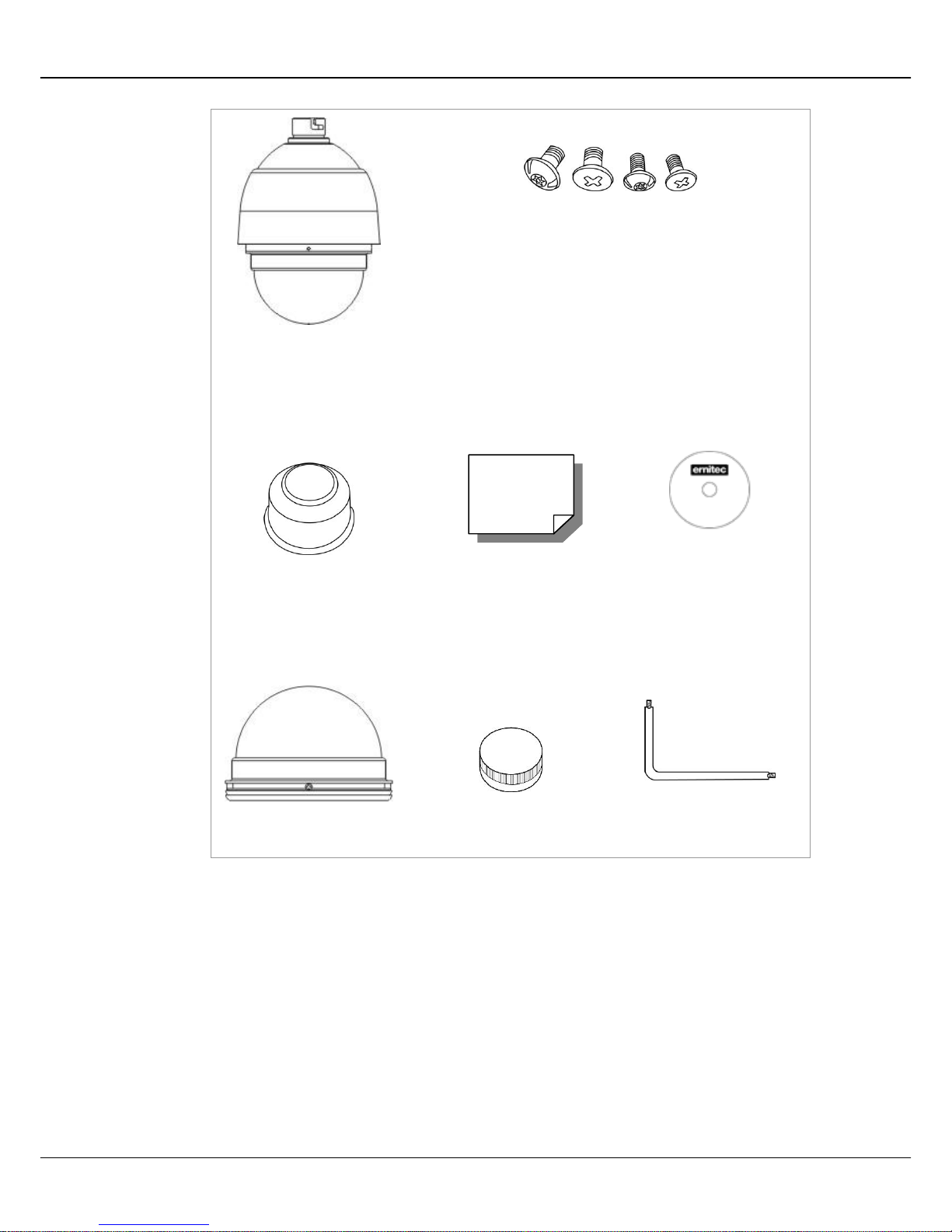
6
Ernitec Orion SX Series User’s Manual
v.1.5.0912
www.ernitec.com
Outdoor Dome Camera Package
Dome Camera with
Outdoor Mount Kit
M3 Standard Screw (x1)
M3 Security Screw (x1)*
M5 Standard Screw (x1)
M5 Security Screw (x1)*
Waterproof Rubber
Quick Guide
CD: Operation Manuals
Optical Cover
Lubricant
Security Torx*
*Optional: For Vandal Proof Cover only.
Page 8

7
Ernitec Orion SX Series User’s Manual
www.ernitec.com
v.1.5.0912
1.3 Dimensions
Indoor
Outdoor
Page 9

8
Ernitec Orion SX Series User’s Manual
v.1.5.0912
www.ernitec.com
1.4 Switch/Connector Definition
There are various connectors located on the Dome Camera’s back plate as
shown in the figures below.
Please refer to the diagrams and tables accompanied with for use of each
switch/connector.
Indoor Outdoor
A
RJ-45 Connector
B
ALARM I/O
C
Power
D
Micro SD Card Slot
E
Factory Reset Button
F
Audio I/O
NOTE: DO NOT change the network Speed Dome Camera’s
Communication Switch factory default settings.
Page 10

9
Ernitec Orion SX Series User’s Manual
www.ernitec.com
v.1.5.0912
2. Camera Cabling
Please follow the instructions below to complete network Speed Dome Camera
connection.
2.1 Connect Power
Please refer to the illustrations below to connect power core through the
supplied power adaptor.
2.2 Connect Ethernet Cable
Use of Category 5 Ethernet cable is recommended for network connection; to
have best transmission quality, cable length shall not exceed 100 meters.
Connect one end of the Ethernet cable to the RJ-45 connector of the network
Speed Dome Camera, and the other end of the cable to the network switch or
PC.
NOTE: In some cases, you may need use an Ethernet crossover cable
when connecting the network Speed Dome Camera directly to the PC.
Check the status of the link indicator and activity indicator LEDs; if the LEDs are
unlit, please check LAN connection.
Green Link Light indicates good network connection.
Orange Activity Light flashes for network activity indication.
Pin
Definition
1
AC 24_1
2
FG 3 AC 24_2
Page 11

10
Ernitec Orion SX Series User’s Manual
v.1.5.0912
www.ernitec.com
2.3 Apply Alarm I/O
The network Speed Dome Camera supports 4 digital alarm inputs and 2 digital
alarm outputs. Please make sure the alarm connections are properly wired
before starting to configure alarm related settings on this “Application” page.
Please refer to the pin definition table below for alarm system wiring.
Pin
Definition
Pin
Definition
1
ALARM_OUT_NO_1
7 ALARM_OUT_COM_2
2
ALARM_OUT_NC_1
8
GND
3
ALARM_OUT_COM_1
9 ALARM_IN_4
4
GND
10
ALARM_IN_3
5
ALARM_OUT_NO_2
11
ALARM_IN_2
6
ALARM_OUT_NC_2
12
ALARM_IN_1
2.4 Apply Audio
Please refer to the illustrations below to set up the audio according to the Audio
pin definition.
Pin
Definition
1
LINE_OUT
2
GND
3
LINE_IN
Page 12

11
Ernitec Orion SX Series User’s Manual
www.ernitec.com
v.1.5.0912
3. System Requirements
To perform the network Speed Dome Camera via web browser, please ensure
your PC is in good network connection, and meet system requirement as
described below.
Items
Minimum Requirement
Personal Computer
1. Intel® Pentium® IV, 3 GHz or higher, Intel® Core2 Duo, 2
GHz or higher
2. 1 GB RAM or more
3. AGP graphics card 64 MB RAM, DirectDraw
Operating System
Windows VISTA/ Windows XP/ Windows 7
Web Browser
Internet Explorer 6.0 or later, Firefox, Chrome, Safari
Network Card
10Base-T (10 Mbps) or 100Base-TX (100 Mbps) operation
Viewer
ActiveX control plug-in for Microsoft IE
Page 13

12
Ernitec Orion SX Series User’s Manual
v.1.5.0912
www.ernitec.com
4. Access Camera
For initial access to the network Speed Dome Camera, users can search the
camera through the installer program: DeviceSearch.exe, which can be found in
“DeviceSearch” folder in the supplied CD.
Device Search Software Setup
Step 1: Double click on the program Device Search.exe. After its window will
appear, click on the <Device Search> button on the top side.
Step 2: The security alert window will pop up. Click on <Unblock> to continue.
Device Search
Step 3: Click on <Device Search> again, and all the finding IP devices will be
listed in the page. The network Speed Dome Camera’s default IP
address is: 192.168.0.250.
Step 4: Double click or right click and select <Browse> to access the camera
directly via web browser.
Step 5: Then the prompt window of request for entering default username
and password will appear for logging in to the network Speed Dome
Camera.
The default login ID and password for the Administrator are:
Login ID
Password
Admin
1234
NOTE: ID and password are case sensitive.
NOTE: It is strongly advised that administrator’s password be
altered for the security concerns. Refer to Full HD Speed
Dome IP Camera Menu Tree for further details.
Page 14

13
Ernitec Orion SX Series User’s Manual
www.ernitec.com
v.1.5.0912
Additionally, users can change the network Speed Dome Camera’s network
property, either DHCP or Static IP directly in the device finding list. Refer to the
following section for changing the network Speed Dome Camera’s network
property.
Example of Changing IP Camera’s Network Property
Users can directly change a Network Speed Dome Camera’s network property,
ex. from static IP to DHCP, in the finding device list. The way to change the
camera’s network property is specified below:
Step 1: In the finding device list, click on the network Speed Dome Camera
that you would like to change its network property. On the selected
item, right click and select <Network Setup>. Meanwhile, record the
network Speed Dome Camera’s MAC address, for future identification.
Step 2: The <Network Setup> page will come out. Select <DHCP>, and click
on <Apply> button down the page.
Step 3: Click on <OK> on the Note of setting change. Wait for one minute to
re-search the network Speed Dome Camera.
Step 4: Click on the <Device Search> button to re-search all the devices. Then
select the network Speed Dome Camera with the correct MAC
address. Double click on the IP Camera, and the login window will
come out.
Step 5: Enter User name and Password to access the network Speed Dome
Camera.
Installing DC Viewer Software Online
For the initial access to the network Speed Dome Camera, a client program, DC
Viewer, will be automatically installed to your PC when connecting to the
network Speed Dome Camera.
If the Web browser doesn’t allow DC Viewer installation, please check the
Internet security settings or ActiveX controls and plug-ins settings (refer to
Internet Security Settings) to continue the process.
Page 15

14
Ernitec Orion SX Series User’s Manual
v.1.5.0912
www.ernitec.com
The Information Bar (just below the URL bar) may come out and ask for
permission to install the ActiveX Control for displaying video in browser. Right
click on the Information Bar and select <Install ActiveX Control…> to allow the
installation. Then the security warning window will pop up. Click on <Install> to
carry on software installation.
Click on <Finish> to close the DC Viewer window when download is finished.
For the detailed software download procedure, please refer to DC Viewer
Download Procedure.
NOTE: If the Live Video Pane on Home Page can not be shown for
users who have installed the DC Viewer in the PC previously. Please
refer to Upgrade the DC Viewer.
Once login to the network Speed Dome Camera, users will see the Home page
as shown below:
NOTE: Refer to Full HD Speed Dome IP Camera Menu Tree for further
button/ function details.
Page 16

15
Ernitec Orion SX Series User’s Manual
www.ernitec.com
v.1.5.0912
5. Setup Video Resolution
Users can setup Video Resolution on Video Format page of the user-friendly
browser-based configuration interface.
Video Format can be found under this path: Streaming> Video Format.
Page 17

16
Ernitec Orion SX Series User’s Manual
v.1.5.0912
www.ernitec.com
Video Format
Under Video Resolution section, select a preferred resolution setting.
The available Video Resolution for MJPEG & H.264 format includes:
MJPEG+ H.264
H.264
MJPEG
BNC SUPPORT
1920 x 1080 (30fps)
720 x 480 (30fps)*
√
640 x 480 (30fps)
√
352 x 240 (30fps)
√
1920 x 1080 (15fps)
1920 x 1080 (15fps)
√
1280 x 1024 (30fps)
√
1280 x 720 (30fps)
√
1024 x 768 (30fps)
√
800 x 600 (30fps)
-
1280 x 1024 (30fps)
1280 x 1024 (15fps)
√
1280 x 720 (30fps)
-
1024 x 768 (30fps)
-
800 x 600 (30fps)
-
720 x 480 (30fps)
√
640 x 480 (30fps)
√
352 x 240 (30fps)
√
1280 x 720 (30fps)
1280 x 720 (30fps)
√
1024 x 768 (30fps)
-
800 x 600 (30fps)
-
720 x 480 (30fps)
√
640 x 480 (30fps)
√
352 x 240 (30fps)
√
1024 x 768 (30fps)
1024 x 768 (30fps)
√
800 x 600 (30fps)
-
720 x 480 (30fps)
√
640 x 480 (30fps)
√
352 x 240 (30fps)
√
800 x 600 (30fps)
800 x 600 (30fps)
√
720 x 480 (30fps)
√
640 x 480 (30fps)
√
352 x 240 (30fps)
√
720 x 480 (30fps)
720 x 480 (30fps)
√
640 x 480 (30fps)
√
352 x 240 (30fps)
√
Page 18

17
Ernitec Orion SX Series User’s Manual
www.ernitec.com
v.1.5.0912
640 x 480 (30fps)
640 x 480 (30fps)
√
352 x 240 (30fps)
√
H.264 + H.264
H.264-1
H.264-2
BNC SUPPORT
1920 x 1080 (30fps)
720 x 480 (30fps)*
√
640 x 480 (30fps)
√
352 x 240 (30fps)
√
1920 x 1080 (15fps)
1920 x 1080 (15fps)
√
1280 x 1024 (30fps)
√
1280 x 720 (30fps)
√
1024 x 768 (30fps)
√
800 x 600 (30fps)
-
1280 x 1024 (30fps)
1280 x 1024 (15fps)
√
1280 x 720 (30fps)
-
1024 x 768 (30fps)
-
800 x 600 (30fps)
-
720 x 480 (30fps)
√
640 x 480 (30fps)
√
352 x 240 (30fps)
√
1280 x 720 (30fps)
1280 x 720 (30fps)
√
1024 x 768 (30fps)
-
800 x 600 (30fps)
-
720 x 480 (30fps)
√
640 x 480 (30fps)
√
352 x 240 (30fps)
√
1024 x 768 (30fps)
1024 x 768 (30fps)
√
800 x 600 (30fps)
-
720 x 480 (30fps)
√
640 x 480 (30fps)
√
352 x 240 (30fps)
√
800 x 600 (30fps)
800 x 600 (30fps)
√
720 x 480 (30fps)
√
640 x 480 (30fps)
√
352 x 240 (30fps)
√
720 x 480 (30fps)
720 x 480 (30fps)
√
640 x 480 (30fps)
√
352 x 240 (30fps)
√
Page 19

18
Ernitec Orion SX Series User’s Manual
v.1.5.0912
www.ernitec.com
640 x 480 (30fps)
640 x 480 (30fps)
√
352 x 240 (30fps)
√
MJPEG ONLY
MJPEG
BNC SUPPORT
1920 x 1080 (30fps)
√
1280 x 1024 (30fps)
√
1280 x 720 (30fps)
√
1024 x 768 (30fps)
√
800 x 600 (30fps)
√
720 x 480 (30fps)
√
640 x 480 (30fps)
√
H.264 ONLY
H.264
BNC SUPPORT
1920 x 1080 (30fps)
√
1280 x 1024 (30fps)
√
1280 x 720 (30fps)
√
1024 x 768 (30fps)
√
800 x 600 (30fps)
√
720 x 480 (30fps)
√
640 x 480 (30fps)
√
(*) Default
Click on <Save> to confirm the setting.
NOTE: Refer to Full HD Speed Dome IP Camera Menu Tree for further
function details.
Page 20

19
Ernitec Orion SX Series User’s Manual
www.ernitec.com
v.1.5.0912
Appendix A: Technical Specifications
Items
Orion SX 802-18x
Orion SX 802-20x
CAMERA
Sensor
1/2.8” Sony Progressive Scan CMOS Sensor
Optical Zoom
18X
20X
Digital Zoom
1~8x variable
Focal Length
4.7~84.6 mm
4.7~94 mm
Focus Mode
Auto / Manual
White Balance
Auto/ Indoor/ Outdoor/ ATW
Iris Control
Auto / Manual
Electronic Shutter
1/30 ~ 1/10k sec.
AGC control
Auto / Manual
Back Light
On / Off
OPERATION
Pan Travel
360° endless
Tilt Travel
-10° ~ 190°
Manual Speed
0.5° ~ 90°/s
Presets
256
Preset Accuracy
0.225°
Preset Speed
5°~400°/s
Sequence
8
Auto Pan
4
Cruise
8
Privacy Mask
16
Proportional Pan & Tilt
On/Off (Pan and tilt speed proportional to zoom ratio)
Resume after Power loss
Yes
Zone Title
16
Home Function
Preset, Sequence, Auto pan, Cruise
Auto Flip
Digital / Mechanical / Off
Digital Slow Shutter
On / Off
Motion Detection
On / Off
Wide Dynamic Range
On / Off
Day/Night: IR Cut Filter
Auto / Manual
Image Inverse
On / Off
Image Freeze
On / Off
Noise Reduction
2D
On / Off
3D
On / Off
NETWORKING
Page 21

20
Ernitec Orion SX Series User’s Manual
v.1.5.0912
www.ernitec.com
Items
Orion SX 802-18x
Orion SX 802-20x
Video Compression
H.264 Main Profile/ MJPEG
Video Streaming
Multiple Streams, H.264 + MJPEG/ H.264 + H.264
Video Resolution
1080P/ 720P/ VGA/ D1
Frame Rate
30/25 fps @ 1080P
60/50 fps @ 720P
Audio Compression
G711/ G.726 ADPCM/AAC
Audio Streaming
Two-way
Interface
10/100 Mb Ethernet (RJ-45)
Protocol
IPv4/v6, TCP/IP, UDP, RTP, RTSP, HTTP, HTTPS, ICMP, FTP, SMTP, DHCP,
PPPoE, UPnP, IGMP, SNMP, QoS, IEEE 802.1x, ONVIF
Digital Alarm Input
4
Digital Alarm Output
2
Alarm Reaction
Preset, Sequence, Auto pan, Cruise
Security
User Account and Password Protection
Supported Web Browser
Internet Explorer (6.0+), Chrome, Firefox, Safari
GENERAL
Environment
Indoor / Outdoor
Operating
Temperature
ORION SX 802IH
0°C ~ 40°C (32°F ~ 104°F)
ORION SX 802OPH
-45°C ~ 50°C (-49°F ~ 122°F)
Dimension
ORION SX 802IH
∅171.7 x 228.71 mm (∅ 6.76 x 9 Inches)
ORION SX 802OPH
∅191.97 x 282.11 mm (∅ 7.55 x 11.1 Inches) w/ sunshield
Weight
ORION SX 802IH
1.62 kg (3.57 lbs)
ORION SX 802OPH
2.32 kg (5.11 lbs) w/ sunshield
Power Source
ORION SX 802IH
PoE+/ AC24V ± 10%
ORION SX 802OPH
AC24V ± 10%
Power
Consumption
ORION SX 802IH
20 W
ORION SX 802OPH
65 W (with Heater)
Regulatory
CE, FCC, RoHS, IP66 (ORION SX 802OPH series)
Page 22

21
Ernitec Orion SX Series User’s Manual
www.ernitec.com
v.1.5.0912
Appendix B: Delete the Existing DC Viewer
For users who have installed the DC Viewer in the PC previously, please first remove the
existing DC Viewer from the PC before accessing to the network Speed Dome Camera.
Deleting the DC Viewer
Activate <Control Panel>, and then double click on <Add or Remove Programs>. In the
<Currently installed programs> list, select <DCViewer> and click on the button <Remove>
to uninstall the existing DC Viewer.
Deleting Temporary Internet Files
To improve browser performance, it is suggested to clean up the all the files in the
Temporary Internet Files.
The procedure is as follows:
Step 1: Click on the <Tools> tab and select the option <Internet Options>.
Step 2: Click on <Delete> button under <Browsing history> section. Then click on the
<Delete Files> button under the <Temporary Internet files> section.
A confirmation window will pop up. Click on <Yes> to start deleting the files.
Page 23

22
Ernitec Orion SX Series User’s Manual
v.1.5.0912
www.ernitec.com
Appendix C: Setup Internet Security
If ActiveX control installation is blocked, please either set Internet security level to default or
change ActiveX controls and plug-ins settings.
Internet Security Level: Default
Step 1: Start the Internet Explorer (IE).
Step 2: Click on the <Tools> tab on the menu bar and select <Internet Options>.
Step 3: Click on the <Security> tab, and select <Internet> zone.
Step 4: Down the page, click on the <Default Level> button and click on <OK> to confirm
the setting. Close the browser window, and restart a new one later to access the
network Speed Dome Camera.
ActiveX Controls and Plug-ins Settings
Step 1: Repeat Step 1~3 of the previous section above.
Step 2: Down the page, click on the <Custom Level> button to change ActiveX controls
and plug-ins settings. The Security Settings window will pop up.
Step 3: Under <ActiveX controls and plug-ins>, set ALL items (as listed below) to
<Enable> or <Prompt>. Please note that the items vary by IE version.
ActiveX controls and plug-ins settings:
1. Allow previously unused ActiveX controls to run without prompt.
2. Allow Scriptlets.
3. Automatic prompting for ActiveX controls.
4. Binary and script behaviors.
5. Display video and animation on a webpage that does not use external media player.
6. Download signed ActiveX controls.
7. Download unsigned ActiveX controls.
8. Initialize and script ActiveX controls not marked as safe for scripting.
9. Run ActiveX controls and plug-ins.
10. Script ActiveX controls marked safe for scripting.
Step 4: Click on <OK> to accept the settings and close the Security Settings window.
Step 5: Click on <OK> to close the Internet Options screen.
Step 6: Close the browser window, and restart a new one later for accessing the Camera.
