Page 1

00P6H8110ESDC2
Orion/2 Speed domes
Integrated High Speed Dome Camera
Outdoor
Installation Guide
Page 2
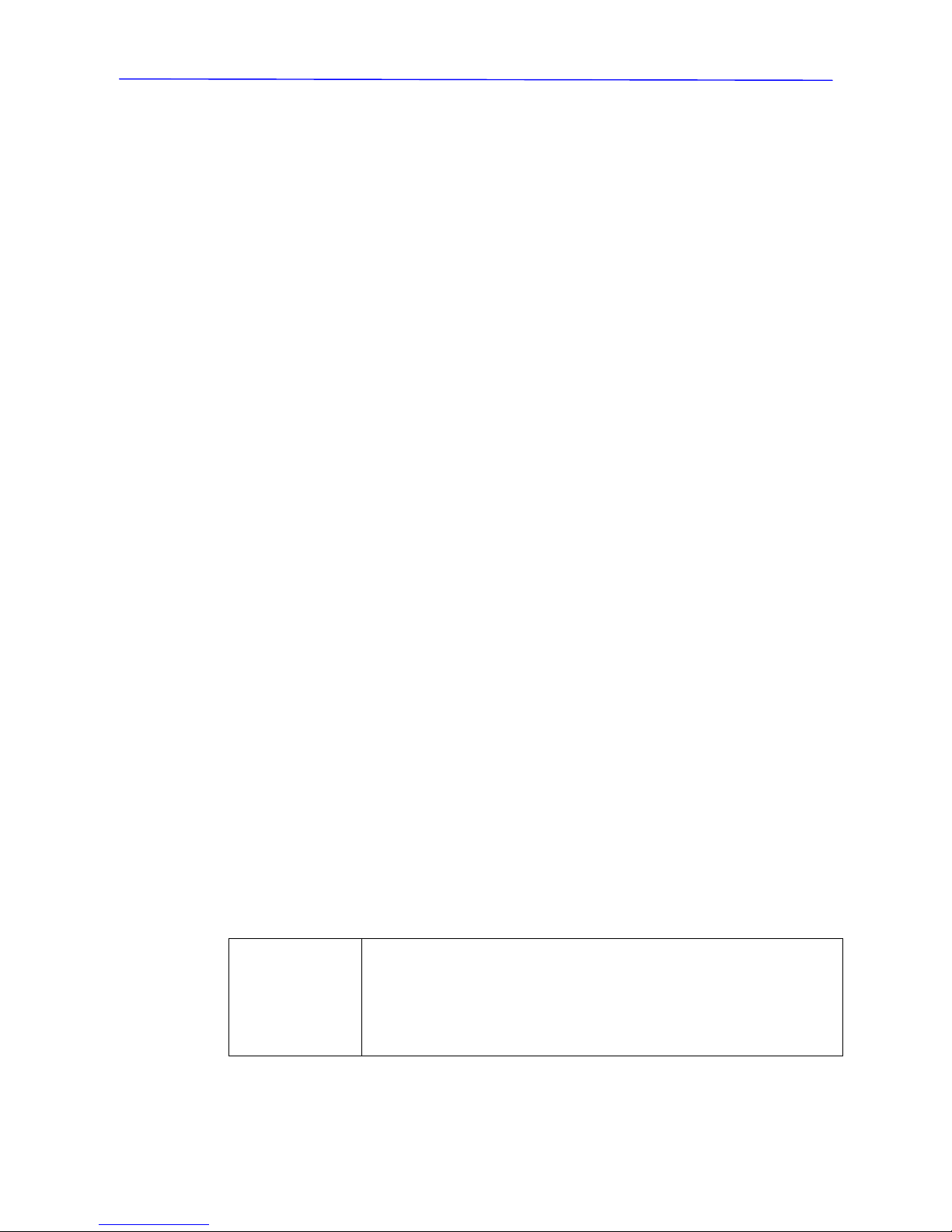
Installation Guide
www.ernitec.com
1
Preface
Information given in this manual was current when published. The compan
right
y reserves the
to revise and improve its products. All specifications are subject to change without
notice.
or the outdoor Integrated High
ny installer or
TV systems and components
• A basic knowledge of electrical wiring and low-voltage electrical
ht
Under copyright laws, the contents of this installation guide may not be copied,
lated, reproduced or reduced to any electronic medium or
ten permission
ing, please read and observe all instructions and warnings in
this manual. Retain this manual with the original bill of sale for future
ce and, if necessary, warranty service. When unpacking your unit,
check for missing or damaged items. If any item is missing, or if damage is
evident, DO Contact your
dea r for a
Regulation
This device complies with Part 15 of the FCC Rules.
Operation is subject to the following two conditions:
(1) this device may not cause harmful interference, and (2)
this device must accept any interference received, including
interference that may cause undesired operation.
Notice
This manual provides installation information f
Speed Dome Camera. To work with the Dome Cameras, a
technician must have the following minimum qualifications:
• A basic knowledge of CC
hookups
• Have read this manual completely
Copyrig
photocopied, trans
machine-readable format, in whole or in part, without prior writ
from Ernitec.
Important Information
Before proceed
referen
NOT INSTALL OR OPERATE THIS PRODUCT.
le ssistance.
Page 3
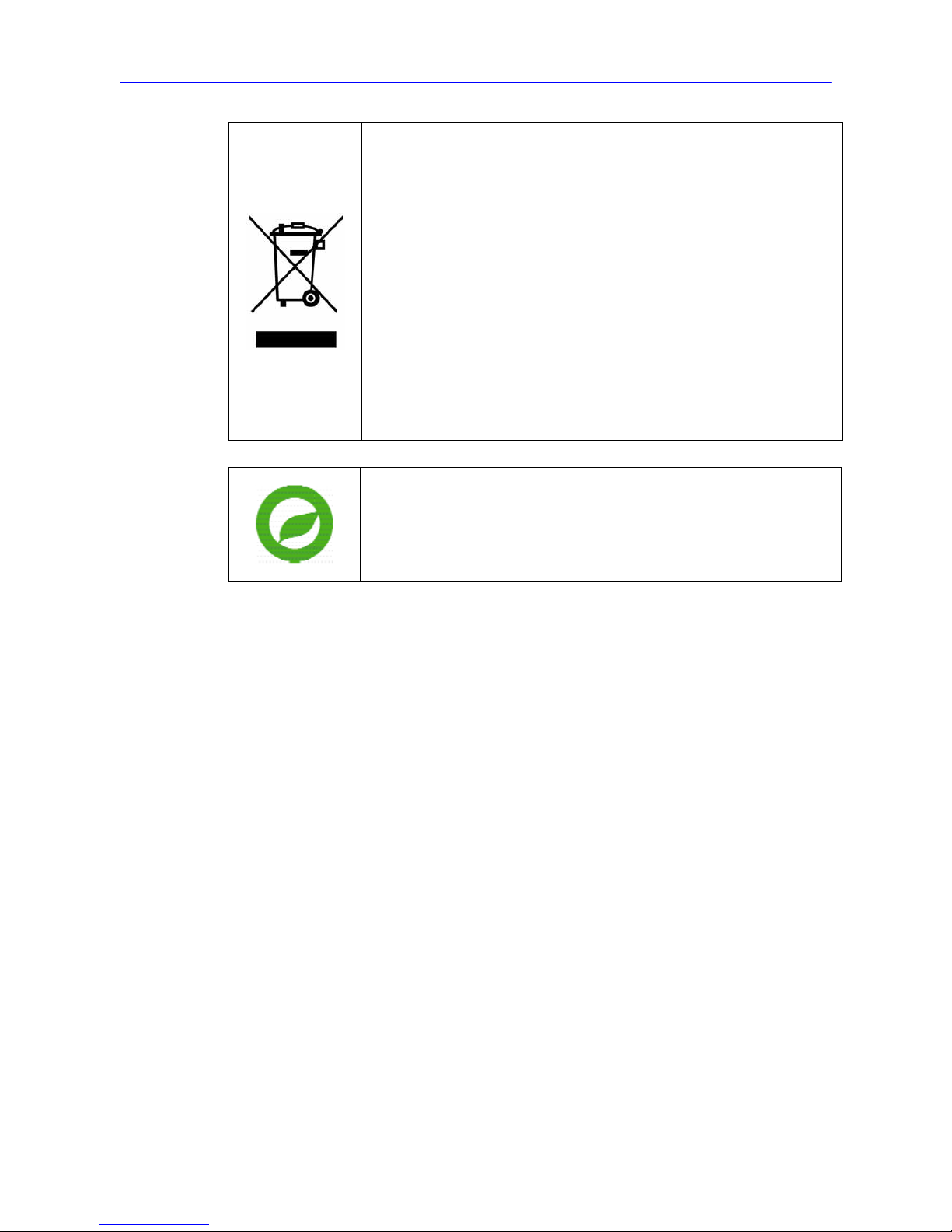
Installation Guide
2
thrown into the garbage bin. The recycling o
help to conserve natural resources.
F
This symbol on the product or on its packa
that this product shall not be treated as house
accordance with Directive 2002/96/EC. Inste
handed over to the applicable collection
recycling of electrical and electronic equipm
waste handling of this product you ensure
negative consequences for the environme
health, which could oth
ging indicates
hold waste in
ad it shall be
point for the
ent. By proper
that it has no
nt and human
erwise be caused if this product is
f materials will
or more details information about recycling of this product,
please contact your local city office, your household waste
urchased the disposal service or the shop where you p
product.
Compliance is evidenced by written declaration from our
suppliers, assuring that any potential trace contamination
levels of restricted substances are below the maximum
level set by EU Directive 2002/95/EC, or are exempted due
to their application.
Page 4
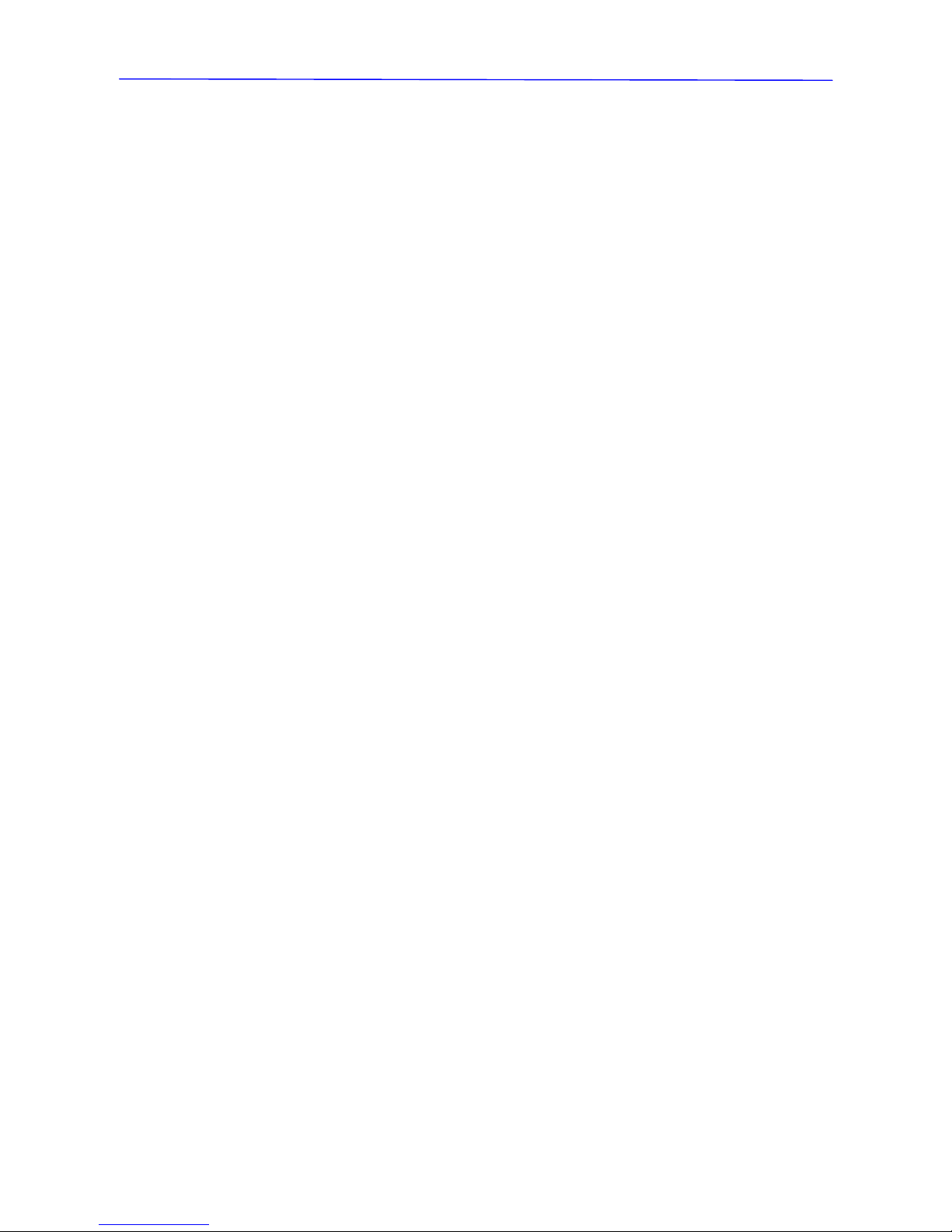
Installation Guide
www.ernitec.com
3
Warnings and Cautions
riking, shaking, etc. The camera could
Ask qualified personnel of electrical wiring for the installation. Please note
0%.
The camera is capable of surge protection; ensure AC power model unit
against damage of heavy current or electric
•
s. There are no
service person for servicing.
fan inside. Blocking the cooling holes leads to
rature,
umidity or power source ratings
tween -50°C ~
low 90%.
g the camera
era when it is dirty. In case the dirt is hard
to remove, use a mild detergent and wipe the camera gently.
• Never face the camera towards the sun
Do not aim the camera at bright objects. Whether the camera is in use or
not, never aim it at the sun or other extremely bright objects. Otherwise,
the camera may be smeared or damaged.
• Handle the camera carefully
Do not abuse the camera. Avoid st
be damaged by improper handing or storage.
• Installing electricity wiring carefully
that input electricity to the unit is at tolerance of AC 24V ± 1
grounded appropriately
shock.
Do not disassemble the camera
To prevent electric shock, do not remove screws or cover
user serviceable parts inside. Ask a qualified
• Do not block cooling holes on the bracket
This camera has a cooling
build up of heat the camera and may cause malfunction.
• Do not operate the camera beyond the specified tempe
h
Use the camera under conditions where temperature is be
50°C (-58°F ~ 122°F), and relative humidity is be
• Do not use strong or abrasive detergents when cleanin
body
Use a dry cloth to clean the cam
Page 5
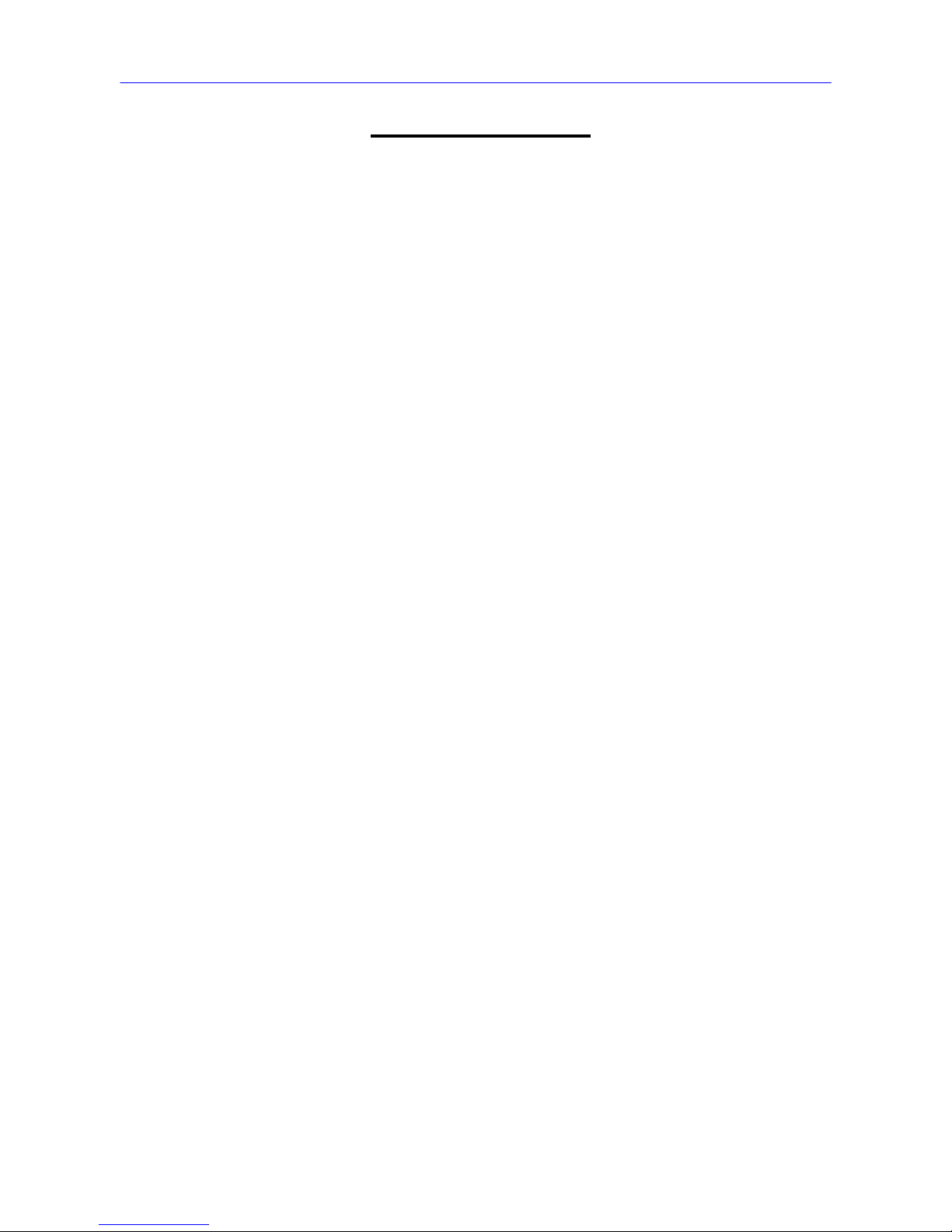
Installation Guide
4
Table of Contents
1 Introduction............................................................................................ .....................6
. .....................7
3. .................8
3.1 .................8
3.2 ...............10
3.2 ...................10
............... 11
................... 11
3.2. ...................12
...................12
Protocol Setting
..................12
...............13
3.3 ...............14
3.3 ...................14
...................14
...................14
...................16
...............17
...................17
...............18
4. Do s ...................19
4.1 ...............19
...............20
................27
4.4 ...............28
...............28
...............30
...................31
................33
...............33
4.5.2 Corner Thin/Wide Box Mounting........................................................35
4.6 Pole Mount......................................................................................................36
4.6.1 Pole Thin/Wide Direct Mounting ........................................................36
4.6.2 Pole Thin/Wide Box Mounting............................................................38
5. System Expansion...................................................................................................40
5.2 Data Formats Transforming.............................................................................40
5.3 Signal Distribution ...........................................................................................40
2 Standard Package Content..................................................................
Camera Setups and Cable Connection...................................................
Preparations for Dome Camera Setups ...........................................
Dome Camera Setups......................................................................
.1 Switch Definition .............................................................
3.2.2 Communication Switch Setting ...........................................
Analog Dome Camera ....................................................
3 ID Setting........................................................................
Analog Dome Camera ....................................................
3.2.4 ........................................................Camera Control
.....................................................................................................
Analog Dome Camera ........................................................
Cable Definition and Requirements..................................................
.1 Cable Requirements .......................................................
3.3.2 22-Pin Data Cable ..........................................................
Analog Dome Camera ....................................................
3.3.3 22-Pin Connector Definition............................................
Analog Dome Camera ........................................................
3.3.4 RS-485 Connector Definition (Analog)............................
3.3.5 Cable Wiring and Connection .............................................
me In tallation..................................................................................
Dome Dimension..............................................................................
4.2
4.3 ...
Optional Accessories........................................................................
Ceiling Mounting with Straight Tube.............................................
Wall Mount .......................................................................................
4.4.1 Wall Mounting with Gooseneck Tube..................................
4.4.2 Mini Pendant Mount............................................................
4.4.3 Wall Box Mounting..........................................................
4.5 Corner Mount ..................................................................................
4.5.1 Corner Standard/Mini Mounting Plate .................................
Page 6
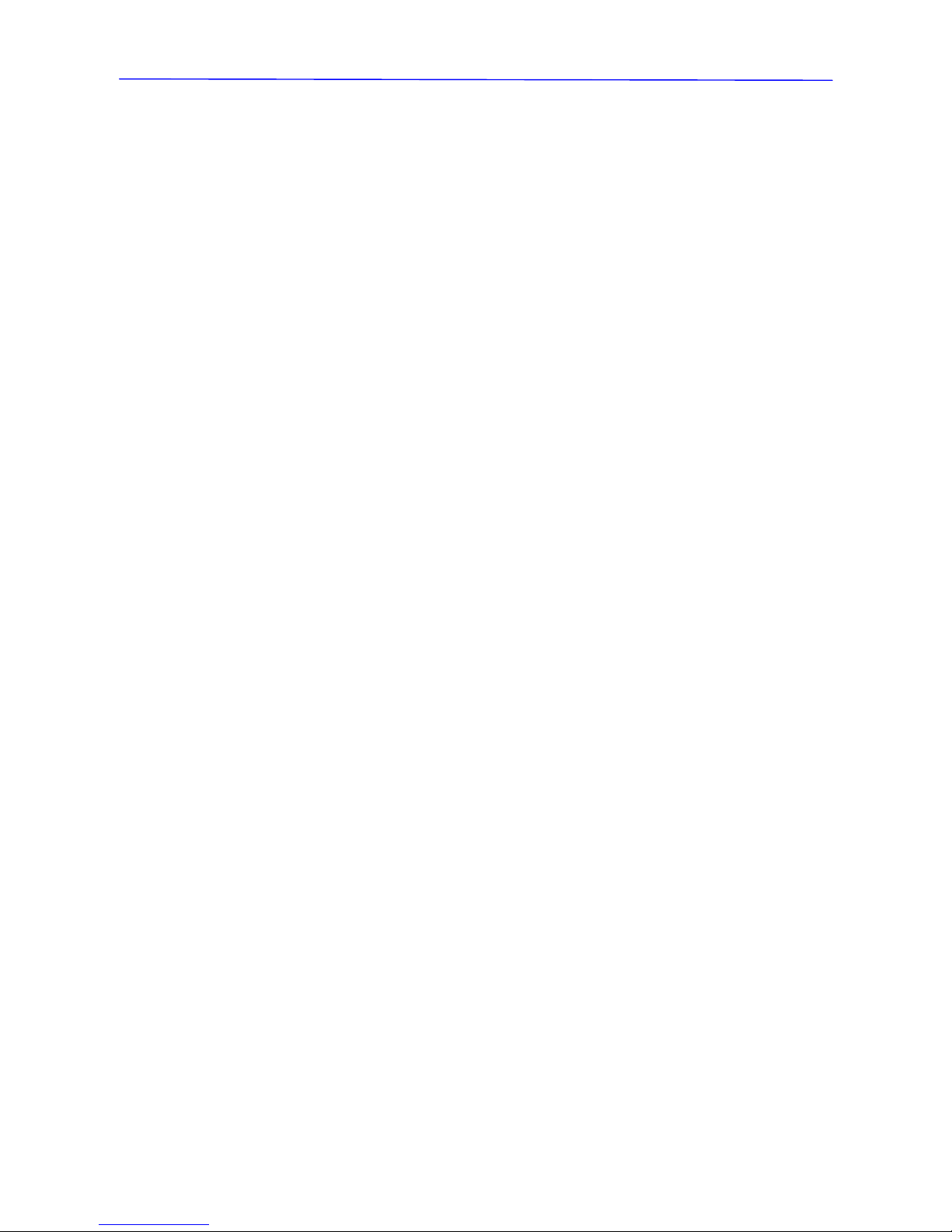
Installation Guide
www.ernitec.com
5
5.4 Coaxial Telemetry............................................................................................41
6. ...............42
.1 ...................42
...................43
Appendix A: Technical Specification .............................................................................44
System Integration ...................................................................................
6 Using Pelco Keyboard..................................................................
6.2 Using Philips Allegiant Keyboard..................................................
Page 7
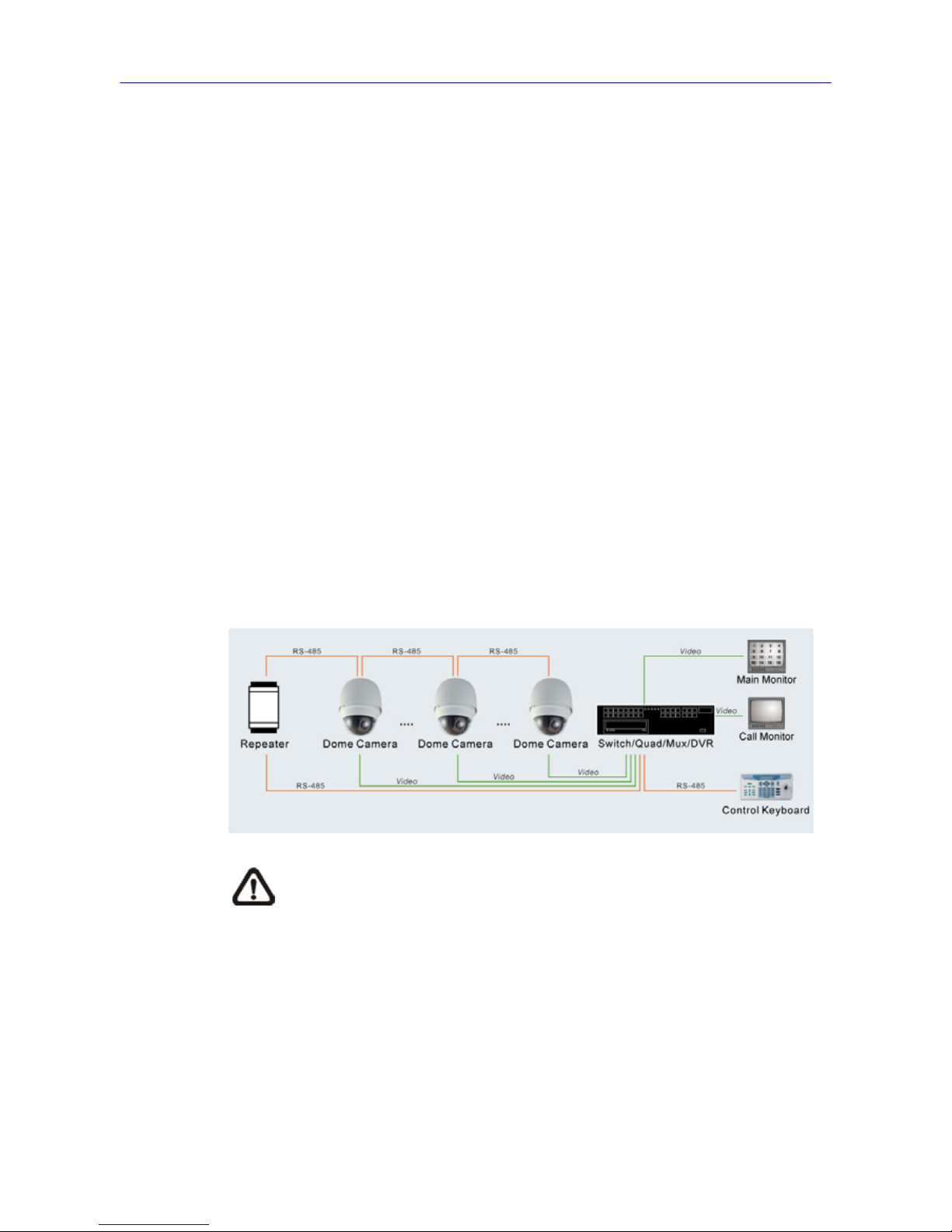
Installation Guide
6
1. Introduction
With weather resistant feature, the Integrated High Speed Do
applicable to outdoor installation. The Dome Camera supports o
easy installation, and can be integrated with various digita
products, such as DVRs, Control Keyboards, and accessori
surveillance solution. In addition, large set of built-in prot
connectivity to other surveillance systems. The built-in pro
ERNA, Pelco,
me Camera is
ne cabling for
l surveillance
es for a total
ocols provide
tocols include
VCL, Pelco Full Duplex, AD-422, etc., which allow the
be integrated with other suppliers'
A minimum of one control device is required for operation, such as a control
ome Camera
codes commands from a control device.
Connect Dome Cameras to other devices, as shown in the diagram below, to
complete a video surveillance system.
Integrated High Speed Dome Camera to
surveillance systems.
General Operation Requirements:
keyboard, a DVR or a PC. The Integrated High Speed D
contains a built-in receiver that de
NOTE: To extend the network distance up to 5 km and to protect the
connected devices, it is highly recommended to use a BED108 close
to the transmitter.. With BED108 it’s also possible to do a Star configuration.
BED108 has 1 input and 8 out put. Input is isolated from outputs.
Page 8
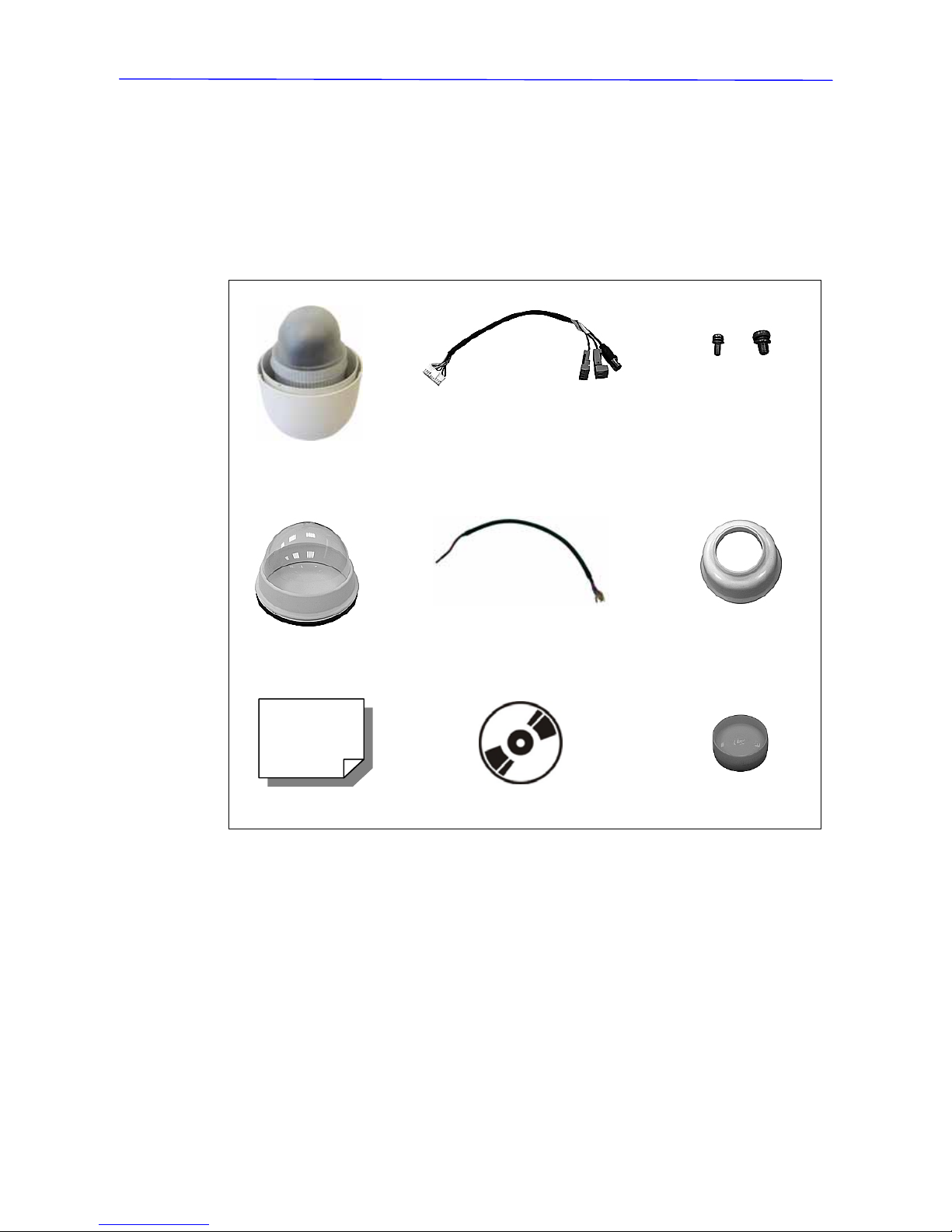
Installation Guide
www.ernitec.com
7
2. Standard Package Content
Before proceeding, please check the box contains the items list
item is missing or has de
ed here. If any
fects, DO NOT install or operate the product and
ance.
Dome Camera Package
contact your dealer for assist
Camera Body
Data Cable for Power Supply,
Video and Telemetry
Screws
Optical Cover
50-cm, 13-pin Alarm Cable
Waterproof Rubber
Quick Guide
CD: Operation Manuals
Lubricant
Page 9
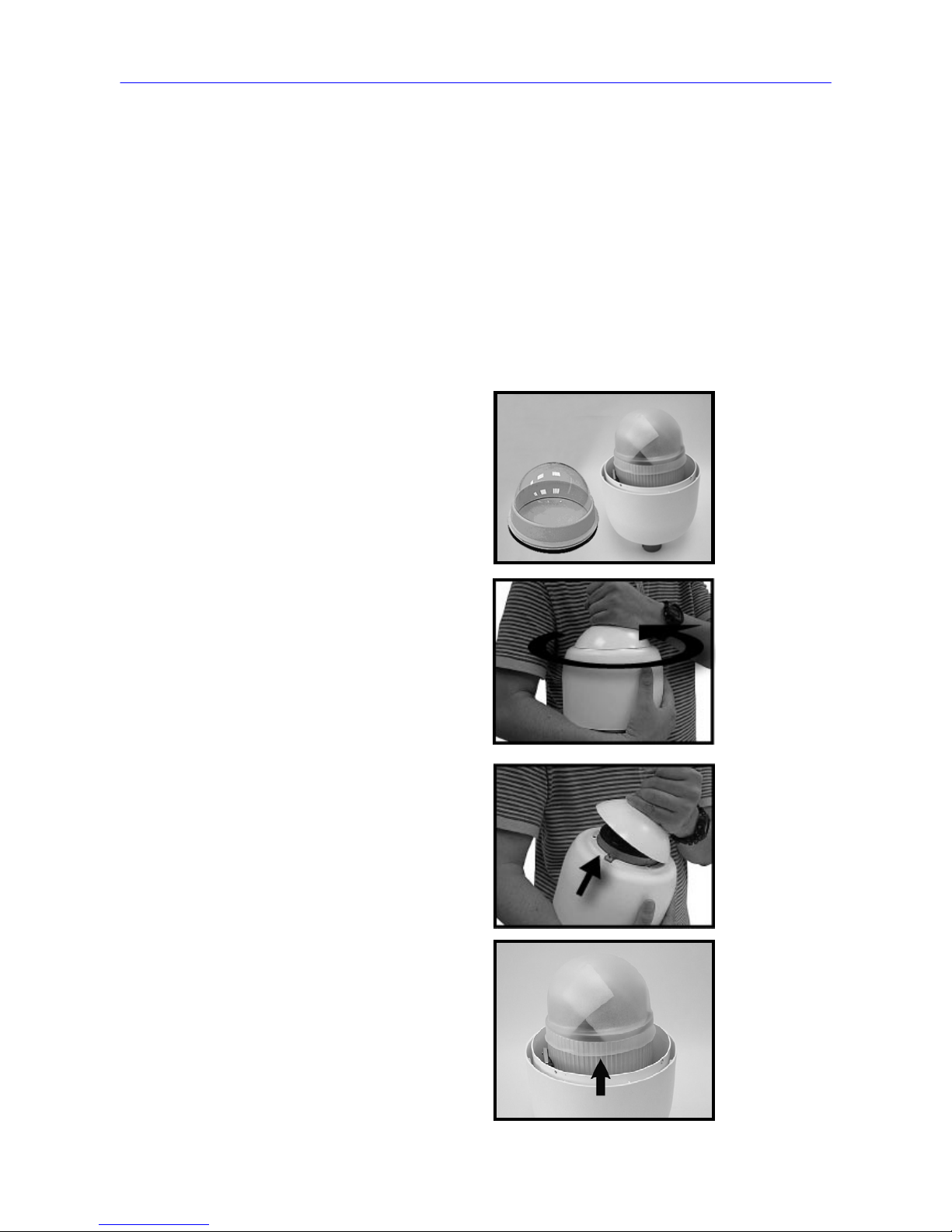
Installation Guide
8
3. Camera Setups and Cable Connection
Before installing or connecting the Dome Camera, please refer
and
to this section
complete preparations for Dome Camera setups and various switch
settings.
3.1
re is for the outdoor Dome Camera
equipped with the sunshield housing. Please follow the steps below to
’s housing installation.
Unpack the Dome Camera’s
package and take out the
Dome Camera unit.
Preparations for Dome Camera Setups
The following installation procedu
complete Dome Camera
STEP 1
STEP 2
Rotate the top holder and take
it off from the camera body.
STEP 3
Remove the protective cover
and PE sheet.
Page 10

Installation Guide
www.ernitec.com
9
STEP 4
Attach the dome cover
camera body. Before
that, apply some lubric
the cover’s water-proof rubber
to the
doing
ant on
to make the installation
process smoother.
Note that the tiny protruthsion on
e cover must align with one
of the four holes on the camera
body.
STEP 5
Gently press down the dome
cover with two hands on the
side of it.
DO NOT press the cover, as
shown in the figure; this might
se damage to the Dome cau
Camera.
STEP 6
Screw the dome cover and
body together.
Page 11
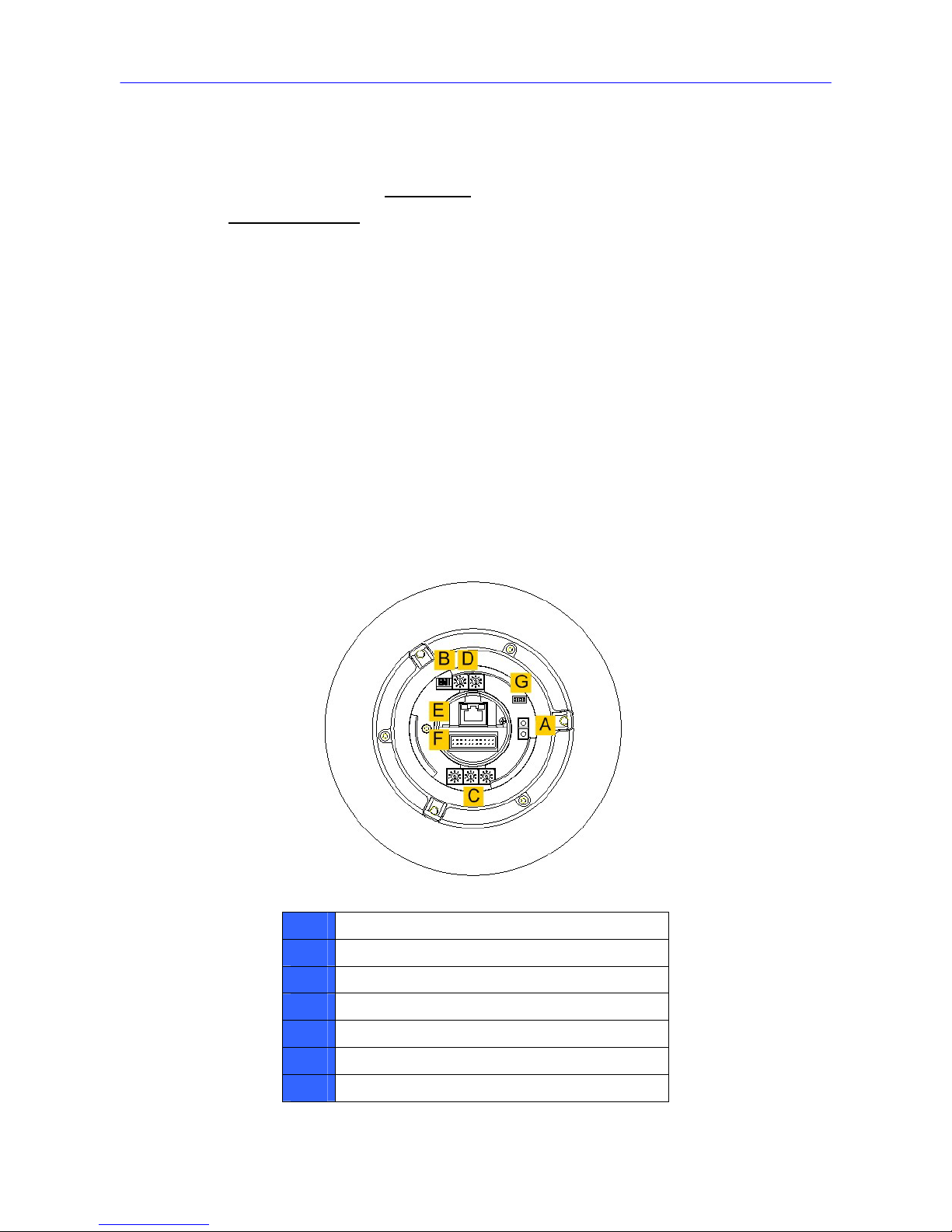
Installation Guide
10
STEP 7
Set the switches located
bottom of the Dome Ca
Refer to section
on the
mera.
Dome 3.2
Camera Setups for detailed
information about various
3.2
Before connecting the Dome Camera to other devices of CCTV system,
s ID and communication switch settings.
ated on the bottom of the Dome Camera.
3.2.1 Switch Definition
Please refer to the following figure and table for switch location and
definitions.
switch setting.
Dome Camera Setups
please complete the Dome Camera’
These switches are loc
A
Reserved
B
Communication Switch
C
ID Switch
D
Camera Control Protocol Switch
E
Not used
F
22-Pin Connector
G
ISP Connector (for FW upgrade)
Page 12
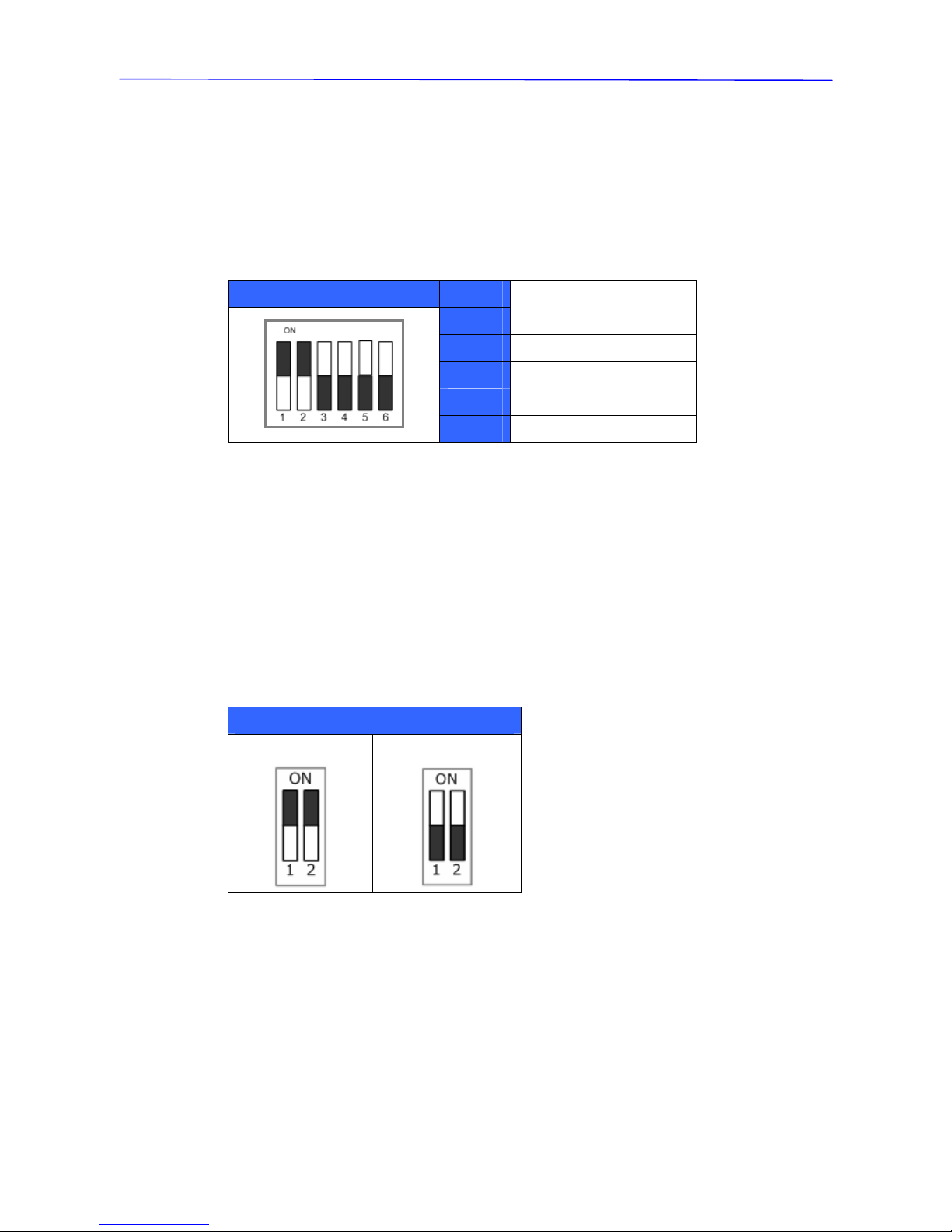
Installation Guide
www.ernitec.com
11
3.2.2
of each switch within the Communication
Switch for the analog and IP Dome Cameras.
Communication Switch Setting
The table below shows the function
Analog Dome Camera
Communication Switch SW 1
SW 2
RS-485 Setting
SW 3
Termination
SW 4
Line Lock
SW 5
System Initialization
SW 6
Reserved
RS-485 is the interface that communicates the Dome Camera
device; for this reason, the RS-485 setup of the dome and the
must be the same. The RS-485 default setting is half-duplex (se
follows). Please do not change the default setting without qua
and its control
control device
e the diagram
lified specialist
or supplier’s notice. As for the SW 3 and SW 4, they are used for termination
and Line Lock adjustment respectively. The SW 5 is mainly used when users
factory default status; moreover, once
firmware upgrade is carried out, users also need to reset the SW 5 afterward.
want to restore the camera to the
RS-485 Setting
Half-duplex
Full-duplex
Page 13
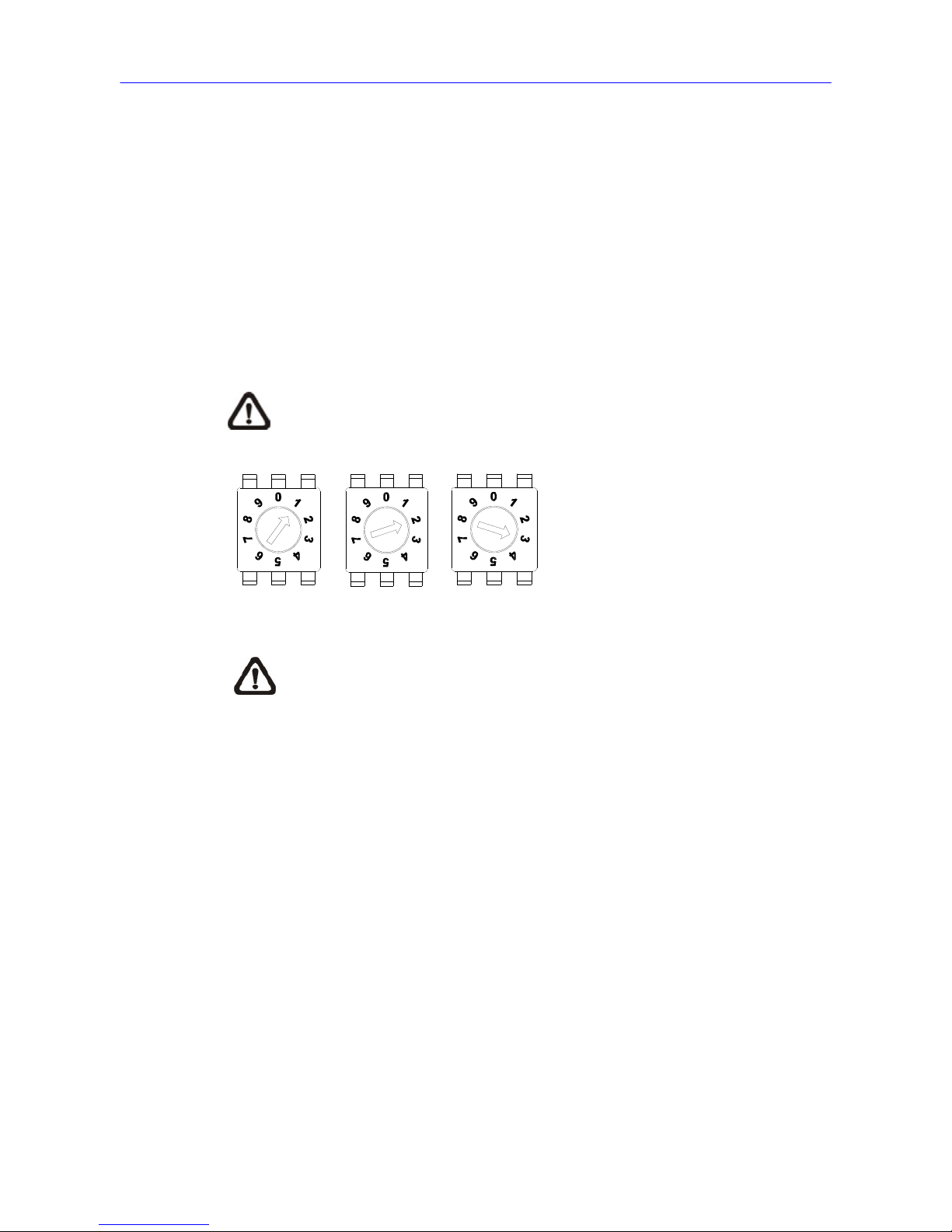
Installation Guide
12
3.2.3
way to set the analog and IP Dome Cameras’ ID number is specified as
follows.
han one Dome
ge your speed
Dome Camera’s ID by turning the arrow to the desired number respectively.
Fo et as below.
NOTE: No two cameras should be given the same ID, or
communication conflict may occur.
ID Setting
The
Analog Dome Camera
Please change the analog Dome Camera’s ID if there is more t
Camera on the same installation site. Use the switch to chan
r instance, if the camera’s ID is 123, the ID switch should be s
Centesimal Digit Decimal Digit Single Digit
own in above
Define the protocol you are going to use basing on the devices of your
surveillance system. Generally, use one protocol even the devices are
provided from different manufacturers. Use the switch to set your camera
control protocol and the baud rate. Refer to the table below and turn the
arrow to choose a protocol for your Dome Camera.
NOTE: The number “0” should locate upwards as sh
diagram for correct switch definition.
Control Protocol Setting Camera
Page 14
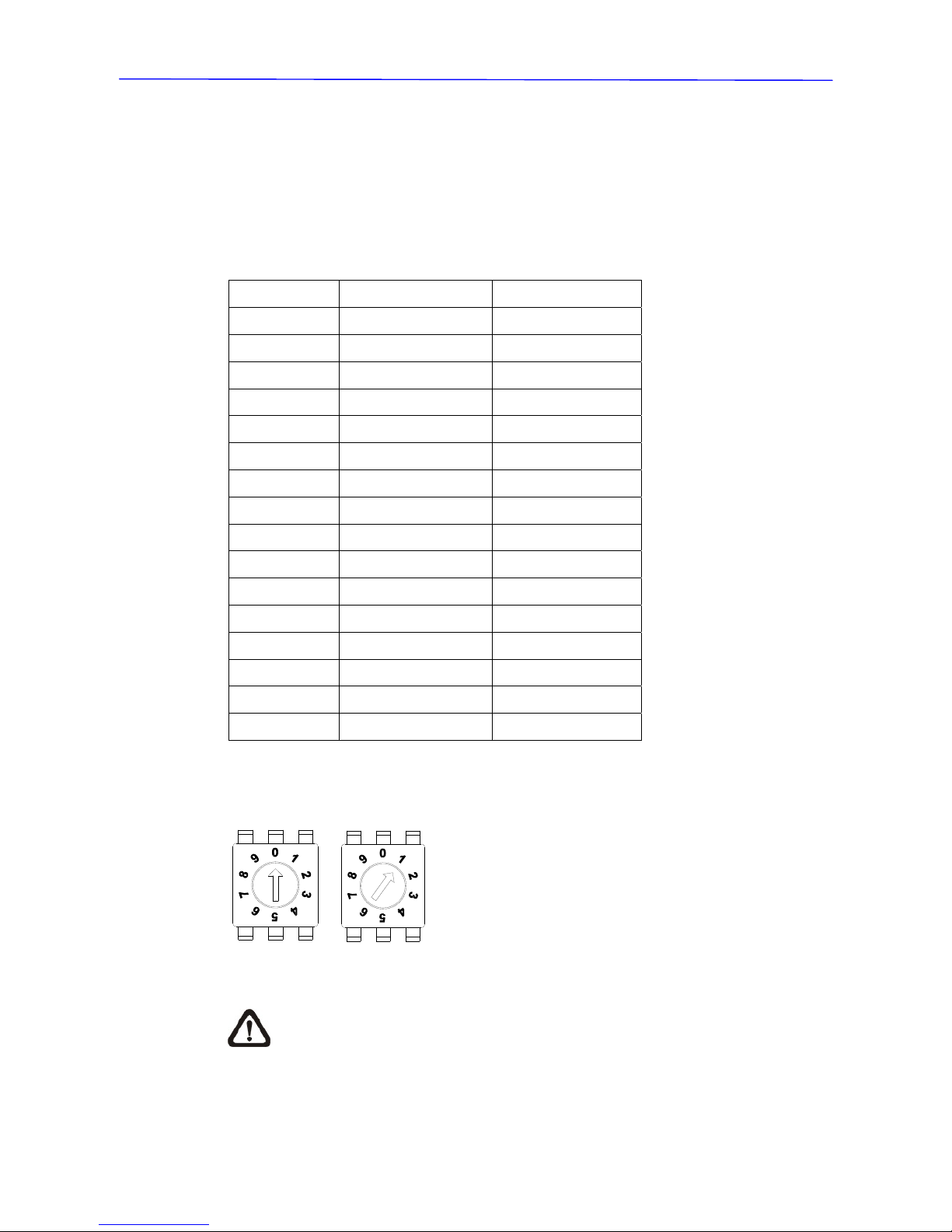
Installation Guide
www.ernitec.com
13
below shows various protocols with their matching switch numbers
and baud rate.
itch No. Protocol Baud Rate
Dome Camera
The table
Sw
00
VCL 9600
01
Pelco D 2400
02
Pelco P 4800
04
Chiper 9600
05
Philips 9600
06 Ernitec* 2400
07
DSCP 9600
AD422 4800
08
DM P 9600
09
11
Pelco D 4800
12
Pelco D 9600
13
o P 2400 Pelc
14
Pelco P 9600
15
JVC 9600
16
GANZ 9600
26
Pelco Full Duplex 2400
Select protocol: Pelco D, with switch no. 01 and baud rate 2400, for instance,
the protocol switch should be set as below.
Decimal Digit Single Digit
NOTE: The number “0” should locate upwards as shown in above
diagram for correct switch definition.
Page 15

Installation Guide
14
3.3 Cable Definition and Requirements
For operation, the integrated Dome Camera requires the video
the video signals to the remote viewing site, power cable to p
cable to carry
ower the Dome
Camera and RS-485 data cable to carry commands from the control device.
3.3.1
uire video and
• RS-485 cable carries commands from a control device to the Dome
• e Camera.
Ensure power supply corresponds with the Dome Camera’s
nt, or product impairment will occur. If any mistake
ngineer.
The analog and IP Dome Camera’s Data Cables are illustrated respectively
as shown below.
Analog Dome Camera
The analog Dome Camera’s data cable is illustrated as follows.
Power
Input
Cable Requirements
For operation, the Integrated High Speed Dome Cameras req
Data Cables as described below:
• The video cable sends video signals to a remote viewing site. Using a
coaxial cable to send video signals is recommended.
Cameras. A CAT 5, 24 gauge cable is recommended.
The power cable provides AC 24V power supply to the Dom
NOTE:
power requireme
happens, please contact with a qualified maintenance e
3.3.2 22-Pin Data Cable
3-Pin Terminal Block
Video
Output
BNC connector
RS485
Connector
4-wire
Page 16

Installation Guide
www.ernitec.com
15
2-Wire
NOTE: Be careful not to pull the cables improperly duri
Additionally, it is suggested to fasten the cables a
ng installation.
fter cable connection
is completed. Furthermore, when wiring the power cable, make sure
e Ground wire inserted into the mid-pin of the terminal block.
th
Page 17

Installation Guide
16
3.3.3
wer, video and
larm pins are
nd output devices, such as alarm
sensors, sirens or flashing lights with the surveillance system. 22-pin
connector definition will also be specified as follows.
22-Pin Connector Definition
With the 22-pin connector, installers can simply connect the po
RS-485 cables to the Dome Camera at once. Particularly, the a
serviceable for connecting alarm input a
Page 18

Installation Guide
www.ernitec.com
17
Analog Dome Camera
The analog Dome Camera’s 22-pin connector definition is listed as below.
Pin Definition Cable
Pin Definition Cable
1
AC 24-1/DC (+)
20AWG 18 G
12
ALM-1
/ AW
2
ALM NC
13
ALM-3
AC 24-2/D
18 G
14
ALM-2
C (-)
20AWG/ AW
3
ALM NO
15
ALM-4
4
5
FG 20AWG/18AWG
16
ALM-5
6
ALM COM
ALM-6
17
7
T+
18
ALM-7
8
R-
19
ALM-8
9
T-
20
ALM GND
10
R+
24AWG
21
VGND
11
ISOG
22
Video
20AWG
section 3.3.5 Cable
NOTE: For alarm connection, please refer to
Wiring and Connection.
RS-485 Connector Definition
RS-485 is the interface tha
3.3.4
t communicates the Dome Camera and its control
device. Please connect the control keyboard to the Dome Camera through
the terminal block. The recommended cables for RS-485 communication are
CAT 5 cables; maximum cable length for over 24-gauge wire is 4000 feet
(1219 meters). If the total cable length exceeds 4000 feet, using a repeater to
maintain the signals is recommended. Please refer to the figure and table
below for pin defination and wiring.
Page 19

Installation Guide
18
3.3.5
when: (1) Connecting self-provided cords
to the connector housing instead of using the equipped Data Cable or (2)
Connecting alarm input and output devices. The table follows will illustrate the
way to wire cords into the connector housing.
Cable Wiring and Connection
Users may need to do cable wiring
Insert the terminal into the pin
holes on the connector housing,
with the hook outward, as
indicated in the figure.
C sorre ponding Pins
Pin Definition
(22-Pin Connector)
1 7,10 T+, R+ (D+)
2~4 Reserved
5 8,9 T-, R- (D-)
Page 20

Installation Guide
www.ernitec.com
19
To unlock the terminal, pr
hook, as indicated in the
wit
ess the
figure,
h a proper tool and pull it out
gently.
Connect the 22-pin connector to
the Dome Camera.
. D4
Basing on user’s installation environments, the Dome Camera can be
installed on ceiling, on wall or on pole. In the following section, various Dome
ssories, installation methods and installation
in detail. In addition, the next section will provide
ation.
4.1 Dome Dimension
The Dome Camera’s dimension is Ø172 x 302.5mm (6.7x11.9 Inches) and
Ø190 x 302.5mm (7.5x11.9 Inches), with sunshield. The diagrams below
show detailed dimension for the camera’s different parts.
ome Installation
Camera’s installation acce
procedures will be described
the Dome Camera’s dimension for your reference before install
Page 21

Installation Guide
20
4.2
Dome Camera Accessories
Optional Accessories
Sunshield
Height: 129.5 mm (5.05 inches); Diameter: 190 mm (7.48 inches); 0.15 kg (0.33 lbs)
Transparent/Vandal Proof/Smoke Cover
Security Screw Set (equipped with Va ndal Proof Cover)
Power Adapter
77H07-A1030 (Input: 100~115VAC/Output: 24VAC 72VA)
77H07-A2030 (Input: 220~230VAC/Output: 24VAC 72VA)
Page 22

Installation Guide
www.ernitec.com
21
NOTE: When wiring, ma sure the G/Y wire (Ground) inserted into the mid-pin
of the terminal block.
ke
Mounting Accessories
Gooseneck Tube
Iron, 298×385 mm (11.73×15.56 inches) ; 2.1 kg (4.6 lbs)
Supplied with rubber washer-8×1, pendant tube washer×1, spring washer-8×1 and M8*12
screw×1.
Mini Pendent Mount
184×104×115.2 mm (7.24×4.09×4.54 inches); 0.6 kg (1.2 lbs)
Supplied with rubber washer-8×1, pendant tube washer×1, spring washer-8×1 and M8*12
screw×1.
Page 23

Installation Guide
22
Straight Tube
Iron, Height: 250/500 mm (9.8/19.7 inches) ,Diameter: 50 mm (2 inches)
1 kg (2.2 lbs) / 1.8 kg (4 lbs), Supplied with rubber washer-8×1, pendant tube washer×1,
spring washer-8×1 and M8*12 screw×1.
Corner Plate Mini
For mounting with Mini Pendent Mount.
270(L)×166(W)×95(D) mm (8.7×8×4.6 inches); Supplied with washer-8×4, spring
washer×4, M8*16 screw×4, M8 nut×4.
Corner Standard Mounting Plate
222(L)×204(W)×117(D) mm (8.7×8×4.6 inches); 2 kg (4.4 lbs); Supplied with washer-8×4,
spring washer×4, M8*16 screw×4, M8 nut×4.
Page 24

Installation Guide
www.ernitec.com
23
Pole Thin Direct Mounting
232(L)×136(W)×60(D) mm (9.1×5.4×2.4 inches); Diameter: 112~140 mm (4.4~5.5
inches); 0.7 kg (1.6 lbs). Supplied with stainless steel straps×4, M8*16 screw×4,
washer×4.
Pole Wide Direct Mounting
270(L)×170(W)×60(D) mm (10.6×6.7×2.4 inches); Diameter: 112~130 mm (4.4~5
inches); 1 kg (2.2 lbs). Supplied with stainless steel straps×4, M8*16 screw×4, washer×4,
spring washer×4
Corner Thin Box
300(L)×164(W)×222(D) mm (11.8×6.5×8.7 inches); 3 kg (6.7 lbs); Supplied with
washer×4, M8*16 screw×4 and spring washer×4.
Power Box can be set inside the thin box.
Page 25

Installation Guide
24
Corner Wide Box
232(L)×234(W)×210(D) mm (9.1×9.2×8.3 inches); 2.7 kg (6 lbs); Supplied with washer×4,
M8*16 screw×4 and spring washer×4.
Power Box can be set inside the wide box.
Pole Thin Box
291(L)×136(W)×242 (D) mm (11.5×5.4×9.5 inches); 3.1 kg (6.9 lbs); Supplied with M8*16
screw×4, washer×4, spring washer×4, stainless steel straps×4.
Power Box can be set inside the thin box.
Pole Wide Box
270(L)×166(W)×155(D) mm (10.6×6.5×6.1 inches); 3.2 kg (7.1 lbs); Supplied with M8*16
screw×4, washer×4, spring washer×4, stainless steel straps×4.
Power Box can be set inside the wide box.
Page 26

Installation Guide
www.ernitec.com
25
Wall Box Mounting
270(L)×166(W)×95(D) (10.6×6.5×3.7 inches); 2.2 kg (4.84 lbs); Supplied with M8*16
screw×4, washer×4, spring washer×4
Power Box can be set inside the wall box.
Stainless Steel Straps
For fixing Pole Direct Mounting/ Pole Box on the pole.
Length: 700 mm (27.5 inches); Width: 0.63”; 0.02 kg (0.04 lbs)
Stainless Strap Cutter
For tension, cut and crimp stainless steel straps. 1.4 kg (3.1 lbs)
Suitable for straps width: 1/2”, 5/8”, 3/4”
Page 27

Installation Guide
26
Other Application Accessories
Coaxial T elemetry
Transmit video and RS-485 control signals via one BNC line.
Dimension: 100×90×28 mm (3.93×3.54×1.1 inches)
Front View Rear View
All photos of the accessories are subject to change without notice.
Page 28

Installation Guide
www.ernitec.com
27
4.3
supplied item is in the Dome Camera’s package.
)
proof Rubber (supplied)
and Screw Anchors for fixing the straight tube onto the ceiling (not
)
Tools Needed:
ube.
hat the ceiling can support the weight of the Dome Camera and
3) F screw anchors
(n
4) Attach the waterproof rubber to the straight tube.
er.
he cable entry
avoid insects entering the tube.
6) Fix the top holder to the straight tube with the supplied screws and
washers. Then adjust the waterproof rubber to the junction of straight tube
and top holder.
7) Connect the cables to the Dome Camera. Then attach the Dome Camera
to the top holder and fix them with the supplied screw.
Ceiling Mounting with Straight Tube
The straight tube is available in different length: 25 cm and 30 cm. The
Items Needed:
• Dome Camera
• Data Cable (supplied)
• Straight Tube and other equipped items (optional accessory
• Water
• Screws
supplied
• Tool for drilling
• Tool for screwing
Follow the steps to mount the Dome Camera with the straight t
1) Ensure t
straight tube.
2) Make a cable entry hole on the ceiling.
ix the Straight Tube to the ceiling with proper screws and
ot supplied).
5) Thread the cables through the straight tube and the top hold
NOTE : After threading the cables, please block t
hole with the supplied sponge(s) to
Page 29

Installation Guide
28
Ceiling Mount: Straight Tube + Waterproof Rubber
4.4
4.4.1 Wall Mounting with Gooseneck Tube
The following figures show how cables run through the tube in different ways.
Cables exposed Cables recessed
Wall Mount
Items Needed:
• Dome Camera
• Data Cable (supplied)
• Gooseneck Tube and other equipped items (optional accessory)
• Waterproof Rubber (standard accessory)
Page 30

Installation Guide
www.ernitec.com
29
• Screws and Screw Anchors for fixing the gooseneck tube onto the ceiling
Tools Needed:
rilling
ewing
oseneck tube.
s. Otherwise,
tube.
4) Thread the cables through the gooseneck tube and the top holder.
NOTE :
ering the tube.
p holder to the gooseneck tube with the supplied screws and
of straight tube
era. Then attach the Dome Camera
to the top holder and fix them with the supplied screw.
(not supplied)
• Tool for d
• Tool for scr
Follow the steps to mount the Dome Camera with the go
1) Make a cable entry hole on the wall to recess the cable
cables can be threaded through the cable entry hole on the
2) Fix the Gooseneck Tube on the wall with proper screws and screw
anchors (not supplied).
3) Attach the waterproof rubber to the gooseneck tube.
After threading the cables, please block the cable entry
hole with the supplied sponge(s) to avoid insects ent
5) Fix the to
washers. Then adjust the waterproof rubber to the junction
and top holder.
6) Connect the cables to the Dome Cam
Wall Mount: Gooseneck Tube + Waterproof Rubber
Page 31

Installation Guide
30
4.4.2
ed:
ssory)
• Waterproof Rubber (standard accessory)
and Screw Anchors for fixing the Mini Pendant Mount (not supplied)
d:
ini Pendant Mount.
1) Make a cable entry hole on the wall to recess the cables. Otherwise, users
h up the cable entry board on the Mini Pendant Mount’s
mounting plate to place the cables, as shown in the photo below.
Mini Pendant Mount
Items Need
• Dome Camera
• Data Cable (supplied)
•
Mini Pendant Mount and other equipped items (optional acce
• Screws
Tools Neede
• Tool for drilling
• Tool for screwing
Follow the steps to mount the Dome Camera with the M
could pus
2) To avoid insects entering the pendant mount, you could block the cable
entry hole with the supplied sponge in two ways. See the illustrations
below.
3) Thread the cables through the Mini Pendant Mount and fix the pendant
mount on the wall with proper screws and screw anchors (not supplied).
Mounting Plate
Cable Entry Board
Sponge
Sponge
Page 32

Installation Guide
www.ernitec.com
31
4) Attach the waterproof rubber to the Mini Pendant Mount.
5) Thread the cables through the top holder and fix it to the Mini Pendant
Then attach the Dome Camera
to the top holder and fix them with the supplied screw.
Mount with the supplied screws and washers.
6) Connect the cables to the Dome Camera.
4.4.3
Cable (supplied)
• Gooseneck Tube and other equipped items (optional accessory)
(optional accessory)
f Rubber (standard accessory)
Screw Anchors for fixing the wall box onto the ceiling (not
r drilling
• Tool for screwing
ra with the gooseneck tube and
wall box.
1) Fix the Wall Box on wall with proper screws and screw anchors (not
supplied).
2) Fasten the gooseneck tube on the wall box with the supplied screws and
washers.
3) Attach the waterproof rubber to the gooseneck tube.
Wall Box Mounting
Items Needed:
• Dome Camera
•
Data
• Wall Box
• Waterproo
• Screws and
supplied)
Tools Needed:
• Tool fo
Follow the steps to mount the Dome Came
Page 33

Installation Guide
32
4) Thread the cables through the gooseneck tube and the top holder.
he cable entry
hole with the supplied sponge(s) to avoid insects entering the tube.
p holder to the gooseneck tube with the supplied screws and
of straight tube
6) Connect the cables to the Dome Camera. Then attach the dome to the top
NOTE : After threading the cables, please block t
5) Fix the to
washers. Then adjust the waterproof rubber to the junction
and top holder.
holder and fix them with the supplied screw.
Wall Box Mount: Wall Box Mount + Gooseneck Tube + Waterproof Rubber
Page 34

Installation Guide
www.ernitec.com
33
4.5 Corner Mount
4.5.1
k tube/mini
ount, the Dome Camera can be mounted on corner wall.
ems (optional
andard/Mini Mounting Plate (optional accessory)
• Waterproof Rubber (standard accessory)
and Screw Anchors for fixing the Corner Standard Mounting Plate
nt the Dome Camera with the corner
t mount.
the wall to recess the cables. Otherwise,
tube.
orner Standard/Mini Mounting Plate on corner wall with proper
s
3) A mounting plate
with the supplied screws and washers.
nt mount and
he cable entry
hole with the supplied sponge(s) to avoid insects entering the tube.
5) Fix the top holder to the gooseneck tube/mini pendant mount with the
supplied screws and washers. Then adjust the waterproof rubber to the
junction of gooseneck tube/mini pendant mount and top holder.
6) Connect the cables to the Dome Camera. Then attach the Dome Camera
Corner Standard/Mini Mounting Plate
With the corner standard/mini mounting plate and goosenec
pendant m
Items Needed:
• Dome Camera
• Data C able (supplied)
Mount and other equipped it• Gooseneck Tube/Mini Pendant
accessory)
• Corner St
• Screws
(not supplied)
Tools Needed:
• Tool for drilling
• Tool for screwing
Follow the steps below to mou
standard/mini mounting plate and gooseneck tube/mini pendan
1) Make a cable entry hole on
cables can be threaded through the cable entry hole on the
2) Fix the C
crews and screw anchors (not supplied).
ttach the gooseneck tube/mini pendant mount to the fixed
4) Thread the cables through the gooseneck tube/mini penda
the top holder.
NOTE : After threading the cables, please block t
Page 35

Installation Guide
34
to the top holder and fix them with the supplied screw.
Corner Wall Mounting: Corner Standard/Mini Mounting Plate + Gooseneck
Tube/Mini Pendant Mount + Waterproof Rubber
Page 36

Installation Guide
www.ernitec.com
35
4.5.2
The corner thin/wide box is designed to be installed with a gooseneck tube.
ipped items (optional accessory)
proof Rubber (standard accessory)
and Screw Anchors for fixing the Corner Thin/Wide Box (not
)
Tools Needed:
rner box and
s. Otherwise,
screw anchors (not supplied).
3) A the supplied
s
Attach the waterproof rubber to the gooseneck tube.
holder.
he cable entry
ge(s) to avoid insects entering the tube.
6) Fix the top holder to the gooseneck tube with the supplied screws and
washers. Then adjust the waterproof rubber to the junction of straight tube
and top holder.
7) Connect the cables to the Dome Camera. Then attach the dome to the top
holder and fix them with the supplied screw.
Corner Thin/Wide Box Mounting
Items Needed:
• Dome Camera
• Data Cable (supplied)
• Gooseneck Tube and other equ
• Corner Thin/Wide Box (optional accessory)
• Water
• Screws
supplied
• Tool for drilling
• Tool for screwing
Follow the steps to mount the Dome Camera with the co
gooseneck tube.
1) Make a cable entry hole on the wall to recess the cable
cables can be threaded through the cable entry hole on the tube.
2) Fix the Corner Thin/Wide Box on corner wall with proper screws and
ttach the gooseneck tube to the fixed corner box with
crews and washers.
4)
5) Thread the cables through the gooseneck tube and the top
NOTE : After threading the cables, please block t
hole with the supplied spon
Page 37

Installation Guide
36
Corner Box Mounting: Corner Thin/Wide Box + Gooseneck Tube +
Waterproof Rubber
4.6
4.6.1 in/Wide Direct Mounting
a can be installed on a pole with a thin/wide direct mounting
ble (supplied)
e and other equipped items (optional accessory)
Rubber (standard accessory)
• Pole Thin/Wide Direct Mounting (optional accessory)
Tools Needed:
• Stainless Strap Cutter
• Tool for screwing
Follow the steps below to mount the Dome Camera with the pole direct
mounting and gooseneck.
1) Fasten the Pole Thin/Wide Direct Mounting on a pole with equipped
Pole Mount
Pole Th
The Dome Camer
accessory and a gooseneck.
Items Needed:
• Dome Camera
• Data Ca
• Gooseneck Tub
• Waterproof
•
Stainless Steel Straps (optional accessory)
Page 38

Installation Guide
www.ernitec.com
37
stainless straps.
2) Fix the gooseneck tube on the pole direct mounting with the supplied
4) Thread the cables through the gooseneck tube and the .
NOTE : After threading the cables, please block the cable entry
ering the tube.
and top holder.
ome Camera
holder and fix them with the supplied screw.
screws and washers.
3) Attach the waterproof rubber to the gooseneck tube.
top holder
hole with the supplied sponge(s) to avoid insects ent
Fix the to5) p holder to the gooseneck tube with the supplied screws and
washers. Then adjust the waterproof rubber to the junction of straight tube
6) Connect the cables to the Dome Camera. Then attach the D
to the top
Pole Direct Mount: Pole Thin/Wide Direct Mounting +Gooseneck Tube +
Waterproof Rubber
Page 39

Installation Guide
38
4.6.2 ide Box Mounting
ed:
ipped items (optional accessory)
essory)
• Pole Thin/Wide Box(optional accessory)
s Steel Straps (optional accessory)
Tools Needed:
crewing
pole box and
ed stainless straps.
2) Fix the gooseneck tube on the pole box with the supplied screws and
w
3) A
.
TE : After threading the cables, please block the cable entry
ering the tube.
5) Fix the top holder to the gooseneck tube with the supplied screws and
washers. Then adjust the waterproof rubber to the junction of straight tube
and top holder.
6) Connect the cables to the Dome Camera. Then attach the Dome Camera
to the top holder and fix them with the supplied screw.
Pole Thin/W
Items Need
• Dome Camera
• Data Cable (supplied)
•
Gooseneck Tube and other equ
• Waterproof Rubber (standard acc
• Stainles
• Stainless Strap Cutter
• Tool for s
Follow the steps to mount the Dome Camera with the
gooseneck tube.
1) Fasten the Pole Thin/Wide Box on a pole with equipp
ashers.
ttach the waterproof rubber to the gooseneck tube.
4) Thread the cables through the gooseneck tube and the top holder
NO
hole with the supplied sponge(s) to avoid insects ent
Page 40

Installation Guide
www.ernitec.com
39
Pole Box Mount: Pole Thin/Wide Box + Gooseneck Tube + Waterproof
Rubber
Page 41

Installation Guide
40
5. System Expansion
5.1
could employ
anced circuit
ge and surge
ted by the
repeater/converter. For detailed information, please refer to the
repeater/converter user’s manual.
alled in either
5.2 Data Formats Transforming
To integrate other surveillance devices with the Integrated High Speed Dome
Cameras or to extend the distance of communications, users
three kinds of repeater/converter, as shown below. With the adv
design, these repeaters/converters offer 1KVrms isolation volta
protection capability. The exiting network can be protec
repeaters/converters. Up to 10 devices are allowed to connect to one
Signal Distribution 5.3
The RS-485 Signal Distribution Unit BED108 is designed to relay control
d Dome Cameras. It is capable of communicating with cameras
up to 5.0 kilometers away. Additionally, the BED108 can be inst
“star” or “daisy chain” configuration.
For more information se manual for BED108.
Star Configuration
codes to Spee
Daisy Chain Configuration
Page 42

Installation Guide
www.ernitec.com
41
5.4 Coaxial
ce connection
d keyboard). It
s economical benefits. The following is
the coaxial telemetry application diagram. For more information, please refer
to the coaxial telemetry’s quick installation guide.
Telemetry
The Coaxial Telemetry is a low-cost solution to long distan
between Dome Cameras and controlling devices (e.g. DVR an
simplifies the work of wiring by transmitting video and RS-485 control signals
via one BNC line, so that to bring user
Page 43

Installation Guide
42
6. System Integration
The Dome Camera is allowed to be integrated into ot
surveillance systems w
her suppliers'
ith large set of built-in protocols. Refer to the following
sections for more information.
6.1
a Pelco keyboard which
in with col and P protocol. Please follow the instruction to
manipulate protocols.
Using Pelco Keyboard
The Speed Dome Camera can be controlled through
built D proto
our speed dome by a keyboard with D and P
Function Instruction
Set Preset
ress and hold <Preset > button for three
ds.
Number key + p
seon
Number key + <Preset> to command a Do
a specific preset po
me Camera to go to
sition.
Go Preset
Display or hnide
95 <Preset>
an OSD me u
Move the cursor up/down/right/left by pushing the joystick
Move the cursor
in OSD menu
up/down/right/left respectively
<ENTER>
95 <Preset>
Reset the Dome
Camera
7 8 <Preset>
Cable Definition (P Protocol Keyboard to PTZ Camera)
For P Protocol Keyboard
For Sp eedDome
1
2
4
5
6
7
8
Tx -
Tx +
+12V
GND
Rx-
Rx+
1
2
3
4
5
6
Tx-
Tx +
+12V
GND
Rx-
Rx+
Page 44

Installation Guide
www.ernitec.com
43
Cable Definition (D Protocol Keyboard to PTZ Camera)
For SpeedDomeFor D Protocol Keyboard
Tx -
Tx +
GND
Rx-
Rx+
1
2
3
4
5
6
Tx Tx +
GND
Rx Rx+
1
2
3
4
5
6
GND
6.2
to Philips Allegiant systems through
7R3 repea Dome Cameras
rough Philip ms.
inition
Using Philips Allegiant Keyboard
The Dome Cameras can be integrated in
D7 ters. Please follow the instructions to control
th s Allegiant syste
Symbol Def
<shot> me Cameras to go to specific preset position. Command Do
<set> . Set preset position
ial FuncSpec tion
7 6 <set> Exit OSD menu directly.
7 7 <set> 2. Virtual key to send a
1. Display or hide OSD menu.
n ENTER command when OSD is
displayed.
7 8 <set> Reset doma camera.
<Iris Open> Send an ENTER command when OSD is displayed.
Control Dome Camera Using Allegiant Keyboard
• User can move the cursor left/right/up/down through pushing joystick
left /right/up/down.
• Some differences for ENTER command.
User cannot send ENTER command directly. User can send a ENTER
command through “ 7 7 <Set> “.
Page 45

Installation Guide
44
Appendix A: Technical Specification
Items
Orion 22x
Orion 23x
Orion 26x Orion 35x
CAMERA
CCD Sensor
1/4" CCD
1/4" CCD
1/4" EXview 1/4" CCD
Progressive Scan
Yes
- Yes
Optical Zoom
22×
23x
26× 35x
Digital Zoom 1× ~12× variable
Effective P
k044 LAP
ixels
Horizontal
Resolution
PAL 540 TVL 480 TVL
Scanning System NTSC / PAL
Synchronization Internal / Line Lock
Video Output Vp-p / 751.0 Ω, BNC
S/N Ratio > 50 dB (AGC Off)
Minimum Illumination
1 lux
0.1 lux;
0.01 lux(B/W)
0.07 lux;
0.01 lux(B/W)
0.05 lux;
0.01 lux(B/W)
Focal Leng
8 mm
3.6~82.8 mm
m 3.4~119 mm th
4~8
3.5~91 m
Focus Mod Auto / Me anual
White Balance Auto / Manual
Iris Control Auto / Manual
NTSC
1/60~1/30k sec.
1/1~1/10k sec. 1/2~1/30k sec.
1/2~1/30k sec.
Electronic
Shutter
P sec 1/1.5~1/30k secAL
1/50~1/30k sec
1/1.5~1/30k sec
1/1~1/10k
AGC control Auto / Manual
Back Light
tion
On / Off
Compensa
OPERATION
Built-in Protocol Ernitec, Pelco D&P, VCL, Philips, AD-422, JVC, Kalatel, etc.
Multi-Langua English, Simplified Chinese, Fren an, Italian, Japanese, Polish, Portuguese, Russian, Spanish ge OSD ch, Germ
Pan Travel 360° endless
Tilt Travel -10°~100° -10°~190°
Manual Speed 1°~90°/s
resets 256
Pan 0.225°
Preset
Accuracy
Tilt 0.225°
Pan 5°~400°/s
Preset Speed
Tilt 5°~400°/s
Cruise 1
Sequence 8
Auto Pan 4
Privacy Mask
8
24 8
Proportional Pan &
Tilt
On/Off (Pan and tilt speed proportional to zoom ratio)
Resume after Power
loss
Yes
Pelco Full Duplex
Page 46

Installation Guide
www.ernitec.com
45
Zone Title 16
Home Function Preset, Sequence, Auto pan, Cruise
Auto Flip Mechanical/Off Digital/Mechanical/Off
Electronic Image
- - - On/Off
Stabilizer
Digital Slow Shutter - O On/Off On/Off n/Off
Motion Detection On/ O On/Off Off n/Off -
Wide Dynamic Range - - On/Off On/Off
Day/Night: IR Cut
- On/Off On/Off On/Off
Filter
Alarm Input 8
Alarm O utput 1
Alarm Reaction Sequence, Auto pan, Cruise Preset,
GENERAL
Environment Indoor / Outdoor
Controller Interface RS-485
Operating
re
°C (-58°F~122°F)
Temperatu
-50°C~50
Waterproof Standard IP66 standard
Dimension
∅172 x 302.5mm (6.7 x ∅190 x 302.5mm ( 7.5x 11.9 Inches), with sunshield 11.9 Inches) /
Weight 5.8 kg (12.9 lbs)
Power Source AC 24V ± 10%
Power Consumption 65 W (with Heater)
Regulatory CE, FCC, RoHS
