Page 1
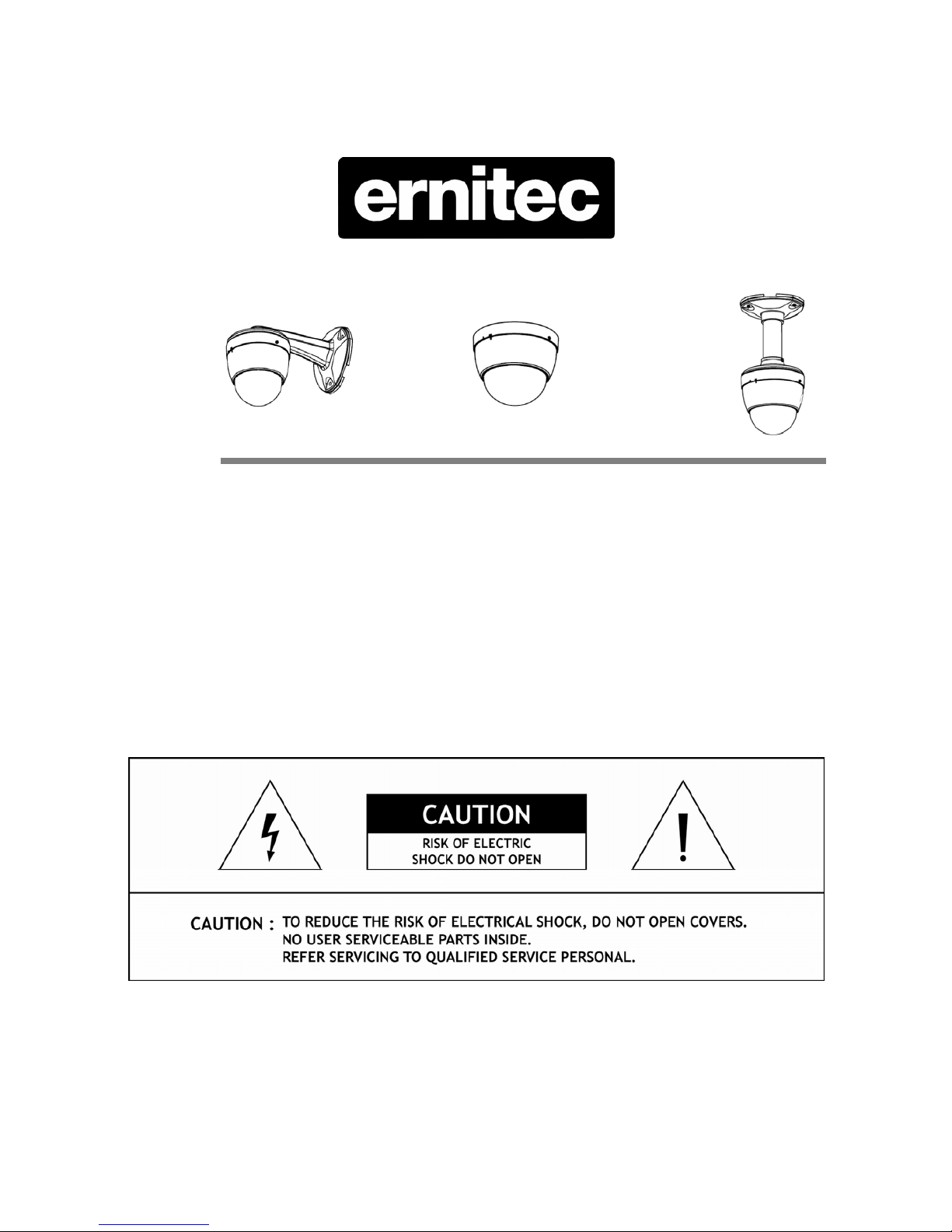
INSTRUCTION MANUAL Ver 1.0
(3810-0132D)
Indoor Mini Speed Dome Camera Series
www.ernitec.com
Page 2

Indoor Mini Speed Dome Camera
This lightning flash with arrowhead symbol is intended to alert the user to the
presence of un-insulated "dangerous voltage" within the product's enclosure that may
be of sufficient magnitude to constitute a risk of electric shock to persons.
This exclamation point symbol is intended to alert the user to the presence of
important operating and maintenance (servicing) instructions in the literature
accompanying the appliance.
Important Safeguard
1. Read Instructions
Read all of the safety and operating instructions before using the product.
2. Retain Instructions
Save these instructions for future reference.
3. Attachments/Accessories
Do not use attachments or accessories unless recommended by the appliance manufacturer as they may cause
hazards, damage product and void warranty.
4. Water and Moisture
Do not use this product near water or moisture.
5. Installation
Do not place or mount this product in or on an unstable or improperly supported location. Improperly installed
product may fall, causing serious injury to a child or adult, and damage to the product. Use only with a mounting
device recommended by the manufacturer, or sold with the product. To insure proper mounting, follow the
manufacturer's instructions and use only mounting accessories recommended by manufacturer.
6. Power source
This product should be operated only from the type of power source indicated on the marking label.
2
www.ernitec.com
Page 3
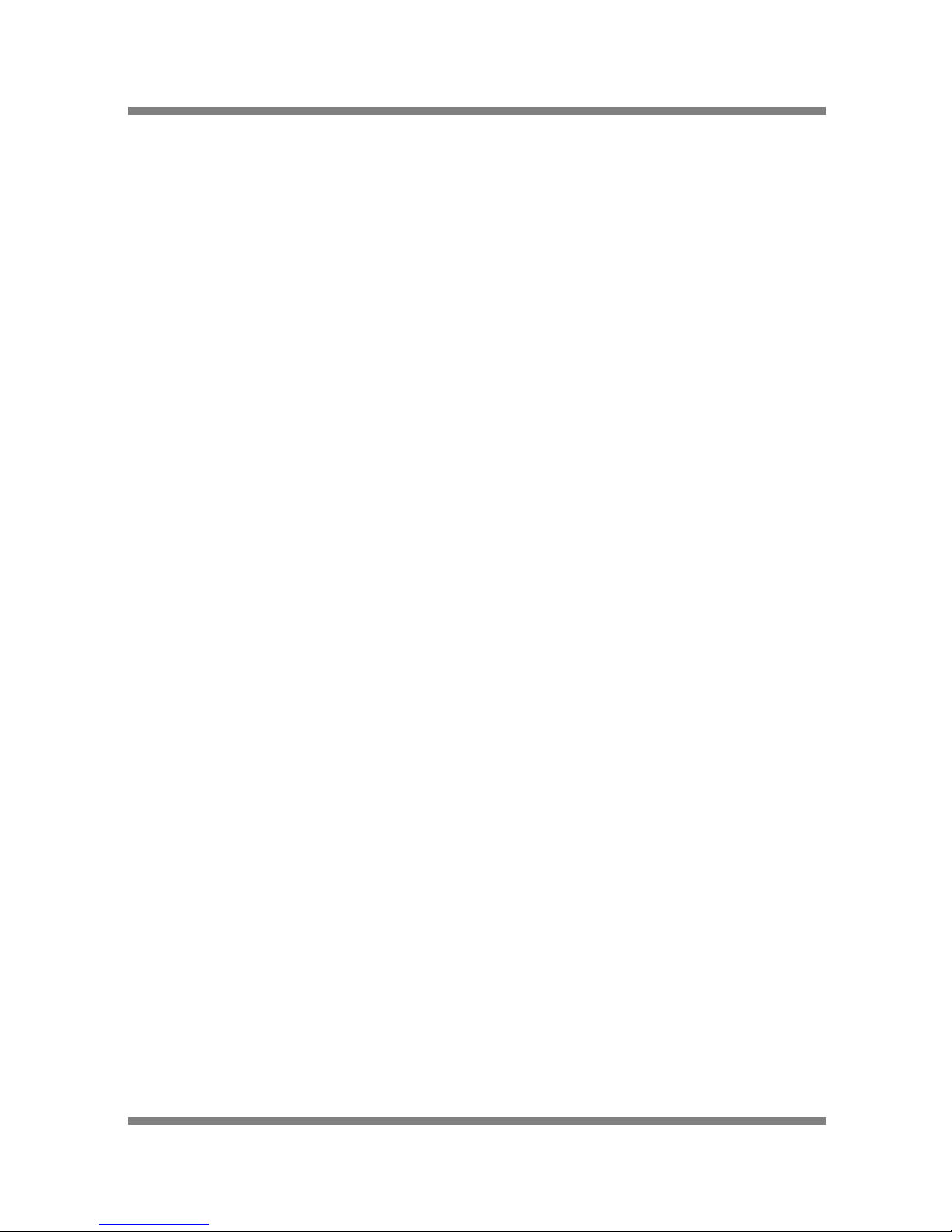
Indoor Mini Speed Dome Camera
NOTICE
Precautions
■ Operating
z Before using, make sure power supply and others are properly connected.
z While operating, if any abnormal condition or malfunction is observed, stop using the camera immediately
and then contact your local dealer.
■ Handling
z Do not disassemble or tamper with parts inside the camera.
z Do not drop or subject the camera to shock and vibration as this can damage camera.
z Care must be taken when you clean the clear dome cover. Especially, scratch and dust will ruin your
quality of camera.
■ Installation and Storage
z Do not install the camera in areas of extreme temperature, which exceed the allowable range.
z Avoid installing in humid or dusty places.
z Avoid installing in places where radiation is present.
z Avoid installing in places where there are strong magnetic fields and electric signals.
z Avoid installing in places where the camera would be subject to strong vibrations.
z Never expose the camera to rain and water.
1. Introduction
Features 5
Product & Accessories ……………………….………………………………………………………………………. 7
Parts Name & Functions ..…………………….……………………………………………………………………… 8
2. Installation
DIP Switch Setup ……………………………………………………………………………………………………… 9
Direct Installation on the Ceiling …………………………………………………………………………………… 11
Installation using Pendant Mount Bracket .....…………………………………………………………………….. 12
Installation using Wall Mount Bracket ……………………………………………………………………………… 13
Cabling ………………………………………………………………………………………………………………… 15
3. Operation
Check points before Operation …………………………………………………………………………………….. 18
Preset and Pattern Function Pre-Check …………………………………………………………………………… 18
Starting OSD Menu …………………………………………………………………………………………………… 19
Reserved Preset ………………………………………………………………………………………………………. 19
Preset ………………………………………………………………………………………………………………...... 19
Swing ………………………………………………………………………………………………………………...... 20
Pattern ..……………………………………………………………………………………………………………...... 21
Group ………………………………………………………………………………………………………………...... 22
3
www.ernitec.com
Page 4
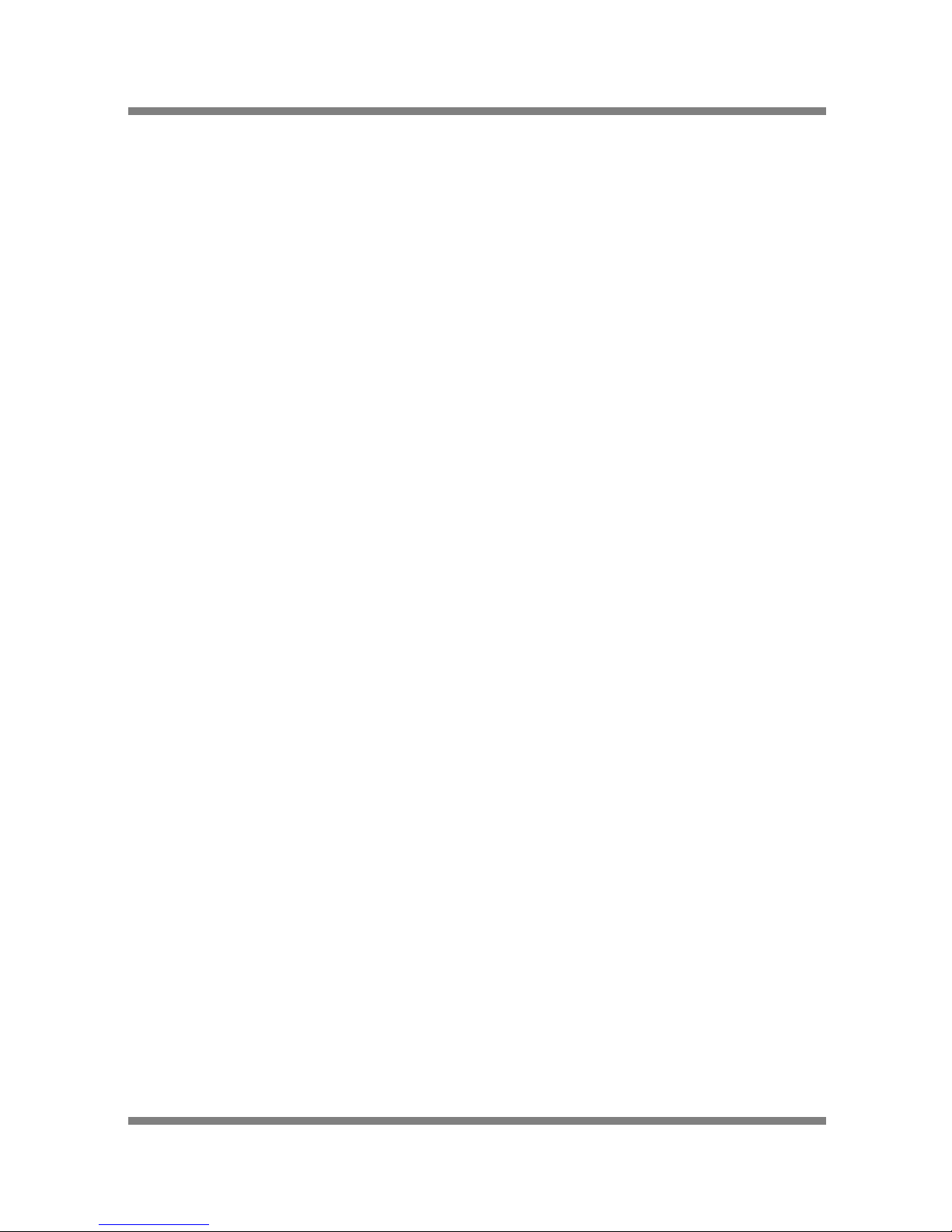
Indoor Mini Speed Dome Camera
CONTENTS
Other Functions …..………………………………………………………………………………………………...... 23
OSD Display of Main Screen ……………………………………………………………………………………...... 24
4. Menu
General Rules of Key operation for Menu .……………………………………………………………………...... 25
Main Menu ………………………………….……………………………………………………………………....... 25
Display Setup .……………………………….……………………………………………………………………...... 26
Privacy Zone Mask Setup .................…….……………………………………………………………………...... 27
Zoom Camera Setup .……………………….……………………………………………………………………...... 28
Motion Setup .……………………………….……………………………………………………………………...... 30
Preset Setup 32
Swing Setup ………………………………….……………………………………………………………………...... 34
Pattern Setup .……………………………….……………………………………………………………………....... 35
Group Setup ..……………………………….……………………………………………………………………....... 36
System Initialize …………………………….……………………………………………………………………....... 38
5. Specifications
x10 Zoom Model ..............………………….……………………………………………………………………...... 39
Dimension ..………………………………….……………………………………………………………………...... 40
Features
Camera Specifications
z CCD Sensor : 1/4" Interline Transfer CCD
z Zoom Magnification : x10 Optical Zoom, x10 Digital Zoom (Max. ×100 Zoom) Æ x10 Zoom Model
z Day & Night Function
z Various Focus Mode : Auto-Focus / Manual Focus / Semi-Auto Focus.
z Independent & Simultaneous Camera Characteristic Setup in Preset operation
Powerful Pan/Tilt Functions
z Max. 360°/sec high speed Pan/Tilt Motion
z Using Vector Drive Technology, Pan/Tilt motions are accomplished in a shortest path. As a result, time to
target view is reduced dramatically and the video on the monitor is very natural to watch.
z For jog operation using a controller, since ultra slow speed 0.05°/sec can be reached, it is very easy to locate
camera to desired target view. Additionally it is easy to move camera to a desired position with zoom-
proportional pan/tilt movement.
4
www.ernitec.com
Page 5
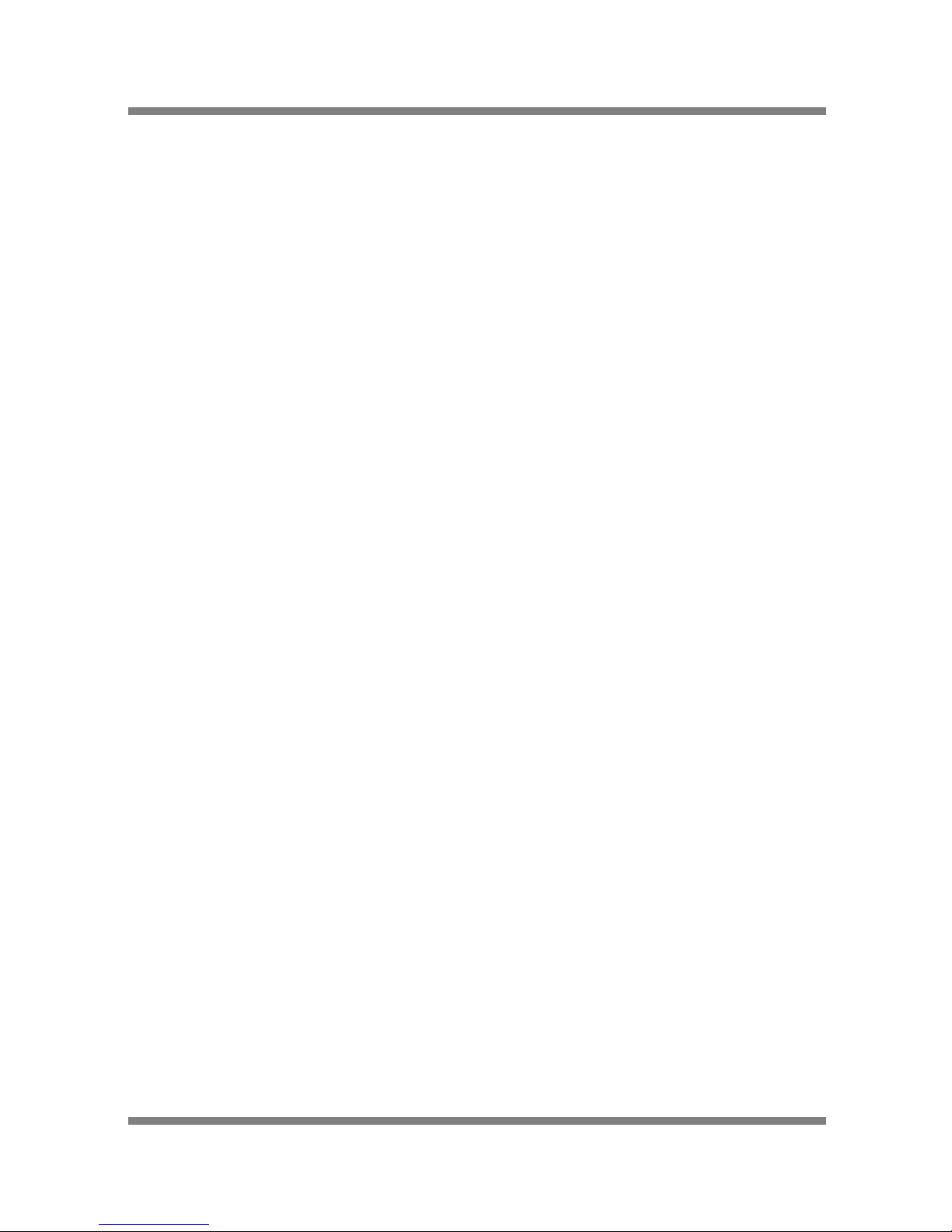
Indoor Mini Speed Dome Camera
1. INTRODUCTION
Preset, Pattern, Swing, Group, Privacy Mask and More…
z Max. 127 Presets are assignable and characteristics of each preset can be set up independently, such as
White Balance, Auto Exposure, Label and so on.
z Max. 8 set of Swing action can be stored. This enables to move camera repetitively between two preset
positions with designated speed.
z Max. 4 of Patterns can be recorded and played back. This enables to move camera to follow any trajectory
operated by joystick as closely as possible.
z Max. 8 set of Group action can be stored. This enables to move camera repetitively with combination of
Preset or Pattern or Swing. A Group is composed of max. 20 entities of Preset/Pattern/Swings.
z Privacy Masks are assignable, not to intrude on other’s privacy. (4 Privacy Zones)
PTZ(Pan/Tilt/Zoom) Control
z With RS-485 communication, max. 255 of cameras can be controlled at the same time.
z Pelco-D or Pelco-P protocol can be selected as a control protocol in the current version of firmware.
OSD(On Screen Display) Menu
z OSD menu is provided to display the status of camera and to configure the functions interactively.
z The information such as Camera ID, Pan/Tilt Angle, Alarm Input and Preset can be displayed on screen.
Alarm I/O Functions
z 4 alarm sensor Inputs are available.
z To reject external electric noise and shock perfectly, alarm sensor Input is decoupled with photo coupler.
z The signal range of sensor input is from DC 5.0 to 12.0 volts to adopt various applications.
z If an external sensor is activated, camera can be set to move to the corresponding Preset position.
Product & Accessories
5
www.ernitec.com
Page 6
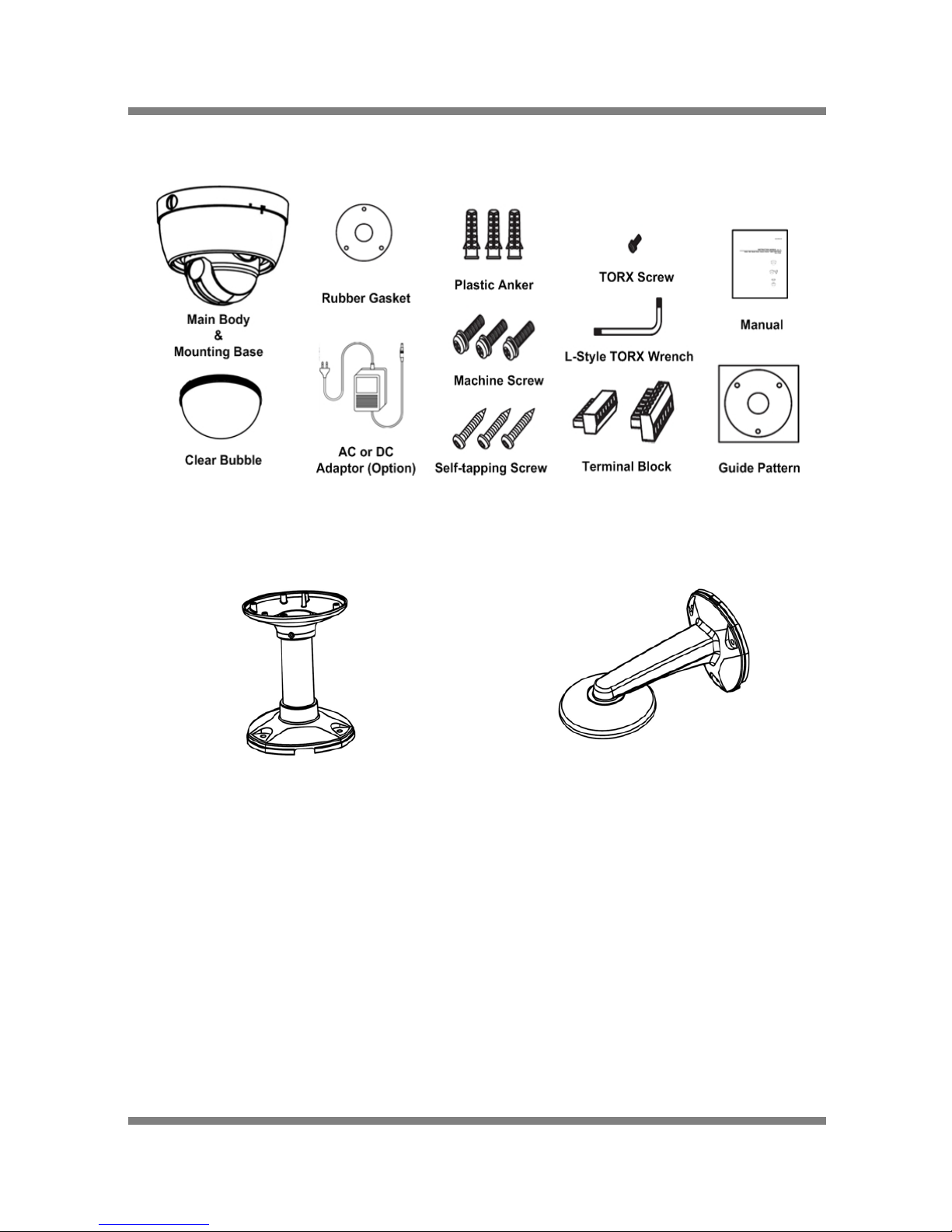
Indoor Mini Speed Dome Camera
1. INTRODUCTION
Product & Accessories
Options
● Pendant Mount Bracket ● Wall Mount Bracket
Parts Name & Functions
6
www.ernitec.com
Page 7
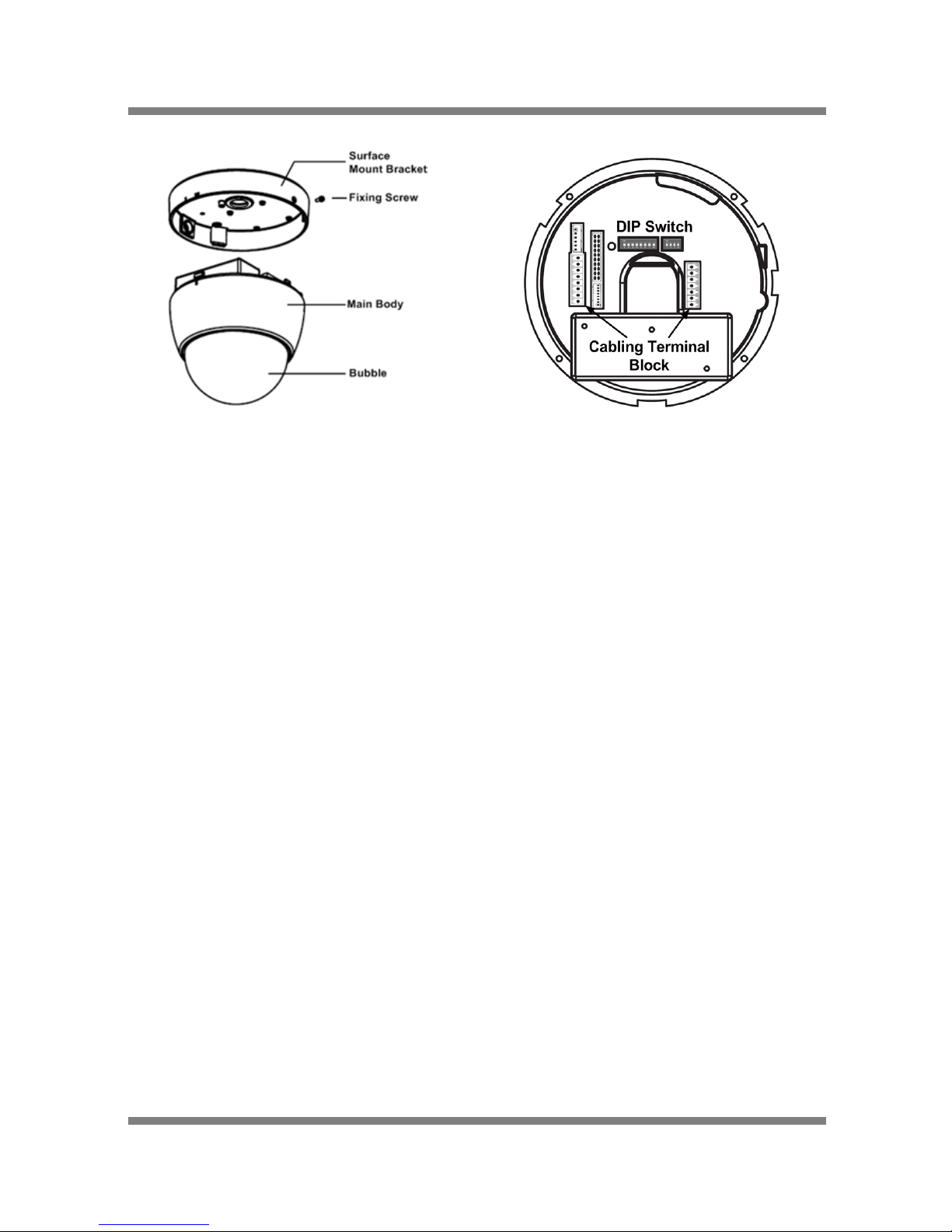
Indoor Mini Speed Dome Camera
1. INTRODUCTION
z Main Unit / Surface Mount Bracket z Back of Main Unit
z Bubble Do not detach protection vinyl from the bubble before finishing all installation
process to protect the bubble from scratches or dust.
z Surface Mount Bracket This is used to install the camera directly on the ceiling. After separating this
cover first and then attach this directly to ceiling. Camera must be assembled at
the last stage.
z Fixing Screw Fixes main unit to surface mount bracket.
z Cabling Terminal Block During installation, Power, Video, Communication, Alarm Input cables are
connected on to this cabling terminal block.
z DIP Switch Adjusts camera ID and protocols.
DIP Switch Setup
Before you install the camera, you should set the DIP switches to configure the camera ID, communication protocol.
7
www.ernitec.com
Page 8
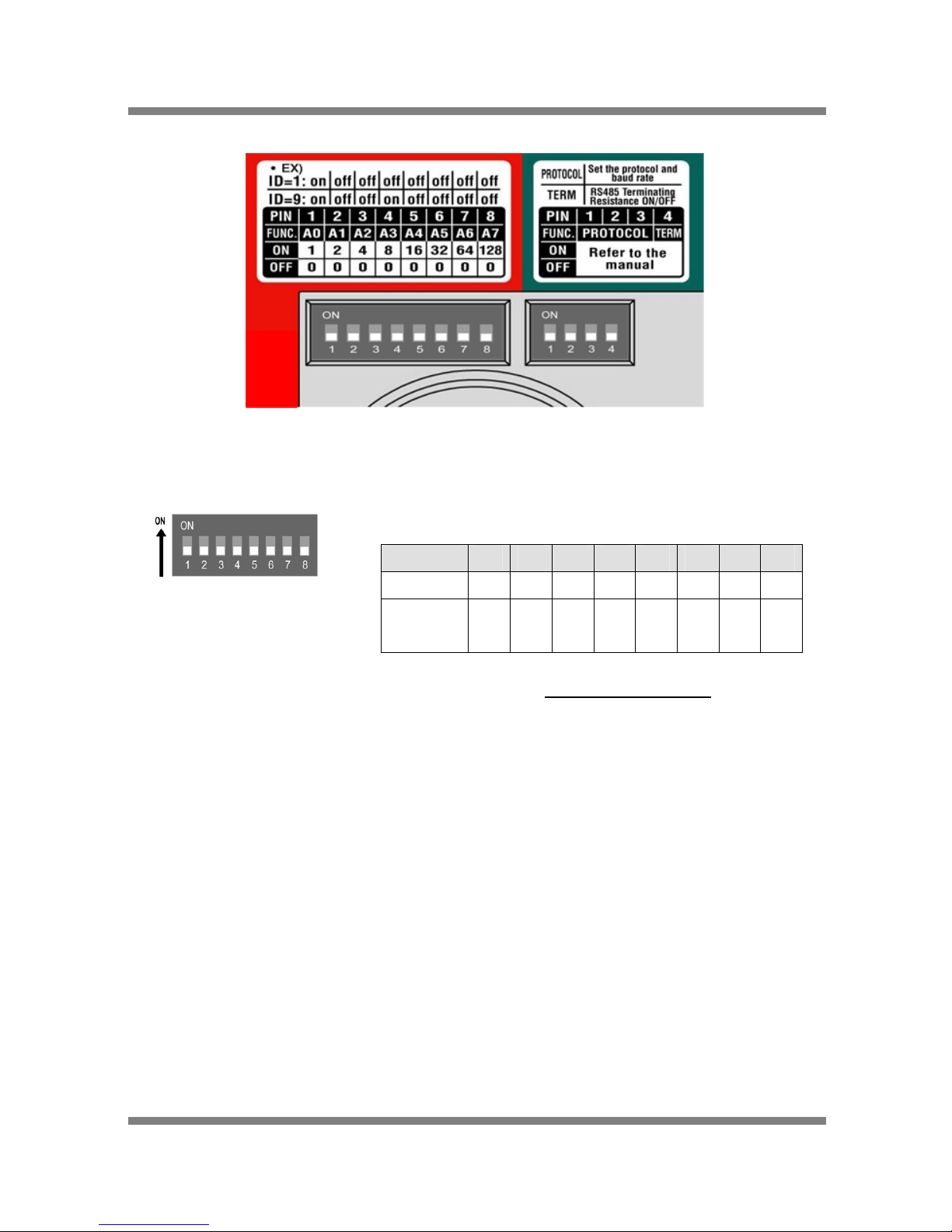
Indoor Mini Speed Dome Camera
2. INSTALLATION
Camera ID Setup
z ID number of camera is set using dip switch. The example is shown
bellow.
Pin 1 2 3 4 5 6 7 8
ID Value 1 2 4 8 16 32 64 128
ex) ID=5 on off on off off off off off
ex) ID=10 off on off on off off off off
Do not use 0 as camera IDz The range of ID is 1~255. . Factory default of
Camera ID is 1.
z If you want to control a certain camera, you must match the camera ID
with Cam ID setting of DVR or Controller.
Communication Protocol Setup
8
www.ernitec.com
Page 9
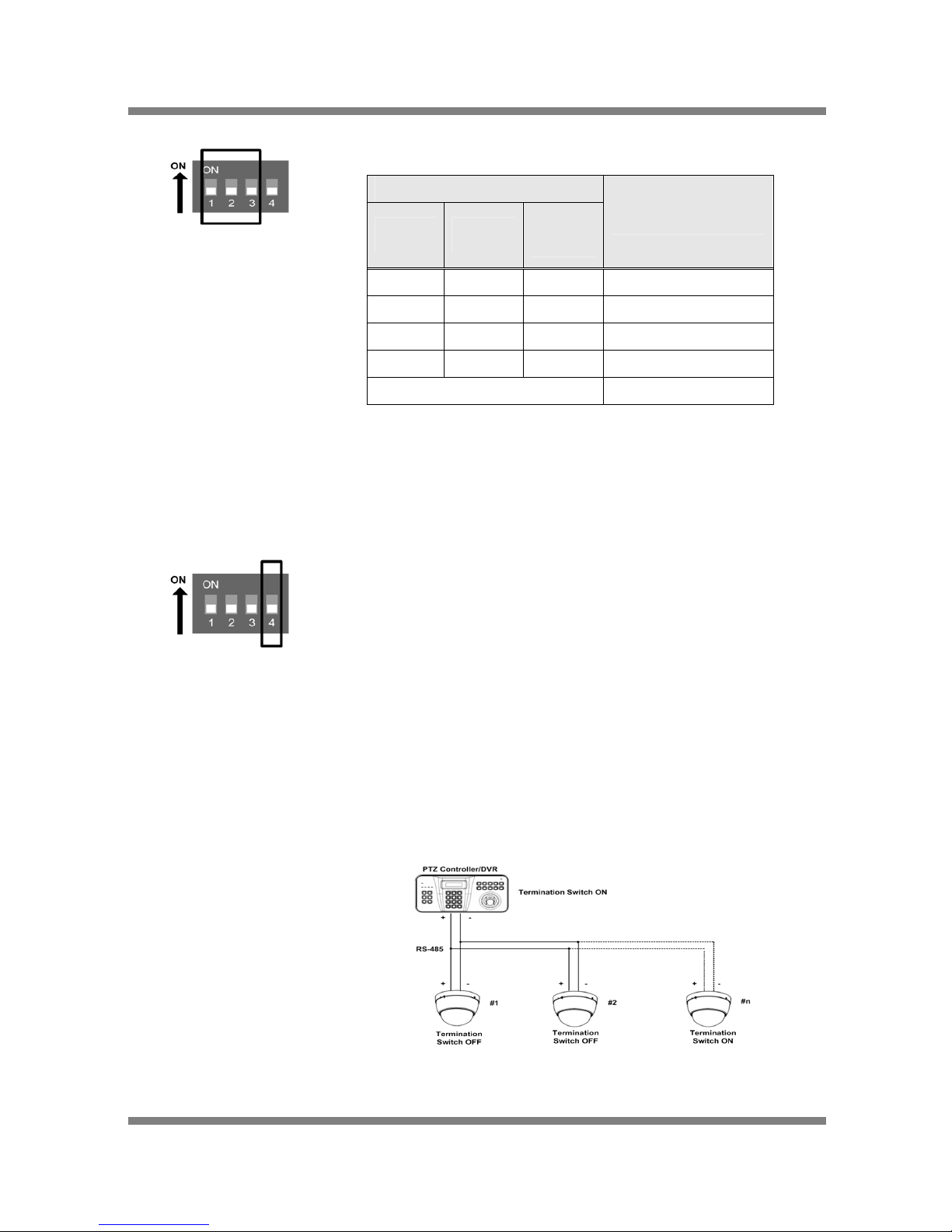
Indoor Mini Speed Dome Camera
2. INSTALLAT2. INSTALLATION ION
z Select the appropriate Protocol with DIP switch combination.
Switch State
P0
(Pin 1)
Protocol
P3
P1
(Pin 2)
(Pin 3)
OFF OFF OFF PELCO-D, 2400 bps
ON OFF OFF PELCO-D, 9600 bps
OFF ON OFF PELCO-P, 4800 bps
ON ON 0FF PELCO-P, 9600 bps
Others Reserved
z If you want to control using DVR or P/T controller, their protocol must be
identical to camera. Otherwise, you can not control the camera.
z If you changed camera protocol by changing DIP S/W, the change will be
effective after you reboot the camera.
z Factory default of protocol is “Pelco-D, 2400 bps”.
Termination Switch Setting
Termination switch(Pin 4) is used in cases listed below.
z Long-distance communication between the controller and the camera
(1-to-1 connection)
When the connecting distance between the two units is especially long,
communication errors may occur due to the impedance of transmission
cable. In this case, set the termination switch of both units to ON.
z Controlling multiple cameras (Multiple connection)
The camera may not operate correctly if multiple cameras are connected
and controlled. In this case, set the termination switch of the controller and
the last connected camera to ON and the switch of other cameras is OFF.
Ex) Using the Terminating Resistance
Direct Installation on the Ceiling
9
www.ernitec.com
Page 10
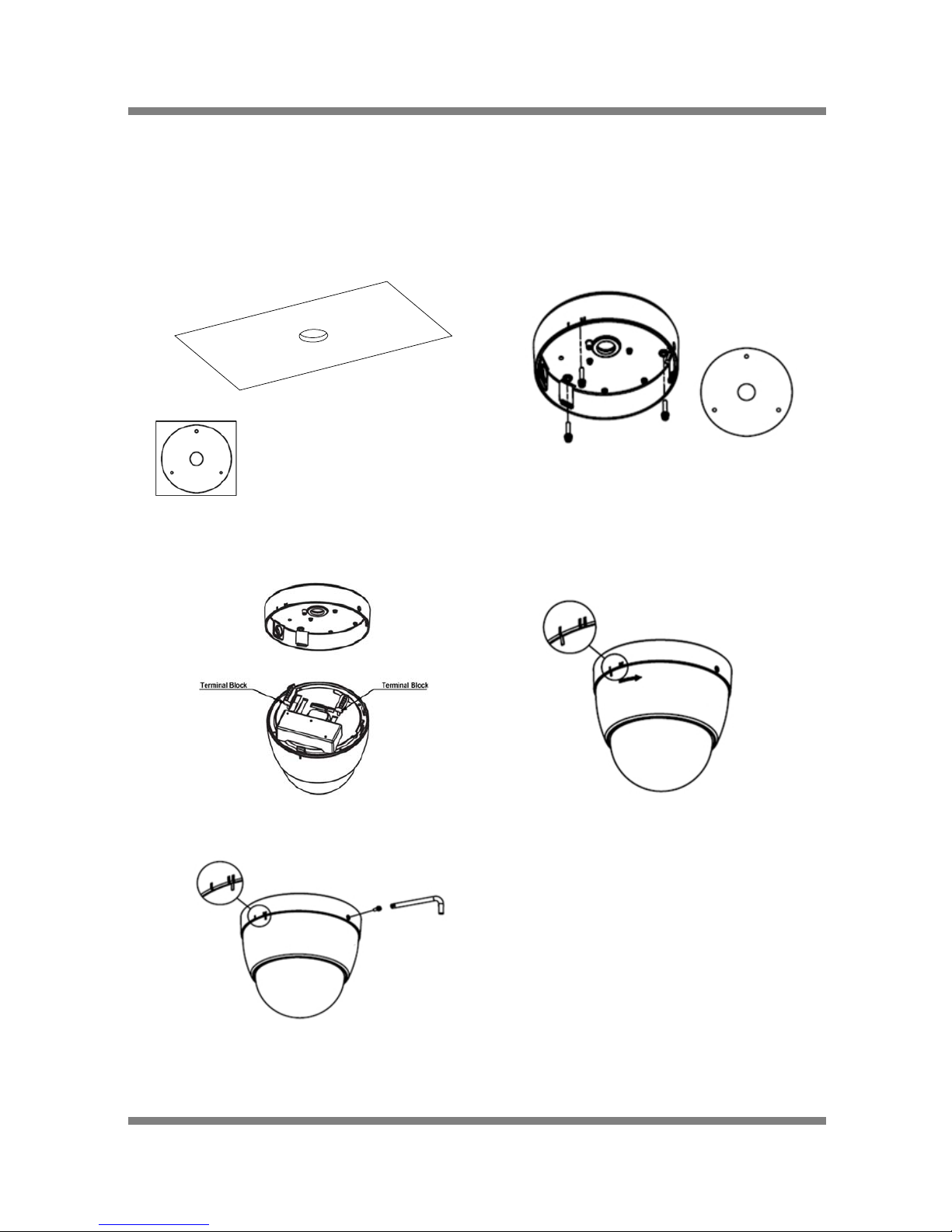
Indoor Mini Speed Dome Camera
① To pass cables to upside of ceiling, please, make about
50~60mm hole on the ceiling panel.
② Detach the marked part from the rubber gasket and
srew the surface mount bracket to the ceiling with
fixing screws.
You can use “Guide Pattern” for
the making holes.
③ Wire cables to terminal block and connect the terminal
blocks to main unit.
④ Insert the main body into the surface mount bracket
with the molding lines on each part being aligned
and turning clockwise.
⑤ Insert the fixing screw tightly and detach the protection
vinyl from dome cover.
Installation using Pendant Mount Bracket
10
www.ernitec.com
Page 11
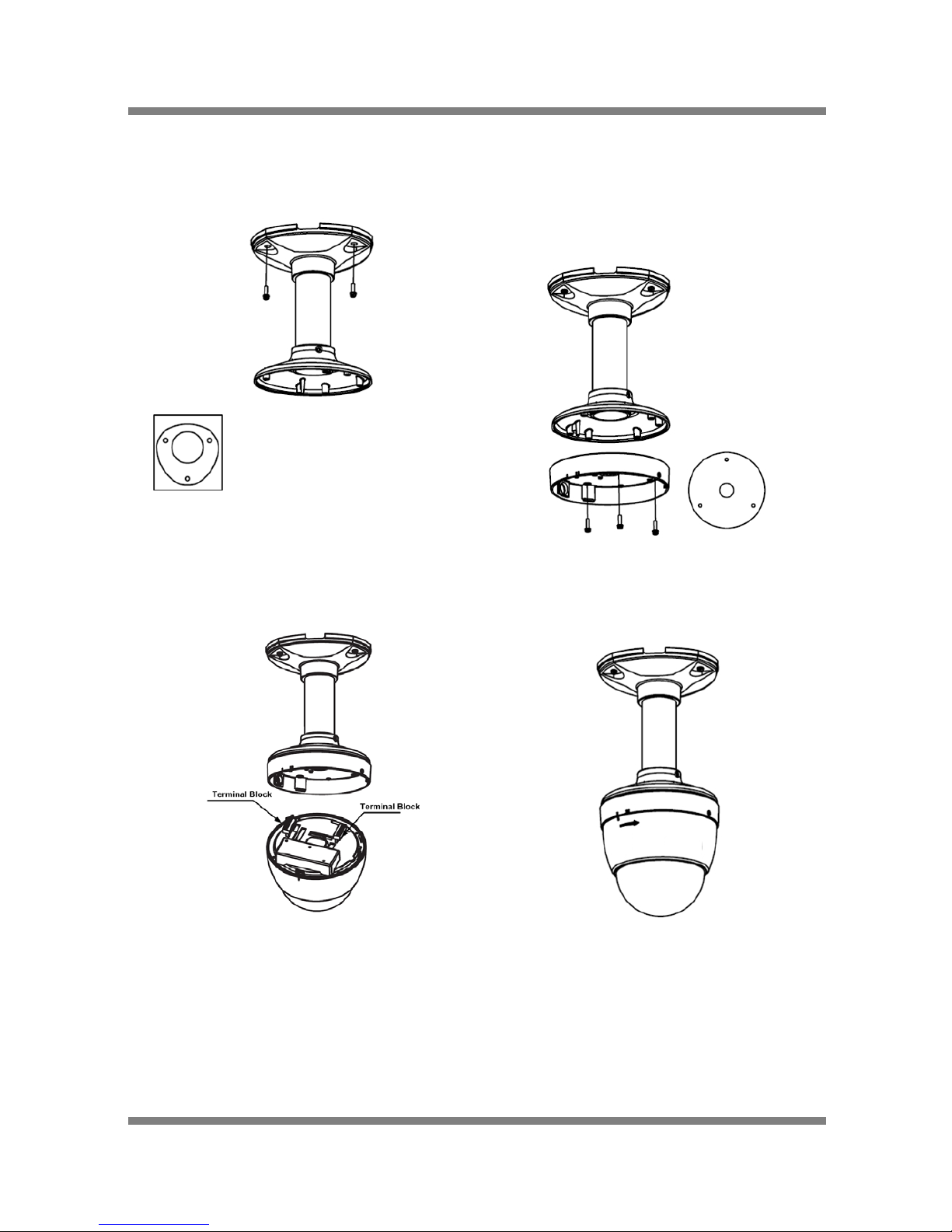
Indoor Mini Speed Dome Camera
2. INSTALLATION
① Screw pendant mount to ceiling with screws. ② Detach the marked part from the rubber gasket and
screw the mounting base to the pendant mount
bracket with fixing screws.
You can use “Guide Pattern” for
the making holes.
③ Wire cables to terminal block and connect the terminal
blocks to main unit.
④ Insert the main body into the pendant mount bracket
with the molding lines on each part being aligned
and turning clockwise.
11
www.ernitec.com
Page 12
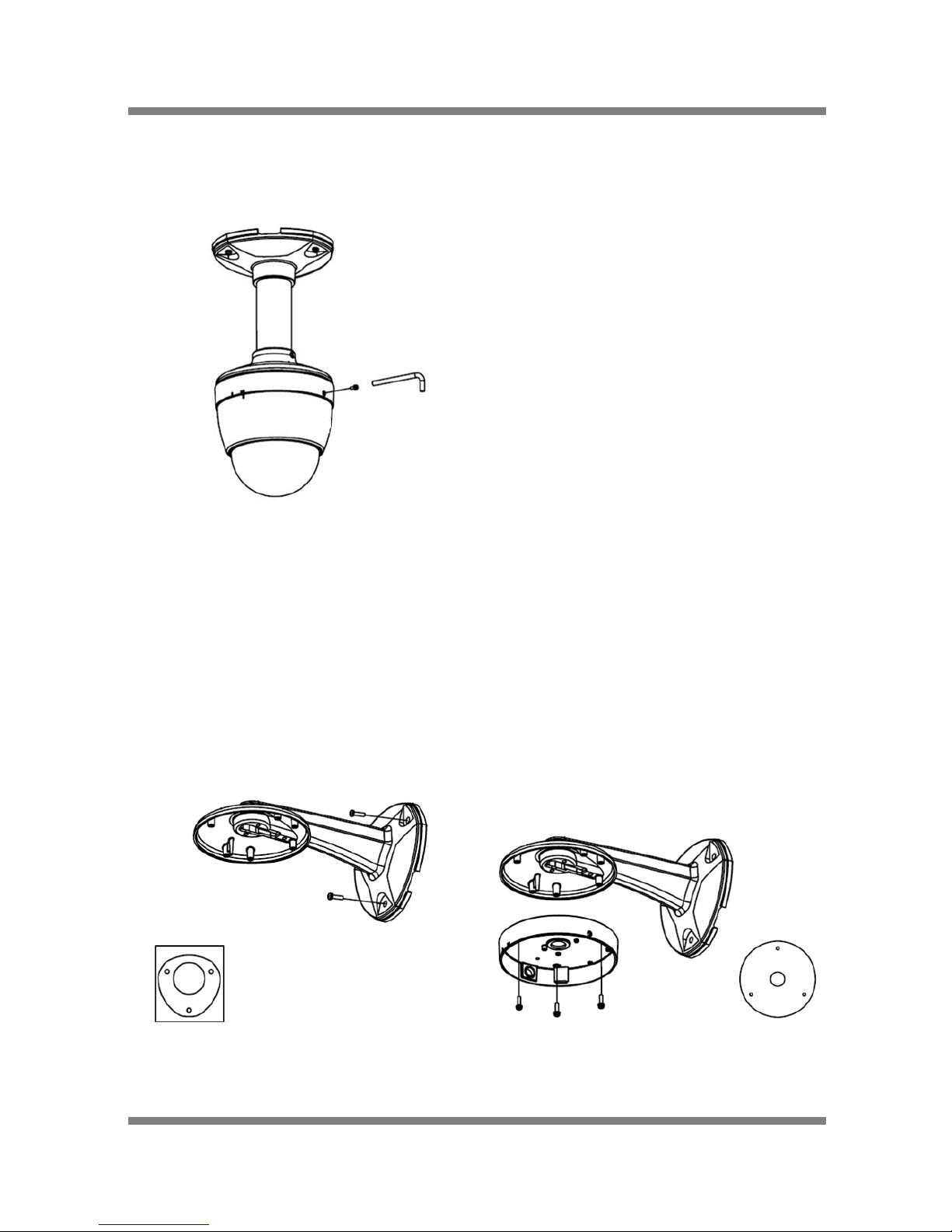
Indoor Mini Speed Dome Camera
2. INSTALLATION
⑤ Insert the fixing screw tightly and detach the
protection vinyl from dome cover.
Installation using Wall Mount Bracket
① Screw wall mount bracket to wall with 3 screws. ② Detach the marked part from the rubber gasket and
srew the mounting base to the wall mount bracket with
fixing screws.
You can use “Guide Pattern" for
the
12
www.ernitec.com
Page 13

Indoor Mini Speed Dome Camera
2. INSTALLATION 2. INSTALLATION
③ Wire cables to terminal block and connect the terminal
blocks to main unit.
④ Insert the main body into the wall mount bracket with
the molding lines on each part being aligned and
turning clockwise.
⑤ Insert the fixing screw tightly and detach the protection
vinyl from dome cover.
Cabling
13
www.ernitec.com
Page 14

Indoor Mini Speed Dome Camera
Power Connection
z Please, check the voltage and current capacity of rated power carefully. Rated power is indicated in the back
of main unit.
Rated Power Input Voltage Range Current Consumption
DC 12V DC 11V ~ 18V 1 A
AC 24V AC 17V ~ 29V 0.8 A
RS-485 Communication
z For PTZ control, connect this line to keyboard and DVR. To control multiple cameras at the same time, RS-
485 communication lines of them is connected in parallel as shown below.
14
www.ernitec.com
Page 15

Indoor Mini Speed Dome Camera
2. INSTALLATION
Audio Input/Output Connection (Reserved for network model)
z Connection with audio input/output device.
Video Connection
z Connect with BNC coaxial cable
Network Connection (Reserved for network model)
Notice) Network model is now preparing.
z NETWORK 1
Connect with LAN cable.
If LAN cable is not connected properly, This product can not be operate.
z NETWORK 2 (Reserved for supplier.)
DO NOT CONNECTED ANY DEVICE.
15
www.ernitec.com
Page 16

Indoor Mini Speed Dome Camera
2. INSTALLATION
Alarm Input Connection
z Sensor Input
IN COM+
Internal
+5V~12V
IN 1-
IN 4-
Sensor 1 Output
+
+
-
-
+
-
Sensor 4 Output
Before connecting sensors, check driving voltage and output signal type of the sensor. Since output signal types of
the sensors are divided into Open Collector and Voltage Output type in general, the cabling must be done properly
after considering these typed.
Signal Description
IN COM+ Connect (+) cable of electric power source for Sensors to this port as
shown in the circuit above.
IN1-, IN2-, IN3-, IN4- Connect output of sensors for each port as shown in the circuit above.
If you want to use Alarm Input, the types of sensor must be selected in OSD menu. The sensor types are Normal
Open and Normal. If sensor type is not selected properly, the alarm can be activated reversely.
Normal Open Output Voltage is high state when sensor is activated
Normal Close Output Voltage is high state when sensor is not activated
16
www.ernitec.com
Page 17

Indoor Mini Speed Dome Camera
3. OPERATION
Check points before operation
z Before power is applied, please check the cables carefully.
z The camera ID of the controller must be identical to that of the target camera. The camera ID can be checked
by reading DIP switch of the camera.
z If your controller supports multi-protocols, the protocol must be changed to match to that of the camera.
z If you changed camera protocol by changing DIP switch, the change will be effective after you reboot the
camera.
z Since the operation method can be different for each controller available, refer to the manual for your controller
if camera can not be controlled properly. The operation of this manual is based on the standard Pelco®
Controller.
Preset and Pattern Function Pre-Check
z Check how to operate preset and pattern function with controller or DVR in advance to operate camera function
fully when using controller or DVR.
z Refer to the following table when using standard Pelco® protocol controller.
<Go Preset> Input [Preset Number] and press [Preset] button shortly.
Input [Preset Number] and press [Preset] button for more than 2 seconds.
<Set Preset>
<Run Pattern> Input [Pattern Number] and press [Pattern] button shortly.
<Set Pattern> Input [Pattern Number] and press [Pattern] button for more than 2 seconds.
z If controller or DVR has no pattern button or function, use shortcut keys with preset numbers. For more
information, refer to “Reserved Preset” in this manual.
17
www.ernitec.com
Page 18

Indoor Mini Speed Dome Camera
3. OPERATION
Starting OSD Menu
z Function Using the OSD menu, Preset, Pattern, Swing, Group and Alarm Input function can be
configured for each application.
z Enter Menu <Go Preset> [95]
Reserved Preset
Some Preset numbers are reserved to special functions. z Description
z Function <Go Preset> [95] Enters into OSD menu.
<Go Preset> [131~134] Runs Pattern Function 1 ~ 4
<Go Preset> [141~148] Runs Swing Function 1 ~ 8
<Go Preset> [151~158] Runs Group Function 1 ~ 8
Preset
z Function Max. 127 positions can be stored as Preset position. The Preset number can be assigned
from 1 to 128, but 95 is reserved for starting OSD menu.
Camera characteristics (i.e. White Balance, Auto Exposure) can be set up independently for
each preset. Label should be blank and "Camera Adjust" should be set to "GLOBAL" as
default. All characteristics can be set up in OSD menu.
z Set Preset <Set Preset> [1~128]
z Run Preset <Go Preset> [1~128]
To delete Preset, use OSD menu. z Delete Preset
18
www.ernitec.com
Page 19

Indoor Mini Speed Dome Camera
3. OPERATION
Swing
z Function
By using Swing function, you can make camera to move between 2 Preset positions
repeatedly. When swing function runs, camera moves from the preset assigned as the 1st
point to the preset assigned as the 2nd point in CW(Clockwise) direction. Then camera
moves from the preset assigned as the 2nd point to the preset assigned as the 1st point in
CCW(Counterclockwise) direction.
In case that the preset assigned as the 1st point is same as the preset assigned as the 2nd
point, camera turns on its axis by 360° in CW(Clockwise) direction and then it turns on its
axis by 360° in CCW(Counterclockwise) direction. Speed can be set up from 1°/sec to
180°/sec.
To set Swing, use OSD menu.
z Set Swing
z Run Swing Method 1) <Run Pattern> [Swing NO.+10] ex) Run Swing 3 : <Run Pattern> [13]
Method 2) <Go Preset> [Swing NO + 140] ex) Run Swing 3 : <Go Preset>[143]
To delete Swing, use OSD menu. z Delete Swing
19
www.ernitec.com
Page 20

Indoor Mini Speed Dome Camera
3. OPERATION
Pattern
z Function Pattern Function is that a camera memorizes the path (mostly curve path) by joystick of
controller for assigned time and revives the path exactly as it memorized.
4 Patterns are available and Maximum 1200 communication commands can be stored in
a pattern.
Pattern can be created by one of following two methods.
z Set Pattern
Method 1) <Set Pattern> [Pattern NO.]
z Pattern editing screen is displayed as bellow.
z Movement by Joystick and preset movement can be memorized in a pattern.
z The rest memory size is displayed in progress bar.
z To save the recording, press NEAR key and to cancel, press FAR key.
Method 2) OSD Using OSD Menu: See the section “How to use OSD Menu”.
Method 1) <Run Pattern> [Pattern NO.] ex) Run Pattern 2 : <Run Pattern> [2]
z Run Pattern
Method 2) <Go Preset> [Pattern NO+130] ex) Run Pattern 2 : <Go Preset>[132]
To delete Pattern, use OSD menu.
z Delete Pattern
20
www.ernitec.com
Page 21

Indoor Mini Speed Dome Camera
3. OPERATION
Group
The group function allows running sequence of Presets, Pattern and/or Swings. Max 8
group can be stored. Each group can have max 20 action entities which can be preset,
pattern or swing. Preset speed can be set up and the repeat number of Pattern & Swing
can be set up in Group setup. Dwell time between actions can be set up also.
z Function
Preset 1 Pattern 1 Swing 1
Dwell Tim
e
Max 20 Entities
Use OSD Menu to create a Group.
z Set Group
z Run Group Method 1) <Run Pattern> [Group NO.+20] ex) Run Group 7 : <Run Pattern> [27]
Method 2) <Go Preset>[Group NO+150] ex) Run Group 7 : <Go Preset>[157]
z Delete Group To delete Group, use OSD menu.
Other Functions
21
www.ernitec.com
Page 22

Indoor Mini Speed Dome Camera
3. OPERATION
z Power Up Action This function enables to resume the last action executed before power down. Most
of actions such as Preset, Pattern, Swing and Group are available for this function
but Jog actions are not available to resume.
z Auto Flip In case that tilt angle arrives at the top of tilt orbit (90°), zoom module camera keep
moving to opposite tilt direction (180°) to keep tracing targets. As soon as zoom
module camera passes through the top of tilt direction(90°), images should be
reversed automatically and F appears in screen. If this function is set to OFF, tilt
movement range is 0 ~ 95°.
z Parking Action This function enables to locate the camera to specific position automatically if
operator doesn’t operate the controller for a while. The Park Time can be defined
as an interval from 1 minute to 4 hours.
z Alarm Input 4 Alarm Inputs are used. If an external sensor is activated, camera can be set to
move to corresponding preset position. It is noted that the latest alarm input is
effective if multiple sensors are activated.
z Privacy Zone Mask To protect privacy, Max. 4 Privacy Masks can be created on the arbitrary position to
hide objects such as windows, shops or private house. With Spherical Coordinates
system, powerful Privacy Zone Mask function is possible.
z GLOBAL/LOCAL WB(White Balance) and AE(Auto Exposure) can be set up independently for each
preset. There are 2 modes, "Global" mode & "Local" mode. The Global mode
means that WB or AE can be set up totally and simultaneously for all presets in
"ZOOM CAMERA SETUP" menu. The Local mode means that WB or AE can be
set up independently or separately for each preset in each preset setup menu.
Each Local WB/AE value should activate correspondingly when camera arrives at
each preset location.
Image Setup
During jog operation, Global WB/AE value should be applied. All Local WB/AE
value do not change although Global WB/AE value changes.
z SemiAuto Focus
This mode exchanges focus mode automatically between Manual Focus mode and
Auto Focus mode by operation. Manual Focus mode activates in preset operation
and Auto Focus mode activates during jog operation. With Manual mode at
presets, Focus data is memorized in each preset in advance and camera calls
focus data in correspondence with presets as soon as camera arrives at a preset.
It should shorten time to get focuses.
Focus mode changes to Auto Focus mode automatically when jog operation starts.
OSD Display of Main Screen
22
www.ernitec.com
Page 23

Indoor Mini Speed Dome Camera
3. OPERATION
Alarm Information
P/T/Z Information
LABEL12345
CAM 1
F
CAM 1 15/4/x1/N
I: 1 ???
PRESET Action TitlePreset Label
Image Flip
Camera ID
z P/T/Z Information Current Pan/Tilt angle in degree, zoom magnification and a compass direction.
z Camera ID Current Camera ID(Address).
z Action Title Followings are possible Action Titles and their meaning.
"SET PRESET ×××" When Preset ××× is stored
"PRESET ×××" When camera reach to Preset ×××
"PATTERN ×" When Pattern × is in action
"SWG×/PRESET ×××" When Swing × is in action
"UNDEFINED" When undefined function is called to run
z Preset Label The Label stored for specific Preset.
This information shows current state of Alarm Input. If an Input point is ON state
it will show a number corresponding to each point. If an Input point is OFF state,
'-' will be displayed.
z Alarm Input
Ex) Point 2 & 3 of inputs are ON, OSD will show as below
I:-23-
z Image Flip Shows that images are currently reversed by Auto Flip Function.
General Rules of Key Operation for Menu
23
www.ernitec.com
Page 24

Indoor Mini Speed Dome Camera
z The menu items surrounded with < > always has its sub menu.
z For all menu level, to go into sub menu, press NEAR key.
z To go to up-one-level menu, press FAR key.
z To move from items to item in the menu, use joystick in the UP/DOWN or LEFT/RGHT.
z To change a value of an item, use UP/DOWN of the joystick in the controller.
z Press NEAR key to save values and Press FAR key to cancel values.
Main Menu
z System Information Displays system information and
configuration.
z Display Setup Enable/Disable of OSD display on Main
Screen.
z Dome Camera Setup Configure various functions of this
camera.
z System Initialize Initializes system configuration and sets
Display Setup
This menu defines Enable/Disable of OSD display on Main
Screen. If an item is set to be AUTO, the item is displayed only
when the value of it is changed.
24
www.ernitec.com
z Camera ID [ON/OFF]
z PTZ Information [ON/OFF/AUTO]
z Action Title [ON/OFF/AUTO]
z Preset Label [ON/OFF/AUTO]
Page 25

Indoor Mini Speed Dome Camera
4. MENU
Compass Direction Setup
Set North to assign compass direction as criteria. Move camera
and press NEAR button to save.
Privacy Zone Mask Setup
25
www.ernitec.com
Page 26

Indoor Mini Speed Dome Camera
4. MENU
Select area in image to mask.
z Mask No [1~4]
Select Mask number. If the selected mask
has already data, camera moves as it was
set. Otherwise, “UNDEFINED” will be
displayed under “Mask NO”.
z Display [ON/OFF]
Sets if camera makes mask shows or not
on images.
z Clear Mask [CANCEL/OK]
Deletes data in the selected mask NO.
Privacy Zone Area Setup
Move camera to area to mask. Then the menu to adjust mask
size will be displayed.
Privacy Zone Size Adjustment
Adjust mask size. Use joystick or arrow buttons to adjust mask
size.
z ←→ (Left/Right) Adjusts mask width.
z ↑↓ (Up/Down) Adjusts mask height.
Zoom Camera Setup
26
www.ernitec.com
Page 27

Indoor Mini Speed Dome Camera
4. MENU
Setup the general functions of zoom camera module.
z Focus Mode [AUTO/MANUAL/SEMIAUTO]
Sets camera focus mode.
{
SEMIAUTO Mode
This mode exchanges focus mode
automatically between Manual Focus
mode and Auto Focus mode. Manual Focus
mode activates in preset operation and
Auto Focus mode activates when jog
operation starts.
With Manual mode at presets, Focus data
is memorized in each preset in advance
and camera calls focus data in
correspondence with presets as soon as
camera arrives at a preset.
z Digital Zoom [ON/OFF]
Sets digital zoom function to ON/OFF. If
this is set to OFF, optical zoom function
runs but zoom function stops at the end
of optical zoom magnification.
z Line Lock [ON/OFF]
If Line lock sync is ON, video signal is
synchronized with AC power. Video can
be fluctuated after setting is changed.
White Balance Setup
z WB Mode [AUTO/MANUAL]
In Manual mode, Red and Blue level can be
set up manually
z Red Adjust [10~60]
z Blue Adjust [10~60]
Auto Exposure Setup
27
www.ernitec.com
Page 28

Indoor Mini Speed Dome Camera
4. MENU
z Backlight [ON/OFF]
Sets Backlight Compensation
z Day/Night [AUTO1/AUTO2(0~255)/DAY/NIGHT]
AUTO1 exchanges Day/Night mode faster
than AUTO2. You are able to adjust
Day/Night sensitive level if you have
selected AUTO2 mode. If Day&Night
sensitive level has the higher value, it
excute that change Day&Night in the
lower luminance.
z Brightness [0~100]
Adjusts brightness of images. Iris, Shutter
Speed and Gain are adjusted
automatically in correspondence with this
value.
z IRIS [AUTO/MANUAL(0~100)]
If Iris is set to Auto, Iris should have
highest priority in adjusting AE and
Shutter Speed should be fixed.
If Iris is set to Manual, Iris should be fixed
and Iris has lower priority in adjusting AE,
in comparison with others.
[ESC/A.Flicker/Manual(×128~1/120000
sec)]
z Shutter Speed
If Iris is set to Manual and Shutter Speed
is set to ESC, Shutter Speed should have
highest priority. If Shutter Speed is set to
A.Flicker, to remove Flicker, Shutter Speed
should be set to 1/100 sec. for NTSC and
1/120 for PAL.
z AGC [OFF/NORMAL/HIGH]
Enhances image brightness automatically
in case that luminance level of image
signal is too low.
z SSNR [OFF/LOW/MIDDLE/HIGH]
Enhances images by deducting noises
Motion Setup
28
www.ernitec.com
Page 29

Indoor Mini Speed Dome Camera
4. MENU
Setup the general functions of Pan/Tilt motions.
z Motion Lock [ON/OFF]
If Motion Lock is set to ON, it is
impossible to set up and delete Preset,
Swing, Pattern and Group. It is possible
only to run those functions. To set up and
delete those functions, enter into OSD
menu.
z Power Up Action [ON/OFF]
Refer to “Other Functions" section.
z Auto Flip [ON/OFF]
Refer to “Other Functions" section.
[1°/sec ~360°/sec] z Jog Max Speed
Sets maximum jog speed. Jog speed is
inversely proportional to zoom
magnification. As zoom magnification
goes up, pan/tilt speed goes down.
z Jog Direction [INVERSE/NORMAL]
If you set this to ‘Inverse’, the view in the
screen is moving same direction with jog
tilting. If ‘Normal’ is selected, the view in
the screen is moving reversely.
z Freeze in Preset [ON/OFF]
At start point of preset movement, camera
starts freezing the image of start point.
Camera keeps displaying the image of
start point during preset movement and
does not display the images which camera
gets during preset movement. As soon as
camera stops at preset end point, camera
starts displaying live images which it gets
at preset end point.
This function availability should be
Parking Action Setup
29
www.ernitec.com
Page 30

Indoor Mini Speed Dome Camera
4. MENU
If Park Enable is set to ON, camera runs assigned function
automatically if there is no PTZ command during assigned "Wait
Time".
z Park Enable [ON/OFF]
z Wait Time [1 minute ~ 4 hour]
The time is displayed with "hh:mm:ss"
format and you can change this by 1 min
unit.
z Park Action [HOME/PRESET/PATTERN/SWING/GROUP]
{
HOME
Alarm Input Setup
Match the Alarm sensor input to one of Preset positions. If an
external sensor is activated, camera will move to corresponding
preset position when this item is predefined.
z Alarm × Type [Normal OPEN/Normal CLOSE]
Sets sensor input type.
z Alarm × Action [NOT USED/PRESET 1~128]
Assign counteraction Preset position to
each Alarm input.
Preset Setup
30
www.ernitec.com
z Preset Number [1~128]
If a selected preset is already defined,
camera moves to pre-defined position and
preset characteristics such as Label and
Relay Outputs show on monitor. If a
selected preset is not defined, “UNDEFINED”
Page 31

Indoor Mini Speed Dome Camera
4. MENU
Edit Preset Scene
31
www.ernitec.com
Page 32

Indoor Mini Speed Dome Camera
4. MENU
,1 Using Joystick, move camera to desired position.
,2 By pressing NEAR key, save current PTZ data.
,3 Press FAR key to cancel.
Edit Preset Label
① Edits label to show on monitor when camera arrives at
presets. In Edit Label menu, a reverse rectangular is cursor.
As soon as finishing selecting alphabet, cursor moves to the
next digit.
② Using LEFT/RIGHT/UP/DOWN of joystick, move to an
appropriate character from the Character set. To choose that
character, press the NEAR key.
12 3456 7 8 9
ABC DEFG H I
KLM NOPQR S
UVW XYZ a b c
efg hi jk l m
opq rs t u v w
yz< >
? /: .
0
J
T
d
n
x
Space ¹ ®ÀÚ BackSpace ¹ ®ÀÚ
If you want to use blank, choose Space character (" "). If you
want to delete a character before, use back space character
(" ←").
③ If you complete the Label editing, move cursor to "OK" and
press NEAR key to save completed label. To abort current
change, move cursor to "Cancel" and press NEAR key.
Swing Setup
32
www.ernitec.com
zSwing Number [1~8]
Selects Swing number to edit. If a selected
Swing has not defined, "NOT USED" is
displayed in 1st Position and 2nd Position
z 1st Position
[PRESET 1~128]
Page 33

Indoor Mini Speed Dome Camera
4. MENU
SWING SETUP
----------------------- SWING NO. 1
1ST POS. PRESET5
2ND POS. NOT USED
UNDEFINED
Pattern Setup
33
www.ernitec.com
z Pattern Number [1~4 ]
Selects Pattern number to edit.
If a selected pattern number is not
defined, "UNDEFINED" will be displayed
under selected pattern number.
Page 34

Indoor Mini Speed Dome Camera
4. MENU
Edit Pattern
① By using Joystick, move to start position with appropriate
zoom. To start pattern recording, press NEAR key. To exit
this menu, press FAR key.
② Move camera with joystick of controller or run preset
function to memorize the path (mostly curve path) in a
selected pattern. The total memory size and the rest
memory size is displayed in the form of bar. Maximum
1200 communication commands can be stored in a pattern.
③ To save data and exit, press NEAR key. To cancel recording
and delete record data, press FAR key.
Group Setup
34
www.ernitec.com
Page 35

Indoor Mini Speed Dome Camera
4. MENU
z Group Number [1~8]
Selects Group number to edit.
If a selected Group number is not defined,
"UNDEFINED" will be displayed under selected
Group number.
z Clear Group [CANCEL/OK]
Deletes data in current Group
z Edit Group Starts editing Group.
Edit Group
① Press NEAR key in “NO” list to start Group setup.
② Note that MAX. 20 Functions are allowed in a Group. Move
cursor up/down and press NEAR key to set up.
③ Set up Action, Dwell time and Option. Note that selected
item is displayed in reverse. Move cursor LEFT/RIGHT to
select items and move cursor UP/DOWN to change each
value.
z Action ### [NONE/PRESET/SWING/PATTERN]
z DWELL [0 second ~ 4 minutes]
Sets Dwell Time between functions
z OPT Option. It should be preset speed when
preset is set in Action. It should be the
number of repeat when Pattern or Swing
35
www.ernitec.com
Page 36

Indoor Mini Speed Dome Camera
4. MENU
④ Set up items such as Action, ###, Dwell and OPT.
⑤ After finishing setting up a Action, press NEAR key to one-
upper-level menu(Step ②). Move cursor UP/DOWN to select
Action number and repeat Step ② ~ Step ④ to edit selected
Group.
⑥ After finishing setting up all Actions, press FAR key to exit.
Then cursor should be moved to “SAVE”. Press NEAR key to
save data.
36
www.ernitec.com
Page 37

Indoor Mini Speed Dome Camera
4. MENU
System Initialize
z Clear All Data Deletes all configuration data such as
display, camera, motion setup and so on.
z Clear Display Set
Initializes Display Configuration
z Clear Camera Set
Initializes Camera Configuration
z Clear Motion Set Initializes Motion Configuration
z Clear Edit Data Deletes Preset Data, Swing Data, Pattern
Data and Group Data
z Reboot Camera Reboots Zoom Camera module
z Reboot System Reboots Speed Dome Camera
Initial Configuration Table
z Display Configuration z Camera Configuration
Camera ID ON Focus Mode SemiAuto
PTZ Information AUTO Digital Zoom ON
Action Title AUTO Line Lock OFF
Preset Label AUTO Image Flip OFF
Alarm Input AUTO White Balance AUTO
North Direction Pan 0° Backlight OFF
Privacy Zone Undefined Day&Night AUTO2
Brightness 25
Iris AUTO
z Motion Configuration Shutter ESC
Motion Lock OFF AGC HIGH
Power Up Action ON SSNR MIDDLE
Auto Flip ON SENS-UP AUTO (4 Frame)
Jog Max Speed 120°/sec z User Edit Data
Jog Direction INVERSE Preset 1~128 Undefined
Freeze In Preset OFF Swing 1~8 Undefined
Park Action OFF Pattern 1~4 Undefined
Alarm Action OFF Group 1~8 Undefined
37
www.ernitec.com
Page 38

Indoor Mini Speed Dome Camera
5. SPECIFICATIONS
x10 Zoom Model
Model x10 Zoom Model
Appearance
Video Signal System NTSC PAL
CCD 1/4'' Interline Transfer CCD
Max. Pixels 811(H)×508(V) 410K 795(H)×596(V) 470K
Effective Pixels 768(H)×494(V) 380K 752(H)×582(V) 440K
Horizontal Res. 500 TV Line(Color), 570 TV Line(B/W)
S/N Ratio 50 dB (AGC Off)
Zoom ×10 Optical Zoom, ×10 Digital Zoom
Focal length F1.8, f=3.8~38mm
Min. illumination 0.7 Lux (Color) / 0. 02 Lux (B/W), 50 IRE
Day & Night Auto / Day / Night(ICR)
Focus Auto / Manual / SemiAuto
Iris Auto / Manual
Shutter Speed x128 ~ 1/120,000 sec
AGC Normal / High / Off
White Balance Auto / Manual(Red, Blue Gain Adjustable)
BLC Low / Middle / High / Off
Flickerless Selectable
Camera
SSNR Low / Middle / High / Off
Pan : 360°(Endless)
Range
Tilt : 180° (Auto-Flip), 95° (Normal)
Preset : 360°/sec
Manual : 0.05 ~ 360°/sec (proportional to zoom)
Pan/Tilt Speed
Swing : 1~ 180°/sec
Preset 127 Preset (Label, Camera Image Setting)
Pattern 4 Pattern, 1200 commands(about 5 minute)/Pattern
Swing 8 Swing
Group 8 Group (20 action entities per Group)
Pan/Tilt
Other Functions Auto Flip, Auto Parking, Power Up Action etc.
Communication RS-485
Protocol Pelco-D, Pelco-P selectable
Privacy Zone 4 Zone
Alarm Input 4 Input
OSD Menu / PTZ information etc
DC Power Model :
DC 12V / 1.0A
Rated Power**
AC Power Model :
AC 24V / 0.8A
Dome : ∅115
Dimension
Housing : ∅147.5 × 141(H) mm
Weight about 1 Kg
General
Operating Temp. 0°C ~ 40°C
* Specifications of this product can be subjected to change without notice.
** Check the voltage and current capacity of rated power carefully.
z Main Unit
z Pendant
z Wall Mount
38
www.ernitec.com
Page 39

Indoor Mini Speed Dome Camera
5. SPECIFICATIONS
Dimension
z Main Unit & Surface Mount Bracket z Ceiling Mount Bracket
39
www.ernitec.com
Page 40

Indoor Mini Speed Dome Camera
5. SPECIFICATIONS
z Wall Mount Bracket
Unit (mm)
40
www.ernitec.com
