Page 1

Camera
Quick Start Guide
Network Cube Camera
MVCLOUD-101
Page 2
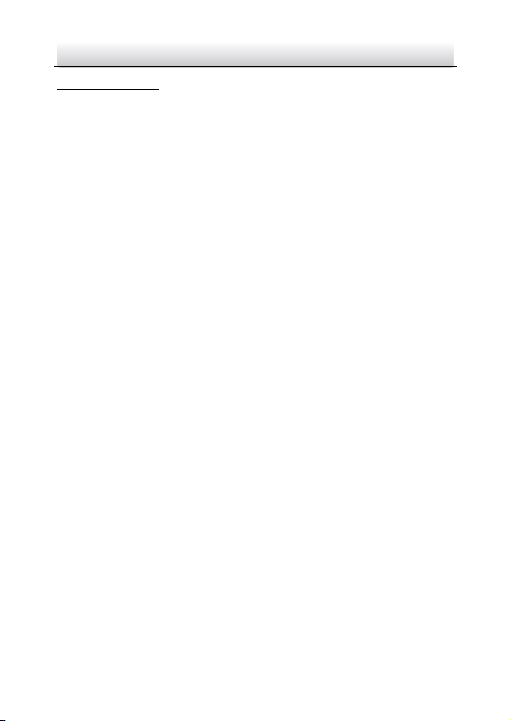
Network Ernitec Cube Camera·Quick Start Guide
2
Quick Start Guide
About this Manual
This Manual is applicable to MVCLOUD -101 Network Ernitec
Cameras.
The Manual includes instructions for using and managing the
product. Pictures, charts, images and all other information here in
after are for description and explanation only. The information
contained in the Manual is subject to change, without notice, due to
firmware updates or other reasons. Please find the latest version in
the company website
Please use this user manual under the guidance of professionals.
Legal Disclaimer
REGARDING TO THE PRODUCT WITH INTERNET ACCESS, THE USE OF
PRODUCT SHALL BE WHOLLY AT YOUR OWN RISKS. OUR COMPANY
SHALL NOT TAKE ANY RESPONSIBILITES FOR ABNORMAL OPERATION,
PRIVACY LEAKAGE OR OTHER DAMAGES RESULTING FROM CYBER
ATTACK, HACKER ATTACK, VIRUS INSPECTION, OR OTHER INTERNET
SECURITY RISKS; HOWEVER, OUR COMPANY WILL PROVIDE TIMELY
TECHNICAL SUPPORT IF REQUIRED.
SURVEILLANCE LAWS VARY BY JURISDICTION. PLEASE CHECK ALL
RELEVANT LAWS IN YOUR JURISDICTION BEFORE USING THIS
PRODUCT IN ORDER TO ENSURE THAT YOUR USE CONFORMS THE
APPLICABLE LAW. OUR COMPANY SHALL NOT BE LIABLE IN THE
EVENT THAT THIS PRODUCT IS USED WITH ILLEGITIMATE PURPOSES.
IN THE EVENT OF ANY CONFLICTS BETWEEN THIS MANUAL AND THE
APPLICABLE LAW, THE LATER PREVAILS.
Page 3
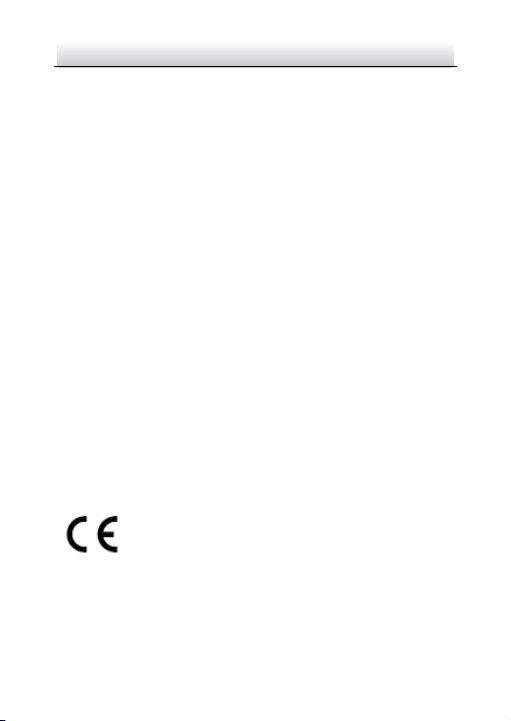
Network Ernitec Cube Camera·Quick Start Guide
3
Regulatory Information
FCC Information
FCC compliance: This equipment has been tested and found to
comply with the limits for a digital device, pursuant to part 15 of the
FCC Rules. These limits are designed to provide reasonable protection
against harmful interference when the equipment is operated in a
commercial environment. This equipment generates, uses, and can
radiate radio frequency energy and, if not installed and used in
accordance with the instruction manual, may cause harmful
interference to radio communications. Operation of this equipment in
a residential area is likely to cause harmful interference in which case
the user will be required to correct the interference at his own
expense.
FCC Conditions
This device complies with part 15 of the FCC Rules. Operation is
subject to the following two conditions:
1. This device may not cause harmful interference.
2. This device must accept any interference received, including
interference that may cause undesired operation.
EU Conformity Statement
This product and - if applicable - the supplied
accessories too are marked with "CE" and comply
therefore with the applicable harmonized European
standards listed under the EMC Directive 2004/108/EC, the RoHS
Directive 2011/65/EU.
Page 4
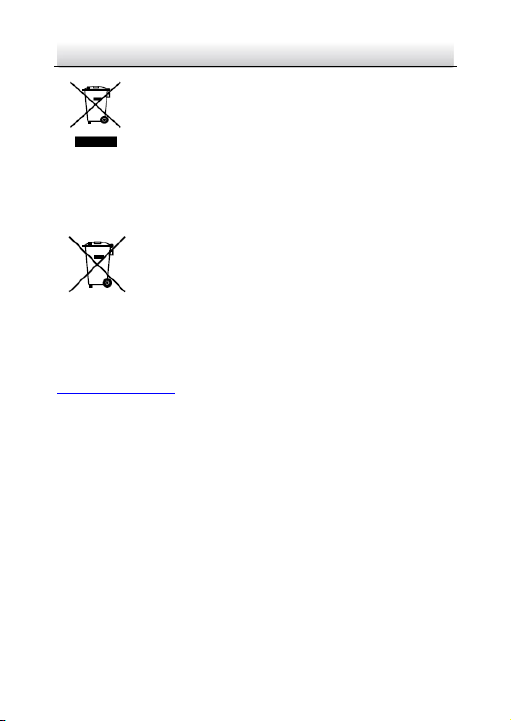
Network Ernitec Cube Camera·Quick Start Guide
4
2012/19/EU (WEEE directive): Products marked with
this symbol cannot be disposed of as unsorted
municipal waste in the European Union. For proper
recycling, return this product to your local supplier
upon the purchase of equivalent new equipment, or dispose of it at
designated collection points. For more information see:
www.recyclethis.info
2006/66/EC (battery directive): This product contains
a battery that cannot be disposed of as unsorted
municipal waste in the European Union. See the
product documentation for specific battery
information. The battery is marked with this symbol,
which may include lettering to indicate cadmium (Cd), lead (Pb), or
mercury (Hg). For proper recycling, return the battery to your supplier
or to a designated collection point. For more information see:
www.recyclethis.info
Industry Canada ICES-003 Compliance
This device meets the CAN ICES-3 (A)/NMB-3(A) standards
requirements.
Safety Instruction
These instructions are intended to ensure that a user can use the
product correctly to avoid danger or property loss.
The precaution measure is divided into “Warnings” and “Cautions”
Warnings: Serious injury or death may occur if any of the warnings
are neglected.
Cautions: Injury or equipment damage may occur if any of the
cautions are neglected.
Page 5
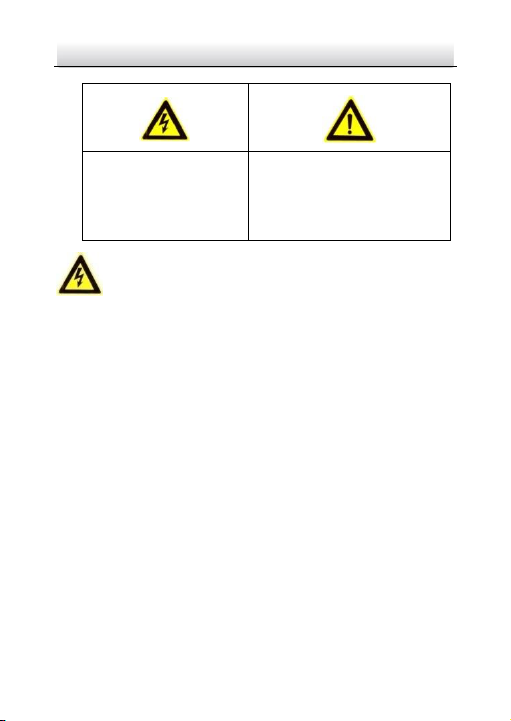
Network Ernitec Cube Camera·Quick Start Guide
5
Warnings
● Proper configuration of all passwords and other security settings
is the responsibility of the installer and/or end-user.
● In the use of the product, you must be in strict compliance with
the electrical safety regulations of the nation and region. Please
refer to technical specifications for detailed information.
● Input voltage should meet both the SELV (Safety Extra Low
Voltage) and the Limited Power Source with 12 VDC according to
the IEC60950-1 standard. Please refer to technical specifications
for detailed information.
● Do not connect several devices to one power adapter as adapter
overload may cause over-heating or a fire hazard.
● Please make sure that the plug is firmly connected to the power
socket. When the product is mounted on wall or ceiling, the
device shall be firmly fixed.
Warnings Follow these
safeguards to prevent
serious injury or death.
Cautions Follow these
precautions to prevent
potential injury or material
damage.
Page 6
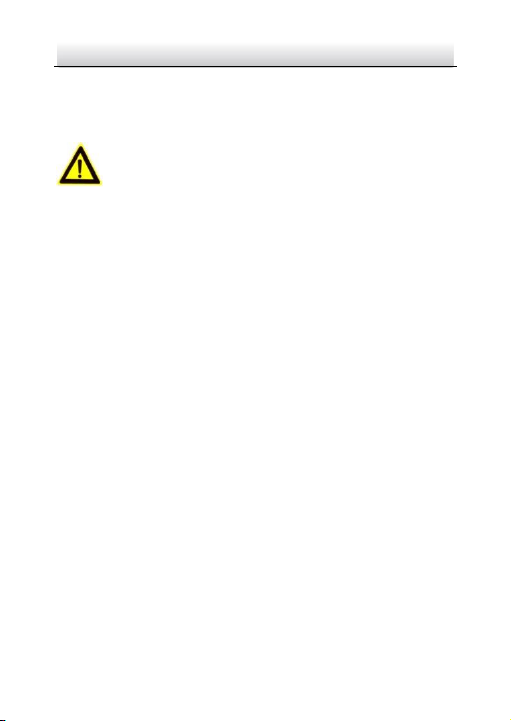
Network Ernitec Cube Camera·Quick Start Guide
6
● If smoke, odor, or noise rise from the device, turn off the power
at once and unplug the power cable, and contact the service
center.
Cautions
● Make sure the power supply voltage is correct before using the
camera.
● Do not drop the camera or subject it to physical shock.
● Do not touch sensor modules with fingers. If cleaning is
necessary, use a clean cloth with a bit of ethanol and wipe it
gently. If the camera will not be used for an extended period,
replace the lens cap to protect the sensor from dirt.
● Do not aim the camera at the sun or extra bright places.
Blooming or smearing may occur (which is not a malfunction),
and affect the sensor’s endurance at the same time.
● The sensor may be burned out by a laser beam, so whe n any
laser equipment is in use, make sure that the surface of sensor
will not be exposed to the laser beam.
● Do not place the camera in extremely hot, cold (the operating
temperature shall be-30°C to +60°C,or -40°C to+60°C if the
camera model has an “H” in its suffix), dusty, or damp locations,
and do not expose it to high electromagnetic radiation.
● To avoid heat accumulation, ensure that there is good
ventilation to the device.
● Keep the camera away from liquids.
Page 7
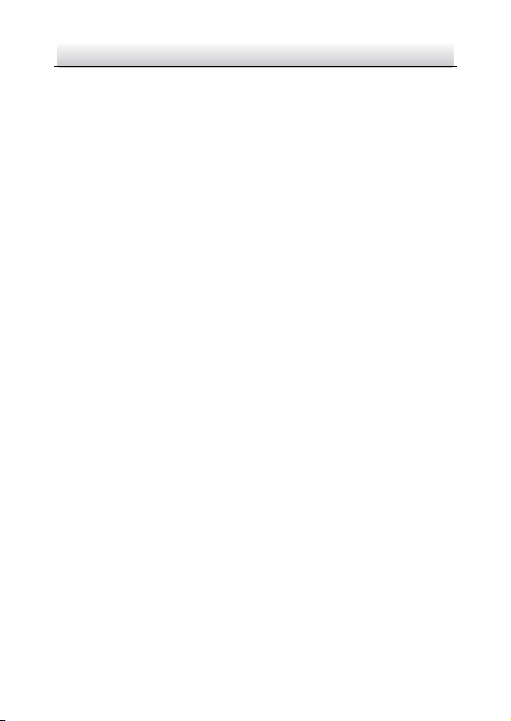
Network Ernitec Cube Camera·Quick Start Guide
7
● While in delivery, pack the camera in its original, or equivalent,
packing, packing materials. Or packing of the same texture.
● Regular part replacement: a few parts (e.g. electrolytic
capacitor) of the equipment shall be replaced regularly
according to their average endurance. The average time varies
because of differences between operating environments and
usage history, so regular checking is recommended for all users.
Please contact your dealer for more details.
● Improper use or replacement of the battery may result in hazard
of explosion. Replace with the same or equivalent type only.
Dispose of used batteries according to the instructions provided
by the battery manufacturer.
● If the product does not work properly, please contact your
dealer or the nearest service center. Never attempt to
disassemble the camera yourself. (We shall not assume any
responsibility for problems caused by unauthorized repair or
maintenance.)
Page 8
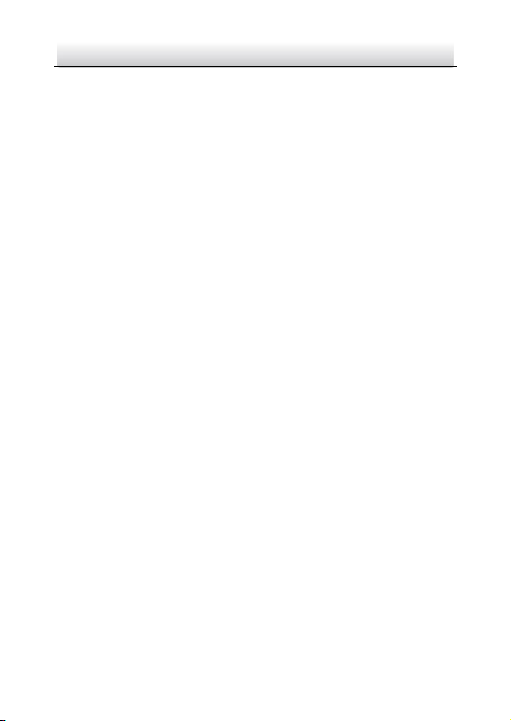
Network Ernitec Cube Camera·Quick Start Guide
8
Table of Contents
1 Appearance Description ................................................................. 9
1.1 TypeI& Type IICube Camera ............................................ 9
1.2 WPS Instruction ............................................................ 13
2 Installation .................................................................................... 14
2.1 Stand Mouting .............................................................. 15
2.2 Ceiling Mounting ........................................................... 16
3 Setting the Network Camera over the LAN .................................. 19
3.1 Wiring ........................................................................... 19
4 Register Camera Into Ernitec Cloud Services ................................ 20
4.1 Register Camera from dashboard for professionals ....... 20
4.1.1 Register Camera ................................................. 20
4.1.2 Unregister Camera ............................................. 22
4.2 Register Camera with scan of the QR Code ................... 23
5 Download “Ernitec video” App on IOS/Android ........................... 24
6 Wifi Network Setup ...................................................................... 26
6.1 With WPS button .......................................................... 26
6.2 With “Ernitec Cloud” Mobile App Or ernitec-cloud.com 26
Page 9
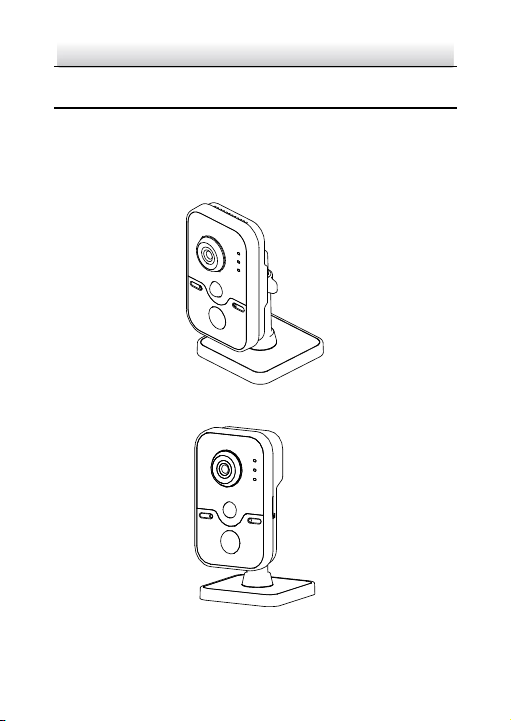
Network Ernitec Cube Camera·Quick Start Guide
9
1 Appearance Description
There are two cube camera appearances available for this camera
series, refer to the following chapter for details.
1.1 Type I & Type II Cube Camera
Figure 1-1 Type I Cube Camera
Figure 1-2 TypeII Cube Camera
Page 10

Network Ernitec Cube Camera·Quick Start Guide
10
2
1
3
4
6
5
7
8
Figure 1-3 Front View and Side View of Type I and Type II Cube
Camera
14
15
9
10
12
13
11
Figure 1-4 Rear View of Type I Cube Camera
Page 11

Network Ernitec Cube Camera·Quick Start Guide
11
9
12
14
10
15
11
13
Figure 1-5 Rear View of Type II Cube Camera
Table 1-1 Description of Type I and Type II Cube Camera
No.
Description
1
Lens
2
Microphone
3
IR LED
4
Indicator
Alarm: Solid red when the camera is
armed; Solid blue when the camera is
unarmed.
Status: Solid blue when camera is working
properly; it turns to red when camera stops
work.
Page 12

Network Ernitec Cube Camera·Quick Start Guide
12
No.
Description
Link: Flashing amber when network is
connected; Unlit when network is
disconnected
5
PIR(Passive Infrared) sensor
6
Light Sensing
7
microSD Card Slot
8
3-axis Bracket
9
10M / 100M self-adaptive Ethernet interface &PoE
10
WPS (Wi-Fi Protected Setup)/Reset Button
11
I: Alarm Input Interface
12
G: Grounding
13
O: Alarm Output Interface
14
Power supply interface (12 VDC)
15
Speaker
Press RESET about 10s when the camera is power on or rebooting to
restore the default settings, including the user name, password, IP
address, port No., etc.
Page 13

Network Ernitec Cube Camera·Quick Start Guide
13
1.2 WPS Instruction
WPS (Wi-Fi Protected Setup, also known as AOSS or QSS) is a
computing standard that attempts to allow easy establishment of a
secure wireless network.
A wireless router with the WPS function is required to enable the
WPS function of the camera.
Steps:
1. Press the WPS button on the router.
2. Press the WPS button (about 2s) on the camera within 120s you
enable the WPS of the router to join in the wireless network.
The WPS button works as a reset button only when you press it
when the camera is powering on.
Press the WPS button on the camera, and then press the WPS
button on the router will work as well, and the expire time of
WPS connection on the camera is 120s.
The link indicator blinks if the wireless connection succeeded.
Page 14

Network Ernitec Cube Camera·Quick Start Guide
14
2 Installation
Before you start:
● Make sure the device in the package is in good condition and all
the assembly parts are included.
● The standard power supply is 12 VDC, please make sure your
power supply matches with your camera.
● Make sure all the related equipment is power-off during the
installation.
● Check the specification of the products for the installation
environment.
● Make sure that the wall is strong enough to withstand four times
the weight of the camera and the bracket.
For the camera that supports IR, you are required to pay attention to
the following precautions to prevent IR reflection:
● Dust or grease on the dome cover will cause IR reflection. Please
do not remove the dome cover film until the installation is
finished. If there is dust or grease on the dome cover, clean the
dome cover with clean soft cloth and isopropyl alcohol.
● Make sure that there is no reflective surface too close to the
camera lens. The IR light from the camera may reflect back into
the lens causing reflection.
● The foam ring around the lens must be seated flush against the
inner surface of the bubble to isolate the lens from the IR LEDS.
Fasten the dome cover to camera body so that the foam ring and
the dome cover are attached seamlessly.
Page 15

Network Ernitec Cube Camera·Quick Start Guide
15
2.1 Stand Mouting
Steps:
1. Take the bracket out from the package.
Figure 2-1 Bracket
2. Align the camera body to the bracket, and rotate the camera
body to fix it with the bracket.
Figure 2-2 Install the Camera Body
Page 16

Network Ernitec Cube Camera·Quick Start Guide
16
3. Assemble the camera as the steps above, and put the camera on
the flat surface.
2.2 Ceiling Mounting
1. Drill the screw holes according to the drill template.
Drill Template
Screw hole All:for Mounting Base
1
1
Figure 2-3 Drill Template
2. Disassemble the 3-axis bracket. Hold the base with one hand, and
rotate the pole anticlockwise to disassemble the pole from the
base.
Page 17

Network Ernitec Cube Camera·Quick Start Guide
17
Pole
Mounting Base
Fixed Tray
Knob
Figure 2-4 Disassemble the Bracket
3. Install the fixed tray to the ceiling with the supplied screws.
4. Install the base to the fixed plate.
Figure 2-5 Install the Fixed Plate and Mounting Base
5. Install the camera to the bracket.
Page 18

Network Ernitec Cube Camera·Quick Start Guide
18
Figure 2-6 Install the Camera
6. Adjust surveillance angel
(1) Loosen the knob to adjust the panning angle from 0° to 360°.
(2) Adjust the tilting angle from 0° to 90°.
(3) After adjusting the angle of the camera to the desired
position, fasten the knob.
90°
360°
Knob
Figure 2-7 Adjust the Camera
Page 19

Network Ernitec Cube Camera·Quick Start Guide
19
3 Setting the Network Camera over the
LAN
Note:
You shall acknowledge that the use of the product with Internet
access might be under network security risks. For avoidance of any
network attacks and information leakage, please strengthen your own
protection. If the product does not work properly, please contact with
your dealer or the nearest service center.
3.1 Wiring
Please connect the camera to the Internet Box according to the
following figure
Figure 3-1 Connecting camera to internet box
Page 20

Network Ernitec Cube Camera·Quick Start Guide
20
4 Register Camera Into Ernitec Cloud
Services
4.1 Register Camera from dashboard for
professionals
4.1.1 Register Camera
Steps:
1. Find the MAC Address on the sticker of the camera box.
Figure 4-1: Mac Address on the sticker
2. Power On the camera and connect it to the internet box.
Page 21

Network Ernitec Cube Camera·Quick Start Guide
21
3. Go to the Customers page of Dashboard. Click on “Add Camera”
button of subscription’s customer.
Figure 4-2: Add Camera Button
4. After the camera is connected to internet, you have 30 minutes from
its start time in order to enter the MAC address, camera name and
choose the Time Zone then click “Add” button.
Figure 4-3: Register camera from dashboard
Page 22

Network Ernitec Cube Camera·Quick Start Guide
22
5. Once the camera has been registered into the Ernitec Cloud
Service, you can view the live video of the camera from the
account of the Web Site www.ernitec-cloud.com.
4.1.2 Unregister Camera
Steps:
1. In order to disable Ernitec Cloud services, please click on “Delete
Camera” button of the Customers page of Dashboard.
Figure 4-4: Delete Camera Button
2. If you are sure to delete your camera, click on “Yes“button.
Page 23

Network Ernitec Cube Camera·Quick Start Guide
23
Figure 4-5: Unregister camera
4.2 Register Camera with scan of the QR Code
You can also register your camera with scanning the QR code from
“Ernitec Cloud” App on IOS/Android. The application “Ernitec Cloud”
can be downloaded from App Store or from Google Play (please refer
to chapter 5)
Page 24

Network Ernitec Cube Camera·Quick Start Guide
24
5 Download “Ernitec Cloud” App on
IOS/Android
To use the mobile application “Ernitec Cloud”, you should download it
with two ways:
Searching “Ernitec Cloud” from the Google Play (Android)
or from the App Store (IOS).
Figure 5-1: Android Figure 5-2: IOS
Page 25

Network Ernitec Cube Camera·Quick Start Guide
25
Using your smartphones or your iPhone equipped with an
application to read QR codes you can easily download
“Ernitec Cloud” App. Once you scan the QR Code existing
on the sticker of camera box, the link of download
application appears on the screen of your smartphones or
your iPhone.
Figure 5-3: QR Code
Page 26

Network Ernitec Cube Camera·Quick Start Guide
26
6 Wifi Network Setup
You can connect the camera with network cable or with Wi-Fi.
To connect camera with Wi-Fi, there are two methods:
6.1 With WPS button
You can use this method if your internet Box is equipped with the
WPS button.
Steps:
1. Power on the camera.
2. Press the WPS button on the Internet Box.
3. Press the WPS button on the camera.
6.2 With “Ernitec Cloud” Mobile App Or Ernitec-
Cloud website
Steps:
1. Connect the camera to the internet box, by using the network
cable provided in the camera box.
2. Register the camera (Refer to the chapter 4).
3. From the website Ernitec-Cloud, or with the mobile application, go
to the camera setting, the Wi-Fi setting.
4. Select the Wi-Fi network from the list.
5. Enter the Wi-Fi password and apply.
6. If the Wi-Fi is connected, you will get a success message, otherwise
come back to the step 4.
Page 27

27
