Page 1
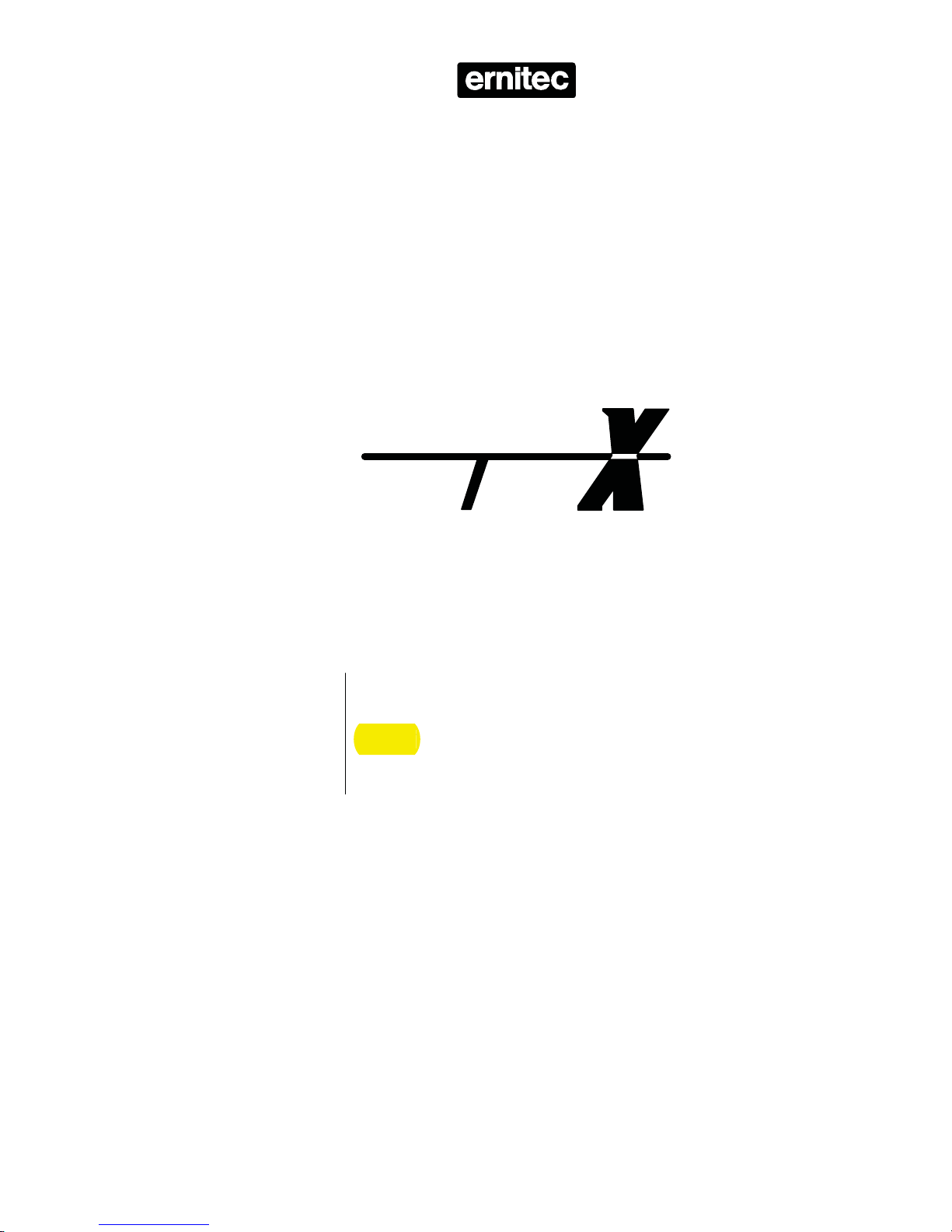
SYS E
r
M
Keyboard X
K111DX
Installation
se
User
Manual
Version 2.3
2851-00005
Page 2
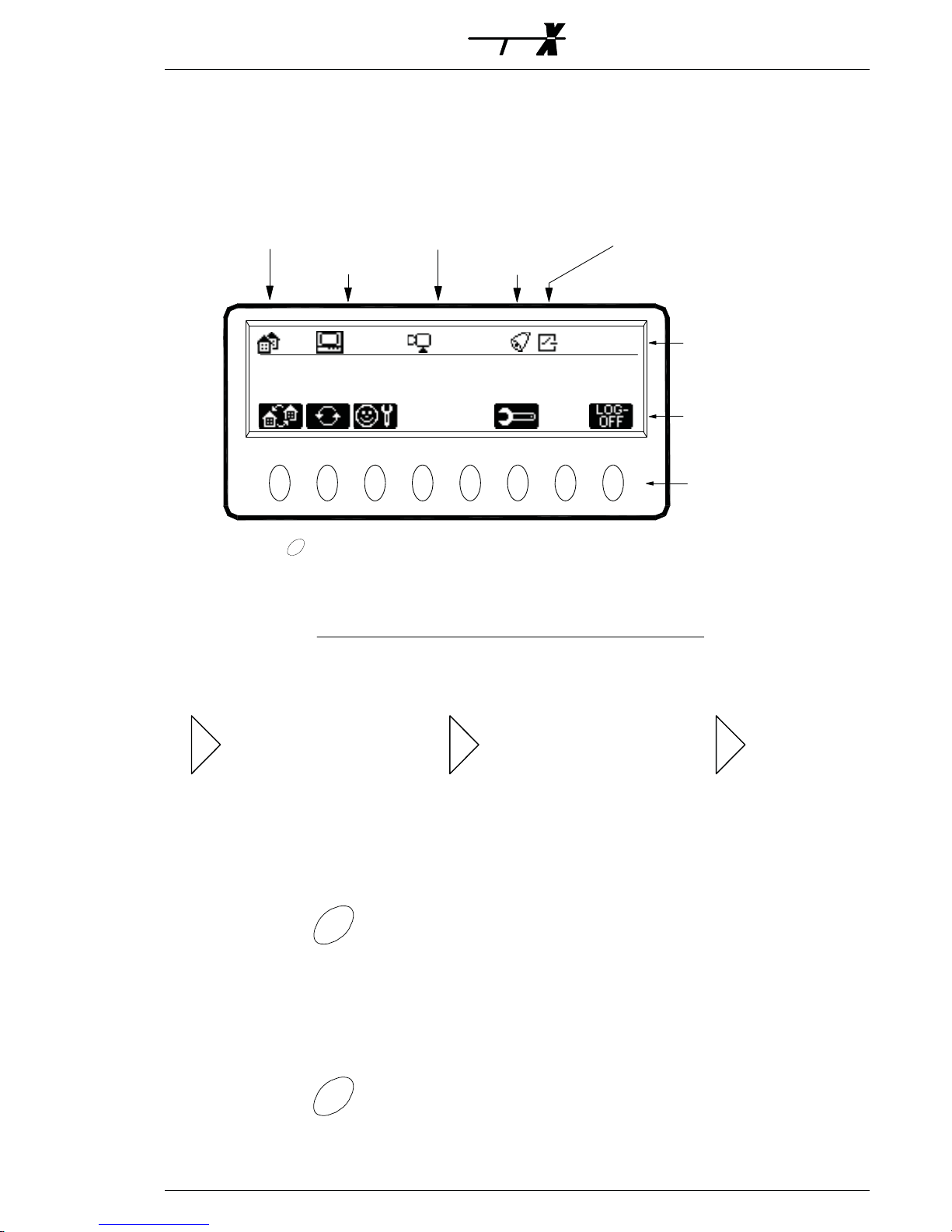
SYS E M
Operation
In addition to the normal keys, the Keyboard X also uses so-called 'Soft Keys'. The function of
the 'Soft Keys' depends on what selections the operator has made. The 'Soft Key symbols' in
the keyboard LCD display, changes according to the selections made by the operator.
Selected Camera/DVR
Selected Monitor
--
ESCAPE
The Escape key can be used to step back through the 'Soft Key symbols'.
When operating a keyboard for the first time, the user will have to log on with User ID and
Password, and then select a monitor and a camera as the first operation
Alarm active
0001001 0000
LonBox in controlSelected Site
Numeric Status
Soft Key symbols
Soft Keys
.
User Log-on
'User ID'
Ö
Enter 'User ID' and 'Password'.
Select Monitor
MONITOR
3
Selects Monitor 3
Select Camera
1
Selects Camera 1 on the selected monitor
Ö
CAMERA
Ö
ÖÖ
'Password'
Ö
2851-00005 Page 11
Page 3
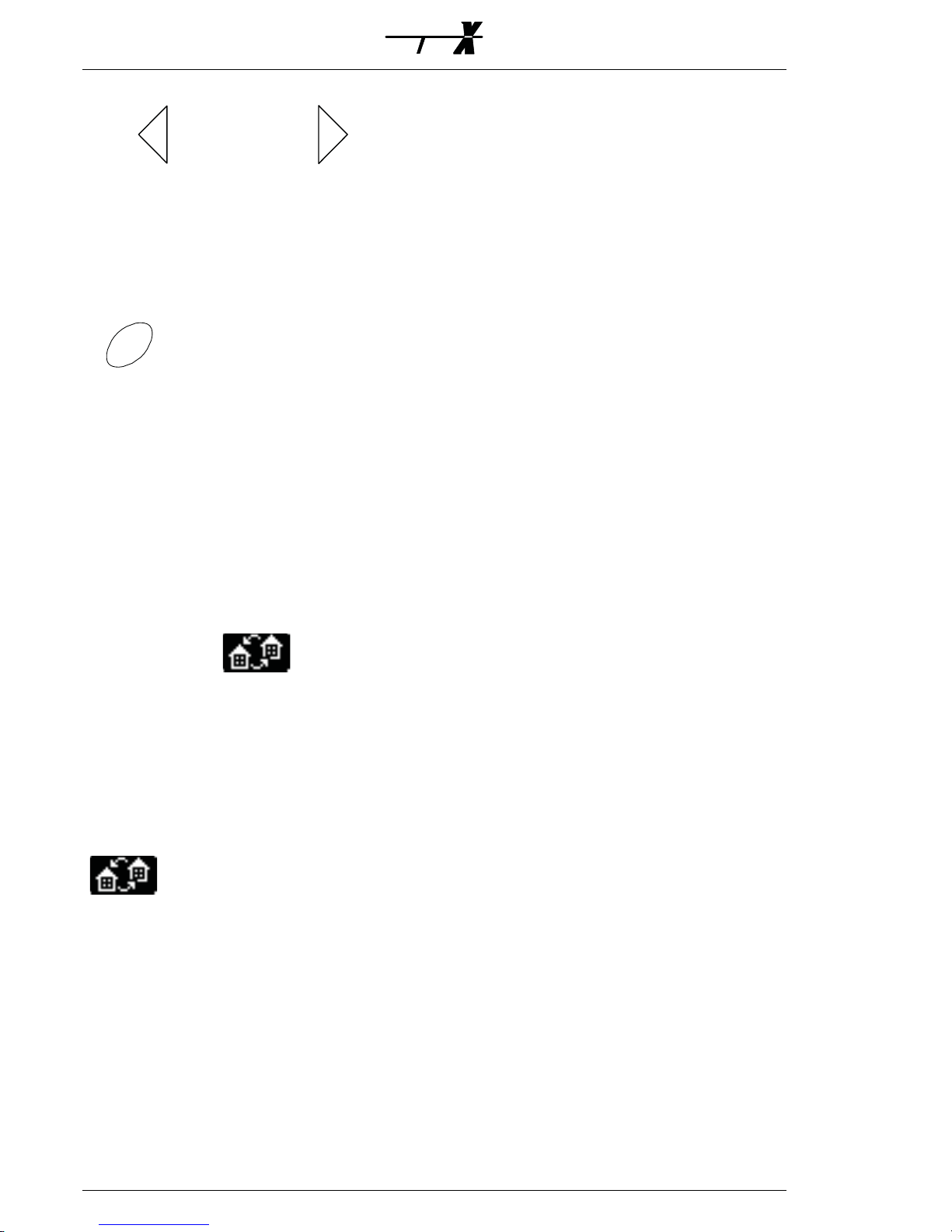
Next/Previous Camera
Next CameraPrevious Camera
(Disabled if a DVR camera is selected).
Display Text
TEXT
Toggles on/off Status Text, Camera Text
and Time/Date, on the selected monitor.
Options:
All text OFF.
Only Camera text ON.
Camera text and Time/Date ON.
All text ON.
SYS E M
Select Remote Site (Soft Key)
3
Selects Remote Site 3
The first camera on the Remote Site, will be displayed on
the selected monitor.
Select Local Site (Soft Key)
Selects Local Site
The first camera on the Local Site, will
be displayed on the selected monitor.
Ö
Page 12 2851-00005
Page 4
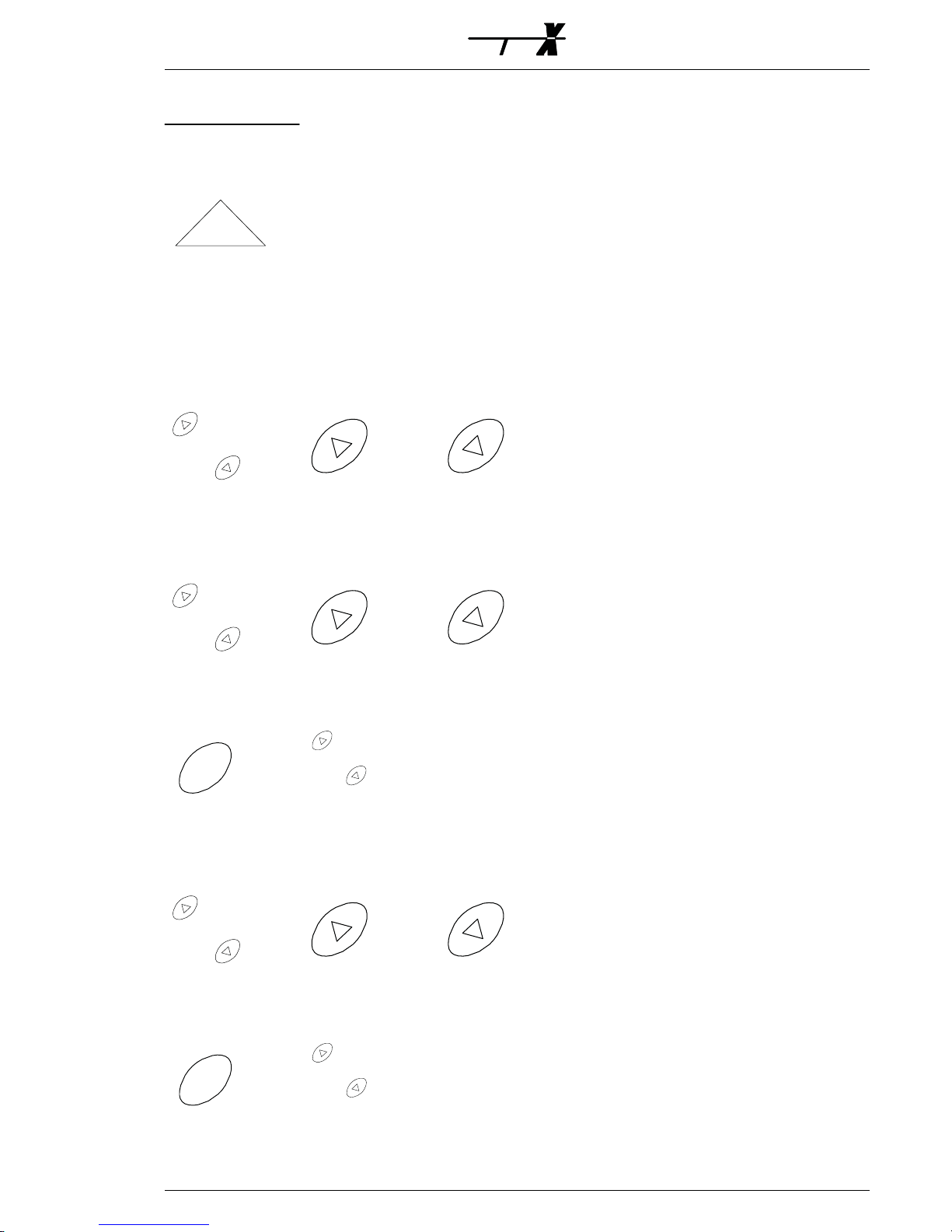
SYS E M
PTZ operation
PTZ Control
CONTROL
Enables/disables PTZ control for the selected camera
Using the joystick, or pressing one of the zoom/focus/iris keys,
will also enable PTZ control.
Zoom
Z
O
OM
ÖÖ
WideTele
Focus
F
OC
US
Auto Focus
AUTO
Ö
Enables Auto Focus.
Iris
IR
IS
F
OCUS
ÖÖ
NearFar
ÖÖ
CloseOpen
Auto Iris
AUTO
Ö
Enables Auto Iris.
IRIS
2851-00005 Page 13
Page 5
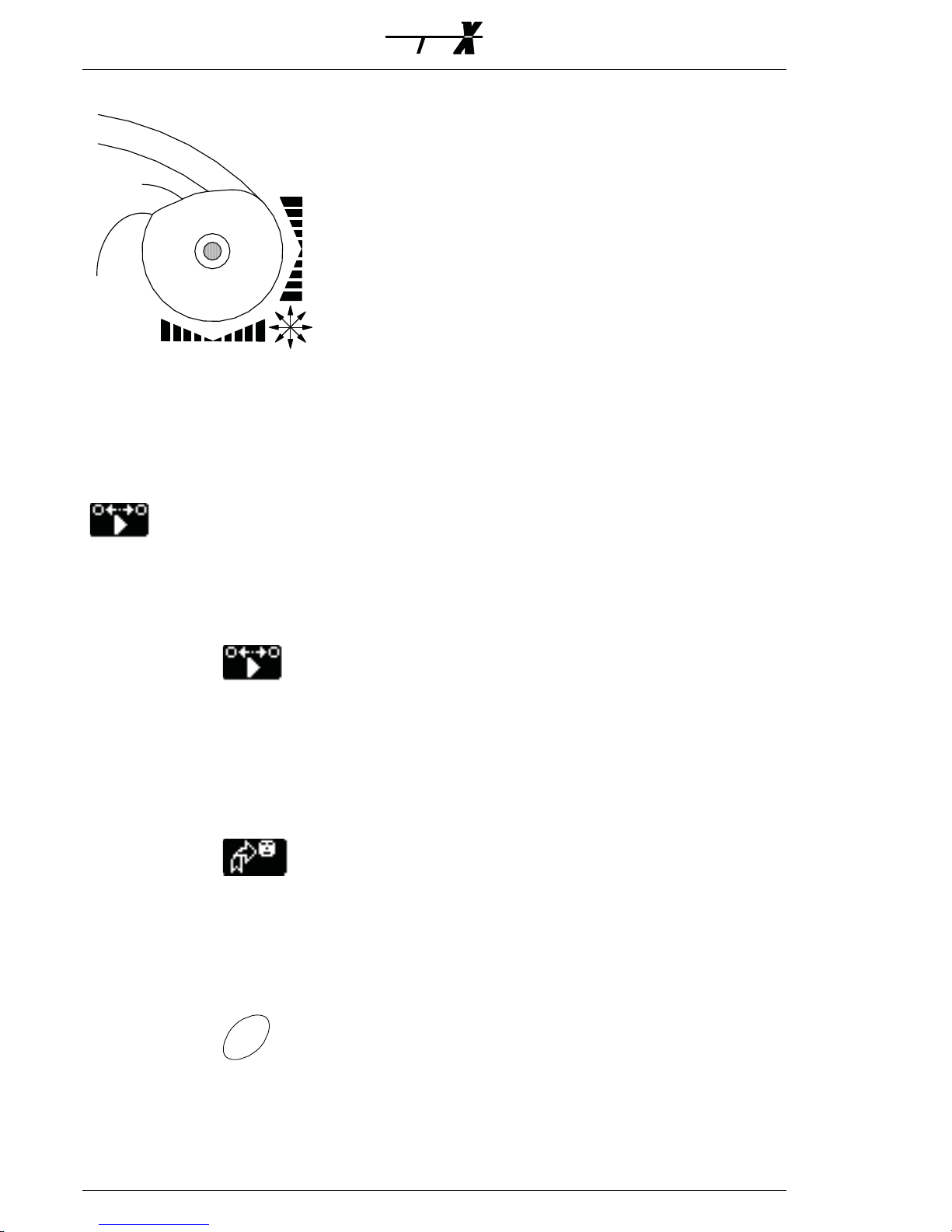
SYS E M
Pan/Tilt
When controlling a variable speed Pan/Tilt,
pushing the joystick towards its extremes will increase speed
Auto panning (Soft Key)
Starts Auto Panning at predefined speed.
25
Starts Auto Panning at e.g. 25% of maximum Pan Speed.
Actual speed depends on Pan/Tilt used.
Call Preset (Soft Key)
1
Calls preset 1, on the selected PTZ camera.
Preset Tour
1
Ö
Ö
TOUR
Ö
Starts Preset Tour 1, on the selected PTZ camera
Page 14 2851-00005
Page 6
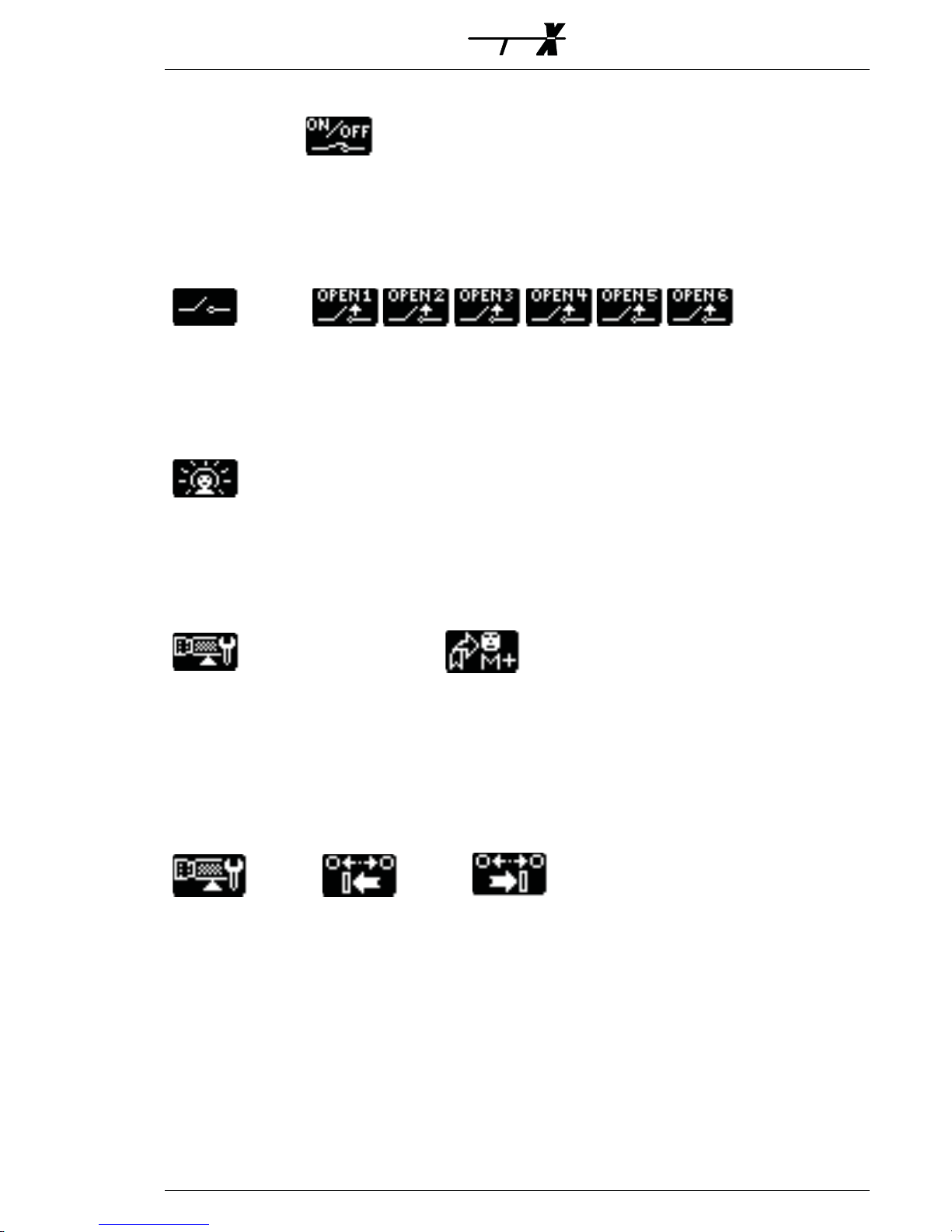
Auxiliary Function (Soft Key)
g
t
SYS E M
1
Activate/Deactivate AUX relay 1, on the selected PTZ camera
Direct Auxiliary Functions (Soft Keys)
Ö
Ö
Activate/De-activate the AUX relay
Backlight Compensation (Soft Key)
Toggle BLC on/off, on the selected PTZ camera
Define Preset (Soft Keys)
Ö
Defines Preset number 1
Maximum number of Presets depends on the
Telemetry Receiver used
Set Auto Panning Limits (Soft Keys)
1
Ö
ÖÖ
Set left limit
Set ri
ht limi
2851-00005 Page 15
Page 7

SYS E M
Camera Sequence
Start Sequence
SEQUENCE
1
Starts Sequence 1 on the selected monitor
Hold Sequence
HOLD
Pauses the sequence on the selected monitor.
Pressing HOLD again, resumes the sequence.
Ö
Alarm Operation
Clear Alarm
ALARM
Clears the alarm currently active on the
selected alarm monitor.
Step Through Active Alarms
Ö
Steps through the alarm
texts for the active alarms
on the alarm monitor.
SHIFT
ALARM
+
Switches to the selected
alarm.
Page 16 2851-00005
Page 8

SYS E M
Alarm Enable/Disable
From the keyboard, the operator can enable/disable specific alarm inputs.
The NodeManager software can generate a list, with the required alarm inforation.
Ö
Select alarm enable/disable menu.
Select Site
1
Select the site number where the alarm is connected.
Select Alarm Type
0
Select the Alarm Type. 0=Normal alarm, 5=Tamper alarm.
Select Alarm Box Number
1
Select the Alarm Box number.
Select Alarm Input Pin
3
Ö
Ö
Ö
Ö
Select the Input pin for the selected alarm box.
Enable/disable Alarm
or
Enable (ON) or Disable (OFF) the selected alarm.
Alarm status
Displays status for the selected alarm.
2851-00005 Page 17
Page 9

SYS E M
Holiday Setup
Up to 30 Holidays can be programmed 1 year ahead.
Alarms activated on a Holiday will be handled according to the Alarm Zone setup in the
NodeManager software.
Ö
Select Holiday setup menu.
Set Holiday
2006
Set June 20, as Holiday.
Clear Holiday
2006
Clear June 20, as Holiday.
Holiday Status
6
Display Holiday status for June.
Ö
Ö
Ö
Page 18 2851-00005
Page 10

SYS E M
DVR operation
When selecting a camera input, that has a DVR connected, the camera symbol will
automatically change to a DVR control symbol.
Take DVR control
CONTROL
Enables/disables DVR control of the selected DVR.
DVR Monitors (Soft Keys)
Spot monitor 2Spot monitor 1Main monitor
Select between DVR monitor outputs.
Select Camera
CAMERA
1
Ö
Selects Camera 1 on the selected DVR monitor
Digital Zoom
Z
O
OM
ÖÖ
WideTele
Hold zoom key until function activates.
Use joystick to "pan/tilt" while zoomed in.
Split Screen Modes (Soft Key)
Toggles between split screen modes.
2851-00005 Page 19
Page 11

SYS E M
Direct Split Screen Modes (Soft Key)
SHIFT
+
Direct selection of 9-way split, cameras 1-9.
5
Ö
1
2
3
4
5
6
7
8
9
10
11
Ö
Ö
Ö
Ö
Ö
Ö
Ö
Ö
Ö
Ö
Ö
4-way, camera 1-4
4-way, camera 5-8
4-way, camera 9-12
4-way, camera 13-16
9-way, camera 1-9
9-way, camera 10-18
16-way, camera 1-16
10-way, camera 1-10
13-way, camera 1-13
10-way, camera 11-20
20-way, split 4x5
12
13
Copy (Soft Key)
Copy Mode.
Ö
Ö
20-way, split 5x4
4-way, camera 17-20
Page 20 2851-00005
Page 12

SYS E M
Menu Access (Soft Key)
Access menu system.
Some menus uses numeric selections, others are navigated
using the joystick.
For details on navigating the DVR menus, please see the
Instructions for the DVR.
Numeric Menu Selections
SHIFT
'n'+
Hold 'SHIFT' and press number.
Playback (Soft Key)
Ö
Start playback mode.
Freeze (Soft Key)
Ö
Toggles image freeze on/off, on the main monitor
Record (Soft Key)
Ö
Toggles recording on/off.
2851-00005 Page 21
Page 13

SYS E M
Special functions
Day/Night/Auto mode (Soft Key)
Ö
For cameras/domes with Day/Night camera.
Auto/IR mode (Soft Key)
Ö
Toggles between Auto and IR (b/w) mode.
AutoNight (b/w)Day (colour)
(Orion Dome only)
Camera connection Status
Select the Camera connection
status menu.
ÖÖ
Show camera connection status
in groups of 32 cameras.
‘X’ means camera is detected.
or
Page 22 2851-00005
Page 14

Macro Operation
Macros (Soft Keys)
Ö
Macro soft key menu
Start/Stop/Pause Macro (Soft Keys)
SYS E M
1
LonBox Operation
LonBox Control (Soft Key)
1
Takes control of LonBox 1
SHIFT
Ö
Ö
+
Release control of LonBox
StopPauseStartMacro No.
LonBox Relays (Soft Keys)
Ö
Activate/Deactivate LonBox relays
2851-00005 Page 23
Page 15

SYS E M
Keyboard setup
A few setup options are made available for the user.
Language (Soft Keys)
Ö
Toggles between the four languages available
(if programmed)
Keyboard beeper (Soft Keys)
Ö
Beep ONBeep OFF
Animate Softkeys (Soft Keys)
Ö
Toggles between animated and static Softkeys
Set Time/Date (Soft Keys)
Ö
Set Time/Date, format and weekday
To set e.g. Tuesday, March 20, 2001, 13:33
ÖÖ
3
2003
ÖÖ
2001
Ö
1333
Page 24 2851-00005
Year 2001March 20Tuesday
ÖÖÖ
EnableFormatTime 13hh33mm
Page 16

6
SYS E M
Dome setup
When navigating the menu system on connected Domes, the following general keys can be
used.
Some Dome types may require special key combinations for specific menu operations. Please
see the I151SX-DOME Installation Manual, for details.
Access menu system
MENU
Access menu system.
Navigate menu system
8
SHIFT
+
4
2
UP / DOWN / RIGHT / LEFT
ENTER/Select
SHIFT
+
Enter sub-menu, and/or select option.
Return
SHIFT
+
Exits to the previous menu.
Exit menu system
ESCAPE
SHIFT
+
Exit menu system.
CONTROL
2851-00005 Page 25
Page 17

SYS E M
Operator Messages
The Keyboard X displays various operator messages for guidance, when e.g. wrong/invalid
selections are made.
Type your user ID. Press Next
Key in your user ID defined during installation, and press Next (right arrow key).
Type your password. Press Next
Key in your password defined during installation, and press Next (right arrow key).
Invalid User ID
You have entered an invalid user ID.
Wrong Password
You have entered a wrong password.
User 'XXXX' is logged on
You have logged on to the system, and the keyboard is ready for operation.
Automatic logoff in 'X' seconds
You will be logged off in 'X' seconds, due to 'X' seconds of inactivity, defined during
installation. Press the Clear key to override logoff.
Illegal key: 'X'
You have pressed an illegal or invalid key.
Illegal key: Shift+'X'
You have pressed an illegal or invalid key combination.
Invalid camera: 'X'
The selected camera does not exist, or is made invalid.
Invalid Monitor: 'X'
The selected monitor does not exist, or is made invalid.
Invalid sequence: 'X'
The selected camera sequence does not exist.
Camera 'X' controlled by kbd. 'X'. Press CONTROL
The selected PTZ camera is controlled by keyboard 'X'. Press the CONTROL key to take the
control from keyboard 'X' (if your user priority allows it).
Camera 'X' controlled by Matrix
The selected PTZ camera is being controlled by a matrix/macro. Press the CONTROL key to
take the control from the matrix/macro (if your user priority allows it).
Camera 'X' does not respond
The selected camera is fixed, and does not respond to PTZ control.
The selected PTZ camera is switched off, faulty or off line.
Preset 'X' reached
The selected preset is reached.
Preset 'X' stored
The preset has been stored by the Telemetry Receiver.
Page 26 2851-00005
Page 18

SYS E M
Monitor 'X' controlled by kbd. 'X'
The selected monitor is being controlled by keyboard 'X', which has higher user priority.
Monitor 'X' controlled by Alarm
The selected monitor is in alarm mode, and can only be selected by the alarm keyboard
defined during installation.
Monitor 'X' controlled by Macro
The selected monitor is running a macro, started by a higher priority user.
Communication Error
Communication on the LON Network has failed.
Matrix reset, monitor control lost
The SYSTEM X matrix has been rebooted, and all keyboard control is lost.
No free Videolink from Site 'X'
All video links from Site 'X' are used by higher priority users.
No access to Site 'X'
The Site does not exist, or you are not allowed to access it.
2851-00005 Page 27
