Page 1

1
Ernitec EDNS V1000 DVR
Setup Guide
Package Content
Inspect the packaging carton. Make sure the DVR is properly delivered. Remove all items from the
box and make sure the box contains the following items.
EDNS Vseries DVR
SATA Cable
Power
Adaptor
Power Cord
User’s
Manual
Front Panel
1
MODE
Press this key to view in full-screen or multiple window modes.
2
PLAY/STOP
Press once to start the playback of recorded video. Press again to exit.
3
FREEZE
Press this key to freeze the current viewing screen.
4
SEQUENCE
Press this key to start automatic sequence display of cameras.
5
SEARCH
Press this key to search recorded video by date/time or event.
6
MENU
Press this key to enter the OSD setup menu.
7
Channels
1. In Live and Playback modes, press any key to view the corresponding
video in full-screen.
2. In input interface, 1~10 can be used for direct input of numbers 0~9.
3. In Dome Camera Control mode, 1 is for entering the Set/ Go preset
menu; 11~16 is for quick access of preset points 1~6.
8
Power LED
It lights up when power source is connected.
9
Alarm LED
It lights up when an alarm is triggered.
10
Network LED
It lights up when network is connected. In addition, it blinks when data is
being transmitted via the network.
11
Record LED
It blinks when videos are being recorded.
12
Power Key
Press and hold this key to trigger the quick shutdown function.
13
DOME(PTZ)
Press this key to enter Dome Camera Control mode.
14
COPY
This key is used for marking time in quick video export function.
15
CALL
Press this key to enter Call Monitor Control mode.
16
Direction Keys
1. In Zoom mode, these keys function as normal direction keys.
2. In the OSD setup menu, the direction keys are used to move the
cursor to previous or next fields. To change the value in the selected
field, press UP / DOWN keys.
Page 2
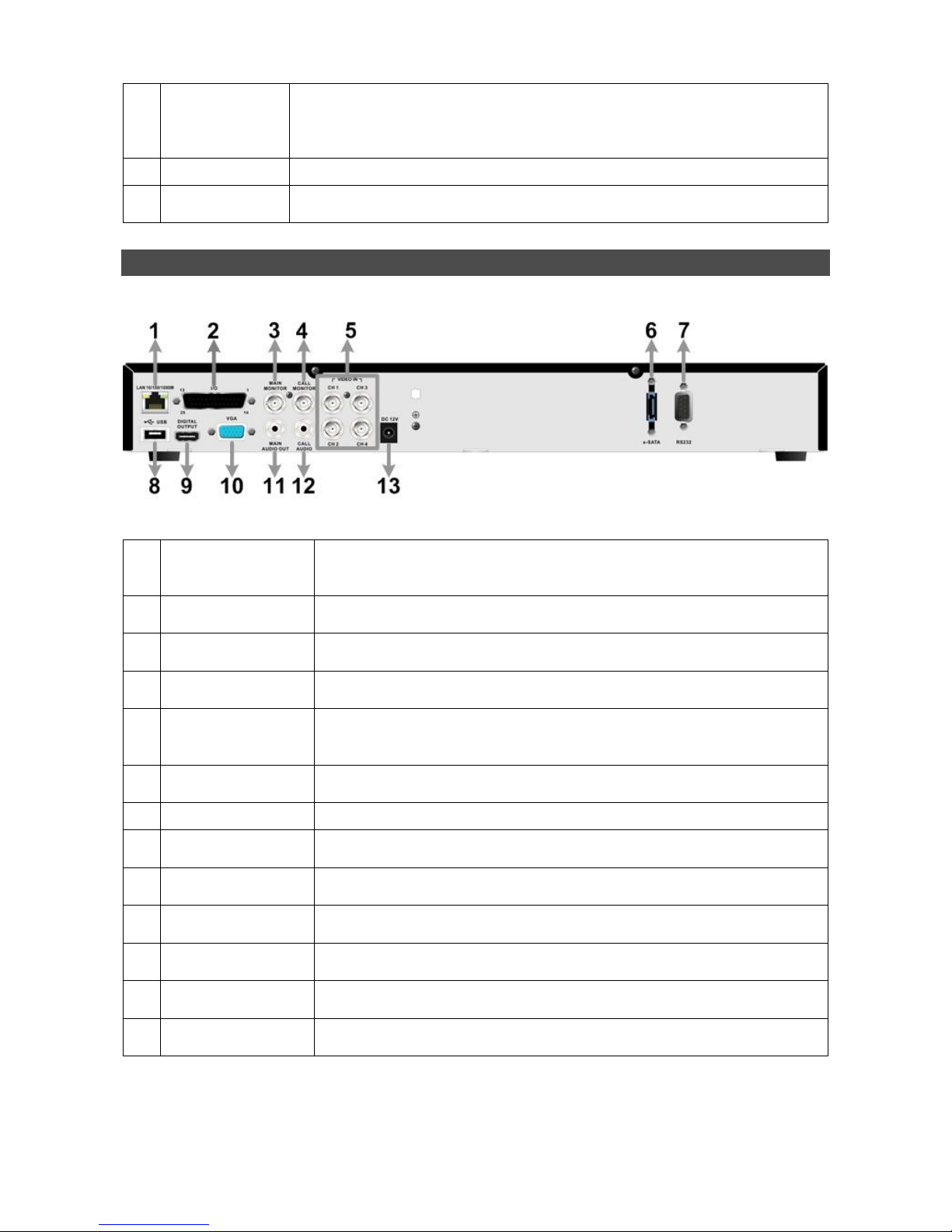
2
17
ENTER
1. In OSD menu or selection interface, press these key to make the
selection or save settings.
2. In live full-screen viewing mode, press this key to view a 2× zoom
image; press it again to return.
18
ESC
Press this key to cancel or exit from certain control mode.
19
USB 2.0 Port
The USB 2.0 port allows users to connect an external USB device to the
unit, such as a USB ThumbDrive or a USB mouse.
Rear Panel
4CH models:
1
LAN 10/100/1000M
(RJ-45)
The DVR is capable of networking. Once the unit is connected to the
LAN network, users can remotely access the DVR through the remote
software on a PC.
2
Alarm I/O, RS-485
& Audio In
The D-Sub connector provides alarm I/O, RS-485 & Audio In ports that
offer users the flexibility to connect required devices to the DVR.
3
Main Monitor –
BNC
The DVR can connect to a BNC monitor via the BNC connector.
4
Call Monitor
(BNC)
The BNC Call Monitor connector allows users to connect the DVR with
a call monitor.
5
Video In
(BNC)
A group of BNC connectors is provided for video input streams from
installed cameras. The DVR will detect video source of CH1 and
automatically adjust the system to NTSC or PAL video system.
6
e-SATA
Users can connect an e-SATA storage device via this port to expend
HDD capacity of the DVR.
7
RS232
The RS232 communication port is for connection to a POS device.
8
USB Port
This USB port allows users to connect a USB mouse with PS/2
protocol.
9
Main Monitor –
Digital Output
The DVR can connect to a Digital Output monitor via an optional
Digital Output connector.
10
Main Monitor –
VGA
The DVR can connect a VGA monitor via the VGA connector.
11
Main Monitor
Audio Out
Main Monitor Audio Out RCA connectors are provided for the DVR to
connect audio output devices (e.g. amplified speakers).
12
Call Monitor
Audio Out
Call Monitor Audio Out RCA connectors are provided for the DVR to
connect audio output devices (e.g. amplified speakers).
13
Power Jack
The DVR has a free voltage DC power connection jack. Please
connect the power supply adapter shipped with the unit.
Page 3
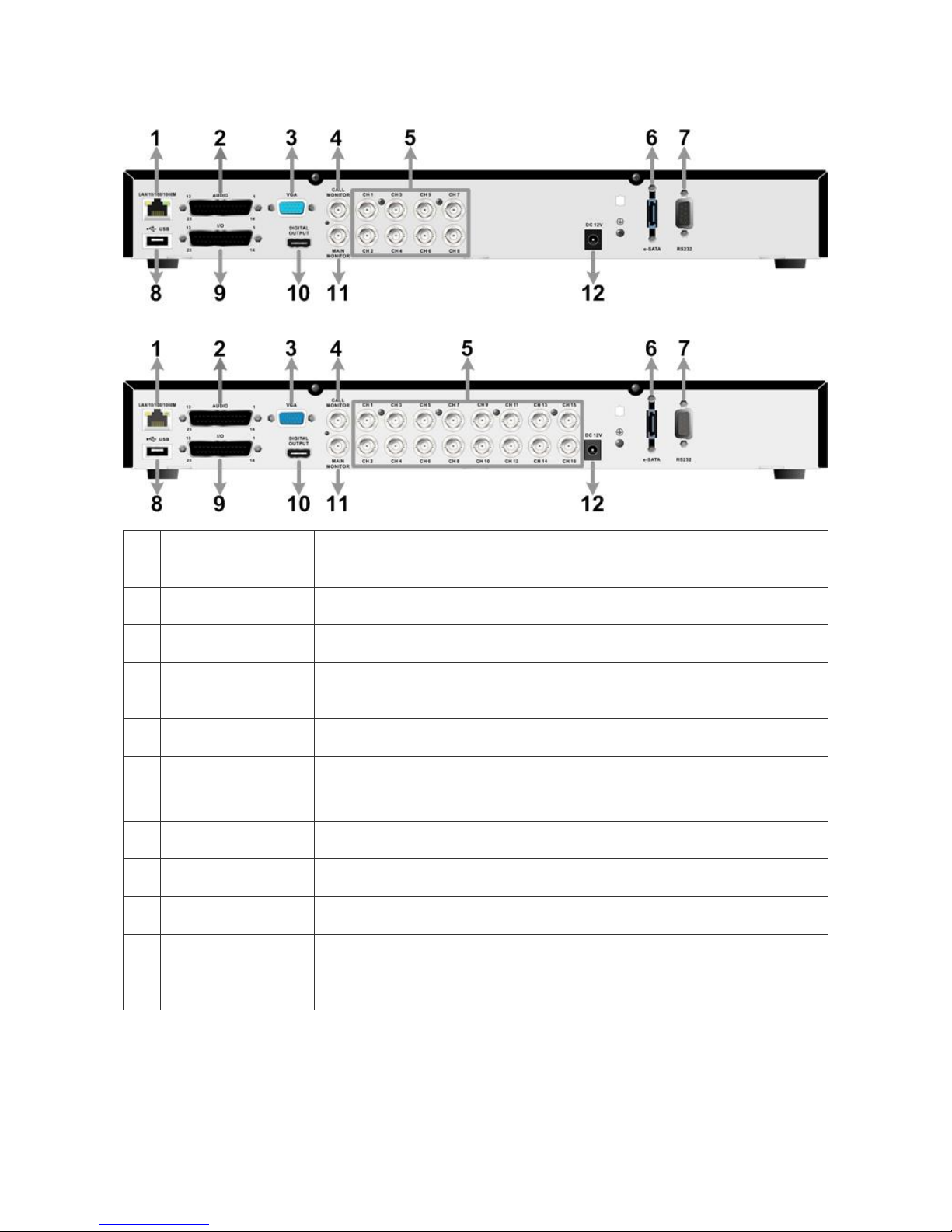
3
8CH/16CH models:
1
LAN 10/100/1000M
(RJ-45)
The DVR is capable of networking. Once the unit is connected to the
LAN network, users can remotely access the DVR through the remote
software on a PC.
2
Audio
A D-Sub Audio connector is provided for the DVR to connect audio
source devices and Main/Call monitors audio ouput devices.
3
Main Monitor –
VGA
The DVR can connect a VGA monitor via the VGA connector.
4
Call Monitor
(BNC)
The call monitor is used to display full screen video of all installed
cameras in sequence. The BNC Call Monitor connector allows users
to connect the DVR with an optional call monitor.
5
Video In
(BNC)
A group of BNC connectors is provided for video input streams from
installed cameras.
6
e-SATA
Users can connect an e-SATA storage device via this port to expend
HDD capacity of the DVR.
7
RS232
The RS232 communication port is for connection to a POS device.
8
USB Port
This USB port allows users to connect a USB mouse with PS/2
protocol.
9
Alarm I/O &
RS-485
The DVR provides alarm I/O and RS485 ports that offer users the
flexibility required to connect the DVR to other devices.
10
Main Monitor –
Digital Output
The DVR can connect to a Digital Output monitor via an optional
Digital Output connector.
11
Main MonitorBNC
The DVR can connect to a monitor via a BNC connector.
12
Power Jack
The DVR has a 12V DC power connection jack. Please connect the
power supply adapter shipped with the unit.
Page 4
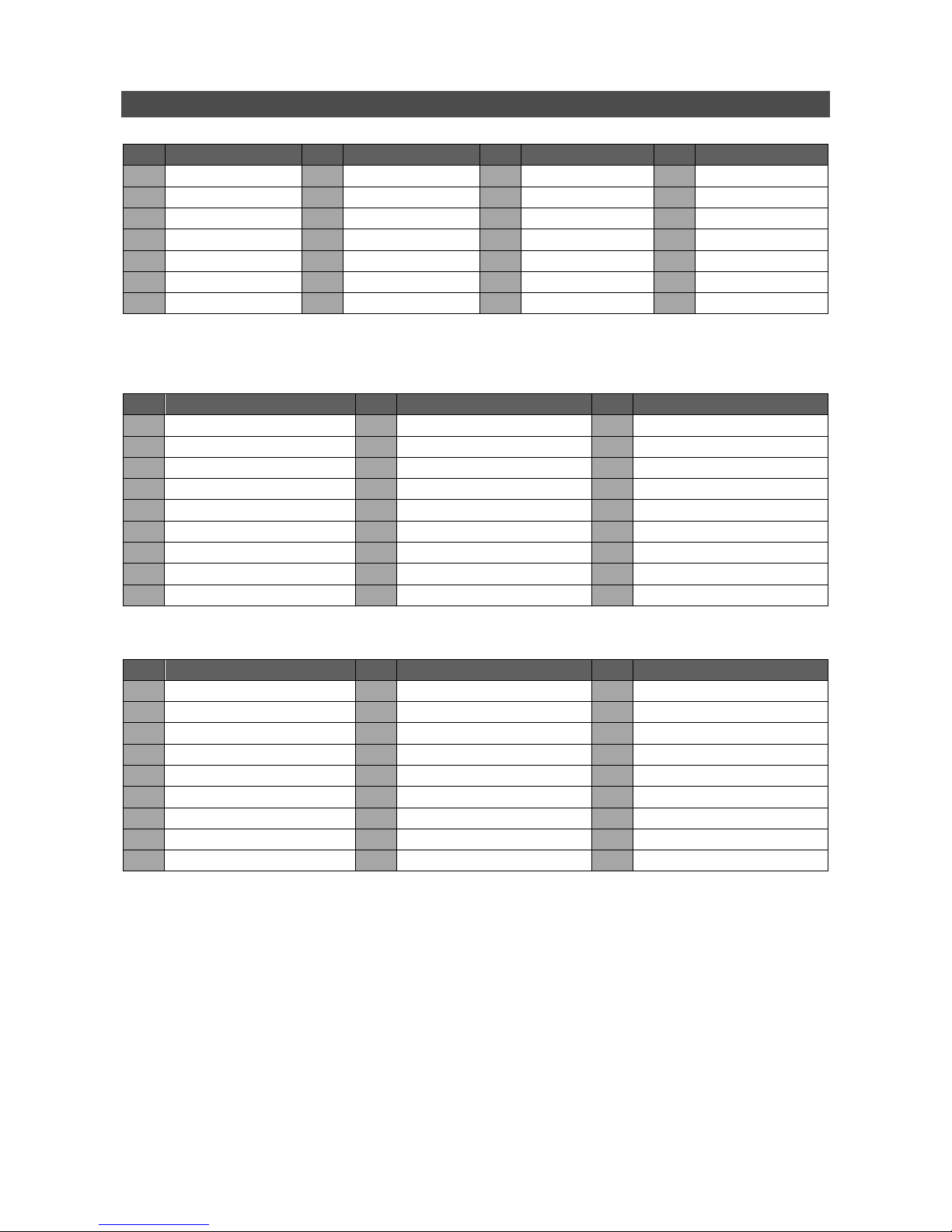
4
Pin Definition of Alarm I/O & RS-485, and Audio In
4CH models:
Pin
Definition
Pin
Definition
Pin
Definition
Pin
Definition
1
Alarm Out Open
8
Audio In 1
15
RS485 D−
22
Reserved
2
Alarm Out COM
9
Audio In 3
16
Alarm In 2
23
Reserved
3
RS485 D+
10
Reserved
17
Alarm In 4
24
GND
4
Alarm In 1
11
Reserved
18
Reserved
25
GND
5
Alarm In 3
12
GND
19
Reserved
6
Reserved
13
GND
20
Audio In 2
7
Reserved
14
Alarm Out Close
21
Audio In 4
8CH/16CH models:
Audio:
Pin
Definition
Pin
Definition
Pin
Definition
1
Audio 1
10
GND
19
Audio 12 (16CH only)
2
Audio 3
11
GND
20
Audio 14 (16CH only)
3
Audio 5
12
Call Audio
21
Audio 16 (16CH only)
4
Audio 7
13
Main Audio
22
GND
5
Audio 9 (16CH only)
14
Audio 2
23
GND
6
Audio 11 (16CH only)
15
Audio 4
24
GND
7
Audio 13 (16CH only)
16
Audio 6
25
Reserved
8
Audio 15 (16CH only)
17
Audio 8
9
GND
18
Audio 10 (16CH only)
Alarm I/O & RS-485:
Pin
Definition
Pin
Definition
Pin
Definition
1
Alarm Out Open
10
Alarm In 5
19
Alarm In 10 (16CH only)
2
Alarm Out COM
11
Alarm In 6
20
Alarm In 11 (16CH only)
3
RS485 D+
12
Alarm In 7
21
Alarm In 12 (16CH only)
4
RS485 D−
13
Alarm In 8
22
Alarm In 13 (16CH only)
5
Reserved
14
Alarm Out Close
23
Alarm In 14 (16CH only)
6
Alarm In 1
15
Reserved
24
Alarm In 15 (16CH only)
7
Alarm In 2
16
Reserved
25
Alarm In 16 (16CH only)
8
Alarm In 3
17
Reserved
9
Alarm In 4
18
Alarm In 9 (16CH only)
Page 5

5
Power On the DVR
Please follow the proper power on procedures to avoid damaging the DVR.
Connect all necessary components, e.g. monitor and cameras, before power on the DVR.
Check the type of power source before connecting the power adaptor to the DVR. The
acceptable power input is between AC110V ~ AC240V.
Select Viewing Mode:
Press MODE repeatedly to select the wanted display mode. The available viewing modes are
full-screen, 2×2, 3×3, and 4×4 split-window.
Press FREEZE to pause the current viewing image.
Basic Setup
Enter the OSD main menu and setup some basic configuration of the DVR. The basic configuration
can be set via either the DVR or DVRRemote, the remote software.
Enter OSD Main Menu:
Press MENU to enter the OSD main menu.
Select the administrator account “admin” to login. Enter the preset password “1234”.
It is strongly suggested to change the password to prevent unauthorized access.
Date / Time Setting:
Follow steps below to setup date/time before the recording starts. Refer to the User’s Manual for
advanced setup of Time Sync function.
Select <Date/Time> in System Setup menu.
Select the date and time using LEFT/RIGHT keys; then adjust the value using UP/DOWN keys.
The new date and time settings take effect after the changes are confirmed.
Language Setting:
If users wish to change language of the DVR system, follow the steps below.
Select <Language> in System Setup menu and press ENTER.
Press the UP/DOWN keys to select the desired language.
Page 6

6
Network Setup
Configure the LAN setup for the DVR to properly function with Ethernet connection.
From OSD main menu, select <System Setup> <Network Setup>, set the <LAN Select>
item to <LAN> or <PPPoE> according to the network application, and enter <LAN Setup>.
For DHCP user, set the DHCP to <ON>. The IP address, Netmask, Gateway and DNS settings
are retrieved from network servers. DHCP is dynamic that the settings change from time to time.
For Non-DHCP user, set the DHCP to <OFF>. Enter an IP address, Netmask, Gateway, and
DNS settings. Please obtain the information from the network service provider.
To change the IP address, Netmask, Gateway and DNS value, press UP/DOWN keys to move
the cursor to the item. Use LEFT/RIGHT keys to access each section of the value and press
ENTER, then change the value using UP/DOWN keys.
PPPoE users must set the <PPPoE Account>, <PPPoE Password> and <PPPoE Max Idle>
as well.
When the settings are complete, press ENTER to confirm and save the settings; or ESC to
abort.
Dome Camera Control
Dome Camera Connection & Settings:
See section Pin Definition of Alarm I/O & RS-485, and Audio In for RS-485 port pin definition.
Refer to the following figure. Connect the R+, R- terminals on the dome camera to the D+, D-
terminals on the RS-485 port by RS-485 cable respectively.
4CH:
8CH:
Page 7

7
16CH:
To set up dome camera’s protocol and ID, press MENU to access the OSD main menu, and
select <Camera Setup>. Then select <Dome Protocol> and choose the corresponding
protocol. Next select <Dome ID> and choose a preferred ID number. Note that the ID number
must match the ID address defined by the dome camera.
To configure the RS-485 parameters, select <System Setup> from OSD main menu, and then
select <RS485 Setup>. The default RS-485 settings are 9600 Baud, 8 Data Bits, 1 Stop Bit and
No Parity.
Control Buttons in Dome Camera Control Mode:
1
Iris Open
5
Zoom Out
9
Enter Dome Camera
Control Mode
2
Iris Close
6
Zoom In
10
Pan / Tilt
3
Focus Far
7
Set / Go Preset
11
Enter / Auto
4
Focus Near
8
Go Presets 1~6
12
ESC
Page 8

8
Basic Playback Operation
Search by Time:
Press SEARCH to enter the Search menu.
Move the cursor to “From” and press ENTER will start playing recorded video from the specified
“From” time.
Move the cursor to “End” and press ENTER will start playing recorded video from the specified
“End” time.
Move the cursor to “Select” and press LEFT/RIGHT to choose date/time. Press ENTER and
adjust the values by UP/DOWN keys. Press ENTER again to confirm or press ESC to abort.
Move the cursor to <Begin Playback> and press ENTER to start playing back recorded video of
the selected time. Press PLAY/STOP again to return to live video.
NOTE: If there is no available recorded video that matches the specified time and date,
the unit starts to playback from the next available video.
Search by Event:
Press SEARCH to enter the Search menu.
To search event video that was recorded on a specific camera, use LEFT/RIGHT keys to move
the cursor and press ENTER to select or de-select a channel.
Move the cursor to <Event List> and press ENTER to list the event video of the selected
channels.
The list displays each event by date, time, triggered camera and alarm type. The latest recorded
event video will be listed on the top. To exit the event list, press ESC.
Use UP/DOWN keys to scroll through the Event List. Press ENTER to play back the selected
event record.
NOTE: The event list displays only the first 1024 events; as some events are deleted,
others are displayed.
Playback Controls:
Button
Description
LEFT
The button is for rewinding the recorded video while playing back. Press the button
repeatedly to increase the speed of reverse playback by 1×, 2×, 4×, 8×, 16×, or 32×.
RIGHT
The button is used to play the recorded video fast forward. Press the button
repeatedly to increase the speed of forward playback by 1×, 2×, 4×, 8×, 16×, or 32×.
FREEZE
Press FREEZE to pause the playback video. When the recorded video is paused,
press LEFT / RIGHT to resume playback video single step reverse / forward
respectively. Press FREEZE again to continue playing back video.
PLAY
Press to start the playback or to stop playing back video and return to live mode.
Page 9

9
DVR Status Bar Icons
Icons that will be displayed in the status bar are listed in the following table with their descriptions.
Item
Icon
Description
Item
Icon
Description
1 Main Monitor
14
Quick Export
2 Call Monitor
15
Stamp A
3
Monitor Active / Inactive
16
Stamp B
4 Sequence
17
Lock
5 Record
18
Disk Error
6 Event Record
19
Disk Full
7 Freeze @ Live Mode
20
Disk Overheat
8 Dome Camera Control
21
No Disk
9 Zoom
22
Disk Almost Full
10
Forward Playback Speed:
1x, 2x,
4x, 8x,
16x, 32x
23
HDD Usage
11
Pause @ Playback mode
24
Guest
12
Backward Playback Speed:
1x, 2x,
4x, 8x,
16x, 32x
25
User’s Authority Level
13
End of Video
26
Fan Error
Page 10

10
Connect the DVR via the Remote Software
Setup Requirements:
Make sure the PC is connected to the Internet.
Obtain IP address of the Versatile H.264 DVR. To check the DVR’s IP address, press MENU on
the front panel and select <System Setup> <Network Setup> <LAN Setup> <IP> to
check the IP.
Changing Internet Setting:
Start the IE; select <Tools> from the main menu of the browser, then <Internet Options> and
then click the <Security> tab.
Select <Trusted sites> and click <Sites> to specify its security setting.
Uncheck “Require server verification (https:) for all sites in this zone”. Type the IP address of the
unit in field and click <Add> to add this website to the zone.
In the Security Level area, click <Custom Level>. Under <ActiveX controls and plug-ins>, set
all items to <Enable> or <Prompt>.
Click <OK> to accept the settings and close the <Security Settings> screen.
Using the Remote Software:
Start the IE and enter the IP address of the Versatile H.264 DVR in the address bar.
The ActiveX controls and plug-ins dialog will show twice for confirmation; click <YES> to accept
ActiveX plug-ins. The DVRRemote plug-ins will be downloaded and installed on the PC
automatically when the connection is successfully made.
NOTE: Do not enter any leading “0” characters in the address, for example,
“192.068.080.006” should be entered “192.68.80.6”.
NOTE: If the default trigger port 80 is changed into another one, port 81 for example,
then the IP address should be entered as “192.68.80.6:81”.
Version verification starts automatically to verify whether DVRRemote was installed. This
process may take up to 30 seconds.
When the software is completely downloaded and installed, the Login Screen is displayed.
Enter the username and password. The default usernames and passwords are admin / 1234
and user / 4321.
Page 11

11
The following picture shows the display window of the DVRRemote:
Refer to the table below for brief description of functional items:
Item
Description
Item
Description
1
Instant Recording
10
Search Event List
2
Deflicker On/Off at Playback
11
Capture Snapshot
3
Smoothen the Image
12
4:3 Viewing Aspect
4
Audio On/Off
13
HDD Status
5
Select Camera
14
Playback Control
6
Display Mode
15
Select Picture Size
7
View Live Camera
16
Bandwidth – Normal/Dual Stream
8
Playback Video
17
Download DVRPlayer
9
Setup Menu
For more information on DVRRemote, see User’s Manual.
Page 12

12
DVRRemote Playback
Playback Remote Video:
Click <Play> on the main window toolbar, and then <Remote Playback> tab.
The <From> and <To> on top of the screen display the date and time from which recorded video
is available for playback.
Choose <Playback> in <Select> field for playback recorded video.
Select the date and time of the segment to play back from the <Start> field. The date and time
can be changed either by typing desired numbers directly or using the arrow buttons.
Click <OK> to start the playback, or click <Close> to abort.
Playback Local *.drv File:
Click <Play> on the main window toolbar, and then <Local Playback> tab.
Click <Open> and the file selection screen is displayed. Select the *.drv video file to playback
and click <OK>.
Click <OK> to start the playback, or click <Cancel> to abort.
View the video playback using the Playback controls.
To end the playback, click <Live> to return to live video.
Playback Local *.avi Files:
Start the windows media player or other media player from <Start> menu (or any other possible
access).
Select <File> and then <Open>.
Select the wanted *.avi file, and click <Open>.
NOTE: The *.avi files for each channel are stored separately. Therefore the video can be
played back in single channel, full screen mode only.
Playback Event Video:
Click SEARCH on the main window toolbar. The Event List appears.
Scroll through the Event List and highlight the interested events.
Double-click on the desired event to view the event video.
Playback Controls:
