Page 1
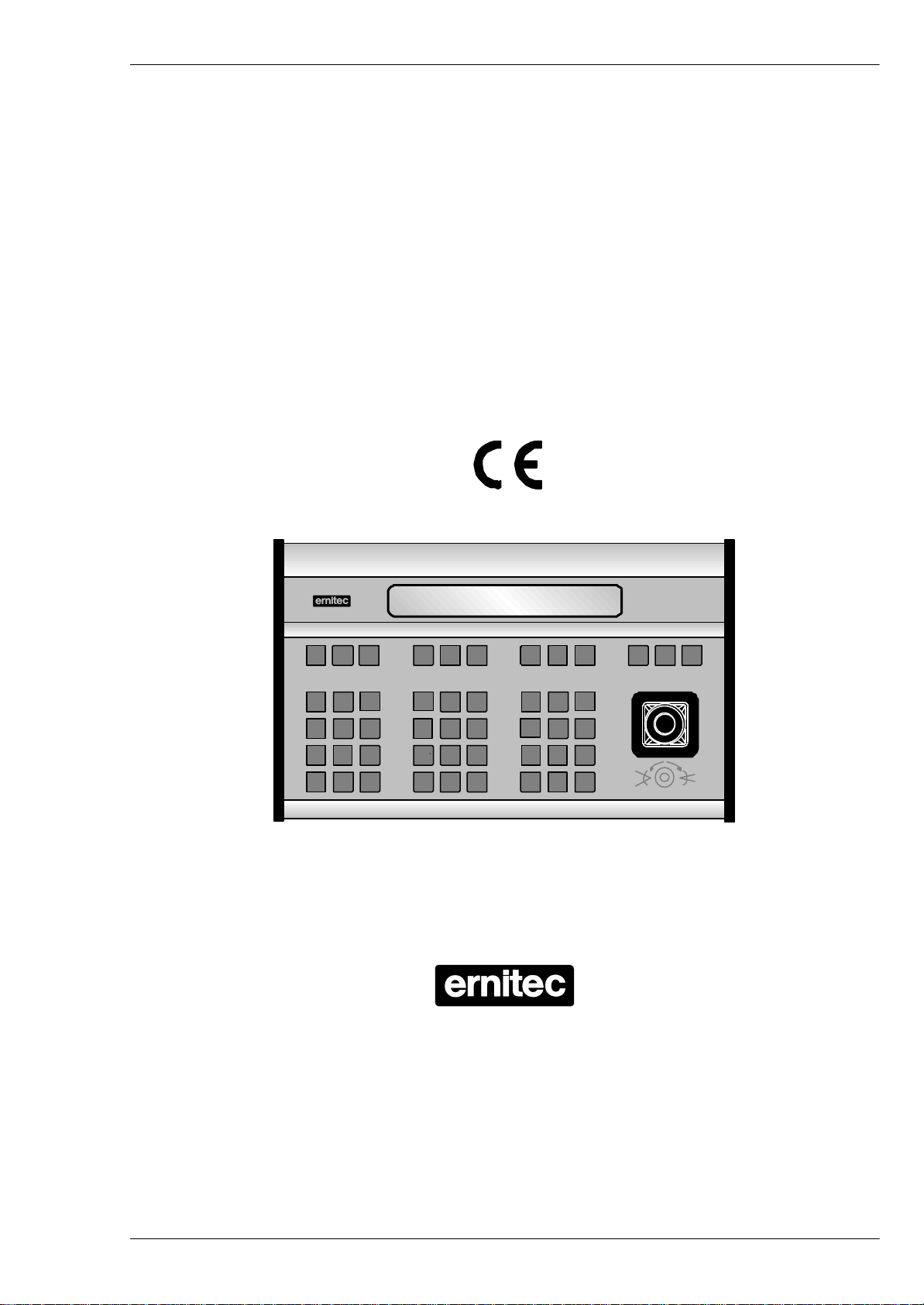
1504M
2821-00062
E-Mux & PTZ control
HEAD OFFICE: HØRKÆR 24, P.O. BOX 720, DK-2730 HERLEV, DENMARK
TELEPHONE: +45 44 50 33 00, TELEFAX: +45 44 50 33 33
E-MAIL: ernitec@ernitec.dk, HOME PAGE: www.ernitec.dk
UK OFFICE: ERNITEC UK, GERRARD HOUSE, WORTHING ROAD, EAST PRESTON, WEST SUSSEX BN16 1AW, ENGLAND
FRENCH OFFICE: ERNITEC FRANCE, PARC PEREIRE, 95 RUE PEREIRE, BAT. D, 78100 SAINT GERMAINE EN LAYE, FRANCE
JAPAN OFFICE: ERNITEC JAPAN LTD., 8-16 GAKUEN-HIGASHIMACHI, 1-CHOME KODAIRA-SHI, TOKYO 187-0043, JAPAN
TELEPHONE: 01903 77 27 27, TELEFAX: 01903 77 27 07, E-MAIL: sally@ernitec-uk.co.uk
TELEPHONE: (1) 39 21 12 00, TELEFAX: (1) 39 21 12 95, E-MAIL: ernitec-fr@magic.fr
GERMAN OFFICE: ERNITEC GmbH., STORMARNRING 28, 22145 STAPELFELD, GERMANY
TELEPHONE: (040) 67 56 25 0, TELEFAX: (040) 67 56 25 25, E-MAIL: ernitec@aol.com
TELEPHONE: (0)423 46 6290, TELEFAX: (0)423 46 5646, E-MAIL: jdr0632@niftyserve.or.jp
Page 2
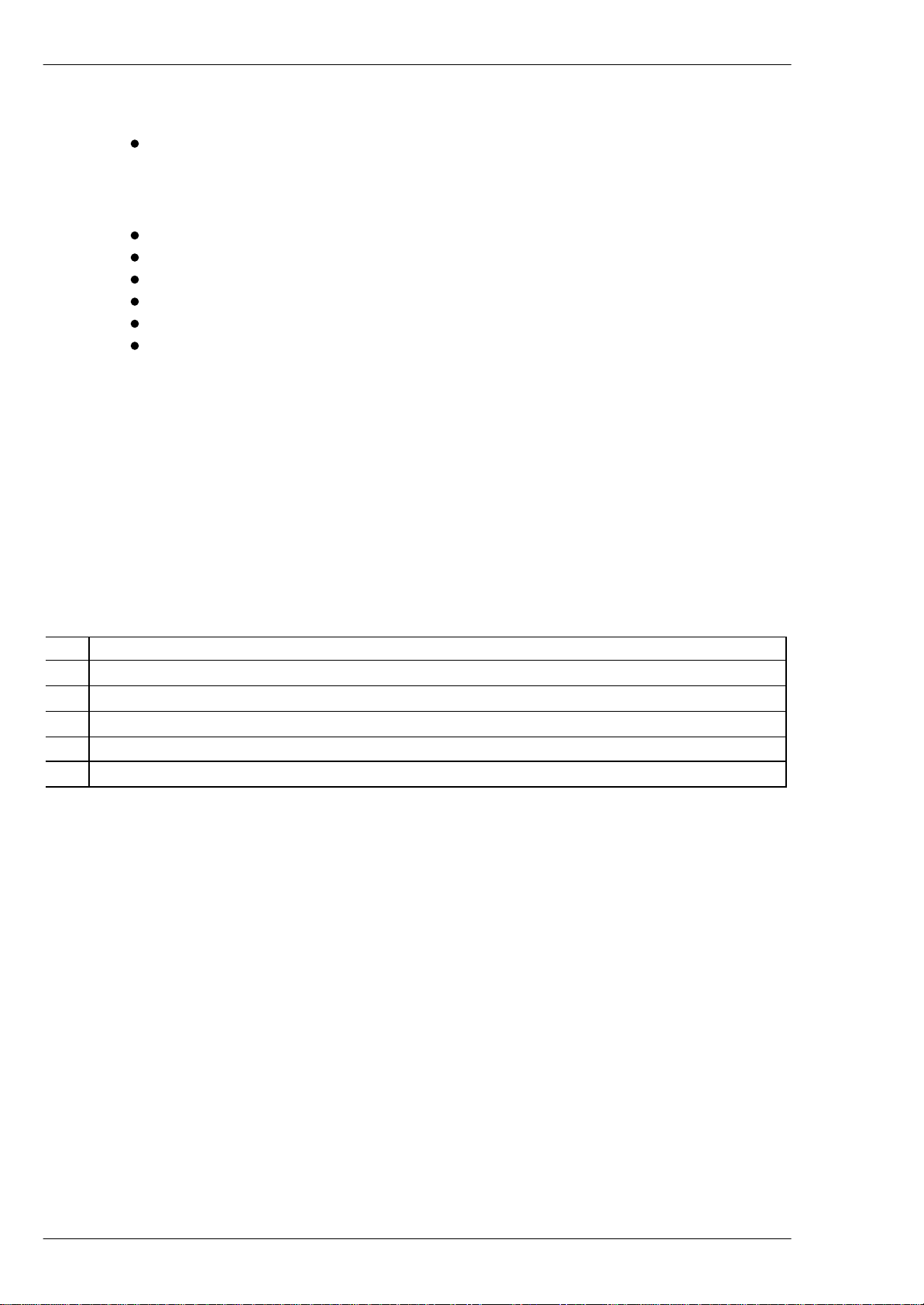
1504M E-Mux & PTZ control
Validity
These lnstructions covers the following keyboard:
Keyboard type 1504M, software version 1.1 Release 990831, or later.
Compatibility
The 1504M keyboard is compatible with the following equipment:
All versions of the E-Mux Multiplexer.
Series BDR-510 telemetry receiver, software V.1.0 Release 05.11.96, or later.
Series BDR-550 telemetry receiver, software V.2.0 Release 16.10.96, or later.
BDR-575 telemetry receiver, software version 1.0 Release 13.03.97, or later.
Integrated Camera Unit (ICU), software version 1.0.
SATURN Dome camera, version PR1 19990810, or later.
Approvals
The 1504M keyboard is CE certified and approved with respect to EN 50081-1 and
EN 50130-4 (EMC) and EN 60950 (LVD).
Introduction
The keyboard 1504M can be used for operating one E-Mux Multiplexer, as well as for direct
operation of up to 32 telemetry receivers Series BDR-510, Series BDR-550, BDR-575, ICU
and/or SATURN Dome camera.
Keyboard connections
The keyboard connections are shown on figure 1.
# Description
1-10 Power supply connector for the supplied mains adapter or for external voltage 9-18 VAC/VDC 2,7 VA
1-11 Not used.
1-12 Not used.
1-13 RS-485/RS-232 connector used for connection of E-Mux (RS232), and Telemetry Receivers (RS485).
1-14 Switch for RS-485 line termination.
Please note
When reference is made to a figure, the drawing(s) can be found in the back of these
Installation Instructions.
Page 2 2821-00062
Page 3
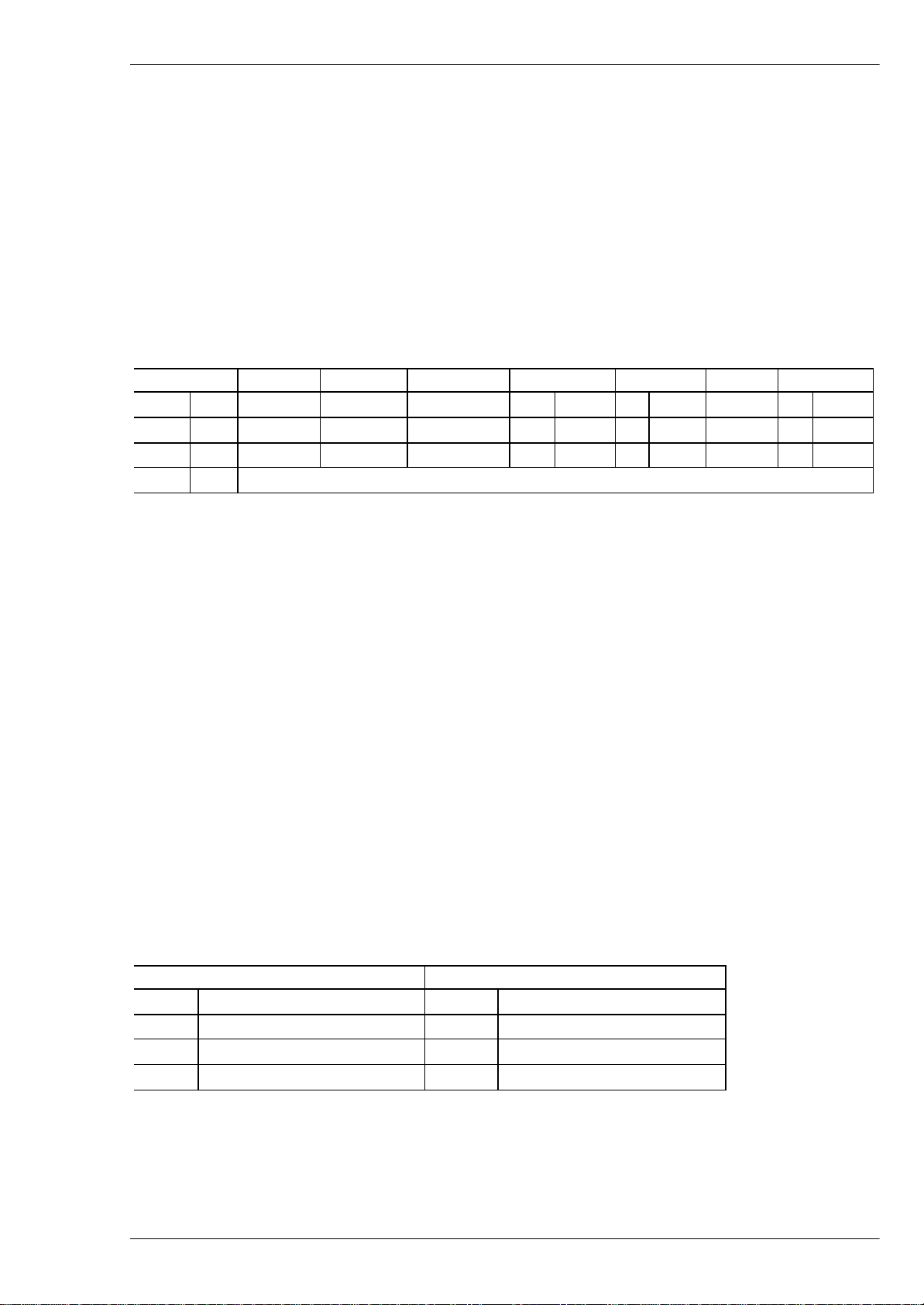
1504M E-Mux & PTZ control
Installation
When the installation is completed make sure to set up the keyboard in accordance with the
installation and the intended use; refer to the Set-up section.
The 1504M is for indoor use only.
Power connection
Connect the power supply unit to the keyboard PSU connector 1-10 (refer to figure 1) and to
the mains socket.
RS-485 connection to Telemetry Receivers and BED-108
Connect the RS-485 cable to socket 1-13 (refer to figure 1):
1504M BDR-55x BDR-510/4 BDR-511/2/3 BDR-575 ICU BED-108 SATURN
Pin Desc. Terminal Terminal Terminal Pin Desc. Pin Desc. Terminal Pin Desc.
6 Pos. PCM IN- CTRL IN+ CTRL IN+ 2 RS485+ 1 COM+ ERNA IN+ RX+ RS485+
7 Neg. PCM IN+ CTRL IN- CTRL IN- 1 RS485- 2 COM- ERNA IN- RX- RS485-
1, 4, 5 GND Do NOT connect!
Details on interconnecting various types of telemetry receivers and termination of the RS-485
line can be found on figure 2.
Telemetry Receivers Series BDR-51X and BDR-55X and the BED-108 Control Signal Distributor
Unit will terminate the RS-485 properly by themselves when installed in the correct daisy chain
configuration and do not require additional line termination. The ICU, SATURN and the
BDR-575 are bus-connected and consequently the line must be terminated, on the ICU with an
external resistor, on the BDR-575 by enabling the RS-485 LK1 jumper on the interface board,
and on the SATURN by setting a link across J9.
For more details, please refer to the documentation for the specific Telemetry Receiver.
Different types of telemetry receivers can also be mixed on the common control line.
Remember, that each telemetry receiver must have an unique address, refer to the relevant
telemetry receiver manual.
Maximum cable length is 1200 metres. However, telemetry receivers Series BDR-51X and
BDR-55X as well as the BED-108 features an active control signal repeater allowing further
3000 meters (BDR-51X further 1200 meters) distance to the next unit.
RS-232-C connection to E-Mux Multiplexer
Connect the RS-232-C cable to socket 1-13 (refer to figure 1).
1504M E-Mux Multiplexer
Pin Description Pin Description
3 Transmit 2 Receive
2 Receive 3 Transmit
1, 4 or 5 Ground (To cable screen also) 5 Ground (To cable screen also)
Maximum cable length is 15 meters.
Only one E-Mux can be connected to the 1504M.
2821-00062 Page 3
Page 4
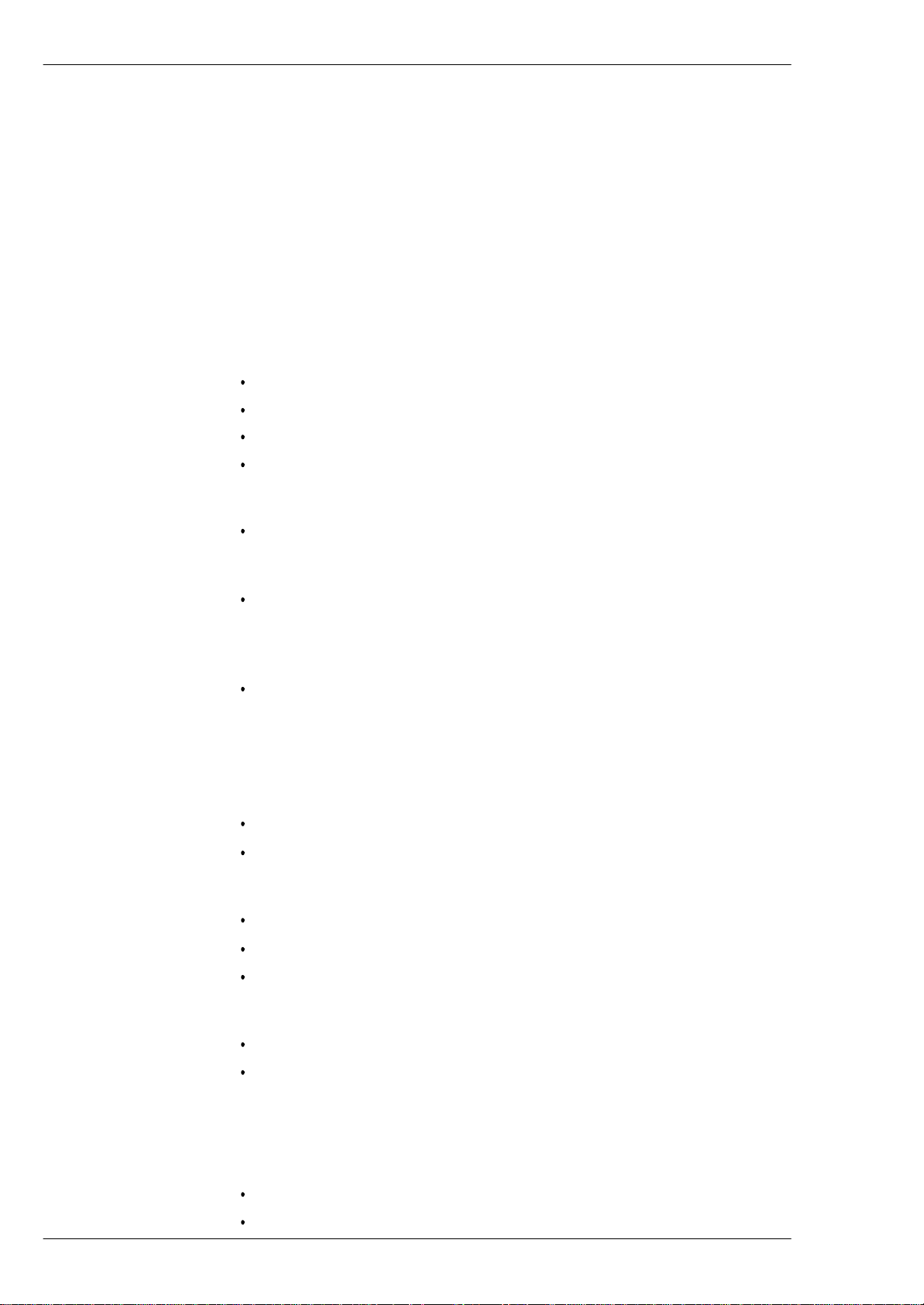
1504M E-Mux & PTZ control
Keyboard 1504M Set-up
In order to start programming press the ESC and MENU keys at the same time and enter the
password (4 digits). The default password is 0000 (four times 'zero').
In order to exit programming press the ESC key, and the keyboard will automatically be
re-booted in order to activate the new setting(s).
A lot of setup features are available in the 1504M, whereof most are reserved for
future use. Only the ones valid for Telemetry Receiver/E-Mux control are described in
the following.
Default settings
The main default settings are factory programmed as follows:
Keyboard type: Direct Telemetry Receiver/E-Mux control (CamCtrl)
Communication: RS485 (PTZ) and RS232 (E-Mux)
Baud rate: 2400 (PTZ) and 2400 (E-Mux).
Password: 0000
Change keyboard type
Press the key F4 to select CamCtrl.
Change communication media
Press the key F6 to select RS485 for PTZ control (RS232 is
automatically selected for E-Mux control).
Set baud rate
Press the F7 key to toggle between the valid baud rates for E-Mux
control. The baud rate chosen must match the one set up for
RS232 in the E-Mux (Baud rate - 2400 - is automatically selected
for RS485 PTZ control).
Set the function of the AUX keys
Press the F9 key to get to the AUX menu.
Press the F6 key to toggle between Latch/No Latch function.
Change the password
Press the F9 key to get to the Change Password menu.
Press F7 and enter the new password (4 digits).
Re-enter the new password.
Set the volume of the key-press beeper
Press the F9 key to get the Beep menu.
Press the F4 key to toggle between HIGH - LOW - OFF.
Test and re-calibrate joystick
Use this function to re-calibrate the joystick in case e.g. pan & tilts are moving although the
joystick is released.
Press the F9 key to get the Test joystick menu.
Press the F7 key to enter the test and re-calibration functions.
Page 4 2821-00062
Page 5
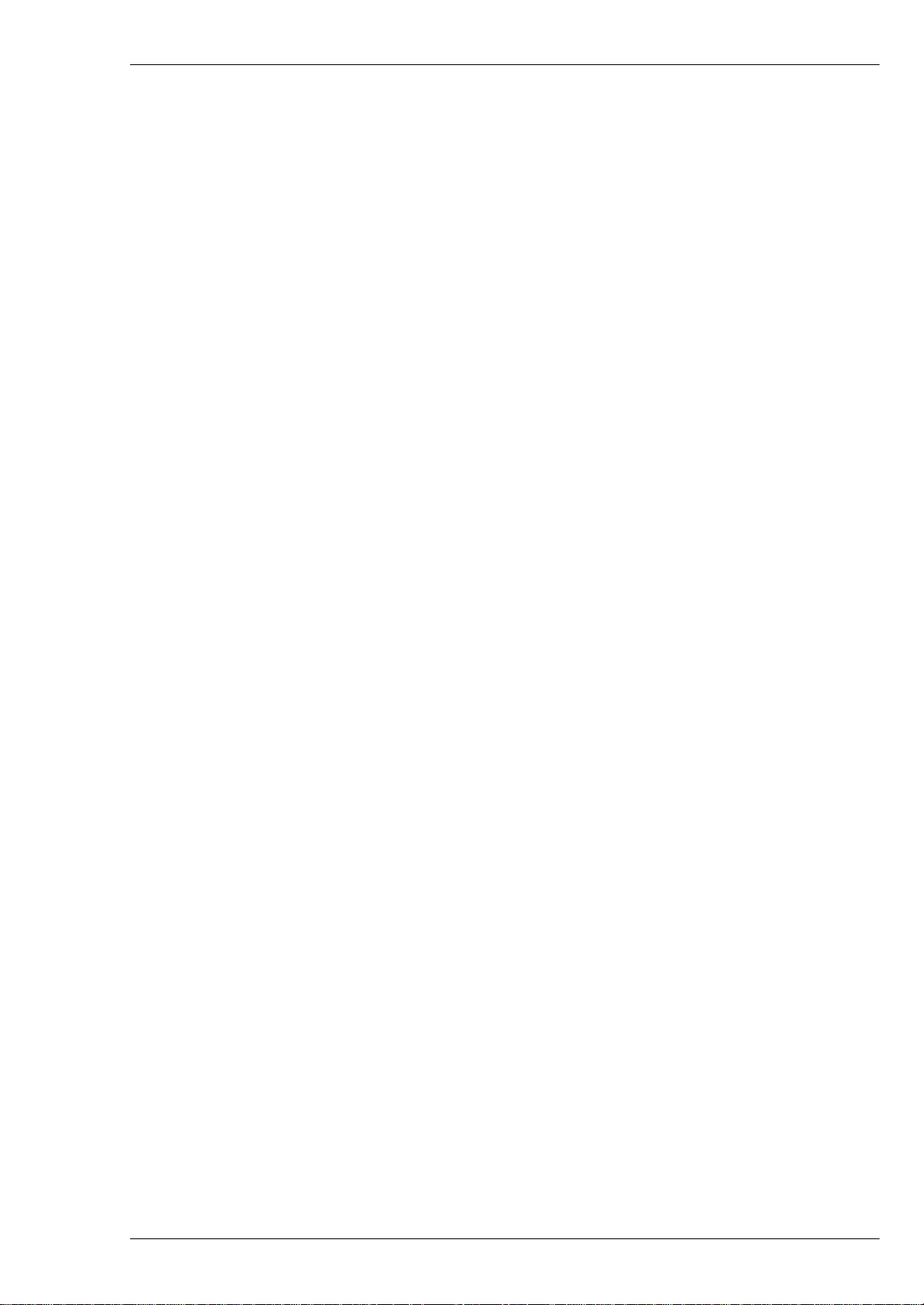
1504M E-Mux & PTZ control
2821-00062 Page 5
Page 6

joystick.
OFF
default
of joystick
1504M E-Mux & PTZ control
Start programming of
keyboard.
Press ESC to leave
set-up.
Enter Password
(Default password is
0000)
Select Mode of
operation and Baud
rate.
OK
ESC
MENU
+
Enter Password: XXXX
0
0
0
F4:OpMode F6:Comm. F7:Baud F9:
XXXXXX XXXX XXXX More
RS485*CamCtrl*
1200/2400*/4800
9600/19200/38400
0
FAULT
Set Function of AUX
relays in Telemetry Rx.
Change password.
Service menu only
F4:Kbd. No F6: AUX F7:Change F9:
XX XX XXXX Password More
Not used
Latch*
No Latch
Enter Password: XXXX
Reenter Password: XXXX
F4: ArcNet F6:Error F7:S/W F9:
Stat. Log Ver. More
Not used Not used Displays
software
version &
release date.
Set beeper tone.
Reset keyboard settings
to default (marked with
an *).
Test and re-calibrate
Page 6 2821-00062
F4: Beep F6:Reset F7:Test F9:
XXXX Settings Joystick More
HIGH*
LOW
Resets all
settings to
Test and re-
calibration
Page 7

3
1504M E-Mux & PTZ control
Operation of telemetry receivers
This section will describe operation telemetry receivers directly from the 1504M keyboard.
Select Camera
If Camera 3 is to be controlled:
ðð
Select camera number 3
All subsequent operations are now directed to camera 3 until a new camera is
selected.
Select all cameras (broadcast)
If all cameras should be operated simultaneously, press:
Broadcast commands
Warning: When e.g. activating the pan functions all cameras will pan! The broadcast function
should therefore be used with care!
Zoom
Change the focal length:
Joystick Joystick
Zoom wide Zoom narrow
Focus
If the picture on the selected monitor is not in focus, press:
Focus near Focus far
Iris
If the picture on the monitor is too dark or light, press:
Iris open Iris close
Note: Available only if supported by the connected equipment.
2821-00062 Page 7
Page 8

2
2
1504M E-Mux & PTZ control
Pan Camera
If the camera should be panned left or right, press:
Joystick Joystick
Pan left Pan right
JOYSTICK NOTE: When controlling a
variable speed Pan/tilt, BDR-575, ICU or
SATURN, pushing the joystick towards its
extremes will increase speed.
Tilt Camera
If the camera should be tilted up or down, press:
Joystick Joystick
Tilt up Tilt down
JOYSTICK NOTE: When controlling a
variable speed Pan/tilt, BDR-575, ICU or
SATURN, pushing the joystick towards its
extremes will increase speed.
Activating an AUX-relay
To activate AUX-relay 2, press:
AUX
ðð
Activate AUX 2 relay.
Note: If the Keyboard is set for No Latch operation the relay is
automatically de-activated when the AUX-key is released. If set for Latch
operation the relay will remain activated when the key is released.
De-activating an AUX-relay
To de-activate AUX-relay 2, press:
AUX
ðð
De-activate AUX 2 relay.
Note: Used only if the Keyboard 1504M is set for Latch operation.
Page 8 2821-00062
Page 9

3
1504M E-Mux & PTZ control
Auto panning (BDR-575, SATURN and ICU only)
To start auto panning, press:
AUTO
ðð
Start auto panning
Call Preposition (not available on Series BDR-51X)
To call preposition number 3, press:
ðð
Call preposition number 3
Note: Valid range BDR-55X and ICU: 1-30, BDR-575: 1-126, SATURN: 1-127.
Start Sequence of pre-positions
To start the pre-programmed sequence of pre-positions, press:
Start sequence.
The sequence of pre-positions is automatically aborted when
another function is operated.
Remove/insert text (Series BDR-550 only)
Remove/insert the text generated by the currently controlled telemetry receiver:
?
Remove or Insert text from
telemetry receiver
Auto focus (ICU and SATURN only)
In order to switch to auto focus, press:
AUTO
ðð
Enable auto focus
Auto iris (ICU and SATURN only)
or
AUTO
ðð
In order to switch to auto iris, press:
AUTO
ðð
Enable auto iris
or
AUTO
ðð
2821-00062 Page 9
Page 10

3
1
1
1504M E-Mux & PTZ control
Back light compensation (ICU and SATURN only)
In order to enable/disable Back light compensation, press:
Back light compensation
ON/OFF
Programming the Telemetry Receiver
The programming features are not available on the telemetry receivers Series BDR-51X.
Save preposition
To save preposition number 3, move the camera to the desired view, and press:
ðð
Save preposition number 3
Note: Valid range BDR-55X and ICU: 1-30,
BDR-575: 1-126, SATURN: 1-127.
Display preposition sequence stack (available on the BDR-55X only)
To display the sequence stack stored in the telemetry receiver currently being controlled:
ESC
AUX
ðð
ESC
ð
Display preposition sequence stack
Insert a preposition in the sequence stack
To insert preposition number 1 in the sequence stack stored in the telemetry receiver:
SHIFT
ðð
Insert preposition number 1 in the stack
Delete a preposition from the sequence stack
+
INS
To delete preposition number 1 from the sequence stack stored in the telemetry receiver:
SHIFT
ðð
Delete prepos. number 1 from the stack
Clear the preposition sequence stack
Clear the preposition sequence stack stored in the telemetry receiver currently being
controlled:
ESC
Clear the preposition sequence stack
Page 10 2821-00062
ðð
AUX
+
DEL
Page 11

1
5
8
6
1
2
1504M E-Mux & PTZ control
Flow Control: None
Set the pre-position sequence dwell time
To set the dwell time for the telemetry receiver currently being controlled to 15 seconds, press:
ðð
Set dwell time to 15 sec.
The dwell time range is 0 to 255 sec.
On the E-Mux, press:
and select the following menus:
Serial Ports
RS-232 Port
ðð
Baud: 9600
Parity: None
Mode: 1 Stop
Code: 8-Bit ASCII
Set Home position
To use preposition 8 as Home-position with a time-out of 60 seconds, press:
ðð ðð
Use pre-position 8 as Home position with a 60 sec. time-out
Note, that the time-out entry automatically is multiplied with 10.
Max. time-out entry is 255 corresponding to 2550 seconds.
Set Auto panning limits (available on the ICU, SATURN & BDR-575 only)
To set the two limit positions for auto panning, for the camera being controlled:
ðð
Set auto panning limit 1 (left) Set auto panning limit 2 (right)
SHIFT
+
AUTO
ðð
and
ðð
SHIFT
+
AUTO
2821-00062 Page 11
Page 12

1504M E-Mux & PTZ control
E-Mux control
This section describes E-Mux operation from the 1504M keyboard.
The 1504M can control one E-Mux Multiplexer via the RS232 interface.
For specific details on the various Multiplexer functions, please refer to the documentation for
the E-Mux Multiplexer.
Setup of E-Mux
To set up the E-Mux for 1504M control, the following should be programmed.
Select E-Mux control Mode
To enter E-Mux control mode, press:
E-MUX
E-Mux Control Mode
Once in E-Mux control mode, it is not possible to control connected PTZ cameras. To leave E-Mux control mode,
and enter PTZ mode, press the E-MUX key again.
Toggle between display modes
To toggle between the display modes pre-programmed in the E-Mux , press:
DISP
Toggle between display modes
Page 12 2821-00062
Page 13

Spot monitor
3
3
2
To select the spot monitor, press:
SPOT
Select Spot monitor
This is a toggle function between Spot and Main monitor operation.
Camera selection
To select e.g. camera 3:
ðð
1504M E-Mux & PTZ control
Select camera number 3
Picture-in-Picture 2-Screen configuration (PIP)
To enter PIP mode, press:
SHIFT
+
PIP mode
To select a camera for the large window:
ðð
Selects camera 3 for the large window
To select a camera for the small PIP window:
ðð
Selects camera 2 for the small PIP window
Reposition small PIP window
The Joystick can be used to reposition the small PIP window in one of the four corners:
or
Reposition the small PIP window
2821-00062 Page 13
Page 14

3
2
3
2
1504M E-Mux & PTZ control
Horizontal 2-Screen configuration
To select horizontal 2-Screen configuration, press:
SHIFT
+
Horizontal 2-Screen
To select a camera for the top window:
ðð
Select camera 3 for top window
To select a camera for the bottom window:
ðð
Select camera 2 for bottom window
Vertical 2-Screen configuration
To select vertical 2-Screen configuration, press:
SHIFT
+
Vertical 2-Screen
To select a camera for the left window:
ðð
Select camera 3 for left window
To select a camera for the right window:
ðð
Select camera 2 for right window
Sequence
In PIP mode, or horizontal/vertical 2-Screen, a camera sequence can be started in the PIP
window (PIP mode), or the bottom/right window (horizontal/vertical 2-Screen):
Start camera sequence
Page 14 2821-00062
Page 15

1504M E-Mux & PTZ control
Freeze picture
To freeze the currently selected camera:
Freeze camera (toggle function)
Only valid for the Main monitor.
Zoom
To activate zoom (x2) on the currently selected camera:
ZOOM
Zoom
Use the Joystick to 'Pan and Tilt' while in
zoom mode.
Programming
To enter programming mode of the E-Mux:
PROG
Enter programming mode
The programming key is also used as the 'Enter' key in the menus.
While in programming mode, use the Joystick to navigate the menus.
Play
To activate play view on the Main monitor:
PLAY
Play view
While in play mode, select the required camera to view, or select
the desired multi-screen view .
Record
To activate record mode of the Multiplexer:
REC
Record mode
2821-00062 Page 15
Page 16

1504M E-Mux & PTZ control
View
To activate view mode of the Multiplexer:
VIEW
View mode
In view mode, the Main monitor shows what is being sent to the VCR
while in Record mode, or from the VCR while in Play mode.
Direct multi-screen configuration selection
The following multi-screen configuration modes can be selected directly:
SHIFT
+
Full screen view on Main monitor
SHIFT
+
Quad split screen
SHIFT
+
9-way split screen
SHIFT
+
10-way split screen
SHIFT
+
13-way split screen
SHIFT
+
16-way split screen
Page 16 2821-00062
