Page 1
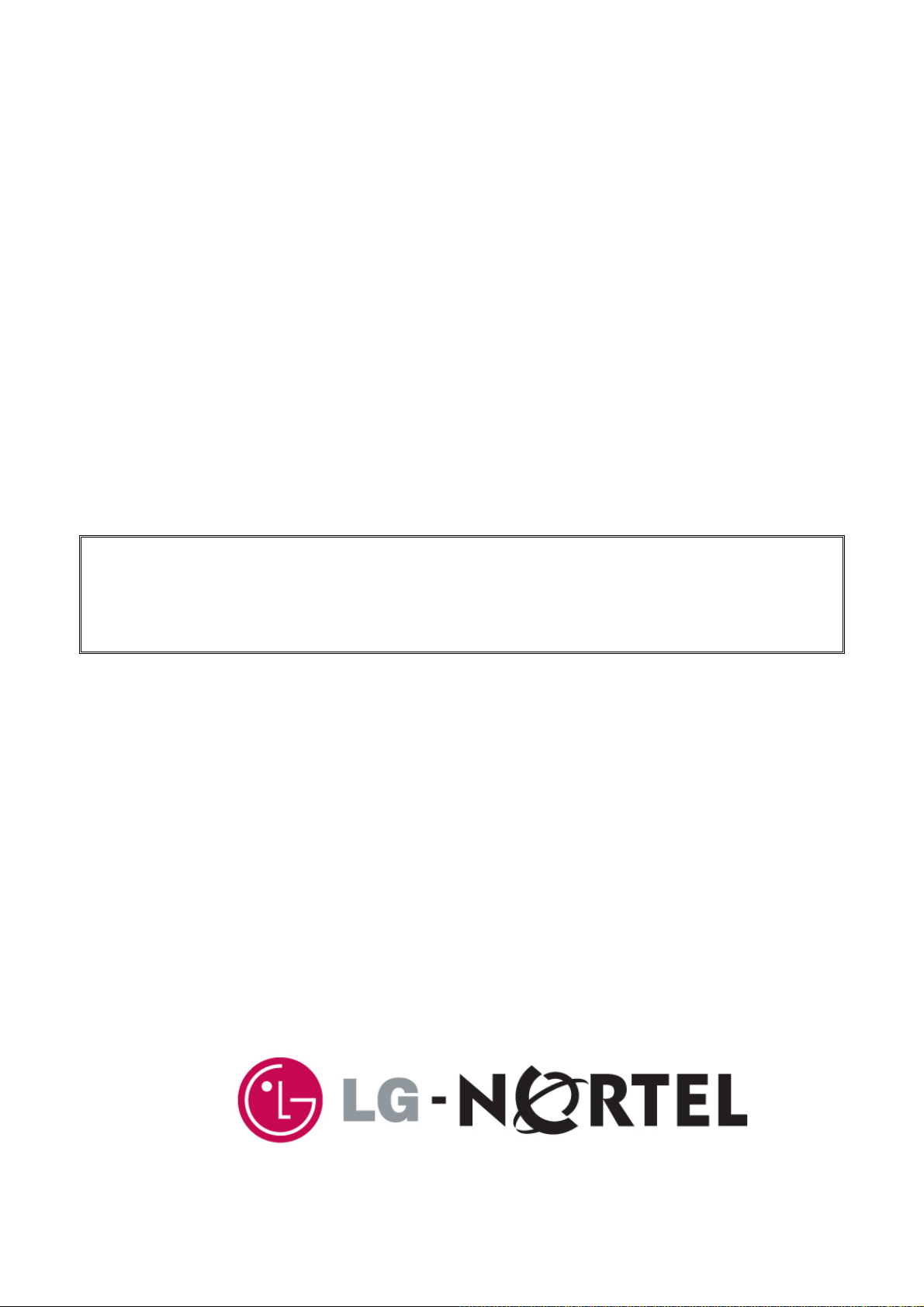
.
WIT-400H
User Interface Operation Manual
THIS DOCUMENT CONTAINS PROPRIETARY INFORMATION
AND MAY NOT BE REPRODUCED OR COPIED WITHOUT
EXPRESS WRITTEN PERMISSION OF A DULY AUTHORIZED
REPRESENTATIVE OF LG-Nortel Co.Ltd.
Jul. 28-2009
Page 2
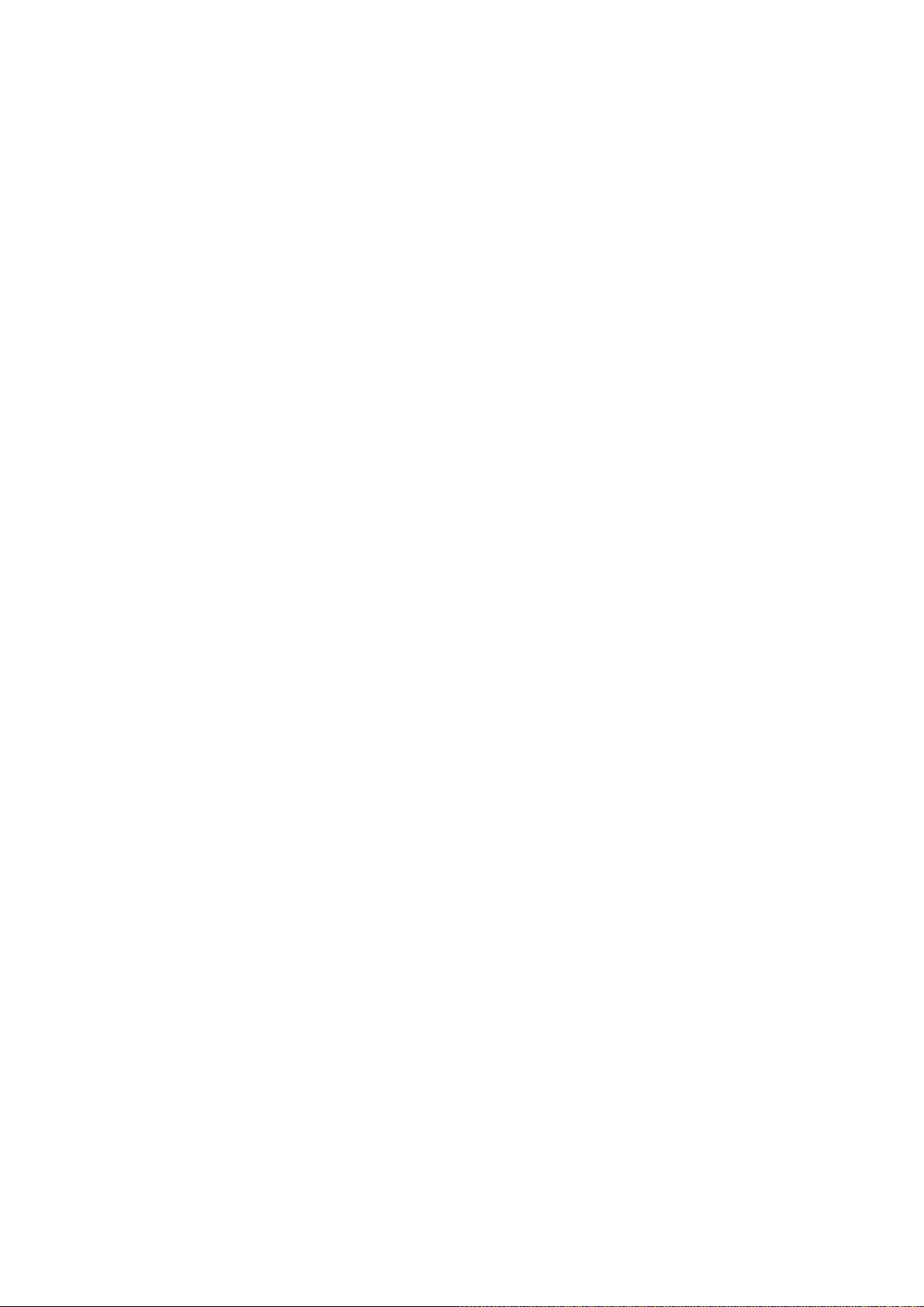
Part 15.19
This device complies with part 15 of the FCC Rules. Operation is subject to the following
two conditions: (1) This device may not cause harmful interference, and (2) this device must
accept any interference received, including interference that may cause undesired operation.
Part 15.21
Any changes or modifications (including the antennas) made to this device that are not
expressly approved by the manufacturer may void the user's authority to operate the
equipment.
RF Exposure Statement
FCC RF Radiation Exposure Statement: This equipment complies with FCC RF radiation
exposure limits set forth for an uncontrolled environment. This device and its antenna must not
be co-located or operating in conjunction with any other antenna or transmitter.
Part 15.105
This equipment has been tested and found to comply with the limits for a Class B digital device,
pursuant to part 15 of the FCC Rules. These limits are designed to provide reasonable
protection against harmful interference in a residential installation.
This equipment generates, uses and can radiate radio frequency energy and, if not installed
and used in accordance with the instructions, may cause harmful interference to radio
communications. However, there is no guarantee that interference will not occur
in a particular installation. If this equipment does cause harmful interference to
radio or television reception, which can be determined by turning the equipment off and
on, the user is encouraged to try to correct the interference by one or more of the following
measures:
—Reorient or relocate the receiving antenna.
—Increase the separation between the equipment and receiver.
—Connect the equipment into an outlet on a circuit different from that to which the receiver
is connected.
—Consult the dealer or an experienced radio/ TV technician for help.
Page 3
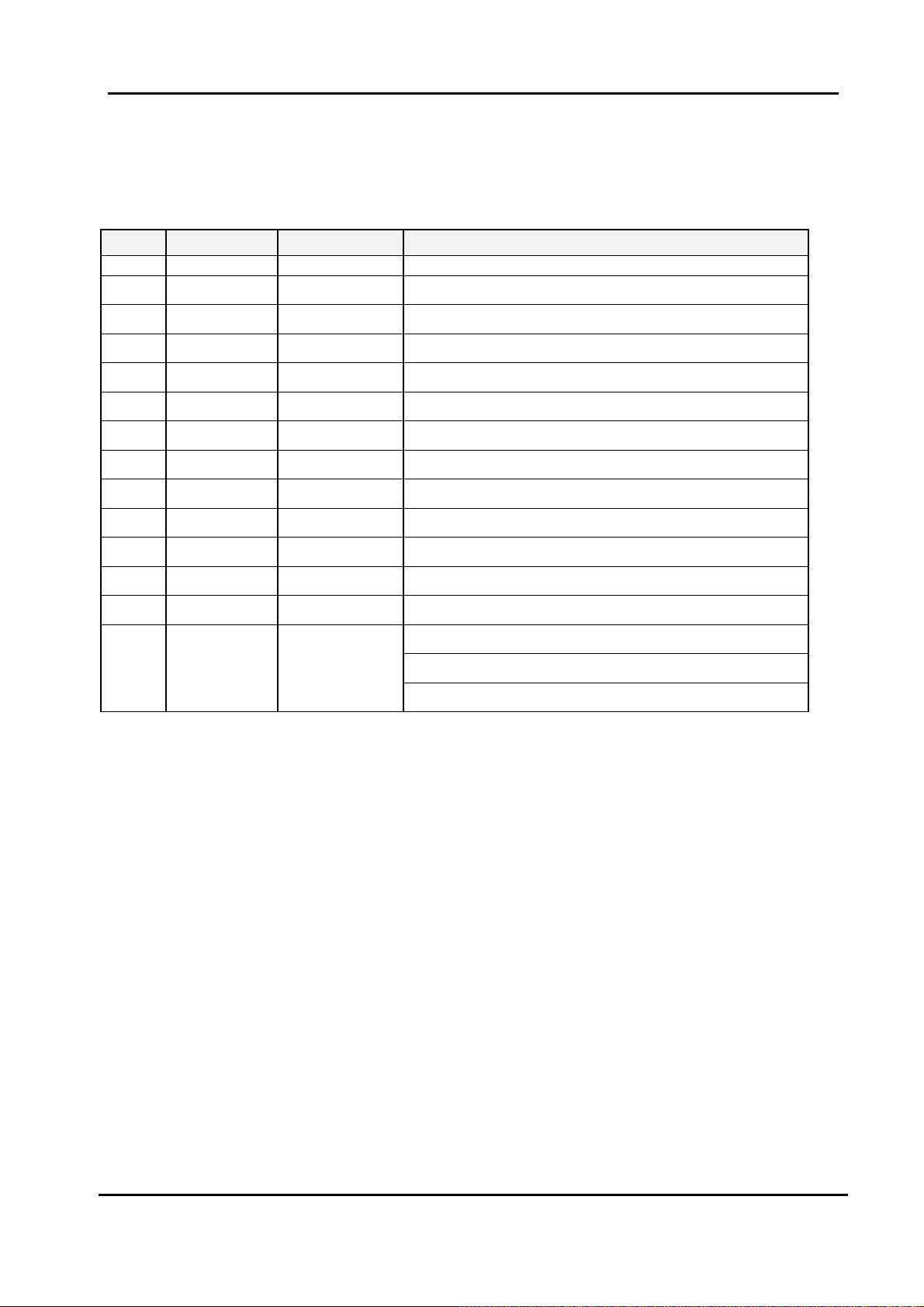
WIT-400H User Manual
Issue: 0.1A Date: 28/July/2009
REVISION HISTORY
ISSUE DATE BY REMARK
0.1A Jul.28 / 09 JM Choi Preliminary Release
2
This Document Contains proprietary information and may not be reproduced or copied without express
Written permission of a duly authorized representative of LG-Nortel Co.Ltd
Page 4
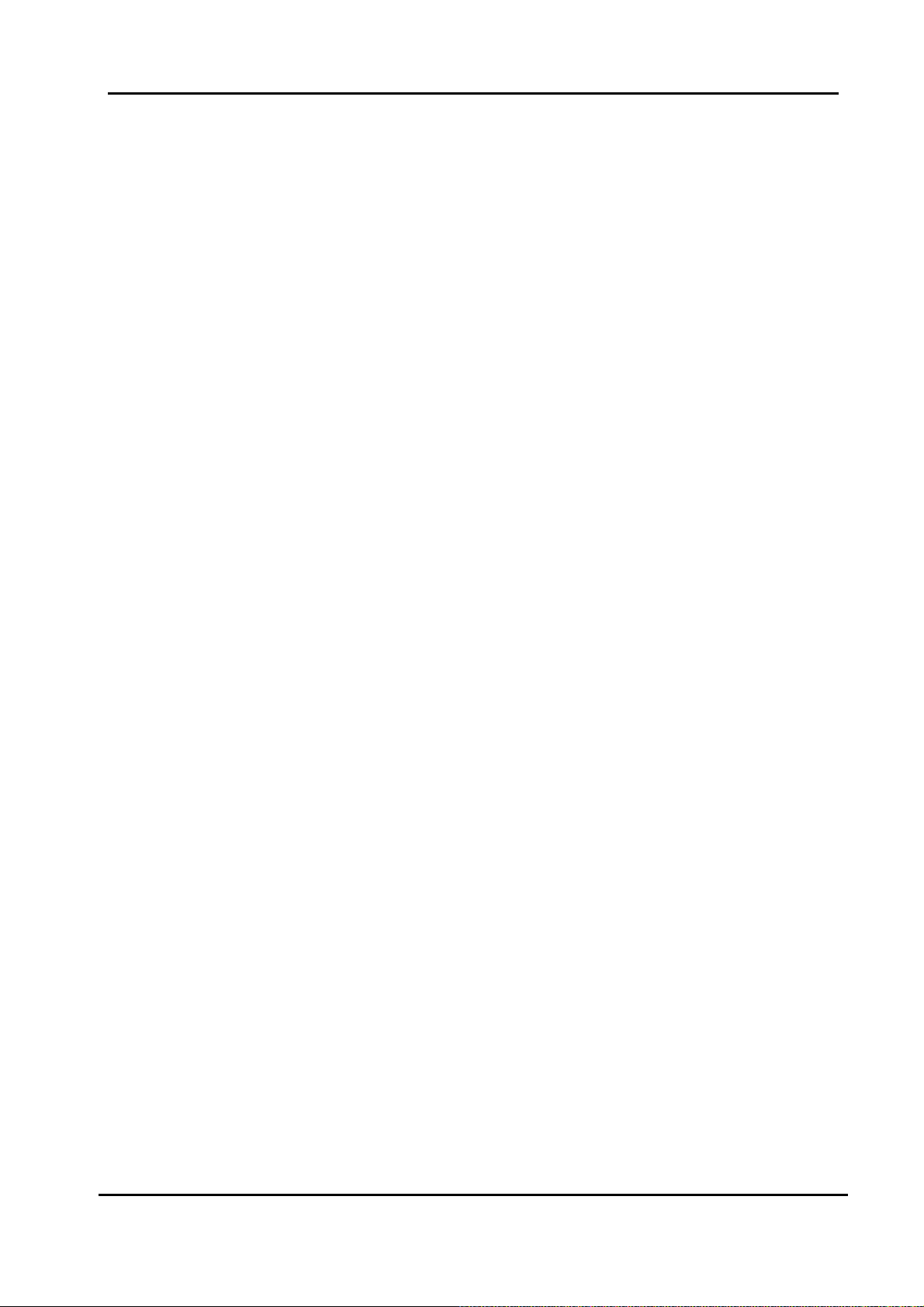
WIT-400H User Manual
Issue: 0.1A Date: 28/July/2009
TABLE OF CONTENTS
SAFETY INSTRUCTIONS.................................................................................... 7
SAFETY INFORMATION .................................................................................... 7G
1.G GENERAL DESCRIPTION......................................................................... 8G
1.1G PURPOSE .........................................................................................................................................8G
1.2G TOPOLOGY.......................................................................................................................................8G
2.G WIT-400H TOOLKIT................................................................................... 9G
2.1G HARDWARE DESIGN........................................................................................................................ 9G
2.2G BASIC CONTENTS ...........................................................................................................................9G
2.3G OPTION CONTENTS .......................................................................................................................10G
2.4G DIAGRAM OF THE WIT-400H PHONE...........................................................................................11G
3.G TECHNICAL SPECIFICATIONS ............................................................ 12G
G
3.1G TECHNICAL SPECIFICATIONS OF WIT-400H...............................................................................12G
3.2G FUNCTIONAL SPECIFICATIONS OF WIT-400H.............................................................................12G
3.3G REGULATORY SPECIFICATIONS OF WIT-400H...........................................................................13G
4.G USER INTERFACE .................................................................................... 14G
4.1G LCD DISPLAY................................................................................................................................14G
4.1.1G ICON DISPLAY ......................................................................................................................14G
4.1.2G IDLE MODE DISPLAY ...........................................................................................................15G
4.1.3G RINGING /CALL STATE DISPLAY.........................................................................................16G
4.2G BUTTONS AND FUNCTIONS...........................................................................................................16G
4.1.1G BUTTONS AND FUNCTIONS ..................................................................................................16G
4.1.2G RING AND MESSAGE LED.................................................................................................... 18G
4.3G ENTERING TEXT ............................................................................................................................18G
4.3.1G CHANGING THE TEXT INPUT MODE .....................................................................................18G
4.3.2G USING THE T9 MODE ...........................................................................................................18G
4.3.3G USING THE ABC MODE ........................................................................................................19G
4.3.4G USING THE 123 (NUMBER) MODE ........................................................................................19G
5.G TELEPHONE FEATURES ........................................................................ 19G
5.0G REGISTRATION ..............................................................................................................................19G
5.0.1G WIRELESS LAN CONNECTION..............................................................................................19G
5.0.2G MFIM SETUP........................................................................................................................20G
3
This Document Contains proprietary information and may not be reproduced or copied without express
Written permission of a duly authorized representative of LG-Nortel Co.Ltd
Page 5

WIT-400H User Manual
Issue: 0.1A Date: 28/July/2009
5.0.3G REBOOTING WIT-400H .......................................................................................................20G
5.1G BASIC FEATURE ............................................................................................................................20G
5.1.1G TURING THE POWER ON AND OFF .......................................................................................20G
5.1.2G MAKING OUTGOING CALL ...................................................................................................21G
5.1.3G TAKING AN INCOMING CALL ...............................................................................................22G
5.1.4G USING MANNER AND LOCK MODE QUICKLY.......................................................................22G
5.1.5G MUTE. ..................................................................................................................................23G
5.1.6G REDIALING CALLS. ..............................................................................................................23G
5.1.7G ADJUSTING THE VOLUME. ...................................................................................................23G
5.1.8G SIGNAL STRENGTH...............................................................................................................24G
5.1.9G SPEED DIALING....................................................................................................................24G
5.1.10G CALLER ID. ........................................................................................................................24G
5.1.11G AP PROBING.......................................................................................................................24G
5.2G KEY PHONE FEATURE...................................................................................................................24G
5.2.1G TRANSFERRING THE CALL ...................................................................................................24G
5.2.2G HOLDING THE CALL.............................................................................................................25G
5.2.3G CALL FORWARD................................................................................................................... 26G
5.2.4G CALL WAITING ....................................................................................................................27G
5.2.5G CALL PARK ..........................................................................................................................27G
5.2.6G CALL PICK-UP......................................................................................................................28G
5.2.7G MESSAGE WAIT /CALL BACK .............................................................................................29G
5.2.8G DO NOT DISTURB (DND).....................................................................................................29G
5.2.9G SYSTEM SPEED DIAL............................................................................................................ 30G
5.2.10G PTT GROUPS......................................................................................................................30G
6.G MENU FEATURES..................................................................................... 32G
6.1G MENU DISPLAY AND MENU TREE................................................................................................. 32G
6.1.1G MAIN MENU DISPLAY..........................................................................................................32G
6.1.2G MAIN MENU TREE ...............................................................................................................35G
6.2G PHONE BOOK [MENU +1]............................................................................................................35G
6.2.1G ADD NEW [MENU+1+1]....................................................................................................... 35G
6.2.2G SEARCH [MENU+1+2]..........................................................................................................35G
6.2.3G CALLER GROUPS [MENU+1+3]............................................................................................ 36G
6.2.4G SPEED DIALS [MENU+1+4]..................................................................................................36G
6.2.5G DELETE ALL [MENU + 1 + 5] ...............................................................................................37G
6.3G SOUND SETTING [MENU +2]........................................................................................................37G
6.4G DISPLAY SETTING [MENU +3].....................................................................................................38G
6.5G CALL HISTORY [MENU +4]..........................................................................................................39G
6.5.1G CALL HISTORY..................................................................................................................... 39G
6.5.2G CALL DURATION..................................................................................................................40G
6.5.3G CALL SETTING .....................................................................................................................41G
6.6G MESSAGES [MENU +5]................................................................................................................42G
6.6.1G WRITE MESSAGE..................................................................................................................42G
6.6.2G INBOX...................................................................................................................................42G
6.6.3G OUTBOX ...............................................................................................................................42G
6.6.4G DRAFT ..................................................................................................................................42G
6.7G TOOLS [MENU +6]........................................................................................................................44G
6.7.1G SCHEDULE............................................................................................................................44G
6.7.2G MEMO ..................................................................................................................................47G
6.7.3G ALARM CLOCK.....................................................................................................................48G
6.7.4G CALCULATOR.......................................................................................................................48G
6.7.5G WORLD TIME .......................................................................................................................49G
6.7.6G D-DAY .................................................................................................................................. 49G
4
This Document Contains proprietary information and may not be reproduced or copied without express
Written permission of a duly authorized representative of LG-Nortel Co.Ltd
Page 6
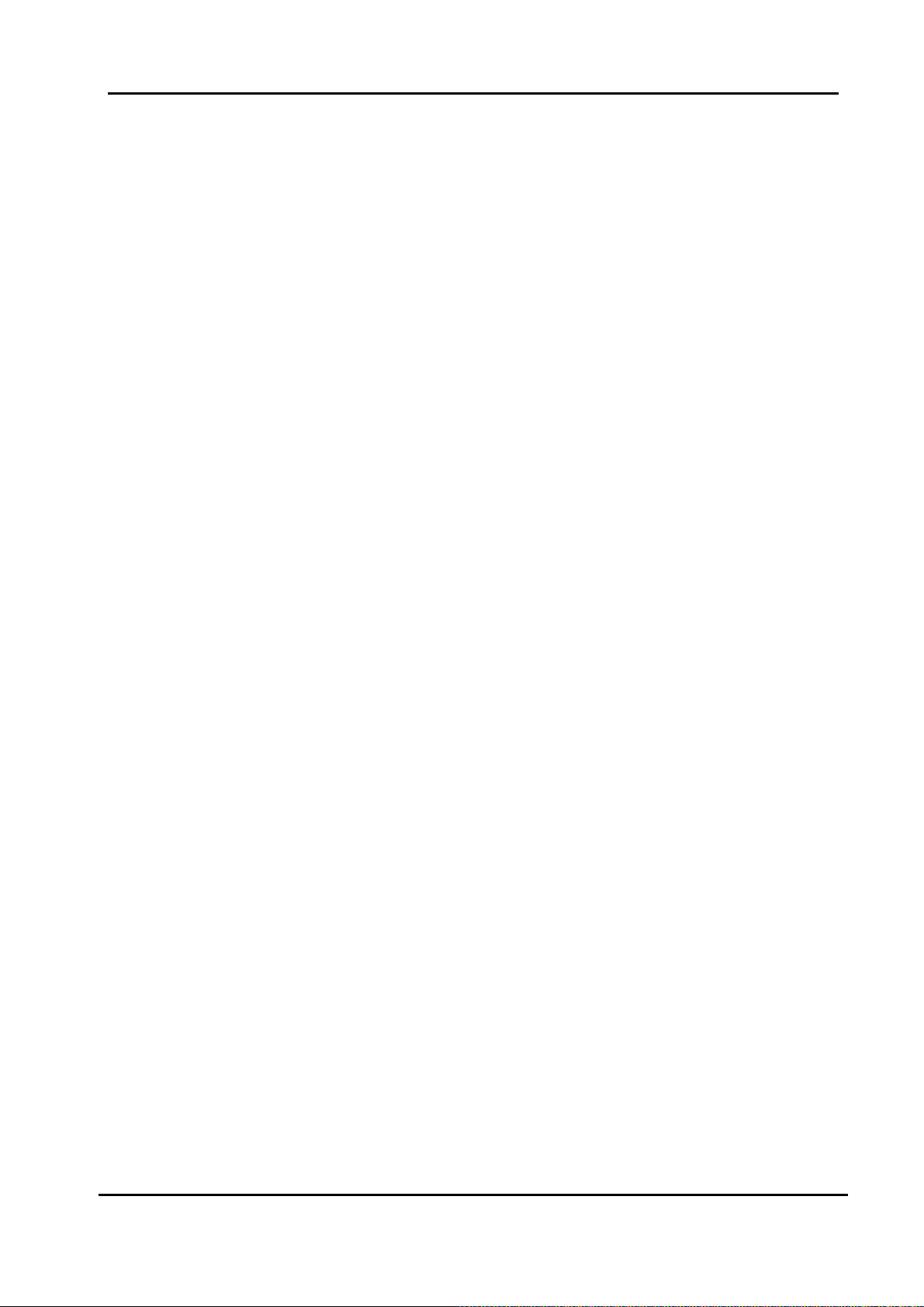
WIT-400H User Manual
Issue: 0.1A Date: 28/July/2009
6.8G SETTINGS [MENU +8]...................................................................................................................50G
6.8.1G PROFILE SETTING.................................................................................................................50G
6.8.2G SIP SETTING.........................................................................................................................51G
6.8.3G PROVISIONING SETTING.......................................................................................................52G
6.8.4G WIRELESS LAN SETTING.....................................................................................................52G
6.8.5G SECURITY.............................................................................................................................52G
6.8.6G WIRELESS LAN STATUS ......................................................................................................53G
6.8.7G NETWORK INFORMATION.....................................................................................................53G
6.8.8G S/W VERSION.......................................................................................................................53G
6.8.9G RESET SETTINGS. .................................................................................................................53G
5
This Document Contains proprietary information and may not be reproduced or copied without express
Written permission of a duly authorized representative of LG-Nortel Co.Ltd
Page 7

WIT-400H User Manual
Issue: 0.1A Date: 28/July/2009
P
REFACE
The aim of this manual is to provide conceptual information on the use and operation of key phone
system feature in WIT-400H.
6
This Document Contains proprietary information and may not be reproduced or copied without express
Written permission of a duly authorized representative of LG-Nortel Co.Ltd
Page 8
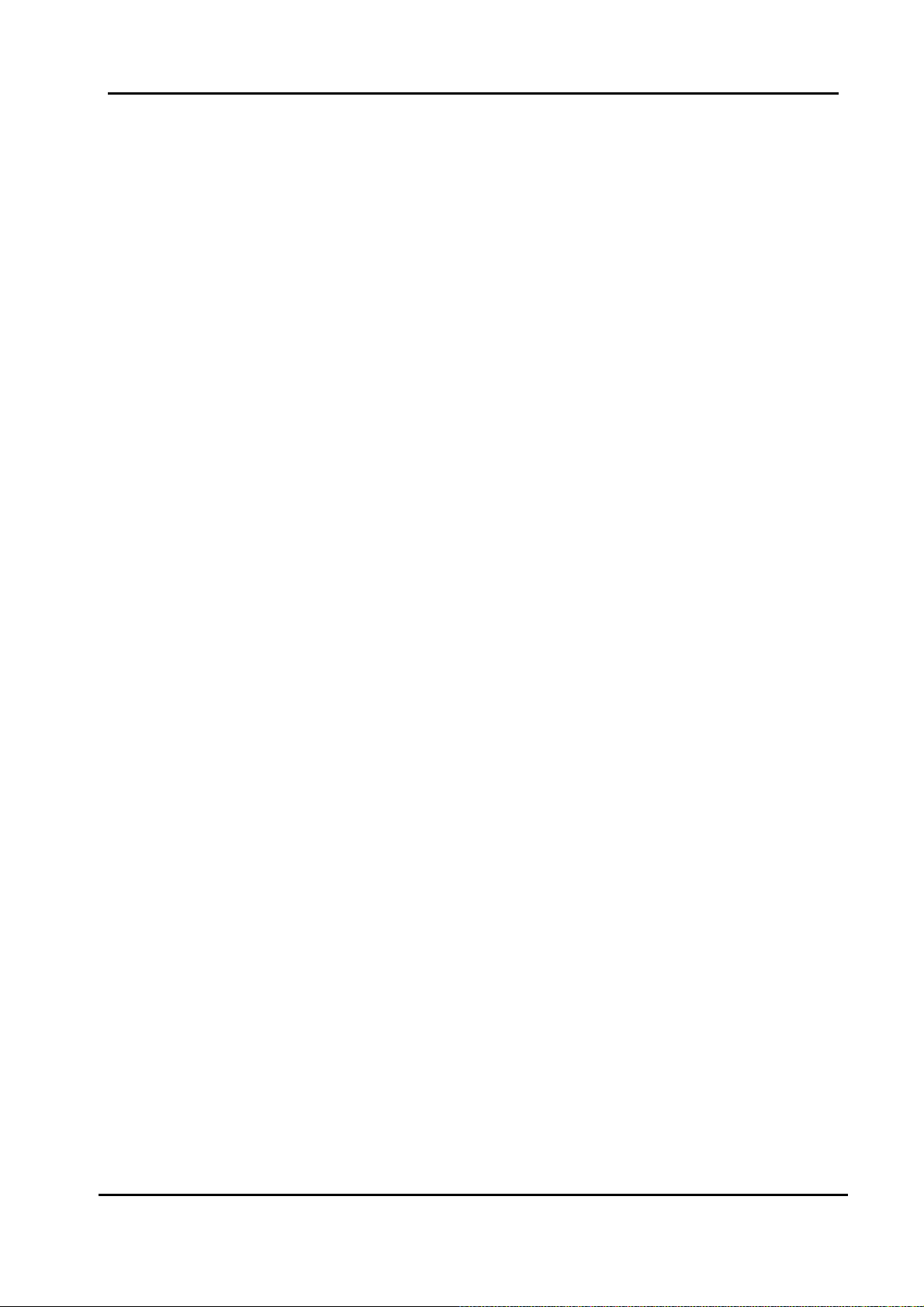
WIT-400H User Manual
Issue: 0.1A Date: 28/July/2009
Safety Instructions
WARNING! To reduce the possibility of electric shock, do not expose your phone to high humidity areas,
such as the bathroom, swimming pool, etc.
Always store your phone away from heat. Never store your phone in settings that may expose it to
temperatures less than 32°F or greater than 104°F, such as outside during a snow storm or in your car on
a hot day. Exposure to excessive cold or heat will result in malfunction, damage and/or catastrophic
failure.
Be careful when using your phone near other electronic devices. RF emissions from your mobile
phone may affect inadequately shielded electronic equipment nearby. You should consult with
manufacturers of any personal medical devices, such as pacemakers and hearing aides, to determine if
they are susceptible to interference from your mobile phone. Turn off your phone in a medical facility or at
a gas station. Never place your phone in a microwave oven as this will cause the battery to explode.
IMPORTANT! Please read the IEC SAFETY INFORMATION before using your phone.
Safety Information
Please read and observe the following information for the safe and proper use of your phone and to
prevent any unanticipated damage by accident. Also, keep the user’s manual in an accessible place at all
times after reading it.
Unplug the power cord and charger during a lightning storm to avoid electric shock or fire.
Do not use your phone in high explosive areas, as the phone may influence high frequency devices.
Do not put your phone in a place subject to excessive dust, and be careful to keep the minimum
required distance between the power cord and heat sources.
Unplug the power cord prior to cleaning your phone, and clean the power plug pin when it is dirty.
Do not damage the power cord by bending, twisting, pulling, or heating. Do not use the plug if it is
loose, as it may cause fire or electric shock.
Hold the power cord plug firmly to plug and unplug the power cord. Ensure the plug is firmly
connected. If it is not firmly connected, it may cause excessive heat or fire.
Do not place any heavy item on the power cord. Do not allow the power cord to be crimped, as it may
cause fire or electric shock.
Be careful not to let the battery contacts touch metal conductors such as a necklace or coins. When
shorted, it may cause an explosion.
Do not disassemble or allow heavy impact to the battery as it may cause electric shock, short-circuit,
and fire. Store the battery in a place out of reach of children.
Using a damaged battery or placing a battery in your mouth, may cause serious injury.
Do not place items with a magnetic strip, such as a credit card, phone card, bank book and a subway
ticket, near your phone. The magnetism of the phone may damage the data stored in the magnetic
strip.
Do not hold or let the antenna come in contact with your body during a call.
Talking on your phone for a long period of time may reduce the call quality due to heat generated
during use.
Do not allow excessive vibration or impact to the phone.
When you do not use the phone for a long period time, store it in a safe area with the power cord
unplugged.
7
This Document Contains proprietary information and may not be reproduced or copied without express
Written permission of a duly authorized representative of LG-Nortel Co.Ltd
Page 9
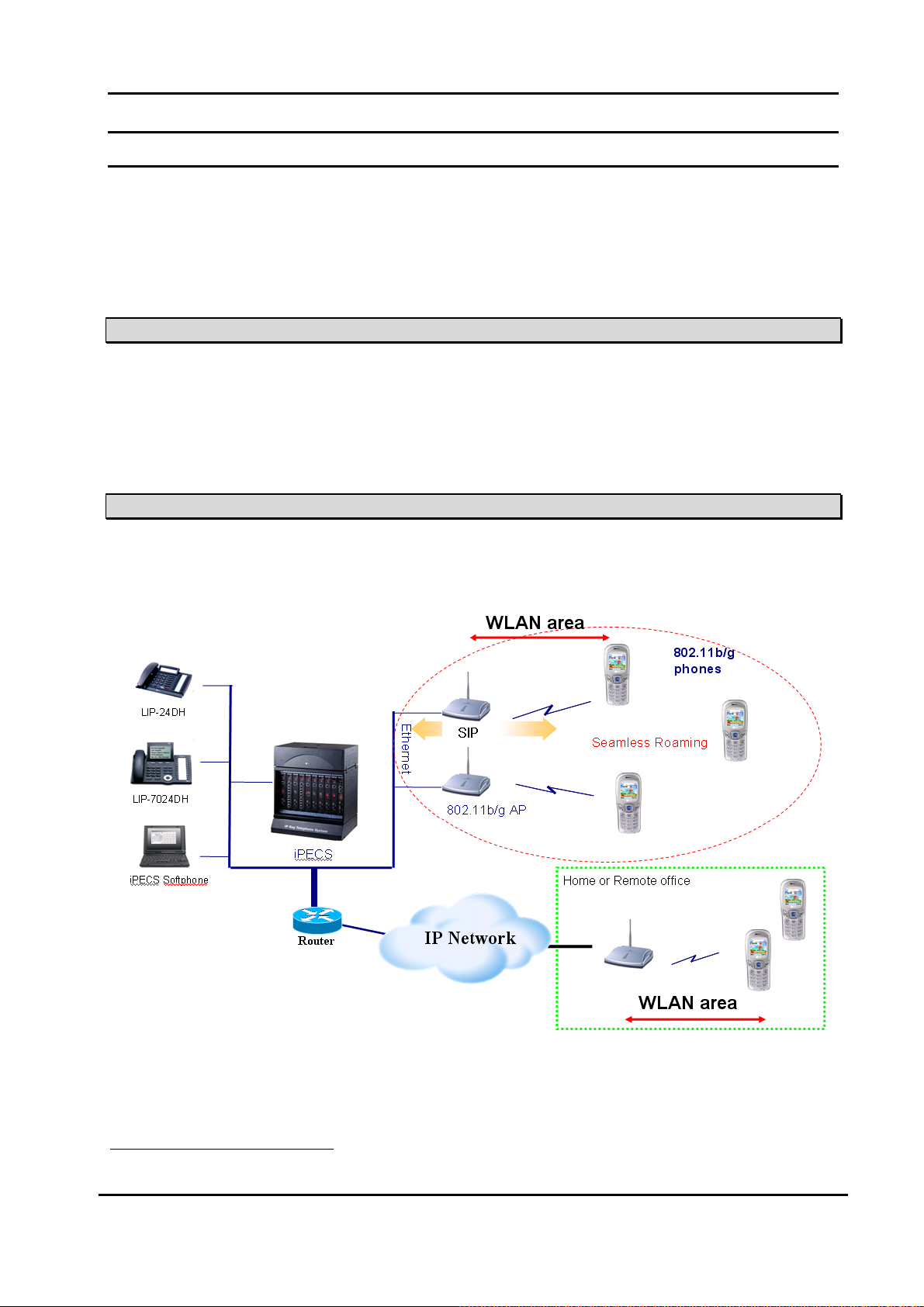
WIT-400H User Manual
Issue: 0.1A Date: 28/July/2009
1. General Description
The WIT-400H is a small-sized, full-featured telephone that operates over 802.11b/gڌ network using VoIP(Voice-
over-IP) technology.
The WIT-400H makes and receives calls to IPECS LIK system and PBX extensions.
1.1 Purpose
The following functional specification details the requirements for the development of a WIT-400H.
The features that are explained in this document describe the User Interface and specification for WIT-400H.
1.2 Topology
The WIT-400H is interfaced with LG-Nortel IPECS LIK system directly.
1
802.11b/g is IEEE standard for Wireless LAN PHY(Physcial)/MAC(Medium Access Control) specification under
2.4GHz band wireless network.
8
This Document Contains proprietary information and may not be reproduced or copied without express
Written permission of a duly authorized representative of LG-Nortel Co.Ltd
Page 10

WIT-400H User Manual
Issue: 0.1A Date: 28/July/2009
2. WIT-400H Toolkit
2.1 Hardware Design
The WIT-400H has the following features:
Twenty-seven (27) Fixed Feature/Function buttons
z Send and End Buttons
z Left and Right Soft Menu Buttons
z 4 Navigation and 1 OK Buttons
z System Feature Button
z Alarm/Morning Call Button
z Clear/Prev Button.
z STANDARD DIAL Buttons (1, 2, ~ 9, 0, *, #)
z Volume Up and Down Buttons
z PTT Button
65K Color Graphic LCD (176 x 220 dot matrix), Back Light
Vibration / PTT
64 poly sound
Intenna
Headset jack
Hearing aid compatible receiver
The RF portion of the project is based on the unlicensed 2.4 GHz to 2.483.5 GHz frequency band for wireless
communications. The unit uses DSSS(Direct Sequence Spread Spectrum) )/OFDM(Orthogonal Frequency
Division Multiplexing) technology and be compliant with FCC part 15.
The diagram on the next page illustrates the WIT-400H button layout.
2.2 Basic Contents
WIT-400H Handset
You should be able to find MAC address tag at the back side of the phone
Rechargeable battery
LG-Nortel logo should be displayed.
9
This Document Contains proprietary information and may not be reproduced or copied without express
Written permission of a duly authorized representative of LG-Nortel Co.Ltd
Page 11
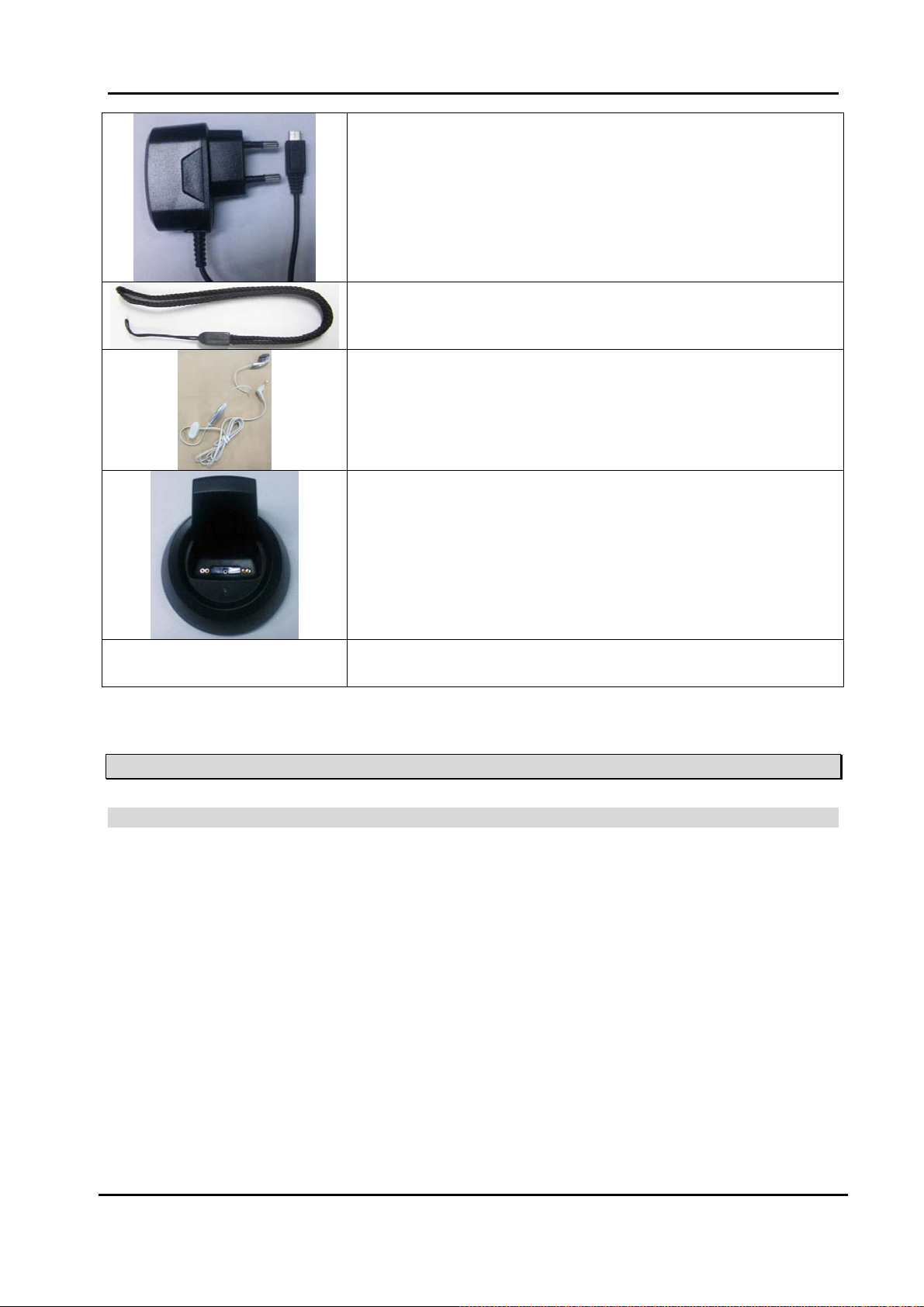
WIT-400H User Manual
Issue: 0.1A Date: 28/July/2009
Travel adapter/power cable
The one end is plugged into power tab, the other one is slotted into WIT-
400H jack.
Hand strap
Ear Microphone
In the cable of ear-microphone, there is remote control button. It is useful for
hand-free way operation.
Desktop Holder
User Manual
2.3 Option Contents
Desktop holder will be provided as option.
User Manual
It provides for user how to use WIT-400H.
10
This Document Contains proprietary information and may not be reproduced or copied without express
Written permission of a duly authorized representative of LG-Nortel Co.Ltd
Page 12
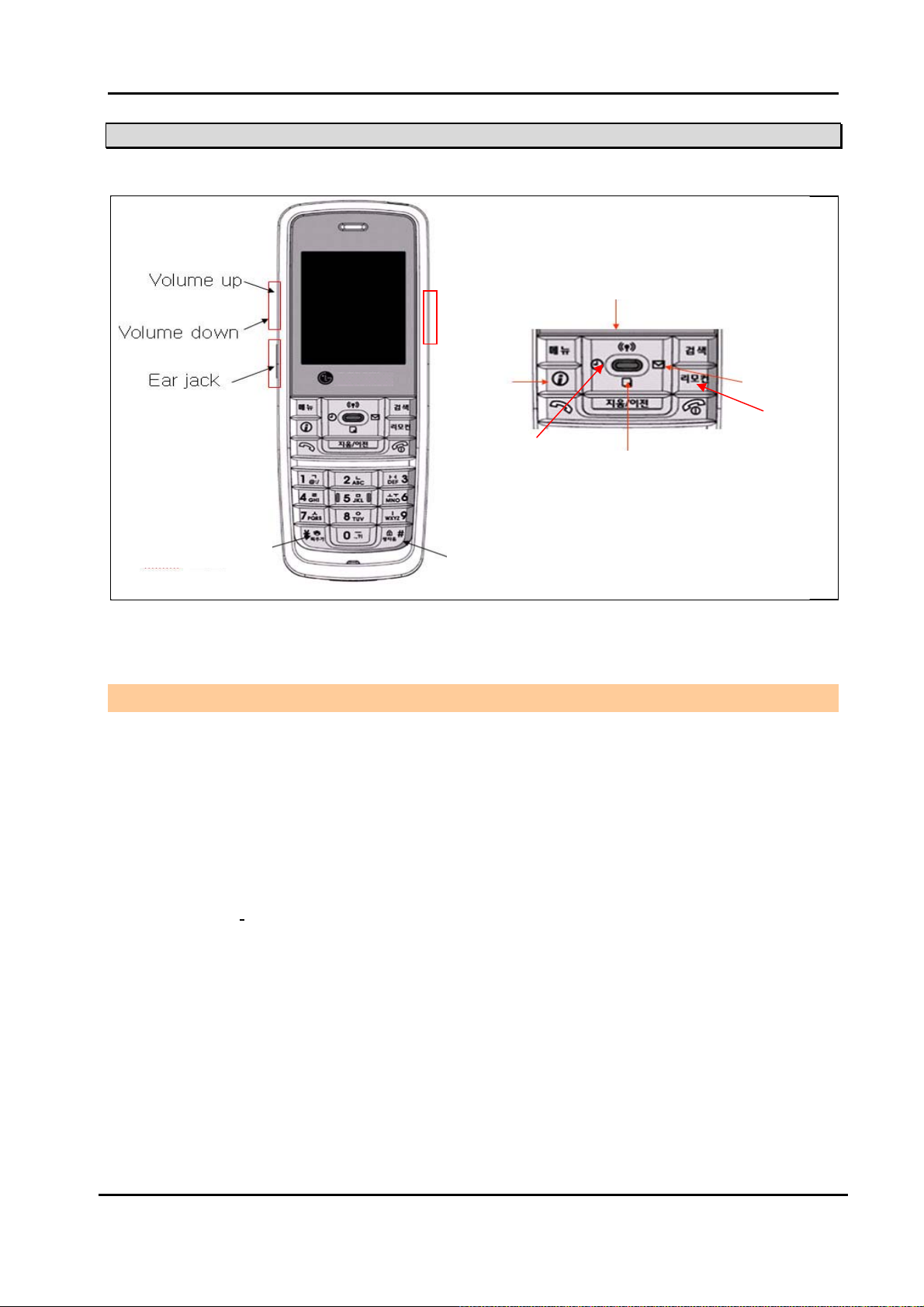
WIT-400H User Manual
Issue: 0.1A Date: 28/July/2009
2.4 Diagram of the WIT-400H phone
~shuGzG
w{{
snTuG
tGG
z
hVG
tG
rG
rG
⮈⯜
t
WIT-400H Specification
Size: 13.5 cm x 4.7 cm x 2 cm (H൴W൴D)
Weight: 98g (include the battery)
Color: Black
ztz
z
Battery
Talking Mode: 3.5H
Standby Mode: 60H
Type:
3.7V, 1100mAh
Programmable Ring Type: 50 kinds
Display feature
Icon: 12
Type: 65K color graphic LCD
Dot: 176 x 220 dot matrix
11
This Document Contains proprietary information and may not be reproduced or copied without express
Written permission of a duly authorized representative of LG-Nortel Co.Ltd
Page 13
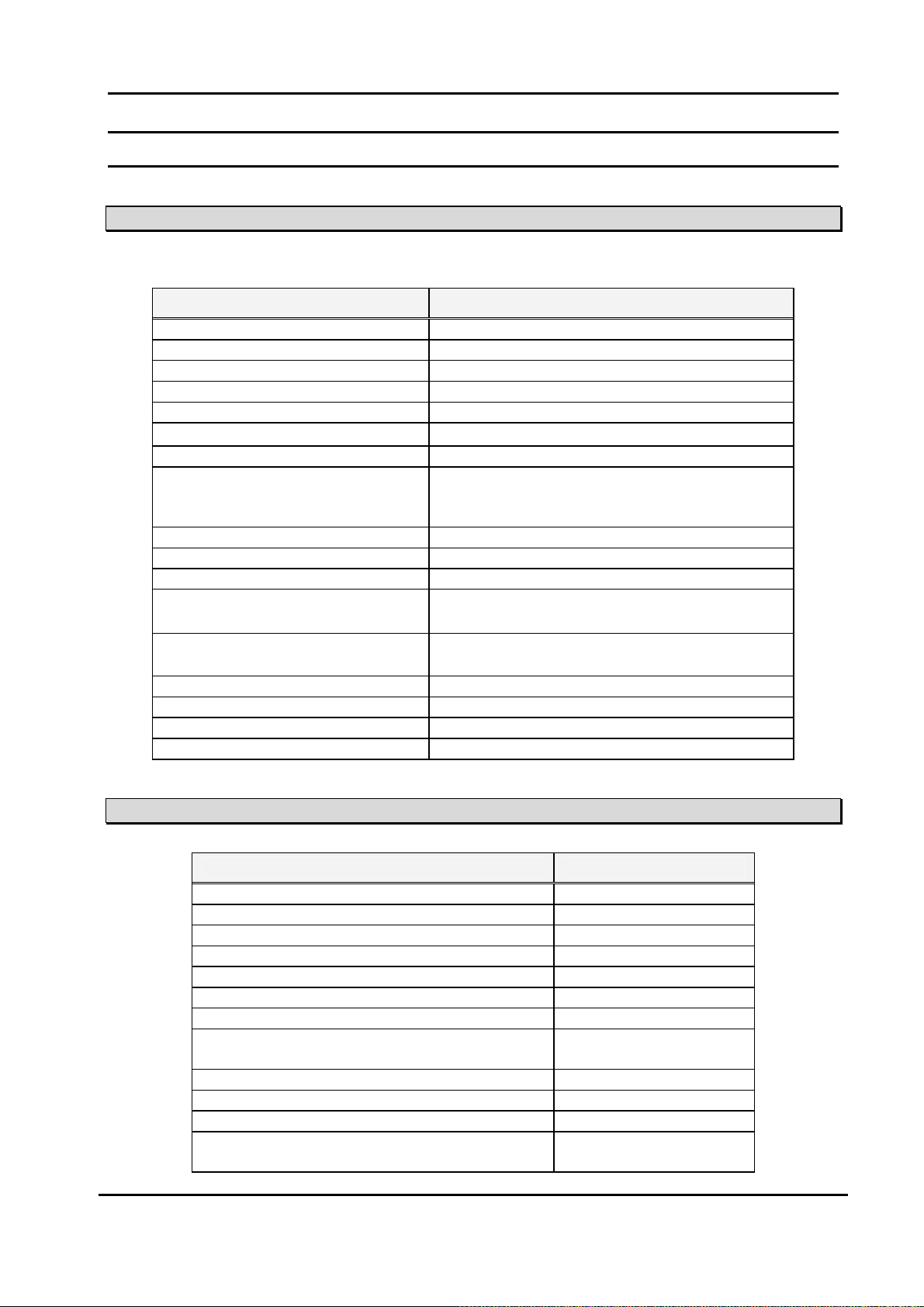
WIT-400H User Manual
Issue: 0.1A Date: 28/July/2009
3. Technical Specifications
3.1 Technical Specifications of WIT-400H
Description Parameter
Receive/Transmit Frequency 2.412 – 2.462 GHZ
Talk Time 3.5 hour
Standby Time 60 hour
Output Power ± 20 dBm@IEE802.11b/g
Operating Range 50m (In Office), 200m (Open Site)
Operating Temperature
Battery 3.7V, 950mAh
Transmit data rate
VoIP Protocol SIP
Codec G.711(A/U Law) / G.729
Wired Encryption TBD (future : IPSec)
Wireless Encryption
Compatible Systems
Wireless Standard IEEE 802.11b/g
Wireless Access Protocol CSMA/CA
Noise Under –64dBm (IDLE State)
QoS IEEE 802.1 p/Q
0ଇٻ~ 50ଇ
- 802.11b : 1, 2, 5.5, 11Mbps
- 802.11g : 1, 2, 5,5, 6, 9, 11, 12, 18, 24, 36,
48, and 54 Mbps
WEP : Disabled, 64bit, 128bit 㫴㠄
WPA-PSK, WPA2-CCMP
iPECS-LIK(50/100/300), iPECS-MG,
iPECS-CM
3.2 Functional Specifications of WIT-400H
Description Parameter
Screen Theme 4
Key tone/Ring tone/Power-on/off tone Sound 50
Transfer/Forwarding/Holding/DND/Mute/ Generic features
Flex-key manipulation S/W driven 12 buttons
PTT(Push-To-Talk)
Clock Real-world clock
Alarm/Timer
SMS
Call History
Phone Book/Caller Group
Speed Dialing
Memo/Scheduling/Calculator
12
This Document Contains proprietary information and may not be reproduced or copied without express
Written permission of a duly authorized representative of LG-Nortel Co.Ltd
Inbox/Outbox : 30
Draft : 10
Personal Information
Manager
Page 14
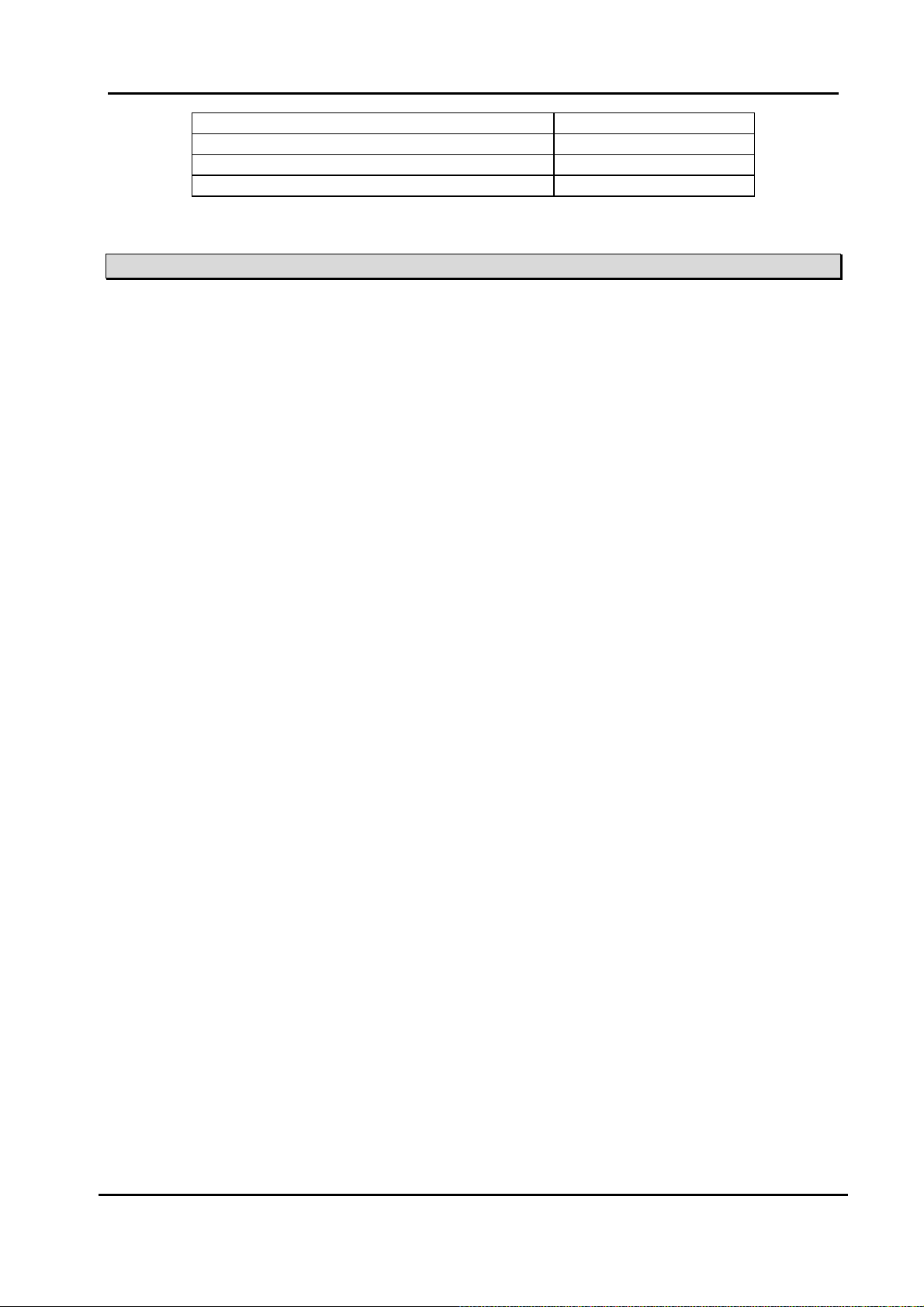
WIT-400H User Manual
Issue: 0.1A Date: 28/July/2009
802.11b/g Wireless Network Setup SSID / AP Probe
IPECS SIP setup MFIM IP address
Conference call 3 way
MSG Callback
3.3 Regulatory Specifications of WIT-400H
mjjGwGX\UY[^GVGpjGyzzYXWG
mjjGwG]_GohjV}jG G
mjjGwGYG
zhyG
luZWWZY_G
luZWXG[_`TXVTX^G
lu]W`\WTXG
lu\WZ]WVZ]XG
MIC Approval
[Note]
{GG GG O~p{T[WWoPG˅ G GGG sG GG GG
GGGUG
GGG
13
This Document Contains proprietary information and may not be reproduced or copied without express
Written permission of a duly authorized representative of LG-Nortel Co.Ltd
Page 15
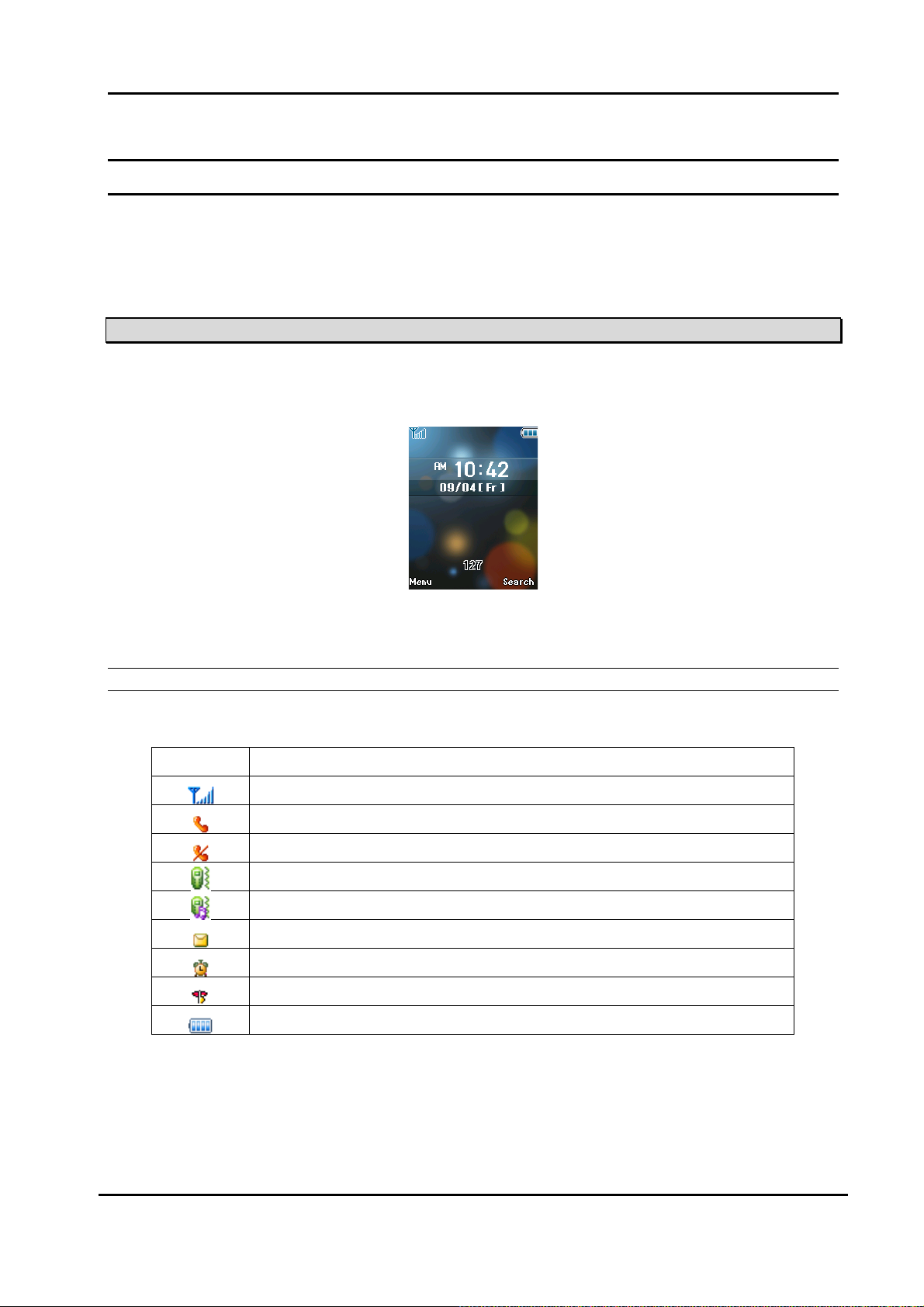
WIT-400H User Manual
Issue: 0.1A Date: 28/July/2009
4. User Interface
This chapter explains the function of buttons, displayed Icon on the LCD and the features as the WIT-
400H Phone of iPECS systems
4.1 LCD Display
The LCD of the WIT-400H has nine icons and 65K color graphic. The LCD shows different wireless states and
displays visual feedback for the actions performed by user.
1) The display provides a user with visual feedback for all the actions performed by user.
4.1.1 Icon Display
On-Screen Icon
Icon Description
Tells you the radio signal strength
Call is connected
No service. The phone is not receiving a system signal.
Vibration mode
Vibration and Ring mode
You have receive a new text message
The alarm has been set and is on.
Manner mode (Quiet menu)
Tells you the status of the battery
Top Menu Icons
14
This Document Contains proprietary information and may not be reproduced or copied without express
Written permission of a duly authorized representative of LG-Nortel Co.Ltd
Page 16
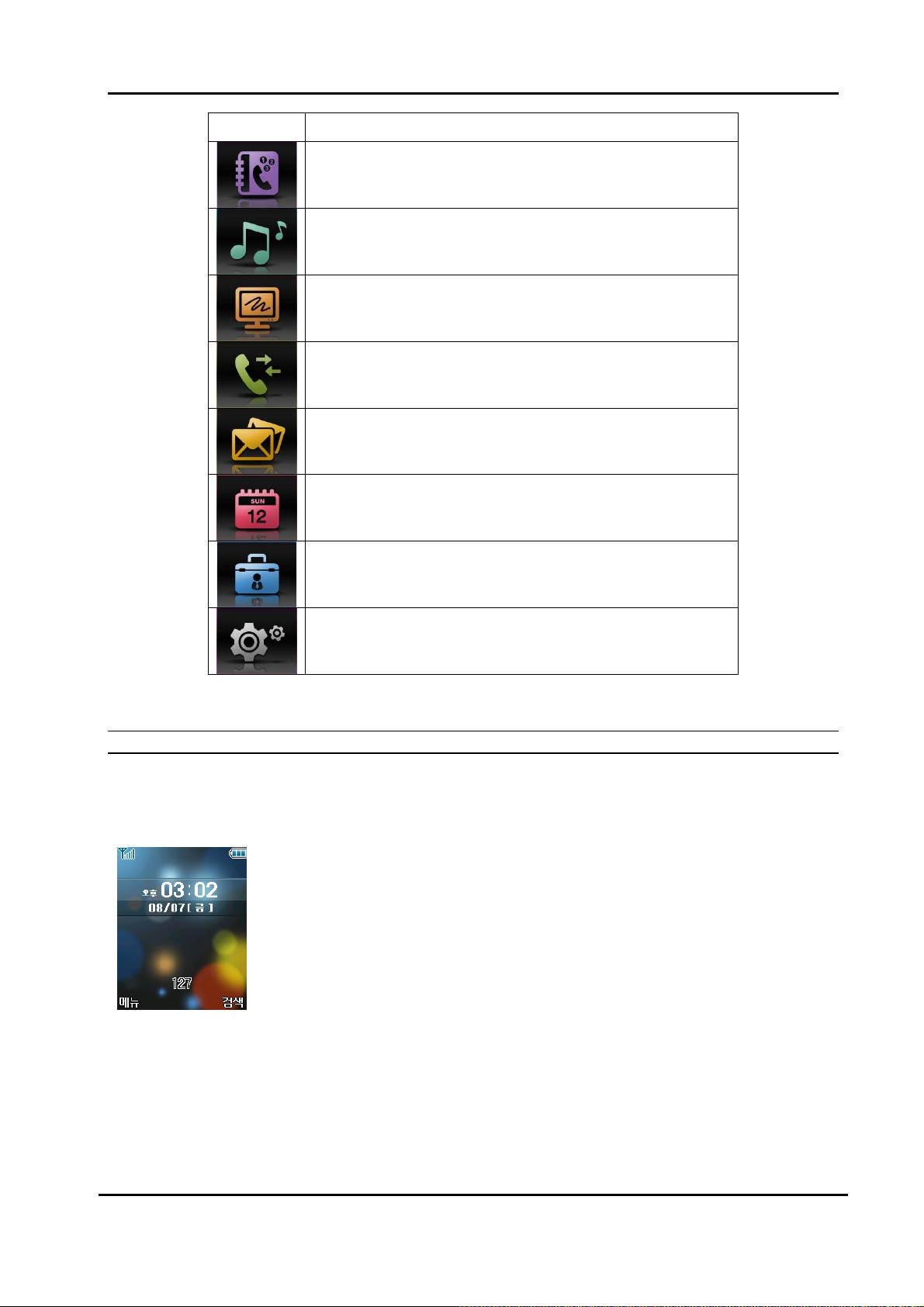
WIT-400H User Manual
Issue: 0.1A Date: 28/July/2009
Icon Description
1. Phone Book
2.Sound
3.Display
4. Call History
5. Message
6. Tools
7. System
8. Phone Setting
4.1.2 Idle Mode Display
Display in idle mode will be shown as follows.
Time : Displaying current time
Date : Displaying date (Month/day display is only supported)
Rectangle : Displaying phone number or user greetings
The LCD display is divided into two parts; Rectangle area and Time/Date area. Within rectangle area, the
status of WIT-400H is displayed. In an idle mode, only station number is shown as “STATION 100”.
Time/Date area displays time and date received from the system after successful registration.
15
This Document Contains proprietary information and may not be reproduced or copied without express
Written permission of a duly authorized representative of LG-Nortel Co.Ltd
Page 17
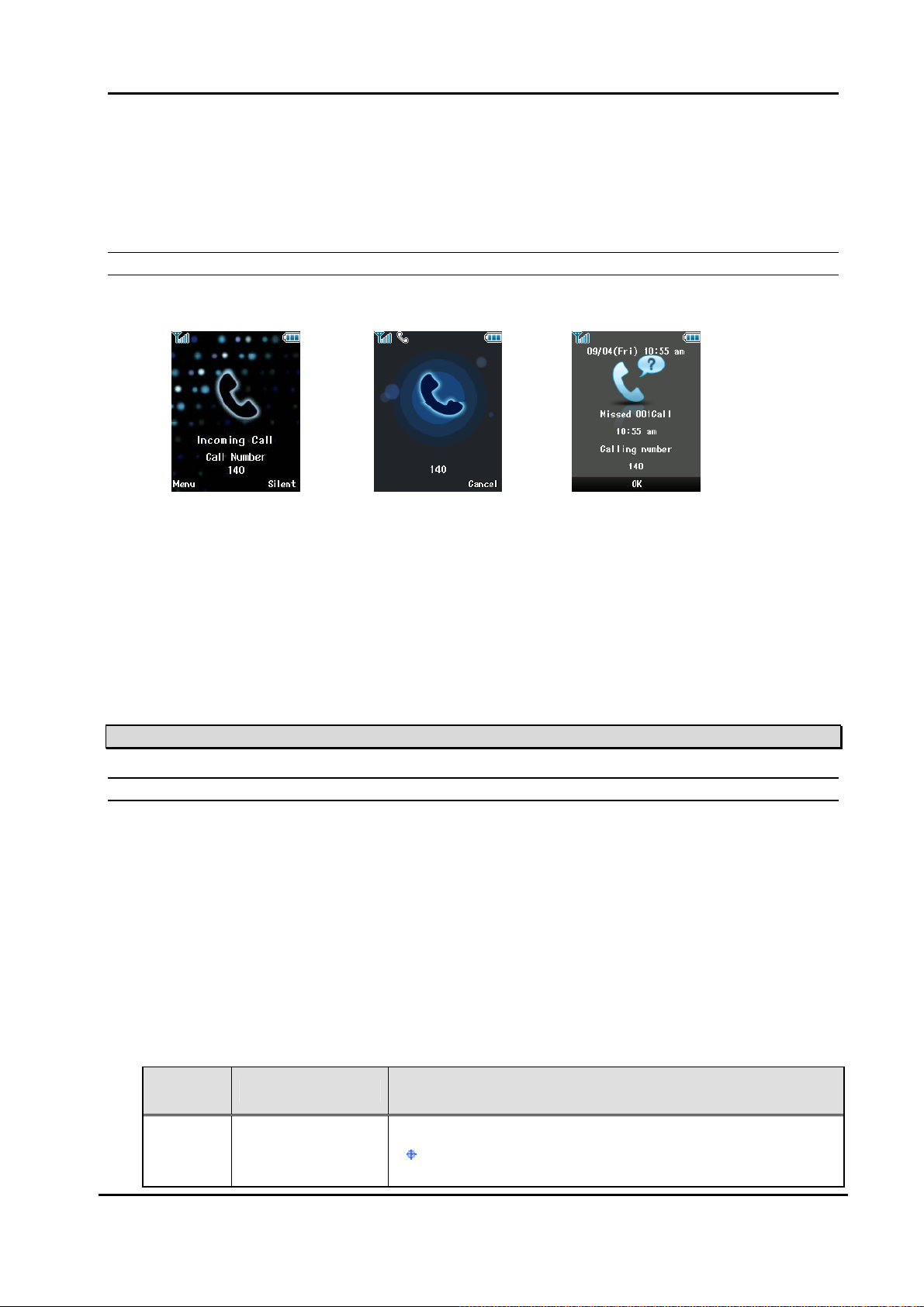
WIT-400H User Manual
Issue: 0.1A Date: 28/July/2009
4.1.3 Ringing / Call State Display
The display is like as follows
(A) Being called (B) Calling (C) Missing a call
When a call is being tried, LCD display will be changed to (A). When you trying to a call, LCD display will
be changed to (B). If you missed a call by your absent, the LCD display will be changed to (C) and If the
caller’s name and number are already stored in your phone book, the corresponding name appears with
the number at absent display.
4.2 Buttons and Functions
4.1.1 Buttons and Functions
The WIT-400H has 10 digit buttons and 17 feature buttons.
1) Digit Buttons
0, 1, 2, 3, 4, 5, 6, 7, 8, 9
2) Feature Buttons
*, #, [SEND], [END], [UP], [DOWN],[LEFT],[RIGHT],[OK],[LSK],[RSK],
[Hold/Save], [Clear/Prev], [Trans/PGM],[VOL UP], [VOL DOWN], [PTT]
Note: [LSK] means Left Soft Key and [RSK] means Right Soft Key.
The function of button is as followings;
Button
Icon
This Document Contains proprietary information and may not be reproduced or copied without express
Written permission of a duly authorized representative of LG-Nortel Co.Ltd
Function Description
Idle mode
[SEND]
[SEND] shows Recent Calls.
Predial or after selecting call list or phonebook
16
Page 18

WIT-400H User Manual
Issue: 0.1A Date: 28/July/2009
[SEND] makes a call.
During a call
[END]
Navigation Keys
[LEFT], [RIGHT],
[UP], [DOWN],
[OK]
[LSK]
[RSK]
[TRANSFER]/
[PGM]
[END] release a call.
In Menu mode
[END] goes to idle mode.
In Menu mode
Navigation keys navigate menu.
[OK] select current menu or confirm the action.
In Idle mode
[LEFT] goes to KTU menu.
[RIGHT] goes to FLEX menu
[UP] goes to Schedule menu
[DOWN] goes to message menu.
LSK means Left Soft Key
In Idle mode
[LSK] is used as menu key and goes to main menu mode..
In Menu mode or others
[LSK] is used to option or special menu keys.
RSK means Right Soft Key
In Idle mode
[RSK] is used as search key and goes to search menu in
phonebook.
In Menu mode or others
[RSK] is used to delete or special menu keys
Transfer a call to the other station
It is used to Program keys
[HOLD]/[SAVE]
[CLEAR]/[PREV]
*
#
This Document Contains proprietary information and may not be reproduced or copied without express
Written permission of a duly authorized representative of LG-Nortel Co.Ltd
It is used to Hold and Save key
In Menu mode
It goes to Previous menu mode
In Edit mode
It delete previous input character.
In idle mode
Pressing longer than 1 second: goes to manner mode
Pressing less than 1 second : display *
Others mode
Display *
In idle mode
Pressing longer than 1 second: goes to phone lock mode
Pressing less than 1 second : display #
Others mode
Display #
17
Page 19

WIT-400H User Manual
Issue: 0.1A Date: 28/July/2009
In idle mode
It is volume up and down of the key tone.
[VOL UP], [VOL
DOWN]
PTT
0-9
Memo) Manner mode is different with vibration mode. Manner mode affects all of rings and tones, but
vibration mode affects only rings.
Dial keys
In voice mode
It is volume up and down of the voice.
In ringing mode
It is volume up and down of the ring.
In idle mode
Press this button and hold, PTT works. Other parties of your
PTT group can listen your speech..
If you release this button, PTT will be finished and you can
listen.
In voice mode
This button doesn’t work.
Standards dial buttons
4.1.2 Ring and Message LED
The ring and message LED located at upper right side is turned on when an incoming call / a new message is
received. When the ring OFF function is enabled, ring tone is not heard but ring LED is flashing. The ring LED
solid on for a Message waiting indication.
4.3 Entering Text
You can enter alphanumeric characters using the keypad. For example, setting a name in the Phone Book, writing a
message, scheduling events in the schedule all require entering text.
Following text input methods are available in the handset.
4.3.1 Changing the Text Input Mode
1. When you are in a field that allows characters to be entered, you will notice the text input mode indicator in the
upper right corner of the display.
2. By pressing
[T9ABC], [123], [abc]
shortly, you can toggle and change the input mode among [Abc], [ABC], [T9abc], [T9Abc],
4.3.2 Using the T9 Mode
The T9 predictive text input mode allows you to enter words easily with a minimum number of key presses. As you
press each key, the handset begins to display the characters that it thinks you are typing based on a built-in
dictionary. As new letters are added, the word changes to reflect the most likely candidate from the dictionary.
1. When you are in the T9 predictive text input mode, start entering a word by pressing keys ‘2’ to ‘9’. Press one key
per letter.
18
This Document Contains proprietary information and may not be reproduced or copied without express
Written permission of a duly authorized representative of LG-Nortel Co.Ltd
Page 20

WIT-400H User Manual
Issue: 0.1A Date: 28/July/2009
z The word changes as letters are typed – ignore what’s on the screen until the word is typed completely.
z If the word is still incorrect after typing completely, press the ‘*’ key once or more to cycle through the
other word options.
Example
Press ‘4’, ‘6’. ‘6’. 3’ to type Good
Press the ‘*’ key to get Home
z If the desired word is missing from the word choices list, add it by using the ABC mode.
2. Enter the whole word before editing or deleting any keystrokes.
3. Complete each word with a space by pressing the ‘0’ key.
To delete letters, press the [Clear/Prev] key.
Press and hold down the [Clear/Prev] key to erase entire words.
4.3.3 Using the ABC mode
Use the ‘2’ to ‘9’ keys to enter your text.
1. Press the key labeled with the required letter.
z Once for the first letter.
z Twice for the second letter
z And son on
2. To insert a space, press the ‘0’ key once. To delete letters, press the [Clear/Prev] key. Press and hold down the
[Clear/Prev] key to erase entire word
4.3.4 Using the 123 (Number) mode
The 123 Mode enables you to enter numbers in a text messages (a telephone number, for example).
Press the keys corresponding to the required digits before manually switching back to the appropriate text entry
mode.
5. Telephone Features
5.0 Registration
The WIT-400H is recognized as one of the LIP phones by IPECS system. Likewise, the WIT-400H system is to be
registered for successful call processing by IPECS system. The registration is accomplished in two phases; wireless
LAN connection establishment, MFIM registration.
5.0.1 Wireless LAN connection
19
This Document Contains proprietary information and may not be reproduced or copied without express
Written permission of a duly authorized representative of LG-Nortel Co.Ltd
Page 21

WIT-400H User Manual
Issue: 0.1A Date: 28/July/2009
SSID
SSID is used as an ID meaning by “I am a member of family” in 802.11b compliant wireless network. The WIT-
400H should have the same SSID to one configured within an AP(Access Point). For setup SSID, please refer to
subsection 6.5.4. About SSID in your office, you should contact network administrator.
5.0.2 MFIM setup
MFIM IP address
WIT-400H should know the IP address of MFIM to initially request registration. For setup of MFIM IP address
please refer to subsection 6.5.5.
Network mask
Since MFIM of IPECS resides in wired network, network mask should be specified as well. For setup of MFIM
network mask, please refer to subsection 6.5.5.
5.0.3 Rebooting WIT-400H
After the proper setup of both wireless LAN and MFIM IP address, just turn off the phone and turn it on. The WIT-
400H will start registration and show its station number which is given by MFIM.
5.1 Basic Feature
User can use various telephone features with a WIT-400H registered to MFIM module in an iPECS system.
5.1.1 Turing the Power On and Off
Turning the Phone On
When pressing [END] (
) button, the power is turned on and the WIT-400H goes to an idle state.
The following describes the sequence of power-on:
1. Install a charged battery pack
2. Press for a few seconds until the blue light in the right upper of the phone is on and off.
3. WIT-400H shows power-on animation
3. WIT-400H tries to do locking the access point while blinking Antenna Icon and RSSI level.
4. If Antenna Icon and RSSI level stop blinking, it means all procedures for initial setup are completed.
5. WIT-400H searches MFIM and sends a registration message to MFIM.
20
This Document Contains proprietary information and may not be reproduced or copied without express
Written permission of a duly authorized representative of LG-Nortel Co.Ltd
Page 22

WIT-400H User Manual
Issue: 0.1A Date: 28/July/2009
6. if the WIT-400H receives REGISTER RESPONSE, store station number and display station number :
Refer to Idle state LCD display.
Turning the Phone Off
To turn off the WIT-400H, press [END] (
) until the display turns off.
5.1.2 Making Outgoing Call
Description
A user can make a call to a certain user in his systems or external party by dialing.
button is used to make a call. Currently, WIT-400H tries to make a call in only a case that you
press
WIT-400H will not try to make an outgoing call.
Operation
button. If you just complete entering a number to dial up without pressing button,
zlukG
ཛGEnter phone number to connect a call
ཛྷGPress Send key (
ཝGPhone Icon (
ཞGThe connection tone is heard when connection is completed.
Note : Even though an Ear-Mic is attached to a WIT-400H, a user can hear key tone sound through the
Speaker not Ear-Mic.
Condition
1. If user dials a wrong digit, a user can erase last 1 digit by pressing [Clear/Prev] button once and if
you want to erase all digits, press [Clear/Prev] button for longer than 1 second.
2. Every time pressing each button, it is displayed of the LCD.
3. If pressing side button [ UP (
controlled.
4. When conversation is over, press [End] (
disappeared and then the call will be cut off.
5. Call duration time(HH:MM) is displayed on the LCD.
This Document Contains proprietary information and may not be reproduced or copied without express
Written permission of a duly authorized representative of LG-Nortel Co.Ltd
)
) is show on the LCD during trying to connect.
) ], [ DOWN ( ) ] during conversation, the receiving voice level is
) button. Then the phone ( ) icon is will be
21
Page 23

WIT-400H User Manual
Issue: 0.1A Date: 28/July/2009
(HH = 00~23, MM=00~59).
5.1.3 Taking an Incoming Call
Description
When the phone rings or vibrates, press Send key (
zlukG
Operation
Incoming Ring Press [ Send ](
z Incoming CO ring is heard and a message come from iPECS is displayed on the LCD.
Notes : If an Ear-Mic is attached to a WIT-400H, it can receive an incoming call by pressing button on
the Ear-Mic while a ring sounds. (LG-Nortel Ear-Mic only)
Notes : Even though an Ear-Mic is attached to a WIT-400H, a user can hear incoming call ring tone
sound through the Speaker not Ear-Mic.
) Connection.
).
Condition
1. When audible signals are heard, the call information will be displayed.
2. Caller Groups can be distinguished with difference ring type.
3. If pressing side button [ UP (
controlled.
4. When conversation is over, press [End] (
is will be disappeared and then the call will be released.
) ], [ DOWN ( ) ] during conversation, the receiving voice level is
) button to release the call. Then the phone ( ) icon
5.1.4 Using Manner and Lock Mode quickly.
Manner Mode (Quick)
Use the Manner Mode in public places.
1. When in the idle mode, activate the Manner Mode quickly by pressing
When the Manner Mode is set, the key tones are silent, and the phone is set to vibrate.
NOTE: The phone remains in Manner Mode even if you turn it off and back on.
22
This Document Contains proprietary information and may not be reproduced or copied without express
Written permission of a duly authorized representative of LG-Nortel Co.Ltd
for 3 seconds.
Page 24

WIT-400H User Manual
Issue: 0.1A Date: 28/July/2009
NOTE: To cancel Manner Mode, press
Lock Mode (Quick)
Use the Lock Mode to prevent others from using your phone.
1. In Idle mode, to activate the lock mode quickly, press
displayed.
NOTE: To cancel the Lock Mode, Press [OK] , Unlock, then enter your 4 digit password.
to switch into Silence All or Normal Mode.
for 3 seconds. Lock mode setting is
5.1.5 Mute.
The mute function prevents the other party from hearing your voice, but allows you to hear the other party.
1. Press Left Soft Key, Mute, during a call.
vrG
2. To cancel Mute, press Left Soft Key, Mute again.
G
vrG
5.1.6 Redialing Calls.
Press to redial the last number in your call history. Latest 100 phone numbers are stored in the call history
list and you can also select one of these to redial.
5.1.7 Adjusting the Volume.
23
This Document Contains proprietary information and may not be reproduced or copied without express
Written permission of a duly authorized representative of LG-Nortel Co.Ltd
Page 25

WIT-400H User Manual
Issue: 0.1A Date: 28/July/2009
Use the side keys to adjust the earpiece, ringer, and key beep volumes. The upper key is used to
increase the volume and the lower key is used to decrease the volume.
You may adjust the earpiece volume during a call.
The ringer volume can be adjusted through the menu.
The key beep volume is adjusted through the menu.
5.1.8 Signal Strength.
Call quality depends on the signal strength in your area. The signal strength is indicated on the screen as
the number of bars next to the signal strength icon: The more bars, the better the signal strength.
5.1.9 Speed Dialing.
Speed dialing can be used speed dialing number saved in the phone by pressing digits for 3 seconds
5.1.10 Caller ID.
Caller ID lets you know who is calling by displaying the number of the person calling when your phone
rings.
5.1.11 AP Probing.
WIT-400H has an ability to detect all reachable APs. It shows the list of SSIDs configured in the APs.
User can choose one of them under his preference. On the AP probing, please refer to section, 6.5.4.
5.2 Key Phone Feature
5.2.1 Transferring the Call
Description
This function is to transfer the current call to another user.
Operation
1. Transfer a current call with dialing the number of CO or ICM.
9 During a talking Æ Press Left Soft Key and 5.Transfer menu or
Dial the number to transfer Æ(Inform the called station) Æ Press
24
This Document Contains proprietary information and may not be reproduced or copied without express
Written permission of a duly authorized representative of LG-Nortel Co.Ltd
[LEFT]
in navigation key + ‘0’ Æ
(
[ End ]
) to release a call.
Page 26

WIT-400H User Manual
Issue: 0.1A Date: 28/July/2009
vrG luk
NOTE : A user can make either a .screened or unscreened transfer.
( Screened Transfer
When the called station answers, inform the transfer.
z Press [ End ] (
( Unscreened Transfer
When the called station begins to ring,
z Press [ End ] (
displayed on the LCD of the called station. If the call is not answered within 30 seconds, recall ring
is ringing at both stations. At this time, press Send button then a user will be connected with the
transferred call again.
) to complete the transfer.
) to complete the transfer after ring back tone is heard. Then, a message is
Condition
1. The Primary Call must be answered before transfer can be initiated.
5.2.2 Holding the Call
Description
A user can hold the current call and connect another call or receive a call by another user with being hold
the present call.
Operation
To hold a call
On the call Æ Press Left Soft Key + 4.Hold menu or [LEFT] in navigation key + ‘*’
vrG
1. Press [Hold] to hold a present call. The hold music is heard to the held user.
25
This Document Contains proprietary information and may not be reproduced or copied without express
Written permission of a duly authorized representative of LG-Nortel Co.Ltd
Page 27

WIT-400H User Manual
Issue: 0.1A Date: 28/July/2009
To retrieve the call during a holding
Press Left Soft Key + 4.Hold menu or Press [LEFT] in navigation key + select Hold + [ OK ]
vrG
To hold a call and make a new call
After holding a call, Enter phone number and Press [ Send ](
Condition
1. The Call must be answered before Hold can be initiated.
2. The WIT-400H will receive hold recalling after hold recall timer. At this time, WIP-Phone can
answer the ring by pressing Send button.
3. Only 1 call at a time may be placed on hold
4. IPECS will provide hold music to the held user during holding
5. When there are several held lines , the user can select the held line with pressing number ( [1]
or [2] or [3] ) or navigation UP/DOWN and [OK] .
) key.
5.2.3 Call Forward
Description
This feature provides a user the ability to forward calls under the certain condition. A user may forward a
call to a certain station, station group, MFIM or an external party.
The following call forward types are supported.
- Unconditional, Busy, No-answer, Busy/No answer, Off-net, No answer Off-net
Operation
In Idle State + Press [Menu] + select {1. Call Forward} + [ OK ] + Enter Forward Type + Enter Station
Number + Enter Wait time + Press [OK].
Condition
1. When Call Forward is active, a station can make outgoing calls (internal or external) but cannot
activate a Call back or Queue request.
26
This Document Contains proprietary information and may not be reproduced or copied without express
Written permission of a duly authorized representative of LG-Nortel Co.Ltd
Page 28

WIT-400H User Manual
Issue: 0.1A Date: 28/July/2009
2. Attempting activation of Call Forward will automatically deactivate any activate Custom Display
Message. Active Call Back or Queue requests are not canceled.
5.2.4 Call Waiting
Description
Call Waiting is used to notify a busy station that an Intercom call is ‘waiting’. The busy station is notified of
the call waiting by “Camp-on” tone.
After receiving a busy signal, the calling station Camps-on to the called station. The called station, can
respond by:
1. Answering the waiting call, placing the active call on Hold first.
2. Sending a Silent Message,
3. Activating One-Time DND, or
4. Ignoring the Camp-On tone.
Operation
During Called party is busy Æ
ྙGIf a user dials a busy station, CALL WAIT alerts call waiting to a busy station.
ྚGAfter receiving intercom busy tone, press
ྛGWhen a busy terminal engaged an ICM or CO call is called through camp-on by a new caller.
ྜGThe called station will hear camp-on tone. Then the called party can answers to a new call by
pressing [ Send ](
ྜྷGPress [ Send ](
ྞGMESSAGE come from IPECS is displayed on the LCD.
ྟGPress [ Send ](
NOTE : Pressing End button to release the active call (CO call or intercom call)
) to connect to the other calling station. The former calling party is on hold.
) to back to the former calling party .
*
*
or the last digit of the called station number.
).
5.2.5 Call Park
Description
A user can park using CO line to CO line parking location.
Operation
Call Park
While connected to an outside call;
27
This Document Contains proprietary information and may not be reproduced or copied without express
Written permission of a duly authorized representative of LG-Nortel Co.Ltd
Page 29

WIT-400H User Manual
Issue: 0.1A Date: 28/July/2009
Press [SYSTEM] + select {Flash} + [ OK ] + Dial a parking location.
ྙGThe CO line being used is on hold and the WIP-Phone goes to an idle state.
Retrieving a parked call
Dial a parking location + Press [ Send ](
Parking Location Number
SYSTEM PARKING LOCATION NUMBER
IPECS 601 – 610 for MFIM, 601-619 for MFIME
Notes : A Parking Location Area will be changed by LG-Nortel
Condition
1. Call Park is only applied to a user that is in talk status.
2. Call Park is only applied to a parking location area.
3. A parked number will be displayed on the LCD after timer LDK sends release command.
(Display the LCD message come from IPECS)
4. WIP-Phone goes Idle state after receiving the RTI command.
5. Parked call will recall after time out.
)
5.2.6 Call Pick-Up
Description
This function is to pick up a call instead of another user who is called. It can be used after programming at
the IPECS attendant station.
Operation
Group Call Pick-up
A station can answer (“Pick-up”) incoming and transferred Intercom, CO and IP calls ringing at another
station in the same Station Pick-up Group. All ringing calls except for Private Lines and queue callbacks
are subject to Pick-up by other group member stations.
In addition stations in other types of Station Groups, if allowed, may use Group Call Pick-up.
1. Dial the Group Call Pick-up access code 566.
2. Press [ Send ](
This Document Contains proprietary information and may not be reproduced or copied without express
Written permission of a duly authorized representative of LG-Nortel Co.Ltd
)
28
Page 30

WIT-400H User Manual
Issue: 0.1A Date: 28/July/2009
Note : 1) A station should be in the same pick-up group with the ringing station.
2) This feature should be programmed at the Admin. station before using.
(See the pick-up function programming method at the IPECS programming manual.)
Directed Call Pick-up
A station may answer (“Pick-up”) incoming and transferred Intercom, CO and IP calls ringing at another
station. All ringing calls are subject to Directed Call Pick-up except Private Line and Queue Callbacks.
1. Dial the Directed Call Pick-up access code 7.
2. Dial the ringing station’s intercom number
5. Press [ Send ](
Condition
)
5.2.7 Message Wait / Call Back
Description
User can activate a Message Wait Indication requesting a Call Back when calling a station that does not
answer or is in DND. A station may receive a Message Wait from other stations in the system. The station
receiving the Message Wait can return the call using [MSG/CALLBK] button or select Missed call in
Recent Call and pressing [ Send ](
When a busy station is called, the user may request to be placed in a queue to receive a Call Back. When
the called station returns to idle, the system signals the initiating station with Callback ring. When the user
answers, the now idle station is called.
)
Operation
After receiving ringing back tone Æ Press [SYSTEM] (left key in navigation) + select MSG/CALLBK} Æ
[OK] Æ WIT-400H goes Idle.
Condition
5.2.8 Do Not Disturb (DND)
29
This Document Contains proprietary information and may not be reproduced or copied without express
Written permission of a duly authorized representative of LG-Nortel Co.Ltd
Page 31

WIT-400H User Manual
Issue: 0.1A Date: 28/July/2009
Description
When a user doesn’t want to receive a call, this function can be used.
Operation
To Activate Do Not Disturb(DND)
Press [SYSTEM] (left key in navigation) + select {DND} button + [ OK ]
To Deactivate Do Not Disturb(DND)
Press [SYSTEM] (left key in navigation) + select {DND} button + [ OK ]
5.2.9 System Speed Dial
Description
This is the same function as implemented in iPECS with the title of “System Speed Dialing”. Please refer
to manual of iPECS.
To dial a Station Speed Dial Bin
- Press the [LEFT] in navigation key + '6'.
- Dial the Station Speed Dial bin (200~999 for the MFIM and 2000 to 4999 for the LiK300).
To redial last Station Speed Dial Bin
- Press the [LEFT] in navigation key + '6'.
- Press '*' to redial last system speed number.
To redial saved Station Speed Dial Bin
- Press the [LEFT] in navigation key + '6'.
- Press '#' to redial saved system speed number.
5.2.10 PTT Groups
Description
Each WIT-400H station is assigned to receive PTT announcements from each PTT group. A station can
be assigned to any, all or no groups. This function makes WIT-400H join in a PTT group defined in iPECS.
Operation
30
This Document Contains proprietary information and may not be reproduced or copied without express
Written permission of a duly authorized representative of LG-Nortel Co.Ltd
Page 32

WIT-400H User Manual
Issue: 0.1A Date: 28/July/2009
PTT invoker
A user just press “PTT” button.
PTT receiver
The idle screen of the WIT-400H transits as follows, and the speaker is opened.
Condition
PTT group should be defined in the iPECS system.
31
This Document Contains proprietary information and may not be reproduced or copied without express
Written permission of a duly authorized representative of LG-Nortel Co.Ltd
Page 33

WIT-400H User Manual
Issue: 0.1A Date: 28/July/2009
6. Menu Features
WIT-400H offers a set of functions that allow you to use and customize the phone. These
functions are arranged in menus and sub-menus, accessed via the two soft keys marked left soft key
(
) and right soft key ( )
Each menu and sub-menu allows you to view and alter the settings of a particular function. The roles of
the soft keys vary according to the applications and services; the label on the bottom line of the display
just above each key indicates its current role.
6.1 Menu Display and Menu Tree
6.1.1 Main Menu Display
There are two options of main menu display; Arch style, List style.
Arch style is based on the Icon. Bigger Icon is indicated as current position of the menu items. This is
32
This Document Contains proprietary information and may not be reproduced or copied without express
Written permission of a duly authorized representative of LG-Nortel Co.Ltd
Page 34

WIT-400H User Manual
Issue: 0.1A Date: 28/July/2009
shifted to UP/DOWN with pressing navigation UP/DOWN or Side Key UP/DOWN.
List style is based on the browse. These are same function but display method only is different.
The WIT-400H changes its main menu display to the based on Icon or List.
The display whether based on icon or list is selected as the user want.
It is as documented which is based on the icon main menu display.
33
This Document Contains proprietary information and may not be reproduced or copied without express
Written permission of a duly authorized representative of LG-Nortel Co.Ltd
Page 35

WIT-400H User Manual
Issue: 0.1A Date: 28/July/2009
Main Menu
Submenu
Main Menu
Submenu
34
This Document Contains proprietary information and may not be reproduced or copied without express
Written permission of a duly authorized representative of LG-Nortel Co.Ltd
Page 36

WIT-400H User Manual
Issue: 0.1A Date: 28/July/2009
6.1.2 Main Menu Tree
The following tree depicts the menu organization of WIT-400H.
6.2 Phone Book [Menu + 1]
This menu allows you to save and manage contact address information. The Phone Book functions
provides functions to add a new address or search saved contact addresses by name, phone number and
group.
6.2.1 Add New [Menu+1+1]
This menu allows you to add a new contact address. You can input contact
address information including name, phone numbers, email address, group
information items, hompage address, job information, personal bell, and memo
6.2.2 Search [Menu+1+2]
This menu allows you to search your contact addresses. Generally the search
operation is performed by name. In the search window, the current search
function and results for the search condition are displayed.
You can change the configuration in the [Menu] menu so that you send a
35
This Document Contains proprietary information and may not be reproduced or copied without express
Written permission of a duly authorized representative of LG-Nortel Co.Ltd
Page 37

WIT-400H User Manual
Issue: 0.1A Date: 28/July/2009
message, change search option, edit, and delete to the selected phone number. You can also make a
phone call to the selected phone number by pressing [send] (
).
6.2.3 Caller Groups [Menu+1+3]
This menu allows you to manage group information. By default, there are 4
groups: family, friends, business and school. You can edit and delete a group
except 4 default groups. You can also configure ring tone for a group so that
the group ring tone sounds when a call from a specific contact address within
that group arrives and there is no ring tone configured for the contact address.
6.2.4 Speed Dials [Menu+1+4]
Description
Speed dialing allows user to make an outgoing call at a specific number through pressing down by either
one or two button(s). Both the number and an associated button are to be registered in the “Speed Dials”
submenu in “Phonebook” menu.
Since it is originally intended with one or two buttons maximally, user can associate 99 phone numbers
with speed buttons; from 1 ~ 99.
Operation
Associating a phone number with Speed Dial button.
Select [PhoneBook] + Select [Speed Dials] + Select a number to be speedy dialed + [OK]
Making a call
Suppose that you associated phone number “123” with speed dial “1”, Enter a speed dial number
from 1 to 99 and Press [Send].
Condition
Only the number in the Phone Book can be registered in the list of speed dial.
36
This Document Contains proprietary information and may not be reproduced or copied without express
Written permission of a duly authorized representative of LG-Nortel Co.Ltd
Page 38

WIT-400H User Manual
Issue: 0.1A Date: 28/July/2009
6.2.5 Delete All [Menu + 1 + 5]
This menu deletes all saved phonebook address information.
6.3 Sound Setting [Menu + 2]
You can configure voice/vibration ringtone, key tone, sound effect, and volume.
Sound menu have the submenus as shown below.
Alert by
This menu determines the incoming call notification mode. You can select from
Crescendo, Ring, Vibration, Ring after vibration, Ring & Vibration, Mute, and
Vibrate once.
Ring Tone
This menu determines the ring tone for incoming call notification. WIT-400H supports 50 different ring
tones.
Ring Tone Volume
This menu determines the ring tone volume for incoming call notification.
Power-on Tone
This menu determines the switch on effect that is sounded when the WIT-400H is turned on.
Power-off Tone
This menu determines the switch off effect that is sounded when the WIT-400H is turned off.
37
This Document Contains proprietary information and may not be reproduced or copied without express
Written permission of a duly authorized representative of LG-Nortel Co.Ltd
Page 39

WIT-400H User Manual
Issue: 0.1A Date: 28/July/2009
Key Tone
This menu determines the key tone that is sounded when a key is pressed.
Key Tone Volume
This menu determines the volume of the key tone.
Effect Sound
This menu determines the confirm tone that is sounded.
6.4 Display Setting [Menu + 3]
In this menu, you can configure screen display options including Screen settings and themes.
Screen Theme
Screen playback in an idle state is defined here.
Greeting Note
You can configure the statement below in the idle state
Idle Clock
You can configure the font size and color of the clock displayed on the main
screen. You can configure size to Do not show, Small or Large. If Small or
Large is selected, you can set the color using the color chart.
38
This Document Contains proprietary information and may not be reproduced or copied without express
Written permission of a duly authorized representative of LG-Nortel Co.Ltd
Page 40

WIT-400H User Manual
Issue: 0.1A Date: 28/July/2009
Dialing Font
You can configure dialing font size and color
Menu Style
You can configure the menu style to Grid style or List style.
BackLight
Use this to select whether or not the phone uses the backlight.
Item Default Value
Standard LCD duration : 10 sec
LCD brightness : Brightest
Saving LCD duration : 5 sec
LCD brightness : Bright
Ultra Saving LCD duration : 5 sec
LCD brightness : Normal
User settings LCD duration : 5sec, 10sec, 20sec, 30sec,1min, 3min, Always On
LCD brightness : Normal, Bright, Brightest
Font Type
You can choose two kinds of font, cyon and spring
Language/㠎㠊
You can choose 7 languages including English
6.5 Call History [Menu + 4]
6.5.1 Call History
You can check out the recent call record by pressing the [send] (
the recent calls registered in the list. The call record provides the following functions.
(see following page for icon description)
39
This Document Contains proprietary information and may not be reproduced or copied without express
Written permission of a duly authorized representative of LG-Nortel Co.Ltd
). Each icon show you the type of
Page 41

WIT-400H User Manual
Issue: 0.1A Date: 28/July/2009
z You can save the number in the call record to the Phone Book.
z You can send a message to the number in the call record.
z You can view detailed information about the call records such as the date, time and call duration
z You can clear call records.
: Dialled Call
: Missed Call
: Received Call
Also, you can separately check out missed, received, dialed and entire call records in “Call History” sub
menu in “Call History”
6.5.2 Call Duration
This menu allows you to check out the duration of the Recent call, Received calls, Originated calls and All
calls
40
This Document Contains proprietary information and may not be reproduced or copied without express
Written permission of a duly authorized representative of LG-Nortel Co.Ltd
Page 42

WIT-400H User Manual
Issue: 0.1A Date: 28/July/2009
6.5.3 Call Setting
You can choose an answer mode by using the “Answer mode” menu in the “Call Setting” menu
The “Call Volume” menu allows you to adjust the call volume
The “One minute alert” menu allows you to choose whether you get an alert minutely
41
This Document Contains proprietary information and may not be reproduced or copied without express
Written permission of a duly authorized representative of LG-Nortel Co.Ltd
Page 43

WIT-400H User Manual
Issue: 0.1A Date: 28/July/2009
6.6 Messages [Menu + 5]
A user can send/receive short text message to/from others.
6.6.1 Write Message
You can write and edit a single text message up to 100 characters and send a message to maximum 20
different numbers.
A user can send a text message through this menu.
Condition
1. You can not assure message sending.
2. If a message is sent all wrong destination, LCD displays ‘Access Denied’
3. You can save the message to draft box.
4. If you receive a incoming ring during writing a message, you will lost a message.
6.6.2 Inbox
A user can browse the messages stored in his mail box. Any messages arrived in the WIT-400H is stored
in this mailbox.
Condition
1. You can get maximum 30 messages. If you does not delete messages, you can not receive
more messages.
6.6.3 Outbox
You can view sent messages. Select a message and then press the [OK] key to view the message.
Messages are stored in this mailbox even if you does not success message sending. You can hold
maximum 30 messages in this mailbox.
6.6.4 Draft
You can view saved messages. Select a message and then press the [OK] key to view the message. You
can hold maximum 10 messages in this mailbox.
42
This Document Contains proprietary information and may not be reproduced or copied without express
Written permission of a duly authorized representative of LG-Nortel Co.Ltd
Page 44

WIT-400H User Manual
Issue: 0.1A Date: 28/July/2009
Condition
1. You can view saved messages in case you save to draft during writing a message.
43
This Document Contains proprietary information and may not be reproduced or copied without express
Written permission of a duly authorized representative of LG-Nortel Co.Ltd
Page 45

WIT-400H User Manual
Issue: 0.1A Date: 28/July/2009
6.7 Tools [Menu + 6]
6.7.1 Schedule
Scheduler keeps your agenda convenient and easy to access. Simply store your appointments and your
phone alerts you with a reminder of your appointment. You can also take advantage of the Alarm Clock
feature. You can make 500 schedules.
Monthly Schedule Management
1. Select the Tools form the top menu.
saved, corresponding icons and the number of saved schedule items are displayed on the
bottom left of the screen
Adding a New Schedule Item
2. Select Schedule and press the
3. The monthly view is displayed.
4. Initially, the cursor appears on today’s date according to your
WIT-400H settings.
5. You can move the date cursor to the desired location using the
up, down, left and right navigation keys.
6. On a date where a schedule item, anniversary or birthday is
1. Select the left soft key [Menu] in the Monthly schedule
management screen, select the Add from the popup menu and
then press the
[Add] in the Monthly schedule management screen.
2. Input the desired date using the numeric keys.
key. Alternatively, select the right soft key
key.
3. Input the desired time using the numeric keys.
4. Input the subject
5. Select the schedule item type using the left and right navigation
keys.
6. Select the repeat type using the left and right navigation keys.
7. Select the alarm type using the left and right navigation keys.
8. Press the
Condition
This Document Contains proprietary information and may not be reproduced or copied without express
Written permission of a duly authorized representative of LG-Nortel Co.Ltd
key to save the new schedule item.
44
Page 46

WIT-400H User Manual
Issue: 0.1A Date: 28/July/2009
1. We support time formats yyyy/mm/dd, mm/dd/yyyy or dd/mm/yyyy.
Deleting a Schedule Item
1. Select the left soft key [Menu] in the Monthly schedule management screen, select Delete, and
then press the
key.
2. Popup menus including Delete past, Multiple delete and Delete all will be display
3. Select Delete past and press the
4. Select Multiple delete and press the
key to delete all schedule items prior to today.
key. A screen asking you to specify the term to delete
schedule items for will then appear. In this screen, input the desired term and press the
to delete the schedule items within the specified period.
5. Select Delete all, and press the
key to delete all of the schedule items.
Condition
2. Delete past does not delete schedules prior to current time today.
Set holiday
key
1. Select the left soft key [Menu] in the Monthly schedule management screen, select Holiday and
then press the
key to display the Holiday configuration popup window.
45
This Document Contains proprietary information and may not be reproduced or copied without express
Written permission of a duly authorized representative of LG-Nortel Co.Ltd
Page 47

WIT-400H User Manual
Issue: 0.1A Date: 28/July/2009
2. Supported holiday types include On the day, Weekly, Monthly, Annually and Multiple setting.
3. Select the holiday configuration type and press the
key to configure the holiday.
4. The date corresponding to the configured holiday is represented in green in the Monthly
schedule management screen.
Condition
3. Weekly set holiday during 52 week.
4. Monthly set holiday during 12 month.
5. Yearly set holiday during 5 years
Searching for a Schedule Item
Select the left soft key [Menu] in the Monthly schedule management screen, select Search and then press
the
key to display the Search schedule items screen.
1. Input the desired subject of the schedule item to find
2. Select the schedule type to find.
Moving to a Specific Date
3. Press the
key
4. If there are schedule items that meet the search criteria, the
schedule items are displayed. If there is no schedule item satisfying
the search criteria, No match schedule Item message appears.
1. Select the left soft key [Menu] in the Monthly schedule management
screen, select Go to date and then press the
key to display Go
to date window.
2. Input the desired date to move to and press the
key.
3. The date cursor of the Monthly schedule management screen will
then move to the specified date.
46
This Document Contains proprietary information and may not be reproduced or copied without express
Written permission of a duly authorized representative of LG-Nortel Co.Ltd
Page 48

WIT-400H User Manual
Issue: 0.1A Date: 28/July/2009
Go to Today
1. Select the left soft key [Menu] in the Monthly schedule management screen, select the Today
and then press the
2. The date cursor of the Monthly schedule management screen will then move to today’s date.
key.
6.7.2 Memo
This menu allows you to write down small amount of manuscript of what you have to remember. You can
make 30 memos.
hG
Saved Memo’s
1. Select the Tools from the top menu.
2. Select the Memo item and press the
3. The saved memo list is displayed.
Memo Add
1. To add a new memo, select Add using the left soft key [Menu] in the Memo screen or select the
right soft key [Add].
2. Input the contents of the memo to be saved.
3. Press the
Memo Delete / Delete All
1. Select the desired item to delete from the Memo list and select Delete using the left soft key
[Menu] to delete the memo.
2. Select Delete all using the left soft key [Memo] to delete all the saved memos.
key to save the memo.
key
47
This Document Contains proprietary information and may not be reproduced or copied without express
Written permission of a duly authorized representative of LG-Nortel Co.Ltd
Page 49

WIT-400H User Manual
Issue: 0.1A Date: 28/July/2009
6.7.3 Alarm Clock
The alarm function allows you to set up multiple separate alarms. You can also set the time, repetition
interval and alarm sound. You can make 3 alarm clocks.
z Select your desired alarm to configure in the alarm list. If there is no
alarm, press the right soft key [New] to add a new alarm.
z Input alarm time: Input your desired alarm time by specifying hour
and minute. If the time format is 12 hours-based format, you have to
select either ‘am’ or ‘pm’ using the right soft key.
z Select repeat mode: Select desired repeat mode using the
navigation key.
z Select bell: Select the bell to use for the alarm using the navigation
key.
z Input memo: Input alarm name.
z Set/Cancel alarm: On or Off the alarm using the navigation key.
When you have completed configuration, press the
Note:
1. The alarm function does not work if the handset is turned off.
2. During voice call, the alarm works in vibration mode.
key to save the changed alarm configuration.
6.7.4 Calculator
The calculator function allows you to add, subtract, multiple and divide. You
can input numbers using the number keys, and operators using the up, down,
left, and right navigation key.
You can input a decimal point by pressing the left soft key.
Whenever you press the [Clear/Prev], characters are sequentially deleted in
reverse direction.
48
This Document Contains proprietary information and may not be reproduced or copied without express
Written permission of a duly authorized representative of LG-Nortel Co.Ltd
Page 50

WIT-400H User Manual
Issue: 0.1A Date: 28/July/2009
6.7.5 World Time
The World Time function provides time information on major cities worldwide.
1. You can view the time of desired country or city using the
navigation
2. You can select a desired city as home using the {Home} key.
3.
Note:
1. In the list, you can not go to a wanted list by pressing dial button in
case of more than 9.
6.7.6 D-day
D-day finder
The D-day finer shows the number of remaining days until the specified day of event.
D-day Counter
You can make 20 D-day counters.
1. Select the D-day Counter menu.
2. Select the desired item in the list to view Title, target date on days remaining.
3. Press the
4. Press the right soft key [Add] to input title and new date. Then press the
item in the list.
This Document Contains proprietary information and may not be reproduced or copied without express
Written permission of a duly authorized representative of LG-Nortel Co.Ltd
key to view the list.
key to add the
49
Page 51

WIT-400H User Manual
Issue: 0.1A Date: 28/July/2009
6.8 Settings [Menu + 8]
6.8.1 Profile Setting
This menu allows you to set a Wireless Network Profile
Add a Profile
You can start to add a profile by pressing the ‘Add’ soft menu on the profile setting screen or “802.11b/g
config” screen shown by pressing the right navigation key in an idle mode.
Step 1. Add Profile
You should fill up the profile name and the network name.
Step 2. Security Setting
You can set security or skip this step by choosing 'NONE'
Step 3. 802.1X Authentication
You can set 802.1X Authentication values or skip this step by choosing 'NONE'
50
This Document Contains proprietary information and may not be reproduced or copied without express
Written permission of a duly authorized representative of LG-Nortel Co.Ltd
Page 52

WIT-400H User Manual
Issue: 0.1A Date: 28/July/2009
Step 4. NETWORK setting
You can choose DHCP or set a Static IP, Subnet IP, GW IP and DNS name.
After saving a profile, It will be converted to idle mode.
The name of the profile you saved is the name of Wireless Networks
Edit a Profile
You can edit a profile by choosing a 'Edit' menu of the 'Menu' soft menu
Remove a Profile
You can remove a profile by choosing a 'Delete' menu of the 'Menu' soft menu
Change Priority
You can change a priority by choosing a 'Change priority' menu of the 'Menu' soft menu
Choose a Profile
You can choose a profile by pressing the ‘OK’ key
6.8.2 SIP Setting
The user data for registration is set in this menu.
51
This Document Contains proprietary information and may not be reproduced or copied without express
Written permission of a duly authorized representative of LG-Nortel Co.Ltd
Page 53

WIT-400H User Manual
Issue: 0.1A Date: 28/July/2009
Phone Number
Phone number for registration
Password
The password which is set in the system
SIP Domain
The IP address of the system
Proxy IP
The IP address of the system
Proxy Port
The port number for SIP signaling (default: 5060)
6.8.3 Provisioning Setting
The provisioning server IP, user ID and password can be set in this menu for auto provisioning.
Note) This feature support from iPECS-LIK v5.5.
6.8.4 Wireless LAN Setting
This menu allows you to set Wireless LAN values Roaming Level, Roaming Sensitivity and Roaming
DeltaSNR
6.8.5 Security
Security options are provided to lock the WIT-400H for privacy. When one of the lock mode is enabled,
the user should enter password in advance of normal operation.
Lock Phone
You can lock the phone. If you lock the phone, WIT-400H asks you to enter password on trying to use it.
You can also change the password for the lock mode here.
[Password Management]
For new password setting, a user should enter two items; a new password and an asking to be
questioned when he will change the password. When he forgot both of them, he should contact the seller.
52
This Document Contains proprietary information and may not be reproduced or copied without express
Written permission of a duly authorized representative of LG-Nortel Co.Ltd
Page 54

WIT-400H User Manual
Issue: 0.1A Date: 28/July/2009
6.8.6 Wireless LAN Status
You can check out a Wireless MAC address, SSID, Signal, Security and Channel
6.8.7 Network Information.
You can check out Wireless Network Information, Such as IP, Subnet Mask, Gateway and DNSs
6.8.8 S/W Version.
You can check out The S/W version of the WIT-400H
6.8.9 Reset Settings.
This menu allows you to initialize the WIT-400H
53
This Document Contains proprietary information and may not be reproduced or copied without express
Written permission of a duly authorized representative of LG-Nortel Co.Ltd
