
Printed in U.S.A
LBI-38977E
Installation Manual
Mobile Communications
MDX/ORION Desk Top Station

INTRODUCTION
This manual contains instructions for the assembly of a
Desk Top Station. This is done by installing an MDX mobile or
ORION mobile radio into the Desk Top Station Assembly, using the hardware kit supplied.
Mobile radios which can be accommodated by the Desk
Top Station are all MDX radios and ORION up to the mid
transmitter power levels. Only the local control version station
is available for the ORION mobile.
Included are mounting instructions for the radio, as well as
instructions for making the few required cable connections.
Installation is made easy with the help of an Installation Diagram and an Interconnection Diagram, included as part of this
manual.
UNP ACKING AND CHECKING
EQUIPMENT
Hardware Kit 349A9561 was used to assemble your station. The unused material was shipped with the station. Remove the kit and store for possible use.
Installation of the Desk Top Station includes three parts:
1. Installation of the Mobile Radio in the Desk Top Station Assembly using Hardware Kit 349A9561 (supplied).
2. Installation of Option Boards in the Desk Top Station
Assembly, in accordance with options selected. Remote Interface Board Option, with one of the following remote boards:
a. DC Remote Board
b. 4-Channel Tone Remote Board
c. 5-Channel EDACS T one Remote Board
d. Standby Power T ransfer Option
e. Clock/VU Meter Option
3. Installation of the Desk Top Station in the place of operation with the necessary power, antenna, microphone, and line connections.
INSTALLATION
PREPARATION OF DESK TOP STATION
1. Loosen the two (2) captive screws which hold the
top cover on the Desk Top Assembly. Remove the
cover.
2. Disconnect cable W2 from J202 on the Interconnect board and also from J215 (ORION Application).
3. Loosen,
Do Not Remove
, the two (2) M3.5 screws
that hold the radio mounting bracket on the Desk
Top Station Assembly .
4. When external wires for options are to be connected, remove and discard the round knockout button in the rear of the station housing. Insert the
rubber grommet 5490407P10 in the hole. Place the
cable clamp (344A3480P1) around the wires. Snap
the cable clamp retainer into the hole adjacent to
the grommet.
PREPARATION OF MOBILE RADIO
MDX Radio
1. Remove the bottom cover of the radio by removing
the four (4) retaining TORX
®
screws.
2. Unplug the radio internal speaker cable from J904
on the radio and let it hang.
3. Discard the rubber plug and in its place slip the rubber sleeve on cable W2. P905 of W2 plugs into
J905.
4. Replace the bottom cover of the radio with the four
(4) retaining TORX
®
screws removed in Step 1.
5. Using a permanent marker, copy the FCC identification number of the radio onto the Desk Top Station FCC label.
6. Attach the side mounting brackets with four (4) hex
mounting screws and four (4) washers (2 per side)
in the sides of the radio.
ORION Radio
1) No special modifications required.
2) Attach the side mounting brackets with four (4) hex
mounting screws (2 per side) in the sides of the radio.
INSTALLING THE MOBILE RADIO
1. Connect P202 of cable W2 from the radio to J202
on the Interconnect Board. Also connect P215 to
J215 when ORION radio is used.
2. Connect P101 of the Desk Top Station antenna cable W1 into the RF TNC connector on the radio.
3. Power Cable Connections:
a. MDX - Connect P1 of the Desk Top Assembly
power cable W3 to J1 of the radio power cable
W901.
b. ORION USA Version - Connect P1 of Desk
Top Assembly power cable W3 to J1002 on the
rear of the radio unit.
c. ORION European Version - There is no cable
W3. The power connections are included in cable W2 which connects to the DB37 connector
on the radio unit.
4. Place the radio in the mounting bracket and position it for the proper Desk Top Station front appearance and tighten the two (2) M3.5 screws that hold
the radio mounting bracket in place.
5. Replace the Desk Top Assembly cover using the
two (2) screws loosened in Step 1 of "
PREPARA-
TION OF DESK TOP STATION
."
This completes the installation of the mobile radio in the
Desk Top Station Assembly.
INSTALLING THE DESK TOP STATION
AC Power
The Desk Top Station power supply must be connected
to AC power with the fused and ON/OFF-switched AC
power cable found at the back of the Desk Top Assembly.
The transformer straps are shipped set fo r a 120 volt power
source:
120 volts ±10%, Single-Phase, 50/60 Hz, 4 amps,
500 watts
Refer to Power Supply Maintenance Manual LBI-38751
for procedures to change the transformer straps to accommodate a 240 volt power source:
240 volts ±10%, Single-Phase, 50/60 Hz, 2 amps,
500 watts
Different Desk Top Station power supplie s may have different current capabilities. Refer to the applicable power suply maintenance manual for curren t usage.
Copyright© September 1993, Ericsson GE Mobile Communications Inc.
TABLE OF CONTENTS
Page
INTRODUCTION . . . . . . . . . . . . . . . . . . . . . . . . . . . . . . . . . . . . . . . . . . . . . . . . . . . . . 1
UNPACKING AND CHECKING EQUIPMENT . . . . . . . . . . . . . . . . . . . . . . . . . . . . . . . . . . . . 1
INSTALLATION . . . . . . . . . . . . . . . . . . . . . . . . . . . . . . . . . . . . . . . . . . . . . . . . . . . . . 1
PREPARATION OF DESK TOP STATION . . . . . . . . . . . . . . . . . . . . . . . . . . . . . . . . . . . . 1
PREPARATION OF MOBILE RADIO . . . . . . . . . . . . . . . . . . . . . . . . . . . . . . . . . . . . . . . 1
INSTALLING THE MOBILE RADIO . . . . . . . . . . . . . . . . . . . . . . . . . . . . . . . . . . . . . . . 1
INSTALLING THE DESK TOP STATION . . . . . . . . . . . . . . . . . . . . . . . . . . . . . . . . . . . . . 1
INSTALLING THE STANDBY POWER TRANSFER OPTION . . . . . . . . . . . . . . . . . . . . . . . . . 2
INSTALLING THE REMOTE OPTION . . . . . . . . . . . . . . . . . . . . . . . . . . . . . . . . . . . . . . 2
ADJUSTING THE REMOTE OPTION . . . . . . . . . . . . . . . . . . . . . . . . . . . . . . . . . . . . . . 2
INSTALLING THE KEYPAD BOARD OPTION . . . . . . . . . . . . . . . . . . . . . . . . . . . . . . . . . 2
INSTALLING THE CLOCK/VU MODULE OPTION . . . . . . . . . . . . . . . . . . . . . . . . . . . . . . 3
PROGRAMMING NOTES . . . . . . . . . . . . . . . . . . . . . . . . . . . . . . . . . . . . . . . . . . . . . . . . 3
DIAGRAMS
INSTALLATION INSTRUCTIONS (MDX RADIO APPLICATION) . . . . . . . . . . . . . . . . . . . . . . . . . 4
INSTALLATION INSTRUCTIONS (ORION RADIO APPLICATION) . . . . . . . . . . . . . . . . . . . . . . . . 16
INTERCONNECTION DIAGRAM (MDX RADIO APPLICATION) . . . . . . . . . . . . . . . . . . . . . . . . . 17
INTERCONNECTION DIAGRAM (ORION RADIO APPLICATION) . . . . . . . . . . . . . . . . . . . . . . . . 20
LBI-38977
1

Microphone
A desk microphone, a DTMF microphone, or a standard
mobile microphone can be used. The microphone connects
to the Desk Top Station at J101 on the Front Cap under the
Control Panel.
Antenna
A 50-ohm antenna is required. It should be connected
through coax cable to the Type N connector mounted in the
rear wall of the Desk Top Assembly .
INSTALLING THE STANDBY POWER
TRANSFER OPTION
1. Loosen the two (2) captive screws holding the top
cover on the Desk Top Station Assembly. Remove
the cover.
2. Disconnect cable W3 from the station power supply
at J1/P101.
3. Mount Power Transfer Relay K1 inside to the side
wall between the power supply and speaker using
the single mounting screw supplied.
4. Remove and discard the rectangular knockout button in the rear wall of the Desk Top Assembly.
Snap P2 of BATT STBY/PWR cable into the hole.
5. Connect the relay harness as follows:
a. Connect P1 to J1 of the station power supply.
b. Connect J1 to P1 of W3.
6. Replace the Desk Top Assembly cover using the
two screws loosened in Step 1 of these instructions.
INSTALLI NG TH E REMOTE OPTION
(MDX ONLY)
1. Remove the two (2) captive screws holding the top
cover on the Desk Top Station Assembly. Remove
the cover.
2. If the Desk Top Assembly already includes the factory
installed "Intercom Remote" Control Panel and the
Remote Interface Board, proceed to Step 6 below.
Otherwise, replace the standard Control Panel with
the "Intercom Remote" control panel.
3. Remove jumper P104 from J204 on the Interconnect
Board. Install the Remote Interface Board.
4. Mount the Remote Interface Board onto the Interconnect Board, plugging it in so P204 and P205 seat directly on the horizontally oriented pins of J204 and
J205 on the Remote Interface Board.
5. Remove and discard cables included with the Remote
Board. Install the Remote Board on the base of the
station behind the Interconnect board on standoffs
with M3.5 screws. Connect the Remote Board J2 to
the Remote Interface Board J302 using cable W7.
6. Connect the Remote Interface Board J301 to the Control Panel J1 using cable W6.
7. Remove the knockout on the rear of the station for
J11. Insert J11 of cable W10. Connect the other end
of W10 to J1 or TB1 of the Remote Board per the Interconnect Diagram 19D904375 sheet 2.
8. Adjust operating audio levels on the Remote Board
DC Remote Board 19A704686P3 LBI-31594
Tone Remote Board 19A704686P6 LBI-31552
EDACS Remote Board 19A704686P8 LBI-38119
The Remote Control Board should be checked and adjusted
when the system is installed. The tonedecoder and filter adjustments are set at the factory and should not require adjustment
unless the tone filters, decoders, generators or associated circuitryare replaced.
Make sure all connections to the base station and Remote Controller are complete, and that the tone panel and base station
have been properly aligned before adjusting the Tone Remote
Control Board.
ADJUSTING THE REMOTE OPTION
Equipment Required
1. Ac voltmeter with dBm scale
2. Audio Generator
3. Deviation Monitor
Receive Audio (R2) (R35) (R66)
1. Apply a 1000 Hz tone with a ±3 kHz deviation to the sta-
tion receiver that is strong enough to fully quiet the receiver.
2. A. On the DC Remote Board 686P3 set R2 for 0dBm
at J1-1 & J1-4.
B. On the Tone Remote Board 686P6 set R35 for
0dBm at J1-3 & J1-4.
C. On the EDACS Remote Board 686P8 set R66 for
0dBm at TB1-2 & TB1-5.
Intercom Audio
1. Apply 1000hz at 30mvRMS to Mic Jack J101.
2. Turn Intercom Sw on.
3. On (931) Interface Bd Set R323 for OdBm at:
a. J1-1 & J1-4 on the 686P3 DC Remote Bd.
b. J1-3 & J1-4 on the 686P6 Tone Remote Bd.
c. TB1-2 & TB1-5 on the 686P8 EDACS Remote
Bd.
Tx Mic Audio (R1) (R60) (R82)
1. Apply a 1000 Hz tone at 120mV into the microphone
jack of the Remote Controller with the largest line
loss (usually farthest from the station).
2. If the mobile will not key from the remote and/or the
Remote SF functions do not work.
a. On the Tone Remote 686P6 Bd. adjust R59 until it
does.
b. On the EDACS Remote 686P8 Bd. adjust R17
until it does. (R16 may also require adjustment.
Use R16 only if needed.)
3. A. On the 686P3 DC Remote Board set R1 for the
proper deviation.
B. On the 686P6 Tone Remote Board set R60 for the
proper deviation.
C. On the 686P8 EDACS Remote Board set R82 for
the proper deviation.
For detailed instructions, refer to the applicable maintenance manual for the board being adjusted. The audio levels
on the Remote Board must be adjust ed first, before the two intercom level adjustments can be made on the Remote Interface
Board.
Figure 1 - Desk Top Station Assembly (MDX Radio Shown)
The Desk Top Station may not operate properly with
the antenna mounted near the radio. Always mount
the antenna at least five (5) feet from the station.
CAUTION
LBI-38977
2

Speaker Level
1. After the Remote Board is set up so that the remote
consoles are transmitting and receiving properly with
the Desk Top Station radio, adjust the intercom levels
on the Remote Interface Board:
a. Adjust R325 for the proper station speaker level
from the remote console microphone.
2. Replace the Desk Top Assembly cover with the two
(2) screws loosened previously.
INSTALLING THE KEYPAD BOARD
OPTION (MDX ONLY)
1. Loosen the two (2) captive screws holding the top
cover on the Desk Top Station Assembly. Remove the
cover.
2. Mount the Keypad Board onto the Interconnect
Board, plugging it in so that P207 and P208 seat directly on the horizontally oriented pins of J207 and
J208 on the Interconnect Board.
3. Connect the end of W9 marked "keypad" onto the
keypad pins. Plug the other end onto J401 of the Keypad Board. Observe keyed pins of W9.
4. When remote options are used, connect cable W8 to
P2 of the Remote Board. Connect the other end to
J402 of the Keypad Board. Orient plug at J402 so the
pin with no wire is toward J208.
5. On Remote Interface Board connect jumpers as follows:
P303 on J303 pins 2 and 3
P304 on J304 pins 2 and 3
P305 on J305 pins 2 and 3
P306 on J306 pins 2 and 3
P307 on J307 pins 2 and 3
6. Replace Desk Top Assembly cover with the two (2)
screws loosened in Step 1.
INSTALLING THE CLOCK/ VU MODULE
OPTION
1. Loosen the two (2) captive screws holding the top
cover on the DeskTop Station Assembly. Remove the
cover.
2. Remove the four (4) screws securing the Front Cap.
3. Remove the four (4) screws securing the Control
Panel.
4. Remove P106 from the Power LED, note polarity. On
Control Panel remove P1 of W6 from J1.
5. Install new 904861G5 or G6 by reversing the order of
steps 1-4.
CLOCK SETTING INSTRUCTIONS
The following separate items may be set: 12/24 hr display
mode, hours, minutes, and display intensity. The time keeping
stops when in any of the set modes. The clock seconds (not
displayed) are set to zero any time a display is altered. Thus, if
setting to the nearest second is desired, the operator must set
the time one minute ahead of the presetn time then wait for the
reference clock to advance to the displayed time before exiting
the set mode. To set the clock:
• Press SW1 approximately 1 sec.
A "12__" or "24__" will display indicat i ng the display
mode. Press SW2 to alternate between modes. When
the correct mode is displayed.
• Press SW1 approximately 1 sec.
The time will display (no flashing colon) with hours
intensified. Press SW2 to advance the hours. Holding
SW2 down will auto increment at about 3 counts per
second. Note the dot in the upper left indicates PM.
When the correct hour is displayed.
• Press SW1 approximately 1 sec.
The time will display with minutes intensified. Press
SW2 to advance the minutes. When the correct minutes are displayed.
• Press SW1 approximately 1 sec.
The time will display at the set intensity (no flashing
colon). SW2 changes the intensity. Four intensities are
available. When the correct intensity is displayed and
the reference clock advances to the next minute.
• Press SW1
The colon will now flash and the time keeping continues.
VU METER TEST/CALIBRATION
TEST
Apply a 1 kHz tone at OVRMS to J101-1 DESK MIC HI
and J101-2 DESK MIC LO. Ground J101-3 DESK MIC
PTT. No LEDs should be lit. Increase 1 kHz tone level. The
LEDs should turn on one at a time. All green/yellow LEDs
should be lit at a level of 100 mV. All red LEDs should be lit
at a level of 175 Mv.
CALIBRATION
The VU meter should have been calibrated at the factory. If
the dot at the lower right hand corner of the display is lit,
then calibration must be performed.
If the calibration must be changed, a calibration mode is entered by removing power from the unit, then while holding
down SW1, powering the unit. The unit will display a 3 digit
number. Supply a 107 mV 1 kHz signwave to the Desk Mic
Hi input (J101-1 & 2) and ground the Desk Mic PTT input
(J101-3). The bar graph will operate. SW1 will increase the
gain (decrease the displayed number) while SW2 will decrease the gain. These switches must be tapped, not held to
set the gain. The range of the displayed number is 80 to 205
with 128 being the default (typical calibration value). Increase the gain until one red bar lights, then decrease the
gain until this red light goes out. This is the ideal calibration
point. To exit the calibrate mode and store this calibration
constant and the key, press and hold down SW1 for about 5
seconds. The module will resume normal operation.
The VU meter bar graphic display is inactive during the
time setting mode.
NOTE
PROGRAMMING NOTES
MDX
PC Programming is accomplished through jack J101 on the desktop station. The MDX mobile can
only be flashed programmed via the microphone connector on the radio unit.
1. The volume control must be set to level seven (7) and the enable activated.
2. When the remote interface board is installed, the volume control must be set for fixed volume.
3. When the station is local control only, the volume control must
not be set for fixed volume.
ORION
PC Programming is accomplished through jack J101 on the desktop station.
1. Auxiliary input #2 must be set to PTT.
2. The volume control is
not fixed for the local control station.
LBI-38977
3
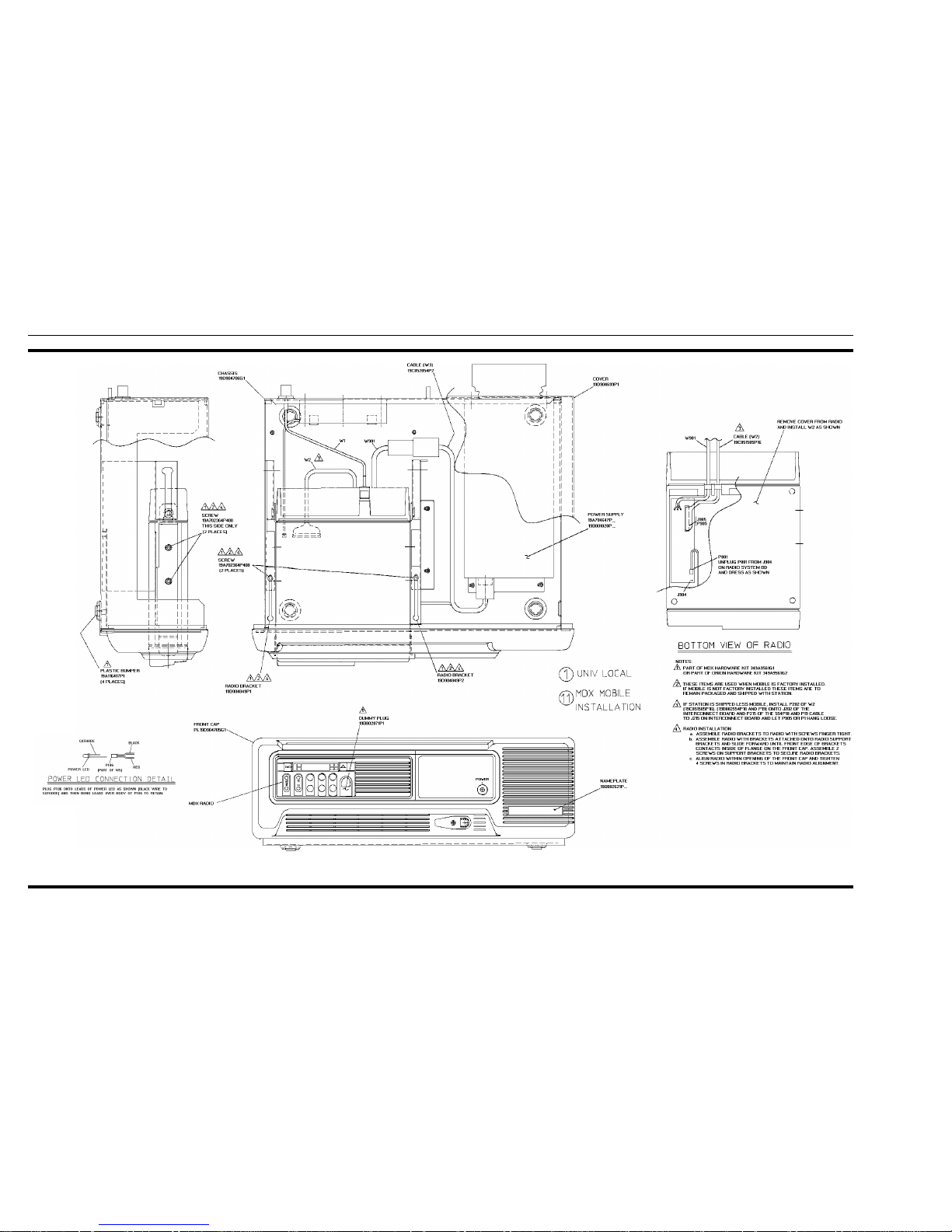
INSTALLATION INSTRUCTIONS
APPLICATION ASSEMBLY
Mobile Installation
(19D904704, Sh. 1, Rev. 3A)
LBI-38977
4

INSTALLATION INSTRUCTIONS
APPLICATION ASSEMBLY
Mobile Installation (Cont’d from Sh.1)
(19D904704, Sh. 2, Rev. 3)
LBI-38977
5

INSTALLATION INSTRUCTIONS
APPLICATION ASSEMBLY
MDX Local with Keypad
(19D904704, Sh. 3, Rev. 2)
LBI-38977
6

INSTALLATION INSTRUCTIONS
APPLICATION ASSEMBLY
Local/ DC Remote
(19D904704, Sh. 4, Rev. 2A)
LBI-38977
7

INSTALLATION INSTRUCTIONS
APPLICATION ASSEMBLY
MDX Local/DC Remote with Keypad
(19D904704, Sh. 5, Rev. 2)
LBI-38977
8

INSTALLATION INSTRUCTIONS
APPLICATION ASSEMBLY
MDX Local/Tone Remote
(19D904704, Sh. 6, Rev. 2B)
LBI-38977
9
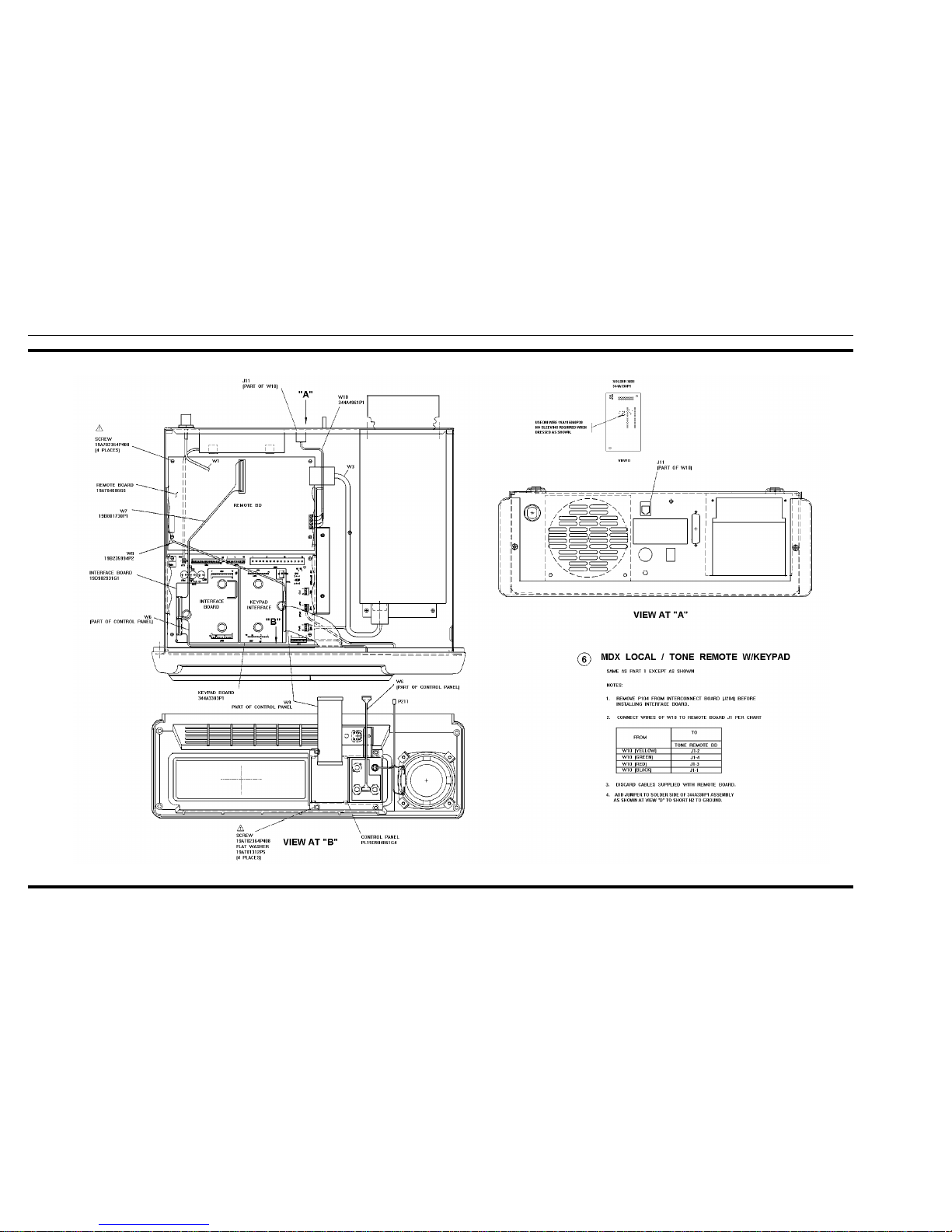
INSTALLATION INSTRUCTIONS
APPLICATION ASSEMBLY
MDX Local/Tone Remote with Keypad
(19D904704, Sh. 7, Rev. 2A)
LBI-38977
10

INSTALLATION INSTRUCTIONS
APPLICATION ASSEMBLY
EDACS MDX Local/Remote with Keypad
(19D904704, Sh. 8, Rev. 2)
LBI-38977
11

INSTALLATION INSTRUCTIONS
APPLICATION ASSEMBLY
Local with Clock
(19D904704, Sh. 9, Rev. 3A)
LBI-38977
12

INSTALLATION INSTRUCTIONS
APPLICATION ASSEMBLY
Local/DC Remote with Clock
(19D904704, Sh. 10, Rev. 3A)
LBI-38977
13

INSTALLATION INSTRUCTIONS
APPLICATION ASSEMBLY
Local/Tone Remote with Clock VU
(19D904704, Sh. 11, Rev. 3B)
LBI-38977
14

INSTALLATION INSTRUCTIONS
APPLICATION ASSEMBLY
Battery Power Transfer Option
(19D904704, Sh. 12, Rev. 3A)
LBI-38977
15

INSTALLATION INSTRUCTIONS
APPLICATION ASSEMBLY
ORION Mobile Installation
(19D904704, Sh. 13, Rev. 4)
LBI-38977
16

INTERCONNECTION DIAGRAM
MDX RADIO APPLICA TION
Interconnect Board & Power Supply
(19D904375, Sh. 1, Rev. 1)
LBI-38977
17

INTERCONNECTION DIAGRAM
MDX RADIO APPLICA TION
Remote Interface Board Option, DC or Tone
Remote Option, and Keypad/Frequency Select Option
(19D904375, Sh. 2, Rev. 0)
LBI-38977
18

INTERCONNECTION DIAGRAM
MDX RADIO APPLICA TION
Battery Power Transfer Option
(19D904375, Sh. 3, Rev. 1)
LBI-38977
19

INTERCONNECTION DIAGRAM
ORION RADIO APPLICA TION
Interconnect Board & Power Supply
(188D5407, Sh. 1, Rev. 0)
LBI-38977
20

INTERCONNECTION DIAGRAM
ORION RADIO APPLICA TION
Remote Interface Board Option, DC or
Tone Remote Option and Frequency Select Option
(188D5407, Sh. 2, Rev. 0
LBI-38977
21

INTERCONNECTION DIAGRAM
ORION RADIO APPLICA TION
Battery Power Transfer, Clock/VU Meter
Option and Desktop Microphone
(188D5407, Sh. 3, Rev. 0)
LBI-38977
22

This page intentionally left blank
LBI-38977
23
