Page 1

DT590
Cordless Telephone for Ericsson MD110 and MX-ONE™ Telephony Switch
User Guide
Cover Page Graphic
Place the graphic directly on the page, do not care about
putting it in the text flow. Select Graphics > Properties
and make the following settings:
• Width: 15,4 cm (Important!)
• Height: 11,2 cm (May be smaller)
• Top: 5,3 cm (Important!)
• Left: -0,3 cm (Important!)
This text should then be hidden.
?
Page 2
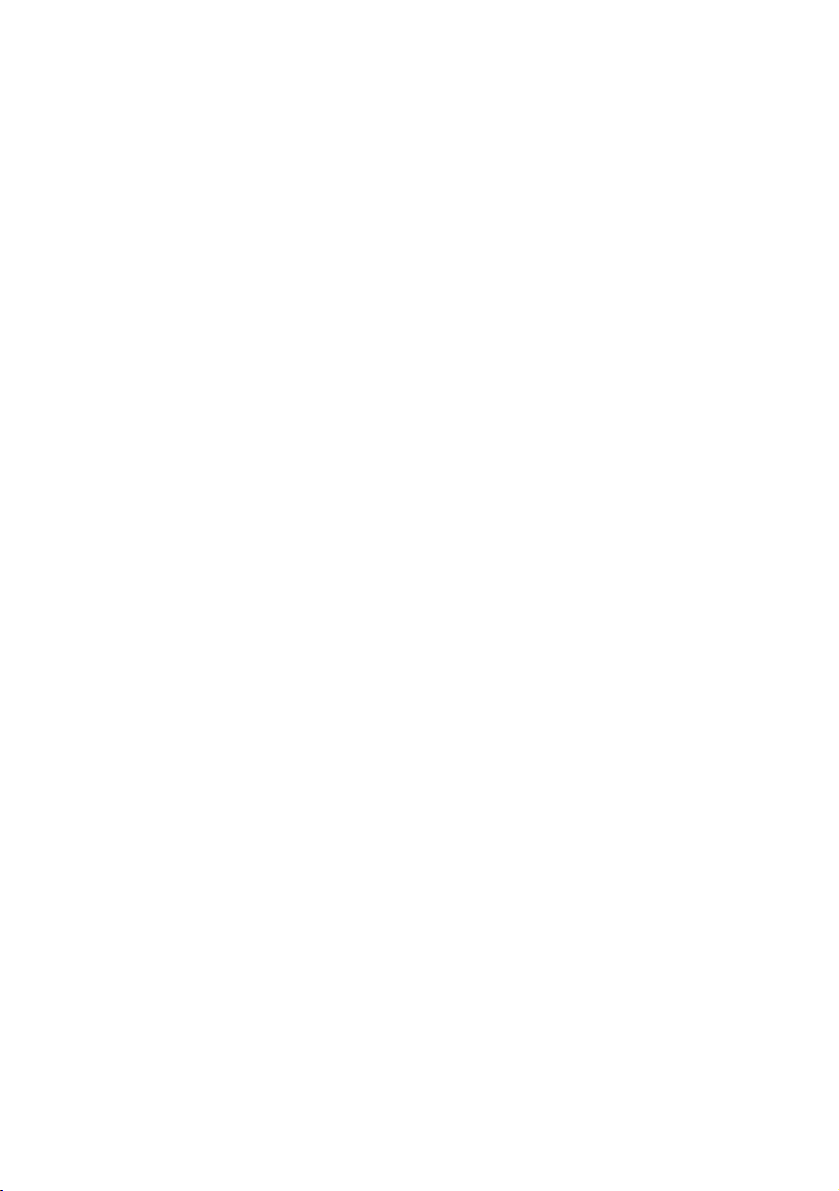
EN/LZT 103 62 R4A
© Ericsson Enterprise AB 2006
Page 3
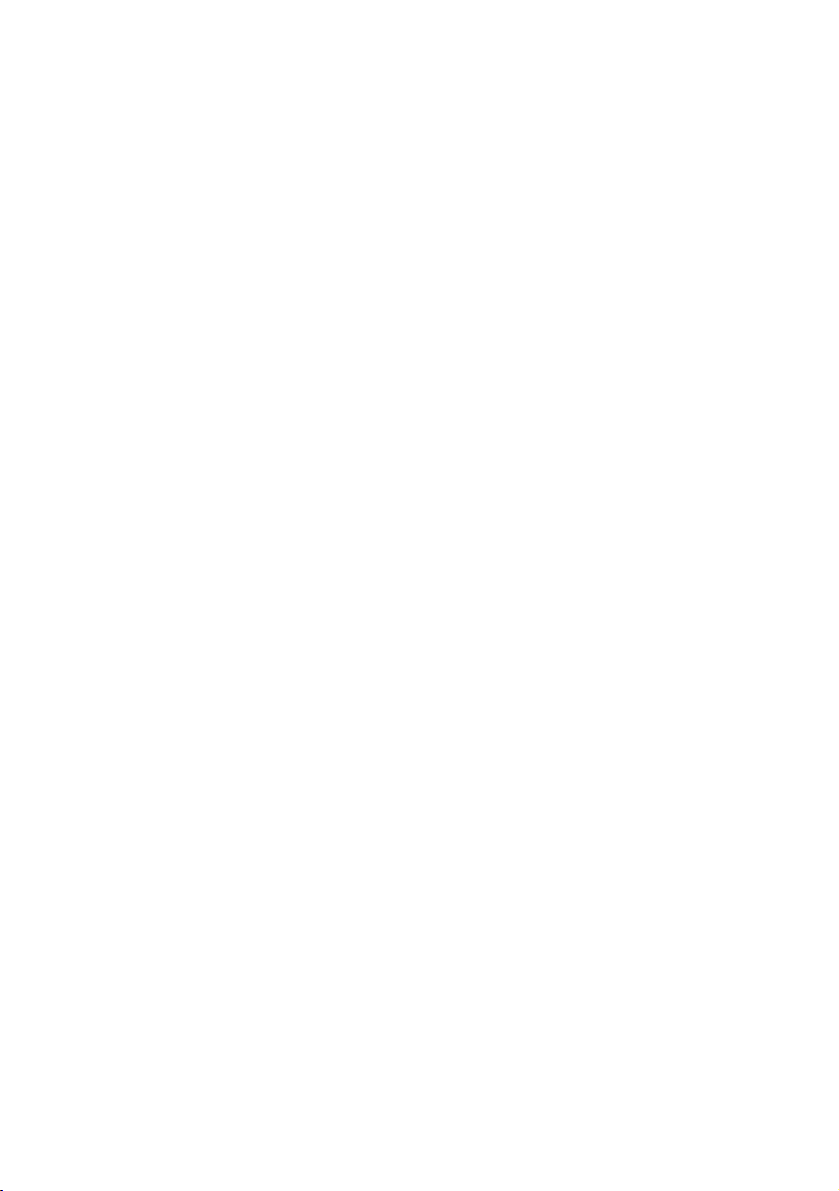
Table of Contents
Welcome ..........................................................4
Important User Information ...............................6
Description ..................................................... 11
Switching On/Off ............................................27
Free Seating (optional) ....................................28
Incoming Calls ............................................... 29
Outgoing Calls ...............................................33
Phone Book ...................................................44
During Calls ....................................................50
Call Forwarding .............................................. 56
Absence Information (optional) .......................68
Messages ......................................................71
Group Features .............................................. 79
Other Useful Features .....................................81
Settings ..........................................................85
Installation ......................................................96
Troubleshooting ............................................102
Glossary .......................................................104
Index ............................................................ 105
Table of Contents
3DT590
Page 4
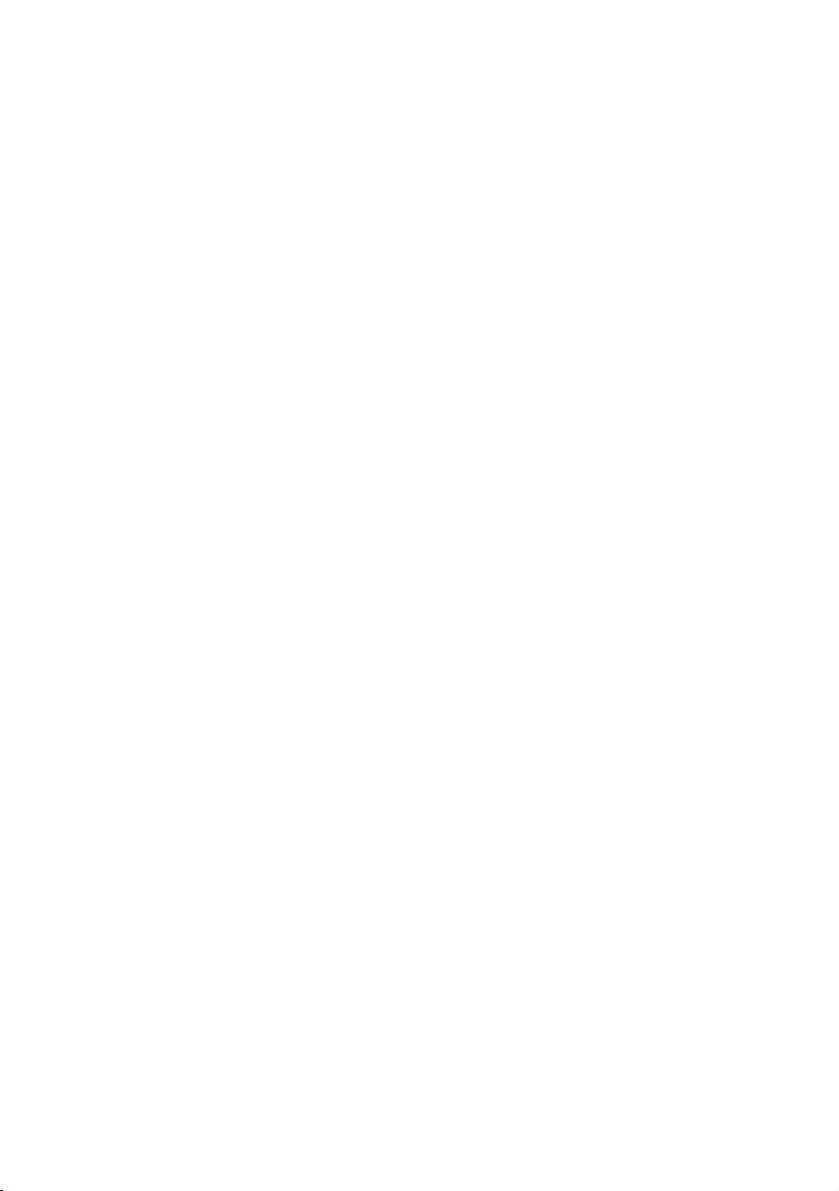
Welcome
Welcome
Welcome to the user guide for the Ericsson DT590 cordless
phone. This guide describes the available features of the telephone
when it is connected to Ericsson MD110 or Ericsson
MX-ONE™ Telephony Switch.
The functions and features available with these telephones are
designed for easy use in all different telephone handling situations.
The user guide describes the functions and features of the
Ericsson DT590 cordless phone as it is programmed at delivery
from the factory. There may be some differences in the way your
phone is programmed. Pease consult your system administrator if
you need further information.
Some markets use differing codes for some features. In this guide
they are described using the most common code.
The latest version of the user guide can be downloaded from:
http://www.ericsson.com/enterprise/library/manuals.shtml
DT5904
Page 5

Welcome
Copyright
All rights reserved. No parts of this publication may be reproduced,
stored in retrieval systems, or transmitted in any form or by any
means, electronic, mechanical, photocopying, recording or
otherwise, without prior written permission of the publisher except
in accordance with the following terms.
If this publication is made available on Ericsson´s homepage,
Ericsson gives its consent to downloading and printing copies of
the content provided in this file only for private use and not for
redistribution. No parts of this publication may be subject to
alteration, modification or commercial use. Ericsson will not be
liable for any damages arising from use of an illegal modified or
altered publication.
Warranty
ERICSSON MAKES NO WARRANTY OF ANY KIND WITH
REGARD TO THIS MATERIAL, INCLUDING, BUT NOT LIMITED
TO, THE IMPLIED WARRANTIES OF MERCHANTABILITY AND
FITNESS FOR A PARTICULAR PURPOSE. Ericsson shall not be
liable for errors contained herein nor for incidental or consequential
damages in connection with the furnishing, performance or use of
this material.
Declaration of Conformity
Hereby, Ericsson Enterprise AB, SE-131 89 Stockholm, declares
that this telephone is in conformity with the essential
requirements and other relevant provisions of the R&TTE
directive 1999/5/EC.
Details to be found at: http://www.ericsson.com/sdoc.
5DT590
Page 6

Important User Information
Important User Information
Safety instructions
Save these instructions.
Read these safety instructions before use!
Recommendations
• Always keep and handle your products with care
and keep them in a clean and dust-free place.
Proper use and care will prolong the products life.
Use a soft absorbent tissue or cloth to remove
dust, dirt or moisture.
• Always ensure that the phone, battery and
charger are used and operated in the
environment for which they are designed.
• Operate the phone in temperatures between 0°C
to +40°C (32°F to 104°F).
• Do not exp ose your products to liquid,
moisture, humidity, solvents, strong
sunlight, harsh environments or
extreme temperatures, never above
+60°C (+140°F), unless the product
has been specifically designed and
officially approved for such environments.
• Exposure to heat may cause batteries
to leak, overheat or explode, resulting
in fire, burns or other injuries.
• Do not put the product in the
microwave oven: This may cause
damage to either the oven or the product.
• Do not attempt to disassemble or alter
any part of the phone, the charger(s)
or the battery-pack. Disassembly or
alteration may result in electrical
shock or irreversible damage to the
equipment.
personnel or an authorized Ericsson partner
should conduct internal inspections, alterations
and repairs.
Only a qualified service
• Do not expose your product to open flames or lit
tobacco products.
• Do not drop, throw or bend your products. This
may cause malfunction or electric shock.
• Do not paint your product.
• Do not use your product in an area where a
potentially explosive atmosphere exists, unless
the product has been specifically designed and
officially approved for such environments.
• To avoid hearing impairment, accept the call
before holding your product (or portable
handsfree device) to your ear.
Disposal of the product
• Your product should not be placed in
municipal waste. Please check local
regulations for disposal of electronic
products.
DT5906
Page 7
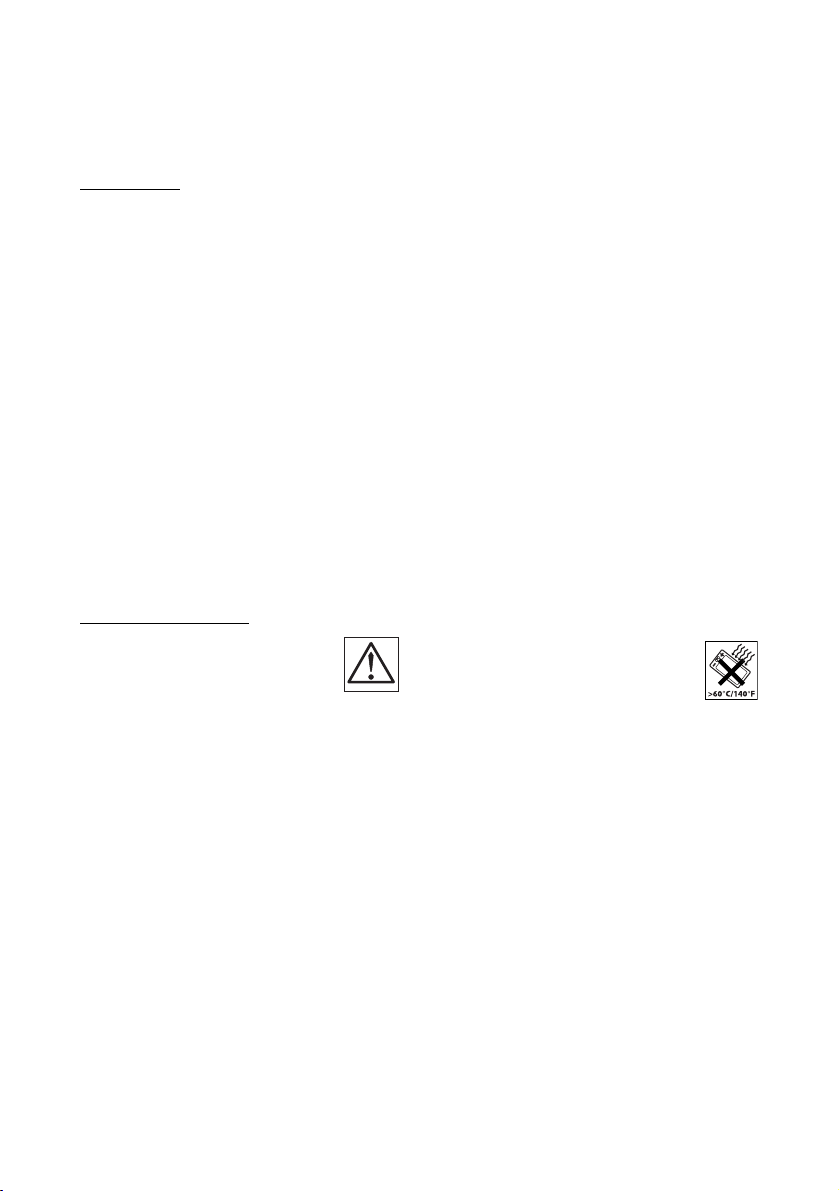
Important User Information
Power supply
• Connect the AC power adapter of the charging
unit only to the designated power sources as
marked on the charger.
• Make sure the cord is positioned so that it will not
be subjected to damage or stress.
• To reduce risk of electrical shock, unplug the
chargers from any power source before
attempting to clean or move it.
• The AC power adapters must not be used
outdoors or in damp areas.
• Never modify the cord or plug. If the plug will not
fit into the outlet, have a proper outlet installed by
a qualified electrician.
• Limit the distance between the mains socket and
the cordless phone when charging for easy
accessibility.
• As an energy saving measure, disconnect the
charger from the main socket after charging.
• When unplugging the mains adapter from the
power outlet, make sure that your hands are dry
and ensure that you hold the solid portion of the
mains adapter.
• Do not pull on cables.
Charging and batteries
Please read carefully the following
important precautions before the
first time use of the batteries. Make
sure to understand and observe all
cautionary instructions stated, so as
to avoid any possible safety hazards
that are caused by any misuse, misapplication
or damage to batteries.
•Only use batteries, mains adapters or desk and
rack chargers which have been specifically
designed for use with your product.
• Use of power sources not explicitly
recommended may lead to overheating, reduced
battery performance, distortion of the equipment
and fire or other damages.
• Cordless phones are equipped with Nickel Metal
Hydride (NiMH) batteries or Lithium Ion Lion
batteries. In a complex infrastructure, the talkand standby time may differ, due to the
consequence of the increase in signaling.
• The battery must always be completely charged
(minimal 4 hours) before first time use.
• The battery in your product is designed to
withstand many charge cycles.
• Use only the recommended charging equipment.
• Improper charging can cause heat damage or
even high pressure rupture.
• Observe proper charging polarity.
• Do not solder lead wires directly onto the battery.
• Do not allow water to come into contact with the
battery.
• The initial charging of a NiMH battery will cause
the battery to become warm. This is a normal
effect of charging NiMH batteries.
• The bat teries are replaceable, however it is not the
intention to do this frequently.
• Only charge the batteries when placed in the
phone.
• Use only the specified battery-packs for your
product.
• Never heat or dispose of the battery into a fire,
which, or else, may cause leakage, burst or fire.
• Remove the carrying case from the product while
in charger.
• Do not cover the product while being charged. Do
not charge the phone in a closed cabinet or
drawer. The charging of the battery is a chemical
process and causes the battery to become warm
during charging. Make sure the environment in
which the phone is charged, is well vented.
• The cordless phone can be charged either when
switched on or off.
• Do not connect the battery's positive and
negative leads altogether in any circumstances.
• Do not strike or drop the battery. It may cause
damage to the battery.
• Do not charge the battery below +5°C
(+41°F). Be sure to charge the battery
between +5°C and +45°C (+41°F and
113°F). Charging beyond these
conditions may impair the battery
performance and shorten the life
cycle.
• Do not use battery packs from different types,
brands or of different capacities.
• The battery is to be stored in a dry cool place, with
the ambient temperature of approx. +25°C
(+77°F) for best performance.
• The battery continues to discharge a minimal
portion of its power, even if the product is
switched off or the battery is removed.
• Dispose the battery in accordance with all local
regulations, applicable in your country.
7DT590
Page 8

Important User Information
Warnings
Smoke or fumes
• Stop operating the products and turn
off immediately in case of smoke or
fumes. Unplug the mains adapter
and remove the batteries from the phone
immediately. Continued operation may result in
fire or electrical shock.
LCD
• If the liquid crystal display breaks, avoid injury by
not allowing the liquid crystal to come into contact
with eyes, skin or mouth. Prevent the liquid crystal
from leaking out of the broken glass.
Preventing malfunction
• Never place the equipment in close proximity of
electric motors, welding equipment or other
devices generating strong (electro) magnetic
fields. Exposure to strong (electro) magnetic fields
may cause malfunction and corrupt the
communication.
• Moving the equipment rapidly between warm and
cold temperatures may cause condensation
(water droplets) to form on its inter nal and external
surfaces. Water droplets may cause malfunction
of the equipment and corrupt or end
communication or damage the equipment. When
condensation is noticed, stop using the
equipment. Switch off the phone, remove the
battery and unplug the mains adapter from the
power outlet. Wait until the moisture evaporates
from the equipment before putting it in operation
again.
• Avoid accidental drop of the phone. Use the clip,
security clip or carrying case specified for carrying
purposes of the phone.
• Avoid squeezing the phone between furniture and
your body when carrying the phone in your
pocket or attached to clothing.
DT5908
Page 9

Important User Information
Intrinsic safety
The DT590 phone is not specified as intrinsically safe, so do not
use it in areas with a danger of explosion.
Preparing for use
Before using your phone for the first time you have to charge and
connect the battery, see section “Installation” on page 96.
Note: Place the phone in the charger and charge it for at
least one hour before using it the first time.
Show IPEI code
Your phone has an International Portable part Equipment Identity
(IPEI) code. This code is unique for each phone, and it is needed for
your system administrator to enable network subscription of your
phone. Furthermore, if your phone is blocked because an incorrect
PIN code has been entered three times, you can unlock it with the
IPEI code.
When your phone is in idle mode, you can display the IPEI code:
*#06#ÜÛ Dial and press.
The IPEI code (13 characters) is displayed.
Note: Write down the IPEI code for future use. If you cannot
retrieve the IPEI code, please contact your system
administrator. Keep the IPEI code secret to prevent misuse
of your phone.
9DT590
Page 10
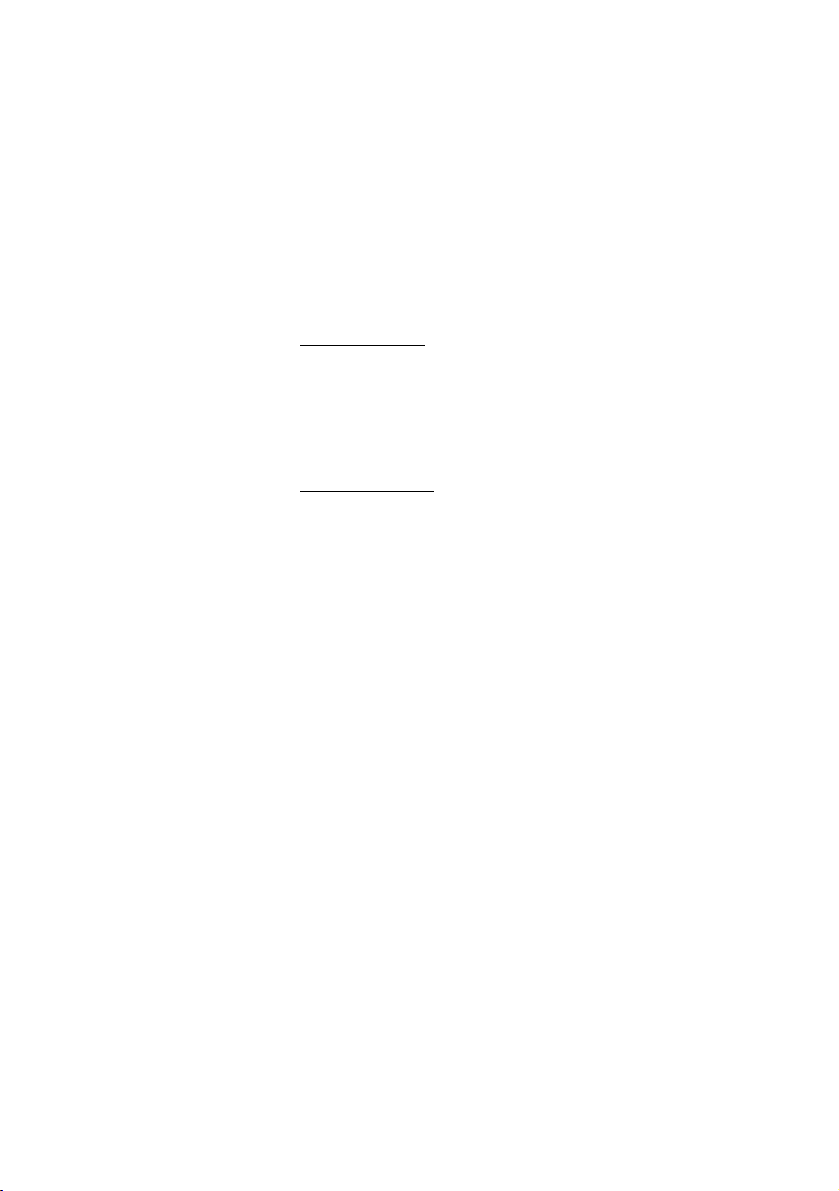
Important User Information
Accessibility and voice quality
The base network is not always available. If you do not get in
contact with your system, contact your system administrator. For
best voice quality, avoid positioning near computer, radio or similar
euqipment.
Operating area
You can use your cordless telephone in the area that is covered by
the network. Outside this area you will lose contact with the
telephone network. The signal strength icon will disappear and No
network will be displayed.
Out of coverage
When you leave the system's coverage area there will be a short
beep and a lamp indication, and the text No System will appear in
the display.
When re-entering the coverage area it can take a couple of minutes
before the phone automatically has registered into the system.
DT59010
Page 11

Description
Description
1
12
2
3
4
5
6
8
9
17
16
15
14
13
7
11
10
1Lamp
A flashing lamp indicates incoming calls and messages.
2Volume Up/Down
Off hook: raise/lower earpiece and speaker volume. See “Volume
control” on page 50.
11DT590
Page 12
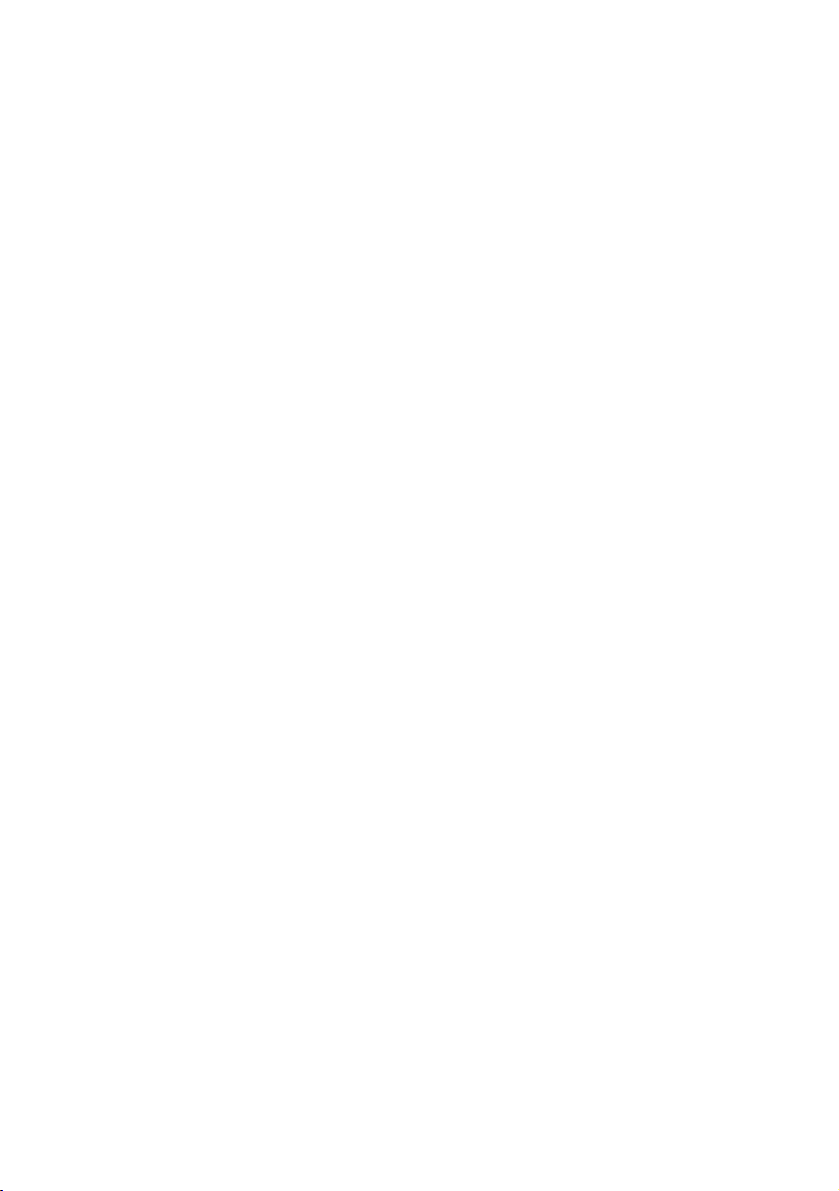
Description
3Display
The display can for example show the battery status, time, system
and extension number. See sections “Display information” on
page 14 and “Idle menu structure” on page 21. It is possible to
adjust the contrast and backlight settings of the display, see
section “Settings” on page 85.
4 Loudspeaker
The loudspeaker is placed on the rear side of the handset.
5 Yes, Hook off
Confirm a menu choice. Answer a call. One short press in idle
mode will open the Call list. Pressing it more than two seconds will
call the VAA-routine (Voice Activated Assistant), see section
“Installation” on page 96, and “Voice Dialing” on page 41.
6 Clear (C) and Mute key
Cancel a menu option. During input, delete the last entered digit or
letter. Toggle the incoming call ring signal on/off. Toggle the
microphone on/off during a call.
7Keypad
Enter numbers and writing texts, see section “Write text and
numbers” on page 45.
8Star (
9 R, Message key
10 Microphone
11 Handsfree key
12 Battery compartment and battery
*) key
If the automatic key lock is enabled, to unlock the keypad use this
key in combination with the Yes/hook off key. See section “Phone
locks” on page 92.
Put a call on hold (inquiry). Retake a call put on hold. Pressing this
key in idle mode will result in an outgoing call to a specific extension
number. If the Voice message icon appears you can enter your
messaging system to retrieve the voice message. The use of this
feature depends on the network.
The microphone is placed on the bottom side of the handset, close
to the charging connectors. (The three small holes on the front to
the left of the message key are a matter of design and have no
functionality.)
Press the handsfree key to turn on the loudspeaker. See section
“Loudspeaking (Handsfree)” on page 51.
The battery compartment with the Li-Ion battery is placed on the
rear side of the handset. See section “Installation” on page 96.
DT59012
Page 13
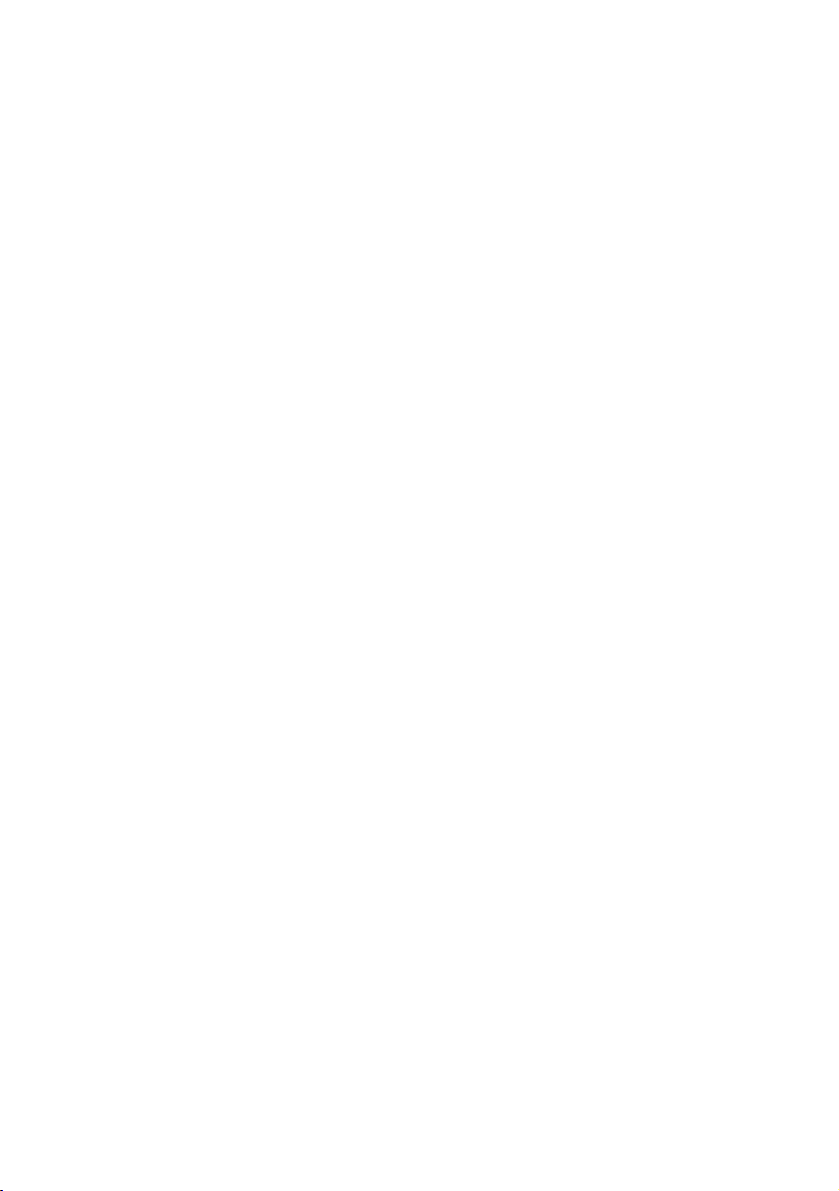
13 Menu key
Pressing the Menu key in idle mode will open the Phonebook
menu. During calls the 3rd Party menu will open.
14 Navigation key
Use this key to step in the menu mode and in text mode. Press left
or right to select menu tab in idle mode and during calls. Up and
down are used for stepping in the menu lists. See sections “Display
information” on page 14 and “Idle menu structure” on page 21.
15 No, Hook on, On/Off
Disconnect or reject calls. Return to previous menu level. Press and
hold for more than three seconds to switch the phone on or off.
16 Headset connector
The headset connector is used, besides for connecting a headset,
also for connecting a data-cable for downloading software and
other data to the handset, and to download and/or upload phone
settings with the PC program Cordless Phone Manager (CPM). See
section “Installation” on page 96.
17 Earpiece
Note: The phone may retain small magnetic particles
around the earpiece region.
Description
13DT590
Page 14
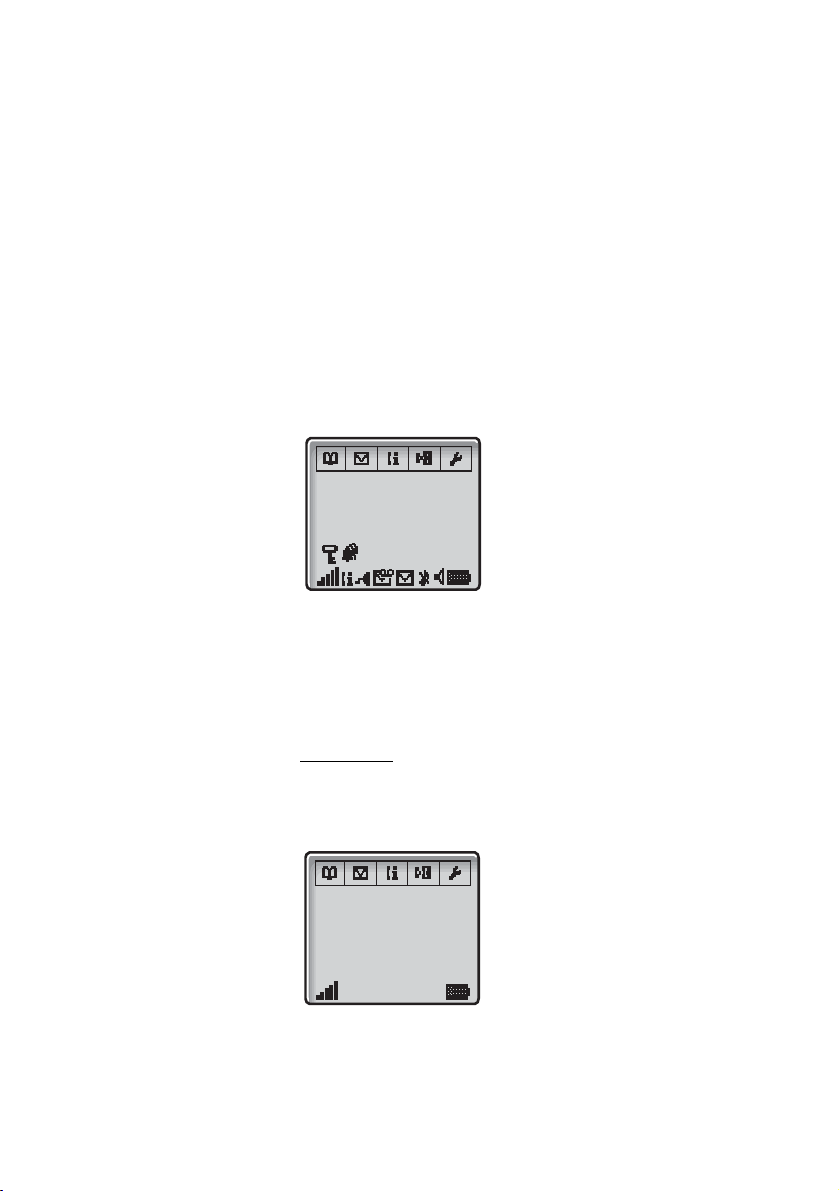
Description
Display information
The display gives you visual feedback on all actions that you
perform, and also textual warnings.
In idle mode the upper row is used for menu tabs. The next four
rows are used for information such as the name of the system to
which the handset is connected, the user identity (if supported by
the network), current time and date in idle mode
(info row) is used for icons.
During a call the display shows information such as the call
duration time and the name and/or number of the calling party.
The display:
. The bottom row
System A
0174
15-Aug-03
08:45am
The following display examples show the different states of your
phone:
Note: If a name is available it is displayed instead of or
together with the number.
Idle phone
Depending on the state and setting of your phone, different
information can be shown.
Normal:
System A
Smith 4321
15-Aug-03
08:45am
DT59014
Page 15

Description
System A is the programmed name of your network. On the
second row is your name (if available) and extension number. The
third and fourth row show current time and date. Icons for key lock
and alarm would appear on the fourth row. Fifth row (info row)
shows icons for example signal strength, messages and battery
status.
Follow-me activated:
4321 >
4444
15-Aug-03
08:45am
The display shows your own extension number 4321 diverted to
extension number 4444.
Outgoing call
Normal outgoing call:
When you make an outgoing call, both the traffic state and the
dialed number or name are displayed:
Calling
3333
When the outgoing call is answered:
00:08
3333
15DT590
Page 16
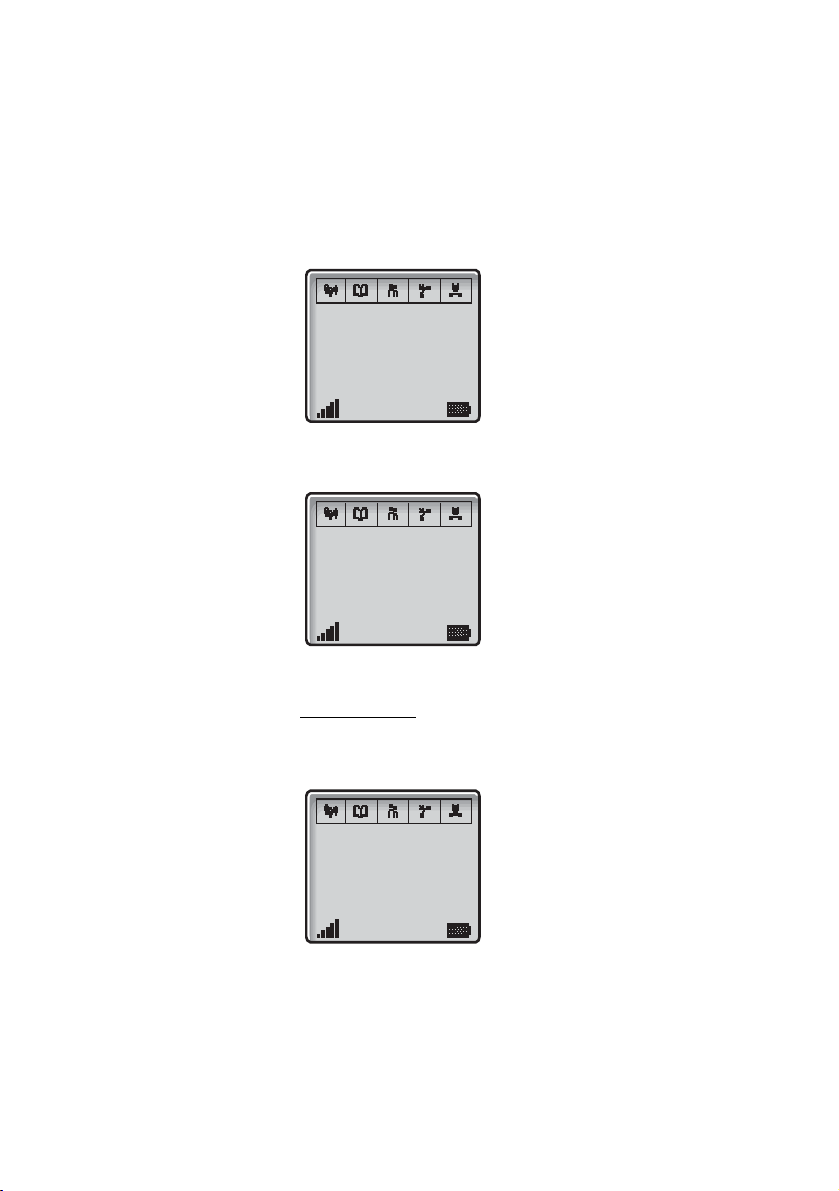
Description
Diverted call:
If the dialed number is diverted, the diversion information is shown.
For example, the display shows the dialed number 3333 (Smith)
diverted to 4444 (Brown):
00:11
4444
>3333
When the diverted call is answered, only the number of the
answering position is displayed:
00:18
4444
Incoming call
Normal incoming call:
If available, the number or the name of the caller is displayed.
00:05
3333
DT59016
Page 17

Description
Diverted call:
A diversion indicator before the number or name informs that the
call is diverted to your phone. For example, the display shows that
number 3333 (Smith) was dialed, but the call was diverted to you:
00:05
4321
>3333
When you have answered the call, the display shows only the
caller's number.
System connection messages
System A System indication
The phone is in contact with System A. It is also possible for the
system to be named something else, e.g. MD110.
No system Out of coverage
The phone is not in contact with any system. Please ask your
system administrator to log on the phone.
Note: When re-entering the coverage area it can take a
couple of minutes before the phone automatically has
registered into the system.
No access Access indication
Your phone has contact with a system, calling is not allowed.
Display icons
Signal strength
Shown when the phone is connected to a system.
Ring signal muted
Shown when the Mute key is pressed and Ringer muted?
selected.
Battery
Always shown in the display in standby mode. When the level is
low, the icon is empty or flashing. It is time to charge the battery.
See section “Installation” on page 96.
17DT590
Page 18
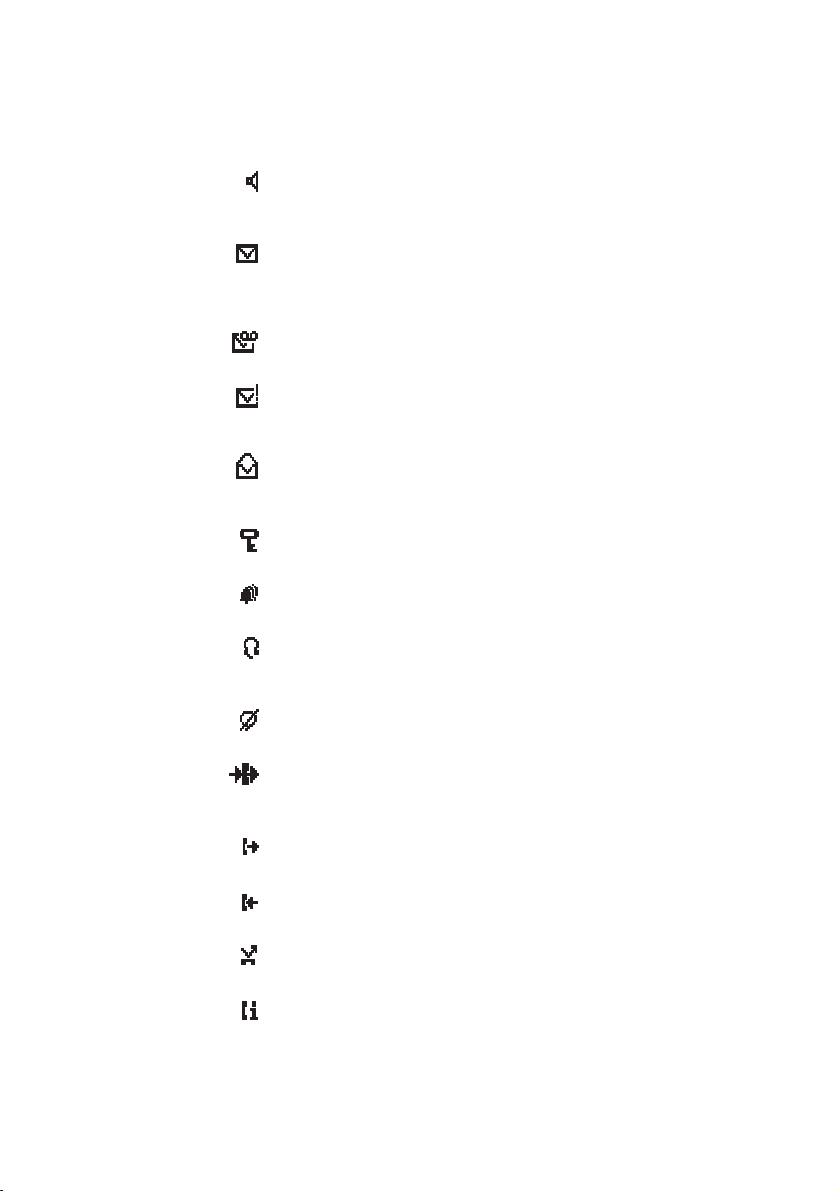
Description
Loudspeaking (handsfree)
Shown when the loudspeaker is activated and when the phone is in
loudspeaking operation. See section “During Calls” on page 50.
New message
Indicates that a new text message has arrived. The icon remains in
the display until all new messages in the inbox are read. See
section “Messages” on page 71.
Voice message
Appears when a voice message is waiting.
Confirm message
Indicates when a received message is to be accepted or declined
by the user of the phone.
Old message
Placed in front of a message indicates that this message already
has been read.
Keys locked
Indicates a locked keypad. See section “Settings” on page 85.
Alarm clock
Indicates that the alarm clock is activated.
Headset
Indicates that a headset is connected to the phone. See section
“Headset” on page 99.
Microphone muted
Indicates a muted microphone.
Redirected call
Indicates that all voice calls and SMS are redirected when the
phone is placed in the charger.
Outgoing call
Added in front of outgoing calls in the Call list.
Answered call
Added in front of answered calls in the Call list.
Missed call
Added in front of missed calls in the Call list.
Call info
Indicates that there are new missed calls in the Call list. The icon
remains in the display until the calls are checked and either
answered or rejected.
DT59018
Page 19
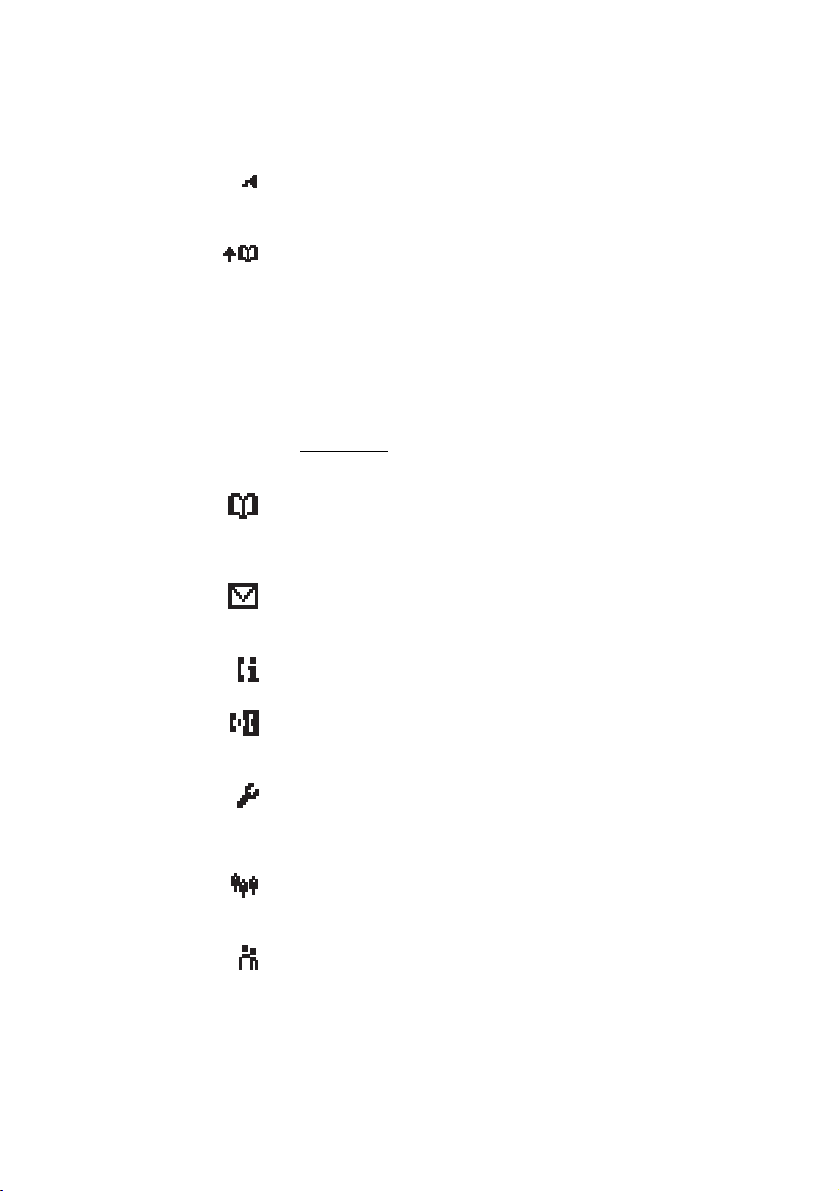
Datacable
Visible when a datacable is connected to the headset connector on
the phone.
Search Phone book
This icon is visible when it is possible to press the Navigation key
Up and search for a name/number in the Phone book. See section
“Phone Book” on page 44.
> Diversion indicator
When displayed before a name or number it indicates that the
phone is diverted to another extension.
Menu tabs
The following menu tabs can be displayed:
Phone book menu
contains all names/numbers in the personal and the company
Phone book. Optional access to a central Phone book*. See
section “Phone Book” on page 44.
Message menu
Contains all message handling such as reading, writing, and
sending messages. See section “Messages” on page 71.
Description
Call info menu
Contains Call lists and call time.
Call service menu*
Contains absent handling, and diversion of calls and messages to
another phone.
Toolbox menu
Contains a calculator, alarm clock, and personal phone settings
such as changing the ringer volume, selecting language, etc. See
section “Settings” on page 85.
3rd party menu*
Contains all functions for calls where a third (or more) part is
involved.
Ongoing call menu
Contains short-cuts to the message menu and to the Call list, and
possibility to change to DTMF signaling mode etc.
19DT590
Page 20
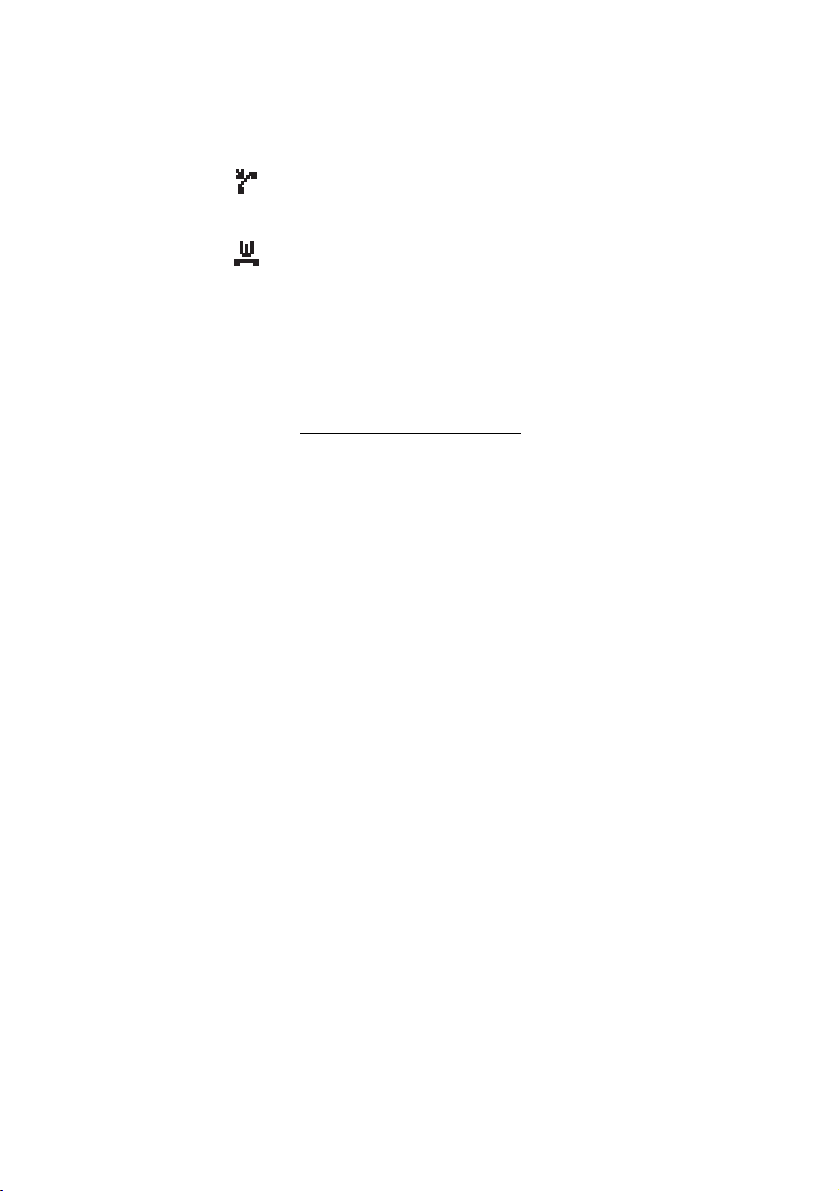
Description
User busy menu*
Callback or Call Waiting on internal calls can be initiated if the called
person is busy.
Call Waiting menu
Not applicable for the MD110 system.
Note: *)This menu function requires that the
corresponding code has been downloaded to your phone
using the PC program Cordless Phone Manager. Please
contact your system administrator.
Additional display features
Depending on which network you are connected to, additional
display features are available. Ask your system administrator if you
require additional display features.
DT59020
Page 21

Description
Idle menu structure
The available phone and network functions can be accessed via
the menus.
Call
Add contact
Edit contact
Delete contact
Open central*
¾ Press to enter the menus.
The Phonebook tab is marked.
Use the Navigation key (left/right) to choose tab; a heading is
shown and the first alternative is marked. Use the Navigation key to
make selections.
ÜÛ Press to confirm a selection.
ÚÙ Press to return to the previous menu.
½ Press to exit the menu structure.
Note: Since the phone can be used in several networks,
some functions might not be supported in your network.
Phonebook tab
All entries
New
From Call list
Entries in the Local Phone book
Entries in the Central Phone
book
*Programmed by your system administrator.
21DT590
Page 22
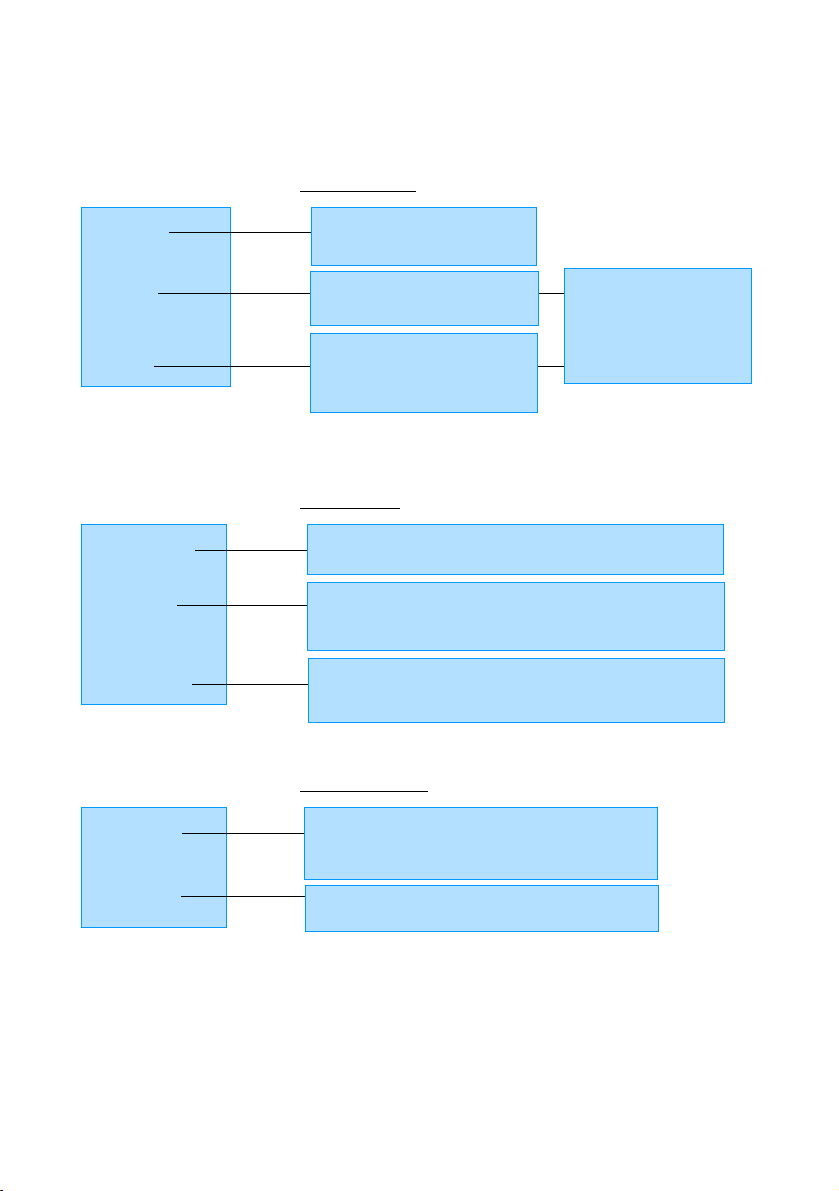
Description
Messages tab
Voice*
Inbox
Send*
*Programmed by your system administrator.
Access to your voice mailbox
The 10 last received messages
Unsent
New
Outbox
Call info tab
Missed calls
Call list
Call time
Missed calls in a separate list
The 20 last calls
(10 dialed, and 10 incoming and missed calls)
Accumulated outgoing call time and for the last call
Call service tab
Remove
Send
Call (Numbers in the text)
Read next
Absence*
Divert*
*Programmed by your system administrator.
You can specify the reason for being absent and
when you are present again
You can divert a call to another number:
DT59022
Page 23
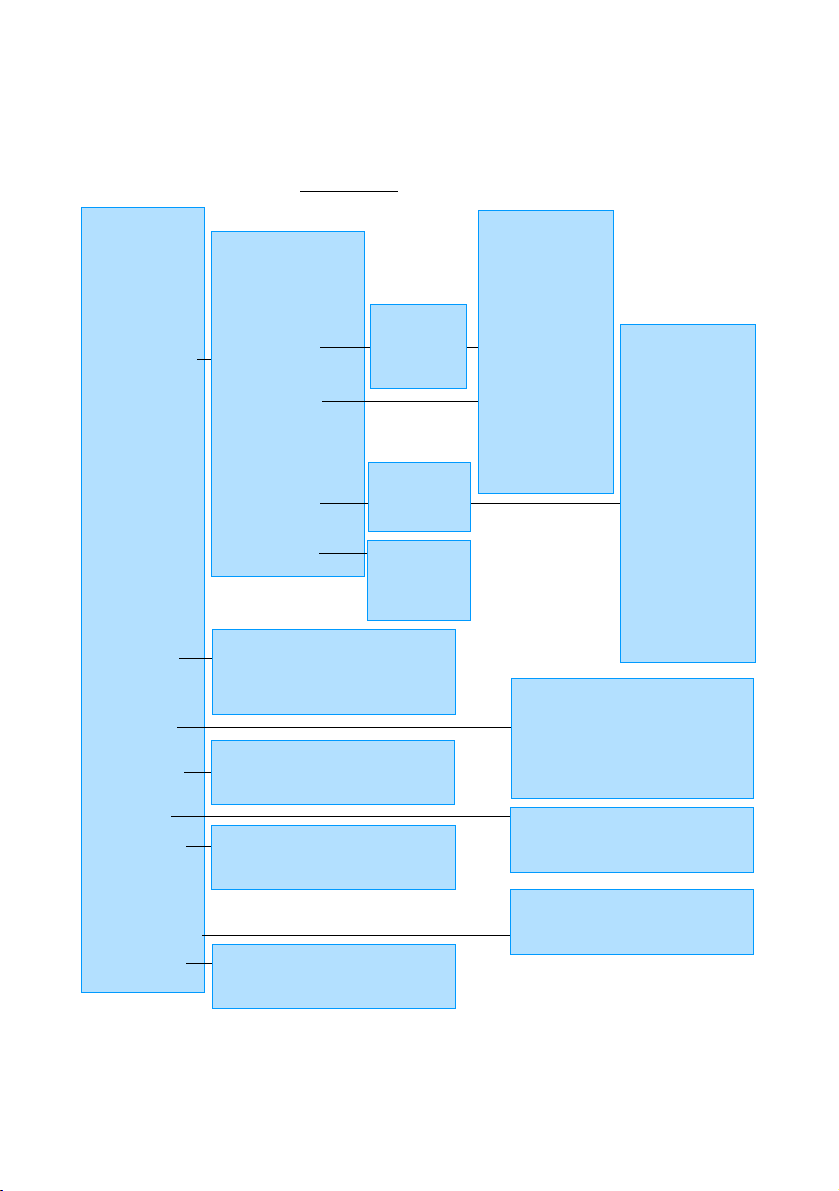
Toolbox tab
Description
Alarm clock (Set,
Clear)
Calculator
Sound & Alerts
Display
Network
Time & Date
Ringer volume (Voice,
Mail, Alarm)
Vibrator alert (On/On
when silent/Off)
Ring signals
Internal
External
Call Back
Alarm signal
Message alert
Key sound
Mail
Voice
Silent
Click
To ne
Backlight (On/Off/Automatic)
Contrast
Popup info (Enable/Disable)
Time format
Date format
Low 1
Low 2
Medium 1
Medium 2
High 1
High 2
Mix 1
Mix 2
Melody 1
...
Melody 6
User 1
...
User 10
Subscribe
Select
Priority
Rename subscr.
Unsubscribe
None
Click
To ne
Low 1
Low 2
Medium 1
Medium 2
High 1
High 2
Mix 1
Mix 2
Melody 1
...
Melody 6
User 1
...
User 10
Locks
Answering
mode
Language
(11 languages)
In charger mode
Master reset
Any key (On/Off)
Auto answer (On/Off)
Settings only
All
Key lock (Automatic/Off)
Phone lock (On/Off)
Redirect
Off
23DT590
Page 24
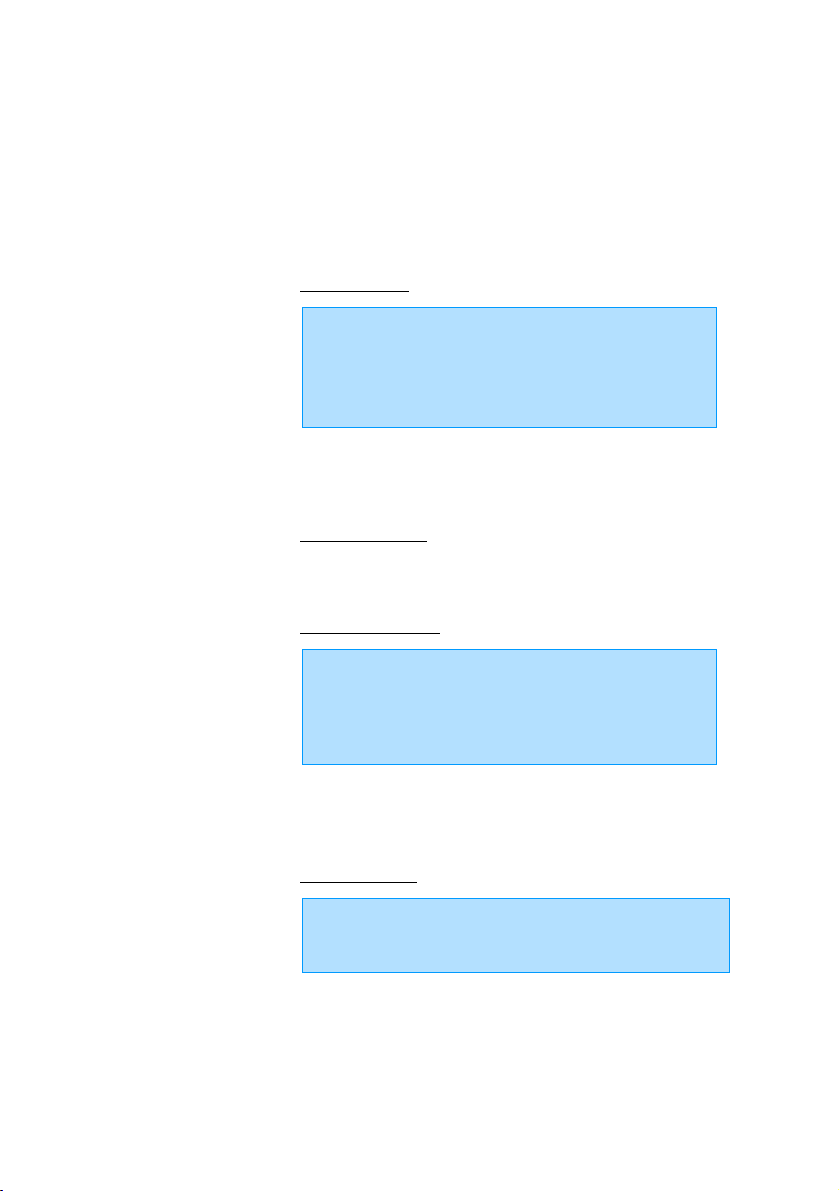
Description
Off hook menu structure
Menu tabs available when off hook, for example during a call.
3rd Party tab
Call 3rd party*
Switch call*
Tr an sf er *
Add to conf.*
End new call*
*Programmed by your system administrator.
Phonebook tab
See “Phonebook tab” on page 21.
Ongoing Call tab
Message (short cut to Message Menu)
Call list
Long DTMF
Short DTMF
Send pause
User Busy tab
Call waiting* (possibility to initiate Call Waiting on internal calls)
Call back* (possibility to initiate Callback on internal calls)
*Programmed by your system administrator.
DT59024
Page 25
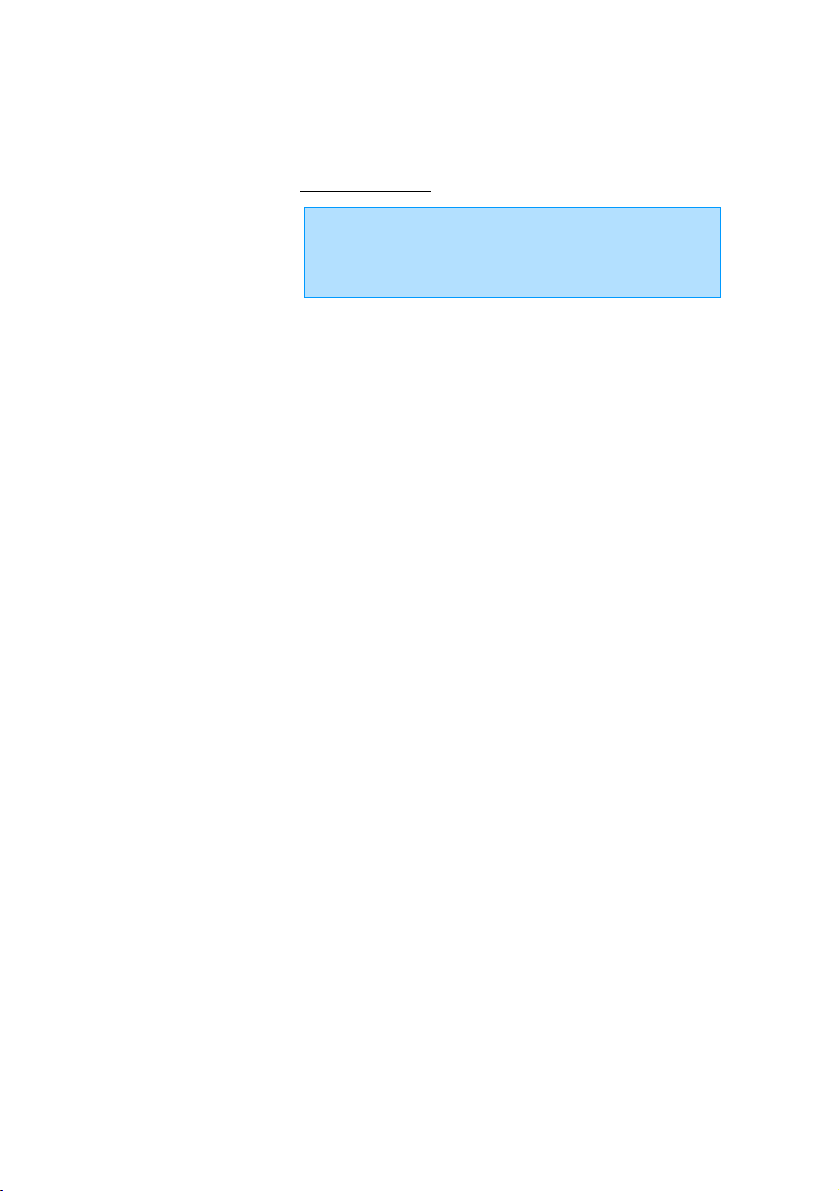
Call Waiting tab
Info* (information of the caller if available)
Switch* (to answer the call on another line)
*Not applicable for the MD110 system.
Description
25DT590
Page 26

Description
Dial tone
Special dial tone
Ringing tone or queue tone
Busy tone
Congestion tone
Number unobtainable tone
Tones and signals
The following different tones and signals are sent from the
exchange to your phone.
Tone characteristics
The tones shown in this section are the most used tones
worldwide. Many markets use a differing tone for one or more
situations.
Call waiting tone
Intrusion tone
Conference tone every 15 seconds (to all parties)
Verification tone
Warning tone, expensive route
Ring signals
You can change the ring signals, see section “Ring signals” on
page 88.
DT59026
Page 27

Switching On/Off
Switch on
Switching On/Off
ÚÙ Press and hold until the display lights up (about three
seconds).
If the phone does not switch on, or the Battery icon indicates low
level, charge the battery.
Notes:
If the message No System is displayed you cannot make or
answer calls.
Depending on system programming, your phone can be
automatically locked. To unlock the phone, enter your fourdigit code. Factory default is “0000”.
Switch off
ÚÙ Press and hold.
After a few seconds, the display turns blank. Now your phone is
switched off.
27DT590
Page 28

Free Seating (optional)
Free Seating (optional)
The Free Seating function is used for persons who have an office
extension number but no telephone set of their own. For example,
flexible office workers, persons mostly outside the office, etc. As a
free seating user and working from the office, you logon to any free
telephone set that temporarily will be assigned with your extension
number and your system authorities.
To log on
*11* Dial.
¿* Enter the Authorization Code and press.
¿#ÜÛ Enter your extension number and press.
Wait for the call timer to start in the display.
ÚÙ Press to finish the procedure.
The display shows your phone number.
To log off
#11#ÜÛ Dial.
Wait for the call timer to start in the display.
ÚÙ Press to finish the procedure.
DT59028
Page 29

Incoming Calls
Incoming Calls
A ring signal indicates an incoming call. The ring type can tell you
whether the call is an internal, External or Callback call and the
display indicates an incoming call.
The twenty last received/dialed/missed phone numbers are stored
in the Call list, see section “Dial number from the Call list” on
page 36.
Answer calls
The caller’s number is displayed:
ÜÛ Press to answer.
If the number is in the Phone book, the name is shown instead.
Notes:
Calls can be answered at any time, no matter if you are
programming, or keying in a number etc.
When your phone is in idle mode, you can change the
answering method, see “Change answering method” on
page 94.
29DT590
Page 30
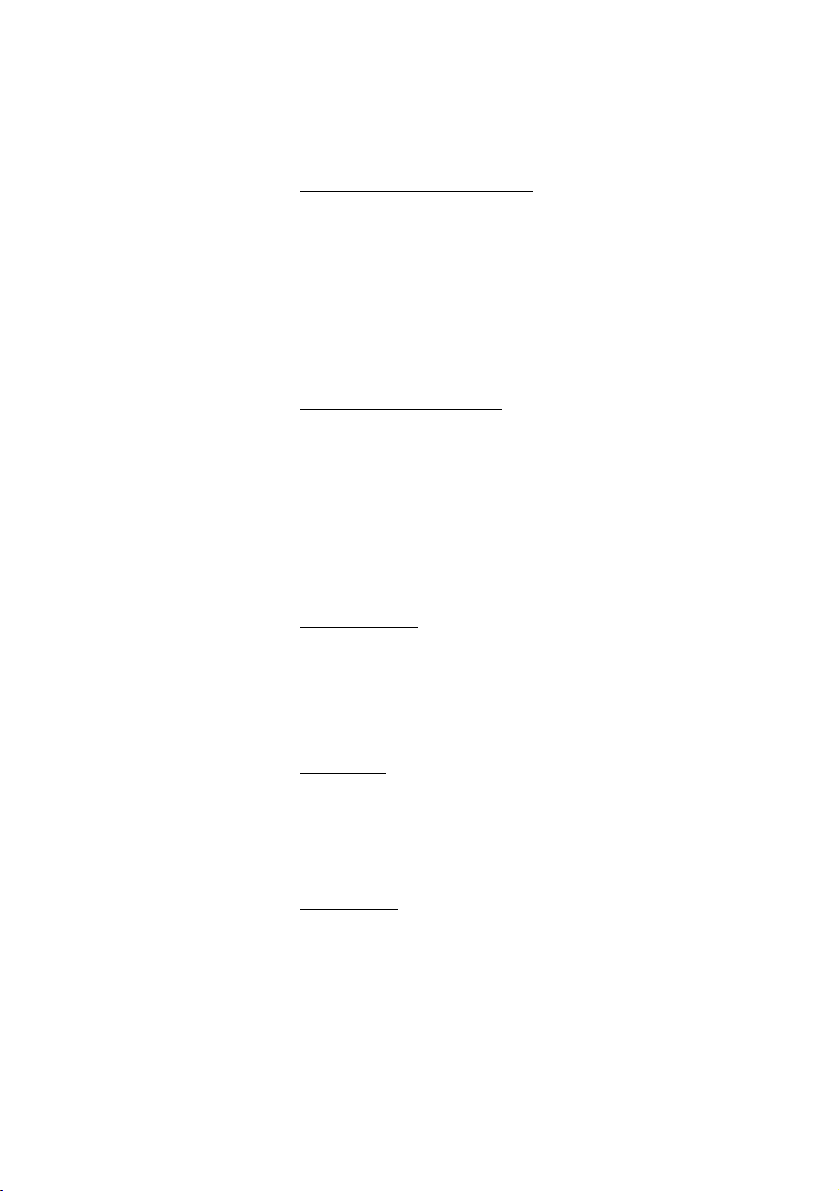
Incoming Calls
Mute ring signal temporarily
If the phone rings at an inconvenient moment:
½ Press to suppress the ringing.
All alert signals, including the vibrator, will silence for this specific
call. See section “Description” on page 11 for the location of the
Mute key.
ÜÛ Press to answer the call.
Switch ring signal on/off
You can set your phone to Silent Ringing, when your phone is in
idle mode:
½ ÜÛ Press to switch the ringer on or off
When switched off, the Ringer signal muted icon is shown. All alert
signals will silence until the ring signal is switched on again. If the
vibrator is set to On when silent, it will alert you of new calls,
messages and alarms. See “Switch the vibrator on/off” on page 87
Reject the call
If you do not want to take the call, when the phone rings:
ÚÙ Press to reject the call.
The call is disconnected.
Handsfree
¼ Press to answer the call in handsfree speaking mode.
You are connected to the caller via the loudspeaker and
microphone. The Loudspeaking icon is shown in the display.
End the call
ÚÙ Press.
The display shows the duration of the call.
DT59030
Page 31

On another extension
You can answer a call to a phone in another room:
Incoming Calls
¿ ÜÛ Call the ringing extension and press
Busy tone.
8 Press
Note: France press
Parallel Ringing
Note: This function is only available in newer versions of the
exchange.
The Parallel Ringing function makes it possible for an incoming call
to ring several phones simultaneously and for the call to be
answered on any of the phones. The main advantage of this
function is that you do not risk losing any calls.
The function requires all the phones involved to be defined in a
Parallel Ringing list, which must be configured and initiated by
your system administrator. Because only calls to a main extension
will be distributed among the phones in the list, this main extension
also needs to be defined.
A call to a specific extension will not be distributed to other phones
in the list, and will only ring that specific extension's phone.
Parallell Ringing can be temporarily disabled by the phone user
using the function “Internal Follow-me”. See also section “Internal
Follow-me” on page 59.
4; Sweden press 6.
31DT590
Page 32

Incoming Calls
To disable Parallel Ringing temporarily
*21*¿# Dial, enter the extension number and press.
Note: U.K., dial
ÜÛ Press.
Wait for the call timer to start in the display.
ÚÙ Press to finish the procedure.
If you want to disable Parallel Ringing for all phones defined in the
list, follow the procedure for disabling the function from the phone
with the main extension number and enter the number of the
answering position.
If you want to disable Parallel Ringing for one specific phone in the
list only, follow the procedure for disabling the function from this
phone and enter its extension number.
To restore Parallel Ringing
#21# Dial.
ÜÛ Press.
Wait for the call timer to start in the display.
ÚÙ Press to finish the procedure.
Notes:
U.K., dial
If you want to restore Parallel Ringing for all phones defined
in the list, follow the procedure for restoring the function
from the phone with the main extension number and enter
the number of the answering position.
# 2 #.
* 2 * Number #.
If you want to restore Parallel Ringing for one specific phone
in the list only, follow the procedure for restoring the function
from this phone and enter its extension number.
DT59032
Page 33

Outgoing Calls
Outgoing Calls
Make calls
You can also make a call via the Phone book, see section “Phone
Book” on page 44.
¿ ÜÛ Enter the phone number and press.
The number is shown in the display. Your phone will go off hook
and establish the connection. The number is stored in the Call list.
The number may be any of the following:
• an extension number,
• an external number, preceded by the digit or digits for external
call access.
Notes:
Correct a wrong entry by pressing C. If you decide not to
make the call while keying in the number, press C to stop.
If a pause is required in the number, it is added by making
a long press on the
the number.
Enter + for international calls by making a long press on
You can make your calls faster by using the Call list or
adding frequently used numbers to the Phone book. See
section “Phone Book” on page 44.
If you receive a queue tone when the digit or digits to get an
external line are dialed (optional function Least Cost Routing
is used in the system), keep waiting. Once a line becomes
free you will receive a dial tone. If a warning tone is heard,
the selected line is marked “Expensive”.
* key. The pause is indicated with a - in
0.
33DT590
Page 34

Outgoing Calls
Handsfree
While you are waiting for a connection, dial tone or during the call:
¼ Press.
You are connected to the caller via the loudspeaker and
microphone. The Loudspeaking icon is shown in the display.
End the call
ÚÙ Press.
The display shows the duration of the call.
Number Presentation Restriction
If you do not want your name and number to be displayed to the
person you are calling, use the following procedure.
Notes:
This function might be blocked for use on your extension
(programmed by your system administrator).
The Number Presentation Restriction is only valid for the
ongoing call, i.e. the procedure has to be repeated the next
time you want to use it.
*42#ÜÛ Dial and wait for a new dial tone.
¿ Dial the number.
Instead of your name and number, the display on the called phone
shows Anonymous.
DT59034
Page 35

Individual External Line
To make a call on a specific external line:
*0* Dial.
¿# Dial the Individual External Line number and press.
Outgoing Calls
¿ ÜÛ Dial the digit or digits to get an external line and the external
number and press.
Last External Number Redial
When you initiate an external call, the system automatically stores
all the dialed digits, irrespective of whether the call was successful
or not.
***ÜÛ Press to redial the last dialed external number.
The display will show the dialed number.
Note: Finland and Sweden, dial
**0.
35DT590
Page 36

Outgoing Calls
Dial number from the Call list
The twenty last received/dialed/missed phone numbers are stored
in the Call list. You can dial one of these numbers by selecting the
number from the Call list.
If the Clock and Date function is set, you can on the same day the
call was received/dialed, see the time for the call. The time stamp is
changed to a date stamp the following day. See section “Time and
date settings” on page 92.
ÜÛ Press.
The Call list opens, showing the last call first.
º Navigate until the desired number is displayed.
You can store numbers permanently by adding them to your Phone
book, see section “Save a number from the Call list to the Phone
book” on page 48.
ÜÛ Press to dial.
The display will show the dialed number.
Notes:
You may have to press Yes one more time to dial.
You can edit the number before dialing, by using the
Navigate and Clear keys and the keypad.
Delete a number from the Call list
When your phone is in idle mode:
ÜÛ Press.
The Call list opens, showing the last call first.
º Navigate until the desired number is displayed.
½ Press.
Remove:...? is displayed.
ÜÛ Confirm.
The name and number are deleted.
DT59036
Page 37

Outgoing Calls
When you receive a busy tone
If you call an extension and receive a busy tone, or get no answer,
or all external lines are busy, you can use any of the following
methods:
Note: Access to the “User Busy” menu tab, requires that
the corresponding code has been downloaded to your
phone using the PC program Cordless Phone Manager.
Please contact your system administrator.
Callback
If a called extension is busy or there is no answer:
¾º Press and navigate to User Busy and select Call back.
ÜÛ Press to confirm.
It can take a couple of seconds before the procedure is executed.
Notes:
If the User Busy menu is not enabled, you can also press
France, Finland and Sweden, press
ÚÙ Press to finish the procedure.
You are called back (recall ring signal) when the ongoing call is
finished or the next time a new call is finished. You have to answer
within eight seconds, otherwise the Callback service is cancelled.
While waiting for the Callback, you can make and receive calls as
usual.
ÜÛ Press when you are called back.
The system calls the extension.
Note:
Callbacks can be activated on several extensions at the
same time.
6.
5.
37DT590
Page 38

Outgoing Calls
If all external lines are busy when the Yes key is pressed after
dialing the external number:
6# Press.
Note: France, Finland and Sweden, press
ÚÙ Press to finish the procedure.
When an external line becomes free you will be called back (recall
ring signal). You have to answer within eight seconds, otherwise the
Callback service is cancelled. While waiting for the Callback, you
can make and receive calls as usual.
ÜÛ Press when you are called back.
The system calls the external number.
Note: Only one Callback can be activated on a busy
external line.
Cancel any single Callback
#37*¿ Dial and enter the extension number.
Note: To cancel a single Callback on a specific external
line, dial the digit or digits to get a line instead of the
extension number.
# ÜÛ Press.
Wait for the call timer to start in the display.
ÚÙ Press to finish the procedure.
Cancel all Callbacks
5#.
#37# Dial.
ÜÛ Press.
Wait for the call timer to start in the display.
ÚÙ Press to finish the procedure.
DT59038
Page 39

Outgoing Calls
Activate Call Waiting
If you urgently wish to contact a busy extension or an external line,
you can notify by a Call Waiting signal.
¾º Press and navigate to User Busy and select Call waiting.
ÜÛ Press to confirm.
Notes:
If the User Busy menu is not enabled, you can also press
5.
France and Finland, press
Keep your phone off hook
When the called extension or the external line becomes free, it will
be called automatically.
Notes:
The Call Waiting function might be blocked for use on your
extension (programmed by your system administrator). If
Call Waiting is not allowed, you will continue to receive a
busy tone.
Intrusion on a busy extension
You can intrude on an ongoing call on a busy extension.
6; Sweden, press 4.
4 Press
Note: France and Sweden, press
Before the Intrusion is executed, a warning tone is sent to the
parties in the ongoing call. A three party call is established and a
warning tone is heard.
Note: The warning tone might be disabled for your system.
The Intrusion function might be blocked for use on your
extension (programmed by your system administrator). If
Intrusion is not allowed, you will continue to receive a busy
tone.
8.
39DT590
Page 40

Outgoing Calls
Bypass
If this function is allowed from your extension, you can bypass an;
activated Diversion, activated Follow-me or activated Absence
Information on a specific extension.
ÜÛ Press.
*60*¿ Dial and enter the extension number.
# Press and wait for answer.
Speed Dialing
Note: You can also make Speed Dialing calls via the Phone
book, see section “Phone Book” on page 44.
Common Speed Dialing numbers
By using common Speed Dialing numbers, you can make calls
simply by pressing a few keys. The common Speed Dialing
numbers consist of 1–5 digits and are stored in the exchange (by
your system administrator).
¿ Dial the common Speed Dialing number.
Please refer to your telephone directory.
ÜÛ Press to make the call.
DT59040
Page 41

Outgoing Calls
Voice Dialing
Your phone is prepared for Voice Activated Assistant. Please refer
to separate documentation for Voice Activated Assistant, available
at http://www.ericsson.com/enterprise/library/manuals.shtml.
When your phone is in idle mode:
ÜÛ Press and hold for two seconds.
You are connected to the Voice Activated Assistant.
Note: This function requires that the corresponding code
has been downloaded to your phone using the PC program
Cordless Phone Manager. Please contact your system
administrator.
Authority
Authorization Code, common (optional)
If you are assigned to use a common Authorization Code (1 to
7 digits) you can temporarily change any used phone within the
exchange to the authority level connected to this code. You can
use the code for one call only or you can open the phone for some
calls and lock it when leaving the phone.
To use for a single call:
*72* Dial.
¿#ÜÛ Enter Authorization Code and press.
Verification tone.
¿ Dial the digit or digits to get an external line and the external
number.
41DT590
Page 42

Outgoing Calls
To open an extension for some calls:
#73* Dial.
¿#ÜÛ Enter Authorization Code and press.
Verification tone.
ÚÙ Press to finish the procedure.
To lock an extension
*73* Dial.
¿#ÜÛ Enter Authorization Code and press.
Verification tone.
ÚÙ Press to finish the procedure.
Authorization Code, individual (optional)
If you are assigned to an individual Authorization Code (1 to
7 digits, assigned to your own extension) you can lock your own
extension to a common authority level, e.g. when out of the office.
You can also temporarily change any other used phone within the
exchange to the same authority level as you have on your own
phone. The individual code can be changed from your own
extension.
To lock your phone:
*76* Dial.
¿#ÜÛ Enter Authorization Code and press.
Verification tone.
ÚÙ Press to finish the procedure.
DT59042
Page 43

To make calls with your authority level when your phone is locked:
*75* Dial.
Outgoing Calls
¿#ÜÛ Enter Authorization Code and press.
Verification tone.
¿ Dial the digit or digits to get an external line and the external
number.
To open your phone:
#76* Dial.
¿#ÜÛ Enter Authorization Code and press.
Verification tone.
ÚÙ Press to finish the procedure.
To assign your own authority level to another phone:
*75* Dial.
¿* Enter Authorization Code and press.
¿#ÜÛ Dial your own extension number and press.
Verification tone.
¿ Dial the digit or digits to get an external line and the external
number.
To change your individual Authorization Code:
*74* Dial.
¿* Enter old Authorization Code and press.
¿#ÜÛ Dial new Authorization Code and press.
Verification tone.
ÚÙ Press to finish the procedure.
43DT590
Page 44

Phone Book
Phone Book
Your phone is equipped with a Phone book, including:
• A local, personal, Phone book
• A company Phone book (optional)
• Access to a central Phone book (optional)
In the local Phone book you can make up to 100 entries (names
and numbers).
Notes:
Phone book numbers have a maximum of 24 digits and
Phone book names have a maximum of 12 characters.
An indication that the Phone book is full (indicated with a
beep), means that you have to delete an entry before you
can add a new one.
A company Phone book with up to 1000 entries can be
downloaded to the phone. In your Phone book, the local and
company Phone book names appear in the same list, in
alphabetical order. However, the company Phone book names are
indicated by a Keys locked icon in front of the name. The names
and numbers of the company Phone book can not be edited or
deleted by the user.
It is also possible to access a central Phone book. The user then
sends a request to a messaging server with the first characters
entered, and the messaging server will return a list of names and
numbers that match the search. This feature is programmed by
your system administrator. The function requires that the
corresponding code has been downloaded to your phone using
the PC program Cordless Phone Manager. Please contact your
system administrator.
DT59044
Page 45

Write text and numbers
Below is explained how to write text and numbers, which is useful
when you add a new entry in the Phone book, and when sending
text messages.
Example (to write SMITH):
The marked character is selected after a time out or when another
key is pressed.
7777 Press for S.
6 Press for M.
444 Press for I.
8 Press for T.
44 Press for H.
ÜÛ Press when the name is complete.
Control keys
While entering a name or a number you can use the following keys
for control and navigation:
Phone Book
º Press left or right to move the cursor within the chosen row.
* Press to switch between upper and lower case (in text input
mode).
1 Press to enter a space.
Notes:
In number input mode, if a pause is required in the number,
it is added by making a long press on the
is indicated with a - in the number.
In number input mode, enter + for international calls by
making a long press on
0.
* key. The pause
½ Press to correct a wrong entry.
Note: Deletes the entire entry if held longer.
45DT590
Page 46

Phone Book
Special characters
Use the keypad to enter letters and characters. Press a key once
for the first letter or character, twice for the second, three times for
the third, etc. The most common letters are printed above each key
on the phone. All the available letters and characters are shown in
the following table:
Number of times to press the key
Phone
key
123456789101112131415
Space
1
2 ABCЕДЖАБВГЗ2O
3 DEFИЙКЛ3∆εΦ
4GHI IìÍÎï4ηι
5JKL5
6 MNOСЦШТУФХ 6 µ
7PQRSßS¸7πρΣ
8 TUVÜÙÚÛ8 τ
9 WXYZÝŸ9ζυξ
0
##
-?! , . : “ ´ ( )1
K
Λ
0
+&@/ $%
£ Θ
ΞΨΩ
´
Γ
β
v
V
Note: Depending on the selected menu language, other
characters might be available, which means that the
character order differ from the table above.
Example special characters:
8 To en t e r Ü p r e ss 8 (four times).
1time result T
2 times result U
3 times result V
4 times result Ü
DT59046
Page 47

Phone Book
Make a quick call by name in the Phone book
Quickly access the Phone book by using the number keypad.
¿ Press and hold the key that holds the first character in the
name.
The Phone book opens with the closest matching list of names.
You can step to another character by short presses on the same
key.
º Navigate to the desired name.
ÜÛ Press.
The number is dialed.
Example (to find the name Eva):
Press and hold key
D. Press the same key once again, shortly. The first name that
starts with E is displayed. Navigate down to find the name Eva.
Make a call by name in the Phone book
3 (DEF). A list appears with names starting with
¾ Press the Menu key.
The Phonebook tab is selected and Call is marked:
ÜÛ Press.
Find is displayed.
¿ Use the keypad to enter one or more characters in the name.
ÜÛ Press to search.
The closest matching name is marked in the list.
º Navigate to the desired name.
ÜÛ Press.
The number is dialed.
47DT590
Page 48

Phone Book
Add a name and a number to the Phone book
When you have accessed the Phone book:
º Navigate to select Add contact (see display).
º Navigate to select New.
¿ ÜÛ Write the name of the contact and press.
How to write text, see section “Write text and numbers” on
page 45.
¿ ÜÛ Enter the phone number and press.
The name and number are stored in the Phone book.
Save a number from the Call list to the Phone book
When you have accessed the Phone book:
º Navigate to select Add contact (see display).
º Navigate to select From Call list.
The Call list opens, showing the last call first.
º Navigate until the desired number is displayed.
ÜÛ Press.
¿ ÜÛ Write the name of the contact and press.
How to write text, see section “Write text and numbers” on
page 45.
The name and number are stored in the Phone book.
DT59048
Page 49

Change a name and a number in the Phone book
When you have accessed the Phone book:
Phone Book
º Navigate to select Edit contact (see display).
The Phone book opens, showing the names in alphabetical order.
¿ Use the keypad to enter the first characters in the name.
ÜÛ Navigate to the desired name and select it.
¿ ÜÛ Edit the name or number of the contact and confirm.
How to write text, see section “Write text and numbers” on
page 45.
The name and number are changed.
Delete a name and a number from the Phone book
When you have accessed the Phone book:
º Navigate to select Delete contact (see display).
The Phone book opens, showing the names in alphabetical order.
¿ Use the keypad to enter the first characters in the name.
º ÜÛ Navigate to the desired name and select it.
Remove:...? is displayed.
ÜÛ Confirm.
The name and number are deleted.
49DT590
Page 50

During Calls
During Calls
Volume control
Use the volume keys to adjust the volume in the earpiece. See
section “Description” on page 11 for the location of volume
controls.
To turn the microphone on or off during a call, see section “Mute
microphone” on page 51.
Earpiece volume
During a call, the volume keys affect the earpiece volume.
Press the volume controls to adjust the earpiece volume.
The volume level is set and maintained until you adjust the volume
again.
Loudspeaker volume
During a handsfree call, the volume keys affect the loudspeaker
volume.
Press the volume controls to adjust the loudspeaker volume.
The volume level is set and maintained until you adjust the volume
again.
DT59050
Page 51

During Calls
Loudspeaking (Handsfree)
This function is extremely useful in situations when you need to
have a conversation over the phone while having your hands free
for other tasks (handsfree).
To activate Loudspeaking during a call:
¼ Press to activate handsfree speaking mode.
You are connected to the caller via the loudspeaker and
microphone. The Loudspeaking icon is shown in the display.
Note: You can adjust the volume, see section “Volume
control” on page 50.
¼ Press again to deactivate handsfree speaking mode.
Mute microphone
To mute the microphone during an ongoing conversation:
½ Press to turn the microphone off.
The microphone is disconnected and the caller will not hear an
ongoing conversation or environmental noises. The Microphone
muted icon is shown in the display when the microphone is off
during a call.
½ Press again to turn the microphone on.
Note: It is advised to use this feature instead of putting a
call on hold. A call on hold may be diverted to your operator,
directly or after some time.
51DT590
Page 52

During Calls
Inquiry
You have an ongoing conversation and want to make an Inquiry to
an internal or external party.
Note: Access to the “3rd Party” menu tab, requires that the
corresponding code has been downloaded to your phone
using the PC program Cordless Phone Manager. Please
contact your system administrator.
¾º Press and navigate to 3rd Party and select Call 3rd party.
Note: If the 3rd Party menu is not enabled, you can also
press
»
¿ Call the third party.
You can dial the number, or use the Phone book to make the call.
When the third party answers, you can switch between the calls
(Refer Back), transfer the call, create a Conference and end one of
the calls.
To end the Inquiry call:
¾º Press and navigate to 3rd Party and select End new call.
The third party is disconnected.
Note: If the 3rd Party menu is not enabled, you can also
press
» ÚÙ
ÜÛ Press and wait for the system to recall.
(Default 30 seconds, may vary locally).
ÜÛ Press to return to first party.
Refer Back
¾º Press and navigate to 3rd Party and select Switch call.
The party you talked to is put on hold, the other party is connected.
Notes:
If the 3rd Party menu is not enabled, you can also press
Sweden press
»
2.
DT59052
Page 53

During Calls
Transfer
You have an ongoing call and you want to transfer the call to
another extension.
Note: Access to the “3rd Party” menu tab, requires that the
corresponding code has been downloaded to your phone
using the PC program Cordless Phone Manager. Please
contact your system administrator.
¾º Press and navigate to 3rd Party and select Call 3rd party,
Note: If the 3rd Party menu is not enabled, you can also
press
»
¿ Call the third party.
You can dial the number, or use the Phone book or the Call list to
make the call.
ÚÙ Press before or after answer.
The ongoing call is transferred.
Call Waiting
If you hear the Call Waiting tone during an ongoing conversation,
another person is trying to contact you.
» ÚÙ Press.
The ongoing call is put on hold and your phone rings to announce
the waiting call.
ÜÛ Press to answer.
ÚÙ Press to finish the call.
Wait for the system to recall the first party.
To terminate the ongoing call and answer the waiting call:
ÚÙ Press to finish the ongoing call.
The waiting call is signalled on your phone.
ÜÛ Press to answer the new call.
Note: The Call Waiting function might be blocked for use on
your extension (programmed by your system
administrator).
53DT590
Page 54

During Calls
Conference
With this procedure you can include up to seven parties in a
conference. Only the conference leader (i.e. the person initiating the
conference) can admit participants. During the conference a tone
will be heard every 15 seconds.
Notes: The conference tone might be disabled for your
system.
Access to the “3rd Party” menu tab, requires that the
corresponding code has been downloaded to your phone
using the PC program Cordless Phone Manager. Please
contact your system administrator.
You have an ongoing conversation and want to establish a
telephone conference. You will become the conference leader.
¾º Press and navigate to 3rd Party and select Call 3rd party,
Note: You can also press
»
¿ Call the third party.
You can dial the number, or use the Phone book or the Call list to
make the call.
When the third party has answered:
¾º Press and navigate to 3rd Party and select Add to conf.
Note: You can also press
Repeat the procedure to add more conference members.
3.
ÚÙ End the call to leave the conference.
Note: A tone burst is heard each time a participant enters
or leaves the conference. When the conference leader
leaves the conference, the conference will continue with the
other included parties. The conversation is changed back to
a normal two party connection when there is only two
parties left.
DT59054
Page 55

During Calls
On hold
You can temporarily put the ongoing call on hold. Calls put on hold
can be resumed on your own or on another phone.
» Press.
Dial tone.
ÚÙ Press.
To resume the call
ÜÛ Press within 30 seconds.
If not resumed within 30 seconds you will be called back. An
unanswered external call will be re-routed to the operator after
another 30 seconds.
To resume on another extension
¿ ÜÛ Call the extension where the call was put on hold and press.
Busy tone.
8 Press.
Note: France, press
Dialing during a connected call
When calling interactive teleservices, e.g. telephone banks, you
need to use Dual Tone Multi Frequency (DTMF) signals. If your
exchange is not already programmed to automatically convert your
entered digits into DTMF signals, you need to activate the function
during the call.
4; Sweden, press 6.
During an ongoing call:
9¿ Press and dial the required digits.
Entered digits are transferred as DTMF signals.
Note: Finland press
1 and dial the required digits.
55DT590
Page 56

Call Forwarding
Call Forwarding
Diversion
All calls to your extension are diverted to an internal or external
answering position of your choice. You can either select it from a
list of predefined answering positions, or you can set the answering
position manually. You can modify the list of predefined answering
positions.
Note: This feature is programmed by your system
administrator. The function requires that the corresponding
code has been downloaded to your phone using the PC
program Cordless Phone Manager. Please contact your
system administrator.
See also “Internal Follow-me” on page 59 and “External Follow-
me” on page 60. Another related function is “In charger mode” on
page 95.
¾ Press.
The Phonebook tab is marked.
º Navigate to Call service.
Use Navigate key to select Divert.
Order using a predefined answering position
Navigate to Select.
The predefined answering positions are listed (if available).
º Navigate to the desired answering position.
ÜÛ Press and wait for the call timer to start in the display.
ÚÙ Press to finish the procedure.
DT59056
Page 57

Call Forwarding
Order by setting the answering position manually
Navigate to Manual.
º ÜÛ If needed, use the Navigate key to select Internal or External
and press.
ÜÛ Press.
¿ Enter the number to the answering position.
You can dial the number, or use the Phone book or the Call list.
ÜÛ Press and wait for the call timer to start in the display.
ÚÙ Press to finish the procedure.
Cancel
¾ Press.
The Phonebook tab is marked.
º Navigate to Call service.
º ÜÛ Use Navigate key to select Deactivate, press and wait for the
call timer to start in the display.
ÚÙ Press to finish the procedure.
Add a new predefined answering position to the list
¾ Press.
The Phonebook tab is marked.
º Navigate to Call service.
Use Navigate key to select Divert and then Add.
º ÜÛ If needed, use the Navigate key to select Internal or External
and press.
ÜÛ¿ Press and enter the number to the answering position.
You can dial the number, or use the Phone book or the Call list.
ÜÛ Press to confirm.
57DT590
Page 58

Call Forwarding
Edit a predefined answering position
¾ Press.
The Phonebook tab is marked.
º Navigate to Call service.
Use Navigate key to select Divert and then Edit.
ÜÛ Press.
º ÜÛ Navigate to the desired answering position and press.
¿ Edit the answering position as desired.
ÜÛ Press to save the changes.
Delete a predefined answering position
¾ Press.
The Phonebook tab is marked.
º Navigate to Call service.
Use Navigate key to select Divert and then Remove.
º ÜÛ Navigate to the desired name and select it.
Remove:...? is displayed.
ÜÛ Confirm.
The name and number are deleted.
DT59058
Page 59

Internal Follow-me
All calls to your extension are diverted to an extension of your
choice (within the private network). During Follow-me, the display
shows a
position number is shown. A special dial tone will be heard. During
Follow-me, your phone can still be used for outgoing calls.
See also “Diversion” on page 56 and “In charger mode” on
page 95.
Order
>
after your number. On the next row, the answering
*21*¿ Dial and enter the answering position number.
Call Forwarding
Note: U.K. press
# ÜÛ Press.
Wait for the call timer to start in the display.
ÚÙ Press to finish the procedure.
Cancel
#21#ÜÛ Dial and press.
Note: U.K. press
Wait for the call timer to start in the display.
ÚÙ Press to finish the procedure.
*2*.
#2#.
59DT590
Page 60

Call Forwarding
External Follow-me
If external Follow-me is allowed, you can have all calls to your
extension diverted to an external number of your choice. During
Follow-me, the display shows a
tone will be heard. During Follow-me, your phone can still be used
for outgoing calls.
See also “Diversion” on page 56 and “In charger mode” on
page 95.
Order
*22# Dial.
>
after your number. A special dial
¿ Dial the digit or digits to get a line and enter the external
number.
# ÜÛ Press.
Wait for the call timer to start in the display.
ÚÙ Press to finish the procedure.
Cancel
#22# Dial.
ÜÛ Press.
Wait for the call timer to start in the display.
ÚÙ Press to finish the procedure.
DT59060
Page 61

Call Forwarding
Personal Number
With this feature you can be reached on your normal office phone
number even if you are out of the office, at home, etc.
Depending on the functionality of your office exchange, you can
have either one individual single search profile (standard) or you can
choose between five individual search profiles (optional).
A search profile can be designed to fit the situation, i.e. in the office,
traveling, at home, etc. Both internal or external phone numbers
can be used in a profile.
Your search profile is programmed or modified by your system
administrator. See section “To design and order your search
profiles” on page 64.
When the feature is activated, incoming calls are transferred to your
selected phones or back-up services in the order that you choose.
If an answering position in the profile is busy, the call can be
transferred to another predefined position in the profile, i.e. Voice
Mail or a colleague.
You can handle the profiles from your own office phone. How to do
this is described in this section (an operator can also assist you).
You can also use any of the Personal Assistant applications, if
available. Contact your system administrator for more information.
When out of the office, the feature Direct Inward System Access
(DISA) can be used, if available in your system. How to use DISA is
described in this section.
61DT590
Page 62

Call Forwarding
To activate or change to another profile from your office
phone
*10* Dial.
( 1– 5) Press the search profile digit.
# ÜÛ Press.
Wait for the call timer to start in the display.
ÚÙ Press to finish the procedure.
Note: When another party is included in the activated
profile, a colleague or an operator, etc., always remember
to inform about your absence. If Voice Mail is included in the
activated profile, always update your greeting with Absence
Information.
To cancel from your office phone
#10# Dial.
ÜÛ Press.
Wait for the call timer to start in the display.
ÚÙ Press to finish the procedure.
DT59062
Page 63

Call Forwarding
To activate or change to another profile from an external
phone
The external phone must be of push button type provided with
pound key (
tone pulses (DTMF).
#) and star key (*) or a mobile phone adapted for dial
z Call the DISA function at your office.
Dial tone.
*75* Dial.
z* Enter the Authorization Code and press.
z# Dial your own extension number and press.
Dial tone.
*10* Dial.
z* Dial your own extension number and press.
( 1– 5) Press the search profile digit.
#d Press and replace the handset.
Note: When another party is included in the activated
profile, a colleague or an operator, etc., always remember
to inform about your absence. If Voice Mail is included in the
activated profile, always update your greeting with Absence
Information.
63DT590
Page 64

Call Forwarding
To cancel from an external phone
The external phone must be of push button type provided with
pound key (
tone pulses (DTMF).
#) and star key (*) or a mobile phone adapted for dial
z Call the DISA function at your office.
Dial tone.
*75* Dial.
z* Dial the Authorization Code and press.
z# Dial your own extension number and press.
Dial tone.
#10* Dial.
z# Dial your own extension number and press.
d Replace the handset.
To design and order your search profiles
The search profiles are installed or changed by your system
administrator. In order to set up your profiles, copy the setting form,
fill in your new or changed profiles and give it to your system
administrator.
Note: If a profile handling application is connected to your
system, you can edit profiles via your Intranet. See separate
instructions for the application.
DT59064
Page 65

Call Forwarding
Important notes when designing your search profiles:
• Avoid ring times longer than 45 seconds for your profiles.
Usually the caller hangs up after 3–6 ring signals. If you need a
longer ring time, the maximum time is 60 sec.
• Consider the time you need to react and answer on each
answering position in your profile.
You might need up to 15 seconds to react and answer a call on
a desk or cordless phone and 20–25 seconds for a mobile
phone.
• There must be an answering position at the end of every profile
(Voice Mail or operator/secretary).
If not, calls might end up unanswered.
• Consider what should happen while you are busy on a phone.
The available options are:
– Diversion to Voice Mail
– Diversion to the operator
• If an answering machine, a fax or other answering device is
used as an early answering position, it might interrupt the
searching.
Disconnect the answering device, or design the ring times so
they do not affect the searching.
• If your system admits just one single personal profile, design the
profile only with your 2–3 most frequently used positions.
If you add more numbers, there is a risk that the caller hangs up
before a latter position is called.
• If your system admits 1–5 personal profiles, design the different
profiles to fit your most frequently used positions.
Make sure you use as few answering positions as possible for
each profile. Profile examples:
–In office
–At home
–Traveling
– Absent/not reachable
65DT590
Page 66

Call Forwarding
Example:
How to fill in your setting form for search profiles:
Profile 1 In office
Search
order
1Desk 1234 10
2Cordless 5234 15
3 Voice Mail
*Examples: Desk, Cordless, Mobile, External, Voice Mail, Operator, etc.
Profile 2 At home
Search
order
1 External 222222 20
2 Mobile 0706666666 25
3 Voice Mail
Type of telephone or
Answering position* Telephone number
Type of telephone or
Answering position* Telephone number
Ring time
(seconds)
Ring time
(seconds)
DT59066
Page 67

Setting form for search profiles
Name:
Department:
Telep h o ne N o :
Account:
Call Forwarding
Profile 1 ..........................
Search
order
1
2
3
4
*Examples: Desk, Cordless, Mobile, External, Voice Mail, Operator, etc.
Type of telephone or
Answering position* Telephone number
Profile 2 ..........................
Search
order
1
2
3
4
Type of telephone or
Answering position* Telephone number
Profile 3 ..........................
Search
order
1
2
3
4
Type of telephone or
Answering position* Telephone number
Profile 4 ..........................
Search
order
1
2
3
4
Type of telephone or
Answering position* Telephone number
Ring time
(seconds)
Ring time
(seconds)
Ring time
(seconds)
Ring time
(seconds)
Profile 5 ..........................
Search
order
1
2
3
4
Type of telephone or
Answering position* Telephone number
Ring time
(seconds)
67DT590
Page 68

Absence Information (optional)
Absence Information (optional)
The Absence Information is used to inform callers why you are
absent and when you return. If you are authorized, you can also
enter Absence Information for another extension from your own
extension. A special dial tone will be heard. During Absence
Information, your phone can still be used for outgoing calls.
Note: Access to the Absence handling function via the
“Call service” menu, requires that the corresponding code
has been downloaded to your phone using the PC program
Cordless Phone Manager. Please contact your system
administrator.
Order
¾º Press and navigate to Call service and select Absence and
then Activate.
Available absence codes are displayed.
¿ ÜÛ Select the absence code, enter completing info and confirm.
The procedure is finished.
DT59068
Page 69

When a return time or date is requested:
Absence Information (optional)
0915 Enter the date (MMDD) or time (HHMM) of your return.
(Example shows “Back on September 15”).
Note: The order in which the date is stated is system
dependent.
# ÜÛ Press and wait for the call timer to start in the display.
ÚÙ Press to finish the procedure.
The display shows the selected reason, the time or date of return,
and diversion information.
Note: You can also use the following procedure to order:
dial
* 2 3 *, enter the absence code (0-9), enter time or
date of return (if requested), press
The absence code is system dependent. Contact your
system administrator regarding the available absence
codes.
Cancel
# and press ÜÛ ÚÙ.
¾º Press and navigate to Call service and select Absence and
then Deactivate.
ÜÛ Press and wait for the call timer to start in the display.
ÚÙ Press to finish the procedure.
The programmed information is erased.
Note: You can also use the following procedure to cancel:
dial
# 2 3 # and press ÜÛ ÚÙ.
69DT590
Page 70

Absence Information (optional)
*230* Dial.
¿* Dial the extension number and press.
( 0– 9) Enter the absence code.
*0915 Press and enter the date or time of the other person's return.
# ÜÛ Press.
Order for another extension
Wait for the call timer to start in the display.
ÚÙ Press to finish the procedure.
The display on the other person's extension shows the reason, and
if entered, time or date of return.
Cancel for another extension
#230* Dial.
¿#ÜÛ Press.
Wait for the call timer to start in the display.
ÚÙ Press to finish the procedure.
Note: If the special dial tone is received, the Authorization
Code for the other extension is required. Add the code and
press
# before pressing ÚÙ.
DT59070
Page 71

Messages
Messages
When you receive a new message, the flashing lamp, accompanied
by a message tone or beep or vibrating alert, give you notice of a
message, and the New message or Voice message icon appears
in the display. The message icon will remain until the message is
marked as read or heard.
The message tone can be silenced by a press on the Mute key.
Voice message, see “Voice Mail (optional)” on page 75.
Text message, see “Text messages” on page 73.
In addition, Manual Message Waiting gives you possibilities when a
called extension does not answer. See “Manual Message Waiting
(MMW)” on page 72.
71DT590
Page 72

Messages
Manual Message Waiting (MMW)
If the called extension does not answer you can initiate a message
waiting indication on that extension (if this function is allowed). If
there is a message waiting for you, you will hear a special dial tone.
Answer MMW
ÜÛ Press.
A call is initiated to the extension that requested the MMW.
Order MMW to another extension
In idle mode:
*31*¿ Dial and enter the extension number.
# ÜÛ Press.
Wait for the call timer to start in the display.
ÚÙ Press to finish the procedure.
The message is sent to the called extension.
Cancel MMW to another extension
#31*¿ Dial and enter the extension number.
# ÜÛ Press.
Wait for the call timer to start in the display.
ÚÙ Press to finish the procedure.
DT59072
Page 73

Messages
Text messages
You can send and receive text messages, also known as SMS
(Short Message Service), to and from other phones in your system.
Note: This function is system dependent and is only
available in newer versions of the telephone exchange.
Receive text messages (SMS)
The ten last received text messages are stored in the message list.
¾ Press.
The Phonebook tab is marked.
º Navigate to Messages.
Note: During calls, a short cut to the “Messages” menu is
available in the “Ongoing Call” menu.
Use Navigate key to select Inbox.
The message list is displayed.
Use Navigate key to find the message.
The selected message is highlighted.
ÜÛ Press to read the message.
The message text is displayed, followed by the prompt Proceed?.
½ ÜÛ Press to delete the message,
or
ÜÛ press to proceed to the next menu.
This menu gives you additional options, such as Remove or
Forward the message, to Call (Numbers in the text) or to Read
next message (if any).
73DT590
Page 74

Messages
Send a text message (SMS)
¾ Press.
The Phonebook tab is marked.
º Navigate to Messages.
Use Navigate key to select Send and then New.
¿ ÜÛ Write the text and press.
How to write text, see section “Write text and numbers” on
page 45
¿ ÜÛ Enter the destination number and press.
You can dial the number, or use the Phone book. The message is
sent.
DT59074
Page 75

Messages
Voice Mail (optional)
The Voice Mail application allows you to leave a voice message to
the caller when you are unable to answer calls, e.g. when out of
office, in a meeting, etc. The caller can then leave a message in
your mailbox. When back in your office you can enter your mailbox
and listen to the messages received.
You can choose to divert all incoming calls to your mailbox, or calls
when there is no answer, or calls when your phone is busy.
If you use the Personal Number feature, it is recommended to
program Voice Mail as the last answering position for all search
profiles.
When you enter your mailbox, you will hear recorded instructions
on how to handle listening, recording, storing and deleting
messages, and how to change your security code.
Note: How to handle your mailbox, depends on the type of
Voice Mail system. The following describes the, in MD110,
integrated type. For other types, please refer to separate
user instructions. Contact your system administrator if you
do not know which type of Voice Mail system you have.
To activate and deactivate your mailbox
See section “Diversion” on page 56. Use the number to the Voice
Mail system as the “answering position number”.
75DT590
Page 76

Messages
To access your mailbox from your office phone
When you want to listen to messages, change your security code
or change your greeting.
¾ Press.
The Phonebook tab is marked.
º Navigate to Messages.
Use Navigate key to select Voic e,
or
¿ ÜÛ dial the number to the Voice Mail system and press.
If you are asked to enter your security code:
¿ Enter your security code.
Code at delivery = your extension number.
One key access to your mailbox when there is a new
message
If the mailbox extension number is downloaded to the phone you
have one key access to your mailbox.
When your phone is in idle mode:
» Press.
This will call the mailbox. If the extension number is not available an
error beep is generated.
Note: This function requires that the corresponding code
has been downloaded to your phone using the PC program
Cordless Phone Manager. Please contact your system
administrator.
DT59076
Page 77

To access your mailbox from another phone
¿ Dial the number to the Voice Mail system.
If you are asked to enter your security code (if the phone you are
using has a mailbox of its own):
# Press.
Messages
¿ Dial your mailbox number.
(normally your office extension number)
¿ Enter your security code (if required).
To access someone else’s mailbox
¿ ÜÛ Dial the number to the Voice Mail system and press.
If you are asked to enter your security code (if the phone you are
using has a mailbox of its own):
# Press
¿ Dial the mailbox number
(normally the office extension number of the other person).
¿ Enter the security code of the other person (if required).
77DT590
Page 78

Messages
To handle the mailbox
Recorded information on the line tells you the number of new and
stored messages. If you have too many messages stored, you will
first be asked to delete saved messages.
Recorded instructions ask you to press different digits in order to
listen to caller's messages, record your own greetings, change
your password or exit your mailbox, etc.
The following diagram gives an overview of the mailbox system and
the digits to be used.
t level
DT59078
Page 79

Group Features
Group Call-pick-up
People working in a team can have their phones programmed by
the system administrator to form Call-pick-up groups.
In a Call-pick-up group, any member can answer any individual call
to group members.
*8#ÜÛ Dial and press to answer.
Notes:
One Call-pick-up group can serve as an alternative to
another group. Calls to the alternative group can only be
answered when there are no calls to your own group.
Group Features
Finland and Sweden, press
Common Bell Group
Calls are signalled on a common bell.
*8#ÜÛ Dial and press to answer.
Note: Finland and Sweden, press
*0#.
*0#.
79DT590
Page 80

Group Features
Group Hunting
An internal Group Hunting number is a common directory number
for a group of extensions. Calls to the group will be indicated at a
free extension in the group.
When you leave the group temporarily, you make your phone
unavailable for incoming calls.
To leave the group temporarily
*21*¿ Dial and enter your own extension number.
Note: U.K., dial
# ÜÛ Press.
Wait for the call timer to start in the display.
ÚÙ Press to finish the procedure.
To re-en t e r t h e g r oup
#21#ÜÛ Dial and press.
Note: U.K., dial
Wait for the call timer to start in the display.
ÚÙ Press to finish the procedure.
* 2 * No.
# 2 #
DT59080
Page 81

Other Useful Features
Account Code (optional)
This function is used to charge a call to an account number or to
prevent unauthorised calls from your phone. The Account Code
can have 1 to 15 digits.
*61* Dial.
Other Useful Features
Note: Norway and Finland, dial
¿#ÜÛ Dial the Account Code and press.
Dial tone.
¿ Dial the digit or digits to get an external line and the external
number.
Ongoing external call
When the Account Code function is used to charge a call it is also
possible to connect an ongoing external call to an Account Code.
During the call:
» Press to put the ongoing call on hold.
Dial tone.
*61* Dial.
Note: Norway and Finland press
¿# Enter Account Code and press.
Dial tone.
» Press.
ÜÛ Press to resume the call that was put on hold.
*71*.
*71*.
81DT590
Page 82

Other Useful Features
General Deactivation
The following features can be simultaneously cancelled:
• Callback (all Callbacks are cancelled).
• Internal and External Follow-me.
• Manual Message Waiting/Message Diversion.
Order
#001#ÜÛ Dial and press.
Wait for the call timer to start in the display.
ÚÙ Press to finish the procedure.
Night Service
When the exchange is in Night Service mode, all your incoming
calls to the operator are transferred to a selected extension or
group of extensions. The exchange is equipped with three different
Night Service modes:
Common Night Service
All incoming calls to the operator are transferred to one specific
extension. Answer the call in the normal way.
Individual Night Service
Selected external calls to the operator are transferred to one
specific extension. Answer the call in the normal way.
Universal Night Service
All incoming calls to the operator are transferred to a universal
signaling device, e.g. the common bell. Answer the call as
descibed in section “Common Bell Group” on page 79.
DT59082
Page 83

Other Useful Features
Emergency mode
In the event of an emergency, the operator can set the exchange
into Emergency mode, during which only preprogrammed
extensions are permitted to make calls. If your extension is not
assigned with this category and you try to make a call, you will not
receive a dial tone.
Malicious Call Tracing
If you are disturbed by bothersome or malicious external incoming
calls, you can request number tracing from the network provider.
You can invoke tracing during or after an ongoing conversation.
The external line can be held for a limited period of time.
Order
During an ongoing conversation:
» Press.
Dial tone.
*39# Dial.
The system acknowledges with different tones whether the tracing
request was accepted or rejected.
83DT590
Page 84

Other Useful Features
DISA = Direct Inward System Access (optional)
If you are assigned to use this function and you are working
externally, you can call your office and get access to an external line
in order to make business calls. The business call will be charged
your office extension number or an account number. You will just
be charged for the call to the office.
The external phone must be of push button type provided with
pound key (
tone pulses (DTMF).
After a completed DISA call you must hang up before a new DISA
call can be made.
There are different procedures depending on the type of
Authorization Code, or when an Account Code is used.
With common Authorization Code
#) and star key (*) or a mobile phone adapted for dial
z Call the DISA function at your office.
Dial tone.
*72* Dial.
z# Dial the Authorization Code and press.
Dial tone.
z Dial the external number.
With individual Authorization Code
z Call the DISA function at your office.
Dial tone.
*75* Dial.
z* Dial the Authorization Code and press.
z# Dial your own extension number and press.
Dial tone.
z Dial the external number.
DT59084
Page 85

Settings
Settings
In order to satisfy your personal needs, your phone is equipped
with many options to set and adjust its behaviour. These settings
are available in the Tool box menu.
To enter t h e To o l b o x menu
¾ Press.
The Phonebook tab is marked.
º Navigate to Toolbox.
A list with all available settings is shown.
Navigate to find the required setting.
¾ Press to leave the Toolbox menu.
85DT590
Page 86

Settings
Alarm clock
Set an alarm
When you have entered the Tool bo x menu:
º Navigate to Alarm clock and then Set.
¿ Enter the time for the alarm.
Use Navigate key to select AM or PM.
ÜÛ Press to activate.
The Alarm clock icon in the display indicates that the alarm clock is
activated.
When the alarm sounds
The alarm sounds, and the question Cancel alarm? is shown in the
display.
ÜÛ Press to acknowledge and cancel the alarm.
The Alarm clock icon disappears.
To cancel an alarm setting
When you have entered the Tool bo x menu:
º Navigate to Alarm clock and then Clear.
ÜÛ Press to cancel the alarm.
The Alarm clock icon disappears.
DT59086
Page 87

Calculator
When you have entered the Tool bo x menu:
º ¿ Navigate to Calculator and enter the first number.
# Press repeatedly to select arithmetic function.
You can add, subtract, multiply or divide the numbers.
¿ Enter the next number.
Settings
ÜÛ Press to calculate.
The result is displayed.
Sound and alert settings
Adjust the ringer volume
When you have entered the Tool bo x menu:
º Navigate to Sound & Alerts and then Ringer volume.
Use the Navigate key to select which signal to adjust.
This way, you can set different ringer volume levels for Voice calls,
Mail (incoming message) and Alarm (alarm clock).
º Use the Navigate key to increase or decrease the volume
level.
ÜÛ Press to confirm.
Switch the vibrator on/off
When you have entered the Tool bo x menu:
º Navigate to Sound & Alerts and then Vibrator alert.
Use the Navigate key to select On, On when silent or Off.
When set to On when silent, the vibrator will only be used as alert
signal, if you switch the audible ring signal off. See “Switch ring
signal on/off” on page 30.
ÜÛ Press to confirm.
87DT590
Page 88

Settings
Ring signals
You can select different ring signals in order to easily distinguish
between internal calls, external calls and callback calls.
When you have entered the Tool bo x menu:
º Navigate to Sound & Alerts and then Ring signals.
Use the Navigate key to select which call type to set.
Internal, External or Call Back.
º Use the Navigate key to select the desired ring signal.
By default there are 14 different signals in your phone, and
10 additional signals can be downloaded to your phone.
ÜÛ Press to confirm.
Alarm signal
When you have entered the Tool bo x menu:
º Navigate to Sound & Alerts and then Alarm signal.
Use the Navigate key to select the desired ring signal.
By default there are 14 different signals in your phone, and
10 additional signals can be downloaded to your phone.
ÜÛ Press to confirm.
Message alert
You can select different ring signals in order to easily distinguish
between text (SMS) and voice messages.
When you have entered the Tool bo x menu:
º Navigate to Sound & Alerts and then Message alert.
Use the Navigate key to select which message type to set.
Mail (SMS) or Voice.
º Use the Navigate key to select the desired alert signal.
By default you can select from None (silent), Click and Tone, as
well as the 14 different ring signals. Additionally, 10 signals can be
downloaded to your phone.
ÜÛ Press to confirm.
DT59088
Page 89

Key sound
When you have entered the Tool bo x menu:
º Navigate to Sound & Alerts and then Key sound.
Use the Navigate key to select None, Click or Tone.
Settings
ÜÛ Press to confirm.
The selected key sound will be heard when a key is pressed.
Display settings
Backlight setting
When you have entered the Tool bo x menu:
º Navigate to Display and then Backlight.
Use Navigate key to select On, Off or Automatic.
When set to Automatic, the backlight will switch off after a time
out, and switch on when you press a key or when you receive an
incoming call or message, or when an alarm sounds.
ÜÛ Press to confirm.
Contrast
When you have entered the Tool bo x menu:
º Navigate to Display and then Contrast.
Use Navigate key to increase or decrease the contrast level.
ÜÛ Press to confirm.
89DT590
Page 90

Settings
Enable/disable popup info
The phone can display information in a popup window during a
call. For example, if you are using the menus to search for a
number in the Phone book, during a call, and the other part ends
the call, the text Hung up will pop up in a separate window.
When you have entered the Tool bo x menu:
º Navigate to Display and then Popup info.
Use Navigate key to select Enable or Disable.
ÜÛ Press to confirm.
Network settings
Your DT590 cordless phone supports the Generic Access Profile
(GAP) standard.
Subscribe to a new system
Your DT590 cordless phone can subscribe to up to eight different
cordless systems. To subscribe a new system, you will need the
“Park:” (Portable Access Right Key) and “Ac:” (Authentication code)
related to the system you are going to log on to. Contact your
system administrator for more information.
When you have entered the Tool bo x menu:
º Navigate to Network and then Subscribe.
¿ ÜÛ If required, enter the “Park:” code and press.
¿ ÜÛ Enter the “Ac:” code and press.
¿ ÜÛ Give the new system a name and press.
Finally chose if the new system is to be protected or not:
º Use Navigate key to switch between Yes and No.
ÜÛ Press to subscribe your phone.
DT59090
Page 91

Select system
When you have entered the Tool bo x menu:
º Navigate to Network and then Select.
Use Navigate key to select Automatic or a specific system
from the list.
If your phone is set to Automatic it selects a system according to
the priority list, see “Priority for the systems” on page 91.
Note: The normal setting is Automatic. This setting makes
the phone automatically look for and connect to a system.
Settings
ÜÛ Press.
Connect to XXX? appears.
ÜÛ Press again.
The text Please wait selecting XXX appears.
Priority for the systems
The default order of priority is the order of entered system
subscriptions. The first entered subscription has the highest
priority. This list can be edited by the user.
When you have entered the Tool bo x menu:
º Navigate to Network and then Priority.
ÜÛ Press.
Edit the list of priorities as appriopriate.
Unsubscribe from a system
When you have entered the Tool bo x menu:
º Navigate to Network and then Unsubscribe.
ÜÛ Press.
Use Navigate key to select the system you want to delete.
ÜÛ Press.
Unsubscribe XXX? appears in the display.
ÜÛ Press again.
Note: It is not possible to delete a protected subscription.
91DT590
Page 92

Settings
Time and date settings
Select time format
When you have entered the Tool bo x menu:
º Navigate to Time & Date and then Time format.
Use Navigate key to select 24 hour or 12 hour viewing.
ÜÛ Press to confirm.
Select date format
When you have entered the Tool bo x menu:
º Navigate to Time & Date and then Date format.
Use Navigate key to select DD-MMM-YY, MM/DD/YY,
DD-MM-YY or YYMMDD.
ÜÛ Press to confirm.
Phone locks
Activate the automatic key lock
You can set the keypad to lock 20 seconds after the last usage. In
idle mode a locked keypad is indicated by the Key icon.
When you have entered the Tool bo x menu:
º Navigate to Locks and then Key lock.
Use Navigate key to select Off or Automatic.
If set to Automatic, the keypad locks after 20 seconds. To unlock,
press star key,
*, and then Yes.
ÜÛ Press to confirm.
DT59092
Page 93

Settings
Activate the manual key lock
The following procedure describes how to manually lock/unlock the
keypad, but it is recommended to always have the automatic lock
on.
* ÜÛ Press to lock/unlock the keypad.
The Key icon indicates when your keypad is locked.
Activate the phone lock
You can protect your phone from being used by others by locking it
automatically when switched off. The phone can only be unlocked
with a four digit code (PIN code).
When you have entered the Tool bo x menu:
º Navigate to Locks and then Phone lock.
Use Navigate key to select On.
¿ ÜÛ Enter the old PIN code and press.
Factory default is “0000”.
¿ ÜÛ¿ Enter a new four digit code, press, and repeat the code one
more time.
ÜÛ Press to confirm.
The phone will be locked when switched off.
Note: Before using this feature, look up the IPEI code of
your phone and write it down, see “Show IPEI code” on
page 9. If you forget the PIN code, contact your certified
Ericsson Sales Partner for assistance, to reset to default.
Deactivate the phone lock
When you have entered the Tool bo x menu:
º Navigate to Locks and then Phone lock.
Use Navigate key to select Off.
¿ ÜÛ Enter the PIN code and press.
The phone will not be locked when switched off.
93DT590
Page 94

Settings
Change answering method
When your phone is in idle mode, you can enable or disable Any
key or Auto.
• Auto On; the call is automatically connected (call is not
connected with Loudspeaking function).
Note: The auto answer mode is only relevant when a
headset is connected.
• Any key On; press any key to answer the call.
¾ Press.
The Phonebook tab is marked.
º Navigate to Toolbox.
Use Navigate key to select Answering mode.
Use Navigate key to select the required answering method.
º ÜÛ Use Navigate key to select On or Off and press.
The selected answering method is activated.
Display language
The display messages are available in eleven languages: Danish,
Dutch, English, Finnish, French, German, Italian, Norwegian,
Portuguese, Spanish, and Swedish. One additional language can
be downloaded to the phone.
When you have entered the Tool bo x menu:
º Navigate to Language.
Use Navigate key to select the required language.
ÜÛ Press.
The selected language is shown.
DT59094
Page 95

In charger mode
You can set your phone to automatically redirect calls and
messages when placed in the charger. The In charger mode is
activated when the phone is placed in the charger and deactivated
when removed, it cannot be manually selected.
To enable diversion when placed in charger
When you have entered the Tool bo x menu:
º Navigate to In charger mode.
Use Navigate key to select Redirect.
Settings
ÜÛ Press.
When your phone is placed in the charger, calls and messages will
be redirected.
Master reset
The settings of your phone can be reset to default, either only the
user settings such as ringer volume, vibrator alert etc., or all
settings and information which include all user settings, SMS
messages, voice Call list, and all entries in the personal Phone
book.
When you have entered the Tool bo x menu:
º Navigate to Master reset.
Use Navigate key to select Settings only or All.
If the phone lock is activated you will be asked for the PIN code.
ÜÛ Press to reset your phone.
95DT590
Page 96

Installation
Installation
Battery
The battery compartment with the Li-Ion battery is placed on the
rear side of the handset.
Important!
Only use the equipment designed for the DT590 phone, see below.
Product description Identification on product
Power adapter for DT590, EU * BMLNB 101 17/1
Power adapter for DT590, UK * BMLNB 101 17/2
Power adapter for DT590, AU * BMLNB 101 17/3
Power adapter 110V for DT590 BMLNB 101 17/6
Power Supply for Rack charger DT590 BMLNB 101 55/1
* EU=European union, UK=United Kingdom, AU=Australia.
Charging the battery
The battery requires charging when the Battery icon in the display
indicates low level. Place the phone in the charger. The charging
status is shown by the Battery icon in the display. An empty battery
is fully charged after approximately 4 hours, indicated by a filled
Battery icon.
DT59096
Page 97

Installation
Replace the battery
If the standby time for the cordless phone becomes too low, the
battery should be replaced by a new one. Please contact your
system administrator or your certified Ericsson Sales partner for
more information.
After replacing the battery with a new one, the
indicate an empty battery even though it is fully charged. Placing
the phone in the charger for a while will remove the problem.
Note: To avoid fatigue of the phone´s battery connector,
use the charger instead of repeatedly replacing an empty
battery with a new one.
To replace the battery:
Open the battery compartment and remove the battery
Battery icon can
Disconnect the battery cable, and replace with a new battery.
97DT590
Page 98

Installation
Chargers
Important!
Only use the equipment designed for the DT590 phone, see below.
Product description Identification on product
Power adapter for DT590, EU * BMLNB 101 17/1
Power adapter for DT590, UK * BMLNB 101 17/2
Power adapter for DT590, AU * BMLNB 101 17/3
Power adapter 110V for DT590 BMLNB 101 17/6
Power Supply for Rack charger DT590 BMLNB 101 55/1
* EU=European union, UK=United Kingdom, AU=Australia.
Desktop charger
The desktop charger is used for charging your phone, but also for
storing it when you are placed at one location, for example at your
desk.
The tilted design facilitates the use of handsfree operation, i.e. in
loudspeaking mode. The charger is delivered with a plug-in power
supply and is connected into an ordinary wall socket.
Note: Do not use the charger outside the temperature
range of 5 - 40 º C.
DT59098
Page 99

Installation
0
Charging rack
Note: See also separate Installation Guide, supplied
together with your phone.
The charging rack is used for charging your phone. The wall
mounted charging rack and its power supply are modular systems,
which enables a number of installation configurations.
LED
22
Each power supply module can support three charging racks with
four positions for phones in each rack (see technical specifications
for the charging rack).
Headset
A headset is recommended if you frequently use the phone, and/or
want to have both hands free. The phone has a special headset
connector which also is the connector for the Cordless Phone
Manager service tool, see “Cordless Phone Manager” on
page 101.
99DT590
Page 100

Installation
Belt clip
The clip on the back of the phone helps you fasten it to a belt or
similar.
To attach or remove the clip:
Spread the clip slightly.
The ends of the clip fit into holes on the side of your phone.
DT590100
