Page 1

Cordless Phone DT570
User’s Guide
EN/LZTNB 101 218 R1
Using this guide
Overview DT570
Contents
Preparing for use
Basic use
Te lephoning options
Advanced telephoning
Phone book
Mail
Settings
Extra features
Using networks
Tips
Troubleshooting
Maintenance
Safety instructions
Technical
specifications
Glossary
print contents indexfind
DT570 m enu
1
Page 2

Using this guide
Tip
Cross references in the text are
marked blue. You can click on
them to go to the referenced
topic. Use the Back tab to go
back.
Click to print
one or more
pages.
Click to find
words in this
guide.
Click to enter a
page number you
want to go to.
Click to go to the
page that precedes
this page.
Click to go to this
part in the guide.
Using this guide
Click to go
to a topic.
Click to go to
the next page.
Click to go back
to the page you
were before.
Using this guide
Overview DT570
Contents
Preparing for use
Basic use
Te lephoning options
Advanced telephoning
Phone book
Mail
Settings
Extra features
Using networks
Tips
Troubleshooting
Maintenance
Safety instructions
Technical
specifications
Glossary
print contents indexfind
DT570 m enu
back
2
Page 3
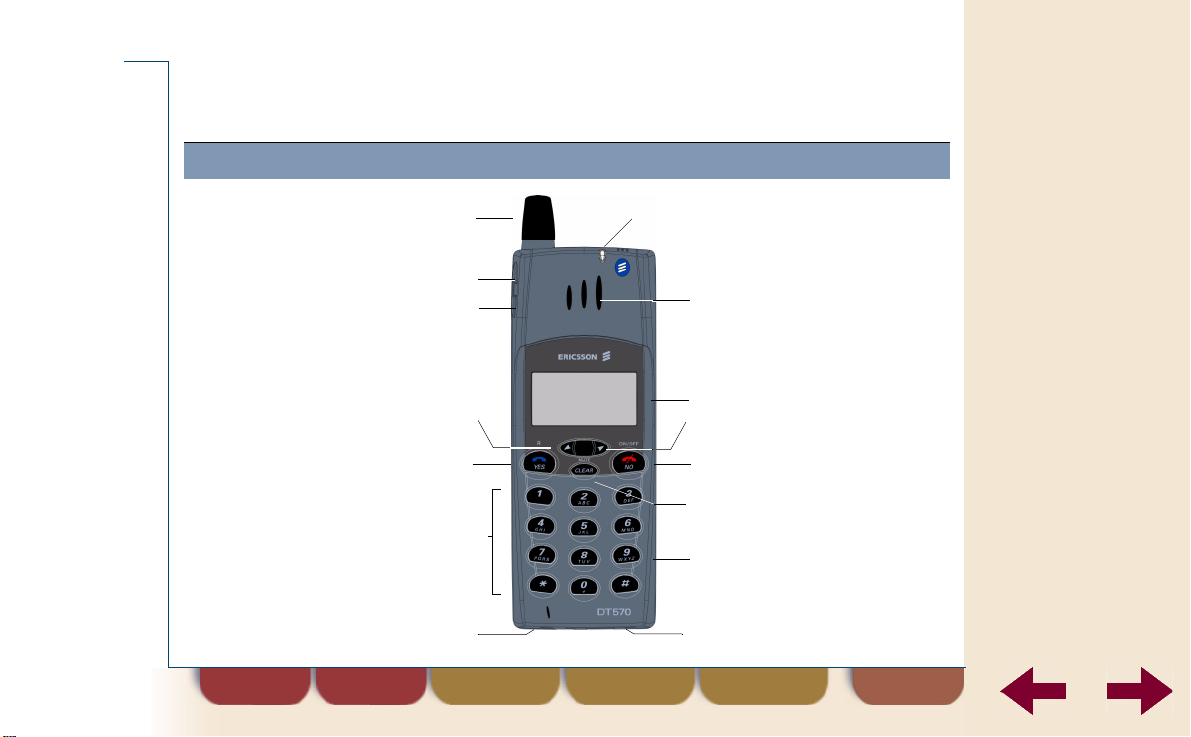
Overview DT570
Overview buttons and keys
Antenna
Volume up key
Volume down key
Left key
Off hook/Yes key
During a call: puts call on hold
Number keys
Microphone
Overview DT570
Indicator light
Earpiece
Display
Right key
On Hook/On-Off/No key
Clear/Mute key
Battery (back)
Accessory connector
Using this guide
Overview DT570
Contents
Preparing for use
Basic use
Te lephoning options
Advanced telephoning
Phone book
Mail
Settings
Extra features
Using networks
Tips
Troubleshooting
Maintenance
Safety instructions
Technical
specifications
Glossary
print contents indexfind
DT570 m enu
back
3
Page 4

Overview DT570
Using the phone menu
Use the key to access the menu and scroll through the menu
options. Press to confirm an option. Some options take you into a
new menu. Press
menu.
Note
If you do not press any key for a minute, the cordless phone
automatically reverts to the stand-by display.
Navigation keys
Confirm
Menu path “Route:”
In this User’s Guide the word “
indicates the options you have to select in the phone menu.
once or repeatedly to return to the previous
Left Right
Back
Cancel
Route:
” at the beginning of each procedure
Using this guide
Overview DT570
Contents
Preparing for use
Basic use
Te lephoning options
Advanced telephoning
Phone book
Mail
Settings
Extra features
Using networks
Tips
Troubleshooting
Maintenance
Safety instructions
Technical
specifications
Glossary
print contents indexfind
DT570 m enu
back
4
Page 5
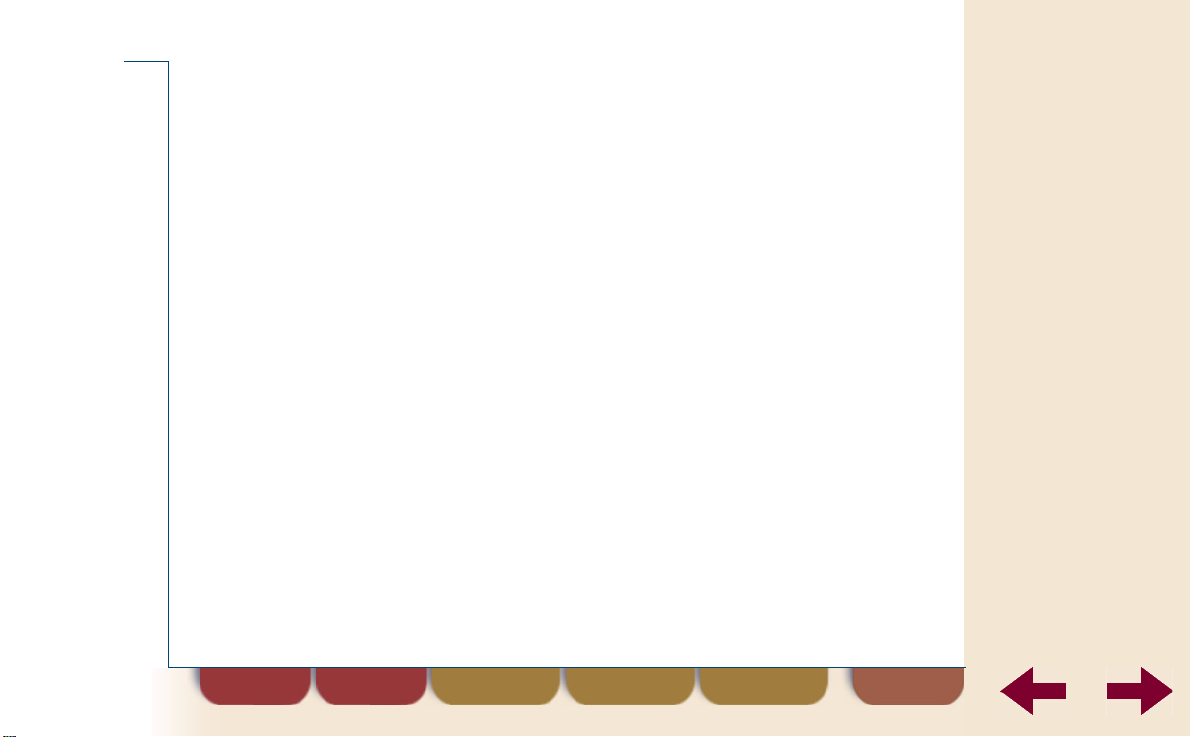
Contents
Using this guide 2
Overview DT570 3
Overview buttons and keys 3
Using the phone menu 4
Preparing for use 9
Steps to be performed 9
Step 1: Attach battery 10
Step 2: Charge battery 11
Step 3: Switch cordless phone on 12
Step 4: Set display language 13
Step 5: Check searchmode setting 14
Step 6: Subscribe to a network 15
Contents
Basic use 19
Making a call 20
Receiving a call 22
Stop ringing when receiving a call 23
Information in the display 24
Keys 27
Display icons and indicators 29
DT570 menu 31
Setting date and time 35
Charging the battery 37
Switching the cordless phone off 38
Using this guide
Overview DT570
Contents
Preparing for use
Basic use
Te lephoning options
Advanced telephoning
Phone book
Mail
Settings
Extra features
Using networks
Tips
Troubleshooting
Maintenance
Safety instructions
Technical
specifications
Glossary
print contents indexfind
DT570 m enu
back
5
Page 6
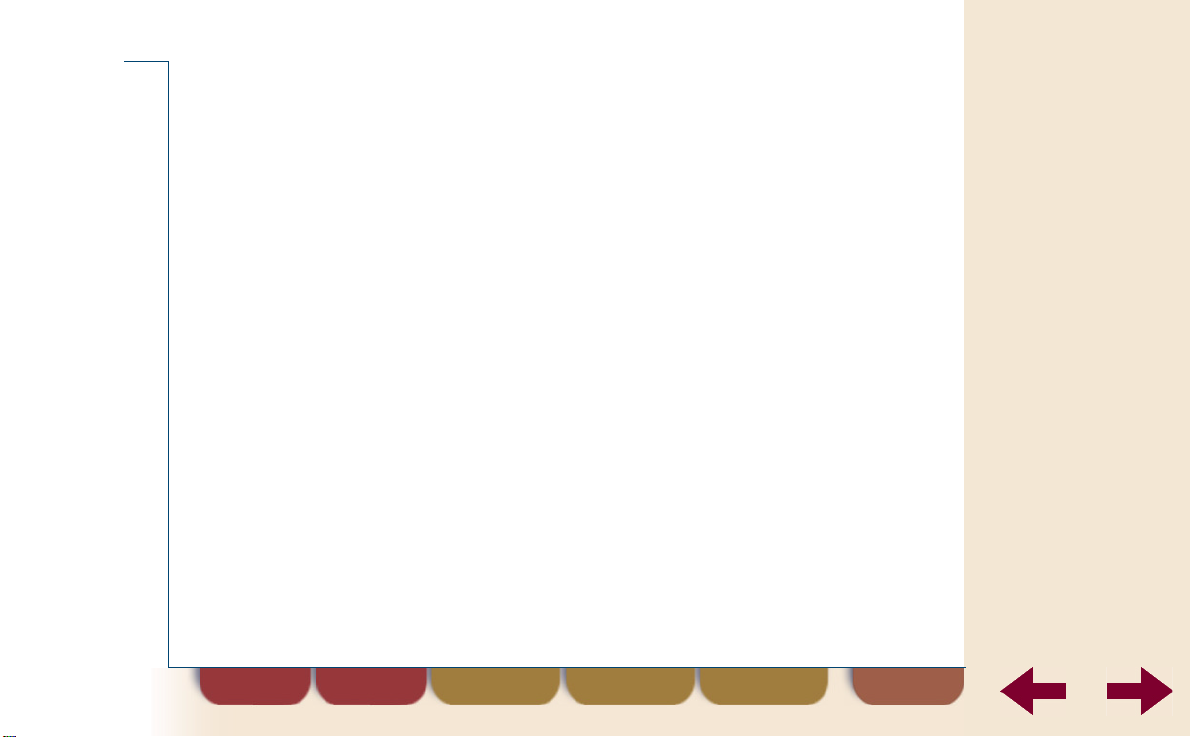
Contents
Telephoning options 39
Call using the phone book 40
Redialling one of the last dialled
numbers 46
Returning a call 48
Changing the earpiece volume
during a call 51
Turning off the microphone during
a call 52
Mute ring signal temporarily 53
Using the display as scratch pad 54
Advanced telephoning 55
Consulting with another person 56
Transferring a call 57
Second call and conference call 58
Setting the cordless phone to tone
dialling 59
Setting the cordless phone to long
tones 60
Inserting a pause 61
Phone book 62
About the phone book 63
Entering names in the phone book 65
Adding name and phone number 67
Editing phone book names and
numbers 70
Erasing names and numbers 72
Mail 74
Four message types 75
Information that a message has
arrived 77
Looking up the messages 78
Reading page messages 79
Confirming a page message 81
Dial the phone number in a page
message 82
Erasing a page message 83
Using this guide
Overview DT570
Contents
Preparing for use
Basic use
Te lephoning options
Advanced telephoning
Phone book
Mail
Settings
Extra features
Using networks
Tips
Troubleshooting
Maintenance
Safety instructions
Technical
specifications
Glossary
print contents indexfind
DT570 m enu
back
6
Page 7
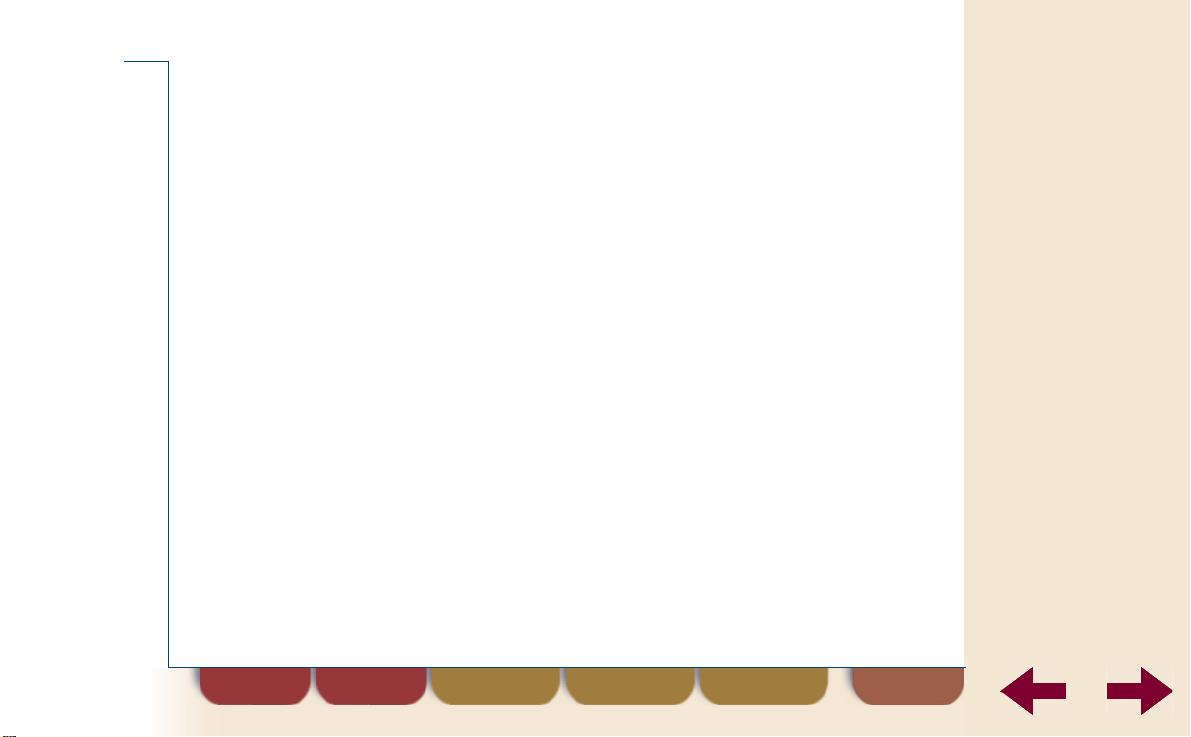
Contents
Settings 84
Ring level 85
Ear volume 87
Ring type 88
Edit melody 89
Key sound 91
Display light 92
Answering mode 93
Greeting text 95
Own line settings 97
Master reset: clear all settings 105
Extra features 106
Call statistics 107
Call diversion 110
Phone lock code protection 112
Looking up the IPEI code 116
Blocking the keys 117
Using networks 119
Connecting to networks 120
Automatic network search 123
Searching for a specific network 125
Ordering the network list 126
Editing the network name 128
Erasing a network 129
Tips 130
Troubleshooting 131
The cordless phone does not
come on 132
The phone lock is activated 133
No network 134
Phone lock code forgotten 135
Cannot understand the language
in the display 136
Long beep at regular intervals 137
External call requires wait for
dial tone 138
Unable to make an international
call 139
Using this guide
Overview DT570
Contents
Preparing for use
Basic use
Te lephoning options
Advanced telephoning
Phone book
Mail
Settings
Extra features
Using networks
Tips
Troubleshooting
Maintenance
Safety instructions
Technical
specifications
Glossary
print contents indexfind
DT570 m enu
back
7
Page 8
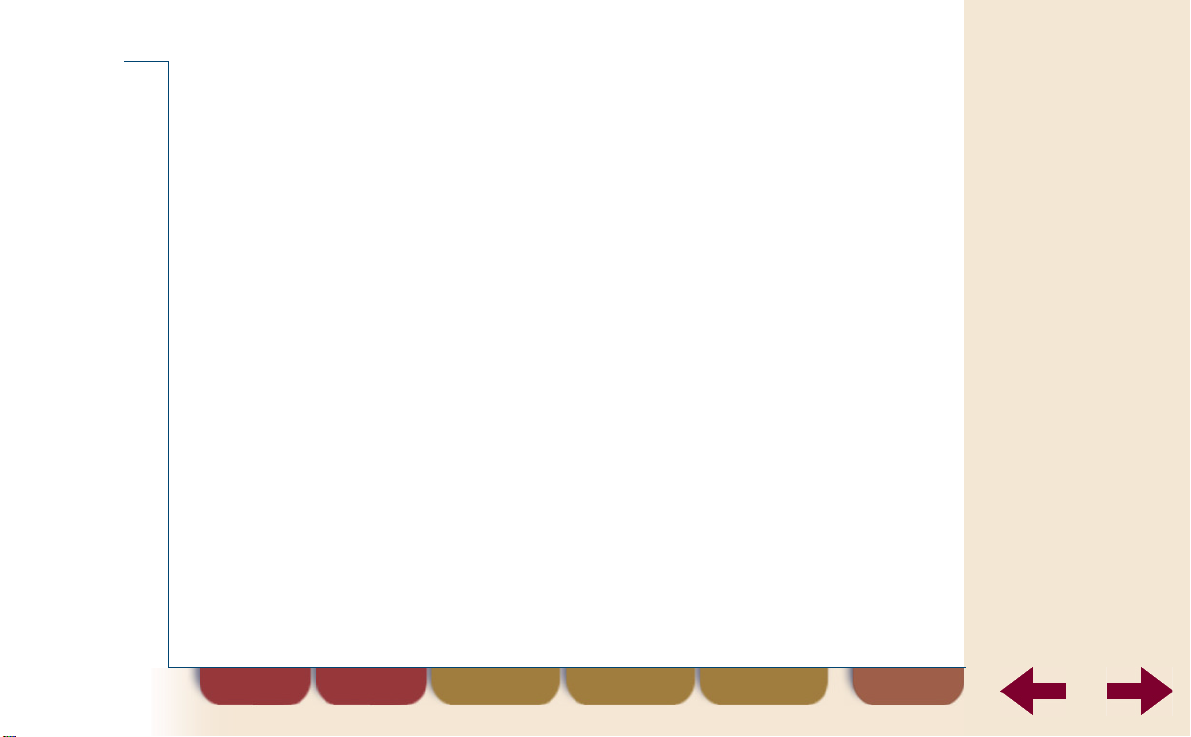
Contents
Maintenance 140
Required service 141
Cleaning 142
Changing the battery 143
Safety instructions 144
Technical specifications 146
Glossary 149
Index 155
Using this guide
Overview DT570
Contents
Preparing for use
Basic use
Te lephoning options
Advanced telephoning
Phone book
Mail
Settings
Extra features
Using networks
Tips
Troubleshooting
Maintenance
Safety instructions
Technical
specifications
Glossary
print contents indexfind
DT570 m enu
back
8
Page 9
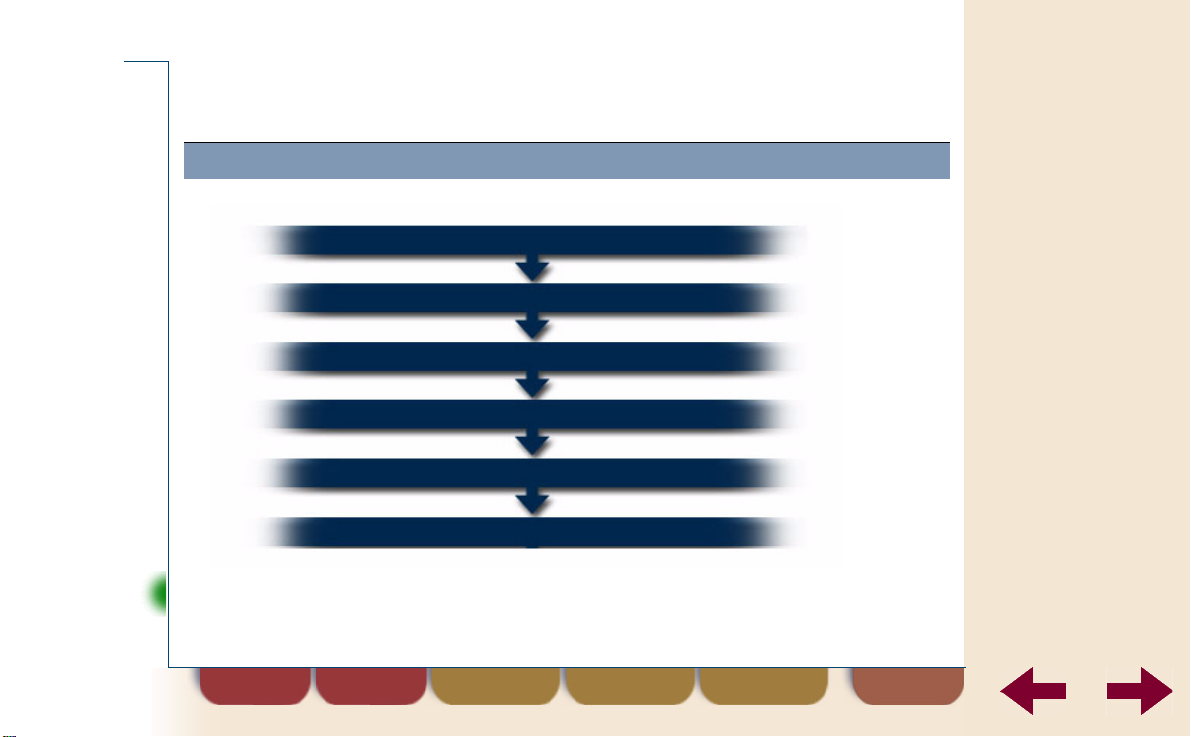
Preparing for use
Steps to be performed
Tip
Attach battery (page 10)
Charge battery (page 11)
Switch cordless phone on (page 12)
Set display language (page 13)
Check searchmode setting (page 14)
Subscribe to a network (page 15)
Click on a topic.
Preparing for use
Using this guide
Overview DT570
Contents
Preparing for use
Basic use
Te lephoning options
Advanced telephoning
Phone book
Mail
Settings
Extra features
Using networks
Tips
Troubleshooting
Maintenance
Safety instructions
Technical
specifications
Glossary
print contents indexfind
DT570 m enu
back
9
Page 10

Preparing for use
Step 1: Attach battery
The cordless phone is powered by a rechargeable battery.
Attach the battery as shown below.
•
Using this guide
Overview DT570
Contents
Preparing for use
Basic use
Te lephoning options
Advanced telephoning
Phone book
Mail
Settings
Extra features
Using networks
Tips
Troubleshooting
Maintenance
Safety instructions
Technical
specifications
Glossary
print contents indexfind
DT570 m enu
back
10
Page 11

Preparing for use
Step 2: Charge battery
Connect the charger to the phone (see the accompanying
1.
information).
Leave the cordless phone connected to the charger until the battery
2.
is fully charged.
When the phone is switched off, the indicator light on the cordless
•
phone turns green if the battery is fully charged.
When the phone is switched on, the battery icon is completely
•
filled when the battery is fully charged.
Disconnect the charger.
3.
Using this guide
Overview DT570
Contents
Preparing for use
Basic use
Te lephoning options
Advanced telephoning
Phone book
Mail
Settings
Extra features
Using networks
Tips
Troubleshooting
Maintenance
Safety instructions
Technical
specifications
Glossary
print contents indexfind
DT570 m enu
back
11
Page 12
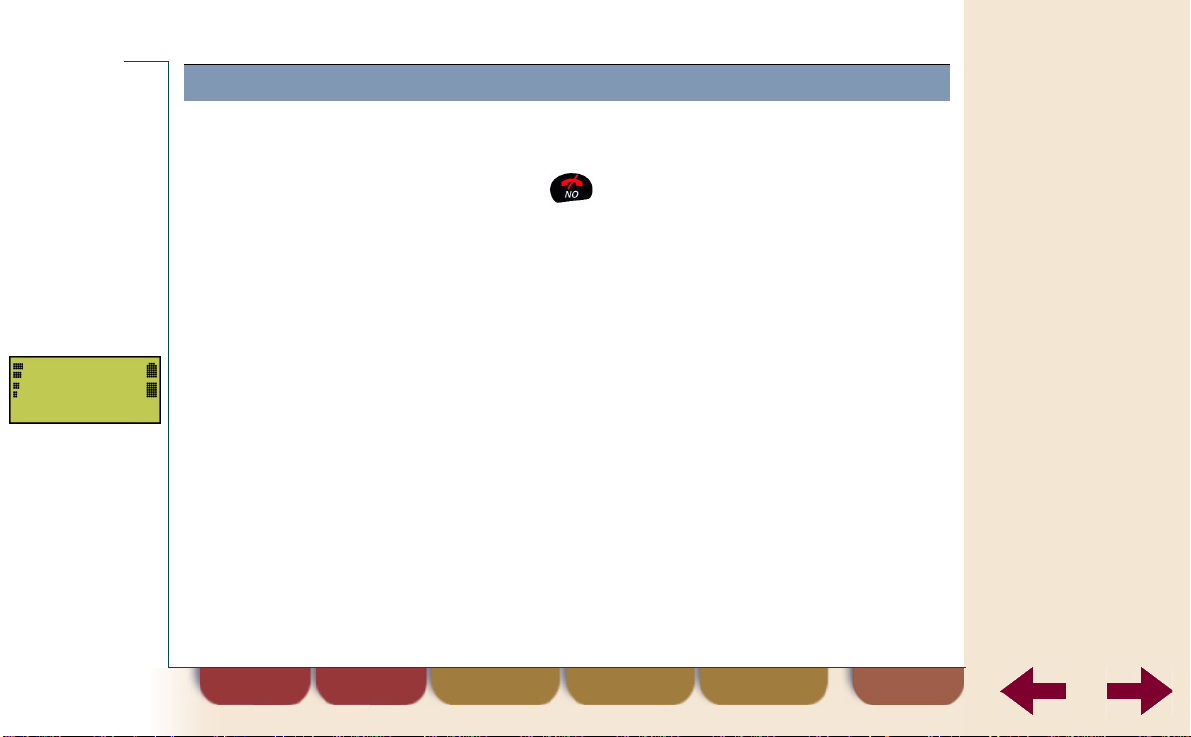
NETWORK
Preparing for use
Step 3: Switch cordless phone on
To switch the cordless phone on
Press and hold until you hear a click.
•
The display turns on. The greeting text is displayed
for a short while and the cordless phone starts
searching for a network.
When a network has been found, the cordless phone beeps three times.
The indicator light on the top of the cordless phone flashes green once
every second and the network name appears in the display . The cordless
phone is now in stand-by mode and ready to make and receive calls.
Using this guide
Overview DT570
Contents
Preparing for use
Basic use
Te lephoning options
Advanced telephoning
Phone book
Mail
Settings
Extra features
Using networks
Tips
Troubleshooting
Maintenance
Safety instructions
Technical
specifications
Glossary
print contents indexfind
DT570 m enu
back
12
Page 13
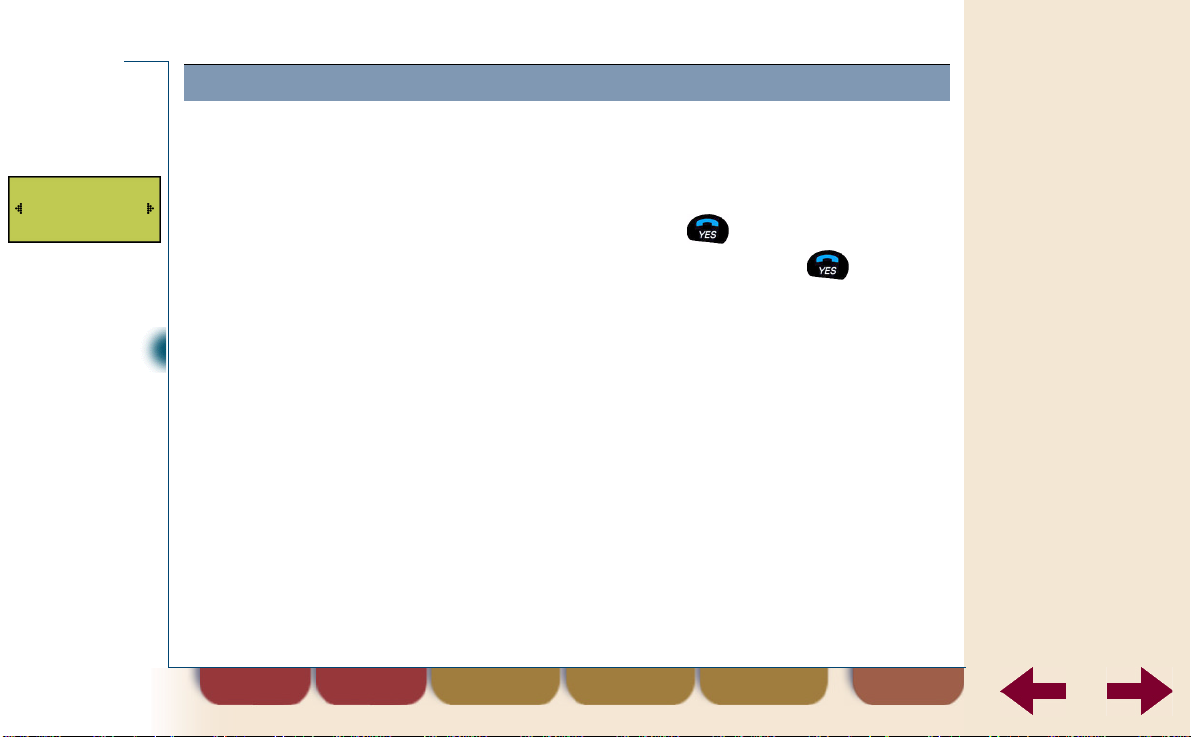
SETTINGS
Language
(English)
Preparing for use
Step 4: Set display language
To change the display language
Route: Settings » Language
Select
1.
Select the required language and press .
2.
The language has now been changed.
Note
To reset the language to English (the default language) you can
enter the sequence *#0000# at any time.
Language
and press .
Using this guide
Overview DT570
Contents
Preparing for use
Basic use
Te lephoning options
Advanced telephoning
Phone book
Mail
Settings
Extra features
Using networks
Tips
Troubleshooting
Maintenance
Safety instructions
Technical
specifications
Glossary
print contents indexfind
DT570 m enu
back
13
Page 14

NETWORKS
Searchmode
(Auto)
Preparing for use
Step 5: Check searchmode setting
To check if searchmode setting is
Route: Networks » Searchmod e
Select
1.
Check the setting between () brackets.
2.
Only if the setting is
menu.
Use to select
3.
Press to enable automatic network search.
4.
After subscription the phone will automatically search
for an available network and will be ready for use.
Networks
(Auto)
and
Searchmo de
Manual
Auto
.
, press to enter the
.
Using this guide
Overview DT570
Contents
Preparing for use
Basic use
Te lephoning options
Advanced telephoning
Phone book
Mail
Settings
Extra features
Using networks
Tips
Troubleshooting
Maintenance
Safety instructions
Technical
specifications
Glossary
print contents indexfind
DT570 m enu
back
14
Page 15
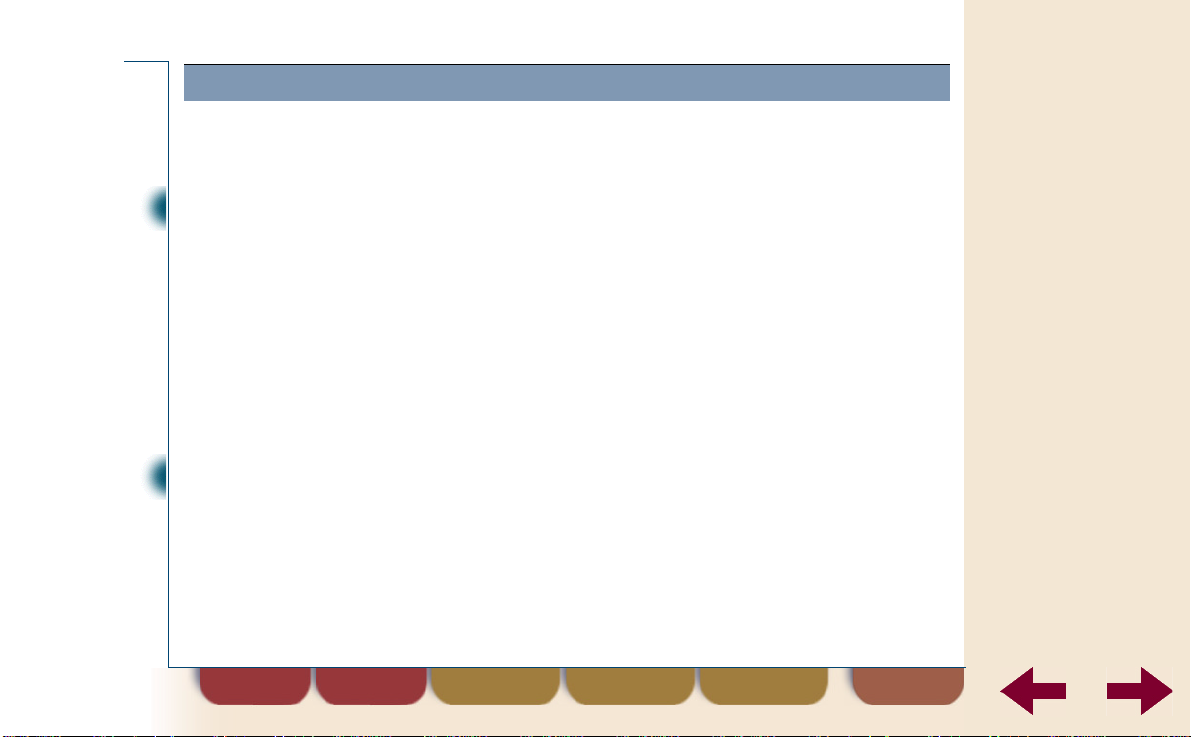
Preparing for use
Step 6: Subscribe to a network
Normally your telephone network administrator has subscribed the
cordless phone for you. If not, follow the procedure below.
Note
Note
To subscribe the cordless phone to a network you need two codes.
Contact your network administrator for these two codes:
The PARK (Portable Access Rights Key) code.
•
The PARK code identifies the network. Entering the PARK code
is not necessary but it can increase the chances of successful
subscribing.
The AC (Authentication Code) code of the network.
•
The AC code prevents other phones subscribing to the network
without approval.
You can subscribe a cordless phone to 8 networks. The names of
these networks are stored in a list. If you want to subscribe and no
free entries are left in the network list, you have to delete an entry
first. See “Erasing a network” on page 129.
Using this guide
Overview DT570
Contents
Preparing for use
Basic use
Te lephoning options
Advanced telephoning
Phone book
Mail
Settings
Extra features
Using networks
Tips
Troubleshooting
Maintenance
Safety instructions
Technical
specifications
Glossary
print contents indexfind
DT570 m enu
back
15
Page 16
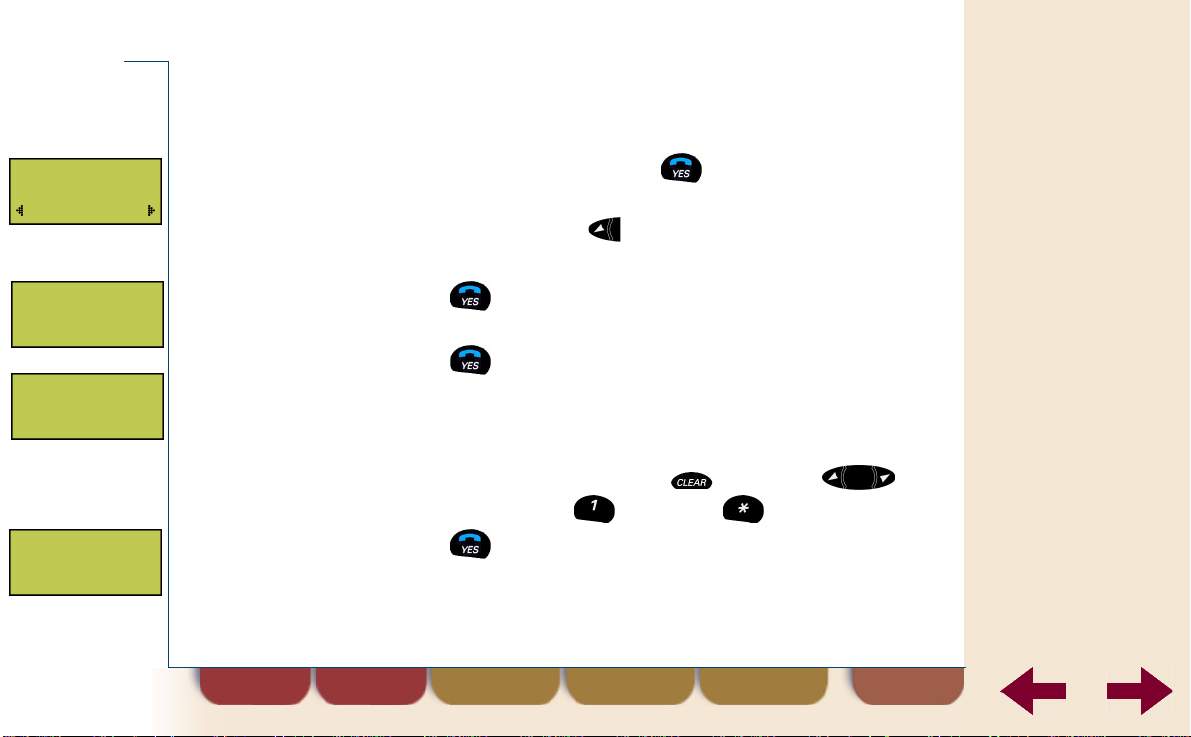
NETWORKS
Edit list
EDIT LIST
Add net?
ADD NET
Enter name
ADD NET
Enter PARK
Preparing for use
To subscribe the cordless phone to a network
_
Route: N e tw orks » E dit list
1.
Select
E d it l is t
and press .
The first entry of the network list is displayed.
If necessary, press to find the empty entry (last
2.
position in the list).
Press to select the entry.
3.
Add net?
Press to confirm.
4.
Enter name
Enter a name (e.g. Build1) for the network. This name
5.
is displayed.
is displayed.
is displayed if the phone (when in stand-by) is
connected to that network ( = delete; =
move left or right; = space; = change case).
Press to confirm.
6.
Enter PARK
is displayed.
Using this guide
Overview DT570
Contents
Preparing for use
Basic use
Te lephoning options
Advanced telephoning
Phone book
Mail
Settings
Extra features
Using networks
Tips
Troubleshooting
Maintenance
Safety instructions
Technical
specifications
Glossary
print contents indexfind
DT570 m enu
back
16
Page 17
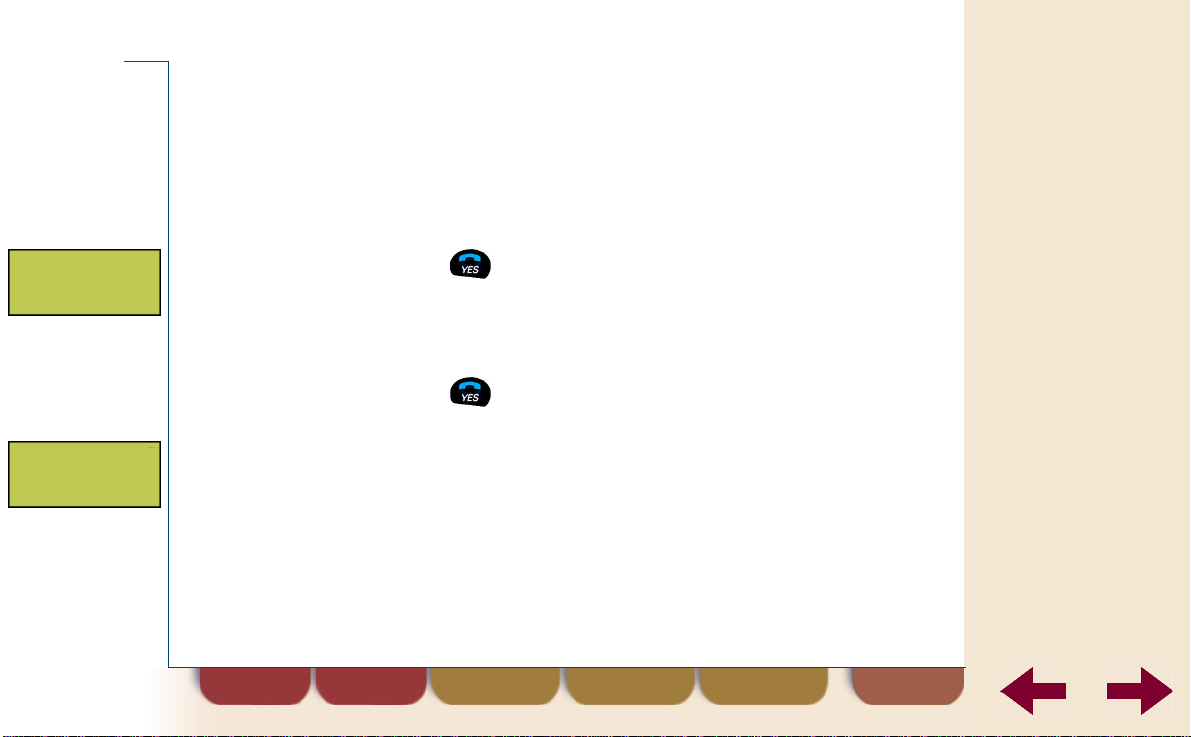
ADD NET
Enter AC
Add net done
Preparing for use
To subscribe the cordless phone to a network
Enter the P ARK code of the network. The PARK code
7.
is a row of digits which may be separated by
hyphens. Do not enter hyphens.
If you want to skip the PARK code, enter nothing and
proceed with the next step.
Press to confirm.
8.
Enter AC
Enter the AC code of the network. Each digit is shown
9.
as ∗.
Press to confirm.
10.
Please wait
Wait until
11 .
The cordless phone is now subscribed to the
network.
If another message is displayed, see “Error
messages when subscribing” on page 18.
is displayed.
is displayed.
Add net done
(continued)
is briefly displayed.
Using this guide
Overview DT570
Contents
Preparing for use
Basic use
Te lephoning options
Advanced telephoning
Phone book
Mail
Settings
Extra features
Using networks
Tips
Troubleshooting
Maintenance
Safety instructions
Technical
specifications
Glossary
print contents indexfind
DT570 m enu
back
17
Page 18
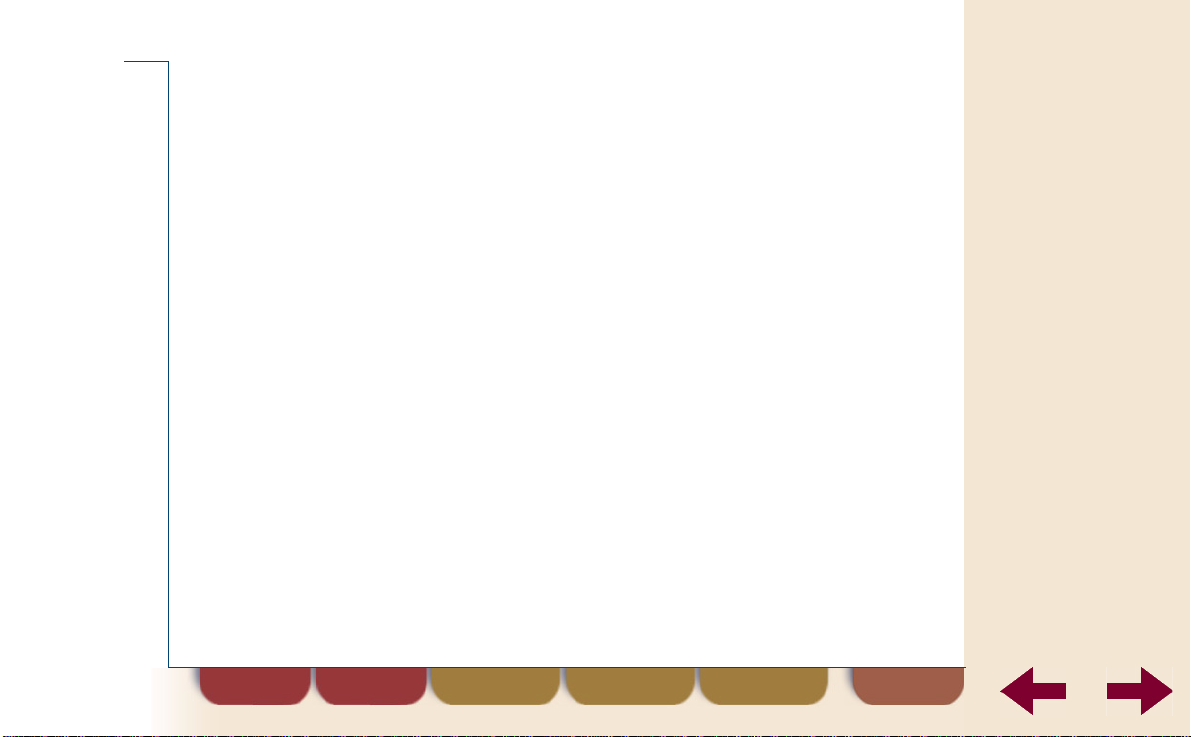
Preparing for use
Error messages when subscribing
In case of one the following messages, try to subscribe again:
•
Add ne t fa iled
the network has no space for an extra subscription. To add the
cordless phone, you may have to delete the subscription of another
phone.
•
Erro r N o n e tw o rk
incorrect or you are out of range of the network. Check that the
network is on and that you are within range.
: the AC number you have entered may be incorrect or
: the PARK code you have entered is probably
Using this guide
Overview DT570
Contents
Preparing for use
Basic use
Te lephoning options
Advanced telephoning
Phone book
Mail
Settings
Extra features
Using networks
Tips
Troubleshooting
Maintenance
Safety instructions
Technical
specifications
Glossary
print contents indexfind
DT570 m enu
back
18
Page 19

Basic use
Overview
Making a call (page 20 )
Receiving a call (page 22)
Stop ringing when receiving a
call (page 23)
Information in the display (page 24)
Keys (page 27)
Tip
Click on a topic.
Basic use
Display icons and
indicators (page 29)
DT570 menu (page 31)
Setting date and time (page 35)
Charging the battery (page 37)
Switching the cordless phone
off (page 38)
Using this guide
Overview DT570
Contents
Preparing for use
Basic use
Te lephoning options
Advanced telephoning
Phone book
Mail
Settings
Extra features
Using networks
Tips
Troubleshooting
Maintenance
Safety instructions
Technical
specifications
Glossary
print contents indexfind
DT570 m enu
back
19
Page 20

NETWORK
14:18
Last
2:24
Basic use
1:56
Making a call
Dialling while on hook
Enter the phone number.
1.
The digits are shown in the display.
If necessary, use the key to correct the number.
2.
Press and wait for an answer.
3.
A call time meter is displayed.
Press to end the call.
4.
The duration of the call is displayed.
Tips
The cordless phone contains a phone book in which names and
•
phone numbers can be stored. See “About the phone book” on
page 63.
If nobody answers your call, the number is busy or you cannot get
•
through, you can redial the number. See “Redialling one of the last
dialled numbers” on page 46.
Using this guide
Overview DT570
Contents
Preparing for use
Basic use
Te lephoning options
Advanced telephoning
Phone book
Mail
Settings
Extra features
Using networks
Tips
Troubleshooting
Maintenance
Safety instructions
Technical
specifications
Glossary
print contents indexfind
DT570 m enu
back
20
Page 21
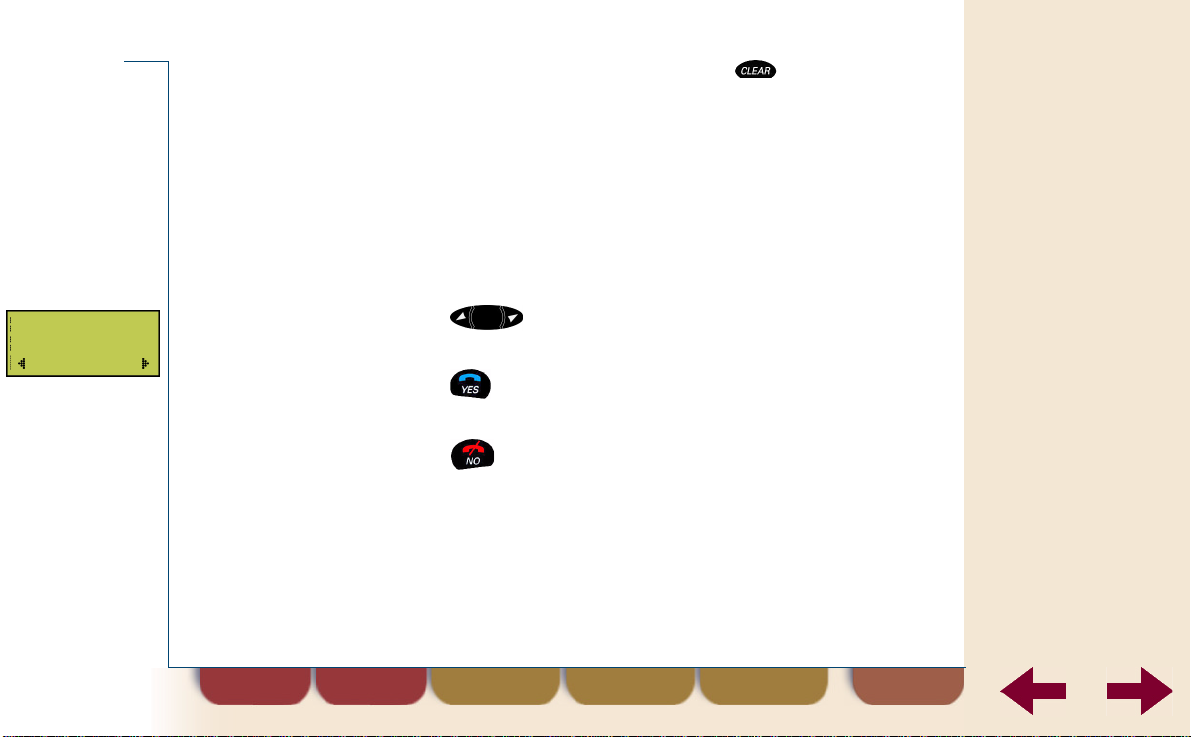
MENU
Hook off
Basic use
When dialling on hook, press and hold down to erase all digits
•
at the same time.
It is possible to protect the cordless phone against misuse. See
•
“Phone lock code protection” on page 112.
On some networks you can only make an external call after waiting
•
for dial tone. See “Inserting a pause” on page 61 to solve this.
Dialling while off hook
Press in the stand-by mode.
1.
Hook off
Press and wait for the dial tone.
2.
Dial the number and wait for a connection.
3.
Press to end the call.
4.
is displayed.
The duration of the call is displayed.
Using this guide
Overview DT570
Contents
Preparing for use
Basic use
Te lephoning options
Advanced telephoning
Phone book
Mail
Settings
Extra features
Using networks
Tips
Troubleshooting
Maintenance
Safety instructions
Technical
specifications
Glossary
print contents indexfind
DT570 m enu
back
21
Page 22
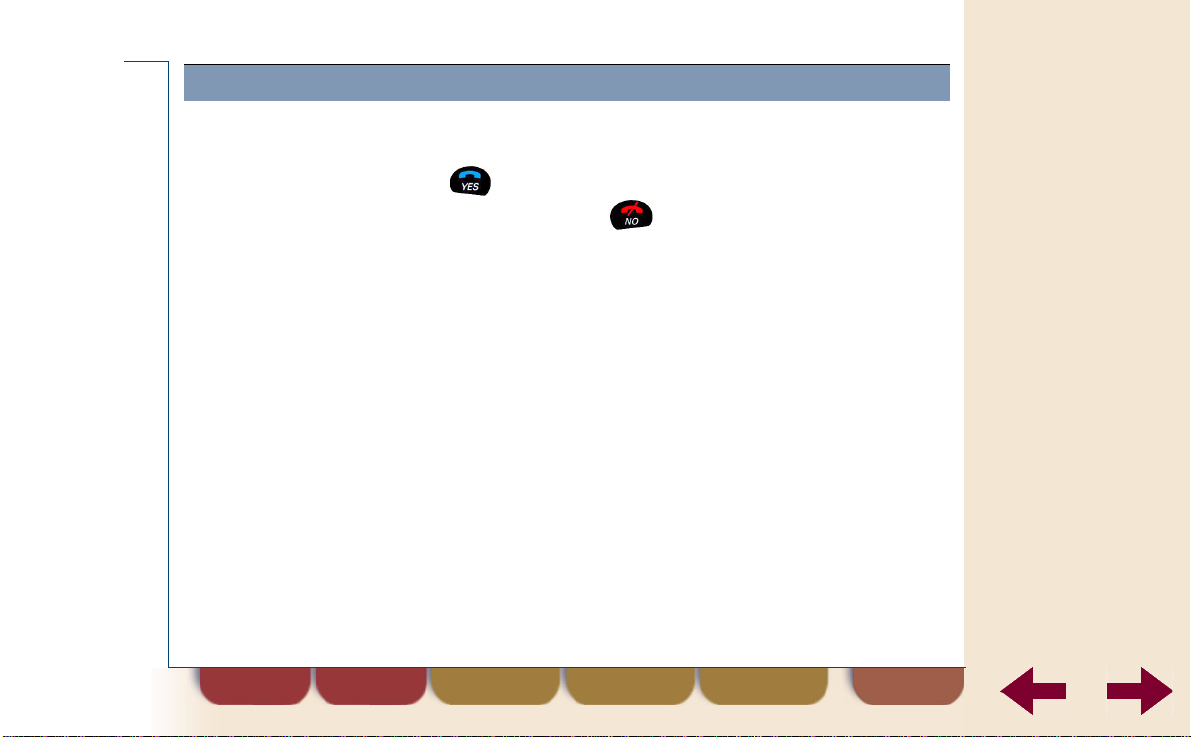
Basic use
Receiving a call
To receive a call
Press to answer a call.
1.
To end the call press .
2.
The duration of the call is displayed.
Using this guide
Overview DT570
Contents
Preparing for use
Basic use
Te lephoning options
Advanced telephoning
Phone book
Mail
Settings
Extra features
Using networks
Tips
Troubleshooting
Maintenance
Safety instructions
Technical
specifications
Glossary
print contents indexfind
DT570 m enu
back
22
Page 23
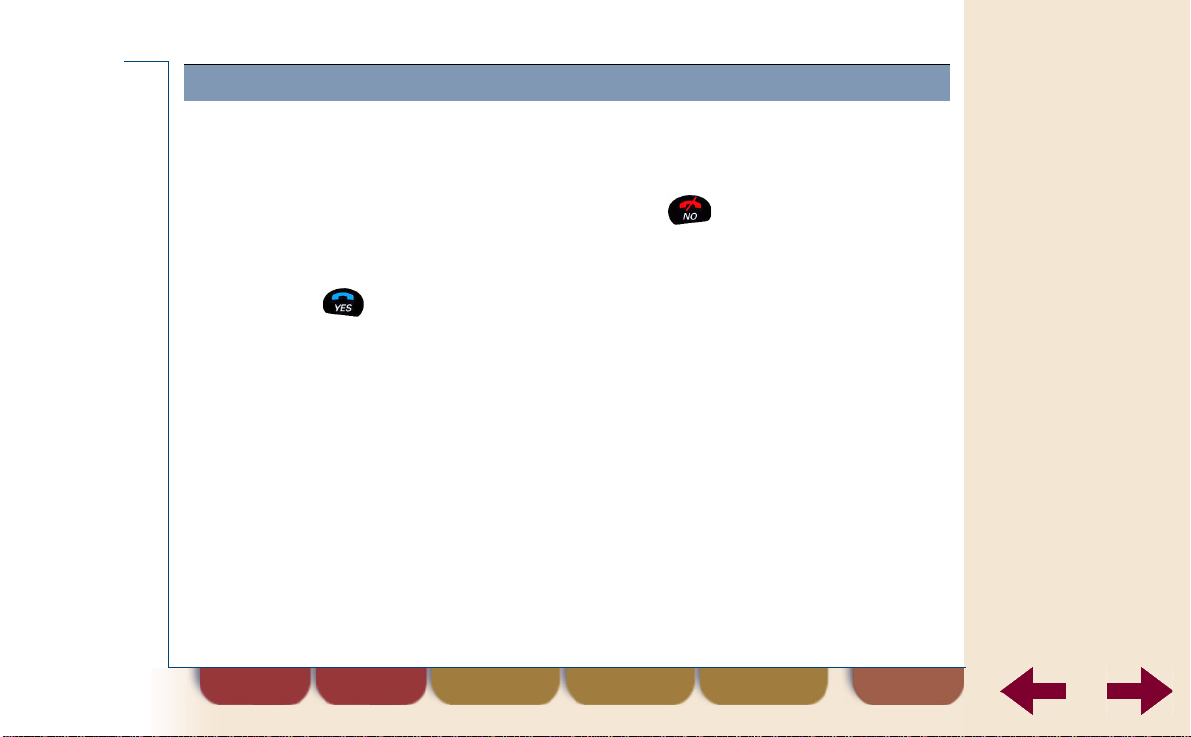
Basic use
Stop ringing when receiving a call
You can stop the phone from ringing when receiving a call. Rejecting a
call is not possible.
If you do not want to answer a call, press or one of the volume
•
keys twice.
The cordless phone stops ringing. You can still answer the call by
pressing .
Using this guide
Overview DT570
Contents
Preparing for use
Basic use
Te lephoning options
Advanced telephoning
Phone book
Mail
Settings
Extra features
Using networks
Tips
Troubleshooting
Maintenance
Safety instructions
Technical
specifications
Glossary
print contents indexfind
DT570 m enu
back
23
Page 24

DECT int
Eva
Basic use
Information in the display
After switching on the cordless phone, the display may show several
icons and other information. For the icons, see “Display icons and
indicators” on page 29.
Network name
The name of the currently connected network. Only displayed when the
cordless phone is in stand-by.
Call information
When receiving a call in the display the caller’s number is displayed (if
supported by the network). Also you can see if the call is external (
) or internal (
ext
DECT int
If the caller’s name is in the phone book of the cordless phone, the
caller’s name is displayed.
).
DECT
Using this guide
Overview DT570
Contents
Preparing for use
Basic use
Te lephoning options
Advanced telephoning
Phone book
Mail
Settings
Extra features
Using networks
Tips
Troubleshooting
Maintenance
Safety instructions
Technical
specifications
Glossary
print contents indexfind
DT570 m enu
back
24
Page 25

DECT int
Bob
(Eva)
Eva
14:18
Basic use
1:56
Redirected call information
When someone has redirected his phone to your phone, you can see in
the display if an incoming call is from the redirected phone (if supported
by the network). The name or number from the redirected phone is
displayed between
below the caller’s name or number.
( )
Who answers your call
When your call is answered, the called person’s number or name if in the
phone book of the cordless phone is displayed (if supported by the
network).
When the phone you called is redirected to another phone, the number
or name of the phone that is actually answering the call, is displayed (if
supported by the network).
Call duration
During a call, the cordless phone displays the duration of the call.
Using this guide
Overview DT570
Contents
Preparing for use
Basic use
Te lephoning options
Advanced telephoning
Phone book
Mail
Settings
Extra features
Using networks
Tips
Troubleshooting
Maintenance
Safety instructions
Technical
specifications
Glossary
print contents indexfind
DT570 m enu
back
25
Page 26
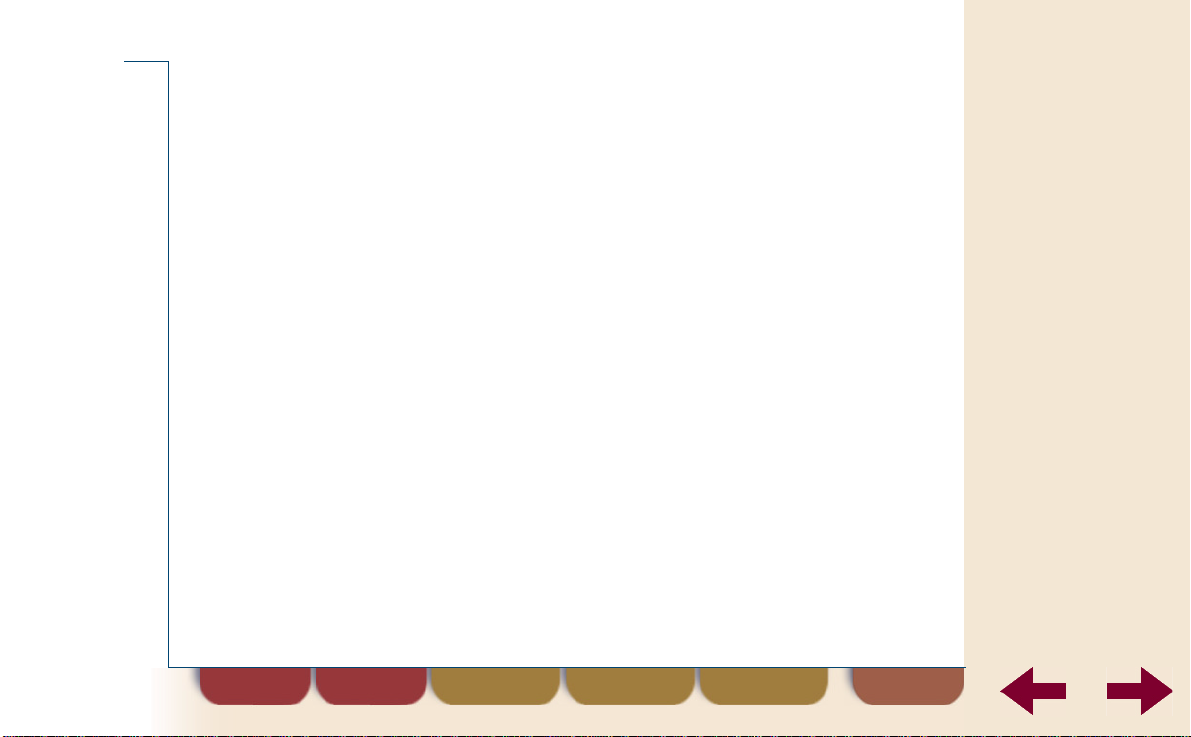
Basic use
Time and date
The cordless phone displays the current time and, if set, the date when it
is in stand-by (if supported by the network). See “Setting date and time”
on page 35 for more details.
Network messages
Network messages can be shown on the cordless phone display.
Using this guide
Overview DT570
Contents
Preparing for use
Basic use
Te lephoning options
Advanced telephoning
Phone book
Mail
Settings
Extra features
Using networks
Tips
Troubleshooting
Maintenance
Safety instructions
Technical
specifications
Glossary
print contents indexfind
DT570 m enu
back
26
Page 27
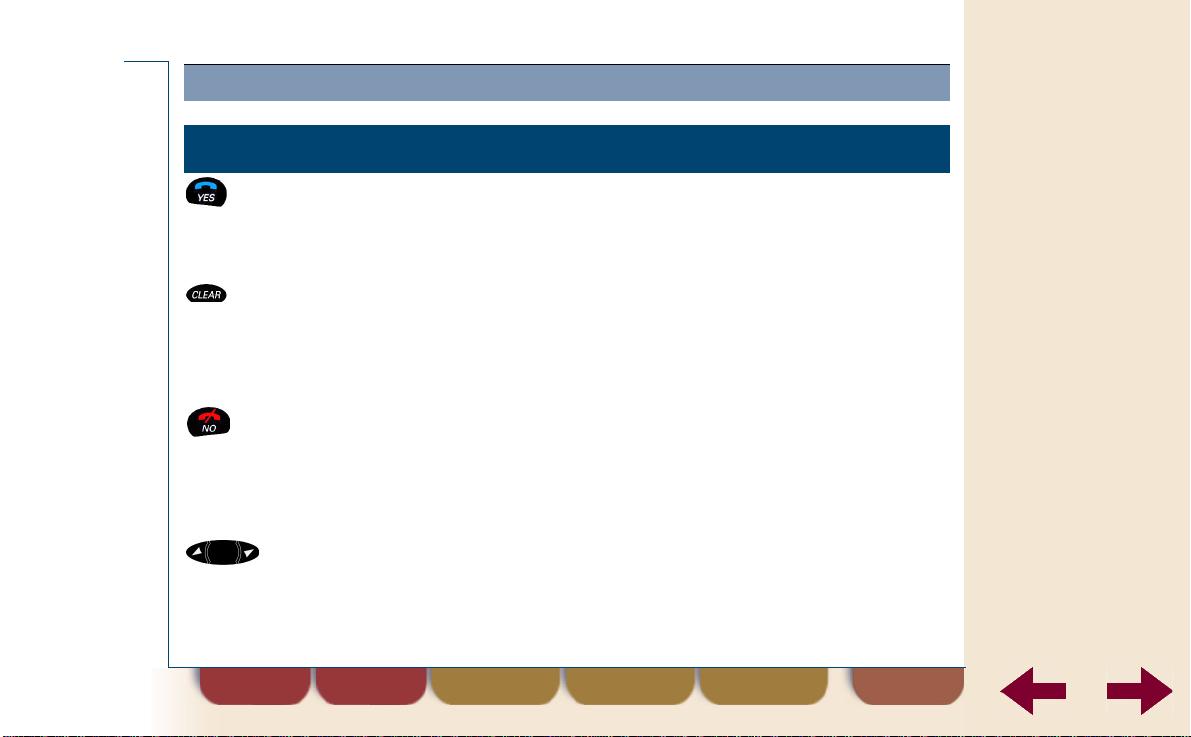
Basic use
Keys
Key Function
Make a call or answer a call.
•
Enter a menu.
•
Confirm selections and settings.
•
During call: press and hold to switch microphone off.
•
While entering text or a number: delete last letter or digit, delete
•
whole line if held longer.
Cancel a menu option, cordless phone goes to stand-by.
•
Press and hold to switch cordless phone on/off.
•
If the cordless phone rings: mute sound.
•
End a call.
•
Cancel a menu option.
•
Scroll through menu options or lists.
•
While entering text or number: move one character position,
•
move to end or beginning if held longer.
Using this guide
Overview DT570
Contents
Preparing for use
Basic use
Te lephoning options
Advanced telephoning
Phone book
Mail
Settings
Extra features
Using networks
Tips
Troubleshooting
Maintenance
Safety instructions
Technical
specifications
Glossary
print contents indexfind
DT570 m enu
back
27
Page 28

Basic use
Key Function
(continued)
–
Enter digits.
•
Enter text when in phone book menu (names).
•
•
The
key also enters the international sign + if held down
(to be used in the phone book only).
Enter the ∗ character.
•
If held down insert dial tone pause (p) while entering a phone
•
number.
Switch between lower and upper case letters.
•
Enter the # character.
•
To confirm selections and settings.
•
To recall a phone number from the phone book.
•
Earpiece volume louder/quieter.
•
Using this guide
Overview DT570
Contents
Preparing for use
Basic use
Te lephoning options
Advanced telephoning
Phone book
Mail
Settings
Extra features
Using networks
Tips
Troubleshooting
Maintenance
Safety instructions
Technical
specifications
Glossary
print contents indexfind
DT570 m enu
back
28
Page 29
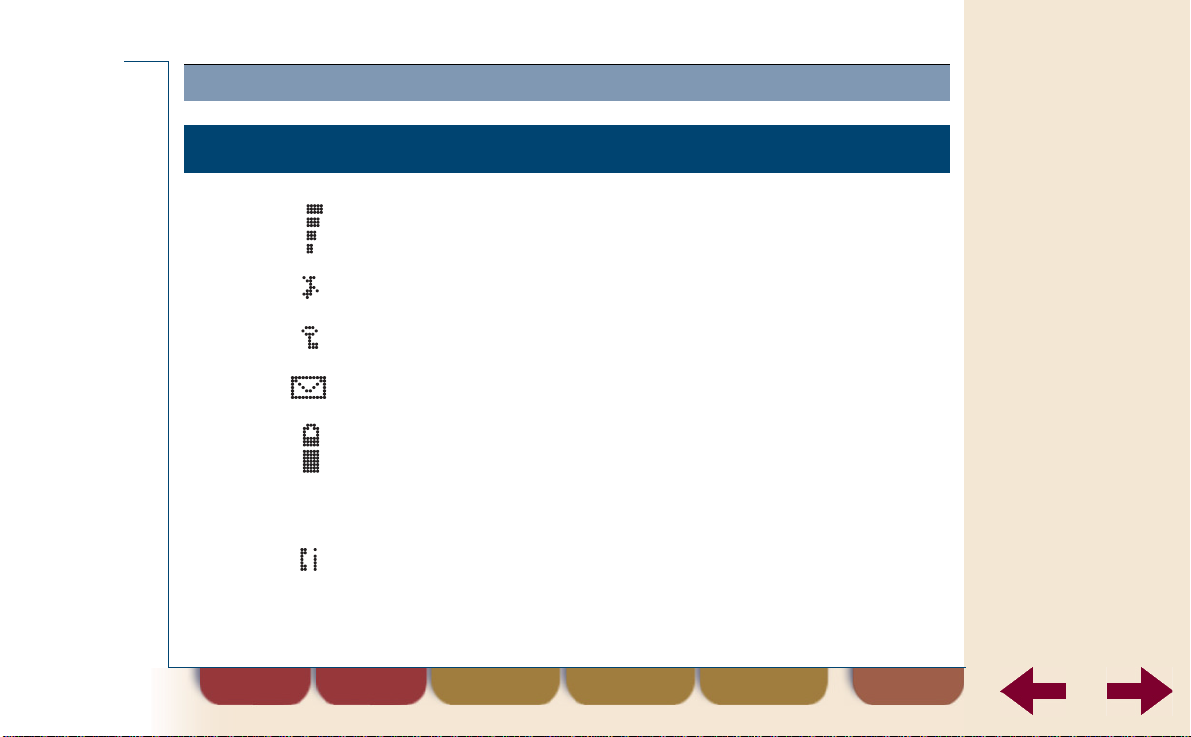
Basic use
Display icons and indicators
Icon or indicator Meaning
Signal strength Visible when connected to a network. Four vertical bars
Ring off Ring signal muted.
Key Keys locked.
Message New message received.
Battery
Call info New missed calls.
means good reception and no bars means no
connection.
On: indicates battery status (icon completely filled
•
means fully charged).
Flashing: battery is being charged (icon is being filled
•
and emptied).
Using this guide
Overview DT570
Contents
Preparing for use
Basic use
Te lephoning options
Advanced telephoning
Phone book
Mail
Settings
Extra features
Using networks
Tips
Troubleshooting
Maintenance
Safety instructions
Technical
specifications
Glossary
print contents indexfind
DT570 m enu
back
29
Page 30

Basic use
Icon or indicator Meaning
¤
(in the phone book)
Indicator light on top
is green
Indicator light on top
is red
Phone book entry cannot be changed. It is part of the
company phone book.
On: charging has been completed (only if the cordless
•
phone is switched off or connected to a charger).
Flashing: connected to a network.
•
Flashing quickly: incoming call or message.
•
On: battery is being charged while the cordless phone
•
is switched off.
Flashing: low battery warning.
•
Using this guide
Overview DT570
Contents
Preparing for use
Basic use
Te lephoning options
Advanced telephoning
Phone book
Mail
Settings
Extra features
Using networks
Tips
Troubleshooting
Maintenance
Safety instructions
Technical
specifications
Glossary
print contents indexfind
DT570 m enu
back
30
Page 31

Basic use
DT570 menu
The figure below illustrates the menu structure and the browse
sequence. Press to enter the menu structure.
Phone Book
Mail
Keylock
On?
Clock
Tip
Settings
Access
Click on a menu item for more information about it.
Networks
During a call or when
digit is entered
Special
functions
Hook Off
Info
Divert
Using this guide
Overview DT570
Contents
Preparing for use
Basic use
Te lephoning options
Advanced telephoning
Phone book
Mail
Settings
Extra features
Using networks
Tips
Troubleshooting
Maintenance
Safety instructions
Technical
specifications
Glossary
print contents indexfind
DT570 m enu
back
31
Page 32

Basic use
The submenus of each menu are described below. Click on a menu item
for a more detailed description.
Hook Off
•
Info
• Last call
• Tot calls
Divert
• Divert recall
Networks
• Select net
• Searchmode
•Edit list
• New search
Dial off hook.
Check time of last call.
Check total call time.
Activate a call divert.
Start searching for a
specific network.
Enable automatic or
manual search.
Subscribe cordless phone
to a network.
Start a new automatic
network search.
Access
• Phone lock
• Phone lock Change code
Settings
• Ring level
• Ear volume
•Ring type
• EditMelody
• Keylock
•Key sound
Activate or cancel phone
lock code protection.
Change phone lock code.
Set ring signal volume.
Change earpiece volume.
Set ringer tones or
melodies.
Program a melody.
Set automatic keylock. If
no keys are pressed within
25 seconds, the keys are
locked.
Set key sound (clicks,
tones or no signal).
Using this guide
Overview DT570
Contents
Preparing for use
Basic use
Te lephoning options
Advanced telephoning
Phone book
Mail
Settings
Extra features
Using networks
Tips
Troubleshooting
Maintenance
Safety instructions
Technical
specifications
Glossary
print contents indexfind
DT570 m enu
back
32
Page 33

Basic use
Settings
•Light
•Call info
•Answering
•Greeting
• Language
• Own line
• Master reset
mode
(continued)
Set display light
(automatic, on (all the
time), off)
Set type of call information
for retrieving statistics (all
calls, outgoing calls).
Set answering mode
(answering when clicking
any key, auto anwering),
used for example when
calling handsfree.
Enter and turn on/off
greeting text on display.
Set display language.
Set own line settings.
Applicable, for example,
when using the phone in
different networks.
Clear all menu settings to
its default.
Clock
•Clock mode
•Date mode
Keylock On?
•
Mail
•Page
•Voice
•Text
•Other
Set time format (24h or
AM/PM)
Enable date to be
displayed if phone is in
standby mode.
Block the keys to avoid
accidental dialling.
Read, confirm, dial phone
number in page, erase
page messages.
Handling of voice
messages (if supported by
the network).
Handling of text messages
(if supported by the
network).
Handling of other
message types (if
supported by the network).
Using this guide
Overview DT570
Contents
Preparing for use
Basic use
Te lephoning options
Advanced telephoning
Phone book
Mail
Settings
Extra features
Using networks
Tips
Troubleshooting
Maintenance
Safety instructions
Technical
specifications
Glossary
print contents indexfind
DT570 m enu
back
33
Page 34

Basic use
Phone book
• Name recall
• Position recall
•Store
•Edit
• Erase
• Answered
• Dialled
• Missed calls
Special functions
(during a call)
•Goto DTMF
• Internal call
calls
numbers
Call by name.
Call by phone book
position.
Add names and numbers
in phone book.
Edit phone book names
and numbers.
Erase phone book names
and numbers.
Return answered calls.
Redial last dialled
numbers.
Return missed calls.
Switch the phone to tone
dialling during a call.
Only on home cordless
system: to make an
internal call.
Special functions
(during a call)
• Send pause
•Send tones
(continued)
Send a pause during a
call.
Switch the phone to long
tones during a call.
Special functions
(when digit entered)
• Internal call
• Pause
Only on home cordless
system: to make an
internal call.
Insert a pause before
dialling.
Using this guide
Overview DT570
Contents
Preparing for use
Basic use
Te lephoning options
Advanced telephoning
Phone book
Mail
Settings
Extra features
Using networks
Tips
Troubleshooting
Maintenance
Safety instructions
Technical
specifications
Glossary
print contents indexfind
DT570 m enu
back
34
Page 35

MENU
Clock
DATE MODE
12-Jan-00
Basic use
Setting date and time
When the cordless phone is in stand-by the current time and date
(optional) can be displayed (if supported by the network). Default no date
is displayed.
To set the date
Route: Clock » Date mode
Select
1.
Select one of the following formats:
2.
•
•
•
•
•
Press to confirm your choice.
3.
Date mode
DD-MM-YY
MM/DD/YY
YYMMDD
DD-MMM-YY
Off
The date is now displayed in stand-by mode.
and press .
Using this guide
Overview DT570
Contents
Preparing for use
Basic use
Te lephoning options
Advanced telephoning
Phone book
Mail
Settings
Extra features
Using networks
Tips
Troubleshooting
Maintenance
Safety instructions
Technical
specifications
Glossary
print contents indexfind
DT570 m enu
back
35
Page 36

CLOCK
Clock mode
(24 hours)
CLOCK MODE
AM/PM
Basic use
Setting time format
The time is automatically retrieved from the system (if available). Y ou can
set how the time is displayed.
To set the time format
Route: Clock » Clock mode
Select
1.
Select
2.
Press to confirm your choice.
3.
Clock mode
24 hours
and press .
or the
AM/PM
format.
Using this guide
Overview DT570
Contents
Preparing for use
Basic use
Te lephoning options
Advanced telephoning
Phone book
Mail
Settings
Extra features
Using networks
Tips
Troubleshooting
Maintenance
Safety instructions
Technical
specifications
Glossary
print contents indexfind
DT570 m enu
back
36
Page 37

Basic use
Charging the battery
If the battery is nearly flat or if you want to keep the battery fully charged,
you can connect the cordless phone to the charger. There is no need to
wait until the battery is completely discharged.
You can still use the cordless phone while the battery is being charged.
However, it will take more time to charge the battery.
For more information, see the information on the charger.
Using this guide
Overview DT570
Contents
Preparing for use
Basic use
Te lephoning options
Advanced telephoning
Phone book
Mail
Settings
Extra features
Using networks
Tips
Troubleshooting
Maintenance
Safety instructions
Technical
specifications
Glossary
print contents indexfind
DT570 m enu
back
37
Page 38

Basic use
Switching the cordless phone off
To switch the cordless phone off
Go to the stand-by display, by pressing
1.
repeatedly.
Press and hold until the display turns blank.
2.
Note
You cannot turn the cordless phone off during a call.
Using this guide
Overview DT570
Contents
Preparing for use
Basic use
Te lephoning options
Advanced telephoning
Phone book
Mail
Settings
Extra features
Using networks
Tips
Troubleshooting
Maintenance
Safety instructions
Technical
specifications
Glossary
print contents indexfind
DT570 m enu
back
38
Page 39

Telephoning options
Overview
Call using the phone book (page 40)
Redialling one of the last dialled
numbers (page 46)
Returning a call (page 48)
Changing the earpiece volume
during a call (page 51)
Tip
Click on a topic.
Telephoning options
T urning off the microphone during a
call (page 52)
Mute ring signal
temporarily (page 53)
Using the display as scratch
pad (page 54)
Using this guide
Overview DT570
Contents
Preparing for use
Basic use
Te lephoning options
Advanced telephoning
Phone book
Mail
Settings
Extra features
Using networks
Tips
Troubleshooting
Maintenance
Safety instructions
Technical
specifications
Glossary
print contents indexfind
DT570 m enu
back
39
Page 40

Telephoning options
Call using the phone book
You can conveniently make calls using the phone book (provided that it
contains names and numbers). For the ways you can make calls using
the phone book, see:
“Quick call by name” on page 41.
•
“Call by name” on page 42.
•
“Quick call by position in the company phone book” on page 43.
•
“Quick call by position in the user phone book” on page 44.
•
“Call by phone book position” on page 45.
•
For the difference between company and user phone book, see
“Company phone book and user phone book” on page 63.
Note
If own line settings are specified: either
External?
and the phone number is displayed at the end of each of the
following procedures.
If number is correct, press to dial. Press to proceed or
cancel.
or
Int e rna l ?
Using this guide
Overview DT570
Contents
Preparing for use
Basic use
Te lephoning options
Advanced telephoning
Phone book
Mail
Settings
Extra features
Using networks
Tips
Troubleshooting
Maintenance
Safety instructions
Technical
specifications
Glossary
print contents indexfind
DT570 m enu
back
40
Page 41

NAME
RECALL
Name:A
NAME
RECALL
Name:ABC
Telephoning options
Quick call by name
In stand-by, press and hold one of the keys up
1.
to until the first letter of the key is entered. For
other letters: immediately press the key again until
the required letter appears. Use the key to
correct.
You can enter more letters.
2.
Press to confirm.
3.
The first name in the phone book beginning with the
entered letter(s) is displayed. If it does not exist, a
name beginning with the next letter is displayed.
Scroll by using the keys.
4.
Press to dial the number.
5.
Using this guide
Overview DT570
Contents
Preparing for use
Basic use
Te lephoning options
Advanced telephoning
Phone book
Mail
Settings
Extra features
Using networks
Tips
Troubleshooting
Maintenance
Safety instructions
Technical
specifications
Glossary
print contents indexfind
DT570 m enu
back
41
Page 42

PHONE BOOK
Name
recall
NAME
RECALL
Name:ABC_
Telephoning options
Call by name
Route: Phone book » Nam e recall
Select
1.
Press the key which has the first letter of the name
2.
Nam e recall
and press .
you are searching for.
Press once for the first letter.
•
For other letters: immediately press the key again
•
until the required letter appears. Use the key
to correct.
You can enter more letters.
3.
Press to confirm.
4.
The first name in the phone book beginning with the
entered letter(s) or, if it does not exist, a name
beginning with the next letter is displayed.
Scroll by using the keys.
5.
Press to dial the number.
6.
Using this guide
Overview DT570
Contents
Preparing for use
Basic use
Te lephoning options
Advanced telephoning
Phone book
Mail
Settings
Extra features
Using networks
Tips
Troubleshooting
Maintenance
Safety instructions
Technical
specifications
Glossary
print contents indexfind
DT570 m enu
back
42
Page 43

NETWORK
Telephoning options
Quick call by position in the company phone book
In stand-by , press and hold until ¤ appears in the
1.
¤
display.
Enter the position number in the company phone
2.
book of the person you wish to call and press .
If necessary, scroll by using the key.
3.
Press to make the call.
4.
Using this guide
Overview DT570
Contents
Preparing for use
Basic use
Te lephoning options
Advanced telephoning
Phone book
Mail
Settings
Extra features
Using networks
Tips
Troubleshooting
Maintenance
Safety instructions
Technical
specifications
Glossary
print contents indexfind
DT570 m enu
back
43
Page 44

Telephoning options
Quick call by position in the user phone book
In stand-by, enter the position number in the user
1.
phone book of the person you wish to call and press
.
Press to make the call.
2.
Phone numbers that are stored in positions 1 – 9 of the user phone book
can be called very easily. You can use these positions to store important
or frequently used numbers.
To call a phone number in position 1 - 9 of the user phone
book
In stand-by, press the number key to enter the
1.
position number in the user phone book.
Press to select the phone number.
2.
Press to make the call.
3.
Using this guide
Overview DT570
Contents
Preparing for use
Basic use
Te lephoning options
Advanced telephoning
Phone book
Mail
Settings
Extra features
Using networks
Tips
Troubleshooting
Maintenance
Safety instructions
Technical
specifications
Glossary
print contents indexfind
DT570 m enu
back
44
Page 45

Telephoning options
POSITION
RECALL
Position ¤
Call by phone book position
Route: Phone book » Position recall
Select
1.
¤
Enter the phone book position number of the person
2.
you wish to call and press .
If necessary, scroll by using the key.
3.
Press to make the call.
4.
Position recall
.
appears in the display.
, press and then press
Using this guide
Overview DT570
Contents
Preparing for use
Basic use
Te lephoning options
Advanced telephoning
Phone book
Mail
Settings
Extra features
Using networks
Tips
Troubleshooting
Maintenance
Safety instructions
Technical
specifications
Glossary
print contents indexfind
DT570 m enu
back
45
Page 46

Call?
31-Jan-00
012345678
Telephoning options
Redialling one of the last dialled numbers
You can redial one of the last dialled numbers by:
Quick redial.
•
Redial using the
•
Quick redial
Note
If no names or numbers are available for redial the message
Em pty list
Phone Book
In stand-by, press and wait until the last dialled
1.
number and name (if stored in the phone book)
appears.
If message
2.
dialled numbers by using the key.
If you press , the time or date of the call is also
displayed. Press to toggle between date and
time
.
Press to dial the number.
3.
is displayed.
(see page 47).
is displayed, scroll through the last
Call?
Using this guide
Overview DT570
Contents
Preparing for use
Basic use
Te lephoning options
Advanced telephoning
Phone book
Mail
Settings
Extra features
Using networks
Tips
Troubleshooting
Maintenance
Safety instructions
Technical
specifications
Glossary
print contents indexfind
DT570 m enu
back
46
Page 47

PHONE BOOK
Dialled
numbers
Telephoning options
Redial using the phone book
Route: Phone book » Dialled numbers
Select
1.
dialled number and name (if stored in the phone
book) appears.
If you press , the time or date of the call is also
displayed. Press to toggle between date and
time
Scroll by using the key.
2.
Press to dial the number.
3.
Note
Tip
If no names or numbers are available for redial the message
Em pty list
If you press instead of to dial the number, you can erase
all entries in the last dialled numbers list.
Dialled numbers
.
is displayed.
and press . The last
Using this guide
Overview DT570
Contents
Preparing for use
Basic use
Te lephoning options
Advanced telephoning
Phone book
Mail
Settings
Extra features
Using networks
Tips
Troubleshooting
Maintenance
Safety instructions
Technical
specifications
Glossary
print contents indexfind
DT570 m enu
back
47
Page 48

PHONE BOOK
Calls:1
11:48 am
Telephoning options
Returning a call
Both missed and answered calls can be returned. The following options
are available:
Return last missed call.
•
Return one of the missed calls (see page 49).
•
Return one of the answered calls (see page 50).
•
Return last missed call
If you miss a call,
with the symbol. The number indicates the number of
C alls :1
missed calls.
If you do not want to return a call at this stage, press
. To return the last missed call now press .
appears in the display , together
Using this guide
Overview DT570
Contents
Preparing for use
Basic use
Te lephoning options
Advanced telephoning
Phone book
Mail
Settings
Extra features
Using networks
Tips
Troubleshooting
Maintenance
Safety instructions
Technical
specifications
Glossary
print contents indexfind
DT570 m enu
back
48
Page 49

PHONE BOOK
Missed
calls
MISSED CALLS
31-Jan-00
Eva
Telephoning options
Return one of the missed calls
Route: Phone book » Missed calls
Select
1.
A list of numbers or names (if stored in the phone
book) is displayed.
If you press , the time or date of the call is also
displayed. Press to toggle between date and
time
.
Scroll by using the key.
2.
Press to dial the number.
3.
Notes
Tip
If no names or numbers are available for returning a call the
•
message
The message
•
Emp ty lis t
caller’s number was received.
If you press instead of to dial the number, you can erase
the selected entry in the missed calls list.
Missed calls
is displayed.
U n id en tifie d
and press .
is displayed if no information about a
Using this guide
Overview DT570
Contents
Preparing for use
Basic use
Te lephoning options
Advanced telephoning
Phone book
Mail
Settings
Extra features
Using networks
Tips
Troubleshooting
Maintenance
Safety instructions
Technical
specifications
Glossary
print contents indexfind
DT570 m enu
back
49
Page 50

Telephoning options
ANSWERED 2
31-Jan-00
Bob
Return one of the answered calls
Route: Phone book » Answered calls
Select
Note
Tip
1.
Scroll by using the key.
2.
Press to dial the number.
3.
If no names or numbers are available for calling back the message
Em pty list
If you press instead of to dial the number, you can erase
all entries in the answered calls list.
Answ ered calls
is displayed.
and press .
Using this guide
Overview DT570
Contents
Preparing for use
Basic use
Te lephoning options
Advanced telephoning
Phone book
Mail
Settings
Extra features
Using networks
Tips
Troubleshooting
Maintenance
Safety instructions
Technical
specifications
Glossary
print contents indexfind
DT570 m enu
back
50
Page 51

Telephoning options
Changing the earpiece volume during a call
To change the earpiece volume during a call
Press the
•
If the earpiece is at maximum or minimum volume,
you hear a warning tone.
VOLUME UP/DOWN
keys once or more.
Using this guide
Overview DT570
Contents
Preparing for use
Basic use
Te lephoning options
Advanced telephoning
Phone book
Mail
Settings
Extra features
Using networks
Tips
Troubleshooting
Maintenance
Safety instructions
Technical
specifications
Glossary
print contents indexfind
DT570 m enu
back
51
Page 52

Telephoning options
Turning off the microphone during a call
To turn off the microphone
Mute
16:07
Press and hold down the key.
•
is displayed.
Mute
Release the key to resume the conversation.
•
Using this guide
Overview DT570
Contents
Preparing for use
Basic use
Te lephoning options
Advanced telephoning
Phone book
Mail
Settings
Extra features
Using networks
Tips
Troubleshooting
Maintenance
Safety instructions
Technical
specifications
Glossary
print contents indexfind
DT570 m enu
back
52
Page 53

Telephoning options
Mute ring signal temporarily
If the cordless phone rings at an inconvenient moment, you can turn off
the ring signal temporarily by pressing .
You can also press one of the volume keys twice.
Using this guide
Overview DT570
Contents
Preparing for use
Basic use
Te lephoning options
Advanced telephoning
Phone book
Mail
Settings
Extra features
Using networks
Tips
Troubleshooting
Maintenance
Safety instructions
Technical
specifications
Glossary
print contents indexfind
DT570 m enu
back
53
Page 54

Telephoning options
Using the display as scratch pad
During a phone call you can use the display as a scratch pad by entering
a phone number with the number keys.
During a call enter a phone number with the number keys.
1.
The digits are shown in the display.
When you finish the call, press .
2.
The number remains in the display.
Press to call the number.
3.
Using this guide
Overview DT570
Contents
Preparing for use
Basic use
Te lephoning options
Advanced telephoning
Phone book
Mail
Settings
Extra features
Using networks
Tips
Troubleshooting
Maintenance
Safety instructions
Technical
specifications
Glossary
print contents indexfind
DT570 m enu
back
54
Page 55

Advanced telephoning
Overview
Consulting with another
person (page 56)
Transferring a call (page 57)
Second call and conference
call (page 58)
Tip
Click on a topic.
Advanced telephoning
Setting the cordless phone to tone
dialling (page 59)
Setting the cordless phone to long
tones (page 60)
Inserting a pause (page 61)
Using this guide
Overview DT570
Contents
Preparing for use
Basic use
Te lephoning options
Advanced telephoning
Phone book
Mail
Settings
Extra features
Using networks
Tips
Troubleshooting
Maintenance
Safety instructions
Technical
specifications
Glossary
print contents indexfind
DT570 m enu
back
55
Page 56

Advanced telephoning
Consulting with another person
The cordless phone allows you to consult with another person, if
supported by the network. Please check your network administrator.
To consult another person
Press to put the caller on hold.
1.
Dial another number (the first caller is on hold and
2.
cannot hear you).
Press to end the second call and continue the
3.
first call.
Using this guide
Overview DT570
Contents
Preparing for use
Basic use
Te lephoning options
Advanced telephoning
Phone book
Mail
Settings
Extra features
Using networks
Tips
Troubleshooting
Maintenance
Safety instructions
Technical
specifications
Glossary
print contents indexfind
DT570 m enu
back
56
Page 57

Advanced telephoning
Transferring a call
The cordless phone allows you to transfer a call, if supported by the
network. Please check your network administrator.
To transfer a call
Press to put the caller on hold.
1.
Dial another number.
2.
If answered: press to transfer the first call.
3.
If not answered: press to return to the first call.
Using this guide
Overview DT570
Contents
Preparing for use
Basic use
Te lephoning options
Advanced telephoning
Phone book
Mail
Settings
Extra features
Using networks
Tips
Troubleshooting
Maintenance
Safety instructions
Technical
specifications
Glossary
print contents indexfind
DT570 m enu
back
57
Page 58

Advanced telephoning
Second call and conference call
During a call you may receive a second call or even a third, depending
on the network.
If supported by the network you can have a conference call.
The handling of second calls and conference calls depends or your
network. Please check your network administrator.
Using this guide
Overview DT570
Contents
Preparing for use
Basic use
Te lephoning options
Advanced telephoning
Phone book
Mail
Settings
Extra features
Using networks
Tips
Troubleshooting
Maintenance
Safety instructions
Technical
specifications
Glossary
print contents indexfind
DT570 m enu
back
58
Page 59

SPECIAL FUNC
Goto DTMF
Advanced telephoning
Setting the cordless phone to tone dialling
If your cordless phone uses pulse dialling, you can switch to tone dialling
if required. For example, to control a teleservice such as voice mail.
To switch the cordless phone to tone dialling during a call
Route: Special functions » G oto DT MF
Press and then to enter the
1.
functions
Select
2.
menu.
Goto DTMF
and press .
The cordless phone now uses tone dialling.
When you end the call, the cordless phone goes back to pulse dialling.
Special
Using this guide
Overview DT570
Contents
Preparing for use
Basic use
Te lephoning options
Advanced telephoning
Phone book
Mail
Settings
Extra features
Using networks
Tips
Troubleshooting
Maintenance
Safety instructions
Technical
specifications
Glossary
print contents indexfind
DT570 m enu
back
59
Page 60

SPECIAL FUNC
Send tones
(Off)
Advanced telephoning
Setting the cordless phone to long tones
The tones transmitted by the cordless phone may be too short for some
interactive information services. If you have problems, you can
temporarily change the length of the tones.
If the cordless phone is set to long tones, the tones are transmitted for
the same length of time as you keep the keys pressed down.
To switch the cordless phone to long tones during a call
Route: Special functions » Send tones
Press and then to enter the
1.
functions
Select
2.
Select On and press .
3.
menu.
Send tones (O ff)
and press .
The cordless phone switches to long tones for the
duration of the call.
Special
Using this guide
Overview DT570
Contents
Preparing for use
Basic use
Te lephoning options
Advanced telephoning
Phone book
Mail
Settings
Extra features
Using networks
Tips
Troubleshooting
Maintenance
Safety instructions
Technical
specifications
Glossary
print contents indexfind
DT570 m enu
back
60
Page 61

SPECIAL FUNC
Pause
Advanced telephoning
Inserting a pause
On some networks you can only make an external call if you first wait for
the dial tone. You can insert a pause to have the cordless phone waiting
for the dial tone.
To insert a pause in a phone number
Route: Special functions » Pause
Enter the phone number.
1.
Press and then to enter the
Tip
2.
functions
Select
3.
menu.
Pause
and press .
A ‘p’ is displayed and the cordless phone waits at that
position in the number.
When you enter a phone number before dialling, you can also press
for one second to insert a pause.
Special
Using this guide
Overview DT570
Contents
Preparing for use
Basic use
Te lephoning options
Advanced telephoning
Phone book
Mail
Settings
Extra features
Using networks
Tips
Troubleshooting
Maintenance
Safety instructions
Technical
specifications
Glossary
print contents indexfind
DT570 m enu
back
61
Page 62

Phone book
Overview
About the phone book (page 63)
Entering names in the phone
book (page 65)
Adding name and phone
number (page 67)
Tip
Click on a topic.
Phone book
Editing phone book names and
numbers (page 70)
Erasing names and
numbers (page 72)
Using this guide
Overview DT570
Contents
Preparing for use
Basic use
Te lephoning options
Advanced telephoning
Phone book
Mail
Settings
Extra features
Using networks
Tips
Troubleshooting
Maintenance
Safety instructions
Technical
specifications
Glossary
print contents indexfind
DT570 m enu
back
62
Page 63

Phone book
About the phone book
Your cordless phone contains a phone book in which you can store the
numbers you call frequently. You get to the phone book via the
Phone book
The phone book menu includes functions for recalling the last dialled
numbers. If you have the CLIP (Calling Line Identification Presentation)
service you can also recall the last answered numbers and missed
numbers.
Company phone book and user phone book
The phone memory can hold max. 1100 telephone numbers.
The company phone book can have max. 1000 phone numbers.
•
These numbers are programmed with a special accessory. The
numbers are marked with an ¤ icon and cannot be edited.
You can also add phone numbers (max. 100) yourself. These
•
numbers are the user phone book. You can edit these numbers.
menu.
Using this guide
Overview DT570
Contents
Preparing for use
Basic use
Te lephoning options
Advanced telephoning
Phone book
Mail
Settings
Extra features
Using networks
Tips
Troubleshooting
Maintenance
Safety instructions
Technical
specifications
Glossary
print contents indexfind
DT570 m enu
back
63
Page 64

Phone book
Recall by position number
Phone numbers can be recalled from the phone memory by using its
position number in the phone book. See “Call by phone book position” on
page 45.
Speed dialling facility
You can “speed dial” the phone numbers that you store in positions 1 - 9
in the user phone book. Y ou can use these positions to store important or
frequently dialled numbers. See “To call a phone number in position 1 - 9
of the user phone book” on page 44.
Using this guide
Overview DT570
Contents
Preparing for use
Basic use
Te lephoning options
Advanced telephoning
Phone book
Mail
Settings
Extra features
Using networks
Tips
Troubleshooting
Maintenance
Safety instructions
Technical
specifications
Glossary
print contents indexfind
DT570 m enu
back
64
Page 65

Phone book
Entering names in the phone book
Use the number keys to enter names in the phone book. Press a key
once for the first letter on the key , immediately press twice for the second
letter, and so on. See the table on page 66 for more details.
Some special considerations:
Insert lower case letters
Revert to upper case letters
Insert an asterix (∗∗∗∗)
Enter a digit
Press the letter first and then .
•
Press the letter and then .
•
Press twice.
•
Press and hold the key until the
•
digit appears.
Using this guide
Overview DT570
Contents
Preparing for use
Basic use
Te lephoning options
Advanced telephoning
Phone book
Mail
Settings
Extra features
Using networks
Tips
Troubleshooting
Maintenance
Safety instructions
Technical
specifications
Glossary
print contents indexfind
DT570 m enu
back
65
Page 66

Phone book
Key Press key this many times for the character
1 2 3 4 5 6 7 8 9 10 11 12 13 14 15 16 17
- ? ! , . : ; “ ' < = > ( ) 1
ABCЕДЖаЗ2Γ
D E F è É 3
GH I ì 4
J K L 5
MNOÑÖØò 6
P Q R S ß 7
TUVÜù8
W X Y Z 9
+&@/¤%$£¥§¿¡ØθΞΨΩ
∗
#
Λ
∆ Φ
Π Σ
Example: to insert C press three times; to insert è press number
four times and to enter a space, press
once.
Using this guide
Overview DT570
Contents
Preparing for use
Basic use
Te lephoning options
Advanced telephoning
Phone book
Mail
Settings
Extra features
Using networks
Tips
Troubleshooting
Maintenance
Safety instructions
Technical
specifications
Glossary
print contents indexfind
DT570 m enu
back
66
Page 67

Phone book
Adding name and phone number
Before you store phone numbers in the phone book, you have to decide
how completely you have to store these numbers.
Do you want to make calls using the phone book in only one network?
Then you can store the phone numbers in the phone book just the way
you dial them.
Do you want to make calls using the phone book in different networks?
Then you have to store the phone numbers with the phone number
elements that differ per network. You have to fill in the
also. For more information on the phone number elements and the own
line settings, see “Own line settings” on page 97.
Own line settings
Using this guide
Overview DT570
Contents
Preparing for use
Basic use
Te lephoning options
Advanced telephoning
Phone book
Mail
Settings
Extra features
Using networks
Tips
Troubleshooting
Maintenance
Safety instructions
Technical
specifications
Glossary
print contents indexfind
DT570 m enu
back
67
Page 68

Phone book
STORE 16
Name:JAMES_
STORE 16
Name:JAMES
Enter no.: _
To store name and number in the phone book
Route: Phone book » Store
Select
1.
Enter the name you want to store ( = delete;
2.
Store
change case) and press .
Enter the phone number (press and hold =
3.
pause).
The first free memory position in the phone book is
prompted.
International phone numbers can be stored with the
sign in front. Press the key until the + is
+
displayed. The +sign replaces the international
access code from the country you are calling from.
and press .
= move left or right; = space; =
Using this guide
Overview DT570
Contents
Preparing for use
Basic use
Te lephoning options
Advanced telephoning
Phone book
Mail
Settings
Extra features
Using networks
Tips
Troubleshooting
Maintenance
Safety instructions
Technical
specifications
Glossary
print contents indexfind
DT570 m enu
back
68
Page 69

Phone book
STORE 15
Used
Overwrite?
To store name and number in the phone book
You now have two options:
4.
If you want to store the phone number in this
•
(continued)
position press .
If you want to store the number in another position
•
press . Then enter the number of the required
memory position.
Press to store the name and number.
5.
Overwrite Protection
If you try to store a phone number in a position which already contains a
phone number, the message
Used O verwrite?
You can then do one of the following:
Store the number in a different position. Press and then enter
•
the new position number.
Overwrite old number. Press .
•
appears in the display.
Using this guide
Overview DT570
Contents
Preparing for use
Basic use
Te lephoning options
Advanced telephoning
Phone book
Mail
Settings
Extra features
Using networks
Tips
Troubleshooting
Maintenance
Safety instructions
Technical
specifications
Glossary
print contents indexfind
DT570 m enu
back
69
Page 70

Phone book
EDIT
Find name
Name: _
Editing phone book names and numbers
Note
To edit an entry in the phone book using the name
You cannot edit the entries that are marked with the ¤ icon.
Route: Phone book » Edit » Find name
Select
1.
Enter the name or the first characters of the name
2.
Find name
.
you want to change and press .
You can now change the name (in the middle line),
•
the position number (in the top line) or the phone
number (in the bottom line).
Press to move the cursor to the next line.
•
Press to move back the cursor.
•
Using this guide
Overview DT570
Contents
Preparing for use
Basic use
Te lephoning options
Advanced telephoning
Phone book
Mail
Settings
Extra features
Using networks
Tips
Troubleshooting
Maintenance
Safety instructions
Technical
specifications
Glossary
print contents indexfind
DT570 m enu
back
70
Page 71

Phone book
EDIT
Find pos
Position: _
To edit an entry in the phone book using the name
Correct the name, the position number or the phone
3.
number with the number keys ( = delete
character to the left of the cursor; = move left
or right). You can insert a character at the cursor’s
position.
Press to confirm.
4.
To edit an entry using the position number
Route: Phone book » Edit » Find pos
Select Find pos.
1.
Enter the position number of the entry you want to
2.
change and press .
Proceed from step 2 as described above.
(continued)
Using this guide
Overview DT570
Contents
Preparing for use
Basic use
Te lephoning options
Advanced telephoning
Phone book
Mail
Settings
Extra features
Using networks
Tips
Troubleshooting
Maintenance
Safety instructions
Technical
specifications
Glossary
print contents indexfind
DT570 m enu
back
71
Page 72

PHONE BOOK
Erase
Phone book
Erasing names and numbers
Note
To erase a phone number from the phone book directly
To erase a phone number from the phone book using name or
position recall
You cannot erase the entries that are marked with the ¤ icon.
Route: Phone B ook » Erase
Select
1.
Enter the position number and press , or scroll
2.
Erase
and press .
with the key.
Press to erase the number.
3.
Route: Phone book » Nam e recall/P o sition r ecall
1.
Select
Nam e recall
or
Position recall
and press
.
Using this guide
Overview DT570
Contents
Preparing for use
Basic use
Te lephoning options
Advanced telephoning
Phone book
Mail
Settings
Extra features
Using networks
Tips
Troubleshooting
Maintenance
Safety instructions
Technical
specifications
Glossary
print contents indexfind
DT570 m enu
back
72
Page 73

Phone book
To erase a phone number from the phone book using name or
position recall
(continued)
Enter the name if you select
2.
position number if you select
Nam e recall
Position recall
press .
Press and hold down . The question
3.
appears.
Press to erase the number.
4.
or the
and
Erase?
Using this guide
Overview DT570
Contents
Preparing for use
Basic use
Te lephoning options
Advanced telephoning
Phone book
Mail
Settings
Extra features
Using networks
Tips
Troubleshooting
Maintenance
Safety instructions
Technical
specifications
Glossary
print contents indexfind
DT570 m enu
back
73
Page 74

Overview
Four message types (page 75)
Information that a message has
arrived (page 77)
Looking up the messages (page 78)
Reading page messages (page 79)
Tip
Click on a topic.
Mail
Confirming a page
message (page 81)
Dial the phone number in a page
message (page 82)
Erasing a page message (page 83)
Using this guide
Overview DT570
Contents
Preparing for use
Basic use
Te lephoning options
Advanced telephoning
Phone book
Mail
Settings
Extra features
Using networks
Tips
Troubleshooting
Maintenance
Safety instructions
Technical
specifications
Glossary
print contents indexfind
DT570 m enu
back
74
Page 75

Mail
Four message types
With the DT570 you can receive 4 different message types:
Page messages
•
V oice messages
•
Text messages
•
Other messages
•
Page messages
Page messages consist of text. You can read this text in the display. You
can reply to a page message by sending a confirmation (Accept or
Decline). You can also answer a page message by easily dialling a
phone number included in the message.
Voice, Text and Other messages
Voice
messages consist of voice or sounds.
text. Unlike page messages text messages cannot be confirmed and do
messages consist of
Text
Using this guide
Overview DT570
Contents
Preparing for use
Basic use
Te lephoning options
Advanced telephoning
Phone book
Mail
Settings
Extra features
Using networks
Tips
Troubleshooting
Maintenance
Safety instructions
Technical
specifications
Glossary
print contents indexfind
DT570 m enu
back
75
Page 76

Mail
not have the possibility of dialling an included phone number.
messages are all messages not being page, voice or text messages.
The handling of
Voice, Text
and
Other
messages strongly depends on
the network and cannot be described in this user's guide. Please contact
your network administrator for more information on the availability of
these message types on your network.
Storage of up to 10 messages in the cordless phone memory
Up to 10 page messages can be stored in the cordless phone memory.
When the cordless phone has received more than 10 page messages, it
automatically erases the oldest read one. You can also erase page
messages yourself.
Other
Using this guide
Overview DT570
Contents
Preparing for use
Basic use
Te lephoning options
Advanced telephoning
Phone book
Mail
Settings
Extra features
Using networks
Tips
Troubleshooting
Maintenance
Safety instructions
Technical
specifications
Glossary
print contents indexfind
DT570 m enu
back
76
Page 77

Mail
Information that a message has arrived
The cordless phone informs you as follows when a message has arrived:
A beep sounds.
•
The indicator light on the top of the cordless phone flashes green
•
rapidly.
The message icon is displayed. The message icon is being displayed
•
as long as there are messages that you have not read.
If the cordless phone is in stand-by, a new page message is
•
displayed automatically . Messages of other types you always have to
look up yourself.
Using this guide
Overview DT570
Contents
Preparing for use
Basic use
Te lephoning options
Advanced telephoning
Phone book
Mail
Settings
Extra features
Using networks
Tips
Troubleshooting
Maintenance
Safety instructions
Technical
specifications
Glossary
print contents indexfind
DT570 m enu
back
77
Page 78

MAIL
Page
(3)
Call
Mailbox?
Mail
Looking up the messages
To look up messages
Route: Mail
Press to select the message type you want to
1.
read:
Page, Voice, Text
or
Other
.
The number between () brackets indicates the
number of new messages. If the number of new
messages is not known, a ? is displayed.
Press .
2.
A display for the particular message type is shown.
The handling of
3.
messages is described in the
Page
next paragraphs.
For
Vo ic e, Text
and
Other
messages: if the mailbox
number is available to the phone, you can call this
number to check the messages. Press .
Using this guide
Overview DT570
Contents
Preparing for use
Basic use
Te lephoning options
Advanced telephoning
Phone book
Mail
Settings
Extra features
Using networks
Tips
Troubleshooting
Maintenance
Safety instructions
Technical
specifications
Glossary
print contents indexfind
DT570 m enu
back
78
Page 79

New
02:00 pm
From: ...
Mail
Reading page messages
To read page messages
Route: M a il » P a ge
1.
2.
Select
Page
.
The number between () brackets indicates the
number of new messages. If the number of new
messages is not known, a ? is displayed.
Press .
Now is displayed:
A message tag:
•
(message has not yet been read), or
New
Confirm
(confirmation required),
Old
(message has been read and has been confirmed,
if required).
The time when the message was received. If the
•
message is more than one day old, the date will be
displayed.
•
From:
with the sender's name or phone number
Using this guide
Overview DT570
Contents
Preparing for use
Basic use
Te lephoning options
Advanced telephoning
Phone book
Mail
Settings
Extra features
Using networks
Tips
Troubleshooting
Maintenance
Safety instructions
Technical
specifications
Glossary
print contents indexfind
DT570 m enu
back
79
Page 80

Mail
To read page messages
3.
4.
5.
6.
(continued)
Browse through the messages with the key.
Press to read a message.
Browse through the text lines with the key.
Now you can choose:
Press to end reading the message.
•
Press if you want to confirm the message, to
•
call the included phone number or to erase the
message (see below).
Using this guide
Overview DT570
Contents
Preparing for use
Basic use
Te lephoning options
Advanced telephoning
Phone book
Mail
Settings
Extra features
Using networks
Tips
Troubleshooting
Maintenance
Safety instructions
Technical
specifications
Glossary
print contents indexfind
DT570 m enu
back
80
Page 81

Confirm?
Send
Accept
Mail
Confirming a page message
You can confirm the sender of a page message that you have received it.
You can choose between sending an
To confirm a page message
Route: M a il » P a ge
Press to select a message and press .
1.
Press .
2.
The message
Press to confirm the message.
3.
The message
Press to select
4.
Press .
5.
The message
•
If thereafter
•
has been sent. In case of
retry.
the confirmation was not sent.
Confirm?
Send?
Sending. Please wait
Finished
Accept
or
D ec lin e
as reply.
is displayed.
is displayed.
Accept
or
Decline.
is displayed.
is displayed, the confirmation
Unsuccesful. Please
Using this guide
Overview DT570
Contents
Preparing for use
Basic use
Te lephoning options
Advanced telephoning
Phone book
Mail
Settings
Extra features
Using networks
Tips
Troubleshooting
Maintenance
Safety instructions
Technical
specifications
Glossary
print contents indexfind
DT570 m enu
back
81
Page 82

Mail
Dial the phone number in a page message
To dial a phone number in a page message
Route: M a il » P a ge
Select the message with the phone number using
1.
and press .
Press .
2.
The message
Press or until the message
3.
displayed.
Press .
4.
The message
number in the message.
If more phone numbers are available in the message,
5.
press to select.
Press to make the call.
6.
Confirm?
Call?
is displayed.
is
Call?
is shown with the first phone
Using this guide
Overview DT570
Contents
Preparing for use
Basic use
Te lephoning options
Advanced telephoning
Phone book
Mail
Settings
Extra features
Using networks
Tips
Troubleshooting
Maintenance
Safety instructions
Technical
specifications
Glossary
print contents indexfind
DT570 m enu
back
82
Page 83

Mail
Erasing a page message
To erase a page message
Route: M a il » P a ge
1.
2.
3.
4.
Tip
You can quickly erase a message when reading it. When reading a
page message, press . When the message
press ( = cancel).
Select the message to erase with , and press
.
Press .
The message
Confirm?
Press or until the message
is displayed.
Erase?
is
displayed.
Press to erase the page.
The message
Page erased!
is displayed.
Erase?
appears,
Using this guide
Overview DT570
Contents
Preparing for use
Basic use
Te lephoning options
Advanced telephoning
Phone book
Mail
Settings
Extra features
Using networks
Tips
Troubleshooting
Maintenance
Safety instructions
Technical
specifications
Glossary
print contents indexfind
DT570 m enu
back
83
Page 84

Settings
Tip
Note
Overview
Ring level (page 85)
Ear volume (page 87)
Ring type (page 88)
Edit melody (page 89)
Key sound (page 91)
Click on a topic.
For
•
•
•
Keylock
For
C a ll inf o
For
Language
Settings
Display light (page 92)
Answering mode (page 93)
Greeting text (page 95)
Own line settings (page 97)
Master reset: clear all
settings (page 105)
see: “Blocking the keys” on page 117.
see: “Call statistics” on page 107.
see: “Step 4: Set display language” on page 13.
Using this guide
Overview DT570
Contents
Preparing for use
Basic use
Te lephoning options
Advanced telephoning
Phone book
Mail
Settings
Extra features
Using networks
Tips
Troubleshooting
Maintenance
Safety instructions
Technical
specifications
Glossary
print contents indexfind
DT570 m enu
back
84
Page 85

SETTINGS
Ring level
Settings
T
Ring level
You can turn the ringing signal off (0) or choose a ringing signal that rises
in steps from the quietest to the loudest level.
To set the ring signal volume
Route: Settings » Ring level
Notes
Select
1.
Use the key to decrease or increase the
2.
Ring level
volume. Maximum 6 steps can be made. If you
increase the level with you hear the cordless
phone ring.
Press to confirm your choice.
3.
If you turn the ringing signal off, all audible signals will also be
•
turned off. You will, however, be informed of an incoming call by the
indicator light on the top of the cordless phone and by the display.
As reminder that the ringing signal is off, the ring off icon is shown in
the display.
and press .
Using this guide
Overview DT570
Contents
Preparing for use
Basic use
Te lephoning options
Advanced telephoning
Phone book
Mail
Settings
Extra features
Using networks
Tips
Troubleshooting
Maintenance
Safety instructions
Technical
specifications
Glossary
print contents indexfind
DT570 m enu
back
85
Page 86

Settings
Tip
You can have one ring volume setting when the cordless phone is
•
used as a hand-held unit and another setting when it is used with
Ericsson external audio accessories. The same applies when using
a vibrator.
Use the volume keys at the side of the cordless phone to change
the level silently.
Using this guide
Overview DT570
Contents
Preparing for use
Basic use
Te lephoning options
Advanced telephoning
Phone book
Mail
Settings
Extra features
Using networks
Tips
Troubleshooting
Maintenance
Safety instructions
Technical
specifications
Glossary
print contents indexfind
DT570 m enu
back
86
Page 87

SETTINGS
Ear volume
Settings
Ear volume
To change the earpiece volume
Route: Settings » Ear volume
Select
1.
Use the key or the volume keys at the side of
2.
the cordless phone to adjust the volume.
Press to confirm your choice.
3.
Tip
During a call you can use the volume keys at the side of the
cordless phone to adjust the volume.
Ear volume
and press .
Using this guide
Overview DT570
Contents
Preparing for use
Basic use
Te lephoning options
Advanced telephoning
Phone book
Mail
Settings
Extra features
Using networks
Tips
Troubleshooting
Maintenance
Safety instructions
Technical
specifications
Glossary
print contents indexfind
DT570 m enu
back
87
Page 88

RING TYPE
DECT ext
(Medium)
Settings
Ring type
To choose one of the ring signal types
Route: Settings » Ring type
Select
Tip
1.
Select the ring type that you want and press .
2.
Set different ring signals for external calls, internal
calls and call-back calls
Use the volume keys at the side of the phone to scroll silently
through the available ring types.
Ring type
and press .
Using this guide
Overview DT570
Contents
Preparing for use
Basic use
Te lephoning options
Advanced telephoning
Phone book
Mail
Settings
Extra features
Using networks
Tips
Troubleshooting
Maintenance
Safety instructions
Technical
specifications
Glossary
print contents indexfind
DT570 m enu
back
88
Page 89

Settings
Edit melody
You can program your own melody. The cordless phone can handle a
range of tones ranging over two octaves. See the table below for the
relationship between the tones and numeric keys on the cordless phone.
Press To
-
Insert notes. To get a short note press the key for a short time.
To get a long note, hold down the key
Increase or decrease the pitch of the note to the left of the
cursor in half tone steps. Press once for sharp, twice for flat
and three times for normal pitch.
Insert a short pause
Get a higher or a lower octave for the note you have inserted. A
‘+’ in front of the note indicates a higher octave.
Erase the note to the left of the cursor. Press and hold down to
erase the whole melody.
Using this guide
Overview DT570
Contents
Preparing for use
Basic use
Te lephoning options
Advanced telephoning
Phone book
Mail
Settings
Extra features
Using networks
Tips
Troubleshooting
Maintenance
Safety instructions
Technical
specifications
Glossary
print contents indexfind
DT570 m enu
back
89
Page 90

SETTINGS
EditMelody
Settings
To program a melody
Route: Settings » EditMelody
Select
1.
Use keys as described in the table above to enter
2.
E d itMe lo d y
and press .
notes.
Press to listen to your melody.
3.
The question
Press to save the melody or to continue
4.
Ready?
appears in the display.
entering notes.
Using this guide
Overview DT570
Contents
Preparing for use
Basic use
Te lephoning options
Advanced telephoning
Phone book
Mail
Settings
Extra features
Using networks
Tips
Troubleshooting
Maintenance
Safety instructions
Technical
specifications
Glossary
print contents indexfind
DT570 m enu
back
90
Page 91

SETTINGS
Key sound
(Click)
Settings
Key sound
To set the key sound
Note
The only sound available for the volume keys is the click sound.
Route: Settings » K ey sound
1.
Select
Key sound (current mode)
and press .
Now you can choose:
clicks
•
tones
•
nothing (silent)
•
Select the key sound you want and press .
2.
Using this guide
Overview DT570
Contents
Preparing for use
Basic use
Te lephoning options
Advanced telephoning
Phone book
Mail
Settings
Extra features
Using networks
Tips
Troubleshooting
Maintenance
Safety instructions
Technical
specifications
Glossary
print contents indexfind
DT570 m enu
back
91
Page 92

SETTINGS
Light
(Auto)
Settings
Display light
To set the display light
Route: Settings »Light
Select
1.
Light (current mode)
Now you can choose:
automatic
•
off
•
on (all the time)
•
Select the display light setting you want and press
2.
.
In automatic mode, the display light is turned off automatically 10
seconds after the last key has been pressed. It will be turned on again
when a key is pressed or when a call or message is received.
Note
You can have one setting when the phone is used as a hand-held
unit and another setting when the phone is used with any Ericsson
external audio accessories equipment.
and press .
Using this guide
Overview DT570
Contents
Preparing for use
Basic use
Te lephoning options
Advanced telephoning
Phone book
Mail
Settings
Extra features
Using networks
Tips
Troubleshooting
Maintenance
Safety instructions
Technical
specifications
Glossary
print contents indexfind
DT570 m enu
back
92
Page 93

ANSWER MODE
Any key
(Off)
Settings
Answering mode
Specifying an answering mode can be useful when, for example, the
cordless phone is used with handsfree equipment.
To select an answering mode
Route: Settings » Answering m ode
Select
1.
Use to select one of the following options:
2.
•
Answering mode
Any key
: you can answer an incoming call by
pressing any key except the key if the
cordless phone is used with handsfree
equipment.
and press .
Using this guide
Overview DT570
Contents
Preparing for use
Basic use
Te lephoning options
Advanced telephoning
Phone book
Mail
Settings
Extra features
Using networks
Tips
Troubleshooting
Maintenance
Safety instructions
Technical
specifications
Glossary
print contents indexfind
DT570 m enu
back
93
Page 94

ANSWER MODE
Auto
(Off)
Settings
To select an answering mode
•
Auto
after one ring signal if the cordless phone is used
with handsfree equipment. Before the call is
answered automatically a signal can be heard.
Press to confirm.
3.
The answering mode has now been changed.
(continued)
: an incoming call is answered automatically
Using this guide
Overview DT570
Contents
Preparing for use
Basic use
Te lephoning options
Advanced telephoning
Phone book
Mail
Settings
Extra features
Using networks
Tips
Troubleshooting
Maintenance
Safety instructions
Technical
specifications
Glossary
print contents indexfind
DT570 m enu
back
94
Page 95

GREETING
New text
( )
Settings
Greeting text
When switching on the cordless phone the greeting text is displayed. It is
possible to enter a new greeting text. Y ou can also turn the greeting on or
off.
To enter your new greeting text
Route: Settings » G reeting » New text
Select
1.
Enter the greeting text using the numeric keys.
2.
New text
Maximum length = 24 characters. For more
information on how to enter letters, see “About the
phone book” on page 63.
When you have entered your greeting, press .
3.
and press .
Using this guide
Overview DT570
Contents
Preparing for use
Basic use
Te lephoning options
Advanced telephoning
Phone book
Mail
Settings
Extra features
Using networks
Tips
Troubleshooting
Maintenance
Safety instructions
Technical
specifications
Glossary
print contents indexfind
DT570 m enu
back
95
Page 96

GREETING
On
( )
Settings
To turn the greeting on/off
Route: Settings » G reeting
Select
1.
Choose On or
2.
Press to confirm you choice.
3.
Greeting
Off
and press .
.
Using this guide
Overview DT570
Contents
Preparing for use
Basic use
Te lephoning options
Advanced telephoning
Phone book
Mail
Settings
Extra features
Using networks
Tips
Troubleshooting
Maintenance
Safety instructions
Technical
specifications
Glossary
print contents indexfind
DT570 m enu
back
96
Page 97

Settings
Own line settings
When are Own line settings required?
You only need to make
situations are applicable:
If you want to make calls in different networks using the phone book.
•
If you want to store international phone numbers in the phone book
•
with a + for the international access code.
If internal numbers are stored in the phone book as complete phone
•
numbers with at least the PBX prefix.
Own line settings
if one or more of the following
Using this guide
Overview DT570
Contents
Preparing for use
Basic use
Te lephoning options
Advanced telephoning
Phone book
Mail
Settings
Extra features
Using networks
Tips
Troubleshooting
Maintenance
Safety instructions
Technical
specifications
Glossary
print contents indexfind
DT570 m enu
back
97
Page 98

Settings
The elements of a phone number
In
Own line settings
number. A phone number can be divided into the following elements:
international
access code
you need to fill in the elements of your own phone
00 31 20 123 4567
extension number
PBX prefix
country code
area code
(without first zero)
Using this guide
Overview DT570
Contents
Preparing for use
Basic use
Te lephoning options
Advanced telephoning
Phone book
Mail
Settings
Extra features
Using networks
Tips
Troubleshooting
Maintenance
Safety instructions
Technical
specifications
Glossary
print contents indexfind
DT570 m enu
back
98
Page 99

Settings
International access code
Country code
Area code
PBX prefix
Extension number
Note
Required digits when you want to make an
international call (e.g. 00).
Only in the phone book a + can be used instead.
A code for the country, one or more digits.
Countries can have area codes for phone
numbers in geographically different areas.
When connected to a switchboard, all phone
numbers of the connected phones start with the
same first part. This common part is the
prefix
(for examples, see below).
PBX
Unique part of the phone number, distinguishing
the phone number from other phone numbers.
When making the own line settings you also need to fill in the
external line prefix (
Ex t. lin e
required before you can make an external call. This external line
prefix is not part of the phone number.
). This prefix (for example: 0) may be
Using this guide
Overview DT570
Contents
Preparing for use
Basic use
Te lephoning options
Advanced telephoning
Phone book
Mail
Settings
Extra features
Using networks
Tips
Troubleshooting
Maintenance
Safety instructions
Technical
specifications
Glossary
print contents indexfind
DT570 m enu
back
99
Page 100

Settings
Examples of PBX prefix and extension number
Example 1: All phones connected to a switchboard in a company start
with 123. A complete phone number in this company is 1234567. The
PBX prefix is 123 and the extension number is 4567.
Example 2: All phones connected to a switchboard in a company start
with 8989. A complete phone number in this company is 8989123. The
PBX prefix is 8989 and the extension number is 123.
Own line settings and phone book entries
If you want to make calls using the phone book in different networks and
use own line settings, you have to store the phone numbers in the phone
book with the phone number elements that differ per network.
For example, you want to make calls using the phone book in networks in
different countries. Then you have to store the phone numbers with
international access code, country code, area code, etc.
Using this guide
Overview DT570
Contents
Preparing for use
Basic use
Te lephoning options
Advanced telephoning
Phone book
Mail
Settings
Extra features
Using networks
Tips
Troubleshooting
Maintenance
Safety instructions
Technical
specifications
Glossary
print contents indexfind
DT570 m enu
back
100
