Page 1

DT292
Cordless Phone for MD110 Communication System
User Guide
Cover Page Graphic
Place the graphic directly on the page, do not care about
putting it in the text flow. Select Graphics > Properties
and make the following settings:
• Width: 15,4 cm (Important!)
• Height: 11,2 cm (May be smaller)
• Top: 5,3 cm (Important!)
• Left: -0,3 cm (Important!)
This text should then be hidden.
?
Page 2
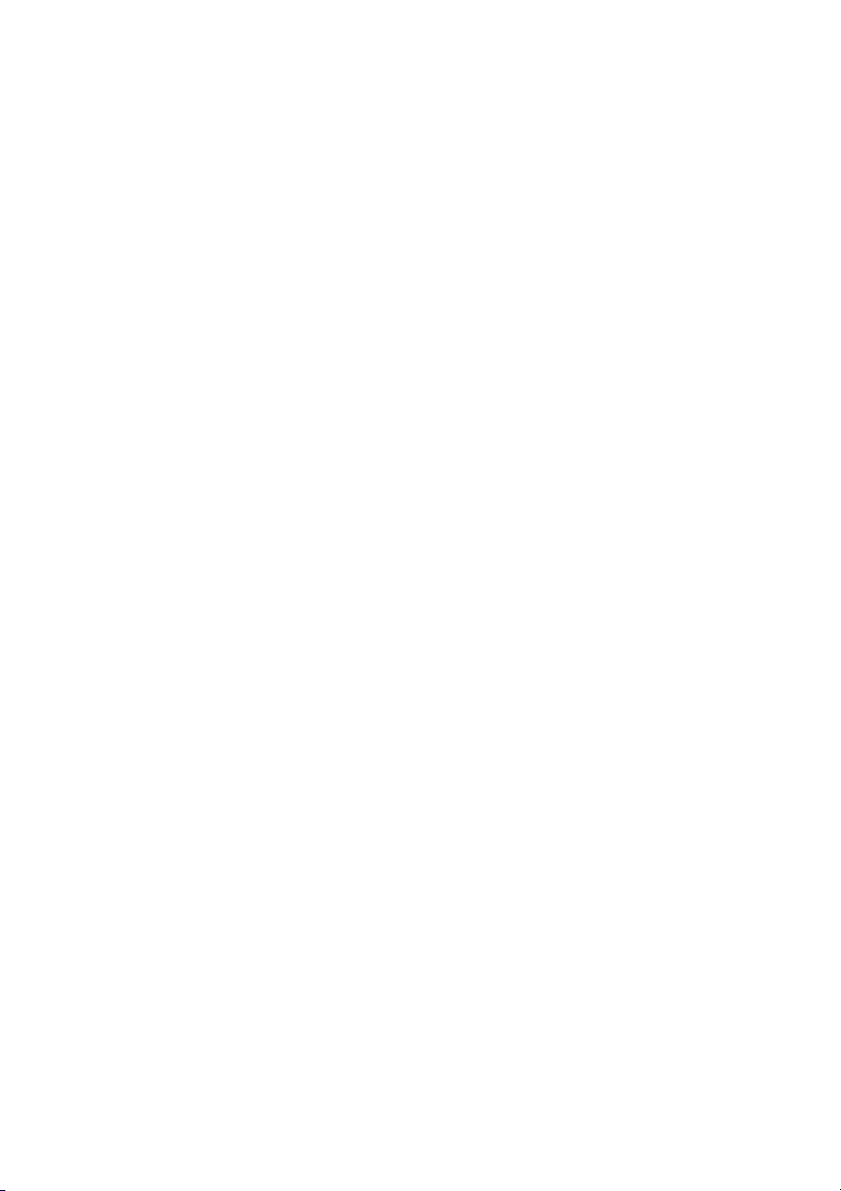
EN/LZT 103 70 R1A
© Ericsson Enterprise AB 2004
DT2922
Page 3
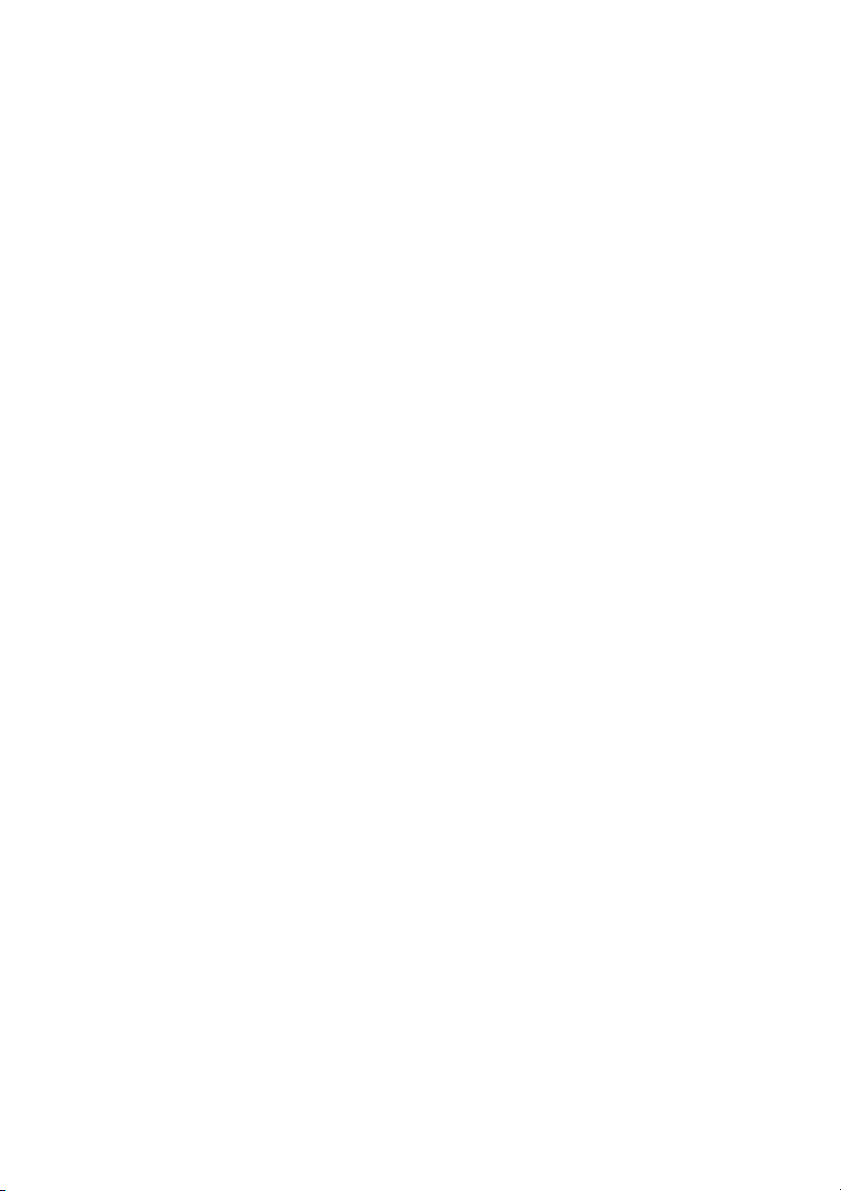
Table of Contents
Welcome ..........................................................4
Important .........................................................6
Description ..................................................... 12
Switching On/Off ............................................21
Free Seating (optional) ....................................22
Incoming Calls ...............................................23
Outgoing Calls ...............................................26
Phone Book ...................................................38
Call List ..........................................................46
During Calls ....................................................48
Call Forwarding .............................................. 53
Absence Information (optional) .......................62
Messages ...................................................... 64
Group Features .............................................. 68
Other Useful Features .....................................70
Settings ..........................................................75
Installation ......................................................86
Troubleshooting ..............................................92
Glossary .........................................................94
Index .............................................................. 95
Table of Contents
3DT292
Page 4
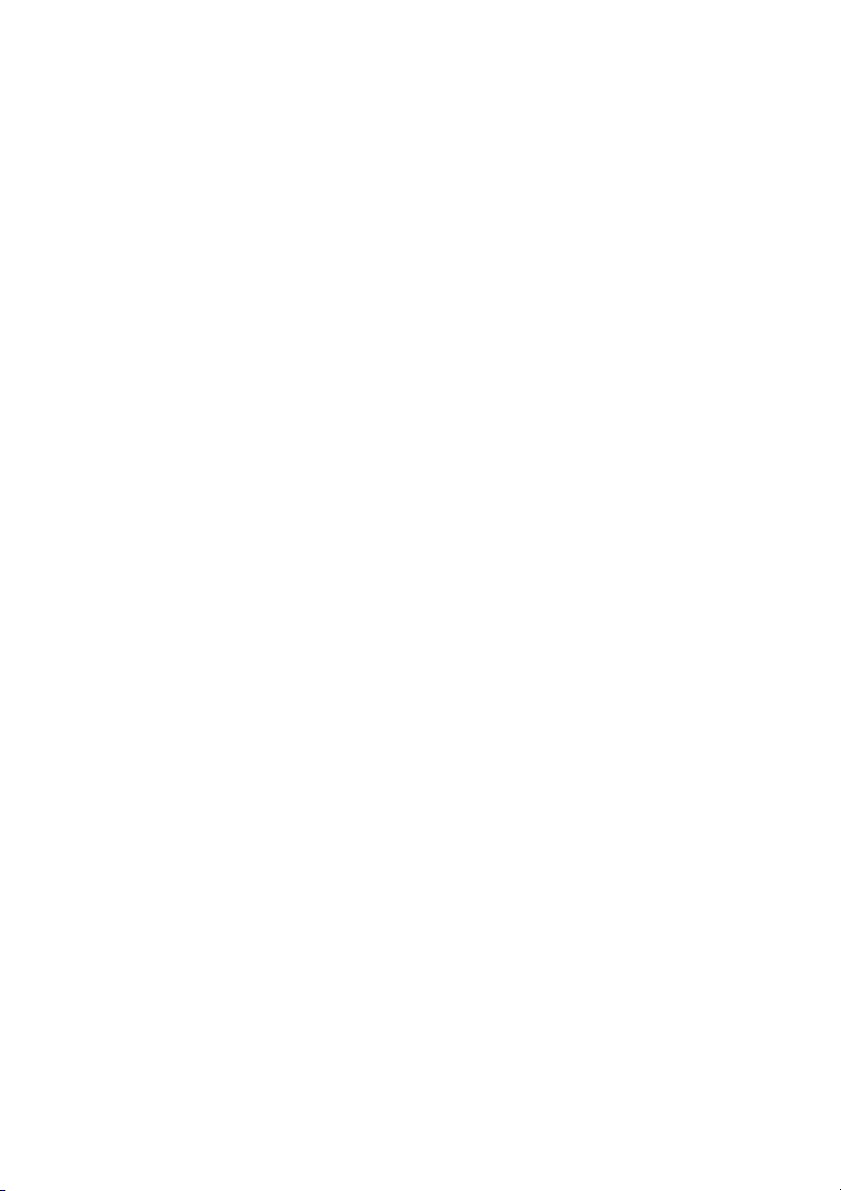
Welcome
Welcome
Welcome to the user guide for the DT292 cordless phones in the
Ericsson MD110 communication system. It is a state-of-the-art
business communications system. Its alliance of features and
facilities effectively improves communications for virtually any kind
of organization.
There is a line of telephones designed for easy use in every
situation to take full advantage of these advanced features and
facilities.
Your phone is menu driven. By use of certain keys you get access
to frequently used functions and numbers, see section
“Description” on page 12.
Some markets use differing codes for some functions. In this guide,
all functions are described using the most common code.
The user guide describes the facilities of the DT292 cordless phone
as it is programmed at delivery from the factory. There may be
some differences in the way your phone is programmed. Please
consult your system administrator if you need further information.
The latest version of this user guide can also be downloaded from:
http://www.ericsson.com/enterprise/library/manuals.shtml.
If you would like to practise the handling of the phone, you can try
the “Ericsson Enterprise End User Training On Telephones”,
available at:
http://ericsson.tripnet.se/learngatestore/courses/EndUser/
Usertool/index.htm.
To start practising, select the option “Ericsson Enterprise
eLearning”, and then select your type of phone.
DT2924
Page 5
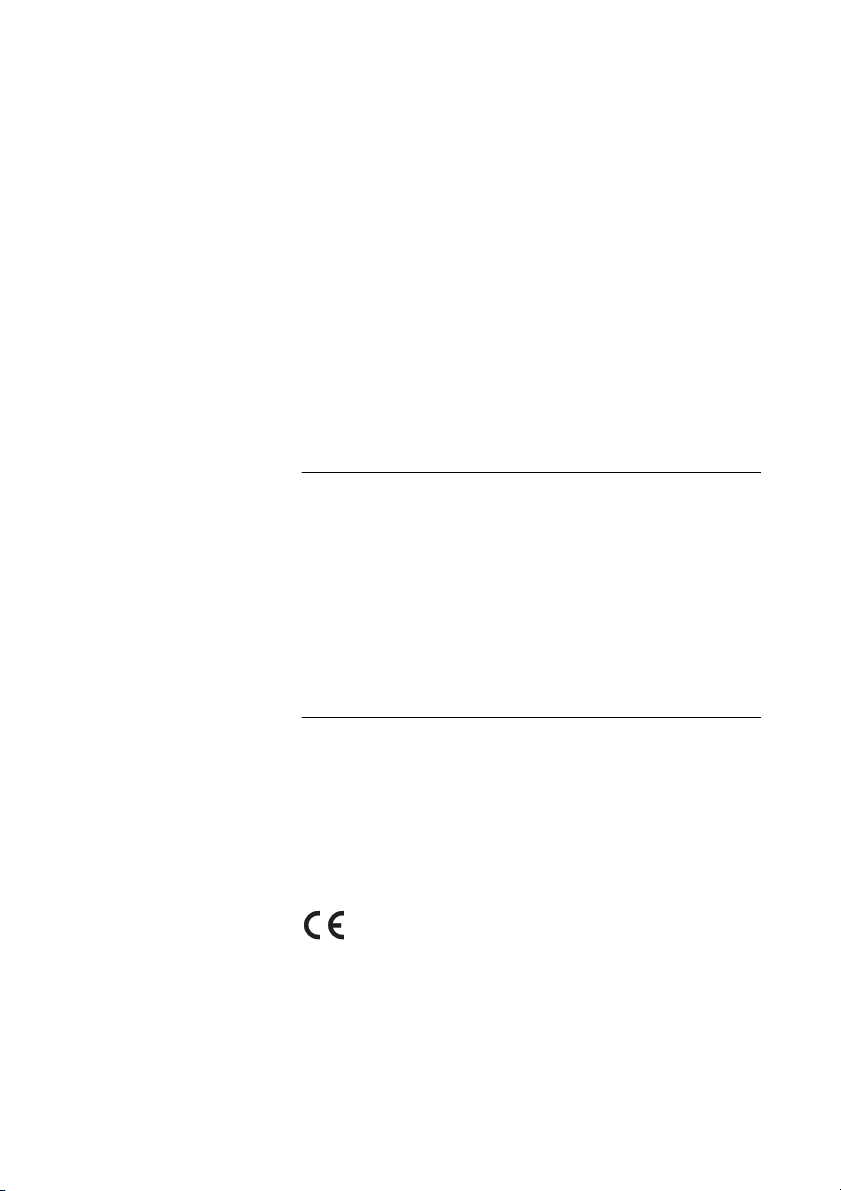
Welcome
Copyright
All rights reserved. No parts of this publication may be reproduced,
stored in retrieval systems, or transmitted in any form or by any
means, electronic, mechanical, photocopying, recording or
otherwise, without prior written permission of the publisher except
in accordance with the following terms.
If this publication is made available on Ericsson´s homepage,
Ericsson gives its consent to downloading and printing copies of
the content provided in this file only for private use and not for
redistribution. No parts of this publication may be subject to
alteration, modification or commercial use. Ericsson will not be
liable for any damages arising from use of an illegal modified or
altered publication.
Warranty
ERICSSON MAKES NO WARRANTY OF ANY KIND WITH
REGARD TO THIS MATERIAL, INCLUDING, BUT NOT LIMITED
TO, THE IMPLIED WARRANTIES OF MERCHANTABILITY AND
FITNESS FOR A PARTICULAR PURPOSE. Ericsson shall not be
liable for errors contained herein nor for incidental or consequential
damages in connection with the furnishing, performance or use of
this material.
Declaration of Conformity
Hereby, Ericsson Enterprise AB, SE-131 89 Stockholm, declares
that this telephone is in conformity with the essential
requirements and other relevant provisions of the R&TTE
directive 1999/5/EC.
Details to be found at: http://www.ericsson.com/sdoc
5DT292
Page 6
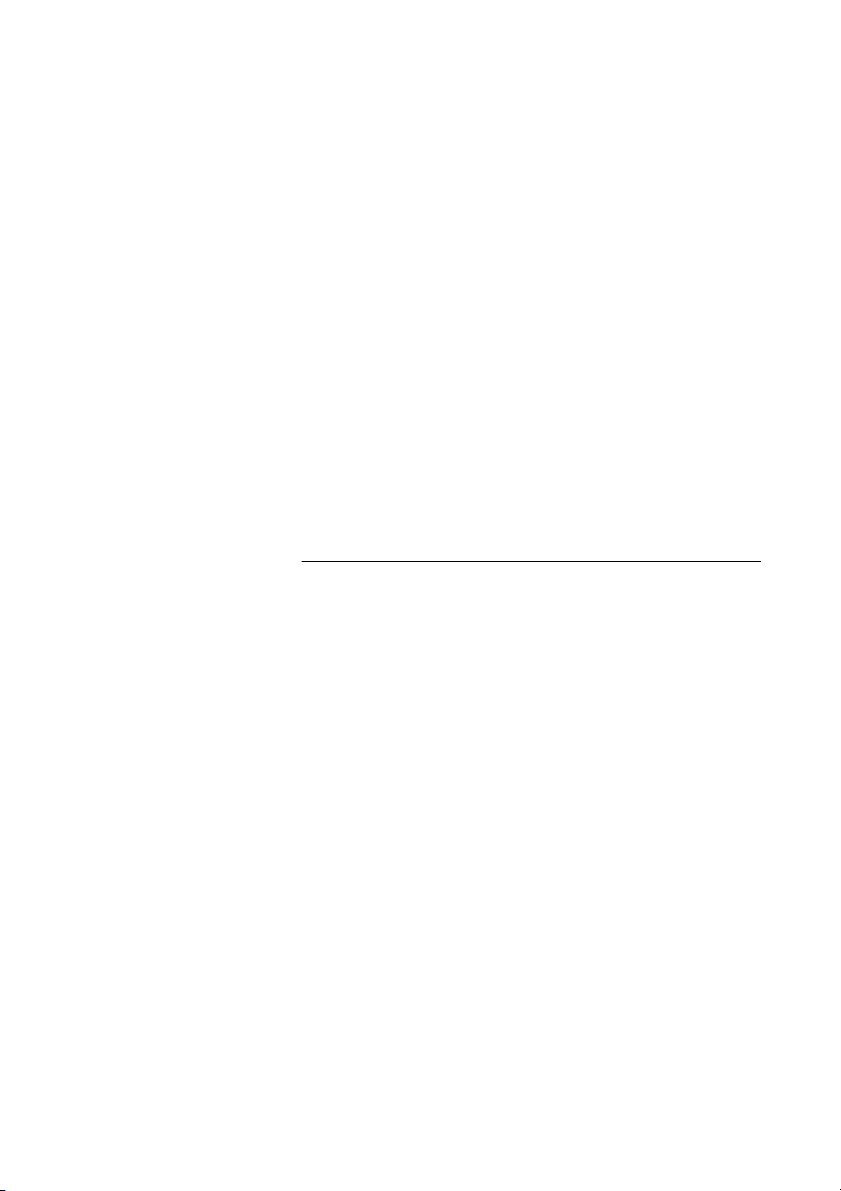
Important
Important
This section contains information that is important to know before
you start to use the DT292 phone and its functions.
Note: This user guide describes the supported MD110
communication system functions together with the most
commonly used phone-specific functions. All phone-specific
functions are listed in the menu structure, see section “Menu
structure” on page 20.
Preparing for use
Before using the DT292 the first time you have to charge and
connect the battery, see section “Preparing for use” on page 87.
Note: Place the DT292 in the charger and charge it for at
least 4 hours before using it the first time.
DT2926
Page 7
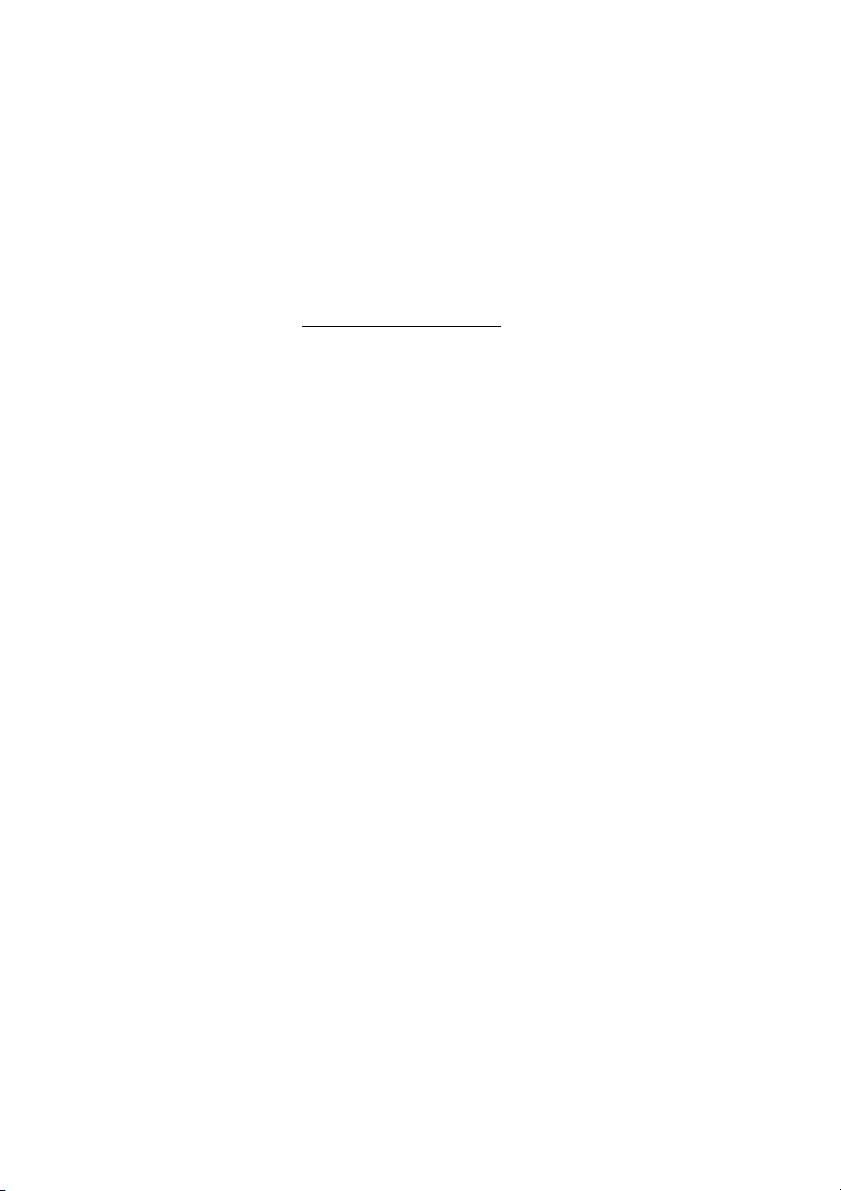
PIN code
Your phone is initially provided with a pre-set PIN code (Personal
Identification Number). You should change this PIN code to a
personal PIN code to prevent misuse.
To change the PIN code
ChangePIN Select.
Important
Route: Settings » PhoneLock » ChangePIN
ÜÛ Press.
EnterOldPIN: is displayed.
Z ÜÛ Enter the current PIN code (default 0000) and press.
Either
EnterNewPIN: or Wrong PIN is displayed. In the latter
case, you have entered a number that does not match the current
PIN code.
Z ÜÛ Enter the four digits of the new PIN code and press.
RepeatNewPIN is displayed.
Z ÜÛ Enter the new PIN code again and press.
Either
New PIN accepted or Wrong New PIN is displayed.
Note the new PIN code for future use.
If you incorrectly enter a new PIN code three times in a row, your
phone leaves this menu option.
In other situations, if you enter an incorrect PIN code three times in
a row, your phone is blocked and
displayed. See section “IPEI code” on page 8 to unblock your
phone.
PIN Blocked, Unblock? is
7DT292
Page 8
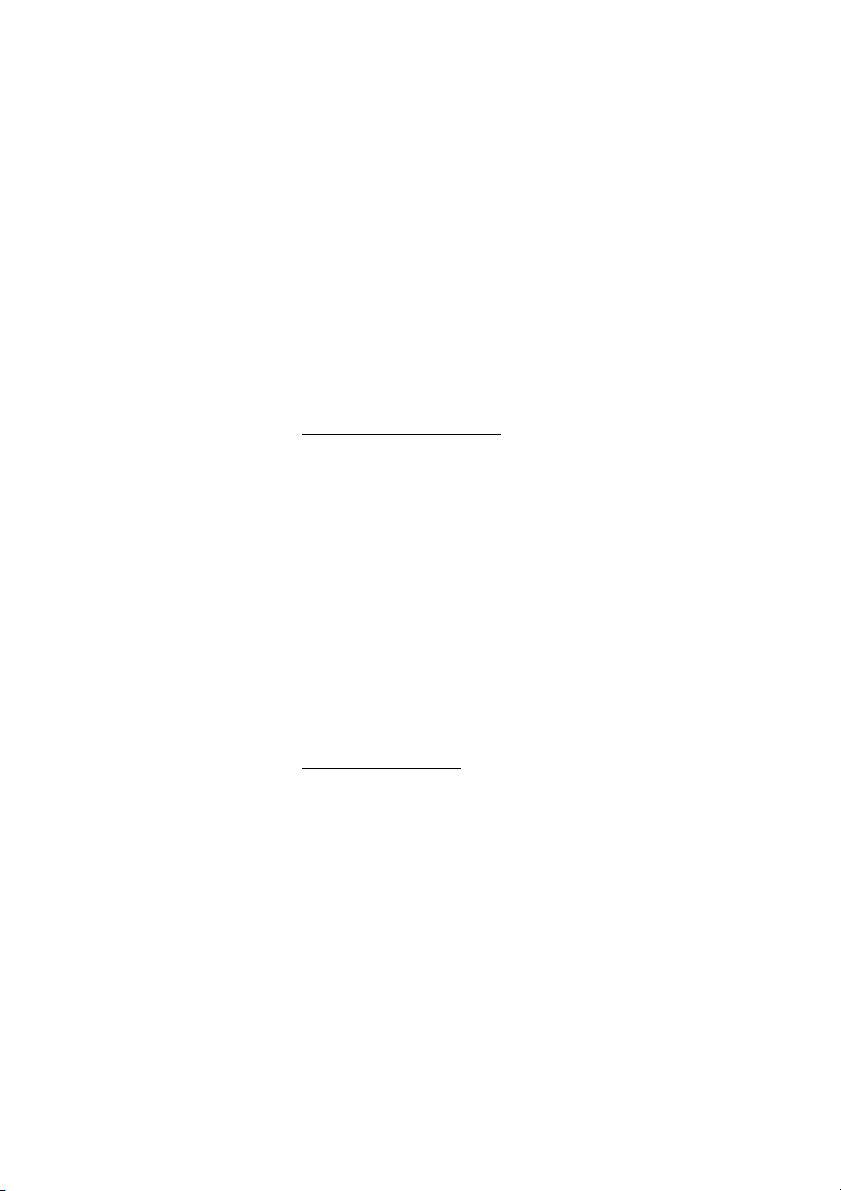
Important
IPEI code
If your phone is blocked because an incorrect PIN code has been
entered three times, you can unlock it with the IPEI code
(International Portable part Equipment Identity). After entering the
IPEI code, you must enter a new PIN code.
The IPEI code is a unique code which has been assigned to your
phone. The IPEI code can be found in the
If your phone is blocked,
phone must be unblocked before it can be used again.
To display the IPEI code
Route: Information » ShowIPEI
PIN Blocked, Unblock? appears. The
ShowIPEI menu.
ÜÛ Select ShowIPEI and press.
Enter PIN: is displayed.
Z ÜÛ Enter the PIN code for your phone (default 0000) and press.
The 13-digit IPEI code is displayed.
ÜÛ Press to leave this menu.
Note: Write down the IPEI code for future use. If you cannot
retrieve the IPEI code, please contact your system
administrator. Keep the IPEI code secret to prevent misuse
of your phone.
Unblock the DT292
ÜÛ Press.
Backdoor: is displayed.
Z ÜÛ Enter the IPEI code and press.
EnterNewPIN: is displayed.
Z ÜÛ Enter the four digits of the new PIN code and press.
RepeatNewPIN is displayed.
Z ÜÛ Enter the new PIN code again and press.
Either
New PIN accepted or Wrong New PIN is displayed. In the
latter case, the new PIN and the code you have just entered do not
match. If
again.
New PIN accepted appears, you can use the phone
DT2928
Page 9
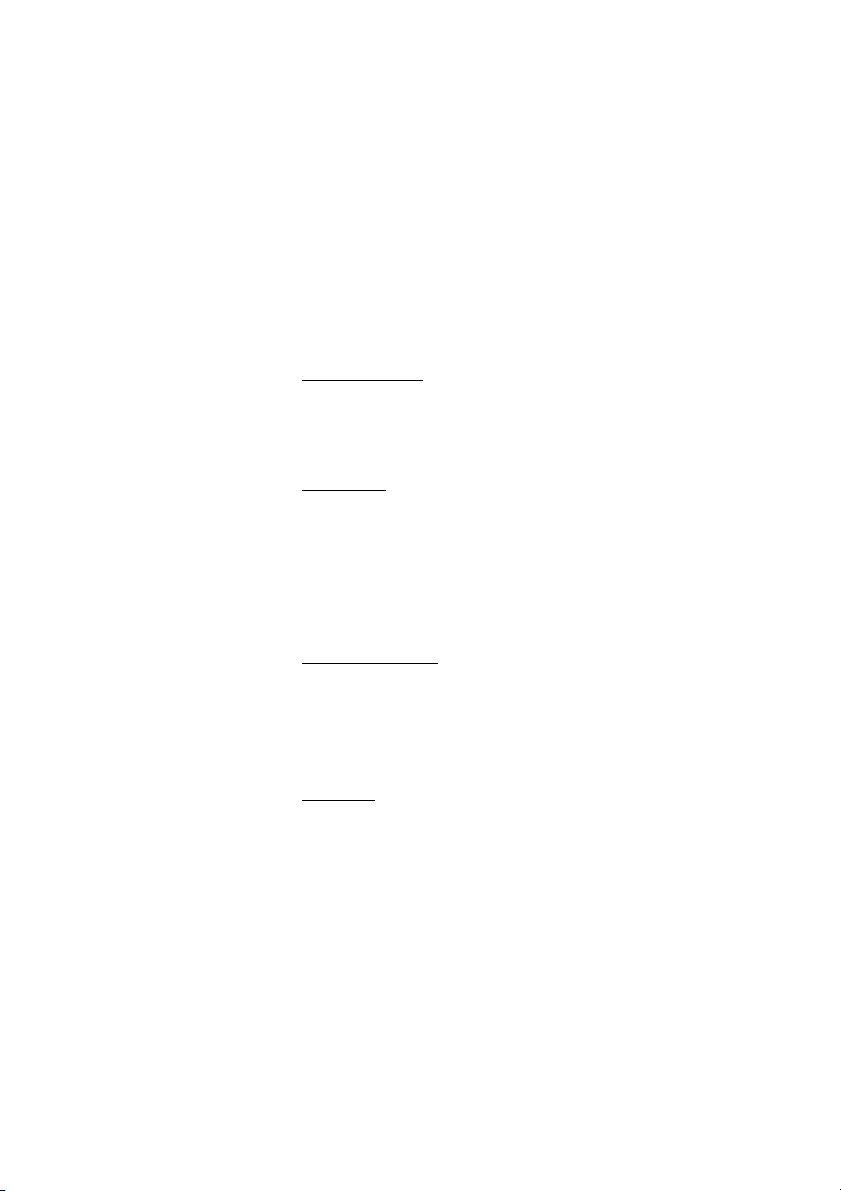
Important
Guidelines
Consider these suggestions and guidelines to keep your phone in
good shape and working properly.
Note: The phone does not contain user serviceable parts.
If your phone requires service you should return it to the
supplier or retailer from whom it was bought.
Intrinsic safety
The DT292 phone is not specified as intrinsically safe, so do not
use it in areas with a danger of explosion.
Treatm en t
• Avoid exposing in direct sunlight or close to other heat sources.
• Protect your phone from aggressive liquids and vapours.
• Keep the phone away from strong electromagnetic fields.
• Keep the phone away from moisture.
Battery handling
• Do not immerse the battery into water or throw into fire.
• Use the prescribed desktop charger for charging. Charge the
battery for at least one hour the first time you use the battery.
Cleaning
Clean the phone only with a soft, water dampened cloth. Using
soap or any other cleaning materials may discolor or damage the
phone.
9DT292
Page 10
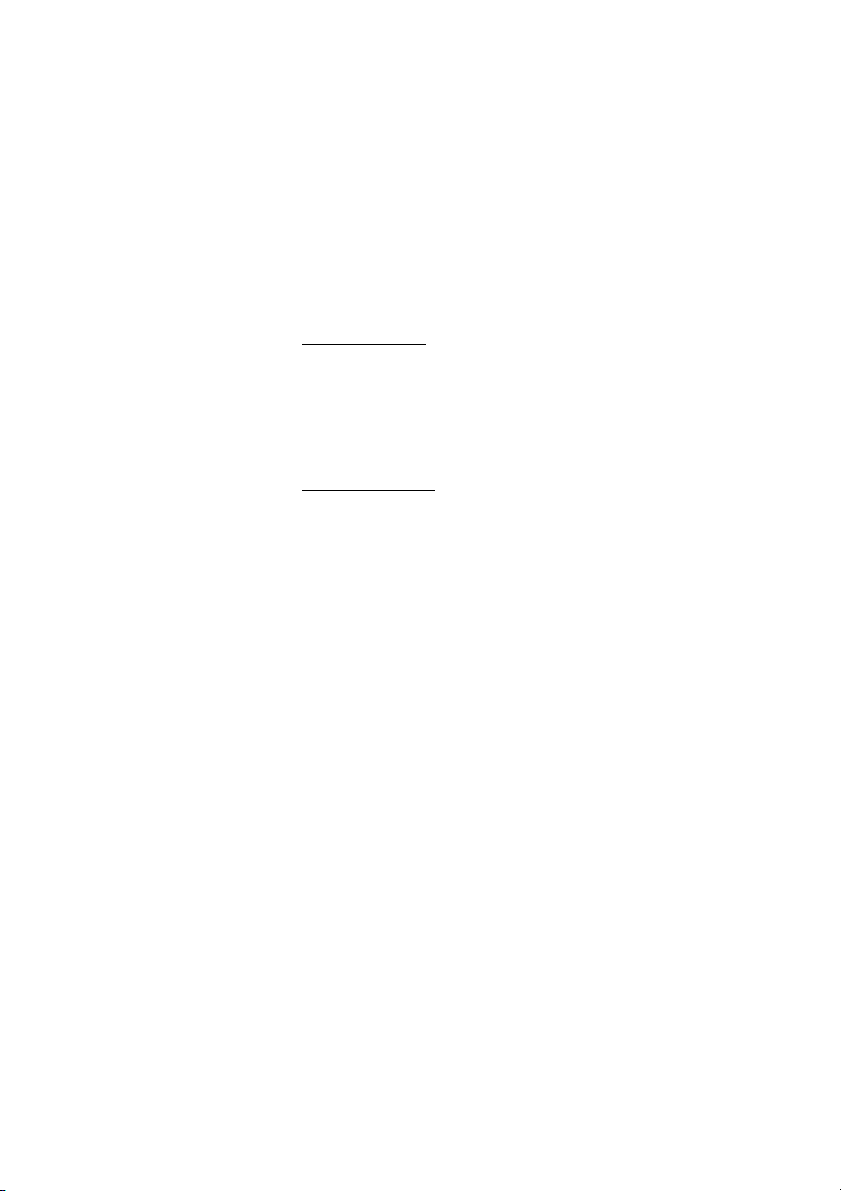
Important
Accessibility and voice quality
The base network is not always available. If you do not get in
contact with your system, contact your system administrator. For
best voice quality, avoid positioning near computer, radio or similar
euqipment.
Operating area
You can use your cordless telephone in the area that is covered by
the network. Outside this area you will lose contact with the
telephone network. The signal strength icon will disappear and
network will be displayed.
Out of coverage
When you leave the system's coverage area there will be a short
beep and a lamp indication.
When re-entering the coverage area it can take a couple of minutes
before the phone automatically has registered into the system.
No
DT29210
Page 11
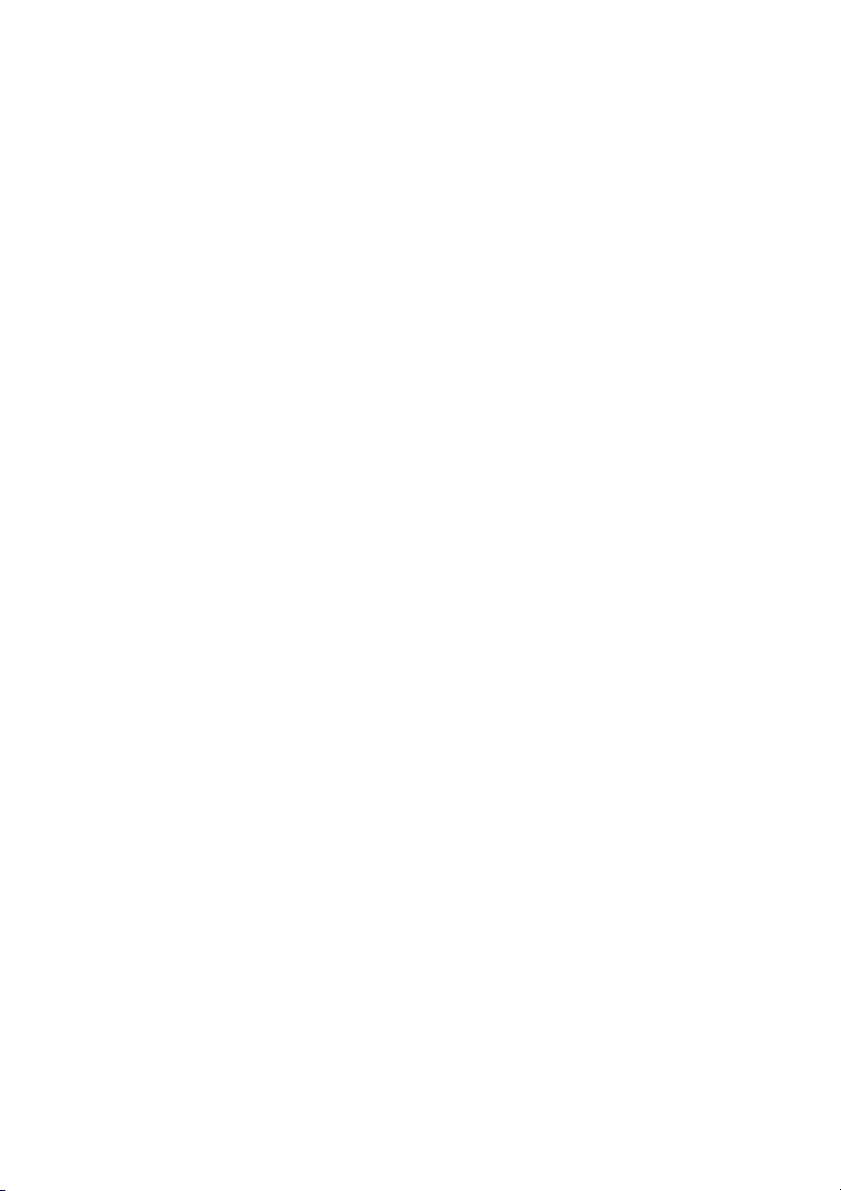
Important
Networks (menu option)
The menu option Networks should only be used for administration
purposes by service staff. Using this menu option may cause a
logout from the DECT/GAP network, and no further calls will be
possible.
Note: In case of a logout, the phone must be logged on
again by a service technician.
11DT292
Page 12

Description
Description
10
19
1
2
Work 4711
07-Jul 11:32
3
4
5
6
7
8
9
18
17
11
12
13
14
15
16
DT29212
Page 13
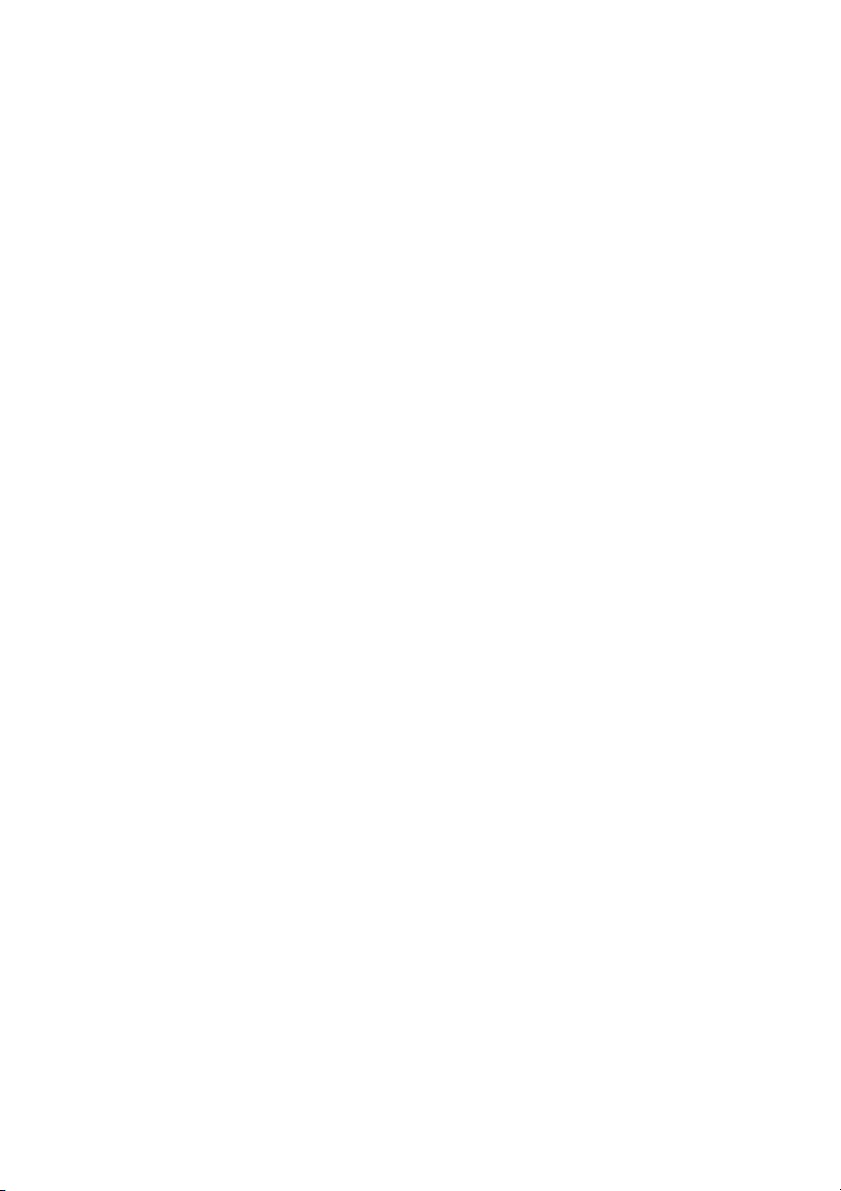
1Volume Up
Off-hook: raise earpiece volume. See section “Settings” on page 75.
2Volume Down
Off-hook: lower earpiece volume. See section “Settings” on page 75.
3Off-hook / Yes
Answer call, accept.
4 Clear (C) / Mute
Delete latest entered digit. Backspace when editing text. Cancel a
menu option. Microphone, ringer and warning on/off, see sections
“During Calls” on page 48 and “Settings” on page 75.
5 Control key (up)
Scroll up through menus or name list. Move left through the
choices.
61 / Space
Space when editing text. See section “Phone Book” on page 38.
7 Battery (rear side)
See section “Installation” on page 86.
8 Star / Pause / Text case
Insert a dial tone pause. Upper/lower case in text mode. See
section “Phone Book” on page 38.
Description
9Microphone
10 Warning light
Ringing, message waiting, battery low, exit cover area.
11 Earpiece
Please note: The phone may retain small magnetic
articles around the earpiece region.
12 Display (3 rows)
Display at rest. Work is the network name and 132 is (your)
extension number. See section “Display information” on page 16.
13 On/Off / On-hook / No
Switch on/off, end call, one menu back. Cancel a menu option.
14 Control key (down)
Scroll down through menus, name list. Move right in choices.
13DT292
Page 14
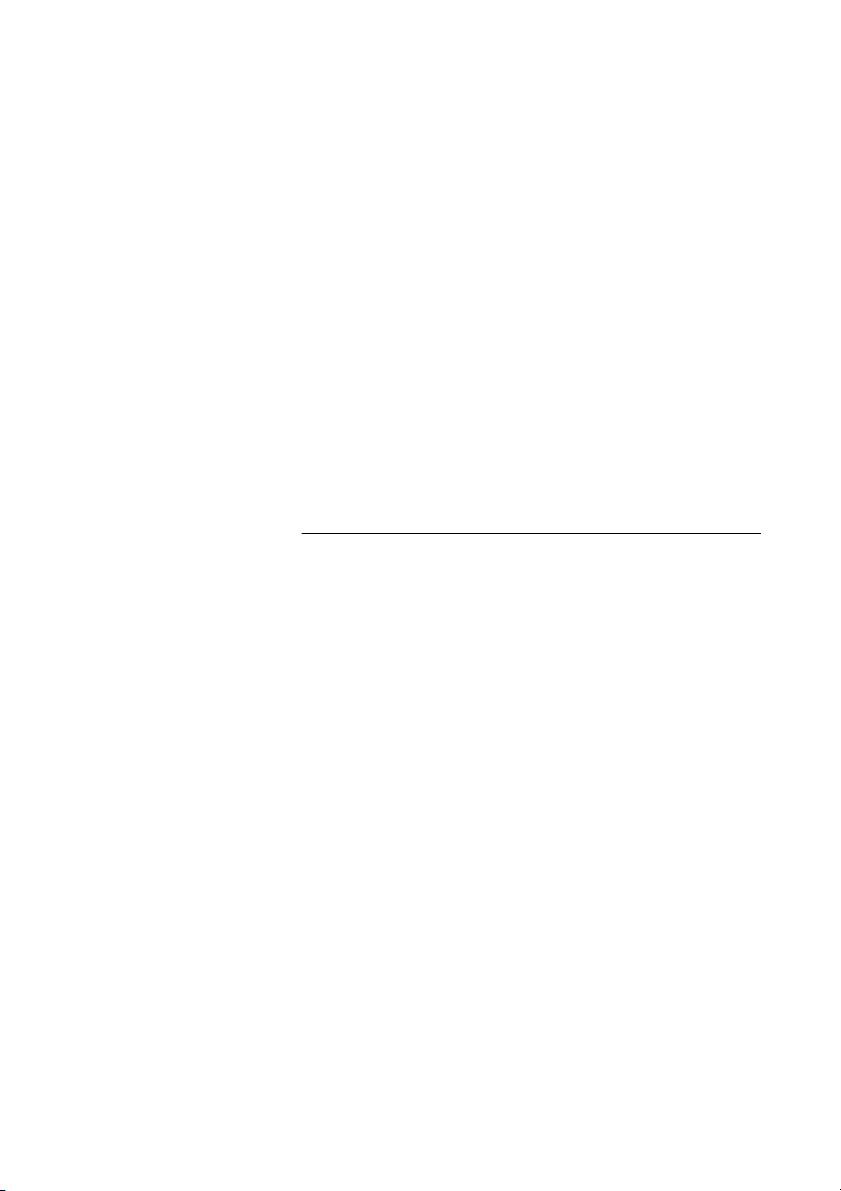
Description
15 Keypad
16 Handsfree
Activate handsfree speaking. See sections “Incoming Calls” on
page 23, “Outgoing Calls” on page 26 and “During Calls” on
page 48.
17 R/Message
Put call on hold (inquiry), take call off hold or enter the message
system. See section “During Calls” on page 48.
18 Accessory connectors
See section “Installation” on page 86.
19 Loudspeaker (rear side)
For handsfree speaking function. See sections “Incoming Calls” on
page 23, “Outgoing Calls” on page 26 and “During Calls” on
page 48.
Phone signals
The cordless phone is signalling certain events audibly and visually
as described below.
Signal Meaning
Red warning light Incoming call
Message waiting
Battery almost empty
Cordless phone out of range or not connected
The cordless phone also generates audible ring signals, alarm
signals and warning tones, and key clicks.
Sound Meaning
Ring signal Incoming call
Alarm signal 4 short beeps every 30 seconds: battery almost
Key click You hear this each time you press a key (when
Warning tone You have pressed a key which has no function.
empty
4 short beeps every 2 minutes: Cordless phone
out of range or not connected
selected). See section “Key Sound” on page 81.
DT29214
Page 15
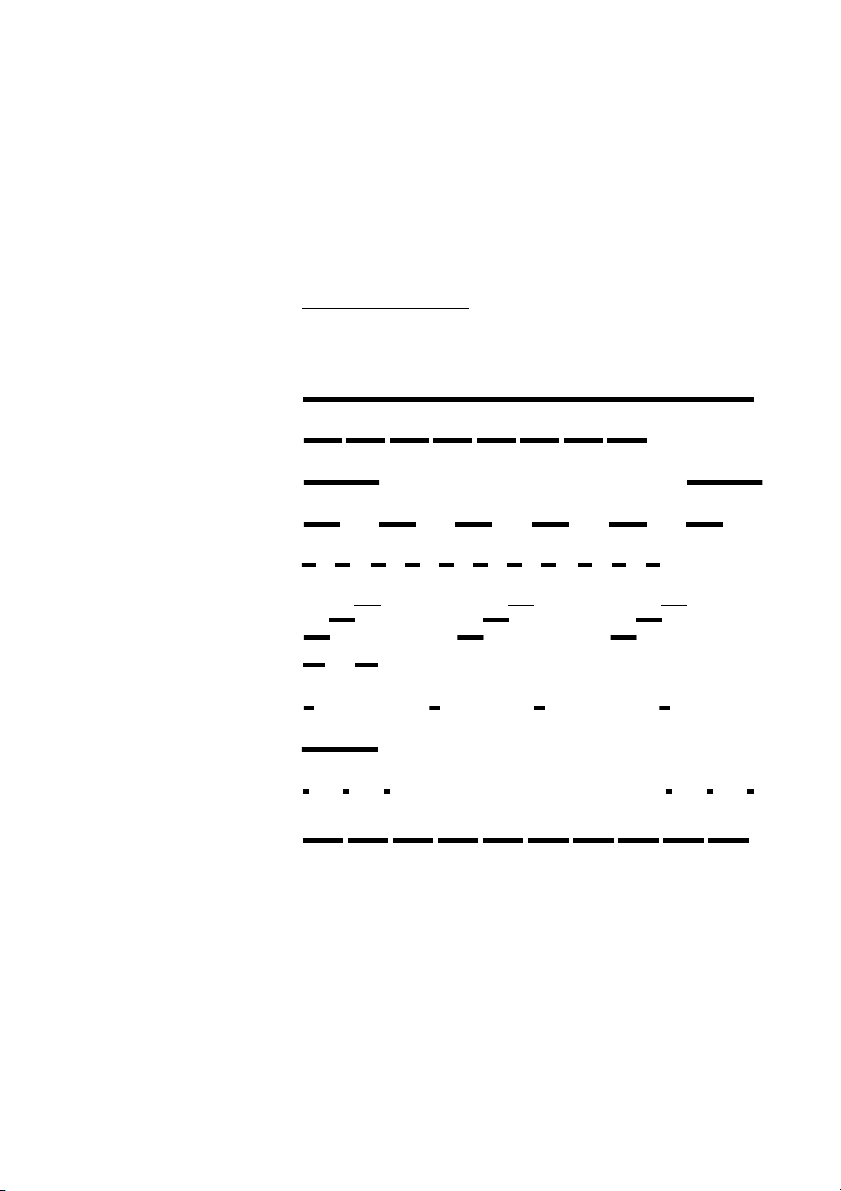
Dial tone
Special dial tone
Ringing tone or queue tone
Busy tone
Congestion tone
Number unobtainable tone
Description
To ne s
The following different tones are sent from the exchange to your
phone.
Tone characteristics
The tones shown in this section are the most used tones
worldwide. Many markets use a differing tone for one or more
situations.
Call waiting tone
Intrusion tone
Conference tone every 15 seconds (to all parties)
Verification tone
Warning tone, expensive route
15DT292
Page 16

Description
Display information
The display gives you visual feedback on all actions that you
perform, and also textual warnings.
The upper two rows are text rows (12 possible characters in each
row), showing menus that you can access, names and numbers
that you edit or dial, your phone ID etc. The lower row displays
different statuses, visualized by icons.
The DT292 display:
The following display examples show the different states of your
phone.
Idle phone
Depending on the state and setting of your phone, different
information can be shown.
Normal:
Work 4328
16-Mar 10:22
Work is the programmed name of your network and can be
renamed to something more suitable, i.e. your first name, company
name, etc. To rename your network, contact your system
administrator. To the right of the display is your own extension
number.
Note: Date and time is only available for newer versions of
the exchange.
Follow-me activated:
4328 >
4444
The display shows your own extension number 4328 diverted to
extension number 4444.
DT29216
Page 17
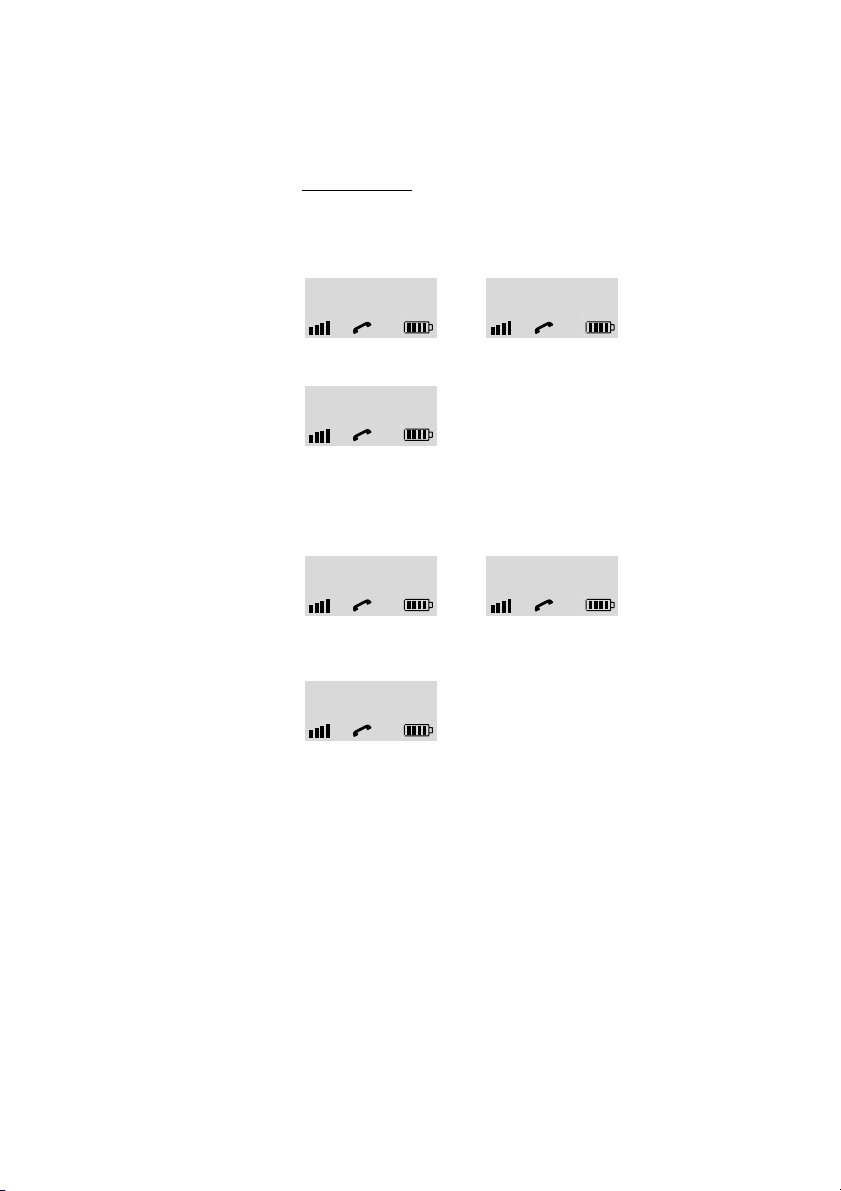
Description
Outgoing call
Normal outgoing call:
When you make an outgoing call, both the connection state and
the dialled number or name are displayed:
Calling
33 3 3
When the call is answered:
33 3 3
Diverted call:
If the dialled number is diverted, the diversion information is shown.
For example, the display shows the dialled number 3333 (Smith)
diverted to 4444 (Brown):
44 4 4
> 3333
When the diverted call is answered, only the number of the
answering position is displayed:
Calling
SMI T H
BRO W N
> S M I T H
44 4 4
17DT292
Page 18
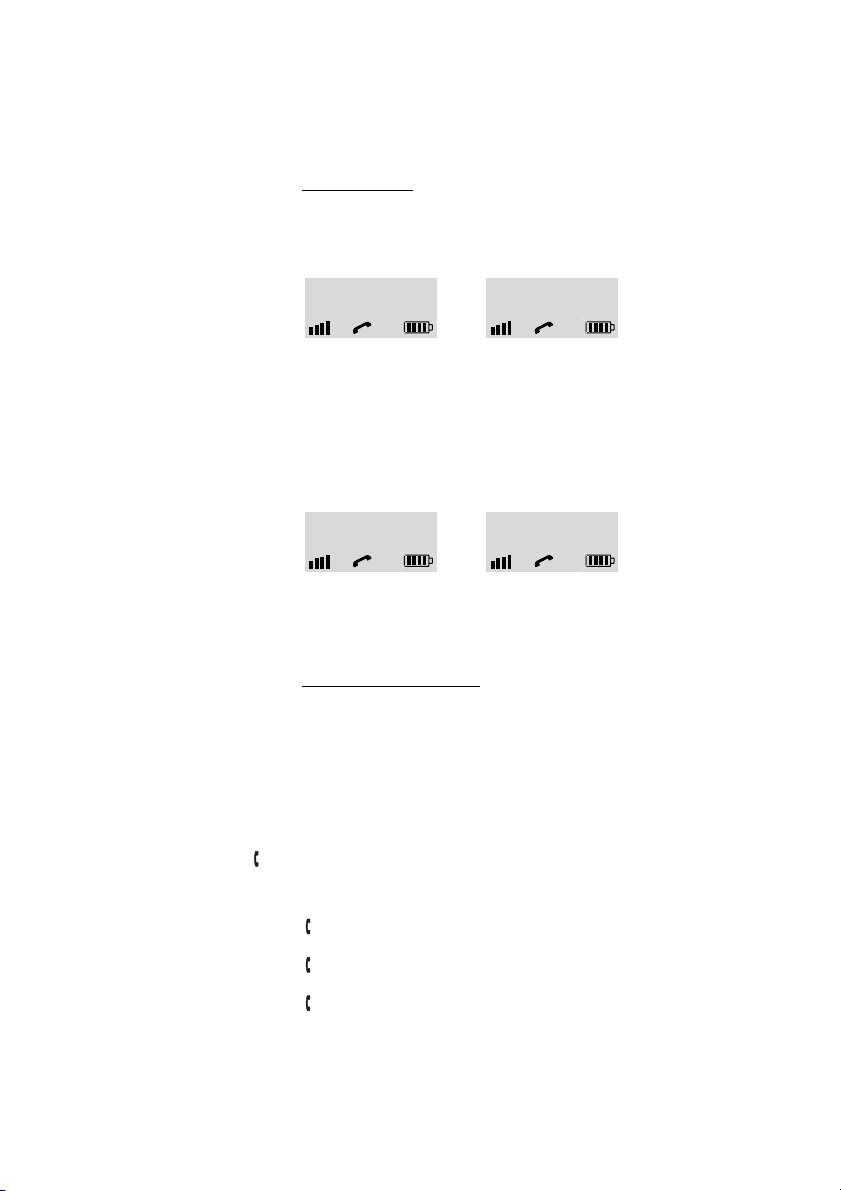
Description
Incoming call
Normal incoming call:
If available, the number or the name of the caller is displayed. The
examples show an incoming call:
3333 SMITH
When you have answered the call, the caller's number is moved to
the right of the display.
Diverted call:
A diversion indicator in front of the number or the name tells you
that the call is diverted to your phone. For example, the display
shows that number 3333 (Smith) was dialled, but the call was
diverted to you:
>3333 >SMITH
When you have answered the call, the display shows only the
caller's number.
Signs in the text rows
> Menu pointer / Diversion indicator
Shows the menu that can be accessed by pressing the YES key.
When displayed before a name or number it indicates that the
phone is diverted to another extension.
< Number too long for display
There are more digits to the left.
Call list icon
Marks an entry in the Call list. Three different call types are
displayed:
<- Incoming call
-> Outgoing call
X Missed call
! Exclamation Mark
Marks an unread entry in an entry list.
DT29218
Page 19
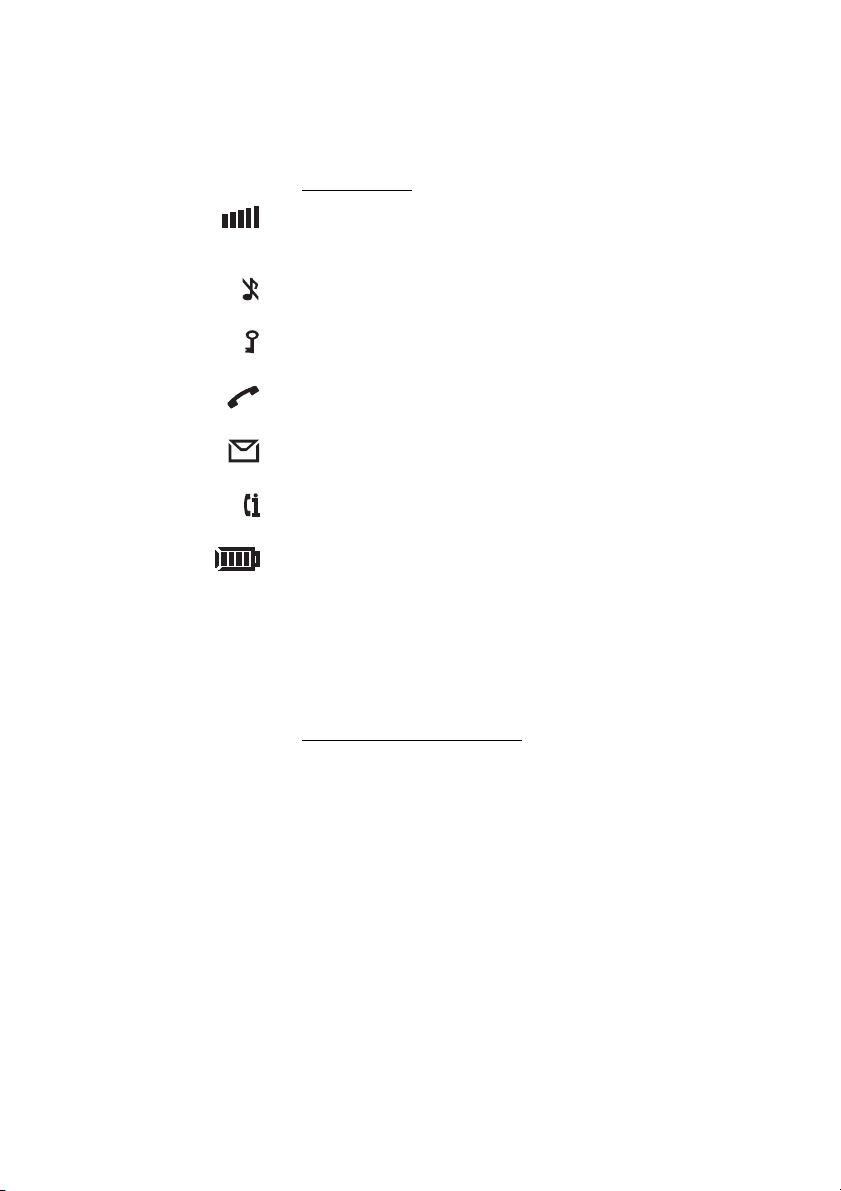
Description
Display icons
Signal strength
On when your phone is locked to the system. The bars indicate
reception quality. Four bars indicate optimal reception.
Ringer off
Ring signal muted or microphone off.
Key lock
Keys are locked.
Call
On when your phone is off-hook and flashes during ringing.
Message
Message received.
Call info
New unanswered entry in the MissedCalls list.
Battery gauge
The battery cells flash sequentially while the battery is charging and
remain solid when charging is complete. Indicates the amount of
talk and standby time left.
Note: An alarm sounds when there is less than 15 minutes
calling time left in the battery.
Additional display features
Depending on which network you are connected to, additional
display features are available. For example, displaying the date and
time. Ask your system administrator if you require additional display
features.
19DT292
Page 20
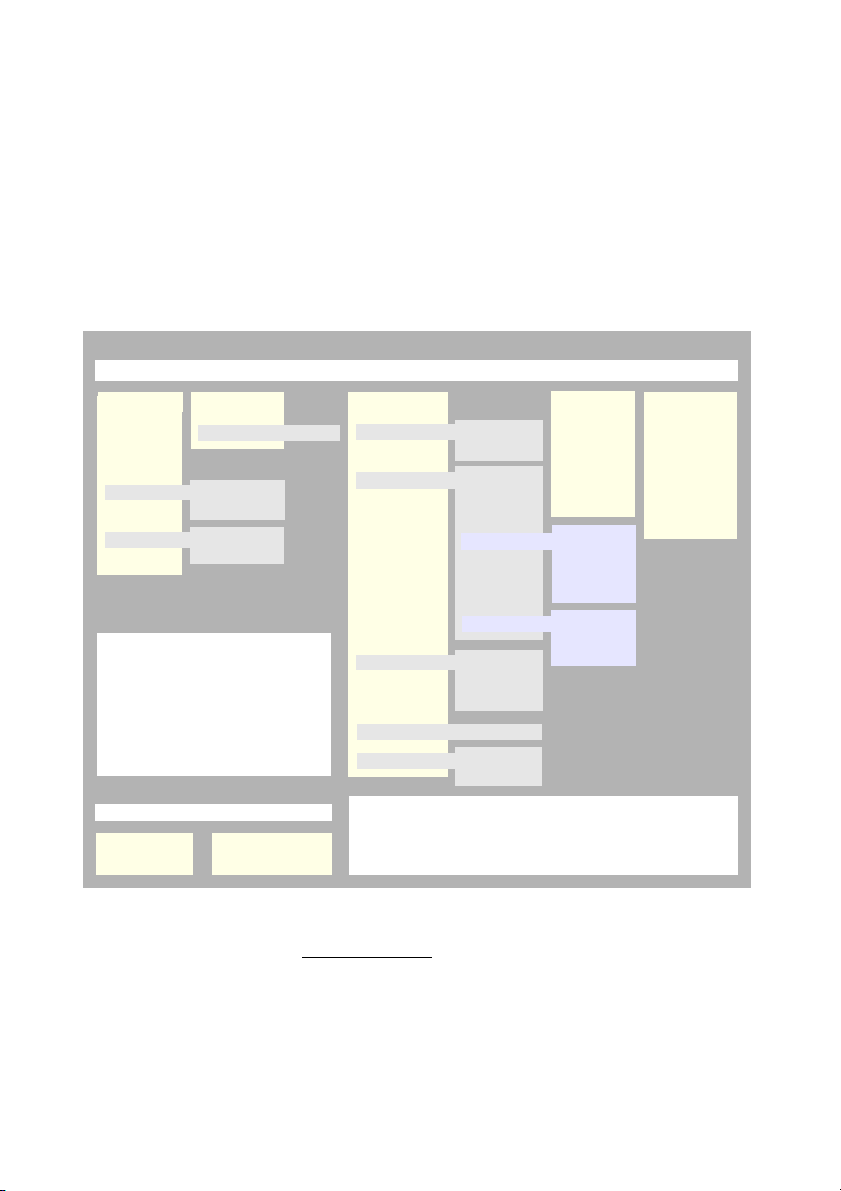
Description
Menu structure
The available phone-specific functions and network functions can
be accessed via the DT292 menus.
L or M Press to access the on-hook menu when in idle state or to
Menu Structure
Options available when “on-hook”
PhoneBook
Find&Call
Store
Find&Edit *
DeleteAll
LM
Messages x
Voice: x Mailbox
*
AddNew
AddCallList
Edit
Delete
*
Move within a menu.
ÜÛ Make selection.
Move to submenu.
ÚÙ Move to previous menu.
ë
Move to idle display.
Options available when “off-hook”
Find&Call
CallList *
*
GoToDTMF ***
DevServices *
*
access the off-hook menu during a call (see below).
Settings
Alarm
AutoKeyLock
Alerts
PhoneLock
MasterReset
Language
MessageKey
Display
Notes:
* Available under certain conditions (e.g. entries stored).
**Only to be used by system administrator
***Alternative menu DTMF-Long is not applicable for MD110.
SetAlarm
AlarmOff *
RingVolume
RingType
KeySound
DiscreetRng
Vibrator
PowerOn
Subscript
ChangePIN
Mess.KeyNo
Light
Contrast
Networks
SelectNet
Priority *
Rename
Delete
Subscribe
Internal
External
CallBack
Message
OnIfSilent
On
Off
**
Information
CallList *
MissedCalls *
LastCall *
To ta lC a ll s
ShowIPEI
DevServices *
Navigation keys
Cancel
Confirm Back
Left/Up
ÜÛ
L
ë
ÚÙ
M
Right/Down
DT29220
Page 21
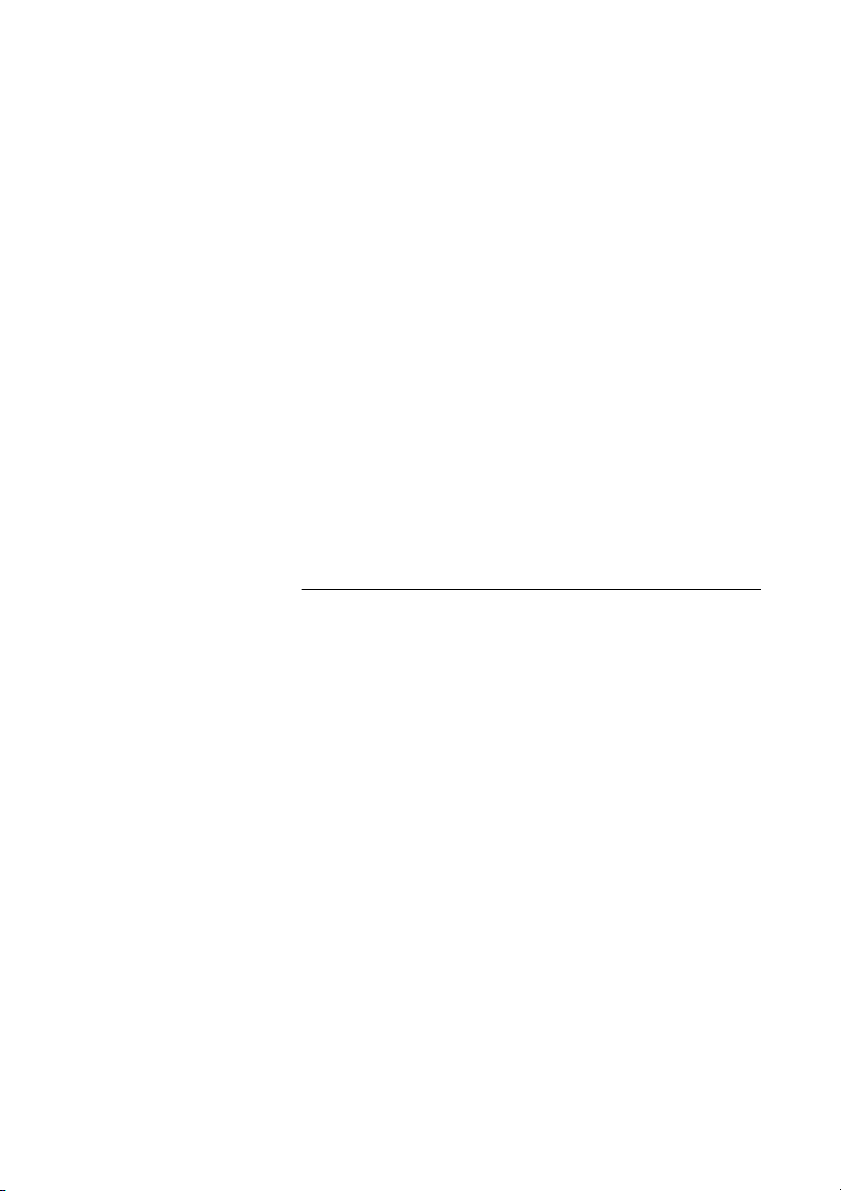
Switching On/Off
Switch on
Switching On/Off
ÚÙ Press until the display lights up.
If the phone does not switch on or the battery icon starts flashing,
the battery is low. Charge the battery. While charging you can still
use your phone.
Note: If the signal strength icon is off and the message
No network is displayed you cannot make or answer calls.
Switch off
Note: During calls, you cannot switch off your phone.
ÚÙ Press until the display turns blank.
Your phone is switched off.
21DT292
Page 22
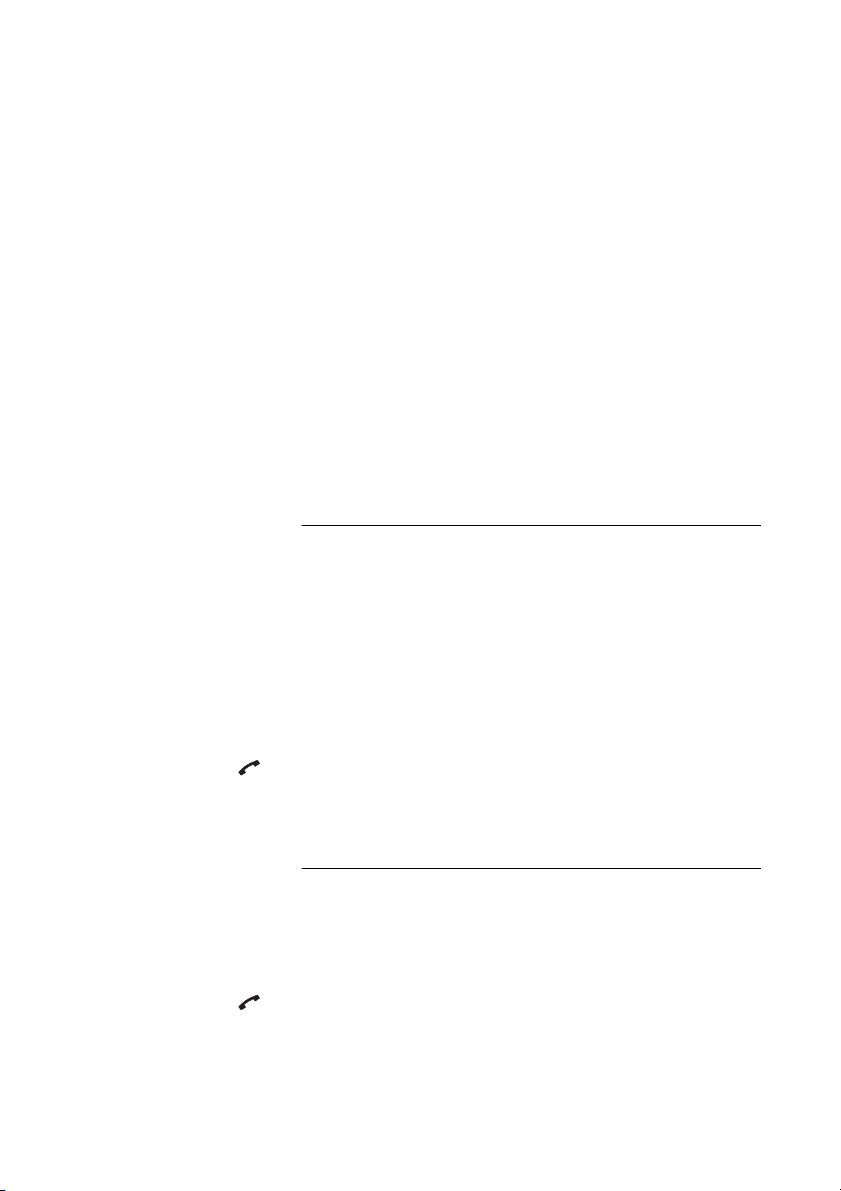
Free Seating (optional)
Free Seating (optional)
The Free Seating function is used for persons who have an office
extension number but no telephone set of their own. For example,
flexible office workers, persons mostly outside the office, etc. As a
free seating user and working from the office, you log on to any free
telephone set that temporarily will be assigned with your extension
number and your system authorities.
To log on
*11* Dial.
Z* Enter the authorization code and press.
Z#ÜÛ Enter your extension number and press.
Wait for the call icon to stop flashing.
ÚÙ Press to finish the procedure.
The display shows your phone number.
To log off
#11#ÜÛ Dial and press.
Wait for the call icon to stop flashing.
ÚÙ Press to finish the procedure.
DT29222
Page 23
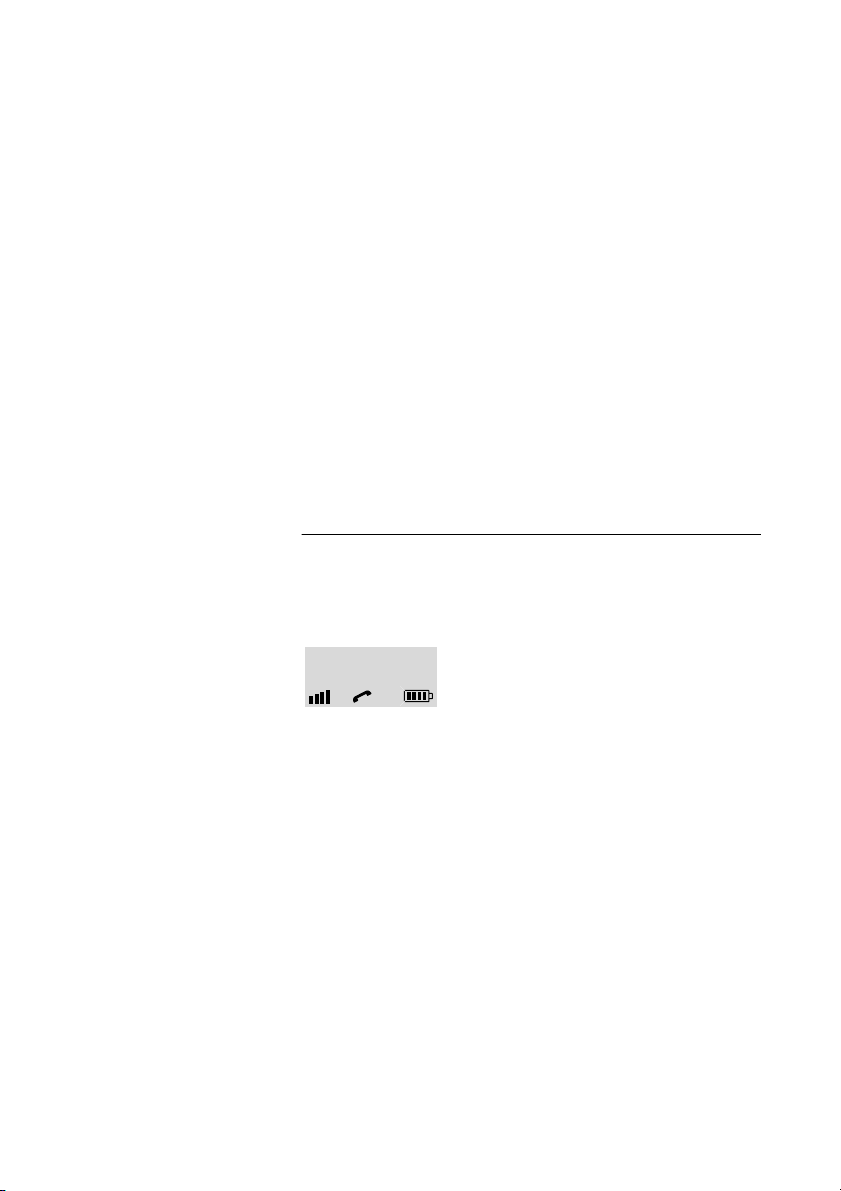
Incoming Calls
Incoming Calls
A ring signal indicates an incoming call and the warning light
flashes quickly. The ring type can tell you whether the call is an
internal, external or callback call and the display indicates an
incoming call.
The twenty last received/dialed/missed phone numbers are stored
in the Call list, see section “Call List” on page 46.
Answer calls
Display example:
4736
If the number is stored in the Phone book, the associated name is
shown instead.
ÜÛ Press to answer.
If you do not answer the call, the number is stored as a missed call
in the Call list. See section “Call List” on page 46.
Note: Calls can be answered at any time, no matter if you
are programming, or keying in a number etc.
23DT292
Page 24
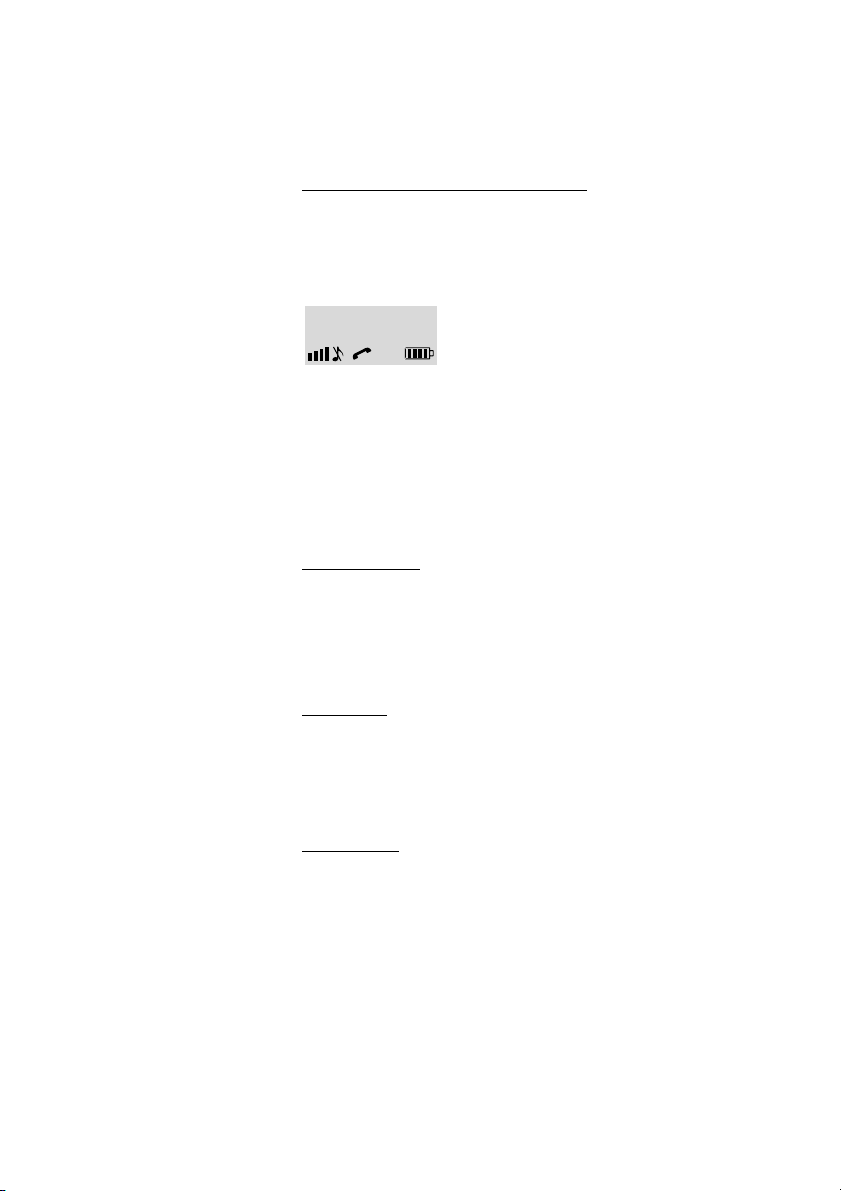
Incoming Calls
Mute ring sound or warning sound
If the phone rings or a warning sounds at an inconvenient moment
you can temporarily suppress the sound:
ë Press to turn off the ringing for the moment.
The ring off icon appears.
Anna
Even with the sound off, you can still answer the call. The warning
light and hook icon keep flashing. If you do not answer the call, the
number is stored as a missed call in the Call list. To turn off the ring
sound permanently, see section “Volume control” on page 75.
Note: If you decide not to answer the call, press the NO
key. The call is rejected and there is no entry in the Call list.
Reject the call
If you do not want to take the call, when the phone rings:
ÚÙ Press to reject the call.
The call is disconnected.
Handsfree
> Press to answer the call in handsfree speaking mode.
You are connected to the caller via the loudspeaker and the
microphone.
End the call
ÚÙ Press.
The duration time of the call is shown.
DT29224
Page 25
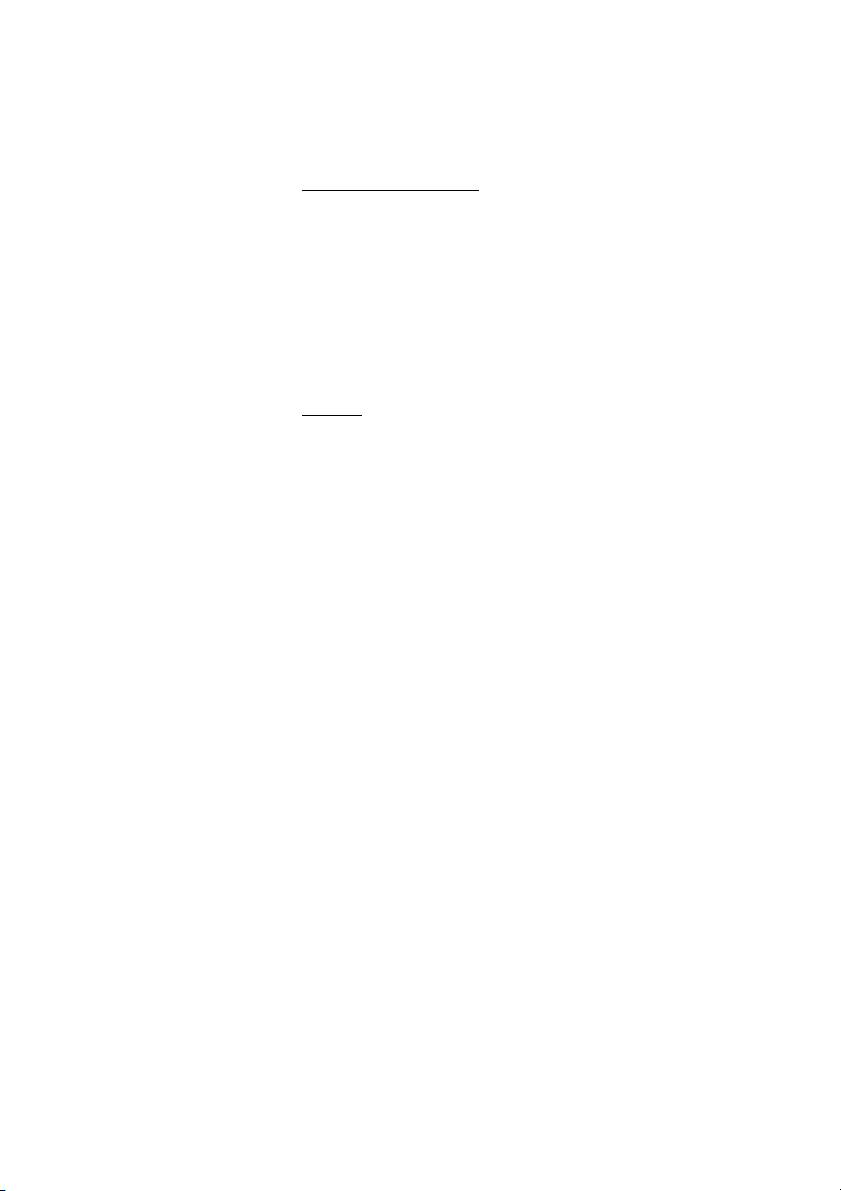
On another extension
You can answer a call to a phone in another room.
Incoming Calls
Z ÜÛ Call the ringing extension and press.
Busy tone.
8 Press.
Note: France press
Call list
The last 20 dialled numbers, missed calls and answered calls are
stored in the Call list (if supported by the network). See section
“Call List” on page 46.
4; Sweden press 6
25DT292
Page 26
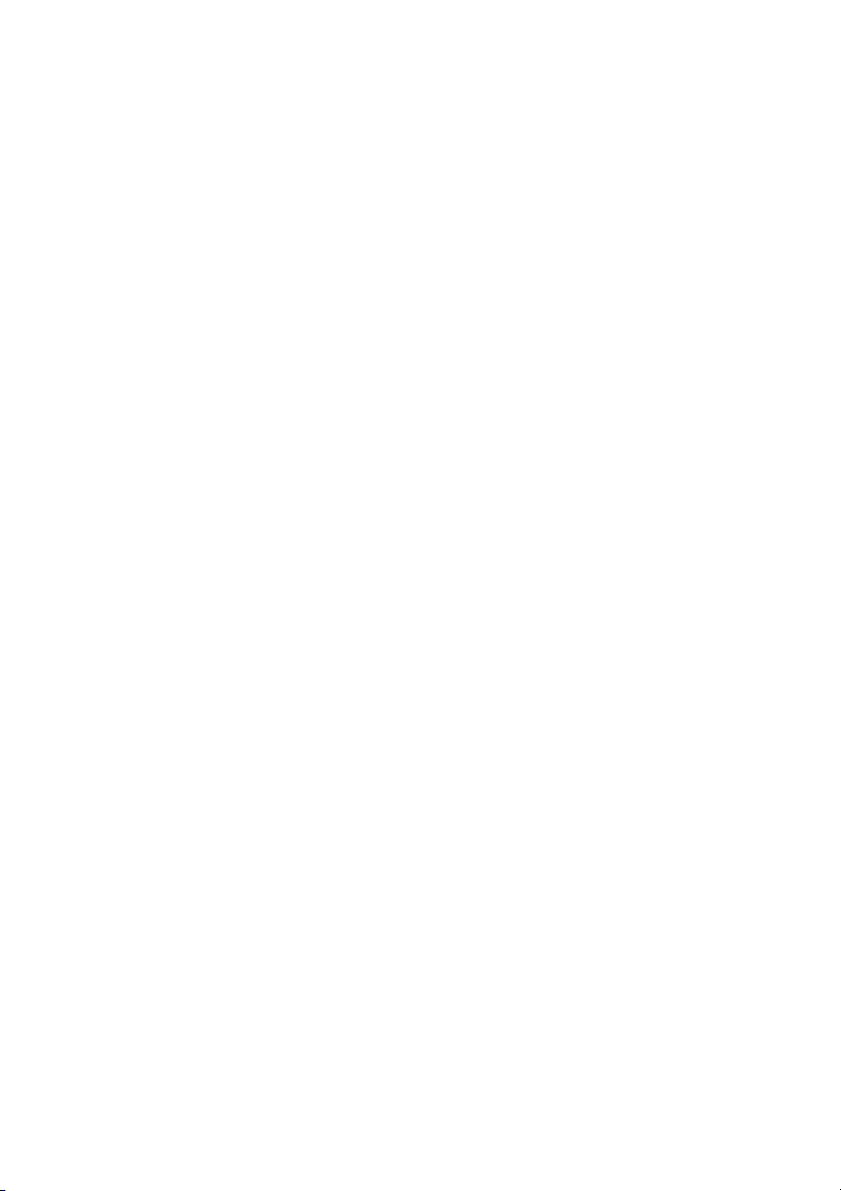
Outgoing Calls
Outgoing Calls
Make calls
You can also make a call via the Phone book, see section “Make a
call” on page 39.
Z ÜÛ Enter the phone number and press.
The number is shown in the display. Your phone will go off hook
and establish the connection. The number is stored in the Call list.
The number may be any of the following:
• an extension number,
• an external number, preceded by the digit or digits for external
call access.
Notes:
Correct a wrong entry by pressing the C/MUTE key. If you
decide not to make the call while keying in the number,
press the NO key to stop.
If a pause is required in the number, it is added by making
a long press on the
the number.
Enter + for international calls by making a long press on
You can make your calls faster by using the Call list or
adding frequently used numbers to the Phone book. See
sections “Call List” on page 46 and “Phone Book” on
page 38.
If you receive a queue tone when the digit or digits to get an
external line are dialed (optional function Least Cost Routing
is used in the system), keep waiting. Once a line becomes
free you will receive a dial tone. If a warning tone is heard,
the selected line is marked “Expensive”.
* key. The pause is indicated with a - in
0.
DT29226
Page 27
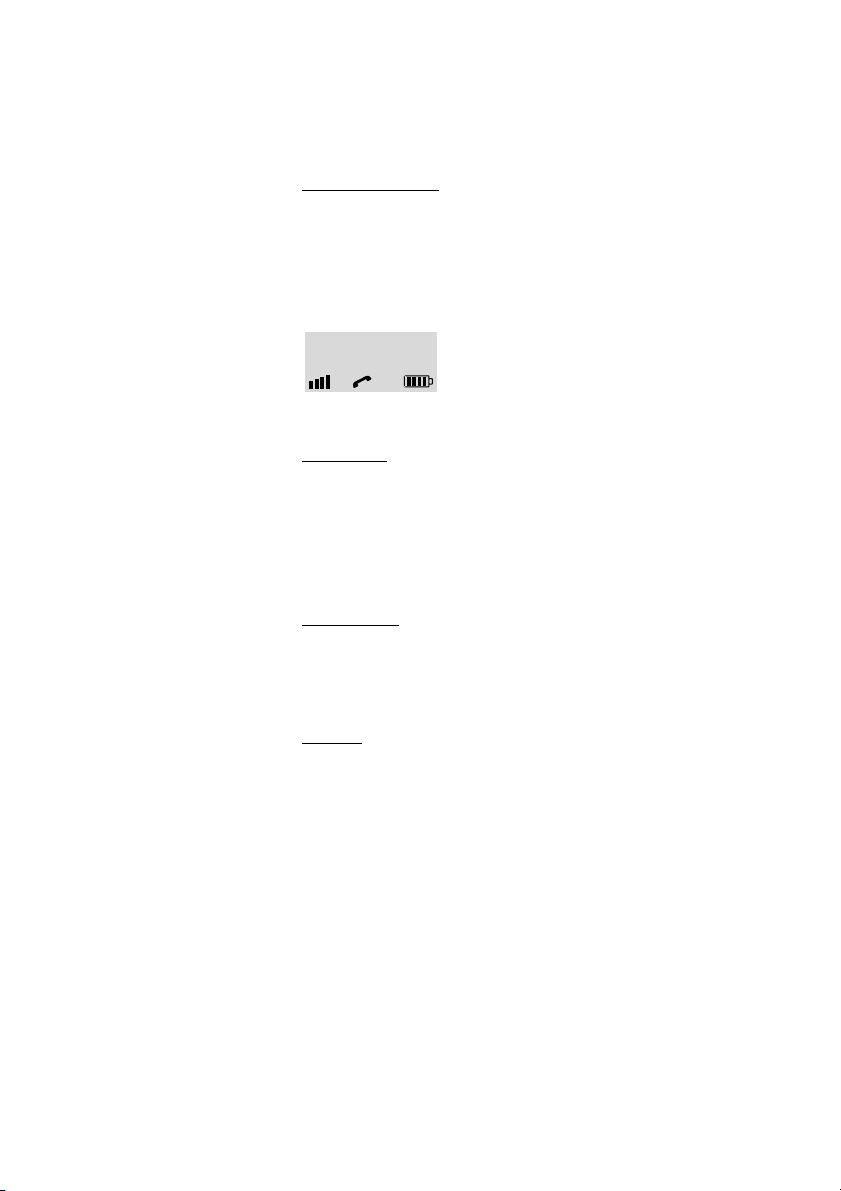
Off-hook dialling
If you prefer to dial a number off-hook:
ÜÛ Press and hold and wait for the dial tone.
Note: A short press activates the Call list.
Z Dial the number and wait for a connection.
0:00:23
00535554505
Handsfree
While you are waiting for a connection, dial tone or during the call:
Outgoing Calls
> Press to switch the call to handsfree speaking mode.
You are connected to the caller via the loudspeaker and
microphone.
End the call
ÚÙ Press.
The duration of the call is displayed.
Call list
The last 20 dialled numbers, missed calls and answered calls are
stored in the Call list (if supported by the network). See section
“Call List” on page 46.
27DT292
Page 28
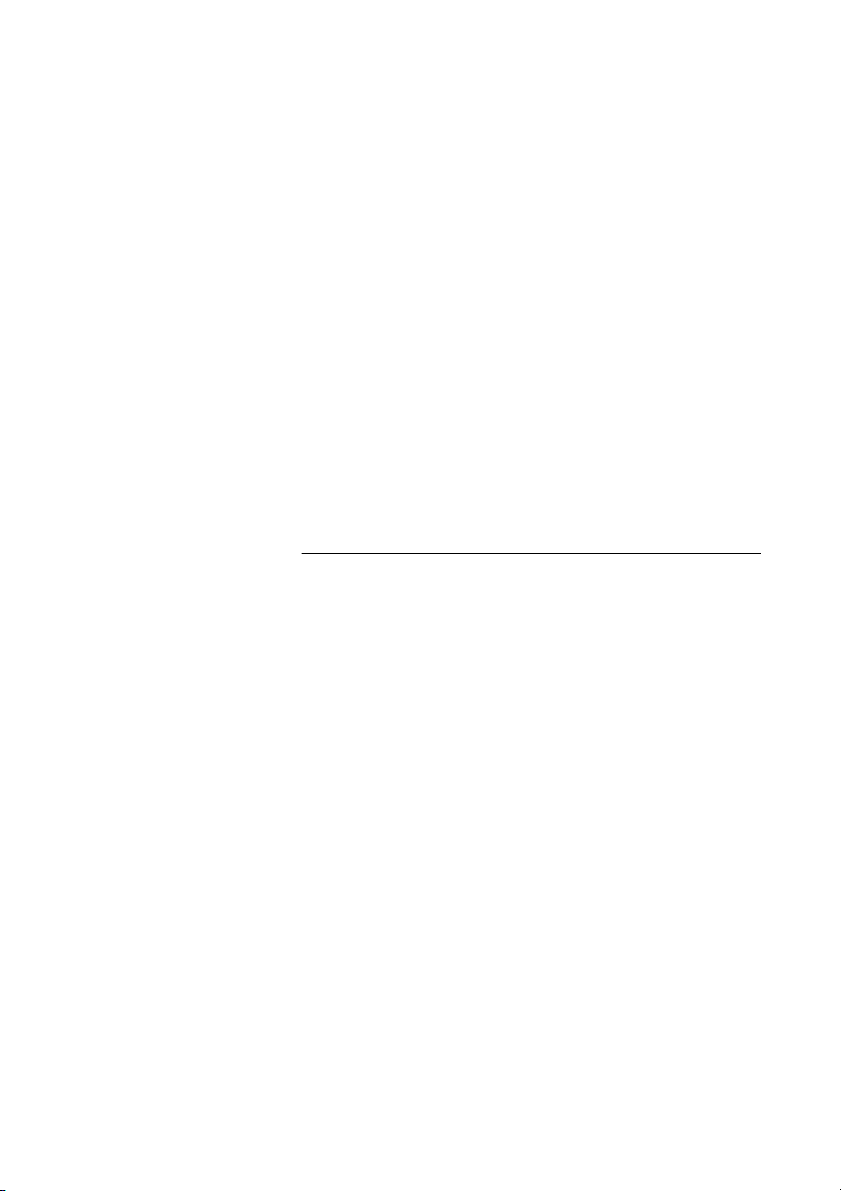
Outgoing Calls
Number presentation restriction
If you do not want your name and number to be displayed to the
person you are calling, you can use the following procedure.
Notes:
This function might be blocked for use on your extension
(programmed by your system administrator).
The number presentation restriction is only valid for the
ongoing call, i.e. the procedure has to be repeated the next
time you want to use it.
*42#ÜÛ Dial and wait for a new dial tone.
Z Dial the number.
Instead of your name and number, the display on the called phone
shows
Anonymous.
Individual external line
To make a call on a specific external line:
*0* Dial.
Z# Dial the individual external line number and press.
Z ÜÛ Dial the digit or digits to get an external line and the external
number and press.
DT29228
Page 29
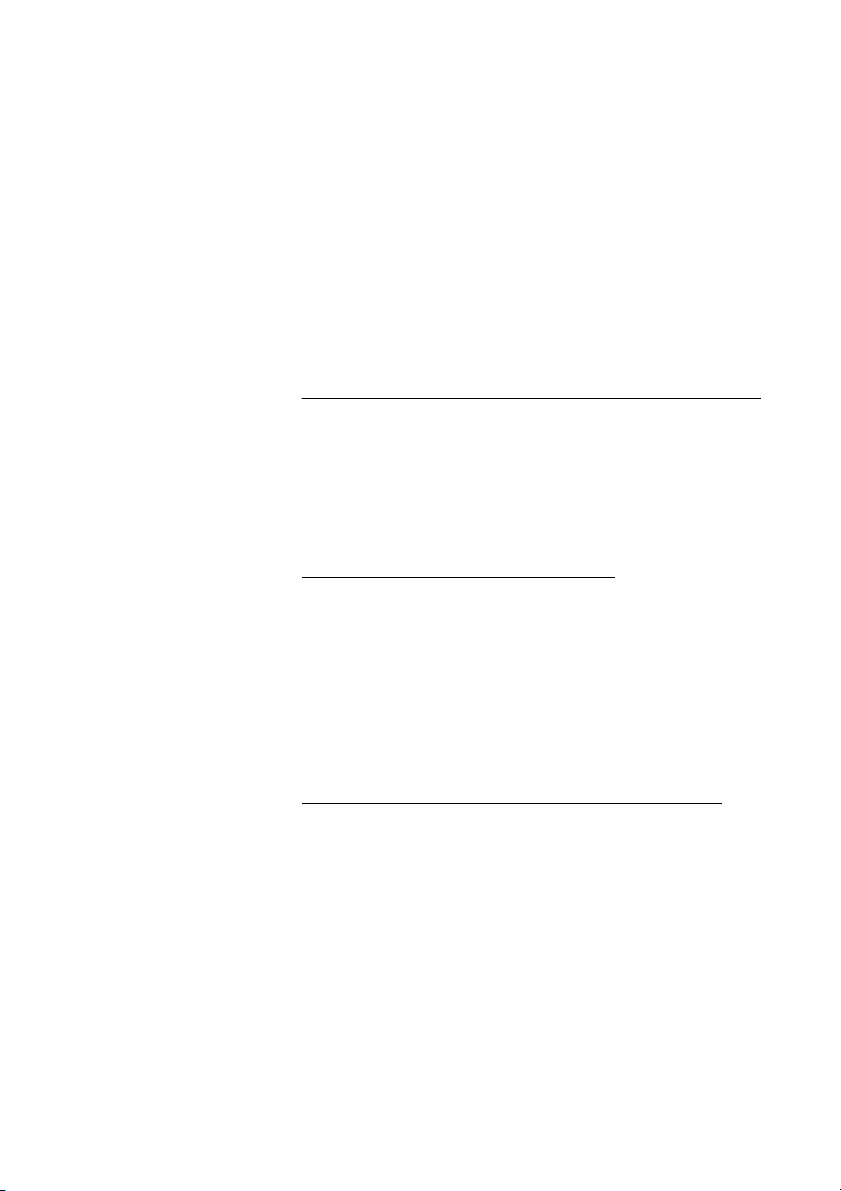
Outgoing Calls
Last External Number Redial
When you initiate an external call the system automatically stores all
the dialled digits, irrespective of whether the call was successful or
not.
***ÜÛ Press to redial the last dialed external number.
The display will show the dialed number.
Note: Sweden and Finland, dial
Call Statistics
Your phone can tell you the duration of your last call and display the total
time of all external calls made.
To see the time spent on your last call
Route: Information » LastCall
LastCall Select.
* * 0.
ÜÛ Press.
The length of the last call is displayed in hours, minutes and seconds.
ÚÙ Press to leave this menu.
To see the time spent on all outgoing external calls
Route: Information » TotalCalls
TotalCalls Select.
ÜÛ Press.
The total time of all external calls made is displayed in hours,
minutes and seconds.
ÚÙ Press to leave this menu.
or
ÜÛ Press to delete the entry from the list.
29DT292
Page 30
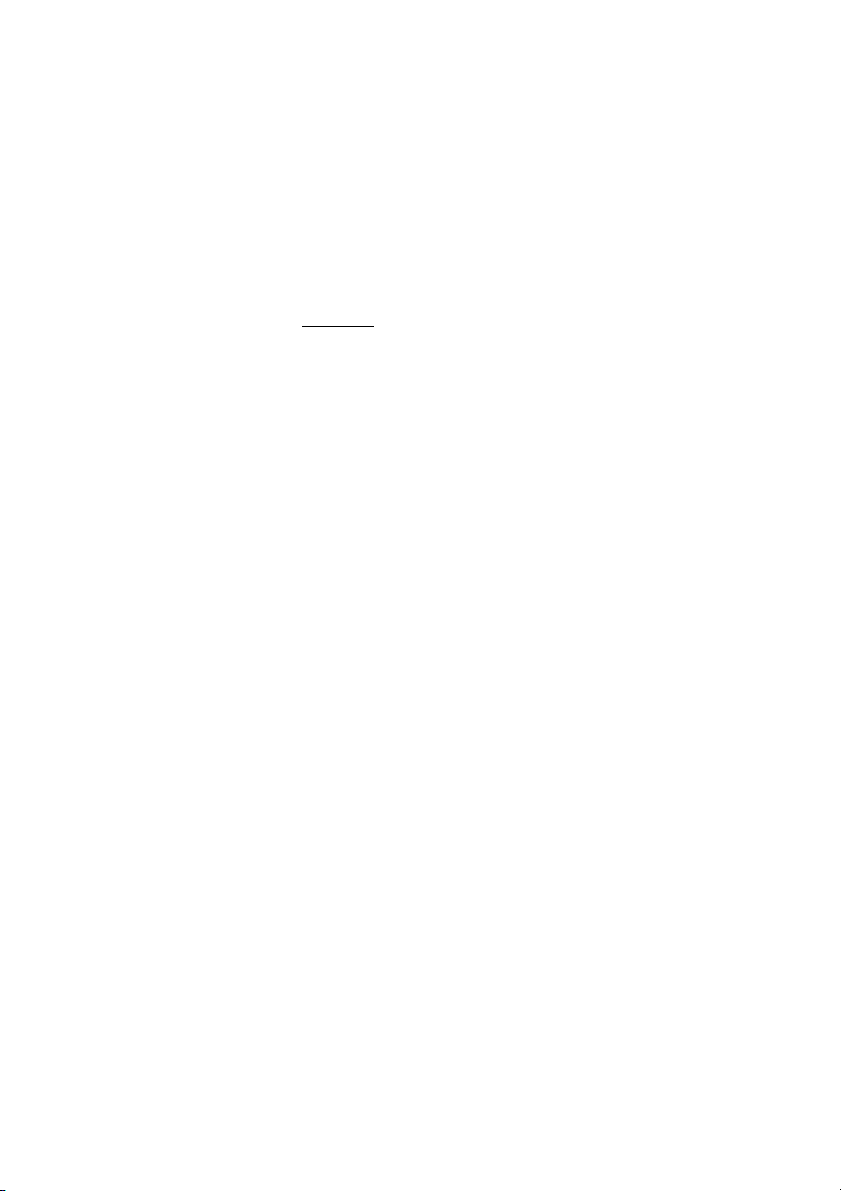
Outgoing Calls
When you receive a busy tone
If you call an extension and receive a busy tone, or get no answer,
or all external lines are busy, you can use any of the following
methods:
Callback
If a called extension is busy or there is no answer:
6 Press.
Note: France, Sweden and Finland, press
ÚÙ Press to finish the procedure.
You are called back (recall ring signal) when the ongoing call is
finished or the next time a new call is finished. You have to answer
within eight seconds, otherwise the Callback service is cancelled.
While waiting for the Callback, you can make and receive calls as
usual.
ÜÛ Press when you are called back.
The system calls the extension.
Note: Callbacks can be activated on several extensions at
the same time.
If all external lines are busy when the YES key is pressed after
dialing the external number:
6# Press.
Note: France, Sweden and Finland, press
ÚÙ Press to finish the procedure.
When an external line becomes free you will be called back (recall
ring signal). You have to answer within eight seconds otherwise the
Callback service is cancelled. While waiting for the Callback, you
can make and receive calls as usual.
ÜÛ Press when you are called back.
The system calls the external number.
Note: Only one Callback can be activated on a busy
external line.
5.
5 #.
DT29230
Page 31

Cancel any single Callback
#37*Z Dial and enter the extension number.
Note: To cancel a single Callback on a specific external line,
dial the digit or digits to get a line instead of the extension
number.
# ÜÛ Press.
Wait for the call icon to stop flashing.
ÚÙ Press to finish the procedure.
Cancel all Callbacks
#37#ÜÛ Dial and press.
Wait for the call icon to stop flashing.
ÚÙ Press to finish the procedure.
Outgoing Calls
Activate Call Waiting
If you urgently wish to contact a busy extension or an external line,
you can notify by a Call Waiting signal.
5 Press.
Note: France and Finland press,
Keep your phone off hook.
When the called extension or the external line becomes free, it will
be called automatically.
Note: The Call Waiting function might be blocked for use on
your extension (programmed by your system
administrator). If Call Waiting is not allowed you will continue
to receive a busy tone.
6; Sweden press, 4.
31DT292
Page 32

Outgoing Calls
Intrusion on a busy extension
You can intrude on an ongoing call on a busy extension.
4 Press.
Note: France and Sweden, press
Before the Intrusion is executed, a warning tone is sent to the
parties in the ongoing call. A three party call is established and a
warning tone is heard.
Note: The warning tone might be disabled for your system.
The Intrusion function might be blocked for use on your
extension (programmed by your system administrator). If
Intrusion is not allowed, you will continue to receive a busy
tone.
Bypass
If this function is allowed from your extension, you can bypass an;
activated Diversion, activated Follow-me or activated Absence
information on a specific extension.
*60* Dial.
Z Enter the extension number.
# ÜÛ Press and wait for answer.
8.
DT29232
Page 33

Outgoing Calls
Speed Dialing
Note: You can also make Speed Dialing calls via the Phone
book and Call list, see sections “Phone Book” on page 38
and “Call List” on page 46.
Common Speed Dialing numbers
By using common Speed Dialing numbers, you can make calls
simply by pressing a few keys. The common Speed Dialing
numbers consist of 1–5 digits and are stored in the exchange (by
your system administrator).
Z Dial the common Speed Dialing number.
Please refer to your telephone directory.
ÜÛ Press to make the call.
Quick Call-By-Name
( 0 – 9 ) Press the key with the initial letter of the name until a name is
shown.
To move to the next initial letters:
Press the key once again quickly for the next letter or twice
quickly for 3rd letter.
M Scroll to find the name.
When the name has been found:
ÜÛ Press to call.
ÚÙ Press to end the call.
33DT292
Page 34

Outgoing Calls
Example: To call Bob.
(Anita, Bill and Bob are programmed in the Phone book).
2 Press and keep pressed.
Anita is shown in the display.
2 Press again, shortly.
Bill is shown in the display.
M Press.
Bob is shown in the display.
ÜÛ Press to call Bob.
Programming a number or function on the R/Message key
You can program a number that you call very often or program a
function (depending on system).
Route: Settings » MessageKey » Mess.KeyNo
Z Enter the number.
ÜÛ Press.
Note: Only one number or function can be programmed. If
you change it, the default function to enter your mailbox
directly will not work any more. If you want to use the
Message Waiting function (default) again, the number to
enter the mailbox has to be re-entered.
DT29234
Page 35

Authority
Authorization code, common (optional)
If you are assigned to use a common authorization code (1 to
7 digits), you can temporariliy change any used phone within the
exchange to the authority level connected to this code. You can
use the code for one call only or you can open the phone for some
calls and lock it when leaving the phone.
To use for a single call:
*72* Dial.
Outgoing Calls
Z#ÜÛ Enter authorization code and press.
Verification tone.
Z Dial the digit or digits to get a line and the external number.
To open an extension for some calls:
#73* Dial.
Z#ÜÛ Enter authorization code and press.
Verification tone.
ÚÙ Press to finish the procedure.
To lock an extension:
*73* Dial.
Z#ÜÛ Enter authorization code and press.
Verification tone.
ÚÙ Press to finish the procedure.
35DT292
Page 36

Outgoing Calls
Authorization code, individual (optional)
If you are assigned to an individual authorization code (1 to 7 digits,
assigned to your own extension) you can lock your own extension
to a common authority level, e.g. when out of the office. You can
also temporarily change any other used phone within the exchange
to the same authority level as you have on your own phone. The
individual code can be changed from your own extension.
To lock your phone:
*76* Dial.
Z#ÜÛ Enter authorization code and press.
Verification tone.
ÚÙ Press to finish the procedure.
To make calls with your authority level when your phone is locked:
*75* Dial.
Z#ÜÛ Enter authorization code and press.
Verification tone.
Z Dial the digit or digits to get a line and the external number.
To open your phone:
#76* Dial.
Z#ÜÛ Enter authorization code and press.
Verification tone.
ÚÙ Press to finish the procedure.
DT29236
Page 37

To assign your own authority level to another phone:
*75* Dial.
Z* Enter authorization code and press.
Outgoing Calls
Z#ÜÛ Dial your own extension number and press.
Verification tone.
Z Dial the digit or digits to get a line and the external number.
To change your individual authorization code:
*74* Dial.
Z* Enter old authorization code and press.
Z#ÜÛ Dial new authorization code and press.
Verification tone.
ÚÙ Press to finish the procedure.
37DT292
Page 38

Phone Book
Phone Book
Your phone is equipped with a personal Phone book where you
can make up to 100 entries (names and numbers). You can consult
and change the Phone book via the
The Phone book lists all names in alphabetical order. You can freely
add names and numbers to the Phone book.
Notes:
It is not possible to download a pre-programmed Phone
book to the DT292.
Phone book numbers have a maximum of 24 digits.
Phone book names have a maximum of 12 characters.
PhoneBook menu option.
An indication that the Phone book is full, means that you
have to delete an entry before you can add a new one.
Use the Phone book
Access the names and numbers of the Phone book.
M ÜÛ Access PhoneBook.
Lor M Use the arrow keys to select the required option.
DT29238
Page 39

Phone Book
Make a call
You can search for a name and number in the Phone book. When
you have accessed the Phone book:
Route: PhoneBook » Find&Call
Lor M ÜÛ Select Find&Call and press.
Enter Name: or Phone book is empty is displayed.
Z Press the key which has the first letter of the name you are
looking for.
How to write text, see section “Write text” on page 44.
ÜÛ Press to confirm.
The first name beginning with that letter is displayed.
M ÜÛ Scroll down until you find the name and press.
The number is dialed.
Note: How to make calls via the Call list, see section “Call
List” on page 46.
39DT292
Page 40

Phone Book
Add a name or a number
You can use the AddNew option to enter names and numbers in the
Phone book. When you have accessed the Phone book:
Route: PhoneBook » Store » AddNew
AddNew Select.
ÜÛ Press.
Enter Name: or Phone book is Full is displayed. In the latter
case, you have to delete a Phone book entry first before you can
add a new one.
Enter Name:
John_
Z Enter a name.
How to write text, see section “Write text” on page 44.
ÜÛ Press to confirm.
EnterNumber: is displayed.
EnterNumber:
053405_
Z Enter the phone number.
* Press if you have to wait for a second dial tone.
ÜÛ Press to confirm.
The name and number are stored in the Phone book.
DT29240
Page 41

Change a name or a number
With the Edit option, you can change the names and numbers in
the Phone book. When you have accessed the Phone book:
Edit Select.
Phone Book
Route: PhoneBook » Find&Edit » Edit
ÜÛ Press.
Enter Name: is displayed.
Z ÜÛ Enter the first letter of the name and press.
The first name beginning with that letter is displayed.
M Scroll down until you find the name.
ÜÛ Press once to change a name.
Note: Press the YES key twice to change a number.
Z Correct the name or number.
ÜÛ ÜÛ Press to confirm.
Note: Press the YES key only once if you have changed a
number.
41DT292
Page 42

Phone Book
Delete a name or a number
You can also delete names and associated numbers from the
Phone book. When you have accessed the Phone book:
Route: PhoneBook » Find&Edit » Delete
Delete Select.
ÜÛ Press.
Enter Name: is displayed.
Z ÜÛ Enter the first letter of the name and press.
The first name beginning with that letter is displayed.
M Scroll down until you find the name.
ÜÛ Press to delete the name and number.
The name and number are deleted from the Phone book.
Delete all names and numbers
Route: PhoneBook » DeleteAll
DeleteAll Select.
ÜÛ Press.
Delete? appears.
ÜÛ Press to confirm.
All names and numbers are deleted from the Phone book.
DT29242
Page 43

Add numbers from the Call list
Up to 20 numbers (dialled, answered and missed) can remain
stored in the Call list of your phone. You can use the
option to add these numbers to the Phone book.
Menu option
available for redial. When you have accessed the Phone book:
AddCallList Select.
Phone Book
AddCallList
AddCallList appears only if names or numbers are
Route: PhoneBook » Store » AddCallList
ÜÛ Press.
A list of numbers is displayed. If
you have to delete a Phone book entry first before you can add a
new one.
Phone book is Full appears,
Lor M Scroll through the list of numbers until you have the number
you want to store.
ÜÛ Press.
Enter Name: is displayed.
Z Enter a name.
ÜÛ Press.
Edit Number: is displayed. The number to be added is displayed.
Z Edit the number if necessary.
ÜÛ Press to confirm.
The name and number are stored in the Phone book.
43DT292
Page 44

Phone Book
Write text
The characters that you can enter, are written above each key.
Use the keypad to write text. The following explains how to write
text when you add a new name in the Phone book menu.
AddNew Select.
ÜÛ Press.
The phone changes to text entry mode automatically.
Example (to write SMITH):
7777 Press for S.
6 Press for M.
444 Press for I.
8 Press for T.
44 Press for H.
ÜÛ Press to confirm your edit and exit the menu.
Control keys
While entering a name or a number you can use the following keys
for control and navigation:
L Press to move left.
Note: Moves to the beginning of the text if held longer.
M Press to move right.
Note: Moves to the end of the text if held longer.
* Press to switch between upper and lower case.
Note: Pressing for more than one second will add a dial
tone pause.
1 Press to enter a space.
ë Press to correct a wrong entry.
The character to the left of the cursor is cancelled.
DT29244
Page 45

Phone Book
Special characters
Use the keypad to enter letters and characters. Press a key once
for the first letter or character, twice for the second, three times for
the third, etc. The most common letters are printed above each key
on the phone. All the available letters and characters are shown in
the following table:
Phone
key
1
2 ABCЕДЖАБВГЗ2
3 DEFÈÉÊË3
4 GHI ¡ÌÍÎï4
5JKL5
6 MNOСЦШТУФХŒ6
7PQRSßS¸7
8TUVÜÙúû8
9WXYZÝŸ9
00+&@/$%£
##*
Number of times to press the key
12345678910111213
Space
-?!,.:"’()1
∆Φ
Λ
ΠΣ
ΘΞΨΩ
Γ
Note: Depending on the selected menu language, other
characters might be available, which means that the
character order differs from the table above.
Example special characters:
8 To enter Ü press 8 (four times).
1 time result T
2 times result U
3 times result V
4 times result Ü
ÜÛ Press to confirm your edit and exit the menu.
45DT292
Page 46

Call List
Call List
The last 20 dialled numbers, missed calls and answered calls are
stored in the Call list (if supported by the network).
The different call types in the Call list are marked with the following icons:
<- Incoming call
-> Outgoing call
X Missed call
Notes:
An exclamation mark (
you have not read that entry yet.
The
CallList menu is only displayed, if names or
numbers are available for returning a call.
When there are new unanswered calls, the call info icon is
displayed and the display shows:
Check
Who Called?
!) after an entry number means that
ÜÛ ÜÛ Press to show who called and return the call.
or
ÚÙ Press to not return the call.
DT29246
Page 47

To return a call
Call List
ÜÛ Press shortly.
The Call list including dialled numbers, missed calls and answered
calls appears. Each entry in the list is displayed with a number in
the upper left corner of the display. The phone beeps if there are no
names or numbers available for redial.
1 X 05-Mar
Sabrina!
L or M Scroll until you have the right number or name.
ÜÛ Press to dial the selected number.
Tip: If you press the C/MUTE key instead of the YES key,
you can edit the number before dialling.
Redial number from Call list
Dialled numbers are stored in the Call list (if supported by the
network).
ÜÛ Press shortly.
The Call list appears.
L or M Scroll until you have the right number or name.
ÜÛ Press to dial the selected number.
Tip: If you press the C/MUTE key instead of the YES key,
you can edit the number before dialling.
You can also access the Call list via the
Route: Information » CallList
You can permanently store the numbers from your Call list to your
Phone book. See section “Add numbers from the Call list” on
page 43.
CallList menu.
47DT292
Page 48

During Calls
During Calls
Mute microphone
To mute the microphone during an ongoing conversation:
ë Press.
The caller will not hear the conversation in your room.The ring off
icon indicates that the microphone is off.
Anna
ë Press again, to turn the microphone on.
Note: It is advised to use this feature instead of putting a
call on hold. A call on hold may be diverted to your operator,
directly or after some time.
Loudspeaking (Handsfree)
This function is extremely useful in situations when you need to
have a conversation over the phone while having your hands free
for other tasks (handsfree). You can switch to handsfree speaking
(and back to standard speaking procedure) at any time during a
call.
> Press to switch handsfree speaking mode on or off.
During handsfree speaking, you are connected to the caller via the
loudspeaker and microphone.
DT29248
Page 49

During Calls
Inquiry
You have an ongoing conversation and want to make an Inquiry to
an internal or external party.
»Z Press and call the third party.
The first call is put on hold. When the third party answers, you can
switch between the calls (Refer back), transfer the call, create a
Conference or end one of the calls.
To end the Inquiry call:
»
ÚÙ
Press.
ÜÛ Press and wait for the system to recall.
(Default 30 seconds, may vary locally).
ÜÛ Press to return to the first call.
Refer back
2 Press to refer back to the other party.
The party you talked to is put on hold, the other party is connected.
Note: Sweden press
Inquiry via the Phone book
If you don't know the number by heart, you can make an inquiry to
a third party in the Phone book during a call.
Route: PhoneBook » Find&Call
Lor M ÜÛ Select Find&Call and press.
Enter Name: is displayed.
B
Z ÜÛ Enter the first letters of the name and press.
M ÜÛ Scroll down until you find the name and press.
The first call is put on hold. When the other party answers, you can
switch between the calls (Refer back), transfer the call, create a
Conference or end one of the calls.
» Press to end the inquiry call.
The third party is disconnected.
ÚÙ ÜÛ Press to return to the first call.
49DT292
Page 50

During Calls
Transfer
You have an ongoing call and you want to transfer the call to
another extension.
» Press.
Dial tone.
Z Call the third party.
You can dial the number, or use the Phone book or the Call list to
make the call.
ÚÙ Press before or after answer.
The ongoing call is transferred.
Note: If you have put more than one call on hold, the last
call that was put on hold will be transferred. If the dialed
extension is busy or transfer is not allowed, your phone will
ring again.
Conference
With this procedure you can include up to seven parties in a
conference. Only the conference leader (i.e. the person initiating the
conference) can admit participants. During the conference a tone
will be heard every 15 seconds.
Note: The conference tone might be disabled for your
system.
You have an ongoing conversation and want to establish a
telephone conference. You will become the conference leader.
» Press.
Dial tone.
Z Call the third party.
Wait for answer.
3 Press to establish a conference.
Repeat the procedure to add more conference members.
ÚÙ End the call to leave the conference.
DT29250
Page 51

During Calls
On hold
You can temporarily put the ongoing call on hold. Calls put on hold
can be resumed on your own phone or another.
» Press.
Dial tone.
ÚÙ Press.
To resume the call on your extension
ÜÛ Press within 30 seconds.
If not resumed within 30 seconds you will be called back. An
unanswered external call will be re-routed to the operator after
another 30 seconds.
ÜÛ Press.
To resume on another extension
Z ÜÛ Call the extension where the call was put on hold and press.
Busy tone.
8 Press.
Note: France, press
4; Sweden, press 6.
51DT292
Page 52

During Calls
Call Waiting
If you hear the Call Waiting tone during an ongoing conversation,
another person is trying to contact you.
» ÚÙ Press.
The ongoing call is put on hold and your phone rings to announce
the waiting call.
ÜÛ Press to answer.
ÚÙ Press to finish the call.
Wait for the system to recall the first party.
To terminate the ongoing call and answer the waiting call:
ÚÙ Press to finish the ongoing call.
The waiting call is signalled on your phone.
ÜÛ Press to answer the new call.
Dialling during a connected call
When calling interactive teleservices, e.g. telephone banks, you
need to use Dual Tone Multi Frequency (DTMF) signals. If your
exchange is not already programmed to automatically convert your
entered digits into DTMF signals, you need to activate the function
during the call.
Note: The Call Waiting function might be blocked for use on
your extension (programmed by your system
administrator).
During an ongoing call:
9Z Press and dial the required digits.
Entered digits are transferred as DTMF signals.
Note: Finland, press
1 and dial the required digits.
DT29252
Page 53

Call Forwarding
Internal Follow-me
All calls to your extension are diverted to an extension of your
choice (within the private network). During Follow-me the display
shows a
position number is shown. A special dial tone will be heard. During
Follow-me, your phone can still be used for outgoing calls.
Order
> after your number. On the next row the answering
*21*Z Dial and enter the answering position number.
Call Forwarding
Note: U.K. dial
# ÜÛ Press.
Wait for the call icon to stop flashing.
ÚÙ Press to finish the procedure.
Display example:
4736 >
4321
* 2 *.
53DT292
Page 54

Call Forwarding
Cancel
#21#ÜÛ Dial and press.
Note: U.K. dial
Wait for the call icon to stop flashing.
# 2 #.
ÚÙ Press to finish the procedure.
External Follow-me
If external Follow-me is allowed, you can have all calls to your
extension diverted to an external number of your choice. During
Follow-me, the display shows a
tone will be heard. During Follow-me, your phone can still be used
for outgoing calls.
Order
>
after your number. A special dial
*22# Dial.
Z Dial the digit or digits to get a line and the external number.
# ÜÛ Press.
Wait for the call icon to stop flashing.
ÚÙ Press to finish the procedure.
Display example:
4736 >
DT29254
Page 55

Cancel
#22# Dial.
ÜÛ Press.
Wait for the call icon to stop flashing.
ÚÙ Press to finish the procedure.
Personal Number
With this function, you can be reached on your normal office phone
number even if you are in another room, out of the office, or at
home, etc.
Depending on the functionality of your office exchange, you can
have either one individual single search profile (standard) or you can
choose between five individual search profiles (optional).
A search profile can be designed to fit the situation, i.e. in the office,
traveling, at home, etc. Both internal or external phone numbers
can be used in a profile.
At your request, the search profiles are programmed or modified by
your system administrator. See section “To design and order your
search profiles” on page 58.
When the function is activated, incoming calls are transferred to
different phones or to back-up services in the order you choose. If
an answering position in the profile is busy, the call can be
transferred to another predefined position in the profile, i.e. voice
mail or a colleague. You can activate the function from your own
office phone or when out of the office by using the Direct Inward
System Access function (DISA).
Call Forwarding
55DT292
Page 56

Call Forwarding
To activate or change to another profile from your office phone
*10* Dial.
( 1 – 5) Press the search profile digit.
# ÜÛ Press.
Wait for the display to show
ÚÙ Press to finish the procedure.
Note: When another party is included in the activated
profile, a colleague or an operator, etc., always remember
to inform about your absence. If voice mail is included in the
activated profile, always update your greeting with absence
information.
To cancel from your office phone
#10# Dial.
ÜÛ Press.
Wait for the call icon to stop flashing.
ÚÙ Press to finish the procedure.
Executed.
DT29256
Page 57

Call Forwarding
To activate or change to another profile from an external phone
The external phone must be of push button type provided with
pound key (
tone pulses (DTMF).
#) and star key (*) or a mobile phone adapted for dial
Z Call the DISA function at your office.
Dial tone.
*75* Dial.
Z* Enter the authorization code and press.
Z# Dial your own extension number and press.
Dial tone.
*10* Dial.
Z* Dial your own extension number and press.
( 1 – 5) Press the search profile digit.
#d Press and replace the handset.
Note: When another party is included in the activated
profile, a colleague or an operator, etc., always remember
to inform about your absence. If voice mail is included in the
activated profile, always update your greeting with absence
information.
57DT292
Page 58

Call Forwarding
To cancel from an external phone
The external phone must be of push button type provided with
pound key (
tone pulses (DTMF).
#) and star key (*) or a mobile phone adapted for dial
Z Call the DISA function at your office.
Dial tone.
*75* Dial.
Z* Enter the authorization code and press.
Z# Dial your own extension number and press.
Dial tone.
#10* Dial.
Z# Dial your own extension number and press.
d Replace the handset.
To design and order your search profiles
The search profiles are installed or changed by your system
administrator. In order to set up your profiles, copy the setting form,
fill in your new or changed profiles and give it to your system
administrator.
Note: If a profile handling application is connected to your
system, you can edit profiles via your Intranet. See separate
instructions for the application.
DT29258
Page 59

Call Forwarding
Important notes when designing your search profiles:
• Avoid ring times longer than 45 seconds for your profiles.
Usually the caller hangs up after 3-6 ring signals. If you need a
longer ring time, the maximum time is 60 sec.
• Consider the time you need to react and answer on each
answering position in your profile.
You might need up to 15 seconds to react and answer a call on
a desk or cordless phone and 20-25 seconds for a mobile
phone.
• There must be an answering position at the end of every profile
(Voice mail or operator/secretary).
If not, calls might end up unanswered.
• Consider what should happen while you are busy on a phone.
The available options are:
– Follow-me to voice mail
–Follow-me to the operator
• If an answering machine, a fax or other answering service is
used as an early answering position, it might interrupt the
searching.
Disconnect the answering service, or design the ring times so
they do not affect the searching.
• If your system admits just one single personal profile, design the
profile only with your 2-3 most frequently used positions.
If you add more numbers, there is a risk that the caller hangs up
before a latter position is called.
• If your system admits 1-5 personal profiles, design the different
profiles to fit your most frequently used positions.
Make sure you use as few answering positions as possible for
each profile. Profile examples:
–In office
–At home
– Traveling
– Absent/not reachable
59DT292
Page 60

Call Forwarding
Example:
How to fill in your setting form for search profiles:
Profile 1 In office
Search
order
1Desk 1234 10
2Cordless 5234 15
3 Voice Mail
* Examples: Desk, Cordless, Mobile, External, Voice Mail, Operator, etc.
Profile 2 At home
Search
order
1 External 222222 20
2 Mobile 0706666666 25
3 Voice Mail
Type of telephone or
answering position* Telephone number
Type of telephone or
answering position* Telephone number
Ring time
(seconds)
Ring time
(seconds)
DT29260
Page 61

Setting form for search profiles
Name:
Department:
Telep h o ne N o :
Account:
Call Forwarding
Profile 1 ..........................
Search
order
1
2
3
4
* Examples: Desk, Cordless, Mobile, External, Voice Mail, Operator, etc.
Type of telephone or
answering position* Telephone number
Profile 2 ..........................
Search
order
1
2
3
4
Type of telephone or
answering position* Telephone number
Profile 3 ..........................
Search
order
1
2
3
4
Type of telephone or
answering position* Telephone number
Profile 4 ..........................
Search
order
1
2
3
4
Type of telephone or
answering position* Telephone number
Ring time
(seconds)
Ring time
(seconds)
Ring time
(seconds)
Ring time
(seconds)
Profile 5 ..........................
Search
order
1
2
3
4
Type of telephone or
answering position* Telephone number
Ring time
(seconds)
61DT292
Page 62

Absence Information (optional)
Absence Information (optional)
The absence information is used to inform callers why you are
absent and when you return. If you are authorized, you can also
enter absence information for another extension from your own
extension. A special dial tone will be heard. During absence
information, your phone can still be used for outgoing calls.
Order
Example: Back on September 15th (=0915).
*23*( 0 – 9 ) Dial and enter the absence code.
Note: The absence code is system dependent. Contact
your system administrator regarding the available absence
codes.
*0915 Press and enter the date (MMDD) or time (HHMM) of your
return.
Note: If no return time or date is needed, this step can be
skipped.
# ÜÛ Press.
Wait for the call icon to stop flashing.
ÚÙ Press to finish the procedure.
Display example:
4736 TRIP
15 S e p
DT29262
Page 63

Cancel
#23#ÜÛ Dial.
Wait for the call icon to stop flashing.
Absence Information (optional)
ÚÙ Press to finish the procedure.
The programmed information is erased.
Order for another extension
*230* Dial.
Z* Dial the extension number and press.
( 0 – 9 ) Enter the absence code.
*0915 Press and enter the date (MMDD) or time (HHMM) of the
other person's return.
Note: If no return time or date is needed, this step can be
skipped.
# ÜÛ Press.
Wait for the call icon to stop flashing.
ÚÙ Press to finish the procedure.
The display on the other person's extension shows the reason, and
if entered, time or date of return.
Cancel for another extension
#230* Dial.
Z#ÜÛ Dial the extension number and press.
Wait for the call icon to stop flashing.
Note: If the special dial tone is received, the authorization
code for the other extension is required. Add the code and
press
# before pressing the NO key.
ÚÙ Press to finish the procedure.
63DT292
Page 64

Messages
Messages
Manual Message Waiting (MMW)
If the called extension does not answer you can initiate a message
waiting indication on that extension (if this function is allowed). If
there is a message waiting for you, you will hear a special dial tone.
Answer MMW
ÜÛ Press.
A call is initiated to the extension that requested the MMW.
Order MMW to another extension
*31*Z Dial and enter the extension number.
# ÜÛ Press.
Wait for the call icon to stop flashing.
ÚÙ Press to finish the procedure.
The message is sent to the called extension.
Cancel MMW to another extension
#31*Z Dial and enter the extension number.
# ÜÛ Press.
Wait for the call icon to stop flashing.
ÚÙ Press to finish the procedure.
DT29264
Page 65

Messages
Voice mail (optional)
This integrated Voice mail function allows you to leave a voice
message to the caller when you are unable to answer calls, e.g.
when out of the office, in a meeting,etc. Then the caller can leave a
message in your mailbox. When back in office you can enter your
mailbox and listen to the received messages. You can choose to
divert all incoming calls to your mailbox, or calls when there is no
answer, or calls when your phone is busy.
When you enter your mailbox, you will hear recorded instructions
on how to handle listening, recording, storing and deleting
messages, and how to change your security code.
To activate and deactivate your mailbox
See section “Call Forwarding” on page 53 (function code 21). Use
the number to the voice mail system as the “answering position
number”.
To enter your mailbox when there is a new message
The message icon is flashing in the display. The voice mail ringer
tone sounds when a new message is received.
» Press to enter your mailbox.
Note: It is possible to program a number or function on the
R/Message key. If this is done, the default function to enter
your mailbox directly will no longer work. If you want to use
the Message Waiting function (default) again, the number to
enter the mailbox has to be re-entered. See section
“Programming a number or function on the R/Message
key” on page 34.
If you are asked to enter your security code:
Z Enter your security code.
65DT292
Page 66

Messages
To enter your mailbox in general
When you want to listen to saved messages, change your security
code or change your greeting.
Z ÜÛ Enter the number to the voice mail system and press.
If you are asked to enter your security code:
Z Enter your security code.
Code at delivery = your extension number.
To enter someone else´s mailbox
Z ÜÛ Enter the number to the voice mail system and press.
If you are asked to enter your security code:
# Press.
Z Enter the mailbox number.
Normally the office extension of the other person.
If you are asked to enter a security code:
Z Enter the security code of the other person.
DT29266
Page 67

Messages
To handle the mailbox
Recorded information on the line informs about the number of new
and stored messages. If you have too many messages stored, you
will first be asked to delete saved messages.
Recorded instructions ask you to press different digits in order to
listen to callers’ messages, record your own greetings, change
your password or exit your mailbox, etc.
The following diagram gives an overview of the mailbox system and
the digits to be used.
67DT292
Page 68

Group Features
Group Features
Call Call-pick-up
People working in a team can have their phones programmed by
the system administrator to form Call-pick-up groups.
In a Call-pick-up group, any member can answer any individual call
to group members.
*8#ÜÛ Dial and press to answer.
Notes:
One Call-pick-up group can serve as an alternative to
another group. Calls to the alternative group can only be
answered when there are no calls to your own group.
Sweden and Finland, dial
Common bell group
Calls are signalled on a common bell.
*8#ÜÛ Dial and press to answer.
Note: Sweden and Finland, dial
* 0 #.
* 0 #.
DT29268
Page 69

Group Hunting
An internal Group Hunting number is a common directory number
for a group of extensions. Calls to the group will be indicated at a
free extension in the group.
When you leave the group temporarily, you make your phone
unavailable for incoming calls.
To leave the group temporarily
*21*Z Dial and enter your own extension number.
Group Features
Note: U.K. dial
# ÜÛ Press.
Wait for the call icon to stop flashing.
ÚÙ Press to finish the procedure.
To re-en t e r t h e g r oup
#21#ÜÛ Dial and press.
Note: U.K. dial
Wait for the call icon to stop flashing.
ÚÙ Press to finish the procedure.
* 2 * No.
# 2 #.
69DT292
Page 70

Other Useful Features
Other Useful Features
Account Code (optional)
This function is used to charge a call to an account number or to
prevent unauthorised calls from your phone. The account code can
have 1 to 15 digits.
*61* Dial.
Note: Norway and Finland, dial
Z#ÜÛ Dial the account code and press.
Dial tone.
Z Dial the digit or digits to get an external line and the external
number.
Ongoing external call
When the Account code function is used to charge a call it is also
possible to connect an ongoing external call to an account code.
During the call:
» Press to put the ongoing call on hold.
Dial tone.
*61* Dial.
Note: Norway and Finland, dial
Z# Enter account code and press.
Dial tone.
» Press to resume the call that was put on hold.
* 7 1 *.
* 7 1 *.
DT29270
Page 71

Other Useful Features
Night Service
When the exchange is in Night Service mode, all your incoming
calls to the operator are transferred to a selected extension or
group of extensions. The exchange is equipped with three different
Night Service modes:
Common Night Service
All incoming calls to the operator are transferred to one specific
extension. Answer the call in the normal way.
Individual Night Service
Selected external calls to the operator are transferred to one
specific extension. Answer the call in the normal way.
Universal Night Service
All incoming calls to the operator are transferred to a universal
signalling device, e.g. the common bell. Answer the call as
described in section “Common bell group” on page 68.
Alarm extension
An extension can be programmed by your system administrator as
an Alarm extension. A call to an Alarm extension obtains automatic
Intrusion if the extension is busy. Up to seven calling parties may be
connected at the same time.
71DT292
Page 72

Other Useful Features
Emergency mode
In the event of an emergency, the operator can set the exchange
into Emergency mode, during which only preprogrammed
extensions are permitted to make calls. If your extension is not
assigned with this category and you try to make a call, you will not
receive a dial tone.
Malicious Call Tracing
If you are disturbed by bothersome or malicious external incoming
calls, you can request number tracing from the network provider.
You can invoke tracing during or after an ongoing conversation.
The external line can be held for a limited period of time.
Order
During an ongoing conversation:
» Press.
Dial tone.
*39# Dial.
The system acknowledges with different tones whether the tracing
request was accepted or rejected.
DT29272
Page 73

Other Useful Features
Direct Inward System Access, DISA (optional)
If you are assigned to use this function and you are working
externally, you can call your office and get access to an external line
in order to make business calls. The business call will be charged
your office extension number or an account number. You will just
be charged for the call to the office.
The external phone must be of push button type provided with
pound key (
tone pulses (DTMF).
After a completed DISA call you must hang up before a new DISA
call can be made.
There are different procedures depending on the type of
authorization code, or when an account code is used.
With common authorization code
#) and star key (*) or a mobile phone adapted for dial
Z Call the DISA function at your office.
Dial tone.
*72* Dial.
Z# Enter the authorization code and press.
Dial tone.
Z Dial the external number.
With individual authorization code
Z Call the DISA function at your office.
Dial tone.
*75* Dial.
Z* Enter the authorization code and press.
Z# Dial your own extension number and press.
Dial tone.
Z Dial the external number.
73DT292
Page 74

Other Useful Features
Do Not Disturb
Switch off your phone. The caller will receive a special tone
indicating that you are not available.
If you need to make calls, you can switch off the ring signal. Press
the C/MUTE key until the ringer off icon is shown in the display.
Press the C/MUTE key again to switch on the ring signal.
General Deactivation
The following features can be simultaneously cancelled:
• Callback (all Callbacks are cancelled).
• Internal and External Follow-me.
• Manual Message Waiting/Message Diversion.
• Do Not Disturb.
Order
#001#ÜÛ Dial and press.
Wait for the call icon to stop flashing.
ÚÙ Press to finish the procedure.
DT29274
Page 75

Settings
Settings
This section describes how to set and adjust a personal volume,
how to change indication of incoming calls, how to adjust the
display, how to change the language and how to revert all DT292
settings to default.
Volume control
You can adjust the volume in the earpiece, or the loudspeaker for
handsfree speaking, and the volume of the ringer. Use the volume
keys to adjust the volume, see section “Description” on page 12 for
the location of volume controls. To adjust the volume of the ringer,
enter the
To turn the microphone on or off during a call, , see section “Mute
microphone” on page 48.
Settings menu.
Adjust speaker volume for handsfree speaking
U or D Press to adjust the volume during a call.
If you are not making a call you can still adjust the volume:
ÜÛ Press.
You hear the dial tone.
> Press.
U or D Keep listening and press.
You hear the dial tone becoming louder or quieter.
ÚÙ Press to cancel the adjustment procedure.
75DT292
Page 76

Settings
Adjust earpiece volume
U or D Press to adjust the volume during a call.
If you are not making a call you can still adjust the volume:
ÜÛ Press.
You hear the dial tone.
U or D Keep listening and press.
You hear the dial tone becoming louder or quieter. If the earpiece is
at maximum or minimum volume, you hear a warning tone.
ÚÙ Press to cancel the adjustment procedure.
Adjust ringer volume
Route: Settings » Alerts » RingVolume
RingVolume Select.
ÜÛ Press.
A volume level bar is displayed.
L or M Press to turn the volume up or down.
If you set the volume to its lowest level (ring sound permanently off),
the ring off icon appears.
ÜÛ Press to confirm.
To turn off the ring sound permanently
ë Press when the phone is idle.
Silent on?
ÜÛ Press.
The ring off icon appears.
Note: If the ring sound is permanently off and you have set
the Vibrating Alert to
when the phone is ringing, see section “Vibrating Alert” on
page 78.
OnIfSilent, the vibrator turns on
DT29276
Page 77

To turn the ring sound on again:
Settings
ë Press shortly.
The ring off icon disappears.
Ringer tones or melodies
You can change the ringer tone for each call type to a different
sound or a preprogrammed melody. For each ring signal type, you
can choose from four ringer tones or six melodies.
To set the sound for a ringing type
Route: Settings » Alerts » RingType » Internal/External/
CallBack/Message
L or M Select the ring signal type: Internal, External, CallBack,
or
Message.
ÜÛ Press.
The current setting is displayed and played.
L or M Select sound Low, Medium, High, Mixed or Melody (1 - 6).
The selected sound is played. The menu options
High and Mixed refer to the pitch of the ring tone.
Low, Medium,
ÜÛ Press to confirm.
The table below lists the names of the melodies.
Melody Name
1 Ericsson soundmark
2 Menuet Boccherini
3 The Black Bear
4 J.S. Bach - Partita no 3 for violin
5 J.S. Bach - Badinerie - BWV 1067 Suite no 2
6 Rimsky Korsakoff - Flight of the Bumble Bee
77DT292
Page 78

Settings
DiscreetRng Select.
Discreet Ringing
In the discreet ringing mode, your phone starts ringing at the lowest
audible volume level. It then gets louder and louder.
Route: Settings » Alerts » DiscreetRng
ÜÛ Press.
The current setting is displayed.
L or M Select one of the following options:
•
On to activate Discreet Ringing.
•
Off for no Discreet Ringing.
ÜÛ Press to confirm.
Vibrating Alert
If you do not want to be disturbed by the ringing of your phone but
still want to get the call indication, or if you are in a noisy
environment, you can activate the Vibrating Alert.
Route: Settings » Alerts » Vibrator
Vibrator Select.
ÜÛ Press.
The current setting is displayed.
L or M Select one of the following options:
•
On for Vibrating Alert.
•
Off for no Vibrating Alert.
•
OnIfSilent for Vibrating Alert when the ringer is permanently
off. See section “Adjust ringer volume” on page 76.
ÜÛ Press to confirm.
DT29278
Page 79

Key Lock
If you carry the phone in your pocket, you might accidentally press
the keys and make a call. To prevent this, you can have them
blocked by using the
To enable or disable key locking
AutoKeyLock Select.
Settings
AutoKeyLock option.
Route: Settings » AutoKeyLock
ÜÛ Press.
The current setting is displayed.
Lor M Select the setting you want.
ÜÛ Press to confirm.
Note: After enabling the Key Lock function, do not press a
key for 30 seconds. If the enabling time has expired, the
keys are blocked and a key symbol is displayed.
During Key Lock the keys are blocked, so you cannot use your
phone. If a key is pressed the message
keys is displayed.
Press * to
unlock keys
If you have locked the keys and you receive a call, you can answer
the call as usual without switching Key Lock off. When the call is
ended the keys are locked again.
To unblock the keys temporarily
Lor * Press.
Unlock Keypad? is displayed.
ÜÛ Press to switch off the Key Lock.
The key symbol disappears; the keys are enabled again.
Press * to unlock
79DT292
Page 80

Settings
Phone Lock
You can protect your phone against unauthorised use or against
adding or deleting telephone network subscriptions. Both security
features are off by default. See also section “PIN code” on page 7.
Securing against unauthorised use
You can set the phone so that the PIN code must be entered after
switching on.
Route: Settings » PhoneLock » PowerOn
PowerOn Select.
ÜÛ Press.
Enter PIN: is displayed.
Z ÜÛ Enter the PIN code (default 0000) and press.
The current setting is displayed.
Lor M Select one of the following options:
•
LockOn to enable protection.
•
LockOff to disable protection.
ÜÛ Press to confirm.
Securing against adding or deleting subscriptions
You can set the phone so that the PIN code must be entered when
adding or deleting telephone network subscriptions.
Route: Settings » PhoneLock » Subscript
Subscript Select.
ÜÛ Press.
Enter PIN: is displayed.
Z ÜÛ Enter the PIN code (default 0000) and press.
The current setting is displayed.
Lor M Select one of the following options:
•
On to enable protection.
•
Off to disable protection.
ÜÛ Press to confirm.
DT29280
Page 81

Key Sound
Key click is the sound you hear each time you press a key. This
feature can be enabled and disabled.
KeySound Select.
Settings
Route: Settings » Alerts » KeySound
ÜÛ Press.
The current setting is displayed.
L or M Select one of the following options:
•
On to have a Key Sound with each key press.
•
Off for no Key Sound.
ÜÛ Press to confirm.
Display light
Your phone has a display which is illuminated when a key is
pressed. The illumination automatically goes off after a while,
unless you press a key.
Route: Settings » Display » Light
Light Select.
ÜÛ Press.
The current setting is displayed.
L or M Select one of the following options:
•
Automatic to activate illumination of the display when a key is
pressed.
•
Off for no illumination of the display.
ÜÛ Press to confirm.
81DT292
Page 82

Settings
Display contrast
You can adjust the contrast of the display to one of eight levels to
make it easier to read.
Route: Settings » Display » Contrast
Contrast Select.
ÜÛ Press.
The contrast level bar appears.
L or M Adjust the contrast.
You hear an error beep when either limit is reached.
ÜÛ Press to confirm.
DT29282
Page 83

Alarm
The phone can be set to remind you with an alarm at any time
within the next 24 hours.
To set an alarm
SetAlarm Select.
ÜÛ Press.
Settings
Note: This function requires an exchange that supports
date and time.
Route: Settings » Alarm » SetAlarm
Z ÜÛ Enter alarm time and press to confirm.
(00-23) hour + (00-59) minute.
ÚÙ Press to finish the procedure.
When the time is reached your phone rings with recall signal.
If you want to delete the set alarm before the reached alarm time:
Route: Settings » Alarm » AlarmOff
AlarmOff Select.
ÜÛ Press.
The set alarm is deleted.
ÚÙ Press to finish the procedure.
83DT292
Page 84

Settings
Language
The default menu language is English. To select another language,
use the
Language option. Please note that the menu options stay
in English until you confirm your language choice.
Route: Settings » Language
L or M Press to enter the main menu.
Option
PhoneBook is displayed.
L or M ÜÛ Scroll to Settings and press.
L or M ÜÛ Scroll to Language and press.
The current language is displayed.
L or M Scroll through the list of languages until you find the
language you want.
ÜÛ Press to confirm your choice.
The language has now been changed.
You can also use the following procedure:
ë Press for at least seven seconds.
The language menu appears.
L M ÜÛ Select the language of your choice from the list and press.
DT29284
Page 85

Reset the DT292 settings
You can reset all settings on the DT292 simultaneously. The Call list
and the last call information are also cleared. The Phone book, the
PIN code, the subscriptions and the total calls information,
however, are not cleared.
MasterReset Select.
Settings
Route: Settings » MasterReset
ÜÛ Press.
Enter Pin: or Reset All Settings? is displayed.
Z ÜÛ If requested enter your PIN code for the phone and press.
See section “PIN code” on page 7.
displayed.
Reset All Settings? is
ÜÛ Press to confirm.
All DT292 settings revert to default.
85DT292
Page 86

Installation
Installation
Check for completeness
Make sure that all the parts are present. If anything is missing,
please contact your system administrator or supplier.
The set contains:
1 Cordless phone
2 Battery
3Clip
4Assembly card
Note: It is important to make a note of the IPEI code. The
IPEI code may be needed for unblocking the Cordless
phone if an incorrect PIN code has been entered three
times. See section “IPEI code” on page 8 for further details.
DT29286
Page 87

Installation
Preparing for use
When using the Cordless phone for the first time, follow the steps
below to prepare the cordless phone.
Attach the clip to the back as shown in the figure below.
Spread the clip slightly. The ends of the clip fit into holes on the side
of your phone.
Attach the battery to the phone as shown in the figure below.
87DT292
Page 88

Installation
Connect the adapter to the charger and connect it to the
mains outlet as shown in the figure below.
Notes:
Place the DT292 in the charger and charge it for at least 4
hours before using it the first time.
Make sure the local mains voltage corresponds to the
voltage on the charger.
Only use the charger that comes with the cordless phone.
Do not connect the phone to the charger without a battery.
Place the cordless phone in the charger to charge the battery.
Complete charging before you subscribe or use the cordless
phone. The green light of the charger is turned off when charging is
completed. For more information about charging the battery, see
section “Battery” on page 89.
DT29288
Page 89

Installation
Battery
The cordless phone is powered by a rechargeable battery. You can
fully charge an empty battery by placing the cordless phone in the
charger for 4 hours. A fully charged battery gives you up to 17
hours calling time or up to 140 hours standby time.
Note: The calling time and standby time is shortened if the
hands-free speaking function is used a lot.
The cordless phone has a battery meter, which indicates the power
remaining in the battery.
Note: The cordless phone is powered by a Nickel Metal
Hydride (NiMH) battery. It can be recharged at any time. To
keep the battery fully charged, you can put or leave the
cordless phone in the charger without any problem.
Reading the battery meter
When the battery is fully charged, the battery meter on the cordless
phone display consists of four blocks. The number of blocks
decreases as the battery discharges. If the battery is almost empty,
the battery meter and the red light on the cordless phone flash. An
alarm sounds if there is less than 15 minutes calling time remaining
in the battery.
Battery performance
The table below indicates the performance:
Talk tim e
(hours)
High capacity
battery: 17 140 240
Standby time
(hours)
Charge time
(minutes)
89DT292
Page 90

Installation
Charging the battery
Place the cordless phone in the charger as shown in the
figure below.
The battery is being charged when the lower green LED (Light
Emitting Diode) on the charger is on (and the battery meter on the
display flashes). If the battery is completely empty it can take a few
minutes before the lower green LED on the charger is lit.
When the battery is 90% charged, the LED starts flashing (3
second intervals) and when the battery is fully charged, trickle
charging starts (LED lights up for 1 second every 30 seconds) and
the battery is ready.
Notes:
Place the DT292 in the charger and charge it for at least 4
hours before using it the first time.
Make sure the local mains voltage corresponds to the
voltage on the charger.
Only use the charger that is delivered with the cordless
phone.
Do not connect the phone to the charger without a battery.
DT29290
Page 91

Installation
Changing the battery
Rechargeable batteries have a limited lifespan. If the standby time
for the cordless phone becomes too low, you should replace the
battery. Please contact your system administrator or supplier for
more information.
Note: Only use the specified batteries (NiMH pack 600
mAh, 3.6 V).
The battery does not contain cadmium and is therefore more
environmentally-friendly than other rechargeable batteries.
However, all batteries should be treated as chemical waste.
Clip
The cordless phone has a clip to attach the phone to your clothes.
To attach the clip to the cordless phone
See section “Preparing for use” on page 87 for specific instructions.
To remove the clip from the cordless phone
Note: To minimize wear and tear, we recommend that you
do not remove the clip from the cordless phone too often.
Remove the clip from the back of the phone as shown in the
figure below.
91DT292
Page 92

Tro ub le sh o ot in g
Troubleshooting
This section contains information on how to solve common
operational problems, and warnings you may receive.
Go through the following lists if you encounter any problems. If this
checklist does not solve the problem, contact your system
administrator. If others have similar problems, there may be a
system error.
Action or
Fault Probable cause
No display Battery low or
phone defective
No ringing Ringer off icon on
or phone defective
Signal strength
icon off
Out of coverage
area, system or
phone defective
Battery icon
Battery low Charge battery
flashes slowly
Battery icon on Charging
complete, charger
still connected
4 short beeps every
Battery low Charge battery
30 seconds
4 short beeps every
2 minutes
Out of coverage
area or not
connected
Phone Bookis
Empty
No names or
numbers stored in
the Phone Book
Phone Book is
Full
Phone Book full,
you cannot add
names or numbers
Subscr. List
Full
Already eight
subscriptions
comment
Charge battery
Off icon on = Adjust
volume
Enter coverage
area or contact
system
administrator
Disconnect the
charger
Enter coverage
area or contact
system
administrator
Add names or
numbers
Delete a name or
number
Delete a
subscription
DT29292
Page 93

Tro ub le sh o ot in g
Fault Probable cause
Subscription
Failed
Entered AC
number does not
match network AC
or network cannot
add another
subscription
Enter XXX
(where XXX=IPEI,
IPEI code, PIN
code or AC
PIN or AC)
No network
Cannot connect to
selected network
or out of range
PIN Blocked,
Unblock?
Phone blocked,
wrong PIN code
entered three times
Action or
comment
Try to subscribe
again
Enter required IPEI,
PIN or AC number
missing
Select another
network,
subscribe, get
back within range
or contact system
administrator
See section “IPEI
code” on page 8
93DT292
Page 94

Glossary
Glossary
AC Authentication code (=BasePIN).
BasePIN =authentication code.
DECT Digital Enhanced Cordless Telephony.
DTMF Dual Tone Multi Frequency or touch tone, for dialing.
Exchange Switch. Your telephone switching system, e.g. MD110
GAP Generic Access Profile, a standard for cordless telephone
IPEI International Portable part Equipment Identity, unique identity
Least Cost Routing A function that automatically selects the cheapest way to
PAR K Portable Access Right Key, unique identity assigned to your
PIN Personal Identification Number for security.
Speed Dialing number Abbreviated number or short number, used for making
Third party A third connection (person), which can be included in an
Communication System.
systems.
assigned to your cordless phone by the manufacturer.
connect your external call (not necessarily the shortest
distance).
network.
frequently used numbers faster to dial.
ongoing two person conversation. The connection can be
nternal or external.
DT29294
Page 95

Index
Index
A
Absence information 62
Accessibility and voice quality 10
Account Code 70
Add a name or a number to the Phone book 40
Add numbers from the Call list 43
Alarm 83
Alarm extension 71
Answer calls 23
Authority 35
Authorization code, common 35
Authorization code, individual 36
B
Battery 89
Bypass 32
C
Call forwarding 53
External Follow-me 54
Internal Follow-me 53
Personal Number 55
Setting form for search profiles 61
Call list 46
Call statistics 29
Call Waiting 31
Callback 30
Change a name or a number in the Phone
book 41
Character table 45
Charging the battery 90
Clip 91
Common bell group 68
Common speed dialing numbers 33
Conference 50
Copyright 5
D
Declaration of conformity 5
Delete a name or a number from the Phone
book 42
Description 12
Phone signals 14
To ne s 15
Dialling during a connected call 52
DISA = Direct Inward System Access 73
Discreet Ringing 78
Display contrast 82
Display information 16
Idle phone 16
Incoming call 18
Outgoing call 17
Display light 81
Do Not Disturb 74
During calls 48
Call Waiting 52
Conference 50
Dialling during a connected call 52
Handsfree 48
Inquiry 49
Inquiry via the Phone book 49
Loudspeaking 48
Mute microphone 48
Put a call on hold 51
Refer back 49
Transfer 50
E
Emergency mode 72
External Follow-me 54
F
Free seating 22
95DT292
Page 96

Index
G
General Deactivation 74
Glossary 94
Group Call-pick-up 68
Group features 68
Common bell group 68
Group Call-pick-up 68
Group Hunting 69
Group Hunting 69
Guidelines 9
I
Important 6
Guidelines 9
IPEI code 8
Networks (menu option) 11
PIN code 7
Preparing for use 6
Incoming calls 23
Answer calls 23
Handsfree 24
Mute ring sound or warning sound 24
On another extension, answer 25
Individual external line 28
Inquiry 49
Installation 86
Internal Follow-me 53
Intrusion 32
IPEI code 8
K
Key Lock 79
Key Sound 81
L
Language 84
Last External Number Redial 29
Loudspeaking 48
M
Mailbox 67
Make a call via the Phone book 39
Make calls 26
Malicious Call Tracing 72
Manual message waiting (MMW) 64
Melody 77
Menu structure 20
Messages 64
Manual message waiting (MMW) 64
Voice mail 65
Mute microphone 48
Mute ring sound or warning sound 24
N
Networks (menu option) 11
Night Service 71
Number presentation restriction 28
O
On hold 51
Other useful features 70
Outgoing calls 26
Authority 35
Bypass 32
Call statistics 29
Call Waiting 31
Callback 30
Handsfree 27
Individual external line 28
Intrusion 32
Last External Number Redial 29
Make calls 26
Number presentation restriction 28
Speed dialing 33
When you receive a busy tone 30
P
Personal Number 55
Phone book 38
Add a name or a number 40
Add number from Call list 43
Change a name or a number 41
Delete a name or a number 42
Make a call 39
Use 38
Write text 44
Phone Lock 80
Phone signals 14
PIN code 7
Preparing for use 6
Programming a number or function on the R/
Message key 34
Q
Quick Call-By-Name 33
R
Refer back 49
Reset the DT292 settings 85
Ringer tones or melodies 77
, 87
DT29296
Page 97

Index
S
Settings 75
Alarm 83
Discreet Ringing 78
Display contrast 82
Display light 81
Key Lock 79
Key Sound 81
Language 84
Phone Lock 80
Reset the DT292 settings 85
Ringer tones or melodies 77
Vibrating Alert 78
Volume control 75
Short numbers 33
Signals 14
Speed dialing 33
Switching On/Off 21
T
Tone characteristics 15
To ne s 15
Transfer 50
Troubleshooting 92
U
Unblock the DT292 8
Use the Phone book 38
V
Vibrating Alert 78
Voice mail 65
Volume control 75
W
Warranty 5
Welcome 4
When you receive a busy tone 30
Write text 44
97DT292
Page 98

Ericsson is shaping the future of Mobile and Broadband Internet communications through its
continuous technology leadership. Providing innovative solutions in more than 140 countries,
Ericsson is helping to create the most powerful communication companies in the world.
Ericsson Enterprise AB
All rights reserved.
For questions regarding the product,
please contact your Ericsson Enterprise Certified Sales Partner.
Also visit us on www.ericsson.com/enterprise
© Ericsson Enterprise AB 2004
EN/LZT 103 70 R1A
Subject to alteration without prior notice.
