Page 1
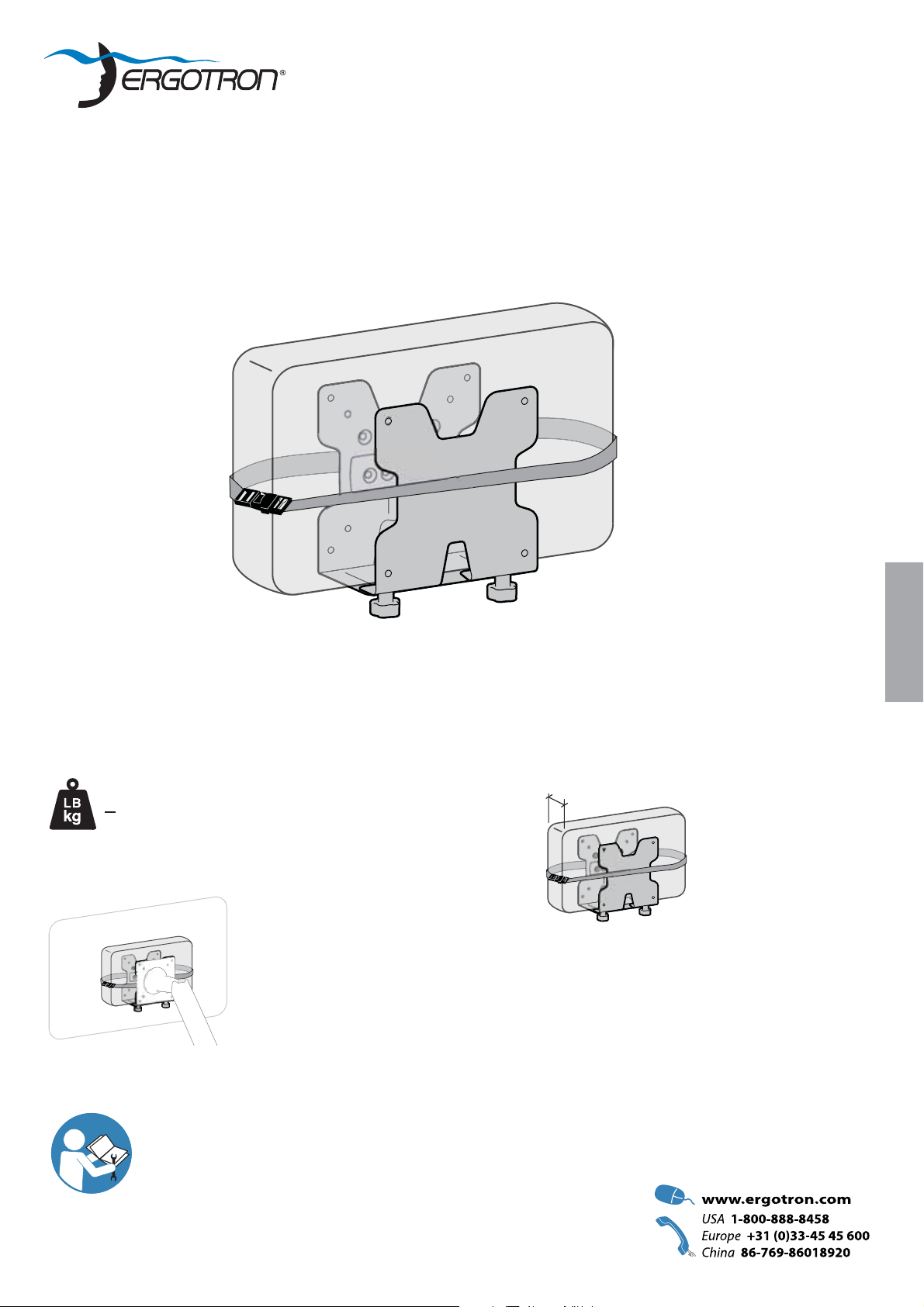
User's Guide
Thin Client Mount
Features & Specifi cations
< 6 lbs. (2.7 kg)
CAUTION: DO NOT EXCEED MAXIMUM LISTED
WEIGHT CAPACITY. SERIOUS INJURY OR
PROPERTY DAMAGE MAY OCCUR!
IMPORTANT! This product adds an additional 2 lbs. (1 kg) to your mounting solution. When mounting
between a monitor and VESA plate, the mounting solution's monitor weight capacity must be reduced
by 2 lbs. (1 kg) when using standard monitors and thin clients which when combined are less than
or equal to 2.5" (64 mm) thick. Additional reduction will be required if the combined monitors and thin
client are greater than 2.5" (64 mm) thick.
ENGLISH
0.85" - 2.3" (22-58 mm)
For the latest User Installation Guide please visit: www.ergotron.com
User's Guide - English
Guía del usuario - Español
Manuel de l’utilisateur - Français
Gebruikersgids - Deutsch
Benutzerhandbuch - Nederlands
Guida per l’utente - Italiano
Användarhandbok - svenska
ユーザーガイド:日本語
用户指南 : 汉语
888-97-341-G-01 rev. C • 02/14
1 of 15
Page 2
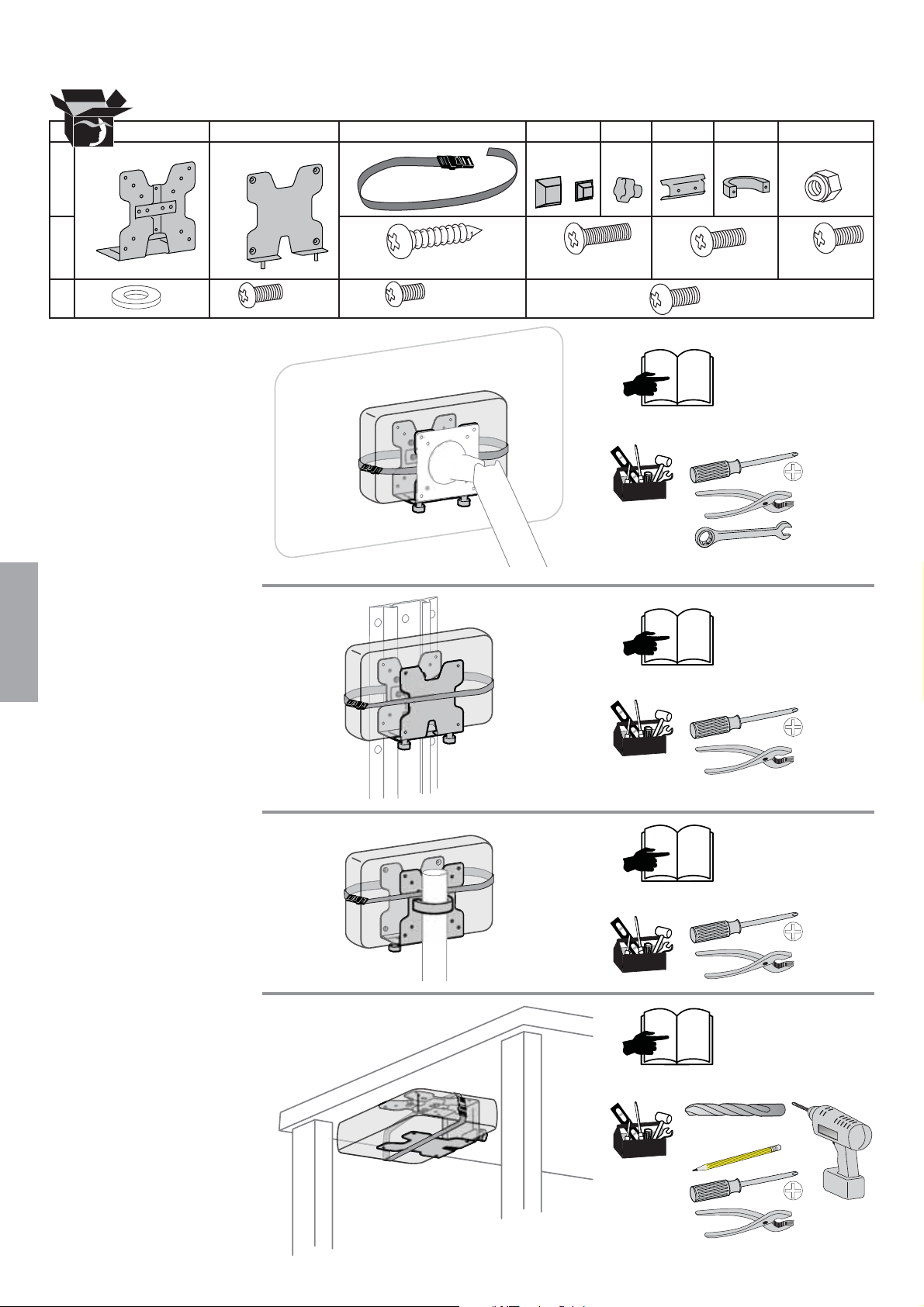
Components
AB CDEFGH
1x
1
2
1x
3
Follow desired mounting
application instructions.
M4
1x
M3 x 10mm
1x 2x 4x1x 2x 1x 1x 4x
4x4x2x4x
#8 x 3/4" M4 x 16mm M4 x 12mmM4M4 x 10mm
1x
M3.5 x 8mm
1x
M4 x 10mm
3
Tools Needed
7mm
ENGLISH
7
Tools Needed
9
Tools Needed
11
Tools Needed
2 of 15
Ø 1/8" (3 mm)
888-97-341-G-01 rev. C • 02/14
Page 3
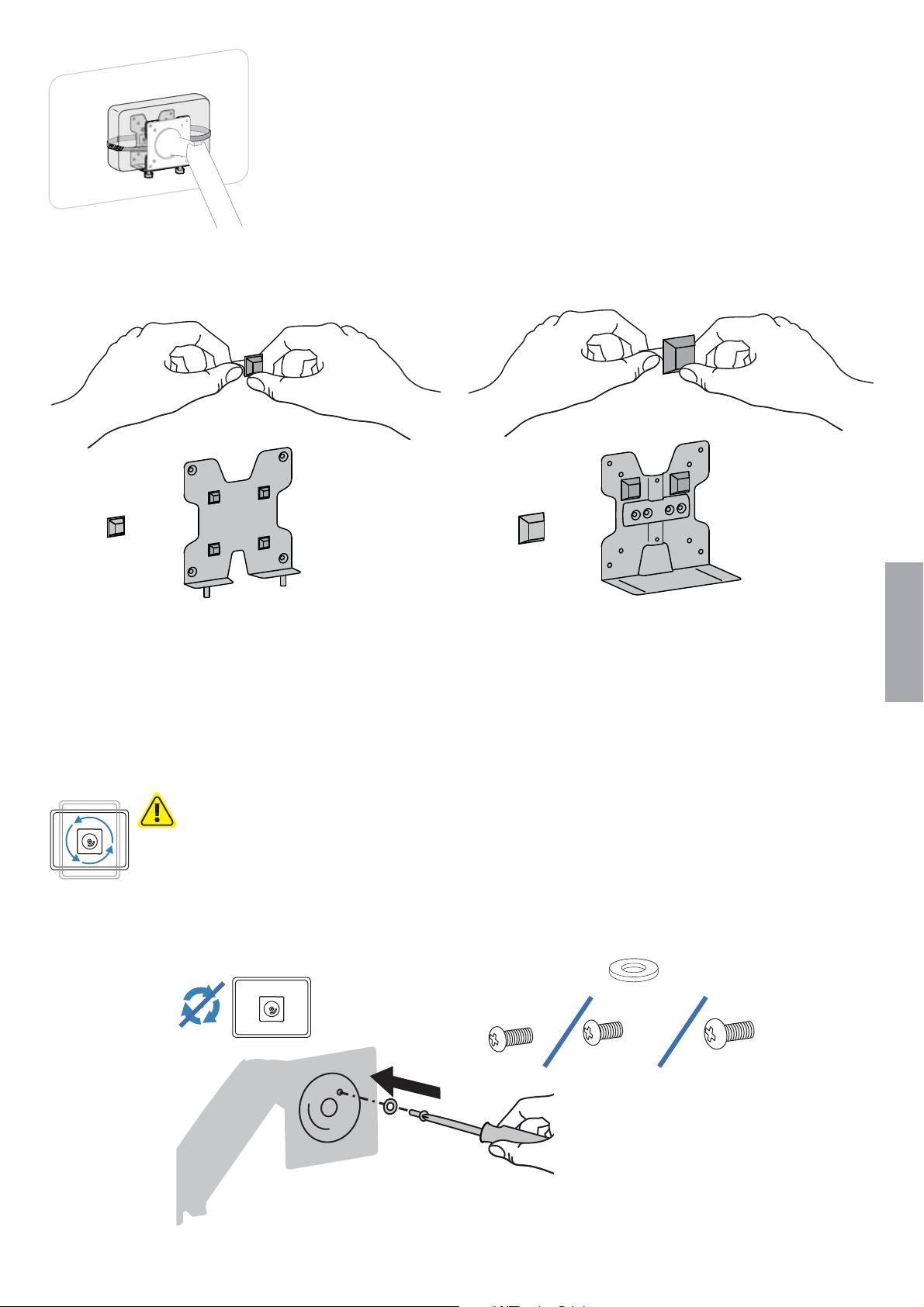
1
Attach bump-ons as shown.
2x4x
ENGLISH
2
Install Portrait/Landscape rotation stop screw.
Insert the provided washer and one of the three provided rotation stop screws : M3x10 mm,
M3.5x8mm, or M4x10mm depending on the diameter of the hole in your VESA plate.
WARNING! Thin Client may fall out of brackets. Install the Portrait/Landscape
rotation stop screw to keep monitor from rotating through the portrait/landscape
rotation. Failure to follow these instructions may result in the Thin Client falling out
of the brackets and could result in equipment damage and/or personal injury.
1x
1x
M3 x 10mm M4 x 10mmM3.5 x 8mm
M4
1x1x
888-97-341-G-01 rev. C • 02/14
3 of 15
Page 4
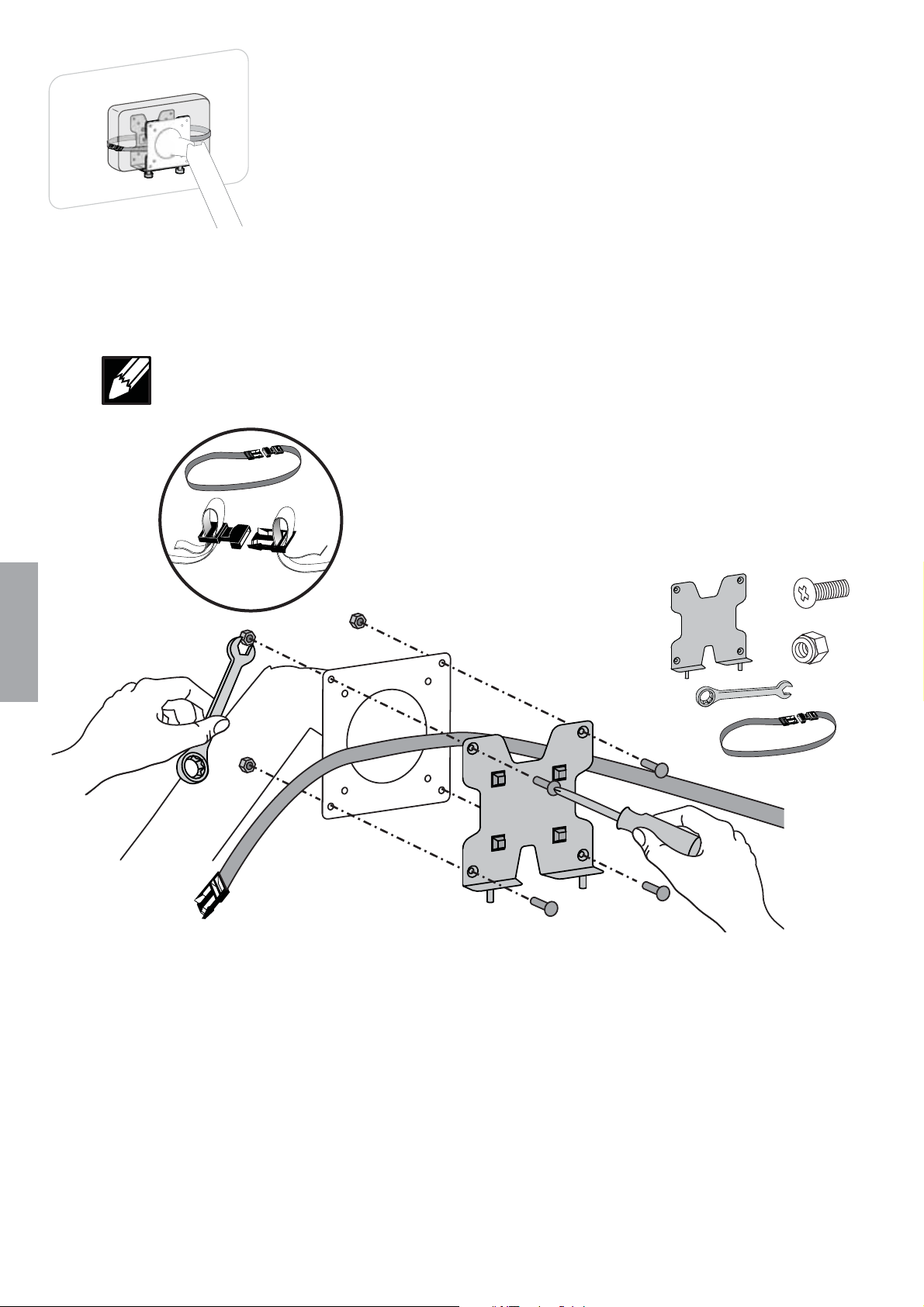
3
Attach bracket shown to VESA mount.
NOTE: Using the strap and buckle is optional. If you would like to include the strap and buckle, make
sure the strap is between the VESA mount and the bracket when attaching, as shown.
4x
M4 x 12mm
ENGLISH
4x
M4
7mm
4 of 15
888-97-341-G-01 rev. C • 02/14
Page 5
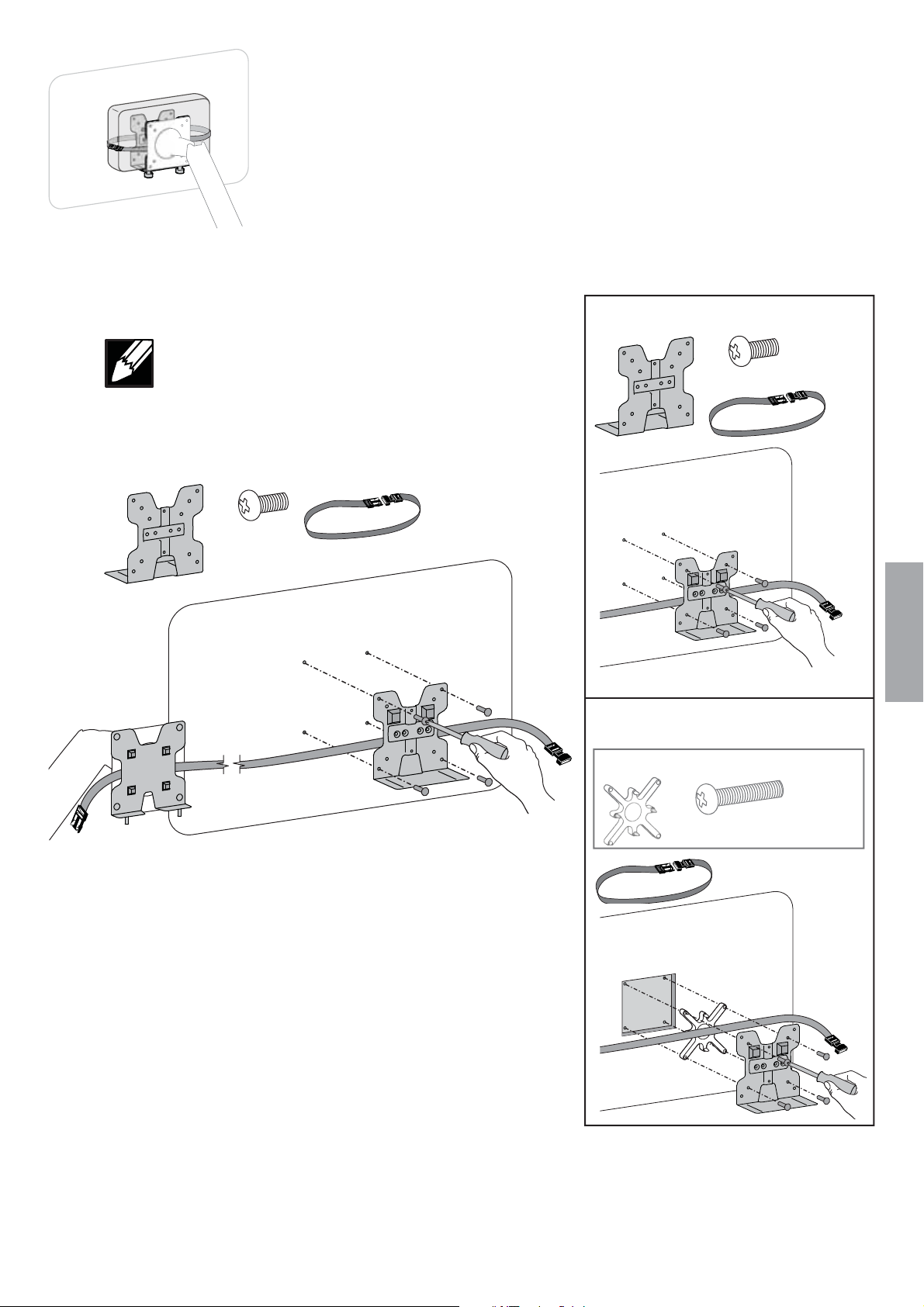
4
Attach bracket to monitor.
NOTE: Using the strap and buckle is optional. If you would
like to include the strap and buckle, make sure the strap is
between the bracket and the monitor when attaching, as
shown. This installation step requires 2 people.
100x100mm
4x
M4 x 10mm
75x75mm
4x
M4 x 10mm
ENGLISH
75x75mm Recessed
Kit Ordered Separately.
4x
M4 x 25mm
888-97-341-G-01 rev. C • 02/14
5 of 15
Page 6

5
Attach brackets.
2x
6
Attach Thin Client.
ENGLISH
7
Secure Thin Client.
a. Loosen knobs.
b. Push brackets together.
c. Tighten knobs with pliers as needed.
abc
8
6 of 15
If you are using the strap and buckle, clip buckle together and tighten strap.
888-97-341-G-01 rev. C • 02/14
Page 7

1
Attach bump-ons as shown.
2
3
4x
Attach bracket shown to Wall Track bracket.
NOTE: Leave enough space between brackets to allow sliding onto Wall Track.
2x
M4 x 16mm
Attach brackets to
Wall Track.
4
Tighten screws to
secure brackets to Wall
Track at desired height.
2x
Attach brackets.
5
ENGLISH
888-97-341-G-01 rev. C • 02/14
2x
7 of 15
Page 8

6
a
a. Attach Thin Client to brackets.
Secure Thin Client.
b. Loosen knobs.
c. Push brackets together.
d. Tighten knobs with pliers as needed.
ENGLISH
7
If you want to use the optional strap and buckle:
a. Wrap the strap around the brackets and Thin Client then clip buckle together.
b. Tighten strap.
bcd
8 of 15
ab
888-97-341-G-01 rev. C • 02/14
Page 9

NOTE: If Thin Client is mounted on a pole, this may limit
the amount of arm rotation.
1
a
4x
Attach bump-ons as shown.
Bump-on placement for 35-38mm
b
pole attachment.
35-38mm
Bump-on placement for 40mm
pole attachment.
40mm
2x
2x
ENGLISH
2
a
888-97-341-G-01 rev. C • 02/14
a. Attach bracket shown to pole and pole clamp.
b. Attach brackets.
35-38mm
b
40mm
2x
2x
M4 x 16mm
9 of 15
Page 10

3
a. Attach Thin Client to brackets.
Secure Thin Client.
b. Loosen knobs.
c. Push brackets together.
d. Tighten knobs with pliers as needed.
a
ENGLISH
bcd
4
10 of 15
If you want to use the optional strap and buckle:
a. Wrap the strap around the brackets and Thin Client then clip buckle together.
b. Tighten strap.
ab
888-97-341-G-01 rev. C • 02/14
Page 11

1
Attach bump-ons as shown.
2
3
4x
Mark mounting holes in
desired location using
bracket shown.
Drill holes.
TIP: To ensure proper
depth, place a piece of tape
on the drill bit 0.75" (19 mm)
from the tip.
2x
ENGLISH
0.75"
(19 mm)
888-97-341-G-01 rev. C • 02/14
Ø 1/8" (3 mm)
11 of 15
Page 12

4
Attach bracket shown.
ENGLISH
NOTE: Using the strap and
buckle is optional. If you would
like to include the strap and
buckle, make sure the strap
is between the desk and the
bracket when attaching, as
shown.
4x
#8 x 3/4"
5
12 of 15
Attach brackets.
2x
888-97-341-G-01 rev. C • 02/14
Page 13

6
Attach Thin Client.
ENGLISH
7
Secure Thin Client.
a. Loosen knobs.
b. Push brackets together.
c. Tighten knobs with pliers as needed.
abc
888-97-341-G-01 rev. C • 02/14
13 of 15
Page 14

8
ENGLISH
If you are using the optional
strap and buckle:
a. Wrap the strap around
the brackets and Thin Client
then clip buckle together.
b. Tighten strap.
a
b
14 of 15
888-97-341-G-01 rev. C • 02/14
Page 15

Set Your Workstation to Work For YOU!
Learn more about ergonomic computer use at:
www.computingcomfort.org
Height Position top of screen slightly below eye level.
Position keyboard at about elbow height with wrists fl at.
Distance Position screen an arm's length from face—at least 20” (508mm).
Position keyboard close enough to create a 90˚ angle in elbow.
Angle Tilt screen to eliminate glare.
Tilt the keyboard back 10° so that your wrists remain fl at.
To Reduce Fatigue
Breathe - Breathe deeply through your nose.
Blink - Blink often to avoid dry eyes.
Break • 2 to 3 minutes every 20 minutes
• 15 to 20 minutes every 2 hours.
Service and Warranty
For local customer care phone numbers visit: http://contact.ergotron.com
NOTE: When contacting customer service, reference the serial
number.
ENGLISH
888-97-341-G-01 rev. C • 02/14
15 of 15
