
.4GHZ WIRELESS MCE TOUCHPAD
KEYBOARD
USER MANUAL
U S E R M A N UA L
RK-728
2.4GHz wireless MCE Touchpad keyboard
Windows
CERTIFIED FOR
TM
TM
Vista
Compatible with Windows 2000 / Windows XP / Windows Vista / Windows 7
O
ompliant
S
R
o
H
O
ompliant
S
R
o
H

Introduction
Introduction
2.4GHz RF is the best wireless input device nowadays and RK-728 this model
2.4GHz RF is the best wireless input device nowadays and RK-728 this model
is designed by this technology. Not only performing as keyboard input device, it
is designed by this technology. Not only performing as keyboard input device, it
combines TOUCHPAD with the two mouse buttons and scroll wheel. RK-728
combines TOUCHPAD with the two mouse buttons and scroll wheel. RK-728
this model is ergonomically designed for comfortable use on desktop or laps as
this model is ergonomically designed for comfortable use on desktop or laps as
there is no any wire required for connection. Surely, you will obtain high level of
there is no any wire required for connection. Surely, you will obtain high level of
computing enjoyment via this product; now let’s start it!
computing enjoyment via this product; now let’s start it!
Specification:
Specification:
Dimensions:
Dimensions:
▓
Keyboard: 425 x 150 x 31.5mm(W/D/H)
Keyboard: 425 x 150 x 31.5mm(W/D/H)
▓
USB dongle: 21.5 x 78 x 10mm(W/D/H)
USB dongle: 21.5 x 78 x 10mm(W/D/H)
▓
Full box: 435 x 225 x 55mm(W/D/H)
Full box: 435 x 225 x 55mm(W/D/H)
▓
Touchpad area: 61.7 x 45.6mm(W/D)
Touchpad area: 61.7 x 45.6mm(W/D)
Keyboard:
Keyboard:
▓
2.4GHzradio frequency with 4 channels
2.4GHzradio frequency with 4 channels
▓
USB dongle receiver.
USB dongle receiver.
▓
AA size battery x 2 (alkali only).
AA size battery x 2 (alkali only).
▓
360° navigation, effective working range upto 10 meters.
360° navigation, effective working range upto 10 meters.
▓
Key: 86 standard keys + 21 MCE/Internet/Multimedia keys.
Key: 86 standard keys + 21 MCE/Internet/Multimedia keys.
▓
Built-in touchpad + 2 sets of mouse buttons & 1 scroll wheel.
Built-in touchpad + 2 sets of mouse buttons & 1 scroll wheel.
▓
Switch life of keys: over 10 million times.
Switch life of keys: over 10 million times.
▓
Compatible with Windows 2000 / Windows XP / Windows VISTA
Compatible with Windows 2000 / Windows XP / Windows VISTA
and Windows 7.
and Windows 7.
1

2
2
Installation
Installation
1. Open up the cover under the keyboard and insert AA alkaline battery x 2
1. Open up the cover under the keyboard and insert AA alkaline battery x 2
into the chamber (please equip correctly according to polarity), then close the
into the chamber (please equip correctly according to polarity), then close the
cover.
cover.
2. Plug the USB receiver into the USB port of your computer.
2. Plug the USB receiver into the USB port of your computer.
3. Turn on the computer
3. Turn on the computer
4. ID Setting:
4. ID Setting:
a. Press the ID button on the USB receiver (Figure 1), the device is
a. Press the ID button on the USB receiver (Figure 1), the device is
searching for ID when the LED is blinking.
searching for ID when the LED is blinking.
b. Press the ID button under the keyboard and release (Figure 2); the
b. Press the ID button under the keyboard and release (Figure 2); the
setting is successful when the LED on the USB receiver is off.
setting is successful when the LED on the USB receiver is off.
Figure A
Figure B
LED
ID button
ID button
1

3
Notice:
The hot keys of My TV, My Video, My Picture, Live TV, and media hotkeys only
can be used after the program of Media Center is activated; it can be simply done
by the hotkey of MCE
Key Description
Key Description
Battery low indicator
Touchpad Size:
61.7 x 45.6 mm
Mechanical
Mouse Buttons
Channel
up/down
Volume
up/down
Scroll Wheel
Replay / Skip
Record
Play
Pause
Mouse keys Close My TV My Pictrue
Live TV
MCE Home
My Video
My Music
Internet Home
Forward/Backward
Stop
Table of Functional Keys:
Fn + Prtsc SysRq = PrtscSysRq
Fn + Scroll Lock = Scroll Lock
Fn + Pause Break = Pause Break
Fn + Num Lock = Num Lock
Mute

4
4
Notice:
Notice:
1. The LED on the USB receiver always blinks whenever this keyboard is
1. The LED on the USB receiver always blinks whenever this keyboard is
being operated.
being operated.
2. Please replace batteries when the battery low LED is in red blinks.
2. Please replace batteries when the battery low LED is in red blinks.
3. If the default of ‘Num Lock’ in Windows is on; please press the keys of ‘ Fn ‘
3. If the default of ‘Num Lock’ in Windows is on; please press the keys of ‘ Fn ‘
+ ‘ Num Lock ‘ if you want to disable it. If this default of ‘ Num Lock ‘ does not
+ ‘ Num Lock ‘ if you want to disable it. If this default of ‘ Num Lock ‘ does not
meet your preference exactly, it is recommended to check or change
meet your preference exactly, it is recommended to check or change
relevant setting in ‘ Registry Editor ‘ of your computer.
relevant setting in ‘ Registry Editor ‘ of your computer.
4. Trouble Shooting:
4. Trouble Shooting:
If your keyboard cannot work properly after installation, please check
If your keyboard cannot work properly after installation, please check
followings for troubleshooting.
followings for troubleshooting.
a. Make sure that the USB receiver is correctly plugged into computer’s
a. Make sure that the USB receiver is correctly plugged into computer’s
USB port.
USB port.
b. Make sure AA batteries x 4 are equipped correctly, especially polarity
b. Make sure AA batteries x 4 are equipped correctly, especially polarity
(+), (-).
(+), (-).
c. Be sure that the distance between your wireless keyboard and its USB
c. Be sure that the distance between your wireless keyboard and its USB
receiver is within 10 meters and there shall not have interference
receiver is within 10 meters and there shall not have interference
against other peripherals.
against other peripherals.
d. Interference would possibly occur if there are two more units used in
d. Interference would possibly occur if there are two more units used in
the same place; it is required to reset the ID when interference occurs.
the same place; it is required to reset the ID when interference occurs.
Please refer the paragraph of ‘ID Setting ‘.
Please refer the paragraph of ‘ID Setting ‘.
Battery Low LED

FCC Information:
FCC Information:
The Federal Communication Commission Radio Frequency Interference
The Federal Communication Commission Radio Frequency Interference
Statement includes the following paragraph:
Statement includes the following paragraph:
The equipment has been tested and found to comply with the limits for a Class
The equipment has been tested and found to comply with the limits for a Class
B Digital Device, pursuant to part 15 of the FCC Rules. These limits are
B Digital Device, pursuant to part 15 of the FCC Rules. These limits are
designed to provide reasonable protection against harmful interference in a
designed to provide reasonable protection against harmful interference in a
residential installation. This equipment generates, uses and can radiate radio
residential installation. This equipment generates, uses and can radiate radio
frequency energy and, if not installed and used in accordance with the
frequency energy and, if not installed and used in accordance with the
instruction, may cause harmful interference to radio communication. However,
instruction, may cause harmful interference to radio communication. However,
there is no grantee that interference will not occur in a particular installation. If
there is no grantee that interference will not occur in a particular installation. If
this equipment dose cause harmful interference to radio or television reception,
this equipment dose cause harmful interference to radio or television reception,
which can be determined by turning the equipment off and on, the user is
which can be determined by turning the equipment off and on, the user is
encouraged to try to correct the interference by one or more of the following
encouraged to try to correct the interference by one or more of the following
measures:
measures:
- Reorient or relocate the receiving antenna.
- Reorient or relocate the receiving antenna.
- Increase the separation between the equipment and receiver.
- Increase the separation between the equipment and receiver.
- Connect the equipment into an outlet on a circuit different from that to which
- Connect the equipment into an outlet on a circuit different from that to which
the receiver is connected.
the receiver is connected.
- Consult the dealer or an experienced radio/TV technician for help.
- Consult the dealer or an experienced radio/TV technician for help.
5
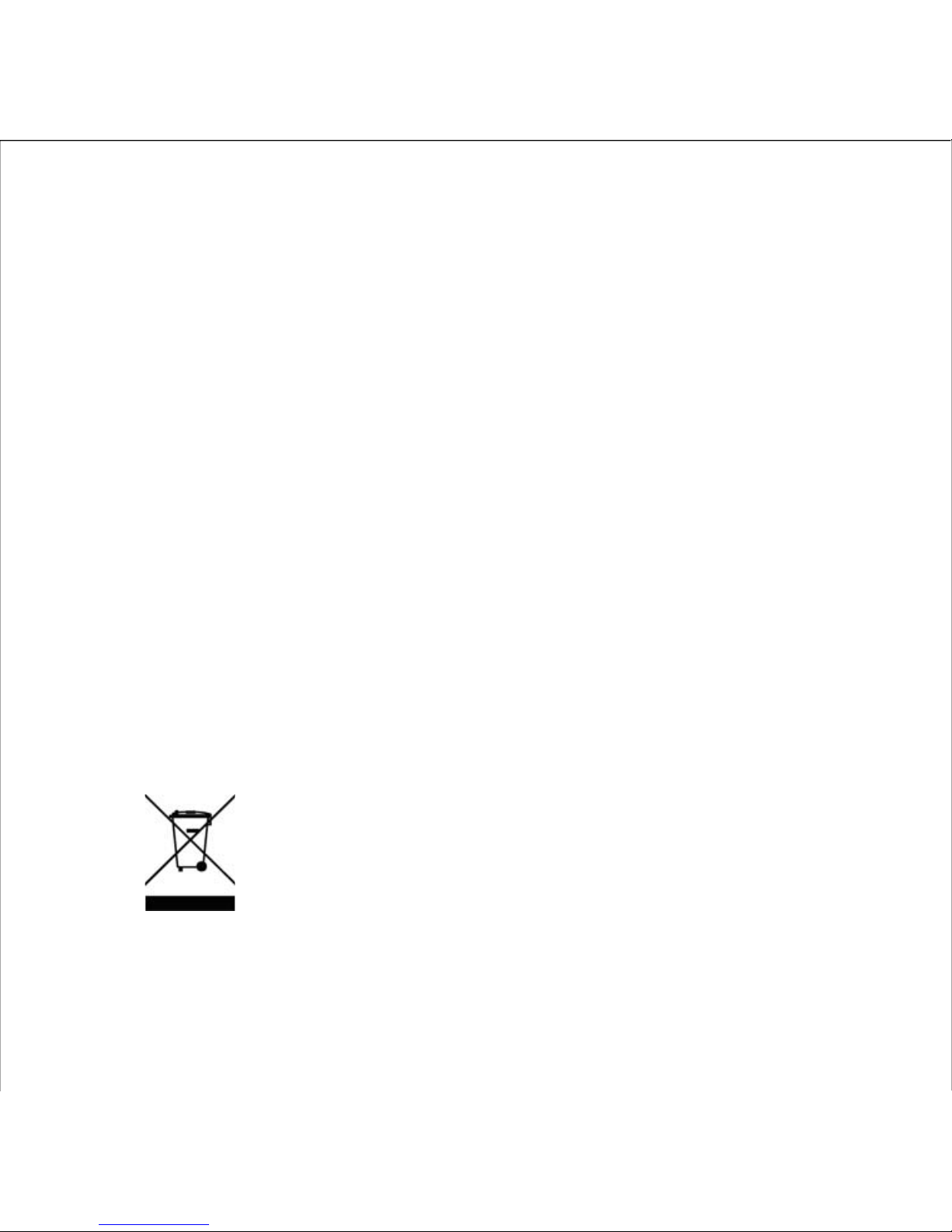
Production Notice:
:
1. The Changes or modifications not expressly approved by the party
responsible for compliance could void the user’s authority to operate the
equipment.
2. Modification could void authority to use this equipment.
3. To comply with the FCC RF exposure compliance requirements, no change
to the antenna or the device is permitted. Any change to the antenna or the
device could result in the device exceeding the RF exposure requirements
and void user’s authority to operate the device.
4. WEEE Directive & Product Disposal:
4.1. At the end of its serviceable life, this product should not be treated as
household or general waste. It should be handed over to the applicable
collection point for the recycling of electrical and electronic equipment,
or returned to the supplier for disposal.
4.2. Internal / Supplied Batteries
This symbol on the battery indicates that the battery is to be
collected separately.
This battery is designed for separate collection at an
appropriate collection point.
♦ All trademarks and registered trademarks are the property of their respective
owners.
6
