Page 1
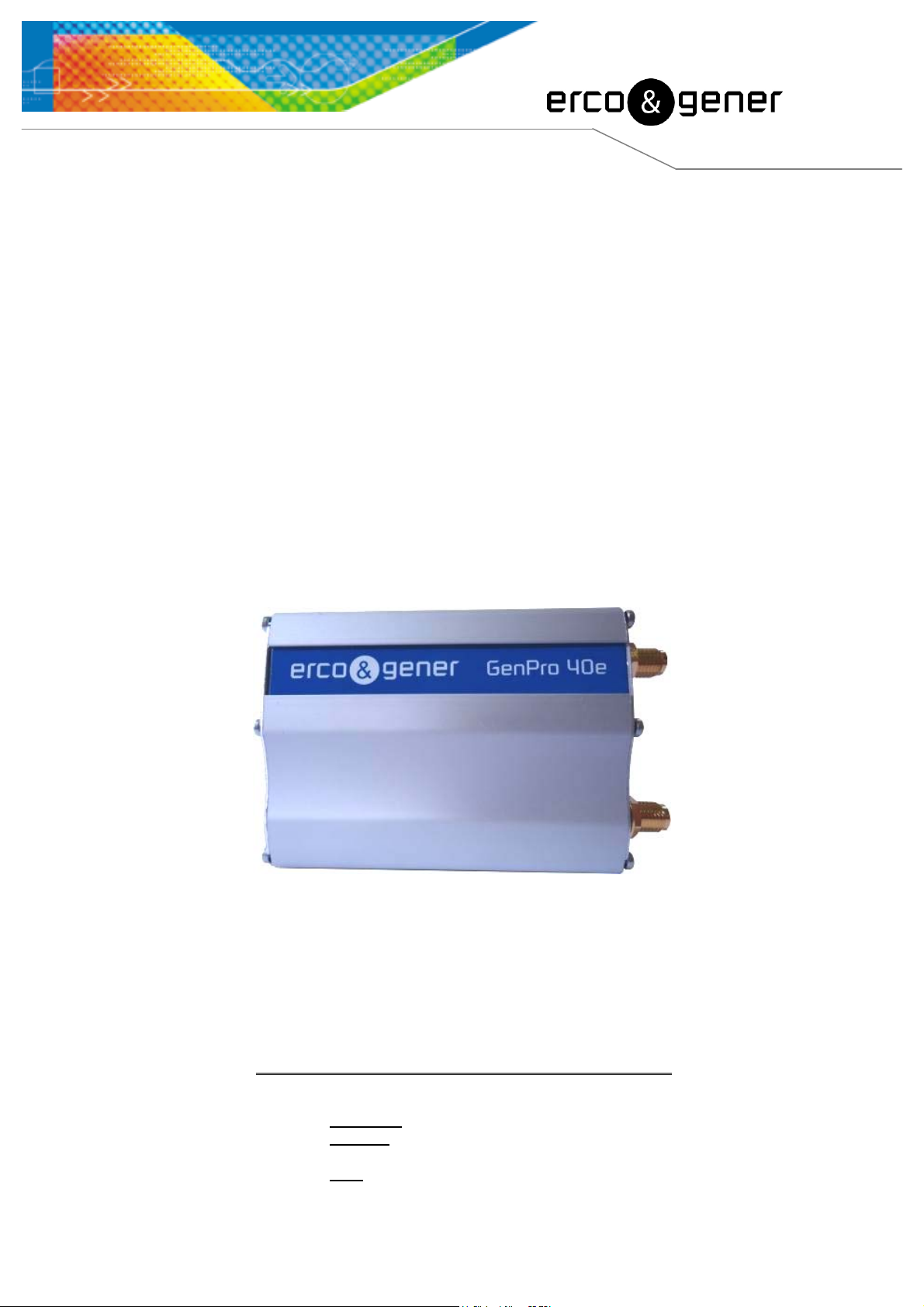
L’esprit Modem
User Guide
GenPro 40e R2
Reference
Revision
Date
: EG_GenPro40e-R2_1006_UG_001_UK.doc
: 001
: 04/01/2016
http://www.ercogener.com
Dct_427_02
Page 2
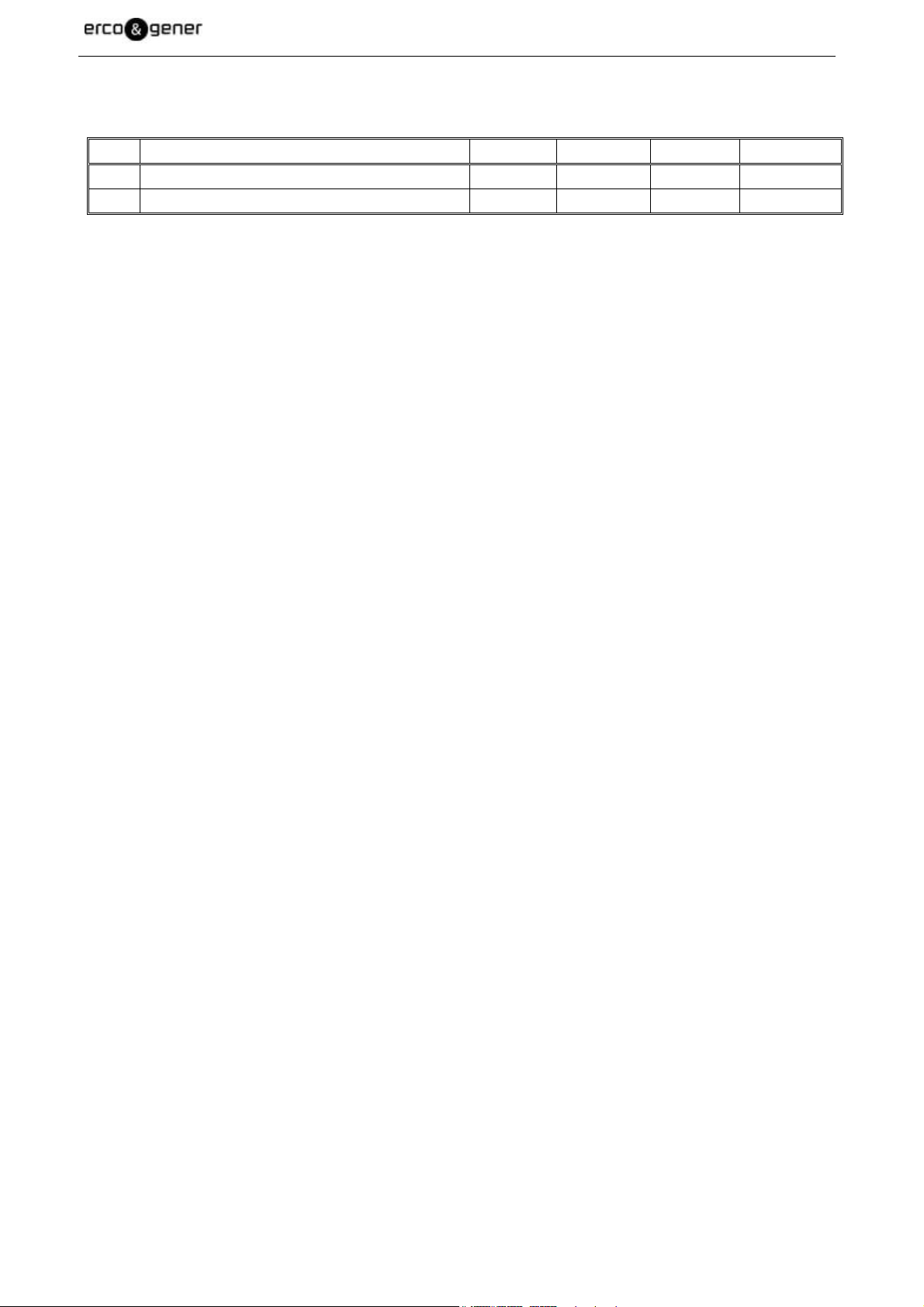
EG_GenPro40e-R2_1006_UG_001_UK.doc Page 2 / 57
Document History
Rev. Modifications Author Date Validation Date
000 Creation YST 08/01/2015
001 Technical update PBR 04/01/2016 MSU 03/02/2016
The main modifications of this document compared to the previous version are easily identifiable on a screen
by the blue color of the text.
Descriptions and non-contractual illustrations in this document are given as an indication only.
ERCOGENER reserves the right to make any modifications.
Dct_427_02
Page 3
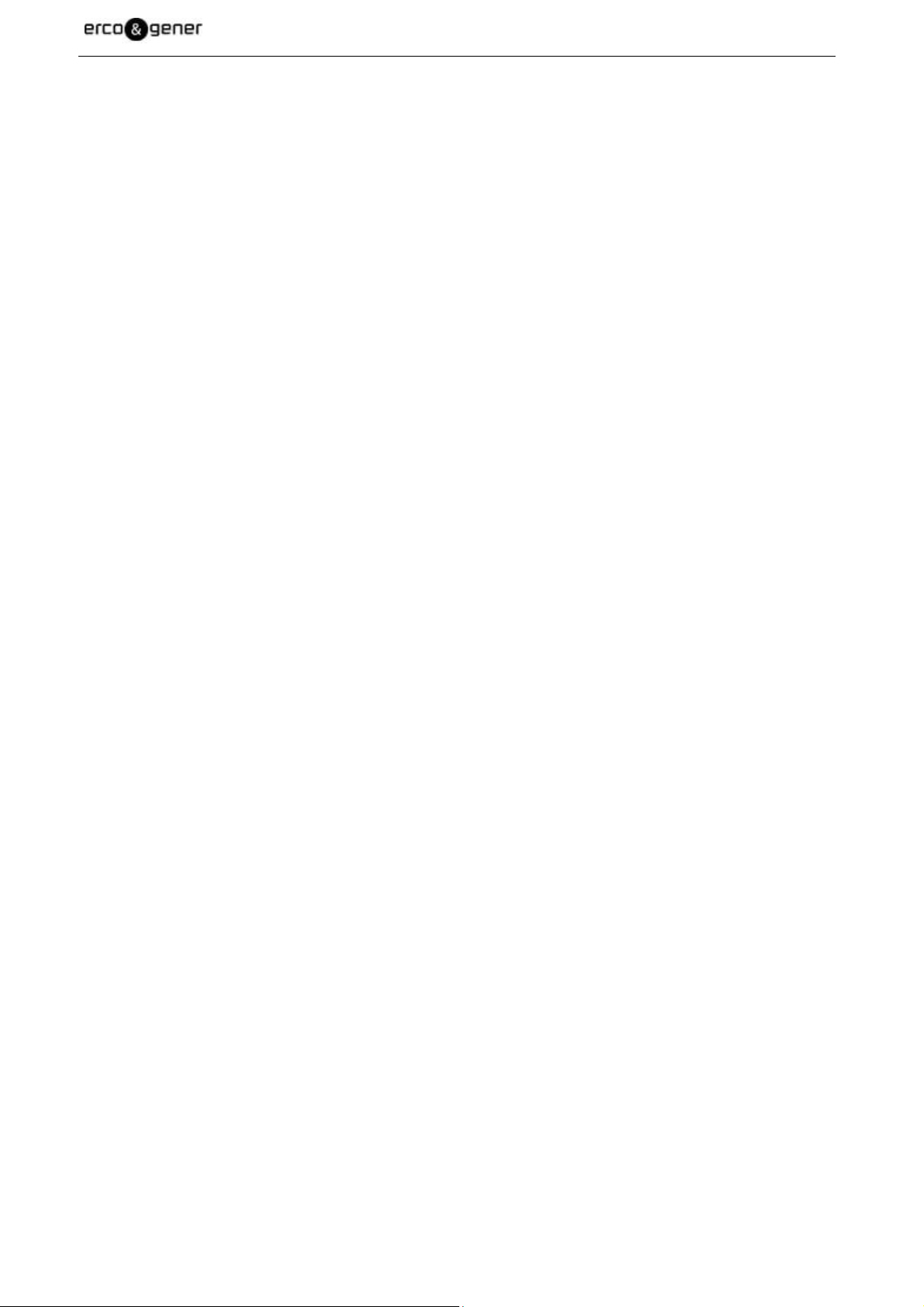
EG_GenPro40e-R2_1006_UG_001_UK.doc Page 3 / 57
TABLE OF CONTENTS
PRESENTATION ............................................................................................................................................... 8
WARNING ......................................................................................................................................................... 9
COPYRIGHT ................................................................................................................................................... 10
1 REFERENCES........................................................................................................................................ 11
1.1 REFERRED DOCUMENTS .................................................................................................................... 11
1.2 ABBREVIATIONS ............................................................................................................................... 11
1.3 SYMBOLS ......................................................................................................................................... 13
2 PACKAGING .......................................................................................................................................... 14
2.1 CONTENT ......................................................................................................................................... 14
2.2 PACKING CASE ................................................................................................................................. 14
2.3 MODEM LABELS ............................................................................................................................... 15
3 GENERAL PRESENTATION ................................................................................................................. 15
3.1 DESCRIPTION ................................................................................................................................... 15
3.1.1 Back side .................................................................................................................................. 15
3.1.2 Front side .................................................................................................................................. 16
3.1.3 Two brackets to fix the modem on a support ....................................................................... 16
3.2 EXTERNAL CONNECTIONS ................................................................................................................. 16
3.2.1 Connections ............................................................................................................................. 16
3.2.1.1 Antenna connectors........................................................................................................ 16
3.2.1.2 Micro-Fit connector ......................................................................................................... 17
3.2.1.3 Connector mini USB B (5 contacts) .............................................................................. 17
3.2.2 Cables supplied ....................................................................................................................... 18
3.2.2.1 2-wire Micro-Fit cable ..................................................................................................... 18
3.2.2.2 Cable USB 2.0 with connectors type A Male and type mini B Male ........................... 18
4 CHARACTERISTICS AND SERVICES ................................................................................................. 19
5 USE OF THE MODEM ............................................................................................................................ 20
5.1 STARTING WITH THE MODEM .............................................................................................................. 20
5.1.1 Assembly of the modem ......................................................................................................... 20
5.1.2 Installation of the modem ....................................................................................................... 21
5.1.3 Installation USB Driver ............................................................................................................ 22
5.1.4 Verification of the communication with the modem ............................................................ 24
5.1.5 Installation of software Skylight under Windows ................................................................. 27
5.1.6 Problem of installation under Windows ................................................................................ 29
5.1.7 Example of AT command ........................................................................................................ 30
5.1.7.1 Example of a Data communication ................................................................................ 30
5.1.7.2 Example of SMS transmission ....................................................................................... 30
Descriptions and non-contractual illustrations in this document are given as an indication only.
ERCOGENER reserves the right to make any modifications.
Dct_427_02
Page 4
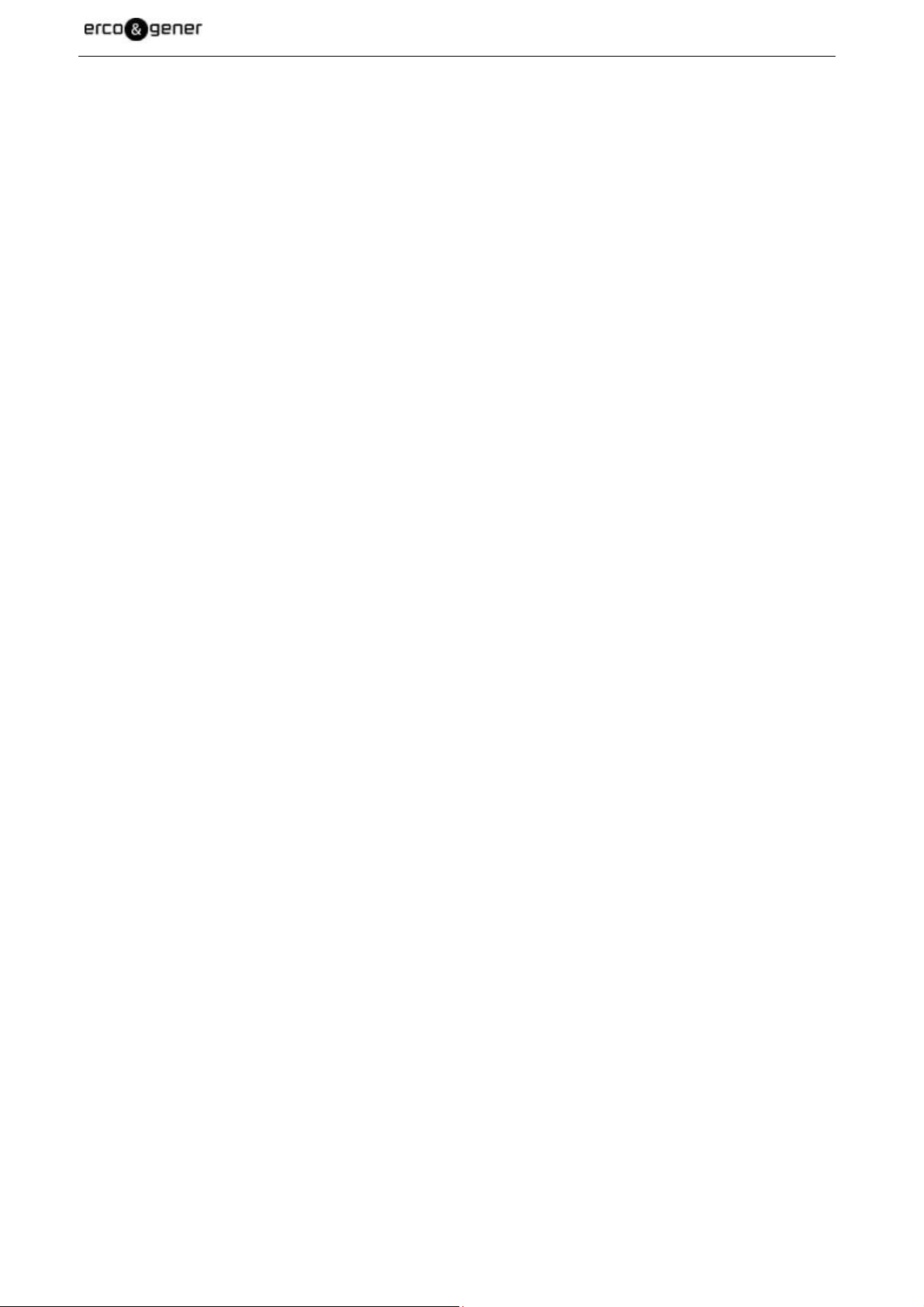
EG_GenPro40e-R2_1006_UG_001_UK.doc Page 4 / 57
5.1.8 SIM card extraction .................................................................................................................. 31
5.2 SPECIFIC RECOMMENDATIONS FOR THE USE OF THE MODEM IN VEHICLES ............................................ 31
5.2.1 Recommended connection on the battery of a truck ........................................................... 32
5.2.2 Technical constraints of trucks .............................................................................................. 33
5.3 LED GSM OF THE MODEM ................................................................................................................ 34
5.4 ECHO FUNCTION OF AT COMMANDS DEACTIVATED ............................................................................. 34
5.5 CHECKING THE QUALITY OF THE GSM RECEPTION SIGNAL.................................................................. 35
5.6 VERIFICATION OF THE PIN CODE ....................................................................................................... 36
5.7 VERIFICATION OF THE MODEM REGISTRATION ..................................................................................... 36
5.7.1 On the GSM network ................................................................................................................ 37
5.7.2 On the GPRS, UMTS, LTE network ........................................................................................ 38
5.8 MAIN AT COMMANDS (HAYES) ........................................................................................................ 39
5.9 TURNING OFF THE DEVICE ................................................................................................................ 39
5.10 MODEM UPDATING PROCEDURE ......................................................................................................... 40
6 TROUBLE SHOOTING .......................................................................................................................... 40
6.1 PROBLEM OF COMMUNICATION BETWEEN THE MODEM AND THE USB LINK .......................................... 40
6.2 "ERROR" MESSAGE ........................................................................................................................ 41
6.3 "NO CARRIER" MESSAGE .............................................................................................................. 41
7 FUNCTIONAL DESCRIPTION ............................................................................................................... 42
7.1 ARCHITECTURE ................................................................................................................................ 42
7.2 POWER SUPPLY ................................................................................................................................ 42
7.2.1 General presentation ............................................................................................................... 42
7.2.2 Protections ............................................................................................................................... 43
7.3 USB INTERFACE ............................................................................................................................... 43
8 TECHNICAL CHARACTERISTICS ........................................................................................................ 44
8.1 MECHANICAL CHARACTERISTICS ....................................................................................................... 44
8.2 ELECTRICAL CHARACTERISTICS ........................................................................................................ 45
8.2.1 Power supply ............................................................................................................................ 45
8.2.2 SIM interface ............................................................................................................................. 49
8.2.3 RF characteristics .................................................................................................................... 49
8.2.3.1 RF functioning ................................................................................................................. 49
8.2.3.2 External antenna ............................................................................................................. 51
8.2.3.3 Installation of antennas .................................................................................................. 51
8.3 ENVIRONMENTAL CHARACTERISTICS ................................................................................................. 52
8.4 STANDARDS/CONFORMITIES ............................................................................................................. 53
9 SECURITY RECOMMENDATIONS ....................................................................................................... 54
9.1 GENERAL SECURITY ......................................................................................................................... 54
9.2 SECURITY IN A VEHICLE .................................................................................................................... 55
9.3 CARE AND MAINTENANCE .................................................................................................................. 55
9.4 YOUR RESPONSIBILITY ...................................................................................................................... 55
Descriptions and non-contractual illustrations in this document are given as an indication only.
ERCOGENER reserves the right to make any modifications.
Dct_427_02
Page 5
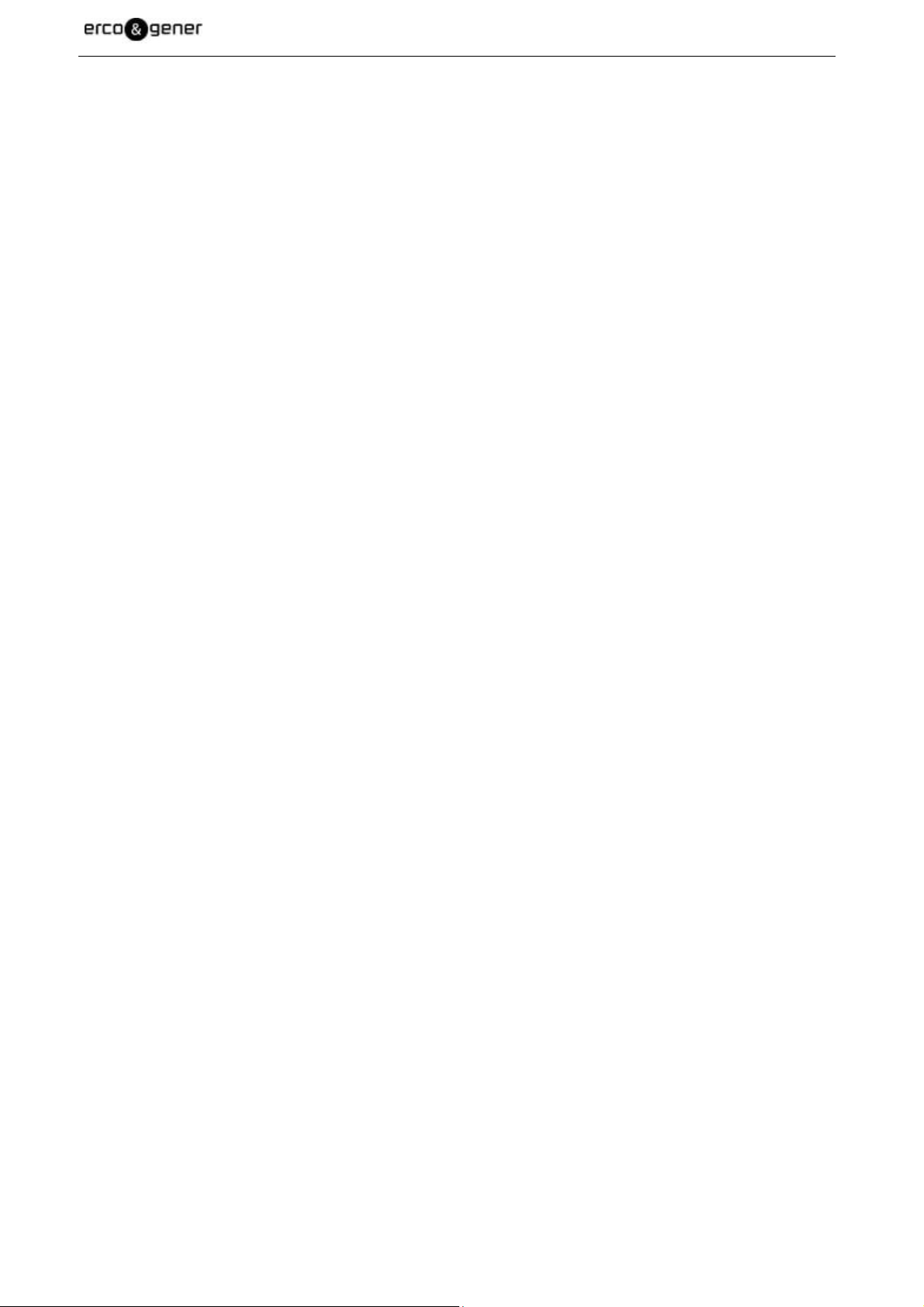
EG_GenPro40e-R2_1006_UG_001_UK.doc Page 5 / 57
10 RECOMMENDED ACCESSORIES ........................................................................................................ 56
11 CLIENT SUPPORT ................................................................................................................................. 56
DECLARATION OF CONFORMITY ............................................................................................................... 57
Descriptions and non-contractual illustrations in this document are given as an indication only.
ERCOGENER reserves the right to make any modifications.
Dct_427_02
Page 6
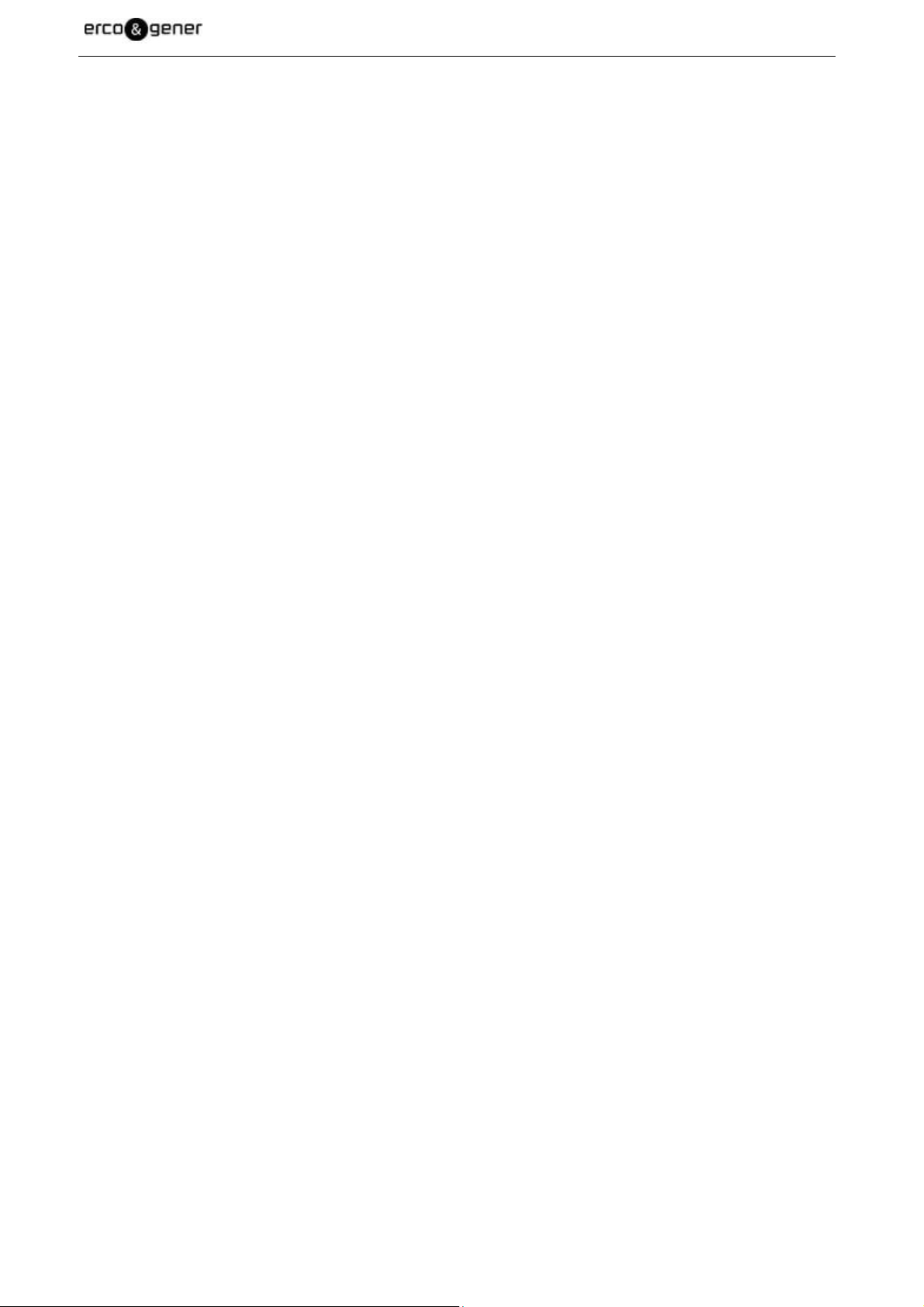
EG_GenPro40e-R2_1006_UG_001_UK.doc Page 6 / 57
INDEX OF TABLES
Table 1 : Definition of abbreviations ............................................................................................................ 11
Table 2 : Micro-Fit connector ....................................................................................................................... 17
Table 3 : Connector mini USB B .................................................................................................................. 17
Table 4 : 2-wire Micro-Fit cable .................................................................................................................... 18
Table 5 : Connector mini USB B .................................................................................................................. 18
Table 6 : Characteristics and Services ........................................................................................................ 19
Table 7 : LED GSM of the modem ................................................................................................................ 34
Table 8 : Quality of reception signal CSQ ................................................................................................... 35
Table 9 : Verification of PIN code ................................................................................................................. 36
Table 10 : CREG on GSM network ............................................................................................................... 37
Table 11 : CGREG on GPRS, UMTS, LTE network ..................................................................................... 38
Table 12 : Main AT commands used with the modem ............................................................................... 39
Table 13 : Solutions when there is no connection between the modem and the USB link ................... 40
Table 14 : Solutions for a message "NO CARRIER" .................................................................................. 41
Table 15 : Mechanical characteristics ......................................................................................................... 44
Table 16 : Electrical characteristics ............................................................................................................. 45
Table 17 : Effects of a power supply defect ................................................................................................ 45
Table 18 : Average consumptions in standby mode ................................................................................. 46
Table 19 : Average consumptions in communication (LTE / WCDMA / HSUPA)
(1)
................................ 47
Table 20 : Average consumptions in communication (GSM / EDGE) ...................................................... 48
Table 21 : Characteristics of the power supply voltage of the SIM card ................................................. 49
Table 22 : Conducted Rx sensitivity in LTE Band ...................................................................................... 49
Table 23 : Conducted Rx sensitivity in UMTS band (WCDMA) ................................................................. 50
Table 24 : Conducted Rx sensitivity in GSM / EDGE Bands ..................................................................... 50
Table 25 : Power transmitted by RF transmitter ......................................................................................... 50
Table 26 : Characteristics of external antennas ......................................................................................... 51
Table 27 : Environmental characteristics.................................................................................................... 52
Descriptions and non-contractual illustrations in this document are given as an indication only.
ERCOGENER reserves the right to make any modifications.
Dct_427_02
Page 7

EG_GenPro40e-R2_1006_UG_001_UK.doc Page 7 / 57
INDEX OF FIGURES
Figure 1 : Content .......................................................................................................................................... 14
Figure 2 : Modem labels ................................................................................................................................ 15
Figure 3 : Back side ....................................................................................................................................... 15
Figure 4 : Front side ...................................................................................................................................... 16
Figure 5 : Fixing brackets ............................................................................................................................. 16
Figure 6 : Connector mini USB B ................................................................................................................. 17
Figure 7 : 2-wire Micro-Fit cable ................................................................................................................... 18
Figure 8 : Assembly of the modem .............................................................................................................. 20
Figure 9 : Insertion SIM card ........................................................................................................................ 21
Figure 10 : Connection recommended on the battery of a truck .............................................................. 32
Figure 11 : Technical constraints of trucks ................................................................................................ 33
Figure 12 : Synoptic ...................................................................................................................................... 42
Figure 13 : Mechanical characteristics ........................................................................................................ 44
Figure 14 : Recommended distance ............................................................................................................ 52
Descriptions and non-contractual illustrations in this document are given as an indication only.
ERCOGENER reserves the right to make any modifications.
Dct_427_02
Page 8
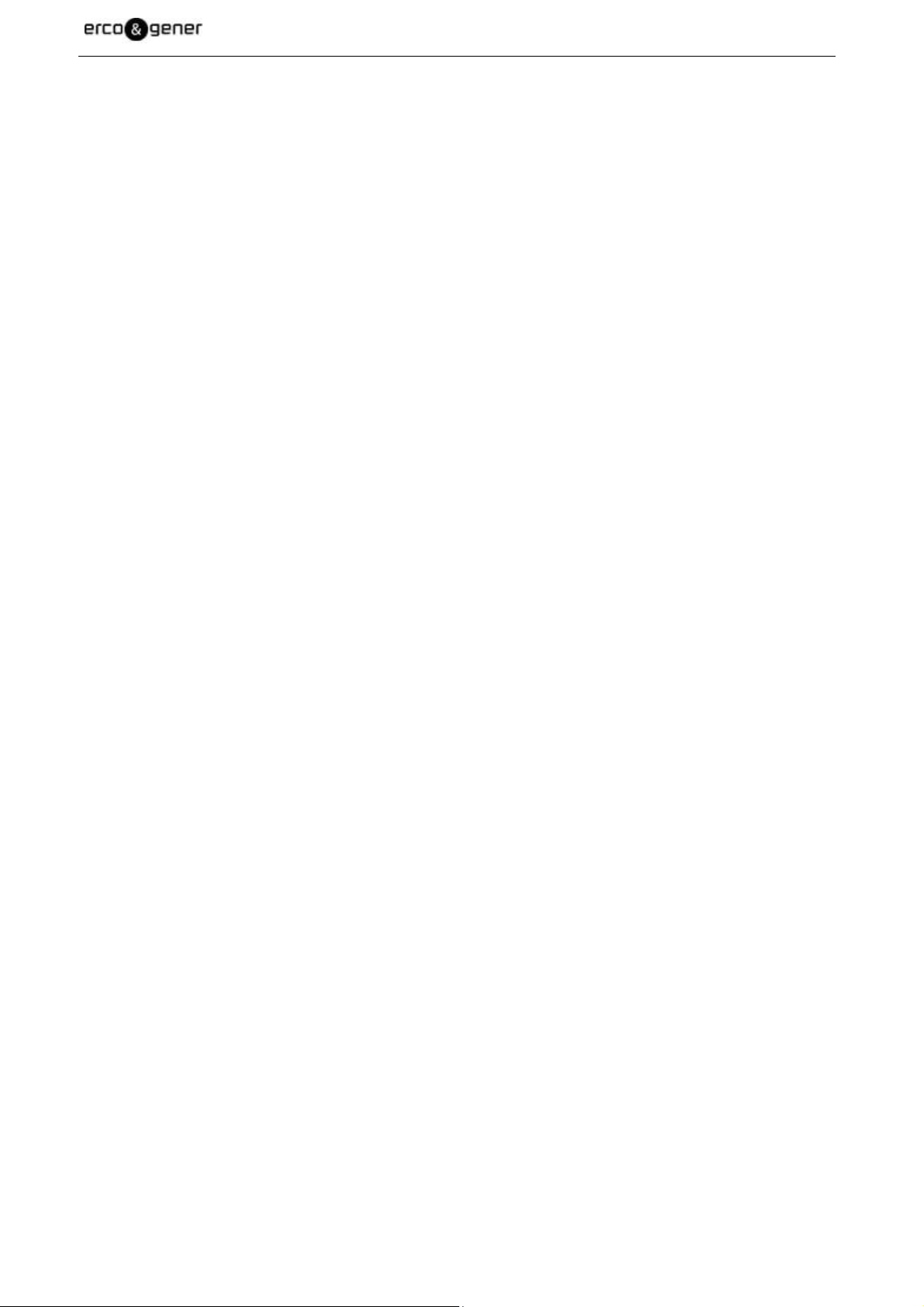
EG_GenPro40e-R2_1006_UG_001_UK.doc Page 8 / 57
Presentation
Entirely dedicated to the wireless markets throughout the world, the modem GenPro 40e allows a simple
and quick integration of the LTE, DC-HSPA+, HSPA, EGDE, GSM and GPRS connectivity in a M2M
application.
Entirely dedicated to the embedded computer services, the modem GenPro 40e combines GSM/GPRS
functions in one single compact metal casing, adapted for the embedded sector, and is a robust, reliable and
long-life product.
The modem GenPro 40e is Penta Bands LTE (Bands 1, 3, 7, 8, 20) in MIMO, quad-bands in UMTS (Bands
1, 2, 5, 8) diversity supported, and quad-bands in GSM, GPRS and EDGE (GSM 850/EGSM 900/DCS
1800/PCS 1900) and in GPRS multi slot Class 10 (4 RX/2TX).
This document describes the modem and provides the following information:
- General presentation,
- Functional description,
- Available basic services,
- Installation and use of the modem (first level),
- Trouble shooting,
- Recommended accessories for the use of the modem.
- Options, contact us
For more information about this document, ERCOGENER puts at your disposal the following elements:
- Commands List 4118014 AirPrime EM73xx-MC73xx AT Command Reference
- Application Note EG_GenPro40e_1006_AN_xxx_yy
- Client support (Hot-Line)
Descriptions and non-contractual illustrations in this document are given as an indication only.
ERCOGENER reserves the right to make any modifications.
Dct_427_02
Page 9
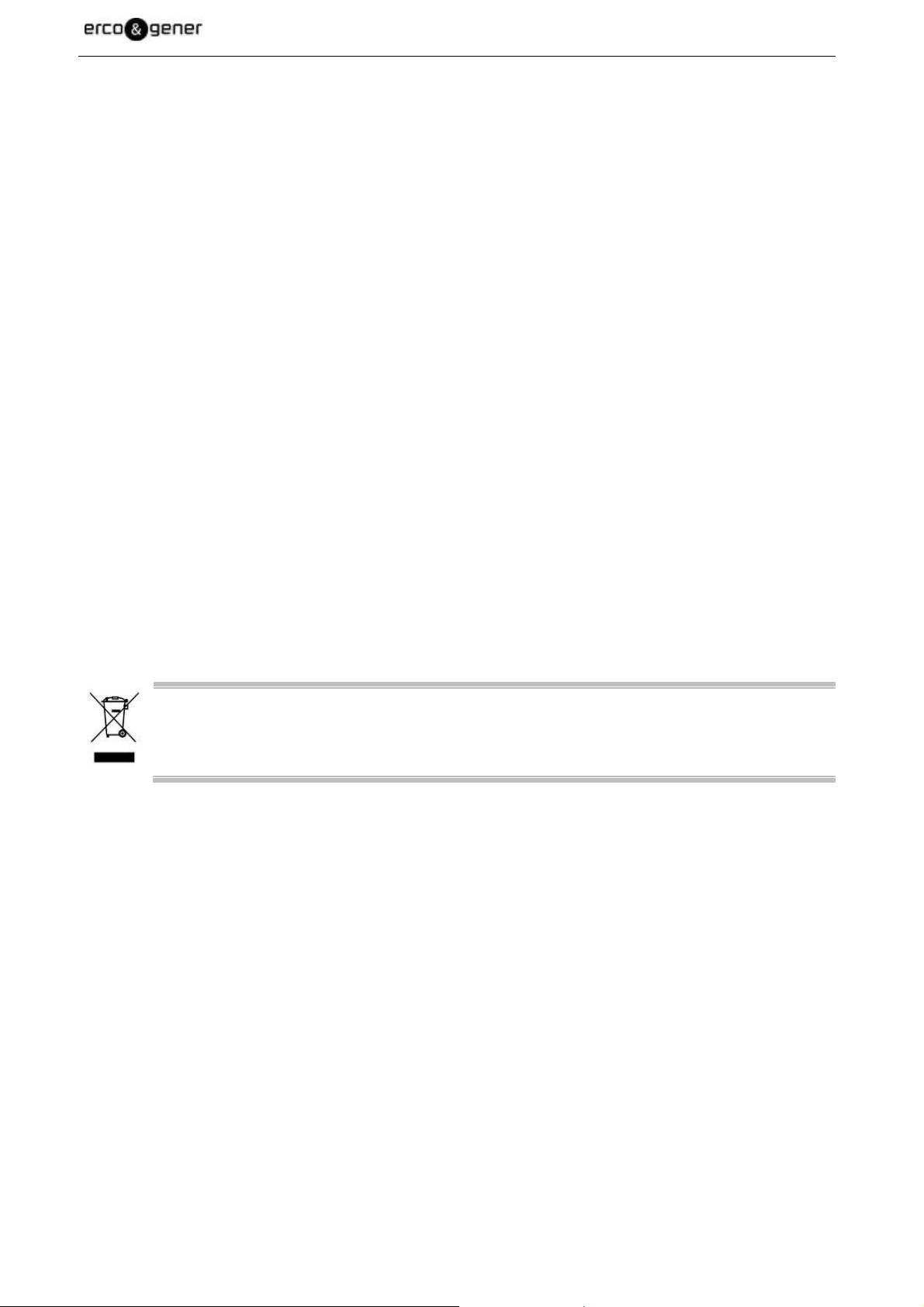
EG_GenPro40e-R2_1006_UG_001_UK.doc Page 9 / 57
Warning
• ERCOGENER recommends to read carefully all documents about the product GenPro 40e (User
Guide, Application notes, Command List).
• ERCOGENER cannot be held responsible for:
- The problems due to an inappropriate use of the GenPro 40e.
- The problems due to a wrong configuration
- The problems due to a wrong use of an embedded software application developed or
supplied by a third party.
- The dysfunctions due to the absence or a bad coverage of the GSM, GPRS networks.
• The dysfunctions if the product is used for the watching of physical persons where human life is
engaged.
• ERCOGENER reserves the right to modify the functions of its product "GenPro 40e" without
previous notice.
- To avoid any risk of electrocution, do not open the casing.
- For any functioning, the casing must be closed.
- No internal part can be repaired by the user. The GenPro 40e must be returned to the factory for any
repair.
- The GenPro 40e must be placed in a normally ventilated area, out of sources of heat.
- In order to guarantee the electromagnetic compatibility, the length of the serial cable, the power supply
cable, and the inputs/outputs cable must not exceed 3 meters.
- The GenPro 40e must not be connected directly to the mains supply; a voltage adapter must be used.
This product complies with the European Directive 2002/96/CE.
SCRAP THIS PRODUCT ACCORDING TO THE CORRESPONDING LOCAL REGULATIONS
REGARDING RECYCLING NON DANGEROUS FOR THE ENVIRONMENT.
Descriptions and non-contractual illustrations in this document are given as an indication only.
ERCOGENER reserves the right to make any modifications.
Dct_427_02
Page 10
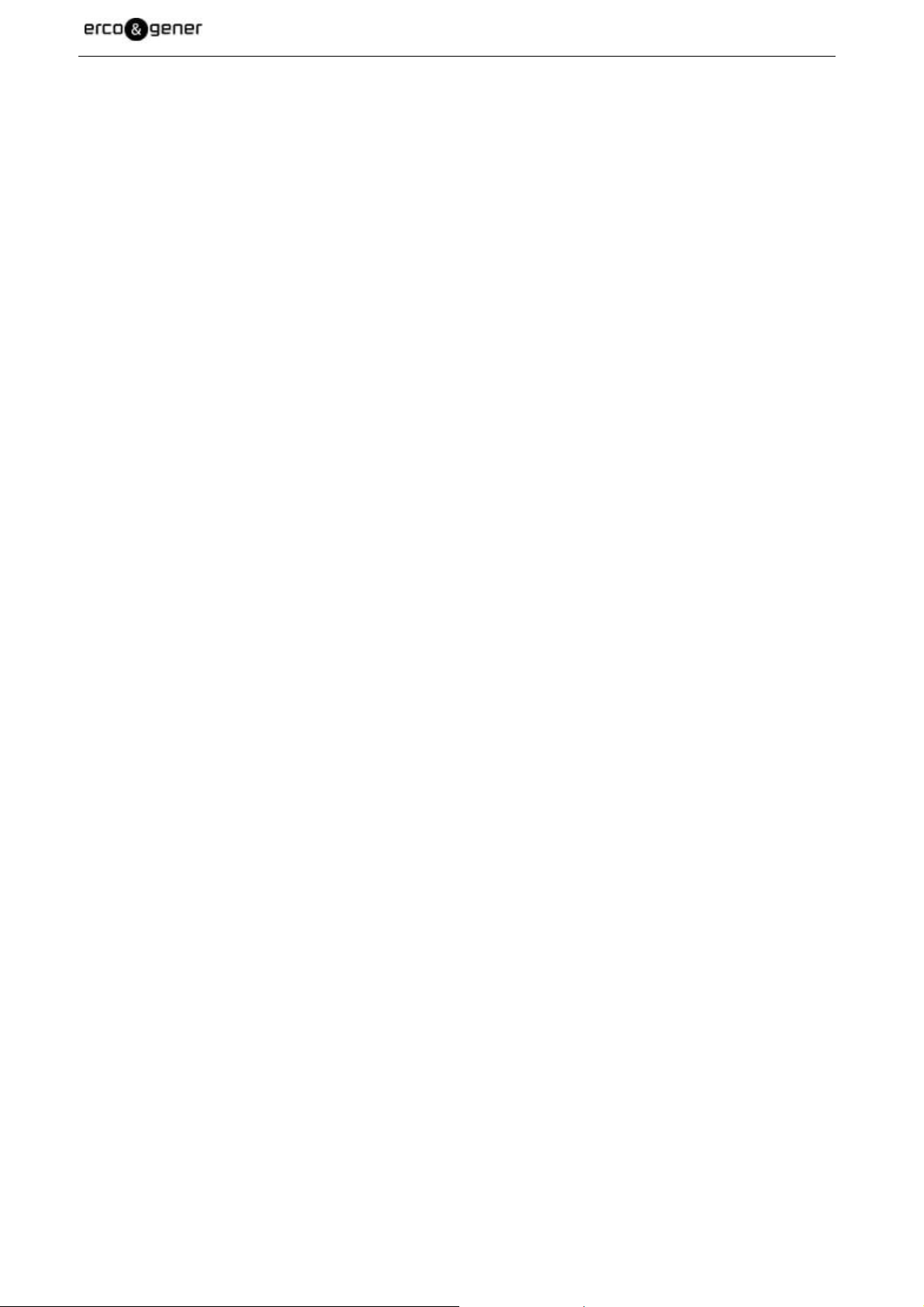
EG_GenPro40e-R2_1006_UG_001_UK.doc Page 10 / 57
Copyright
The reproduction, transfer, distribution or storage of part or the totality of the contents of this document, in
any form, without the prior written authorization of ERCOGENER is strictly prohibited.
GenPro 40e is a trademark of ERCOGENER.
Hayes is a registered trademark of Hayes Microcomputer Product Inc. The names of products and
companies mentioned in this document may be names or trademarks of their respective holders.
The use of some products or services described in this document may require a paying subscription. The
availability of some products or services described in this document may change depending on the
configurations and the materials.
In some countries, restrictions of use of the devices may be applied. For more information, thank you to
contact your nearest legally qualified local government representative.
ERCOGENER follows a method of continuous development. Consequently, ERCOGENER reserves the right
to change and improve any of its products described in this document, without notice.
The contents of this document are provided “as it is”. Except for the applicable obligatory laws, no guarantee
in any form, explicit or implicit, including but without being limited to it, the implicit guarantees of aptitude to
marketing and of appropriateness to a particular use, is granted concerning the precision, the liability or the
contents of this document. ERCOGENER reserves the right to revise or withdraw this document at any time
and without notice.
ERCOGENER cannot be held responsible for any loss of data or income, as well as particular damage,
incidental, consecutive or indirect.
Descriptions and non-contractual illustrations in this document are given as an indication only.
ERCOGENER reserves the right to make any modifications.
Dct_427_02
Page 11
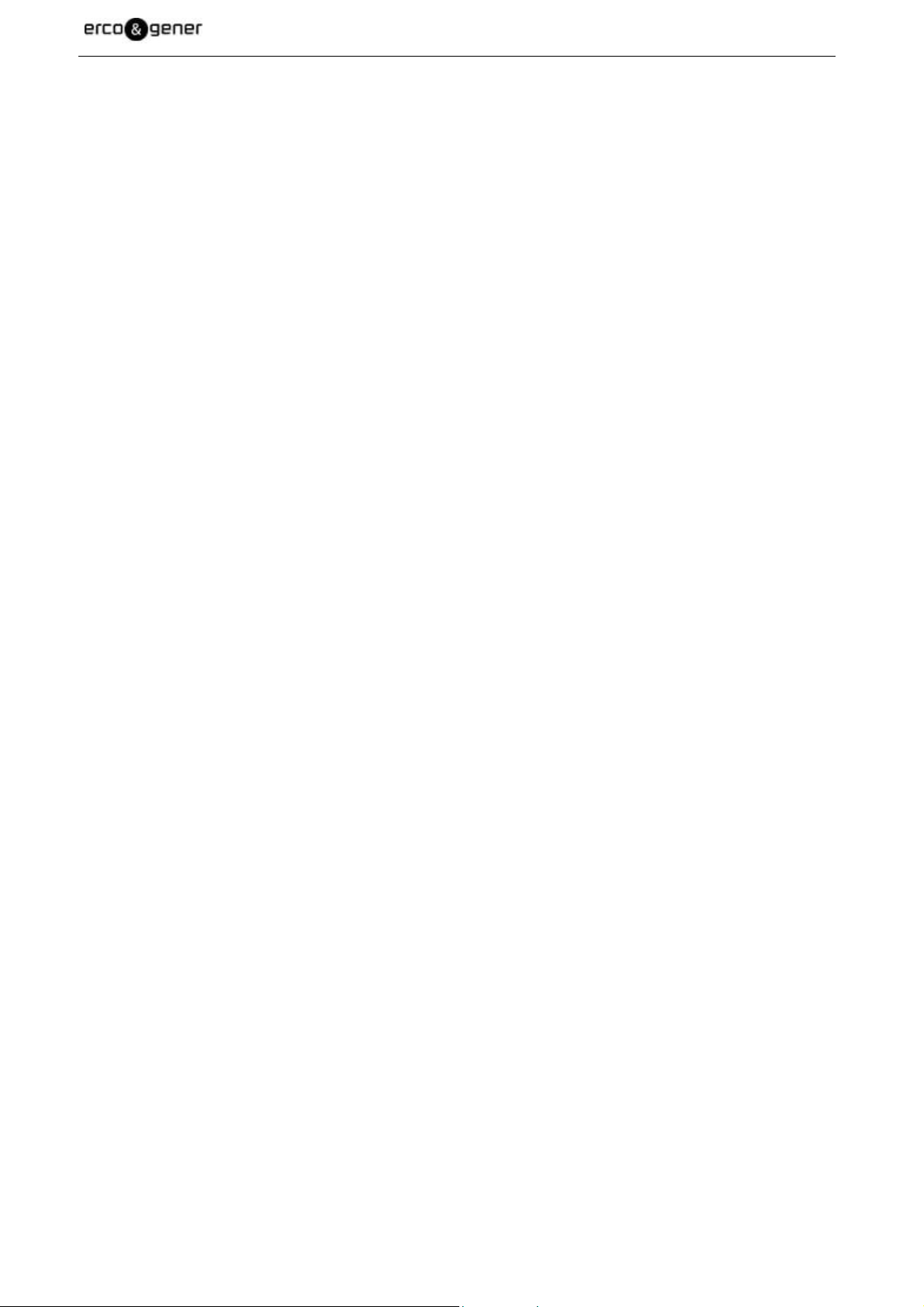
1 References
1.1 Referred documents
Command List ................. : 4118014 AirPrime EM73xx-MC73xx AT Command Reference
Application Notes ............ : EG_GenPro40e_1006_AN_xxx_yy
GSM reference documents:
• 3GPP TS 27.007 AT command set for User Equipment
• 3GPP TS 27.005 Use of Data Terminal Equipment—Data Circuit terminating Equipment
(DTE-DCE) interface for Short Message Service (SMS) and Cell Broadcast Service (BSE).
• ITU-T V250 Serial Asynchronous Dialling and Control
1.2 Abbreviations
EG_GenPro40e-R2_1006_UG_001_UK.doc Page 11 / 57
Table 1 : Definition of abbreviations
AC
ACM
AMR
AT
BTS
CLK
CMOS
CS
CTS
dB
dBc
dBi
dBm
DC
DCD
DCE
DCS
DSR
DTE
DTMF
DTR
EDGE
EEPROM
EFR
E-GSM
EMC
EMI
ESD
ETSI
FIT
FR
FTA
GCF
GND
GPIO
GPRS
GSM
HR
HSDPA
Descriptions and non-contractual illustrations in this document are given as an indication only.
Alternative Current
Accumulated Call Meter
Adaptative Multiple Rate
Attention (prefix for modem commands)
Base Transceiver Station
ClocK
Complementary Metal Oxide Semiconductor
Coding Scheme
Clear To Send
Decibel
Decibel relative to the Carrier power
Decibel relative to an Isotropic radiator
Decibel relative to one milliwatt
Direct Current
Data Carrier Detect
Data Communication Equipment
Digital Cellular System
Data Set Ready
Data Terminal Equipment
Dual Tone Multi-Frequency
Data Terminal Ready
Enhanced Data rates for GSM Evolution
Electrically Erasable Programmable Read-Only Memory
Enhanced Full Rate
Extended GSM
ElectroMagnetic Compatibility
ElectroMagnetic Interference
ElectroStatic Discharges
European Telecommunications Standards Institute
Series of connectors (micro-FIT)
Full Rate
Full Type Approval
Global Certification Forum
GrouND
General Purpose Input Output
General Packet Radio Service
Global System for Mobile communications
Half Rate
High Speed Downlink Packet Access
ERCOGENER reserves the right to make any modifications.
Dct_427_02
Page 12
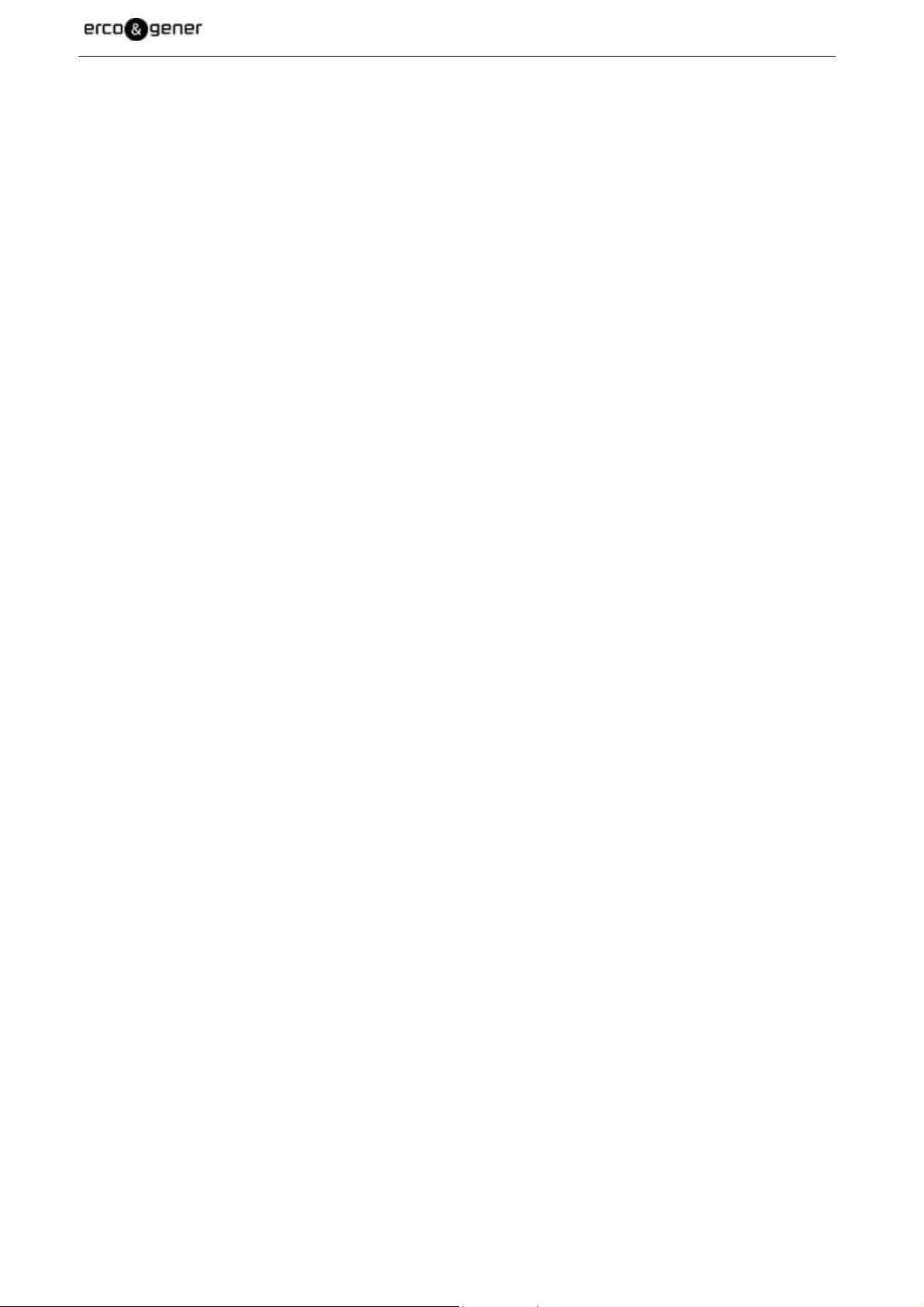
HSUPA
I
IEC
IMEI
I/O
LED
MAX
ME
MIC
Micro FIT
MIMO
MIN
MNP
MO
MS
MT
NOM
O
Pa
PBCCH
PC
PCL
PDP
PIN
PLMN
PUK
RF
RFI
RI
RMS
RTS
RX
SIM
SIMO
SISO
SMA
SMS
SNR
SPI
SPL
SPK
SRAM
TCP/IP
TDMA
TU
TUHigh
TX
TYP
UMTS
UTC
USB
VSWR
WCDMA
EG_GenPro40e-R2_1006_UG_001_UK.doc Page 12 / 57
High-Speed Uplink Packet Access
Input
International Electrotechnical Commission
International Mobile Equipment Identification
Input / Output
Light Emitting Diode
MAXimum
Mobile Equipment
MICrophone
Family of connectors from Molex
Multiple Input Multiple Output—wireless antenna technology that uses multiple
antennas at both transmitter and receiver side. This improves performance.
MINimum
Microcom Networking Protocol
Mobile Originated
Mobile Station
Mobile Terminated
NOMinal
Output
Pascal (for speaker sound pressure measurements)
Packet Broadcast Control Channel
Personal Computer
Power Control Level
Packet Data Protocol
Personal Identity Number
Public Land Mobile Network
Personal Unblocking Key
Radio Frequency
Radio Frequency Interference
Ring Indicator
Root Mean Square
Request To Send
Receive
Subscriber Identification Module
Single Input Multiple Output—smart antenna technology that uses a single
antenna at the transmitter side and multiple antennas at the receiver side. This
improves performance and security.
Single Input Single Output—antenna technology that uses a single antenna at
both the transmitter side and the receiver side.
SubMiniature version A RF connector
Short Message Service
Signal-to-Noise Ratio
Serial Peripheral Interface
Sound Pressure Level
SpeaKer
Static RAM
Transmission Control Protocol / Internet Protocol
Time Division Multiple Access
Typical Urban fading profile
Typical Urban, High speed fading profile
Transmit
TYPical
Universal Mobile Telecommunications System
Universal Time Clock
Universal Serial Bus
Voltage Stationary Wave Ratio
Wideband Code Division Multiple Access
Descriptions and non-contractual illustrations in this document are given as an indication only.
ERCOGENER reserves the right to make any modifications.
Dct_427_02
Page 13
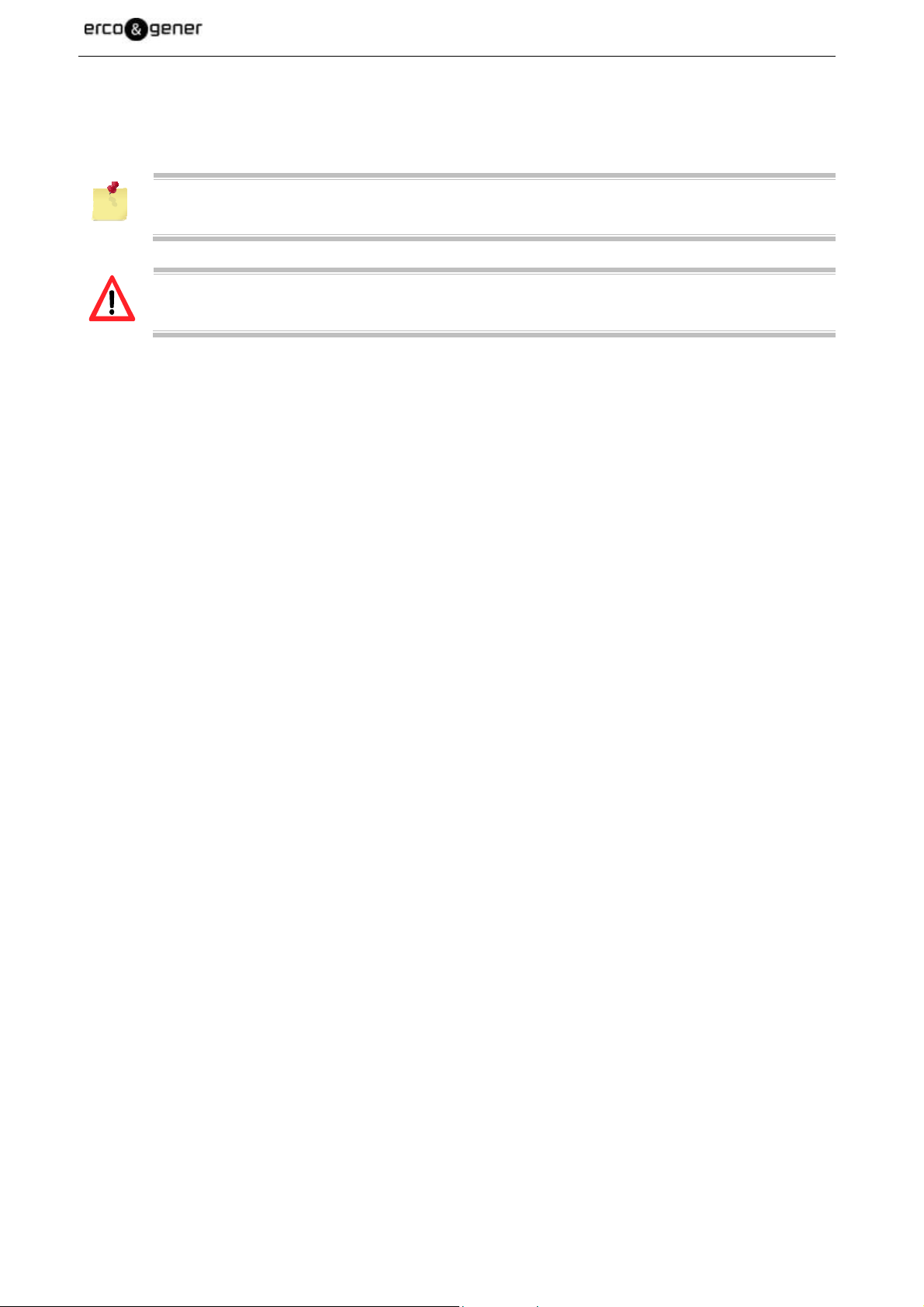
EG_GenPro40e-R2_1006_UG_001_UK.doc Page 13 / 57
1.3 Symbols
The following symbols are used to highlight the important information of this user guide.
A symbol for the essential information about the module integration and performance.
A warning symbol indicates the actions that could harm or damage the module
Descriptions and non-contractual illustrations in this document are given as an indication only.
ERCOGENER reserves the right to make any modifications.
Dct_427_02
Page 14

EG_GenPro40e-R2_1006_UG_001_UK.doc Page 14 / 57
2 Packaging
2.1 Content
The GenPro 40e is supplied with:
- A cardboard packaging GenPro 40e,
- A modem GenPro 40e,
- Two fixing brackets,
- A 2-wire cable Red/Black stripped with fuse 5x20 of 2.5A/250V
- A technical sheet (Instructions Sheet).
- Cable USB Type A / mini B
Figure 1 : Content
2.2 Packing case
The external dimensions of the modem packing case are:
- Width ........ : 54.5 mm,
- Height ....... : 68 mm,
- Length ...... : 108 mm.
An identification label is put on the box. It shows:
- The logo ERCO & GENER,
- The product reference: GenPro 40e,
- The CE mark,
- The IMEI barcode with 15 digits.
The dimensions of the label are:
- Height ....... : 37 mm,
- Length ...... : 70 mm.
Descriptions and non-contractual illustrations in this document are given as an indication only.
ERCOGENER reserves the right to make any modifications.
Dct_427_02
Page 15

p
yp
EG_GenPro40e-R2_1006_UG_001_UK.doc Page 15 / 57
2.3 Modem labels
On the standard modem, there are two labels placed on the back side of the modem:
▪ A production label shows the following information:
- The CE mark,
- The crossed wheelie-bin mark (DEEE Standards),
- The direct current mark (V
- The IMEI barcode with 15 digits.
▪ A label with the marks: ROHS (2002/95/CE).
DC),
Figure 2 : Modem labels
3 General presentation
3.1 Description
Description of the modem GenPro 40e:
3.1.1 Back side
Connector
Micro-Fit 4
ts/M
Back side
Figure 3 : Back side
Connector mini USB
e B Female (5 contacts)
T
Descriptions and non-contractual illustrations in this document are given as an indication only.
ERCOGENER reserves the right to make any modifications.
Dct_427_02
Page 16
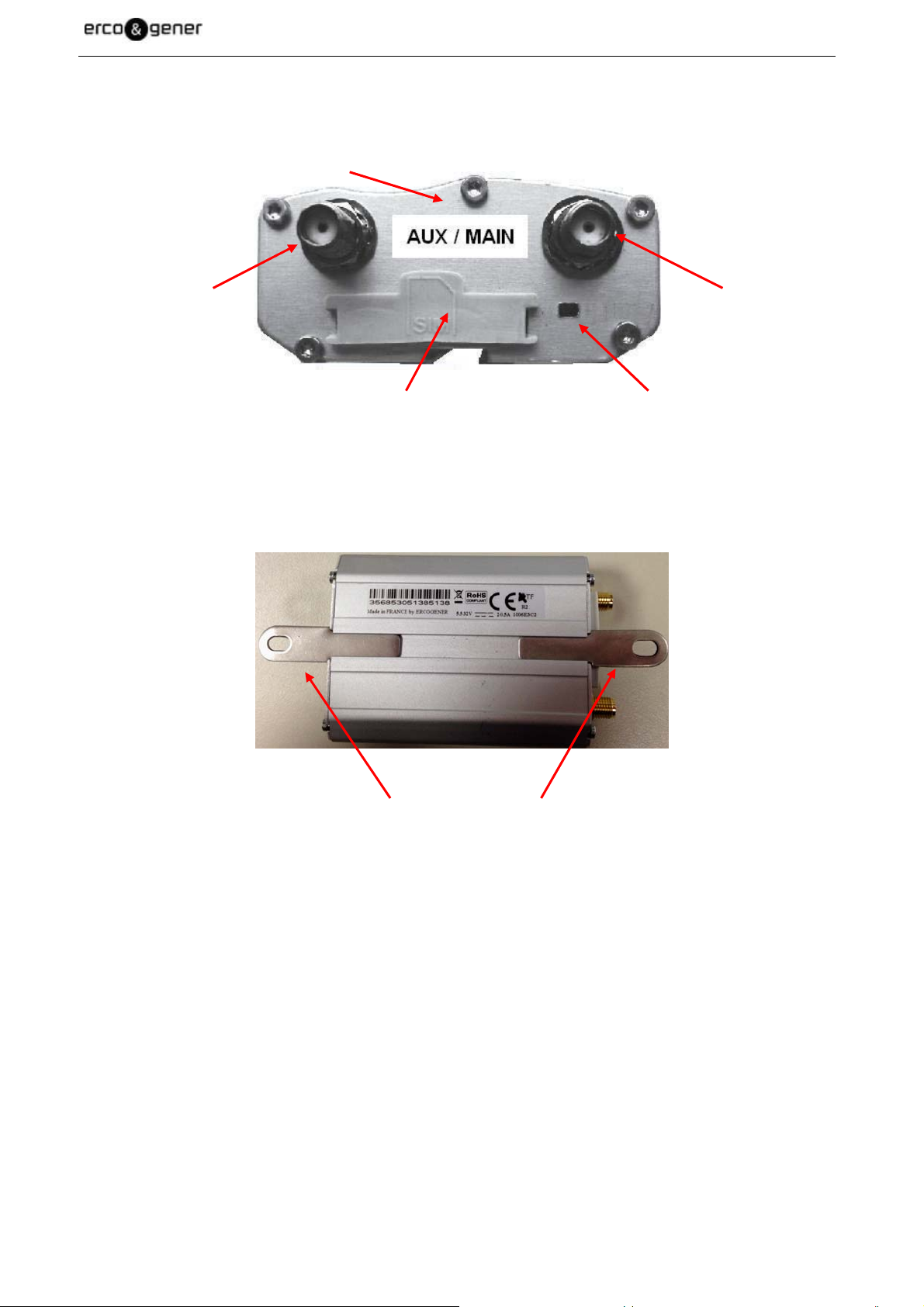
3.1.2 Front side
EG_GenPro40e-R2_1006_UG_001_UK.doc Page 16 / 57
Figure 4 : Front side
Front side
Secondary
connector
SMA/F
SIM card cover
3.1.3 Two brackets to fix the modem on a support
Figure 5 : Fixing brackets
Main
connector
SMA/F
LINK LED
Fixing brackets
3.2 External connections
3.2.1 Connections
3.2.1.1 Antenna connectors
The GSM antenna connector is SMA female with a 50Ω impedance.
Descriptions and non-contractual illustrations in this document are given as an indication only.
ERCOGENER reserves the right to make any modifications.
Dct_427_02
Page 17
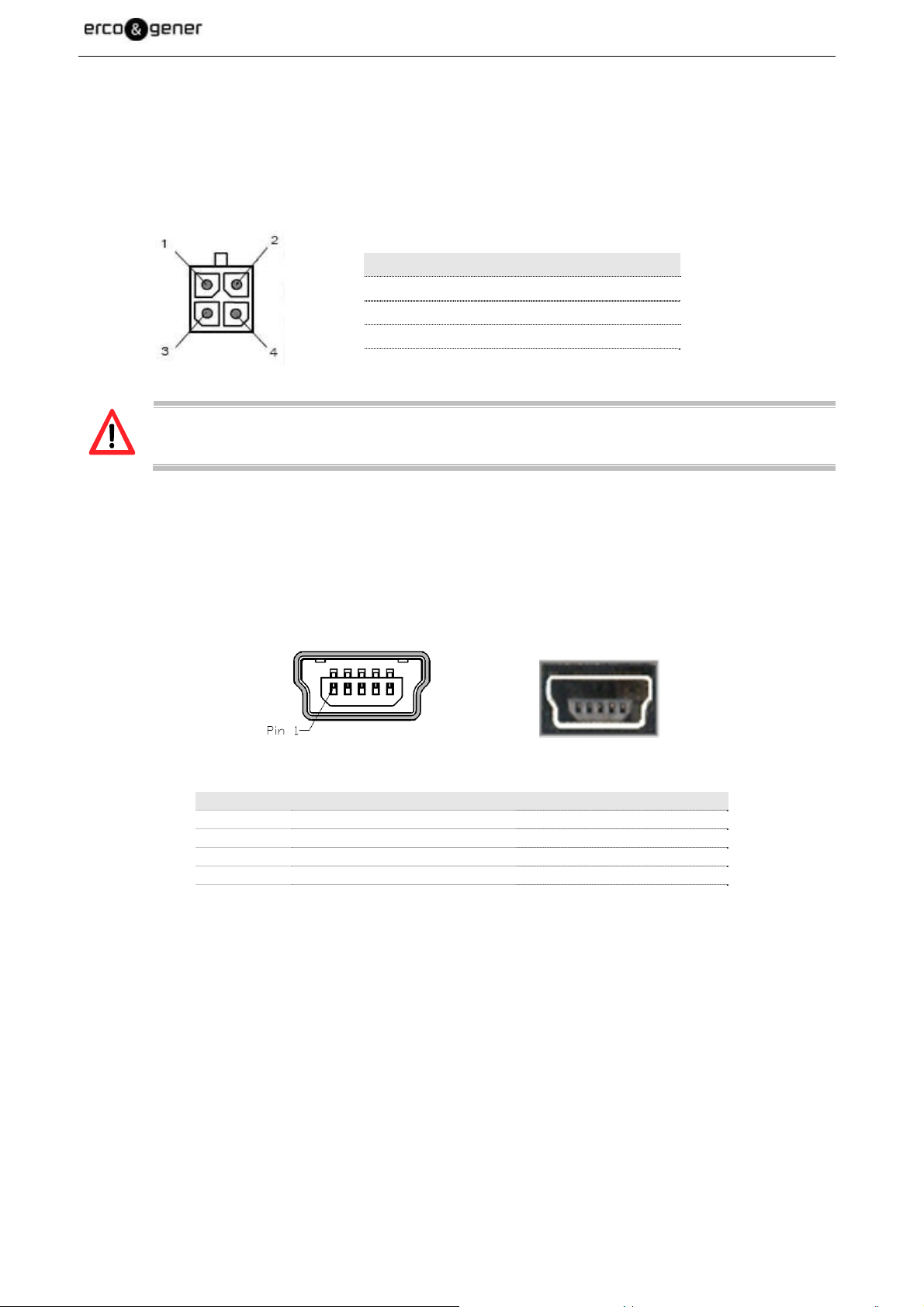
EG_GenPro40e-R2_1006_UG_001_UK.doc Page 17 / 57
3.2.1.2 Micro-Fit connector
Connector Micro-Fit Female with 4 male pins:
This connector of the GenPro 40e is used for the DC external power supply.
Table 2 : Micro-Fit connector
Pin N° Signal
1 +V
DC
2 GND
3 Not connected
4 Not connected
The pins 3 and 4 are not used. The modem can be powered only via the pins 1 (+V
(GND).
3.2.1.3 Connector mini USB B (5 contacts)
This connector mini USB 2.0 is type B Female (5 contacts).
Figure 6 : Connector mini USB B
Table 3 : Connector mini USB B
Pin N° Appellation Description
1 NC Not Used
2 Data – USB_D–
3 Data + USB_D+
4 NC Not Used
5 Signalization ground GND
) and 2
DC
Note: The pins 1 and 4 are not used
Descriptions and non-contractual illustrations in this document are given as an indication only.
ERCOGENER reserves the right to make any modifications.
Dct_427_02
Page 18
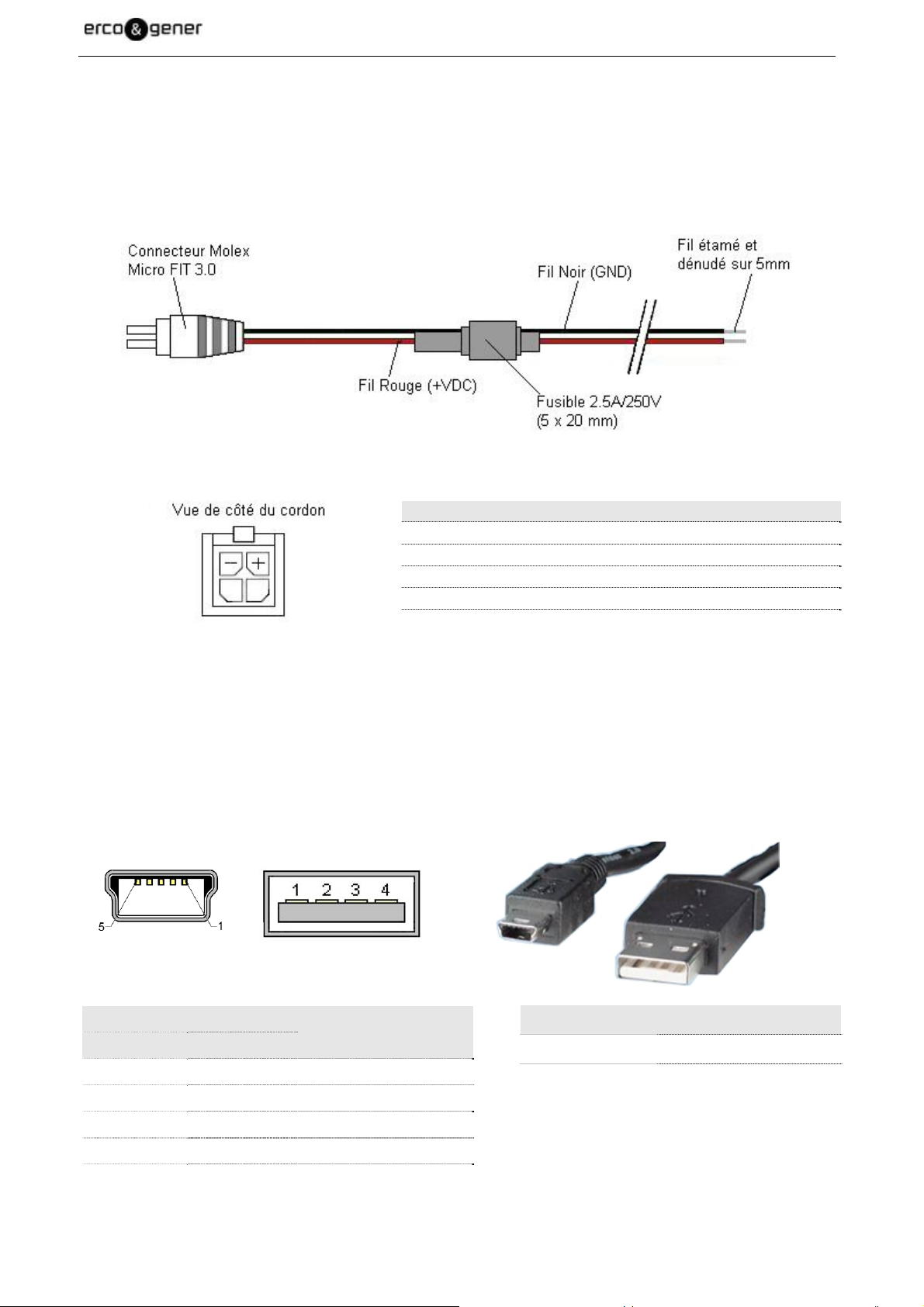
EG_GenPro40e-R2_1006_UG_001_UK.doc Page 18 / 57
3.2.2 Cables supplied
3.2.2.1 2-wire Micro-Fit cable
The 2-wire Micro-Fit cable allows to supply power to the modem.
Figure 7 : 2-wire Micro-Fit cable
Table 4 : 2-wire Micro-Fit cable
Component Characteristics
4-pin Micro-Fit connector Manufacturer : MOLEX
Cable Length ≈ 1.5m
Wire Tinned copper 24 x 0.2 mm
Section : 0.75 mm²
Fuse F2.5A L250V
3.2.2.2 Cable USB 2.0 with connectors type A Male and type mini B Male
The cable USB type A Male and type mini B Male allows the dialogue via the USB port between the
GenPro40e and a communication terminal.
Table 5 : Connector mini USB B
Type mini B
Type A
Pin N°
Description
Type mini B Type A
1 1 NC
2 2 Data (D-)
3 3 Data (D+)
4 NC NC
5 4 Ground (GND)
Descriptions and non-contractual illustrations in this document are given as an indication only.
ERCOGENER reserves the right to make any modifications.
Component Characteristics
Cable USB 2.0 Length ≈ 80cm
USB type A Male
USB type mini B Male
Dct_427_02
Page 19

EG_GenPro40e-R2_1006_UG_001_UK.doc Page 19 / 57
4 Characteristics and Services
The functions of the GenPro 40e are summarized in the table below.
Table 6 : Characteristics and Services
Functions GSM / GPRS / EDGE
- GSM 850 MHz, EGSM 900 MHz Class 4
- DCS 1800 MHz, PCS 1900 MHz Class 1
- Class 4 (2W @ 850 / 900 MHz)
- Class 1 (1W @ 1800 / 1900 MHz)
- GPRS Class 10 / EDGE Class 12
- CS and MCS1 to MCS9 coding
- SMS point to point MT/MO
Functions UMTS (3G / 3G+)
- 850 / 900 / 1900 / 2100 MHz (band 5, 8, 2 , 1)
- Class 3
- HSPA+: 42 Mbps downlink (category 24)/ 5.76 Mbps uplink (category 6)
Functions LTE (4G)
- 800 / 900 / 1800 / 2100 / 2600 MHz
- 100 Mbps downlink within 20 MHz bandwidth
- 50 Mbps uplink within 20 MHz bandwidth
- Basic cell selection and system acquisition
- NAS / AS security procedures Snow 3G/AES security
- CQI / RI / PMI reporting
- Paging procedures Paging in Idle and Connected mode
- Dedicated bearer
- Multiple PDN connections (IPv4 and IPv6 combinations)
- Connected mode intra-LTE mobility
- Idle mode intra-LTE mobility
- iRAT between LTE / 2G
- iRAT between LTE / 3G
- Detach procedure
Interfaces
- Primary Radio antenna: connector SMA-F
- Secondary Radio antenna: connector SMA-F
- Power supply : +5.5 to +32 VDC (connector Micro-Fit 4pts)
- USB 2.0 : connector Type Mini USB female (5 contacts)
- AT commands
- SIM reader (SIM 3V – 1,8V)
Accessories supplied
- Fixing brackets (x2)
- Power supply cable Micro FIT 2-wire with fuse
- Cable USB 2.0 (Type A Male / Type Mini B Male)
PSS / SSS / MIB decode
SIB1–SIB12 decoding
Network-initiated dedicated bearer
UE-initiated dedicated bearer
for idle and connection release with redirection
Network-initiated detach with reattach required
Network-initiated detach followed by connection
release
Descriptions and non-contractual illustrations in this document are given as an indication only.
ERCOGENER reserves the right to make any modifications.
Dct_427_02
Page 20

Option (contact us)
GSM antenna (SMA-male)
Power supply (230VAC – 12 VDC)
EG_GenPro40e-R2_1006_UG_001_UK.doc Page 20 / 57
5 Use of the modem
5.1 Starting with the modem
5.1.1 Assembly of the modem
To place the modem on a support, use the fixing brackets as indicated on the scheme below.
Figure 8 : Assembly of the modem
- Must be fixed on a flat surface
- Max. height of the screw head: 2 mm
Descriptions and non-contractual illustrations in this document are given as an indication only.
ERCOGENER reserves the right to make any modifications.
Dct_427_02
Page 21

EG_GenPro40e-R2_1006_UG_001_UK.doc Page 21 / 57
5.1.2 Installation of the modem
To install the modem, it is recommended to do the following operations with the modem turned OFF:
- Remove the SIM card cover on the back side.
- Carefully insert the SIM card in the reader.
Figure 9 : Insertion SIM card
- Push the SIM card until hearing a "clic" that ensures its correct positioning.
- Put the SIM cover back.
- Connect the GSM antenna(s) to the SMA connectors.
- For the connection to the DTE, connect the USB cable.
- Connect the power supply cable to the continuous and regulated external power source.
Before turning ON the modem, it is recommended to install the modem driver (see 5.1.3
Installation USB Driver )
Descriptions and non-contractual illustrations in this document are given as an indication only.
ERCOGENER reserves the right to make any modifications.
Dct_427_02
Page 22

EG_GenPro40e-R2_1006_UG_001_UK.doc Page 22 / 57
5.1.3 Installation USB Driver
It is necessary to use the Drivers available on our website during the use and the installation of
the modem GenPro 40e associated to the USB Port.
It is recommended to install the driver before turning the modem ON.
The installation of several GenPro 40e on one PC with several USB ports is supported.
An uninstallation of all GenPro 40e’s drivers previously installed as well as Sierra Wireless
Watcher followed by a restart of the PC may be necessary for a new installation of new drivers
and Sierra Wireless Skylight (due to an evolution of the module heart used in the GenPro 40e).
It is preferable to wait for the complete restart of your PC before turning ON the GenPro 40e and
connecting it to the USB Port.
1- For the installation, download and extract the files containing the Drivers in a directory on the root of
the Hard Disk of the PC (example: C:\Drivers_GenPro_40e).
2- In the directory : C:\...\Drivers_GenPro_40e\DriverInstaller, execute the file
GenericDriverSetup_Build4277.exe
The following window appears and shows the progress status of the peripheral pilots’ installation:
You must then accept the license contract:
Descriptions and non-contractual illustrations in this document are given as an indication only.
ERCOGENER reserves the right to make any modifications.
Dct_427_02
Page 23

EG_GenPro40e-R2_1006_UG_001_UK.doc Page 23 / 57
The following window will appear to show the progression of installation of the peripheral pilots:
The end of the installation is indicated by the following window:
3- Once the installation is done, do the following operations in the following order:
- For the connection to the DTE (PC), connect the USB cable.
- Connect the regulated DC external power supply to the GenPro 40e.
- If you want to use the device with the software Skylight, see the specific paragraph.
Descriptions and non-contractual illustrations in this document are given as an indication only.
ERCOGENER reserves the right to make any modifications.
Dct_427_02
Page 24

EG_GenPro40e-R2_1006_UG_001_UK.doc Page 24 / 57
5.1.4 Verification of the communication with the modem
Once the Driver is correctly installed, it is possible to dialog with the GenPro 40e and to use the modem
GenPro 40e with a terminal or to use the specific application Skylight provided by Sierra Wireless.
You must then absolutely know which USB virtual port was attributed.
For this, go to the configuration panel via the start button
For that, click on “START” button
Select " Gestionnaire de périphérique" (Peripheral management)
Descriptions and non-contractual illustrations in this document are given as an indication only.
ERCOGENER reserves the right to make any modifications.
Dct_427_02
Page 25

EG_GenPro40e-R2_1006_UG_001_UK.doc Page 25 / 57
Open the peripheral « Modems » to display the list of devices.
Select the modem Sierra to display its properties
Select the section « Modem » and note the COM port indicated.
Descriptions and non-contractual illustrations in this document are given as an indication only.
ERCOGENER reserves the right to make any modifications.
Dct_427_02
Page 26

EG_GenPro40e-R2_1006_UG_001_UK.doc Page 26 / 57
Use a communication software like for example Windows HyperTerminal
Set the COM port of the DTE as follows:
▪ Bits per second ....... : 115200 bps,
▪ Data Bits .................. : 8,
▪ Parity ....................... : None,
▪ Stop Bits .................. : 1,
▪ Flow control ............. : material.
AT
↵
After that, send the command
. In the window under HyperTerminal, the modem must reply OK.
In the case where no communication can be established with the modem:
▪ Check the USB connection between the DTE and the modem (DCE),
▪ Check the configuration of the COM port of the DTE.
Descriptions and non-contractual illustrations in this document are given as an indication only.
ERCOGENER reserves the right to make any modifications.
Dct_427_02
Page 27

EG_GenPro40e-R2_1006_UG_001_UK.doc Page 27 / 57
5.1.5 Installation of software Skylight under Windows
1- To install it, download and extract the file that contains the application in a directory of the Hard Disk
of the PC (example: C:\Temp\Application_GenPro_40e).
2- In the directory : C:\...\ Application_GenPro_40e\, execute the file Skylight_Generic_Build4260.msi
The following window appears:
You must then accept the license contract:
The following window will appear to show the progression of installation of the peripheral pilots:
The end of the installation is indicated by the following window:
Descriptions and non-contractual illustrations in this document are given as an indication only.
ERCOGENER reserves the right to make any modifications.
Dct_427_02
Page 28

EG_GenPro40e-R2_1006_UG_001_UK.doc Page 28 / 57
The program will then appear in the list of the installed programs, accessible via the Start menu:
When starting it, if no GenPro 40e is connected, the following window appears:
When a GenPro 40e is connected and detected, the following message appears:
Descriptions and non-contractual illustrations in this document are given as an indication only.
ERCOGENER reserves the right to make any modifications.
Dct_427_02
Page 29

EG_GenPro40e-R2_1006_UG_001_UK.doc Page 29 / 57
When attaching to network, and once attached to network:
The GenPro 40e is ready to be used.
5.1.6 Problem of installation under Windows
If the drivers were not installed before the connection of the device to the PC, the communication with the
device will not be possible.
When connecting the device, the following message will appear:
In the peripheral management, the device will appear in the list « Autres périphériques » (“Other devices”)
indicating that it is correctly installed.
Descriptions and non-contractual illustrations in this document are given as an indication only.
ERCOGENER reserves the right to make any modifications.
Dct_427_02
Page 30

EG_GenPro40e-R2_1006_UG_001_UK.doc Page 30 / 57
5.1.7 Example of AT command
Example of AT commands that can be sent once the communication with the modem is validated
(commands detailed in the following paragraphs):
▪ AT+CGSN : the response of the modem must be a 15-digit number (starting by
"35817804xxxxxxxx") when the serial link is correct.
▪ AT+CPIN="xxxx" : enter the code of the SIM card xxxx (if activated).
▪ AT!BAND? : control the selected frequency(ies).
▪ AT+CSQ : check the reception level of the GSM signal received with SIM card
inserted.
▪ AT+CREG? : check the registration of the modem on the GSM network.
▪ AT+CGREG? : check the registration of the modem on the GPRS network.
For more information about these AT commands and their associated parameters, see the document
"4118014 AirPrime EM73xx-MC73xx AT Command Reference".
5.1.7.1 Example of a Data communication
By default, the attachment band of the modem to network is automatic AT!BAND=0.
To establish a communication CSD or GSM Data, it is necessary to fix the modem in GSM
band.
▪ AT!BAND=5 : Switch to band ALL GSM.
▪ ATD<telephone number> : to launch a Data call.
▪ +++ : switch to command mode.
▪ ATH : hang-up (end of call).
For more information about these AT commands and their associated parameters, see the document
"4118014 AirPrime EM73xx-MC73xx AT Command Reference".
5.1.7.2 Example of SMS transmission
▪ AT+CMGF=1 ............................ : Selection of the SMS in Text mode.
▪ AT+CMGS="Number" ............. : Validate by 'CR' carriage return.
<Text to send
▪ CTRL Z ..................................... : Validate the transmission (simultaneously the key CTRL and Z).
For more information about these AT commands and their associated parameters, see the document
"4118014 AirPrime EM73xx-MC73xx AT Command Reference".
Descriptions and non-contractual illustrations in this document are given as an indication only.
ERCOGENER reserves the right to make any modifications.
Dct_427_02
Page 31

EG_GenPro40e-R2_1006_UG_001_UK.doc Page 31 / 57
5.1.8 SIM card extraction
To remove the SIM card from the modem, it is recommended to do the following operations with the modem
turned OFF:
- Remove the SIM card cover on the back side.
- Press the SIM card (simple pressure) until hearing a "clic" that ensures its ejection.
- Carefully remove the SIM card from the reader.
- Replace the SIM cover.
- Make a Reset or ON/OFF so that it can be taken into account.
5.2 Specific recommendations for the use of the modem in vehicles
The power supply connector of the modem GenPro 40e must NOT be connected directly to the
battery of the vehicle.
Descriptions and non-contractual illustrations in this document are given as an indication only.
ERCOGENER reserves the right to make any modifications.
Dct_427_02
Page 32

EG_GenPro40e-R2_1006_UG_001_UK.doc Page 32 / 57
5.2.1 Recommended connection on the battery of a truck
All trucks have a Circuit Breaker outside the cabin. The circuit breaker is used for security reasons: for
example, if a fire breaks out in the electric box of the truck, the driver can cut off the power source and avoid
more damage (explosion).
The circuit breaker is connected to the ground of the truck, usually connected to the fuse box.
Most of truck circuit breakers do not cut off the PLUS of the battery, but cut off the ground.
Figure 10 : Connection recommended on the battery of a truck
The scheme above shows a recommended power connection where the connection of the modem ground is
not directly connected to the battery, but connected after the circuit breaker (to the ground of the truck or in
the fuse box).
Descriptions and non-contractual illustrations in this document are given as an indication only.
ERCOGENER reserves the right to make any modifications.
Dct_427_02
Page 33

EG_GenPro40e-R2_1006_UG_001_UK.doc Page 33 / 57
5.2.2 Technical constraints of trucks
It is highly recommended NOT to connect the modem supply directly to the battery but to the circuit breaker.
Otherwise the modem can be damaged when the truck is starting up if the circuit breaker is closed (in this
case, the ground of the truck and the ground of the battery will be connected via the modem as described in
the scheme below).
Figure 11 : Technical constraints of trucks
Example of forbidden electrical connection (risk of damage on the modem)
The scheme above shows an example of electrical connection that could damage the modem due to the fact
that the ground connection is directly connected to the battery ground.
In fact in this example, when the circuit breaker is open, the current escapes via the modem and the
electrical circuits of the truck (the dashboard for example). And when the motor’s starter is used, it will
destroy the cables or the modem.
Moreover, the internal nets of the modem are not designed to resist to a current of 60 A (when starting the
truck), or they would be destroyed.
Descriptions and non-contractual illustrations in this document are given as an indication only.
ERCOGENER reserves the right to make any modifications.
Dct_427_02
Page 34

EG_GenPro40e-R2_1006_UG_001_UK.doc Page 34 / 57
5.3 LED GSM of the modem
The status of the modem is indicated by the status of the GSM LED situated on the back side of the modem.
This is the LED situated next to the SIM reader (see § 3.1.2 Front side).
The table below shows the signification of the different status of the LED GSM.
Table 7 : LED GSM of the modem
GSM LED status LED activity Modem status
ON LED fixed ON The modem is ready to work. It is recognized by the
network.
Flashing LED flashes slowly
The modem is ON and is trying to attach to network.
(flashes every 5 s)
LED flashes quickly
The modem is in established communication.
(flashes every 0.33 s – 3
Hz)
LED flashes
(flashes every 1 s – 1
Hz)
The modem is in low consumption mode. The RF module
is inhibited but the USB port is active. Also called
"airplane mode ". Send the command AT+CFUN=1 to
make the modem operational.
OFF LED OFF The modem is OFF or in RESET phase.
5.4 Echo function of AT commands deactivated
If no echo is returned when entering an AT command, it means that:
- The "local echo" of your communication software (like Hyperterminal) is not activated,
- The echo function of the modem has been deactivated.
The echo function can be configured with the command ATE. It requires a backup with the command AT&W.
To activate the echo function of the modem, enter the command ATE1.
When sending AT commands to the modem using a communication software, it is recommended to:
- Deactivate the "local echo" parameter in your communication software (like Hyperterminal),
- Activate the echo function of the modem (the command ATE1).
For a Machine to Machine communication with the modem, it is recommended to deactivate the echo
function of the modem (the command ATE0) in order to avoid the CPU receiving redundant responses.
For more information about the ATE commands, see the document "4118014 AirPrime EM73xx-MC73xx AT
Command Reference".
Descriptions and non-contractual illustrations in this document are given as an indication only.
ERCOGENER reserves the right to make any modifications.
Dct_427_02
Page 35

EG_GenPro40e-R2_1006_UG_001_UK.doc Page 35 / 57
5.5 Checking the quality of the GSM reception signal
To know the reception level, an activated SIM card must be inserted in the GenPro 40e.
The modem will be able to make a call only if the received GSM signal is powerfull enough.
The command AT+CSQ allows to know the reception level (rssi) of the signal sent by the closest GSM Base
Transceiver Station (BTS), as well as the reception error code (ber).
When the SIM card is inserted and the PIN code entered, the command AT+CSQ allows to know the
measure of the signal coming from the BTS of the subscribed operator network.
The message "ERROR" is sent if the SIM card is absent or if it was not activated (PIN code not
entered).
To check the quality of the GSM signal, do the following operations:
With a communication software like Hyperterminal, enter the command AT+CSQ.
The response is in the following format:
+CSQ : <rssi>, <ber> with :
<rssi> = indicates the reception level,
<ber> = receive bit error rate.
Check the answered value <rssi> with the help of the table below.
Table 8 : Quality of reception signal CSQ
Value of <rssi> Gain in dbm Interpretation Value of <ber> Interpretation
0 -113 dbm Insufficient 0 to 7 See recommendation
3GPP TS 45.008
1 to 10 -111 to -95 dbm Insufficient
11 to 30 -93 to -53 dbm Sufficient
31 (max) -51dbm Perfect
99 Unknown/not detectable 99 Unknown/not detectable
The GSM modem works normally with a minimum <rssi> between 11 and 15.
Below 10, the signal level is insufficient; the modem cannot work depending on the geographical
situation or the vehicle mobility. Above 15, the signal is sufficient.
This is not valid for UMTS and LTE communications where the level can be a lot lower.
For more information about the AT commands, see the document "4118014 AirPrime EM73xx-MC73xx AT
Command Reference".
Descriptions and non-contractual illustrations in this document are given as an indication only.
ERCOGENER reserves the right to make any modifications.
Dct_427_02
Page 36

EG_GenPro40e-R2_1006_UG_001_UK.doc Page 36 / 57
5.6 Verification of the PIN code
The PIN code is essential in order to make a call or to accept a response coming from the GSM network.
This code is held in the SIM card and can be modified by the user.
To check that the PIN code has been previously entered, use a communication software like Hyperterminal,
and enter the command AT+CPIN?
The table below shows the main responses given by the modem:
Table 9 : Verification of PIN code
Command Response Interpretation
AT+CPIN?
+CPIN : ERROR
+CPIN : READY
The SIM card is absent or not
recognized
The PIN code is correct
+CPIN : SIM PIN
The PIN code is wrong or not entered
yet
+CPIN : SIM PUK
The PUK code is required
For more information about the AT commands, see the document "4118014 AirPrime EM73xx-MC73xx AT
Command Reference".
5.7 Verification of the modem registration
1. Ensure that a valid SIM card has been inserted in the SIM reader of the modem.
2. Using a communication software like Hyperterminal, enter the following AT commands:
AT+CPIN="xxxx" to enter the PIN code. The user has only 3 attempts to enter the PIN code. After
the third attempt, only a second code (PUK code) supplied by the operator, will
allow you to choose a new PIN code.
Descriptions and non-contractual illustrations in this document are given as an indication only.
ERCOGENER reserves the right to make any modifications.
Dct_427_02
Page 37

EG_GenPro40e-R2_1006_UG_001_UK.doc Page 37 / 57
5.7.1 On the GSM network
1. Using a communication software like HyperTerminal, enter the following AT command: AT+CREG? to
check the registration status on the network. The response is with the following format:
+CREG : <mode>, <stat> with:
<Mode> = configuration of registration message not solicited,
<Stat> = registration status.
2. Check the registration status according to the value given in the table below.
Table 10 : CREG on GSM network
Command Response Interpretation
AT+CREG? +CREG : 0,0 or 0,3 Modem not recognized by the network.
+CREG : 0,2
+CREG : 0,1
+CREG : 0,5
Modem searching for a network operator.
Modem attached in GSM to the local operator.
Modem attached in GSM to the roaming operator.
The message "ERROR" is sent if there is no SIM card or if it was not activated (PIN code not
entered).
If the modem is not registered, check:
- the connection between the modem and the antenna
- the reception level of the signal (cf. § 5.5 Checking the quality
For more information about the AT commands, see the document "4118014 AirPrime EM73xx-MC73xx AT
Command Reference".
Descriptions and non-contractual illustrations in this document are given as an indication only.
ERCOGENER reserves the right to make any modifications.
Dct_427_02
Page 38

EG_GenPro40e-R2_1006_UG_001_UK.doc Page 38 / 57
5.7.2 On the GPRS, UMTS, LTE network
1. using a communication software like HyperTerminal, enter the following AT command: AT+CGREG?
Check the registration status on the network. The response is with the following format:
+CGREG : <mode>,<stat> with:
<mode> = configuration of registration message not solicited,
<Stat> = registration status.
2. Check the registration status according to the value given in the following table.
Table 11 : CGREG on GPRS, UMTS, LTE network
Command Response Interpretation
AT+CGREG? +CGREG : 0,0 or 0,3 Modem not recognized by the network.
+CGREG : 0,2
+CGREG : 0,1
+CGREG : 0,5
Modem searching for a network operator.
Modem attached to network, to local operator.
Modem attached to network, to roaming operator.
The message "ERROR" is sent if there is no SIM card or if it was not activated (PIN code not
entered).
If the modem is not registered, check:
- the connection between the modem and the antenna
- the reception level of the signal (cf. § 5.5 Checking the quality ).
For more information about the AT commands, see the document "4118014 AirPrime EM73xx-MC73xx AT
Command Reference".
Descriptions and non-contractual illustrations in this document are given as an indication only.
ERCOGENER reserves the right to make any modifications.
Dct_427_02
Page 39

EG_GenPro40e-R2_1006_UG_001_UK.doc Page 39 / 57
5.8 Main AT commands (HAYES)
The table below shows the main AT commands necessary for the control of the modem.
Other AT commands are available, see the document "4118014 AirPrime EM73xx-MC73xx AT Command
Reference".
Table 12 : Main AT commands used with the modem
Description AT command Response Interpretation
Entry of PIN code AT+CPIN="xxxx"
OK
PIN code accepted
Verification of
registration on
GSM network
Verification of
registration on
GPRS network
Reception of an
incoming call (2*)
Make an outgoing
call
(xxxx = PIN code)
AT+CREG?
+CME ERROR: 16
+CME ERROR: 3
+CREG : 0,1
PIN code incorrect (1*)
PIN code already entered (1*)
Modem attached in GSM to local
operator.
+CREG : 0,5
Modem attached in GSM to roaming
operator.
+CREG : 0,2
Modem searching for a network
operator.
+CREG : 0,0 or 0,3 Modem not recognized by network.
AT+CGREG?
+CGREG : 0,1
Modem attached in GPRS to local
operator.
+CGREG : 0,5
Modem attached in GPRS to
roaming operator.
+CGREG : 0,2
Modem searching for a GPRS
network operator.
+CGREG : 0,0 or 0,3 Modem not recognized by GPRS
network.
ATA
ATD<telephone number>
OK
CONNECT 9600
+CME ERROR: 11
Answer to the call
Communication established
PIN code not entered
+CME ERROR: 3
The credit has run out or a
communication has already been
established.
Communication lost
Hang-up ATH
NO CARRIER
OK
1*) with +CMEE=1. The command AT+CMEE=1 allows the display of extended error codes, it is possible
to save it with the command AT&W.
(2*) with +CRC=1. The command AT+CRC=1 allows, in the case of an incoming call, the display of an
extended message that indicates the kind of channel called. This message corresponds to the type of
number called: data, it is possible to save it with the command AT&W.
Examples:
- If the DATA number is called, the modem returns: +CRING : REL ASYNC
5.9 Turning OFF the device
There is no particular AT command to send to the Modem GenPro 40e before turning it OFF.
Descriptions and non-contractual illustrations in this document are given as an indication only.
ERCOGENER reserves the right to make any modifications.
Dct_427_02
Page 40

EG_GenPro40e-R2_1006_UG_001_UK.doc Page 40 / 57
5.10 Modem updating procedure
To be able to benefit from the latest functions of the GenPro 40e, an updating procedure can be used to
upgrade the software program in the modem.
This procedure consists in downloading the software into the internal Flash memory of the modem via the
USB link.
Contact us.
6 Trouble Shooting
This section of the document describes the problems that may be encountered when using the modem.
6.1 Problem of communication between the modem and the USB link
If the modem does not respond to the AT commands via the USB link, see the table below for the possible
causes and the solutions.
Table 13 : Solutions when there is no connection between the modem and the USB link
If the modem... Check: Action
Returns nothing Is the modem correctly powered? Ensure that the modem is connected to an external
regulated power source and supplies a voltage from
5.5V to 32V (§ 7.2 Power supply).
Is the serial cable connected at
Check the connection of the USB cable.
both ends (PC and Modem)?
Returns nothing or
random characters
Is the USB cable correctly cabled
according to § 3.2.1.3 Connector
mini USB B (5 contacts)
Is the communication terminal
correctly configured on the PC?
Connect the serial cable according to the table of §
3.2.1.3 Connector mini USB B (5 contacts)
Ensure that
• the configuration of the communication terminal
complies with the one of the modem.
Factory configuration of the modem:
Speed = 115200 bps
Data Bits = 8
Parity = none
Stop Bits = 1
Flow control = material
• the virtual port of configuration of the terminal
corresponds to the one of the modem installed.
See 5.1.4 Verification of the communication with
the modem
Is there another application used,
Close the conflicting application.
creating a conflict during the
access to the communication
port?
Is the modem without echo and
without reporting?
Send the command ATE1Q0 followed by AT&W if a
backup is necessary.
Descriptions and non-contractual illustrations in this document are given as an indication only.
ERCOGENER reserves the right to make any modifications.
Dct_427_02
Page 41

EG_GenPro40e-R2_1006_UG_001_UK.doc Page 41 / 57
6.2 "ERROR" message
The modem returns an "ERROR" message (in response to an AT command) in the following cases:
▪ The COM port is not directed towards the modem GenPro 40e but towards another modem. Enter ATI,
the response must be Manufacturer: Sierra.... Any other response indicates a dialog with another
modem. In this case, check the COM port used in HyperTerminal.
▪ The syntax of the AT command is incorrect: check it (see the document "4118014 AirPrime EM73xx-
MC73xx AT Command Reference".
▪ The syntax of the AT command is correct, but transmitted with wrong parameters (see the document
"4118014 AirPrime EM73xx-MC73xx AT Command Reference".
6.3 "NO CARRIER" message
If the modem returns the message "NO CARRIER" after an attempted call, check the table below for the
possible causes and the solutions.
Table 14 : Solutions for a message "NO CARRIER"
If the modem... Check: Action
"NO CARRIER"
Is the received radio signal strong
enough?
Is the modem registered on the
network?
Is the antenna correctly
connected?
Is the SIM card configured for data
calls?
Is the selected modulation
supported by the called number?
See the § 5.5 Checking the quality to check the
quality of the received signal.
See the § 5.5 Checking the quality of the GSM
reception signal to check its registration.
See the 5.7 Verification of the modem registration
for the recommendations of installation.
Ensure that the SIM card is allowed to make data
calls (Check with your SIM card supplier)
Ensure that the selected modulation is supported
by the called number.
Ensure that the selected modulation is supported
Is the selected modulation
supported by the network?
by the network. If not, select a modulation
compatible with the command AT+CBST=0,0,1
(1*)
(1*) For more information about this AT command, see the document "4118014 AirPrime EM73xx-MC73xx
AT Command Reference".
Descriptions and non-contractual illustrations in this document are given as an indication only.
ERCOGENER reserves the right to make any modifications.
Dct_427_02
Page 42

EG_GenPro40e-R2_1006_UG_001_UK.doc Page 42 / 57
7 Functional description
7.1 Architecture
Figure 12 : Synoptic
7.2 Power supply
7.2.1 General presentation
The modem must be powered by an external DC voltage (+VDC) between +5.5V and +32V.
The regulation of the modem’s power supply is made with a DC/DC internal converter in order to supply all
necessary internal DC voltages.
A correct functioning of the equipment is not guaranteed if the input voltage (+VDC) falls below
5.5 V.
Descriptions and non-contractual illustrations in this document are given as an indication only.
ERCOGENER reserves the right to make any modifications.
Dct_427_02
Page 43

EG_GenPro40e-R2_1006_UG_001_UK.doc Page 43 / 57
7.2.2 Protections
The modem is protected by a fuse 2.5 A / 250 V directly assembled on the power supply cable supplied with
the modem.
The modem is also internally protected against voltage peaks of more than 32 V.
Filter guarantees:
EMI/RFI protection in input and output
Signals smoothing.
The modem does not have internal protection. For that, you must absolutely use the power
supply cable supplied with the modem, which provides this protection.
7.3 USB interface
The USB interface is the only link for the communication between Master USB (Host = port COM USB of the
PC) and the modem.
The interface complies with the specifications USB 2.0 (Universal Serial Bus Specifications rev. 2.0).
The characteristics of the USB interface include:
Supports max. rate (full speed 12Mbps)
General transfer of data between the modem and the USB master
Use with the Windows drivers of the modem like a port COM
Complies with USB transmission/reception.
Descriptions and non-contractual illustrations in this document are given as an indication only.
ERCOGENER reserves the right to make any modifications.
Dct_427_02
Page 44

EG_GenPro40e-R2_1006_UG_001_UK.doc Page 44 / 57
8 Technical characteristics
8.1 Mechanical characteristics
Table 15 : Mechanical characteristics
Dimensions
Complete dimensions
Weight
Volume
Casing
Waterproof level
The illustration below shows the dimensions of the modem including the clearances necessary for the
installation of the modem.
Figure 13 : Mechanical characteristics
73 x 54.5 x 25.5 mm (excluding connectors)
85.5 x 54.5 x 25.5 mm
≈ 87 grams max. (modem only)
< 154 grams max. (modem + brackets + cables)
101.5 cm³
Aluminum profile
Class IP31
Descriptions and non-contractual illustrations in this document are given as an indication only.
ERCOGENER reserves the right to make any modifications.
Dct_427_02
Page 45

EG_GenPro40e-R2_1006_UG_001_UK.doc Page 45 / 57
8.2 Electrical characteristics
8.2.1 Power supply
Table 16 : Electrical characteristics
Power supply range
- 5.5V
to 32VDC
DC
- GSM 900/1800 MHz : 192 mA @ 12V, 32 dBm
Average consumption max.
in communication
- EDGE 900 MHz : 170 mA @ 12V, 27 dBm
- WCDMA/HSUPA : 75 mA @ 12V, 0 dBm
- LTE : 150 mA @ 12V, 0 dBm
Once the power supply is connected, the modem is permanently consuming.
The following table describes the consequences of over-voltage and insufficient voltage on the modem.
Table 17 : Effects of a power supply defect
Then:
▪ Drop of voltage under 5.5V ▪ The radio communication is not guaranteed.
▪ Voltage above 32V
(punctual peaks)
▪ Voltage above 32V
(Continuous over-voltage)
▪ The modem guarantees its own protection.
▪ The modem is protected by the fuse.
The modem does not have internal protection. For that, you must absolutely use the power
supply cable supplied with the modem, which provides this protection.
The typical values are measured at room temperature. The minimum and maximum values are measured on
the whole range of operating temperature.
The following tables show the modem consumption.
Descriptions and non-contractual illustrations in this document are given as an indication only.
ERCOGENER reserves the right to make any modifications.
Dct_427_02
Page 46

EG_GenPro40e-R2_1006_UG_001_UK.doc Page 46 / 57
Table 18 : Average consumptions in standby mode
Description Bands
Standby current consumption (Sleep mode activated
LTE
HSDPA / WCDMA
LTE Bands
UMTS bands
GSM / GPRS / EDGE GSM bands
Standby current consumption (Sleep mode deactivated
LTE
HSDPA / WCDMA
LTE bands
UMTS bands
GSM / GPRS / EDGE GSM bands
Low Power Mode (LPM) / Offline Mode (Sleep mode activated
RF disabled, but module is operational
Low Power Mode (LPM) / Offline Mode (Sleep mode deactivated
RF disabled, but module is operational
(1)
For supported bands, see , Table 22 : Conducted Rx sensitivity in LTEfrequency band support, and Table
23 : Conducted Rx sensitivity in UMTS band (WCDMA.
(2)
Measured at 23ºC / nominal voltage.
(3)
Assumes USB bus is fully suspended during measurements
(1)
+VDC Typ Max
(3)
)
5,5 V
12 V
24 V
32 V
5,5 V
12 V
24 V
32 V
5,5 V
12 V
24 V
32 V
5,5 V
12 V
24 V
32 V
5,5 V
12 V
24 V
32 V
5,5 V
12 V
24 V
32 V
3.4 4.75 mA
1.95 2,5 mA
1,2 1,5 mA
1.03 1,2 mA
4.1 5.3 mA
2,24 2.73 mA
1,34 1,65 mA
1.14 1,35 mA
(3)
)
27.5 33.1 mA
11.4 13.6 mA
6.16 7.4 mA
5.02 6.1 mA
27.5 33.1 mA
11.4 13.6 mA
6.16 7.4 mA
9,58 6.1 mA
(3)
)
2.9 3.3 mA
1.7 1.85 mA
1.06 1.16 mA
0.95 1 mA
(3)
25.4 29 mA
10.4 11.95 mA
5.8 6.4 mA
4.6 5.2 mA
(2)
Unit Notes
DRX cycle = 8
(2.56 s)
MFRM = 5
(1.175 s)
DRX cycle = 8
(2.56 s)
MFRM = 5
(1.175 s)
)
Descriptions and non-contractual illustrations in this document are given as an indication only.
ERCOGENER reserves the right to make any modifications.
Dct_427_02
Page 47

Table 19 : Average consumptions in communication (LTE / WCDMA / HSUPA)
Description Bands +VDC Max
EG_GenPro40e-R2_1006_UG_001_UK.doc Page 47 / 57
(1)
(2)
Unit Notes
Data current consumption (includes USB bus current)
5,5 V
LTE category LTE bands
(3)
12 V
24 V
32 V
5,5 V
12 V
24 V
WCDMA UMTS bands
(4)
32 V
5,5 V
12 V
24 V
32 V
(1)
All measurements are Table 22 : Conducted Rx sensitivity in LTE, Table 23 : Conducted Rx sensitivity in
UMTS band (WCDMA et Table 24 : Conducted Rx sensitivity in GSM.
(2)
Measured at 23ºC / nominal voltage.
(3)
Highest current is on Band VII
(4)
Highest current is on Band II (PCS1900)
340 mA
150 mA
80 mA
68 / 23 Mbps 0dBm Tx power
60 mA
600 mA
250 mA
125 mA
384 kbps at 20
dBm Tx power
100 mA
170 mA
75 mA
40 mA
0 dBm Tx power
31 mA
(3)
Descriptions and non-contractual illustrations in this document are given as an indication only.
ERCOGENER reserves the right to make any modifications.
Dct_427_02
Page 48

(1)
EG_GenPro40e-R2_1006_UG_001_UK.doc Page 48 / 57
Table 20 : Average consumptions in communication (GSM / EDGE)
Description Bands +VDC Max
Data current consumption (assumes USB bus current)
GSM / GPRS 850 / 900 / 1800 / 1900 5,5 V
12 V
24 V
32 V
EDGE 850 / 900 5,5 V
12 V
24 V
32 V
1800 / 1900 5,5 V
12 V
24 V
32 V
Peak current
(averaged over
100 µs)
GSM bands only 5,5 V
12 V
24 V
32 V
(1)
Measured at 23ºC / nominal voltage.
480 mA Output power for
192 mA
95 mA
75 mA
422 mA Output power for
170 mA
88 mA
65 mA
150 mA Output power for
62 mA
33 mA
25 mA
1940 mA
850 mA
410 mA
310 mA
Unit Notes
number of 2 TX
timeslots
(+32 dBm @
900 MHz)
number of 2 TX
timeslots
(27 dBm)
number of 2 TX
timeslots
(26 dBm @
1800 MHz)
Descriptions and non-contractual illustrations in this document are given as an indication only.
ERCOGENER reserves the right to make any modifications.
Dct_427_02
Page 49

8.2.2 SIM interface
Table 21 : Characteristics of the power supply voltage of the SIM card
EG_GenPro40e-R2_1006_UG_001_UK.doc Page 49 / 57
SIM card
3 V or 1.8 V
8.2.3 RF characteristics
8.2.3.1 RF functioning
The RF functioning complies with the recommendation ETSI GSM Phase 2+.
The RF performances for the receiver and the transmitter are described below.
Table 22 : Conducted Rx sensitivity in LTE Band
Band Frequency (MHz)
Primary
(Typical)
Band 1
Band 3
Band 7
Band 8
Band 20
(1)
Sensitivity values scale with bandwidth: x_MHz_Sensitivity = 10_MHz_Sensitivity -
Tx: 1920–1980 MHz
Rx: 2110-2170 MHz
Tx: 1710–1785 MHz
Rx: 1805–1880 MHz
Tx: 2500–2570 MHz
Rx: 2620–2690 MHz
Tx: 880–915 MHz
Rx: 925–960 MHz
Tx: 832–862 MHz
Rx: 791–821 MHz
-98.7 -97.8 -101.1 -96.3
-99.5 -97.3 -101.6 -93.3
-98.0
-99.3 -98.5 -102.0 -93.3
-99.6 -98.4 -102.0 -93.3
Conducted Rx Sensitivity (dBm)
Secondary
(Typical)
-97.5
SIMO
(Typical)
-100.5 -94.3
(1)
SIMO
(Worst Case)
10*log(10MHz/x_MHz)
Descriptions and non-contractual illustrations in this document are given as an indication only.
ERCOGENER reserves the right to make any modifications.
Dct_427_02
Page 50

EG_GenPro40e-R2_1006_UG_001_UK.doc Page 50 / 57
Table 23 : Conducted Rx sensitivity in UMTS band (WCDMA)
(2)
Band
Frequencies (MHz)
Tx: 1920–1980 MHz
Band 1(UMTS 2100)
Rx: 2110–2170 MHz
Tx: 1850–1910 MHz
Band 2 (UMTS 1900)
Rx: 1930–1990 MHz
Tx: 824–849 MHz
Band 5 (UMTS 850)
Rx: 869–894 MHz
Tx: 880–915 MHz
Band 8 (UMTS 900)
(1)
Per 3GPP specification
(2)
0.1% BER 12.2 kbps
Rx: 925–960 MHz
Table 24 : Conducted Rx sensitivity in GSM / EDGE Bands
Band Frequencies (MHz)
GSM 850
EGSM 900
DCS 1800
PCS 1900
Tx: 824–849 MHz
Rx: 869–894 MHz
Tx: 880–915 MHz
Rx: 925–960 MHz
Tx: 1710–1785 MHz
Rx: 1805–1880 MHz
Tx: 1850–1910 MHz
Rx: 1930–1990 MHz
Conducted Rx Sensitivity (dBm)
Primary
(Typical)
Secondary
(Typical)
-111.4 -109.8 -106.7
-110.8 -108.9 -104.7
-111.4 -111.2 -104.7
-111.8 -111.0 -103.7
Conducted Rx Sensitivity (dBm)
Typical Worst Case
2% BER CS -109 -102
10% BLER
GMSK (CS1) -112 -104
EDGE (MCS5) -104 -98
2% BER CS -109 -102
10% BLER
GMSK (CS1) -112 -104
EDGE (MCS5 -104 -98
2% BER CS -110 -102
10% BLER
GMSK (CS1) -112 -104
EDGE (MCS5) -105 -98
2% BER CS -109 -102
10% BLER
GMSK (CS1) -112 -104
EDGE (MCS5) -104 -98
Worst Case
(1)
Table 25 : Power transmitted by RF transmitter
Characteristics Power Transm. (dBm) Remarks
LTE
LTE Band 1,3,8,20 +23 ± 1
LTE Band 7 +22 ± 1
UMTS
Band 1 (IMT 2100 12.2 kbps)
Band 2 (UMTS 1900 12.2 kbps)
Band 5 (UMTS 850 12.2 kbps)
+23 ± 1 Connectorized (Class 3)
Band 8 (UMTS 900 12.2 kbps)
GSM / EDGE
GSM850 CS
GSM900 CS
DCS1800 CS
PCS1900 CS
+32 ± 1 GMSK mode, connectorized (Class 4)
+27 ± 1 8PSK mode, connectorized (Class E2)
+29 ± 1 GMSK mode, connectorized (Class 1)
+26 ± 1 8PSK mode, connectorized (Class E2)
Descriptions and non-contractual illustrations in this document are given as an indication only.
ERCOGENER reserves the right to make any modifications.
Dct_427_02
Page 51

EG_GenPro40e-R2_1006_UG_001_UK.doc Page 51 / 57
8.2.3.2 External antenna
The main external antenna must be connected to the modem via the connector SMA/M.
The secondary external antenna must be connected to the modem via the connector SMA/M.
The external antennas must comply with the characteristics described in the table below.
Table 26 : Characteristics of external antennas
Parameters Requirements Comments
700-960 MHz
Frequency band
1710-1990 MHz
2110-2170 MHz
2500-2700 MHz
VSWR
Radiation efficiency
Radiation diagram
1:1 Ideal
< 2.5:1 Recommended
> 50%
Omnidirectional nominal in the
azimuthal plane.
< 0.4 on the band 730–960 MHz
Coefficient of envelope
correlation between the 2
antennas (Main/Aux)
< 0.3 on the band 1800–1990 MHz
< 0.3 on the band 2110–2170 MHz
< 0.2 on the band 2600–2700 MHz
Efficient average gain
Average Ant1 and Ant2
disequilibria of efficient gain
Maximal antenna gain
Insulation between antennas
MAIN/AUX
Power
>= -3 dBi
< 2 dB for MIMO operation
< 6 dB for diversity
< 5 dBi 900-1800-2100-2600 MHz
< 4 dBi 1900 MHz
> 10dB
> 2 W on low bands
> 1 W on high bands
See § 10 Recommended accessories for the GSM antennas recommended by ERCOGENER.
8.2.3.3 Installation of antennas
The GenPro 40e provides the function "Antenna diversity". It means that with the mode LTE/UMTS
(WCDMA) only, it optimizes the RF transmission and reception of the 2 antennas.
In all cases, the main antenna (MAIN) must be connected.
Descriptions and non-contractual illustrations in this document are given as an indication only.
ERCOGENER reserves the right to make any modifications.
Dct_427_02
Page 52

EG_GenPro40e-R2_1006_UG_001_UK.doc Page 52 / 57
The non-connection of the secondary antenna (AUX) does not prevent the functioning but may
reduce the performances of transfer of the information.
The AT+!RXDEN=0 command disable the diversity service.
The antenna diversity on the GenPro 40e works better if the antennas are placed at a distance between 1
wave length and 4 wave lengths.
Figure 14 : Recommended distance
The non-respect of these distances does not prevent the functioning but may reduce the
capacity and the advantages of the antenna diversity.
8.3 Environmental characteristics
To ensure a correct functioning of the modem, the specific limits described in the table below must be
respected.
Table 27 : Environmental characteristics
Operating temperature range
Storage temperature range
Humidity without condensation in operation for 48h
-30 °C à +70 °C (3GPP compliant)
-40°C à +85°C (non 3GPP compliant)
-40 °C to +85 °C
HR < 85% @ +85°C
Descriptions and non-contractual illustrations in this document are given as an indication only.
ERCOGENER reserves the right to make any modifications.
Dct_427_02
Page 53

EG_GenPro40e-R2_1006_UG_001_UK.doc Page 53 / 57
8.4 Standards/Conformities
The product complies with the essential requirements:
- R&TTE 1999/5/EC Directive,
- ROHS Compliant : Directive 2002/95/CE,
- 2002/96/CE DEEE (Crossed-out wheelie bin).
- LTE 3GPP Release 9
- UMTS 3GPP Release 5
3GPP Release 6
3GPP Release 7
3GPP Release 8
- GSM/GPRS/EDGE 3GPP Release 99
GERAN Feature Package #1
The following mark appears under the device.
Descriptions and non-contractual illustrations in this document are given as an indication only.
ERCOGENER reserves the right to make any modifications.
Dct_427_02
Page 54

EG_GenPro40e-R2_1006_UG_001_UK.doc Page 54 / 57
9 Security recommendations
9.1 General security
It is important to respect the specific regulations concerning the use of radio equipment, in particular with the
possible risks of interference due to radio frequency (RF). Please respect carefully the following security
advices.
Turn OFF your modem:
● On an aircraft, the use of cellular product can endanger the plane operations; disturbing the cellular
network is illegal. The non-observance of this instruction can lead to the suspension or the exclusion
of the cellular phone services, or even to a trial, or both,
● At a refueling station,
● In any area with a potential explosive atmosphere that could cause an explosion or a fire,
● In hospitals and other places where medical equipment may be used.
Restrictions of use of radio equipment in:
● Fuel warehouses,
● Chemical factories,
● Places where destruction operations are in the running,
● Other places where signs indicate that the use of cellular telephones is prohibited or dangerous.
● Other places where you should normally turn OFF the engine of your vehicle.
There can be a danger associated with the use of your modem close to insufficiently protected medical
devices such as acoustic devices and pacemakers.
Consult the manufacturers of medical equipment to know if it is adequately protected.
Using your modem close to other electronic equipment may also cause interferences if the equipment is
insufficiently protected.
Pay attention to the warnings and the recommendations of the manufacturers.
The modem is designed to be used with “fixed” and “mobile” applications:
▪ "Fixed" application: the modem is physically linked to a site and it is not possible to move it easily to
another site.
▪ "Mobile" application: the modem is designed to be used in various places (other than fixed) and is
intended to be used in portable applications.
Descriptions and non-contractual illustrations in this document are given as an indication only.
ERCOGENER reserves the right to make any modifications.
Dct_427_02
Page 55

EG_GenPro40e-R2_1006_UG_001_UK.doc Page 55 / 57
9.2 Security in a vehicle
Do not use your modem whilst driving, unless equipped with a correctly installed hands-free kit.
Respect the national regulations concerning the use of cellular telephones in vehicles. Road safety is always
a priority.
An incorrect installation of the GSM modem in a vehicle could cause an incorrect functioning of the vehicle
electronics. To avoid such problems, ensure that the installation was made by a qualified person. During the
installation, a verification of the electronic protection system of the vehicle must be done.
The use of a warning equipment that activates the headlights or the horn of a vehicle on public highways is
not authorized.
9.3 Care and maintenance
The suggestions below will help you to preserve this product for many years.
Do not expose the modem to extreme environments, to high temperature or high humidity.
Do not use or store the modem in dusty or dirty places, it could be damaged.
Do not try to disassemble the modem, at the risk of cancelation of the guarantee.
Do not expose the modem to water, rain or spilled beverage, it is not impermeable.
Avoid dropping, striking, or shaking your modem violently. The lack of care can damage it.
Do not place the modem next to computer disks, credit or travel cards or other magnetic supports. The
information contained on disks or cards can be affected by the modem.
The use of other equipment or accessories, not made or authorized by ERCOGENER can cancel the
guarantee of the modem.
9.4 Your responsibility
This modem is under your responsibility. Treat it with care, it is not a toy. Keep it always in a secure place
and out of the reach of children.
Try to remember your PIN and PUK codes. Familiarize yourself with the modem and use the security
functions to lock it in case of non-authorized use or in case of theft.
Descriptions and non-contractual illustrations in this document are given as an indication only.
ERCOGENER reserves the right to make any modifications.
Dct_427_02
Page 56

EG_GenPro40e-R2_1006_UG_001_UK.doc Page 56 / 57
10 Recommended accessories
The accessories recommended by ERCO GENER for the modem GenPro 40e are shown on our website in
the section Products/Accessories. For more information, contact our sales department.
11 Client support
ERCOGENER ensures the client support for all its modems sold. You will then have access to:
The latest version of this document
The datasheet of the product
The latest versions of the OS user guides
Certificates
Application notes
Descriptions and non-contractual illustrations in this document are given as an indication only.
ERCOGENER reserves the right to make any modifications.
Dct_427_02
Page 57

DECLARATION OF CONFORMITY
