Page 1
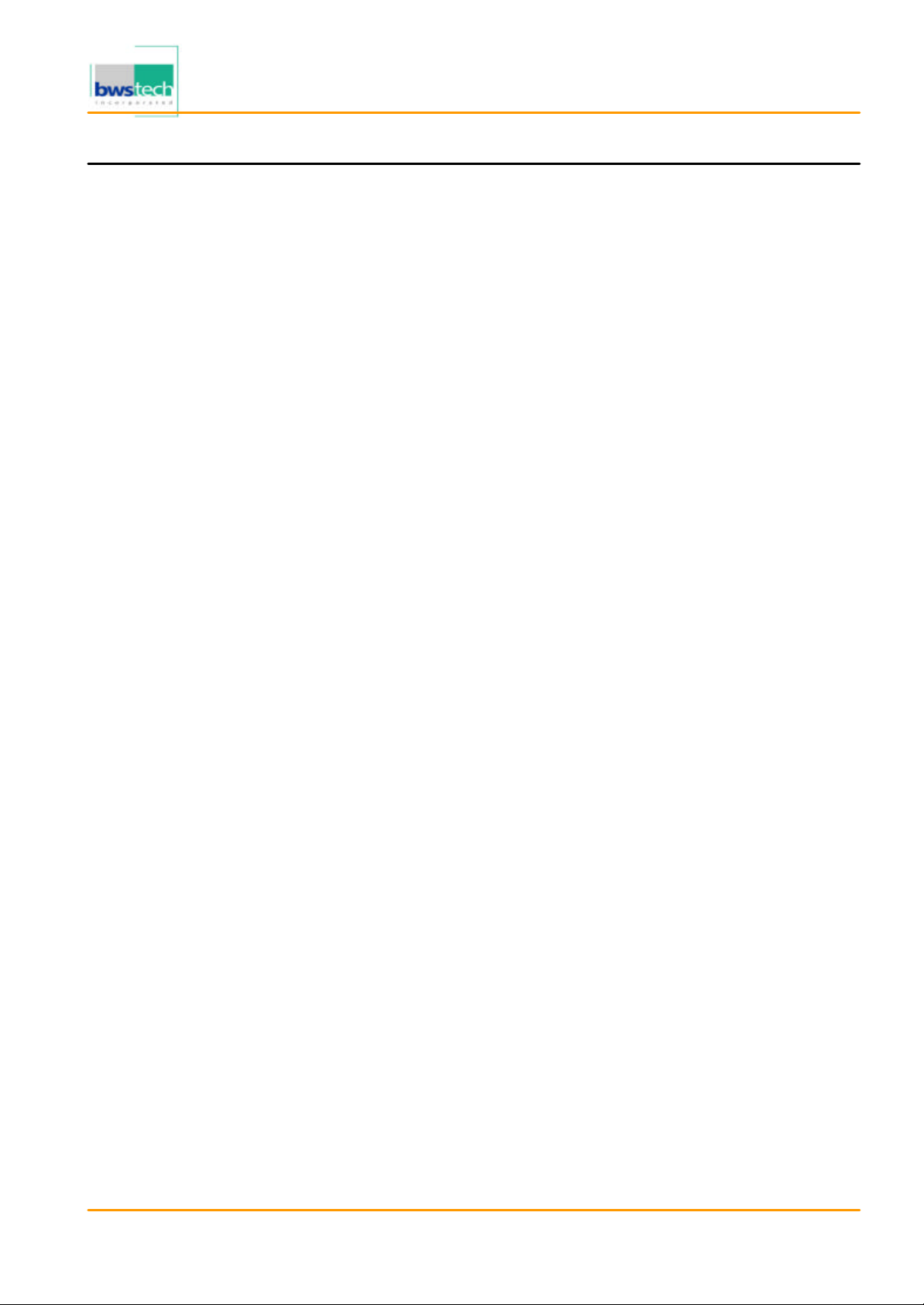
Appendix 6. User Manual
Refer to the following pages
Report No: BWS -03-EF-0036
FCC ID : QNJEMP-Z
Date of Test : July 26, 2003
Eratech Co.,Ltd.
MP3 Player EMP-Z
Page 2
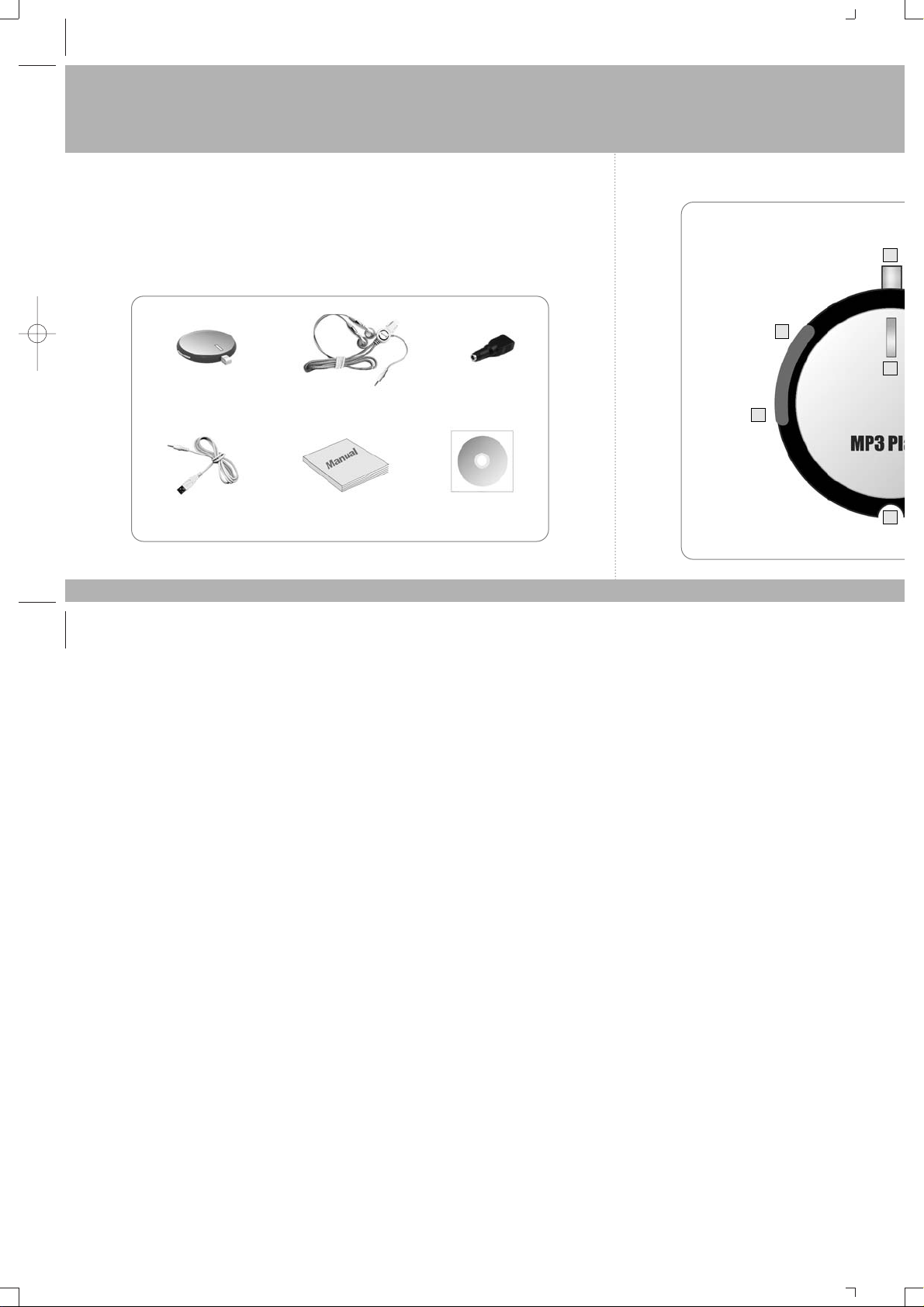
Features
This product playbacks compressed music files such as MP3 files. The player is designed
with super-light neck strap style and embedded with battery, which gives you the best
ease-of-use and portability.
Package Contents
** Rechargeable DC adaptor (DC 6v) - optional
Displays
Before operation
EMP-Z player Neck strap earphone DC to Converter
User's manual Installation Driver CD
Earphone & US
Status-LA
Play/Stop
FF button
A ring for Nec
REW button
2
3
7
1
6
USB cable
for charging and communication
EMPZ_manual_en_20030721.qxd 2003-07-21 ¿¨˜ 6:17 Page 1 (1,1)
Page 3
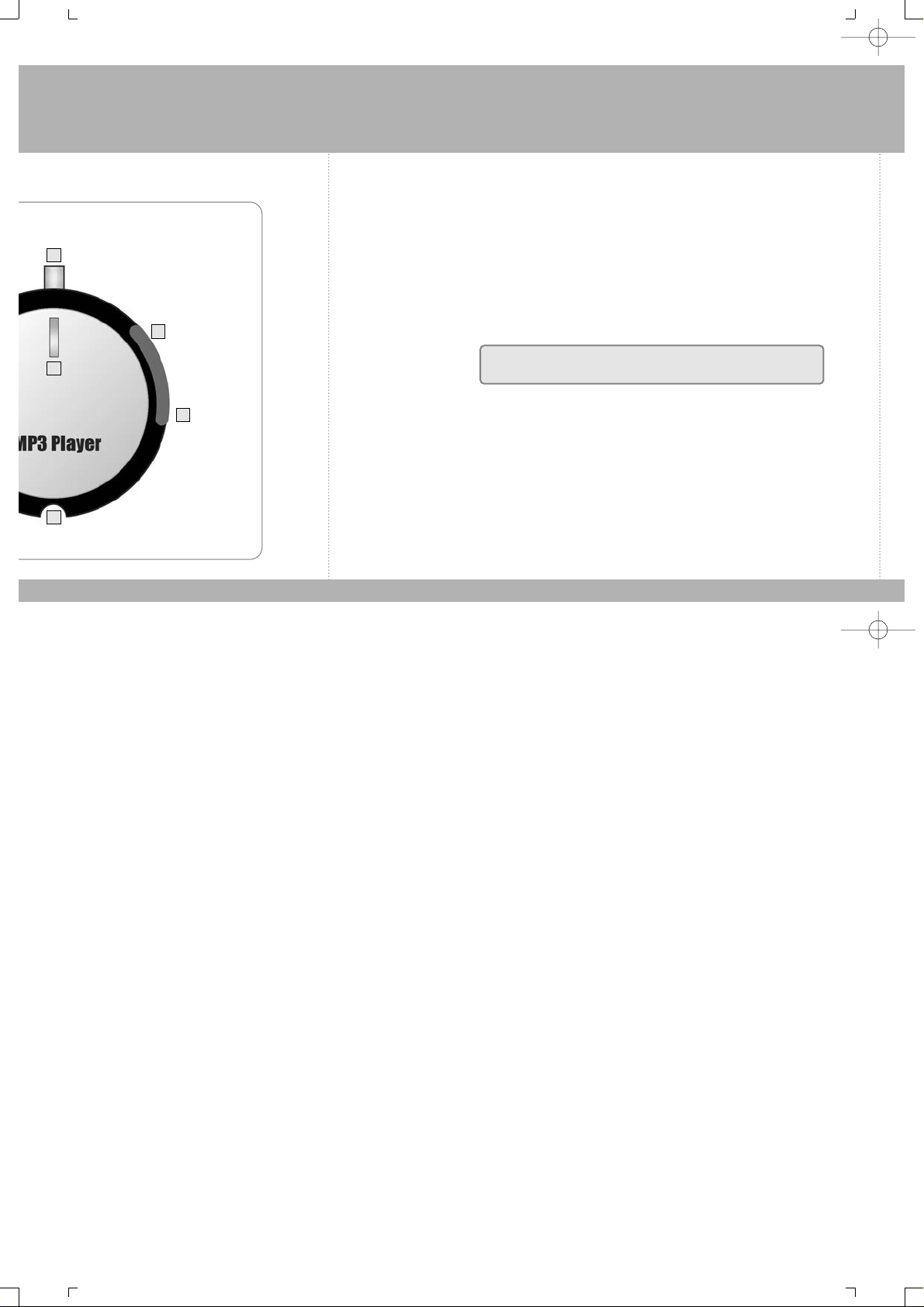
Listening to music
- Power On : Press the [Play] button for one second. Then, the power will be turned on and
music will be played back with the beep sound.
- Playback : Press the [Play] button in the stop mode. If the power is off, press the [Play]
button for a few seconds. Music will be played back with the beep sound and
the status display lamp will flash every one seconds.
- Stop : Press the [Play] or [Stop] button longer than one second during playback. Then,
playback will be stopped with the beep sound. Or, if the earphone is taken out,
playback will be stopped automatically.
- Next Track : If you press the [Play] or [Forward] button during playback, next track will be
played back from its beginning with the beep sound.
- Previous Track : If you press the [REW] button within two seconds after playback, previous
track will be played back from its beginning with the beep sound.
- To the beginning : If you press the [REW] button for two seconds after playback, current
track will be played back from its beginning with the beep sound.
Adjusting volume
- Up Press Volume-Up button during playback.
- Down Press Volume-Down button during playback.
How to use EMP-Z player
While the music stops, Status Lamps flashes every 1.5 seconds.
At the moment, you can playback from the stopped track if you press Play button.
Status-LAMP
Volume-Down
button
Volume-Up button
4
7
1
6
5
EMPZ_manual_en_20030721.qxd 2003-07-21 ¿¨˜ 6:17 Page 1 (2,1)
Page 4

Precautions
* Avoid the unit from the following places/conditions for the good performance.
- Excessive heat (more than 60
O
C)
- Direct sunlight and heating devices
- Humid places such as bathrooms
- Dusty places
* Be careful about the treatment for the safety of the unit
- Do not drop or give a shock to the unit.
- Do not break up the unit.
- Do not put pins or something into the unit.
- Do not put it in the mouth.
* Take care when you use the headphone.
- Do not make the volume too high because your ears might hurt.
- Do not use the headphone while driving a car or riding a bicycle because you might be involved
in an accident.
- Do not use the headphone in dangerous places while walking or jogging.
* MP3 file(s) that is played back once in the unit can't be uploaded to the PC.
If you run defragment or scan disk process to solve these uploading failures,
a disc error can be occurred.
Installing device driver
The product doesn't require separate device drivers in
Windows ME / Windows 2000 or higher and MAC O
* Installing Windows98 driver
Installing Device D
1
EMPZ_manual_en_20030721.qxd 2003-07-21 ¿¨˜ 6:17 Page 1 (3,1)
Page 5

1
2
3
4
5
6
EMPZ_manual_en_20030721.qxd 2003-07-21 ¿¨˜ 6:17 Page 1 (4,1)
Page 6

Connecting the USB cable to PC
If you connect the USB cable between EMP-
MP3 and other files to EMP-Z or copy those
1. Connect the end of USB cable to the earp
2. Connect the other end of USB cable to th
Portable MP3 Player (EMP-Z)
1. We will provide the repair service during the free warranty period of 1-year if used under the normal condition.
2. But you have to pay actual expense in the following cases even during the warranty period.
- When you don't carry the warranty or change the reporting items
- When the product is out of order because of your careless treatment
- If the malfunction or damage is cause by the natural disaster such as fire, earthquake or flooding, pollution or
over-voltage power supply.
- When you have it repaired at an unauthorized service center, or if you break up or change the product
- Note that embedded battery and all kinds of accessories are not subject to the warranty.
3. After the warranty period expires, you can receive the chargeable service.
4. Integrity of MP3 and other data files stored in EMP-Z player is not assured. So you keep from storing and moving
important data and programs.
5. Unless you filled in the warranty form at the purchase time, you make sure that you carry the warranty and
purchase receipt.
6. This warranty is valid only in the Republic of Korea.
Product Warranty
Assured for one year Serial NO. :
Name : Name :
Phone : Phone :
Address : Address :
This player was manufactured through strict quality control and examination process at home and abroad. If the product is out
of order while using it, contact the sales agent you bought it or headquarters or service center. Please don't forget to carry the
warranty when you want to repair it.
Customer
Sales
Agent
Connecting to PC
EMPZ_manual_en_20030721.qxd 2003-07-21 ¿¨˜ 6:17 Page 2 (1,1)
Page 7

to PC
Copy the music files into EMP-Z
You can conveniently manage the files by classifying the files into the folders by
genre or singer.
(Note) Only music files having a MPEG 1/2 audio layer 3 format can be played back.
(***.mp3)
Copying data file to EMP-Z
Copy file(s) other than MP3 file to the EMP-Z in order to use it as a removable disc.
* Music file or text file can be damaged.
( Figure 1. )
EMPZ_manual_en_20030721.qxd 2003-07-21 ¿¨˜ 6:17 Page 2 (2,1)
Page 8

Charging EMP-Z with USB
1. Connect the factory-installed USB cable to your computer. (See Figure 1.)
2. Connect the other end of the USB cable to EMP-Z. Then charging will begin with
connection to a new disk driver in "My Computer" on PC.
Charging EMP-Z with USB
Stop using immediately Disconnect the earphon
Face the earphone inlet down and then draw water
Check the battery status Check if music files are
Check if the volume is too low
Check if the unit is connected to the USB port on th
Stop charging the player immediately and later try i
If that happens over and over again, you contact the
When do I recharge the battery? When the red lamp flashes during playback, it indicates that the battery is flat. So
you have to recharge it quickly before using the player.
Status Lamp When you recharge the player, Status Lamp becomes red. When the recharging is finished, the lamp
turns green.
Charging disorder When Status Lamp becomes neither red nor green while charging, you have to stop charging
immediately and later you try it again. If it continues to happen, you contact the service center.
* When you first charge the player
after it is purchased, you have to charge it until the Staus Lamp is green.
Check Points for Produ
When it falls into the water
When it doesn't playback music
When the charging fails
When the lamp becomes neither red nor gree
Specifications
- Output frequency range : 20~20,000Hz - Output Powe
- Maximum output power: 12mW + 12mW (16§Ù) - Voltage : 3.7
- Weight : 16g - Supporting f
- Dimensions: 42(W) X 42(H) X 10(D) - Continuous
C
harging EMP-Z
1. Connect the USB cable to the USB jack
in the rechargeable conversion jack.
2. Connect the rechargeable DC adaptor
(optional) to the DC jack in the
rechargeable conversion jack.
3. Connect the power to the rechargeable
DC adaptor (optional).
EMPZ_manual_en_20030721.qxd 2003-07-21 ¿¨˜ 6:17 Page 2 (3,1)
Page 9

roduct Malfunction
For more information of product upgrade and other
enquiries, visit our web site (www.eratech.co.kr).
Er atech Co., LTd. 2F P oongyang Bldg., 410-4, Dogok-dong, K angnam-gu, Seoul, Ko re a
EMPZ_manual_en_20030721.qxd 2003-07-21 ¿¨˜ 6:17 Page 2 (4,1)
Page 10

NOTICES TO USER
This device complies with Part 15 of the FCC Rules. Operation is subject to the following two
conditions:
(1) this device may not cause harmful interference, and (2) this device must accept any
interference received, including interference that may cause undesired operation.
FCC WARNING
This equipment generates or uses radio frequency energy. Changes or modifications to this
equipment may cause harmful interference unless the modifications are expressly approved in the
instruction manual. The user could lose the authority to operate this equipment if an unauthorized
change or modification is made.
INFORMATION TO THE USER
This equipment has been tested and found to comply with the limits for a Class B digital device,
pursuant to Part 15 of the FCC Rules.
These limits are designed to provide reasonable protection against harmful interference in a
residential installation.
This equipment generates, uses and can generate radio frequency energy and, if not installed and
used in accordance with the instructions, may cause harmful interference to radio
communications. However, there is no guarantee that the interference will not occur in a particular
installation. If this equipment does cause harmful interference to radio or television reception,
which can be determined by turning the equipment off and on, the user is encouraged to try to
correct the interference by one or more of the following measures:
· Reorient or relocate the receiving antenna.
· Increase the separation between the equipment and receiver.
· Connect the equipment to an outlet on a circuit different from that to which the receiver is
connected.
· Consult the dealer for technical assistance.
