Page 1
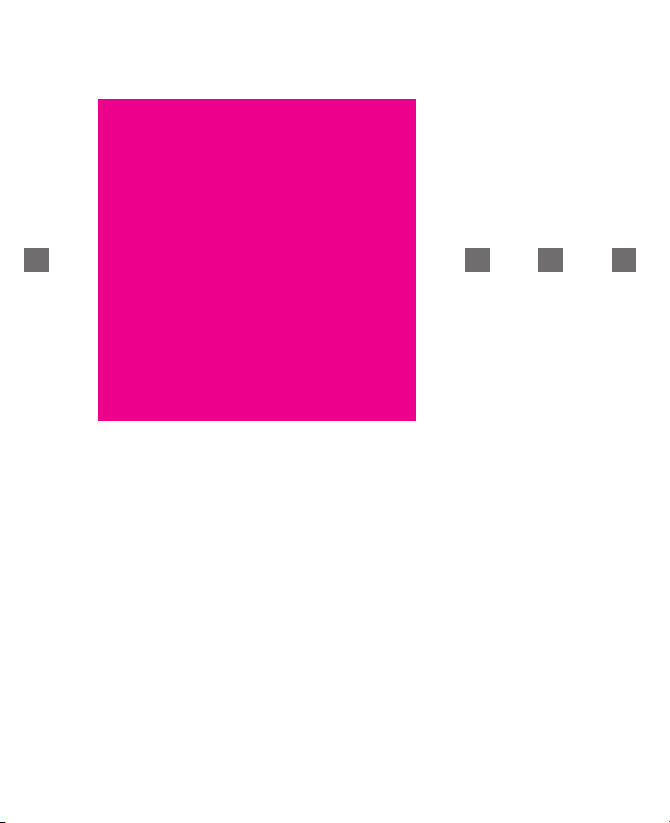
!”T§==Mobile===
MDA Pro
User Manual
Page 2
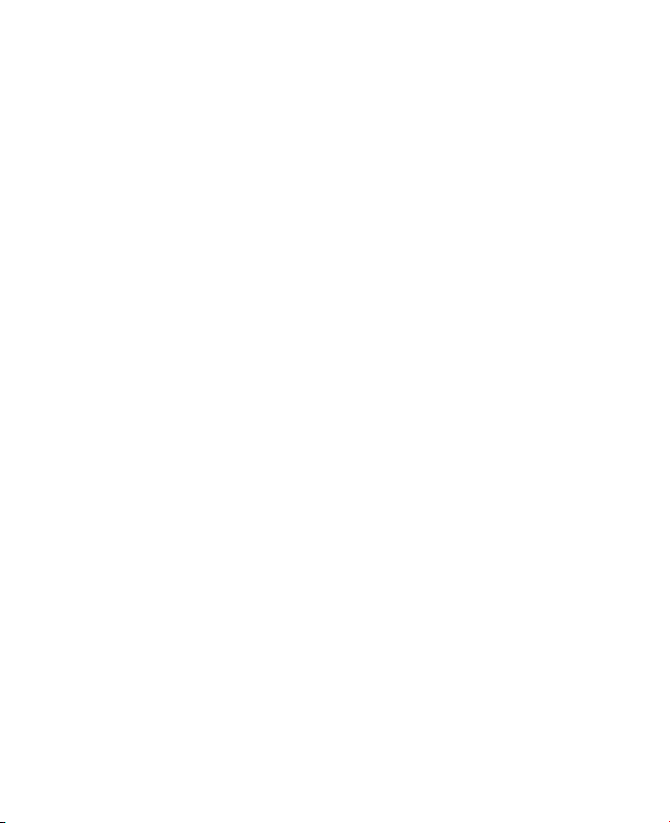
2
Microsoft, MS-DOS, Windows, Windows NT, Windows Server, Windows Mobile, ActiveSync,
Excel, Internet Explorer, MSN, Outlook, PowerPoint, and Word are either registered
trademarks or trademarks of Microsoft Corporation in the United States and/or other
countries.
THIS DEVICE IS NOT CHARGED WHEN YOU TAKE IT OUT OF THE BOX.
DO NOT REMOVE THE BATTERY PACK WHEN THE DEVICE IS CHARGING.
YOUR WARRANTY IS INVALIDATED IF YOU OPEN OR TAMPER WITH THE DEVICE’S
OUTER CASING.
EXPLOSIVE ATMOSPHERES
When in any area with a potentially explosive atmosphere or where flammable
materials exist, the product should be turned off and the user should obey
all signs and instructions. Sparks in such areas could cause an explosion or
fire resulting in bodily injury or even death. Users are advised not to use the
equipment at refueling points such as service or gas stations, and are reminded
of the need to observe restrictions on the use of radio equipment in fuel depots,
chemical plants, or where blasting operations are in progress. Areas with a
potentially explosive atmosphere are often, but not always, clearly marked.
These include fueling areas, below deck on boats, fuel or chemical transfer or
storage facilities, and areas where the air contains chemicals or particles, such
as grain, dust, or metal powders.
PRIVACY RESTRICTIONS
Some countries require full disclosure of recorded telephone conversations, and
stipulate that you must inform the person with whom you are speaking that the
conversation is being recorded. Always obey the relevant laws and regulations of
your country when using the recording feature of your MDA Pro.
Please Read Before Proceeding
Page 3
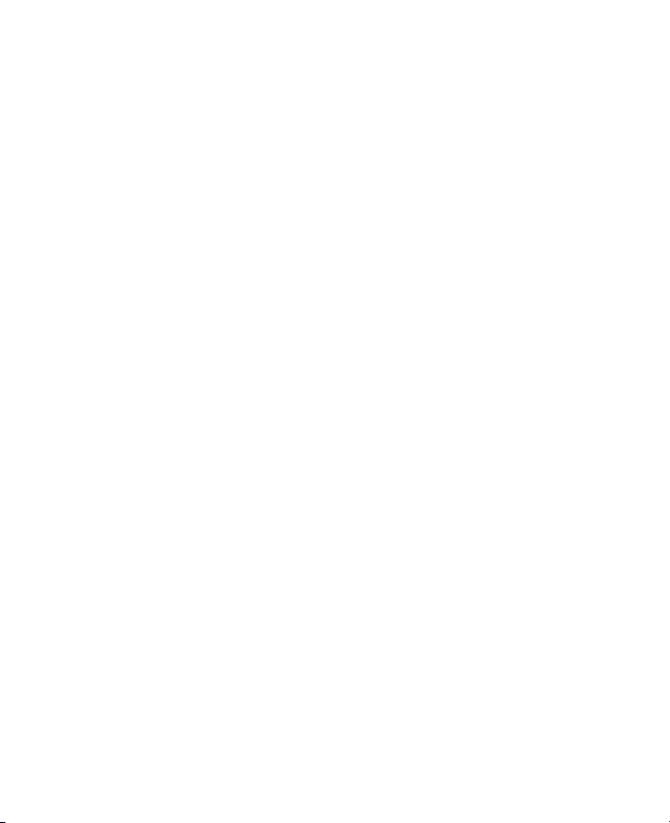
3
When using this product, the safety precautions below must be taken to offset possible legal
liabilities and damages.
ELECTRICAL SAFETY
This product is intended for use when supplied with power from the battery.
Other usage may be dangerous and will invalidate any approval given to this
product.
SAFETY IN AIRCRAFTS
Due to the possible interference caused by this product to an aircraft’s navigation
system and its communications network, using this device’s phone function on
board an airplane is against the law in most countries. If you want to use this
device when on board an aircraft, remember to turn off your phone by switching
to Flight Mode..
ENVIRONMENT RESTRICTIONS
Do not use this product at gas or refueling stations. The use of this product is
also prohibited in fuel storehouses, chemical plants, and locations containing
explosives.
SAFETY FOR ENVIRONMENTS
Do not use this product in gas stations, fuel depots, chemical plants or where
blasting operations are in progress, or in potentially explosive atmospheres
such as fuelling areas, below deck on boats, fuel or chemical transfer or storage
facilities, and areas where the air contains chemicals or particles, such as grain,
dust, or metal powders. Please be aware that Sparks in such areas could cause
an explosion or fire resulting in bodily injury or even death.
ROAD SAFETY
Vehicle drivers in motion are not permitted to use telephony services with
handheld devices, except in the case of emergency. In some countries, using
hand-free devices as an alternative is allowed.
Important Safety Precautions
Page 4

4
INTERFERENCE WITH MEDICAL EQUIPMENT FUNCTIONS
This product may cause medical equipment to malfunction. The use of this
device is forbidden in most hospitals and medical clinics.
NONIONIZING RADIATION
This product should be operated in the suggested normal condition only to
ensure the radiative performance and safety of the interference. As with other
mobile radio transmitting equipment, users are advised that for satisfactory
operation of the equipment and for the safety of personnel, it is recommended
that no part of the human body be allowed to come too close to the antenna
during operation of the equipment.
Page 5
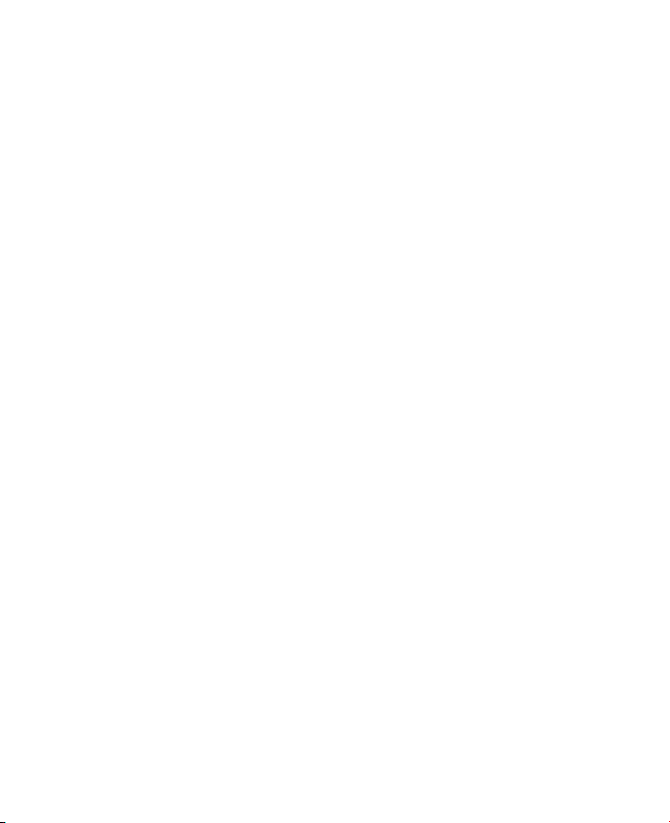
5
Chapter 1 Getting Started
1.1 Getting to Know your MDA Pro and its Accessories ........... 10
1.2 Installing the USIM or SIM Card .........................................
15
1.3 Battery Information ...........................................................
16
1.4 Starting Up .......................................................................
18
1.5 The
Today Screen ............................................................. 20
1.6 Indicators .........................................................................
22
1.7 Using the Start Menu ........................................................
26
Chapter 2 Entering and Searching Information
2.1 Introduction ...................................................................... 28
2.2 Using the Hardware Keyboard ...........................................
29
2.3 Using the Standard On-Screen Keyboard ...........................
30
2.4 Using Letter Recognizer ...................................................
31
2.5 Using Block Recognizer ....................................................
32
2.6 Using Transcriber .............................................................
33
2.7 Using Phone Pad ..............................................................
37
2.8 Drawing and Writing on the Screen ...................................
41
2.9 Recording a Note ..............................................................
43
2.10 Sea
rching Information ...................................................... 45
Contents
Page 6
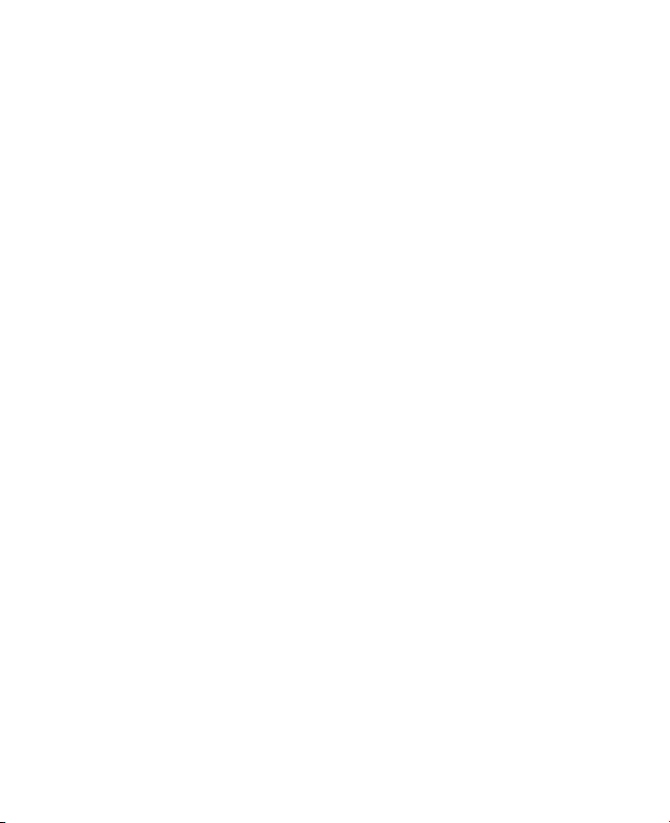
6
Chapter 3 Using Phone Features
3.1 Using the Phone ............................................................... 48
3.2 Making a Voice Call ..........................................................
50
3.3 Receiving a Voice Call ......................................................
53
3.4 Making a Video Call ..........................................................
54
3.5 Receiving a Video Call ......................................................
58
3.6 Smart Dialing ....................................................................
59
3.7 In-call Options ..................................................................
62
3.8 Additional Dialing Information ...........................................
64
Chapter 4 Synchronising Your MDA Pro
4.1 Using ActiveSync .............................................................. 66
4.2 Synchronising Information ................................................
68
4.3 Synchronising via Inf
rared and Bluetooth ..........................71
4.4 Synchronising Music, Video, and Pictures .........................
72
Chapter 5 Managing Your MDA Pro
5.1 Personalising Your MDA Pro ............................................. 74
5.2 Adding and Removing Programmes ..................................
83
5.3 Managing Memory ............................................................
85
Page 7
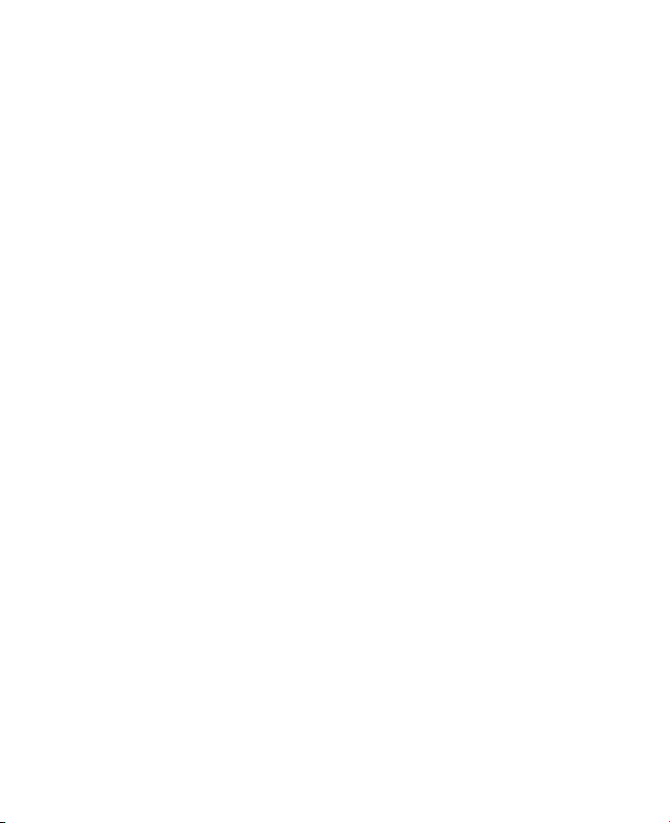
7
5.4 Backing Up Files ............................................................... 87
5.5 Protecting Your Device .....................................................
89
5.6 Resetting Your MDA Pro ...................................................
91
Chapter 6 Getting Connected
6.1 Connecting to the Internet ................................................. 94
6.2 Internet Explorer Mobile ...................................................
97
6.3 Using Bluetooth ..............................................................
100
6.4 Using Wireless Modem ...................................................
104
6.5 Using Wireless Manager .................................................
108
6.6 Using GPRS Monitor .......................................................
111
6.7 Using Terminal Services Client ........................................
117
Chapter 7 Exchanging Messages and Using Outlook
7.1 E-mail and Text Messages ............................................... 120
7.2 Using EmailWiz ...............................................................
126
7.3 Using MMS Messages .....................................................
128
7.4 Calendar ........................................................................
135
7.5 Contacts .........................................................................
137
7.6 Tasks .............................................................................
139
7.7 Notes ..............................................................................
141
Page 8
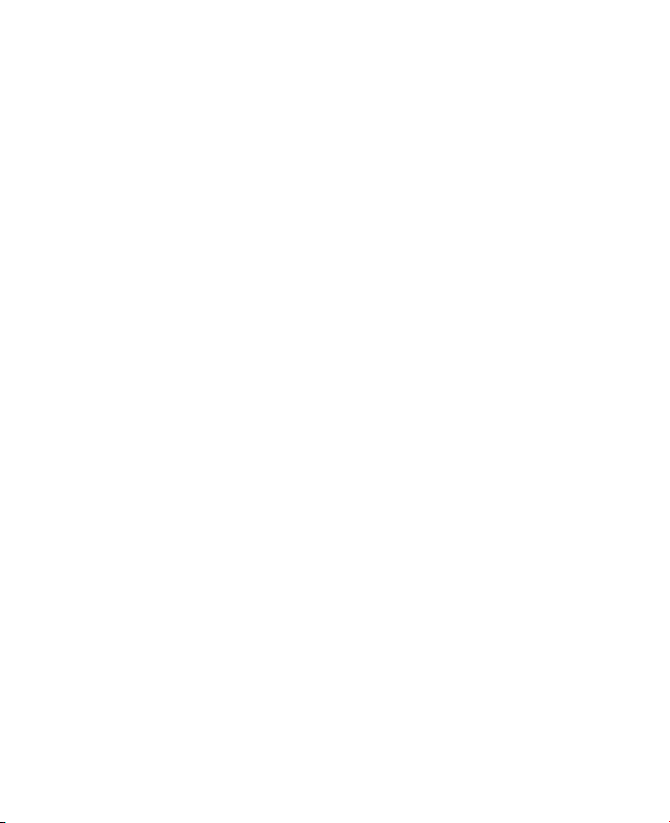
8
Chapter 8 Experiencing Multimedia
8.1 Using Camera and Camcorder ........................................ 144
8.2 Using Pictures & Videos .................................................. 158
8.3 Using Windows Media Player ..........................................
163
8.4 Using Streaming Video Player .........................................
170
Chapter 9 Using Other Applications
9.1 Word Mobile ................................................................... 174
9.2 Excel Mobile ...................................................................
176
9.3 Viewing Slide Shows with PowerPoint Mobile ..................
178
9.4 Using MIDlet Manager ....................................................
180
9.5 Using ZIP ........................................................................
185
Appendix
A.1 Regulatory Notices ......................................................... 190
A.2 PC Requirement to Run ActiveSync 4.x ........................... 195
A.3 Specifications
................................................................ 196
A.4 Index ............................................................................. 199
Page 9
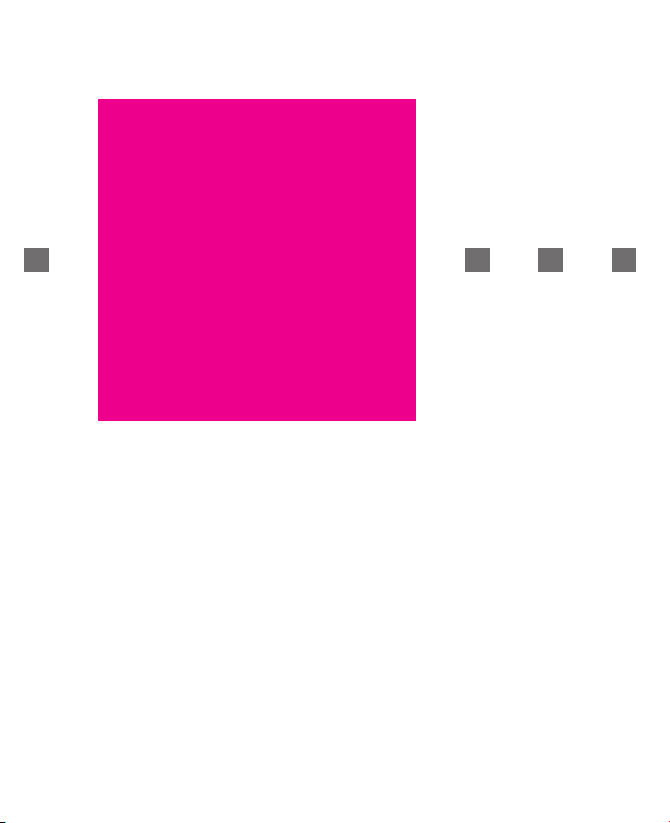
!”T§==Mobile===
1.1 Getting to Know your MDA Pro and its Accessories
1.2 Installing the USIM or SIM Card
1.3 Battery Information
1.4 Starting Up
1.5 The Today Screen
1.6 Indicators
1.7 Using the Start Menu
Chapter 1
Getting Started
Page 10
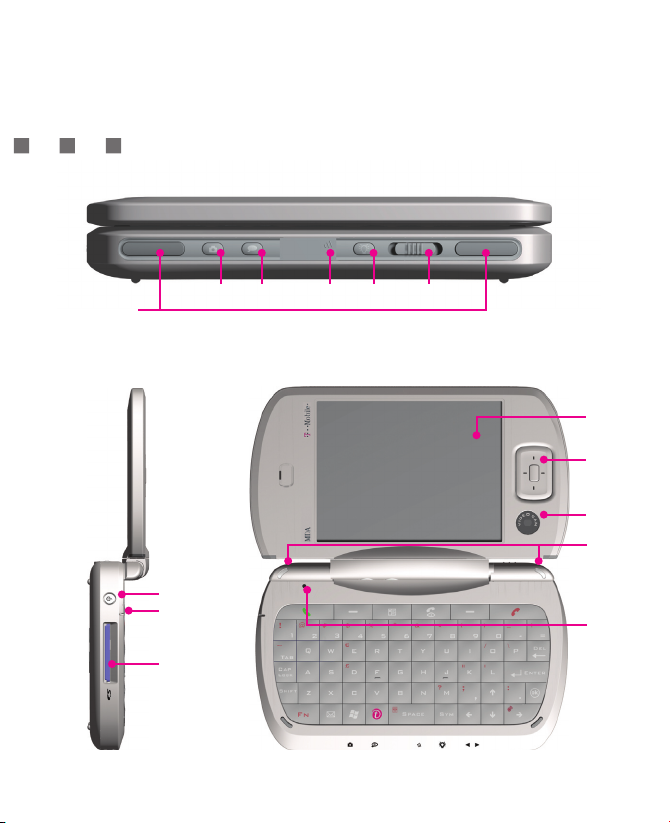
10
Getting St arted
Front, Top, and Left-side view
1.1 Getting to Know your MDA Pro and its Accessories
5 6
2 3
1
4
Front View
7
8
9
Left Side Vi ew Top View
10
11
12
13
14
Page 11
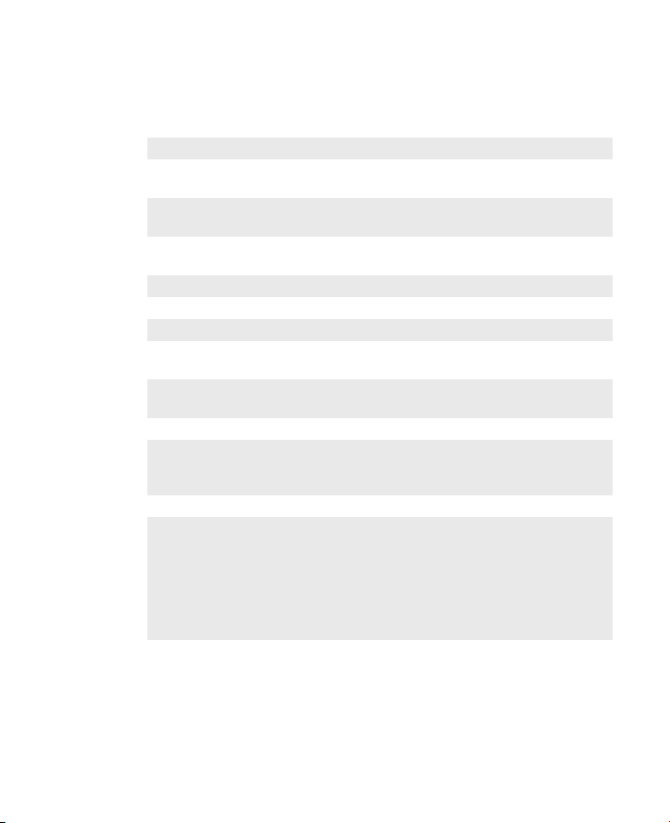
11
Getting St arted
1 Speaker Listen to audio media or a phone call from here.
2 Camera Button Press to launch the camera. Press again to take a
picture.
3 Voice Recorder/
Voice Recognition
Press to record a voice note or load the voice
recognition programme.
4 Infrared Port Lets you exchange file(s) or data with other devices
wirelessly.
5 Backlight Press to turn on the backlight.
6 Volume Slide left or right to adjust the volume.
7 Power/Backlight Press to turn on and off your MDA Pro or backlight.
8 Microphone Speak into the microphone when receiving or making a
phone call or voice recording.
9 MMC/SD Cards or SDIO
Accessories Slot
Lets you insert a storage card (MMC/SD) for storing
data.
10 Touch Screen Use to write, draw, or make a selection with the stylus.
11 Navigation Pad Press this multi-directional control up, down, left, or right
to move through menus, programme instructions; carry
out the selection by pressing the center button.
12 Video Camera Lens
13 Notification LED Bi-color LED on the right side: Green and Orange for
GSM standby, SMS message, GSM network status,
notification, battery charging status.
Bi-color LED on the left side: Blue andGreen for
Bluetooth system notification of powered-up and ready
to transmit radio frequency signal, and Wi-Fi status.
14 Light Sensor When you use the device in a dark environment, the
system will turn on keyboard backlight as you press
any key.
Page 12

12
Getting St arted
Back, and Bottom view
16
17 2221201918
15
Back View
23
24
25
Bottom View
Page 13
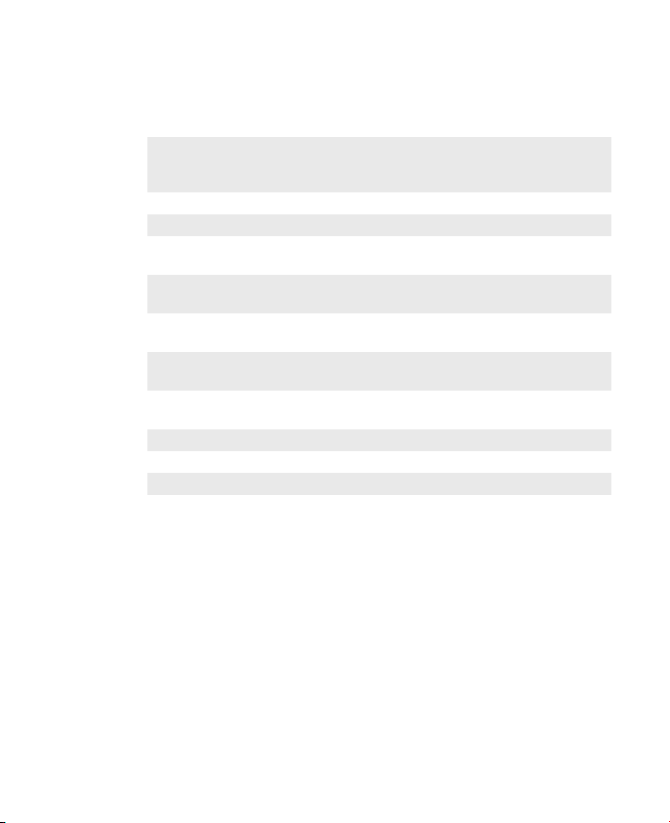
13
Getting St arted
15 Send/Speakerphone Press to take an incoming call, or to dial a
number. Keep pressed for one second to activate
Speakerphone.
16 End Press to end a call.
17 Stylus and Stylus Slot
18 WCDMA Car Antenna
Connector
You can connect your WCDMA phone to a car
antenna to utilise the superior reception quality.
19 GSM Car Antenna Connector You can connect your GSM phone to a car
antenna to utilise the superior reception quality.
20 Sync Connector Use this connector for synchronising data or
recharging the battery.
21 Soft Reset With the stylus, press the Reset button to soft-
reset your MDA Pro.
22 Earphone Jack Allows you to listen to audio media or use the
phone’s hands-free kit.
23 Camera Lens
24 Fixing Lock Press to release the back cover.
25 Flash Light
Page 14
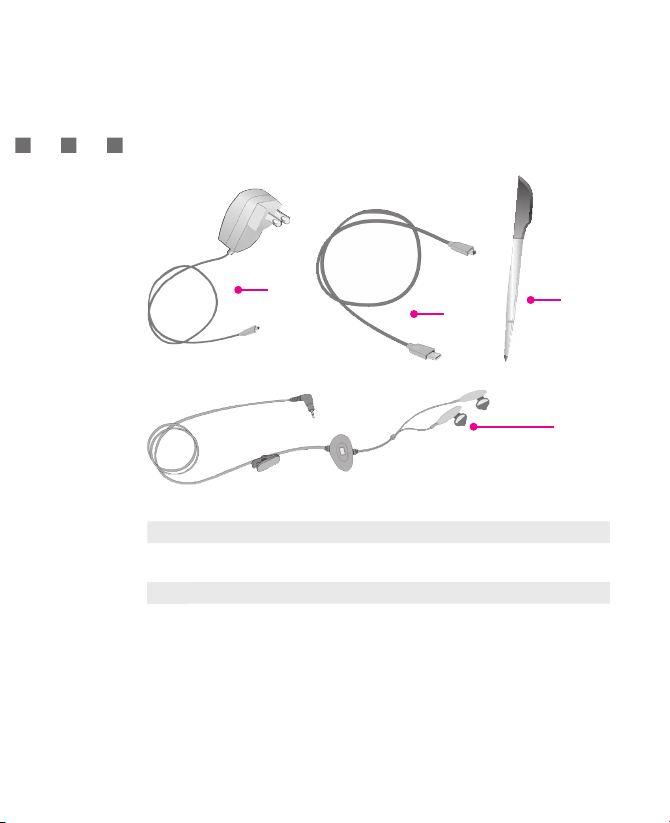
14
Getting St arted
Accessories
The following accessories are provided with you MDA Pro:
26
27
29
28
26 AC adapter Recharge the device battery.
27 USB cable Connect your MDA Pro to a PC and synchronise
data.
28 Stylus
29 Stereo-wired headset with
volume control jog dial
and Send/End button
Pick up and hang up incoming and outgoing calls
Page 15
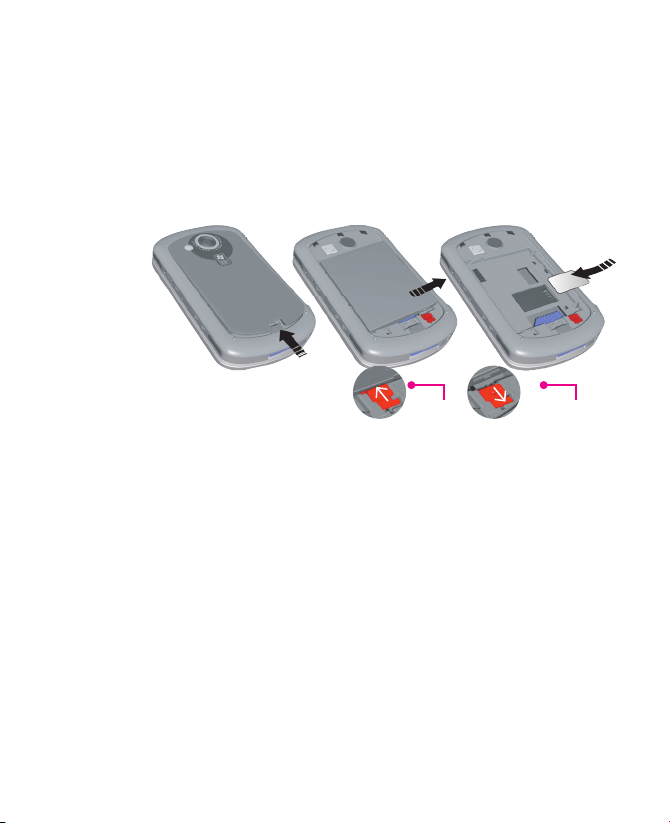
15
Getting St arted
Follow these steps to install a 3G USIM (Universal IC Card) or a GSM SIM
(Subscriber Identity Module) card provided by your local network service
provider that contains your phone number, service details, and phonebook/
message memory.
locked unlocked
1. Remove the back cover by pressing the fi xing lock.
2. Push the red battery lock down to unlock the battery pack.
3. Press the clip on the right side to remove the battery.
4. Insert the SIM card into the SIM card slot with its gold contacts facing down.
Its cut-off corner should match the cut-off corner in the slot. Push down lightly
and forward to snap it into place.
5. Replace the battery and gently push down to snap it into place.
6. Push the red battery lock back up to lock the battery.
7. Replace the cover: Slide it back on, then push down lightly at the bottom to
snap it securely into place.
1.2 Installing the USIM or SIM Card
Page 16
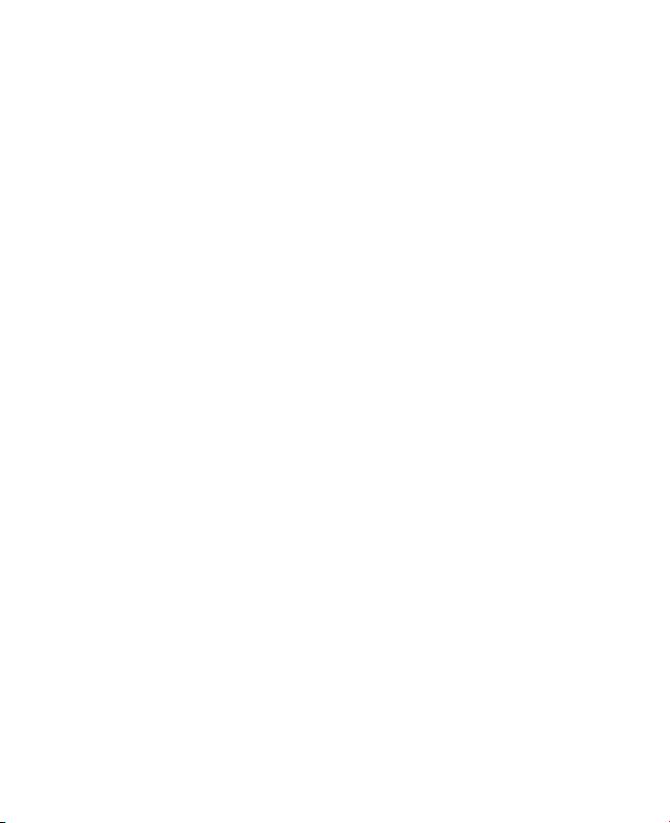
16
Getting St arted
Your device contains a rechargeable Li-ion polymer battery. Your MDA Pro is
designed to use only manufacturer-specified original batteries and accessories.
Battery performance depends on many factors, including your wireless service
provider’s network configuration, signal strength, the temperature of the
environment in which you operate your device, the features and/or settings you
select and use, items attached to your device’s connecting ports, and your voice,
data, and other programme usage patterns.
Battery life estimates (approximations):
=
Personal Digital Assistant (PDA): 15 hours
=
Standby time:
=
GSM: 220 – 260 hours
=
WCDMA: 190 – 250 hours
=
Talk time (Screen off):
=
GSM: 5 – 8 hours
=
WCDMA: 2 – 4 hours
Warning! To reduce risk of fire or burns.
=
Do not attempt to open, disassemble, or service the battery pack.
=
Do not crush, puncture, short external contacts, or dispose of in fire or water.
=
Do not expose to temperatures above 60˚C (140˚F).
=
Replace only with the battery pack designated for this product.
=
Recycle or dispose of used battery as stipulated by local regulation.
1.3 Battery Information
Page 17
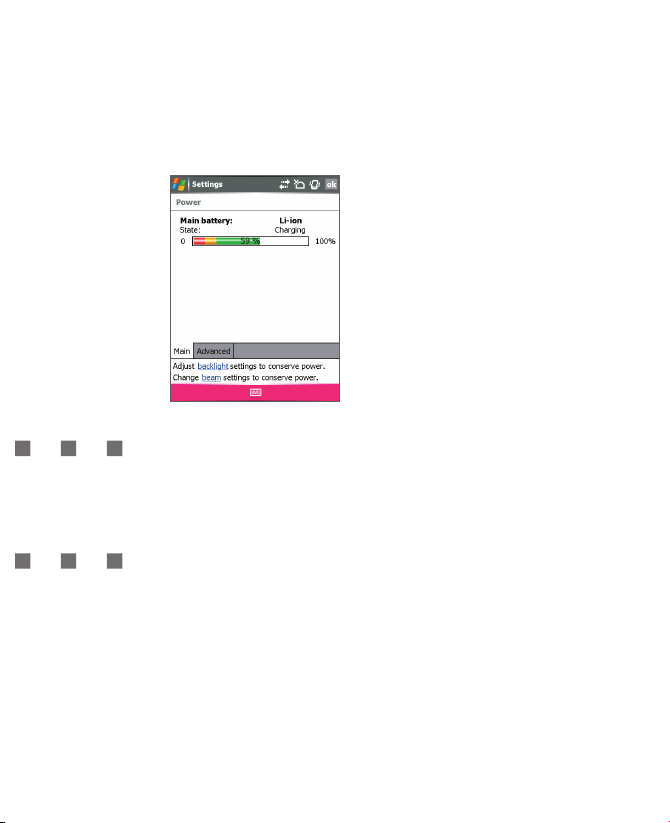
17
Getting St arted
To check the battery power
=
Tap Start > Settings > System tab > Power.
Power Inform ation
Charge the battery
New batteries are shipped partially charged. Before you can use your MDA Pro,
you need to install and charge the battery. You can charge the battery by:
=
Connecting your device directly to an external power source.
=
Plugging the device sync cable into the USB port on your PC.
Low battery
When the low-battery warning appears, do the following:
1. Immediately save your current data.
2. Synchronise with your PC to charge the battery.
3. Turn off your device.
Page 18
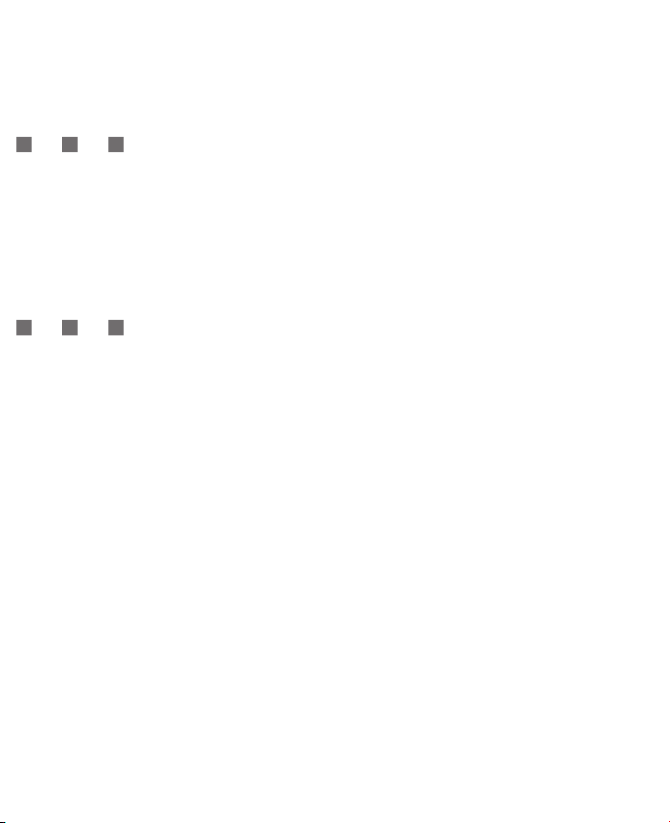
18
Getting St arted
Turn the device on and off
To turn on the device, press the POWER button. When you turn on the device
for the first time, you are asked to complete a calibration process. For more
information, see “Calibrate the device” in this chapter.
To turn off the device, press POWER again.
Note Pressing POWER turns off your device temporarily and switches the device to sleep
mode. However, you can still receive messages and calls while your device is in the
sleep mode.
Calibrate the Device
Calibrating the device screen involves tapping with the stylus the center of a
cross as it moves around the screen. This process ensures that when you tap the
screen with your stylus, the tapped item is activated.
If your device does not accurately respond to screen taps, follow these steps to
re-calibrate it:
1. Tap
Start > Settings > System tab > Screen.
2. On the
General tab, tap Align Screen, and follow the instructions on the
screen.
1.4 Starting Up
Page 19

19
Getting St arted
Manage screen settings
The device touch screen has three orientation modes: Portrait, Landscape
(right-handed), and Landscape (left-handed). Portrait mode allows you to get a
better view or a better operation of certain programmes on your device, while
Landscape mode may be optimal for viewing longer text files.
=
To change the orientation, tap Start > Settings > System tab > Screen, and
select the orientation you want.
=
To smooth the edges of screen fonts for many programmes, on the
ClearType tab, select the Enable ClearType check box.
= To increase the readability or to see more content on the screen, on the Text
Size tab, adjust the text size by moving the slider.
Today Screen in Landscape ModeToday Screen in Portrait Mode
Note The screen orientation changes automatically when you open, unfold
and rotate your device.
Page 20
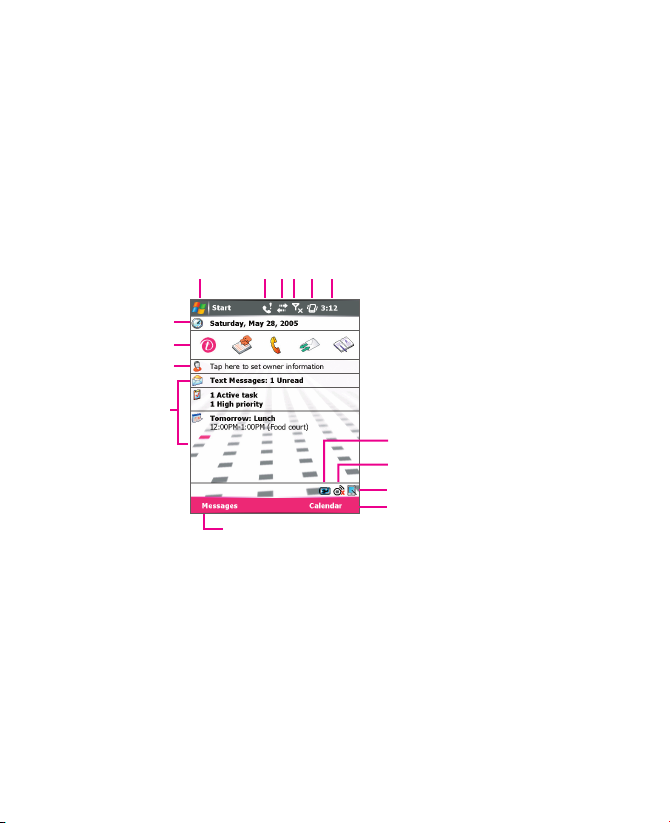
20
Getting St arted
The Today screen displays important information, such as upcoming
appointments and status indicators. You can tap a section on the screen to open
the associated programme.
=
To access the Today screen, tap Start > Today.
=
To customise the Today screen display, including the background image, tap
Start > Settings > Personal tab > Today.
1 3124
7
10
9
11
2 5 6
Today Screen
14
8
15
13
1.5 The Today Screen
Page 21

21
Getting St arted
1 Tap to display the items listed in the Start menu.
2 Tap to view notifications.
3 Tap to view connectivity status.
4 Tap to view radio signal.
5 Tap to control device volume level.
6
Tap to see time and next appointment. Tap and hold to change time format.
7 Tap to open the Power Settings.
8 Tap to open the Wireless Manager screen.
9 Tap to change the display mode
between Portrait and Landscape.
10 Tap to open Calender screen for the day, month, and year.
11 Tap to open the Messages folder.
12
Your day at a glance with reminders.
Tap to open the related programme.
13 Tap to set owner information.
14 Tap to open a related programme from the quick launch panel.
15 Tap to change date and time.
Note You can access the Today screen from anywhere by tapping Start >
Today.
Page 22
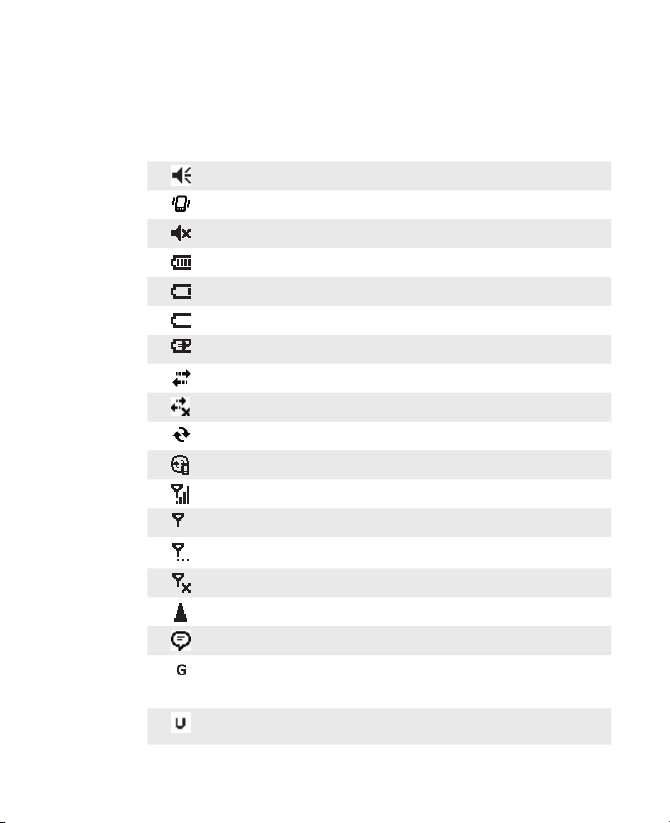
22
Getting St arted
Following are some of the status icons that you may see on your device.
Ringer on & adjusting sound volume
Ringer in vibration mode
Ringer off
Battery level
Main battery very low
Battery empty
Battery charging
Connection is active
Connection is not active
Synchronisation in progress
Synchronisation error
Indicates maximum signal strength
Indicates low signal
Searching for phone service
Indicates that the radio is turned off
Roaming
There are more indicators. Tap the icon to view all.
Indicates that the device has a valid SIM card installed on it, and the device
is currently in the second-generation network (such as GPRS) coverage
area.
Indicates that the device has a USIM card installed on it, and the device is
currently in the third-generation network (such as UMTS) coverage area.
1.6 Indicators
Page 23
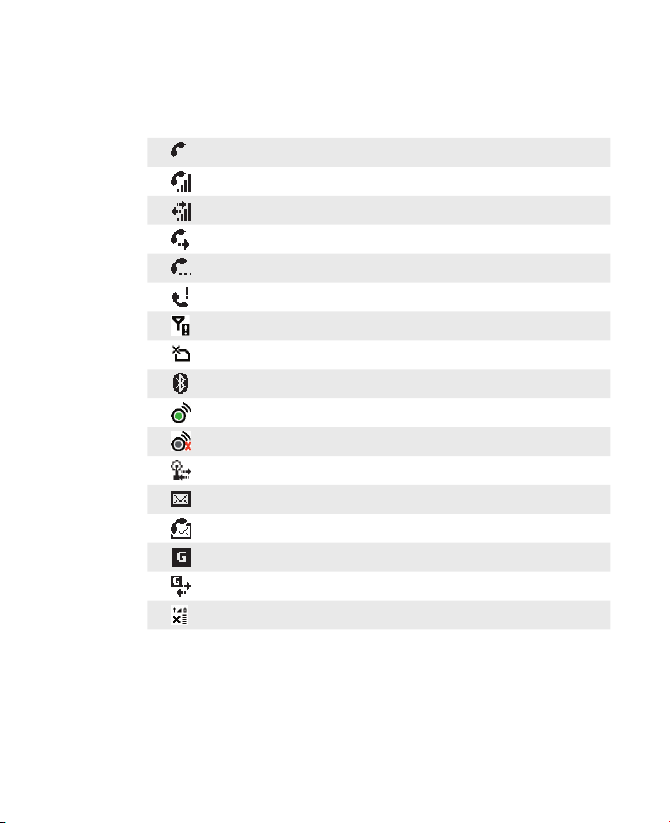
23
Getting St arted
Voice call
Voice call in progress
Data call in progress
Calls are fowarded
Call on hold
Missed call
No SIM card installed
No SIM / USIM card installed
Bluetooth
Wi-Fi on
Wi-Fi off
Wi-Fi data call
New e-mail or text message (SMS)
New voice mail
GPRS available
GPRS in use
GPRS monitor currently active
Page 24

24
Getting St arted
Following are some of the icons for the programmes that are already installed on
your device.
ActiveSync
Synchronises information between your device and a PC.
Calculator
Performs basic arithmetic and calculations, such as
addition, subtraction, multiplication, and division.
Calendar
Keeps track of your appointments and creates meeting
requests.
Camera
Snaps photos or shoots video clips with accompanying
audio.
Contacts Keeps track of your friends and colleagues.
Download
Agent
Provides information about the download status and
the downloaded content from the Internet.
EmailWiz
Allows you to select your e-mail provider from a list of
available providers and simplifies the procedure to set
up e-mail accounts.
Enroller
Enables you to install and use certificates to connect to
your Wi-Fi network.
Excel Mobile
Creates new workbooks or lets you view and edit Excel
workbooks.
File Explorer
Enables you to organize and manage files on your
device.
Games
Lets you play two games; Bubble Breaker and Solitaire
are included in this folder, by default.
GPRS Monitor
(In CD-ROM)
Keeps track of GPRS connections and tallies traffic
charges.
Help
Enables you to see Help topics for a programme on
your device.
Internet
Explorer
Internet Explorer browses Web and WAP sites, and
downloads new programmes and files from the
Internet.
Messaging Sends and receives e-mail and text messages.
MIDlet Manager
Enables you to download and install Java applications,
such as games and tools, on your device.
Page 25
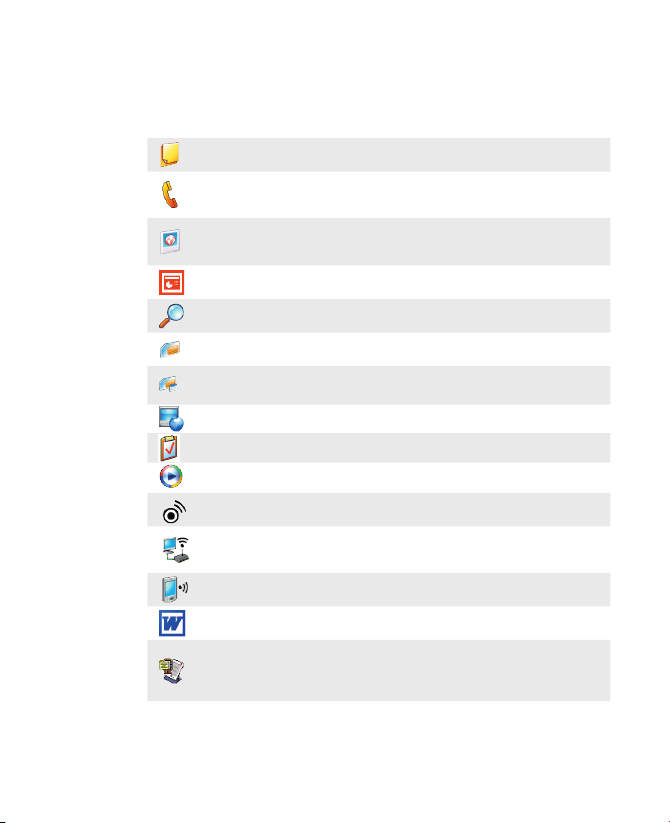
25
Getting St arted
Notes
Creates handwritten or typed notes, drawings, and
recordings.
Phone
Makes and receives voice and video calls, switches
between calls and sets up conference calling.
Pictures &
Videos
Collects, organizes, and sorts picture and video files
in the My Pictures folder of your device or on a storage
card.
PowerPoint
Mobile
Lets you view and edit PowerPoint slides and
presentations.
Search
Enables you to search contacts, data, and other
information on your device.
SIM Manager
Collects, organizes and sorts the contact list stored in
your SIM card.
SIM Toolkit
Allows you to access information and other services
offered by T-Mobile.
Streaming Video Allows you to play live video streams.
Tasks Keeps track of your tasks.
Windows Media
Player
Enables the multimedia function on your device.
Wireless
Manager
Allows you to manage the Wi-Fi and Bluetooth
connection.
Wireless Modem
Enables your device as an external modem for a PC or
Notebook by using a serial/USB port or infrared.
Wireless LAN
Allows you to manage access to the wireless LAN
connections.
Word Mobile
Creates new documents or lets you view and edit
Word documents.
ZIP
Enables you to save memory and increase the storage
capacity of your MDA Pro by compressing files in the
conventional ZIP format.
Page 26
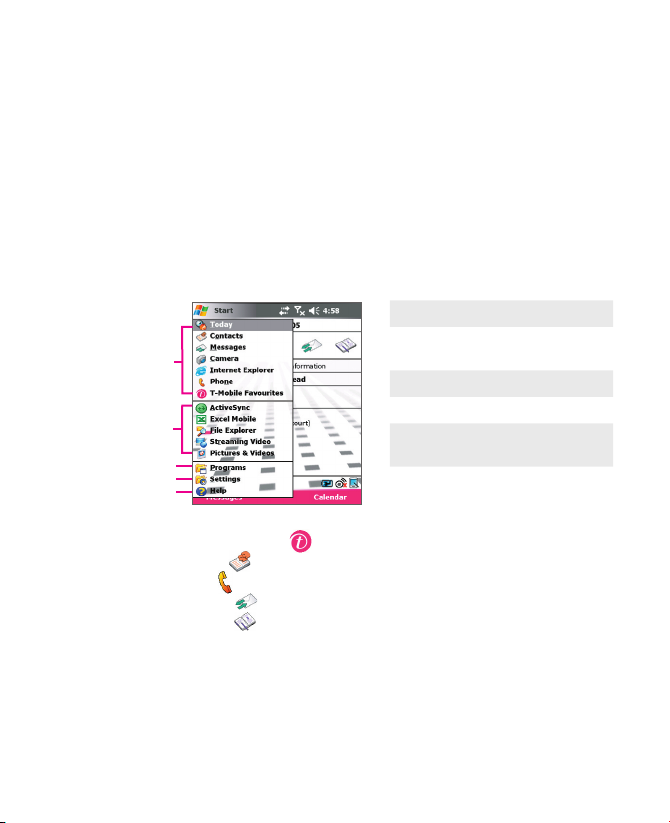
26
Getting St arted
The Start menu, located at the top left corner of the Today screen, displays a list
of programmes. It lets you close a screen and switch from one programme to
another. You can start a programme by scrolling through the programmes list
and then pressing ENTER, or by tapping a programme with the stylus.
You can also access some of the most frequently used programmes from the
folder commands of the quick launch panel, which appears on the Today screen.
Each folder command opens a folder with more than one or more than one
programmes. These are:
1
2
3
4
5
Start Menu
=
T-Mobile Favourites ( ): Launches T-Mobile Favourites web site
=
Contacts ( ): Launches either Contacts or SIM Manager
=
Phone ( ): Launches Phone Dialer.
=
Messages ( ): Launches EmailWiz or Messaging.
=
Organiser ( ): Launches Calculator, Calendar, Notes, or Tasks
1.7 Using the Start Menu
1 Tap to switch to a programme.
2 Tap to switch to a recently-used
programme.
3 Tap to see more programmes.
4 Tap to change device settings.
5 Tap to see a Help topic for the
current screen.
Page 27
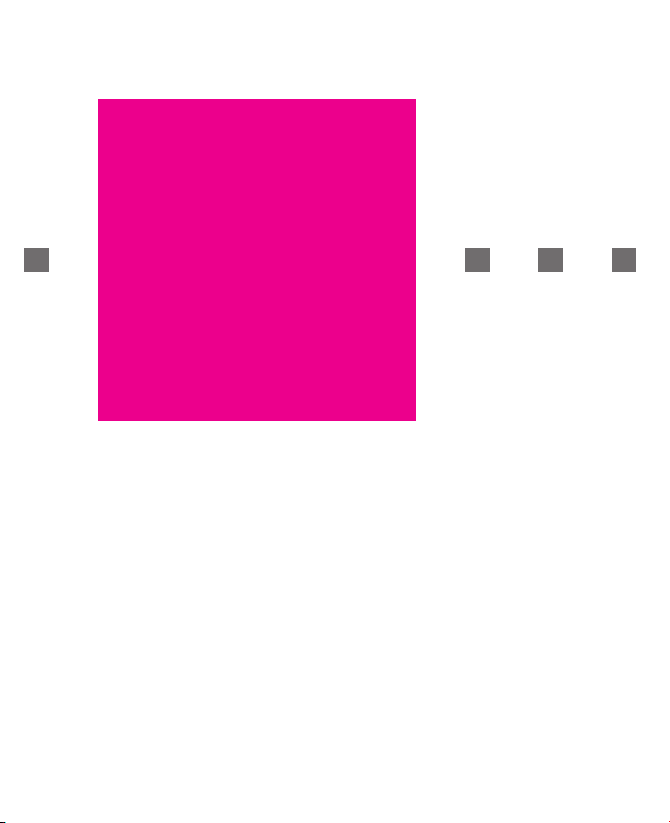
!”T§==Mobile===
2.1 Introduction
2.2 Using the Hardware Keyboard
2.3 Using the Standard On-Screen Keyboard
2.4 Using Letter Recognizer
2.5 Using Block Recognizer
2.6 Using Transcriber
2.7 Using Phone Pad
2.8 Drawing and Writing on the Screen
2.9 Recording a Note
2.10 Searching Information
Chapter 2
Entering and Searching
Information
Page 28
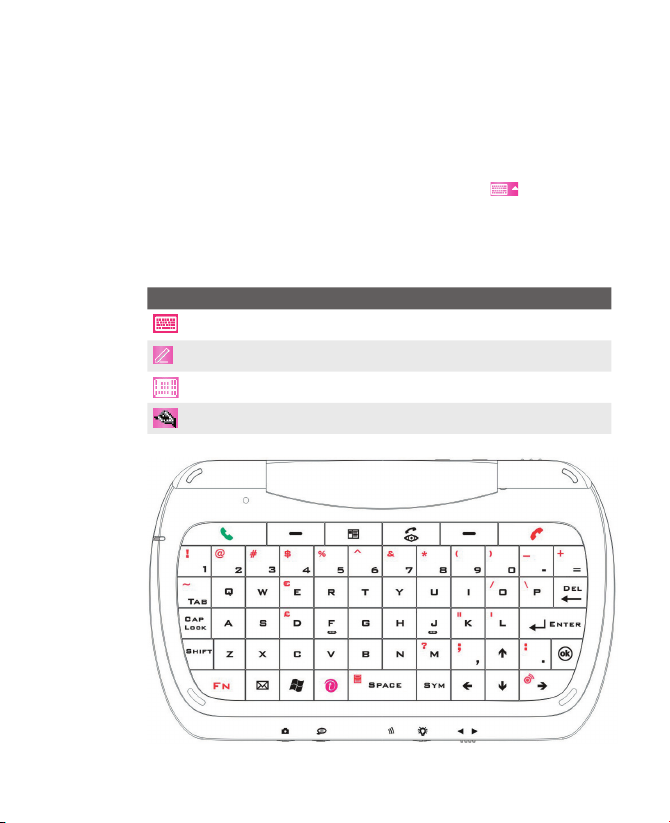
28
Entering a nd Searching Information
When you select a field that requires text or numbers, Input Panel automatically
becomes available. Input Panel provides access to the various input methods
available on your device. By default, Input Panel appears as
on the menu
bar. The icon indicates which input method is currently selected. The Input
Selector arrow opens a list of available input methods.
To show or hide Input Panel
=
Tap the Input Panel icon on the menu bar.
Icon Indicates the selected input method is
The on-screen keyboard.
Letter Recognizer or Block Recognizer.
Phone Pad
Transcriber
2.1 Introduction
Page 29
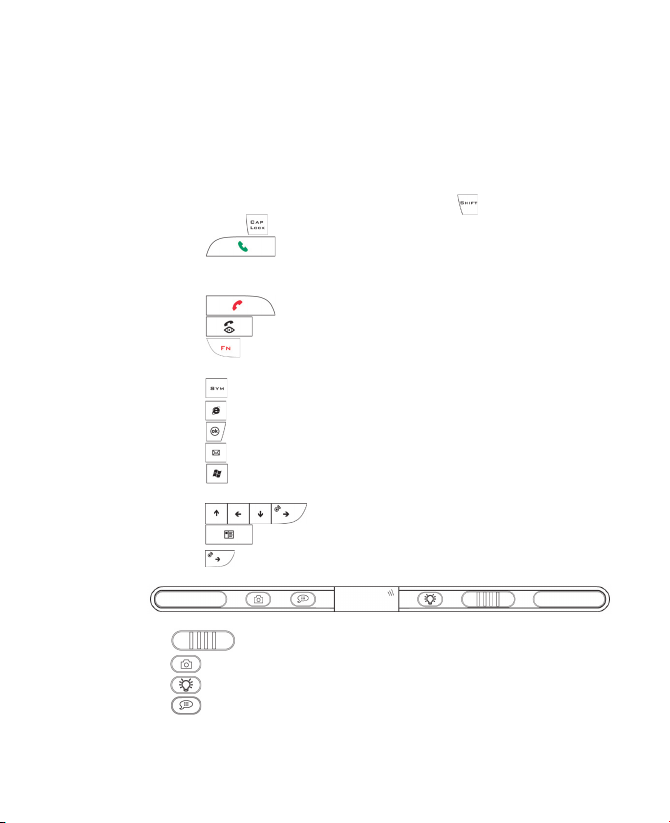
29
Entering a nd Searching Information
Flip open the device to reveal the hardware keyboard. It is similar to a standard
keyboard on your PC. You can do the following with the hardware keyboard:
=
T o type lowercase letters, press the keys using your thumbs or fingers.
=
To type a single uppercase letter or symbol, press . To use all uppercase
letters, press .
=
Press to pick up a call, make a call, or send a message. You can
also enable or disable the Speakerphone by pressing and holding the key for
one second.
=
Press to end a call or cancel a message.
=
Press to make a video-enabled call in a 3G environment.
=
Press once to enter a second-layer symbol or number; press and hold
the key for continuous second-layer symbol or number entries.
=
Press to enter symbols or special characters from a predefined list.
=
Press to quickly start Internet Explorer Mobile.
=
Press to verify your data entries.
=
Press to start the Messaging programme.
=
Press to start the Start menu.
=
Press the numeric keys to enter numbers in text and when dialing.
=
Press for directional movement.
=
Press to access the list of your contacts.
=
Press to manage the Wi-Fi connection.
The following illustration displays the buttons on the side of your device.
=
– Slide left or right to adjust the volume.
=
– Press to launch the built-in camera.
=
– Press to turn the backlight on.
=
– Press to start Voice Speed Dial.
Press and hold to start recording and release to stop recording.
2.2 Using the Hardware Keyboard
Page 30
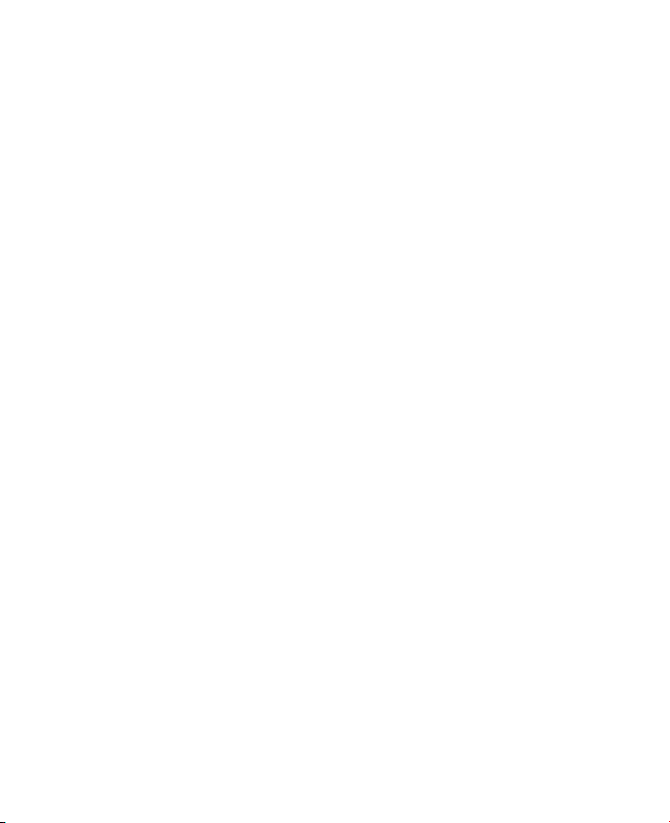
30
Entering a nd Searching Information
2.3 Using the Standard On-Screen Keyboard
The on-screen keyboard is available when text entry is possible. You can enter
text by tapping keys on the keyboard that is displayed on the screen.
To enter text using the on-screen keyboard
1. In a programme, tap the
Input Selector arrow, and tap Keyboard.
2. Enter text by tapping keys on the on-screen keyboard.
To enlarge the on-screen keyboard
1. Tap the
Input Selector arrow.
2. Tap Options.
3. In the Input method list, select Keyboard.
4. Tap
Large Keys.
Page 31

31
Entering a nd Searching Information
With Letter Recognizer, you can write individual letters, numbers, and
punctuation, which are then converted into typed text.
To use Letter Recognizer
1. From a programme, tap the Input Selector arrow, and tap Letter
Recognizer.
2. Write characters, numbers, and symbols in the designated writing area.
=
Enter capital letters by writing in the ABC (left) area of the box.
=
Enter lower case letters by writing in the abc (middle) area of the box.
=
Enter numbers by writing in the 123 (right) area of the box.
=
Enter punctuation and symbols by tapping in either area of the box and
then writing the desired character.
Note Letter Recognizer is available when text entry is possible.
Tip For help with writing characters with Letter Recognizer, tap the question mark near
the writing area.
2.4 Using Letter Recognizer
Page 32

32
Entering a nd Searching Information
2.5 Using Block Recognizer
With Block Recognizer, you use a single stroke to write letters, numbers,
symbols, and punctuation, which are then converted into typed text.
To use Block Recognizer
1. From a programme, tap the
Input Selector arrow, and tap Block
Recognizer.
2. Write characters, numbers, and symbols in the designated writing area.
•
=
Enter letters by writing in the abc (left) area of the box.
•
=
Enter numbers by writing in the 123 (right) area of the box.
•
=
Enter symbols and punctuation by tapping in either area of the box and
then writing the desired character.
Note Block Recognizer is available when text entry is possible.
Tip For help with writing characters with Block Recognizer, tap the question mark near
the writing area.
Page 33

33
Entering a nd Searching Information
Transcriber is a handwriting recognition programme that allows you to write in
cursive, print, or a combination of both. Transcriber works transparently in the
background of programmes, recognizing words with its integrated dictionary.
When Transcriber is turned on, it interprets stylus movement anywhere on the
screen as handwriting input.
Note For more information about using Transcriber, see Help on your device.
To start Transcriber
1. Start a programme that accepts user input, such as Word Mobile.
2. Tap the
Input Selector arrow, and tap Transcriber.
=
The Transcriber introductory screen appears.
To write using Transcriber
1. From a programme, position the cursor where you want text to appear.
2. Use the stylus to write anywhere on the screen.
=
The handwriting will be converted to text shortly after you lift the stylus
from the screen.
To enter punctuation and symbols
Transcriber comes with an on-screen keyboard that provides an easy way to add
punctuation or a special symbol to existing text.
=
From a programme, tap on the Transcriber toolbar.
The keyboard remains visible until you tap the button again.
Tips To reposition the keyboard, tap and hold the title bar, then drag to the desired
location.
When no text is selected, you can also open the keyboard by doing the gesture.
2.6 Using Transcriber
Page 34

34
Entering a nd Searching Information
To edit text
1. From a programme, draw a line across the text you want to edit.
2. After you lift the stylus from the screen, the line will disappear and the
selected text will be highlighted.
3. Do either of the following:
=
Rewrite the text.
=
Use gestures to capitalize letters, insert a space, and so on. For
information about using gestures, see “Transcriber Gestures” in this
chapter.
Page 35

35
Entering a nd Searching Information
Transcriber Gestures
Use quick strokes of the stylus to edit your text or to insert returns, spaces, or
tabs.
Do To
Insert a paragraph return at the cursor.
The horizontal portion of the gesture must be at least two times longer than
the vertical portion.
Insert a space at the cursor.
The horizontal portion of the gesture must be at least two times longer than
the vertical portion.
Move the cursor one space back and erase any text.
Do the gesture by drawing a line from right to left.
Open the menu of alternate words if a word is selected or the on-screen
Transcriber keyboard if no text is selected.
Do the gesture by drawing a line straight down and back up.
Change the capitalization of a selected letter, word, or block of text.
Do the gesture by drawing a line straight up.
Undo the last action.
Do the gesture by drawing a line straight up and back down.
Copy the selected text.
Do the gesture by drawing a line from left to right and back.
Cut the selected text.
Do the gesture by drawing a line from right to left and back.
Paste copied or cut text.
Do the gesture by drawing a line from the lower left of the screen diagonally
up toward the right and back down to the right.
Insert a tab.
The horizontal portion of the gesture must be at least two times longer than
the vertical portion.
Tip You can also use the Enter, Space, and Backspace buttons on the Transcriber
toolbar.
Page 36

36
Entering a nd Searching Information
The Transcriber toolbar
The Transcriber toolbar, which appears at the bottom of the screen when
Transcriber is open, provides easy access to several tools, Enter, Space, and
Backspace buttons, and Left and Right arrow buttons.
Tap To
Open the Options dialog box, where you can set options such as writing
direction, text entry, and shorthand.
Open Letter Shapes, where you can set your personal writing styles to maximize
recognition.
Use the miniature keyboard to quickly enter numbers, punctuation, and other
symbols.
Change the character recognition mode.
=
a mode. This is the default for optimum handwriting recognition.
=
123 mode. Numbers and some letters are allowed and the calculator is
activated.
=
A mode. All letters are automatically capitalized.
If you are in A or 123 mode, recognition returns automatically to the default
mode once you lift the stylus.
Insert a space at the cursor.
Insert a paragraph return at the cursor.
Move the cursor one space to the left.
Move the cursor one space to the right.
Move the cursor one space back and erase any text.
Open Transcriber Help.
Page 37

37
Entering a nd Searching Information
Phone Pad provides a flexible, alternate method for entering information. Using
Phone Pad, you can easily switch between three input modes: T9, Multi-Tap, and
Numeric, including a list of symbols for greater convenience.
Start Phone Pad
Phone Pad can be started at any time, except when your device is in Camera
mode or displaying the Today screen.
Input Method Selection
Phon e Pad Settings
To start Phone Pad
=
Tap the Input Selector arrow adjacent to the Input Panel at the bottom of the
screen, and tap Phone Pad.
2.7 Using Phone Pad
Page 38

38
Entering a nd Searching Information
Following are the check boxes on the Options screen:
Phone Pad Op tions
=
Turn on one-touch symbol entry. Select this check box to choose one symbol
at a time.
=
Auto-hide matching word list. Select this check box to hide the word list after
you choose a word.
=
Turn on screen tap sound. Select this check box to play a sound each time
you tap a key.
=
Automatically add a space after selecting a word. Select this check box to
add a space automatically at the end of every word.
=
Enable pop-up menu for deleting user-defined words. Select this check box
to display a pop-up (shortcut) menu whenever you tap a word that is in the
user database.
Note Tapping Help takes you to the Phone Pad Help topics.
Page 39

39
Entering a nd Searching Information
To configure Phone Pad settings
1. Tap
Start > Settings > Personal tab > Input.
2. In the
Input method list, tap Phone Pad.
3. Tap Options and customise the settings.
4. Tap
OK.
Symbol List
T9 Input Mod e
Use T9 input mode
By default, the device Phone Pad is in T9 mode. It is the easiest and most
convenient way to enter text in English because it has the capability to enter text
in alphanumeric format. As you tap alphanumeric keys on the keypad, T9 tries to
automatically match the letters you have selected with the most likely completed
word.
You can do the following by using the T9 input mode:
=
To enter a word, tap the keys on the keypad.
=
To insert a word in the current programme screen:
1. Tap any word in the word list (directly above the keypad).
2. Tap
.
3. Select a word, and tap
to insert the word.
=
To enter a number, do any of the following:
Page 40

40
Entering a nd Searching Information
=
Tap and hold on the desired number key on the keypad.
=
Select the numeric mode, and tap the number.
=
To insert a space or tab, tap .
=
To scroll through the word list, tap or .
=
To enter a capital letter, tap .
=
To add symbols, do any of the following:
=
Tap to display the most frequently used symbols on the word list.
=
Tap to choose a symbol from the entire list.
Use Multi-Tap input mode
Multi-Tap input mode is an alphabetic mode that allows you to manually enter
individual letters to form words.
Use Numeric input mode
Numeric input mode allows you to enter a number each time you tap a number
key. You can compile several numbers on the word list, and then tap
to insert
the numbers at the current cursor position on the screen.
Use the Options screen
You can customise various behaviors for Phone Pad, including the language
database on the Options screen. To access the Phone Pad Options screen, do
any of the following:
=
Tap and hold opt/sym on the keypad.
=
Tap the Input Selector arrow at the bottom of the screen, and tap Options.
=
On the Input Method tab of the Input screen, tap Options.
Page 41

41
Entering a nd Searching Information
Drawing on t he Screen
With your MDA Pro, you can draw directly on the screen, or write on the screen
and save notes in your own handwriting. To do this, you must set the input mode
in Notes to Writing. If you prefer to use handwriting or frequently add drawings to
your notes, you may find it helpful to set Writing as the default input mode. If you
prefer typed text, set Typing as the default input mode.
For more information on what you can do with Notes, see “Notes” in Chapter 7.
To set the input mode for Notes
1. Tap
Start > Programs > Organiser > Notes.
Note You can also access Notes by tapping the Organiser icon from the quick launch
panel on the Today screen.
2. In the note list, tap Menu > Options.
3. In the
Default mode box, tap one of the following:
=
Writing if you want to draw or enter handwritten text in a note.
=
Typing if you want to create a typed note.
4. Tap
OK.
To write a note
1. Tap
Start > Programs > Organiser > Notes.
2. In the note list, tap
New.
2.8 Drawing and Writing on the Screen
Page 42

42
Entering a nd Searching Information
3. Write your text on the screen.
4. When finished, tap
OK to return to the note list.
Notes To select handwritten text, tap and hold next to the writing. As soon as dots appear,
and before they form a complete circle, quickly drag across the writing.
If
a letter crosses three ruled lines, it is treated as a drawing rather than text.
To draw in a note
To draw on the screen, use the stylus like a pen.
1. Tap Start > Programs > Organiser > Notes.
2. In the note list, tap New.
3. Draw on the screen, crossing at least three ruled lines.
4. A selection box labeled Drawing appears around your drawing.
5. When finished, tap OK to return to the note list.
Note To select a drawing (for example, to copy or delete it), tap and hold the drawing
briefly. When you lift the stylus, the drawing is selected.
Page 43

43
Entering a nd Searching Information
You can create a stand-alone recording (voice note) or you can add a recording
to a note. For more information about creating, changing, or saving Notes, see
“Notes” in Chapter 7.
To create a voice note
1. Tap
Start > Programs > Organiser > Notes.
Note You can also access Notes by tapping the Organiser icon from the quick launch
panel on the Today screen.
2. Do one of the following:
=
To create a stand-alone recording, record from the note list.
=
To add a recording to a note, create or open a note.
3. If you do not see the Recording toolbar, tap Menu > View Recording
Toolbar.
4. Tap
to begin recording.
5. Hold your device’s microphone near your mouth or other source of sound.
6. Tap
when finished recording.
7. If you adding a recording to a note, tap OK to return to the note list when
finished.
8. If you are recording in an open note, an icon will appear in the note.
9. I f you are creating a stand-alone recording, the recording will appear in the
note list.
Tip To quickly create a recording, press the RECORD button. When you hear the beep,
begin your recording. Release the button when you are finished.
2.9 Recording a Note
Page 44

44
Entering a nd Searching Information
To change recording formats
1. Tap
Start > Settings > Personal tab > Input.
2. Tap the
Options tab, and in the Voice recording format list, tap the format
you want.
3. Tap
OK.
Note You can also change recording formats from within Notes. In the note list, tap Menu
> Options > Global Input Options link (at the bottom of the page).
Page 45

45
Entering a nd Searching Information
You can search for files and other items stored on your device in the My
Documents folder or on a storage card. You can search by file name or by words
located in the item. For example, you can search in e-mail messages, notes,
appointments, contacts, and tasks, as well as in online Help.
To search for a file or an item
1. Tap
Start > Programs > Search.
2. In Search for, enter the file name, word, or other information you want to
search for.
3. If you have looked for this item before, tap the
Search for arrow and select
the item from the list.
4. In Type, select a data type to help narrow your search.
5. Tap Search.
6. The
My Documents folder and subfolders are searched.
7. In the
Results list, tap the item you want to open.
Note The storage card symbol is displayed next to the names of files saved on a
storage card.
2.10 Searching Information
Page 46

46
Entering a nd Searching Information
Page 47

!”T§==Mobile===
Chapter 3
Using Phone Features
3.1 Using the Phone
3.2 Making a Voice Call
3.3 Receiving a Voice Call
3.4 Making a Video Call
3.5 Receiving a Video Call
3.6 Smart Dialing
3.7 In-call Options
3.8 Additional Dialing Information
Page 48

48
Using Phone Features
Like a standard mobile phone, you can use your device to make, receive, and
keep track of calls and send SMS/MMS messages. You can also take notes while
talking, dial directly from Contacts, and easily copy SIM contacts to Contacts on
the device.
The Phone screen
From the Phone screen, you can access Call History, Speed Dial, and Phone
settings. To open the Phone screen, do one of the following:
=
Use the stylus and tap Start > Phone.
=
On the Today screen, tap Phone icon ( ).
=
Press TALK ( ) on the device.
=
Directly dial the phone number by pressing numeric keys on the hardware
keyboard.
Enter your PIN
Most SIM cards are preset with a PIN (personal identification number) that is
provided by your wireless service provider. You need to enter the PIN whenever
you use your device.
1. Enter the preset PIN assigned by your wireless service provider.
2. Tap
Enter.
Note If your PIN is entered incorrectly three times, the SIM card will be blocked. If this
happens, you can unblock it with the PUK (PIN Unblocking Key) obtained from your
wireless service provider.
Turn on and off flight mode
In many countries you are required by law to turn off your phone on-board an
aircraft. Turning off the power doesn’t turn off the phone. You must activate flight
mode in order to turn off the phone.
You can turn on flight mode and still keep your device turned on and use other
functions.
=
Tap the Signal icon, and tap Turn on flight mode to turn off the phone.
=
To resume call function, make flight mode unavailable by tapping Turn off
flight mode.
3.1 Using the Phone
Page 49

49
Using Phone Features
Adjust the device volume
1. Tap the Speaker icon ( ).
2. Under Volume, do the following:
=
Adjust the phone volume ( ) or device volume ( ) by moving the
slider to the desired volume level
.
=
Tap On, Vibrate, or Off to change both the system and ringer volume
settings.
Volume Adjus tment
Notes To adjust the conversation phone volume, you must do it during a call. Adjusting
the volume at another time will affect the ring, notification, and MP3 sound levels.
When you activate Vibrate mode, sound will automatically be muted and the device
will vibrate when an incoming call is received. The Vibrate icon ( ) will appear
in the title bar to indicate that Vibrate mode is activated.
Page 50

50
Using Phone Features
3.2 Making a Voice Call
With your device, you can make a call from Phone, Contacts, Speed Dial, Call
History, and SIM Manager.
Make a call from Phone
=
On the Phone keypad, tap the desired phone number, and tap Talk at the
lower right of the screen.
Phone Screen
Tip If you tap a wrong number, tap the Back arrow ( ) to erase individual
numbers one at a time. To delete all the numbers, tap and hold the Back arrow.
Make a call from Contacts
=
Tap Start > Contacts.
Notes You can also access Contacts by tapping the Contacts icon from the quick launch
panel on the Today screen.
=
Tap the desired contact, and press TALK twice (once to send the number to
the Phone keypad, and once to dial the number).
=
You can also tap the desired contact in the contacts list, and tap the phone
number that you want to call. Or, tap and hold the desired contact, and on
the shortcut menu, tap Call Work, Call Home, or Call Mobile.
Page 51

51
Using Phone Features
To specify the number to dial
By default, the work telephone number (w) of a contact is dialed when you make
a call from Contacts. However, you can specify that a different phone number is
used instead.
1. Tap
Start > Contacts.
2. Press NAVIGATION up or down to select the contact.
3. Press NAVIGATION left or right. The letters representing the number will
change as you scroll through them.
Make a call from Call History
1. On the Phone keypad, tap .
2. Tap Menu > Filter and tap a category.
3. Scroll to the desired contact or phone number, and tap
Call.
Make a call from Speed Dial
Use Speed Dial to call frequently-used numbers with a single tap. For example,
if you assign a contact to the location 2 in Speed Dial, you can simply tap and
hold 2 on the Phone screen to dial the contact’s number. Before you can create
a Speed Dial entry, the number must already exist in Contacts.
To create a Speed Dial entry
1. On the Phone keypad, tap
.
2. Tap
Menu > New.
3. Tap a contact. Tap the phone number for which you want to create a Speed
Dial.
4. In the Location box, select an available location for the new Speed Dial.
Note Location 1 is generally reserved for your voice mail, and Speed Dial will designate
the next available location by default. If you want to place a number in a position
that is already occupied, the new number will replace the number that is already
there.
Page 52

52
Using Phone Features
Tips To create a Speed Dial entry from Contacts, tap and hold the contact name, tap
Add to Speed Dial, and select an available location for the new Speed Dial.
To
delete a Speed Dial, in the Speed Dial list, tap and hold the desired entry, and
tap Delete.
To make a call from SIM Manager
SIM Manager allows you to view the contents of your SIM card, transfer SIM
phonebook entries to Contacts on your device, and make a call from your SIM
card.
1. Tap
Start > Contacts > SIM Manager. Wait for your SIM card contents to
load.
2. Tap and hold the name or phone number of the person you want to call, and
tap Call.
Note you can also access SIM Manager by tapping the Contacts icon from the quick
launch panel on the Today screen.
Page 53

53
Using Phone Features
To answer or reject an incoming call
When you receive a phone call, a message will appear, giving you the option to
either answer or ignore the incoming call.
=
To answer the call, tap Answer, or press TALK ( ) on your device.
=
To reject the call, tap Ignore, or press END ( ) on your device.
To end a call
Once an incoming or outgoing call is in progress, you can press END on your
device, or tap
End to hang up.
3.3 Receiving a Voice Call
Page 54

54
Using Phone Features
Your device features innovative Video Telephony technology, which lets you
make a call with live images.
To make a video call
=
On the Phone keypad, tap .
=
From Contacts, tap and hold the desired contact, and tap Video Call.
=
From Call History, tap and hold the desired contact, and tap Video Call.
=
In Inbox, the embedded phone number in the SMS message will be
highlighted, so that you can press the Video Call key ( ) to make a video
call.
Note The caller’s image will appear on the screen after about 3 to 5 seconds after
connection, depending on the signal strength. The streaming images quality may
also be influenced by the signal.
3.4 Making a Video Call
Page 55

55
Using Phone Features
Change Video Call settings
You can change some settings to optimize the performance of Video Call and
meet your needs, including adjusting the camera’s brightness, switching the
active camera between two cameras, swapping the image size, and mute the
video/audio.
The figure below illustrates the Video Call screen and control buttons during an
active video call.
3
1
2
4
765 8
1 Status Area. Displays the status, the
caller’s information and call timer.
2 Brightness Control button. Tap to
adjust the camera’s brightness.
3 Video Mute button. Tap to mute/
unmute video.
4 Audio Mute button.Tap to mute/
unmute audio.
5 Camera Switch button. Tap to switch
the active camera between the inner
and outer camera.
6 View Mode button. Tap to swap the
image size.
7 End button. Tap to end the video call.
8 View Image Area. Displays the caller’s
and your images.
Page 56

56
Using Phone Features
To swap the image size
Video Call supports four view modes to display the caller’s and your images. To
swap the image size, tap the View Mode button repeatedly to select the view
mode you want.
Standard video mode – both the caller’s and your images are the same size.
Received video only – only the caller’s image is displayed.
Received video large – the caller’s image is large, and your image is
small.
My video large – your image is large, and the caller’s image is small.
To set up Video Call
1. On the Phone screen, or on the screen of the active video call, tap
Menu >
Video Call Options.
2. On the
General tab, do one of the following:
=
Mute video setting. This option allows you to define a display option
when you mute the video during a video call.
Pre-defined female image displays a default female picture that is
provided by the T-Mobile.
Pre-defined male image displays a default male picture that is provided
by the T-Mobile.
Set user-defined still image defines a still image to be displayed. When
this option is selected, the File Name box and a Browse button will be
enabled, allowing you to select a picture that is stored on your device.
Blocking video continues sending the last frame instead of the live video
stream.
=
View mode setting. In this option, various view modes can be selected,
including Standard video mode, Received video only, Received video
large, and My video large.
=
Select the Show call timer check box to display the call period in the
status area.
=
Select the Show phone number and name check box to display the
caller’s phone number and name in the status area.
Page 57

57
Using Phone Features
=
Select the Mirror self camera check box, and your image displayed on
your device will look like a reflected image in a mirror.
3. To set up the further calling options for Video Call, tap the Services tab. Then,
select the desired service from the list, and tap Get Settings to access the
settings.
Video Call, Services
Video Call, General
Note
It is possible that you receive a video call while you are running some other programs on
your device. To answer the video call and maintain its audio and video quality, you might
need to quit some of the running programs on your device that cannot coexist with a
video call due to system resource competition. Some of these programs are Internet
Explorer, Windows Media Player, and Messaging. However, the video call feature on your
device prompts you with a message to quit such programs before you answer the call.
Page 58

To answer or reject an incoming video call
When you receive a video call, the LED on the device will blink green and orange
alternately, and a ringtone will be played. Then, the caller’s assigned picture will
appear on the screen, as well as the caller’s name, phone number, and company
(if available).
=
To answer the video call, tap Answer, or press the Video Call button.
=
To reject the video call, tap Ignore, or press END on your device.
To end a video call
Once an incoming or outgoing video call is in progress, you can press END on
your device, or tap End to hang up.
3.5 Receiving a Video Call
Page 59

59
Using Phone Features
Smart Dialing is a programme that makes it easy for you to dial a phone number.
When you start entering numbers, Smart Dialing will automatically search and
sort the contact entries on the SIM card, in Contacts, and the phone numbers
in Call History (including incoming, outgoing, and missed calls). Then, you can
select the desired number or contact from the filtered list to dial.
To set up Smart Dialing
Smart Dialin g, Options
1. Open Phone, and tap Menu > Smart Dialing Options.
2. On the
Options tab, select the Enable Smart Dialing check box.
=
Select the Enable drag-scroll check box to scroll in the matched list by
dragging.
=
Select the Enable double-click for dialing check box to make a call by
double-clicking the item in the matched list.
=
In Scroll unit, you can set up the scrolling options when pressing
NAVIGATION up or down.
3.6 Smart Dialing
Page 60

60
Using Phone Features
Use Smart Dialing
Open Phone and tap the first digit of the number you want to dial, and the Smart
Dialing panel will appear. You can size the panel according to your need by
tapping .
Enlarged Pan el
Smart Dialing starts looking for numbers that match the sequence you have
entered. Each time you tap an additional digit or delete a digit, the search is
renewed and the result is re-displayed. The list may include phone numbers
and/or contact names associated with matching number sequences.
To make a call or send a text message using Smart Dialing
1. Begin entering the first few numbers.
2. I
n the Smart Dialing panel, browse the list by tapping the arrows
( / ) or
pressing NAVIGATION up or down, to select the desired contact or phone
number.
3. The highlighted item will move one line when you press NAVIGATION up or
down; the highlighted item will scroll one page when you tap the arrows.
4. Do one of the following:
=
When the correct contact is selected, tap Talk.
Page 61

61
Using Phone Features
=
To call a different phone number associated with the selected contact,
tap and hold the selected contact, and tap the phone number you want
to call.
Tap and hold the contact to pop up the shortcut me nu
=
To send a text message to the selected contact, tap and hold the
contact, and tap Send Text Message.
Tip To view or edit information associated with the selected contact, tap the contact’s
name on the shortcut menu (applies only to entries stored in Contacts on your
device).
Page 62

62
Using Phone Features
To put a call on hold
Your device notifies you when you have another incoming call, and gives you the
choice of rejecting or accepting the call. If you are already on a call and accept
the new call, you can choose to switch between the two callers, or set up a
conference call between all three parties.
1. Tap
Answer to take the second call, and put the first one on hold.
2. To end the second call and return to the first call, tap
End or press END on
your device.
To switch between two calls
=
Tap Swap.
To set up a conference call
1. Either put a call on hold, and dial a second number; or, accept a second
incoming call when you already have one in progress.
2. Tap
Conference.
Tips If the conference connection is successful, the word “Conference” will appear at
the top of the screen.
To
add additional persons to your conference call, tap Hold, enter the phone
number, and then tap Resume to return and continue.
Note Not all service providers support conference calling. Contact your service provider
for details.
To turn on and off the Speakerphone
The built-in Speakerphone on your device allows you to talk hands-free or lets
other people listen to the conversation.
=
During a call, press and hold TALK until the Speakerphone turns on, and the
icon appears in the title bar.
=
To turn off the Speakerphone, press and hold TALK again until the
Speakerphone turns off.
Warning! To avoid damage to your hearing, do not hold your device against your ear when
the Speakerphone is turned on.
3.7 In-call Options
Page 63

63
Using Phone Features
To mute a call
You can turn off the microphone during a call, so that you can hear the caller but
the caller cannot hear you.
=
During a call, tap Mute.
=
When the microphone is turned off, the icon appears on the screen. Tap
Unmute to turn on the microphone again.
Page 64

64
Using Phone Features
Make an emergency call
=
Enter the international emergency number for your locale, and tap Talk.
Tip Additional emergency numbers may be included in your SIM card. Contact your
service provider for details.
Make an international call
1. Tap and hold on the Phone keypad until the sign appears. The +
replaces the international prefix of the country that you are calling.
2. Enter the full phone number you want to dial, and tap
Talk. The full phone
number includes country code, area code (without the leading zero, if any)
and phone number.
Using SIM Tool Kit (STK)
A SIM card must be inserted in your device in order to use this feature, which
allows you to access a range of information services provided by T-Mobile.
1. Tap
Start > Programs > STK.
A list of provided services appears.
2. To access a service, tap the item in the list.
3.8 Additional Dialing Information
Page 65

!”T§==Mobile===
4.1 Using ActiveSync
4.2 Synchronising Information
4.3 Synchronising via Infrared and Bluetooth
4.4 Synchronising Music, Video, and Pictures
Chapter 4
Synchronising Your
MDA Pro
Page 66

66
Synchronis ing Your MDA Pro
ActiveSync synchronises information on your device with information on your
PC, such as Outlook content. ActiveSync can also synchronise over a wireless
or cellular network with Microsoft Exchange Server, if your company or service
provider is running Microsoft Exchange Server with Exchange ActiveSync. When
you synchronise, ActiveSync compares the information on your device with the
information on your PC and/or Exchange Server and updates all locations with
the most recent information.
With ActiveSync, you can:
=
Synchronise information, such as Outlook E-mail, Contacts, Calendar, or
Tasks information on your device with your PC, as well as pictures, video, and
music.
=
Synchronise Outlook E-mail, Contacts, Calendar appointments, and Tasks
on your device directly with Exchange Server so that you can stay up to date
even when your PC is turned off.
=
Exchange files between your device and your PC without synchronising.
=
Select which types of information are synchronised and specify how much
information is synchronised. For example, you can choose how many weeks
of past Calendar appointments to synchronise.
Before you can synchronise information with a PC, you must first install
ActiveSync on your PC and create a synchronisation relationship between your
device and the PC. You can install ActiveSync from the Getting Started disc that
comes with your device. ActiveSync is already installed on your device.
Once you have installed ActiveSync and set up a synchronisation relationship,
ActiveSync on the PC recognizes your device when you connect it, and
automatically transfers the synchronisation settings you specified on your device.
You may be able to synchronise your device with Exchange Server through your
company or wireless service provider. If you plan to do so, obtain the name of
the Exchange Server, your user name, password, and domain name from your
administrator before starting the Sync Setup Wizard.
4.1 Using ActiveSync
Page 67

67
Synchronis ing Your MDA Pro
To install and set up ActiveSync
1. Install ActiveSync on your PC, as described on the Getting Started disc.
After Setup completes, the Sync Setup Wizard automatically starts when you
connect your device to the PC.
2. Follow the instructions on the screen to complete the wizard. In the Sync
Setup Wizard, do one or both of the following:
=
Create a synchronisation relationship between your PC and the device.
=
Configure an Exchange Server connection to synchronise directly with
Exchange Server.
3. Choose information types to synchronise.
Note When you finish the wizard, ActiveSync synchronises your device automatically.
Once synchronisation completes, you can disconnect your device from your PC.
Page 68

68
Synchronis ing Your MDA Pro
When you connect your device to the PC using a USB or serial cable, an infrared
connection, or a Bluetooth connection, ActiveSync will immediately synchronise.
While the device is connected, ActiveSync synchronises every time you make a
change on either the PC or the device.
Synchronising Outlook information
If you have set up a synchronisation relationship between your device and the
PC, synchronisation keeps Outlook information up-to-date on both computers.
ActiveSync synchronises a limited amount of information by default to save
storage space on your device. You can change the amount of information
synchronised for a given information type in Settings for the information type.
You can set up your device to synchronise with more than one PC or with a
combination of one or more PCs and Exchange Server. When synchronising
with multiple computers, the items that you synchronise will appear on all of the
computers with which they are synchronised. For example, if you have set up
synchronisation with two PCs (PC1 and PC2), which have different items, and
you synchronise Contacts and Calendar on the device with both computers, the
result is as follows:
Location New state
PC1 All Outlook contacts and calendar appointments that were on PC2 are now
also on PC1.
PC2 All Outlook contacts and calendar appointments that were on PC1 are now
also on PC2.
Device All Outlook contacts and calendar appointments from both PC1 and PC2
are on the device.
Note Outlook e-mail can be synchronised with only one computer.
4.2 Synchronising Information
Page 69

69
Synchronis ing Your MDA Pro
To start and stop synchronisation
=
To synchronise Outlook information and other local information on the PC,
including media files, connect your device to the PC using Bluetooth, infrared
(IR) or a cable or cradle.
=
If you are synchronising directly with Exchange Server, you can use this
connection to the PC to "pass though" to the network, or you can synchronise
without connecting to the PC over a cellular or Wi-Fi network.
=
In ActiveSync, tap Sync.
•
=
To end synchronisation before it completes, tap Stop.
To change which information is synchronised
1. In ActiveSync on the device, tap Menu > Options.
2. Do one or both of the following:
=
Select the check box for any items you want to synchronise. If you cannot
select a check box, you might have to clear the check box for the same
information type elsewhere in the list.
=
Clear the check box for any items you want to stop synchronising.
3. To stop synchronising with one PC completely, tap the PC and tap
Delete.
Notes Outlook e-mail can be synchronised with only one computer.
To change available synchronisation settings, select the type of information and tap
Settings.
Page 70

70
Synchronis ing Your MDA Pro
To synchronise directly with Exchange Server
You can set up synchronisation with Exchange Server on your device, if it is
available to you through your company or wireless service provider. However,
you should first ask your administrator for the following information and then
carry on with the steps: Exchange Server name, your user name, password, and
domain name.
1. In ActiveSync on the device, tap
Menu > Configure Server. If you have not
yet set up synchronisation with Exchange Server, this will say Add Server
Source.
2. In
Server address, enter the name of the server running Exchange Server,
and tap Next.
3. Enter your user name, password, and domain, and tap
Next.
=
To change the rules for resolving synchronisation conflicts, tap
Advanced.
4. Select the check boxes for the types of information items that you want to
synchronise with Exchange Server.
5. To change available synchronisation settings, select the type of information,
and tap Settings.
6. Tap Finish.
Page 71

71
Synchronis ing Your MDA Pro
4.3 Synchronising via Infrared and Bluetooth
You can connect your device to the PC to synchronise using the local wireless
technologies, such as infrared (IR) and Bluetooth. These technologies have
almost similar but slightly differing requirements.
To synchronise with a PC via infrared
1. Follow the instructions in ActiveSync Help on the PC for setting up your PC to
receive infrared beams.
2. Line up the infrared (IR) ports according to the instructions in the
manufacturer’s documentation for your device so that they are unobstructed
and within close range.
3. On the device, tap Start > Programs > ActiveSync.
4. Tap
Menu > Connect via IR.
5. Tap
Sync.
To synchronise with a PC via Bluetooth
1. Follow the instructions in ActiveSync Help on the PC for configuring
Bluetooth on your PC to support ActiveSync.
2. On the device, tap
Start > Programs > ActiveSync.
3. Tap
Menu > Connect via Bluetooth. Make sure that Bluetooth is
turned on at
the device and the PC, and that they are within close range.
4. If this is the first time you have connected to this PC via Bluetooth, you must
first complete the Bluetooth wizard on the device and set up a Bluetooth
partnership between your device and the PC.
For more information about enabling and configuring Bluetooth, see Chapter 6.
Note You can also use the Sync Setup Wizard to set up the device to synchronise
remotely with Exchange Server. This wizard is started when you connect your
mobile device to your PC after installing ActiveSync on the PC.
Page 72

72
Synchronis ing Your MDA Pro
If you want to carry your music or other digital media with you along while you
travel, ActiveSync works with Windows Media Player to synchronise music, video,
and pictures with your device.
Other than selecting the Media information type in ActiveSync to be
synchronised, all media synchronisation settings must be set in Windows Media
Player. Before media can be synchronised, you must do the following:
=
Install Windows Media Player Version 10 on the PC.
=
Connect your device to the PC with a USB cable. If the device is currently
connected using Bluetooth or infrared, you must end that connection before
media can be synchronised.
=
Insert a 32-MB or larger storage card into your device.
=
Set up a sync partnership between the storage card and Windows Media
Player.
Change Media synchronisation settings
Once you select the Media information type in ActiveSync to be synchronised,
any of your favourite music, video, and picture files in Windows Media Player
playlists can be synchronised. All you have to do is set up synchronisation in
Windows Media Player for those media files.
To set up a sync relationship with a storage card
1. Open Windows Media Player.
2. Click the
Sync tab.
3. Select the storage card.
4. Click
Set up Sync.
For information about using Windows Media Player on the device, see Chapter 8.
4.4 Synchronising Music, Video, and Pictures
Page 73

!”T§==Mobile===
5.1 Personalising Your MDA Pro
5.2 Adding and Removing Programmes
5.3 Managing Memory
5.4 Backing Up Files
5.5 Protecting Your Device
5.6 Resetting Your MDA Pro
Chapter 5
Managing Your
MDA Pro
Page 74

74
Managing Y our MDA Pro
Today screen settings
To customise the Today screen
1. Tap
Start > Settings > Personal tab > Today.
2. On the
Appearance tab, select the desired theme for the background of the
Today screen.
3. On the Items tab, select the items you want to appear on the Today screen.
Tip To change the order of items displayed on the Today screen, tap the item, and tap
Move Up or Move Down.
To add a custom background image
You can use one of your own pictures as the background image on the Today
screen. Be aware that pictures can affect the readability of text on the Today
screen.
1. Tap
Start > Settings > Personal tab > Today.
2. Select the Use this picture as the background check box, and tap Browse
to view a list of your picture files.
3. Tap the file name of the picture you want to use.
4. Tap
OK.
To set options for displaying appointments on the Today screen
If you have a large number of appointments, you may want to specify the kind of
appointments that are displayed on the Today screen.
1. Tap
Start > Settings > Personal tab > Today.
2. Tap the
Items tab.
3. Select
Calendar and tap Options.
4. Do any of the following:
=
Select Next appointment to show only the next appointment in your
schedule, or Upcoming appointments to show multiple appointments.
=
Clear the Display all day events check box if you do not want to display
all-day events.
5.1 Personalising Your MDA Pro
Page 75

75
Managing Y our MDA Pro
To set options for displaying tasks on the Today screen
If you have a large number of tasks, you may want to specify the kind of tasks that
are displayed on the Today screen.
1. Tap Start > Settings > Personal tab > Today.
2. Tap the
Items tab.
3. Select
Tasks and tap Options.
4. Do any of the following:
=
Under Display number of, select the type of tasks you want to appear on
the Today screen.
=
In the Category list, select whether to display only tasks assigned to a
specific category or to display all tasks.
Customise the Start menu
You can choose which items appear in the Start menu.
1. Tap
Start > Settings > Personal tab > Menus.
2. Select the check boxes of the items you want to appear in the
Start menu.
You can select up to seven items.
Tip You can also create folders and shortcuts to appear on the Start menu. In
ActiveSync on your PC, click Explore. Double-click My Windows Mobile-Based
Device, click Windows, click Start Menu, and then create the folders and shortcuts
that you want. You will see the added items after you synchronize.
Set Date / Time / Language / Regional Options
To set the time and date
1. Tap Start > Settings > System tab > Clock & Alarms.
2. Select the correct time zone and change the date or time.
Note During synchronization, the time on your device is updated with the time on your
PC.
Page 76

76
Managing Y our MDA Pro
To set an alarm
1. Tap
Start > Settings > System tab > Clock & Alarms > Alarms tab.
2. Tap
<Description> and enter a name for the alarm.
3. Tap the day of the week for the alarm. You can select multiple days by
tapping each desired day.
4. Tap the time to open a clock and set the time for the alarm.
5. Tap
to specify the type of alarm you want. You can choose a flashing
light, a single sound, a repeating sound, or vibration.
6. If you choose to play a sound, tap the list next to the Play sound check box
and tap the sound you want.
To set the time and date for a different location
If you visit or communicate with someone in a particular time zone often, you can
select it as your visiting time zone.
1. Tap
Start > Settings > System tab > Clock & Alarms.
2. Tap
Visiting.
3. Select the correct time zone and change the time or date.
To change language and regional settings
The style in which numbers, currency, dates, and times are displayed is specified
in regional settings.
1. Tap Start > Settings > System tab > Regional Settings.
2. On the Region tab, select your region and language.
3. The region you select determines which options will be available on the other
tabs.
4. To customise settings further, tap the appropriate tabs and select the desired
options.
Personal and system settings
To reassign programmes or shortcuts to programme buttons
Your device may come with programmes already assigned to hardware buttons.
You can customise these buttons to open the programmes you use most, or to
perform certain shortcuts such as changing the screen orientation, opening the
Today screen, or opening Input Panel.
Page 77

77
Managing Y our MDA Pro
1. Tap Start > Settings > Personal tab > Buttons.
2. A list of buttons and their current assignments is displayed on the
Program
Buttons tab.
3. Tap the button you want to reassign. To help you identify the buttons, there
are numbers and icons representing the original function of the button.
4. In the Assign a program box, tap the programme or shortcut you want to
assign.
5. Tap
OK.
To increase or decrease the size of text on the screen
1. Tap
Start > Settings > System tab > Screen > Text Size tab.
2. Move the slider to increase or decrease the text size.
To enter owner information
Entering and displaying owner information are best practices; they allow
someone to return the device to you in case it is lost.
1. Tap
Start > Settings > Personal tab > Owner Information.
2. On the Identification
tab, enter your personal information.
Tip If owner information is displayed on the Today screen, you can open and edit the
information directly from the Today screen. Just tap that section of the screen.
To choose how to be notified about events or actions
1. Tap
Start > Settings > Personal tab > Sounds & Notifications.
2. On the
Sounds tab, choose how you want to be notified by selecting the
appropriate check boxes.
3. On the Notifications
tab, in Event, tap an event name and choose how
you want to be notified by selecting the appropriate check boxes. You can
choose from several options, such as a special sound, a message, or a
flashing light.
Tip Turning off sounds and the flash light helps conserve battery power.
Page 78

78
Managing Y our MDA Pro
To adjust the volume for sounds
You can change the volume for sounds, such as the sound you hear when you
tap programme names and menu options.
1. Tap .
2. Under
, move the system volume slider to the desired volume level.
3. Tap On, Vibrate, or Off to quickly change both the system and ringer volume
settings.
Tip You can also press the volume control on your device to quickly change both the
ringer and system volume settings.
To adjust the speed for scrolling
Pressing and holding NAVIGATION up or down (Up/Down control) scrolls
through the items in a list.
1. Tap
Start > Settings > Personal tab > Buttons > Up/Down Control tab.
2. Do one of the following:
=
Under Delay before first repeat, move the slider to shorten or lengthen
the time that elapses before scrolling begins.
=
To change the time it takes to scroll from one item to the next, under
Repeat rate, move the slider to adjust the speed.
To find the operating system version number
=
Tap Start > Settings > System tab > About.
The version of the operating system on your device will be listed near the top of
the screen.
To get detailed device information
=
Tap Start > Settings > System tab > About.
The Version tab displays important device information, including the type of
processor and the amount of memory that is installed.
Page 79

79
Managing Y our MDA Pro
To change the device name
1. Tap
Start > Settings > System tab > About.
2. Tap the
Device ID tab.
3. Enter a name.
The device name must begin with a letter, consist of letters from A to Z, numbers
from 0 to 9, and cannot contain spaces. Use the underscore character to
separate words.
Why is the device name important?
The device name is used to identify the device in the following situations:
=
Synchronizing with a PC
=
Connecting to a network
=
Restoring information from a backup
Note If you synchronise multiple devices with the same PC, each device must have a
unique name.
To make the battery last longer
The device battery power lasts based on the battery type and how you use your
device. Try the following to help preserve battery life:
=
Tap Start > Settings > System tab > Power. On the Advanced tab, you can
specify when your device turns off to conserve battery power. For optimum
conservation, specify 3 minutes or less.
=
Use the AC adapter to plug your device into external power whenever
possible, especially when using a SD card or when using a modem or other
peripherals.
=
Adjust the backlight settings.
Page 80

80
Managing Y our MDA Pro
To adjust the brightness of the backlight
1. Tap
Start > Settings > System tab > Backlight > Brightness tab.
2. Move the sliders right to increase and left to decrease the brightness.
To set the backlight to dim after a time delay
1. Tap
Start > Settings > System tab > Backlight.
2. Tap the
Battery Power tab or the External Power tab.
3. Select the
Turn off backlight if device is not used for check box, and
specify the time delay.
Phone settings
You can customise phone settings, such as the ring type and ring tone to be
used for incoming calls, and the keypad tone to be used when entering phone
numbers.
To change the ring tone
1. From the Phone keypad, tap
Menu > Options > Phone tab.
2. In the
Ring tone list, tap the sound you want to use.
Tip To use custom .wav, .mid, or .wma files as ring tones, use ActiveSync on your PC to
copy the file to the /Windows/Rings folder on your device. Then, select the sound
from the Ring tone list. For more information about copying files to your device, see
ActiveSync Help on your PC.
To change the ring type
You can change the way that you are notified of incoming calls. For example, you
can choose to be notified by a ring, a vibration, or a combination of both.
1. From the Phone keypad, tap Menu > Options > Phone tab.
2. In the
Ring type list, tap the desired option.
To change the keypad tone
You can change the tone you hear when entering a phone number on the
keypad. If set to Long tones, the tone is heard continuously for as long as the
number on the keypad is pressed. Use this setting if you are having trouble
accomplishing tasks that rely on tones from your phone such as accessing
Page 81

81
Managing Y our MDA Pro
messages from an answering machine. If set to Short tones, the tone is heard
only for one or two seconds. If set to Off, no tone will be heard.
1. From the Phone keypad, tap
Menu > Options > Phone tab.
2. In the
Keypad list, tap the option you want.
Phone services
Services, such as Call Waiting enable you to choose how to handle all incoming
calls on your device.
To display Caller ID, block calls, use Call Waiting, or use Call Forwarding
1. Tap Start > Settings > Phone > Services tab.
2. Tap the service you want to use and tap
Get Settings.
Networks
You can view available wireless networks, determine the order in which your
device accesses another network if the current one is unavailable, and specify
whether you want to change networks manually or automatically. For more
information about network settings, see Help on your device.
To change phone network settings
=
Tap Start > Settings > Phone > Network tab.
By default, your device displays the current network as offered by your service
provider. However, you can customise to set your preferred network.
To set preferred networks
1. Tap
Set Networks on the Network tab.
2. Select the networks on the
Phone: Preferred networks screen and sort them
according to your preference.
3. Tap
OK.
By default, Network selection field is set to Automatic. However, you can set it to
Manual to choose your own network at any point of time.
Page 82

82
Managing Y our MDA Pro
Bands
Your device uses radio waves to transmit your conversations. These radio waves
can be at different frequencies, called bands. This works almost the same way
as regular radio stations broadcast their programmes at different frequencies.
Typically, your device uses frequencies within four different frequency bands,
such as 900 MHz, 1800 MHz, and 1900 MHz.
To customise the default band type
1. On the
Band tab, select the network type.
2. Select the band you prefer.
3. Tap OK.
Ideally, you would want a phone that can work on all four bands – commonly
called a quad-band phone. However, your device supports triband capabilities.
The More tab on the Phone Settings screen provides you options to pick up your
calls automatically after three rings. The Broadcast Channels option allows you
to receive and listen to radio channels available on a particular frequency.
Page 83

83
Managing Y our MDA Pro
Before you purchase additional programmes for your device, you should note the
name of your device, the version of Windows Mobile software running on it, and
the type of processor. This information will help you select a programme that is
compatible with your device. For more information, see "To get detailed device
information" and "To find the operating system version number" in this chapter.
Programmes available for purchase usually include a Setup programme
(commonly named "setup.exe") that you must first install on your PC. You can
then use ActiveSync to add programmes to your device, or add a programme
directly from the Internet.
To add programmes
1. Download the programme to your PC (or insert the CD or disk that contains
the programme into your PC). You may see a single *.exe file, a *.zip file,
a Setup.exe file, or several versions of files for different device types and
processors. Be sure to select a programme designed for your device and
processor type.
2. Read any installation instructions or documentation that comes with the
programme. Many programmes provide special installation instructions.
3. Connect your device and PC.
4. Double-click the *.exe file.
=
If the executable file is an installation wizard, follow the instructions on
the screen. Once the programme has been installed on your PC, the
wizard will automatically transfer the programme to your device.
=
If an installation wizard does not start, you will see an error message
stating that the programme is valid but that it is designed for a different
type of computer. You will need to copy this programme to your device.
If you cannot find any installation instructions for the programme, use
ActiveSync to copy the programme file to the Program Files folder on
your device.
5.2 Adding and Removing Programmes
Page 84

84
Managing Y our MDA Pro
To remove programmes
You can only remove programmes that you installed. Programmes that come
with your device cannot be removed.
1. Tap
Start > Settings > System tab > Remove Programs.
2. In the
Programs in storage memory list, select the programme you want to
remove, and tap Remove.
3. Tap
Yes. If another confirmation message appears, tap Yes again.
Page 85

85
Managing Y our MDA Pro
To see how much memory is available
=
Tap Start > Settings > System tab > Memory.
On the Main tab, the amount of memory allocated to file and data storage versus
programme storage is displayed, as well as the amount of memory in use versus
the available memory.
To see available storage card memory
You can see how much memory is available on a storage card that is inserted in
your device.
1. Tap Start > Settings > System tab > Memory.
2. Tap the
Storage Card tab.
Tip If you have more than one card inserted, tap the list box and then the storage card
whose information you want to see.
To free up programme memory
Try the following to free memory on your device:
=
Close programmes you are not currently using.
=
Move e-mail attachments to a storage card.
=
Move files to a storage card. Tap Start > Programs > File Explorer. Tap and
hold the file, and tap Cut. Browse to the storage card folder and tap Edit >
Paste.
=
Delete unnecessary files. Tap Start > Programs > File Explorer. Tap and
hold the file, and tap Delete.
=
Delete large files. To find your largest files, tap Start > Programs > Search.
In the Type list, tap Larger than 64 KB, and tap Search.
=
In Internet Explorer Mobile, delete temporary Internet files and clear history
information. For more information, see "Internet Explorer Mobile" in Chapter
6.
=
Remove programmes you no longer use.
=
Reset your device.
5.3 Managing Memory
Page 86

86
Managing Y our MDA Pro
To close a programme
In most cases, programmes automatically close to free needed memory,
however, you can close programmes manually, if you prefer.
1. Tap
Start > Settings > System tab > Memory > Running Programs tab.
2. I n the
Running Programs list, tap the programme you want to close, and tap
Stop.
Tip In most programmes, you can also use the keyboard shortcut CTRL+Q to close the
programme.
Page 87

87
Managing Y our MDA Pro
You can back up files to your PC using ActiveSync, or copy files to a storage card
you insert into your device. Your device has an expansion slot compatible with a
range of secure digital (SD) and multimedia (MMC) storage cards.
Using ActiveSync, you can copy or move information from the PC to the device
and vice versa. Changes you make to the information on one computer will not
affect the information on the other computer. If you want to automatically update
information on both your device and PC, synchronize the information instead. For
more information about copying and synchronizing files, see ActiveSync Help on
your PC.
To copy files to a storage card
1. Push the storage card into the storage card slot until it clicks into place. The
card is secure when it does not protrude from the base.
2. T ap
Start > Programs > File Explorer and navigate to the appropriate folder.
3. Tap and hold the file you want to copy, and tap Copy.
4. Tap the folder list (labeled
My Documents by default) and tap Storage Card.
5. Tap
Menu > Edit > Paste.
To copy a file using ActiveSync
Copying a file results in separate versions of a file on your device and PC.
Because the files are not synchronized, changes made to one file will not affect
the other.
1. Connect your device to your PC.
2. In ActiveSync, click
Explore, which opens the Mobile Device folder for your
device.
3. In the Mobile Device folder, go to the file that you want to copy on your device
or PC.
4. Do one of the following:
=
To copy the file to your device, right-click the file, and click Copy. Right-
click the desired folder under Mobile Device, and click Paste.
=
To copy the file to your PC, right-click the file and click Copy. Right-click
the desired folder on your PC, and click Paste.
5.4 Backing Up Files
Page 88

88
Managing Y our MDA Pro
To automatically save files on a storage card
In the Word Mobile, Excel Mobile, and Notes programmes, you may find it helpful
to save all new documents, notes, and workbooks directly on a storage card.
1. From the programme file list, tap Menu > Options.
2. With a storage card inserted in the device, in the
Save to box, tap the
appropriate storage card to automatically save new items on the storage
card.
3. Tap
OK.
Note In the file or note list, a storage card symbol is displayed next to the names of files
saved on a storage card.
Page 89

89
Managing Y our MDA Pro
There are two kinds of security on your device. You can protect your phone
from unauthorised use by assigning a type of password called a PIN (personal
identification number). Additionally, you can prevent unauthorised access to any
part of the device by using password protection.
Your first PIN will be given to you by your wireless service provider; you can
change the PIN later.
You create your own password when you begin using your device.
To protect your phone with a PIN
1. From the Phone keypad, tap
Menu > Options > Phone tab.
2. Tap
Require PIN when phone is used.
To change the PIN at any time, tap Change PIN.
Tip Emergency calls can be placed at any time, without requiring a PIN.
To protect your device with a password
You can help keep your data more secure by requiring a password every time the
device is turned on.
1. Tap Start > Settings > Personal tab > Password.
2. Select the
Prompt if device unused for check box, and in the box to the
right, select how long your device must be turned off before a password is
required. In the Password type box, select the type of password you would
like to use. Enter the password and, if necessary, confirm the password.
If your device is configured to connect to a network, use a strong password to
help protect network security.
3. On the
Hint tab, enter a phrase that will help you remember your password,
but doesn’t allow others to guess your password.
The hint will be displayed after the wrong password is entered four times.
4. Tap OK.
The next time the device is turned on, you will be prompted to enter your
password.
5.5 Protecting Your Device
Page 90

90
Managing Y our MDA Pro
Notes Each time a wrong password is entered, the time the device takes to respond will
get longer and longer until the device appears to be not responding.
If you forget your password, you must follow the instructions in your owner’s manual
to clear memory before you can access your device.
To change your password
1. Tap Start > Settings > Personal tab > Password. You will be prompted to
enter your current password.
2. In the
Password box, enter your new password.
3. On the
Hint tab, enter a phrase that will help you remember your new
password, but doesn’t allow others to guess your password.
The hint will be displayed after the wrong password is entered four times.
4. Tap
OK.
To display owner information on the Today screen
Having your contact information displayed on the Today screen on startup allows
for easy identification of the device in case it is lost.
1. Tap
Start > Settings > Personal tab > Owner Information.
2. On the
Options tab, select the Identification information check box.
3. On the
Options tab, select the Notes check box if you want additional text
displayed, such as: Reward if found.
4. On the
Notes tab, enter the additional text.
Tip To display owner information on the Today screen, tap Start > Settings > Personal
tab > Today. On the Items tab, select the Owner Info check box.
Page 91

91
Managing Y our MDA Pro
Occasionally you may need to reset your MDA Pro. A normal (or soft) reset of
your device clears all active programme memory and shuts down all active
programmes. This can be useful when the device is running slower than normal,
or a programme is not performing properly. A soft reset is also necessary
after the installation of some programmes. If a soft reset is performed when
programmes are running, unsaved work will be lost.
You can also perform a hard reset (also known as a full reset). A hard reset
should be performed only if a normal reset does not solve a system problem.
After a hard reset, the device is restored to its default settings—the way it was
when you first purchased it and turned it on. Any programmes you installed,
data you entered, and settings you customised on the device will be lost. Only
Windows Mobile software and other pre-installed programmes will remain.
To perform a soft reset
=
Use the stylus to lightly press and hold the RESET button on the left side of
your MDA Pro.
The device restarts and displays the Today screen.
reset button
5.6 Resetting Your MDA Pro
Page 92

92
Managing Y our MDA Pro
To perform a hard reset
=
Press and hold both SOFT KEYS shown enclosed by circles in the picture
below. Keep these keys pressed, and at the same time, use the stylus to
lightly press and hold the RESET button on the left side of your MDA Pro.
Press either 0 to restore to factory default or X to exit the hard reset process.
reset button
Page 93

!”T§==Mobile===
6.1 Connecting to the Internet
6.2 Internet Explorer Mobile
6.3 Using Bluetooth
6.4 Using Wireless Modem
6.5 Using Wireless LAN Manager
6.6 Using GPRS Monitor
6.7 Using Terminal Services Client
Chapter 6
Getting Connected
Page 94

94
Getting Co nnected
Your MDA Pro is equipped with powerful networking functions that enable you to
connect to the Internet through a General Packet Radio Service (GPRS) network
or a Bluetooth modem. The GPRS is a new nonvoice value added service that
allows information to be sent and received across a mobile telephone network.
You can set up connections to the Internet or to a corporate network to browse
the Internet, and exchange e-mail or instant messages.
Your device has two groups of connection settings: My ISP (Internet Service
Provider) and My Work Network. The My ISP settings are used to connect to the
Internet, while My Work Network settings can be used to connect to any private,
corporate network.
To connect to the Internet via ISP
1. Obtain the following information from your ISP:
=
ISP server phone number
=
User name
=
Password
=
Access point name (required for GPRS connection)
2. Tap
Start > Settings > Connections tab > Connections.
3. Tap
Add a new modem connection.
4. Enter a name for the connection.
5. Select a modem from the list:
=
If you want to use the mobile phone network, select Cellular Line.
=
If you want to use GPRS, select Cellular Line (GPRS, 3G).
6. Tap
Next.
7. Complete the connection wizard by entering the required information and
tap Finish.
Notes To view additional information for any screen, tap Help.
To
modify your connection settings, tap Manage existing connections on the
Connections screen, and complete the connection wizard.
To start browsing the Internet, tap Start > Programs > Internet Explorer.
6.1 Connecting to the Internet
Page 95

95
Getting Co nnected
To connect to a private network
Connection S etting
1. Obtain the following information from your network administrator:
=
Server phone number
=
User name
=
Password
=
Domain (If provided by an ISP or a network administrator)
2. Tap
Start > Settings > Connections tab > Connections.
3. I n
My Work Network, follow the instructions for each type of connection.
4. Complete the connection wizard and tap
Finish.
Note To start browsing the private network, tap Start > Programs > Internet Explorer.
To reset or modify the network card settings on your device
1. Tap
Start > Settings > Connections tab > Network Cards.
2. In the
My network card connects to list, select the appropriate item:
=
If you want to connect to the Internet using your ISP, select The Internet.
=
If you want to connect to a private network, select Work.
3. In Tap an adapter to modify settings, tap the appropriate adapter.
The fields on the IP Address tab are populated automatically.
4. Configure the TCP/IP settings, if required.
Page 96

96
Getting Co nnected
If your ISP or private network does not use dynamically-assigned IP addresses,
tap Use specific IP address and enter the requested information. Contact your
ISP or network administrator to obtain the IP address, subnet mask, and/or
default gateway (if required).
5. Configure the DNS and WINS settings, if required.
If your ISP or private network does not use dynamically-assigned IP addresses,
enter the requested information on the Name Servers tab. Servers that require
an assigned IP address may also require a way to map computer names to IP
addresses. DNS and WINS are the resolution options supported on your device.
Page 97

97
Getting Co nnected
Internet Explorer Mobile is a full-featured Internet browser, optimized for use on
your mobile device.
To start Internet Explorer Mobile
=
Tap Start > Internet Explorer.
To choose a Home page
1. In Internet Explorer Mobile, tap
Menu > Tools > Options > General tab.
2. Do one of the following:
=
To use the displayed page as your Home page, tap Use Current.
=
To use the default Home page, tap Use Default.
Tip To go to your Home page, tap Menu > Home.
To transfer favorites from your PC
You can transfer the favorites you have stored on your PC to your device by
synchronizing the Internet Explorer favorites on your PC with your device.
1. I n ActiveSync on your PC, on the Tools menu, click Options, and select
Favorites.
2. In Internet Explorer on your PC, save or move favourite links to the Mobile
Favorites subfolder in the Favorites list.
3. Connect your mobile device to your PC. If synchronization does not start
automatically, click Sync.
To add a favourite
1. In Internet Explorer Mobile, go to the page you want to add.
2. Tap and hold the page, and tap
Add to Favorites.
3.
Confirm or change the name, and select a folder for storing the
favourite.
Note By default, starting Internet Explorer takes you to the T-Mobile Farourites zone,
where you can find details about T-Mobile products and services and other
interesting information that is offered by T-Mobile.
To delete a favourite or folder
1.
In Internet Explorer Mobile, tap Menu > Favorites > Add/Delete tab.
2. Select the item you want to delete, and tap Delete.
6.2 Internet Explorer Mobile
Page 98

98
Getting Co nnected
To change how Web pages fill the screen
1. In Internet Explorer Mobile, tap
Menu > View.
2. Tap one of the following:
=
One Column. Arranges the content into one column that is as wide as the
screen. This means that you will rarely have to scroll horizontally.
=
Default. Maintains a layout similar to what you see on a desktop
computer, but it makes items smaller and arranges the content so that
you can see most of it without having to scroll horizontally.
=
Desktop. Keeps the same layout and size as on a desktop computer,
which will require both horizontal and vertical scrolling.
To change the size of text on Web pages
=
In Internet Explorer Mobile, tap Menu > Zoom, and tap the size you want.
To show or hide pictures on Web pages
=
In Internet Explorer Mobile, tap Menu > View > Show Pictures.
A check mark next to Show Pictures indicates that pictures will be displayed on
Web pages.
To clear the History list
1. In Internet Explorer Mobile, tap
Menu > Tools > Options > Memory tab.
2. Tap Clear History.
To save a picture from a Web page
1. In Internet Explorer Mobile, tap and hold the picture, and tap
Save Image.
2. Do one of the following:
=
To save the picture in My Pictures on your device, tap Yes.
=
To save the picture in another location, such as a storage card, tap Save
As.
Page 99

99
Getting Co nnected
To change cookies and security settings
Internet Explorer Mobile supports the protocols used by Secure Sockets Layer
(SSL). A connection that uses SSL helps you to send personal information more
safely.
Cookies are small files containing information about your identity and
preferences so that a page can tailor information to your needs. The page sends
the file, and it is stored on your mobile device.
1. In Internet Explorer Mobile, tap Menu > Tools > Options > Security tab.
2. Select the check boxes for the options you want, and click
OK.
Tip To prevent Internet Explorer Mobile from accepting any cookies, clear the Allow
cookies check box.
To delete temporary Internet files
Some Web content is stored as you view it to speed up the display of pages you
frequently visit or have already seen. You may want to delete these files to free
storage space.
1. In Internet Explorer Mobile, tap
Menu > Tools > Options > Memory tab.
2. Tap Delete Files.
All pages stored on your device, including offline favorites content, will be
deleted.
Page 100

100
Getting Co nnected
6.3 Using Bluetooth
Bluetooth is a short-range wireless communications technology. Devices with
Bluetooth capabilities can exchange information over a distance of about 10
meters without requiring a physical connection. You can even beam information
to a device in a different room, as long as it is within range.
The software included with your device allows you to use Bluetooth in the
following ways:
=
Beam information, such as files, appointments, tasks, and contact cards,
between devices that have Bluetooth capabilities.
=
Create a dial-up modem connection between your device and a Bluetooth-
enabled phone, and then beam information using the Bluetooth phone as a
modem.
To turn on or off Bluetooth on your device
1. On your device, tap
Start > Settings > Connections tab > Bluetooth.
2. Select the
Turn on Bluetooth and Make this device discoverable to other
devices check boxes.
3. Tap
OK.
Note To add an extra layer of security while beaming information with other devices, or
to set up Bluetooth synchronization, tap Start > Settings > System tab > Bluetooth
Setting.
Bluetooth modes
Bluetooth on your device operates in three different modes:
=
On. Bluetooth is turned on and you can use Bluetooth features.
=
Off. Bluetooth is turned off. In this mode, you can neither send nor receive
information using Bluetooth. You might want to turn the radio off at times
in order to conserve battery power, or in situations where radio use is
prohibited, such as onboard an aircraft and in hospitals.
Note By default, Bluetooth is turned off. If you turn it on, and then turn off your
device, Bluetooth also turns off. When you turn on your device again, Bluetooth
automatically turns on.
=
Discoverable. Bluetooth is turned on, and all other Bluetooth-enabled
devices within a range of 10 meters can detect your device.
