Page 1
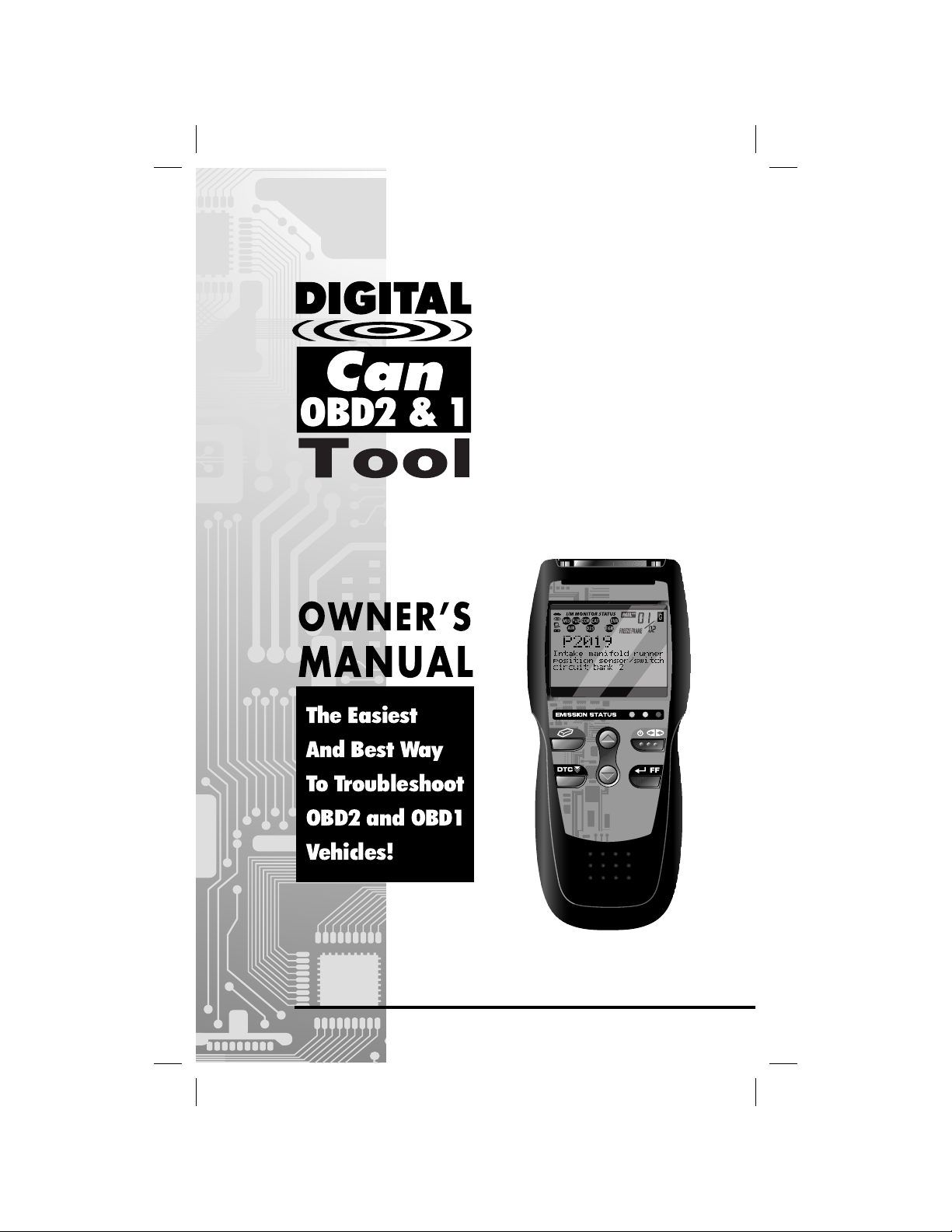
E
Can
OBD2 & 1
The Easiest
And Best Way
To Troubleshoot
OBD2 and OBD1
Vehicles!
Page 2
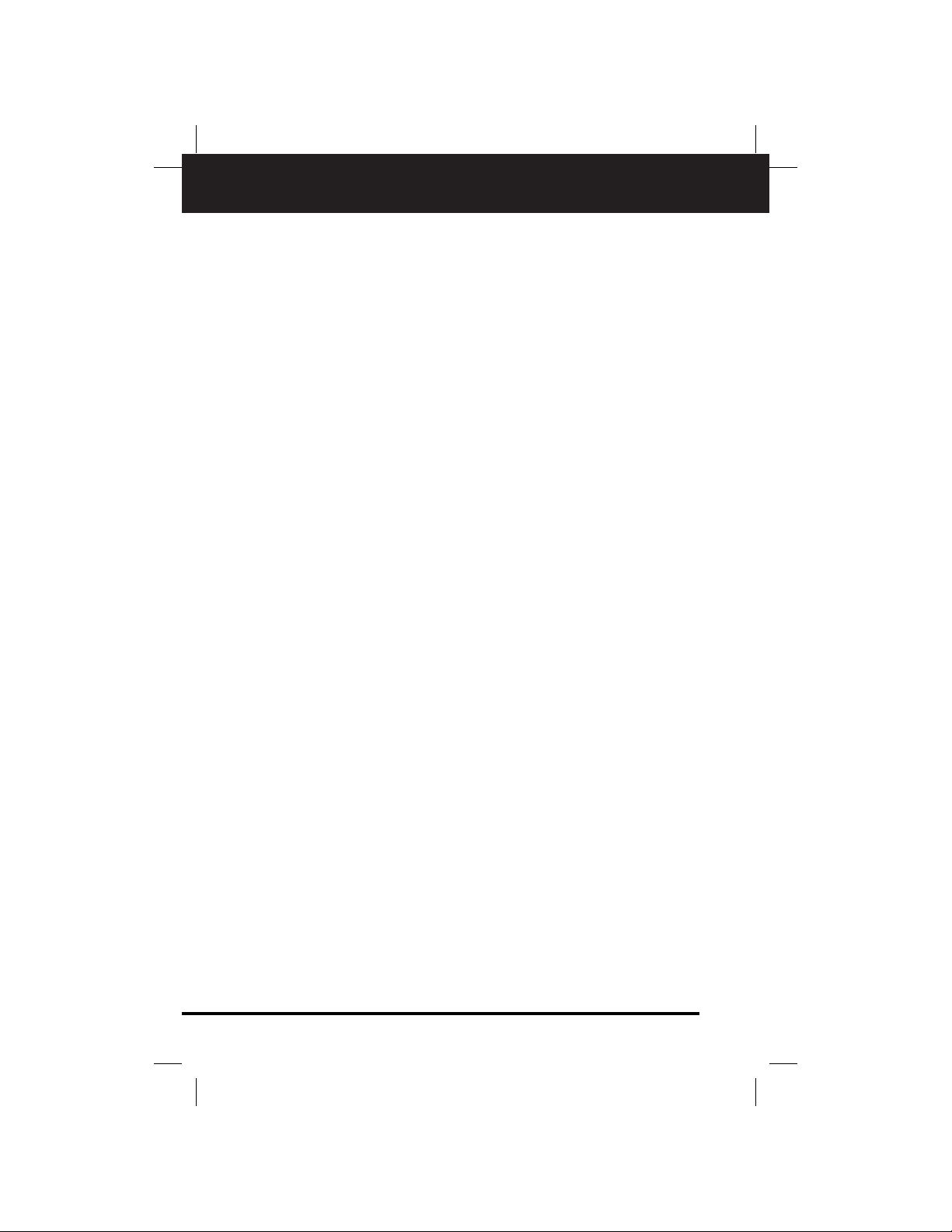
Table of Contents
i OBD2 & 1
E
Title Page No.
INTRODUCTION
What is OBD? . . . . . . . . . . . . . . . . . . . . . . . . . . . . . . . . . . . . . . . . . . . . . . . 1
YOU CAN DO IT! . . . . . . . . . . . . . . . . . . . . . . . . . . . . . . . . . . . . . . . . . . . . . . . . . . 2
SAFETY PRECAUTIONS
Safety First! . . . . . . . . . . . . . . . . . . . . . . . . . . . . . . . . . . . . . . . . . . . . . . . . . 3
ABOUT THE TOOL
Battery Installation / Replacement . . . . . . . . . . . . . . . . . . . . . . . . . . . . . . . . . 5
Adjustments/Settings and DTC Library . . . . . . . . . . . . . . . . . . . . . . . . . . . . . 5
TOOL CONTROLS
Controls and Indicators . . . . . . . . . . . . . . . . . . . . . . . . . . . . . . . . . . . . . . . . 9
Display Functions . . . . . . . . . . . . . . . . . . . . . . . . . . . . . . . . . . . . . . . . . . . . . 11
Viewing DTC’s in the Tool’s Memory . . . . . . . . . . . . . . . . . . . . . . . . . . . . . . . 13
Preliminary Vehicle Diagnosis Worksheet . . . . . . . . . . . . . . . . . . . . . . . . . . . 14
PREPARATION FOR TESTING
Before You Begin . . . . . . . . . . . . . . . . . . . . . . . . . . . . . . . . . . . . . . . . . . . . . 17
Vehicle Service Manuals . . . . . . . . . . . . . . . . . . . . . . . . . . . . . . . . . . . . . . . . 18
GENERAL CODE RETRIEVAL PROCEDURES
OBD1 Systems . . . . . . . . . . . . . . . . . . . . . . . . . . . . . . . . . . . . . . . . . . . . . . 19
OBD2 Systems . . . . . . . . . . . . . . . . . . . . . . . . . . . . . . . . . . . . . . . . . . . . . . . 19
OBD2 Systems
Vehicles Covered . . . . . . . . . . . . . . . . . . . . . . . . . . . . . . . . . . . . . . . . . . . . . 20
Diagnostic Trouble Codes (DTCs) . . . . . . . . . . . . . . . . . . . . . . . . . . . . . . . . . 21
Code Retrieval Procedure . . . . . . . . . . . . . . . . . . . . . . . . . . . . . . . . . . . . . . . 23
Erasing Diagnostic Trouble Codes (DTC’s) . . . . . . . . . . . . . . . . . . . . . . . . . . 29
I/M Readiness Testing . . . . . . . . . . . . . . . . . . . . . . . . . . . . . . . . . . . . . . . . . 30
Chrysler/Jeep OBD1 Systems
Chrysler/Jeep OBD1 Systems . . . . . . . . . . . . . . . . . . . . . . . . . . . . . . . . . . . 36
Vehicles Covered . . . . . . . . . . . . . . . . . . . . . . . . . . . . . . . . . . . . . . . . . . . . . 37
Instrument Panel Indicator Lights . . . . . . . . . . . . . . . . . . . . . . . . . . . . . . . . . 37
Data Link Connector (DLC) . . . . . . . . . . . . . . . . . . . . . . . . . . . . . . . . . . . . . . 37
Code Retrieval Procedure . . . . . . . . . . . . . . . . . . . . . . . . . . . . . . . . . . . . . . . 38
Ford OBD1 Systems
Ford Computer System Overview . . . . . . . . . . . . . . . . . . . . . . . . . . . . . . . . . 42
Vehicles Covered . . . . . . . . . . . . . . . . . . . . . . . . . . . . . . . . . . . . . . . . . . . . . 42
Test Connectors . . . . . . . . . . . . . . . . . . . . . . . . . . . . . . . . . . . . . . . . . . . . . . 46
Connecting the Tool . . . . . . . . . . . . . . . . . . . . . . . . . . . . . . . . . . . . . . . . . . . 46
Diagnostic Trouble Codes (DTCs) . . . . . . . . . . . . . . . . . . . . . . . . . . . . . . . . . 47
Code Retrieval Procedures . . . . . . . . . . . . . . . . . . . . . . . . . . . . . . . . . . . . . . 47
Additional Tests for EEC-IV Systems . . . . . . . . . . . . . . . . . . . . . . . . . . . . . . . 56
GM OBD1 Systems
Your Vehicle’s Computer System . . . . . . . . . . . . . . . . . . . . . . . . . . . . . . . . . . 65
Vehicles Covered . . . . . . . . . . . . . . . . . . . . . . . . . . . . . . . . . . . . . . . . . . . . . 65
About the Tool . . . . . . . . . . . . . . . . . . . . . . . . . . . . . . . . . . . . . . . . . . . . . . . 66
Data Link Connector (DLC) . . . . . . . . . . . . . . . . . . . . . . . . . . . . . . . . . . . . . . 66
Malfunction Indicator Light (MIL) . . . . . . . . . . . . . . . . . . . . . . . . . . . . . . . . . . 66
Diagnostic Trouble Codes (DTCs) . . . . . . . . . . . . . . . . . . . . . . . . . . . . . . . . . 67
Code Retrieval Procedure . . . . . . . . . . . . . . . . . . . . . . . . . . . . . . . . . . . . . . . 67
Toyota/Lexus OBD1 Systems
On-Board Vehicle Diagnostics (OBD1) . . . . . . . . . . . . . . . . . . . . . . . . . . . . . 71
Vehicles Covered . . . . . . . . . . . . . . . . . . . . . . . . . . . . . . . . . . . . . . . . . . . . . 71
Data Link Connector (DLC) . . . . . . . . . . . . . . . . . . . . . . . . . . . . . . . . . . . . . . 74
Instrument Panel Malfunction Indicator Lights . . . . . . . . . . . . . . . . . . . . . . . . 74
Diagnostic Trouble Codes (DTCs) . . . . . . . . . . . . . . . . . . . . . . . . . . . . . . . . . 75
Code Retrieval Procedure . . . . . . . . . . . . . . . . . . . . . . . . . . . . . . . . . . . . . . . 75
Servicing DTCs
Servicing DTCs - OBD I . . . . . . . . . . . . . . . . . . . . . . . . . . . . . . . . . . . . . . . . 78
Erasing DTCs (OBD I Systems) . . . . . . . . . . . . . . . . . . . . . . . . . . . . . . . . . . 80
Glossary
Glossary of Terms and Abbreviations . . . . . . . . . . . . . . . . . . . . . . . . . . . . . . 82
Warranty and Servicing
Limited One Year Warranty . . . . . . . . . . . . . . . . . . . . . . . . . . . . . . . . . . . . . . 85
Service Procedures . . . . . . . . . . . . . . . . . . . . . . . . . . . . . . . . . . . . . . . . . . . 85
Page 3
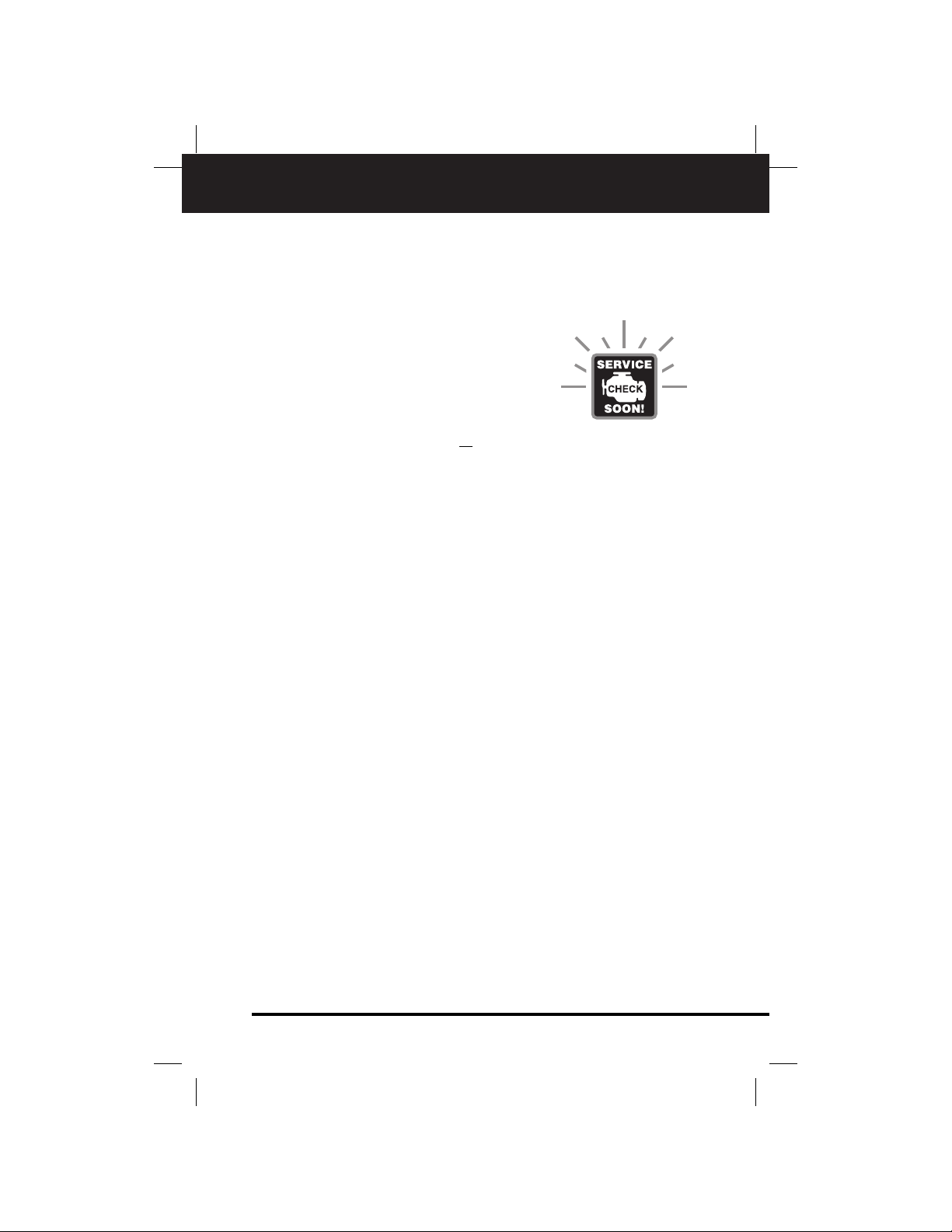
Introduction
WHAT IS OBD?
OBD2 & 1 1
E
WHAT IS OBD?
The OBD2 & 1 Tool is designed to work on most Chrysler, Ford,
GM and Toyota OBD1 systems and all
OBD2 compliant vehicles.
One of the most exciting improvements
in the automobile industry was the addition
of on-board diagnostics (OBD) on vehicles,
or in more basic terms, the computer that
activates the vehicle’s “CHECK ENGINE”
light. OBD 1 was designed to monitor manufacturer-specific systems on vehicles built
from 1981 to 1995.Then came the development of OBD 2, which is on all
1996 cars and light trucks sold in the
United States. These systems are part of a government mandate to
lower vehicle emissions. The sophisticated programs in the vehicle’s
on-board computer system are designed to detect failures in a range
of vehicle systems.Diagnostic information can be accessed through a
Data Link Connector test port specifically designed for this purpose.
For all OBD systems, if a problem is found, the computer turns on the
“CHECK ENGINE” light to warn the driver, and sets a Diagnostic
Trouble Code (DTC) to identify where the problem occurred.A special
diagnostic tool, such as the OBD2 & 1 Tool, is required to retrieve
these codes, which consumers and professionals use as a starting
point for repairs.
Page 4
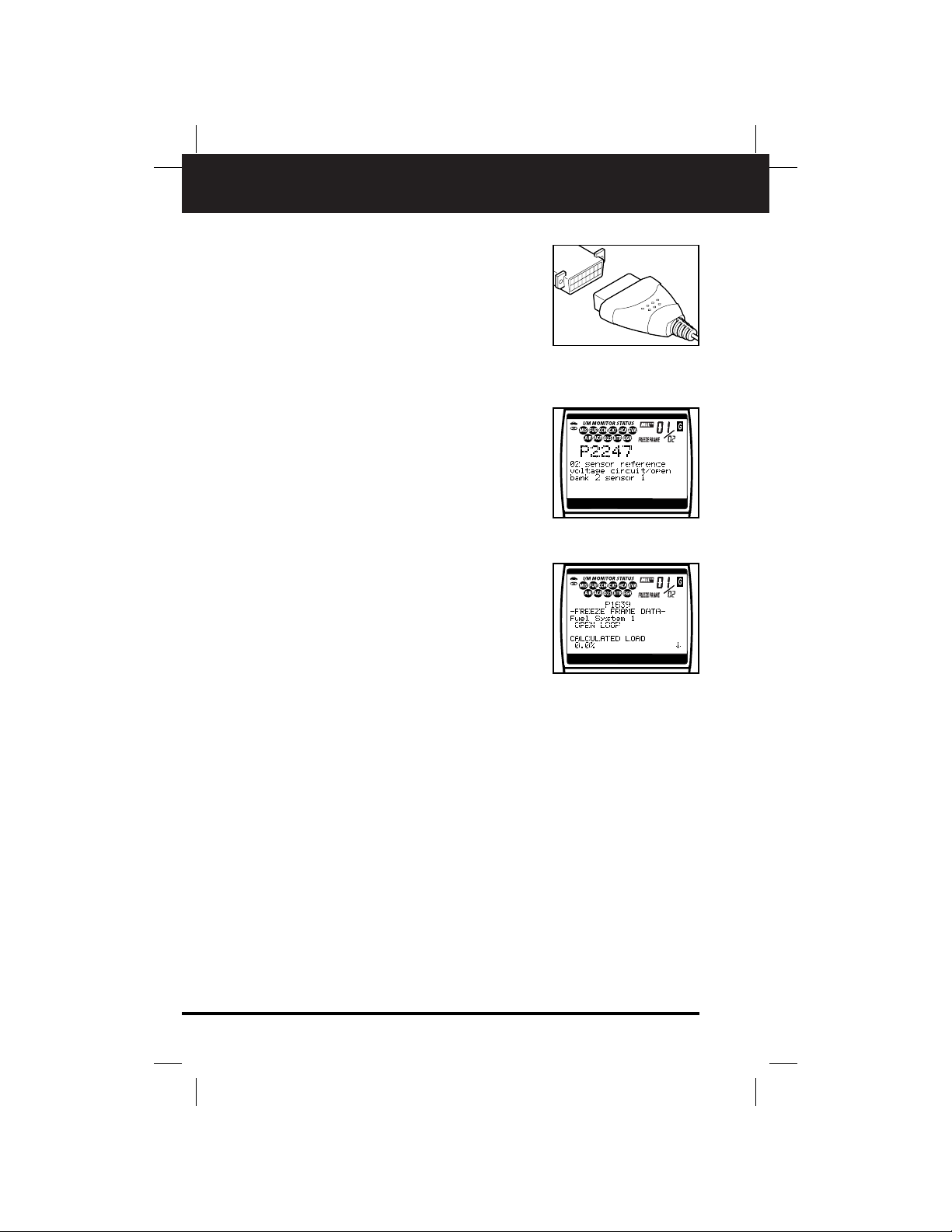
You Can Do It!
EASY TO USE - EASY TO VIEW - EASY TO DEFINE
2 OBD2 & 1
E
Easy T o Use ....
■ Connect the Tool to the vehicle’s test
connector.
■ Turn the ignition key "On.”
■ Press the POWER/LINK button.
Easy T o View ....
■ The Tool retrieves stored codes, as well
as Freeze Frame data and I/M
Readiness status (OBD2 systems only).
■ Codes, I/M Readiness status and
Freeze Frame data are displayed on the
Tool’s LCD display screen. System status is indicated by LED indicators.
Easy T o Define ....
■ Read code definitions from the Tool’s
LCD display.
■ View Freeze Frame data (OBD2 sys-
tems only).
Page 5
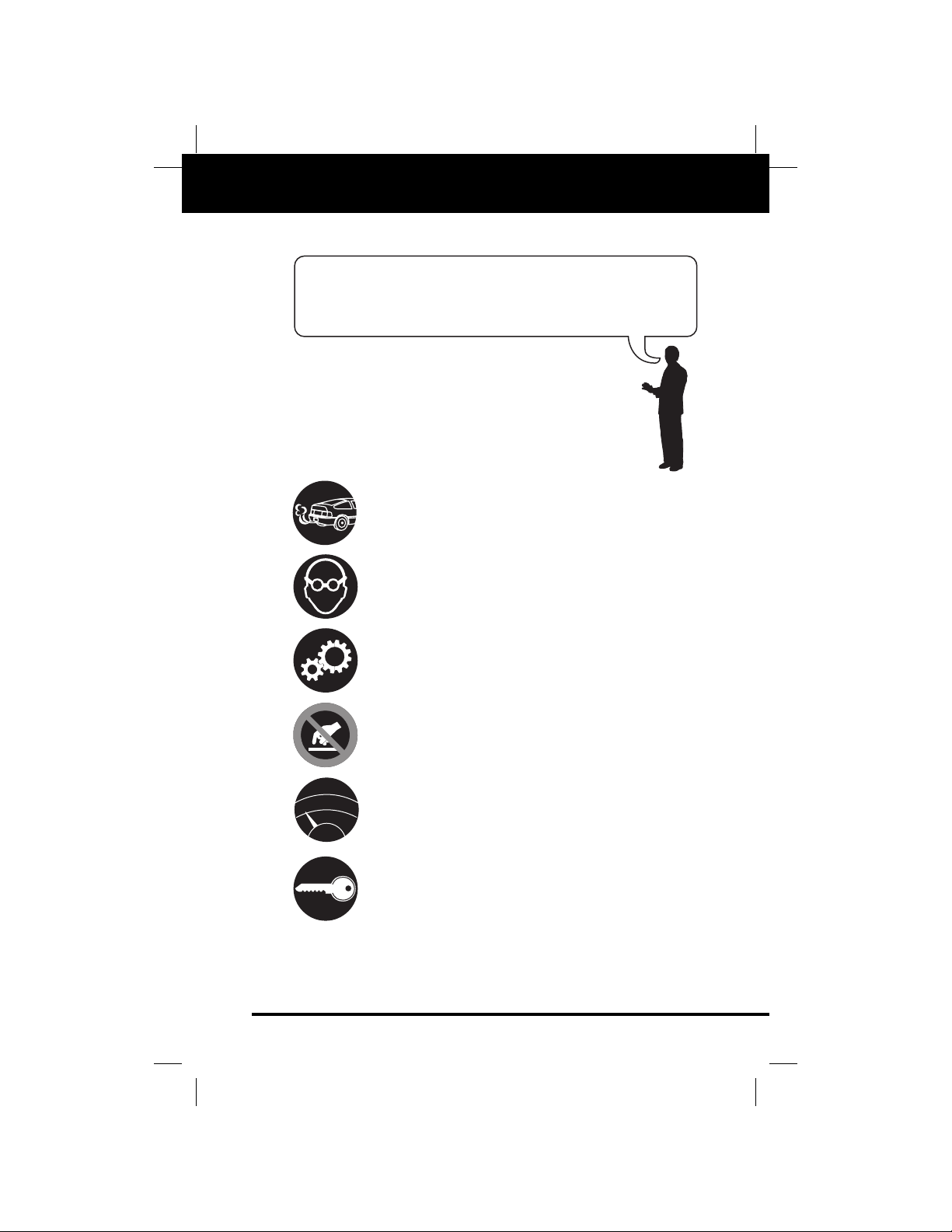
OBD2 & 1 3
E
Safety Precautions
SAFETY FIRST!
SAFETY FIRST!
This manual describes common test procedures used by
experienced service technicians. Many test procedures
require precautions to avoid accidents that can result in
personal injury, and/or damage to your vehicle or test
equipment.Always read your vehicle's service manual and follow its safety precautions before and during any test or service procedure. ALWAYS observe the following general safety
precautions:
When an engine is running, it produces carbon monoxide, a toxic and poisonous gas.To pre vent serious injury
or death from carbon monoxide poisoning, operate the
vehicle ONLY in a well-ventilated area.
To protect your eyes from propelled objects as well as
hot or caustic liquids, always wear approved safety
eye protection.
When an engine is running, many parts (such as the
coolant fan, pulleys, fan belt etc.) turn at high speed.To
avoid serious injury, always be aware of moving parts.
Keep a safe distance from these parts as well as other
potentially moving objects.
Engine parts become very hot when the engine is running. To prevent severe burns, avoid contact with hot
engine parts.
Before starting an engine for testing or trouble-shooting, make sure the parking brake is engaged. Put the
transmission in park (for automatic transmission) or
neutral (for manual transmission). Block the drive
wheels with suitable blocks.
Connecting or disconnecting test equipment when the
ignition is ON can damage test equipment and the vehicle's electronic components. Turn the ignition OFF
before connecting the Tool to or disconnecting the Tool
from the vehicle’s Data Link Connector (DLC).
To avoid personal injury, instrument damage and/or
damage to your vehicle; do not use the CAN OBD2 Tool
before reading this manual.
N
R
P
D
L
Page 6
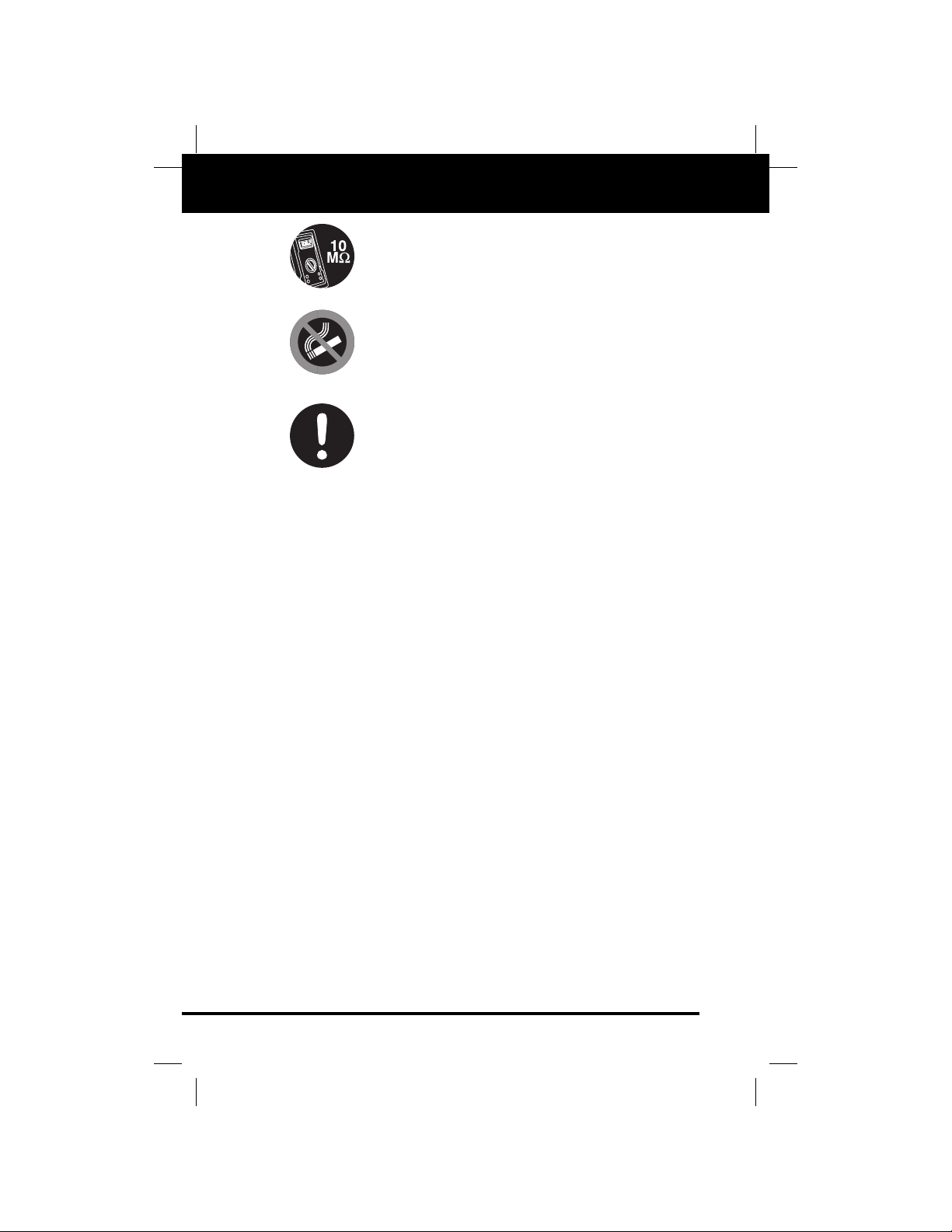
4 OBD2 & 1
E
Safety Precautions
SAFETY FIRST!
To prevent damage to the on-board computer when taking vehicle electrical measurements, always use a digital multimeter with at least 10 megOhms of impedance.
Fuel and battery vapors are highly flammable. To prevent an explosion, keep all sparks, heated items and
open flames away from the battery and fuel / fuel
vapors. DO NOT SMOKE NEAR THE VEHICLE DURING TESTING.
Don't wear loose clothing or jewelry when working on an
engine. Loose clothing can become caught in the fan,
pulleys, belts, etc.Jewelry is highly conductive, and can
cause a severe burn if it makes contact between a
power source and ground.
Page 7
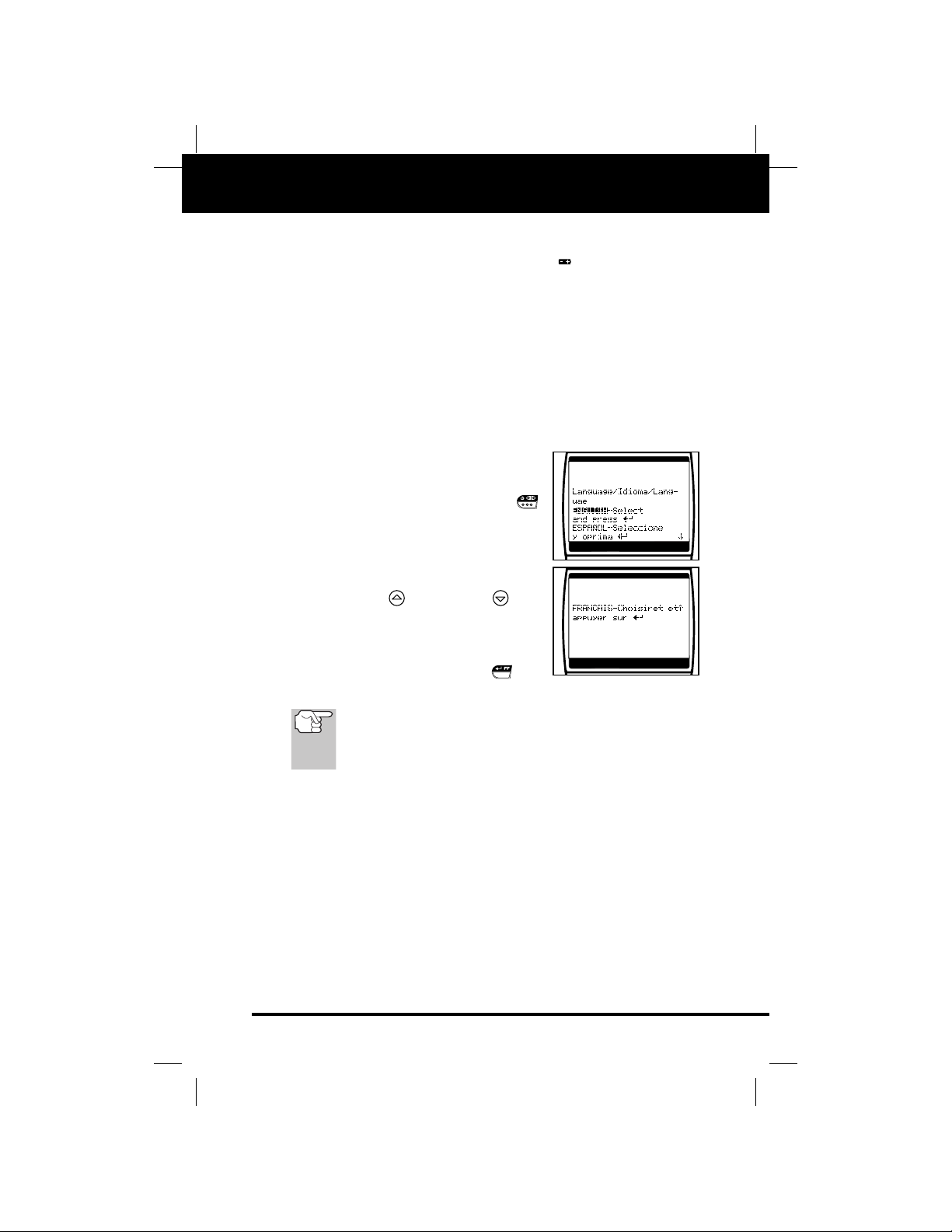
OBD2 & 1 5
E
About the Tool
BATTERY INSTALL / REPLA CEMENT / ADJUSTMENTS/SETTINGS & DTC LIBRARY
BATTERY INSTALLATION / REPLACEMENT
Replace batteries when the battery symbol is visible on display
and/or the 3 LEDS are all lit and no other data is visible on screen.
1. Locate the battery cover on the back of the Tool.
2. Slide the battery cover off (use your fingers).
3. Replace batteries with three AA-size batteries (for longer life, use
Alkaline-type batteries).
4. Reinstall the battery cover on the back of the Tool.
Language Selection After Battery Installation
The first time the unit is turned on , you
must select the desired display language
(English, French or Spanish) as follows:
1. Press and hold the POWER/LINK
button for approximately 3 seconds to
turn the Tool “ON.”
■ The Select Language screen dis-
plays.
2. Use the UP and DOWN but-
tons, as necessary, to highlight the
desired display language.
3.
When the desired display language is
selected, press the ENTER/FF button to confirm your selection.
After the initial language selection is performed, it, as well as
other settings, can be changed as desired. Proceed to
“ADJUSTMENTS/SETTINGS AND DTC LIBRARY”below for
further instructions.
ADJUSTMENTS/SETTINGS AND DTC LIBRARY
The OBD2 & 1 Tool lets you make several adjustments and settings to
configure the tool to your particular needs. It also contains an OBD2
DTC Library that allows you to search for DTC definitions.The following functions, adjustments and settings can be performed when the
OBD2 & 1 Tool is in “MENU Mode”:
■ DTC Library: Lets you search the library of OBD2 DTC definitions.
■ Adjust Brightness: Adjusts the brightness of the LCD display
screen.
■ Select Language: Sets the display language for the Tool to
English, French or Spanish.
Page 8
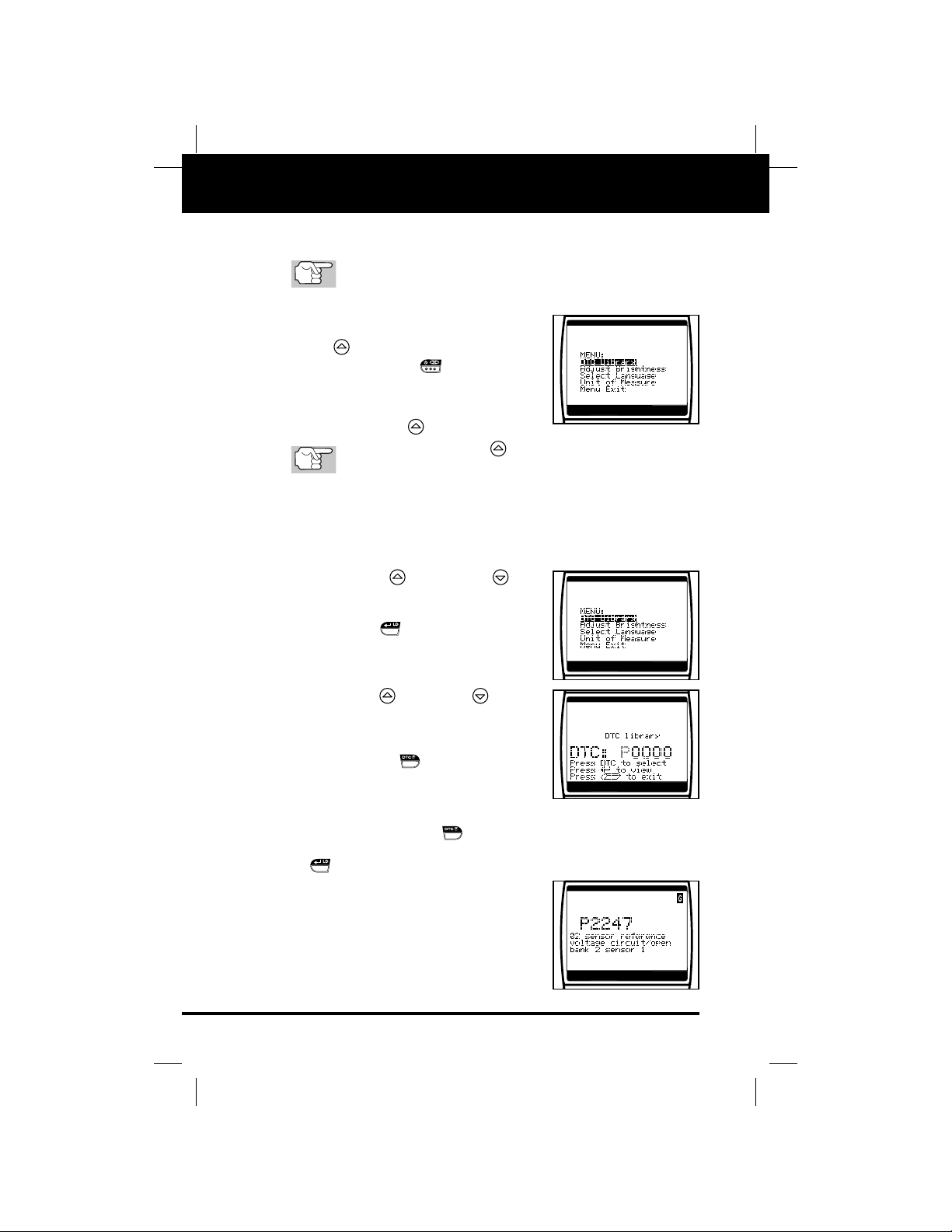
6 OBD2 & 1
E
About the Tool
ADJUSTMENTS/SETTINGS AND DTC LIBRARY
■ Unit of Measure: Sets the Unit of Measure for the Tool’s display to
USA or metric.
Adjustments and settings can be made only when the Tool is
NOT connected to a vehicle.
To enter the MENU Mode:
1. With the Tool OFF, press and hold
the
UP button, then press and release
the POWER/LINK button.
■ The adjustments and setting MENU
displays.
2. Release the UP button.
DO NOT release the UP button until the adjustments and
settings MENU is visible on the display.
3. Make adjustments and settings as described in the following paragraphs.
Searching for a DTC Definition Using the DTC Library (applicable
to OBD2 systems only)
1. Use the UP and DOWN but-
tons, as necessary, to highlight DTC
Library in the MENU, then press the
ENTER/LD button.
■ The Enter DTC screen displays.The
screen shows the code “P0000”, with
the “P” flashing.
2. Use the UP and DO WN buttons,
as necessary, to scroll to the desired
DTC type (P=Powertrain, U=Network,
B=Body, C=Chassis), then press the
DTC SCROLL button.
■ The selected character displays “solid”,
and the next character begins flashing.
3. Select the remaining characters in the DTC in the same way, pressing the DTC SCROLL button to confirm each character.When
you have selected all the DTC characters, press the ENTER/LD
button to view the DTC definition.
■ If you entered a “Generic” DTC
(DTCs that start with “P0”, “P2” and
some “P3”):
- The selected DTC and DTC definition (if available), show on the
Scan Tool’s LCD display.
Page 9
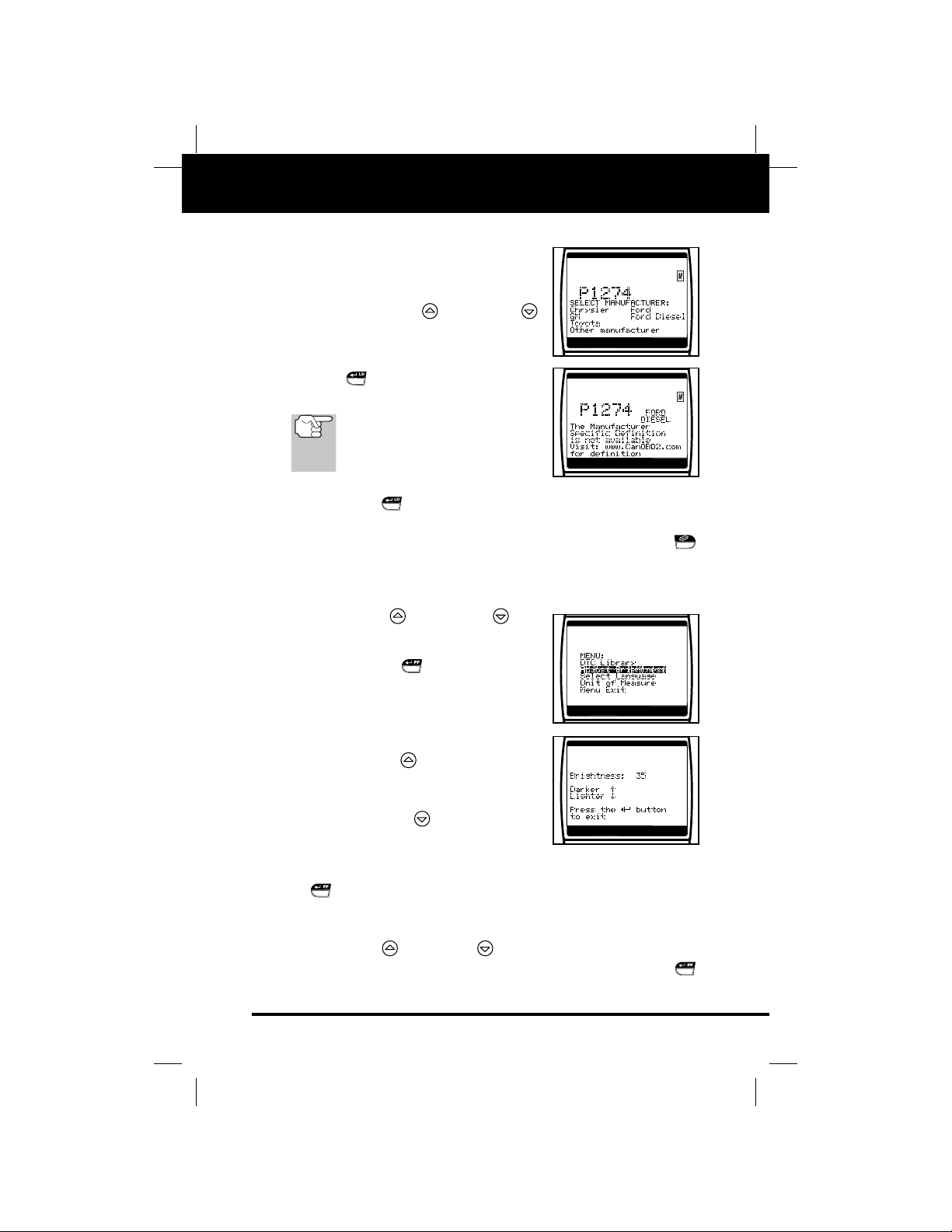
OBD2 & 1 7
E
About the Tool
ADJUSTMENTS/SETTINGS AND DTC LIBRARY
■ If you entered a “Manufacturer-Specific” DTC (DTCs that start
with “P1” and some “P3”):
- The “Select Manufacturer” screen
displays.
- Use the UP and DOWN
buttons, as necessary, to highlight the appropriate manufacturer, then press the
ENTER/LD
button to display the correct
DTC for your vehicle.
If a definition for the DTC you
entered is not available, an advisory message shows on the Scan
Tool’s LCD display.
4. If you wish to view definitions for additional DTCs, press the
ENTER/LD button to return to the DTC Library screen, and
repeat steps 2 and 3.
5. When all desired DTCs have been viewed, press the ERASE
button to exit the DTC Library.
Adjusting Display Brightness
1. Use the UP and DOWN but-
tons, as necessary, to highlight Adjust
Brightness in the MENU, then press
the ENTER/FF button.
■ The Adjust Brightness screen dis-
plays.
■ The Brightness field shows the cur-
rent brightness setting, from 0 to 43.
2. Press the UP button to decrease
the brightness of the LCD display (make
the display darker).
3. Press the DOWN button to increase
the brightness of the LCD display (make
the display lighter).
4. When the desired brightness is obtained, press the ENTER/FF
button to save your changes and return to the MENU.
Selecting the Display Language
1. Use the UP and DOWN buttons, as necessary, to highlight
Select Language in the MENU, then press the ENTER/FF
button.
Page 10
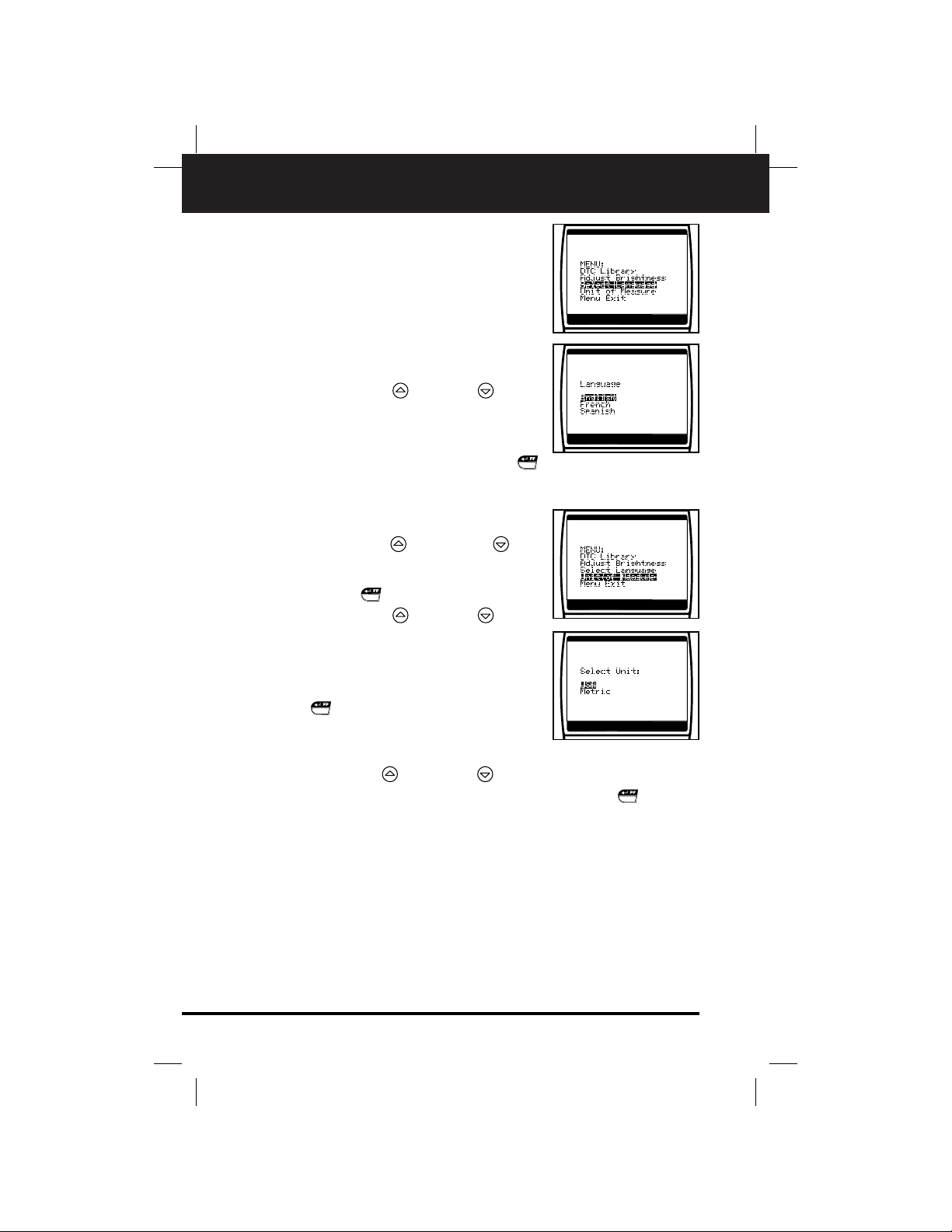
About the Tool
ADJUSTMENTS/SETTINGS AND DTC LIBRARY
8 OBD2 & 1
E
■ The Select Language screen dis-
plays.
■ The currently selected display
Language is highlighted.
2. Press the UP or DOWN button,
as necessary, to highlight the desired
display language.
3. When the desired display language is
highlighted, press the ENTER/FF
button to save your changes and return to the MENU.
Setting the Unit of Measure
1. Use the UP and DOWN but-
tons, as necessary, to highlight Unit of
Measure in the MENU, then press the
ENTER/FF button.
2. Press the UP or DOWN button,
as necessary, to highlight the desired
Unit of Measure.
3. When the desired Unit of Measure
value is selected, press the ENTER/FF
button to save your changes.
Exiting the MENU Mode
1. Use the UP and DOWN buttons, as necessary, to highlight
Menu Exit in the MENU, then press the ENTER/FF button.
■ The LCD display returns to the DTC screen.
Page 11
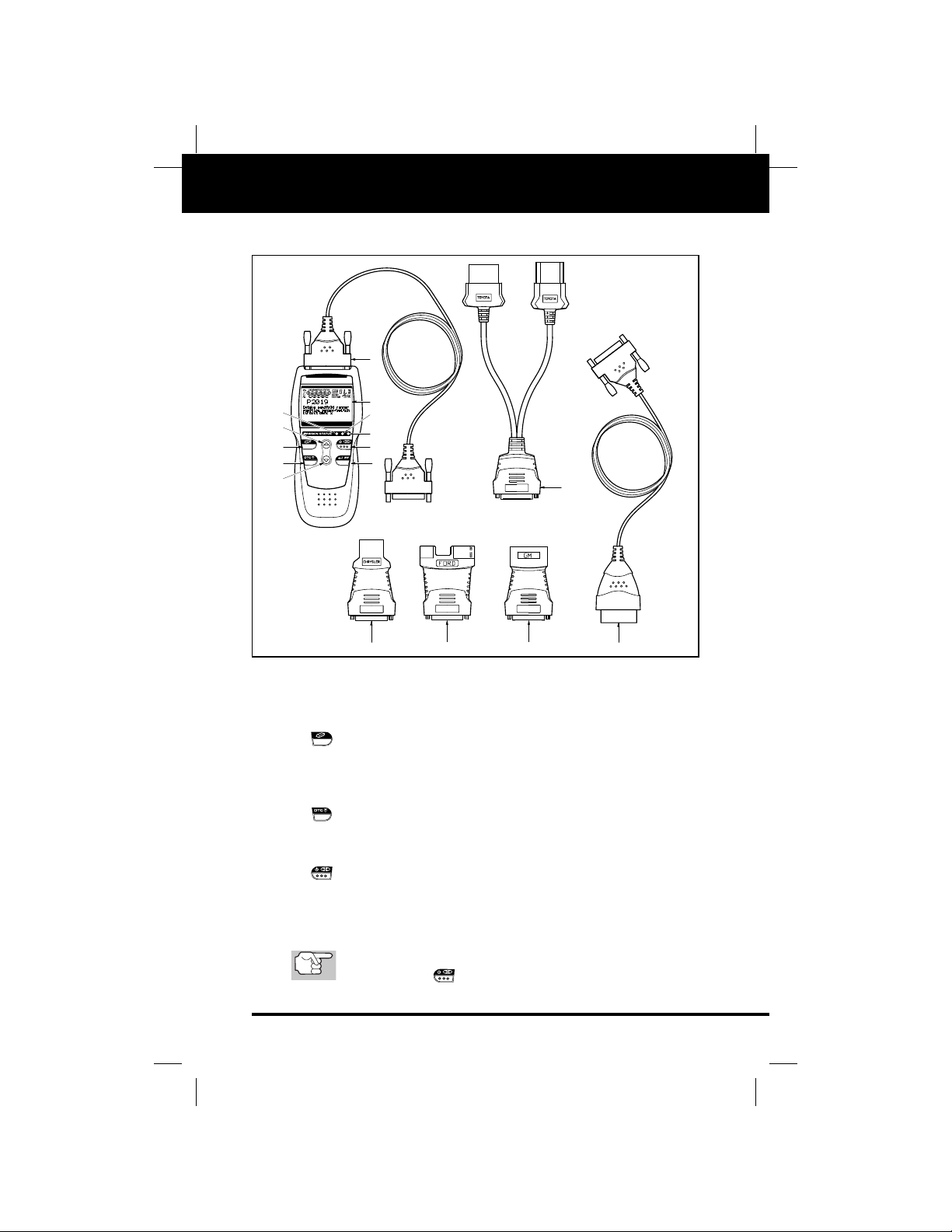
OBD2 & 1 9
E
Tool Controls
CONTROLS AND INDICATORS
CONTROLS AND INDICATORS
See Figure 1 for the locations of items 1 through 16, below.
1. ERASE button - Erases Diagnostic Trouble Codes (DTCs),
and “Freeze Frame” data from your vehicle’s computer, and resets
Monitor status.(“Freeze F rame”data and Monitor status are applicable
to OBD2 systems only.)
2. DTC SCROLL button - Displays the DTC View screen and/or
scrolls the LCD display to view DTCs when more than one DTC is
present.
3. POWER/LINK button - When the Tool IS NOT
connected to a vehicle, turns the Tool “On” and “Off”. When the Tool is
connected to a vehicle, links the Tool to the vehicle’s PCM to retrieve
diagnostic data from the computer’s memory. (The LINK function is
applicable to OBD2 systems only.)
To turn the Tool "On", you must press and hold the
POWER/LINK button for approximately 3 seconds.
Figure 1. Controls and Indicators
11
7
6
1
2
5
10
8
9
3
4
16
12
13 14
15
Page 12
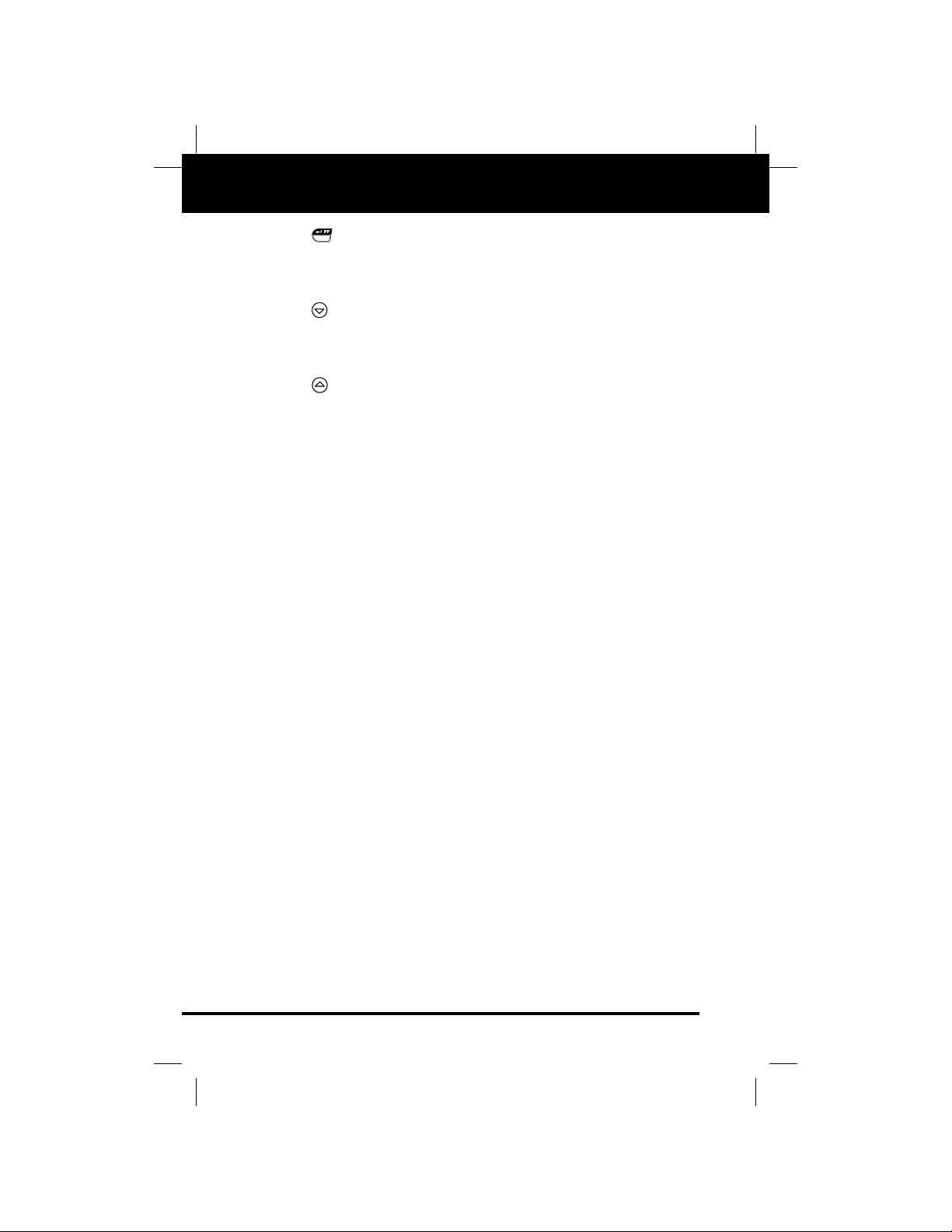
10 OBD2 & 1
E
Tool Controls
CONTROLS AND INDICATORS
4. ENTER/FREEZE FRAME button - When in MENU mode,
confirms the selected option or value. When retrieving and viewing
DTCs, displays Freeze Frame data for the highest priority code. (The
Freeze Frame function is applicable to OBD2 systems only.)
5. DOWN button - When in MENU mode, scrolls DOWN through
the menu and submenu selection options. When retr ieving and viewing DTCs, scrolls down through the current display screen to display
any additional data.
6. UP button - When in MENU mode, scrolls UP through the
menu and submenu selection options. When retrieving and viewing
DTCs, scrolls ups through the current display screen to display any
additional data.
7. GREEN LED - Indicates that all engine systems are running nor-
mally (all Monitors on the vehicle are active and performing their diagnostic testing, and no DTCs are present). (Monitors are applicable to
OBD2 systems only.)
8. YELLOW LED - Indicates there is a possible problem. A “Pending”
or a history DTC is present and/or some of the vehicle’s emission monitors have not run their diagnostic testing.(Monitors and pending DTCs
are applicable to OBD2 systems only.)
9. RED LED - Indicates there is a problem in one or more of the vehi-
cle’s systems.The red LED is also used to show that DTC(s) are present. DTCs are shown on the Tool’s LCD display. In this case, the
Malfunction Indicator (“Check Engine”) lamp on the vehicle’s instrument panel will light steady on.
10. LCD Display - Displays settings Menu and submenus, test
results, Tool functions and Monitor status information. See DISPLAY
FUNCTIONS, on next page, for more details. (Monitors are applicable
to OBD2 systems only.)
11. Cable - Connects the Tool to the vehicle’s Data Link Connector
(DLC) when retrieving codes from OBD I systems (used with items 12,
13, 14 and 16).
12. CHRYSLER Connector Cable Adaptor - Installs on cable (item
11) when connecting to a Chrysler OBD1 Data Link Connector.
13. FORD Connector Cable Adaptor - Installs on cable (item 11)
when connecting to a Ford OBD1 Data Link Connector.
14. GM Connector Cable Adaptor - Installs on cable (item 11) when
connecting to a GM OBD1 Data Link Connector.
15. OBD II Cable - Connects the Tool to the vehicle's Data Link
Connector (DLC) when retrieving codes from OBD II systems.
16. TOYOTA Connector Cable Adaptor - Installs on cable (item 11)
when connecting to a Toyota OBD1 Data Link Connector.
Page 13
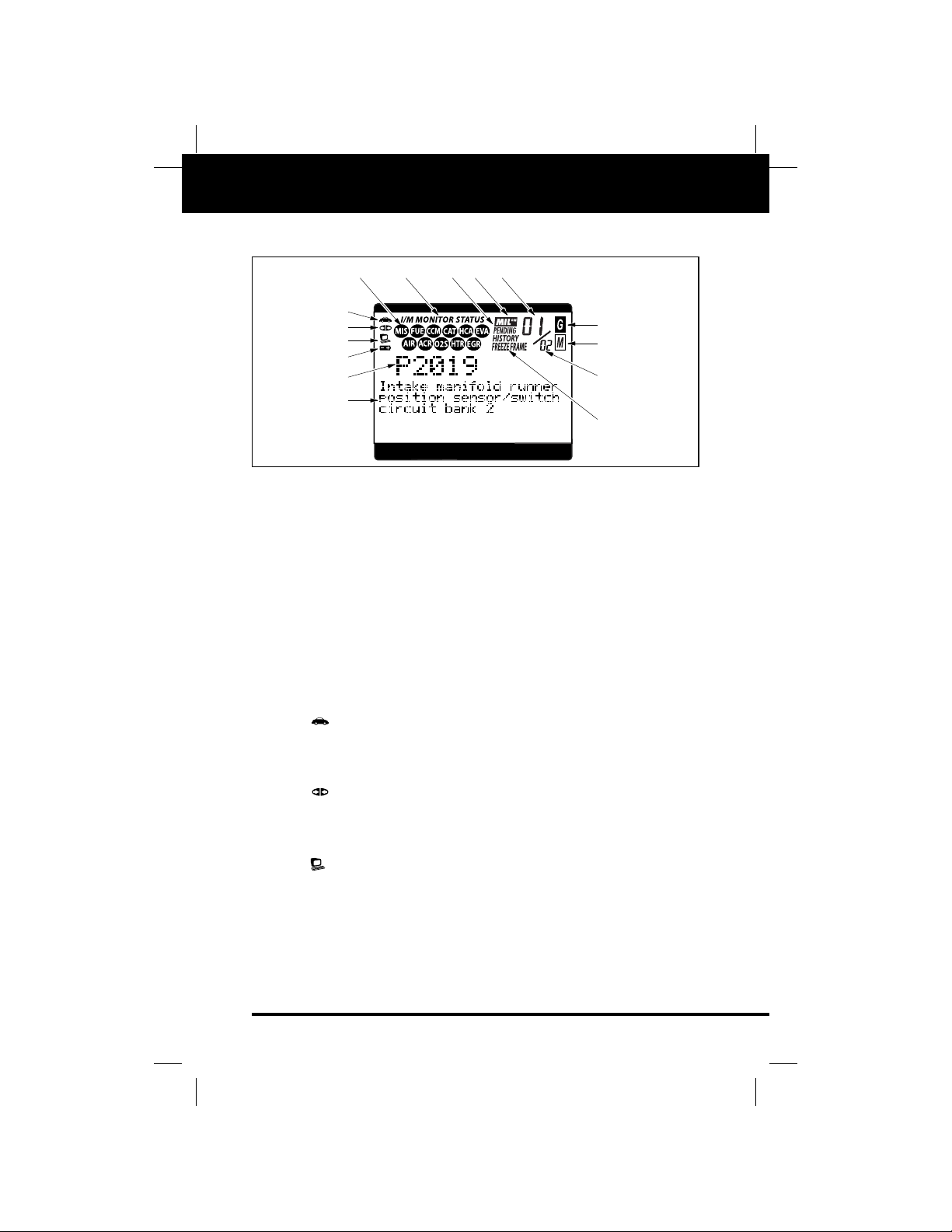
OBD2 & 1 11
E
Tool Controls
DISPLAY FUNCTIONS
DISPLAY FUNCTIONS
See Figure 2 for the locations of items 1 through 16, below.
1. I/M MONITOR STATUS field - Identifies the I/M Monitor status
area. (This function is applicable to OBD2 systems only.)
2. Monitor icons - Indicate which Monitors are supported by the vehicle under test, and whether or not the associated Monitor has run
its diagnostic testing (Monitor status).When a Monitor icon is solid,
it indicates that the associated Monitor has completed its diagnostic testing.When a Monitor icon is flashing, it indicates that the vehicle supports the associated Monitor, but the Monitor has not yet run
its diagnostic testing. (This function is applicable to OBD2 systems
only.)
3. Vehicle icon - Indicates whether or not the Tool is being properly powered through the vehicle’s Data Link Connector (DLC). A
visible icon indicates that the Tool is being powered through the
vehicle’s DLC connector.
4. Link icon - Indicates whether or not the Tool is communicating (linked) with the vehicle’s on-board computer.When visible, the
Tool is communicating with the computer. If the Link icon is not visible, the Tool is not communicating with the computer.
5. Computer icon - When this icon is visible it indicates that the
Tool is linked to a personal computer. An optional “PC Link Kit” is
available that makes it possible to upload retrieved data to a personal computer.
Figure 2. Display Functions
21
10
11 12
3
4
5
6
7
8
14
15
13
9
Page 14

12 OBD2 & 1
E
Tool Controls
DISPLAY FUNCTIONS
6. Tool Internal Battery icon - When visible, indicates the Tool
batteries are “low” and should be replaced. If the batteries are not
replaced when the battery symbol is "on", all 3 LEDs will light
up as a last resort indicator to warn you that the batteries need
replacement. No data will be displayed on screen when all 3 LEDs
are lit.
7. DTC Display Area - Displays the Diagnostic Trouble Code (DTC)
number. Each fault is assigned a code number that is specific to
that fault.
8. Test Data Display Area - Displays DTC definitions, Freeze Frame
data, and other pertinent test information messages.
9. MIL icon - Indicates the status of the Malfunction Indicator Lamp
(MIL).The MIL icon is visible only when a DTC has commanded the
MIL on the vehicle’s dashboard to light.
10. CODE icon - Identifies the Code Number Sequence display area.
11. PENDING icon - Indicates the currently displayed DTC is a
“Pending” code. (This function is applicable to OBD2 systems
only.)
12. Code Number Sequence - The Tool assigns a sequence number
to each DTC that is present in the computer’s memory, star ting
with “01.” This number indicates which code is currently displayed.
Code number “01”is always the highest priority code, and the one
for which “Freeze Frame” data has been stored. (Freeze Frame
data is applicable to OBD2 systems only.)
If “01” is a “Pending” code, there may or may not be
“Freeze Frame” data stored in memory.
13. Code Enumerator - Indicates the total number of codes retrieved
from the vehicle’s computer.
14. Generic DTC icon - When visible, indicates that the currently
displayed DTC is a “Generic” or “Universal” code. (This function is
applicable to OBD2 systems only.)
15. Enhanced DTC icon - When visible, indicates that the currently
displayed DTC is a Manufacturer Specific Code. (This function is
applicable to OBD2 systems only.)
Page 15
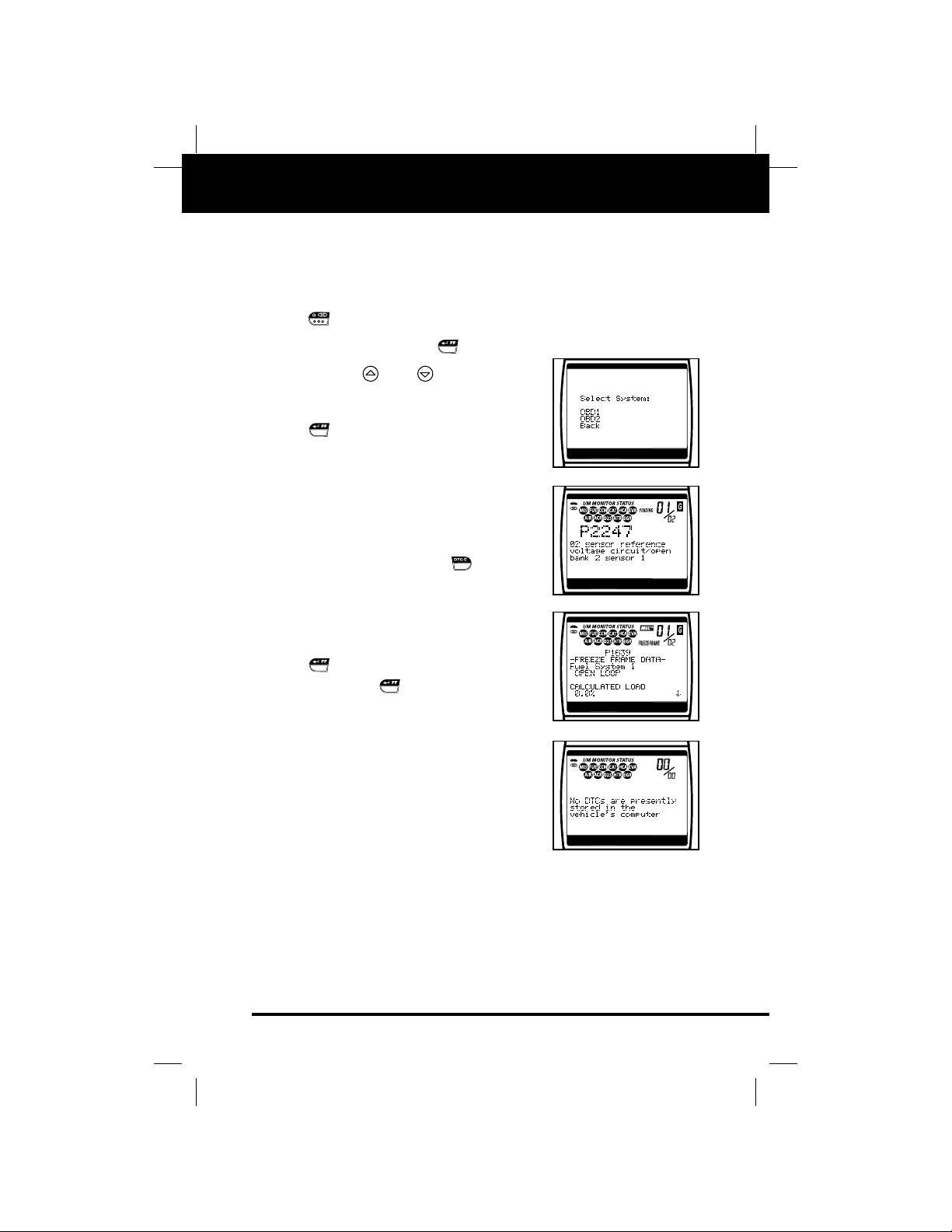
OBD2 & 1 13
E
Tool Controls
VIEWING DTCs IN THE TOOL’S MEMORY
VIEWING DTCs IN THE TOOL’S MEMORY
To view DTC’s and other diagnostic data stored in the Tool’s memory,
do the following:
1. With no DLC cable connected to the Tool, press the POWER/LINK
button to turn the Tool “on”.
2. Press the ENTER/FF button.
3. Use the and keys to highlight
and select your vehicle’s OBD system
(OBD1 or OBD2). Press the ENTER/FF
button to continue.
■ Select “Back” if you wish to return to
the Main Menu.
4. If DTCs are present in the Tool’s memo-
ry, the first stored DTC will display on
the screen.
■ If more than one DTC is present, use
the DTC SCROLL button to
scroll through the DTC’s.
5. “For OBD2 systems only” - Saved
Freeze Frame data and Monitor status
are also available (press the
ENTER/FF button to view Freeze
Frame data).
6. If no DTCs are in the Tool’s memory, a
“No DTC’s are presently stored in the
Tool’s memory” message displays.
Page 16
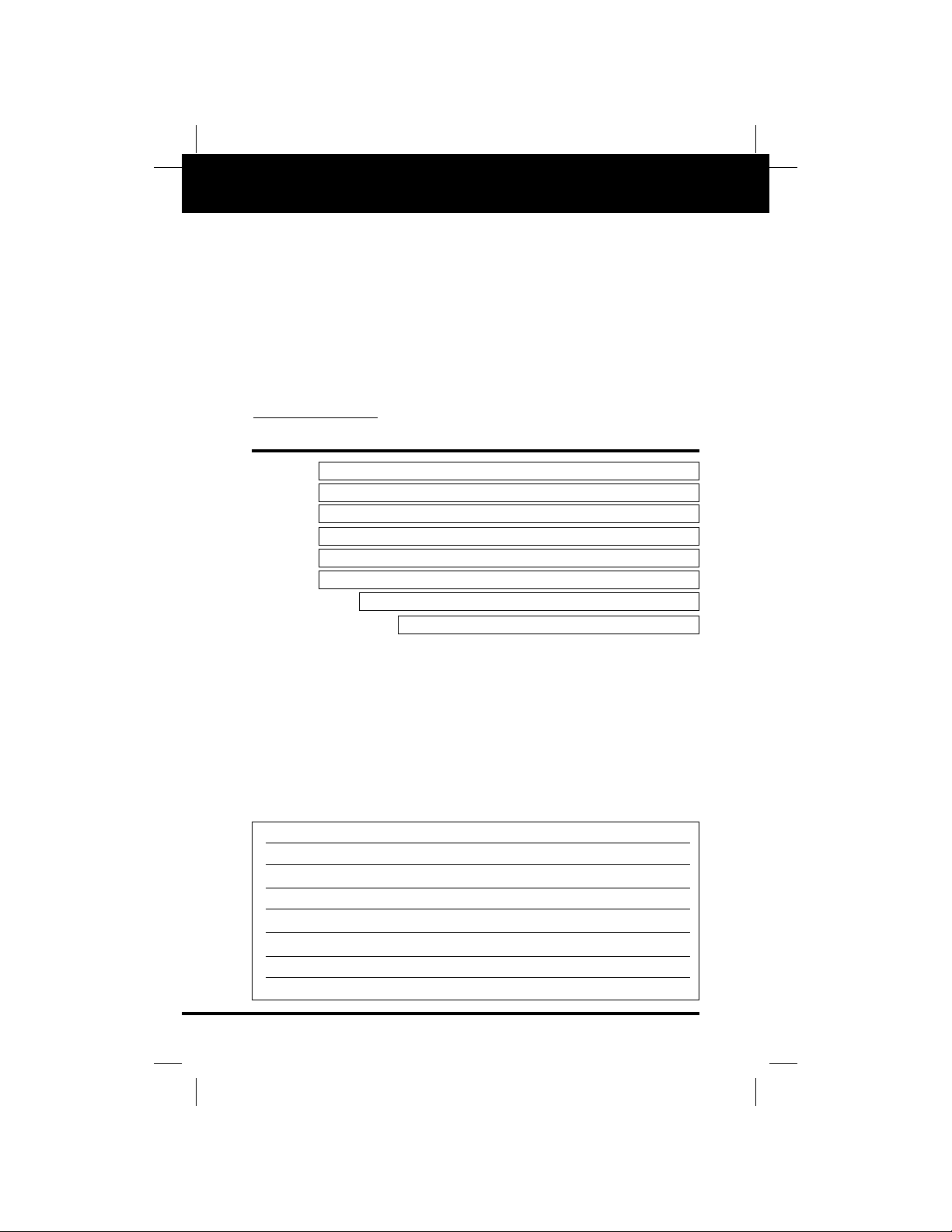
14 OBD2 & 1
E
Preparation for Testing
PRELIMINARY VEHICLE DIAGNOSIS WORKSHEET
PRELIMINARY VEHICLE DIAGNOSIS WORKSHEET
The purpose of this form is to help you gather preliminary information on
your vehicle before you retrieve codes.By having a complete account of
your vehicle's current problem(s), you will be able to systematically pinpoint the problem(s) by comparing your answers to the fault codes you
retrieve. You can also provide this information to your mechanic to assist
in diagnosis and help avoid costly and unnecessary repairs. It is important for you to complete this f orm to help you and/or y our mechanic have
a clear understanding of your vehicle's problems. An electronic version
of this Preliminary Vehicle Diagnosis Worksheet is available online at
www
.canOBD2.com.You can complete the form online and print a copy
to take to your mechanic.
NAME:
DATE:
VIN*:
YEAR:
MAKE:
MODEL:
ENGINE SIZE:
VEHICLE MILEAGE:
*VIN: Vehicle Identification Number, found at the base of the windshield
on a metallic plate, or at the driver door latch area (consult your vehicle
owner's manual for location).
TRANSMISSION:
❑
Automatic
❑ Manual
Please check all applicable items in each category.
DESCRIBE THE PROBLEM:
Page 17
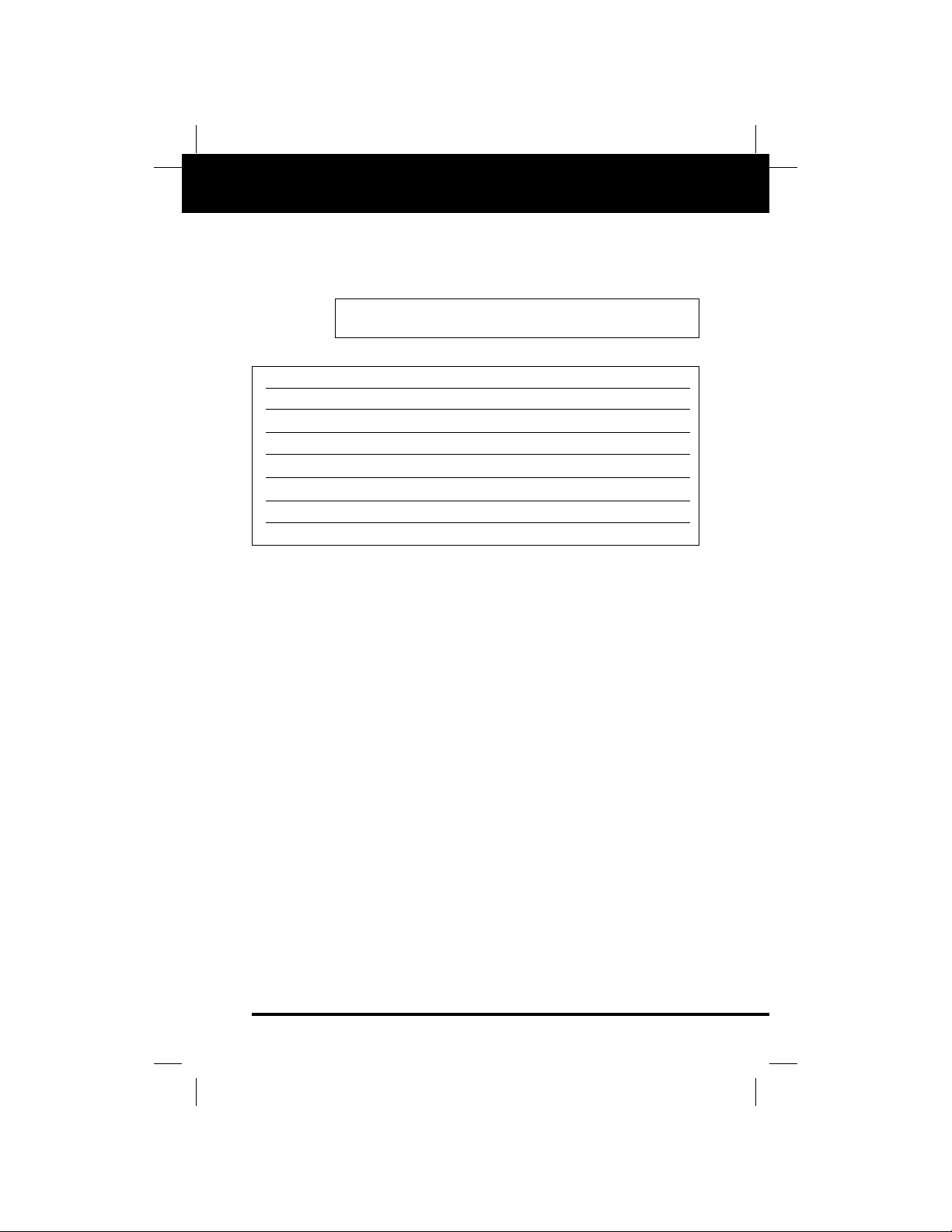
OBD2 & 1 15
E
Preparation for Testing
PRELIMINARY VEHICLE DIAGNOSIS WORKSHEET
WHEN DID YOU FIRST NOTICE THE PROBLEM:
❑ Just Started
❑ Started Last Week
❑ Started Last Month
❑ Other:
LIST ANY REPAIRS DONE IN THE PAST SIX MONTHS:
PROBLEMS STARTING
ENGINE QUITS OR STALLS
IDLING CONDITIONS
RUNNING CONDITIONS
❑ No symptoms
❑ Will not crank
❑ Cranks, but will not start
❑ Starts, but takes a long time
❑ No symptoms
❑ Right after starting
❑ When shifting into gear
❑ During steady-speed driving
❑ Right after vehicle comes to a stop
❑ While idling
❑ During acceleration
❑ When parking
❑ No symptoms
❑ Is too slow at all times
❑ Is too fast
❑ Is sometimes too fast or too slow
❑ Is rough or uneven
❑ Fluctuates up and down
❑ No symptoms
❑ Runs rough
❑ Lacks power
❑ Bucks and jerks
❑ Poor fuel economy
❑ Hesitates or stumbles on
accelerations
❑ Backfires
❑ Misfires or cuts out
❑ Engine knocks, pings or rattles
❑ Surges
❑ Dieseling or run-on
Page 18
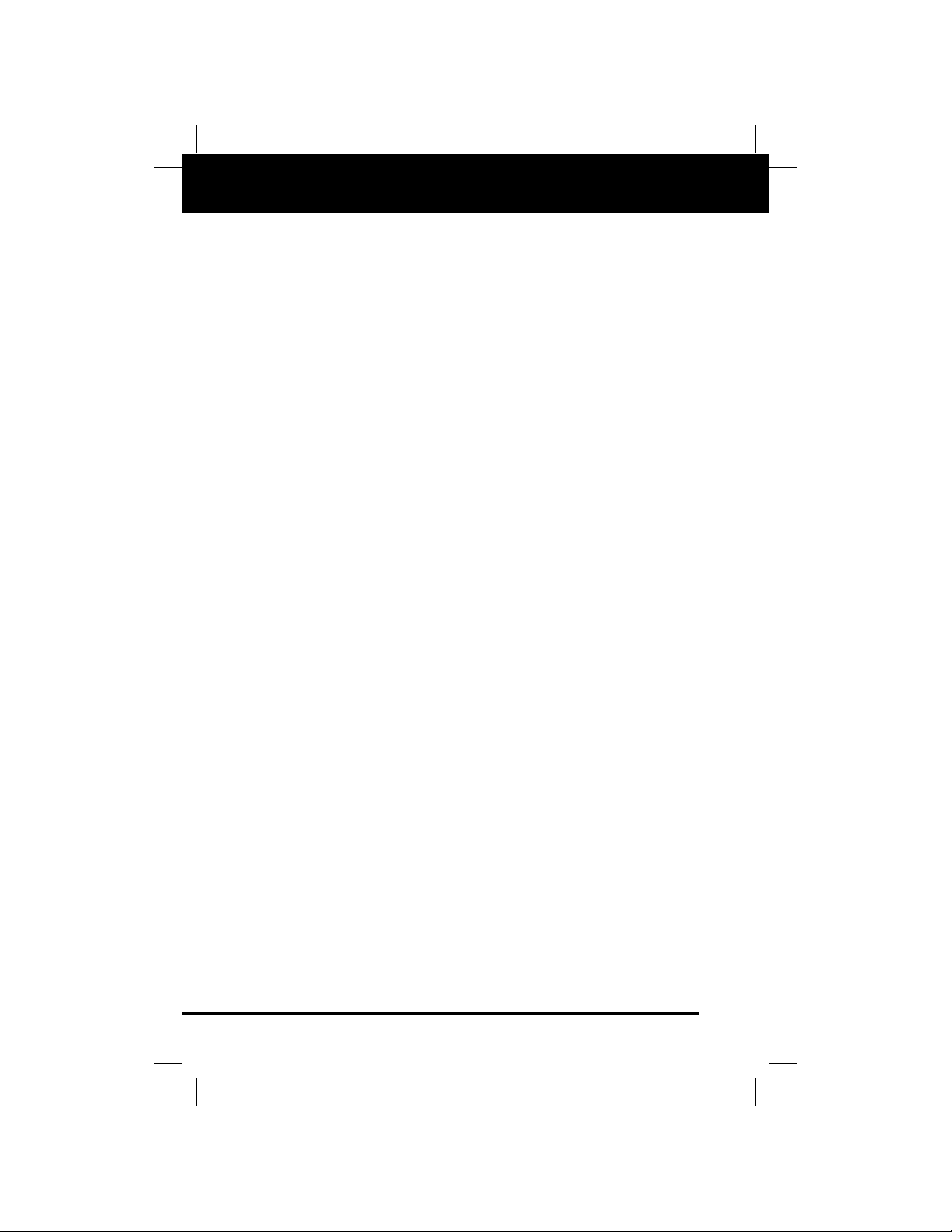
16 OBD2 & 1
E
Preparation for Testing
PRELIMINARY VEHICLE DIAGNOSIS WORKSHEET
AUTOMATIC TRANSMISSION PROBLEMS (if applicable)
PROBLEM OCCURS
❑ Morning ❑ Afternoon ❑ Anytime
ENGINE TEMPERATURE WHEN PROBLEM OCCURS
❑ Cold ❑ Warm ❑ Hot
DRIVING CONDITIONS WHEN PROBLEM OCCURS
DRIVING HABITS
GASOLINE USED
WEATHER CONDITIONS WHEN PROBLEM OCCURS
CHECK ENGINE LIGHT / DASH WARNING LIGHT
❑
Sometimes ON ❑ Always ON ❑ Never ON
PECULIAR SMELLS
STRANGE NOISES
❑ Short - less than 2 miles
❑ 2 - 10 miles
❑ Long - more than 10 miles
❑ Stop and go
❑ While turning
❑ While braking
❑ At gear engagement
❑ With A/C operating
❑ With headlights on
❑ During acceleration
❑ Mostly driving downhill
❑ Mostly driving uphill
❑ Mostly driving level
❑ Mostly driving curvy roads
❑ Mostly driving rough roads
❑ Mostly city driving
❑ Highway
❑ Park vehicle inside
❑ Park vehicle outside
❑ Drive less than 10 miles per day
❑ Drive 10 to 50 miles per day
❑ Drive more than 50 miles per day
❑ 87 Octane
❑ 89 Octane
❑ 91 Octane
❑ More than 91 Octane
❑ 32 - 55° F (0 - 13° C)
❑ Below freezing (32° F / 0° C)
❑ Above 55° F (13° C)
❑ "Hot"
❑ Sulfur ("rotten egg")
❑ Burning rubber
❑ Gasoline
❑ Burning oil
❑ Electrical
❑ Rattle
❑ Knock
❑ Squeak
❑ Other
❑ No symptoms
❑ Shifts too early or too late
❑ Changes gear incorrectly
❑ Vehicle does not move when in
gear
❑ Jerks or bucks
Page 19
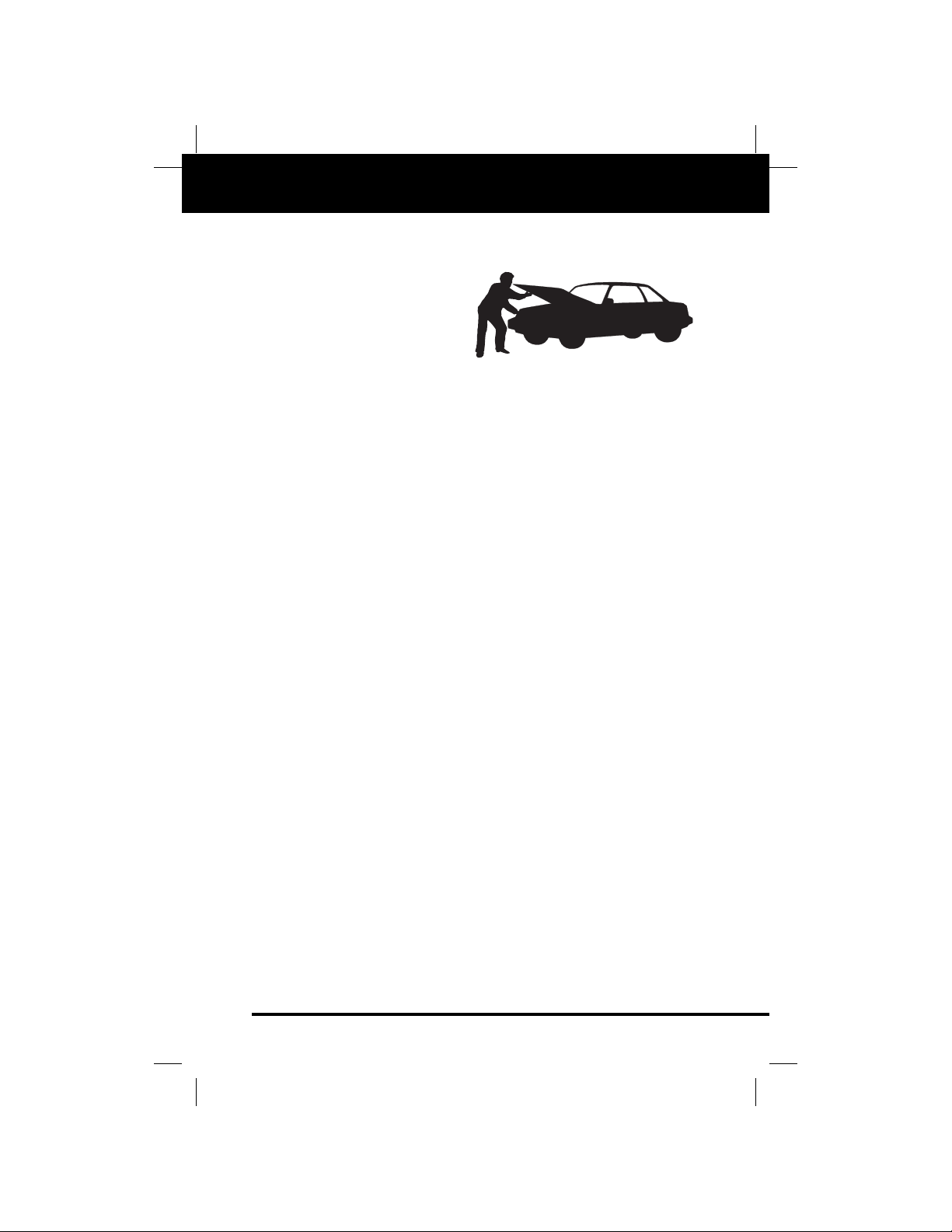
OBD2 & 1 17
E
Preparation for Testing
BEFORE YOU BEGIN
BEFORE Y OU BEGIN
The OBD2 & 1 Tool aids in
monitoring electronic- and
emissions-related faults in
your vehicle and retrieving
fault codes related to malfunctions in these systems.
Mechanical problems such as
low oil level or damaged
hoses, wiring or electrical connectors can cause poor engine performance and may also cause a fault code to set.Fix any known mechanical problems before performing any test. See your vehicle’s service
manual or a mechanic for more information.
Check the following areas before starting any test:
■ Check the engine oil, power steering fluid, transmission fluid (if
applicable), engine coolant and other fluids for proper le v els .Top off
low fluid levels if needed.
■ Make sure the air filter is clean and in good condition.Make sure all
air filter ducts are properly connected. Check the air filter ducts for
holes, rips or cracks.
■ Make sure all engine belts are in good condition.Check for crac ked,
torn, brittle, loose or missing belts.
■ Make sure mechanical linkages to engine sensors (throttle,
gearshift position, transmission, etc.) are secure and properly connected. See your vehicle’s service manual for locations.
■ Check all rubber hoses (radiator) and steel hoses (vacuum/fuel) for
leaks, cracks, blockage or other damage. Make sure all hoses are
routed and connected properly.
■ Make sure all spark plugs are clean and in good condition. Check
for damaged, loose, disconnected or missing spark plug wires.
■ Make sure the battery terminals are clean and tight. Check for cor-
rosion or broken connections. Check for proper battery and charging system voltages.
■ Check all electrical wiring and harnesses for proper connection.
Make sure wire insulation is in good condition, and there are no
bare wires.
■ Make sure the engine is mechanically sound. If needed, perform a
compression check, engine vacuum check, timing chec k (if applicable), etc.
Page 20
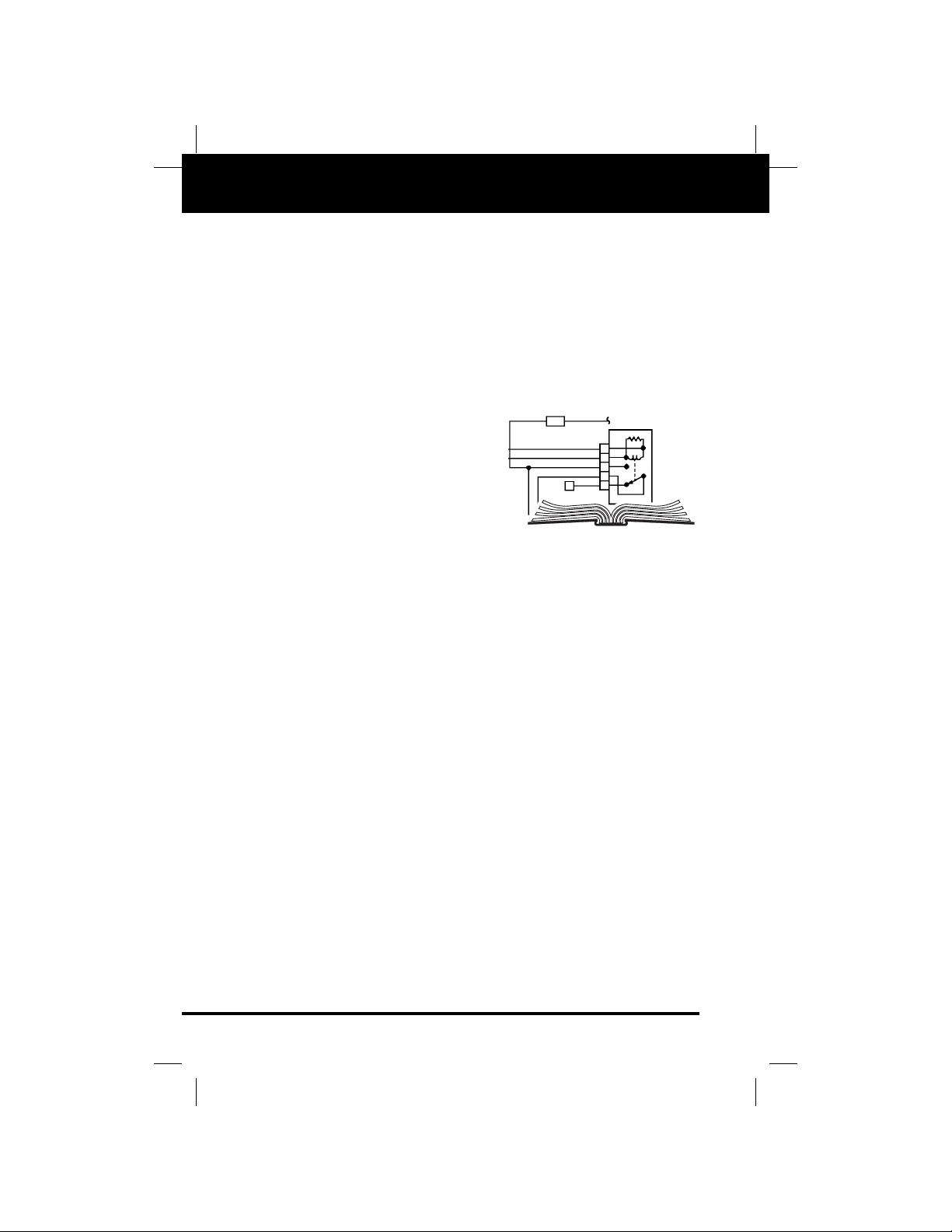
18 OBD2 & 1
E
Preparation for Testing
VEHICLE SERVICE MANUALS
VEHICLE SERVICE MANUALS
Always refer to the manufacturer’s service manual for your vehicle
before performing any test or repair procedures.Contact your local car
dealership, auto parts store or bookstore for availability of these manuals.The following companies publish valuable repair manuals:
■ Haynes Publications
861 Lawrence Drive
Newbury Park, California 91320
Phone: 800-442-9637
■ Mitchell International
14145 Danielson Street
Poway, California 92064
Phone: 888-724-6742
■ Motor Publications
5600 Crooks Road, Suite 200
Troy, Michigan 48098
Phone: 800-426-6867
FACTORY SOURCES
Ford, GM, Chrysler, Honda, Isuzu, Hyundai and Subaru Service
Manuals
■ Helm Inc.
14310 Hamilton Avenue
Highland Park, Michigan 48203
Phone: 800-782-4356
Page 21
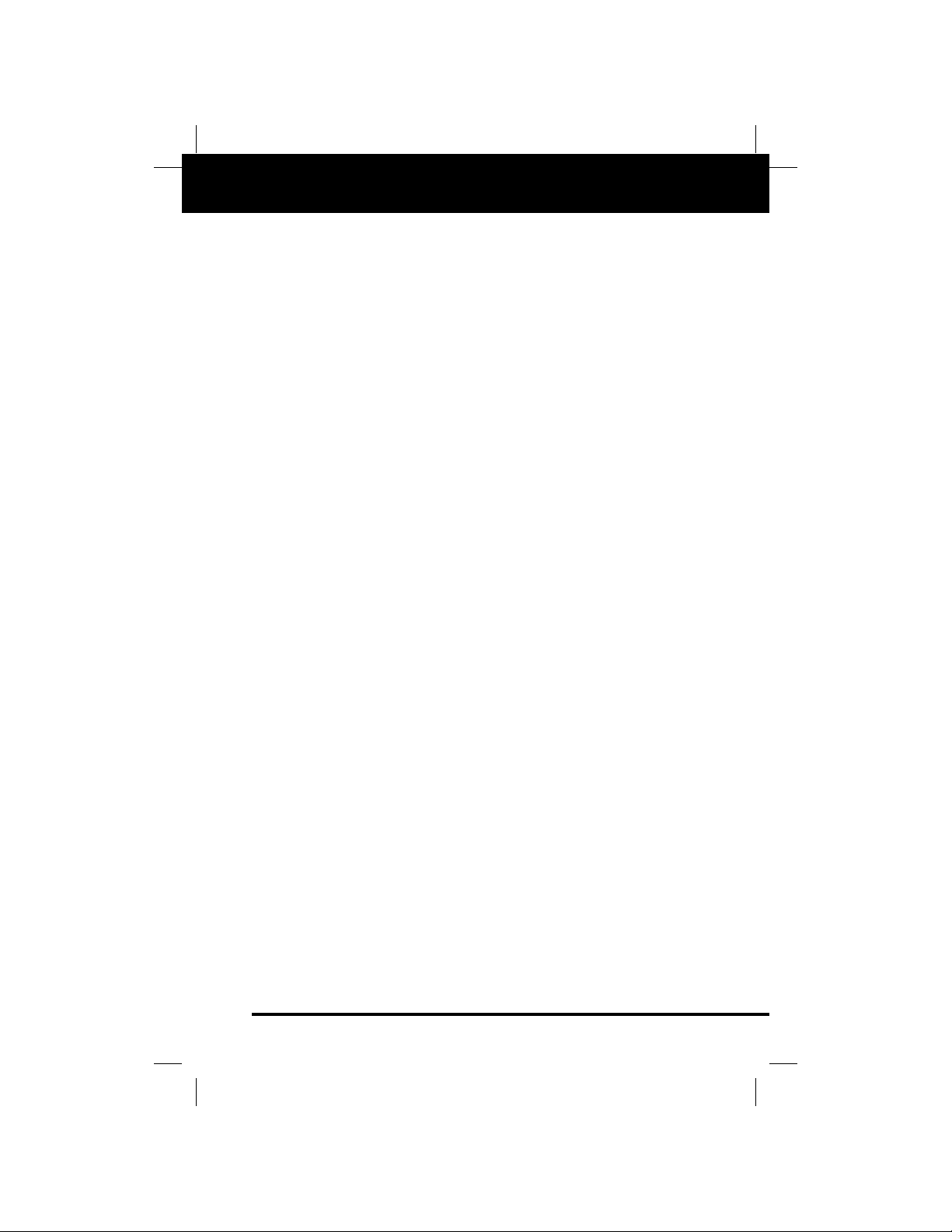
OBD2 & 1 19
E
General Code Retrieval Procedures
OBD1 SYSTEMS / OBD2 SYSTEMS
Procedures for Retrieving Diagnostic Trouble Codes from OBD1 systems are vehicle manufacturer specific.Each manufacturer uses their
own procedure.
Procedures for retrieving Diagnostic Trouble Codes from OBD2
systems are generic, and apply to all vehicles equipped with OBD2
systems.
From the following list, select the procedure that applies to your vehicle’s OBD system, and proceed to appropriate section for detailed
code retrieval procedures.
OBD1 SYSTEMS
Most cars and light trucks (under 8500 GW) sold in the U.S.from early
1980’s to 1995 are equipped with what is known as the first generation
of On-Board Diagnostics or “OBD1”.
■ If your Chrysler/Jeep, Ford, GM or Toyota vehicle, (1995 and older)
is equipped with an ‘OBD1 System”, proceed to the proper section
as indicated below, for a detailed application list and code retrieval
procedures:
■ CHRYSLER/JEEP . . . . . . . . . . . . . . . .page 36
■ FORD . . . . . . . . . . . . . . . . . . . . . . . . .page 42
■ GM . . . . . . . . . . . . . . . . . . . . . . . . . . .page 65
■ TOYOTA . . . . . . . . . . . . . . . . . . . . . . . .page 71
OBD2 SYSTEMS
ALL 1996 and newer cars and light trucks (under 8500 GW) sold in the
U.S.are equipped with what is known as the second generation of OnBoard Diagnostics or “OBD2”.
■ If your vehicle (1996 and newer) is equipped with an “OBD2
System”, proceed to the “OBD2 SYSTEMS” section on page 20 for
a detailed application list, code retrieval procedures, Monitor status,
and Freeze Frame data information.
Page 22
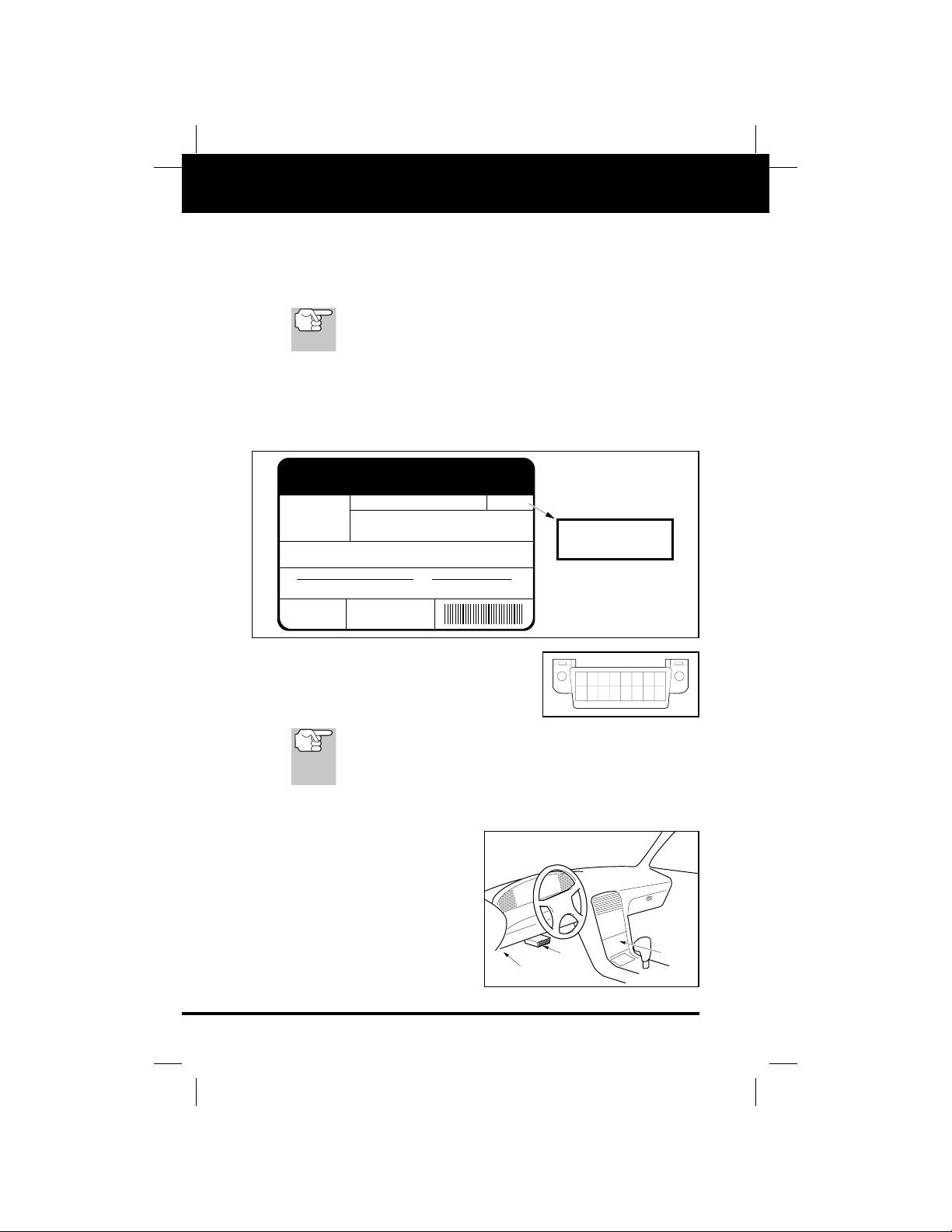
20 OBD2 & 1
E
OBD2 Systems
VEHICLES COVERED
VEHICLES COVERED
The OBD2 & 1 Tool is designed to work on all OBD 2 compliant vehicles. All 1996 and newer vehicles (cars and light trucks) sold in the
United States are OBD 2 compliant.
Federal law requires that all 1996 and newer cars and light
trucks sold in the United States must be OBD 2 compliant;
this includes all Domestic, Asian and European vehicles.
Some 1994 and 1995 vehicles are OBD 2 compliant. To find out if a
1994 or 1995 vehicle is OBD 2 compliant, check the following:
1. The Vehicle Emissions Control Information (VECI) Label. This
label is located under the hood or by the radiator of most vehicles.If
the vehicle is OBD 2 compliant, the label will state “OBD II Certified.”
2. Government Regulations require that
all OBD 2 compliant vehicles must
have a “common” sixteen-pin Data
Link Connector (DLC).
Some 1994 and 1995 vehicles have 16-pin connectors but
are not OBD 2 compliant. Only those vehicles with a Vehicle
Emissions Control Label stating “OBD II Certified” are OBD 2
compliant.
Data Link Connector (DLC) Location
The 16-pin DLC is usually
located under the instrument
panel (dash), within 12 inches
(300 mm) of center of the
panel, on the driver’s side of
most vehicles.It should be easily accessible and visible from
a kneeling position outside the
vehicle with the door open.
VEHICLE EMISSION CONTROL INFORMATION
ENGINE FAMILY EFN2.6YBT2BA
VEHICLE
MANUFACTURER
REFER TO SERVICE MANUAL FOR ADDITIONAL INFORMATION
TUNE-UP CONDITIONS: NORMAL OPERATING ENGINE TEMPERATURE,
ACCESSORIES OFF, COOLING FAN OFF, TRANSMISSION IN NEUTRAL
EXHAUST EMISSIONS STANDARDS STANDARD CATEGORY
CERTIFICATION
IN-USE
SPARK PLUG
TYPE NGK BPRE-11
GAP: 1.1MM
DISPLACEMENT 2.6L
THIS VEHICLE CONFORMS TO U.S. EPA AND STATE
OF CALIFORNIA REGULATIONS APPLICABLE TO
1999 MODEL YEAR NEW TLEV PASSENGER CARS.
TLEV
TLEV INTERMEDIATE
CATALYST
OBD II
CERTIFIED
OBD II
CERTIFIED
12345678
910111213141516
LEFT CORNER
OF DASH
NEAR
CENTER
OF DASH
BEHIND
ASHTRAY
Page 23
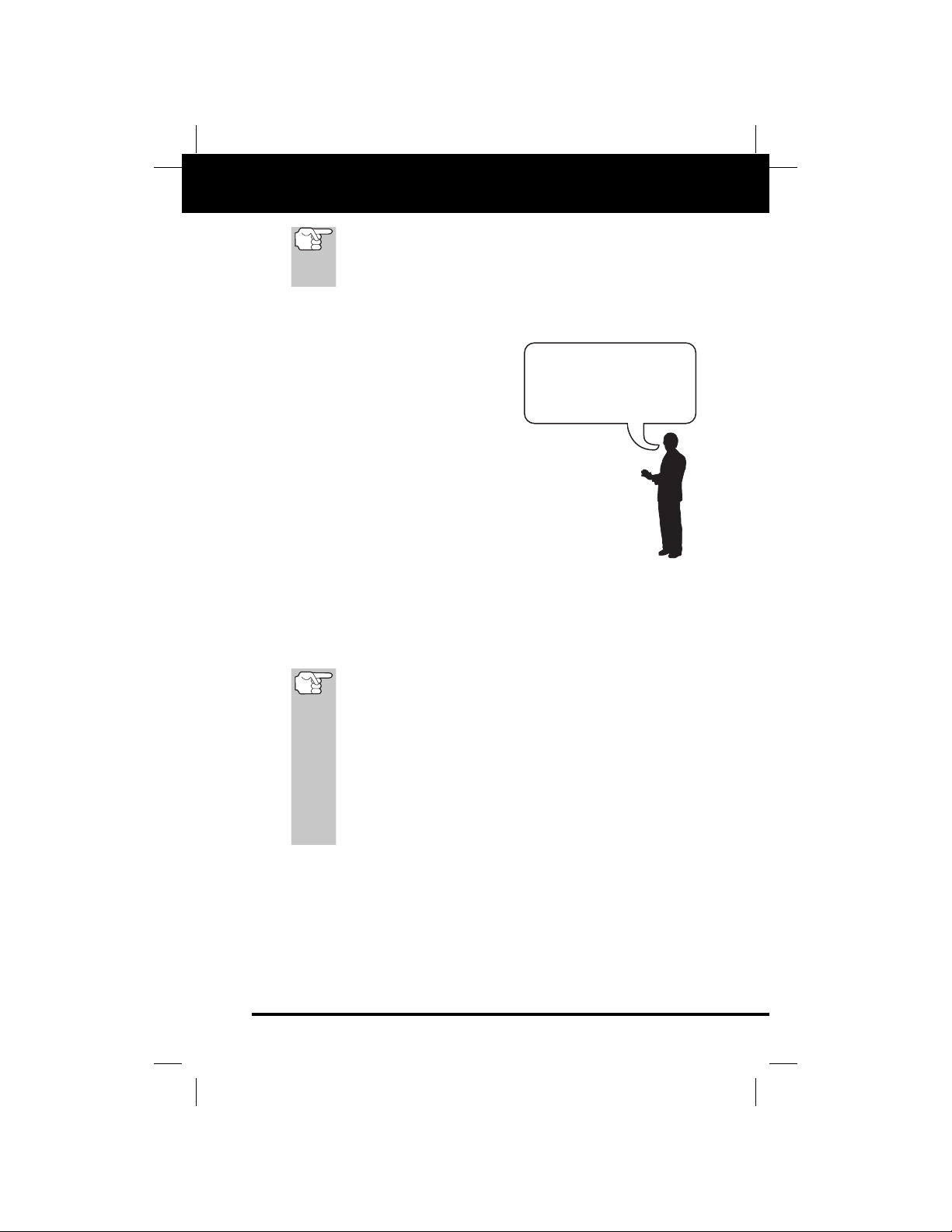
OBD2 & 1 21
E
OBD2 Systems
DIAGNOSTIC TROUBLE CODES (DTCs)
On some Asian and European vehicles the DLC is located
behind the “ashtray”(the ashtray must be removed to access
it) or on the far left corner of the dash. If the DLC cannot be
located, consult the vehicle’s service manual for the location.
DIAGNOSTIC TROUBLE CODES (DTCs)
Diagnostic Trouble Codes (DTCs) are
meant to guide you to the proper service procedure in the vehicle’s service
manual. DO NOT replace parts based
only on DTCs without first consulting
the vehicle’s service manual for proper testing procedures for that particular
system, circuit or component.
DTCs are alphanumeric codes that are used to identify a
problem that is present in any of the systems that are monitored by the on-board computer (PCM). Each trouble code
has an assigned message that identifies the circuit, component or system area where the problem was found.
OBD 2 diagnostic trouble codes are made up of five characters:
■ The 1st character is a letter. It identifies the “main system” where
the fault occurred (Body, Chassis, Powertrain, or Network).
■ The 2nd character is a numeric digit.It identifies the “type”of code
(Generic or Manufacturer-Specific).
Generic DTCs are codes that are used by all vehicle manufacturers. The standards for generic DTCs, as well as their
definitions, are set by the Society of Automotive Engineers
(SAE).
Manufacturer-Specific DTCs are codes that are controlled
by the vehicle manufacturers.The Federal Government does
not require vehicle manufacturers to go beyond the standardized generic DTCs in order to comply with the new
OBD2 emissions standards.However, manufacturers are free
to expand beyond the standardized codes to make their systems easier to diagnose.
■ The 3rd character is a numeric digit. It identifies the specific sys-
tem or sub-system where the problem is located.
■ The 4th and 5th characters are numeric digits. They identify the
section of the system that is malfunctioning.
Diagnostic T rouble
Codes (DTCs) are
codes that identify a
specific problem area.
Page 24
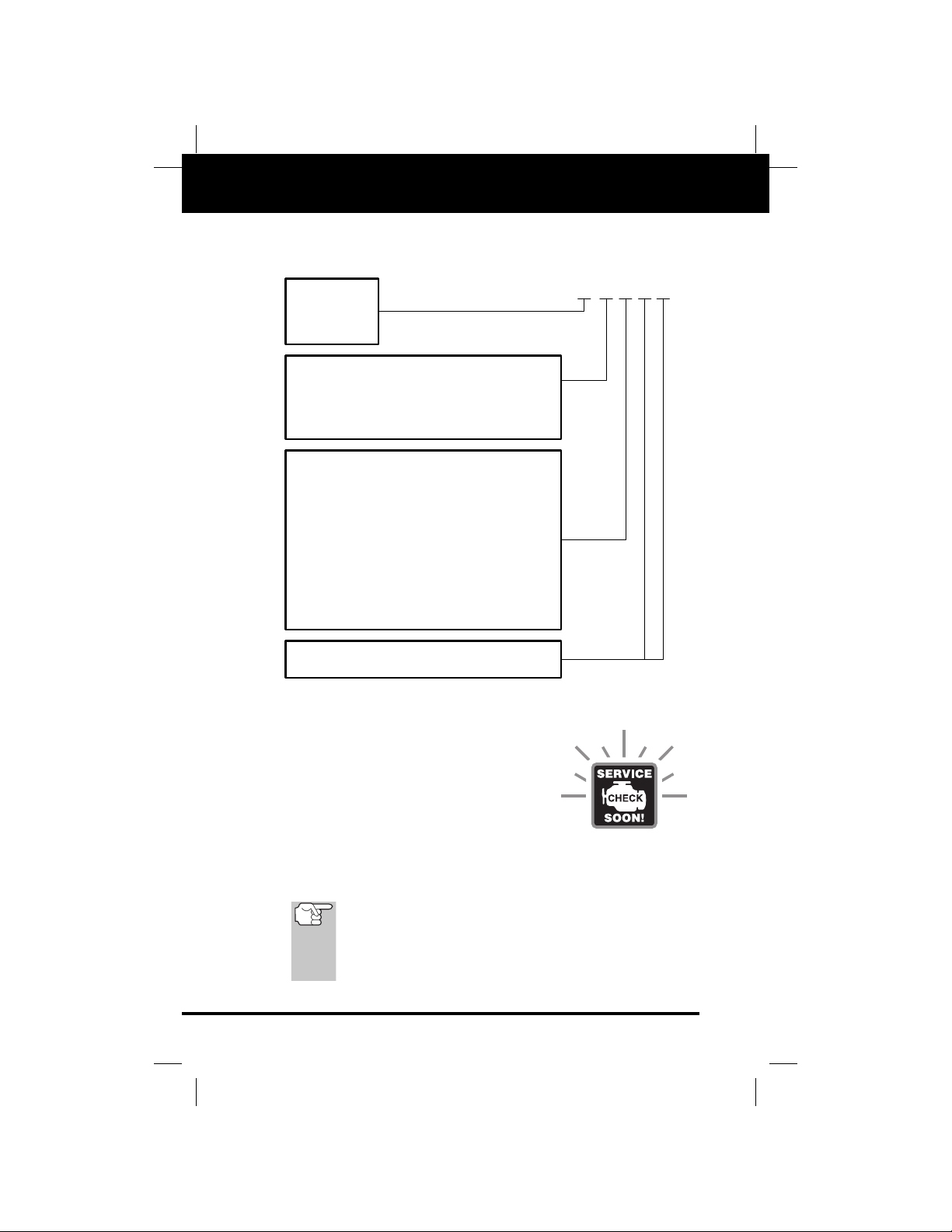
22 OBD2 & 1
E
OBD2 Systems
DIAGNOSTIC TROUBLE CODES (DTCs)
DTCs and MIL Status
When the vehicle’s on-board computer detects
a failure in an emissions-related component
or system, the computer’s internal diagnostic
program assigns a diagnostic trouble code
(DTC) that points to the system (and subsystem) where the fault was found.The diagnostic program saves the code in the computer’s memory. It records a “Freeze Frame” of
conditions present when the fault was found, and lights the Malfunction
Indicator Lamp (MIL). Some faults require detection for two trips in a
row before the MIL is turned on.
The “Malfunction Indicator Lamp” (MIL) is the accepted term
used to describe the lamp on the dashboard that lights to
warn the driver that an emissions-related fault has been
found. Some manufacturers may still call this lamp a “Check
Engine” or “Service Engine Soon” light.
P0201 - Injector Circuit Malfunction, Cylinder 1
OBD 2 DTC EXAMPLE
B
-
Body
C
-
Chassis
P
-
Powertrain
U
-
Network
-
Generic
0
-
Manufacturer Specific
1
-
Generic
2
-
Includes both Generic and Manufacturer
3
Specific Codes
Identifies the system where the
problem is located:
1
-
Fuel and Air Metering
2
-
Fuel and Air Metering (injector circuit
malfunction only)
3
-
Ignition System or Misfire
4
-
Auxiliary Emission Control System
5
-
Vehicle Speed Control and Idle Control
System
6
-
Computer Output Circuits
7
-
Transmission
8
-
Transmission
Identifies what section of the system
is malfunctioning
P 0 2 0 1
Page 25
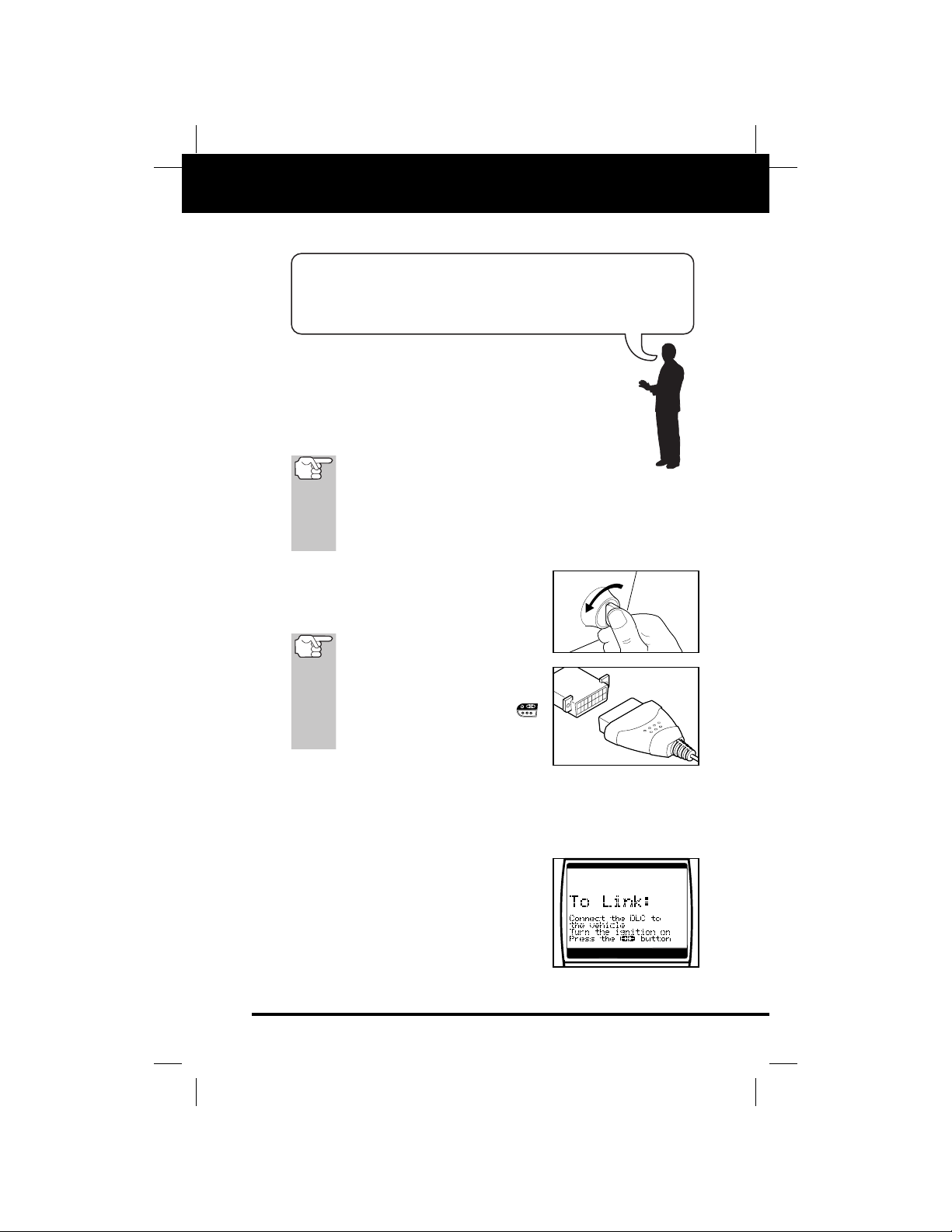
OBD2 & 1 23
E
OBD2 Systems
CODE RETRIEVAL PROCEDURE
CODE RETRIEVAL PROCEDURE
Never replace a part based only on the DTC definition.
Each DTC has a set of testing procedures, instructions
and flow charts that must be followed to confirm the location of the problem.This information is found in the vehicle's
service manual. Always refer to the vehicle's service manual
for detailed testing instructions.
Check your vehicle thoroughly before performing
any test. See Before You Begin on page 17 for
details.
ALWAYS observe safety precautions whenever working on a
vehicle. See Safety Precautions on page 3 for more infor-
mation.
1. Turn the ignition OFF.
2. Locate the vehicle's 16-pin Data Link
Connector (DLC). See page 20 for connector location.
Some DLCs have a plastic cover
that must be removed bef ore connecting the Tool cable connector.
If the Tool is ON, turn it
OFF by
pressing the POWER/LINK
button BEFORE connecting the
Tool to the DLC.
3. Connect the OBD II Cable to the Tool,
then connect to the vehicle’s DLC.
■ If you hav e prob lems connecting the cab le connector to the DLC,
rotate the connector 180° and try again.
■ If you still have problems, check the pins on the Tool’s DLC and
on the vehicle’s DLC.
4. When the Tool’s cable connector is properly connected to the vehicle’s DLC, the
unit automatically turns ON, and the
LCD display shows instructions for linking to the vehicle’s on-board
computer.
Retrieving and using Diagnostic Trouble Codes (DTCs) for
troubleshooting vehicle operation is only one part of an
overall diagnostic strategy.
Page 26
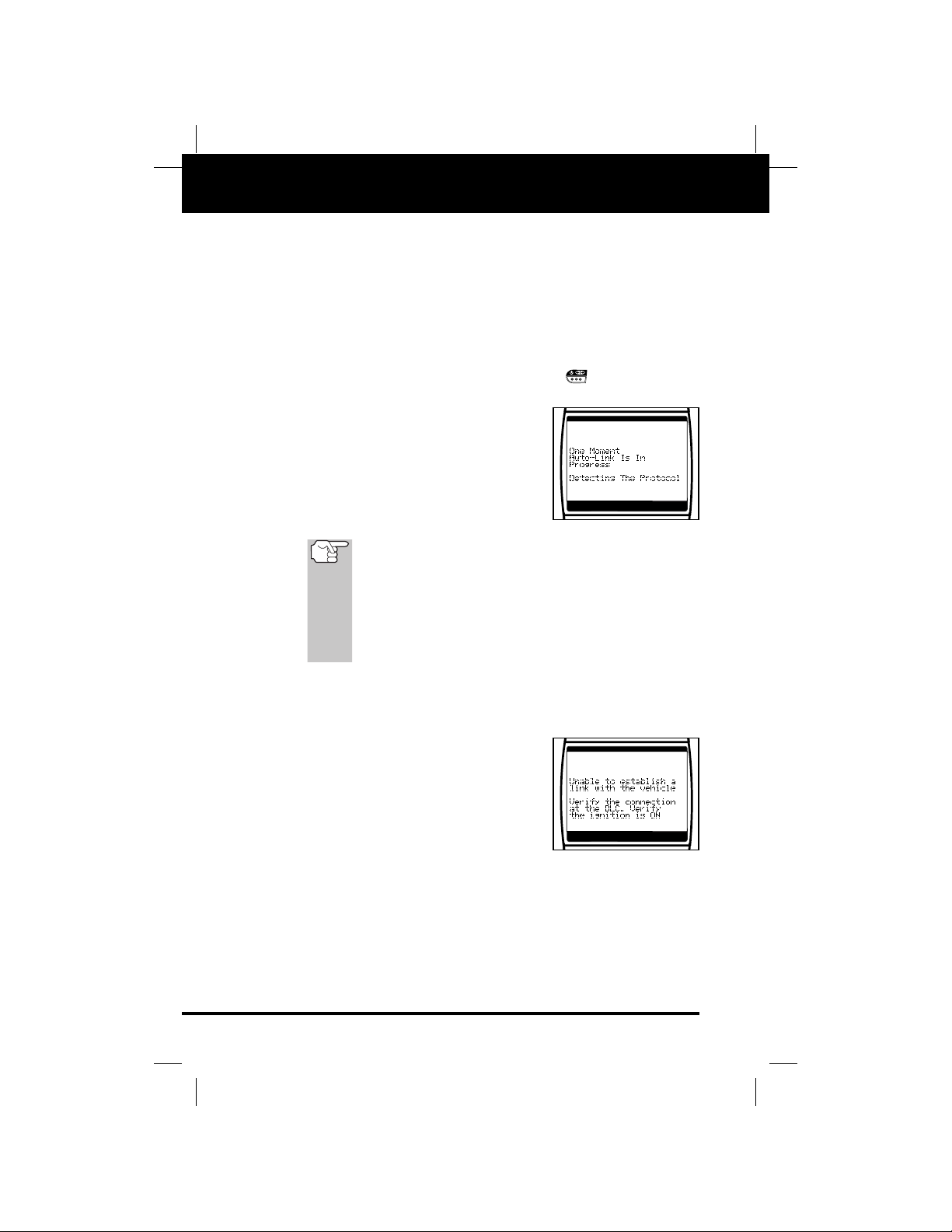
24 OBD2 & 1
E
OBD2 Systems
CODE RETRIEVAL PROCEDURE
■ If the unit does not power on automatically when connected to
the vehicle’s DLC connector, it usually indicates there is no
power present at the vehicle’s DLC connector. Check your fuse
panel and replace any burned-out fuses.
■ If replacing the fuse(s) does not correct the problem, consult your
vehicle’s repair man ual to identify the proper computer (PCM) fuse/
circuit, and perform any necessary repairs before proceeding.
5. Turn the ignition on. DO NOT start the engine.
6. Press and release the Tool’s POWER/LINK button.
■ The Tool will automatically start a
check of the vehicle’s computer to
determine which type of communication protocol it is using.When the Tool
identifies the computer’s communication protocol, a communication link is
established. The protocol type used
by the vehicle’ s computer is shown on
the LCD display.
A PROTOCOL is a set of rules and procedures for regulating data transmission between computers, and between
testing equipment and computers. As of this writing, five
different types of protocols (ISO 9141, Keyword 2000,
J1850 PWM, J1850 VPW and CAN) are in use by vehicle
manufacturers.The Tool automatically identifies the protocol type and establishes a communication link with the
vehicle’s computer.
7. After approximately 10~60 seconds, the Tool will retrieve and dis-
play any Diagnostic Trouble Codes, Monitor Status and Freeze
Frame Data retrieved from the vehicle’s computer memory.
■ If the Tool fails to link to the vehicle’s
computer a “Linking Failed” message
shows on the Tool’s LCD display.
- Verify the connection at the DLC
and verify the ignition is ON.
- Turn the ignition OFF, wait 5 seconds, then turn back ON to reset
the computer.
- Ensure your vehicle is OBD2 compliant. See Vehicles
Covered on page 20 for vehicle compliance v erification inf ormation.
Page 27
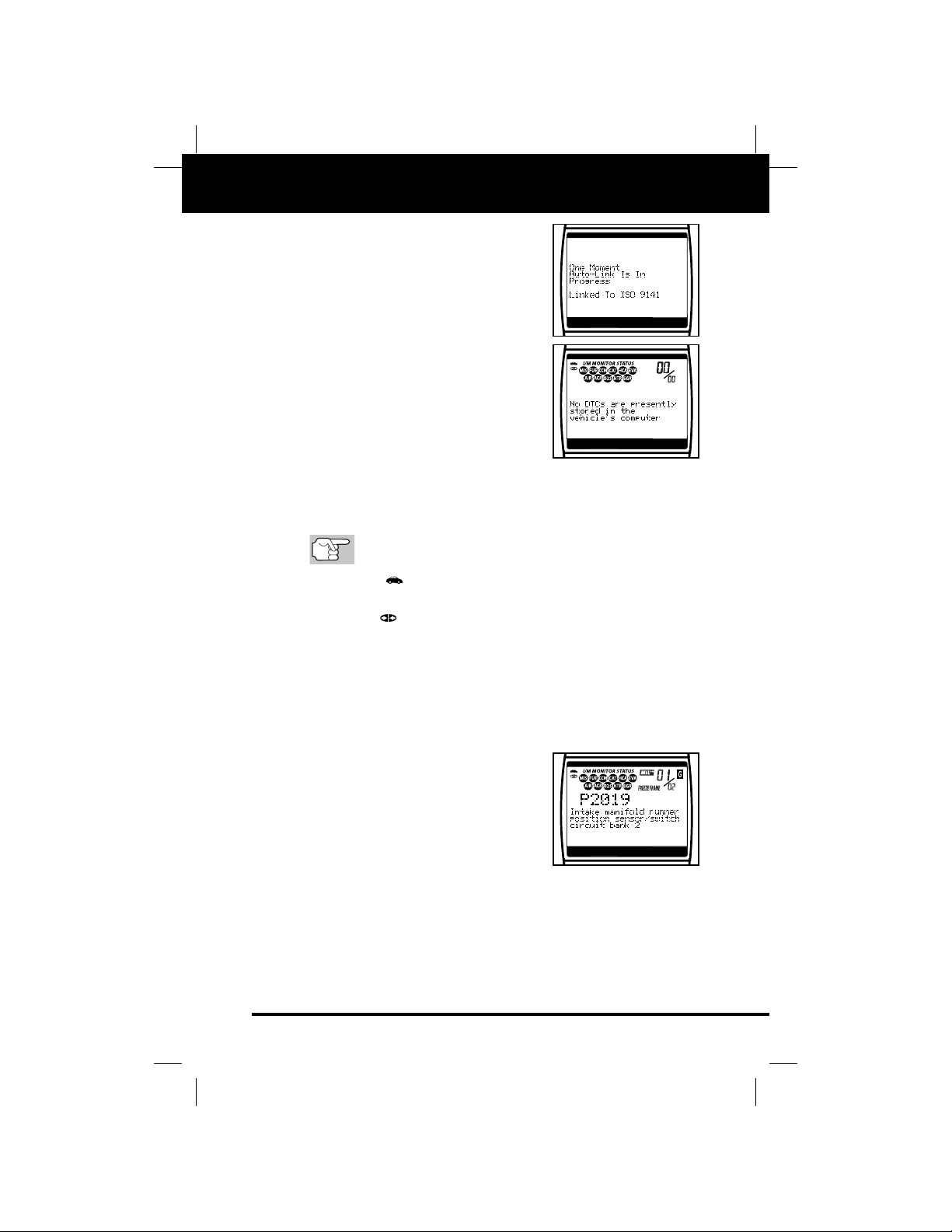
OBD2 & 1 25
E
OBD2 Systems
CODE RETRIEVAL PROCEDURE
■ The Tool will automatically re-link to
the vehicle’s computer every 30 seconds to refresh the data being
retrieved. When data is being refreshed, the message “One moment
Auto – link in progress”is shown on the
LCD display. This action repeats as
long as the Tool is communicating
with the vehicle’s computer.
■ The Tool will display a code only if
codes are present in the vehicle’s
computer memory. If no codes are
present, a “No DTC’s are presently
stored in the vehicle’s computer”
message is displayed.
■ The Tool is capable of retrieving and storing up to 32 codes in
memory, for immediate or later viewing.
8. To read the display:
Refer to Display Functions on page 11 for a description
of LCD display elements.
■ A visible icon indicates that the Tool is being powered
through the vehicle’s DLC connector.
■ A visible icon indicates that the Tool is linked to (communi-
cating with) the vehicle’s computer.
■ The I/M Monitor Status icons indicate the type and number of
Monitors the vehicle supports, and provides indications of the
current status of the vehicle’s Monitors .A solid Monitor icon indicates the associated Monitor has run and completed its testing.
A blinking Monitor icon indicates the associated Monitor has
not run and completed its testing.
■ The upper right hand corner of the
display shows the number of the code
currently being displayed, the total
number of codes retrieved, the type
of code (G = Generic; E = Enhanced
or Manufacturer specific), and
whether or not the displayed code
commanded the MIL on. If the code
being displayed is a PENDING code, the PENDING icon is
shown.
■ The Diagnostic Trouble Code (DTC) and related code definition
are shown in the lower section of the LCD display.
Page 28

26 OBD2 & 1
E
OBD2 Systems
CODE RETRIEVAL PROCEDURE
In the case of long code definitions, or when viewing
Freeze Frame data, a small arrow is shown in the
upper/lower right-hand corner of the code display area
to indicate the presence of additional information. Use
the
and
buttons, as necessary , to vie w the addi-
tional information.
9. Read and interpret Diagnostic Trouble Codes/system condition
using the LCD display and the green, yellow and red LEDs.
The green, yellow and red LEDs are used (with the LCD
display) as visual aids to make it easier to determine
engine system conditions.
■ Green LED – Indicates that all
engine systems are “OK” and operating normally. All monitors suppor ted
by the vehicle have run and performed their diagnostic testing, and
no trouble codes are present. A zero
will show on the Tool’s LCD display,
and all Monitor icons will be solid.
■ Yellow LED – Indicates one of the
following conditions:
A. A PENDING CODE IS PRESENT – If
the yellow LED is illuminated, it may
indicate a Pending code is present.
Check the Tool’s LCD display for confirmation. A Pending code is confirmed by the presence of a numeric
code and the word PENDING on the
Tool’s LCD display.
B. MONITOR NO T R UN STA TUS – If the
Tool’s LCD display shows a zero
(indicating there are no DTC’s present in the vehicle’s computer memory), but the yellow LED is illuminated,
it may be an indication that some of
the Monitors supported by the vehicle
have not yet run and completed their
diagnostic testing. Check the Tool’s
LCD display for confirmation. All
Monitor icons that are blinking have not yet run and completed
their diagnostic testing; all Monitor icons that are solid have run
and completed their diagnostic testing.
Page 29

OBD2 & 1 27
E
OBD2 Systems
CODE RETRIEVAL PROCEDURE
■ Red LED – Indicates there is a prob-
lem with one or more of the vehicle’s
systems.The red LED is also used to
indicate that DTC(s) are present (displayed on the Tool’s screen). In this
case, the Multifunction Indicator
(Check Engine) lamp on the vehicle’s
instrument panel will be illuminated.
■ DTC’s that start with “P0”, “P2” and some “P3” are considered
Generic (Universal).All Generic DTC definitions are the same on
all OBD2 equipped vehicles.The Tool automatically displays the
code definitions for Generic DTC’s.
■
DTC’s that start with “P1” and some
“P3” are Enhanced (Manufacturer specific) codes and their code definitions
vary with each vehicle manufacturer.
When an Enhanced (Manufacturer
specific) DTC is retrieved, the LCD display shows a list of vehicle man ufacturers. Use the UP and DOWN
buttons, as necessary, to highlight the appropriate manufacturer,
then press the ENTER/FF button to display the correct code
definition for your vehicle.
If the manufacturer for your vehicle is not listed, use the
UP and DOWN buttons, as necessary, to select
Other manufacturer and press the ENTER/FF but-
ton for additional DTC information.
If the Manufacturer Specific
definition for the currently displayed code is not av ailab le, an
advisory message shows on
the Tool’s LCD display.
10.If more than one code was retrieved press the DTC SCROLL
button, as necessary, to display additional codes one at a time.
■ Whenever the Scroll function is used to view additional codes,
the Tool’s communication link with the vehicle’s computer disconnects. To re-establish communication, press the LINK
button again.
11.Freeze Frame Data (if available) can be viewed at any time (except
MENU mode) by pressing the ENTER/FF button.
Page 30

28 OBD2 & 1
E
OBD2 Systems
CODE RETRIEVAL PROCEDURE
■ In OBD2 systems, when an emis-
sions-related engine malfunction
occurs that causes a DTC to set, a
record or snapshot of engine conditions at the time that the malfunction
occurred is also saved in the vehicle’s computer memory. The record
saved is called Freeze Frame data.
Saved engine conditions include, but are not limited to: engine
speed, open or closed loop operation, fuel system commands,
coolant temperature, calculated load value, fuel pressure, vehicle speed, air flow rate, and intake manifold pressure.
If more than one malfunction is present that causes more
than one DTC to be set, only the code with the highest priority will contain Freeze Frame data.The code designated
“01” on the Tool display is referred to as the
PRIORITY code, and Freeze Frame data always refers to
this code.The prior ity code is also the one that has commanded the MIL on.
If Freeze Frame data is not
available for the code shown
on the LCD display when the
ENTER/FF button
is
pressed, an advisory message
shows on the LCD display.
Press the DTC SCROLL
button to return to the previous
code display.
Retrieved information can be uploaded to a Personal
Computer (PC) with the use of an optional “PC Link Kit.”
See instructions included with PC-Link program for more
information.
12.Determine engine system(s) condition by viewing the Tool’s LCD
display for any retrieved Diagnostic Trouble Codes, code definitions, Freeze Frame data and inter preting the green, yellow and
red LEDs.
■ If DTC’s were retrieved and you are going to perform the repairs
yourself, proceed by consulting the Vehicle’s Service Repair
Manual for testing instructions, testing procedures, and flow
charts related to retrieved code(s).
■ If you plan to take the v ehicle to a prof essional to ha v e it serviced,
complete the Preliminary Vehicle Diagnosis Worksheet on
page 14 and take it together with the retrieved codes, freez e frame
data and LED information to aid in the troubleshooting procedure.
Page 31

OBD2 & 1 29
E
OBD2 Systems
ERASING DIAGNOSTIC TROUBLE CODES (DTCs)
■ To prolong battery life, the Tool automatically shuts “Off” approx-
imately three minutes after it is disconnected from the vehicle.
The DTCs retrieved, Monitor Status and Freeze Frame data (if
any) will remain in the Tool’s memory, and may be viewed at any
time by turning the unit “On”.If the Tool’s batteries are removed,
or if the Tool is re-linked to a vehicle to retrieve codes/data, any
prior codes/data in its memory are automatically cleared.
ERASING DIAGNOSTIC TROUBLE CODES (DTCs)
When the Tool’s ERASE function is used to erase DTCs
from the vehicle's on-board computer, "Freeze Frame"
data and manufacturer-specific enhanced data are also
erased.
If you plan to take the vehicle to a Service Center for repair, DO NOT
erase the codes from the vehicle's computer. If the codes are erased,
valuable information that might help the technician troubleshoot the
problem will also be erased.
Erase DTCs from the computer's memory as follows:
When DTCs are erased from the vehicle's computer memory, the I/M Readiness Monitor Status program resets the status of all Monitors to a not run "flashing" condition. To set all
of the Monitors to a DONE status, an OBD 2 Drive Cycle
must be performed.Refer to your vehicle's service manual for
information on how to perform an OBD 2 Drive Cycle for the
vehicle under test.
The Tool must be connected to the
vehicle’s DLC to erase the codes
from the computer’s memory. If
you press the ERASE button
when the Tool is not connected to
the vehicle’s DLC, the erase
instruction screen displays.
1. If not connected already, connect the
Tool to the vehicle's DLC, and turn the
ignition "On.” (If the Tool is already connected and linked to the vehicle's computer, proceed directly to step 4. If not,
continue to step 2.)
2. Turn the ignition ON. DO NOT start the
engine. Press and release the
POWER/LINK button to establish
communication with the vehicle's computer.
Page 32

30 OBD2 & 1
E
OBD2 Systems
I/M READINESS TESTING
3. Press and release the ERASE but-
ton. A confirmation message shows on
the LCD display.
- If you are sure you want to proceed
press the ERASE button again to
erase DTCs from the vehicle’s computer.
- If you do not want to continue with the erase process, press the
POWER/LINK button to exit the erase mode.
4. If you chose to erase DTCs, a progress
screen displays while the erase function
is in progress.
■ If the erase was successful, a confir-
mation message shows on the LCD
display. Press the POWER/LINK
button to return to the DTC
screen.
■ If the erase was not successful, an
advisory message shows on the
LCD display. Verify that the Tool is
properly connected to the vehicle’s
DLC and that the ignition is on, then
repeat steps 2 and 3, above.
Erasing DTCs does not fix the problem(s) that caused the
code(s) to be set.If proper repairs to correct the problem that
caused the code(s) to be set are not made, the code(s) will
appear again (and the check engine light will illuminate) as
soon as the vehicle is driven long enough for its Monitors to
complete their testing.
I/M READINESS TESTING
I/M is an Inspection and Maintenance program legislated by the
Government to meet federal clean-air standards.
The program requires that a vehicle be taken periodically to an
Emissions Station for an "Emissions Test" or "Smog Check,” where the
emissions-related components and systems are inspected and tested
for proper operation. Emissions Tests are generally performed once a
year, or once every two years.
On OBD 2 systems, the I/M program is enhanced by requiring vehicles to
meet stricter test standards. One of the tests instituted by the Federal
Government is called I/M 240. On I/M 240, the vehicle under test is driven under different speeds and load conditions on a dynamometer for 240
seconds, while the vehicle's emissions are measured.
Page 33

OBD2 & 1 31
E
OBD2 Systems
I/M READINESS TESTING
Emissions tests vary depending on the geographic or regional area in which the vehicle is registered.If the vehicle is registered in a highly urbanized area, the I/M 240 is probably the
type of test required.If the vehicle is registered in a rural area,
the stricter “dynamometer type” test may not be required.
I/M Readiness Monitors
I/M Readiness shows whether the various emissions-related systems
on the vehicle are operating properly and are ready for Inspection and
Maintenance testing.
State and Federal Gov ernments enacted Regulations, Procedures and
Emission Standards to ensure that all emissions-related components
and systems are continuously or periodically monitored, tested and
diagnosed whenever the vehicle is in operation. It also requires vehicle manufacturers to automatically detect and report any problems or
faults that may increase the v ehicle's emissions to an unacceptable lev el.
The vehicle's emissions control system consists of several components or sub-systems (Oxygen Sensor, Catalytic Conv erter, EGR, Fuel
System, etc.) that aid in reducing vehicle emissions.
To have an efficient Vehicle Emission Control System, all the emissions-related components and systems must work correctly whenever
the vehicle is in operation.
To comply with State and Federal Government regulations, vehicle
manufacturers designed a series of special computer programs called
"Monitors" that are programmed into the vehicle's computer. Each of
these Monitors is specifically designed to run tests and diagnostics on
a specific emissions-related component or system (Oxygen Sensor,
Catalytic Converter, EGR Valve, Fuel System, etc.) to ensure their
proper operation. Currently, there are a maximum of eleven Monitors
available for use.
Each Monitor has a specific function to test and diagnose
only its designated emissions-related component or system.
The names of the Monitors (Oxygen Sensor Monitor, Catalyst
Monitor, EGR Monitor, Misfire Monitor, etc.) describe which
component or system each Monitor is designed to test and
diagnose.
Emissions Inspection and Maintenance (I/M) Readiness
Monitor Status Inf
ormation
I/M Readiness Monitor Status shows which of the vehicle's Monitors
have run and completed their diagnosis and testing, and which ones
have not yet run and completed testing and diagnosis of their designated sections of the vehicle's emissions system.
Page 34

32 OBD2 & 1
E
OBD2 Systems
I/M READINESS TESTING
■ If a Monitor was able to meet all the conditions required to enable it
to perform the self-diagnosis and testing of its assigned engine system, it means the monitor "HAS RUN.”
■ If a Monitor has not yet met all the conditions required for it to per-
form the self-diagnosis and testing of its assigned engine system; it
means the Monitor "HAS NOT RUN.”
The Monitor Run/Not Run status does not show whether
or not a problem exists in a system. Monitor status only
indicates whether a particular Monitor has or has not run
and performed the self-diagnosis and testing of its associated system.
Performing I/M Readiness Quick Check
When a vehicle first comes from the factory, all Monitors indicate a “HAVE RUN” status. This indicates that all Monitors
have run and completed their diagnostic testing.The “HAVE
RUN” status remains in the computer's memor y, unless the
Diagnostic Trouble Codes are erased or the vehicle's computer memory is cleared.
The Tool allows you to retrieve Monitor/System Status Infor-mation to
help you determine if the vehicle is ready for an Emissions Test (Smog
Check).In addition to retrieving Diagnostic Trouble Codes, the Tool also
retrieves Monitor Run/Not Run status.This inf ormation is very important
since different areas of the state/country have different emissions laws
and regulations concerning Monitor Run/Not Run status.
Before an Emissions Test (Smog Check) can be performed, your vehicle must meet certain rules, requirements and procedures legislated
by the Federal and state (country) governments where you live.
1. In most areas, one of the requirements that must be met before a
vehicle is allowed to be Emissions Tested (Smog Checked) is that
the vehicle does not have any Diagnostic Trouble Codes present
(with the exception of PENDING Diagnostic Trouble Codes).
2. In addition to the requirement that no Diagnostic Trouble Codes be
present, some areas also require that all the Monitors that a particular vehicle supports indicate a "Has Run" status condition before
an Emissions Check may be performed.
3. Other areas may only require that some (but not all) Monitors indicate a "Has Run" status before an Emissions Test (Smog Check)
may be performed.
Page 35

OBD2 & 1 33
E
OBD2 Systems
I/M READINESS TESTING
Monitors with a "Has Run" status indicate that all the
required conditions they needed to perform diagnosis
and testing of their assigned engine area (system) have
been met, and all diagnostic testing has completed successfully.
Monitors with a "Has Not Run" status have not yet met
the conditions they need to perform diagnosis and testing of their assigned engine area (system), and have not
been able to perform diagnostic testing on that system.
The green, yellow and red LEDs provide a quic k wa y to help y ou determine if a vehicle is ready for an Emissions Test (Smog Check). Follow
the instructions below to perform the Quick Check.
Perform the Code Retrieval Procedure as described on page 23,
then interpret the LED indications as follows:
Interpreting I/M Readiness Test Results
1. GREEN LED - Indicates that all engine
systems are "OK" and operating normally (all Monitors supported by the
vehicle have run and performed their
self-diagnostic testing). The vehicle is
ready for an Emissions Test (Smog
Check), and there is a good possibility
that it can be certified.
2. YELLOW LED - Determine from the Code Retrieval Procedure
(page 23) which of the two possible conditions is causing the yellow
LED to light.
■ If a "PENDING" Diagnostic Trouble
Code is causing the yellow LED to
light, it is possible that the vehicle will
be allowed to be tested for emissions
and certified. Currently, most areas
(states) will allow an Emissions Test
(Smog Check) to be performed if the
only code in the vehicle's computer is
a "PENDING" Diagnostic Trouble
Code.
■ If the illumination of the Yellow LED is
being caused by monitors that “have
not run” their diagnostic testing, then
the issue of the vehicle being ready
for an Emissions Test (Smog Check)
depends on the emissions regulations and laws of your local area.
Page 36

34 OBD2 & 1
E
OBD2 Systems
I/M READINESS TESTING
- Some areas require that all Monitors indicate a "Has Run" sta-
tus before they allow an Emissions Test (Smog Check) to be
performed. Other areas only require that some, but not all,
Monitors have run their self-diagnostic testing before an
Emissions Test (Smog Check) may be performed.
From the code retrieval procedure, determine the status of
each Monitor (a solid Monitor icon shows Monitor "Has Run"
status, a flashing Monitor icon indicates "Has Not Run" status). Take this information to an emissions professional to
determine (based on your test results) if your vehicle is ready
for an Emissions Test (Smog Check).
3. RED LED - Indicates there is a problem
with one or more of the vehicle's systems. A vehicle displaying a red LED is
definitely not ready for an Emissions
Test (Smog Check). The red LED is also
an indication that there are Diagnostic
Trouble Code(s) present (displayed on
the Tool's screen). The Multifunction
Indicator (Check Engine) Lamp on the
vehicle's instrument panel will light steady. The problem that is
causing the red LED to light must be repaired before an Emissions
Test (Smog Check) can be performed. It is also suggested that the
vehicle be inspected/repaired before driving the vehicle further.
If the Red LED was obtained, there is a definite problem present in
the system(s). In these cases, you have the following options.
■ Repair the vehicle yourself. If you are going to perform the
repairs yourself, proceed by reading the vehicle service manual
and following all its procedures and recommendations.
■ Take the vehicle to a professional to have it serviced.The prob-
lem(s) causing the red LED to light must be repaired before the
vehicle is ready for an Emissions Test (Smog Check).
Using the I/M Readiness Monitor Status to Confirm a Repair
The I/M Readiness Monitor Status function can be used (after repair of
a fault has been performed) to confirm that the repair has been performed correctly, and/or to check for Monitor Run Status. Use the following procedure to determine I/M Readiness Monitor Status:
1. Using retrieved Diagnostic Trouble Codes (DTCs) and code definitions as a guide, and following manufacturer's repair procedures,
repair the fault or faults as instructed.
2. After the fault or faults have been repaired, connect the Tool to the
vehicle's DLC and erase the code or codes from the vehicle's computer memory.
Page 37

OBD2 & 1 35
E
OBD2 Systems
I/M READINESS TESTING
■ See page 29 for procedures to erase DTCs from the v ehicle's on-
board computer.
■ Write the codes down on a piece of paper for reference before
erasing.
3. After the erase procedure is performed, most of the Monitor icons
on the Tool’s LCD display will be flashing.Leave the Tool connected
to the vehicle, and perform a Trip Drive Cycle for each "flashing"
Monitor:
Misfire, Fuel and Comprehensive Component Monitors run
continuously and their icons will always be on solid, even
after the erase function is performed.
■ Each DTC is associated with a specific Monitor.Consult the vehi-
cle's service manual to identify the Monitor (or Monitors) associated with the faults that were repaired.Follow the manufacturer's
procedures to perform a Trip Drive Cycle for the appropriate
Monitors.
■ While observing the Monitor icons on the Tool’s LCD display, per-
form a Trip Drive Cycle for the appropriate Monitor or Monitors.
WARNING: If the vehicle needs to be driven in order to perform a
Trip Drive Cycle, ALWAYS have a second person help you. One
person should drive the vehicle while the other person observes
the Monitor icons on the Tool for Monitor RUN status. Trying to
drive and observe the Tool at the same time is dangerous, and
could cause a serious traffic accident.
4. When a Monitor's Trip Drive Cycle is performed properly, the
Monitor icon on the Tool’s LCD display changes from "flashing" to
"solid,” indicating that the Monitor has run and finished its diagnostic testing.
■ If, after the Monitor has run, the MIL on the vehicle's dash is not
lit, and no stored or pending codes associated with that particular Monitor are present in the vehicle's computer, the repair was
successful.
■ If, after the Monitor has run, the MIL on the vehicle's dash lights
and/or a DTC associated with that Monitor is present in the vehicle's computer, the repair was unsuccessful. Refer to the vehicle's service manual and recheck repair procedures.
Page 38

36 OBD2 & 1
E
Chrysler/Jeep OBD1 Systems
CHRYSLER/JEEP OBD1 SYSTEMS
CHRYSLER/JEEP OBD1 SYSTEMS
Chrysler Motors On-Board Computer Systems
Chrysler Motors introduced its first electronic fuel injected vehicle in
late 1983. The on-board computer management systems used on
Chrysler vehicles have evolved over the years, and their names have
changed accordingly.
1983-87: The on-board computer used in these vehicles is a splitsystem, composed of two separate units: the Logic Module and the
Power Module. The Logic Module contains a microprocessor which
processes data received from sensors located throughout the vehicle
and makes decisions (based on these inputs) which effect engine
operation.The Logic Module is usually located on the right-hand side,
behind the kick panel.The Power Module supplies operating power to
the Logic Module, and contains the circuits which control the highcurrent devices. Power Module operation is controlled by the Logic
Module.The P ower Module is located in the engine compartment, near
the vehicle’s battery.
1987-90: This system is called a Single Module Engine Controller
(SMEC). This system still uses two separate circuit boards (Logic
Module and Power Module).However, both circuit boards are located
in a common enclosure.
1989-95: This system is called a Single Board Engine Controller
(SBEC). On this system, the Logic Module and Power Module circuit
boards are integrated on a single circuit board.
1993-97: Beginning in 1993, the computer was renamed the
Powertrain Control Module (PCM).In addition to controlling the engine
management system and emission system, the computer also takes an
active role in controlling powertrain (transmission system) operation.
Unless otherwise specified, all references to “computer”within
this manual also apply to “Logic Module/ Power Module”,
“SMEC”, “SBEC” or “PCM”.
Jeep On-Board Computer Systems
1993-95: In 1993, Jeep on-board computer systems (fuel injected
vehicles only) were converted to the Chrysler on-board computer systems. All 1993 through 1995 fuel injected Jeep and Chrysler vehicles
are equipped with similar on-board computer systems.
Page 39

OBD2 & 1 37
E
Chrysler/Jeep OBD1 Systems
VEHICLES COVERED / PANEL INDICATOR LIGHTS / DLC
VEHICLES COVERED
This section covers Chrysler fuel injected vehicles from 1983-1995.
INSTRUMENT PANEL INDICATOR LIGHTS
Your vehicle’s instrument panel has either a “Power Loss”, “Check
Engine” or “Malfunction Indicator Lamp”, depending on the year of the
vehicle.These lights are designed to warn you of component malfunctions.
If your instrument panel indicator lights do not come on when
you turn on the ignition, please refer to your vehicle’s service
manual.You may hav e prob lems in the car’s circuitry. It is recommended that you fix these problems before retrieving
DTC’s from your vehicle’s computer.
DATA LINK CONNECTOR (DLC)
Chrysler vehicles are equipped with special test connectors that make it possible to
connect specialized testing equipment that
communicates with the vehicle’s on-board
computer. Chrysler’s vehicle test connectors are usually dark in color (BLACK or
GREY) and are located under the hood.
Model
Type Year Model
Passenger 1983-1995 Chrysler, Dodge and Plymouth Fuel
Cars Injected Models Only (Excluding
Lasor/Talon 1.8L, 2.0L (ALL YEARS),
1990 Monaco/Premier)
Light Truck 1987-1995 Chrysler, Dodge and Plymouth Fuel
and Vans Injected Models Only
1992-1995 Diesel Models
Jeep 1993-1995 Jeep Fuel Injected Models Only
POWER
LOSS
CHECK
ENGINE
MALFUNCTION
INDICATOR
LAMP
Page 40

38 OBD2 & 1
E
Chrysler/Jeep OBD1 Systems
CODE RETRIEVAL PROCEDURE
CODE RETRIEVAL PROCEDURE
Never replace a part based only on the DTC definition.
Each DTC has a set of testing procedures, instructions and
flow charts that must be followed to confirm the location of
the problem.This information is found in the vehicle’s service
manual. Always refer to the vehicle’s service manual for
detailed testing instructions.
Check your vehicle thoroughly before performing any test.
See Before Y ou Begin on page 17 for details.
ALWAYS observe safety precautions whenever working on a
vehicle.See Safety Precautions on page 3 for more information.
1. Locate the vehicle’s Data Link Connector (DLC). See Data Link
Connector (DLC) on page 37 for connector location.
Some DLCs have a plastic cover that must be removed
before connecting the Tool’s cable connector.
2. Connect the Tool cable (with the
Chrysler Connector Cable Adaptor
attached) to the Tool, then connect the
adaptor to the vehicle’s DLC. Press the
POWER/LINK button to turn the
Tool ON.
■ Set the parking brake, and make sure
all vehicle accessories are turned off.
3. Turn the ignition ON. DO NOT start the
engine. Press the ENTER/FF but-
ton to continue.
4. Select the model year of the vehicle
from which you wish to retrieve codes:
If a previous vehicle selection is currently saved in the Tool's
memory, the "Current Selection/Select New Vehicle" menu
displays.If no previous vehicle selection is stored in the Tool's
memory, "Select New Vehicle" displays.Use the and
buttons, as necessary, to make your selection.
Retrieving and using Diagnostic Trouble Codes (DTCs) for
troubleshooting vehicle operation is only one part
of an overall diagnostic strategy.
Page 41

OBD2 & 1 39
E
Chrysler/Jeep OBD1 Systems
CODE RETRIEVAL PROCEDURE
■ To retrieve DTCs from the vehicle selection currently in the Tool’s
memory:
- From the “Current Selection/
Select New Vehicle” screen, highlight Current Selectionand press
the ENTER/FF button.
- Proceed to step 5 to continue.
■ To retrieve DTCs from a new vehicle:
- From the “Current Selection/
Select New Vehicle” screen, highlight Select New Vehicle and
press the ENTER/FF button;
the “Select V ehicle Year” menu displays.
- Highlight the desired year, then press the ENTER/FF
button. The “Current Selection/Select New Vehicle” screen
displays for your confirmation.
FCC - means 1994 Four Cylinder Control Module for
the 1994 Chrysler vehicles.
- If the year shown in the “Current Selection” field is correct,
highlight Current Selection and press the ENTER/FF
button. Proceed to step 5 to continue.
If the year shown is not correct, highlight Select New
Vehicle and press the ENTER/FF buttonto return
to the “Select Vehicle Year” menu to make your corrections.
5. Prepare the vehicle to retrieve codes:
■ For 1988-1995 Chrysler/Jeep vehicles: The Tool will automati-
cally begin the code retrieval process.Proceed to step 6 to continue.
■ For 1984-1988 Chrysler vehicles ONLY:WITHOUT starting the
engine, turn ignition ON, OFF, ON, OFF and ON again within 5
seconds to activate the code retrieval process. Proceed to step
6 to continue.
6. When the Tool is in the process of
retrieving codes, a “One Moment
Please...” message shows on the Tool’s
LCD display.
Page 42

40 OBD2 & 1
E
Chrysler/Jeep OBD1 Systems
CODE RETRIEVAL PROCEDURE
■ If the Tool fails to link to the vehicle’s
computer, a “Vehicle is not responding” message shows on the Tool’s
LCD display. Do the following:
- Verify the ignition is ON.
- Check the cable connections at
the Tool and at the vehicle’s DLC.
- Turn the ignition OFF, wait 10-12 seconds, then turn back ON
to reset the computer.
- Press the ENTER/FF button and repeat steps 4 through
6 as necessary.
7. If the Tool was able to link to the vehicle
successfully a "Code retrieval was successful..." message shows temporarily
on the Tool’s LCD display followed by
any retrieved DTCs.
■ The Tool will display a code only if
codes are present in the vehicle's
computer memory. If no codes are
present, a "No DTC's are presently
stored in the vehicle's computer"
message is displayed.
8. If more than one code was retrieved
press the DTC SCROLL button, as
necessary, to display additional codes
one at a time.
In the case of long code definitions, a small arrow is shown
in the upper/lower right-hand corner of the code display area
to indicate the presence of additional information. Use the
and buttons, as necessary, to view the additional
information.
9. Disconnect the Tool from the vehicle and turn the ignition key OFF.
10.To prolong battery life, the Tool automatically shuts "Off" after
approximately three minutes of no button activity. The DTCs
retrieved will remain in the Tool's memory, and may be viewed at
any time. If the Tool’s batteries are removed, or if the Tool is relinked to a vehicle to retrieve codes, any prior codes in its memory
are automatically cleared.
■ See Viewing DTCs in the Tool’s Memory on page 13 to view
DTCs stored in the Tool’s memory.
Page 43

OBD2 & 1 41
E
Chrysler/Jeep OBD1 Systems
CODE RETRIEVAL PROCEDURE
11.Follow the testing and repair procedures outlined in the vehicle's
service repair manual to correct "hard" DTCs. Codes should be
addressed and eliminated in the order they were received, erasing
(see Erasing DTC's on page 80) and retesting after each repair is
made to be sure the fault was eliminated.
The green, yellow and red LEDs are used (with the LCD display) as visual aids to make it easier to determine engine system conditions. See Servicing Diagnostic Trouble Codes
on page 78 for information on interpreting LEDs and servicing DTCs.
Page 44

42 OBD2 & 1
E
Ford OBD1 Systems
FORD COMPUTER SYSTEM OVERVIEW - VEHICLES COVERED
FORD COMPUTER SYSTEM OVERVIEW
The OBD2 & 1 Tool is compatible only with EEC-IV
Computer Control systems.
IMPORTANT: When the computer is in Self-Test mode (is
testing the sensors or actuators for proper operation), it relies
on voltage signals that is sends to and / or receives from the
sensors or actuators to determine whether or not these components are operating properly. The sensors and actuators
are all connected to the computer by wires.If any defects are
present in any part of the circuit that connects these devices
to the computer (such as defective connectors or wires, f aulty
grounds, improper voltage, shorts etc.), the voltage signal
that the computer receives from these devices will be affected. The computer has no way of determining if the improper
voltage signal is being caused by a defect in the circuit or by
the sensors or actuators themselves.Keep this in mind when
servicing fault codes, and do not replace any devices (sensors or actuators) before checking the complete circuit (or circuits) that are part of the device from which the code was
generated.
VEHICLES COVERED
CAR - Ford, Lincoln, Mercury Computer System/Tool Application
Table
The following table lists the y ear and model of all the cars that are co vered by the OBD 2 & 1 Tool.
Fuel Systems
8th VIN (Carburetor Computer
Engine Digit** Model) Application/Special Notes System
1981-1982
1.6L I-4 5, 2 EFI, EFI Turbo Escort, EXP, LN7, Lynx EEC-IV
2.3L I-4 5 EFI Turbo Capri, Cougar, Mustang, T-Bird
2.3L I-4 HSC R, J FBC (6149)* Capri, Fairmont, LTD, Marquis,
Mustang, T empo , Topaz, Zephyr
1984-1986
1.6L I-4 4, 5 EFI Escort, EXP, Lynx EEC-IV
8 EFI T urbo
2.3L I-4 A, J, R FBC Capri, Cougar, LTD, Marquis,
2.3L I-4 OHC (YFA)* (6149)* Mustang, Tempo, Topaz
2.3L I-4 T, W EFI Turbo Capri, Cougar, Merkur XR4Ti,
Mustang, T-Bird
2.3L I-4 HSC S, X CFI Tempo, Topaz
3.8L V-6 3 CFI Capri, Cougar, LTD, Marquis,
Mustang, T-Bird
Page 45

OBD2 & 1 43
E
Ford OBD1 Systems
VEHICLES COVERED - CARS
Fuel Systems
8th VIN (Carburetor Computer
Engine Digit** Model) Application/Special Notes System
1984-1986 (Cont)
5.0L V-8 F, M CFI, SEFI Capri, Continental, Colony Park, EEC-IV
Cougar, Country Squire, Crown
Victoria, Grand Marquis, LTD,
Mark VII, Marquis, Mustang,
T-Bird, Town Car
1987-1993
1.9L I-4 J, 9 EFI, CFI, SFI Escort, EXP, Lynx, Tracer EEC-IV
2.0L I-4 A SEFI Probe (1993 manual transmission only)
2.3L I-4 A FBC (YFA)* Capri, LTD, Marquis, Mustang
(1996 models)
2.3L I-4 OHC A, M EFI Mustang
2.3L I-4 T, W EFI Turbo Capri, Cougar, Merkur,
Mustang, T-Bird, XR4Ti
2.3L I-4 HSC S, X CFI, EFI, SEFI Tempo, Topaz
2.5L I-4 D EFI, CFI Sable, Taurus
3.0L V-6 1, U, Y EFI, SEFI, SFI Probe, Sable, Taurus, Tempo ,
3.0L V-6 SHO Topaz (VIN 1 Taurus models are
Flexible Fuel)
3.8L V-6 3, 4, C, R CFI, EFI, SFI Capri, Continental, Cougar,
LTD, Marquis, Mustang, Sable,
T-Bird,Taurus
4.6L V-8 W, V SEFI Crown Victoria, Grand Marquis,
Mark VII, T o wn Car
5.0L V-8 F, M, E, SEFI Capri, Continental, Cougar,
T, D, 4 Crown Victoria, Grand Marquis,
Mark VII, Mustang, Mustang
Cobra, T-Bird, Town Car
1994
1.9L I-4 J SFI Escort, T opaz, Tracer EEC-IV
2.0L I-4 A SFI Probe
3.0L V-6 1, U, Y SFI Sable , Taurus, Tempo (VIN 1
Taurus models are Flexible Fuel)
3.8L V-6 4 SFI Continental, Cougar, Sable,
3.8L V-6 SC R T aurus, T-Bird
4.6L V-8 W, V SFI Crown Victoria, Grand Marquis,
Mark VIII, T o wn Car
5.0L V-8 T, D SFI Mustang, Mustang Cobra
1995
1.9L I-4 J SFI Escort, Tracer EEC-IV
2.0L I-4 A, 3 SFI Contour, Mystique, Probe
2.5L V-6 L SFI Contour, Mystique
3.0L V-6 1, U SFI Sabl e, Taurus (VIN 1 Taurus
3.0L V-6 SHO Y
models are Flexible Fuel)
3.8L V-6 4 SFI Cougar, Sable, Taurus, T-Bird
3.8L V-6 SC R
Page 46

44 OBD2 & 1
E
Ford OBD1 Systems
VEHICLES COVERED - TRUCKS
TRUCKS/VANS - Ford Computer System Tool Application Table
The following table lists the year and model of all the trucks and vans
that are covered by the OBD 2 & 1 Tool.
Fuel Systems
8th VIN (Carburetor Computer
Engine Digit** Model) Application/Special Notes System
1995 (Cont)
4.6L V8 DOHC V SFI Mark VIII EEC-IV
5.0L V-8 HO T SFI Mustang
5.0L V-8 SHP D
NOTES
* Carburetor Model. Carburetor model numbers are usually stamped on top of the carbu-
retor, or on a metal tab attached to the carburetor. Consult your vehicle’s repair manual
for proper identification.
**VIN Number.The VIN number(s) used in this column identify the vehicle’s engine type.
This number is the 8th digit of the VIN (Vehicle Identification Number). Consult your vehicle’s repair manual for details.
Application Table Definitions. CFI = Central Fuel Injection; DOHC = Dual Overhead
Cam; EFI = Electronic Fuel Injection; FBC = Feedback Carburetor; HSC = High Swirl
Combustion; MFI = Multiport Fuel Injection; OHC = Overhead Cam; SC = Super Charged;
SEFI = Sequential Electronic Fuel Injection; SFI = Sequential Fuel Injection; SHO = Super
High Output
Fuel Systems
8th VIN (Carburetor Computer
Engine Digit** Model) Application/Special Notes System
1983
2.8L V-6 S FBC (2150A)* Bronco II and Ranger Pickup EEC-IV
1984
2.8L V-6 S FBC (2150A)* Bronco II, Ranger Pickup EEC-IV
4.9L I-6 Y FBC (YFA)* Bronco, E and F Series Trucks/
5.0L V-8 F FBC (2150A)*
Vans (8500 lb. GVW or less only)
5.8L V-8 G FBC (2150A)*
1985-1990
2.3L I-4 OHC A EFI Aerostar, Bronco II, Ranger EEC-IV
2.9L V-6 T EFI
(excluding Diesel)
2.8L V-6 S FBC (2150A)* Bronco, E and F Series Trucks/
4.9L I-6 Y, 9 FBC (YFA)*,
Vans (8500 lb. GVW or less only)
EFI
5.0L V-8 F FBC (2150A)*
5.0L V-8 N EFI
5.8L V-8 G FBC (2150A)* E and F Series Trucks/Vans EEC-IV
7.3L V-8 M Diesel
(8500 lb.GVW or less only)
7.5L V-8 G EFI
1991-1994
2.3L I-4 OHC A EFI, MFI Ranger EEC-IV
2.9L V-6 T EFI
Page 47

OBD2 & 1 45
E
Ford OBD1 Systems
VEHICLES COVERED - TRUCKS/VANS
Fuel Systems
8th VIN (Carburetor Computer
Engine Digit** Model) Application/Special Notes System
1991-1994 (Cont)
3.0L V-6 U EFI, SEFI, SFI Aerostar, Ranger EEC-IV
4.0L V-6 X EFI, MFI Aerostar, Explorer, Ranger
4.9L I-6 Y, H EFI, MFI, SFI Bronco, E and F Series Tr ucks/
5.0L V-8 N EFI, MFI, SFI
Vans (8500 lb. GVW or less only)
5.8L V-8 H, R EFI, MFI, SFI
7.3L V-8 M Diesel E and F Ser ies Trucks/Vans
7.3L V-8 K Turbo Diesel
(Excludes 1994 diesel models)
7.5L V-8 G EFI, MFI
1995
3.0L V-6 U SFI Aerostar (Excludes Explorer, EEC-IV
Ranger and Windstar)
4.0L V-6 X SFI
4.9L I-6 Y SFI E and F series Trucks and Vans
(Excludes Natural Gas equipped
vehicles)
5.0L V-8 N SFI Bronco, E and F series Trucks
and Vans
5.8L V-8 H, R MFI
7.5L V-8 G MFI E-350; F-250-350 (Excludes
California ); F-Super Duty
(Excludes Diesel)
NOTES
* Carburetor Model. Carburetor model numbers are usually stamped on top of the carbu-
re-tor, or on a metal tab attached to the carburetor. Consult your vehicle’s repair manual
for proper identification.
**VIN Number.The VIN number(s) used in this column identify the vehicle’s engine type.
This number is the 8th digit of the VIN (Vehicle Identification Number). Consult your vehicle’s repair manual for details.
Application Table Definitions. EFI = Electronic Fuel Injection; FBC = Feedback
Carburetor; MFI = Multipor t Fuel Injection; OHC = Overhead Cam; SC = Super Charged;
SEFI = Sequential Electronic Fuel Injection; SFI = Sequential Fuel Injection
Page 48

46 OBD2 & 1
E
Ford OBD1 Systems
TEST CONNECTORS - CONNECTING THE TOOL
TEST CONNECTORS
Ford vehicles are equipped with
special test connectors that
make it possible to connect specialized testing equipment that
communicates with the vehicle's
onboard computer. Ford's vehicle test connectors are usually
dark in color (BLACK or GREY).
Sometimes they have a plastic
cover over them or are labeled
EEC Test. The connectors can
be found in the following general locations in the engine compartment:
•
Near the front corner (right or left).
•
Near the fender well (right or left).
•
Near the fire wall (right or left).
CONNECTING THE TOOL
The Tool's Ford Connector Cable Adaptor is designed to
match the vehicle's computer DLC.When properly connected, the vehicle's DLC should match the pre-molded guides
around the adaptor.Make sure the adaptor and the vehicle's
DLC mate properly before applying force. Forcing the adaptor onto the DLC improperly may result in damage to the
adaptor and/or Tool, and possible damage to the vehicle's
computer system.
■ Connect the Tool to BOTH.
1. large, six pin female connector
with molded housing
2. small, single pin female connector
1988 and newer vehicles
may have more than one
similar connector for other
systems (i.e. Anti-Lock
Brakes).Only the connector
with an extra single pin is
the correct test connector
for computer service codes use. If you have any questions
about the correct connector, please refer to your vehicle's
service manual for detailed information.
6-PIN
EEC-IV TEST CONNECTOR
SINGLE
PIN
EEC-IV
TEST
CONNECTOR
CODE
READER
Page 49

OBD2 & 1 47
E
Ford OBD1 Systems
DIAGNOSTIC TROUBLE CODES / CODE RETRIEVAL PROCEDURES - OVERVIEW
DIAGNOSTIC TROUBLE CODES (DTCs)
Diagnostic Trouble Codes, or Fault Codes, can be used to identify
engine systems or components that are malfunctioning.The computer
records codes for two types of problems:
■ "Hard" Diagnostic Trouble Codes
"Hard" DTCs represent problems which are happening now and
cause the instrument panel Malfunction Indicator Lamp (MIL) or
Check engine light to illuminate and remain on until the failure is
repaired. A DTC is stored in the vehicle's computer memory for
each fault detected. A Tool or Scanner can be used to retrieve
DTCs that are stored in the vehicle's computer memory.
■ Intermittent/History DTCs
Intermittent/History DTCs are stored in the computer's memor y for
problems that occur intermittently, or for problems that happened in
the past but are not currently present.Intermittent DTCs may cause
the Malfunction Indicator light to flicker or stay on until the intermittent malfunction goes away. However, the corresponding fault code
will be stored in memory as a history DTC. If the malfunction that
caused the history DTC to set does not recur within a predetermined length of time (usually within 40-80 ignition key start cycles),
the computer will automatically erase the related fault code from its
memory.
CODE RETRIEVAL PROCEDURES
Overview of Ford Code Retrieval Process
Ford's computer self-diagnostic system is divided into four main sections:
1. "Key On Engine Off" (KOEO) Self-Test
2. "Continuous Memory" (CM) Self-Test
3. "Key On Engine Running" (KOER) Self-Test
4. Other EEC-IV System tests
These Self-Tests are specially designed to monitor and/or test the various components and circuits that are controlled by the vehicle's computer, and to save and/or transmit diagnostic test results to the Tool in
the form of numerical fault codes.
The "Continuous Memory" Self-Test is designed to run continuously
whenever the vehicle is normal operation. If a fault is detected by the
"Continuous Memory" Self-Test, a fault code is saved in the vehicle's
computer memory for later retrieval.
Ford’ s On-Board Diagnostic Self-Tests are designed in such a way that
in order to properly diagnose a problem, you
must
perform
all
the Self-
Tests, in the proper sequence.
Page 50

48 OBD2 & 1
E
Ford OBD1 Systems
CODE RETRIEVAL PROCEDURES - KOEO TEST
As described previously, some tests are designed to detect problems
only when the vehicle is in normal operation.Some tests are designed
to activate components and detect problems only with the Key On and
Engine Off. Other tests are designed to activate components and test
their operation only with the Key On and Engine Running.
Do not take
short cuts.
If you fail to perform a test, or you perform a test out of
sequence, you might miss a problem that is only detected during that
part of the test.
Key On Engine Off (KOEO) Test
During the KOEO Self-Test, two groups of codes are retrieved by the
Tool.
■
The first group of codes retrieved by the Tool are called "KOEO
codes".A "KOEO" icon will show in the upper right corner of the LCD
display to indicate that the code retrieved is a "KOEO" code.
■
The second group of codes are called "Continuous Memory" codes.
A "CM" icon will show in the upper right corner of the LCD display
to indicate that the code retrieved is a "Continuous Memory" code.
Check your vehicle thoroughly before performing any test.
See Before Y ou Begin on page 17 for details.
ALWAYS observe safety precautions whenever working on a
vehicle. See Safety Precautions on page 3 for more infor-
mation.
1. Locate the vehicle's Data Link Connector (DLC). See Data Link
Connector (DLC) on page 46 for connector location.
Some DLCs have a plastic cover that must be removed
before connecting the Tool's cable connector.
2. Connect the Tool cable (with the Ford
Connector Cable Adaptor attached) to
the Tool, then connect the adaptor to the
vehicle's DLC.Press the POWER/LINK
button to turn the Tool ON, then
press the ENTER/FF button to con-
tinue.
■ The Ford EEC-IV System menu dis-
plays.
Use the and buttons, as
necessary, to make menu selections.
3. From the Ford EEC-IV System menu,
highlight KOEO T est, then press the ENTER/FF button.
4. Start and war m-up engine to normal operating temperature. Press
the ENTER/FF button to continue.
Page 51

OBD2 & 1 49
E
Ford OBD1 Systems
CODE RETRIEVAL PROCEDURES - KOEO TEST
5. T urn ignition ke y OFF and w ait for the on screen prompt.If you wish
to exit the K OEO test at this time , press the ENTER/FF button.
6. If your vehicle is equipped with one of the following engine types,
perform the added procedures described below:
■ For 4.9L engines with standard transmission: Press and hold
the clutch until all codes are sent (steps 7 through 9).
■ For 7.3L diesel engines: Press and hold accelerator until all
codes are sent (steps 7 through 9).
■ For 2.3L turbo engines with octane switch: Put switch in pre-
mium position.
7. Turn ignition ON. DO NOT start the engine. Press the ENTER/FF
button to continue.
8. While codes are being retrieved, a "One
moment please KOEO test is in
progress..." message shows on the
Tool's LCD display.
As soon as the ignition is turned
"on", the vehicle's computer
enters the Self-Test mode.
Clicking sounds will be heard coming from the engine.This is
normal. It indicates that the vehicle's computer is activating
relays, solenoids, and other components to check their operation.
WARNING: On some vehicles equipped with an Electric
Cooling Fan, the computer activates the cooling fan to
check its operation. To avoid injury, keep hands or any
part of your body a safe distance from the engine during
this test.
■ If the Tool fails to link to the vehicle's
computer, a "Vehicle is not responding" message shows on the Tool's
LCD display. Do the following:
- Verify the ignition is ON.
- Check the cable connections at
the Tool and at the vehicle's DLC.
- Turn the ignition OFF, wait 10 seconds, then turn back ON to
reset the computer.
BE SURE to perform the added procedures in step 6,
if appropriate for your vehicle, BEFORE turning the
ignition ON.
- Press ENTER/FF button to continue.
Page 52

50 OBD2 & 1
E
Ford OBD1 Systems
CODE RETRIEVAL PROCEDURES - KOEO TEST
9. If the Tool was able to link to the vehicle successfully a "Code
retrieval was successful..." message shows temporarily on the
Tool's LCD display followed by any retrieved DTCs.
■ The Tool will display a code only if
codes are present in the vehicle's
computer memory.
■ If no problems are found during the
KOEO Self-Test, the computer sends
a "PASS" code (code 11 or 111) to
the Tool.
■ If no Continuous Memory codes are
present in the vehicle's computer
memory, the Tool will display a
"PASS" code (code 11 or 111).
Most Ford EEC-IV vehicle computers up to 1991 use a two-digit
code system. From 1991 to 1995
most use a three digit code system.
10.If more than one code was retrieved, press DTC SCROLL but-
ton, as necessary, to display additional codes one at a time.
In the case of long code definitions, a small arrow is shown
in the upper/lower right-hand corner of the code display area
to indicate the presence of additional information. Use the
and buttons, as necessary, to view the additional
information.
11. Disconnect the Tool from the vehicle and turn the ignition key OFF.
12.To prolong battery life, the Tool automatically shuts "Off" after
approximately three minutes of no button activity. The DTCs
retrieved will remain in the Tool's memory, and may be viewed at
any time. If the Tool's batteries are removed, or if the Tool is relinked to a vehicle to retrieve codes, any prior codes in its memory
are automatically cleared.
■ See Viewing DTCs in the Tool's Memory on page 13 to view
DTCs stored in the Tool's memory.
13.Follow the testing and repair procedures outlined in the vehicle's
service repair manual to correct "hard" DTCs. Codes should be
addressed and eliminated in the order they were received, erasing
(see Erasing DTC's on page 80) and retesting after each repair is
done to be sure the fault was eliminated.
Page 53

OBD2 & 1 51
E
Ford OBD1 Systems
CODE RETRIEVAL PROCEDURES - ENGINE TIMING CHECK
IMPORTANT: DO NOT service "Continuous Memory" codes
at this time.Before "Continuous Memory" codes can be serviced, both the KOEO and the KOER Self-Tests must pass (a
PASS code 11 or 111 is obtained). After both of these tests
have passed, erase the vehicle's computer memory (see
Erasing DTCs on page 80), take the vehicle for a short drive,
then repeat the KOEO Self-Test. If any Continuous Memor y
faults are present, service them all this time.Consult the vehicle's service repair manual for servicing Continuous Memory
Fault Codes.
The green, yellow and red LEDs are used (with the LCD display) as visual aids to make it easier to determine engine system conditions. See Servicing Diagnostic Trouble Codes
on page 78 for information on interpreting LEDs and servicing DTCs.
Do not proceed to the ignition timing check procedure or the
KOER test until a PASS code (code 11 or 111) for KOEO test
is obtained.
Engine Timing Check
Before performing the KOER Self-Test, the vehicle's Ignition
Base Timing and the computer's ability to electronically control timing advance must be checked for proper operation.
Maladjustment of ignition timing, or a problem in the advance
circuit, might generate false fault codes when performing the
KOER Self-Test that would cause the test to be invalid. Use
the following procedures to check for proper ignition timing
and to verify the computer's ability to electronically advance
ignition timing.
The following "Timing Check" procedure is only applicable to 1992 and older vehicles (excluding diesel
engines). For 1993 and newer vehicles, refer to the vehicle's service repair manual for procedures to check and
adjust timing. DO NOT ATTEMPT TO ADJUST TIMING ON
THESE VEHICLES WITHOUT MANUFACTURER'S SPECIFICATIONS AND PROCEDURES.
For 1992 and older vehicles, the Tool can be used in combination with
a timing light to check ignition timing and the vehicle computers ability
to advance ignition timing.
Check your vehicle thoroughly before performing any test.
See Before Y ou Begin on page 17 for details.
ALWAYS observe safety precautions whenever working on a
vehicle. Read and follow Safety Precautions on page 3
before performing this test.
Page 54

52 OBD2 & 1
E
Ford OBD1 Systems
CODE RETRIEVAL PROCEDURES - ENGINE TIMING CHECK
■ A timing light is required to perform this test.
■ The vehicle must pass the KOEO Test (page 48) before performing
this test.
1. Locate the vehicle's Data Link Connector (DLC). See Data Link
Connector on page 46 for connector location.
Some DLCs have a plastic cover that must be removed
before connecting the Tool's cable connector.
2. Connect the Tool cable (with the Ford
Connector Cable Adaptor attached) to
the Tool, then connect the adaptor to the
vehicle's DLC. Press the POWER/LINK
button to turn the Tool ON, then
press ENTER/FF button to continue.
■ The Ford EEC-IV System menudisplays.
Use the and buttons, as
necessary, to make menu selections.
3. From the Ford EEC-IV System menu,
highlight Timing Check, then press the
ENTER/FF button.
4. Start and war m-up engine to normal operating temperature. Press
the ENTER/FF button to continue.
5. T urn ignition ke y OFF and w ait for the on screen prompt.If you wish
to exit the Timing Check procedure at this time, press the
ENTER/FF button.
6. When instructed by the message on the Tool's display, start the
engine and press the ENTER/FF button.
■ A "One moment please preparation
for test is in progress: message
shows temporarily on the Tool's LCD
display, followed by the message
"Perform Timing Check within two
minutes."
7. When "Perform Timing Check within 2
minutes" displays, perform the Timing
Check as follows:
Page 55

OBD2 & 1 53
E
Ford OBD1 Systems
CODE RETRIEVAL PROCEDURES - KOER TEST
■ The vehicle's computer is pro-
grammed to advance ignition timing
20° (±3°) above the vehicle's "base
timing" value, and to freeze this setting for two minutes from the time the
"Perform Timing Check within 2 minutes" message displays. This allows
the user to check the computer's ability to advance ignition timing.
■ Within this two-minute period, follow instructions in the vehicle's
service repair manual to check the ignition timing with a timing
light and ensure that it is 20° above the specified base timing
value (±3°).
Example: If base timing specification is 10° BTDC, the acceptable timing light reading should be in the range of 27° to 33° BTDC.
Base-timing specifications can be found on the Vehicle
Emission Control Information (VECI) decal. The decal is
located under the hood or near the radiator.If the VECI decal
is missing or damaged, refer to your vehicle's service repair
manual for specifications.
8. If timing light readings are within the acceptable range:
■ Base timing and the vehicle computer's ability to advance timing
are working properly.
■ Proceed to the KOER Self-Test below.
9. If timing light readings are not within the acceptable range:
■ Base timing may be out of adjustment, or the computer may ha v e
problems with the timing advance circuit.
■ Refer to the vehicle's service repair manual for procedures on
adjusting and/or repairing ignition timing. Repairs to ignition timing must be made before proceeding to the KOER Test.
Key on Engine Running (KOER) Self-Test
IMPORTANT: The KOEO Self-Test (page 48) must be per-
formed first, and a "pass code" (code 11 or 111) must be
obtained before performing the KOER Self-Test; otherwise,
results of the KOER Self-Test may be invalid.
Ignition timing and timing advance must be operating properly in order for the KOER Self-Test results to be considered
valid. Perform an Engine Timing check (page 51) before performing the KOER Self-Test.
Check your vehicle thoroughly before performing any test.
See Before Y ou Begin on page 17 for details.
Page 56

54 OBD2 & 1
E
Ford OBD1 Systems
CODE RETRIEVAL PROCEDURES - KOER TEST
ALWAYS observe safety precautions whenever working on a
vehicle. Read and follow Safety Precautions on page 3
before performing this test.
1. Locate the vehicle's Data Link Connector (DLC). See Data Link
Connector (DLC) on page 46 for connector location.
Some DLCs have a plastic cover that must be removed
before connecting the Tool cable connector.
2. Connect the Tool cable (with the Ford
Connector Cable Adaptor attached) to
the Tool, then connect the adaptor to the
vehicle's DLC. Press the POWER/LINK
button to turn the Tool ON, then
press the ENTER/FF button to continue.
■ The Ford EEC-IV System menu dis-
plays.
Use the and buttons, as
necessary, to make menu selections.
3. From the Ford EEC-IV System menu,
highlight KOER Test, then press the
ENTER/FF button.
4. Start and war m-up engine to normal operating temperature. Press
the ENTER/FF button to continue.
5. T urn ignition ke y OFF and w ait for the on screen prompt.If you wish
to exit the K OER test at this time, press the ENTER/FF button.
6. When instructed by the message on the
Tool's display, start the engine and press
the ENTER/FF button to continue.
A "One moment please KOER test is in
progress..." message shows temporarily
on the Tool's LCD display.
7. Perform the following procedures when
prompted by the message on the Tool's
display.
■ Tur n the steering wheel 1/2 turn to right, hold for four seconds
and release.
■ Press the brake pedal to the floor and then release it.
■ Cycle the Overdrive Switch (if equipped).
■ Quickly press the accelerator pedal to the floor and then release it.
Page 57

OBD2 & 1 55
E
Ford OBD1 Systems
CODE RETRIEVAL PROCEDURES - KOER TEST
8. After the above procedures are per-
formed a "One moment please KOER
test is in progress..." message shows
temporarily on the Tool's LCD display,
followed by a "Retrieving codes" message.
9. The first code displayed by the Tool is
the Cylinder Identification (ID) Code.
The Cylinder ID code identifies the number of cylinders of the vehicle that is
under test.
If code 98 or 998 displays instead
of a Cylinder ID code, the vehicle
is operating in "Failure Mode".
The computer goes into failure
mode when it detects a signal
from a sensor that indicates the
sensor has failed and is completely out of specifications. The
computer substitutes a fixed signal value for the failed sensor to
keep the vehicle running. Failure
mode codes 98 or 998 are usually accompanied by one or more Diagnostic Trouble Codes
that indicate the failed sensor. A vehicle operating in failure
mode is operating at a minimal level, and the faults that are
causing these Diagnostic Trouble Codes to set must be
repaired as soon as possible.
If the Tool fails to retrieve CYL ID and DTCs, its possible that
the KOEO Test was not performed properly before proceeding to the KOER Test. Go back and perform the KOEO Test
(page 48) until a PASS code is obtained.
Most Ford EEC-IV vehicle computers up to 1991 use a twodigit code system. From 1991 to 1995 most use a three-digit
code system.
10.If no problems are found during the
KOER Self-Test, the computer sends a
"PASS code" (code 11 or 111) to the
Tool. Code 11 or 111 indicates that all
the relays and actuators and their related circuits that were tested during the
KOER Self-Test are OK, and no faults
were found.
11.After the Tool retrieves all the KOER Self-Test DTCs, turn the
engine off, and disconnect the Tool from the vehicle's test connectors.The DTCs retrieved are now stored in the Tool's memory.
Page 58

56 OBD2 & 1
E
Ford OBD1 Systems
ADDITIONAL TESTS FOR EEC-IV SYSTEMS - CYLINDER BALANCE TEST
■ See Viewing DTCs in the Tool's Memory on page 13 to view
DTCs stored in the Tool's memory.
All retrieved DTCs will remain in the Tool's memory. If the
KOER Test procedure is performed again, DTC's from a prior
test will automatically clear and will be replaced by the most
current DTCs retrieved.
12.All KOER codes that are retriev ed by the Tool during the K OER SelfTest represent problems that are present now (at the time the test
is performed). The related vehicle problems that caused the codes
to be sent must be repaired using the procedures described in the
vehicle's repair manual.
The green, yellow and red LEDs are used (with the LCD display) as visual aids to make it easier to determine engine system conditions. See Servicing Diagnostic Trouble Codes
on page 78 for information on interpreting LEDs and servicing DTCs.
13.After all repairs have been completed, repeat the KOER Self-Test.
14.If a "pass code" (code 11 or 111) is
received, it indicates that the repairs
were successful and all the related systems are working properly.
15.If a "pass code" (code 111 or 111) is not
received, the repair was unsuccessful.
Consult the vehicle's service manual
and recheck repair procedure.
ADDITIONAL TESTS FOR EEC-IV SYSTEMS
These tests are additional, supplemental tests, and are not
needed to retrieve Diagnostic Trouble Codes. Ford has
included them to further assist the technician / do-it-yourselfer in the troubleshooting of vehicle problems.
Cylinder Balance Test (Vehicles equipped with Sequential
Electronic Fuel Injected (SEFI) systems only)
The Cylinder Balance Test assists in finding a weak or noncontributing
cylinder. The computer shuts off fuel (cuts off power to injectors) to
each cylinder, in sequence, and monitors for RPM changes (drop).
Based on this information, the computer determines if all the cylinders
are contributing power equally (for proper engine operation), or if some
cylinders are only contributing partially or not contributing at all.
Page 59

OBD2 & 1 57
E
Ford OBD1 Systems
ADDITIONAL TESTS FOR EEC-IV SYSTEMS - CYLINDER BALANCE TEST
SEFI Introduction
Sequential Electronic Fuel Injection (SEFI) belongs to a family of fuel
injection systems called "Multi-port/Multipoint Fuel Injection". Multiport (MFI) fuel injection systems contain one fuel injector per cylinder,
and the vehicle's computer electronically controls their operation. On
some multi-port fuel injection systems, the injectors all fire at the same
time and at every engine rev olution.On other systems the injectors fire
in groups and/or at every other engine revolution. What distinguishes
Sequential Electronic Fuel Injection systems from other multi-port fuel
injection systems is that each injector is independently energized and
fires sequentially one after the other in the proper firing order. This
gives the vehicle's computer more control to cut the fuel to one injector at a time (this can't be accomplished on the other systems because
they fire in groups of two ore more injectors).
Cylinder Balance Test Procedure
Check your vehicle thoroughly before performing any test.
See Before Y ou Begin on page 17 for details.
ALWAYS observe safety precautions whenever working on a
vehicle.Read and follow Saf ety Precautions on page 3 bef ore
performing this test.
1. Locate the vehicle's Data Link Connector (DLC). See Data Link
Connector (DLC) on page 46 for connector location.
Some DLCs have a plastic cover that must be removed
before connecting the Tool cable connector.
2. Connect the Tool cable (with the Ford
Connector Cable Adaptor attached) to
the Tool, then connect the adaptor to the
vehicle's DLC. Press the POWER/LINK
button to turn the Tool ON, then
press the ENTER/FF button to continue.
■ The Ford EEC-IV System menu dis-
plays.
3. From the Ford EEC-IV System menu,
highlight Cylinder Balance Test, then
press the ENTER/FF button.
4. Start and warm-up engine to normal
operating temperature. Press the
ENTER/FF button to continue.
5. T urn ignition ke y OFF and w ait for the on screen prompt.If you wish
to exit the Cylinder Balance test at this time, press the ENTER/FF
button.
Page 60

58 OBD2 & 1
E
Ford OBD1 Systems
ADDITIONAL TESTS FOR EEC-IV SYSTEMS - CYLINDER BALANCE TEST
6. When instructed by the message on the
Tool's display, start the engine and press
the ENTER button. A "One moment
please preparation for test is in
progress..." message shows temporarily
on the Tool's LCD display.
7. When prompted by the message on the
Tool's display, lightly press the accelerator pedal half way and release to activate the cylinder balance test.
For 1986 models ONLY: Fully
press accelerator once and
release.
■ The computer is now in Cylinder
Balance Test mode, and will start cutting fuel to each cylinder in sequence to determine if all the cylinders are contributing equally. It may take up to five minutes
before the test results are transmitted to the Tool.
8. If the vehicle's computer fails to enter Cylinder Balance Test mode,
do the following:
■ Lightly press the accelerator pedal again as described in step 7
above.
■ Check your vehicle's fuel injection system and make sure that it
is a Sequential Electronic Fuel Injection (SEFI) system.This test
is applicable only to SEFI or SFI systems.
9. After the Cylinder Balance Test is completed, the test results are sent to the
Tool.
■ The computer compares the power
contribution that each cylinder makes
to engine operation.
10.If all cylinders are contributing equally,
the computer determines that power distribution is normal and a “System Pass”
message will display.
If the computer detects a problem with a cylinder(s) when
performing the initial Cylinder
Balance Test, it needs to repeat
the test two more times to properly determine which
cylinder or cylinders are malfunctioning. If this is the
case, the Tool will display the “Lightly press the accelerator half way and release” message again instead of the
“System Pass”. Proceed to step 11.
Page 61

OBD2 & 1 59
E
Ford OBD1 Systems
ADDITIONAL TESTS FOR EEC-IV SYSTEMS -RELAY AND SOLENOID TEST
11.If a cylinder is not contributing at the same level as the other cylin-
ders, the computer prompts you to repeat the test two more times
by displaying the “Lightly press the accelerator half way and
release” message again. Each time the message displays, perform
the procedures as instructed.
12.After the repeat Cylinder Balance tests
have completed, the computer will identify which cylinder (or cylinders) are not
contributing equally, and will send this
information to the Tool’s LCD display.
■ If any weak cylinders are identified,
consult the vehicle’s service repair
manual to perform further testing
and/or repairs.
Relay and Solenoid Test (Output State Check)
The "Output State Check" is a special program in the vehicle's computer that allows the user to energize (turn ON) and de-energize (turn
OFF), on command, most of the actuators (relays and solenoids) that
are controlled by the computer.
Use this test to check computer output voltages and relay/solenoid
operation.
The fuel injectors and fuel pump are not energized during this
test. Check your vehicle thoroughly before performing any
test. See Before You Begin on page 17 for details.
ALWAYS observe safety precautions whenever working on a
vehicle.
Read and follow Safety Precautions on page 3 before performing this test.
1. Locate the vehicle's Data Link Connector (DLC). See Data Link
Connector (DLC) on page 46 for connector location.
Some DLCS have a plastic cover that must be removed
before connecting the Tool cable connector.
2. Connect the Tool cable (with the Ford
Connector Cable Adaptor attached) to
the Tool, then connect the adaptor to the
vehicle's DLC. Press the POWER/LINK
button to turn the Tool ON, then
press the ENTER/FF button to continue.
■ The Ford EEC-IV System menu displays.
Page 62

60 OBD2 & 1
E
Ford OBD1 Systems
ADDITIONAL TESTS FOR EEC-IV SYSTEMS -RELAY AND SOLENOID TEST
Use the and buttons, as
necessary, to make menu selections.
3. From the Ford EEC-IV System menu,
highlight Output State Check, then
press the ENTER/FF button.
4. Start and war m-up engine to normal operating temperature. Press
the ENTER/FF button to continue.
5. T urn ignition ke y OFF and w ait for the on screen prompt.If you wish
to exit the Output State Check at this time, press the ENTER/FF
button.
6. If your vehicle is equipped with one of the following engine types,
perform the added procedures described below:
■ For 4.9L engines with standard transmission: Press and hold
the clutch until the "Output State Check Active" screen displays.
■ For 7.3L diesel engines: Press and hold accelerator until the
"Output State Check Active" screen displays
■ For 2.3L turbo engines with octane switch: Put switch in pre-
mium position.
7. Turn ignition ON. DO NOT start the engine. Press the ENTER/FF
button to continue.
8. A "One moment please test is in
progress..." message shows on the
Tool's LCD display.
As soon as the ignition is turned
"on", the vehicle's computer enters
the Self-Test mode. Clicking
sounds will be heard coming from
the engine.This is normal.
WARNING: On some vehicles equipped with an Electric
Cooling Fan, the computer activates the cooling fan to
check its operation.To avoid injury, keep hands or any part
of your body a safe distance from engine during the test.
■ If the Tool fails to link to the vehicle's
computer, a "Vehicle is not responding" message shows on the Tool's
LCD display. Do the following:
- Verify the ignition is ON.
- Check the cable connections at
the Code Reader and at the vehicle's DLC.
- Turn the ignition OFF, wait 10 seconds, then turn back ON to
reset the computer.
Page 63

OBD2 & 1 61
E
Ford OBD1 Systems
ADDITIONAL TESTS FOR EEC-IV SYSTEMS -WIGGLE TEST
BE SURE to perform the added procedures in step 6,
if appropriate for your vehicle, BEFORE turning the
ignition ON.
- Press ENTER/FF button to continue.
9. If the Tool was able to link to the vehicle
successfully an "Output State check
active..." message shows temporarily on
the Tool's LCD display. This message is
followed by a display that instructs you
how to perform the test.
10.Press the accelerator pedal once, then release. This activates the
Output State Check and energizes most of the actuators (relays
and solenoids) that are controlled by the vehicle's computer.
If your vehicle is equipped with an Integrated Vehicle Speed
Control, disconnect the vacuum supply hose from the speed
control servo before pressing the accelerator. Reconnect
vacuum hose after test.
11.To de-energize the actuators, press the accelerator pedal again and
release, the actuators are now de-energized.
12.The procedure can be repeated as many times as desired by pressing and releasing the accelerator pedal to energize and de-energize
the actuators.
13. Consult the vehicle's service repair manual for a list of actuators
(solenoids and relays) controlled by the computer that apply to the
vehicle under test, and which actuators should energize and deenergize when performing the Output State Check. All applicable
actuators should be on when energized and off when de-energized.
14. If an actuator is not responding to the Output State Check, follow
the procedures described in the vehicle's service manual to check
computer actuator output circuit voltages and/or grounds.
15.The Output State Check will stay active as long as desired.To quit
the Output State Check, turn the ignition OFF and disconnect the
Tool from the vehicle.
Wiggle Test
Since any DTC’s from Wiggle Test results are saved in
Continuous Memory , it is suggested that y ou clear an y DTC’s
in Continuous Memory before performing Wiggle Test (see
Erasing DTC’s on page 80 f or procedures).This w a y you start
with a clean slate, and any faults detected during the procedure will be related to that particular circuit tested.
Use this test to check for intermittent faults in some circuits.
Page 64

62 OBD2 & 1
E
Ford OBD1 Systems
ADDITIONAL TESTS FOR EEC-IV SYSTEMS -WIGGLE TEST
Circuits T ested:
1984 & Newer - Air Charge Temp Sensor (ACT), Barometer Pressure
Sensor (BP), Engine Coolant Temp Sensor (ECT), Exhaust Gas
Oxygen Sensor (EGO), EGR Valve Position Sensor (EVP), Manifold
Absolute Pressure (MAP), Throttle Position Sensor (TP), Vane Air
Temp Sensor (VAT)
1985 & Newer - Vane Air Flow Sensor (VAF)
1986 & Newer - Pressure Feedback EGR Sensor (PFE)
1990 & Newer - Exhaust Gas Oxygen Sensor (EGO), Ignition
Diagnostic Monitor (IDM) (DIS or Dual Plug DIS only), Idle Tracking
Switch (ITS), Mass Air Flow Sensor (MAF)
ALWAYS observe safety precautions whenever working on a
vehicle. Read and follow Safety Precautions on page 3
before performing this test.
1. Locate the vehicle's Data Link Connector (DLC). See Data Link
Connector (DLC) on page 46 for connector location.
Some DLCs have a plastic cover that must be removed
before connecting the Tool cable connector.
2. Connect the Tool cable (with the Ford Connector Cable Adaptor
attached) to the Tool, then connect the adaptor to
the vehicle's DLC.
Press the POWER/LINK button to turn the Tool ON, then press
the ENTER/FF button to continue.
3. From the Ford EEC-IV System menu,
highlight Wiggle Test, then press the
ENTER/FF button.
4. Start and warm-up engine to normal
operating temperature. Press the
ENTER/FF button to continue.
5. T urn ignition key OFF and w ait f or the on
screen prompt. If you wish to exit the KOEO test at this time, press
the ENTER/FF button.
6. Select the desired Wiggle Test from the
menu displayed.
■ To perform the KOEO Wiggle Test:
- Highlight KOEO Wiggle T est.
- Turn ignition ON. DO NOT START
THE ENGINE.
- Press the ENTER/FF button to continue.
■ To perform the KOER Wiggle Test:
- Highlight KOER Wiggle T est.
Page 65

OBD2 & 1 63
E
Ford OBD1 Systems
ADDITIONAL TESTS FOR EEC-IV SYSTEMS -WIGGLE TEST
- Turn the ignition ON and star t the engine.
- Press the ENTER/FF button to continue.
7. A "One moment please test is in
progress" message shows temporarily
on the Tool’s LCD display.
■ If the Tool fails to link to the vehicle's
computer, a "Vehicle is not responding" message shows on the Tool's
LCD display. Do the following:
For KOEO Wiggle Test:
- Verify the ignition is ON.
- Turn the ignition OFF, wait 10 seconds, then turn back ON to
reset the computer.Press the ENTER/FF button to continue.
For KOER Wiggle Test:
- Turn the engine OFF, wait 10 seconds, then turn back ON.
Press the ENTER/FF button to continue.
BE SURE to perform the added procedures in step 6,
if appropriate for your vehicle, BEFORE turning the
ignition ON.
- Press ENTER/FF button to continue.
8. If the Tool was able to link to the vehicle successfully, a "Wiggle test
is active..." message shows temporarily on the Tool’s LCD display.
This is followed by a message instructing you how to perform the
test.
■ Press the ENTER/FF button if you wish to exit the Wiggle
Test at this time.
9. Wiggle, tap and move the suspected sensor or wiring.
■ If no faults are detected when per-
forming the Wiggle Test, a "System
Pass" message displays.
■ If a fault is detected when performing
the Wiggle Test, a "Circuit Fault
detected" message displays.
If the Wiggle Test detects
any problems, the related
DTC will be stored by the
computer in "Continuous
Memory". To view any
Wiggle Test DTC’s you
must perform the KOEO
Test. See page 48 for
KOEO Test procedures.
Page 66

64 OBD2 & 1
E
Ford OBD1 Systems
ADDITIONAL TESTS FOR EEC-IV SYSTEMS -WIGGLE TEST
10.Follow the procedures in the vehicle's service repair manual to per-
form troubleshooting and repairs for Wiggle Test results.
11.The Wiggle Test will stay active as long as desired. To quit the
Wiggle Test, turn the ignition OFF and disconnect the Tool from the
vehicle.
Page 67

OBD2 & 1 65
E
GM OBD1 Systems
YOUR VEHICLE’S COMPUTER SYSTEM - VEHICLES COVERED
YOUR VEHICLE'S COMPUTER SYSTEM
Today's vehicles are equipped with computer self-testing abilities that
can locate problems in your vehicle and store them as Diagnostic Trouble
Codes (DTC's) in the vehicle's onboard computer.The Tool allows you
access to the computer's memory and retrieves the DTC's.
VEHICLES COVERED
This Tool may be used to retrieve engine service codes from most
General Motors (GM) and Saturn domestic cars and trucks (EXCEPT
Geo, Nova, and Sprint).
Model
Year Make Model
1982-93 Buick Centur y, Electra, Electra Wagon, Estate Wagon,
Le Sabre, Le Sabre Wagon, Park Avenue,
Reatta, Regal, Grand National, Riviera, Road-
master, Skyhawk, Skylark, Somerset
Cadillac De Ville, El Dorado, Fleetwood, Seville
Chevrolet Berreta, Camaro, Caprice, Cavalier, Celebrity,
Chevette, Citation, Corisca, Corvette, El Camino,
Impala, Lumina, Monte Carlo
Oldsmobile Achieva, Calais, Custom Cruiser, Cutlass Calais,
Ciera, Cutlass Cruiser, Cruiser Wagon, Cutlass
Supreme, Supreme Classic, Delta 88, Eighty-
eight, Firenze, Ninety-eight, Omega, Toronado,
Tour ing Sedan, Trofeo
Pontiac 6000, 6000 STE, Bonneville, Fiero, Firebird,
Grand Am, Grand Prix, J 2000, Lemans,
J Parisienne, Phoenix, Safari, Safari Wagon,
Sunbird, T 1000
Saturn All models
Tr ucks All one ton capacity or less with gas engines
and Vans
1994 Buick Roadmaster 5.7 liter
Chevrolet Camaro 3.4 liter/5.7 liter, Caprice 5.7 liter,
Caprice 5.7 liter, Cavalier 3.1 liter,
Lumina 3.1 liter
Pontiac Firebird 3.4 liter/5.7 liter, Sunbird 2.0 liter/
3.1 liter
Saturn All models
Tr ucks All one ton capacity or less with gas engines
and Vans
Page 68

66 OBD2 & 1
E
GM OBD1 Systems
ABOUT THE TOOL - DLC - MIL
In addition to the above list, this Tool IS ALSO COMPATIBLE with OBD1 GM models that are equipped with
"Climate Control Computers".
For 1994 and 1995 vehicles, only the models listed abo v e are
compatible with the Tool.
ABOUT THE TOOL
The Tool is a device that connects to your vehicle's Data Link
Connector to retrieve any Diagnostic Trouble Codes that are stored in
the vehicle's on-board computer.
DATA LINK CONNECTOR (DLC)
Your vehicle test connector is known as
the Assembly Line Data Link (ALDL) connector, Assembly Line Communication
Link (ALCL) Connector or the Data Link
Connector (DLC). The GM DLC connector contains 12 pins and is usually black in color .On most GM vehicles,
the connector is found under the left side of the dashboard.
MALFUNCTION INDICATOR LIGHT (MIL)
Your vehicle's instrument panel has a Malfunction Indicator Light (MIL)
also called the "Check Engine" or "Service Engine soon" light.The MIL
is an indicator to warn the vehicle operator of a problem in the computer control system.
If your instrument panel indicator lights do not come on when
you turn on the ignition, please refer to your vehicle's service
manual.You may have problems in the vehicle's circuitry.
Model
Year Make Model
1995 Chevrolet Caprice 4.3 liter
Saturn All models
Tr ucks All one ton capacity or less with gas engines
and Vans (EXCEPT S/T Series vehicles)
SERVICE
CHECK ENGINE
ENGINE
SOON
Page 69

OBD2 & 1 67
E
GM OBD1 Systems
DTCs - CODE RETRIEVAL PROCEDURE
DIAGNOSTIC TROUBLE CODES (DTC's)
The service codes are also called "fault codes", "Diagnostic Trouble
Codes" (DTC's) or "trouble codes".These codes can be used to identify systems or components that are malfunctioning. The computer
records codes for two types of problems:
■ "Hard" Diagnostic Trouble Codes
"Hard" DTCs represent problems that are occurring now and cause the
instrument panel Malfunction Indicator Lamp (MIL) or Check Engine
light to illuminate and remain on until the failure is repaired. A DTC is
stored in the vehicle's computer memory for each fault detected.A Tool
or Scanner can be used to retrieve DTCs that are stored in the vehicle's computer memory.
■ Intermittent/History DTCs
Intermittent/History DTCs are stored in the computer's memory for
problems that occur intermittently , or f or problems that happened in the
past but are not currently present. Inter mittent DTCs may cause the
Malfunction Indicator light to flicker or stay on until the intermittent malfunction goes away. However, the corresponding fault code will be
stored in memory as a history DTC. If the malfunction that caused the
history DTC to set does not recur within a predetermined length of time
(usually within 40-80 ignition key start cycles), the computer will automatically erase the related fault code from its memory.
CODE RETRIEVAL PROCEDURE
Never replace a part based only on the DTC definition.
Each DTC has a set of testing procedures, instructions and
flow charts that must be followed to confirm the location of
the problem.This information is found in the vehicle's service
manual. Always refer to the vehicle's service manual for
detailed testing instructions.
Check your vehicle thoroughly bef ore perf orming any
test. See Before You Begin on page 17 for details.
ALWAYS observe safety precautions whenever working on a
vehicle. See Safety Precautions on page 3 for more infor-
mation.
1. Locate the vehicle's Data Link Connector (DLC). See Data Link
Connector (DLC) on page 66 for connector location.
Retrieving and using Diagnostic Trouble Codes (DTCs) for
troubleshooting vehicle operation is only one part
of an overall diagnostic strategy.
Page 70

68 OBD2 & 1
E
GM OBD1 Systems
CODE RETRIEVAL PROCEDURE
Some DLCs have a plastic cover that must be removed
before connecting the Tool's cable connector.
2. Connect the Tool cable (with the GM
Connector Cable Adaptor attached) to
the Tool, then connect the adaptor to the
vehicle’s DLC. Press the POWER/LINK
button to turn the Tool ON, then
press the ENTER/FF button to continue.
3. Select the model year of the vehicle from which you wish to retrieve
codes:
If a previous vehicle selection is currently saved in the Tool's
memory, the "Current Selection/Select New Vehicle" menu
displays.If no previous vehicle selection is stored in the Tool's
memory, "Select New Vehicle" displays.
Use the and buttons, as necessary, to make menu
selections.
■ To retrieve DTCs from the vehicle selection currently in the Tool’s
memory:
- From the “Current Selection/
Select New Vehicle” screen, highlight Current Selection, turn igni-
tion key ON (DO NOT start
engine) and press the ENTER/FF
button.
- Proceed to step 5 to continue.
■ To retrieve DTCs from a new vehicle:
- From the “Current Selection/
Select New Vehicle” screen, highlight Select New Vehicle and
press the ENTER/FF button;
the “Select V ehicle Year” menu displays.
- Highlight the desired year, then
press the ENTER/FF button;
the “Enter the 8th digit of VIN”
menu displays.
- Highlight the 8th digit of the vehicle’s VIN, then press the
ENTER/FF button.
Page 71

OBD2 & 1 69
E
GM OBD1 Systems
CODE RETRIEVAL PROCEDURE
If the “Enter 4th VIN Digit” screen displays (not applicable to
all vehicles), highlight the 4th digit of the vehicle’s VIN, then
press the ENTER/FF button.
- The “Current Selection/Select New Vehicle” screen displays
for your confirmation.
- If the information shown in the “Current Selection” field is correct, highlight Current Selection,turn ignition key ON (DO
NOT start engine) and press the ENTER/FF button.
Proceed to step 4 to continue.
If the year shown is not correct, highlight Select New Vehicle
and press the ENTER/FF button to return to the “Select
Vehicle Year” menu to make your corrections.
4. When the Tool is in the process of retrieving codes, a "One moment
please..." message shows on the Tool’s LCD display.
■ If the Tool fails to link to the vehicle's
computer, a "Vehicle is not responding" message shows on the Tool’s
LCD display. Do the following:
■ Verify the ignition is ON.
■ Check the cable connections at the
Tool and at the vehicle’s DLC.
■ Tur n the ignition OFF, wait 10-12 seconds, then turn back ON to
reset the computer.
■ Press the ENTER/FF button and repeat steps 4 and 5 as
necessary.
5. If the Tool was able to link to the vehicle
successfully, a "Code retrieval was successful..." message shows temporarily
on the Tool’s LCD display, followed by
any retrieved DTCs.
■ The Tool will display a code only of codes are present in the vehi-
cle's computer memory.If no codes are present, a "No DTC's are
presently stored in the vehicle's computer" is displayed.
6. If more than one code was retrieved, press the DTC SCROLL
button, as necessary, to display additional codes one at a time.
In the case of long code definitions, a small arrow is shown
in the upper.lower right-hand corner of the code display area
to indicate the presence of additional information. Use the
and buttons, as necessary, to view the additional
information.
Page 72

70 OBD2 & 1
E
GM OBD1 Systems
CODE RETRIEVAL PROCEDURE
Code 12 will always be present and it has one of the following meanings:
■ If code 12 is the only DTC retrieved and your vehicle "STARTS OK"
then code 12 indicates system "PASS" and all computer control
systems are functioning properly.
■ If code 12 is present and your vehicle "DOES NOT START", then it
may indicate a problem with the ignition control system.
7. Disconnect the Tool from the vehicle and turn the ignition key OFF.
8. To prolong battery life, the Tool automatically shuts "Off" after
approximately three minutes with no button activity. The DTCs
retrieved will remain in the Tool's memory, and may be viewed at
any time. If the Tool’s batteries are removed, or if the Tool is relinked to a vehicle to retrieve codes, any prior codes in its memory
are automatically cleared.
■ See Viewing DTCs in the Tool’s Memory on page 13 to view
DTCs stored in the Tool’s memory.
9. Follow the testing and repair procedures outlined in the vehicle's
service repair manual to correct "hard" DTCs. Codes should be
addressed and eliminated in the order they were received, erasing
(see Erasing DTC's on page 80) and retesting after each repair is
made to be sure the fault was eliminated.Code 12 will appear alone
when no other fault codes are present.
■ It may be necessary to test drive the vehicle to reset "hard" fault
codes 13, 15, 24, 44, 45, and 55 after they have been erased.
Whenever codes 51, 52, 54, or 55 are displayed with other
codes, troubleshoot and eliminate the "50 Series" codes first,
then proceed with the lower numbered codes.
The green, yellow and red LEDs are used (with the LCD display) as visual aids to make it easier to determine engine system conditions. See Servicing Diagnostic Trouble Codes
on page 78 for information on interpreting LEDs and servicing DTCs.
Page 73

OBD2 & 1 71
E
Toyota/Lexus OBD1 Systems
ON-BOARD VEHICLE DIAGNOSTICS / VEHICLES COVERED
ON-BOARD VEHICLE DIAGNOSTICS (OBD 1)
•
Beginning in 1988, California's Air Resources Board (CARB), and
later, the F ederal Gov ernment's Environmental Protection Agency
(EPA), required vehicle manufacturers to include a self diagnostic program capable of identifying an emissions-related fault via
the vehicles On-Board Computers (some manufacturers used
OBD before it was required). The first generation of Onboard
Diagnostics came to be known as OBD I.
•
OBD I is a set of self-testing or self-diagnosing instructions that
are programmed into the vehicle's on-board computer.
•
The program is specifically designed to detect failures in the sensors, actuators, switches and wiring of the various vehicle emissions-related systems (fuel injection system, ignition system,
EGR system, catalytic converter, etc.). If the computer detects a
failure in any one of these components or systems, it alerts the
driver by illuminating the "Check Engine" light on the dash.
•
The computer also assigns a numeric code (OBD I systems utilized a 2 or 3 digit code) for each specific problem that it detects,
and stores these codes in it's memory for later retrieval. The
codes can be retrieved from the computer's memory with the use
of a device called a "Tool" or a "Scan Tool".
With the exception of some 1994 and 1995 vehicles, most
vehicles from about 1982 to 1995 are equipped with OBD I
systems.
VEHICLES COVERED
The following tables identify the Toyota and Lexus OBD 1 vehicles that
are covered by the OBD 2 & 1 Tool.
DLC 1 Cars
Eng. Eng. DOHC/ DLC
Year Model Size Code SOHC Other Type
1995 Camry Coupe 2.2L 5S-FE DOHC 1
1992 Camry Sedan 2.2L 5S-FE DOHC 1
1992 Camry Sedan 3.0L 2VZ-FE DOHC 1
1993 Camry Sedan 3.0L 3VZ-FE DOHC 1
1993 Camry Sedan 2.2L 5S-FE DOHC 1
1994 Camry Sedan 2.2L 5S-FE DOHC 1
1993 Celica 2.0L 3S-GTE DOHC Turbo 1
1993 Celica 2.2L 5S-FE DOHC 1
1994 Celica 1.8L 7A-FE DOHC 1
1994 Celica 2.2L 5S-FE DOHC 1
Page 74

72 OBD2 & 1
E
Toyota/Lexus OBD1 Systems
VEHICLES COVERED
DLC 2 Cars
Eng. Eng. DOHC/ DLC
Year Model Size Code SOHC Other Type
1992 Celica 2.2L 5S-FE DOHC A/T 1
Convertible
1992 Celica Coupe 1.6L 4A-FE DOHC 1
1992 Celica Coupe 2.2L 5S-FE DOHC A/T 1
1993 Celica Coupe 1.6L 4A-FE DOHC 1
1995 Celica Coupe 1.8L 7A-FE DOHC 1
1992 Celica Liftback 2.0L 3S-GTE DOHC Turbo 1
1992 Celica Liftback 2.2L 5S-FE DOHC 1
1993 Corolla Sedan 1.6L 4A-FE DOHC 1
1993 Corolla Sedan 1.8L 7A-FE DOHC 1
1994 Corolla Sedan 1.6L 4A-FE DOHC 1
1994 Corolla Sedan 1.8L 7A-FE DOHC 1
1993 ES-300 3.0L 3VZ-FE DOHC 1
1993 GS-300 3.0L 2JZ-GE DOHC 1
1993 LS-400 4.0L 1UZ-FE DOHC 1
1993 MR2 2.0L 3S-GTE DOHC Turbo 1
1993 MR2 2.2L 5S-FE DOHC 1
1994 MR2 2.0L 3S-GTE DOHC Turbo 1
1994 MR2 2.2L 5S-FE DOHC 1
1994 Paseo 1.5L 5E-FE DOHC 1
1995 Paseo 1.5L 5E-FE DOHC 1
1995 SC-300 3.0L 2JZ-GE DOHC 1
1991 Supra 3.0L 7M-GTE DOHC Turbo 1
1991 Supra 3.0L 7M-GE DOHC 1
1992 Supra 3.0L 7M-GTE DOHC Turbo 1
1992 Supra 3.0L 7M-GE DOHC 1
1993 Tercel Sedan 1.5L 3E-E SOHC 1
1994 Tercel Sedan 1.5L 3E SOHC 1
Eng. Eng. DOHC/ DLC
Year Model Size Code SOHC Other Type
1989 Cressida 3.0L 7M-GE DOHC 2
1990 Cressida 3.0L 7M-GE DOHC 2
1991 Cressida 3.0L 7M-GE DOHC 2
1992 Cressida 3.0L 7M-GE DOHC 2
Page 75

OBD2 & 1 73
E
Toyota/Lexus OBD1 Systems
VEHICLES COVERED
DLC 1 Light Trucks
Eng. Eng. DOHC/ DLC
Year Model Size Code SOHC Other Type
1993 Camry 3.0L 3VZ-FE DOHC 2
1993 Supra 3.0L 2JZ-GTE DOHC Turbo 2
1993 Supra 3.0L 2JZ-GE DOHC 2
1994 Camry 3.0L 3VZ-FE DOHC 2
1994 Supra 3.0L 2JZ-GTE DOHC Turbo 2
1994 Supra 3.0L 2JZ-GE DOHC 2
1995 Supra 3.0L 2JZ-GTE DOHC Turbo 2
1995 Supra 3.0L 2JZ-GE DOHC 2
1992 SC-300 3.0L 2JZ-GE DOHC 2
1990 ES-250 2.5L 2VZ-FE DOHC 2
1991 ES-250 2.5L 2VZ-FE DOHC 2
1992 ES-300 3.0L 3VZ-FE DOHC 2
1992 SC-400 4.0L 1UZ-FE DOHC 2
1991 LS-400 4.0L 1UZ-FE DOHC 2
1992 LS-400 4.0L 1UZ-FE DOHC 2
1993 SC-400 4.0L 1UZ-FE DOHC 2
1994 SC-400 4.0L 1UZ-FE DOHC 2
1994 SC-300 3.0L 2JZ-GE DOHC 2
1993 SC-400 4.0L 1UZ-FE DOHC 2
1994 GS-300 3.0L 2JZ-GE DOHC 2
1994 ES-300 3.0L 1MZ-FE DOHC 2
1993 SC-300 3.0L 2JZ-GE DOHC 2
Eng. Eng. DOHC/ DLC
Year Model Size Code SOHC Other Type
1992 Previa 2.4L 2TZ-FE DOHC 1
1993 Previa 2.4L 2TZ-FE DOHC 1
1994 Previa 2.4L 2TZ-FE DOHC 1
1994 T100 3.0L 3VZ-FE SOHC 1
1995 4 Runner 2.4L 22R-E SOHC 1
1995 4 Runner 3.0L 3VZ-FE SOHC 1
1995 Pickup 2.4L 22R-E SOHC 1
1995 Pickup 3.0L 3VZ-FE SOHC 1
1995 Previa 2.4L 2TZ-FE DOHC 1
Page 76

74 OBD2 & 1
E
Toyota/Lexus OBD1 Systems
DATA LINK CONNECTOR (DLC) / MIL
DATA LINK CONNECTOR (DLC)
Toyota vehicles are equipped with special Test Connectors that make
it possible to connect specialized testing equipment that communicates with the vehicle's onboard computer. This Tool is designed for
use with two types of Toyota DLC connectors;DLC Number 1 and DLC
Number 2, as described below.
The Tool's Toyota Connector Cable Adaptor is designed to
match the vehicle's DLC.Make sure the adaptor mates properly before applying any force when making the connection.
Applying force to the connector when not mated properly
may cause damage to the connectors.
1. Type 1 connector is also known as Data Link Connector Number 1.
The type 1 DLC connector is a rectangular connector and is usually black or gray in color. The connector is located under the hood
(engine compartment) in the following general locations:
■ Front corner (right or left)
■ Front corner (right or left)
■ Fender well (right or left)
■ Fire wall (right or left)
It has a cover labeled "DIAGNOSTIC", "DIAGNOSIS", or "CHECK
CONN", Use the square head of the Toyota Connector Cable
Adaptor on vehicles with this type of connector.
2. Type 2 connector is also known as Data
Link Connector (DLC) Number 2. The
type 2 DLC connector is a round connector and is usually black or gray in
color.
■ The connector is located "under the
dash" on the left hand side.
It may have a protective cap that needs to be removed before connecting the Tool's DLC.Use the round head of the Toyota Connector
Cable Adaptor on vehicles with this type of connector.
INSTRUMENT PANEL MALFUNCTION INDICATOR LIGHTS (MIL)
Your vehicle's instrument panel has a Malfunction Indicator Light (MIL)
also called the "Check Engine" or "Service Engine soon" light.The MIL
is an indicator to warn the vehicle operator of a problem in the computer control system.
SERVICE
CHECK ENGINE
ENGINE
SOON
Page 77

OBD2 & 1 75
E
Toyota/Lexus OBD1 Systems
DIAGNOSTIC TROUBLE CODES / CODE RETRIEVAL PROCEDURE
If your instrument panel indicator lights do not come on when
you turn on the ignition, please refer to your vehicle's service
manual.You may hav e prob lems in the car's circuitry. It is recommended that you fix these problems before retrieving
DTCs from your vehicle’s computer.
DIAGNOSTIC TR OUBLE CODES
Diagnostic Trouble Codes, or Fault Codes, can be used to identify
engine systems or components that are malfunctioning.The computer
records codes for the following two types of engine problems:
■ "Hard" Diagnostic Trouble Codes
"Hard" DTCs represent problems that are occurring now and cause the
instrument panel Malfunction Indicator Lamp (MIL) or Check Engine
light to illuminate and remain on until the failure is repaired. A DTC is
stored in the vehicle's computer memory for each fault detected.A Tool
or Scanner can be used to retrieve DTCs that are stored in the vehicle's computer memory.
■ Intermittent/History DTCs
Intermittent/History DTCs are stored in the computer's memory for
problems that occur intermittently , or f or problems that happened in the
past but are not currently present. Inter mittent DTCs may cause the
Malfunction Indicator light to flicker or stay on until the intermittent malfunction goes away. However, the corresponding fault code will be
stored in memory as a history DTC. If the malfunction that caused the
history DTC to set does not recur within a predetermined length of time
(usually within 40-80 ignition key start cycles), the computer will automatically erase the related fault code from its memory.
CODE RETRIEVAL PROCEDURE
Never replace a part based only on the DTC definition.
Each DTC has a set of testing procedures, instructions and
flow charts that must be followed to confirm the location of
the problem.This information is found in the vehicle's service
manual. Always refer to the vehicle's service manual for
detailed testing instructions.
Retrieving and using Diagnostic Trouble Codes (DTCs)
for troubleshooting vehicle operation is only one part
of an overall diagnostic strategy.
Page 78

76 OBD2 & 1
E
Toyota/Lexus OBD1 Systems
CODE RETRIEVAL PROCEDURE
Check your vehicle thoroughly before performing any test.
See Before Y ou Begin on page 17 for details.
ALWAYS observe safety precautions whenever working on a
vehicle. See Safety Precautions on page 3 for more infor-
mation.
1. Locate the vehicle's Data Link Connector (DLC). See Data Link
Connector (DLC) on page 74 for connection location.
Some DLCs have a plastic cover that must be removed
before connecting the Tool's cable connector.
2. Connect the Tool cable (with the Toyota Connector Cable Adaptor
attached) to the Tool, then connect the adaptor to the vehicle’s DLC .
Press the POWER/LINK button to turn the Tool ON.
3. Do the following before proceeding to step 4:
■ Turn ignition ON and start engine. Warm engine to operating
temperature. (Shut engine off after warm up).
■ Make sure throttle is closed.
■ Set gear lever in "park" (for automatic transmissions) or “neutral”
for manual transmissions.
■ Tur n off all accessories.
4. Turn ignition ON. DO NOT start the
engine. Press the ENTER/FF button to continue.
■ The Tool will begin the code retrieval
process.
5. When the Tool is in the process of retrieving codes, a "One moment
please..." message shows on the Tool’s LCD display.
■ If the Tool fails to link to the vehicle’s
computer a “Vehicle is not responding” message shows on the Tool’s
LCD display. Do the following:
- Verify the ignition is ON.
- Check the cable connections at
the Tool and at the vehicle’s DLC.
- Turn the ignition OFF, wait 10-12 seconds, then turn back ON
to reset the computer.
- Press the ENTER/FF button and repeat steps 3 and 4 as
necessary.
Page 79

OBD2 & 1 77
E
Toyota/Lexus OBD1 Systems
CODE RETRIEVAL PROCEDURE
6. If the Tool was able to link to the vehicle
successfully a "Code retrieval was successful..." message shows temporarily
on the Tool’s LCD display followed by
any retrieved DTCs.
■ The Tool will display a code only if
codes are present in the vehicle's
computer memory. If no codes are
present, a "No DTC' are presently
stored in the vehicle's computer"
message is displayed.
7. If more than one code was retrieved
press the DTC SCROLL , as nec-
essary, to display additional codes one
at a time.
In the case of long code definitions, a small arrow is shown
in the upper.lower right-hand corner of the code display area
to indicate the presence of additional information. Use the
and buttons, as necessary, to view the additional
information.
8. Disconnect the Tool from the vehicle and turn the ignition key OFF.
9. To prolong battery life, the Tool automatically shuts "Off" after
approximately three minutes with no button activity. The DTCs
retrieved will remain in the Tool's memory, and may be viewed at
any time. If the Tool’s batteries are removed, or if the Tool is relinked to a vehicle to retrieve codes, any prior codes in its memory
are automatically cleared.
■ See Viewing DTCs in the Tool’s Memory on page 13 to view
DTCs stored in the Tool’s memory.
10.Follow the testing and repair procedures outlined in the vehicle's
service repair manual to correct "hard" DTCs. Codes should be
addressed and eliminated in the order they were received, erasing
(see Erasing DTC's on page 80) and retesting after each repair is
made to be sure the fault was eliminated.
The green, yellow and red LEDs are used (with the LCD display) as visual aids to make it easier to determine engine system conditions. See Servicing Diagnostic Trouble Codes
on page 78 for information on interpreting LEDs and servicing DTCs.
Page 80

78 OBD2 & 1
E
Servicing DTCs
SERVICING DTCs - OBD I
Never replace a part based only on the DTC definition.
Each DTC has a set of testing procedures, instructions and
flow charts that must be followed to confirm the location of
the problem.This information is found in the vehicle's service
manual. Always refer to the vehicle's service manual for
detailed testing instructions.
1. Determine engine system(s) condition by viewing the Tool's LCD
display for any retrieved Diagnostic Trouble Codes, code definitions
and interpreting the green, yellow and red LEDs.
The green, yellow and red LEDs are used (with the LCD display) as visual aids to make it easier to determine engine system conditions.
2. Green LED - Indicates that all engine
systems are "OK" and operating normally. No trouble codes are present. If
you are not experiencing any vehicle
problems NO FURTHER TESTING IS
REQUIRED.
■ If you are still experiencing vehicle
problems even through the green
LED illuminates, the problem is not in
the computer control systems. See the NO CODES troubleshooting section of your vehicle's repair manual for further
troubleshooting instructions.
3. Yellow LED - Indicates an Intermittent or History DTC is present.
Intermittent/History DTCs are stored in the computer's memory for
problems that occur intermittently , or f or problems that happened in the
past but are not currently present. Inter mittent DTCs may cause the
Malfunction Indicator light to flicker or stay on until the intermittent malfunction goes away. However, the corresponding fault code will be
stored in memory as a history DTC. If the malfunction that caused the
history DTC to set does not recur within a predetermined length of time
(usually within 40-80 ignitio key start cycles), the computer will automatically erase the related fault code from its memory.
Retrieving and using Diagnostic Trouble Codes (DTCs)
for troubleshooting vehicle operation is only one part
of an overall diagnostic strategy.
Page 81

OBD2 & 1 79
E
Servicing DTCs
■ HISTORY DTC - On some vehicles, the computer will keep a
record or history of DTCs that relate to problems that happened
in the past but are no longer present.These DTCs will not command the MIL or Check Engine light "On", but the yellow LED will
be illuminated.
4. Red LED - Indicates there is a problem
with one or more of the vehicle's systems. The red LED is also used to indicate that DTC(s) are present (displayed
on the Tool's screen). In this case, the
MIL or Check Engine light on the vehicle's instrument panel will be illuminated.
■ If DTC's were retrieved and you are going to perform the repairs
yourself, proceed by consulting the vehicle's service repair manual for testing instructions, testing procedures, and flow charts
related to retrieved code(s).
■ If you plan to take the vehicle to a professional to have it serv-
iced, complete the Preliminary Vehicle Diagnosis Worksheet on
page 14 and take it, together with the retrieved codes and LED
information, to aid in the Troubleshooting procedure.
Retrieved information can be uploaded to a Personal
Computer (PC) with the use of an optional PC-Link Kit. For
more information, see instructions included with PC-Link
software.
Page 82

80 OBD2 & 1
E
Erasing DTCs
ERASING DTCs (OBD I SYSTEMS)
When the Tool's ERASE function is used to erase DTCs
from the vehicle's on-board computer, manufacturer specific data (where applicable) is also erased.
If you plan to take the vehicle to a service center for repair, DO NOT
erase the codes from the vehicle's computer. If the codes are erased,
valuable information that might help the technician troubleshoot the
problem will also be erased.
Erase DTC’s from the computer’s memory as follows:
1. Connect the Tool to the vehicle’s DLC. Press the
ENTER/FF
button to continue.
2. Turn the ignition ON. DO NOT start the engine.
For FORD systems only, first perform step 3 below, then turn
ignition “ON”and press the ENTER/FF button to continue.
3. Press and release the ERASE button.A confirmation message
shows on the LCD display.
- If you are sure you want to proceed,
press the ERASE button again
to erase DTCs from the vehicle's
computer.
- If you do not want to continue with the
erase process, press the ENTER/FF
button to exit the erase function.
4. If you chose to erase DTCs, a status
screen displays while the erase function
is in progress.
■ If the erase was successful, a confir-
mation message shows on the Tool’s
LCD display. press the
ENTER/FF
button to exit.
Due to the differences in computer systems, the Tool can be
used to erase codes for some vehicles, while others require
codes to be erased manually. If the “To erase DTC’s consult
the vehicle’s service repair manual...” screen displays, you
must consult the vehicle’s service repair manual for procedures to erase DTCs.
Page 83

OBD2 & 1 81
E
Erasing DTCs
■ If the erase was not successful, an
advisory message shows on the LCD
display. Verify that the Tool is properly connected to the vehicle's DLC
and that the ignition is ON. If the
erase process still does not complete, turn the ignition OFF, wait 10
seconds, then turn back ON and repeat steps 2 and 3.
FORD systems will not display an erase was not successful
message.If the “One moment please erase in progress”message on the display does NOT change after 3 min utes, it indicates that the erase function has failed.Check the DLC connections and make sure the ignition key is “ON”. Perform the
ERASE function again.
Erasing DTCs does not fix the problem(s) that caused the
code(s) to be set.If proper repairs to correct the problem that
caused the code(s) to be set are not made, the code(s) will
appear again and the check engine light will illuminate as
soon as the problem that cause the DTC to set manifests
itself.
Page 84

82 OBD2 & 1
E
Glossary
GLOSSARY OF TERMS AND ABBREVIATIONS
GLOSSARY OF TERMS AND ABBREVIATIONS
CARB – California Air Resources Board
CCM – Central Control Module
Computer Control System – An electronic control system, consisting
of an on-board computer and related sensors, switches and actuators,
used to ensure peak performance and fuel efficiency while reducing
pollutants in the vehicle’s emissions.
DIY – Do-It-Yourself
DLC – Data Link Connector
Drive Cycle – An extended set of driving procedures that takes into
consideration the various types of driving conditions encountered in
real life.
Driving Condition – A specific environmental or operation condition
under which a vehicle is operated; such as starting the vehicle when
cold, driving at steady speed (cruising), accelerating, etc.
DTC(s) – Diagnostic Trouble Code(s)
EGR – Exhaust Gas Recirculation
EPA – Environmental Protection Agency
EVAP – Evaporative Emissions System
Fault Code – See DTCs
Freeze Frame – A digital representation of engine and/or emissions
system conditions present when a fault code was recorded.
FTP – Fuel Tank Pressure
Generic Code – A DTC that applies to all OBD 2 compliant vehicles.
I/M Readiness – An indication of whether or not a vehicle’s emissions-
related system are operating properly and are ready for Inspection and
Maintenance testing.
I/M Test / Emissions Test / Smog Check – A functional test of a vehicle to determine if tailpipe emissions are within Federal/State/Local
requirements.
LCD – Liquid Cr ystal Display
LED – Light Emitting Diode
LTFT – Long Term Fuel Trim, is a program in the vehicle’s computer
designed to add or subtract fuel from the vehicle to compensate for
operating conditions that vary from the ideal A/F ratio (long term).
Manufacturer Specific Code – A DTC that applies only to OBD 2
compliant vehicles made by a specific manufacturer.
MIL – Malfunction Indicator Lamp (also referred to as “Check Engine”
light
OBD 1 – On-Board Diagnostics Version 1 (also referred to as “OBD I”)
Page 85

OBD2 & 1 83
E
Glossary
GLOSSARY OF TERMS AND ABBREVIATIONS
OBD 2 – On-Board Diagnostics Version 2 (also referred to as “OBD II”)
On-Board Computer – The central processing unit in the vehicle’s
computer control system.
PCM – Powertrain Control Module
Pending Code – A code recorded on the “first trip” for a “two-trip”
code. If the fault that caused the code to be set is not detected on the
second trip, the code is automatically erased.
PID – Parameter Identification
STFT – Short Ter m Fuel Trim, is a program in the vehicle’s computer
designed to add or subtract fuel from the vehicle to compensate for
operating conditions that vary from the ideal A/F ratio.The vehicle uses
this program to make minor fuel adjustments (fine tune) on a shortterm basis.
T rip Drive Cycle – Vehicle operation that provides the necessary driving condition to enable a vehicle Monitor to run and complete its diagnostic testing.
VECI – Vehicle Emission Control Information Decal
Page 86

84 OBD2 & 1
E
Notes
Page 87

Warranty and Servicing
OBD2 & 1 85
E
LIMITED ONE YEAR WARRANTY
The Manufacturer warrants to the original purchaser that this unit is
free of defects in materials and workmanship under normal use and
maintenance for a period of one (1) year from the date of original purchase.
If the unit fails within the one (1) year period, it will be repaired or
replaced, at the Manufacturer’s option, at no charge, when returned
prepaid to the Service Center with Proof of Purchase. The sales
receipt may be used for this purpose. Installation labor is not covered
under this warranty. All replacement parts, whether new or remanufactured, assume as their warranty period only the remaining time of this
warranty.
This warranty does not apply to damage caused by improper use, accident, abuse, improper voltage, service, fire, flood, lightning, or other
acts of God, or if the product was altered or repaired by anyone other
than the Manufacturer’s Service Center.
The Manufacturer, under no circumstances shall be liable for any consequential damages for breach of any written warranty of this unit.This
warranty gives you specific legal rights, and you may also have rights,
which vary from state to state.This manual is copyrighted with all rights
reserved.No portion of this document may be copied or reproduced by
any means without the express written permission of the Manufacturer .
THIS WARRANTY IS NOT TRANSFERABLE. For service, send via
U.P.S. (if possible) prepaid to Manufacturer. Allow 3-4 weeks for service/repair.
SERVICE PROCEDURES
If you have any questions, require technical support or information on
UPDATES and OPTIONAL ACCESSORIES, please contact your local
store, distributor or the Service Center.
USA & Canada:
(800) 544-4124 (6:00 AM-6:00 PM, Monday-Friday PST)
All others: (714) 241-6802 (6:00 AM-6:00 PM, Monday-Friday PST)
FAX: (714) 432-7511 (24 hr.)
Web: www
.CanOBD2.com
Page 88

E
®
Innova Electronics Corp.
PRODUCT DESIGN & COPYRIGHT
17291 Mt. Herrmann Street
Fountain Valley, CA 92708
Printed in Taiwan
Instruction MRP #93-0092
© 2004
