Page 1
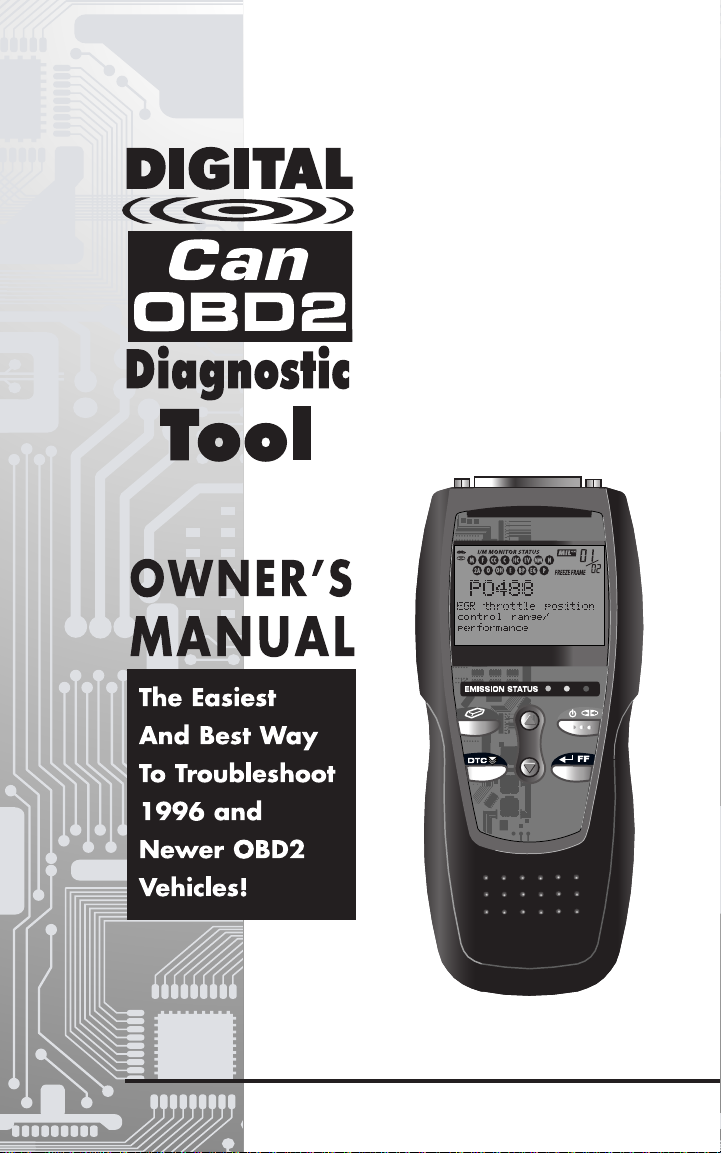
Page 2
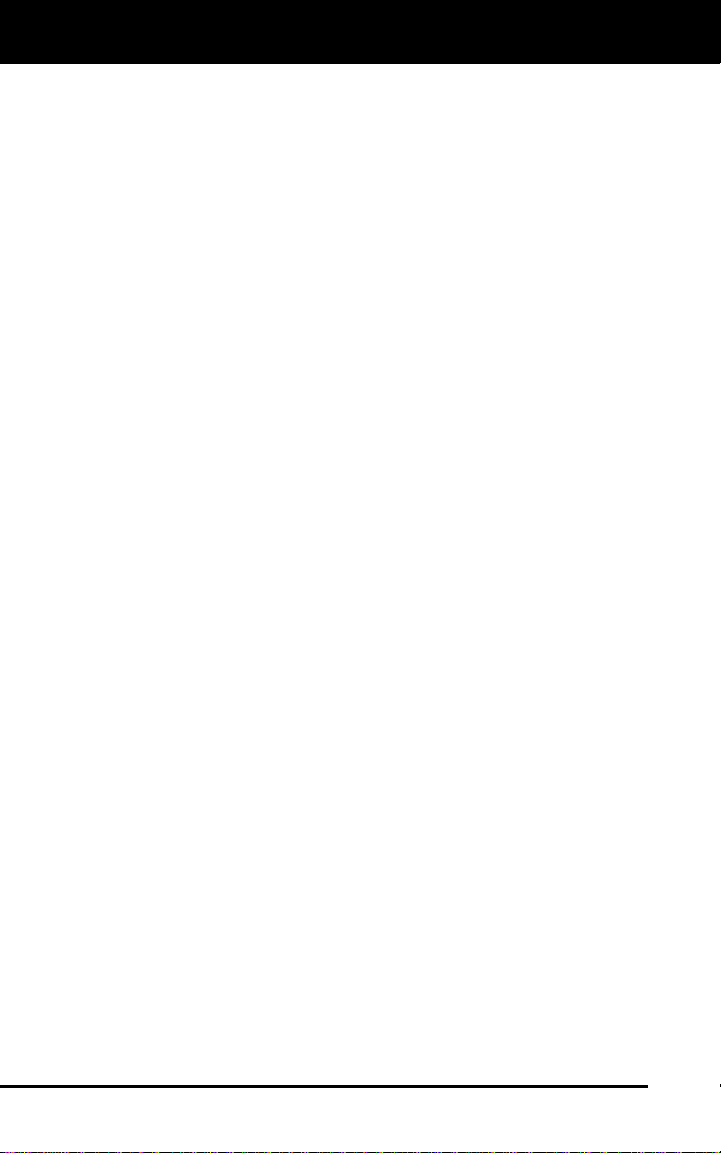
Table of Contents
INTRODUCTION
WHAT IS OBD? ........................................................................ 1
YOU CAN DO IT! ..............................................................................
SAFETY PRECAUTIONS
SAFETY FIRST! ........................................................................ 3
ABOUT THE DIAGNOSTIC TOOL
VEHICLES COVERED ............................................................. 5
BATTERY REPLACEMENT ..................................................... 6
ADJUSTMENTS/SETTINGS AND DTC LIBRARY .................. 6
DIAGNOSTIC TOOL CONTROLS
CONTROLS AND INDICATORS ............................................. 11
DISPLAY FUNCTIONS ............................................................ 13
ONBOARD DIAGNOSTICS
COMPUTER ENGINE CONTROLS ......................................... 15
DIAGNOSTIC TROUBLE CODES (DTCs) .............................. 20
OBD2 MONITORS .................................................................... 23
PREPARATION FOR TESTING
PRELIMINARY VEHICLE DIAGNOSTIC WORKSHEET ......... 32
BEFORE YOU BEGIN .............................................................. 35
VEHICLE SERVICE MANUALS ............................................... 36
USING THE DIAGNOSTIC TOOL
CODE RETRIEVAL PROCEDURE .......................................... 37
THE ENHANCED MAIN MENU ................................................ 43
VIEWING ENHANCED DTCs .................................................. 45
VIEWING VEHICLE INFORMATION ....................................... 50
ERASING DIAGNOSTIC TROUBLE CODES (DTCs) ............. 51
I/M READINESS TESTING ...................................................... 53
GLOSSARY
INTRODUCTION ....................................................................... 59
GLOSSARY OF TERMS AND ABBREVIATIONS ................... 59
WARRANTY AND SERVICING
LIMITED ONE YEAR WARRANTY .......................................... 61
SERVICE PROCEDURES ....................................................... 61
2
i OBD2
Page 3
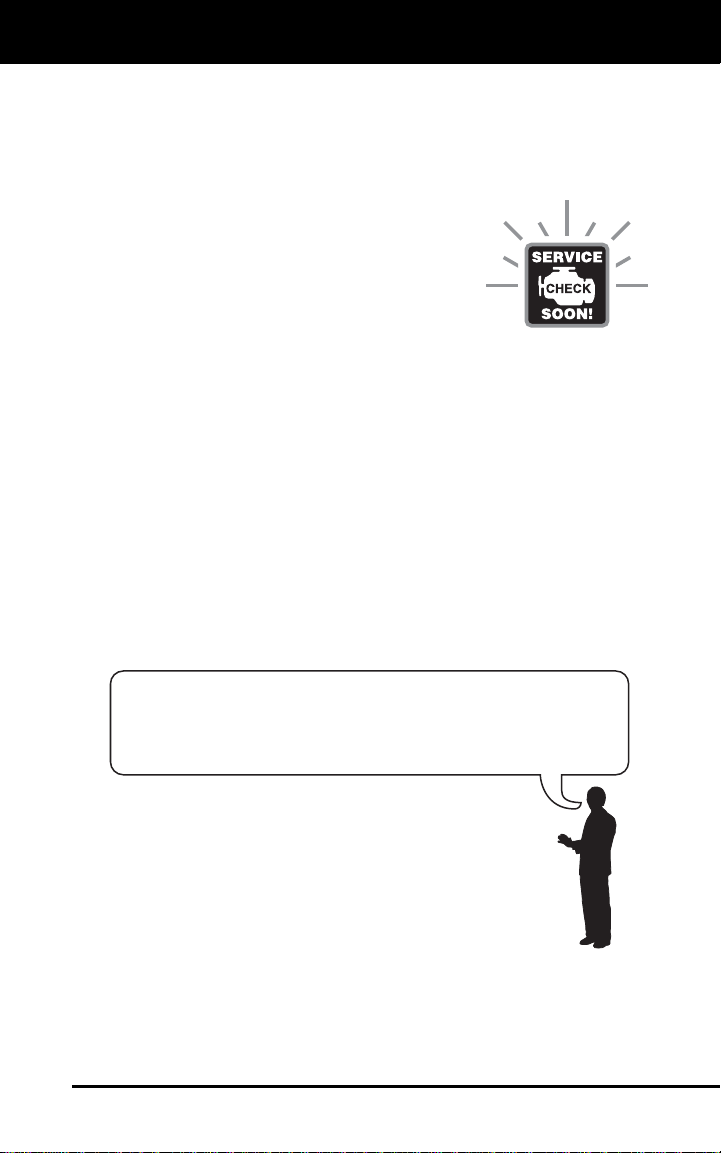
Introduction
WHAT IS OBD?
WHAT IS OBD?
The Enhanced CanOBD2 Diagnostic Tool is designed to work on
all OBD2 compliant vehicles. All 1996 and newer vehicles (cars,
light trucks and SUVs) sold in the United States are OBD2
One of the most exciting improvements in the
automobile industry was the addition of onboard diagnostics (OBD) on vehicles, or in more
basic terms, the computer that activates the
vehicle’s “CHECK ENGINE” light. OBD1 was
designed to monitor manufacturer-specific
systems on vehicles built from 1981 to 1995.
Then came the development of OBD2, which is
on all 1996 and newer vehicles sold in the U.S. Like its predecessor,
OBD2 was adopted as part of a government mandate to lower vehicle
emissions. But what makes OBD2 unique is its universal application for
all late model cars and trucks - domestic and import. This sophisticated
program in the vehicle’s main computer system is designed to detect
failures in a range of systems, and can be accessed through a universal
OBD2 port, which is usually found under the dashboard. For all OBD
systems, if a problem is found, the computer turns on the “CHECK
ENGINE” light to warn the driver, and sets a Diagnostic Trouble Code
(DTC) to identify where the problem occurred. A special diagnostic tool,
such as the Enhanced CanOBD2 Diagnostic Tool, is required to retrieve
these codes, which consumers and professionals use as a starting point
for repairs.
The Enhanced CanOBD2 Diagnostic Tool provides the additional ability
to retrieve enhanced DTCs from most Chrysler/Jeep, Ford/Mazda and
GM/Isuzu vehicles. The types of enhanced data available depends on
the vehicle make.
compliant.
To learn more about vehicle Computer Control Systems and
OBD2, see COMPUTER ENGINE CONTROLS on page 14.
OBD2 1
Page 4
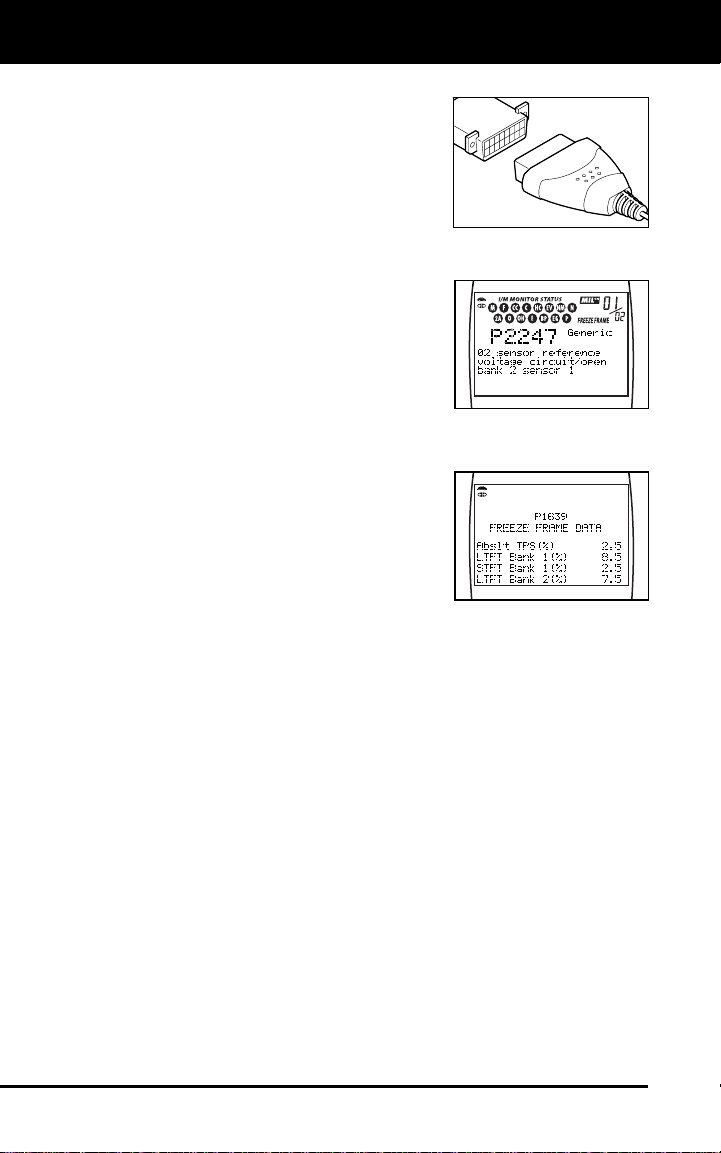
You Can Do It!
EASY TO USE - EASY TO VIEW - EASY TO DEFINE
Easy To Use . . . .
Connect the Diagnostic Tool to the
vehicle’s test connector.
Turn the ignition key "On.”
Press the LINK button.
Easy To View . . . .
The Diagnostic Tool retrieves stored
codes, Freeze Frame data and I/M
Readiness status.
Codes, I/M Readiness status and
Freeze Frame data are displayed on the
Diagnostic Tool’s LCD display screen.
System status is indicated by LED
indicators.
Easy To Define . . . .
Read code definitions from the
Diagnostic Tool’s LCD display.
View Freeze Frame data.
2 OBD2
Page 5
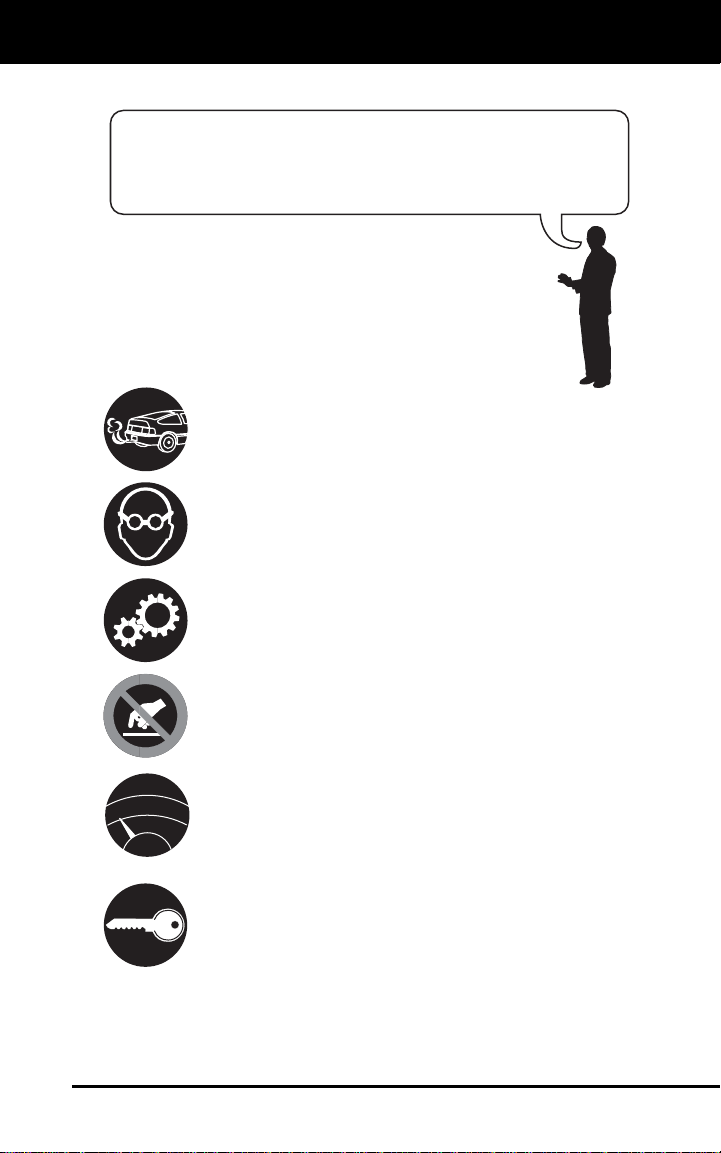
Safety Precautions
SAFETY FIRST!
SAFETY FIRST!
To avoid personal injury, instrument damage and/or
damage to your vehicle; do not use the OBD2 Code Reader
This manual describes common test procedures used
by experienced service technicians. Many test procedures
require precautions to avoid accidents that can result in
personal injury, and/or damage to your vehicle or test
equipment. Always read your vehicle's service manual and
follow its safety precautions before and during any test or
service procedure. ALWAYS observe the following general
safety precautions:
When an engine is running, it produces carbon monoxide,
a toxic and poisonous gas. To prevent serious injury or
death from carbon monoxide poisoning, operate the
vehicle ONLY in a well-ventilated area.
To protect your eyes from propelled objects as well as hot
or caustic liquids, always wear approved safety eye
protection.
before reading this manual.
When an engine is running, many parts (such as the
coolant fan, pulleys, fan belt etc.) turn at high speed. To
avoid serious injury, always be aware of moving parts.
Keep a safe distance from these parts as well as other
potentially moving objects.
Engine parts become very hot when the engine is running.
To prevent severe burns, avoid contact with hot engine
parts.
Before starting an engine for testing or troubleshooting,
N
R
P
make sure the parking brake is engaged. Put the
D
L
transmission in park (for automatic transmission) or
neutral (for manual transmission). Block the drive wheels
with suitable blocks.
Connecting or disconnecting test equipment when the
ignition is ON can damage test equipment and the
vehicle's electronic components. Turn the ignition OFF
before connecting the Diagnostic Tool to or disconnecting
the Diagnostic Tool from the vehicle’s Data Link Connector
(DLC).
OBD2 3
Page 6
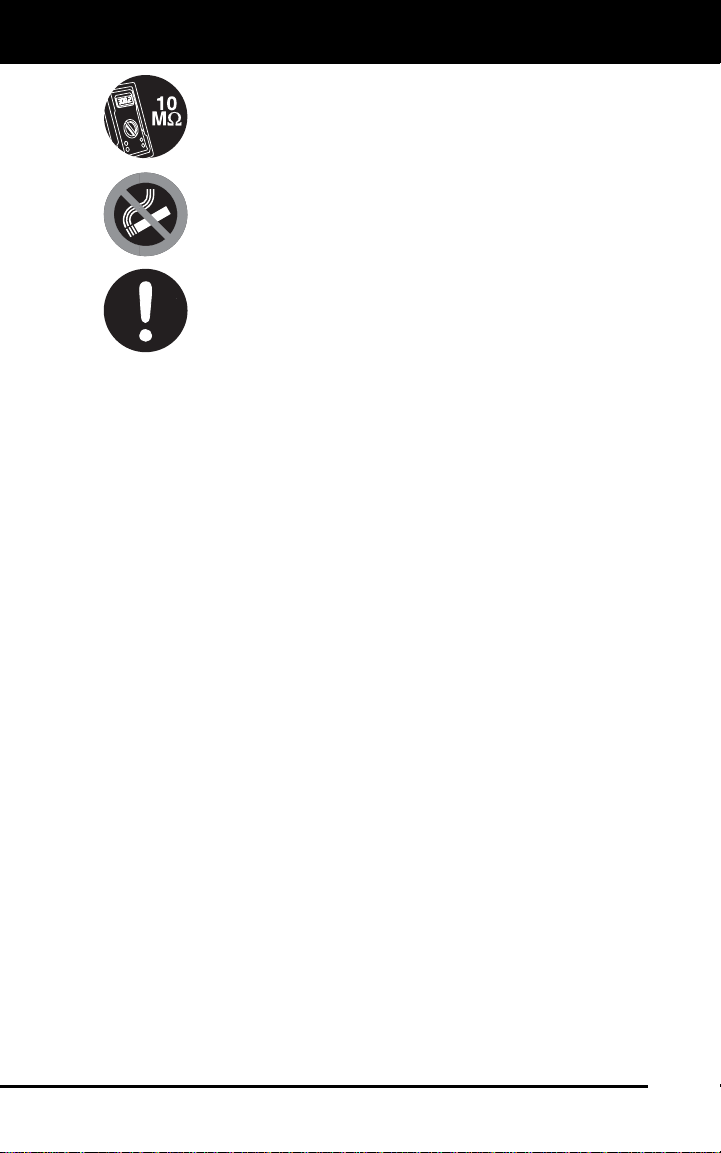
Safety Precautions
SAFETY FIRST!
To prevent damage to the on-board computer when taking
vehicle electrical measurements, always use a digital
multimeter with at least 10 megOhms of impedance.
Fuel and battery vapors are highly flammable. To prevent
an explosion, keep all sparks, heated items and open
flames away from the battery and fuel / fuel vapors. DO
NOT SMOKE NEAR THE VEHICLE DURING TESTING.
Don't wear loose clothing or jewelry when working on an
engine. Loose clothing can become caught in the fan,
pulleys, belts, etc. Jewelry is highly conductive, and can
cause a severe burn if it makes contact between a power
source and ground.
4 OBD2
Page 7
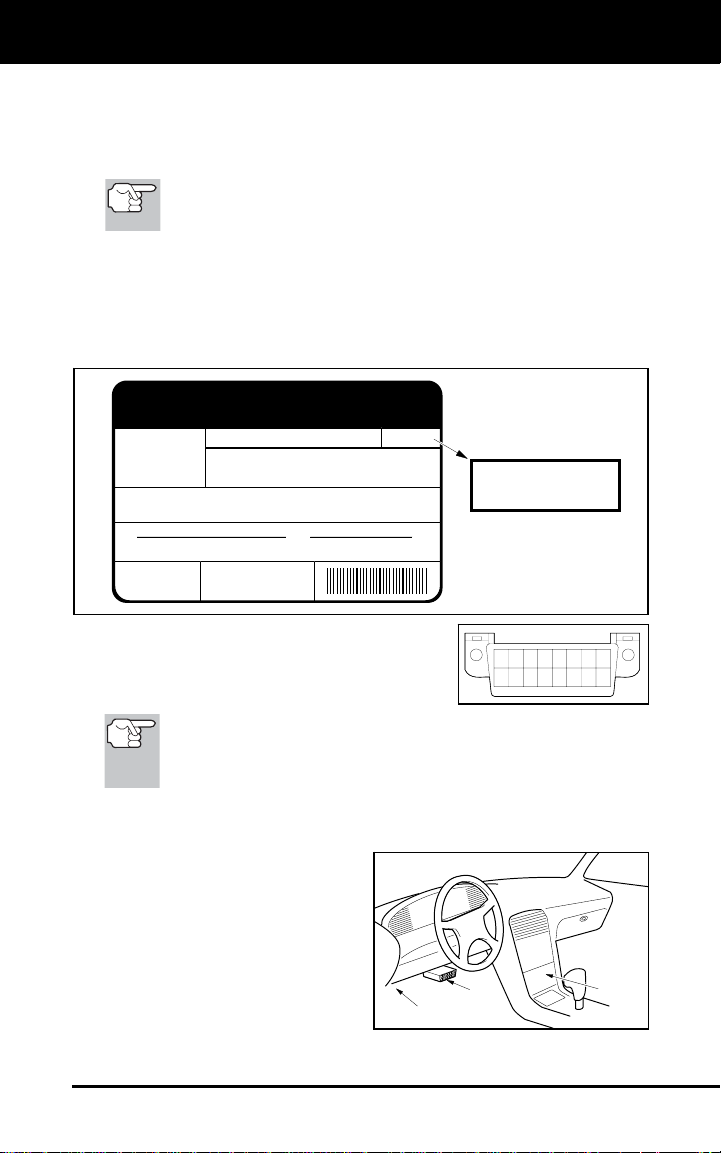
About the Diagnostic Tool
VEHICLES COVERED
VEHICLES COVERED
The Enhanced CanOBD2 Diagnostic Tool is designed to work on all
OBD2 compliant vehicles. All 1996 and newer vehicles (cars and light
trucks) sold in the United States are OBD2 compliant.
Federal law requires that all 1996 and newer cars and light
trucks sold in the United States must be OBD2 compliant; this
includes all Domestic, Asian and European vehicles.
Some 1994 and 1995 vehicles are OBD2 compliant. To find out if a
1994 or 1995 vehicle is OBD2 compliant, check the following:
1. The Vehicle Emissions Control Information (VECI) Label. This
label is located under the hood or by the radiator of most vehicles. If
the vehicle is OBD2 compliant, the label will state “OBD II
Certified.”
VEHICLE EMISSION CONTROL INFORMATION
ENGINE FAMILY EFN2.6YBT2BA
VEHICLE
MANUFACTURER
REFER TO SERVICE MANUAL FOR ADDITIONAL INFORMATION
TUNE-UP CONDITIONS: NORMAL OPERATING ENGINE TEMPERATURE,
ACCESSORIES OFF, COOLING FAN OFF, TRANSMISSION IN NEUTRAL
EXHAUST EMISSIONS STANDARDS STANDARD CATEGORY
CERTIFICATION
IN-USE
SPARK PLUG
TYPE NGK BPRE-11
GAP: 1.1MM
DISPLACEMENT 2.6L
THIS VEHICLE CONFORMS TO U.S. EPA AND STATE
OF CALIFORNIA REGULATIONS APPLICABLE TO
1999 MODEL YEAR NEW TLEV PASSENGER CARS.
TLEV
TLEV INTERMEDIATE
CATALYST
OBD II
CERTIFIED
OBD II
CERTIFIED
2. Government Regulations require that all
OBD2 compliant vehicles must have a
“common” sixteen-pin Data Link
12345678
9 10111213141516
Connector (DLC).
Some 1994 and 1995 vehicles have 16-pin connectors but are
not OBD2 compliant. Only those vehicles with a Vehicle
Emissions Control Label stating “OBD II Certified” are OBD2
compliant.
Data Link Connector (DLC) Location
The 16-pin DLC is usually
located under the instrument
panel (dash), within 12 inches
(300 mm) of center of the panel,
on the driver’s side of most
vehicles. It should be easily
accessible and visible from a
kneeling position outside the
vehicle with the door open.
LEFT CORNER
OF DASH
NEAR
CENTER
OF DASH
BEHIND
ASHTRAY
OBD2 5
Page 8

About the Diagnostic Tool
BATTERY REPLACEMENT / ADJUSTMENTS/SETTINGS AND DTC LIBRARY
On some Asian and European vehicles the DLC is located
behind the “ashtray” (the ashtray must be removed to access it)
or on the far left corner of the dash. If the DLC cannot be
located, consult the vehicle’s service manual for the location.
BATTERY REPLACEMENT
Replace batteries when the battery symbol is visible on display
and/or the 3 LEDS are all lit and no other data is visible on screen.
1. Locate the battery cover on the back of the Diagnostic Tool.
2. Slide the battery cover off (use your fingers).
3. Replace batteries with two AA-size batteries (for longer life, use
Alkaline-type batteries).
4. Reinstall the battery cover on the back of the Diagnostic Tool.
Language Selection After Battery Installation
The first time the unit is turned on, you must select the desired display
language (English, French or Spanish) as follows:
1. Press the POWER/LINK
turn the Diagnostic Tool “ON.”
The Select Language screen
displays.
2. Use the UP
buttons, as necessary, to highlight the
desired display language.
3. When the desired display language is selected, press the
ENTER/FF
After the initial language selection is performed, it, as well as
other settings, can be changed as desired. Proceed to
“ADJUSTMENTS/SETTINGS AND DTC LIBRARY” below for
further instructions.
and DOWN
button to confirm your selection.
button to
ADJUSTMENTS/SETTINGS AND DTC LIBRARY
The Diagnostic Tool lets you make several adjustments and settings to
configure the Diagnostic Tool to your particular needs. It also contains
an OBD2 DTC Library that allows you to search for DTC definitions. The
following functions, adjustments and settings can be performed when
the Diagnostic Tool is in “MENU Mode”:
Adjust Brightness: Adjusts the brightness of the LCD display
screen.
DTC Library: Lets you search the library of OBD2 DTC definitions.
6 OBD2
Page 9
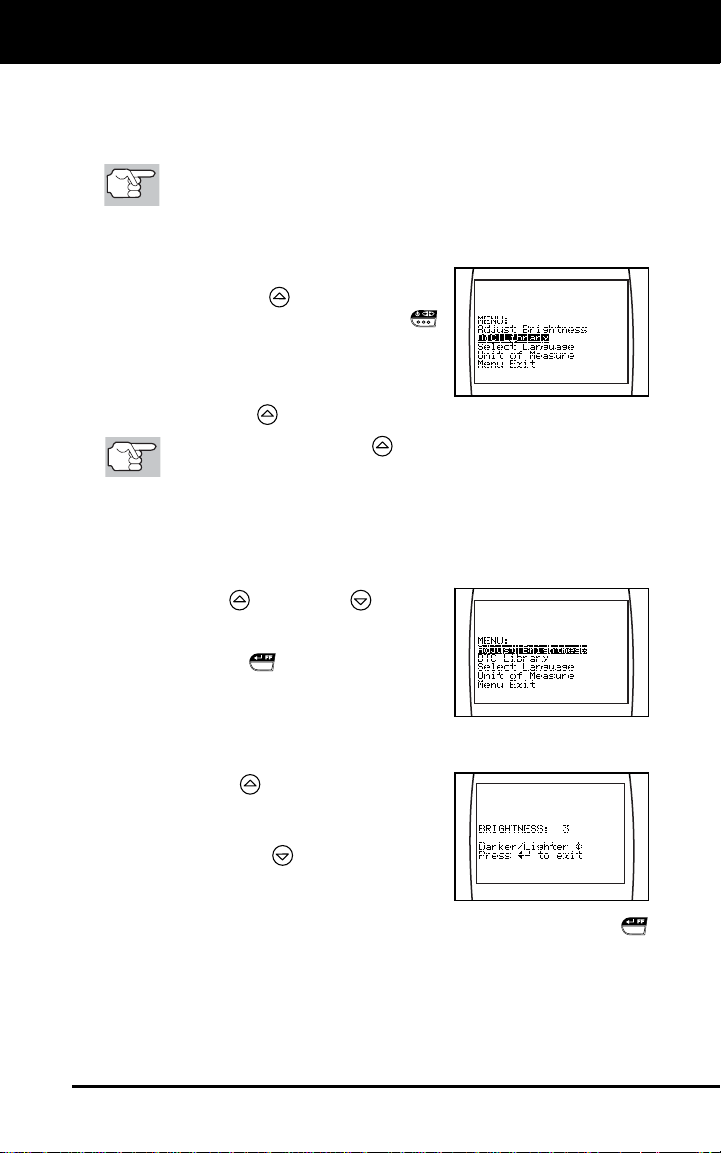
About the Diagnostic Tool
ADJUSTMENTS / SETTINGS AND DTC LIBRARY
Select Language: Sets the display language for the Diagnostic Tool
to English, French or Spanish.
Unit of Measurement: Sets the Unit of Measurement for the
Diagnostic Tool’s display to USA or metric.
Adjustments and settings can be made only when the
Diagnostic Tool is NOT connected to a vehicle.
To enter the MENU Mode:
1. With the Diagnostic Tool OFF, press
and hold the UP
and release the POWER/LINK
button.
The adjustments and setting MENU
displays.
2. Release the UP
DO NOT release the UP
settings MENU is visible on the display.
3. Make adjustments and settings as described in the following
paragraphs.
Adjusting Display Brightness
button, then press
button.
button until the adjustments and
1. Use the UP
and DOWN buttons,
as necessary, to highlight Adjust
Brightness in the MENU, then press
the ENTER/FF
The Adjust Brightness screen dis-
button.
plays.
The Brightness field shows the current brightness setting, from
1 to 8.
2. Press the UP
button to decrease the
brightness of the LCD display (make the
display darker).
3. Press the DOWN
button to increase
the brightness of the LCD display (make
the display lighter).
4. When the desired brightness is obtained, press the ENTER/FF
button to save your changes and return to the MENU.
OBD2 7
Page 10
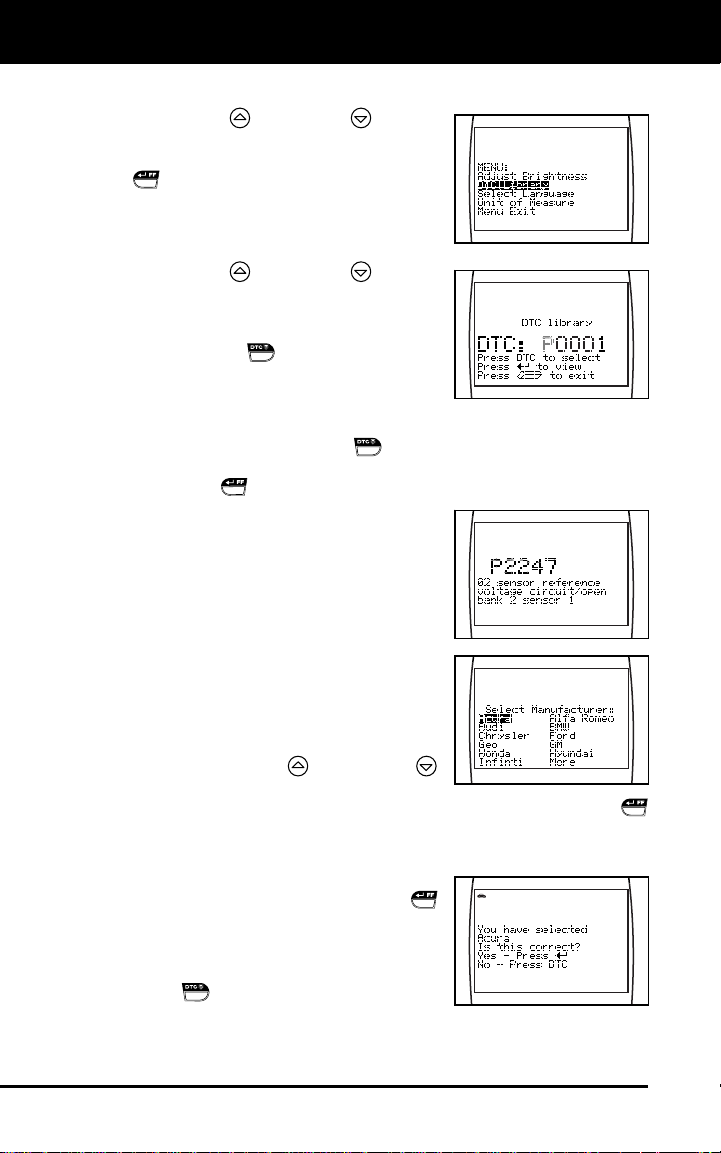
About the Diagnostic Tool
ADJUSTMENTS / SETTINGS AND DTC LIBRARY
Searching for a DTC Definition Using the DTC Library
1. Use the UP
and DOWN buttons,
as necessary, to highlight DTC Library
in the MENU, then press the ENTER/FF
button.
The Enter DTC screen displays. The
screen shows the code “P0001”,
with the “P” flashing.
2. Use the UP
and DOWN buttons,
as necessary, to scroll to the desired
DTC type (P=Powertrain, U=Network,
B=Body, C=Chassis), then press the
DTC SCROLL
The selected character displays “solid”,
button.
and the next character begins flashing.
3. Select the remaining characters in the DTC in the same way,
pressing the DTC SCROLL
button to confirm each character.
When you have selected all the DTC characters, press the
ENTER/FF
If you entered a “Generic” DTC
button to view the DTC definition.
(DTCs that start with “P0”, “P2” and
some “P3”):
- The selected DTC and DTC
definition (if available), show on
the Diagnostic Tool’s LCD display.
If you entered a “Manufacturer-
Specific” DTC (DTCs that start with
“P1” and some “P3”):
- The “Select Manufacturer” screen
displays.
- Use the UP
and DOWN
buttons, as necessary, to highlight
the appropriate manufacturer, then press the ENTER/FF
button to display the correct DTC for your vehicle. A
confirmation message shows on the LCD display.
- If the correct manufacturer is
shown, press the ENTER/FF
button to continue.
- If the correct manufacturer is not
shown, press the DTC SCROLL
button to return to the list of
vehicle manufacturers.
8 OBD2
Page 11
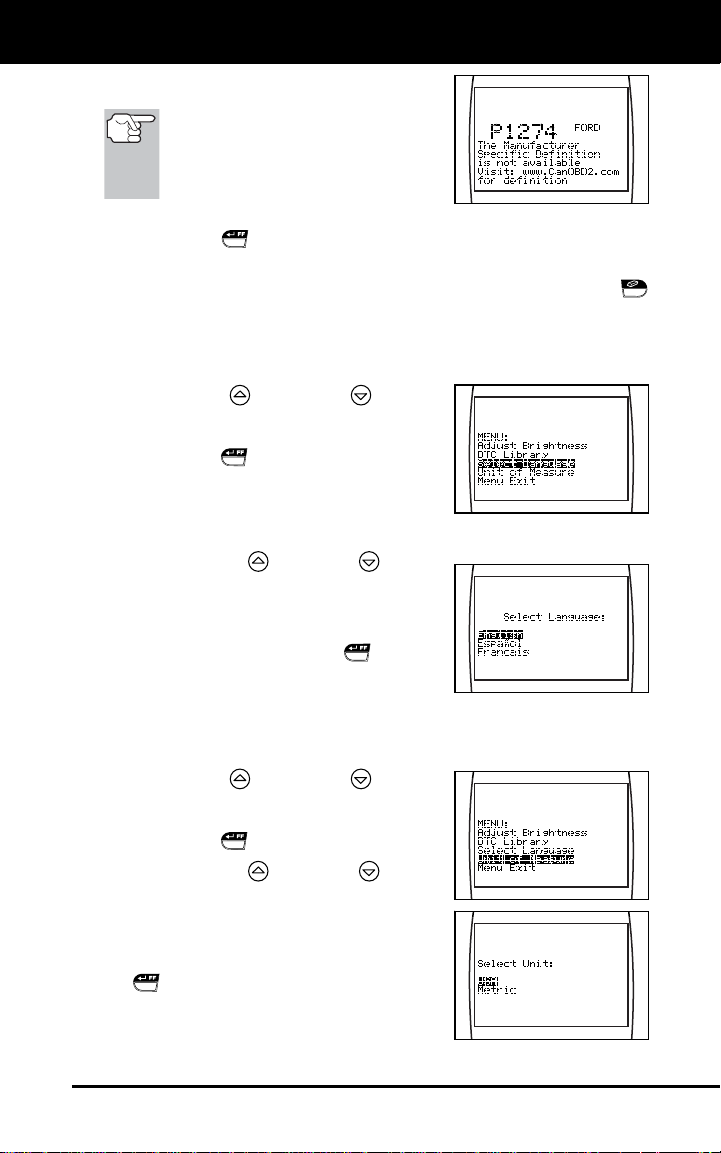
About the Diagnostic Tool
ADJUSTMENTS / SETTINGS AND DTC LIBRARY
If a definition for the DTC you
entered is not available, an
advisory message shows on the
Enhanced CanOBD2 Diagnostic
Tool’s display.
4. If you wish to view definitions for additional DTCs, press the
ENTER/FF
repeat steps 2 and 3.
5. When all desired DTCs have been viewed, press the ERASE
button to exit the DTC Library.
Selecting the Display Language
button to return to the DTC Library screen, and
1. Use the UP
and DOWN buttons,
as necessary, to highlight Select
Language in the MENU, then press the
ENTER/FF
The Select Language screen dis-
button.
plays.
The currently selected display Language is highlighted.
2. Press the UP
or DOWN button,
as necessary, to highlight the desired
display language.
3. When the desired display language is high-
lighted, press the ENTER/FF
button to
save your changes and return to the MENU
(shown in the selected display language).
Setting the Unit of Measure
1. Use the UP
and DOWN buttons,
as necessary, to highlight Unit of
Measure in the MENU, then press the
ENTER/FF
2. Press the UP
button.
or DOWN button,
as necessary, to highlight the desired
Unit of Measure.
3. When the desired Unit of Measure
value is selected, press the ENTER/FF
button to save your changes.
OBD2 9
Page 12
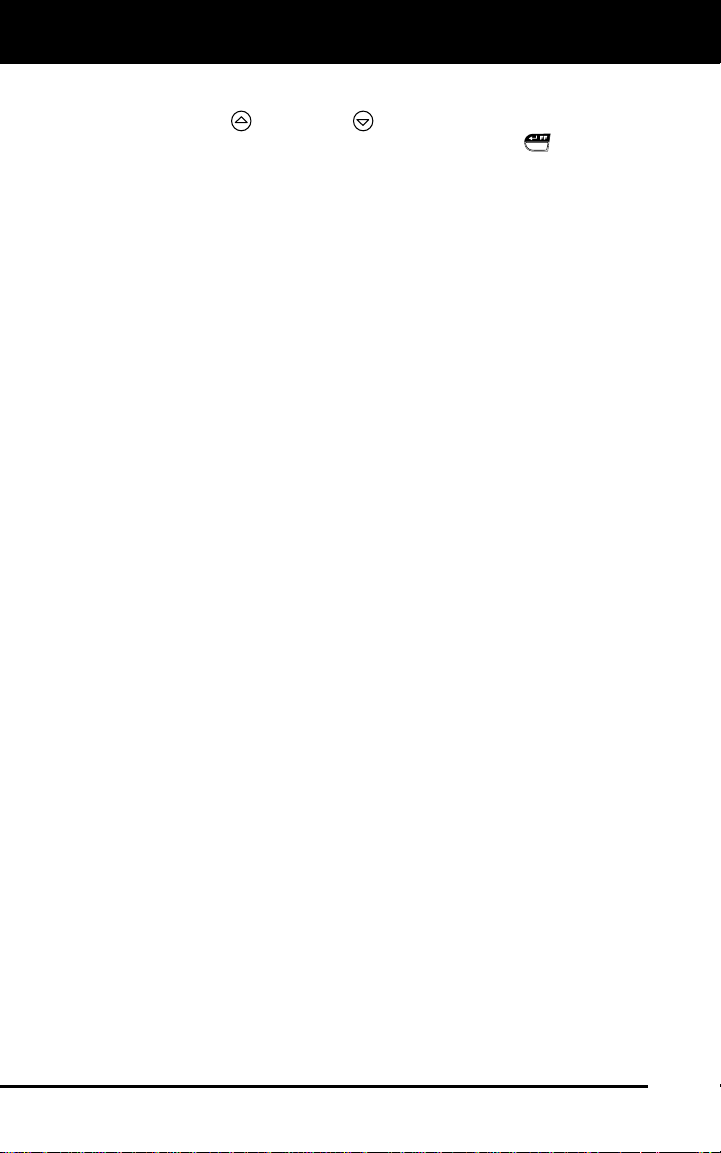
About the Diagnostic Tool
ADJUSTMENTS / SETTINGS AND DTC LIBRARY
Exiting the MENU Mode
1. Use the UP
Menu Exit in the MENU, then press the ENTER/FF
The LCD display returns to the DTC screen (if data is currently
and DOWN buttons, as necessary, to highlight
button.
stored in the Diagnostic Tool’s memory) or the “To Link” screen
(if no data is stored).
10 OBD2
Page 13
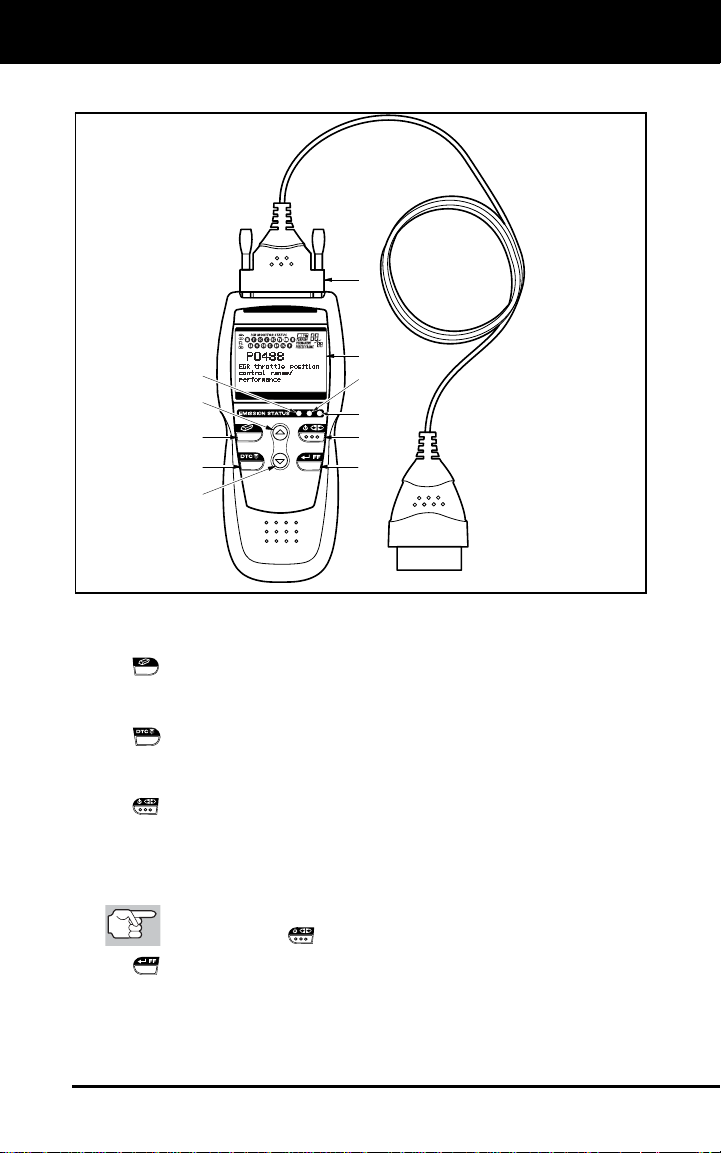
Diagnostic Tool Controls
CONTROLS AND INDICATORS
CONTROLS AND INDICATORS
7
6
1
2
5
11
10
8
9
3
4
Figure 1. Controls and Indicators
See Figure 1 for the locations of items 1 through 11, below.
1.
ERASE button - Erases Diagnostic Trouble Codes (DTCs), and
“Freeze Frame” data from your vehicle’s computer, and resets
Monitor status.
2.
DTC SCROLL button - Displays the DTC View screen and/or
scrolls the LCD display to view DTCs when more than one DTC is
present.
3.
POWER/LINK button - When the Diagnostic Tool IS NOT
connected to a vehicle, turns the Diagnostic Tool “On” and “Off”.
When the Diagnostic Tool is connected to a vehicle, links the
Diagnostic Tool to the vehicle’s PCM to retrieve diagnostic data from
the computer’s memory.
To turn the Diagnostic Tool "On", you must press and hold the
POWER/LINK
4.
ENTER/FREEZE FRAME button - When in MENU mode,
confirms the selected option or value. When retrieving and viewing
button for approximately 3 seconds.
DTCs, displays Freeze Frame data for the highest priority code.
OBD2 11
Page 14
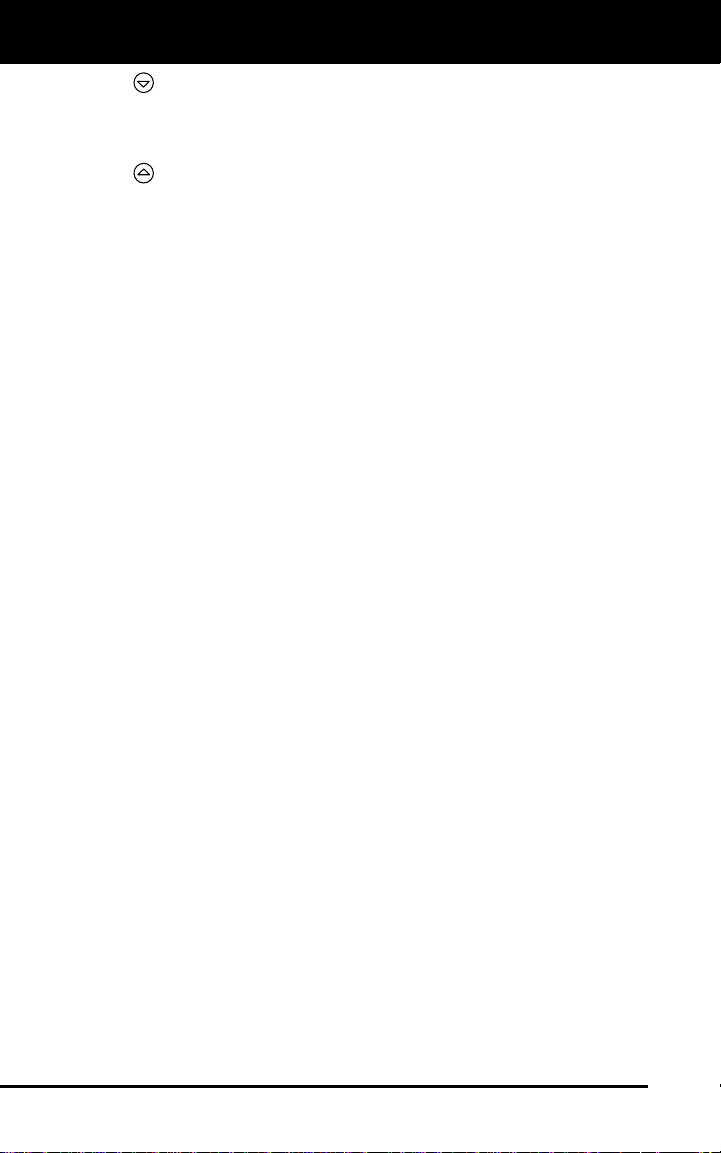
Diagnostic Tool Controls
CONTROLS AND INDICATORS
5.
DOWN button - When in MENU mode, scrolls DOWN through
the menu and submenu selection options. When retrieving and
viewing DTCs, scrolls down through the current display screen to
display any additional data.
UP button - When in MENU mode, scrolls UP through the menu
6.
and submenu selection options. When retrieving and viewing DTCs,
scrolls ups through the current display screen to display any
additional data.
7. GREEN LED - Indicates that all engine systems are running
normally (all Monitors on the vehicle are active and performing their
diagnostic testing, and no DTCs are present).
8. YELLOW LED - Indicates there is a possible problem. A “Pending”
DTC is present and/or some of the vehicle’s emission monitors have
not run their diagnostic testing.
9. RED LED - Indicates there is a problem in one or more of the
vehicle’s systems. The red LED is also used to show that DTC(s)
are present. DTCs are shown on the Diagnostic Tool’s LCD display.
In this case, the Multifunction Indicator (“Check Engine”) lamp on
the vehicle’s instrument panel will light steady on.
10. LCD Display - Displays settings Menu and submenus, test results,
Diagnostic Tool functions and Monitor status information. See
DISPLAY FUNCTIONS, on next page, for more details.
11. CABLE - Connects the Diagnostic Tool to the vehicle’s Data Link
Connector (DLC).
12 OBD2
Page 15
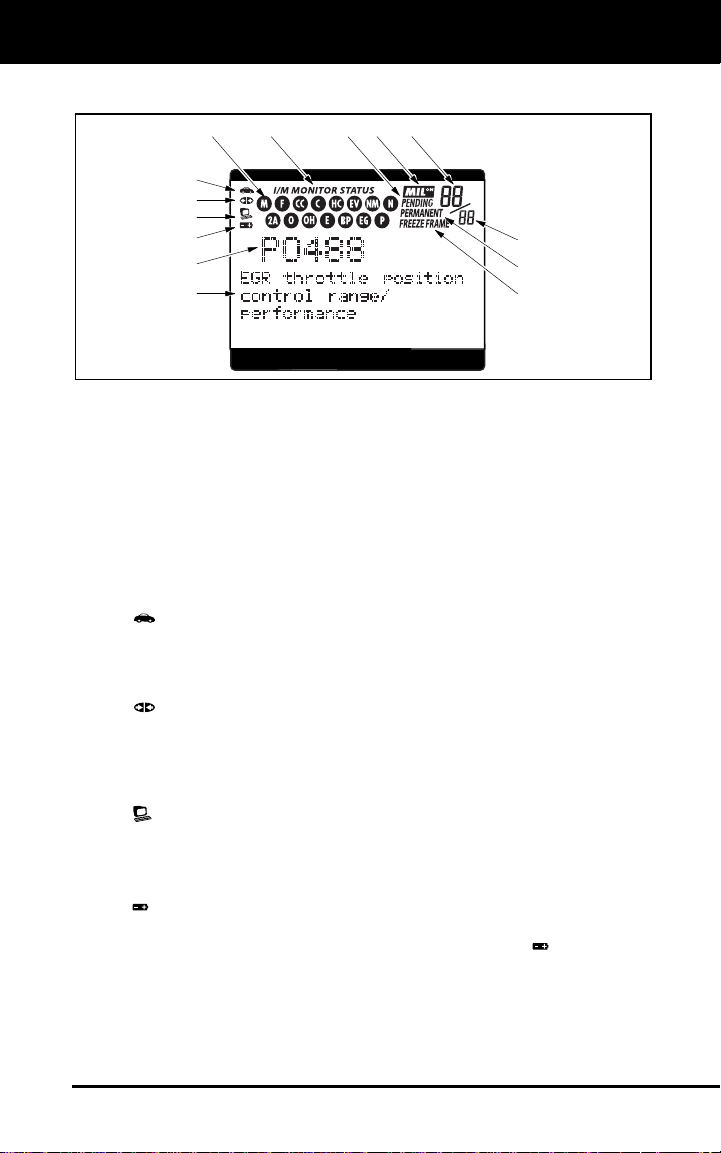
Diagnostic Tool Controls
DISPLAY FUNCTIONS
DISPLAY FUNCTIONS
21
3
4
5
6
7
8
Figure 2. Display Functions
See Figure 2 for the locations of items 1 through 16, below.
1. I/M MONITOR STATUS field - Identifies the I/M Monitor status area.
2. Monitor icons - Indicate which Monitors are supported by the
vehicle under test, and whether or not the associated Monitor has
run its diagnostic testing (Monitor status). When a Monitor icon is
solid, it indicates that the associated Monitor has completed its
diagnostic testing. When a Monitor icon is flashing, it indicates that
the vehicle supports the associated Monitor, but the Monitor has not
yet run its diagnostic testing.
3.
Vehicle icon - Indicates whether or not the Diagnostic Tool is
being properly powered through the vehicle’s Data Link Connector
(DLC). A visible icon indicates that the Diagnostic Tool is being
powered through the vehicle’s DLC connector.
Link icon - Indicates whether or not the Diagnostic Tool is
4.
communicating (linked) with the vehicle’s on-board computer. When
visible, the Diagnostic Tool is communicating with the computer. If
the Link icon is not visible, the Diagnostic Tool is not communicating
with the computer.
Computer icon - When this icon is visible it indicates that the
5.
Diagnostic Tool is linked to a personal computer. An optional “PC
Link Kit” is available that makes it possible to upload retrieved data
to a personal computer.
Diagnostic Tool Internal Battery icon - When visible, indicates
6.
the Diagnostic Tool batteries are “low” and should be replaced. If the
batteries are not replaced when the battery symbol
LEDs will light up as a last resort indicator to warn you that the
batteries need replacement. No data will be displayed on screen
when all 3 LEDs are lit.
11
12 13
14
10
9
is "on", all 3
OBD2 13
Page 16
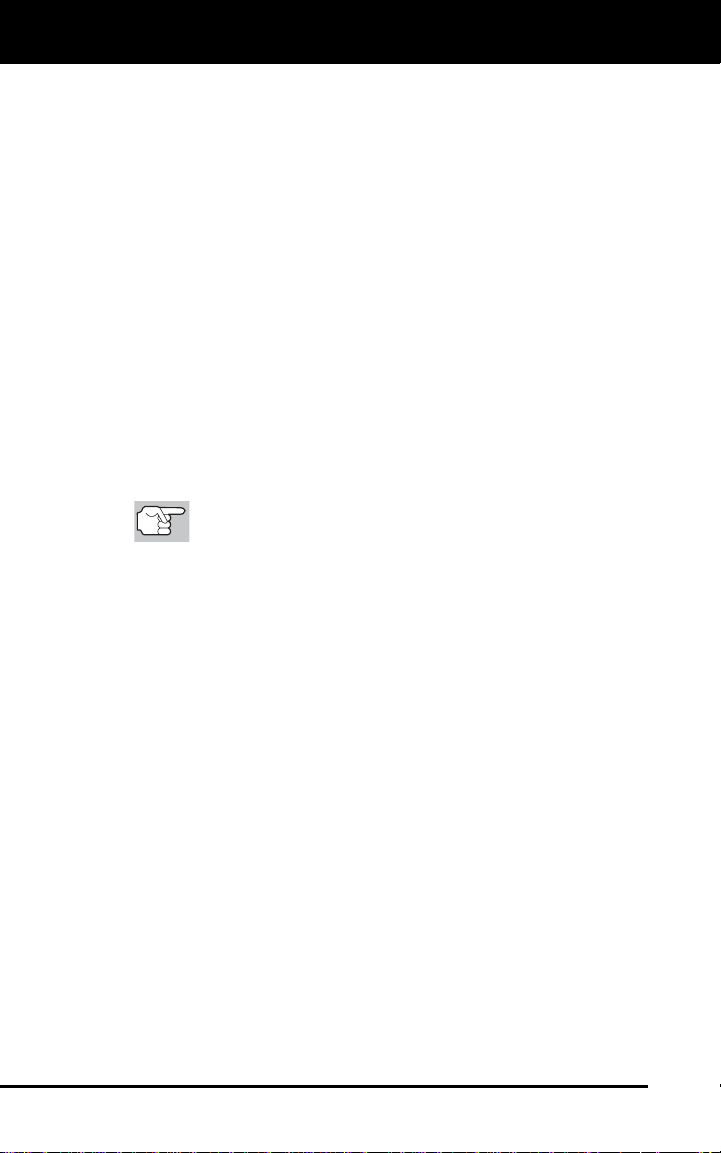
Diagnostic Tool Controls
DISPLAY FUNCTIONS
7. DTC Display Area - Displays the Diagnostic Trouble Code (DTC)
number. Each fault is assigned a code number that is specific to that
fault.
8. Test Data Display Area - Displays DTC definitions, Freeze Frame
data, and other pertinent test information messages.
9. FREEZE FRAME icon - Indicates that there is Freeze Frame data
from “Priority Code” (Code #1) stored in the vehicle’s computer
memory.
10. PERMANENT icon - Indicates the currently displayed DTC is a
“Permanent” code.
11. PENDING icon - Indicates the currently displayed DTC is a
“Pending” code.
12. MIL icon - Indicates the status of the Malfunction Indicator Lamp
(MIL). The MIL icon is visible only when a DTC has commanded the
MIL on the vehicle’s dashboard to light.
13. Code Number Sequence - The Diagnostic Tool assigns a
sequence number to each DTC that is present in the computer’s
memory, starting with “01.” This number indicates which code is
currently displayed. Code number “01” is always the highest priority
code, and the one for which “Freeze Frame” data has been stored.
If “01” is a “Pending” code, there may or may not be
“Freeze Frame” data stored in memory.
14. Code Enumerator - Indicates the total number of codes retrieved
from the vehicle’s computer.
14 OBD2
Page 17
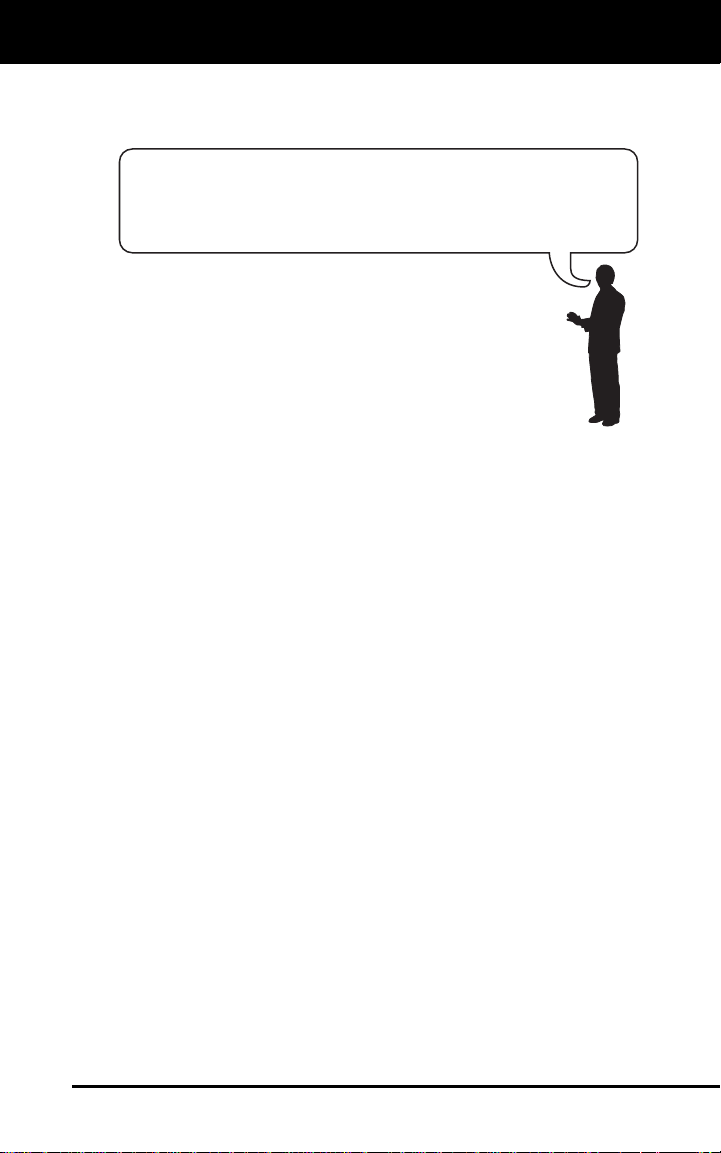
Onboard Diagnostics
COMPUTER ENGINE CONTROLS
COMPUTER ENGINE CONTROLS
The Introduction of Electronic Engine Controls
Electronic Computer Control Systems make it possible
for vehicle manufacturers to comply with the tougher
emissions and fuel efficiency standards mandated by
State and Federal Governments.
As a result of increased air pollution (smog) in large cities,
such as Los Angeles, the California Air Resources Board
(CARB) and the Environmental Protection Agency (EPA)
set new regulations and air pollution standards to deal with
the problem. To further complicate matters, the energy crisis of
the early 1970s caused a sharp increase in fuel prices over a
short period. As a result, vehicle manufacturers were not only
required to comply with the new emissions standards, they also
had to make their vehicles more fuel-efficient. Most vehicles
were required to meet a miles-per-gallon (MPG) standard set by the U.S.
Federal Government.
Precise fuel delivery and spark timing are needed to reduce vehicle
emissions. Mechanical engine controls in use at the time (such as
ignition points, mechanical spark advance and the carburetor)
responded too slowly to driving conditions to properly control fuel
delivery and spark timing. This made it difficult for vehicle manufacturers
to meet the new standards.
A new Engine Control System had to be designed and integrated with
the engine controls to meet the stricter standards. The new system had
to:
Respond instantly to supply the proper mixture of air and fuel for any
driving condition (idle, cruising, low-speed driving, high-speed
driving, etc.).
Calculate instantly the best time to “ignite” the air/fuel mixture for
maximum engine efficiency.
Perform both these tasks without affecting vehicle performance or
fuel economy.
Vehicle Computer Control Systems can perform millions of calculations
each second. This makes them an ideal substitute for the slower
mechanical engine controls. By switching from mechanical to electronic
engine controls, vehicle manufacturers are able to control fuel delivery
and spark timing more precisely. Some newer Computer Control
Systems also provide control over other vehicle functions, such as
transmission, brakes, charging, body, and suspension systems.
OBD2 15
Page 18
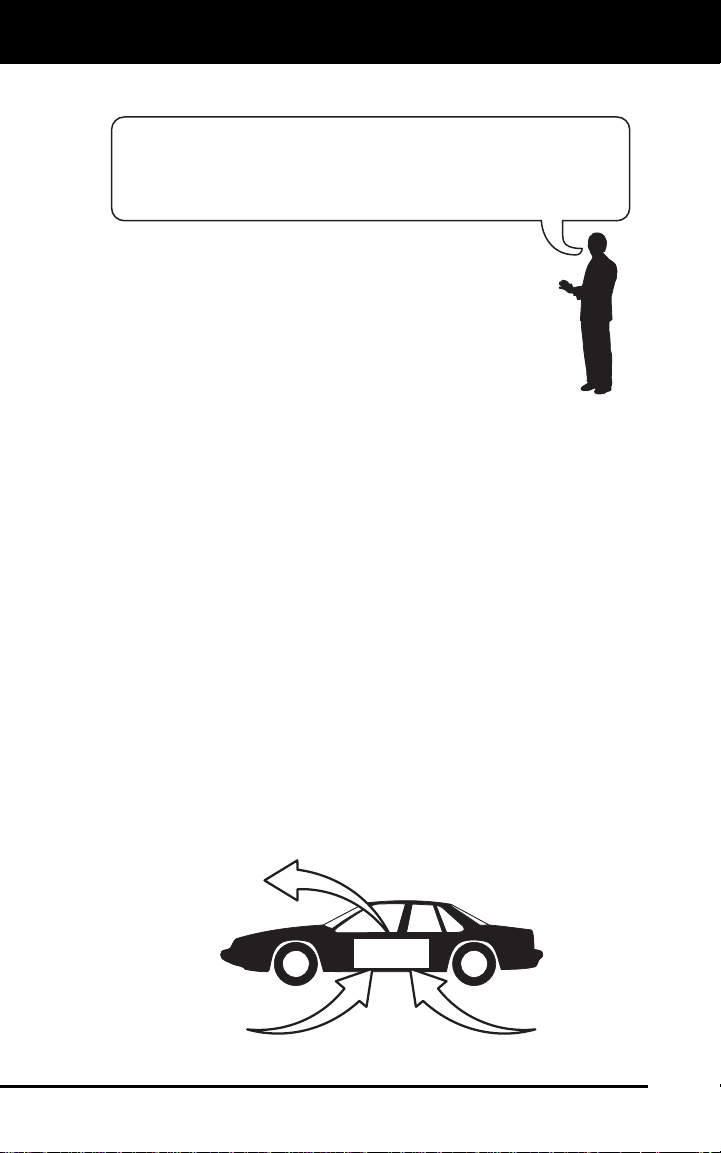
Onboard Diagnostics
COMPUTER ENGINE CONTROLS
The Basic Engine Computer Control System
The Computer Control System consists of an on-board
computer and several related control devices (sensors,
The on-board computer is the heart of the Computer
Control System. The computer contains several programs
with preset reference values for air/fuel ratio, spark or
ignition timing, injector pulse width, engine speed, etc.
Separate values are provided for various driving conditions,
such as idle, low speed driving, high-speed driving, low load,
or high load. The preset reference values represent the ideal
air/fuel mixture, spark timing, transmission gear selection,
etc., for any driving condition. These values are programmed
by the vehicle manufacturer, and are specific to each vehicle model.
Most on-board computers are located inside the vehicle behind the dashboard,
under the passenger’s or driver’s seat, or behind the right kick panel. However,
some manufacturers may still position it in the engine compartment.
Vehicle sensors, switches, and actuators are located throughout the
engine, and are connected by electrical wiring to the on-board computer.
These devices include oxygen sensors, coolant temperature sensors,
throttle position sensors, fuel injectors, etc. Sensors and switches are
input devices. They provide signals representing current engine
operating conditions to the computer. Actuators are output devices. They
perform actions in response to commands received from the computer.
The on-board computer receives information inputs from sensors and
switches located throughout the engine. These devices monitor critical
engine conditions such as coolant temperature, engine speed, engine
load, throttle position, air/fuel ratio etc.
The computer compares the values received from these sensors with its
preset reference values, and makes corrective actions as needed so
that the sensor values always match the preset reference values for the
current driving condition. The computer makes adjustments by
commanding other devices such as the fuel injectors, idle air control,
EGR valve or Ignition Module to perform these actions.
OUTPUT DEVICES
Fuel Injectors
Idle Air Control
EGR Valve
Ignition Module
switches, and actuators).
TYPICAL COMPUTER
CONTROL SYSTEM
On-Board
Computer
INPUT DEVICES
Coolant Temperature Sensor
Throttle Position Sensor
Fuel Injectors
INPUT DEVICES
Oxygen Sensors
16 OBD2
Page 19
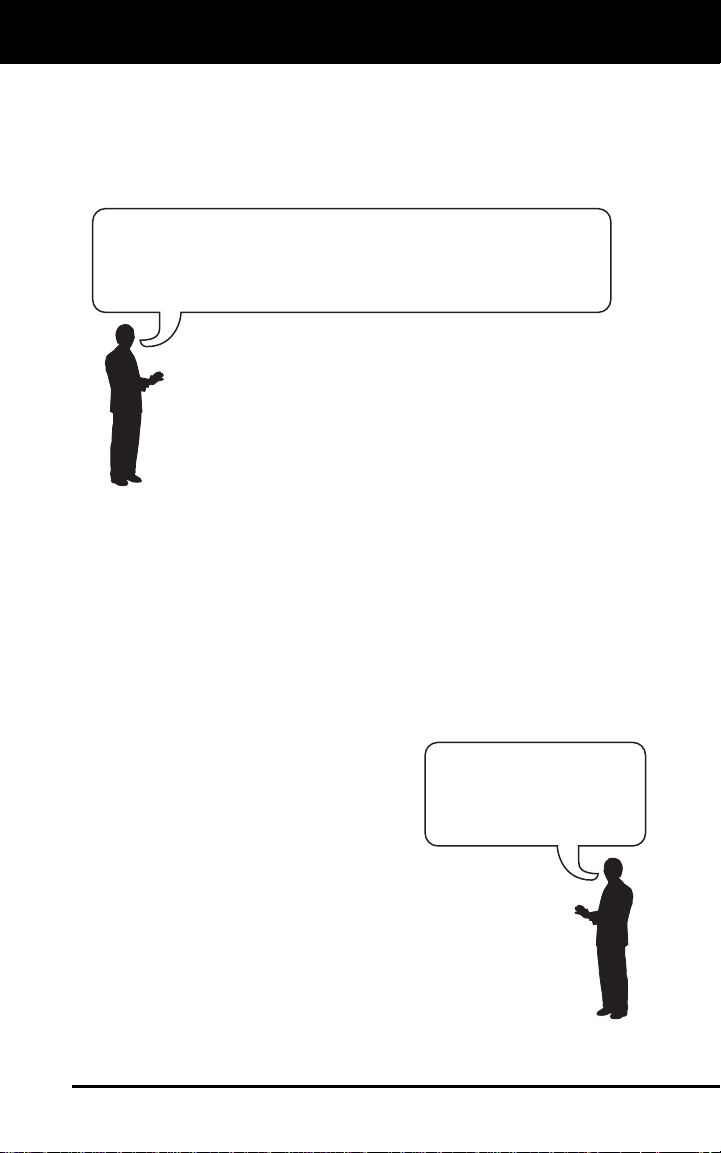
Onboard Diagnostics
COMPUTER ENGINE CONTROLS
Vehicle operating conditions are constantly changing. The computer
continuously makes adjustments or corrections (especially to the air/fuel
mixture and spark timing) to keep all the engine systems operating
within the preset reference values.
On-Board Diagnostics - First Generation (OBD1)
With the exception of some 1994 and 1995 vehicles,
most vehicles from 1982 to 1995 are equipped with
some type of first generation On-Board Diagnostics.
Beginning in 1988, California’s Air Resources Board
(CARB), and later the Environmental Protection Agency (EPA)
required vehicle manufacturers to include a self-diagnostic
program in their on-board computers. The program would be
capable of identifying emissions-related faults in a system. The
first generation of Onboard Diagnostics came to be known as
OBD1.
OBD1 is a set of self-testing and diagnostic instructions
programmed into the vehicle’s on-board computer. The
programs are specifically designed to detect failures in the sensors,
actuators, switches and wiring of the various vehicle emissions-related
systems. If the computer detects a failure in any of these components or
systems, it lights an indicator on the dashboard to alert the driver. The
indicator lights only when an emissions-related problem is detected.
The computer also assigns a numeric code for each specific problem
that it detects, and stores these codes in its memory for later retrieval.
These codes can be retrieved from the computer’s memory with the use
of a “Code Reader” or a “Scan Tool.”
On-Board Diagnostics - Second Generation (OBD2)
In addition to performing all the
functions of the OBD1 System, the
OBD2 System has been enhanced with
new Diagnostic Programs. These
programs closely monitor the functions
The OBD2 System is
an enhancement of the
OBD1 System.
of various emissions-related components and systems (as well as other
systems) and make this information readily available (with
the proper equipment) to the technician for evaluation.
The California Air Resources Board (CARB) conducted
studies on OBD1 equipped vehicles. The information that was
gathered from these studies showed the following:
A large number of vehicles had deteriorating or degraded
emissions-related components. These components were
causing an increase in emissions.
OBD2 17
Page 20
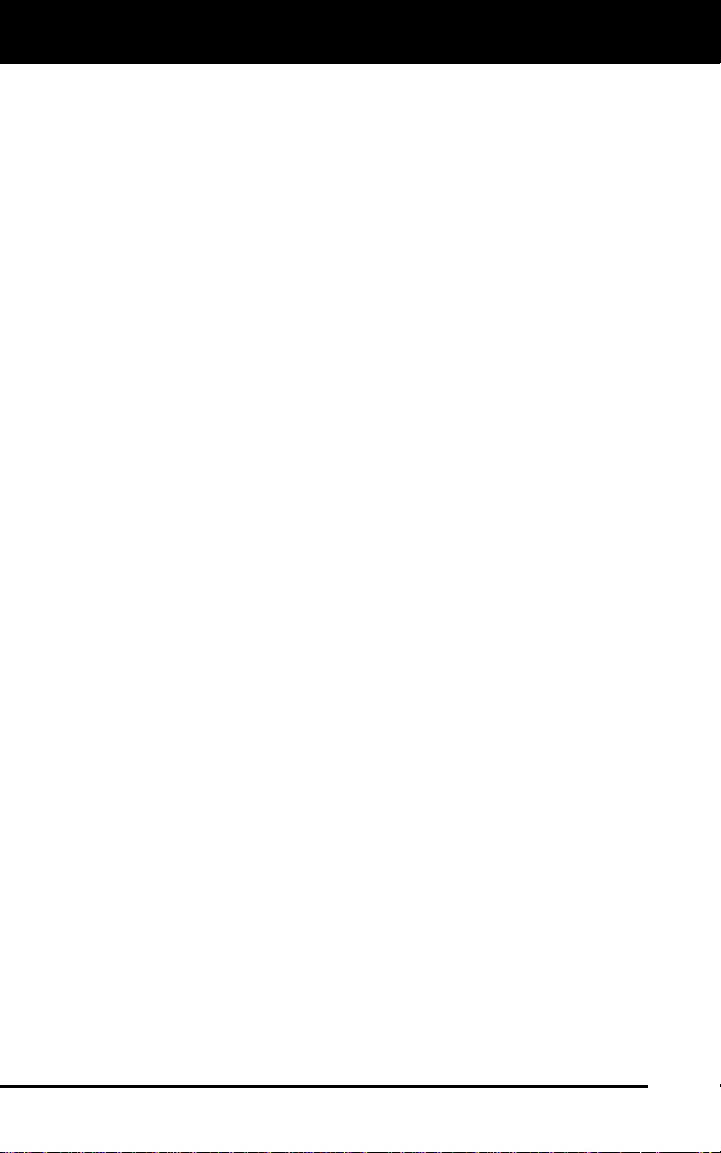
Onboard Diagnostics
COMPUTER ENGINE CONTROLS
Because OBD1 systems only detect failed components, the
degraded components were not setting codes.
Some emissions problems related to degraded components only
occur when the vehicle is being driven under a load. The emission
checks being conducted at the time were not performed under
simulated driving conditions. As a result, a significant number of
vehicles with degraded components were passing Emissions Tests.
Codes, code definitions, diagnostic connectors, communication
protocols and emissions terminology were different for each
manufacturer. This caused confusion for the technicians working on
different make and model vehicles.
To address the problems made evident by this study, CARB and the
EPA passed new laws and standardization requirements. These laws
required that vehicle manufacturers to equip their new vehicles with
devices capable of meeting all of the new emissions standards and
regulations. It was also decided that an enhanced on-board diagnostic
system, capable of addressing all of these problems, was needed. This
new system is known as “On-Board Diagnostics Generation Two
(OBD2).” The primary objective of the OBD2 system is to comply with
the latest regulations and emissions standards established by CARB
and the EPA.
The Main Objectives of the OBD2 System are:
To detect degraded and/or failed emissions-related components or
systems that could cause tailpipe emissions to exceed by 1.5 times
the Federal Test Procedure (FTP) standard.
To expand emissions-related system monitoring. This includes a set
of computer run diagnostics called Monitors. Monitors perform
diagnostics and testing to verify that all emissions-related
components and/or systems are operating correctly and within the
manufacturer’s specifications.
To use a standardized Diagnostic Link Connector (DLC) in all
vehicles. (Before OBD2, DLCs were of different shapes and sizes.)
To standardize the code numbers, code definitions and language
used to describe faults. (Before OBD2, each vehicle manufacturer
used their own code numbers, code definitions and language to
describe the same faults.)
To expand the operation of the Malfunction Indicator Lamp (MIL).
To standardize communication procedures and protocols between
the diagnostic equipment (Scan Tools, Code Readers, etc.) and the
vehicle’s on-board computer.
OBD2 Terminology
The following terms and their definitions are related to OBD2 systems.
Read and reference this list as needed to aid in the understanding of
OBD2 systems.
18 OBD2
Page 21

Onboard Diagnostics
COMPUTER ENGINE CONTROLS
Powertrain Control Module (PCM) - The PCM is the OBD2
accepted term for the vehicle’s “on-board computer.” In addition
to controlling the engine management and emissions systems,
the PCM also participates in controlling the powertrain
(transmission) operation. Most PCMs also have the ability to
communicate with other computers on the vehicle (ABS, ride
control, body, etc.).
Monitor - Monitors are “diagnostic routines” programmed into the
PCM. The PCM utilizes these programs to run diagnostic tests, and
to monitor operation of the vehicle’s emissions-related components
or systems to ensure they are operating correctly and within the
vehicle’s manufacturer specifications. Currently, up to eleven
Monitors are used in OBD2 systems. Additional Monitors will be
added as the OBD2 system is further developed.
Not all vehicles support all eleven Monitors.
Enabling Criteria - Each Monitor is designed to test and monitor
the operation of a specific part of the vehicle’s emissions system
(EGR system, oxygen sensor, catalytic converter, etc.). A specific
set of “conditions” or “driving procedures” must be met before the
computer can command a Monitor to run tests on its related system.
These “conditions” are known as “Enabling Criteria.” The
requirements and procedures vary for each Monitor. Some Monitors
only require the ignition key to be turned “On” for them to run and
complete their diagnostic testing. Others may require a set of
complex procedures, such as, starting the vehicle when cold,
bringing it to operating temperature, and driving the vehicle under
specific conditions before the Monitor can run and complete its
diagnostic testing.
Monitor Has/Has Not Run - The terms “Monitor has run” or
“Monitor has not run” are used throughout this manual. “Monitor
has
run,” means the PCM has commanded a particular Monitor to
perform the required diagnostic testing on a system to ensure the
system is operating correctly (within factory specifications). The term
“Monitor has not
particular Monitor to perform diagnostic testing on its associated part
of the emissions system.
Trip - A Trip for a particular Monitor requires that the vehicle is
being driven in such a way that all the required “Enabling Criteria”
for the Monitor to run and complete its diagnostic testing are met.
The “Trip Drive Cycle” for a particular Monitor begins when the
ignition key is turned “On.” It is successfully completed when all the
“Enabling Criteria” for the Monitor to run and complete its diagnostic
testing are met by the time the ignition key is turned “Off.” Since
each of the eleven monitors is designed to run diagnostics and
testing on a different part of the engine or emissions system, the
“Trip Drive Cycle” needed for each individual Monitor to run and
complete varies.
run” means the PCM has not yet commanded a
OBD2 19
Page 22

Onboard Diagnostics
DIAGNOSTIC TROUBLE CODES (DTCs)
OBD2 Drive Cycle - An OBD2 Drive Cycle is an extended set of
driving procedures that takes into consideration the various types of
driving conditions encountered in real life. These conditions may
include starting the vehicle when it is cold, driving the vehicle at a
steady speed (cruising), accelerating, etc. An OBD2 Drive Cycle
begins when the ignition key is turned “On” (when cold) and ends
when the vehicle has been driven in such a way as to have all the
“Enabling Criteria” met for all its applicable Monitors. Only those
trips that provide the Enabling Criteria for all Monitors applicable to
the vehicle to run and complete their individual diagnostic tests
qualify as an OBD2 Drive Cycle. OBD2 Drive Cycle requirements
vary from one model of vehicle to another. Vehicle manufacturers
set these procedures. Consult your vehicle’s service manual for
OBD2 Drive Cycle procedures.
Do not confuse a “Trip” Drive Cycle with an OBD2 Drive Cycle.
A “Trip” Drive Cycle provides the “Enabling Criteria” for one
specific Monitor to run and complete its diagnostic testing. An
OBD2 Drive Cycle must meet the “Enabling Criteria” for all
Monitors on a particular vehicle to run and complete their
diagnostic testing.
Warm-up Cycle - Vehicle operation after an engine off period where
engine temperature rises at least 40°F (22°C) from its temperature
before starting, and reaches at least 160°F (70°C). The PCM uses
warm-up cycles as a counter to automatically erase a specific code
and related data from its memory. When no faults related to the
original problem are detected within a specified number of warm-up
cycles, the code is erased automatically.
DIAGNOSTIC TROUBLE CODES (DTCs)
Diagnostic Trouble Codes (DTCs) are
meant to guide you to the proper
service procedure in the vehicle’s
service manual. DO NOT replace parts
based only on DTCs without first
consulting the vehicle’s service manual
for proper testing procedures for that
particular system, circuit or component.
DTCs are alphanumeric codes that are used to identify a
problem that is present in any of the systems that are
monitored by the on-board computer (PCM). Each trouble
code has an assigned message that identifies the circuit,
component or system area where the problem was found.
OBD2 diagnostic trouble codes are made up of five characters:
The 1st character is a letter. It identifies the “main system” where
the fault occurred (Body, Chassis, Powertrain, or Network).
The 2nd character is a numeric digit. It identifies the “type” of code
(Generic or Manufacturer-Specific).
Diagnostic Trouble
Codes (DTCs) are
codes that identify a
specific problem area.
20 OBD2
Page 23

Onboard Diagnostics
DIAGNOSTIC TROUBLE CODES (DTCs)
Generic DTCs are codes that are used by all vehicle manufacturers. The standards for generic DTCs, as well as their
definitions, are set by the Society of Automotive Engineers (SAE).
Manufacturer-Specific DTCs are codes that are controlled by
the vehicle manufacturers. The Federal Government does not
require vehicle manufacturers to go beyond the standardized
generic DTCs in order to comply with the new OBD2 emissions
standards. However, manufacturers are free to expand beyond
the standardized codes to make their systems easier to
diagnose.
The 3rd character is a numeric digit. It identifies the specific
system or sub-system where the problem is located.
The 4th and 5th characters are numeric digits. They identify the
section of the system that is malfunctioning.
P0201 - Injector Circuit Malfunction, Cylinder 1
OBD2 DTC EXAMPLE
B
-
Body
C
-
Chassis
P
-
Powertrain
U
-
Network
-
Generic
0
-
Manufacturer Specific
1
-
Generic
2
-
Includes both Generic and Manufacturer
3
Specific Codes
Identifies the system where the
problem is located:
1
-
Fuel and Air Metering
2
-
Fuel and Air Metering (injector circuit
malfunction only)
3
-
Ignition System or Misfire
4
-
Auxiliary Emission Control System
5
-
Vehicle Speed Control and Idle Control
System
6
-
Computer Output Circuits
7
-
Transmission
8
-
Transmission
Identifies what section of the system
is malfunctioning
P 0 2 0 1
OBD2 21
Page 24

Onboard Diagnostics
DIAGNOSTIC TROUBLE CODES (DTCs)
DTCs and MIL Status
When the vehicle’s on-board computer detects
a failure in an emissions-related component or
system, the computer’s internal diagnostic
program assigns a diagnostic trouble code
(DTC) that points to the system (and subsystem)
where the fault was found. The diagnostic
program saves the code in the computer’s
memory. It records a “Freeze Frame” of conditions present when the fault was found, and lights the Malfunction
Indicator Lamp (MIL). Some faults require detection for two trips in a row
before the MIL is turned on.
The “Malfunction Indicator Lamp” (MIL) is the accepted term
used to describe the lamp on the dashboard that lights to warn
the driver that an emissions-related fault has been found.
Some manufacturers may still call this lamp a “Check Engine”
or “Service Engine Soon” light.
There are two types of DTCs used for emissions-related faults: Type “A”
and Type “B.” Type “A” codes are “One-Trip” codes; Type “B” DTCs are
usually Two-Trip DTCs.
When a Type “A” DTC is found on the First Trip, the following events
take place:
The computer commands the MIL “On” when the failure is first found.
If the failure causes a severe misfire that may cause damage to the
catalytic converter, the MIL “flashes” once per second. The MIL
continues to flash as long as the condition exists. If the condition
that caused the MIL to flash is no longer present, the MIL will light
“steady” On.
A DTC is saved in the computer’s memory for later retrieval.
A “Freeze Frame” of the conditions present in the engine or emissions
system when the MIL was ordered “On” is saved in the computer’s
memory for later retrieval. This information shows fuel system status
(closed loop or open loop), engine load, coolant temperature, fuel trim
value, MAP vacuum, engine RPM and DTC priority.
When a Type “B” DTC is found on the First Trip, the following events
take place:
The computer sets a Pending DTC, but the MIL is not ordered “On.”
“Freeze Frame” data may or may not be saved at this time
depending on manufacturer. The Pending DTC is saved in the
computer’s memory for later retrieval.
If the failure is found on the second consecutive trip, the MIL is
ordered “On.” “Freeze Frame” data is saved in the computer’s
memory.
If the failure is not found on the second Trip, the Pending DTC is
erased from the computer’s memory.
The MIL will stay lit for both Type “A” and Type “B” codes until one of
the following conditions occurs:
22 OBD2
Page 25

Onboard Diagnostics
OBD2 MONITORS
If the conditions that caused the MIL to light are no longer present
for the next three trips in a row, the computer automatically turns the
MIL “Off” if no other emissions-related faults are present. However,
the DTCs remain in the computer’s memory as a history code for 40
warm-up cycles (80 warm-up cycles for fuel and misfire faults). The
DTCs are automatically erased if the fault that caused them to be
set is not detected again during that period.
Misfire and fuel system faults require three trips with “similar
conditions” before the MIL is turned “Off.” These are trips where the
engine load, RPM and temperature are similar to the conditions
present when the fault was first found.
After the MIL has been turned off, DTCs and Freeze Frame
data stay in the computer’s memory.
Erasing the DTCs from the computer’s memory can also turn off the
MIL. See
page
Diagnostic Tool or Scan Tool is used to erase the codes, Freeze
Frame data will also be erased.
OBD2 MONITORS
To ensure the correct operation of the various emissions-related
components and systems, a diagnostic program was developed and
installed in the vehicle’s on-board computer. The program has several
procedures and diagnostic strategies. Each procedure or diagnostic
strategy is made to monitor the operation of, and run diagnostic tests on,
a specific emissions-related component or system. These tests ensure
the system is running correctly and is within the manufacturer’s
specifications. On OBD2 systems, these procedures and diagnostic
strategies are called “Monitors.”
Currently, fifteen Monitors are supported by OBD2 systems. Additional
monitors may be added as a result of Government regulations as the
OBD2 system grows and matures. Not all vehicles support all fifteen
Monitors. Additionally, some Monitors are supported by “spark ignition”
vehicles only, while others are supported by “compression ignition”
vehicles only.
Monitor operation is either “Continuous” or “Non-Continuous,”
depending on the specific monitor.
ERASING DIAGNOSTIC TROUBLE CODES (DTCs) on
51, before erasing codes from the computer’s memory. If a
Continuous Monitors
Three of these Monitors are designed to constantly monitor their
associated components and/or systems for proper operation.
Continuous Monitors run constantly when the engine is running. The
Continuous Monitors are:
Comprehensive Component Monitor (CCM)
Misfire Monitor
Fuel System Monitor
OBD2 23
Page 26

Onboard Diagnostics
OBD2 MONITORS
Non-Continuous Monitors
The other twelve Monitors are “non-continuous” Monitors. “Noncontinuous” Monitors perform and complete their testing once per trip.
The “non-continuous” Monitors are:
Oxygen Sensor Monitor
Oxygen Sensor Heater Monitor
Catalyst Monitor
Heated Catalyst Monitor
EGR System Monitor
EVAP System Monitor
Secondary Air System Monitor
The following Monitors will be standard beginning in 2010. The
majority of vehicles produced before this time will not support
these Monitors
NMHC Monitor
NOx Adsorber Monitor
Boost Pressure System Monitor
Exhaust Gas Sensor Monitor
PM Filter Monitor
The following provides a brief explanation of the function of each Monitor:
Comprehensive Component Monitor (CCM) - This Monitor
continuously checks all inputs and outputs from sensors,
actuators, switches and other devices that provide a signal to the
computer. The Monitor checks for shorts, opens, out of range value,
functionality and “rationality.”
Rationality: Each input signal is compared against all other
inputs and against information in the computer’s memory to see
if it makes sense under the current operating conditions.
Example: The signal from the throttle position sensor indicates
the vehicle is in a wide-open throttle condition, but the vehicle is
really at idle, and the idle condition is confirmed by the signals
from all other sensors. Based on the input data, the computer
determines that the signal from the throttle position sensor is not
rational (does not make sense when compared to the other
inputs). In this case, the signal would fail the rationality test.
The CCM is supported by both “spark ignition” vehicles and
“compression ignition” vehicles. The CCM may be either a “One-Trip” or
a “Two-Trip” Monitor, depending on the component.
24 OBD2
Page 27

Onboard Diagnostics
OBD2 MONITORS
Fuel System Monitor - This Monitor uses a Fuel System
Correction program, called Fuel Trim, inside the on-board
computer. Fuel Trim is a set of positive and negative values that
represent adding or subtracting fuel from the engine. This program is
used to correct for a lean (too much air/not enough fuel) or rich (too
much fuel/not enough air) air-fuel mixture. The program is designed to
add or subtract fuel, as needed, up to a certain percent. If the correction
needed is too large and exceeds the time and percent allowed by the
program, a fault is indicated by the computer.
The Fuel System Monitor is supported by both “spark ignition” vehicles
and “compression ignition” vehicles. The Fuel System Monitor may be a
“One-Trip” or “Two-Trip” Monitor, depending on the severity of the
problem.
Misfire Monitor - This Monitor continuously checks for engine misfires.
A misfire occurs when the air-fuel mixture in the cylinder does not ignite.
The misfire Monitor uses changes in crankshaft speed to sense an engine
misfire. When a cylinder misfires, it no longer contributes to the speed of the
engine, and engine speed decreases each time the affected cylinder(s) misfire.
The misfire Monitor is designed to sense engine speed fluctuations and
determine from which cylinder(s) the misfire is coming, as well as how bad the
misfire is. There are three types of engine misfires, Types 1, 2, and 3.
- Type 1 and Type 3 misfires are two-trip monitor faults. If a fault is sensed
on the first trip, the computer temporarily saves the fault in its memory as
a Pending Code. The MIL is not commanded on at this time. If the fault is
found again on the second trip, under similar conditions of engine speed,
load and temperature, the computer commands the MIL “On,” and the
code is saved in its long term memory.
- Type 2 misfires are the most severe type of misfire. When a Type 2
misfire is sensed on the first trip, the computer commands the MIL to
light when the misfire is sensed. If the computer determines that a
Type 2 misfire is severe , and may cause catalytic converter damage,
it commands the MIL to “flash” once per second as soon as the
misfire is sensed. When the misfire is no longer present, the MIL
reverts to steady “On” condition.
The Misfire Monitor is supported by both “spark ignition” vehicles and
“compression ignition” vehicles.
Catalyst Monitor - The catalytic converter is a device that is
installed downstream of the exhaust manifold. It helps to oxidize
(burn) the unburned fuel (hydrocarbons) and partially burned fuel
(carbon monoxide) left over from the combustion process. To
accomplish this, heat and catalyst materials inside the converter react
with the exhaust gases to burn the remaining fuel. Some materials
inside the catalytic converter also have the ability to store oxygen, and
release it as needed to oxidize hydrocarbons and carbon monoxide. In
the process, it reduces vehicle emissions by converting the polluting
gases into carbon dioxide and water.
The computer checks the efficiency of the catalytic converter by
monitoring the oxygen sensors used by the system. One sensor is located
before (upstream of) the converter; the other is located after (downstream
of) the converter. If the catalytic converter loses its ability to store oxygen,
OBD2 25
Page 28

Onboard Diagnostics
OBD2 MONITORS
the downstream sensor signal voltage becomes almost the same as the
upstream sensor signal. In this case, the monitor fails the test.
The Catalyst Monitor is supported by “spark ignition” vehicles only. The
Catalyst Monitor is a “Two-Trip” Monitor. If a fault is found on the first
trip, the computer temporarily saves the fault in its memory as a
Pending Code. The computer does not command the MIL on at this time.
If the fault is sensed again on the second trip, the computer commands
the MIL “On” and saves the code in its long-term memory.
Heated Catalyst Monitor - Operation of the “heated” catalytic
converter is similar to the catalytic converter. The main difference
is that a heater is added to bring the catalytic converter to its operating
temperature more quickly. This helps reduce emissions by reducing the
converter’s down time when the engine is cold. The Heated Catalyst
Monitor performs the same diagnostic tests as the catalyst Monitor, and
also tests the catalytic converter’s heater for proper operation.
The Heated Catalyst Monitor is supported by “spark ignition” vehicles
only. This Monitor is also a “Two-Trip” Monitor.
Exhaust Gas Recirculation (EGR) Monitor - The Exhaust Gas
Recirculation (EGR) system helps reduce the formation of Oxides
of Nitrogen during combustion. Temperatures above 2500°F cause
nitrogen and oxygen to combine and form Oxides of Nitrogen in the
combustion chamber. To reduce the formation of Oxides of Nitrogen,
combustion temperatures must be kept below 2500°F. The EGR system
recirculates small amounts of exhaust gas back into the intake manifold,
where it is mixed with the incoming air/fuel mixture. This reduces
combustion temperatures by up to 500°F. The computer determines
when, for how long, and how much exhaust gas is recirculated back to
the intake manifold. The EGR Monitor performs EGR system function
tests at preset times during vehicle operation.
The EGR Monitor is supported by both “spark ignition” vehicles and
“compression ignition” vehicles. The EGR Monitor is a “Two-Trip”
Monitor. If a fault is found on the first trip, the computer temporarily
saves the fault in its memory as a Pending Code. The computer does
not command the MIL on at this time. If the fault is sensed again on the
second trip, the computer commands the MIL “On,” and saves the code
in its long-term memory.
Evaporative System (EVAP) Monitor - OBD2 vehicles are
equipped with a fuel Evaporative system (EVAP) that helps
prevent fuel vapors from evaporating into the air. The EVAP system
carries fumes from the fuel tank to the engine where they are burned
during combustion. The EVAP system may consist of a charcoal
canister, fuel tank cap, purge solenoid, vent solenoid, flow monitor, leak
detector and connecting tubes, lines and hoses.
Fumes are carried from the fuel tank to the charcoal canister by hoses
or tubes. The fumes are stored in the charcoal canister. The computer
controls the flow of fuel vapors from the charcoal canister to the engine
via a purge solenoid. The computer energizes or de-energizes the purge
solenoid (depending on solenoid design). The purge solenoid opens a
valve to allow engine vacuum to draw the fuel vapors from the canister
26 OBD2
Page 29

Onboard Diagnostics
OBD2 MONITORS
into the engine where the vapors are burned. The EVAP Monitor checks
for proper fuel vapor flow to the engine, and pressurizes the system to
test for leaks. The computer runs this Monitor once per trip.
The EVAP Monitor is supported by “spark ignition” vehicles only. The
EVAP Monitor is a “Two-Trip” Monitor. If a fault is found on the first trip,
the computer temporarily saves the fault in its memory as a Pending
Code. The computer does not command the MIL on at this time. If the
fault is sensed again on the second trip, the PCM commands the MIL
“On,” and saves the code in its long-term memory.
Oxygen Sensor Heater Monitor - The Oxygen Sensor Heater
Monitor tests the operation of the oxygen sensor’s heater. There
are two modes of operation on a computer-controlled vehicle: “openloop” and “closed-loop.” The vehicle operates in open-loop when the
engine is cold, before it reaches normal operating temperature. The
vehicle also goes to open-loop mode at other times, such as heavy load
and full throttle conditions. When the vehicle is running in open-loop, the
oxygen sensor signal is ignored by the computer for air/fuel mixture
corrections. Engine efficiency during open-loop operation is very low,
and results in the production of more vehicle emissions.
Closed-loop operation is the best condition for both vehicle emissions
and vehicle operation. When the vehicle is operating in closed-loop, the
computer uses the oxygen sensor signal for air/fuel mixture corrections.
In order for the computer to enter closed-loop operation, the oxygen
sensor must reach a temperature of at least 600°F. The oxygen sensor
heater helps the oxygen sensor reach and maintain its minimum
operating temperature (600°F) more quickly, to bring the vehicle into
closed-loop operation as soon as possible.
The Oxygen Sensor Heater Monitor is supported by “spark ignition”
vehicles only. The Oxygen Sensor Heater Monitor is a “Two-Trip”
Monitor. If a fault is found on the first trip, the computer temporarily
saves the fault in its memory as a Pending Code. The computer does
not command the MIL on at this time. If the fault is sensed again on the
second trip, the computer commands the MIL “On,” and saves the code
in its long-term memory.
Oxygen Sensor Monitor - The Oxygen Sensor monitors how
much oxygen is in the vehicle’s exhaust. It generates a varying
voltage of up to one volt, based on how much oxygen is in the exhaust
gas, and sends the signal to the computer. The computer uses this
signal to make corrections to the air/fuel mixture. If the exhaust gas has
a large amount of oxygen (a lean air/fuel mixture), the oxygen sensor
generates a “low” voltage signal. If the exhaust gas has very little
oxygen (a rich mixture condition), the oxygen sensor generates a “high”
voltage signal. A 450mV signal indicates the most efficient, and least
polluting, air/fuel ratio of 14.7 parts of air to one part of fuel.
The oxygen sensor must reach a temperature of at least 600-650°F,
and the engine must reach normal operating temperature, for the
computer to enter into closed-loop operation. The oxygen sensor only
functions when the computer is in closed-loop. A properly operating
oxygen sensor reacts quickly to any change in oxygen content in the
OBD2 27
Page 30

Onboard Diagnostics
OBD2 MONITORS
exhaust stream. A faulty oxygen sensor reacts slowly, or its voltage
signal is weak or missing.
The Oxygen Sensor Monitor is supported by “spark ignition” vehicles
only. The Oxygen Sensor Monitor is a “Two-Trip” monitor. If a fault is
found on the first trip, the computer temporarily saves the fault in its
memory as a Pending Code. The computer does not command the MIL
on at this time. If the fault is sensed again on the second trip, the
computer commands the MIL “On,” and saves the code in its long-term
memory.
Secondary Air System Monitor - When a cold engine is first
started, it runs in open-loop mode. During open-loop operation,
the engine usually runs rich. A vehicle running rich wastes fuel and
creates increased emissions, such as carbon monoxide and some
hydrocarbons. A Secondary Air System injects air into the exhaust
stream to aid catalytic converter operation:
1. It supplies the catalytic converter with the oxygen it needs to oxidize
the carbon monoxide and hydrocarbons left over from the
combustion process during engine warm-up.
2. The extra oxygen injected into the exhaust stream also helps the
catalytic converter reach operating temperature more quickly during
warm-up periods. The catalytic converter must heat to operating
temperature to work properly.
The Secondary Air System Monitor checks for component integrity and
system operation, and tests for faults in the system. The computer runs
this Monitor once per trip.
The Secondary Air System Monitor is a “Two-Trip” monitor. If a fault is
found on the first trip, the computer temporarily saves this fault in its
memory as a Pending Code. The computer does not command the MIL
on at this time. If the fault is sensed again on the second trip, the
computer commands the MIL “On,” and saves the code in its long-term
memory.
Non-Methane Hydrocarbon Catalyst (NMHC) Monitor - The
non-methane hydrocarbon catalyst is a type of catalytic converter.
It helps to remove non-methane hydrocarbons (NMH) left over from the
combustion process from the exhaust stream. To accomplish this, heat
and catalyst materials react with the exhaust gases to convert NMH to
less harmful compounds. The computer checks the efficiency of the
catalyst by monitoring the quantity of NMH in the exhaust stream. The
monitor also verifies that sufficient temperature is present to aid in
particulate matter (PM) filter regeneration.
The NMHC Monitor is supported by “compression ignition” vehicles only.
The NMHC Monitor is a “Two-Trip” Monitor. If a fault is found on the first
trip, the computer temporarily saves the fault in its memory as a
Pending Code. The computer does not command the MIL on at this time.
If the fault is sensed again on the second trip, the computer commands
the MIL “On,” and saves the code in its long-term memory.
28 OBD2
Page 31

Onboard Diagnostics
OBD2 MONITORS
NOx Aftertreatment Monitor - NOx aftertreatment is based on a
catalytic converter support that has been coated with a special
washcoat containing zeolites. NOx Aftertreatment is designed to reduce
oxides of nitrogen emitted in the exhaust stream. The zeolite acts as a
molecular "sponge" to trap the NO and NO2 molecules in the exhaust
stream. In some implementations, injection of a reactant before the
aftertreatment purges it. NO2 in particular is unstable, and will join with
hydrocarbons to produce H2O and N2. The Nox Aftertreatment Monitor
monitors the function of the Nox aftertreatment to ensure that tailpipe
emissions remain within acceptable limits.
The Nox Aftertreatment Monitor is supported by “compression ignition”
vehicles only. The Nox Aftertreatment Monitor is a “Two-Trip” Monitor. If
a fault is found on the first trip, the computer temporarily saves the fault
in its memory as a Pending Code. The computer does not command the
MIL on at this time. If the fault is sensed again on the second trip, the
computer commands the MIL “On,” and saves the code in its long-term
memory.
Boost Pressure System Monitor - The boost pressure system
serves to increase the pressure produced inside the intake
manifold to a level greater than atmospheric pressure. This increase in
pressure helps to ensure compete combustion of the air-fuel mixture.
The Boost Pressure System Monitor checks for component integrity and
system operation, and tests for faults in the system. The computer runs
this Monitor once per trip.
The Boost Pressure System Monitor is supported by “compression
ignition” vehicles only. The Boost Pressure System Monitor is a “TwoTrip” Monitor. If a fault is found on the first trip, the computer temporarily
saves the fault in its memory as a Pending Code. The computer does
not command the MIL on at this time. If the fault is sensed again on the
second trip, the computer commands the MIL “On,” and saves the code
in its long-term memory.
Exhaust Gas Sensor Monitor - The exhaust gas sensor is used
by a number of systems/monitors to determine the content of the
exhaust stream. The computer checks for component integrity, system
operation, and tests for faults in the system, as well as feedback faults
that may affect other emission control systems.
The Exhaust Gas Sensor Monitor is supported by “compression ignition”
vehicles only. The Exhaust Gas Sensor Monitor is a “Two-Trip” Monitor.
If a fault is found on the first trip, the computer temporarily saves the
fault in its memory as a Pending Code. The computer does not
command the MIL on at this time. If the fault is sensed again on the
second trip, the computer commands the MIL “On,” and saves the code
in its long-term memory.
OBD2 29
Page 32

Onboard Diagnostics
OBD2 MONITORS
PM Filter Monitor - The particulate matter (PM) filter removes
particulate matter from the exhaust stream by filtration. The filter
has a honeycomb structure similar to a catalyst substrate, but with the
channels blocked at alternate ends. This forces the exhaust gas to flow
through the walls between the channels, filtering the particulate matter
out. The filters are self-cleaning by periodic modification of the exhaust
gas concentration in order to burn off the trapped particles (oxidizing the
particles to form CO2 and water). The computer monitors the efficiency
of the filter in trapping particulate matter, as well as the ability of the filter
to regenerate (self-clean).
The PM Filter Monitor is supported by “compression ignition” vehicles
only. The PM Filter Monitor is a “Two-Trip” Monitor. If a fault is found on
the first trip, the computer temporarily saves the fault in its memory as a
Pending Code. The computer does not command the MIL on at this time.
If the fault is sensed again on the second trip, the computer commands
the MIL “On,” and saves the code in its long-term memory.
OBD2 Reference Table
The table below lists current OBD2 Monitors, and indicates the following
for each Monitor:
A. Monitor Type (how often does the Monitor run; Continuous or
Once per trip)
B. Number of trips needed, with a fault present, to set a pending DTC
C. Number of consecutive trips needed, with a fault present, to
command the MIL “On” and store a DTC
D. Number of trips needed, with no faults present, to erase a Pending
DTC
E. Number and type of trips or drive cycles needed, with no faults
present, to turn off the MIL
F. Number of warm-up periods needed to erase the DTC from the
computer’s memory after the MIL is turned off
30 OBD2
Page 33

Onboard Diagnostics
OBD2 MONITORS
Name of
Monitor
Comprehensive
Component Monitor
Misfire Monitor
(Type 1 and 3)
Misfire Monitor
(Type 2)
Fuel System Monitor
Catalytic Converter
Monitor
Oxygen Sensor
Monitor
Oxygen Sensor
Heater Monitor
Exhaust Gas
Recirculation (EGR)
Monitor
Evaporative
Emissions Controls
Monitor
Secondary Air
System (AIR) Monitor
NMHC Monitor Once per
Nox Adsorber Monitor Once per
Boost Pressure
System Monitor
Exhaust Gas Sensor
Monitor
PM Filter Monitor Once per
A
Continuous 1 2 1 3 40
Continuous 1 2 1
Continuous 1
Continuous 1 1 or 2 1
Once per
trip
Once per
trip
Once per
trip
Once per
trip
Once per
trip
Once per
trip
trip
trip
Once per
trip
Once per
trip
trip
B
1 2 1 3 trips 40
1 2 1 3 trips 40
1 2 1 3 trips 40
1 2 1 3 trips 40
1 2 1 3 trips 40
1 2 1 3 trips 40
1 2 1 3 trips 40
1 2 1 3 trips 40
1 2 1 3 trips 40
1 2 1 3 trips 40
1 2 1 3 trips 40
C
D
E
3 - similar
conditions
3 - similar
conditions
3 - similar
conditions
F
80
80
80
OBD2 31
Page 34

Preparation for Testing
PRELIMINARY VEHICLE DIAGNOSTIC WORKSHEET
PRELIMINARY VEHICLE DIAGNOSTIC WORKSHEET
The purpose of this form is to help you gather preliminary information on
your vehicle before you retrieve codes. By having a complete account of
your vehicle's current problem(s), you will be able to systematically
pinpoint the problem(s) by comparing your answers to the fault codes
you retrieve. You can also provide this information to your mechanic to
assist in diagnosis and help avoid costly and unnecessary repairs. It is
important for you to complete this form to help you and/or your
mechanic have a clear understanding of your vehicle's problems.
NAME:
DATE:
VIN*:
YEAR:
MAKE:
MODEL:
ENGINE SIZE:
VEHICLE MILEAGE:
*VIN: Vehicle Identification Number, found at the base of the windshield
on a metallic plate, or at the driver door latch area (consult your vehicle
owner's manual for location).
TRANSMISSION:
❏ Automatic
❏ Manual
Please check all applicable items in each category.
DESCRIBE THE PROBLEM:
32 OBD2
Page 35

Preparation for Testing
PRELIMINARY VEHICLE DIAGNOSTIC WORKSHEET
WHEN DID YOU FIRST NOTICE THE PROBLEM:
❏ Just Started
❏ Started Last Week
❏ Started Last Month
❏ Other:
m
LIST ANY REPAIRS DONE IN THE PAST SIX MONTHS:
PROBLEMS STARTING
❏ No symptoms
❏ Will not crank
ENGINE QUITS OR STALLS
❏ No symptoms
❏ Right after starting
❏ When shifting into gear
❏ During steady-speed
driving
❏ Cranks, but will not start
❏ Starts, but takes a long
time
❏ Right after vehicle
comes to a stop
❏ While idling
❏ During acceleration
❏ When parking
IDLING CONDITIONS
❏ No symptoms
❏ Is too slow at all times
❏ Is too fast
❏ Is sometimes too fast or
too slow
❏ Is rough or uneven
❏ Fluctuates up and down
RUNNING CONDITIONS
❏ No symptoms
❏ Runs rough
❏ Lacks power
❏ Bucks and jerks
❏ Poor fuel economy
❏ Hesitates or stumbles on
❏ Backfires
❏ Misfires or cuts out
❏ Engine knocks, pings or
rattles
❏ Surges
❏ Dieseling or run-on
accelerations
OBD2 33
Page 36

Preparation for Testing
PRELIMINARY VEHICLE DIAGNOSTIC WORKSHEET
AUTOMATIC TRANSMISSION PROBLEMS (if applicable)
❏ No symptoms
❏ Shifts too early or too late
❏ Changes gear incorrectly
PROBLEM OCCURS
❏ Morning ❏ Afternoon ❏ Anytime
ENGINE TEMPERATURE WHEN PROBLEM OCCURS
❏ Cold ❏ Warm ❏ Hot
DRIVING CONDITIONS WHEN PROBLEM OCCURS
❏ Short - less than 2 miles
❏ 2 - 10 miles
❏ Long - more than 10 miles
❏ Stop and go
❏ While turning
❏ While braking
❏ At gear engagement
❏ With A/C operating
DRIVING HABITS
❏ Mostly city driving
❏ Highway
❏ Park vehicle inside
❏ Park vehicle outside
GASOLINE USED
❏ 87 Octane
❏ 89 Octane
WEATHER CONDITIONS WHEN PROBLEM OCCURS
❏ 32 - 55° F (0 - 13° C)
❏ Below freezing (32° F / 0° C)
CHECK ENGINE LIGHT / DASH WARNING LIGHT
❏ Sometimes ON ❏ Always ON ❏ Never ON
PECULIAR SMELLS
❏ "Hot"
❏ Sulfur ("rotten egg")
❏ Burning rubber
STRANGE NOISES
❏ Rattle
❏ Knock
❏ Vehicle does not move
when in gear
❏ Jerks or bucks
❏ With headlights on
❏ During acceleration
❏ Mostly driving downhill
❏ Mostly driving uphill
❏ Mostly driving level
❏ Mostly driving curvy
roads
❏ Mostly driving rough
roads
❏ Drive less than 10 miles per day
❏ Drive 10 to 50 miles per day
❏ Drive more than 50 miles per
day
❏ 91 Octane
❏ More than 91 Octane
❏ Above 55° F (13° C)
❏ Gasoline
❏ Burning oil
❏ Electrical
❏ Squeak
❏ Other
34 OBD2
Page 37

Preparation for Testing
BEFORE YOU BEGIN
BEFORE YOU BEGIN
The Enhanced CanOBD2 Diagnostic Tool aids in monitoring
electronic- and emissions-related
faults in your vehicle and
retrieving fault codes related to
malfunctions in these systems.
Mechanical problems such as
low oil level or damaged hoses, wiring or electrical connectors can
cause poor engine performance and may also cause a fault code to set.
Fix any known mechanical problems before performing any test. See
your vehicle’s service manual or a mechanic for more information.
Check the following areas before starting any test:
Check the engine oil, power steering fluid, transmission fluid (if
applicable), engine coolant and other fluids for proper levels. Top off
low fluid levels if needed.
Make sure the air filter is clean and in good condition. Make sure all
air filter ducts are properly connected. Check the air filter ducts for
holes, rips or cracks.
Make sure all engine belts are in good condition. Check for cracked,
torn, brittle, loose or missing belts.
Make sure mechanical linkages to engine sensors (throttle, gearshift
position, transmission, etc.) are secure and properly connected. See
your vehicle’s service manual for locations.
Check all rubber hoses (radiator) and steel hoses (vacuum/fuel) for
leaks, cracks, blockage or other damage. Make sure all hoses are
routed and connected properly.
Make sure all spark plugs are clean and in good condition. Check
for damaged, loose, disconnected or missing spark plug wires.
Make sure the battery terminals are clean and tight. Check for
corrosion or broken connections. Check for proper battery and
charging system voltages.
Check all electrical wiring and harnesses for proper connection.
Make sure wire insulation is in good condition, and there are no bare
wires.
Make sure the engine is mechanically sound. If needed, perform a
compression check, engine vacuum check, timing check (if applicable), etc.
OBD2 35
Page 38

Preparation for Testing
VEHICLE SERVICE MANUALS
VEHICLE SERVICE MANUALS
Always refer to the manufacturer’s service manual for your vehicle
before performing any test or repair procedures. Contact your local car
dealership, auto parts store or bookstore for availability of these
manuals. The following companies publish valuable repair manuals:
Haynes Publications
861 Lawrence Drive
Newbury Park, California 91320
Phone: 800-442-9637
Mitchell International
14145 Danielson Street
Poway, California 92064
Phone: 888-724-6742
Motor Publications
5600 Crooks Road, Suite 200
Troy, Michigan 48098
Phone: 800-426-6867
FACTORY SOURCES
Ford, GM, Chrysler, Honda, Isuzu, Hyundai and Subaru Service
Manuals
Helm Inc.
14310 Hamilton Avenue
Highland Park, Michigan 48203
Phone: 800-782-4356
36 OBD2
Page 39

Using the Diagnostic Tool
CODE RETRIEVAL PROCEDURE
CODE RETRIEVAL PROCEDURE
Retrieving and using Diagnostic Trouble Codes (DTCs) for
troubleshooting vehicle operation is only one part of an
overall diagnostic strategy.
Never replace a part based only on the DTC definition.
Each DTC has a set of testing procedures, instructions
and flow charts that must be followed to confirm the
location of the problem. This information is found in the
vehicle's service manual. Always refer to the vehicle's
service manual for detailed testing instructions.
Check your vehicle thoroughly before performing
any test. See
for details.
ALWAYS observe safety precautions whenever working on a
vehicle. See
1. Turn the ignition off.
2. Locate the vehicle's 16-pin Data Link
Connector (DLC). See page 5 for
connector location.
Some DLCs have a plastic cover
that must be removed before
connecting the Diagnostic Tool
cable connector.
If the Diagnostic Tool is ON, turn it
OFF by pressing the POWER/LINK
button BEFORE connecting the
Diagnostic Tool to the DLC.
3. Connect the Diagnostic Tool cable connector to the vehicle’s DLC.
The cable connector is keyed and will only fit one way.
If you have problems connecting the cable connector to the DLC,
rotate the connector 180° and try again.
If you still have problems, check the DLC on the vehicle and on
the Diagnostic Tool. Refer to your vehicle’s service manual to
properly check the vehicle’s DLC.
4. When the Diagnostic Tool’s cable
connector is properly connected to the
vehicle’s DLC, the unit automatically
turns ON, and links to the vehicle’s onboard computer.
BEFORE YOU BEGIN on page 35
SAFETY FIRST! on page 3 for more information.
OBD2 37
Page 40

Using the Diagnostic Tool
CODE RETRIEVAL PROCEDURE
If the unit does not power on automatically when connected to
the vehicle’s DLC connector, it usually indicates there is no
power present at the vehicle’s DLC connector. Check your fuse
panel and replace any burned-out fuses.
If replacing the fuse(s) does not correct the problem, consult
your vehicle’s repair manual to identify the proper computer
(PCM) fuse/circuit, and perform any necessary repairs before
proceeding.
5. Turn the ignition on. DO NOT start the engine.
The Diagnostic Tool will automatically start a check of the vehicle’s
computer to determine which type of communication protocol it is
using. When the Diagnostic Tool identifies the computer’s
communication protocol, a communication link is established. The
protocol type used by the vehicle’s computer is shown on the LCD
display.
A PROTOCOL is a set of rules and procedures for
regulating data transmission between computers, and
between testing equipment and computers. As of this
writing, five different types of protocols (ISO 9141,
Keyword 2000, J1850 PWM, J1850 VPW and CAN) are in
use by vehicle manufacturers. The Diagnostic Tool
automatically identifies the protocol type and establishes a
communication link with the vehicle’s computer.
6. After approximately 10~60 seconds, the Diagnostic Tool will
retrieve and display any Diagnostic Trouble Codes, Monitor Status
and Freeze Frame Data retrieved from the vehicle’s computer
memory.
If the Diagnostic Tool fails to link to
the vehicle’s computer a “Linking
Failed” message shows on the
Diagnostic Tool’s LCD display.
- Verify the connection at the DLC,
and verify the ignition is ON.
- Turn the ignition OFF, wait 5 seconds, then turn back ON to
reset the computer.
- Ensure your vehicle is OBD2 compliant. See
COVERED on page
information.
The Diagnostic Tool will automati-
cally re-link to the vehicle’s computer every 30 seconds to refresh
the data being retrieved. When data
is being refreshed, the message
“One moment Auto – link in
progress” is shown on the LCD
display. This action repeats as long
as the Diagnostic Tool is communicating with the vehicle’s
computer.
5 for vehicle compliance verification
VEHICLES
38 OBD2
Page 41

Using the Diagnostic Tool
CODE RETRIEVAL PROCEDURE
The Diagnostic Tool will display a
code only if codes are present in the
vehicle’s computer memory. If no
codes are present, a “No
Powertrain DTCs or Freeze Frame
Data is presently stored in the
Diagnostic Tool’s memory. Press the
DTC button to view your Enhanced
DTCs” is displayed.
- If the ENTER/FF
pressed from the “no DTCs” screen,
the message “No D TC’s o r
Freeze Frame data presently
stored in the vehicle’s computer”
displays. Press the DTC SCROLL
button to enter the “enhanced”
mode (see
MAIN MENU on page
The Diagnostic Tool is capable of retrieving and storing up to 32
codes in memory, for immediate or later viewing.
7. To read the display:
Refer to
tion of LCD display elements.
A visible icon indicates that the Diagnostic Tool is being
powered through the vehicle’s DLC connector.
A visible icon indicates that the Diagnostic Tool is linked to
(communicating with) the vehicle’s computer.
The I/M Monitor Status icons indicate the type and number of
Monitors the vehicle supports, and provides indications of the
current status of the vehicle’s Monitors. A solid Monitor icon
indicates the associated Monitor has run and completed its
testing. A blinking Monitor icon indicates the associated Monitor
has not run and completed its testing.
The upper right hand corner of the dis-
play shows the number of the code
currently being displayed, the total
number of codes retrieved, the type of
code and whether or not the displayed
code commanded the MIL on. If the
code being displayed is a PENDING
code, the PENDING icon is shown.
Freeze Frame data is always associated with the “Priority
Code” (identified as Code #1 in the Diagnostic Tool’s
display). If the FREEZE FRAME icon is lit when the
“Priority Code” (Code #1) is displayed on the Diagnostic
Tool’s screen, it indicates that there is Freeze Frame data
associated with this code, and the vehicle’s computer has
saved it in its memory.
THE ENHANCED
DISPLAY FUNCTIONS on page 13 for a descrip-
button is
43).
OBD2 39
Page 42

Using the Diagnostic Tool
CODE RETRIEVAL PROCEDURE
The Diagnostic Trouble Code (DTC) and related code definition
are shown in the lower section of the LCD display.
In the case of long code definitions, a small arrow is
shown in the upper/lower right-hand corner of the code
display area to indicate the presence of additional
information. Use the
to view the additional information.
8. Read and interpret Diagnostic Trouble Codes/system condition
using the LCD display and the green, yellow and red LEDs.
The green, yellow and red LEDs are used (with the LCD
display) as visual aids to make it easier to determine
engine system conditions.
Green LED – Indicates that all
engine systems are “OK” and
operating normally. All monitors
supported by the vehicle have run
and performed their diagnostic
testing, and no trouble codes are
present. A zero will show on the
Diagnostic Tool’s LCD display, and
all Monitor icons will be solid.
Yellow LED – Indicates one of the
following conditions:
A. PENDING CODE IS
PRESENT – If the yellow LED
is illuminated, it may indicate a
Pending code is present.
Check the Diagnostic Tool’s
LCD display for confirmation.
A Pending code is confirmed
by the presence of a numeric
code and the word PENDING
on the Diagnostic Tool’s LCD
display.
B. MONITOR NOT RUN
STATUS – If the Diagnostic
Tool’s LCD display shows a
zero (indicating there are no
DTC’s present in the vehicle’s
computer memory), but the
yellow LED is illuminated, it may be an indication that
some of the Monitors supported by the vehicle have not
yet run and completed their diagnostic testing. Check the
Diagnostic Tool’s LCD display for confirmation. All Monitor
icons that are blinking have not yet run and completed
their diagnostic testing; all Monitor icons that are solid
have run and completed their diagnostic testing.
and buttons, as necessary,
40 OBD2
Page 43

Using the Diagnostic Tool
CODE RETRIEVAL PROCEDURE
Red LED – Indicates there is a
problem with one or more of the
vehicle’s systems. The red LED is
also used to indicate that DTC(s)
are present (displayed on the
Diagnostic Tool’s screen). In this
case, the Multifunction Indicator
(Check Engine) lamp on the
vehicle’s instrument panel will be
illuminated.
Flashing Red and Yellow LEDs – Indicates that a "permanent"
code has been set, and one or more of the vehicle’s monitors
has failed its diagnostic testing. A "permanent" DTC can be
cleared only by the vehicle's computer following successful
completion of the monitor that caused the fault to set.
DTC’s that start with “P0”, “P2” and some “P3” are considered
Generic (Universal). All Generic DTC definitions are the same
on all OBD2 equipped vehicles. The Diagnostic Tool
automatically displays the code definitions for Generic DTC’s.
DTC’s that start with “P1” and some
“P3” are Manufacturer Specific
codes and their code definitions vary
with each vehicle manufacturer.
When a Manufacturer Specific DTC
is retrieved, the LCD display shows
a list of vehicle manufacturers. Use
the UP
the appropriate manufacturer, then press the ENTER/FF
button to display the correct code definition for your vehicle. A
confirmation message shows on the LCD display.
- If the correct manufacturer is
shown, press the ENTER/FF
button to continue.
- If the correct manufacturer is not
shown, press the DTC SCROLL
vehicle manufacturers.
and DOWN buttons, as necessary, to highlight
button to return to the list of
If the manufacturer for your vehicle is not listed, use the
and DOWN buttons, as necessary, to select
UP
Other manufacturer and press the ENTER/FF
for additional DTC information.
If the Manufacturer Specific
definition for the currently displayed code is not available, an
advisory message shows on the
Diagnostic Tool’s LCD display.
button
OBD2 41
Page 44

Using the Diagnostic Tool
CODE RETRIEVAL PROCEDURE
9. If more than one code was retrieved press the DTC SCROLL button,
as necessary, to display additional codes one at a time.
Whenever the Scroll function is used to view additional codes,
the Diagnostic Tool’s communication link with the vehicle’s
computer disconnects. To re-establish communication, press the
LINK
10. Freeze Frame Data (if available) can be viewed at any time (except
MENU mode) by pressing the ENTER/FF
In OBD2 systems, when an
emissions-related engine malfunction
occurs that causes a DTC to set, a
record or snapshot of engine
conditions at the time that the
malfunction occurred is also saved in
the vehicle’s computer memory. The
record saved is called Freeze Frame
data. Saved engine conditions include, but are not limited to:
engine speed, open or closed loop operation, fuel system
commands, coolant temperature, calculated load value, fuel
pressure, vehicle speed, air flow rate, and intake manifold pressure.
11. When the last retrieved DTC has been displayed and the DTC
SCROLL
“enhanced” mode.
See VIEWING ENHANCED DTCs on page 45 to view enhanced
DTCs for your vehicle.
If you do not wish to view enhanced DTCs, press the DTC
SCROLL
12. Determine engine system(s) condition by viewing the Diagnostic
Tool’s LCD display for any retrieved Diagnostic Trouble Codes,
code definitions, Freeze Frame data and interpreting the green,
yellow and red LEDs.
button again.
If more than one malfunction is present that causes more
than one DTC to be set, only the code with the highest
priority will contain Freeze Frame data. The code
designated “01” on the Diagnostic Tool display is referred
to as the PRIORITY code, and Freeze Frame data always
refers to this code. The priority code is also the one that
has commanded the MIL on.
If Freeze Frame data is not
available for the code shown
on the LCD display when the
ENTER/FF
pressed, an advisory message
shows on the LCD display.
Press the DTC SCROLL
button to return to the previous
code display.
button is pressed, the Diagnostic Tool enters the
button to return to the OBD2 DTC screen.
button.
button is
42 OBD2
Page 45

Using the Diagnostic Tool
THE ENHANCED MAIN MENU
If DTC’s were retrieved and you are going to perform the repairs
yourself, proceed by consulting the Vehicle’s Service Repair
Manual for testing instructions, testing procedures, and flow
charts related to retrieved code(s).
If you plan to take the vehicle to a professional to have it
serviced, complete the
WORKSHEET on page
codes, freeze frame data and LED information to aid in the
troubleshooting procedure.
To prolong battery life, the Diagnostic Tool automatically shuts
“Off” approximately three minutes after it is disconnected from
the vehicle. The DTCs retrieved, Monitor Status and Freeze
Frame data (if any) will remain in the Diagnostic Tool’s memory,
and may be viewed at any time by turning the unit “On”. If the
Diagnostic Tool’s batteries are removed, or if the Diagnostic
Tool is re-linked to a vehicle to retrieve codes/data, any prior
codes/data in its memory are automatically cleared.
THE ENHANCED MAIN MENU
PRELIMINARY VEHICLE DIAGNOSTIC
32 and take it together with the retrieved
Following the code retrieval procedure (see CODE RETRIEVAL
PROCEDURE on page
displayed and the DTC SCROLL
37), when the last retrieved DTC has been
button is pressed, the Diagnostic
Tool enters the “enhanced” mode. The “enhanced” mode provides the
ability to retrieve enhanced DTCs from most Chrysler/Jeep, Ford/Mazda
and GM/Isuzu vehicles. The types of enhanced data available depend
on the vehicle make.
You can also view vehicle information, which includes the vehicle’s VIN
number, calibration ID(s) and other related information, as well as a list
of available modules for the vehicle.
Vehicle information is available for model year 2000 and
newer OBD2-compliant vehicles only.
The screen shown when the Diagnostic Tool enters the “enhanced”
mode depends on the type(s) of DTC(s) returned during the code
retrieval process:
When the last retrieved DTC has been
displayed and the DTC SCROLL
button is pressed, the Enhanced Menu
displays. Use the UP
and DOWN
buttons, as necessary, to highlight the
desired option, then press the
ENTER/FF button to view the
selected information, or, press the DTC
SCROLL
button to return to the
OBD2 DTC screen.
OBD2 43
Page 46

Using the Diagnostic Tool
THE ENHANCED MAIN MENU
- If no DTCs were retrieved, or only
generic DTCs were retrieved, and
View Enhanced DTCs is selected,
the Select Manufacturer screen
displays. Use the UP
buttons, as necessary, to highlight the appropriate manufacturer,
then press the ENTER/FF
ton to view the selected information.
If the manufacturer of the vehicle from which codes were
retrieved is not listed, press the DTC SCROLL
to return to the OBD2 DTC screen. Enhanced data is not
available for your vehicle.
If a Manufacturer specific DTC was
retrieved, and the manufacturer selected
for the code was Chrysler, Jeep, Ford,
Mazda, General Motors or Isuzu, the
Select Data menu displays. Use the UP
and DOWN
necessary, to highlight the desired
option, then press the ENTER/FF
information, or, press the DTC SCROLL
OBD2 DTC screen.
If a Manufacturer specific DTC was
retrieved, and the manufacturer selected
for the code was not Chrysler, Jeep, Ford,
Mazda, General Motors or Isuzu, the View
Vehicle Information confirmation message
displays. Press the ENTER/FF
to view vehicle information (see
VEHICLE INFORMATION on page
button to return to the OBD2 DTC screen.
and DOWN
but-
buttons, as
button to view the selected
button
VIEWING
50), or, press the DTC SCROLL
button
button to return to the
To view Enhanced DTCs: Select View
Enhanced DTCs from the Enhanced Main
Menu (then choose the appropriate
manufacturer if prompted). Refer to
VIEWING ENHANCED DTCs on page 45 to
view enhanced DTCs for your vehicle.
To view vehicle information: Select View
Vehicle Info from the Enhanced Main
Menu. Refer to
INFORMATION on page
VIEWING VEHICLE
50 to view vehicle
information for your vehicle.
44 OBD2
Page 47

Using the Diagnostic Tool
VIEWING ENHANCED DTCS
If vehicle information is not
supported by the vehicle under
test, an advisory message shows
on the Diagnostic Tool’s display.
Press the ENTER/FF
to exit.
VIEWING ENHANCED DTCs
Refer to the appropriate paragraph to view enhanced DTCs for your
vehicle:
Chrysler/Jeep Enhanced DTCs .............page 45
Ford/Mazda Enhanced DTCs ................page 46
GM/Isuzu Enhanced DTCs ....................page 48
Chrysler/Jeep Enhanced DTCs
When View Enhanced DTCs is selected from the Enhanced Main
Menu (and Chrysler/Jeep is selected, if prompted), the Chrysler
Enhanced menu displays. You may view either “Engine DTCs” or
“Transmission DTCs.”
1. Use the UP
as necessary, to highlight the desired
option, then press the ENTER/FF
button.
Transmission DTCs are not supported on most Chrysler/Jeep vehicles manufactured prior to 2002.
A “One moment please” message
displays while the Diagnostic Tool
retrieves the selected DTCs.
If the Diagnostic Tool fails to link to
the vehicle’s computer, a “Linking
Failed” message shows on the
Diagnostic Tool’s display.
- Verify the ignition is ON, then press the ENTER/FF
button to continue.
2. To read the display:
Refer to
of LCD display elements.
A visible icon indicates that the Diagnostic Tool is being
powered through the vehicle’s DLC connector.
A visible icon indicates that the Diagnostic Tool is linked to
(communicating with) the vehicle’s computer.
and DOWN buttons,
DISPLAY FUNCTIONS on page 13 for a description
button
OBD2 45
Page 48

Using the Diagnostic Tool
VIEWING ENHANCED DTCS
The upper right hand corner of the
display shows the number of the
code currently being displayed, the
total number of codes retrieved.
The Diagnostic Trouble Code (DTC)
and related code definition are shown
in the lower section of the LCD display.
I/M MONITOR STATUS icons are not displayed when
viewing enhanced DTCs.
In the case of long code definitions, or when viewing
Freeze Frame data, a small arrow is shown in the
upper/lower right-hand corner of the code display area
to indicate the presence of additional information. Use
the
and buttons, as necessary, to view the
additional information.
The Diagnostic Tool will display a
code only if codes are present in the
vehicle’s computer memory. If no
codes are present, a “No Enhanced
DTC’s are presently stored in the
vehicle’s computer” is displayed.
Press the ENTER/FF
return to the Chrysler Enhanced
menu.
3. If more than one code was retrieved press the DTC SCROLL
button, as necessary, to display additional codes one at a time.
Whenever the Scroll function is used to view additional codes,
the Diagnostic Tool’s communication link with the vehicle’s
computer disconnects. To re-establish communication, press the
LINK button again.
4. When the last retrieved DTC has been displayed and the DTC
SCROLL
Chrysler Enhanced menu.
To view additional enhanced DTCs, repeat steps 1 through 4,
above.
To exit the enhanced mode, use the UP and DOWN
buttons, as necessary, to select Exit from the Chrysler
Enhanced menu, then press the ENTER/FF
Diagnostic Tool returns to the OBD2 DTC screen.
button is pressed, the Diagnostic Tool returns to the
button to
button. The
Ford/Mazda Enhanced DTCs
Mazda Enhanced DTCs are available for Mazda-branded
Ford vehicles only.
46 OBD2
Page 49

Using the Diagnostic Tool
VIEWING ENHANCED DTCS
When View Enhanced DTCs is selected from the Enhanced Main
Menu (and Ford/Mazda is selected, if prompted), the Ford/Mazda
Enhanced menu displays. You may view DTCs for either the
“Continuous Memory Test”, “KOEO (Key On Engine Off) Test” or
“KOER (Key On Engine Running) Test.”
1. Use the UP
necessary, to highlight the desired option,
then press the ENTER/FF
A “One moment please” message
displays, while the Diagnostic Tool
retrieves the selected DTCs.
If the Diagnostic Tool fails to link to
the vehicle’s computer, a “Linking
Failed” message shows on the
Diagnostic Tool’s Display.
- Verify the ignition is ON, then press the ENTER/FF
If the KOER Test was selected, and
the vehicle’s engine is not running,
an advisory message shows on the
Diagnostic Tool’s display.
- Start the vehicle’s engine, then
2. To read the display:
Refer to
of LCD display elements.
A visible icon indicates that the Diagnostic Tool is being
powered through the vehicle’s DLC connector.
A visible icon indicates that the Diagnostic Tool is linked to
(communicating with) the vehicle’s computer.
The upper right hand corner of the
display shows the number of the
code currently being displayed, the
total number of codes retrieved.
The Diagnostic Trouble Code (DTC)
and related code definition are shown
in the lower section of the LCD display.
and DOWN buttons, as
When choosing to view KOER
Test DTCs, start the vehicle’s
engine before making your
selection.
button to continue.
press the ENTER/FF
to continue.
DISPLAY FUNCTIONS on page 13 for a description
I/M MONITOR STATUS icons are not displayed when
viewing enhanced DTCs.
button.
button
OBD2 47
Page 50

Using the Diagnostic Tool
VIEWING ENHANCED DTCS
In the case of long code definitions, or when viewing
Freeze Frame data, a small arrow is shown in the
upper/lower right-hand corner of the code display area
to indicate the presence of additional information. Use
and buttons, as necessary, to view the
the
additional information.
The Diagnostic Tool will display a code
only if codes are present in the
vehicle’s computer memory. If no
codes are present, a “No Enhanced
DTC’s are presently stored in the
vehicle’s computer” is displayed. Press
the ENTER/FF
the Ford/Mazda Enhanced menu.
3. If more than one code was retrieved press the DTC SCROLL
button, as necessary, to display additional codes one at a time.
Whenever the Scroll function is used to view additional codes,
the Diagnostic Tool’s communication link with the vehicle’s
computer disconnects. To re-establish communication, press the
LINK button again.
4. When the last retrieved DTC has been displayed and the DTC
SCROLL
button is pressed, the Diagnostic Tool returns to the
Ford/Mazda Enhanced menu.
To view additional enhanced DTCs, repeat steps 1 through 4,
above.
To exit the enhanced mode, use the UP and DOWN
buttons, as necessary, to select Exit from the Ford/Mazda
Enhanced menu, then press the ENTER/FF
Diagnostic Tool returns to the OBD2 DTC screen.
button to return to
button. The
General Motors/Isuzu Enhanced DTCs
When View Enhanced DTCs is selected from the Enhanced Main
Menu (and GM/Isuzu is selected, if prompted), the GM/Isuzu Enhanced
menu displays. You may view the “MIL DTC”, “Current DTC”, “Fail Since
Clear DTC” or “History DTC.”
1. Use the UP
and DOWN buttons,
as necessary, to highlight the desired
option, then press the ENTER/FF
button.
A “One moment please” message
displays while the Diagnostic Tool
retrieves the selected DTCs.
48 OBD2
Page 51

Using the Diagnostic Tool
VIEWING ENHANCED DTCS
If the Diagnostic Tool fails to link to
the vehicle’s computer, a “Linking
Failed” message shows on the
Diagnostic Tool’s display.
- Verify the ignition is ON, then
press the ENTER/FF
to continue.
2. To read the display:
Refer to
of LCD display elements.
A visible icon indicates that the
Diagnostic Tool is being powered
through the vehicle’s DLC connector.
A visible icon indicates that the
Diagnostic Tool is linked to
(communicating with) the vehicle’s
computer.
The upper right hand corner of the display shows the number of
the code currently being displayed, the total number of codes
retrieved.
The Diagnostic Trouble Code (DTC) and related code definition
are shown in the lower section of the LCD display.
The Diagnostic Tool will display a
code only if codes are present in the
vehicle’s computer memory. If no
codes are present, a “No Enhanced
DTC’s are presently stored in the
vehicle’s computer” is displayed.
Press the ENTER/FF
return to the GM Enhanced menu.
3. If more than one code was retrieved press the DTC SCROLL
button, as necessary, to display additional codes one at a time.
Whenever the Scroll function is used to view additional codes,
the Diagnostic Tool’s communication link with the vehicle’s
computer disconnects. To re-establish communication, press the
LINK button again.
4. When the last retrieved DTC has been displayed and the DTC
SCROLL
GM/Isuzu Enhanced menu.
DISPLAY FUNCTIONS on page 13 for a description
I/M MONITOR STATUS icons are not displayed when
viewing enhanced DTCs.
In the case of long code definitions, or when viewing Freeze
Frame data, a small arrow is shown in the upper/lower
right-hand corner of the code display area to indicate the
presence of additional information. Use the
buttons, as necessary, to view the additional information.
button is pressed, the Diagnostic Tool returns to the
button
and
button to
OBD2 49
Page 52

Using the Diagnostic Tool
VIEWING VEHICLE INFORMATION
To view additional enhanced DTCs, repeat steps 1 through 4, above.
To exit the enhanced mode, use the UP and DOWN
buttons, as necessary, to select Exit from the GM/Isuzu
Enhanced menu, then press the ENTER/FF
Diagnostic Tool returns to the OBD2 DTC screen.
VIEWING VEHICLE INFORMATION
When you select View Vehicle Info from the
Enhanced Main Menu, or press the
ENTER/FF
Information confirmation message (see
ENHANCED MAIN MENU on page
Vehicle Information menu displays.
The Vehicle Information menu offers two options for retrieving reference
information for the vehicle under test; Vehicle ID and Available
Modules.
Retrieving Vehicle ID Information
The Diagnostic Tool can retrieve a list of information (provided by the
vehicle manufacturer), unique to the vehicle under test, from the
vehicle's on-board computer. This information may include:
The vehicle's VIN number
The control module identification number
The vehicle's calibration ID(s). These IDs uniquely identify the
software version(s) for the vehicle's control module(s).
The Vehicle's Calibration Verification Number(s) (CVNs) required by
ODB2 regulations. CVNs are used to determine if emission-related
calibrations for the vehicle under test have been changed. One or
more CVNs may be returned by the vehicle's computer.
1. On the Vehicle Information menu, use
the UP
necessary, to highlight Vehicle ID, then
press the ENTER/FF
2. A "One moment please..." message
displays while the requested information is
retrieved from the vehicle's computer.
button from the View Vehicle
If the Vehicle Information function is not supported by the
vehicle under test, an advisory
message shows on the Diagnostic
Tool’s display. Press the
ENTER/FF
button to exit.
The Vehicle ID function is applicable to model year 2000 and
newer OBD2-compliant vehicles.
and DOWN buttons, as
button. The
THE
43), the
button.
50 OBD2
Page 53

Using the Diagnostic Tool
ERASING DIAGNOSTIC TROUBLE CODES (DTCs)
The first time the Vehicle ID function is used, it may take
several minutes
computer.
3. When the retrieval process is completed,
the vehicle ID information is shown on
the Diagnostic Tool’s display. Use the
UP
and DOWN buttons, as
necessary, to view the entire list.
4. When you have finished viewing the
retrieved vehicle ID information, press the
ENTER/FF
Viewing Available Modules
The Diagnostic Tool can retrieve a list of modules supported by the
vehicle under test.
1. From the Vehicle Information menu, use
the UP
and DOWN buttons, as
necessary, to highlight Available Modules,
then press the ENTER/FF
2. A "One moment please..." message
displays while the requested information
is retrieved from the vehicle's computer.
3. When the retrieval process is com-
pleted, a complete list of modules
supported by the vehicle under test is
shown on the Diagnostic Tool’s display.
Use the UP
as necessary, to view the entire list.
4. When you have finished viewing the list of available modules, press
the ENTER/FF button to the OBD2 DTC screen.
The Diagnostic information retrieved can be transferred to a
personal computer (PC) with the use of an optional Tek-Link
program. See documentation that comes with program for
instructions.
to retrieve the information from the vehicle's
button to return to exit.
button.
and DOWN buttons,
ERASING DIAGNOSTIC TROUBLE CODES (DTCs)
When the Diagnostic Tool’s ERASE function is used to
erase DTCs from the vehicle's on-board computer,
"Freeze Frame" data and manufacturer-specific-enhanced
data are also erased. "Permanent" DTCs ARE NOT erased
by the ERASE function.
If you plan to take the vehicle to a Service Center for repair, DO NOT
erase the codes from the vehicle's computer. If the codes are erased,
valuable information that might help the technician troubleshoot the
problem will also be erased.
OBD2 51
Page 54

Using the Diagnostic Tool
ERASING DIAGNOSTIC TROUBLE CODES (DTCs)
Erase DTCs from the computer's memory as follows:
When DTCs are erased from the vehicle's computer memory,
the I/M Readiness Monitor Status program resets the status of
all Monitors to a not run "flashing" condition. To set all of the
Monitors to a DONE status, an OBD2 Drive Cycle must be
performed. Refer to your vehicle's service manual for
information on how to perform an OBD2 Drive Cycle for the
vehicle under test.
The Diagnostic Tool must be
connected to the vehicle’s DLC to
erase the codes from the
computer’s memory. If you press
the ERASE
Diagnostic Tool is not connected
to the vehicle’s DLC, the erase
instruction screen displays.
1. If not connected already, connect the
Diagnostic Tool to the vehicle's DLC, and
turn the ignition "On.” (If the Diagnostic
Tool is already connected and linked to
the vehicle's computer, proceed directly
to step 3. If not, continue to step 2.)
2. Perform the Code Retrieval procedure
as described on page 19. Wait until the
codes are displayed on the Diagnostic
Tool’s LCD and then proceed to step 3.
3. Press and release the ERASE
button. A confirmation message shows
on the LCD display.
- If you are sure you want to proceed
press the ERASE
erase DTCs from the vehicle’s computer.
- If you do not want to continue with
the erase process, press the
POWER/LINK
4. If you chose to erase DTCs, a progress screen displays while the
erase function is in progress.
When the erase process has completed, the Diagnostic Tool
automatically re-links to the vehicle, and displays any new
information retrieved. Some of the Monitor icons will be flashing
to indicate that the Monitors have been re-set.
Erasing DTCs does not fix the problem(s) that caused the code(s)
to be set. If proper repairs to correct the problem that caused the
code(s) to be set are not made, the code(s) will appear again (and
the check engine light will illuminate) as soon as the vehicle is
driven long enough for its Monitors to complete their testing.
button when the
button again to
button to exit the erase mode.
52 OBD2
Page 55

Using the Diagnostic Tool
I/M READINESS TESTING
I/M READINESS TESTING
I/M is an Inspection and Maintenance program legislated by the
Government to meet federal clean-air standards.
The program requires that a vehicle be taken periodically to an
Emissions Station for an "Emissions Test" or "Smog Check,” where the
emissions-related components and systems are inspected and tested
for proper operation. Emissions Tests are generally performed once a
year, or once every two years.
On OBD2 systems, the I/M program is enhanced by requiring vehicles
to meet stricter test standards. One of the tests instituted by the
Federal Government is called I/M 240. On I/M 240, the vehicle under
test is driven under different speeds and load conditions on a
dynamometer for 240 seconds, while the vehicle's emissions are
measured.
Emissions tests vary depending on the geographic or
regional area in which the vehicle is registered. If the vehicle
is registered in a highly urbanized area, the I/M 240 is
probably the type of test required. If the vehicle is registered
in a rural area, the stricter “dynamometer type” test may not
be required.
I/M Readiness Monitors
I/M Readiness shows whether the various emissions-related systems on
the vehicle are operating properly and are ready for Inspection and
Maintenance testing.
State and Federal Governments enacted Regulations, Procedures and
Emission Standards to ensure that all emissions-related components
and systems are continuously or periodically monitored, tested and
diagnosed whenever the vehicle is in operation. It also requires
vehicle manufacturers to automatically detect and report any problems
or faults that may increase the vehicle's emissions to an unacceptable
level.
The vehicle's emissions control system consists of several components
or sub-systems (Oxygen Sensor, Catalytic Converter, EGR, Fuel
System, etc.) that aid in reducing vehicle emissions.
To have an efficient Vehicle Emission Control System, all the emissionsrelated components and systems must work correctly whenever the
vehicle is in operation.
To comply with State and Federal Government regulations, vehicle
manufacturers designed a series of special computer programs called
"Monitors" that are programmed into the vehicle's computer. Each of
these Monitors is specifically designed to run tests and diagnostics on a
specific emissions-related component or system (Oxygen Sensor,
Catalytic Converter, EGR Valve, Fuel System, etc.) to ensure their
proper operation. Currently, there are a maximum of eleven Monitors
available for use.
OBD2 53
Page 56

Using the Diagnostic Tool
I/M READINESS TESTING
To learn more about Emissions Inspection and Maintenance
(I/M) Readiness Monitors, see OBD2 MONITORS on page 22.
Each Monitor has a specific function to test
and diagnose only its designated emissionsrelated component or system. The names of
the Monitors (Oxygen Sensor Monitor, Catalyst
Monitor, EGR Monitor, Misfire Monitor, etc.)
describe which component or system each
Monitor is designed to test and diagnose.
Emissions Inspection and Maintenance (I/M) Readiness
Monitor Status Information
I/M Readiness Monitor Status shows which of the vehicle's Monitors
have run and completed their diagnosis and testing, and which ones
have not yet run and completed testing and diagnosis of their
designated sections of the vehicle's emissions system.
If a Monitor was able to meet all the conditions required to enable it
to perform the self-diagnosis and testing of its assigned engine
system, it means the monitor "HAS RUN
If a Monitor has not yet met all the conditions required for it to
.”
perform the self-diagnosis and testing of its assigned engine system;
it means the Monitor "HAS NOT
RUN.”
The Monitor Run/Not Run status does not show whether
or not a problem exists in a system. Monitor status only
indicates whether a particular Monitor has or has not run
and performed the self-diagnosis and testing of its
associated system.
Performing I/M Readiness Quick Check
When a vehicle first comes from the factory, all Monitors
indicate a “HAVE RUN” status. This indicates that all Monitors
have run and completed their diagnostic testing. The “HAVE
RUN” status remains in the computer's memory, unless the
Diagnostic Trouble Codes are erased or the vehicle's
computer memory is cleared.
The Diagnostic Tool allows you to retrieve Monitor/System Status
Information to help you determine if the vehicle is ready for an
Emissions Test (Smog Check). In addition to retrieving Diagnostic
Trouble Codes, the Diagnostic Tool also retrieves Monitor Run/Not Run
status. This information is very important since different areas of the
state/country have different emissions laws and regulations concerning
Monitor Run/Not Run status.
54 OBD2
Page 57

Using the Diagnostic Tool
I/M READINESS TESTING
Before an Emissions Test (Smog Check) can be performed, your
vehicle must meet certain rules, requirements and procedures legislated
by the Federal and state (country) governments where you live.
1. In most areas, one of the requirements that must be met before a
vehicle is allowed to be Emissions Tested (Smog Checked) is that
the vehicle does not have any Diagnostic Trouble Codes present
(with the exception of PENDING Diagnostic Trouble Codes).
2. In addition to the requirement that no Diagnostic Trouble Codes be
present, some areas also require that all the Monitors that a
particular vehicle supports indicate a "Has Run" status condition
before an Emissions Check may be performed.
3. Other areas may only require that some (but not all) Monitors
indicate a "Has Run" status before an Emissions Test (Smog Check)
may be performed.
Monitors with a "Has Run" status indicate that all the
required conditions they needed to perform diagnosis and
testing of their assigned engine area (system) have been
met, and all diagnostic testing has completed successfully.
Monitors with a "Has Not Run" status have not yet met the
conditions they need to perform diagnosis and testing of
their assigned engine area (system), and have not been
able to perform diagnostic testing on that system.
The green, yellow and red LEDs provide a quick way to help you
determine if a vehicle is ready for an Emissions Test (Smog Check).
Follow the instructions below to perform the Quick Check.
Perform the
37, then interpret the LED indications as follows:
Interpreting I/M Readiness Test Results
1. GREEN LED - Indicates that all engine
systems are "OK" and operating normally
(all Monitors supported by the vehicle
have run and performed their self-diagnostic testing). The vehicle is ready for an
Emissions Test (Smog Check), and there
is a good possibility that it can be certified.
2. YELLOW LED - Determine from the
CODE RETRIEVAL PROCEDURE (page
37) which of the two possible conditions
is causing the yellow LED to light.
If a "PENDING" Diagnostic Trouble
CODE RETRIEVAL PROCEDURE as described on page
Code is causing the yellow LED to
light, it is possible that the vehicle will
be allowed to be tested for emissions
and certified. Currently, most areas
(states / countries) will allow an
Emissions Test (Smog Check) to be
performed if the only code in the
vehicle's computer is a "PENDING"
Diagnostic Trouble Code.
OBD2 55
Page 58

Using the Diagnostic Tool
I/M READINESS TESTING
If the illumination of the Yellow LED
is being caused by monitors that
“have not run” their diagnostic
testing, then the issue of the vehicle
being ready for an Emissions Test
(Smog Check) depends on the
emissions regulations and laws of
your local area.
- Some areas require that all
Monitors indicate a "Has Run"
status before they allow an Emissions Test (Smog Check) to
be performed. Other areas only require that some, but not all,
Monitors have run their self-diagnostic testing before an
Emissions Test (Smog Check) may be performed.
From the code retrieval procedure, determine the status of
each Monitor (a solid Monitor icon shows Monitor "Has Run"
status, a flashing Monitor icon indicates "Has Not Run" status).
Take this information to an emissions professional to
determine (based on your test results) if your vehicle is ready
for an Emissions Test (Smog Check).
3. RED LED - Indicates there is a problem
with one or more of the vehicle's systems.
A vehicle displaying a red LED is definitely
not ready for an Emissions Test (Smog
Check). The red LED is also an indication
that there are Diagnostic Trouble Code(s)
present (displayed on the Diagnostic
Tool's screen). The Multifunction Indicator
(Check Engine) Lamp on the vehicle's
instrument panel will light steady. The
problem that is causing the red LED to
light must be repaired before an Emissions Test (Smog Check) can be
performed. It is also suggested that the vehicle be inspected/repaired
before driving the vehicle further.
4. Flashing Red and Yellow LEDs – Indicates that a "permanent"
code has been set, and one or more of the vehicle’s monitors has
failed its diagnostic testing. A "permanent" DTC can be cleared only
by the vehicle's computer following successful completion of the
monitor that caused the fault to set.
If the Red LED or flashing RED and YELLOW LEDs were obtained,
there is a definite problem present in the system(s). In these cases,
you have the following options.
Repair the vehicle yourself. If you are going to perform the
repairs yourself, proceed by reading the vehicle service manual
and following all its procedures and recommendations.
Take the vehicle to a professional to have it serviced. The
problem(s) causing the red LED to light must be repaired before
the vehicle is ready for an Emissions Test (Smog Check).
56 OBD2
Page 59

Using the Diagnostic Tool
I/M READINESS TESTING
On some vehicle models, the computer will store non-emission
related DTCs. These DTCs will not command the MIL on since
they are not emission related. If the Diagnostic Tool retrieves
one of these types of codes, the MIL will not be commanded
on, and the Yellow LED on the Diagnostic Tool will be
illuminated. In most cases, these types of codes will not
prevent the Emissions Test from being performed.
Using the I/M Readiness Monitor Status to Confirm a Repair
The I/M Readiness Monitor Status function can be used (after repair of a
fault has been performed) to confirm that the repair has been performed
correctly, and/or to check for Monitor Run Status. Use the following
procedure to determine I/M Readiness Monitor Status:
1. Using retrieved Diagnostic Trouble Codes (DTCs) and code
definitions as a guide, and following manufacturer's repair
procedures, repair the fault or faults as instructed.
2. After the fault or faults have been repaired, connect the Diagnostic
Tool to the vehicle's DLC and erase the code or codes from the
vehicle's computer memory.
See page 51 for procedures for ERASING DIAGNOSTIC
TROUBLE CODES (DTCs) from the vehicle's on-board computer.
Write the codes down on a piece of paper for reference before
erasing.
3. After the erase procedure is performed, most of the Monitor icons on
the Diagnostic Tool’s LCD display will be flashing. Leave the
Diagnostic Tool connected to the vehicle, and perform a Trip Drive
Cycle for each "flashing" Monitor:
Misfire, Fuel and Comprehensive Component Monitors run
continuously and their icons will always be on solid, even after
the erase function is performed.
Each DTC is associated with a specific Monitor. Consult the
vehicle's service manual to identify the Monitor (or Monitors)
associated with the faults that were repaired. Follow the
manufacturer's procedures to perform a Trip Drive Cycle for the
appropriate Monitors.
While observing the Monitor icons on the Diagnostic Tool’s LCD
display, perform a Trip Drive Cycle for the appropriate Monitor or
Monitors.
If the vehicle needs to be driven in order to perform a Trip
Drive Cycle, ALWAYS have a second person help you.
One person should drive the vehicle while the other
person observes the Monitor icons on the Diagnostic Tool
for Monitor RUN status. Trying to drive and observe the
Diagnostic Tool at the same time is dangerous, and could
cause a serious traffic accident.
OBD2 57
Page 60

Using the Diagnostic Tool
I/M READINESS TESTING
4. When a Monitor's Trip Drive Cycle is performed properly, the
Monitor icon on the Diagnostic Tool’s LCD display changes from
"flashing" to "solid,” indicating that the Monitor has run and finished
its diagnostic testing.
If, after the Monitor has run, the MIL on the vehicle's dash is not
lit, and no stored or pending codes associated with that
particular Monitor are present in the vehicle's computer, the
repair was successful.
If, after the Monitor has run, the MIL on the vehicle's dash lights
and/or a DTC associated with that Monitor is present in the
vehicle's computer, the repair was unsuccessful. Refer to the
vehicle's service manual and recheck repair procedures.
58 OBD2
Page 61

Glossary
GLOSSARY OF TERMS AND ABBREVIATIONS
INTRODUCTION
This Glossary contains definitions for abbreviations and terms you may
find in this manual or in your vehicle service manual.
GLOSSARY OF TERMS AND ABBREVIATIONS
CARB – California Air Resources Board
CCM – Central Control Module
Computer Control System – An electronic control system, consisting
of an on-board computer and related sensors, switches and actuators,
used to ensure peak performance and fuel efficiency while reducing
pollutants in the vehicle’s emissions.
DIY – Do-It-Yourself
DLC – Data Link Connector
Drive Cycle – An extended set of driving procedures that takes into
consideration the various types of driving conditions encountered in real
life.
Driving Condition – A specific environmental or operation condition
under which a vehicle is operated; such as starting the vehicle when
cold, driving at steady speed (cruising), accelerating, etc.
DTC(s) – Diagnostic Trouble Code(s)
EGR – Exhaust Gas Recirculation
EPA – Environmental Protection Agency
EVAP – Evaporative Emissions System
Fault Code – See DTCs
Freeze Frame – A digital representation of engine and/or emissions
system conditions present when a fault code was recorded.
FTP – Fuel Tank Pressure
Generic Code – A DTC that applies to all OBD2 compliant vehicles.
I/M Readiness – An indication of whether or not a vehicle’s emissions-
related system are operating properly and are ready for Inspection and
Maintenance testing.
I/M Test / Emissions Test / Smog Check – A functional test of a
vehicle to determine if tailpipe emissions are within Federal/State/Local
requirements.
LCD – Liquid Crystal Display
LED – Light Emitting Diode
LTFT – Long Term Fuel Trim, is a program in the vehicle’s computer
designed to add or subtract fuel from the vehicle to compensate for
operating conditions that vary from the ideal A/F ratio (long term).
OBD2 59
Page 62

Glossary
GLOSSARY OF TERMS AND ABBREVIATIONS
Manufacturer Specific Code – A DTC that applies only to OBD2
compliant vehicles made by a specific manufacturer.
MIL – Malfunction Indicator Lamp (also referred to as “Check Engine”
light
OBD1 – On-Board Diagnostics Version 1 (also referred to as “OBD I”)
OBD2 – On-Board Diagnostics Version 2 (also referred to as “OBD II”)
On-Board Computer – The central processing unit in the vehicle’s
computer control system.
PCM – Powertrain Control Module
Pending Code – A code recorded on the “first trip” for a “two-trip” code.
If the fault that caused the code to be set is not detected on the second
trip, the code is automatically erased.
STFT – Short Term Fuel Trim, is a program in the vehicle’s computer
designed to add or subtract fuel from the vehicle to compensate for
operating conditions that vary from the ideal A/F ratio. The vehicle uses
this program to make minor fuel adjustments (fine tune) on a short-term
basis.
Trip Drive Cycle – Vehicle operation that provides the necessary
driving condition to enable a vehicle Monitor to run and complete its
diagnostic testing.
VECI – Vehicle Emission Control Information Decal
60 OBD2
Page 63

Warranty and Servicing
LIMITED ONE YEAR WARRANTY
The Manufacturer warrants to the original purchaser that this unit is free
of defects in materials and workmanship under normal use and
maintenance for a period of one (1) year from the date of original
purchase.
If the unit fails within the one (1) year period, it will be repaired or
replaced, at the Manufacturer’s option, at no charge, when returned
prepaid to the Service Center with Proof of Purchase. The sales receipt
may be used for this purpose. Installation labor is not covered under this
warranty. All replacement parts, whether new or remanufactured,
assume as their warranty period only the remaining time of this warranty.
This warranty does not apply to damage caused by improper use,
accident, abuse, improper voltage, service, fire, flood, lightning, or other
acts of God, or if the product was altered or repaired by anyone other
than the Manufacturer’s Service Center.
The Manufacturer, under no circumstances shall be liable for any
consequential damages for breach of any written warranty of this unit.
This warranty gives you specific legal rights, and you may also have
rights, which vary from state to state. This manual is copyrighted with all
rights reserved. No portion of this document may be copied or
reproduced by any means without the express written permission of the
Manufacturer. THIS WARRANTY IS NOT TRANSFERABLE. For
service, send via U.P.S. (if possible) prepaid to Manufacturer. Allow 3-4
weeks for service/repair.
SERVICE PROCEDURES
If you have any questions, require technical support or information on
UPDATES and OPTIONAL ACCESSORIES, please contact your local
store, distributor or the Service Center.
USA & Canada:
(800) 544-4124 (5:00 AM-6:00 PM, Monday-Friday PST)
All others: (714) 241-6802 (5:00 AM-6:00 PM, Monday-Friday PST)
FAX: (714) 432-7511 (24 hr.)
Web: www.CanOBD2.com
OBD2 61
Page 64

®
Innova Electronics Corp.
17291 Mt. Herrmann Street
Fountain Valley, CA 92708
Printed in Taiwan
Instruction MRP
Copyright © 2009 IEC. All Rights Reserved.
#93-0093 Rev. D
© 2009
