Page 1
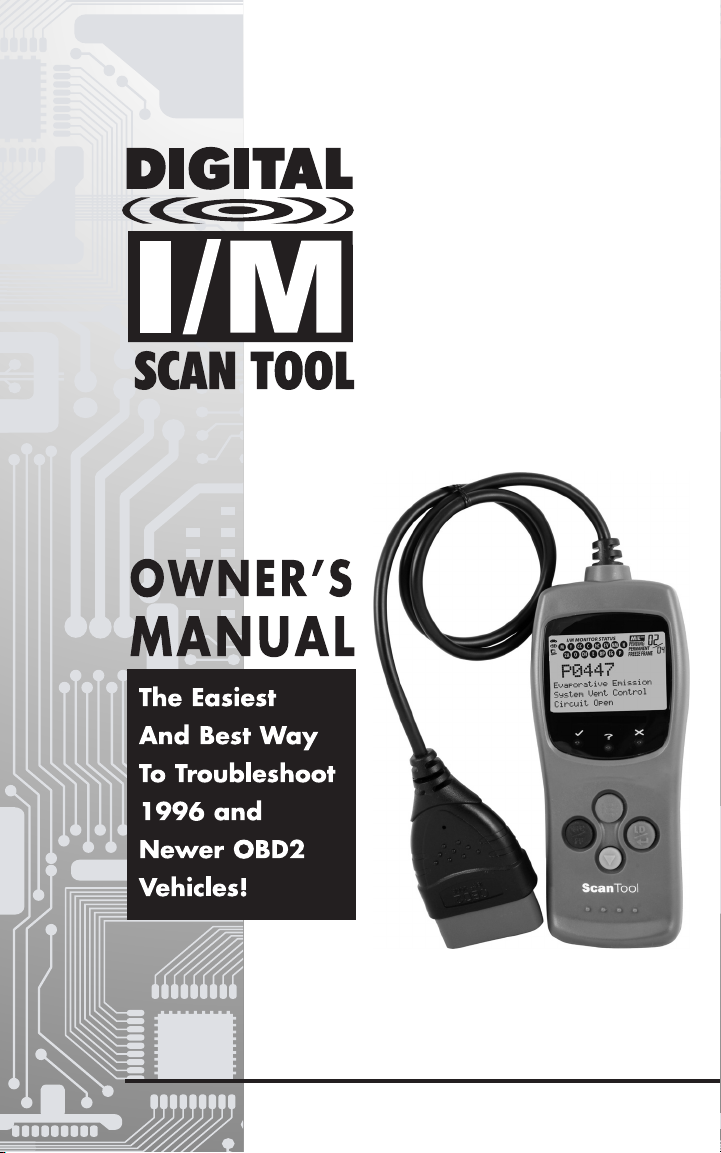
Page 2
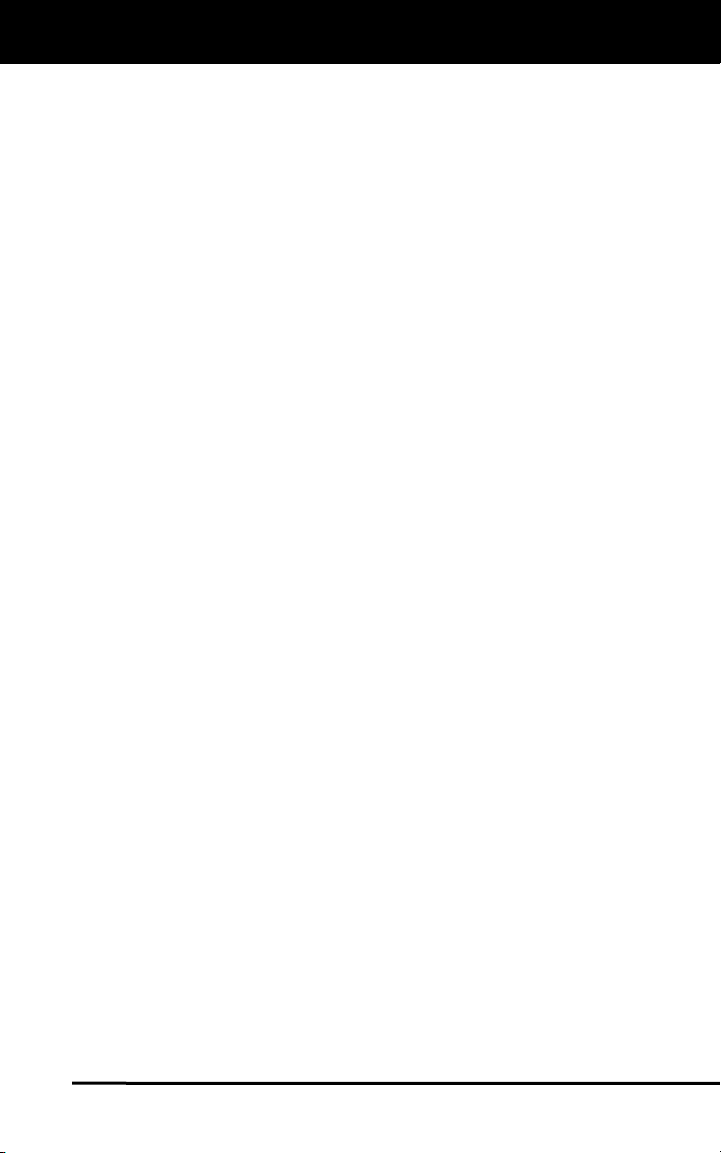
Table of Contents
YOU CAN DO IT! .............................................................................. 1
SAFETY PRECAUTIONS
SAFETY FIRST! ....................................................................... 2
ABOUT THE SCAN TOOL
VEHICLES COVERED ............................................................. 3
CONTROLS AND INDICATORS .............................................. 4
DISPLAY FUNCTIONS ............................................................ 5
ONBOARD DIAGNOSTICS
COMPUTER ENGINE CONTROLS ......................................... 7
DIAGNOSTIC TROUBLE CODES (DTCs) .............................. 12
OBD2 MONITORS ................................................................... 15
PREPARATION FOR TESTING
BEFORE YOU BEGIN .............................................................. 24
VEHICLE SERVICE MANUALS ............................................... 24
USING THE SCAN TOOL
CODE RETRIEVAL PROCEDURE .......................................... 25
ERASING DIAGNOSTIC TROUBLE CODES (DTCs) ............. 30
LIVE DATA MODE
VIEWING LIVE DATA .............................................................. 32
CUSTOMIZING LIVE DATA (PIDs) ......................................... 33
ADDITIONAL FUNCTIONS
VIEWING VEHICLE INFORMATION ....................................... 35
O2 SENSOR TEST .................................................................. 37
ADJUSTMENTS AND SETTINGS ........................................... 38
GENERIC (GLOBAL) OBD2 PID LIST ............................................
WARRANTY AND SERVICING
LIMITED ONE YEAR WARRANTY .......................................... 49
SERVICE PROCEDURES ....................................................... 49
41
i OBD2
Page 3
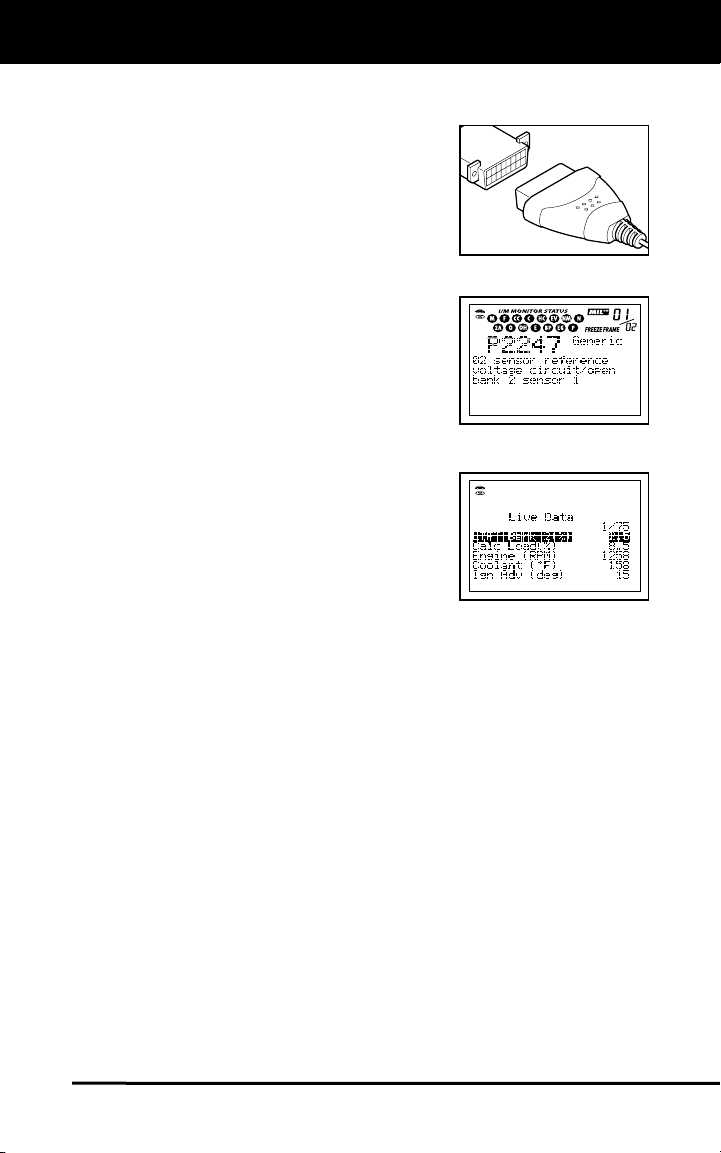
You Can Do It!
EASY TO USE - EASY TO VIEW - EASY TO DEFINE
Easy To Use . . . .
Connect the Scan Tool to the vehicle’s
test connector.
Turn the ignition key "On.” DO NOT start
the engine.
The Scan Tool will automatically link to
the vehicle’s computer.
Easy To View . . . .
The Scan Tool retrieves stored codes,
Freeze Frame data I/M Readiness status.
Codes, I/M Readiness status and Freeze
Frame data are displayed on the Scan
Tool’s display screen. System status is
indicated by LED indicators.
Easy To Define . . . .
Read code definitions from the Scan
Tool’s display
View Freeze Frame data.
View Live Data.
OBD2 1
Page 4
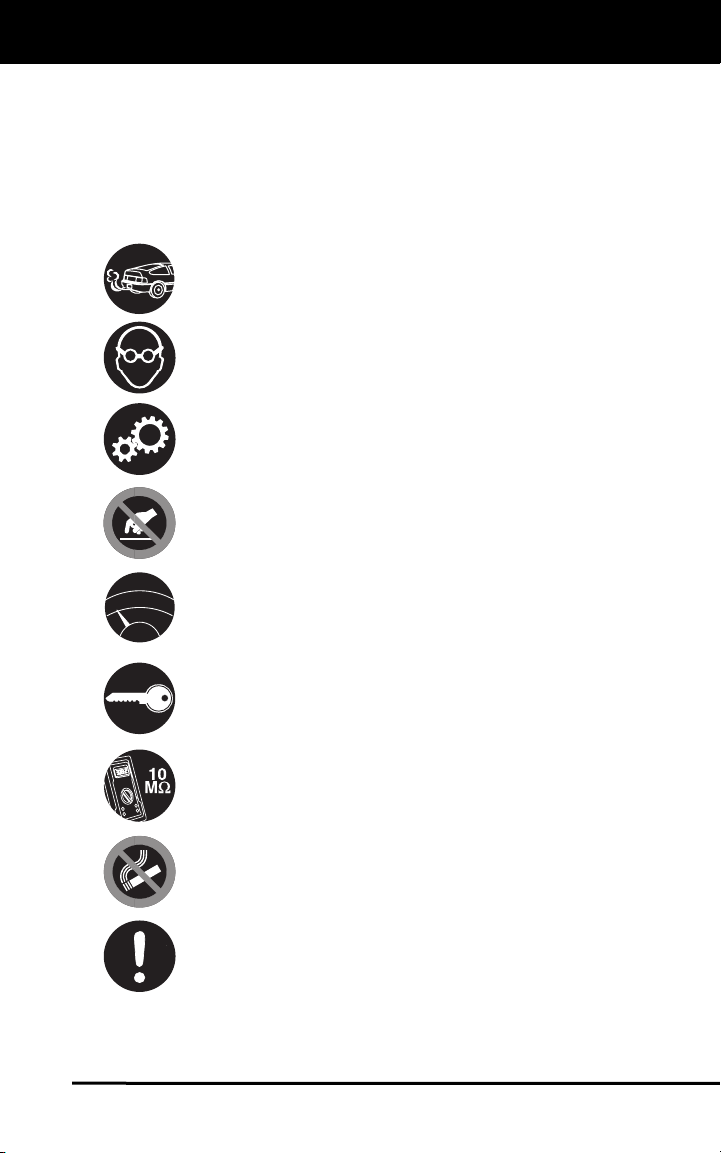
Safety Precautions
SAFETY FIRST
SAFETY FIRST!
This manual describes common test procedures used by experienced
service technicians. Many test procedures require precautions to avoid
accidents that can result in personal injury, and/or damage to your
vehicle or test equipment. Always read your vehicle's service manual
and follow its safety precautions before and during any test or service
procedure. ALWAYS observe the following general safety precautions:
When an engine is running, it produces carbon monoxide, a
toxic and poisonous gas. To prevent serious injury or death
from carbon monoxide poisoning, operate the vehicle ONLY
in a well-ventilated area.
To protect your eyes from propelled objects as well as hot
or caustic liquids, always wear approved safety eye
protection.
When an engine is running, many parts (such as the coolant
fan, pulleys, fan belt etc.) turn at high speed. To avoid serious
injury, always be aware of moving parts. Keep a safe distance
from these parts as well as other potentially moving objects.
Engine parts become very hot when the engine is running.
To prevent severe burns, avoid contact with hot engine
parts.
Before starting an engine for testing or trouble-shooting, make
sure the parking brake is engaged. Put the transmission in
N
D
R
L
P
park (for automatic transmission) or neutral (for manual
transmission). Block the drive wheels with suitable blocks.
Connecting or disconnecting test equipment when the
ignition is ON can damage test equipment and the vehicle's
electronic components. Turn the ignition OFF before
connecting the Code Reader to or disconnecting the Code
Reader from the vehicle’s Data Link Connector (DLC).
To prevent damage to the on-board computer when taking
vehicle electrical measurements, always use a digital
multimeter with at least 10 megOhms of impedance.
The vehicle's battery produces highly flammable hydrogen
gas. To prevent an explosion, keep all sparks, heated items
and open flames away from the battery.
Don't wear loose clothing or jewelry when working on an
engine. Loose clothing can become caught in the fan,
pulleys, belts, etc. Jewelry is highly conductive, and can
cause a severe burn if it makes contact between a power
source and ground.
2 OBD2
Page 5
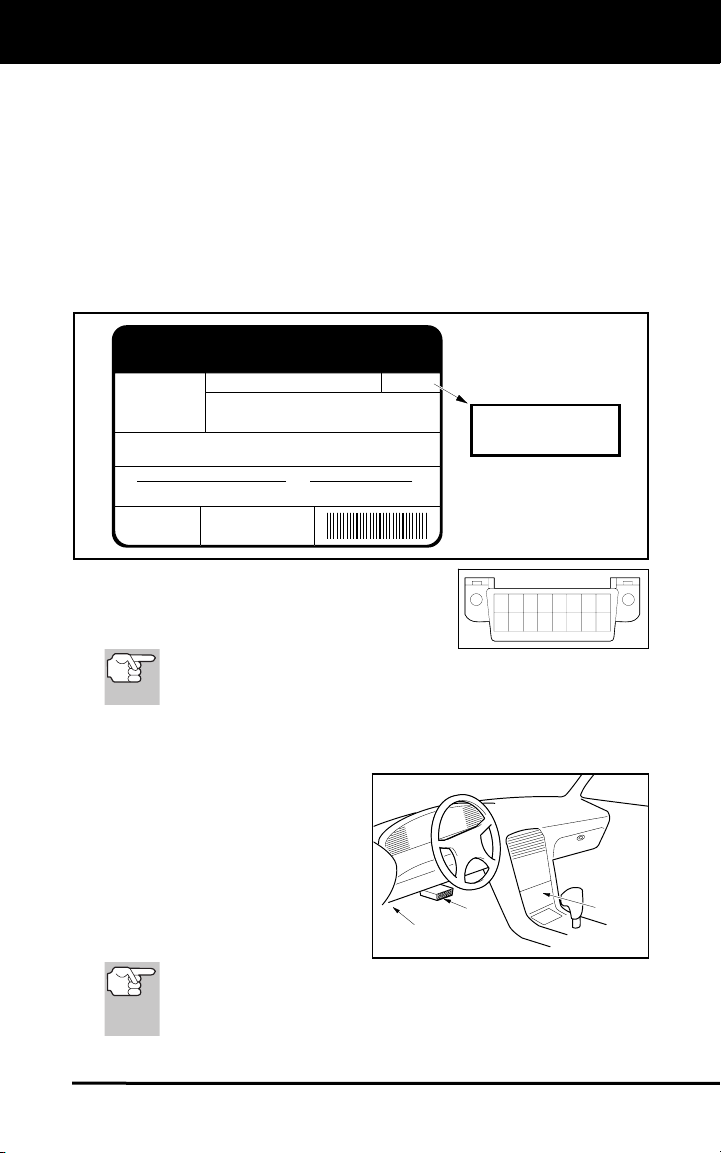
About the Scan Tool
VEHICLES COVERED
VEHICLES COVERED
The Scan Tool is designed to work on all OBD2 compliant vehicles. All
1996 and newer vehicles (cars and light trucks) sold in the United States
are OBD2 compliant. This includes all Domestic, Asian and European
vehicles.
Some 1994 and 1995 vehicles are OBD2 compliant. To find out if a
1994 or 1995 vehicle is OBD2 compliant, check the following:
1. The Vehicle Emissions Control Information (VECI) Label. This label
is located under the hood or by the radiator of most vehicles. If the
vehicle is OBD2 compliant, the label will state “OBD II Certified.”
VEHICLE EMISSION CONTROL INFORMATION
ENGINE FAMILY EFN2.6YBT2BA
VEHICLE
MANUFACTURER
REFER TO SERVICE MANUAL FOR ADDITIONAL INFORMATION
TUNE-UP CONDITIONS: NORMAL OPERATING ENGINE TEMPERATURE,
ACCESSORIES OFF, COOLING FAN OFF, TRANSMISSION IN NEUTRAL
EXHAUST EMISSIONS STANDARDS STANDARD CATEGORY
CERTIFICATION
IN-USE
SPARK PLUG
TYPE NGK BPRE-11
GAP: 1.1MM
2. Government Regulations require that all
OBD2 compliant vehicles must have a
“common” sixteen-pin Data Link
Connector (DLC).
DISPLACEMENT 2.6L
THIS VEHICLE CONFORMS TO U.S. EPA AND STATE
OF CALIFORNIA REGULATIONS APPLICABLE TO
1999 MODEL YEAR NEW TLEV PASSENGER CARS.
CATALYST
Some 1994 and 1995 vehicles have 16-pin connectors but are not
OBD2 compliant. Only those vehicles with a Vehicle Emissions
Control Label stating “OBD II Certified” are OBD2 compliant.
TLEV
TLEV INTERMEDIATE
OBD II
CERTIFIED
OBD II
CERTIFIED
12345678
9 10111213141516
Data Link Connector (DLC) Location
The 16-pin DLC is usually
located under the instrument
panel (dash), within 12 inches
(300 mm) of center of the panel,
on the driver’s side of most
vehicles. It should be easily
accessible and visible from a
kneeling position outside the
vehicle with the door open.
LEFT CORNER
OF DASH
NEAR
CENTER
OF DASH
BEHIND
ASHTRAY
On some Asian and European vehicles the DLC is located
behind the “ashtray” (the ashtray must be removed to access it)
or on the far left corner of the dash. If the DLC cannot be
located, consult the vehicle’s service manual for the location.
OBD2 3
Page 6
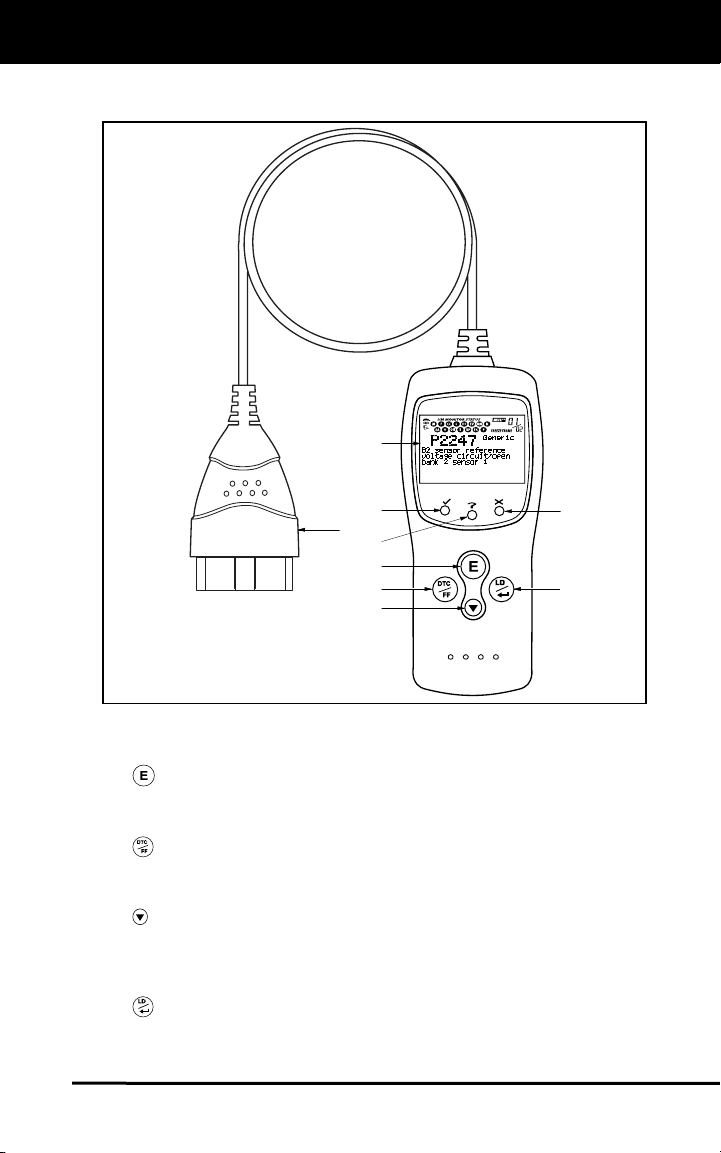
About the Scan Tool
CONTROLS AND INDICATORS
CONTROLS AND INDICATORS
8
5
9
6
1
2
3
7
4
Figure 1. Controls and Indicators
See Figure 1 for the locations of items 1 through 9, below.
1.
ERASE button - Erases Diagnostic Trouble Codes (DTCs) and
"Freeze Frame" data from your vehicle's computer, and resets
Monitor status.
DTC/FF button - Displays the DTC View screen and/or scrolls
2.
the display to view DTCs and Freeze Frame data when more than
one DTC is present.
DOWN button - When in MENU mode, scrolls down through the
3.
menu and submenu selection options. When LINKED to a vehicle,
scrolls down through the current display screen to display any
additional data.
4.
LD/ENTER button - When in MENU mode, confirms the
selected option or value. When linked to a vehicle, places the Scan
tool in “Live Data” mode.
4 OBD2
Page 7
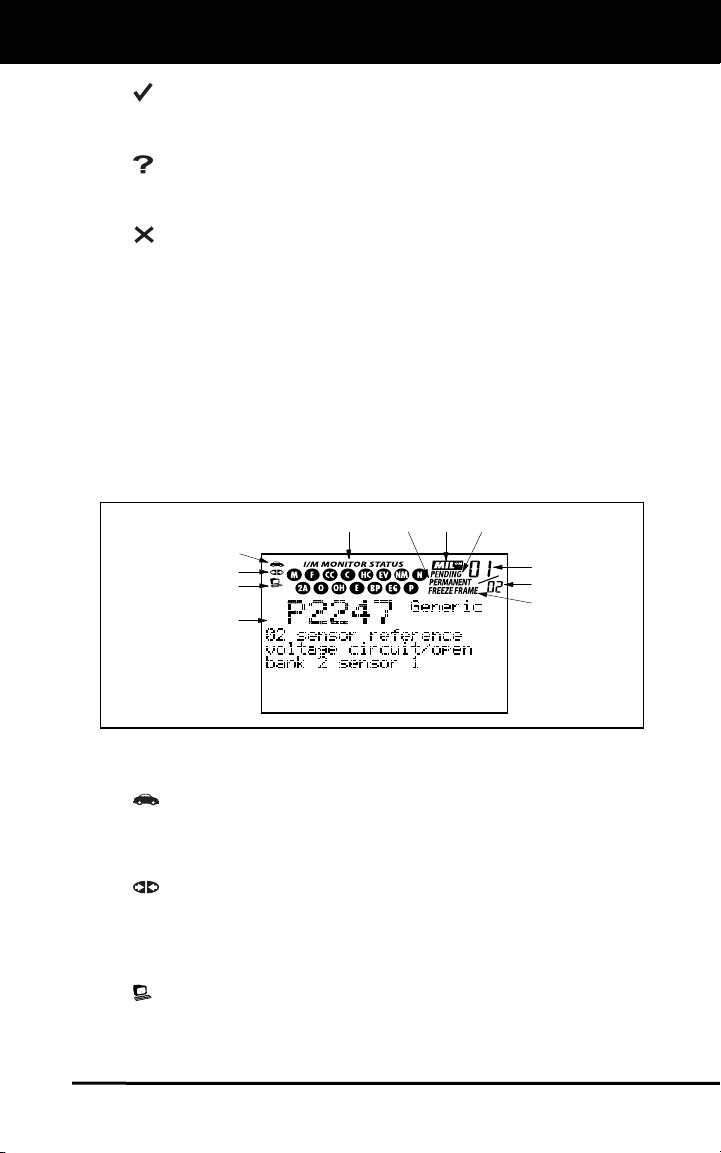
About the Scan Tool
DISPLAY FUNCTIONS
5.
GREEN LED - Indicates that all engine systems are running
normally (all Monitors on the vehicle are active and performing their
diagnostic testing, and no DTCs are present).
YELLOW LED - Indicates there is a possible problem. A
6.
“Pending” DTC is present and/or some of the vehicle's emission
monitors have not run their diagnostic testing.
RED LED - Indicates there is a problem in one or more of the
7.
vehicle's systems. The red LED is also used to show that DTC(s)
are present. DTCs are shown on the Scan Tool’s LCD display. In
this case, the Multifunction Indicator (“Check Engine”) lamp on the
vehicle's instrument panel will light steady on.
8. LCD Display - Displays test results, Scan Tool functions and
Monitor status information. See
details.
9. CABLE - Connects the Scan Tool to the vehicle's Data Link Connector
(DLC).
DISPLAY FUNCTIONS
DISPLAY FUNCTIONS, below, for
11
1
2
3
4
567
9
10
8
Figure 2. Display Functions
See Figure 2 for the locations of items 1 through 11, below.
1.
Vehicle icon - Indicates whether or not the Scan Tool is being
properly powered through the vehicle's Data Link Connector (DLC).
A visible icon indicates that the Scan Tool is being powered through
the vehicle's DLC connector.
Link icon - Indicates whether or not the Scan Tool is
2.
communicating (linked) with the vehicle's on-board computer. When
visible, the Scan Tool is communicating with the computer. If the
Link icon is not visible, the Scan Tool is not communicating with the
computer.
Computer icon - When this icon is visible it indicates that the
3.
Scan Tool is linked to a personal computer. Optional “PC Link”
software is available that makes it possible to upload retrieved data
to a personal computer.
OBD2 5
Page 8
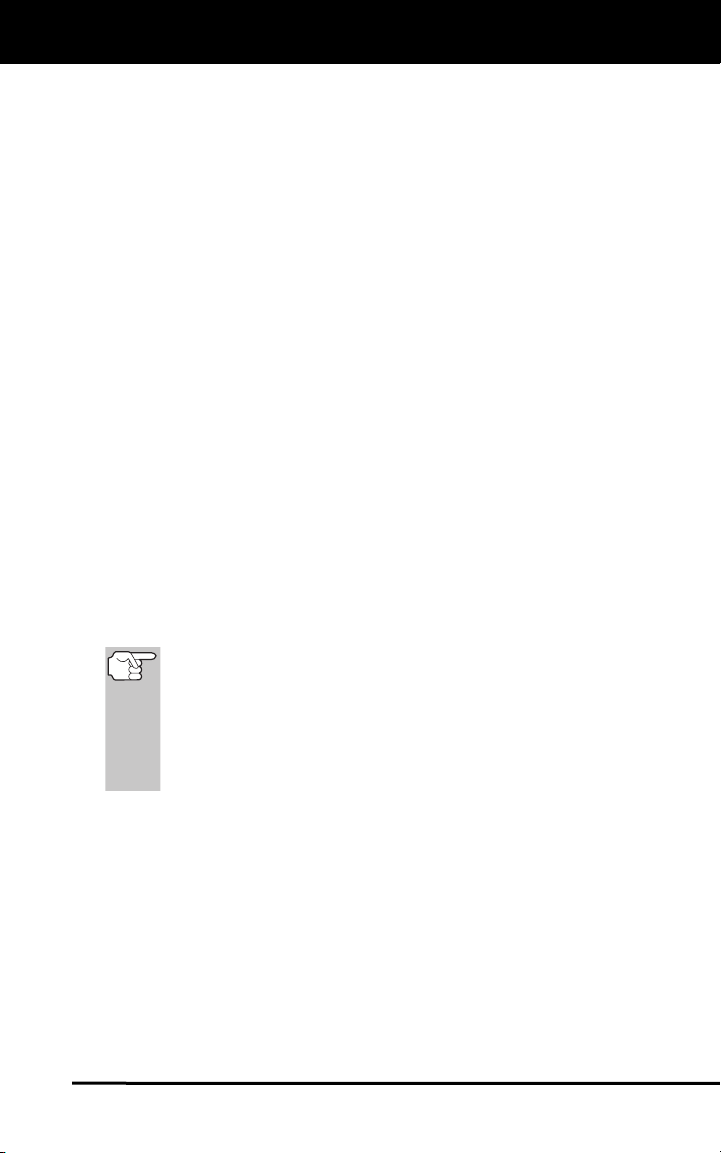
About the Scan Tool
DISPLAY FUNCTIONS
4. DTC Display Area - Displays the Diagnostic Trouble Code (DTC)
number and definition. Each fault is assigned a code number that is
specific to that fault.
5. MIL icon - Indicates the status of the Malfunction Indicator Lamp
(MIL). The MIL icon is visible only when a DTC has commanded the
MIL on the vehicle's dashboard to light.
6. Pending icon - Indicates the currently displayed DTC is a "Pending"
code.
7. PERMANENT icon - Indicates the currently displayed DTC is a
“Permanent” code.
8. FREEZE FRAME icon - Indicates that “Freeze Frame” data has been
stored in the vehicle’s computer for the currently displayed DTC.
9. Code Number Sequence - The Scan Tool assigns a sequence
number to each DTC that is present in the computer's memory,
starting with "01.” This helps keep track of the number of DTCs
present in the computer's memory. Code number "01" is always the
highest priority code, and the one for which "Freeze Frame" data
has been stored.
10. Code Enumerator - Indicates the total number of codes retrieved
from the vehicle’s computer.
11. Monitor icons - Indicates which Monitors are supported by the
vehicle under test, and whether or not the associated Monitor has
run its diagnostic testing (Monitor status). When a Monitor icon is
solid, it indicates that the associated Monitor has completed its
diagnostic testing. When a Monitor icon is flashing, it indicates that
the vehicle supports the associated Monitor, but the Monitor has not
yet run its diagnostic testing.
The I/M Monitor Status icons are associated with INSPECTION
and MAINTENANCE (I/M) READINESS STATUS. Some states
require that all vehicle Monitors have run and completed their
diagnostic testing before a vehicle can be tested for Emissions
(Smog Check). A maximum of fifteen Monitors are used on OBD2
systems. Not all vehicles support all fifteen Monitors. When the
Scan Tool is linked to a vehicle, only the icons for Monitors that
are supported by the vehicle under test are visible on the display.
6 OBD2
Page 9
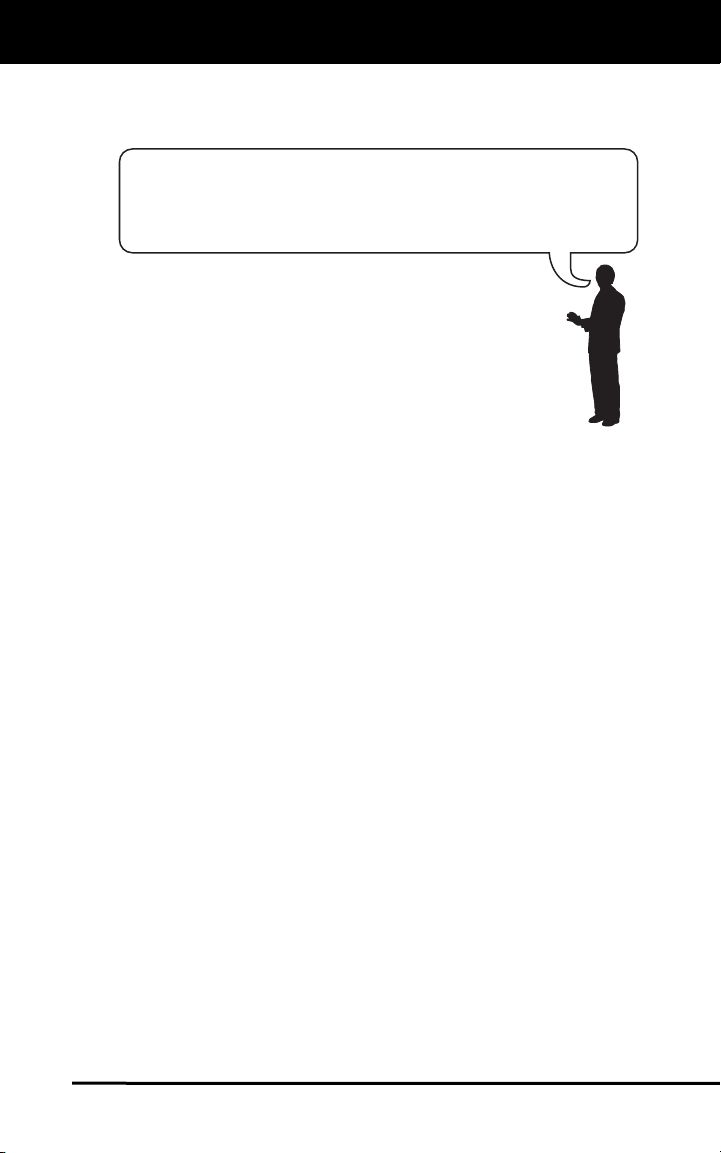
Onboard Diagnostics
COMPUTER ENGINE CONTROLS
COMPUTER ENGINE CONTROLS
The Introduction of Electronic Engine Controls
Electronic Computer Control Systems make it possible
for vehicle manufacturers to comply with the tougher
emissions and fuel efficiency standards mandated by
State and Federal Governments.
As a result of increased air pollution (smog) in large cities,
such as Los Angeles, the California Air Resources Board
(CARB) and the Environmental Protection Agency (EPA)
set new regulations and air pollution standards to deal with
the problem. To further complicate matters, the energy crisis of
the early 1970s caused a sharp increase in fuel prices over a
short period. As a result, vehicle manufacturers were not only
required to comply with the new emissions standards, they also
had to make their vehicles more fuel-efficient. Most vehicles
were required to meet a miles-per-gallon (MPG) standard set by the U.S.
Federal Government.
Precise fuel delivery and spark timing are needed to reduce vehicle
emissions. Mechanical engine controls in use at the time (such as
ignition points, mechanical spark advance and the carburetor)
responded too slowly to driving conditions to properly control fuel
delivery and spark timing. This made it difficult for vehicle manufacturers
to meet the new standards.
A new Engine Control System had to be designed and integrated with
the engine controls to meet the stricter standards. The new system had
to:
Respond instantly to supply the proper mixture of air and fuel for any
driving condition (idle, cruising, low-speed driving, high-speed
driving, etc.).
Calculate instantly the best time to “ignite” the air/fuel mixture for
maximum engine efficiency.
Perform both these tasks without affecting vehicle performance or
fuel economy.
Vehicle Computer Control Systems can perform millions of calculations
each second. This makes them an ideal substitute for the slower
mechanical engine controls. By switching from mechanical to electronic
engine controls, vehicle manufacturers are able to control fuel delivery
and spark timing more precisely. Some newer Computer Control
Systems also provide control over other vehicle functions, such as
transmission, brakes, charging, body, and suspension systems.
OBD2 7
Page 10
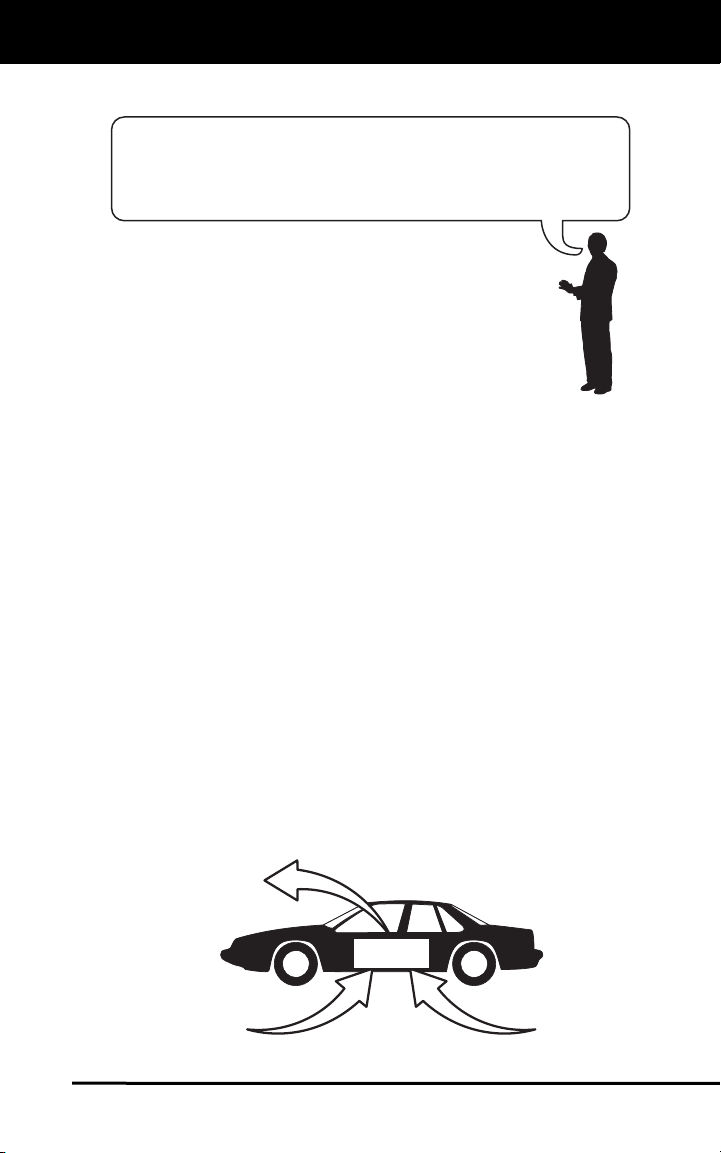
Onboard Diagnostics
COMPUTER ENGINE CONTROLS
The Basic Engine Computer Control System
The Computer Control System consists of an on-board
computer and several related control devices (sensors,
The on-board computer is the heart of the Computer
Control System. The computer contains several programs
with preset reference values for air/fuel ratio, spark or
ignition timing, injector pulse width, engine speed, etc.
Separate values are provided for various driving conditions,
such as idle, low speed driving, high-speed driving, low load,
or high load. The preset reference values represent the ideal
air/fuel mixture, spark timing, transmission gear selection,
etc., for any driving condition. These values are programmed
by the vehicle manufacturer, and are specific to each vehicle model.
Most on-board computers are located inside the vehicle behind the dashboard,
under the passenger’s or driver’s seat, or behind the right kick panel. However,
some manufacturers may still position it in the engine compartment.
Vehicle sensors, switches, and actuators are located throughout the
engine, and are connected by electrical wiring to the on-board computer.
These devices include oxygen sensors, coolant temperature sensors,
throttle position sensors, fuel injectors, etc. Sensors and switches are
input devices. They provide signals representing current engine
operating conditions to the computer. Actuators are output devices. They
perform actions in response to commands received from the computer.
The on-board computer receives information inputs from sensors and
switches located throughout the engine. These devices monitor critical
engine conditions such as coolant temperature, engine speed, engine
load, throttle position, air/fuel ratio etc.
The computer compares the values received from these sensors with its
preset reference values, and makes corrective actions as needed so
that the sensor values always match the preset reference values for the
current driving condition. The computer makes adjustments by
commanding other devices such as the fuel injectors, idle air control,
EGR valve or Ignition Module to perform these actions.
OUTPUT DEVICES
Fuel Injectors
Idle Air Control
EGR Valve
Ignition Module
switches, and actuators).
TYPICAL COMPUTER
CONTROL SYSTEM
On-Board
Computer
INPUT DEVICES
Coolant Temperature Sensor
Throttle Position Sensor
Fuel Injectors
INPUT DEVICES
Oxygen Sensors
8 OBD2
Page 11
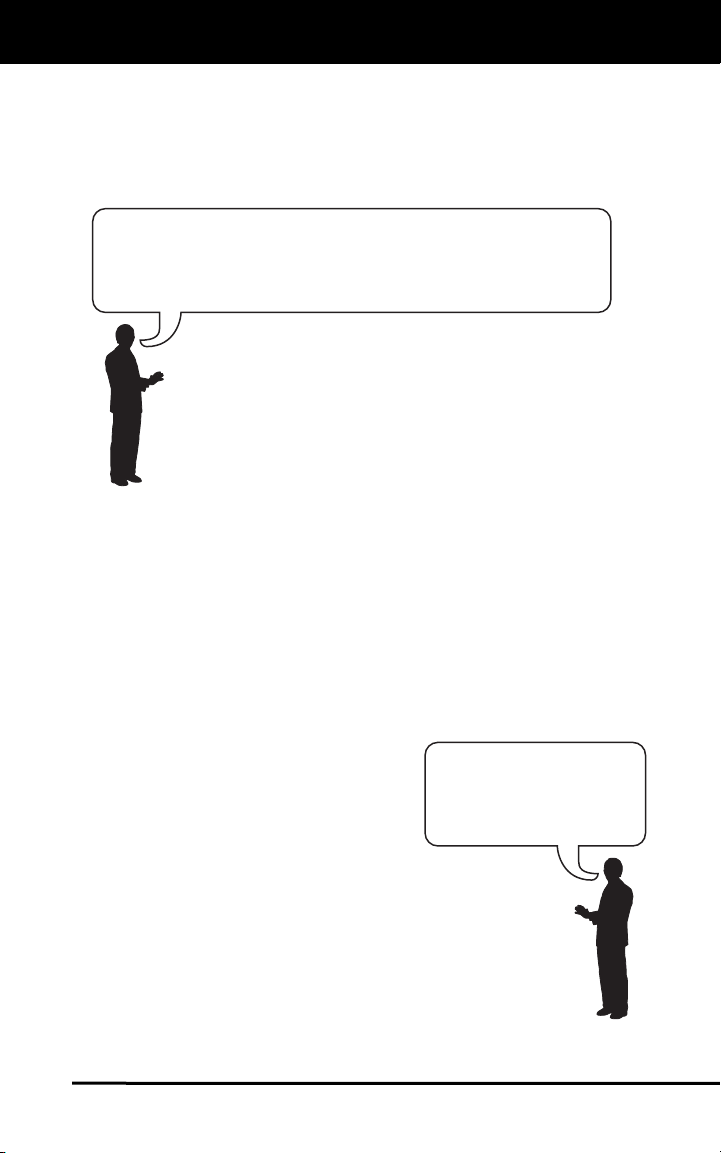
Onboard Diagnostics
COMPUTER ENGINE CONTROLS
Vehicle operating conditions are constantly changing. The computer
continuously makes adjustments or corrections (especially to the air/fuel
mixture and spark timing) to keep all the engine systems operating
within the preset reference values.
On-Board Diagnostics - First Generation (OBD1)
With the exception of some 1994 and 1995 vehicles,
most vehicles from 1982 to 1995 are equipped with
some type of first generation On-Board Diagnostics.
Beginning in 1988, California’s Air Resources Board
(CARB), and later the Environmental Protection Agency (EPA)
required vehicle manufacturers to include a self-diagnostic
program in their on-board computers. The program would be
capable of identifying emissions-related faults in a system. The
first generation of Onboard Diagnostics came to be known as
OBD1.
OBD1 is a set of self-testing and diagnostic instructions
programmed into the vehicle’s on-board computer. The
programs are specifically designed to detect failures in the sensors,
actuators, switches and wiring of the various vehicle emissions-related
systems. If the computer detects a failure in any of these components or
systems, it lights an indicator on the dashboard to alert the driver. The
indicator lights only when an emissions-related problem is detected.
The computer also assigns a numeric code for each specific problem
that it detects, and stores these codes in its memory for later retrieval.
These codes can be retrieved from the computer’s memory with the use
of a “Code Reader” or a “Scan Tool.”
On-Board Diagnostics - Second Generation (OBD2)
In addition to performing all the
functions of the OBD1 System, the
OBD2 System has been enhanced with
new Diagnostic Programs. These
programs closely monitor the functions
The OBD2 System is
an enhancement of the
OBD1 System.
of various emissions-related components and systems (as well as other
systems) and make this information readily available (with
the proper equipment) to the technician for evaluation.
The California Air Resources Board (CARB) conducted
studies on OBD1 equipped vehicles. The information that was
gathered from these studies showed the following:
A large number of vehicles had deteriorating or degraded
emissions-related components. These components were
causing an increase in emissions.
OBD2 9
Page 12
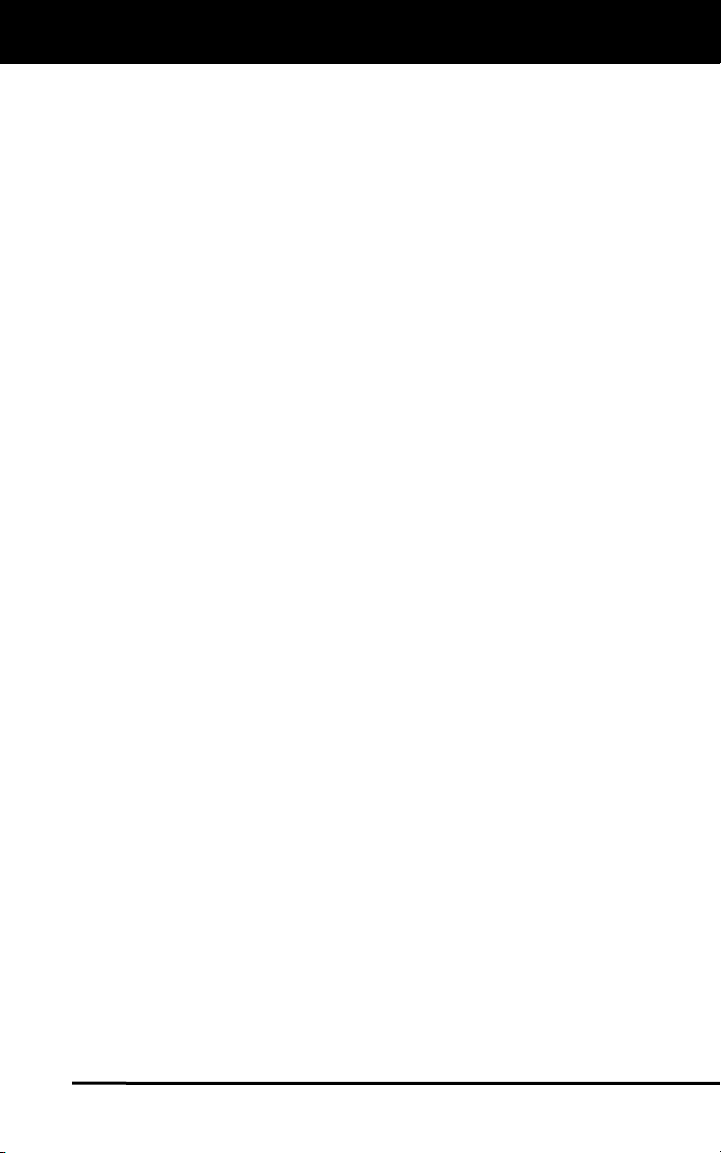
Onboard Diagnostics
COMPUTER ENGINE CONTROLS
Because OBD1 systems only detect failed components, the
degraded components were not setting codes.
Some emissions problems related to degraded components only
occur when the vehicle is being driven under a load. The emission
checks being conducted at the time were not performed under
simulated driving conditions. As a result, a significant number of
vehicles with degraded components were passing Emissions Tests.
Codes, code definitions, diagnostic connectors, communication
protocols and emissions terminology were different for each
manufacturer. This caused confusion for the technicians working on
different make and model vehicles.
To address the problems made evident by this study, CARB and the
EPA passed new laws and standardization requirements. These laws
required that vehicle manufacturers to equip their new vehicles with
devices capable of meeting all of the new emissions standards and
regulations. It was also decided that an enhanced on-board diagnostic
system, capable of addressing all of these problems, was needed. This
new system is known as “On-Board Diagnostics Generation Two
(OBD2).” The primary objective of the OBD2 system is to comply with
the latest regulations and emissions standards established by CARB
and the EPA.
The Main Objectives of the OBD2 System are:
To detect degraded and/or failed emissions-related components or
systems that could cause tailpipe emissions to exceed by 1.5 times
the Federal Test Procedure (FTP) standard.
To expand emissions-related system monitoring. This includes a set
of computer run diagnostics called Monitors. Monitors perform
diagnostics and testing to verify that all emissions-related
components and/or systems are operating correctly and within the
manufacturer’s specifications.
To use a standardized Diagnostic Link Connector (DLC) in all
vehicles. (Before OBD2, DLCs were of different shapes and sizes.)
To standardize the code numbers, code definitions and language
used to describe faults. (Before OBD2, each vehicle manufacturer
used their own code numbers, code definitions and language to
describe the same faults.)
To expand the operation of the Malfunction Indicator Lamp (MIL).
To standardize communication procedures and protocols between
the diagnostic equipment (Scan Tools, Code Readers, etc.) and the
vehicle’s on-board computer.
OBD2 Terminology
The following terms and their definitions are related to OBD2 systems.
Read and reference this list as needed to aid in the understanding of
OBD2 systems.
10 OBD2
Page 13
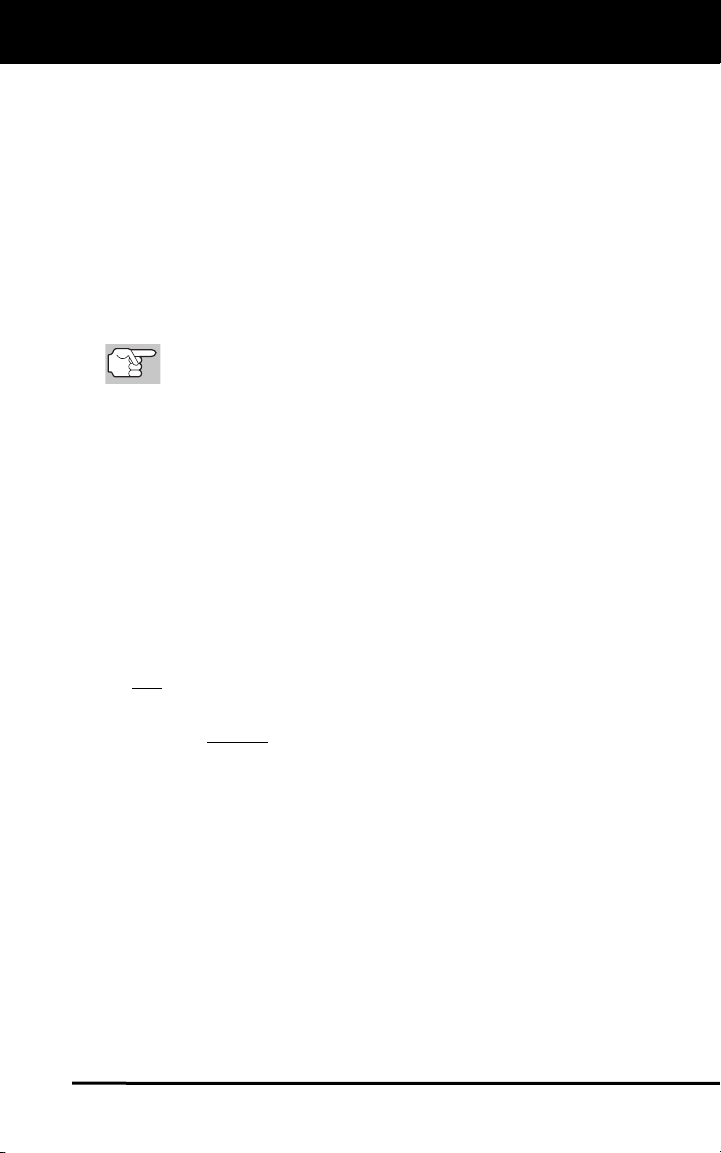
Onboard Diagnostics
COMPUTER ENGINE CONTROLS
Powertrain Control Module (PCM) - The PCM is the OBD2
accepted term for the vehicle’s “on-board computer.” In addition
to controlling the engine management and emissions systems,
the PCM also participates in controlling the powertrain
(transmission) operation. Most PCMs also have the ability to
communicate with other computers on the vehicle (ABS, ride
control, body, etc.).
Monitor - Monitors are “diagnostic routines” programmed into the
PCM. The PCM utilizes these programs to run diagnostic tests, and
to monitor operation of the vehicle’s emissions-related components
or systems to ensure they are operating correctly and within the
vehicle’s manufacturer specifications. Currently, up to eleven
Monitors are used in OBD2 systems. Additional Monitors will be
added as the OBD2 system is further developed.
Not all vehicles support all eleven Monitors.
Enabling Criteria - Each Monitor is designed to test and monitor
the operation of a specific part of the vehicle’s emissions system
(EGR system, oxygen sensor, catalytic converter, etc.). A specific
set of “conditions” or “driving procedures” must be met before the
computer can command a Monitor to run tests on its related system.
These “conditions” are known as “Enabling Criteria.” The
requirements and procedures vary for each Monitor. Some Monitors
only require the ignition key to be turned “On” for them to run and
complete their diagnostic testing. Others may require a set of
complex procedures, such as, starting the vehicle when cold,
bringing it to operating temperature, and driving the vehicle under
specific conditions before the Monitor can run and complete its
diagnostic testing.
Monitor Has/Has Not Run - The terms “Monitor has run” or
“Monitor has not run” are used throughout this manual. “Monitor
has
run,” means the PCM has commanded a particular Monitor to
perform the required diagnostic testing on a system to ensure the
system is operating correctly (within factory specifications). The term
“Monitor has not
particular Monitor to perform diagnostic testing on its associated part
of the emissions system.
Trip - A Trip for a particular Monitor requires that the vehicle is
being driven in such a way that all the required “Enabling Criteria”
for the Monitor to run and complete its diagnostic testing are met.
The “Trip Drive Cycle” for a particular Monitor begins when the
ignition key is turned “On.” It is successfully completed when all the
“Enabling Criteria” for the Monitor to run and complete its diagnostic
testing are met by the time the ignition key is turned “Off.” Since
each of the eleven monitors is designed to run diagnostics and
testing on a different part of the engine or emissions system, the
“Trip Drive Cycle” needed for each individual Monitor to run and
complete varies.
run” means the PCM has not yet commanded a
OBD2 11
Page 14
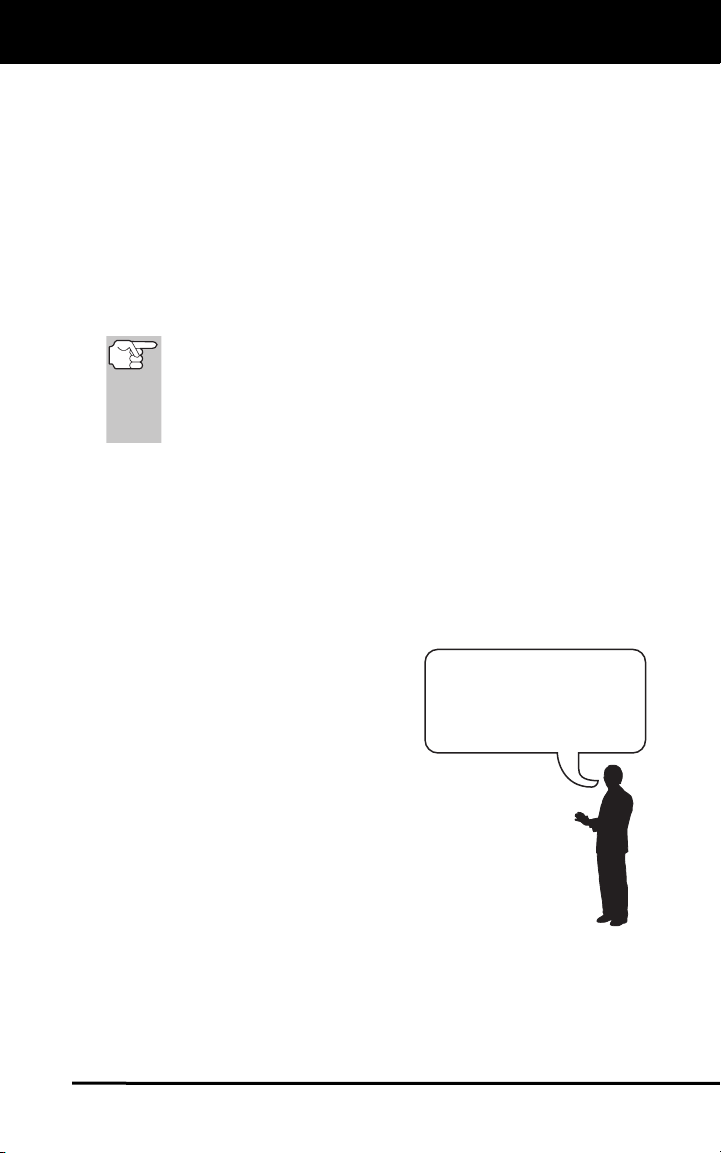
Onboard Diagnostics
DIAGNOSTIC TROUBLE CODES (DTCs)
OBD2 Drive Cycle - An OBD2 Drive Cycle is an extended set of
driving procedures that takes into consideration the various types of
driving conditions encountered in real life. These conditions may
include starting the vehicle when it is cold, driving the vehicle at a
steady speed (cruising), accelerating, etc. An OBD2 Drive Cycle
begins when the ignition key is turned “On” (when cold) and ends
when the vehicle has been driven in such a way as to have all the
“Enabling Criteria” met for all its applicable Monitors. Only those
trips that provide the Enabling Criteria for all Monitors applicable to
the vehicle to run and complete their individual diagnostic tests
qualify as an OBD2 Drive Cycle. OBD2 Drive Cycle requirements
vary from one model of vehicle to another. Vehicle manufacturers
set these procedures. Consult your vehicle’s service manual for
OBD2 Drive Cycle procedures.
Do not confuse a “Trip” Drive Cycle with an OBD2 Drive Cycle.
A “Trip” Drive Cycle provides the “Enabling Criteria” for one
specific Monitor to run and complete its diagnostic testing. An
OBD2 Drive Cycle must meet the “Enabling Criteria” for all
Monitors on a particular vehicle to run and complete their
diagnostic testing.
Warm-up Cycle - Vehicle operation after an engine off period where
engine temperature rises at least 40°F (22°C) from its temperature
before starting, and reaches at least 160°F (70°C). The PCM uses
warm-up cycles as a counter to automatically erase a specific code
and related data from its memory. When no faults related to the
original problem are detected within a specified number of warm-up
cycles, the code is erased automatically.
DIAGNOSTIC TROUBLE CODES (DTCs)
Diagnostic Trouble Codes (DTCs) are
meant to guide you to the proper
service procedure in the vehicle’s
service manual. DO NOT replace parts
based only on DTCs without first
consulting the vehicle’s service manual
for proper testing procedures for that
particular system, circuit or component.
DTCs are alphanumeric codes that are used to identify a
problem that is present in any of the systems that are
monitored by the on-board computer (PCM). Each trouble
code has an assigned message that identifies the circuit,
component or system area where the problem was found.
OBD2 diagnostic trouble codes are made up of five characters:
The 1st character is a letter. It identifies the “main system” where
the fault occurred (Body, Chassis, Powertrain, or Network).
The 2nd character is a numeric digit. It identifies the “type” of code
(Generic or Manufacturer-Specific).
Diagnostic Trouble
Codes (DTCs) are
codes that identify a
specific problem area.
12 OBD2
Page 15
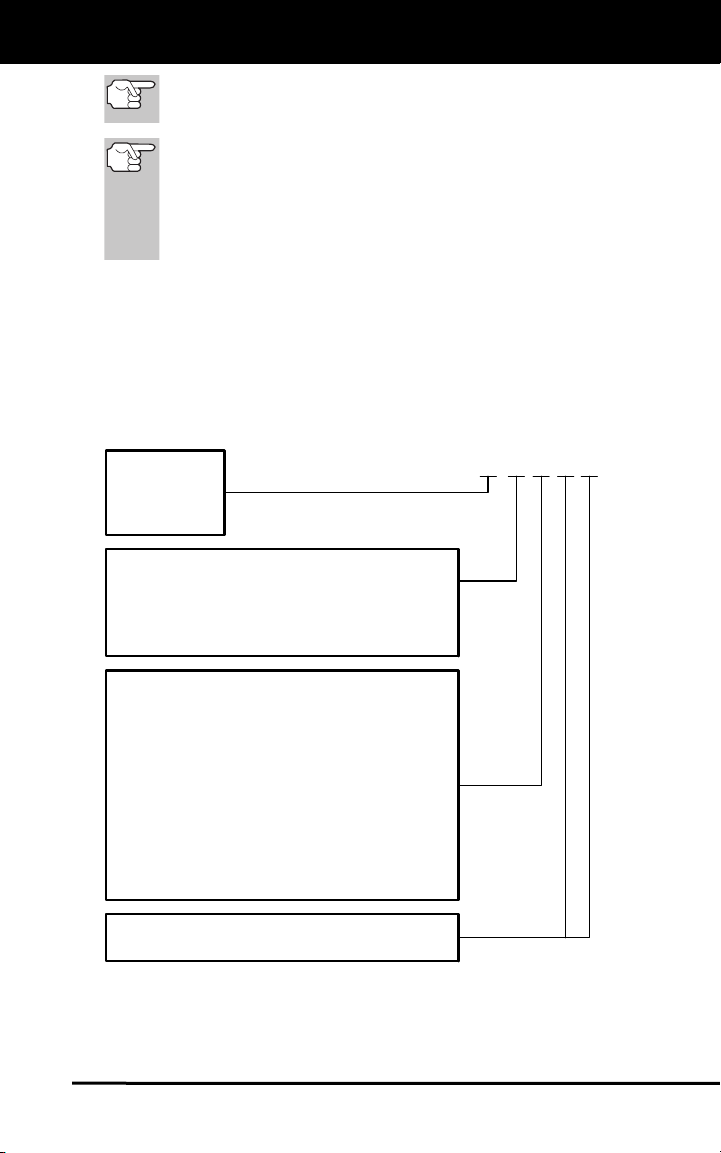
Onboard Diagnostics
DIAGNOSTIC TROUBLE CODES (DTCs)
Generic DTCs are codes that are used by all vehicle manufacturers. The standards for generic DTCs, as well as their
definitions, are set by the Society of Automotive Engineers (SAE).
Manufacturer-Specific DTCs are codes that are controlled by
the vehicle manufacturers. The Federal Government does not
require vehicle manufacturers to go beyond the standardized
generic DTCs in order to comply with the new OBD2 emissions
standards. However, manufacturers are free to expand beyond
the standardized codes to make their systems easier to
diagnose.
The 3rd character is a numeric digit. It identifies the specific
system or sub-system where the problem is located.
The 4th and 5th characters are numeric digits. They identify the
section of the system that is malfunctioning.
P0201 - Injector Circuit Malfunction, Cylinder 1
OBD2 DTC EXAMPLE
B
-
Body
C
-
Chassis
P
-
Powertrain
U
-
Network
-
Generic
0
-
Manufacturer Specific
1
-
Generic
2
-
Includes both Generic and Manufacturer
3
Specific Codes
Identifies the system where the
problem is located:
1
-
Fuel and Air Metering
2
-
Fuel and Air Metering (injector circuit
malfunction only)
3
-
Ignition System or Misfire
4
-
Auxiliary Emission Control System
5
-
Vehicle Speed Control and Idle Control
System
6
-
Computer Output Circuits
7
-
Transmission
8
-
Transmission
Identifies what section of the system
is malfunctioning
P 0 2 0 1
OBD2 13
Page 16
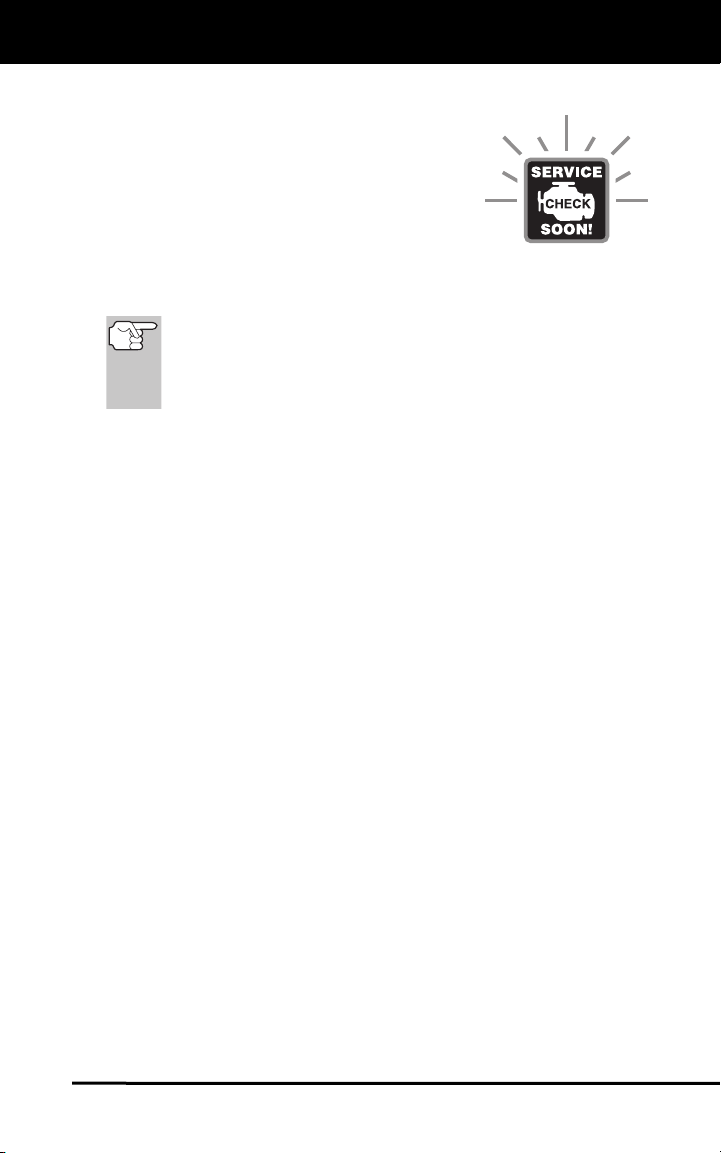
Onboard Diagnostics
DIAGNOSTIC TROUBLE CODES (DTCs)
DTCs and MIL Status
When the vehicle’s on-board computer detects
a failure in an emissions-related component or
system, the computer’s internal diagnostic
program assigns a diagnostic trouble code
(DTC) that points to the system (and subsystem)
where the fault was found. The diagnostic
program saves the code in the computer’s
memory. It records a “Freeze Frame” of conditions present when the fault was found, and lights the Malfunction
Indicator Lamp (MIL). Some faults require detection for two trips in a row
before the MIL is turned on.
The “Malfunction Indicator Lamp” (MIL) is the accepted term
used to describe the lamp on the dashboard that lights to warn
the driver that an emissions-related fault has been found.
Some manufacturers may still call this lamp a “Check Engine”
or “Service Engine Soon” light.
There are two types of DTCs used for emissions-related faults: Type “A”
and Type “B.” Type “A” codes are “One-Trip” codes; Type “B” DTCs are
usually Two-Trip DTCs.
When a Type “A” DTC is found on the First Trip, the following events
take place:
The computer commands the MIL “On” when the failure is first found.
If the failure causes a severe misfire that may cause damage to the
catalytic converter, the MIL “flashes” once per second. The MIL
continues to flash as long as the condition exists. If the condition
that caused the MIL to flash is no longer present, the MIL will light
“steady” On.
A DTC is saved in the computer’s memory for later retrieval.
A “Freeze Frame” of the conditions present in the engine or emissions
system when the MIL was ordered “On” is saved in the computer’s
memory for later retrieval. This information shows fuel system status
(closed loop or open loop), engine load, coolant temperature, fuel trim
value, MAP vacuum, engine RPM and DTC priority.
When a Type “B” DTC is found on the First Trip, the following events
take place:
The computer sets a Pending DTC, but the MIL is not ordered “On.”
“Freeze Frame” data may or may not be saved at this time
depending on manufacturer. The Pending DTC is saved in the
computer’s memory for later retrieval.
If the failure is found on the second consecutive trip, the MIL is
ordered “On.” “Freeze Frame” data is saved in the computer’s
memory.
If the failure is not found on the second Trip, the Pending DTC is
erased from the computer’s memory.
The MIL will stay lit for both Type “A” and Type “B” codes until one of
the following conditions occurs:
14 OBD2
Page 17

Onboard Diagnostics
OBD2 MONITORS
If the conditions that caused the MIL to light are no longer present
for the next three trips in a row, the computer automatically turns the
MIL “Off” if no other emissions-related faults are present. However,
the DTCs remain in the computer’s memory as a history code for 40
warm-up cycles (80 warm-up cycles for fuel and misfire faults). The
DTCs are automatically erased if the fault that caused them to be
set is not detected again during that period.
Misfire and fuel system faults require three trips with “similar
conditions” before the MIL is turned “Off.” These are trips where the
engine load, RPM and temperature are similar to the conditions
present when the fault was first found.
After the MIL has been turned off, DTCs and Freeze Frame
data stay in the computer’s memory.
Erasing the DTCs from the computer’s memory can also turn off the
MIL. See
page
Diagnostic Tool or Scan Tool is used to erase the codes, Freeze
Frame data will also be erased.
OBD2 MONITORS
To ensure the correct operation of the various emissions-related
components and systems, a diagnostic program was developed and
installed in the vehicle’s on-board computer. The program has several
procedures and diagnostic strategies. Each procedure or diagnostic
strategy is made to monitor the operation of, and run diagnostic tests on,
a specific emissions-related component or system. These tests ensure
the system is running correctly and is within the manufacturer’s
specifications. On OBD2 systems, these procedures and diagnostic
strategies are called “Monitors.”
Currently, fifteen Monitors are supported by OBD2 systems. Additional
monitors may be added as a result of Government regulations as the
OBD2 system grows and matures. Not all vehicles support all fifteen
Monitors. Additionally, some Monitors are supported by “spark ignition”
vehicles only, while others are supported by “compression ignition”
vehicles only.
Monitor operation is either “Continuous” or “Non-Continuous,”
depending on the specific monitor.
ERASING DIAGNOSTIC TROUBLE CODES (DTCs) on
30, before erasing codes from the computer’s memory. If a
Continuous Monitors
Three of these Monitors are designed to constantly monitor their
associated components and/or systems for proper operation.
Continuous Monitors run constantly when the engine is running. The
Continuous Monitors are:
Comprehensive Component Monitor (CCM)
Misfire Monitor
Fuel System Monitor
OBD2 15
Page 18

Onboard Diagnostics
OBD2 MONITORS
Non-Continuous Monitors
The other twelve Monitors are “non-continuous” Monitors. “Noncontinuous” Monitors perform and complete their testing once per trip.
The “non-continuous” Monitors are:
Oxygen Sensor Monitor
Oxygen Sensor Heater Monitor
Catalyst Monitor
Heated Catalyst Monitor
EGR System Monitor
EVAP System Monitor
Secondary Air System Monitor
The following Monitors will be standard beginning in 2010. The
majority of vehicles produced before this time will not support
these Monitors
NMHC Monitor
NOx Adsorber Monitor
Boost Pressure System Monitor
Exhaust Gas Sensor Monitor
PM Filter Monitor
The following provides a brief explanation of the function of each Monitor:
Comprehensive Component Monitor (CCM) - This Monitor
continuously checks all inputs and outputs from sensors,
actuators, switches and other devices that provide a signal to the
computer. The Monitor checks for shorts, opens, out of range value,
functionality and “rationality.”
Rationality: Each input signal is compared against all other
inputs and against information in the computer’s memory to see
if it makes sense under the current operating conditions.
Example: The signal from the throttle position sensor indicates
the vehicle is in a wide-open throttle condition, but the vehicle is
really at idle, and the idle condition is confirmed by the signals
from all other sensors. Based on the input data, the computer
determines that the signal from the throttle position sensor is not
rational (does not make sense when compared to the other
inputs). In this case, the signal would fail the rationality test.
The CCM is supported by both “spark ignition” vehicles and
“compression ignition” vehicles. The CCM may be either a “One-Trip” or
a “Two-Trip” Monitor, depending on the component.
16 OBD2
Page 19

Onboard Diagnostics
OBD2 MONITORS
Fuel System Monitor - This Monitor uses a Fuel System
Correction program, called Fuel Trim, inside the on-board
computer. Fuel Trim is a set of positive and negative values that
represent adding or subtracting fuel from the engine. This program is
used to correct for a lean (too much air/not enough fuel) or rich (too
much fuel/not enough air) air-fuel mixture. The program is designed to
add or subtract fuel, as needed, up to a certain percent. If the correction
needed is too large and exceeds the time and percent allowed by the
program, a fault is indicated by the computer.
The Fuel System Monitor is supported by both “spark ignition” vehicles
and “compression ignition” vehicles. The Fuel System Monitor may be a
“One-Trip” or “Two-Trip” Monitor, depending on the severity of the
problem.
Misfire Monitor - This Monitor continuously checks for engine misfires.
A misfire occurs when the air-fuel mixture in the cylinder does not ignite.
The misfire Monitor uses changes in crankshaft speed to sense an engine
misfire. When a cylinder misfires, it no longer contributes to the speed of the
engine, and engine speed decreases each time the affected cylinder(s) misfire.
The misfire Monitor is designed to sense engine speed fluctuations and
determine from which cylinder(s) the misfire is coming, as well as how bad the
misfire is. There are three types of engine misfires, Types 1, 2, and 3.
- Type 1 and Type 3 misfires are two-trip monitor faults. If a fault is sensed
on the first trip, the computer temporarily saves the fault in its memory as
a Pending Code. The MIL is not commanded on at this time. If the fault is
found again on the second trip, under similar conditions of engine speed,
load and temperature, the computer commands the MIL “On,” and the
code is saved in its long term memory.
- Type 2 misfires are the most severe type of misfire. When a Type 2
misfire is sensed on the first trip, the computer commands the MIL to
light when the misfire is sensed. If the computer determines that a
Type 2 misfire is severe , and may cause catalytic converter damage,
it commands the MIL to “flash” once per second as soon as the
misfire is sensed. When the misfire is no longer present, the MIL
reverts to steady “On” condition.
The Misfire Monitor is supported by both “spark ignition” vehicles and
“compression ignition” vehicles.
Catalyst Monitor - The catalytic converter is a device that is
installed downstream of the exhaust manifold. It helps to oxidize
(burn) the unburned fuel (hydrocarbons) and partially burned fuel
(carbon monoxide) left over from the combustion process. To
accomplish this, heat and catalyst materials inside the converter react
with the exhaust gases to burn the remaining fuel. Some materials
inside the catalytic converter also have the ability to store oxygen, and
release it as needed to oxidize hydrocarbons and carbon monoxide. In
the process, it reduces vehicle emissions by converting the polluting
gases into carbon dioxide and water.
The computer checks the efficiency of the catalytic converter by
monitoring the oxygen sensors used by the system. One sensor is located
before (upstream of) the converter; the other is located after (downstream
OBD2 17
Page 20

Onboard Diagnostics
OBD2 MONITORS
of) the converter. If the catalytic converter loses its ability to store oxygen,
the downstream sensor signal voltage becomes almost the same as the
upstream sensor signal. In this case, the monitor fails the test.
The Catalyst Monitor is supported by “spark ignition” vehicles only. The
Catalyst Monitor is a “Two-Trip” Monitor. If a fault is found on the first
trip, the computer temporarily saves the fault in its memory as a
Pending Code. The computer does not command the MIL on at this time.
If the fault is sensed again on the second trip, the computer commands
the MIL “On” and saves the code in its long-term memory.
Heated Catalyst Monitor - Operation of the “heated” catalytic
converter is similar to the catalytic converter. The main difference
is that a heater is added to bring the catalytic converter to its operating
temperature more quickly. This helps reduce emissions by reducing the
converter’s down time when the engine is cold. The Heated Catalyst
Monitor performs the same diagnostic tests as the catalyst Monitor, and
also tests the catalytic converter’s heater for proper operation.
The Heated Catalyst Monitor is supported by “spark ignition” vehicles
only. This Monitor is also a “Two-Trip” Monitor.
Exhaust Gas Recirculation (EGR) Monitor - The Exhaust Gas
Recirculation (EGR) system helps reduce the formation of Oxides
of Nitrogen during combustion. Temperatures above 2500°F cause
nitrogen and oxygen to combine and form Oxides of Nitrogen in the
combustion chamber. To reduce the formation of Oxides of Nitrogen,
combustion temperatures must be kept below 2500°F. The EGR system
recirculates small amounts of exhaust gas back into the intake manifold,
where it is mixed with the incoming air/fuel mixture. This reduces
combustion temperatures by up to 500°F. The computer determines
when, for how long, and how much exhaust gas is recirculated back to
the intake manifold. The EGR Monitor performs EGR system function
tests at preset times during vehicle operation.
The EGR Monitor is supported by both “spark ignition” vehicles and
“compression ignition” vehicles. The EGR Monitor is a “Two-Trip”
Monitor. If a fault is found on the first trip, the computer temporarily
saves the fault in its memory as a Pending Code. The computer does
not command the MIL on at this time. If the fault is sensed again on the
second trip, the computer commands the MIL “On,” and saves the code
in its long-term memory.
Evaporative System (EVAP) Monitor - OBD2 vehicles are
equipped with a fuel Evaporative system (EVAP) that helps
prevent fuel vapors from evaporating into the air. The EVAP system
carries fumes from the fuel tank to the engine where they are burned
during combustion. The EVAP system may consist of a charcoal
canister, fuel tank cap, purge solenoid, vent solenoid, flow monitor, leak
detector and connecting tubes, lines and hoses.
Fumes are carried from the fuel tank to the charcoal canister by hoses
or tubes. The fumes are stored in the charcoal canister. The computer
controls the flow of fuel vapors from the charcoal canister to the engine
via a purge solenoid. The computer energizes or de-energizes the purge
18 OBD2
Page 21

Onboard Diagnostics
OBD2 MONITORS
solenoid (depending on solenoid design). The purge solenoid opens a
valve to allow engine vacuum to draw the fuel vapors from the canister
into the engine where the vapors are burned. The EVAP Monitor checks
for proper fuel vapor flow to the engine, and pressurizes the system to
test for leaks. The computer runs this Monitor once per trip.
The EVAP Monitor is supported by “spark ignition” vehicles only. The
EVAP Monitor is a “Two-Trip” Monitor. If a fault is found on the first trip,
the computer temporarily saves the fault in its memory as a Pending
Code. The computer does not command the MIL on at this time. If the
fault is sensed again on the second trip, the PCM commands the MIL
“On,” and saves the code in its long-term memory.
Oxygen Sensor Heater Monitor - The Oxygen Sensor Heater
Monitor tests the operation of the oxygen sensor’s heater. There
are two modes of operation on a computer-controlled vehicle: “openloop” and “closed-loop.” The vehicle operates in open-loop when the
engine is cold, before it reaches normal operating temperature. The
vehicle also goes to open-loop mode at other times, such as heavy load
and full throttle conditions. When the vehicle is running in open-loop, the
oxygen sensor signal is ignored by the computer for air/fuel mixture
corrections. Engine efficiency during open-loop operation is very low,
and results in the production of more vehicle emissions.
Closed-loop operation is the best condition for both vehicle emissions
and vehicle operation. When the vehicle is operating in closed-loop, the
computer uses the oxygen sensor signal for air/fuel mixture corrections.
In order for the computer to enter closed-loop operation, the oxygen
sensor must reach a temperature of at least 600°F. The oxygen sensor
heater helps the oxygen sensor reach and maintain its minimum
operating temperature (600°F) more quickly, to bring the vehicle into
closed-loop operation as soon as possible.
The Oxygen Sensor Heater Monitor is supported by “spark ignition”
vehicles only. The Oxygen Sensor Heater Monitor is a “Two-Trip”
Monitor. If a fault is found on the first trip, the computer temporarily
saves the fault in its memory as a Pending Code. The computer does
not command the MIL on at this time. If the fault is sensed again on the
second trip, the computer commands the MIL “On,” and saves the code
in its long-term memory.
Oxygen Sensor Monitor - The Oxygen Sensor monitors how
much oxygen is in the vehicle’s exhaust. It generates a varying
voltage of up to one volt, based on how much oxygen is in the exhaust
gas, and sends the signal to the computer. The computer uses this
signal to make corrections to the air/fuel mixture. If the exhaust gas has
a large amount of oxygen (a lean air/fuel mixture), the oxygen sensor
generates a “low” voltage signal. If the exhaust gas has very little
oxygen (a rich mixture condition), the oxygen sensor generates a “high”
voltage signal. A 450mV signal indicates the most efficient, and least
polluting, air/fuel ratio of 14.7 parts of air to one part of fuel.
The oxygen sensor must reach a temperature of at least 600-650°F,
and the engine must reach normal operating temperature, for the
computer to enter into closed-loop operation. The oxygen sensor only
OBD2 19
Page 22

Onboard Diagnostics
OBD2 MONITORS
functions when the computer is in closed-loop. A properly operating
oxygen sensor reacts quickly to any change in oxygen content in the
exhaust stream. A faulty oxygen sensor reacts slowly, or its voltage
signal is weak or missing.
The Oxygen Sensor Monitor is supported by “spark ignition” vehicles
only. The Oxygen Sensor Monitor is a “Two-Trip” monitor. If a fault is
found on the first trip, the computer temporarily saves the fault in its
memory as a Pending Code. The computer does not command the MIL
on at this time. If the fault is sensed again on the second trip, the
computer commands the MIL “On,” and saves the code in its long-term
memory.
Secondary Air System Monitor - When a cold engine is first
started, it runs in open-loop mode. During open-loop operation,
the engine usually runs rich. A vehicle running rich wastes fuel and
creates increased emissions, such as carbon monoxide and some
hydrocarbons. A Secondary Air System injects air into the exhaust
stream to aid catalytic converter operation:
1. It supplies the catalytic converter with the oxygen it needs to oxidize
the carbon monoxide and hydrocarbons left over from the
combustion process during engine warm-up.
2. The extra oxygen injected into the exhaust stream also helps the
catalytic converter reach operating temperature more quickly during
warm-up periods. The catalytic converter must heat to operating
temperature to work properly.
The Secondary Air System Monitor checks for component integrity and
system operation, and tests for faults in the system. The computer runs
this Monitor once per trip.
The Secondary Air System Monitor is a “Two-Trip” monitor. If a fault is
found on the first trip, the computer temporarily saves this fault in its
memory as a Pending Code. The computer does not command the MIL
on at this time. If the fault is sensed again on the second trip, the
computer commands the MIL “On,” and saves the code in its long-term
memory.
Non-Methane Hydrocarbon Catalyst (NMHC) Monitor - The
non-methane hydrocarbon catalyst is a type of catalytic converter.
It helps to remove non-methane hydrocarbons (NMH) left over from the
combustion process from the exhaust stream. To accomplish this, heat
and catalyst materials react with the exhaust gases to convert NMH to
less harmful compounds. The computer checks the efficiency of the
catalyst by monitoring the quantity of NMH in the exhaust stream. The
monitor also verifies that sufficient temperature is present to aid in
particulate matter (PM) filter regeneration.
The NMHC Monitor is supported by “compression ignition” vehicles only.
The NMHC Monitor is a “Two-Trip” Monitor. If a fault is found on the first
trip, the computer temporarily saves the fault in its memory as a
Pending Code. The computer does not command the MIL on at this time.
If the fault is sensed again on the second trip, the computer commands
the MIL “On,” and saves the code in its long-term memory.
20 OBD2
Page 23

Onboard Diagnostics
OBD2 MONITORS
NOx Aftertreatment Monitor - NOx aftertreatment is based on a
catalytic converter support that has been coated with a special
washcoat containing zeolites. NOx Aftertreatment is designed to reduce
oxides of nitrogen emitted in the exhaust stream. The zeolite acts as a
molecular "sponge" to trap the NO and NO2 molecules in the exhaust
stream. In some implementations, injection of a reactant before the
aftertreatment purges it. NO2 in particular is unstable, and will join with
hydrocarbons to produce H2O and N2. The Nox Aftertreatment Monitor
monitors the function of the Nox aftertreatment to ensure that tailpipe
emissions remain within acceptable limits.
The Nox Aftertreatment Monitor is supported by “compression ignition”
vehicles only. The Nox Aftertreatment Monitor is a “Two-Trip” Monitor. If
a fault is found on the first trip, the computer temporarily saves the fault
in its memory as a Pending Code. The computer does not command the
MIL on at this time. If the fault is sensed again on the second trip, the
computer commands the MIL “On,” and saves the code in its long-term
memory.
Boost Pressure System Monitor - The boost pressure system
serves to increase the pressure produced inside the intake
manifold to a level greater than atmospheric pressure. This increase in
pressure helps to ensure compete combustion of the air-fuel mixture.
The Boost Pressure System Monitor checks for component integrity and
system operation, and tests for faults in the system. The computer runs
this Monitor once per trip.
The Boost Pressure System Monitor is supported by “compression
ignition” vehicles only. The Boost Pressure System Monitor is a “TwoTrip” Monitor. If a fault is found on the first trip, the computer temporarily
saves the fault in its memory as a Pending Code. The computer does
not command the MIL on at this time. If the fault is sensed again on the
second trip, the computer commands the MIL “On,” and saves the code
in its long-term memory.
Exhaust Gas Sensor Monitor - The exhaust gas sensor is used
by a number of systems/monitors to determine the content of the
exhaust stream. The computer checks for component integrity, system
operation, and tests for faults in the system, as well as feedback faults
that may affect other emission control systems.
The Exhaust Gas Sensor Monitor is supported by “compression ignition”
vehicles only. The Exhaust Gas Sensor Monitor is a “Two-Trip” Monitor.
If a fault is found on the first trip, the computer temporarily saves the
fault in its memory as a Pending Code. The computer does not
command the MIL on at this time. If the fault is sensed again on the
second trip, the computer commands the MIL “On,” and saves the code
in its long-term memory.
OBD2 21
Page 24

Onboard Diagnostics
OBD2 MONITORS
PM Filter Monitor - The particulate matter (PM) filter removes
particulate matter from the exhaust stream by filtration. The filter
has a honeycomb structure similar to a catalyst substrate, but with the
channels blocked at alternate ends. This forces the exhaust gas to flow
through the walls between the channels, filtering the particulate matter
out. The filters are self-cleaning by periodic modification of the exhaust
gas concentration in order to burn off the trapped particles (oxidizing the
particles to form CO2 and water). The computer monitors the efficiency
of the filter in trapping particulate matter, as well as the ability of the filter
to regenerate (self-clean).
The PM Filter Monitor is supported by “compression ignition” vehicles
only. The PM Filter Monitor is a “Two-Trip” Monitor. If a fault is found on
the first trip, the computer temporarily saves the fault in its memory as a
Pending Code. The computer does not command the MIL on at this time.
If the fault is sensed again on the second trip, the computer commands
the MIL “On,” and saves the code in its long-term memory.
OBD2 Reference Table
The table below lists current OBD2 Monitors, and indicates the following
for each Monitor:
A. Monitor Type (how often does the Monitor run; Continuous or
Once per trip)
B. Number of trips needed, with a fault present, to set a pending DTC
C. Number of consecutive trips needed, with a fault present, to
command the MIL “On” and store a DTC
D. Number of trips needed, with no faults present, to erase a Pending
DTC
E. Number and type of trips or drive cycles needed, with no faults
present, to turn off the MIL
F. Number of warm-up periods needed to erase the DTC from the
computer’s memory after the MIL is turned off
22 OBD2
Page 25

Onboard Diagnostics
OBD2 MONITORS
Name of
Monitor
Comprehensive
Component Monitor
Misfire Monitor
(Type 1 and 3)
Misfire Monitor
(Type 2)
Fuel System Monitor
Catalytic Converter
Monitor
Oxygen Sensor
Monitor
Oxygen Sensor
Heater Monitor
Exhaust Gas
Recirculation (EGR)
Monitor
Evaporative
Emissions Controls
Monitor
Secondary Air
System (AIR) Monitor
NMHC Monitor Once per
Nox Adsorber Monitor Once per
Boost Pressure
System Monitor
Exhaust Gas Sensor
Monitor
PM Filter Monitor Once per
Continuous 1 2 1 3 40
Continuous 1 2 1
Continuous 1
Continuous 1 1 or 2 1
Once per
Once per
Once per
Once per
Once per
Once per
Once per
Once per
A
trip
trip
trip
trip
trip
trip
trip
trip
trip
trip
trip
B
1 2 1 3 trips 40
1 2 1 3 trips 40
1 2 1 3 trips 40
1 2 1 3 trips 40
1 2 1 3 trips 40
1 2 1 3 trips 40
1 2 1 3 trips 40
1 2 1 3 trips 40
1 2 1 3 trips 40
1 2 1 3 trips 40
1 2 1 3 trips 40
C
D
E
3 - similar
conditions
3 - similar
conditions
3 - similar
conditions
F
80
80
80
OBD2 23
Page 26

Preparation for Testing
BEFORE YOU BEGIN - VEHICLE SERVICE MANUALS
BEFORE YOU BEGIN
Fix any known mechanical problems before performing any test. See
your vehicle's service manual or a mechanic for more information.
Check the following areas before starting any test:
Check the engine oil, power steering fluid, transmission fluid (if
applicable), engine coolant and other fluids for proper levels. Top off
low fluid levels if needed.
Make sure the air filter is clean and in good condition. Make sure all
air filter ducts are properly connected. Check the air filter ducts for
holes, rips or cracks.
Make sure all engine belts are in good condition. Check for cracked,
torn, brittle, loose or missing belts.
Make sure mechanical linkages to engine sensors (throttle, gearshift
position, transmission, etc.) are secure and properly connected. See
your vehicle's service manual for locations.
Check all rubber hoses (radiator) and steel hoses (vacuum/fuel) for
leaks, cracks, blockage or other damage. Make sure all hoses are
routed and connected properly.
Make sure all spark plugs are clean and in good condition. Check
for damaged, loose, disconnected or missing spark plug wires.
Make sure the battery terminals are clean and tight. Check for
corrosion or broken connections. Check for proper battery and
charging system voltages.
Check all electrical wiring and harnesses for proper connection. Make
sure wire insulation is in good condition, and there are no bare wires.
Make sure the engine is mechanically sound. If needed, perform a com-
pression check, engine vacuum check, timing check (if applicable), etc.
VEHICLE SERVICE MANUALS
Always refer to the manufacturer's service manual for your vehicle
before performing any test or repair procedures. Contact your local car
dealership, auto parts store or bookstore for availability of these
manuals. The following companies publish valuable repair manuals:
Haynes Publications - 861 Lawrence Drive, Newbury Park, CA
91320 Phone: 800-442-9637 Web: www.haynes.com
Mitchell 1 - 14145 Danielson Street, Poway, CA 92064 Phone:
888-724-6742 Web: www.m1products.com
Motor Publications - 5600 Crooks Road, Suite 200 , Troy, MI
48098 Phone: 800-426-6867 Web: www.motor.com
FACTORY SOURCES
Ford, GM, Chrysler, Honda, Isuzu, Hyundai and Subaru Service Manuals
Helm Inc. - 14310 Hamilton Avenue, Highland Park, MI 48203
Phone: 800-782-4356 Web: www.helminc.com
24 OBD2
Page 27

Using the Scan Tool
CODE RETRIEVAL PROCEDURE
CODE RETRIEVAL PROCEDURE
Never replace a part based only on the DTC definition. Each DTC has a
set of testing procedures, instructions and flow charts that must be
followed to confirm the location of the problem. This information is found
in the vehicle's service manual. Always refer to the vehicle's service
manual for detailed testing instructions.
Check your vehicle thoroughly before performing any test. See
Preparation for Testing on page
ALWAYS observe safety precautions whenever working on a
vehicle. See Safety Precautions on page
1. Turn the ignition off.
2. Locate the vehicle's 16-pin Data Link
Connector (DLC). See page
connector location.
3. Connect the Scan Tool’s cable connector
to the vehicle's DLC. The cable connector
is keyed and will only fit one way.
If you have problems connecting the
cable connector to the DLC, rotate
the connector 180° and try again.
If you still have problems, check the
DLC on the vehicle and on the Scan
Tool. Refer to your vehicle's service
manual to properly check the
vehicle's DLC.
After the Scan Tool’s test connector is properly connected to the
vehicle's DLC, the Vehicle icon
good power connection.
4. Turn the ignition on. DO NOT start the
engine.
5. The Scan Tool will automatically turn ON.
If the unit does not power on
automatically when connected to the
vehicle’s DLC connector, it usually
indicates there is no power present
at the vehicle’s DLC connector. Check your fuse panel and
replace any burned-out fuses.
If replacing the fuse(s) does not correct the problem, consult
your vehicle’s repair manual to identify the proper computer
(PCM) fuse/circuit, and perform any necessary repairs before
proceeding.
24 for details.
2 for more information.
3 for
should display to confirm a
OBD2 25
Page 28

Using the Scan Tool
CODE RETRIEVAL PROCEDURE
6. The Scan Tool will automatically start a
check of the vehicle’s computer to
determine which type of communication
protocol it is using. When the Scan Tool
identifies the computer’s communication
protocol, a communication link is
established. The protocol type used by
the vehicle’s computer is shown on the
display.
A PROTOCOL is a set of rules and procedures for regulating data
transmission between computers, and between testing equipment
and computers. As of this writing, five different types of protocols
(ISO 9141, Keyword 2000, J1850 PWM, J1850 VPW and CAN)
are in use by vehicle manufacturers. The Scan Tool automatically
identifies the protocol type and establishes a communication link
with the vehicle’s computer.
If the Scan Tool fails to link to the
vehicle’s computer a “Linking Failed”
message shows on the Scan Tool’s
display.
- Verify the connection at the DLC,
and verify the ignition is ON.
- Turn the ignition OFF, wait five
seconds, then turn back ON to
reset the computer.
- Ensure your vehicle is OBD2 compliant. See
COVERED on page
information.
The Scan Tool will automatically re-
link to the vehicle’s computer every
15 seconds to refresh the data being
retrieved. When data is being
refreshed, the message “One
moment - AUTO-LINK is in progress”
is shown on the LCD display. This
action repeats as long as the Scan
Tool is communicating with the
vehicle’s computer.
7. After approximately 4~5 seconds, the Scan Tool will retrieve and
display any Diagnostic Trouble Codes, Monitor Status and Freeze
Frame Data retrieved from the vehicle’s computer memory.
The Scan Tool will display a code
only if codes are present in the
vehicle’s computer memory. If no
codes are present, a “No DTC’s or
Freeze Frame data presently stored
in the vehicle’s computer” message
is displayed.
The Scan Tool is capable of retrieving and storing up to 32 codes in
memory, for immediate or later viewing.
3 for vehicle compliance verification
VEHICLES
26 OBD2
Page 29

Using the Scan Tool
CODE RETRIEVAL PROCEDURE
8. To read the display:
Refer to
display elements.
A visible icon indicates that the Scan Tool is being powered
through the vehicle’s DLC connector.
A visible icon indicates that the Scan Tool is linked to
(communicating with) the vehicle’s computer.
The I/M Monitor Status icons indicate the type and number of
Monitors the vehicle supports, and provides indications of the
current status of the vehicle’s Monitors. A solid Monitor icon
indicates the associated Monitor has run and completed its
testing. A blinking Monitor icon indicates the associated Monitor
has not run and completed its testing.
The upper right hand corner of the
display shows the number of the
code currently being displayed, the
total number of codes retrieved, and
whether or not the displayed code
commanded the MIL on. If the code
being displayed is a PENDING code,
the PENDING icon is shown. If the
code being displayed is a PERMANENT code, the
PERMANENT icon is shown.
The Diagnostic Trouble Code (DTC) and related code definition
are shown in the lower section of the display.
In the case of long code definitions, or when viewing Freeze
Frame Data, a small arrow is shown in the upper/lower righthand corner of the Scan Tool display area to indicate the
presence of additional information. Use the
necessary, to view the additional information.
If a definition for the currently displayed code is not available,
an advisory message shows on the Scan Tool’s display.
9. Read and interpret the Diagnostic Trouble Codes using the LCD
display and the green, yellow and red LEDs.
The green, yellow and red LEDs are used (with the LCD
display) as visual aids to make it easier to determine
engine system conditions.
Green LED - Indicates that all
engine systems are "OK" and
running normally. All monitors on the
vehicle are active and are performing
their diagnostic testing, and no
trouble codes are present. A zero will
show on the Scan Tool’s display, and
all Monitor icons will be solid.
DISPLAY FUNCTIONS on page 5 for a description of
button, as
OBD2 27
Page 30

Using the Scan Tool
CODE RETRIEVAL PROCEDURE
Yellow LED - Indicates one of the following conditions:
PENDING CODE PRESENT - If the
yellow LED is lit, it may indicate the
existence of a pending code. Check
the Scan Tool’s LCD display for
confirmation. A pending code is
confirmed by the presence of a
numeric code and the word PENDING
on the Scan Tool’s LCD display.
MONITOR STATUS - If the Scan
Tool’s LCD display shows a zero
(indicating there are no DTCs present
in the vehicle's computer), but the
yellow LED is lit, it indicates a "Monitor
Has Not Run" status. This means that
some of the Monitors on the vehicle
have not yet finished their diagnostic
self-testing. This condition is confirmed
by one or more blinking Monitor icons
on the LCD display. A blinking Monitor
icon means the Monitor has not yet run
and finished its diagnostic self-testing.
All Monitor icons that are solid have
completed their diagnostic self-testing.
Red LED - Indicates there is a
problem with one or more of the
vehicle's systems. The red LED is also
used to show that DTC(s) are present
(displayed on the Scan Tool’s LCD
display). In this case, the Malfunction
Indicator (Check Engine) lamp on the
vehicle's instrument panel will light
steady on.
DTC’s that start with “P0”, “P2” and some “P3” are
considered Generic (Universal). All Generic DTC definitions
are the same on all OBD2 equipped vehicles. The Scan Tool
automatically displays the code definitions (if available) for
Generic DTC’s.
DTC’s that start with “P1” and some
“P3” are Manufacturer specific codes
and their code definitions vary with
each vehicle manufacturer. When a
Manufacturer specific DTC is retrieved,
the LCD display shows a list of vehicle
manufacturers. Use the DOWN
button, as necessary, to highlight the appropriate manufacturer,
then press the LD/ENTER
definition for your vehicle. A confirmation message shows on the
Scan Tool’s display.
button to display the correct code
28 OBD2
Page 31

Using the Scan Tool
CODE RETRIEVAL PROCEDURE
- If the correct manufacturer is
shown, press the LD/ENTER
button to continue.
- If the correct manufacturer is not
shown, press the DTC/FF
button to return to the list of vehicle
manufacturers.
If the manufacturer for your vehicle is not listed, use the DOWN
button, as necessary, to select Other manufacturer and
press the LD/ENTER
If the definition for the currently
displayed code is not available, an
advisory message shows on the
Scan Tool’s display.
10. If more than one DTC was retrieved, and
to view Freeze Frame Data, press and
release the DTC/FF
necessary.
Each time the DTC/FF button is pressed and released, the
Scan Tool will scroll and display the next DTC in sequence until
all DTCs in its memory have displayed.
Freeze Frame Data (if available) will display after DTC #1.
In OBD2 systems, when an emissions-
related engine malfunction occurs that
causes a DTC to set, a record or
snapshot of engine conditions at the
time that the malfunction occurred is
also saved in the vehicle’s computer
memory. The record saved is called
Freeze Frame data. Saved engine
conditions include, but are not limited to: engine speed, open or
closed loop operation, fuel system commands, coolant temperature,
calculated load value, fuel pressure, vehicle speed, air flow rate, and
intake manifold pressure.
If more than one malfunction is present that causes more than
one DTC to be set, only the code with the highest priority will
contain Freeze Frame data. The code designated “01” on the
Scan Tool display is referred to as the PRIORITY code, and
Freeze Frame data always refers to this code. The priority
code is also the one that has commanded the MIL on.
Retrieved information can be uploaded to a Personal
Computer (PC) with the use of the optional “PC Link” softare.
(see instructions included with PC-Link program for more
information).
11. When the last retrieved DTC has been displayed and the DTC/FF
button is pressed, the screen returns to the first retrieved DTCs.
button for additional DTC information.
button, as
OBD2 29
Page 32

Using the Scan Tool
ERASING DIAGNOSTIC TROUBLE CODES (DTCs)
12. Determine engine system(s) condition by viewing the Scan Tool’s
display for any retrieved Diagnostic Trouble Codes, code definitions,
Freeze Frame data and Live Data, interpreting the green, yellow and
red LEDs.
If DTC’s were retrieved and you are going to perform the repairs
yourself, proceed by consulting the Vehicle’s Service Repair
Manual for testing instructions, testing procedures, and flow
charts related to retrieved code(s).
To prolong battery life, the Scan Tool automatically shuts “Off”
approximately three minutes after it is disconnected from the
vehicle. The DTCs retrieved, captured Live Data Information,
Monitor Status and Freeze Frame data (if any) will remain in the
Scan Tool’s memory, and may be viewed at any time by turning
the unit “On”. If the Scan Tool’s batteries are removed, or if the
Scan Tool is re-linked to a vehicle to retrieve codes/data, any
prior codes/data in its memory are automatically cleared.
ERASING DIAGNOSTIC TROUBLE CODES (DTCs)
When the Scan Tool’s ERASE function is used to erase
the DTCs from the vehicle's on-board computer, "Freeze
Frame" data and manufacturer-specific enhanced data are
also erased.
If you plan to take the vehicle to a Service Center for repair, DO NOT
erase the codes from the vehicle's computer. If the codes are erased,
valuable information that might help the technician troubleshoot the
problem will also be erased.
Erase DTCs from the computer's memory as follows:
When DTCs are erased from the vehicle's computer memory,
the I/M Readiness Monitor Status program resets status of all
the Monitors to a not run "flashing" condition. To set all of the
Monitors to a DONE status, an OBD2 Drive Cycle must be
performed. Refer to your vehicle's service manual for
information on how to perform an OBD2 Drive Cycle for the
vehicle under test.
1. If not connected already, connect the
Scan Tool to the vehicle's DLC. (If the
Scan Tool is already connected and
linked to the vehicle's computer, proceed
directly to step 4. If not, continue to step
2.)
2. Turn the ignition on. DO NOT start the
engine. The Scan Tool will automatically
link to the vehicle’s computer.
3. Once codes have been retrieved, press
and release the Car Reader’s ERASE
E
button. A confirmation message
shows on the display.
30 OBD2
Page 33

Using the Scan Tool
ERASING DIAGNOSTIC TROUBLE CODES (DTCs)
The ERASE button is active only when the Scan Tool is in
DTC display mode. The ERASE
viewing Freeze Frame data, or when the Scan Tool is in “Live
Data” mode.
If you change your mind and do not
wish to erase the codes, press the
LD/ENTER
code retrieval function.
If you wish to continue, press the
ERASE
DTCs from the vehicle’s computer.
4. If you chose to erase DTCs, a progress
screen displays while the erase function
is in progress.
If the erase was successful, a
confirmation message shows on the
display. The Tool will relink to the
vehicle and display the DTC screen.
If the erase was not successful, an
advisory message shows on the
display. Verify that the Scan Tool is
properly connected to the vehicle’s
DLC and that the ignition is on, then
repeat steps 2 and 3, above.
Erasing DTCs does not fix the problem(s) that caused the
code(s) to be set. If proper repairs to correct the problem that
caused the code(s) to be set are not made, the code(s) will
appear again (and the check engine light will illuminate) as
soon as the vehicle is driven long enough for its Monitors to
complete their testing.
button to return to the
button again to erase
button is not active when
OBD2 31
Page 34

Live Data Mode
VIEWING LIVE DATA
The Scan Tool is a special tool that communicates with the vehicle's
computer. The Scan Tool lets you view and/or "capture" (record) "realtime" Live Data. This information includes values (volts, rpm,
temperature, speed etc.) and system status information (open loop,
closed loop, fuel system status, etc.) generated by the various vehicle
sensors, switches and actuators.
In effect the Scan Tool lets you view, in "real time", the same signal
values generated by the sensors, actuators, switches and/or
vehicle system status information used by the vehicle's computer
when calculating and conducting system adjustments and corrections.
The real time (Live Data) vehicle operating information (values/status)
that the computer supplies to the Scan Tool for each sensor, actuator,
switch, etc. is called Parameter Identification (PID) Data.
Each PID (sensor, actuator switch, status, etc.) has a set of operating
characteristics and features (parameters) that serve to identify it. The
Scan Tool displays this information for each sensor, actuator, switch or
status that is supported by the vehicle under test.
WARNING: If the vehicle must be driven in order to perform a
troubleshooting procedure, ALWAYS have a second person
help you. One person should drive the vehicle while the other
person observes the Scan Tool data. Trying to drive and
operate the Scan Tool at the same time is dangerous, and
could cause a serious traffic accident.
VIEWING LIVE DATA
1. Follow steps 1 through 7 of the CODE RETRIEVAL PROCEDURE
2. Press and release the LD/ENTER
3. Real-time Live Data (PID) information
4. A vehicle usually supports several PIDs, however, only a limited
25) to place the Scan Tool in "Code Retrieval" mode. Start the
(page
engine.
button to place the Scan Tool in "Live
Data" mode.
supported by the vehicle under test
displays.
Remember, what you are viewing is "real-time" Live Data. The
values (volts, rpm, temperature, vehicle speed, system status
etc) for the various PIDS displayed may change as the
vehicle's operating conditions change.
amount of PID data can be displayed on the screen at one time. If
additional PID data is available, a small arrow will be shown on the
display. Use the DOWN
button to scroll up or down to view all
available PID data.
32 OBD2
Page 35

Live Data Mode
CUSTOMIZING LIVE DATA
If communication with the vehicle is
lost while viewing Live Data, a
“Communication Lost" message
shows on the Scan Tool's display.
5. If you experience vehicle problems, view
and/or compare the Live Data (PID)
information displayed on the Scan Tool
to specifications in the vehicle's repair
manual.
If desired, you can "customize" the Live Data display to show
only those PIDs you are interested in viewing. See
Customizing Live Data (PIDs) below for details.
6. You can toggle back and forth between the DTC screen (to view
DTCs) and Live Data screen (to view PIDs) by alternately pressing
and releasing the DTC/FF
(the unit will stay linked to the vehicle while toggling between
modes). If the DTC/FF
will scroll to the next DTC and the tool will be taken out of link.
When toggling from the Live Data to the DTC screen a “one
moment please...” message will temporarily display, followed
by the DTC screen.
CUSTOMIZING LIVE DATA (PIDs)
and the LD/ENTER buttons once
button is pressed twice, then the screen
This feature lets you customize the Scan Tool display to show only
those PIDs that are of interest at the current time. You can customize
the Live Data display by placing the Scan Tool in "Custom Live Data"
mode and selecting only the PIDs that you wish to display. To customize
the Live Data display, proceed as follows:
1. With the Scan Tool in "Live Data" mode (see
on page
32 for details), press and hold the LD/ENTER button
VIEWING LIVE DATA
until the "Mode Selection Menu" appears.
2. Use the DOWN
button to highlight
Custom Live Data, then press the
LD/ENTER
The "Custom Live Data" menu
button.
displays, with the first PID in the
menu highlighted.
3. Use the DOWN
button to scroll through
the available PIDs. When the PID you
wish to display is highlighted, press the
LD/ENTER
button to select it (a
"checkmark" will show in the checkbox to
the right of the PID to confirm your
selection). Repeat the procedure until only
the PIDs you want to display have all
been selected.
OBD2 33
Page 36

Live Data Mode
CUSTOMIZING LIVE DATA
To deselect a currently selected PID, highlight the PID, then
press the LD/ENTER
from the checkbox.
4. When you are finished making your selection(s), scroll to the end of
the PID list and highlight the word DONE, then press the LD/ENTER
button.
The Scan Tool is now in "Custom Live Data" mode. Only the
PIDs you selected are shown on the Scan Tool’s display.
To toggle between the "Custom Live Data" display and the full
Live Data display, momentarily press the LD/ENTER
5. To exit the "Custom Live Data" mode, press and hold the
LD/ENTER
button. The checkmark will be removed
button.
button until the “Mode Selection Menu” displays.
34 OBD2
Page 37

Additional Functions
VIEWING VEHICLE INFORMATION
VIEWING VEHICLE INFORMATION
The Scan Tool offers three options for retrieving reference information
for the vehicle under test; Vehicle ID, Available Modules and IPT (Inuse Performance Tracking).
Retrieving Vehicle ID Information
The Vehicle ID function is applicable to model year 2000 and
newer OBD2-compliant vehicles.
The Scan Tool can retrieve a list of information (provided by the vehicle
manufacturer), unique to the vehicle under test, from the vehicle's onboard computer. This information may include:
The vehicle's VIN number
The control module identification number
The vehicle's calibration ID(s). These IDs uniquely identify the
software version(s) for the vehicle's control module(s).
The Vehicle's Calibration Verification Number(s) (CVNs) required by
ODB2 regulations. CVNs are used to determine if emission-related
calibrations for the vehicle under test have been changed. One or
more CVNs may be returned by the vehicle's computer.
1. With the Scan Tool in “Live Data” mode (see
on page
until the “Mode Selection Menu” appears.
2. Use the DOWN
Vehicle Information, then press the
LD/ENTER
The Vehicle Information menu displays.
3. Use the DOWN
Vehicle ID, then press the LD/ENTER
4. A "One moment please..." message
displays while the requested information is
retrieved from the vehicle's computer.
5. When the retrieval process is completed,
the vehicle ID information is shown on
the Scan Tool’s display. Use the DOWN
6. When you have finished viewing the
retrieved vehicle ID information, press the
LD/ENTER
32 for details), press and hold the LD/ENTER button
button.
button.
The first time the Vehicle ID function
is used, it may take several minutes
to retrieve the information from the
vehicle's computer.
button to view the entire list.
button to return to exit.
VIEWING LIVE DATA
button to highlight
button to highlight
OBD2 35
Page 38

Additional Functions
VIEWING VEHICLE INFORMATION
Viewing Available Modules
The Scan Tool can retrieve a list of modules supported by the vehicle
under test.
1. With the Scan Tool in “Live Data” mode (see VIEWING LIVE DATA
on page 32 for details), press and hold the LD/ENTER
until the “Mode Selection Menu” appears.
2. Use the DOWN
Vehicle Information, then press the
LD/ENTER
The Vehicle Information menu displays.
3. Use the DOWN
Available Modules, then press the
LD/ENTER
4. A "One moment please..." message
displays while the requested information
is retrieved from the vehicle's computer.
5. When the retrieval process is completed,
a complete list of modules supported by
the vehicle under test is shown on the
Scan Tool’s display. Use the DOWN
button to view the entire list.
6. When you have finished viewing the list
of available modules, press the
LD/ENTER
button.
button.
button to exit.
button
button to highlight
button to highlight
Viewing In-use Performance Tracking (IPT)
The Scan Tool can retrieve In-use Performance Tracking (IPT) statistics
for monitors supported by the vehicle under test. Two values are
returned for each monitor; the number of times that all conditions
necessary for a specific monitor to detect a malfunction have been
encountered (XXXCOND), and the number of times that the vehicle has
been operated under the specific conditions for the monitor (XXXCOMP).
Statistics are also provided for the number of times the vehicle has been
operated in OBD monitoring conditions (OBDCOND), and the number of
times the vehicle’s engine has been started (IGNCNTR).
1. With the Scan Tool in “Live Data” mode (see VIEWING LIVE DATA
on page 32 for details), press and hold the LD/ENTER
button
until the “Mode Selection Menu” appears.
2. Use the DOWN
button to highlight
Vehicle Information, then press the
LD/ENTER
The Vehicle Information menu displays.
button.
36 OBD2
Page 39

Additional Functions
O2 SENSOR TEST
Use the DOWN button to highlight
IPT, then press the LD/ENTER
button.
A “One moment please . . .”
message displays while the
requested information is retrieved
from the vehicle’s computer.
If In-use Performance Tracking is not supported by the vehicle
under test, an advisory message shows on the Scan Tool’s
display. Press the LD/ENTER
3. When the retrieved process is completed,
In-use Performance Tracking statistics
for monitors supported by the vehicle
under test are shown on the Scan Tool’s
display. Use the DOWN
the entire list.
4. When you have finished viewing the statistics, press the LD/ENTER
button to exit.
O2 SENSOR TEST
OBD2 regulations require that applicable vehicles monitor and test operation
of the oxygen (O2) sensors to identify problems that can affect fuel
efficiency and vehicle emissions. These tests are performed automatically
when engine operating conditions are within predefined limits. Results of
these tests are stored in the on-board computer's memory.
The O2 Sensor Test function lets you retrieve and view O2 sensor
monitor test results for the most recently completed tests from your
vehicle's on-board computer.
Vehicles are equipped with multiple O2 sensors. O2 sensors are
installed both upstream of (before) and downstream of (after) the
exhaust system Catalytic Converters. The name of an O2 sensor
identifies its location in the exhaust system. The name of each O2
sensor is made up of three parts:
O2S - this is the basic designation for all O2 sensors.
X or XX - These characters identify the location of the O2 sensor in
relation to a cylinder bank. An O2 sensor for cylinder bank 1 is
identified by the designation “1” or "B1"; a sensor for cylinder bank 2
is identified as “2” or "B2."
“Bank One” indicates the side of the engine where cylinder
number one is located (V-type engines). Bank Two is opposite
of Bank One.
Y or YY - These characters identity the location of the O2 sensor in
relation to the exhaust system catalyst. An O2 sensor located
upstream of the catalyst is identified by the designation”1” or "S1", a
sensor located downstream of the Catalytic Converter is identified
as “2” or "S2."
OBD2 37
button to exit.
button to view
O2S XX YY -or- O2S X Y
Page 40

Additional Functions
ADJUSTMENTS AND SETTINGS
For example, O2S12 or O2SB1S2 is the designation for the downstream
O2 sensor for cylinder bank 1.
The Scan Tool does not perform O2 sensor tests, but retrieves
results from the most recently performed O2 sensor tests from the
on-board computer's memory. You may retrieve O2 sensor test
results for only one test of one sensor at any given time.
1. With the Scan Tool in “Live Data” mode
(see
VIEWING LIVE DATA on page 32
for details), press and hold the
LD/ENTER
Selection Menu” appears.
2. Use the DOWN
Sensor Test, then press the LD/ENTER
button.
3. A "One moment please..." message
displays while the request is sent to the
vehicle's on-board computer.
The "Select Sensor" screen displays.
The screen shows all O2 sensors
applicable to the vehicle under test.
If O2 sensor tests are not
supported by the vehicle under test,
an advisory message shows on the
Scan Tool’s display. Press the
LD/ENTER
the “Mode Selection Menu.”
4. Use the DOWN
which you wish to view test results, then press the LD/ENTER
5. When test results have been retrieved,
data for the selected sensor test will
show on the Scan Tool’s display.
6. When you have finished viewing the
retrieved test data, scroll to the end of
the display to select Exit, then press the
LD/ENTER
"Select Test" screen.
button until the “Mode
button to return to the
button to highlight O2
button to return to
button, as necessary, to highlight the O2 sensor for
button.
ADJUSTMENTS AND SETTINGS
You can access the Adjustments and Settings
MENU while the Scan Tool is in “Live Data”
mode. The Scan Tool lets you make several
adjustments and settings to configure the Scan
Tool for your particular needs. The following
adjustments and settings are available:
Select Language: Sets the display language for the Scan Tool to
English, French or Spanish.
38 OBD2
Page 41

Additional Functions
ADJUSTMENTS AND SETTINGS
Adjust Brightness: Adjusts the brightness of the display screen.
Audible Tone: Turns the Diagnostic Tool’s audible tone “on” and
“off.” When turned “on,” a tone sounds each time a button is pressed.
Unit of Measurement: Sets the Unit of Measurement for the Scan
Tool’s display to USA or metric.
Accessing the Adjustments and Settings Menu
1. With the Scan Tool in “Live Data” mode
VIEWING LIVE DATA on page 32
(see
for details), press and hold the
LD/ENTER
button until the “Mode
Selection Menu” appears.
2. Use the DOWN
button to highlight
Tool Setting, then press the LD/ENTER
button.
The Adjustments and Settings MENU
displays.
Selecting the Display Language
1. Use the DOWN
button to highlight
Select Language in the Setup Menu,
then press the LD/ENTER
The LANGUAGE screen displays.
The currently selected display Lan-
button.
guage is highlighted.
2. Press the DOWN
button, as necessary,
to highlight the desired display language.
3. When the desired display language is
highlighted, press the LD/ENTER
button to save your changes and return
to the Setup Menu (shown in the
selected display language).
Adjusting Display Brightness
1. Use the DOWN
button to highlight
Adjust Brightness in the Setup Menu,
then press the LD/ENTER
The BRIGHTNESS screen displays.
The BRIGHTNESS field shows the
button.
current brightness setting, from 1 - 8.
OBD2 39
Page 42

Additional Functions
ADJUSTMENTS AND SETTINGS
2. Press the DOWN button to increase the brightness of the display
(make the display lighter). When the maximum brightness setting is
reached and the DOWN
the minimum brightness setting.
button is pressed, the display returns to
3. When the desired brightness is obtained, press the LD/ENTER
button to save your changes and return to the Setup Menu.
Enabling the Audible Tone
1. Use the DOWN
button to highlight
Audible Tone in the Setup Menu, then
press the LD/ENTER
The AUDIBLE TONE screen displays.
2. Press the DOWN
button.
button to highlight
ON of OFF as desired.
3. When the desired option is selected,
press the LD/ENTER
button to save
your changes and return to the Setup
Menu.
Setting the Unit of Measurement
1. Use the DOWN
to highlight Unit of
Measurement in the Setup Menu, then
press the LD/ENTER
The SELECT UNIT screen displays.
The currently selected unit of
button.
measurement is highlighted.
2. Press the DOWN
button, as necessary,
to highlight the desired unit of measurement.
3. When the desired unit of measurement
value is selected, press the LD/ENTER
button to save your changes and return to
the Setup Menu.
Exiting the MENU Mode
1. Use the DOWN
then press the LD/ENTER
The display returns to the Mode Selection Menu.
buttons to highlight Menu Exit in the Setup Menu,
button.
40 OBD2
Page 43

Generic (Global) OBD2 PID List
The following is a list of Generic (Global) PIDs and their descriptions.
Tool
Display
ACC Pedal D % XXX.X Accelerator Pedal Position D
ACC Pedal E % XXX.X Accelerator Pedal Position E
ACC Pedal F % XXX.X Accelerator Pedal Position F
Air Status - UPS, DNS,
Ambient *C /
Aux Input
Status
BARO kPa
Calc LOAD % XXX.X Calculated LOAD Value
CAT Temp 11 *C /
CAT Temp 12 *C /
CAT Temp 21 *C /
CAT Temp 22 *C /
Command
EGR
Command
EVAP
Command
TAC
Dist DTC Clr km
Dist MIL ON km
ECT *C /
ECU Volts V XX.XXX Control Module Voltage
EGR Error % XXX.X EGR Error
Eng RPM min XXXXX Engine RPM
EQ Ratio - X.XXX Commanded Equivalence Ratio
EQ Ratio 11 - X.XXX Bank 1 - Sensor 1 Equivalence
EQ Ratio 12 - X.XXX Bank 1 - Sensor 2 Equivalence
EQ Ratio 13 - X.XXX Bank 1 - Sensor 3 Equivalence
Unit Value PID Description
OFF
XXX Ambient Air Temperature
*F
- On / Off Auxiliary Input Status
XXX /
/inHg
XX.X
XXXX.X Catalyst Temperature Bank 1-
*F
XXXX.X Catalyst Temperature Bank 1-
*F
XXXX.X Catalyst Temperature Bank 2-
*F
XXXX.X Catalyst Temperature Bank 2-
*F
% XXX.X Commanded EGR
% XXX.X Commanded Evaporative Purge
% XXX.X Commanded Throttle Actuator
XXXXX Distance since DTC Cleared
/mile
XXXXX Distance Traveled while MIL ON
/mile
s
XXX / XXX Engine Coolant Temp
*F
Commanded Secondary Air Status
Barometric Pressure
Sensor 1
Sensor 2
Sensor 1
Sensor 2
Ratio
Ratio
Ratio
OBD2 41
Page 44

Generic (Global) OBD2 PID List
Tool
Display Unit Value PID Description
EQ Ratio 14 - X.XXX Bank 1 - Sensor 4 Equivalence
EQ Ratio 21 - X.XXX Bank 2 - Sensor 1 Equivalence
EQ Ratio 22 - X.XXX Bank 2 - Sensor 2 Equivalence
EQ Ratio 23 - X.XXX Bank 2 - Sensor 3 Equivalence
EQ Ratio 24 - X.XXX Bank 2 - Sensor 4 Equivalence
EVAP Press Pa
H2O
FP / Vac kPa
/PSI
Fuel Level % XXX.X Fuel Level Input
Fuel Press kPa
/PSI
Fuel Press kPa
/PSI
Fuel Sys 1 - OL Fuel System 1 Status
Fuel Sys 1 - CL Fuel System 1 Status
Fuel Sys 1 - OL-Drive Fuel System 1 Status
Fuel Sys 1 - OL-Fault Fuel System 1 Status
Fuel Sys 1 - CL-Fault Fuel System 1 Status
Fuel Sys 2 - OL Fuel System 2 Status
Fuel Sys 2 - CL Fuel System 2 Status
Fuel Sys 2 - OL-Drive Fuel System 2 Status
Fuel Sys 2 - OL-Fault Fuel System 2 Status
Fuel Sys 2 - CL-Fault Fuel System 2 Status
IAT *C /
LOAD Value % XXX.X Absolute Load Value
LTFT B1 % XXX.X Long Term Fuel Trim-Bank 1
LTFT B2 % XXX.X Long Term Fuel Trim-Bank 2
LTFT B3 % XXX.X Long Term Fuel Trim-Bank 3
LTFT B4 % XXX.X Long Term Fuel Trim-Bank 4
MAF g/s ;l
b/min
MAP kPa
/PSI
MIL On Time hrs,
min
Monitor Status - ICONS on
O2S B1 S1 V X.XXX Bank 1 - Sensor 1
42 OBD2
XXXX.XX
/in
/XX.XXX
XXXX.XXX
/XXX.X
XXX /
XX.X
XXXXX
/XXXX.X
XXX / XXX Intake Air Temperature
*F
XXX.XX
/XXXX.X
XXX /
XX.X
XXXX, XX Engine Run Time while MIL ON
Display
Ratio
Ratio
Ratio
Ratio
Ratio
Evap System Vapor Pressure
Fuel Rail Pressure relative
toVacuum
Fuel Rail Pressure
Fuel Rail Pressure
Air Flow Rate from Mass Air Flow
Sensor
Intake Manifold Absolute Pressure
Monitor Status this Driving Cycle
Page 45

Generic (Global) OBD2 PID List
Tool
Display Unit Value PID Description
O2S B1 S1
mA
O2S B1 S1 V V X.XXX Bank 1 - Sensor 1 O2S Voltage
O2S B1 S2 V X.XXX Bank 1 - Sensor 2
O2S B1 S2
mA
O2S B1 S2 V V X.XXX Bank 1 - Sensor 2 O2S Voltage
O2S B1 S3 V X.XXX Bank 1 - Sensor 3
O2S B1 S3
mA
O2S B1 S3 V V X.XXX Bank 1 - Sensor 3 O2S Voltage
O2S B1 S4 V X.XXX Bank 1 - Sensor 4
O2S B1 S4
mA
O2S B1 S4 V V X.XXX Bank 1 - Sensor 4 O2S Voltage
O2S B2 S1 V X.XXX Bank 2 - Sensor 1
O2S B2 S1
mA
O2S B2 S1 V V X.XXX Bank 2 - Sensor 1 O2S Voltage
O2S B2 S2 V X.XXX Bank 2 - Sensor 2
O2S B2 S2
mA
O2S B2 S2 V V X.XXX Bank 2 - Sensor 2 O2S Voltage
O2S B2 S3 V X.XXX Bank 2 - Sensor 3
O2S B2 S3
mA
O2S B2 S3 V V X.XXX Bank 2 - Sensor 3 O2S Voltage
O2S B2 S4 V X.XXX Bank 2 - Sensor 4
O2S B2 S4
mA
O2S B2 S4 V V X.XXX Bank 2 - Sensor 4 O2S Voltage
O2S Location - O2S11 Oxygen Sensor, Bank 1, Sensor 1
O2S Location - O2S12 Oxygen Sensor, Bank 1, Sensor 2
O2S Location - O2S13 Oxygen Sensor, Bank 1, Sensor 3
O2S Location - O2S14 Oxygen Sensor, Bank 1, Sensor 4
O2S Location - O2S21 Oxygen Sensor, Bank 2, Sensor 1
O2S Location - O2S22 Oxygen Sensor, Bank 2, Sensor 1
O2S Location - O2S23 Oxygen Sensor, Bank 2, Sensor 3
O2S Location - O2S24 Oxygen Sensor, Bank 2, Sensor 4
O2S Location - O2S11 Oxygen Sensor, Bank 1, Sensor 1
O2S Location - O2S12 Oxygen Sensor, Bank 1, Sensor 2
O2S Location - O2S21 Oxygen Sensor, Bank 2, Sensor 1
O2S Location - O2S22 Oxygen Sensor, Bank 2, Sensor 2
O2S Location - O2S31 Oxygen Sensor, Bank 3, Sensor 1
O2S Location - O2S32 Oxygen Sensor, Bank 3, Sensor 2
O2S Location - O2S41 Oxygen Sensor, Bank 4, Sensor 1
mA X.XXX Bank 1 - Sensor 1 O2S Current
mA X.XXX Bank 1 - Sensor 2 O2S Current
mA X.XXX Bank 1 - Sensor 3 O2S Current
mA X.XXX Bank 1 - Sensor 4 O2S Current
mA X.XXX Bank 2 - Sensor 1 O2S Current
mA X.XXX Bank 2 - Sensor 2 O2S Current
mA X.XXX Bank 2 - Sensor 3 O2S Current
mA X.XXX Bank 2 - Sensor 4 O2S Current
OBD2 43
Page 46

Generic (Global) OBD2 PID List
Tool
Display Unit Value PID Description
O2S Location - O2S42 Oxygen Sensor, Bank 4, Sensor 2
OBD Support - OBD2 OBD Requirements
OBD Support - OBD OBD Requirements
OBD Support - OBD and
OBD Support - OBD1 OBD Requirements
OBD Support - No OBD OBD Requirements
OBD Support - EOBD OBD Requirements
OBD Support - EOBD and
OBD Support - EOBD and
OBD Support - EOBD,
OBD Support - JOBD OBD Requirements
OBD Support - JOBD and
OBD Support - JOBD and
OBD Support - JOBD,
PTO Status - On / Off Power Take Off Status
Rel TPS % XXX.X Relative Throttle Position
Spark Adv deg XX Ignition Timing Advance #1
STFT B1 % XXX.X Short Term Fuel Trim-Bank 1
STFT B1 S1 % XXX.X Bank 1 - Sensor 1
STFT B1 S2 % XXX.X Bank 1 - Sensor 2
STFT B1 S3 % XXX.X Bank 1 - Sensor 3
STFT B1 S4 % XXX.X Bank 1 - Sensor 4
STFT B2 % XXX.X Short Term Fuel Trim-Bank 2
STFT B2 S1 % XXX.X Bank 2 - Sensor 1
STFT B2 S2 % XXX.X Bank 2 - Sensor 2
STFT B2 S3 % XXX.X Bank 2 - Sensor 3
STFT B2 S4 % XXX.X Bank 2 - Sensor 4
STFT B3 % XXX.X Short Term Fuel Trim-Bank 3
STFT B4 % XXX.X Short Term Fuel Trim-Bank 4
Time DTC Clr hrs,
min
Time Since
sec XXXX Time Since Engine Start
Start
TPS % XXX.X Absolute Throttle Position
TPS B % XXX.X Absolute Throttle Position B
TPS C % XXX.X Absolute Throttle Position C
44 OBD2
OBD2
OBD2
OBD
OBD and
OBD2
OBD2
EOBD
EOBD and
OBD2
XXXX, XX Time since DTC Cleared
OBD Requirements
OBD Requirements
OBD Requirements
OBD Requirements
OBD Requirements
OBD Requirements
OBD Requirements
Cylinder
Page 47

Generic (Global) OBD2 PID List
Tool
Display Unit Value PID Description
Veh Speed km/h
mph
Warm-up DTC
Clr
XXX / XXX Vehicle Speed Sensor
/
- XXX # Warm-ups since DTC Cleared
OBD2 45
Page 48

Notes
46 OBD2
Page 49

Notes
OBD2 47
Page 50

Notes
48 OBD2
Page 51

Warranty and Servicing
LIMITED ONE YEAR WARRANTY
The Manufacturer warrants to the original purchaser that this unit is free
of defects in materials and workmanship under normal use and
maintenance for a period of one (1) year from the date of original
purchase.
If the unit fails within the one (1) year period, it will be repaired or
replaced, at the Manufacturer’s option, at no charge, when returned
prepaid to the Service Center with Proof of Purchase. The sales receipt
may be used for this purpose. Installation labor is not covered under this
warranty. All replacement parts, whether new or remanufactured,
assume as their warranty period only the remaining time of this warranty.
This warranty does not apply to damage caused by improper use,
accident, abuse, improper voltage, service, fire, flood, lightning, or other
acts of God, or if the product was altered or repaired by anyone other
than the Manufacturer’s Service Center.
The Manufacturer, under no circumstances shall be liable for any
consequential damages for breach of any written warranty of this unit.
This warranty gives you specific legal rights, and you may also have
rights, which vary from state to state. This manual is copyrighted with all
rights reserved. No portion of this document may be copied or
reproduced by any means without the express written permission of the
Manufacturer. THIS WARRANTY IS NOT TRANSFERABLE. For
service, send via U.P.S. (if possible) prepaid to Manufacturer. Allow 3-4
weeks for service/repair.
SERVICE PROCEDURES
If you have any questions, require technical support or information on
UPDATES and OPTIONAL ACCESSORIES, please contact your local
store, distributor or the Service Center.
USA & Canada:
(800) 544-4124 (6:00 AM-6:00 PM, Monday-Saturday PST)
All others: (714) 241-6802 (6:00 AM-6:00 PM, Monday- Saturday PST)
FAX: (714) 432-7511 (24 hr.)
Web: www.Innova.com
OBD2 49
Page 52

®
Innova Electronics Corp.
11231 Young River Ave.
Fountain Valley, CA 92708
Printed in China
Instruction MRP
Copyright © 2010 IEC. All Rights Reserved.
#93-0257
© 2010
