EQUISO Streaming smart stick Quick Start Manual

Streaming Smart Stick
Quick Start Guide
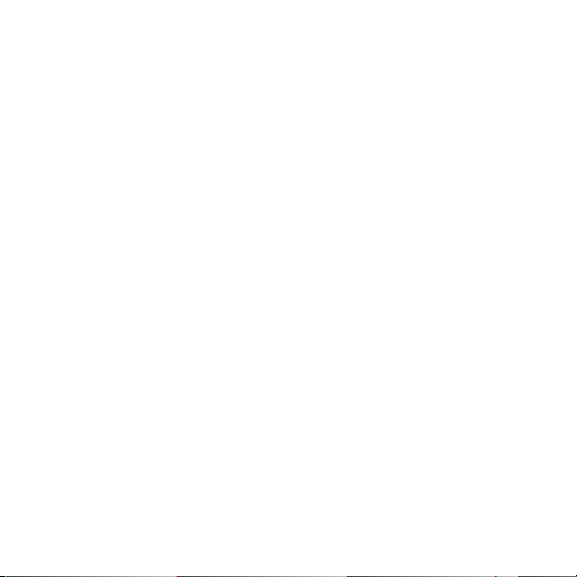
GETTING STARTED
1.1 Inside the Box 1
1.2 Equiso Streaming Smart Stick 2
1.3 Equiso Remote 3
1.4 Using Your Equiso Remote 4
1.5 What You Need 5
1.6 Charging the Remote 6
1.7 Connecting the Equiso to Your TV 7
1.8 Settings 8
1.9 Wireless Network Configuration 8
1.10 Access the On-screen Keyboard 9
1.11 Using Your Equiso Remote to Control Your TV 10
WATCH
2.1 Sensitivity of Remote 11
2.2 Add a Google Account 11
2.3 Access the Google Play Store 12
2.4 Download and Install Apps 12
2.5 Factory Reset 13
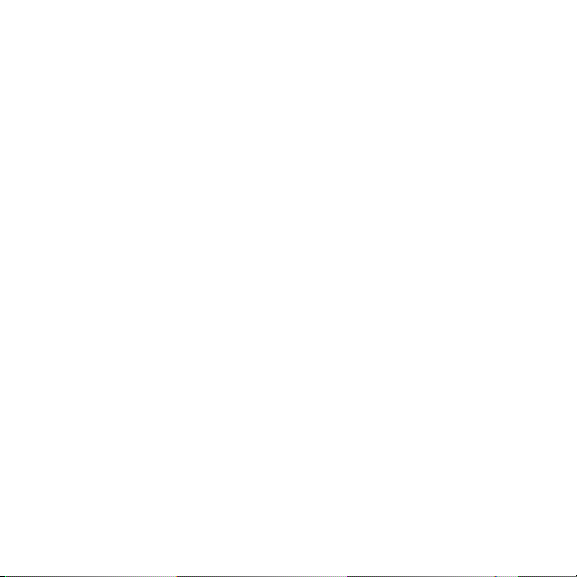
TROUBLESHOOTING
3.1 The Basics 14
3.2 Remote Connectivity 15
3.3 Unable to Locate Wi-Fi Network 15
3.4 No Sound 16
GENERAL CARE
ADDITIONAL SUPPORT
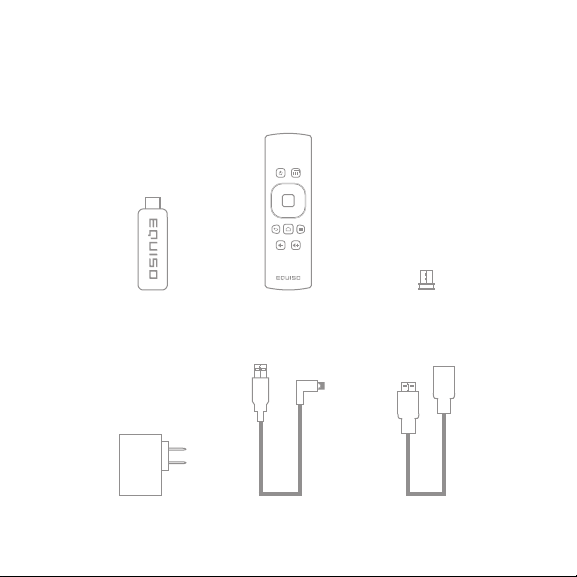
GETTING STARTED
1.1 Inside the Box
Equiso Streaming Remote Remote Receiver
Smart Stick
Power Adapter Mirco USB Cable HDMI Cable
1
(Already Installed on Equiso)
(Pro Unit Only)
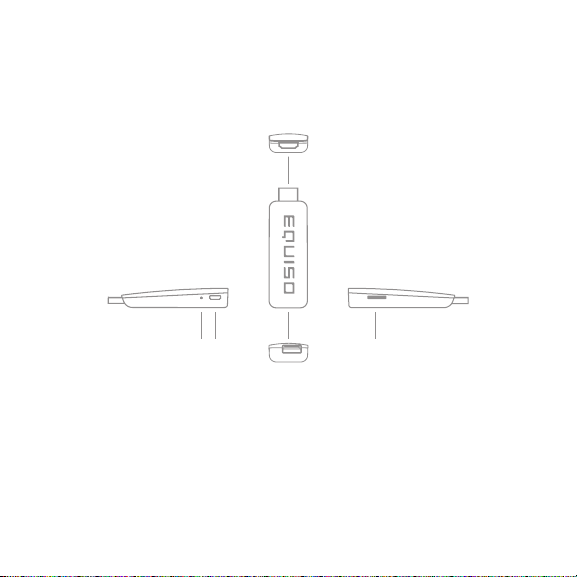
1.2 Equiso Streaming Smart Stick
1
4
2 3 5
1. Male HDMI port
2. Reset button
3. Micro USB port
4. USB port
5. MicroSD card slot
2
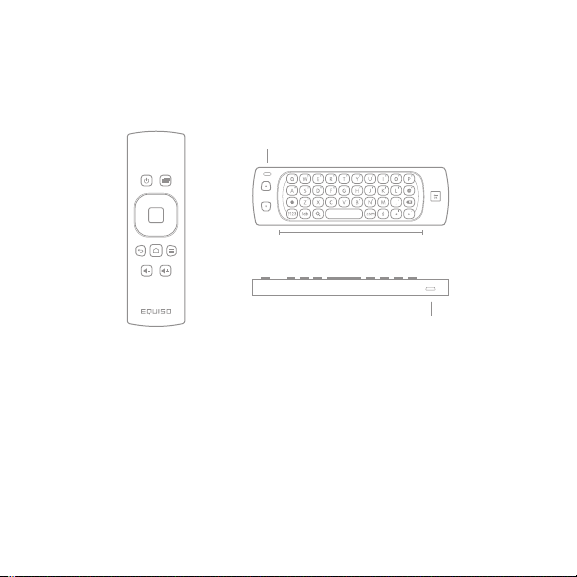
1.3 Equiso Remote
1. Battery status light
2. QWERTY keyboard
3. Micro USB charging port
Notes: Blue light indicates fully charged.
Blue blinking light indicates power is low.
Red light indicates charging.
1
2
3
3
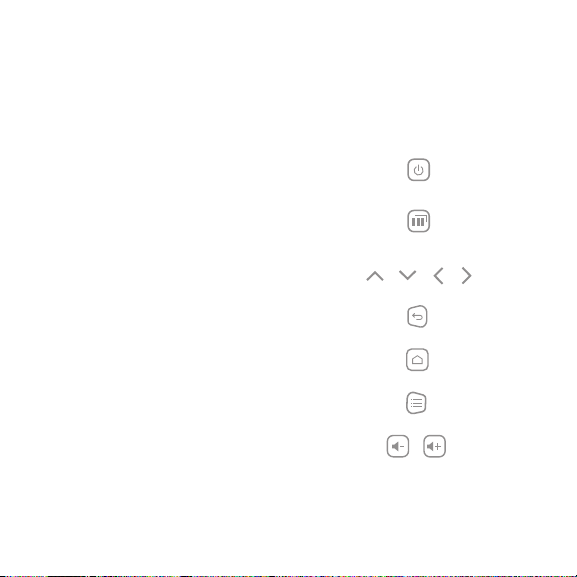
1.4 Using Your Equiso Remote
turn TV on/off
apps
* hold for 3 seconds to navigate between most recent apps
move through the menu options
return to the previous screen
return to the Home screen
context menu
turn volume up or down
4
