Equip Desktop KVM Switch Manual
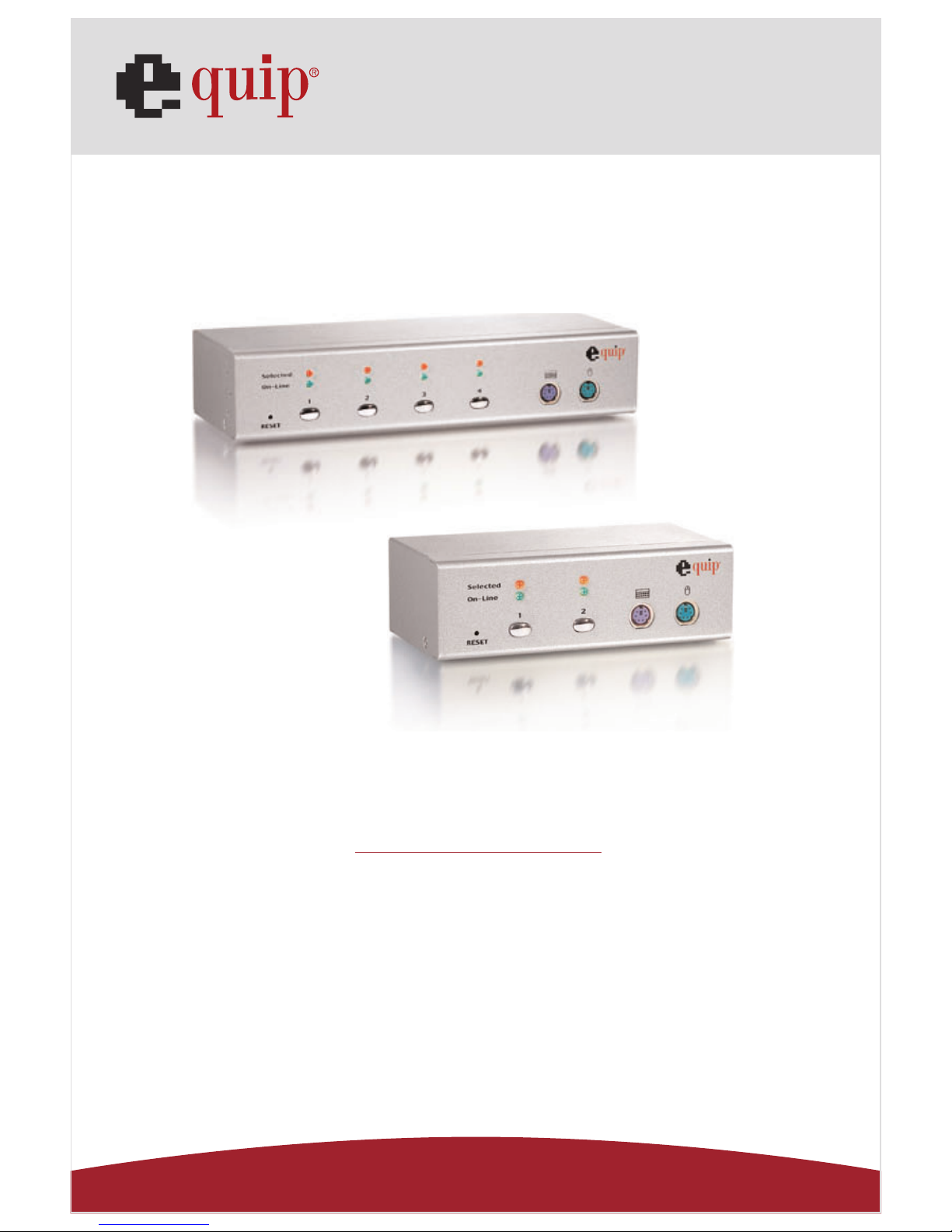
Manual
www.equip-info.net
Desktop KVM Switch
english
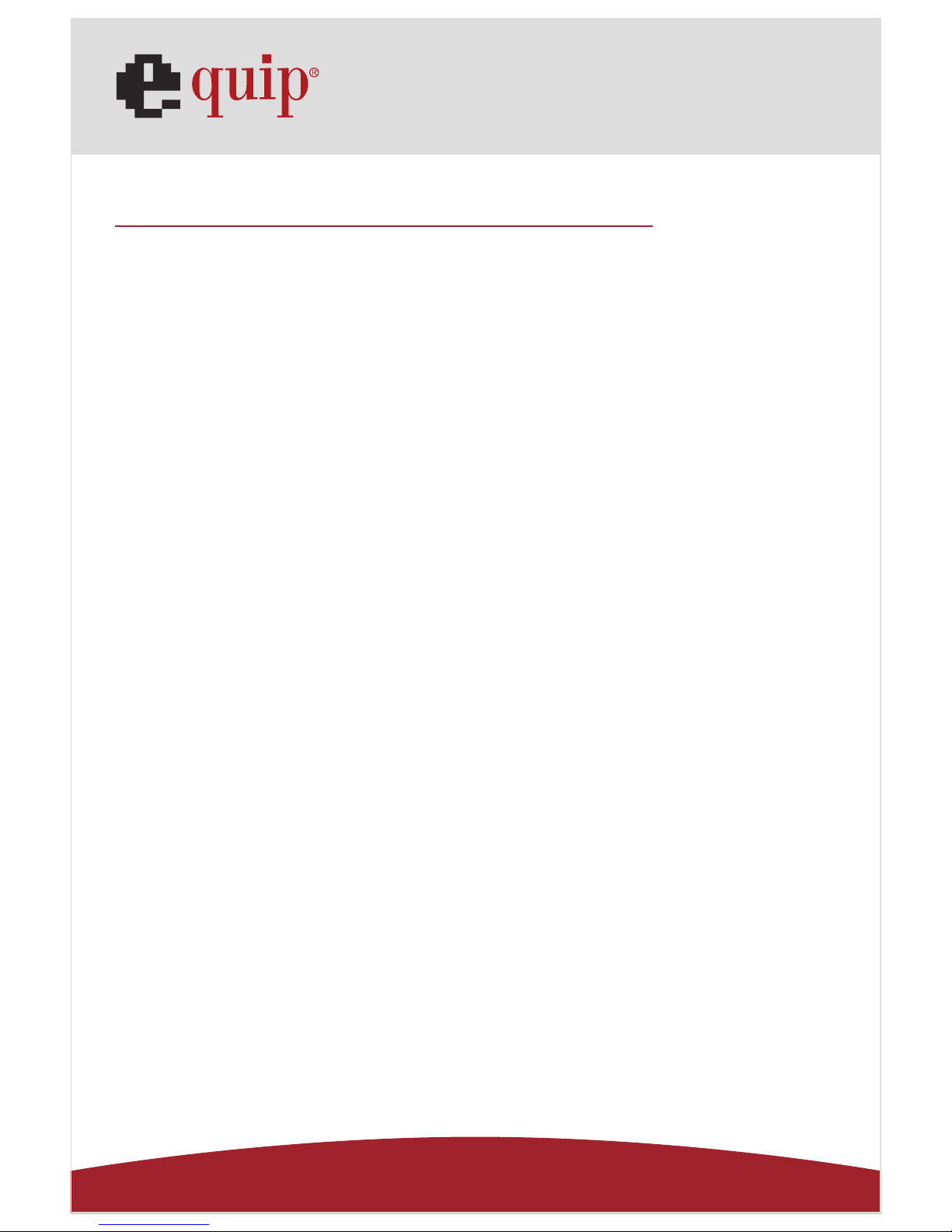
Manual_Page 2
www.equip-info.net
Content
1. Introduction
________________________________________________________________________________________
3
2. Features
____________________________________________________________________________________________
3
3. Package Contents
_____
_______________________________________________________________________
3
4. Specifications
____________________________________________________________________________________
4
5. System Requirements
________________________________________________________________________
4
6. Installation
________________________________________________________________________________________
5
6.1 Single-Installation
________________________________________________________________________________
5
7. Operations
________________________________________________________________________________________
7
7.1 Push Button on front panel
____________________________________________________________________
7
7.2 Hot-Key operation ( PS/2 Keyboard )
________________________________________________________
7
7.2.0 Hotkey Selection
____________________________________________________________________________________
8
7.2.1 PCs Selection
________________________________________________________________________________________
8
7.2.2 Auto-Scan Function
________________________________________________________________________________
9
7.2.3 Beeper Enable
________________________________________________________________________________________
9
Disclaimer
Information in this document is subject to change without notice. The manufacturer does not make any representations or warranties (implied or otherwise) regarding the accuracy and completeness of this document and shall in no
event be liable for any loss of profit or any other commercial damage, including but not limited to special, incidental,
consequential, or other damages.
No part of this document may be reproduced or transmitted in any form by any means, electronic or mechanical, including photocopying, recording or information recording and retrieval systems without the express written permission of
the manufacturer.
All brand names and product names used in this document are trademarks, or registered trademarks of their
respective holders.
FCC Statement
This device generates and uses radio frequency and may cause interference to radio and television reception if not
installed and used properly. This has been tested and found to comply with the limits of a Class B computing device
in accordance with the specifications in Part 15 of the FCC Rules. These specifications are designed to provide reasonable protection against such interference in a residential installation. However, there is no guarantee that interference will not occur in a particular installation. If this device does cause harmful interference to radio or television
reception, which can be determined by plugging the device in and out, the user can try to correct the interference by
one or more of the following measures:
Reorient or relocate the receiving antenna.
• Increase the separation between the device and receiver.
• Connect the computer into an outlet on a circuit different from that to which the receiver is connected.
• Consult the dealer or an experienced radio/TV technician for help.
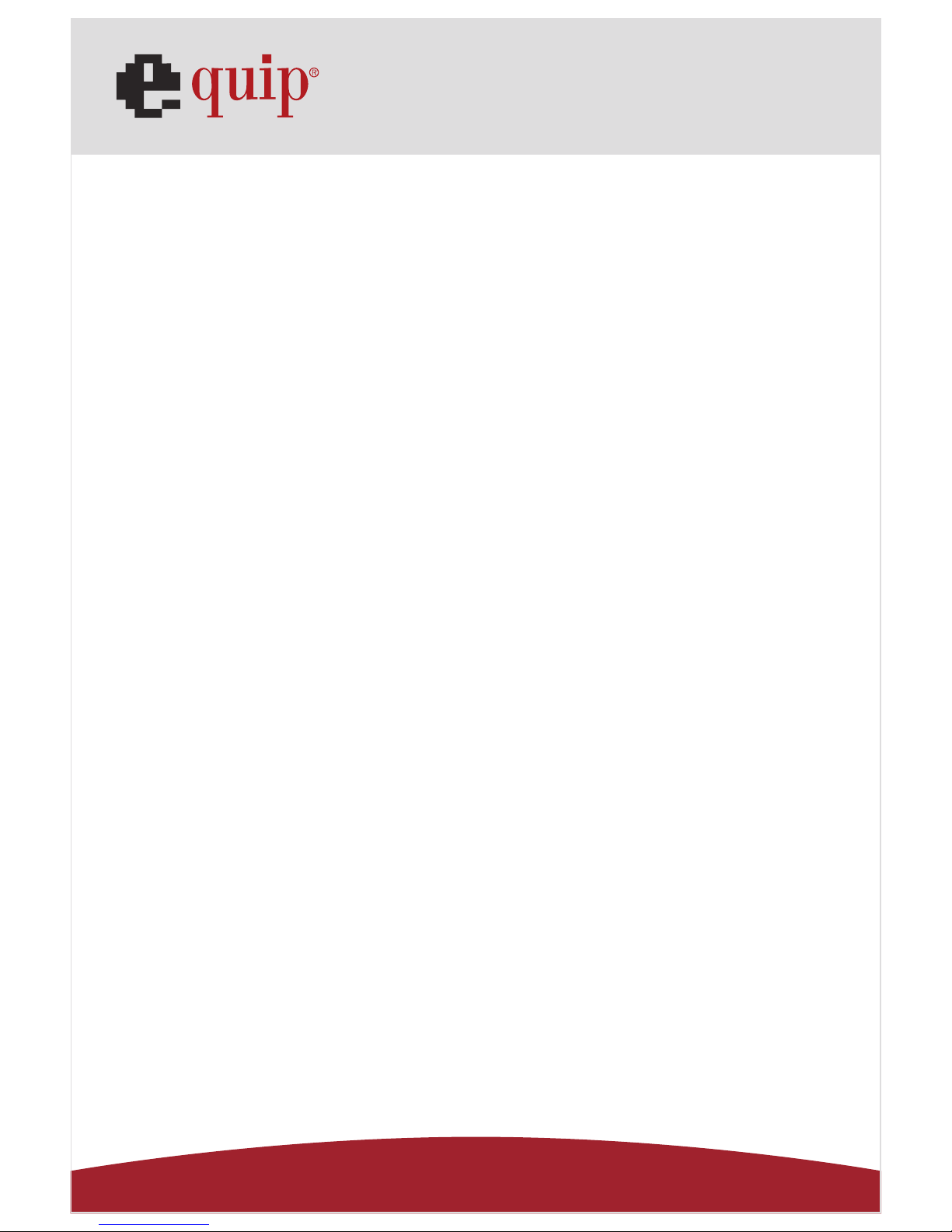
Manual_Page 3
www.equip-info.net
1. Introduction
Thank you for your purchase of Combo KVM Switch! You now have a high quality, durable
system that will enable you to control 2/4 Host computers and/or servers by using PS/2
and/or USB Connectors from one console (PS/2 Mouse & PS/2 Keyboard, and Monitor).
2. Features
1. Complex connections with PCs via either way of PS/2 and/or USB arbitrarily.
2. Controls 2 / 4 computers from a single console PS/2 (Keyboard/Mouse) over PS/2
and/or USB connections.
3. Supports Windows, Linux, Mac OS9/OSX, Sun Microsystems.
4. Emulates a keyboard on each PC to allow your computers to boot normally without a
keyboard error.
5. Supports hot-swap. All devices connected to the KVM can be added or removed at any
time, without shutting the unit down.
6. Supports 2 types of switching:
(1) Hardware Push Button,
(2) Hot-Keys on PS/2 keyboard
7. Supports Auto-Scan function to alternate video between computers in preset intervals.
8. Supports LED display for PC status monitoring.
9. Supports VGA resolutions up to 2048 x 1536 @ 85HZ.
10. Supports Beeper during switching enabled.
11. Self powered through PS/2 and/or USB connection.
12. Fully compliant with the USB 1.1/ 2.0 specification.
3. Package Contents
The product you purchased should contain the following equipment and accessories:
1. 2-Port or 4-Port Combo KVM Switch
2. User Manual
