Equip 128285 User Manual
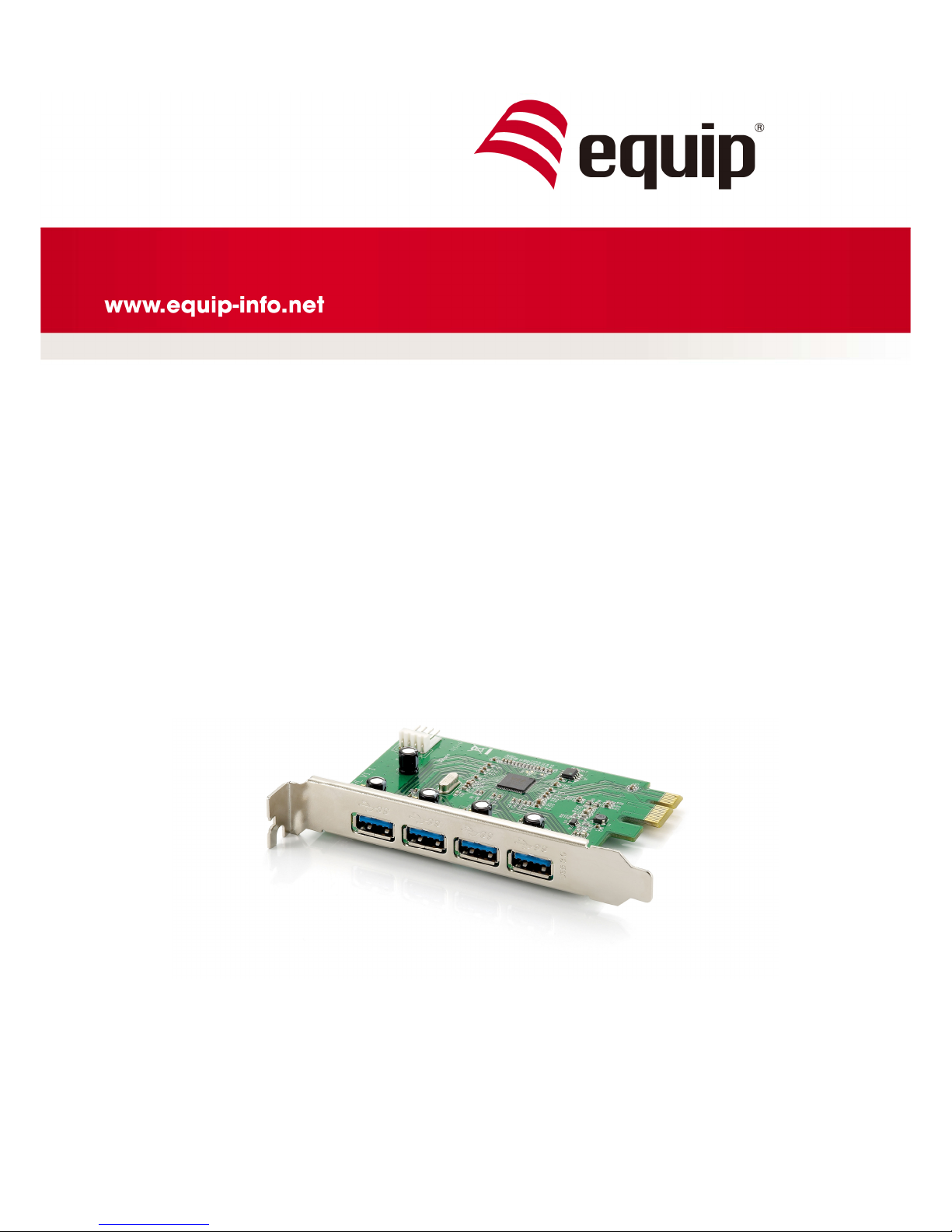
4-PORT USB 3.0 PCI EXPRESS CARD
128285
User Manual
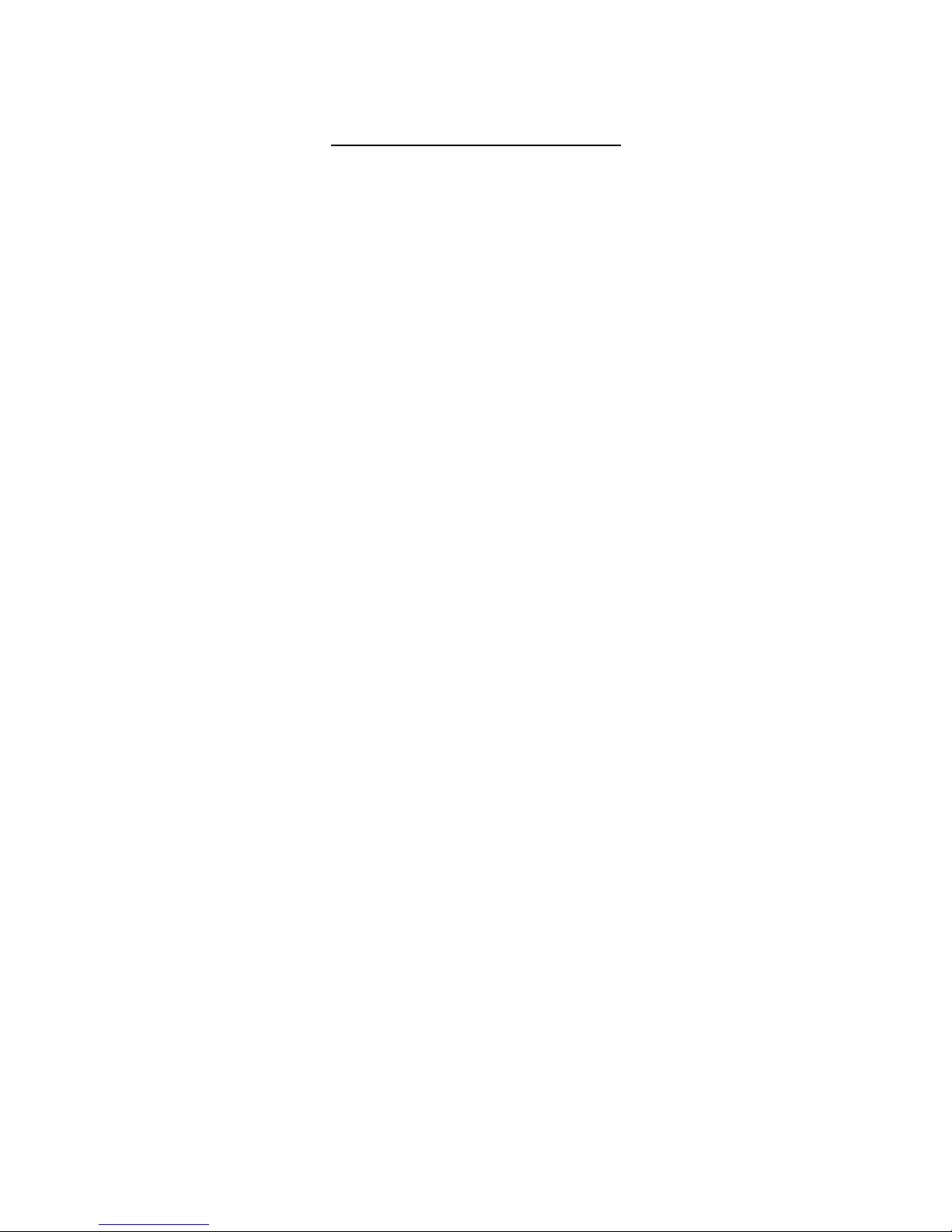
I
MPORTANT PRECAUTION
Before getting started, read these instructions and save them for later
reference.
1. Before connecting the PCI Express Card to the computer, read through
this user manual. In some operating systems, the software must be
installed in prior to the operation.
2. Do not drop or allow forceful impact to the product, or install it in locations
exposed to heavy vibrations, as doing so may severely damage the
product.
3. Do not disassemble or modify the product in any way. Disassembly or
modification may not only void warranty but also cause damage or lead to
file or electric shock.
4. Do not use or store the product in damp locations or under high
temperature.
5. Liquid entering the product may cause damage or lead to file or electric
shock.
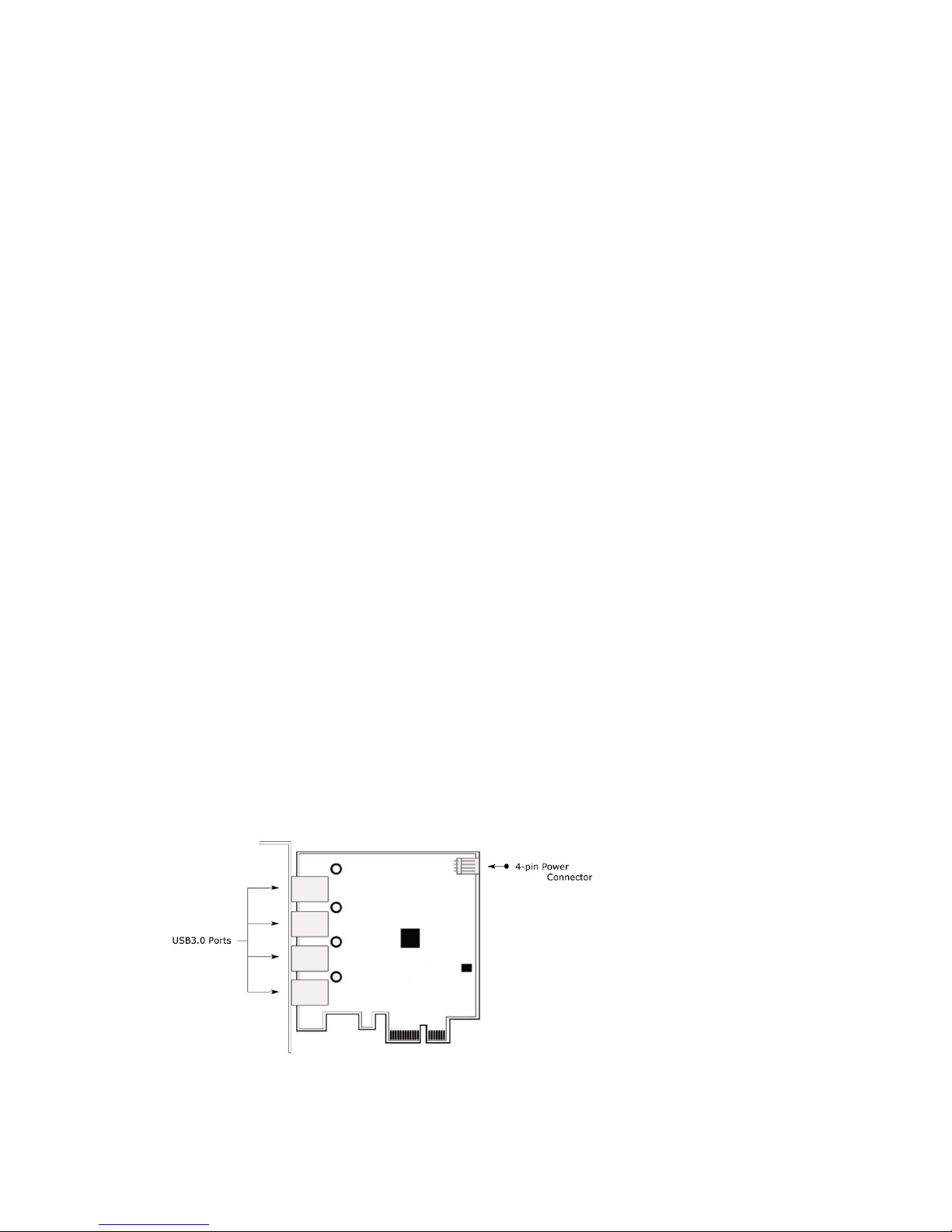
1. Overview
Thank you for purchasing the equip® 4-Port USB 3.0 PCI Express Card.
Super-Speed USB3.0 interface provides a reliable solution for PCs, consumer
electronics and communications devices.
The equip® 4-Port USB 3.0 PCI Express Card can transfer data up to 5Gbps when
connecting to USB 3.0 compliant peripherals. It is also backward compatible with
USB2.0 High-Speed and USB1.1 Full-Speed devices.
2. Key Feature
Compliant with USB3.0 Specification Revision 1.0.
Compliant with Intel xHCI Specification Revision 0.96
Compliant with PCI Express Base Specification 2.0.
Support Super-Speed data transfer rate up to 5.0Gbps.
4 USB ports to support Super-Speed/ High-Speed/ Full-Speed/ Low-Speed.
Power supply up to 900mA per port
Built-in floppy 4-pin power connector for receiving DC+5V power from ATX power
supply.
Support standard PCI Express x1 slot.
3. Package Content
1 x USB 3.0 PCI Express Card
1 x Driver CD
1 x Quick Installation Guide
4. Product Layout
NOTE Remember to connect
the 4pin power cable from your
PC power supply
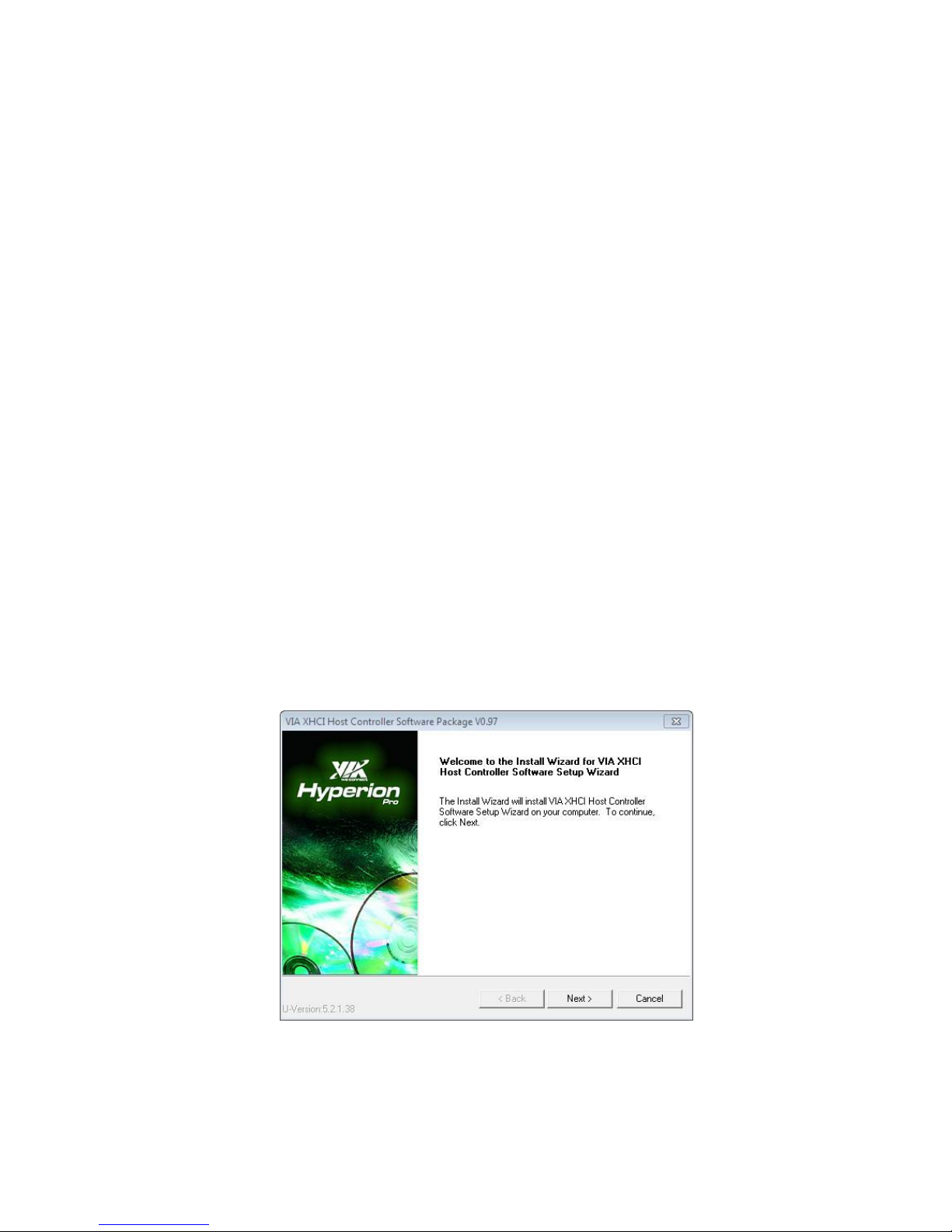
5. Hardware Installation
(1) Turn your computer off and disconnect the power cord before installing 128285.
(2) Remove your computer’s cover. (Please refer to the user manual of your
computer for instructions on removing the cover)
(3) Locate an available PCI Express expansion slot and remove the bracket cover.
(4) Insert the card carefully into a free PCI Express slot and make sure the
gold-plated bus is seated evenly in the PCI Express slot.
(5) Fasten the PCI Express card’s mounting bracket securely to the rear computer
case with screws; it can avoid the card falling out accidentally when plug in the
external USB device.
(6) Connect little 4P power cable on your main board and 128285.
(7) Before reinstalling your computer’s cover, please make sure no tools or screws
left inside your computer case.
(8) Reconnect AC power cord and turn the power on.
6. Software Installation
System support:
Windows XP/VISTA/7 (32/64bit)
(1) Insert the Driver Dick into the optical disk drive.
(2) Select “128285”
(3) Click Windows Driver and Next to continue
(4) Check I Agree and click Next to proceed the installation
