Page 1
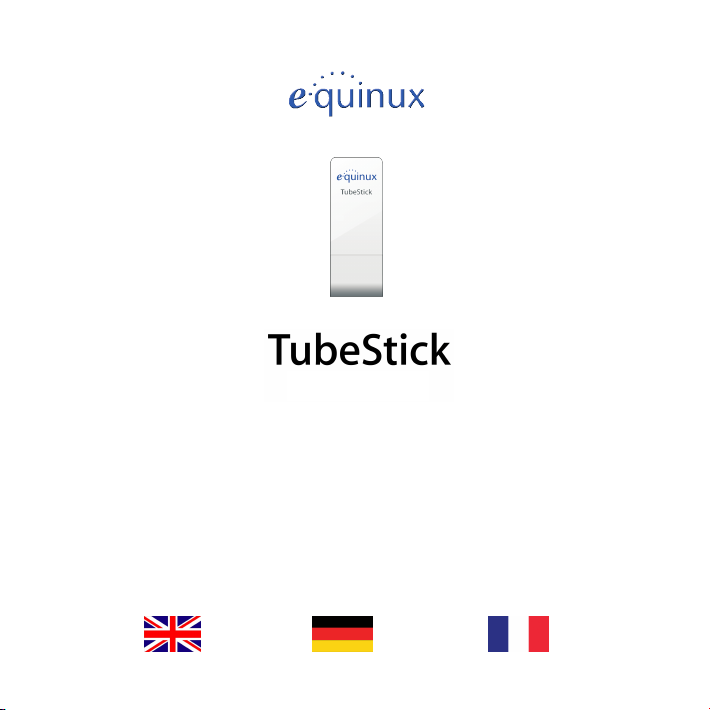
equinux ID: _______________ Password/Passwort/Mot de passe : _______________
Please store in a safe place. Bitte sicher aufbewahren. A ranger dans un endroit sûr.
Page 2

!!
English –! ......................................Mac 3
.............................English – Windows 8
...................................Deutsch – Mac 10
..........................Deutsch – Windows 15
Français –! ...................................Mac 17
..........................Français – Windows 22
2
Page 3
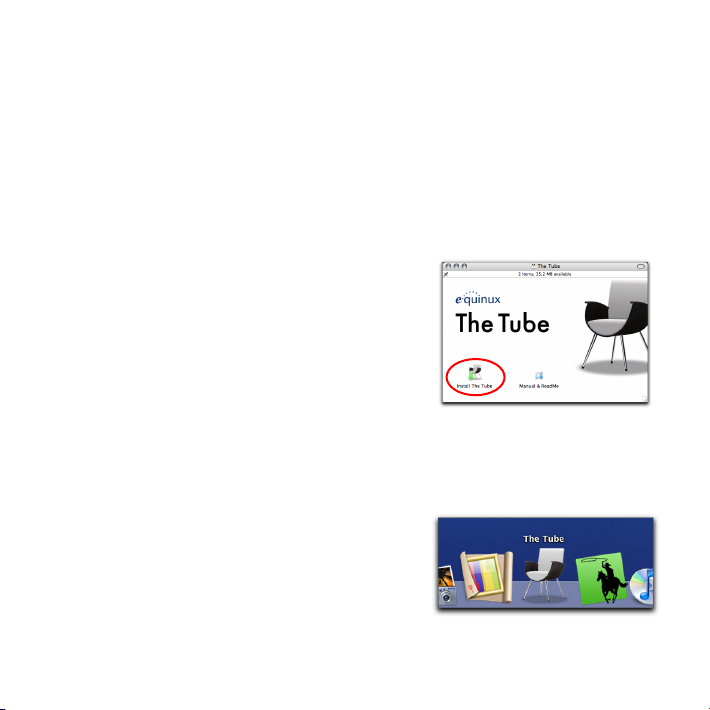
!!
English –!Mac
Thank you for choosing an equinux product!
Your new TubeStick includes The Tube, the unparalleled and most convenient software for
watching TV on your Mac.
Install The Tube
As a download — preferred & ideal for
MacBook Air owners
Go to:
‣
http://www.equinux.com/goto/getthetube
and click “Start Download”
‣
Double-click “Install The Tube“
From The CD
‣
Insert your The Tube CD
‣
Double-click “Install The Tube“
Getting started
‣
Start The Tube
Connect your TubeStick
‣
Attach your TubeStick to the enclosed antenna or a rooftop antenna
3
Page 4
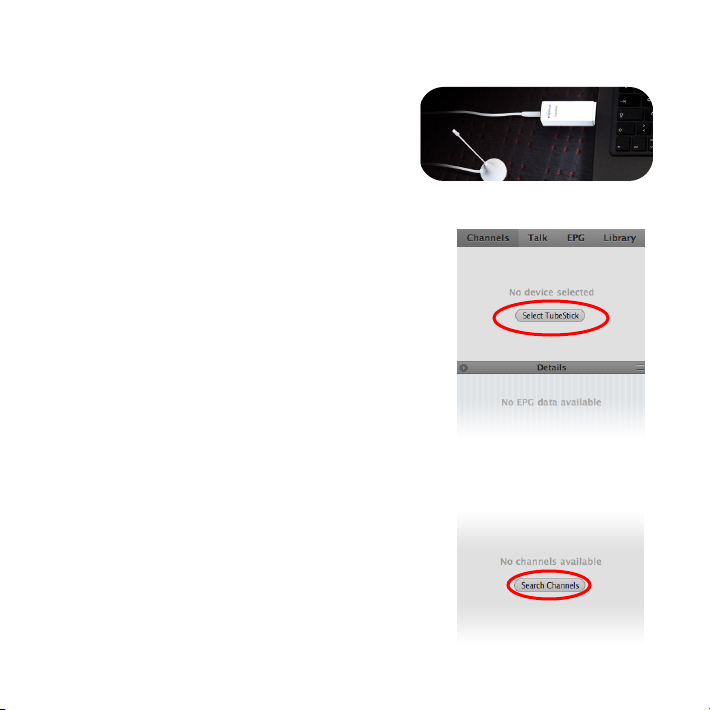
!!
‣
Remove the cap from the TubeStick
‣
Connect your TubeStick to a built-in USB port
Configure The Tube
‣
Click ”Select TubeStick”
‣
Click ”Search Channels“
‣
Select your country, enter your postcode and click ”Search“
4
Page 5
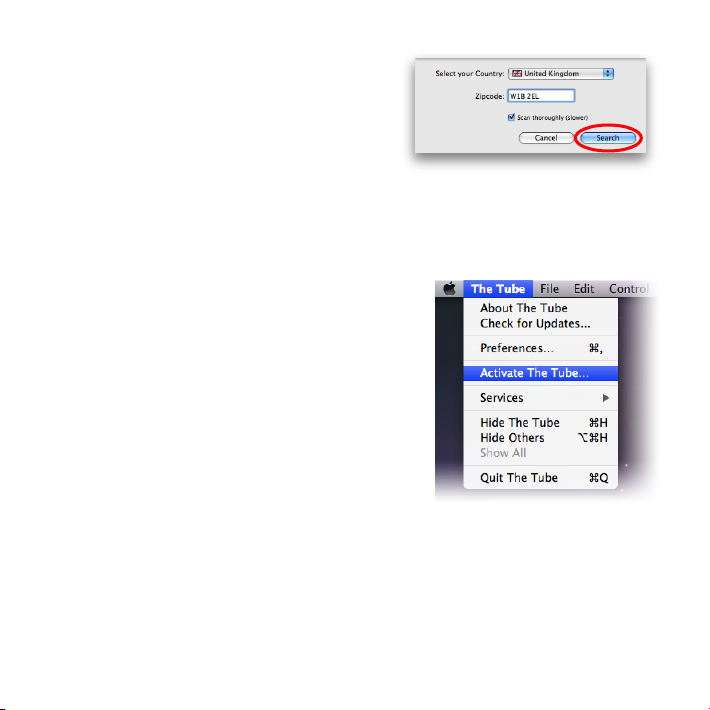
!!
Once the channel search has completed, you’re
done! Enjoy watching TV!
Activate The Tube
‣
To activate, select "The Tube" from the menu bar
‣
Select "Activate The Tube" (see front page for Activation Code)
If you do not have an equinux ID, you will need to create one in order to activate The Tube.
Please pick a memorable username and make a note of
it on the first page of this Quick Start Guide - you will
need it whenever you want to activate The Tube.
Use The Tube on another Mac
‣
Deactivate The Tube on your old computer
‣
Install The Tube on your new computer
‣
Activate The Tube on your new computer
For detailed instructions, please refer to the manual
on your CD.
5
Page 6
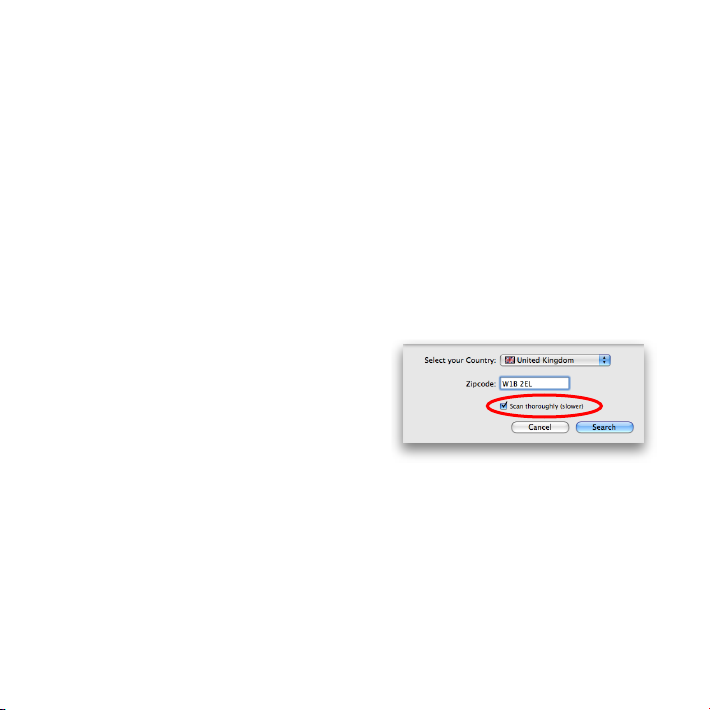
!!
Missing channels? Reception issues? Try this...
Tip 1: Try a different antenna position
‣
Try moving your antenna as close to a window as possible
‣
Depending on the location of the nearest TV transmitter, you may also want to try moving your antenna to a different side of your home
‣
Try placing your antenna horizontally instead of vertically"
Tip 2: Find missing channels with ”Thorough Channel Search“
If you are missing channels, you can tell The Tube to analyze all frequencies more carefully:
‣
To launch a new channel search, select ”File >
Search Channels...“ from the menu bar
‣
Make sure ”Scan thoroughly (slower)“ is checked
‣
Wait for the scan to complete
The channel list will now be updated with the new channel search results.
6
Page 7
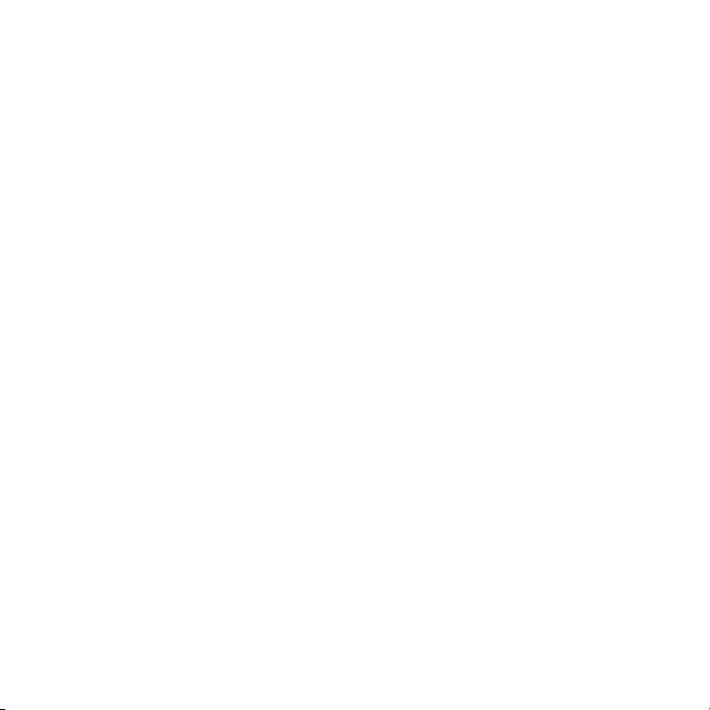
!!
Tip 3: Upgrade to a larger antenna
In areas with weak coverage, we recommend using a larger antenna, powered indoor antenna or rooftop antenna to achieve best results:
‣
Connect the external antenna adapter included with your device to your TubeStick‘s
antenna port
‣
Plug your external antenna into the adapter
‣
Perform a new channel search using ”The Tube“ (Please see ”Tip 2“ above for details)
Need more info?
More info about receptions can be found on our internet page:
‣
http://www.equinux.com/us/products/tubestick/antennas.html
7
Page 8

!!
English – Windows
Thank you for choosing an equinux product!
To watch TV on a computer running Microsoft Windows®, we recommend to use Windows
Media Center, which is included with Windows XP Media Center Edition as well as Windows
Vista® Home, Premium and Ultimate Editions.
Connect your TubeStick
‣
Attach your TubeStick to the enclosed antenna
or a rooftop antenna
‣
Remove the cap from the TubeStick
‣
Connect your TubeStick to a built-in USB port
Windows will ask you to specify the driver location.
‣
Insert the CD
‣
Select “Windows Drivers > TubeStick“
‣
Select the drivers for your version of Windows
‣
Click “OK“
8
Page 9

!!
Getting started
‣
Start Windows Media Center
‣
Select “Set up TV Signal“ and follow
the on-screen instructions
You're done. Enjoy watching TV!
Questions & Troubleshooting
Windows Media Center offers many features beyond TV.
To find out more information about additional Media Center features:
‣
Go to: http://www.microsoft.com/windows/products/winfamily/mediacenter
equinux cannot provide technical support for Microsoft products.
To get technical support for Windows Media Center:
‣
Go to: http://windowshelp.microsoft.com/Windows/en-US/mediacenter/default.mspx
9
Page 10

!!
Deutsch – Mac
Vielen Dank, dass Sie sich für ein equinux-Produkt
entschieden haben!
Ihr TubeStick wird mit The Tube geliefert, der einzigartigen und modernsten Software für
Fernsehen auf dem Mac.
The Tube installieren
Als Download— bevorzugt und ideal für Mac
Book Air Nutzer
Gehen Sie auf:
‣
http://www.equinux.com/goto/getthetube
und klicken Sie auf “Start Download”
‣
Doppelklicken Sie “Install The Tube“
Mit der CD
‣
Legen Sie die CD ein
‣
Doppelklicken Sie “Install The Tube“
Erster Start
‣
Starten Sie The Tube
10
Page 11

!!
TubeStick anschließen
‣
Verbinden Sie Ihren TubeStick mit der beiliegenden Antenne oder einer Dachantenne
‣
Entfernen Sie die Schutzkappe vom USB-Anschluss
Ihres TubeSticks
‣
Schließen Sie den TubeStick direkt am USB-Port Ihres
Macs an
The Tube einrichten
‣
Klicken Sie auf „TubeStick auswählen“
‣
Klicken Sie auf „Sender suchen“
‣
Wählen Sie Ihr Land, geben Sie Ihre Postleitzahl ein und
11
Page 12

!!
klicken Sie auf „Suchen“
Fertig. Viel Spaß beim Fernsehen!
The Tube aktivieren
‣
Um The Tube zu aktivieren, wählen Sie „The Tube“ aus
dem Programm Menü
‣
Wählen Sie „The Tube aktivieren“
(Aktivierungscode siehe Vorderseite)
Falls Sie noch keine equinux ID haben, erstellen Sie diese
um The Tube zu aktivieren. Bitte wählen Sie einen Benutzernamen, den Sie sich leicht merken können, und notieren Sie ihn auf der ersten Seite Ihres Quick Start Guides. Sie werden ihn immer brauchen,
wenn Sie die Software The Tube aktivieren wollen.
The Tube auf einem anderen Mac verwenden
‣
Deaktivieren Sie The Tube auf Ihrem alten Computer
‣
Installieren Sie The Tube auf dem neuen Computer
‣
Aktivieren Sie The Tube auf dem neuen Computer
Eine detaillierte Anleitung finden Sie im Handbuch auf der CD.
12
Page 13

!!
Schlechter TV Empfang oder fehlende Fernsehkanäle?
Versuchen Sie doch Folgendes...
Tipp 1: Platzieren Sie Ihre Mini-Antenne anders
‣
Versuchen Sie Ihre Antenne so nah wie möglich an ein Fenster zu stellen
‣
Je nach Lage des nächsten Sendemasten, vielleicht auch an einer anderen Hausseite
‣
Versuchen Sie Ihre Antenne horizontal anstatt vertikal zu platzieren
Tipp 2: Umfangreiche Sendersuchlauf durchführen
Sie können mit The Tube auch einen umfangreichen Sendersuchlauf durchführen, um auch
schwächere Sender zu finden:
‣
Wählen Sie „Ablage“ > „Sender suchen...“
‣
Setzen Sie bei „Umfassender Sendersuchlauf“ ein Häkchen und klicken Sie „Suchen“
‣
Warten Sie bis The Tube die Suche abgeschlossen hat
Die Kanalliste wird nun mit den neuen Suchergebnissen aktualisiert.
13
Page 14

!!
Tipp 3: Verwenden Sie eine größere Antenne
In Gebieten mit schwachem Empfang empfehlen wir eine aktiv verstärkte Zimmerantenne
oder Dachantenne für das beste Fernsehbild:
‣
Schließen Sie den mitgelieferten externen Antennenadapter an den Antennenanschluss
Ihres TubeSticks an
‣
Verbinden Sie Ihre externe Antenne an den Adapter an
‣
Starten Sie nun einen neuen Sendersuchlauf (Siehe „Tipp 2“ für weitere Informationen)
Benötigen Sie mehr Informationen?
Mehr Informationen zum TV-Empfang finden Sie auf unserer Webseite:
‣
http://www.equinux.com/de/products/tubestick/antennas.html
14
Page 15

!!
Deutsch – Windows
Vielen Dank, dass Sie sich für ein equinux-Produkt entschieden haben!
Um Fernsehen auf einem Windows®-Rechner zu genießen, empfehlen wir das Windows
Media Center, das Bestandteil von Windows XP Media Center Edition, Windows Vista®
Home Premium und Ultimate Edition ist.
TubeStick anschließen
‣
Verbinden Sie den TubeStick mit der beiliegenden
Antenne oder einer Dachantenne
‣
Entfernen Sie die Schutzkappe vom USB-Anschluss Ihres TubeSticks
‣
Schließen Sie den TubeStick direkt an einem
freien USB-Anschluss an
Windows fordert Sie auf, einen Treiber zu installieren.
‣
Legen Sie die CD ein
‣
Öffnen Sie den Ordner „Windows Drivers > TubeStick“
‣
Wählen Sie die passenden Treiber für Ihre Windows-Version
‣
Klicken Sie „OK“
15
Page 16

!!
Erster Start
‣
Starten Sie das Windows Media Center
‣
Wählen Sie „TV einrichten“ und folgen Sie
den Hinweisen auf dem Bildschirm
Fertig. Viel Spaß beim Fernsehen!
Fragen und Probleme
Windows Media Center bietet viele weitere Funktionen zusätzlich zur TV-Integration.
Um mehr Informationen zu erhalten:
‣
Öffnen Sie http://www.microsoft.com/windows/products/winfamily/mediacenter
equinux kann keine technische Unterstützung für Microsoft-Produkte anbieten.
Um technische Unterstützung für das Windows Media Center zu erhalten:
‣
Öffnen Sie
http://windowshelp.microsoft.com/Windows/en-US/mediacenter/default.mspx
16
Page 17

!!
Français –!Mac
Merci d‘avoir choisi un produit equinux !
Votre nouveau TubeStick inclut The Tube, un logiciel moderne et pratique pour regarder la
télévision sur votre Mac.
Installez The Tube
En téléchargement — idéal pour les utilisateurs de MacBook Air
Allez sur : http://www.equinux.com/goto/getthetube
‣
et cliquez sur «Start Download»
‣
Double-cliquez sur «Install The Tube»
A partir du CD
‣
Insérez le CD de The Tube
‣
Double-cliquez sur l‘îcone «Install The Tube»
Commencez
‣
Démarrez The Tube
17
Page 18

!!
Branchez le TubeStick
‣
Connectez le TubeStick à l‘antenne ci-jointe ou à
une antenne de toit
‣
Enlevez le capuchon protecteur de la prise USB
de votre TubeStick
‣
Branchez le TubeStick directement sur le port
USB de votre Mac
Ajustez The Tube
‣
Cliquez sur «Sélectionner TubeStick»
‣
Cliquez sur «Rechercher des chaînes»
18
Page 19

!!
‣
Choisissez votre pays, entrez votre code postal et
cliquez sur «Recherche»
C‘est terminé. Vous pouvez maintenant profiter de la télévision sur votre Mac !
Activez The Tube
‣
Pour activer The Tube, sélectionnez «The Tube» dans
la barre de menu
‣
Sélectionnez «Activer The Tube» (voir la première
page pour le code d‘activation)
Si vous n‘avez pas d‘identifiant equinux, il est obligatoire d‘en créer un pour activer The Tube. Choisissez un
nom d‘utilisateur facile à retenir et notez le sur la couverture de ce guide d‘activation – vous en aurez besoin
à chaque fois que vous souhaiterez activer The Tube.
Utilisez The Tube sur un autre Mac
‣
Désactivez The Tube sur votre ancien ordinateur
‣
Installez The Tube sur votre nouvel ordinateur
‣
Activez The Tube sur votre nouvel ordinateur
Pour des instructions détaillées, merci de vous référer au manuel joint à votre CD.
19
Page 20

!!
Mauvaise qualité d‘image ou chaînes manquantes ?
Voici quelques conseils...
Astuce 1 : Essayez de positionner différemment votre antenne
‣
Essayez de positionner votre antenne le plus près de votre fenêtre
‣
En fonction de la position de votre appareil de transmission TV le plus proche, il est
conseillé de déplacer votre antenne à l‘opposé de votre logement
‣
Essayez de placer votre antenne horizontalement et non verticalement
Astuce 2 : Trouvez les chaînes manquantes
Si vous ne recevez pas certaines chaînes, vous pouvez demander à The Tube d‘analyser plus
en détails les fréquences :
‣
Pour commencer une nouvelle recherche de
chaîne, sélectionnez «Fichier > Rechercher des
chaînes...» dans la barre de Menu
‣
Vérifiez que «Balayage approfondi (plus lentement)» est coché et cliquez sur «Recherche»
‣
Attendez que la recherche soit terminée
La liste des chaînes sera alors mise à jour avec les résultats de cette recherche.
20
Page 21

!!
Astuce 3 : Utilisez une antenne plus grande
Dans les lieux à faible réception, nous vous recommandons d‘utiliser une antenne plus
grande, une antenne d‘intérieur à forte puissance ou une antenne de toit pour avoir un
meilleur résultat.
‣
Connectez l‘adaptateur d‘antenne externe joint à votre appareil à votre port d‘antenne
TubeStick
‣
Branchez votre antenne externe à votre adaptateur
‣
Procédez à une nouvelle recherche de chaînes en utilisant «The Tube» (consultez l‘Astuce
2 pour voir les détails)
Besoin de plus d‘informations ?
N‘hésitez pas à consulter notre site internet :
‣
http://www.equinux.com/us/products/tubestick/antennas.html
21
Page 22

!!
Français – Windows
Merci d‘avoir choisi un produit equinux !
Pour regarder la télévision sur un ordinateur fonctionnant sous Microsoft Windows®, nous
vous recommandons d‘utiliser Windows Media Center inclus avec Windows XP Media Center Edition, Windows Vista® Home Premium ou Ultimate Editions.
Connectez votre TubeStick
‣
Attachez votre TubeStick à l‘antenne jointe ou à
une antenne de toit
‣
Enlevez le capuchon protecteur de la prise USB
de votre TubeStick
‣
Branchez le TubeStick directement sur le port
USB de votre Mac
Windows vous demandera ensuite d‘indiquer la localisation du lecteur de disques.
‣
Insérez le CD
‣
Sélectionnez «Drivers Windows > TubeStick»
‣
Sélectionnez le lecteur pour votre version Windows
‣
Cliquez sur «OK»
22
Page 23

!!
Commencez
‣
Démarrez Windows Media Center
‣
Sélectionnez «Set up TV Signal» et suivez les
instructions s‘affichant à l‘écran
C‘est terminé. Vous pouvez maintenant profiter
de la télévision sur votre Mac.
Questions & Traitement des erreurs
Windows Media Center offre de nombreuses fonctions en dehors de la TV.
Pour avoir de plus amples informations sur les fonctions incluses :
‣
Ouvrez http://www.microsoft.com/windows/products/winfamily/mediacenter
equinux ne peut pas fournir de support technique pour les produits Microsoft.
Pour recevoir une aide technique pour Windows Media Center:
‣
Ouvrez http://windowshelp.microsoft.com/Windows/en-US/mediacenter/default.mspx
23
Page 24

!!
DE - 18.07.2008 BV00014
The enclosed antenna induces a magnetic field. If you use a cardial
pacemaker and feel uncomfortable, please back up from this device
and contact your doctor. Please also keep this antenna away from
devices that react to electromagnetic fields (such as computers,
external harddrives, disks, credit cards etc.).
Der Fuß der mitgelieferten Stabantenne erzeugt ein Magnetfeld. Falls
Sie einen Herzschrittmacher benutzen und Anomalitäten verspüren,
sollten Sie sich von diesem Gerät entfernen und Ihren Arzt zu Rate
ziehen. Halten Sie die Antenne bitte außerdem von Geräten/Daten-
trägern fern, die auf elektromagnetische Felder reagieren (Computer,
externe Festplatten, Disketten, EC-/Kreditkarten etc.).
Le pied de l‘antenne livrée inclut un champ magnétique. Si vous
utilisez un pacemaker et que vous vous sentez mal, éloignez-vous de
l‘appareil et contactez votre médecin. Merci d‘éloigner cette antenne
des appareils réagissant aux champs magnétiques (comme les ordinateurs, les disques durs externes, les disquettes, les cartes de crédit
etc.).
www.equinux.com
© 2007–2008 equinux AG and equinux USA, Inc. All rights reserved. equinux and the equinux logo are trademarks of
equinux AG, registered in Germany and other countries. Other product and company names mentioned herein may be
trademarks and/or registered trademarks of their respective companies. We reserve the right to alter product specifications without prior notice.
Microsoft, Windows and Vista are registered trademarks of the Microsoft Corporation. Macintosh is a registered trademark
of Apple, Inc.
24
