Epygi QuadroM-T1, QuadroM-E1 Installation Manual
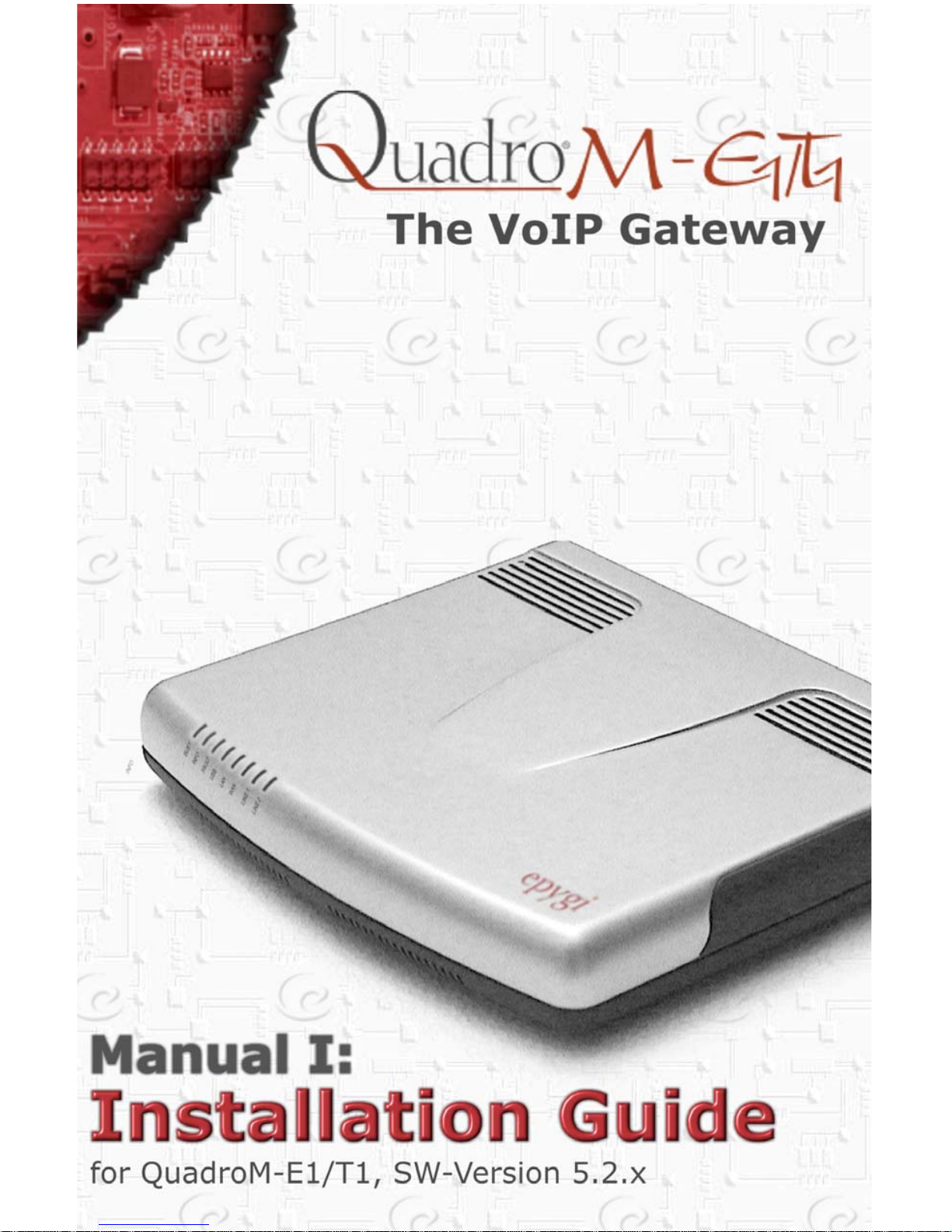
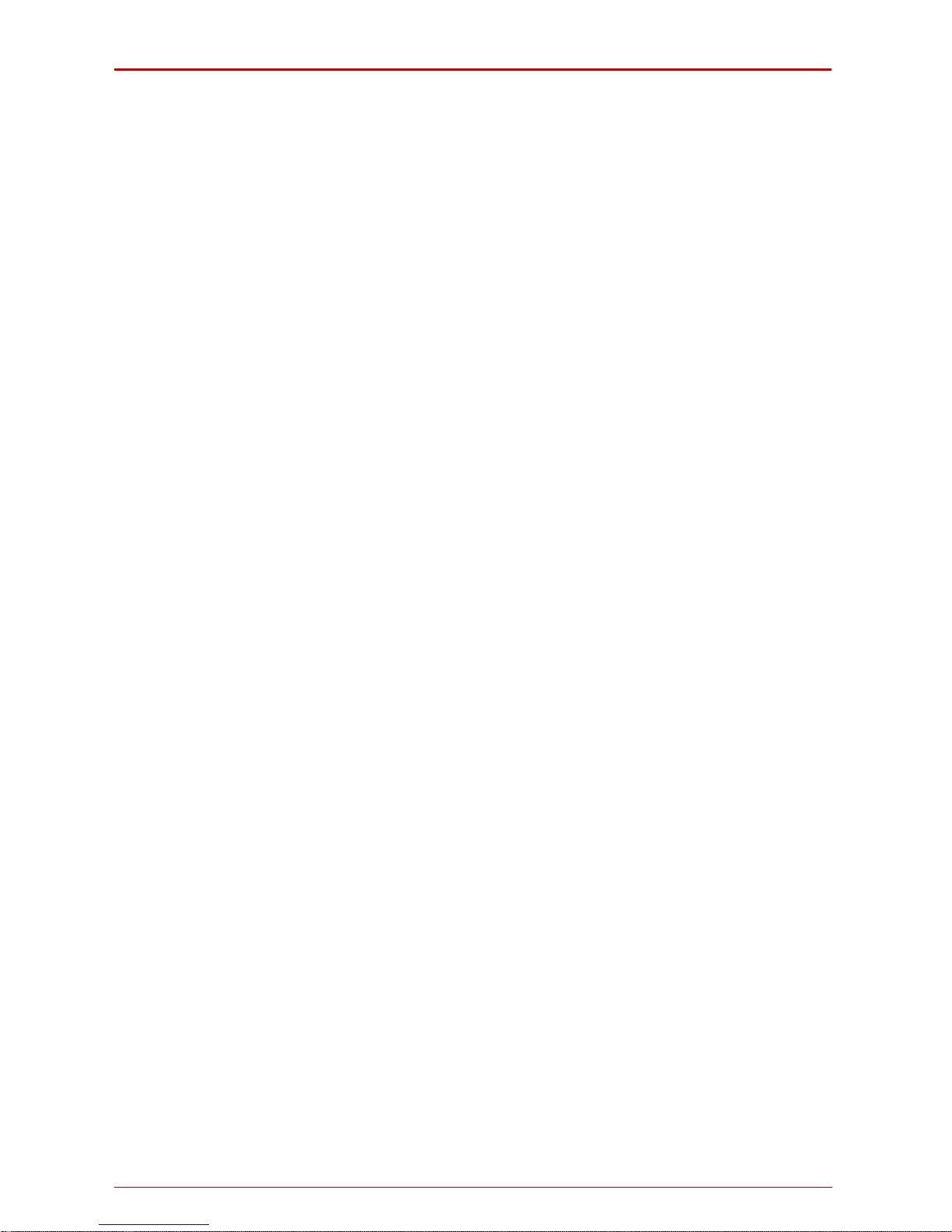
QuadroM-E1/T1 Manual I: Installation Guide
QuadroM-E1/T1; (SW Version 5.2.x)
Copyright and Trademarks
Copyright © 2003 - 2010 Epygi Technologies, Ltd. All Rights Reserved. QuadroM-E1/T1 is a registered trademark of Epygi
Technologies, Ltd. Microsoft, Windows, and the Windows logo are registered trademarks of Microsoft Corporation. All other
trademarks and brand names are the property of their respective proprietors.
Limited Warranty
Epygi Technologies, Ltd. (‘Epygi’) warrants to the original end-user purchaser every Quadro to be free from physical defects in material and workmanship under normal use for a period of one (1) year from the date of purchase (proof of purchase required) or two (2) years from the date of purchase (proof of purchase required) for products purchased in
the European Union (EU). If Epygi receives notice of such def ects, Epygi will, at its discre tion, either rep air or repla ce pro ducts that prove to be defective.
This warranty shall not apply to defects caused by (i) failure to follow Epygi’s installation, operation or maintenance instructions; (ii) external power sources such as a power line, telephone line, or connected equipment; (iii) Produc ts that have
been serviced or modified by a party other than Epygi or an authorized Epygi service center; (iv) Products that have been
opened or had the original manufacturer's serial numbers altered, defaced, or deleted; (v) damage due to lightning, fire,
flood, or other acts of God.
In no event shall Epygi’s liability exceed the price paid for the product from direct, indirect, special, incidental, or consequential damages resulting from the use of the product, its accompanying software, or its documentation. Epygi offers no
refunds for its products. Epygi makes no warranty or representation, expressed, implied, or statutory, with respect to its
products or the contents or use of this documentation and all accompanying software, and specifically disclaims its quality,
performance, merchantability, or fitness for any particular purpose.
Return Policy
If the product proves to be defective during this warranty period, please contact the establishment where the unit was purchased. The retailer will provide guidance on how to return the unit in accordance with it’s established procedures. Epygi
will provide the Return Merchandise Authorization Number to your retailer.
Please provide a copy of your original proof of purchase. Upon receiving the defective unit Epygi or its service center will
use commercially reasonable efforts to ship a repaired or replacement unit within ten (10) business days after receipt of the
returned product. Actual delivery times may vary depending on customer location. The Channel Partner is responsible for
shipping and handling charges when shipping to Epygi.
Epygi reserves the right to revise or update its products, pricing, software, or documentation without obligation to notify any
individual or entity. Please direct all inquiries to:
Epygi Technologies, Ltd., Two Legacy Town Center, 6900 North Dallas Parkway, Suite 850, Plano, Texas 75024
Notice to Users
This Installation Guide in whole or in part, may not be reproduced, translated, or reduced to any machine-readable form
without prior written approval.
Epygi provides no warranty with regard to this Installation Guide or other information contained herein and hereby expressly
disclaims any implied warranties of merchantability or fitne ss for any particular purpo se with regard s to this ma nual or such
other information. In no event shall Epygi be liable for any incidental, consequential, or special damages, whether based on
tort, contract, or otherwise, arising out of or in connection with this manual or other information contained herein or the use
thereof.
FCC Statement (Part 15) Class A
The Epygi Quadro has been tested and found to comply with the limits for a class A digital device, pursuant to Part 15 of
the FCC Rules. These limits are designed to provide reasonable protection against harmful interference in a commercial
installation. This equipment generates, uses, and can radiate radio frequency energy and, if not installed and used according to the instructions, may cause harmful interference to radio communications. However, there is no guarantee that interference will not occur in a particular installation. If this equipment does ca use harmful interference to radio or television reception, which is found by turning the equipment off and on, the user is encouraged to try to correct the interference by one
or more of the following measures:
• Reorient or relocate the receiving antenna
• Increase the separation between the equipment and device
• Connect the equipment to an outlet different from the receiver
• Consult a dealer or an experienced Radio/TV technician for assista n ce
You are cautioned that any change or modification to the equipment not expressly approved by the manufacturer could void
iring and telephone network must comply with the applicable FCC Part 68 rules
as soon as possible. Also, you will be advised of your right to file a complain t with the FCC if you be lieve it is ne c -
company will provide advance notice in order for you to make nec-
e tariffs. Contact the state public utility commission, public service commis-
sion or corporation commission for information.
the user’s authority to operate this device.
Administrative Council for Terminal Attachments (ACTA) Customer Information
This equipment complies with Part 68 of the FCC rules and the requirements adopted by the ACTA. A plug and jack used
to connect this equipment to the premises w
and requirements adopted by the ATCA.
If the QuadroM-E1/T1 causes harm to the telephone network, the telephone company will notify you in advance that temporary discontinuance of service may be required. But if advance notice isn’t practical, the telephone company will notify the
customer
essary.
The telephone company may make changes in its facilitie s, equipment, operations or procedures that could affect the operation of the equipment. If this happens, the telephon e
essary modifications to maintain uninterrupted service.
Connection to party line service is subject to stat
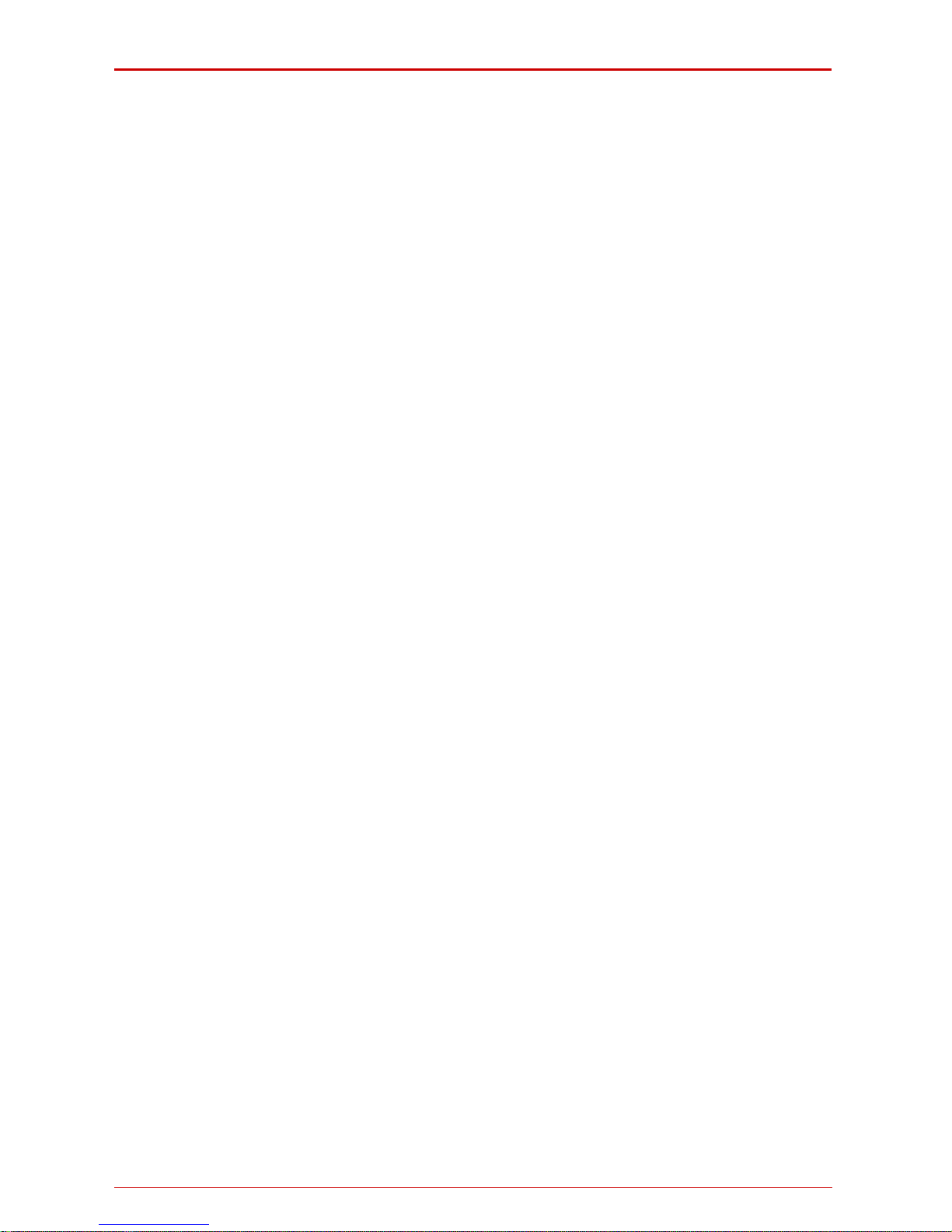
QuadroM-E1/T1 Manual I: Installation Guide
QuadroM-E1/T1; (SW Version 5.2.x)
If your home has specially wired alarm equipment connected to the telephone line, ensure the installation of the QuadroME1/T1 does not disable your alarm equipment. If you have any questions about what will disable alarm equipment, consult
your telephone company or a qualified installer.
Electrical Safety Advisory
To reduce the risk of damaging power surges, we recommend you install a quality AC surge suppressor in the AC outlet
from which the QuadroM-E1/T1 is powered.
Industry Canada Statement
This product meets the applicable Industry Canada technical specifications.
Safety Information
Before using the QuadroM-E1/T1, please review and ensure the following safety instructions are adhered to:
• To prevent fire or shock hazard, do not expose your QuadroM-E1/T1 to rain or moisture.
• To avoid electrical shock, do not open the QuadroM-E1/T1. Refer servicing to qualified personnel only.
• Never install wiring during a lightning storm.
• Never install telephone jacks in wet locations unless the jack is specified for wet locations.
• Never touch un-insulated telephone wire or terminals unless the telephone line has been disconnected at the net-
droM-E1/T1 or telephone to report a gas leak in the vicinity of the leak.
ed to the QuadroM-E1/T1. User further
ledges that any interruption in the supply or delivery of electricity or network availability is beyond Epygi's control
that Epygi shall have no responsibility for losses arising from such interruption.
work interface.
• Use caution when installing or modifying cable or telephone lines.
• Avoid using your QuadroM-E1/T1 during an electrical storm.
• Do not use your Qua
• An electrical outlet should be as close as possible to the unit and easily accessible.
Emergency Services
The QuadroM-E1/T1 SIP Service is intended to function as a secondary telephone service. These services are made available through the Internet and therefore are dependent upon a constant source of electricity and network availability. In the
event of a power outage, the QuadroM-E1/T1 SIP Service will automat ically be disabled. User understands that in the event
of a power or network outage, the QuadroM-E1/T1 SIP Service will not support 911 emergency services and further that
such services will only be available via the user's regular telephone line not connect
acknow
and
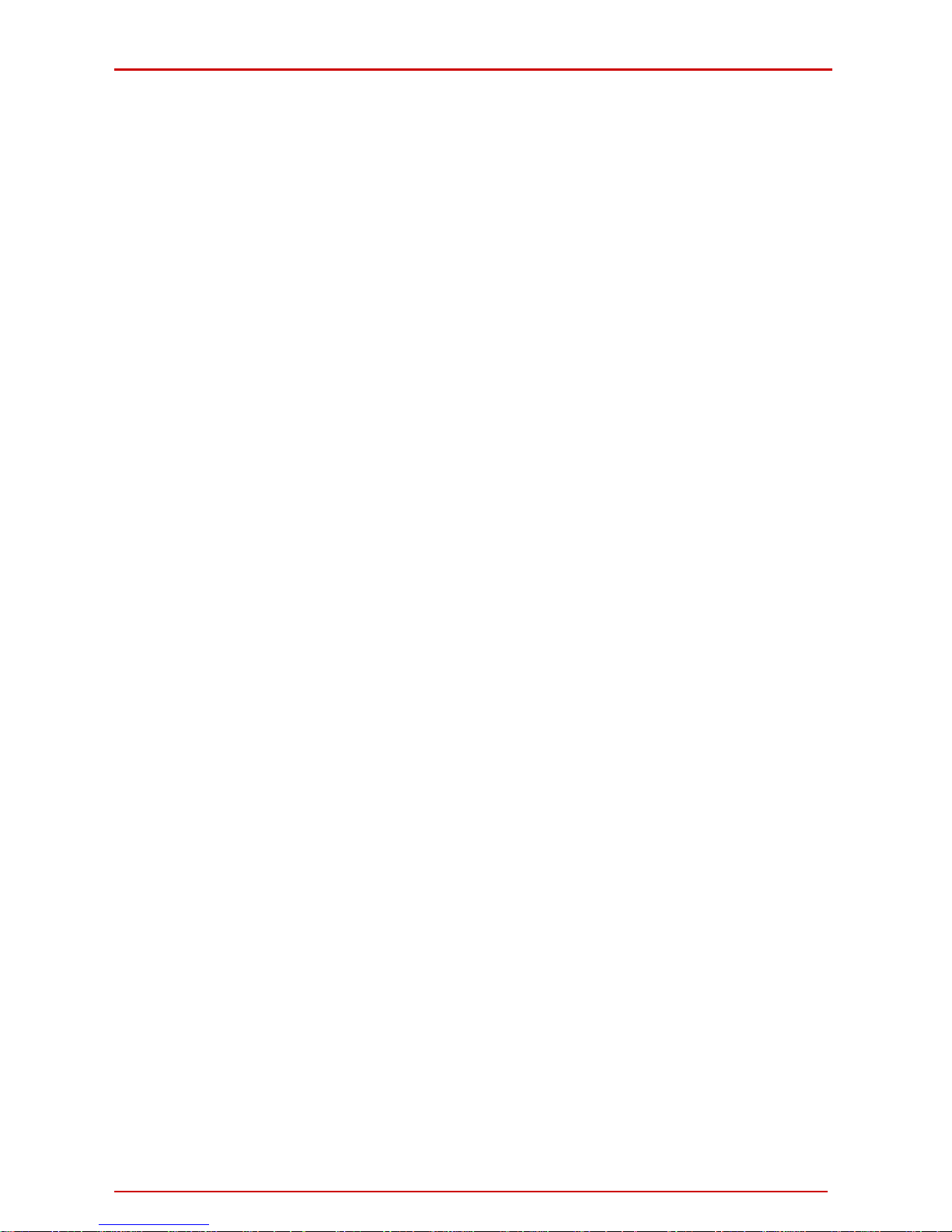
QuadroM-E1/T1 Manual I: Installation Guide
QuadroM-E1/T1; (SW Version 5.2.x)
Table of Contents
Manual-I: Installation Guide
About This Installation Guide ....................................................... 5
Requirements ............................................................................ 6
Hardware Overview .................................................................... 7
QuadroM-E1/T1’s Rear Panel ................................................................. 7
QuadroM-E1/T1’s Front Panel LEDs......................................................... 8
Installing QuadroM-E1/T1............................................................ 9
Networking Overview............................................................................ 9
Connecting the Hardware.................................................................... 10
Configuring the QuadroM-E1/T1 ..................................................11
Logging in to QuadroM-E1/T1 .............................................................. 12
Basic Configuration............................................................................. 13
Run the System Configuration Wizard.............................................................13
System Configuration..............................................................................14
DHCP Settings for the LAN Interface..........................................................14
Regional Settings....................................................................................15
Finishing the System Configuration Wizard .................................................16
Run the Internet Configuration Wizard............................................................17
Uplink Configuration................................................................................18
WAN IP Configuration..............................................................................18
PPP/PPTP Configuration ...........................................................................19
WAN Interface Configuration ....................................................................20
DNS Settings .........................................................................................21
Finishing the Internet Configuration Wizard ................................................21
Configuring the Firewall................................................................................22
Configuring the E1/T1 Settings ............................................................ 23
Editing the E 1/T1 Trunk ...............................................................................24
Signaling Type CCS.................................................................................25
Signaling Type CAS.................................................................................30
Setting up Call Routing ....................................................................... 37
Registering on Epygi’s Technical Support ......................................46
Appendix: PC DHCP Settings.......................................................47
Appendix: Changing the Admin Password......................................49
Appendix: Configuring SIP NAT Traversal......................................50
Appendix: Checking the Connections............................................52
Appendix: Pin Assignment of E1/T1..............................................54
Manual II: see Administrator's Guide
Describes in detail the QuadroM-E1/T1 management menus and includes all system default values at a glance, too .
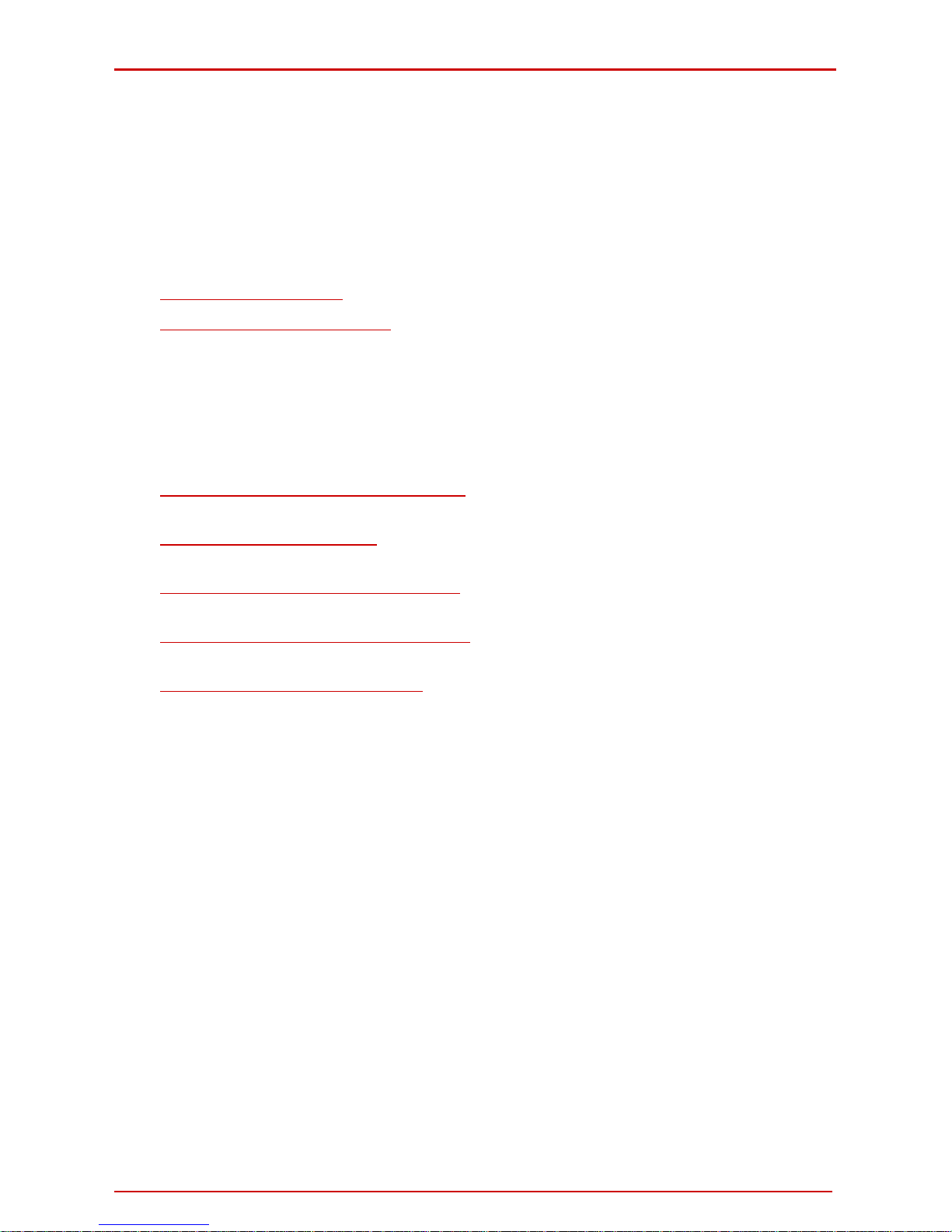
QuadroM-E1/T1 Manual I: Instal lation Guide About This Installation Guide
QuadroM-E1/T1; (SW Version 5.2.x) 5
About This Installation Guide
This Installation Guide explains the installation of the QuadroM-E1/T1 VoIP gateway. It gives
step-by-step instructions to provision the QuadroM-E1/T1 and configure the phone extensions with the Epygi SIP Server. After successfully configuring the QuadroM-E1/T1, a user
will be able to make SIP phone calls to remote QuadroM-E1/T1 devices, make local calls to
the PSTN and access the Internet from devices connected to the LAN.
This Installation Guide does not provide advanced configuration information. For these features, refer to the Administrator's Guide.
Installing QuadroM-E1/T1
explains connection of cables and devices to the Quadro.
Configuring the QuadroM-E1/T1
describes the configuration steps necessary to integrate
the Quadro into a network environment and to setup the voice features. The chapt er
includes information about the System and Internet Configuration Wizards to integrate
the QuadroM-E1/T1 in your network environment, about the basic E1/T1 settings and
about the basic setting up of the call routing functionality.
Please Note: The Quadro configuration described in this Installation Guide describes
basic configurations only. For more complex configurations, please refer to the Manual
lII - Administrator's Guide.
Registering on Epygi’s Technical Support
shows you how to gain access to the Epygi
Technical Support Center and the Epygi SIP Server.
Appendix: PC DHCP Settings
explains how to configure your PC to access the Quadro
configuration GUI.
Appendix: Changing the Admin Password
explains how to change the default administra-
tor password.
Appendix: Configuring SIP NAT Traversal
explains configuration of the Quadro if it is
placed behind a NAT enabled router.
Appendix: Checking the Connections
gives hints to solve common problems.
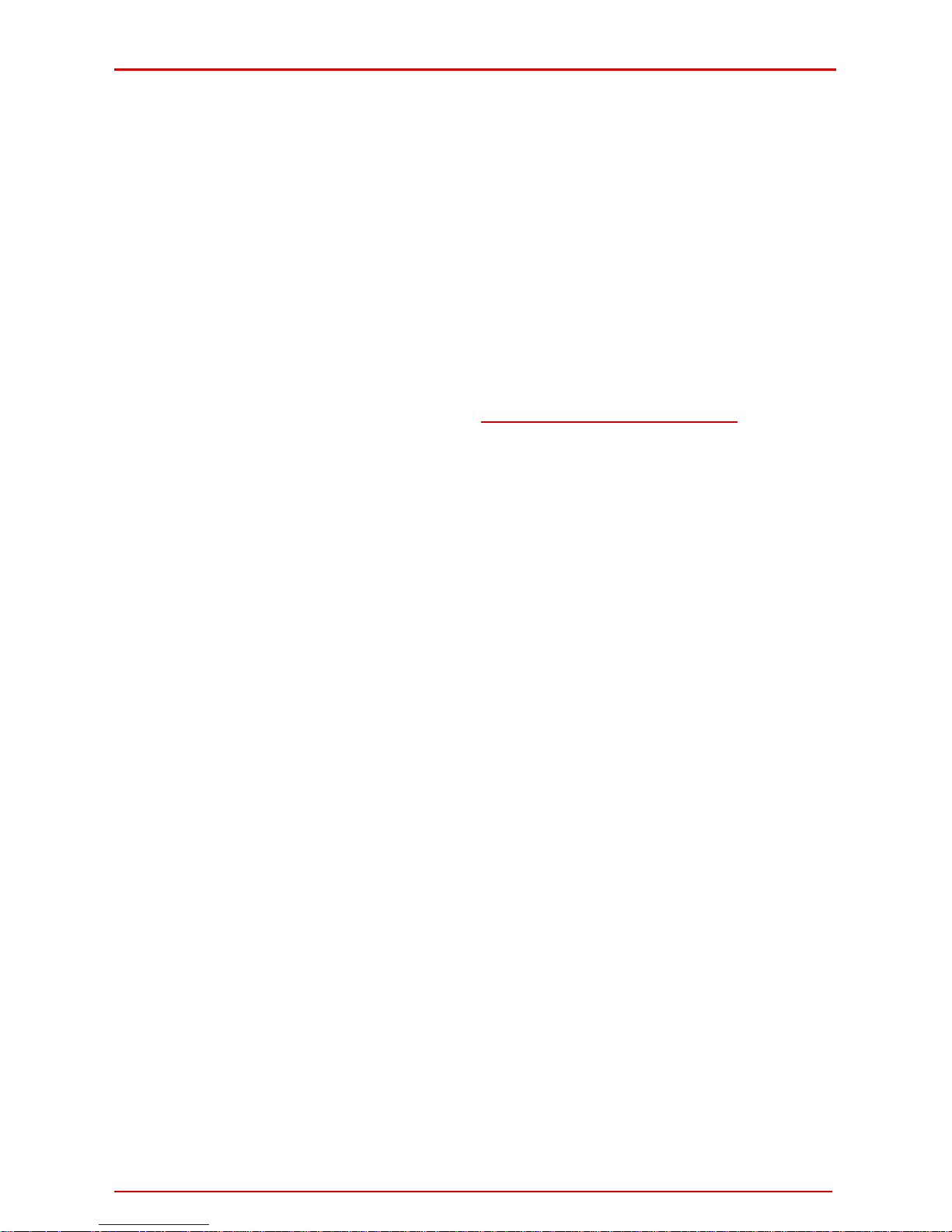
QuadroM-E1/T1 Manual I: Installation Guide Requirements
QuadroM-E1/T1; (SW Version 5.2.x) 6
Requirements
• One 120/240 V power outlet in close proximity to the QuadroM-E1/T1.
• One RJ-45 Ethernet 10/100 broadband Internet connections.
• One off-the-shelf analog phone with an RJ-11 telephone cable.
• One CAT 5 Ethernet cable with an RJ-45 connector to connect to the QuadroM -
E1/T1 LAN port.
• One PC with a 10Mbps or a 10/100 Mbps Ethernet card or adapter installed.
• TCP/IP network protocol installed on each PC.
• For optimal results, Internet Explorer 5.5 or higher, or Netscape Navigator 4.7 or
higher are recommended.
Please Note: The QuadroM-E1/T1 is shipped with one RJ-11 cable and one straight RJ-45
CAT 5 cables. If the LAN connector of the QuadroM-E1/T1 is to be connected to a hub or
switch, a crossover cable may be required (see
Appendix: Pin Assignment of E1/T1, too).
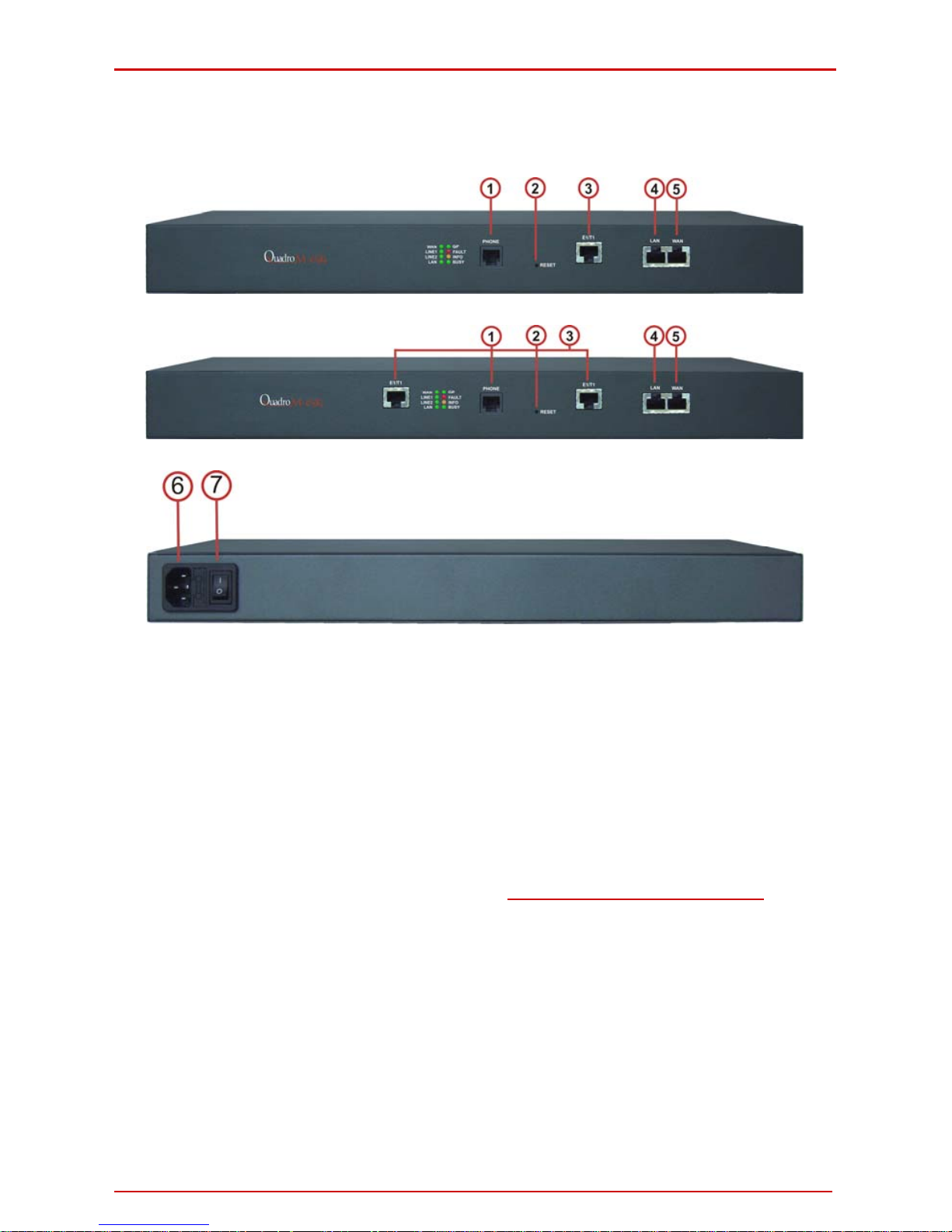
QuadroM-E1/T1 Manual I: Installation Guide Hardware Overview
QuadroM-E1/T1; (SW Version 5.2.x) 7
Hardware Overview
QuadroM-E1/T1’s Rear Panel
Fig. I-1: Single E1T1 QuadroM-E1/T1's front panel
Fig. I-2: Dual E1/T1 QuadroM-E1/T1's front panel
Fig. I-3: QuadroM-E1/T1's backpanel
1 PHONE socket with a RJ-11 connector enables connectivity of a regular analog tele-
phone. This is a FXS (Foreign Exchange Station) analog port.
2 The Reset button may be used in two ways: (1) to initiate a normal reset, (2) to carry
out a factory reset. A normal reset is executed by pressing the Reset button with a paper clip for an instant.
Pressing the reset button and holding it down for 7 seconds or more will execute a factory reset. This will restore the factory defaults and clear all settings including the IP
address and the administration password you entered.
Please Note: A Factory Reset forces the default LAN IP address of 172.30.0.1 and
default administrator's password of 19.
3 RJ-45 socket to attach the E1/T1 trunk. Depending on the model of QuadroM-E1/T1,
there might be one or two E1/T1 trunks. See Appendix: Pin Assignment of E1/T1
.
4 RJ-45 sockets to attach two Local Area Networks (LANs) via Ethernet CAT 5 cables. If
a PC is connected directly to this socket, a straight cable is used. If an Ethernet hub,
router or switch is used, a crossover cable may be required.
5 RJ-45 socket to attach the Internet Uplink (WAN) via an Ethernet CAT 5 cable.
6 Power supply socket. Use only the power adapter delivered with the QuadroM-
E1/T1.
7 Power switch to turn on/off the device.
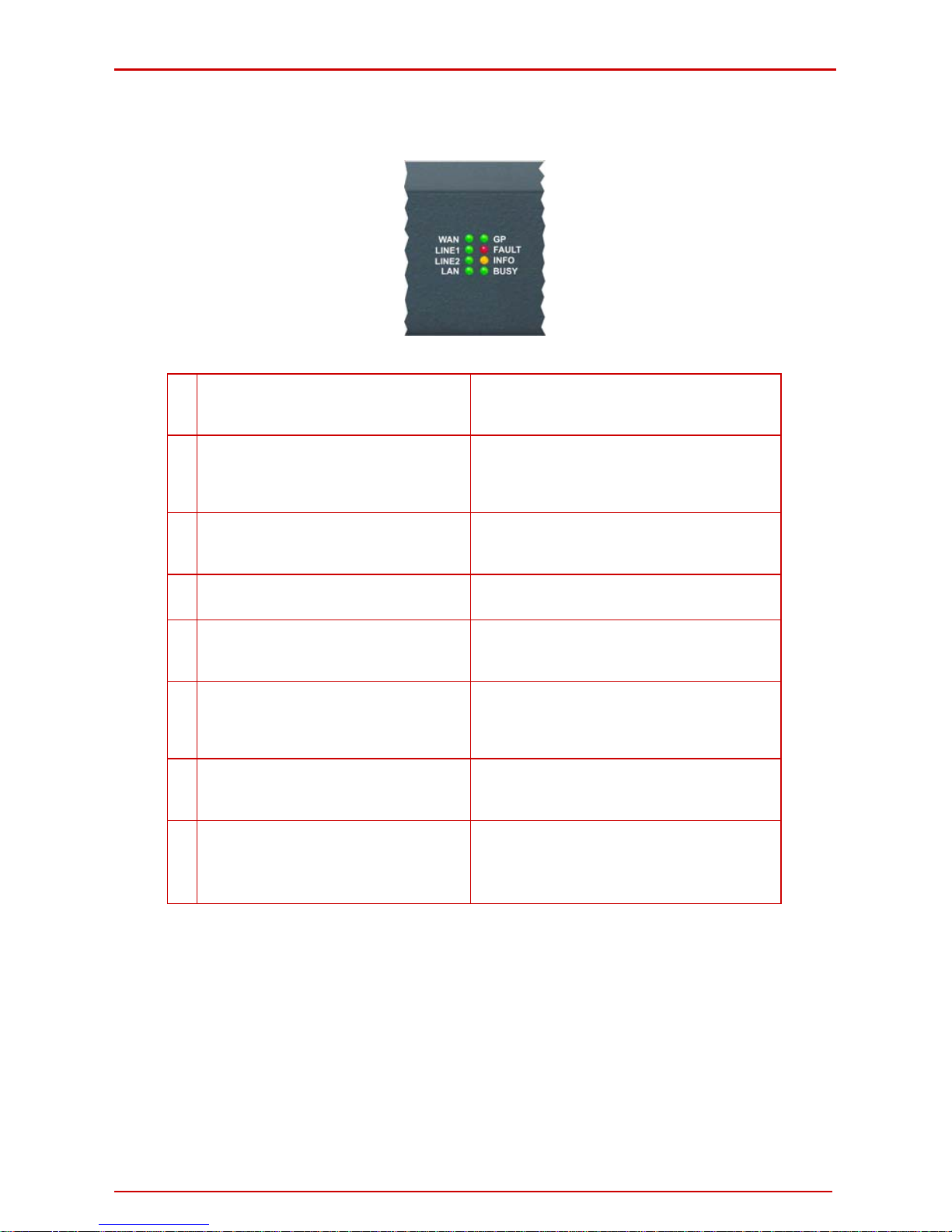
QuadroM-E1/T1 Manual I: Installation Guide Hardware Overview
QuadroM-E1/T1; (SW Version 5.2.x) 8
QuadroM-E1/T1’s Front Panel LEDs
Fig. I-4: QuadroM-E1/T1's Front Panel LEDs
1
BUSY
green
(Status of the CPU)
on: device is booting
off: No power
blinking: activity
2
INFO
yellow
(System information)
on: device is booting
off: no information
blinking: an event occurred that was speci-
fied in Event Management
3
FAULT
red
(System status)
on device is booting/ error
off: no error
blinking: system unusable
4
GP
green
undefined
5
LAN
green
(Status of the LAN interface)
on: link ok
off: no link
flickering: traffic on the link
6
WAN
green
(Status of the WAN interface)
on: link ok
off: no link
flickering: traffic on the link
7
Line1
green
(Status of the E1/T1 trunk 1)
on: frame synchronization is ok
off: frame synchronization is not ok or link is
down
8
Line2
green
(Status of the E1/T1 trunk 2, not used for
Single QuadroM-E1/T1)
on: frame synchronization is ok
off: frame synchronization is not ok or link is
down
LED Indication during a firmware update
A firmware update is indicated by the red (Fault) and yellow (Info) LED. Both will blink simultaneously for about five minutes while the firmware is updated. The QuadroM-E1/T1 will
then re-boot automatically showing the boot LED sequence.
LED Indication during a boot sequence
A boot sequence is indicated as follows: The red Fault LED will glow for a few seconds, then
the yellow Info LED will glow for another four or five minutes while the green Busy LED is
blinking. Once the Info LED is off, the boot sequence has been completed successfully.
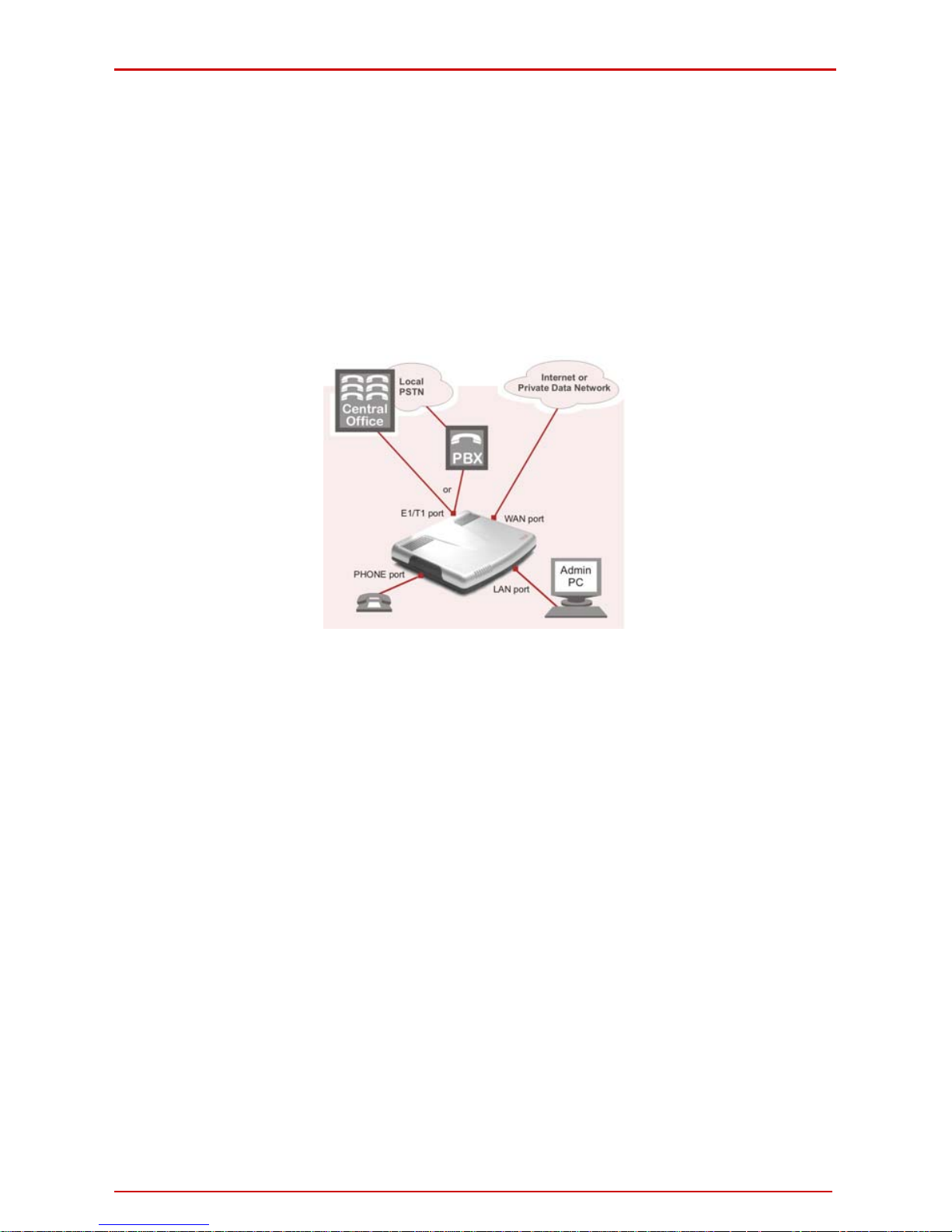
QuadroM-E1/T1 Manual I: Installation Guide Installing QuadroM-E1/T1
QuadroM-E1/T1; (SW Version 5.2.x) 9
Installing QuadroM-E1/T1
Networking Overview
To establish a connection between the PSTN (or your PBX) and the Internet, a VoIP gateway is needed. The QuadroM-E1/T1 is a VoIP gateway, and will perform the task of connecting your PSTN (or PBX) via its E1/T1 port(s) to a Private Data Network that includes
Quadro SIP routers (Quadro2x, -4x and/or -16x) or the Internet. The QuadroM-E1/T1 will
process and regulate the voice traffic between these networks by means of Call Routing
paths that are specified by the administrator according to a dial plan. The QuadroM-E1/T1
has one additional LAN port that is used to connect a PC for management purposes. Both
WAN and LAN ports transmit at 10 Mbps or 100 Mbps speed.
Fig. I-5: Connection overview
Every device within an IP network requires a unique IP address to identify itself. Since the
QuadroM-E1/T1 connects to both the LAN (Admin PC) and the WAN (Private Dat a Network
or Internet), it has to be part of both networks, and must have two IP addresses: one for the
WAN side and one for the LAN side. The QuadroM-E1/T1’s integrated firewall/NAT functionality will hide the LAN IP address from the WAN (Internet) side.
There are two ways of assigning an IP address: statically or dynamically. The Quadro E1/T1
can be configured with a static IP address on the WAN interface. You also can use a DHCP
server assigned IP address on the WAN side.
Please Note: A DHCP client is software that requests an IP address from a D HCP server. A
DHCP server assigns on request a unique IP address to a device. The QuadroM-E1/T1 acts
as a DHCP client on its WAN interface and as a DHCP server on its LAN interface.
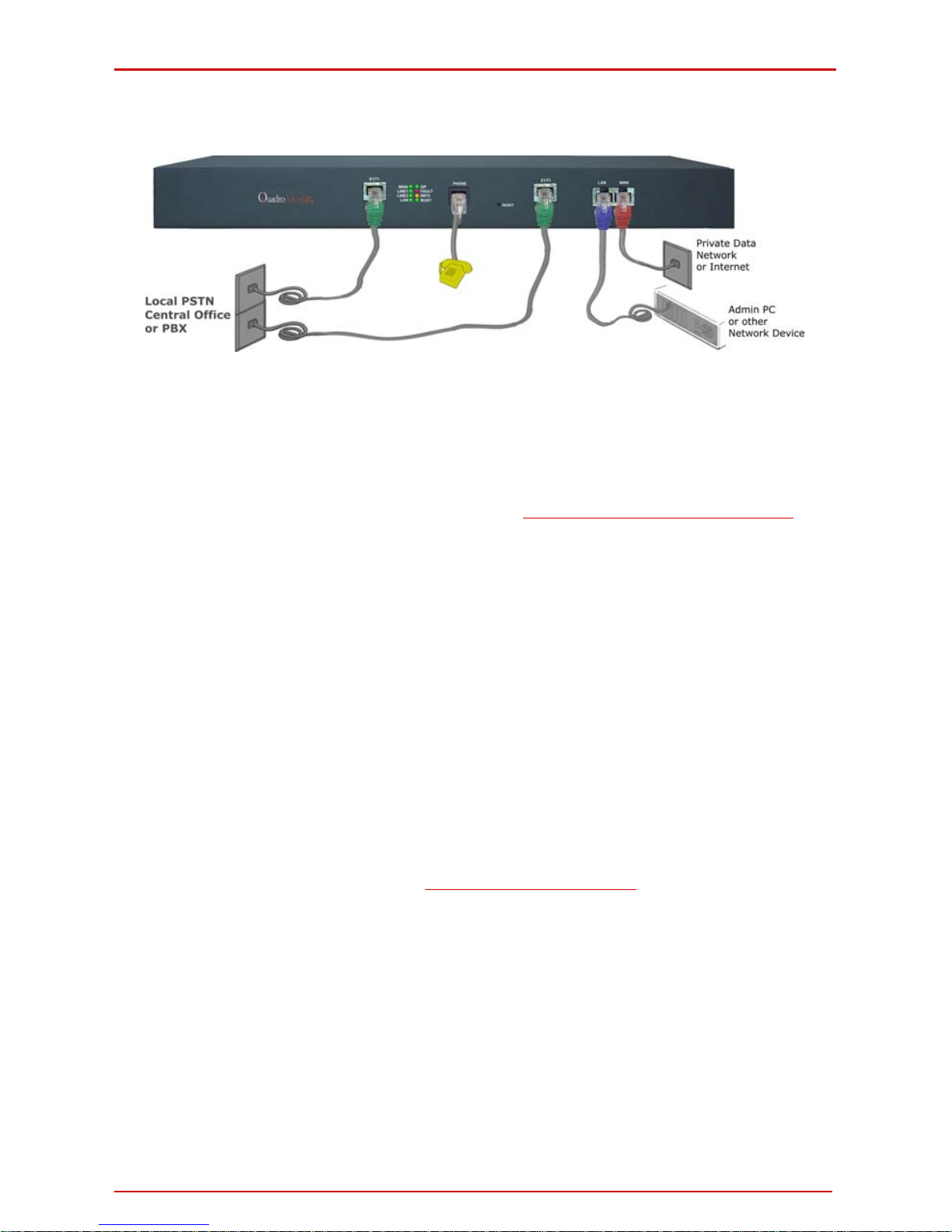
QuadroM-E1/T1 Manual I: Installation Guide Installing QuadroM-E1/T1
QuadroM-E1/T1; (SW Version 5.2.x) 10
Connecting the Hardware
Fig. I-6: Connecting the Hardware
• Verify the product package contents are complete. Refer to the co ntents sheet included
in the packaging to determine if all the items were shipped in the box.
• Connect a telephone to the PHONE port on the QuadroM-E1/T1’s rear panel.
• Connect the QuadroM-E1/T1’s E1/T1 port(s) to your PBX or the trunk from the
PSTN Central Office ONLY after configuring the E1/T1 settings according to the
specifications of your PSTN provider (see Appendix: Pin Assignment of E1/T1
).
There might be one or two E1/T1 ports on the QuadroM-E1/T1 dep ending on the device
model.
• Connect the Ethernet port on your PC via a straight CAT 5 cable with an RJ-45 connec-
tor to the LAN socket of the QuadroM-E1/T1. If a hub or switch is connected between
the QuadroM-E1/T1 and your PC, use a crossover cable from the LAN interface of the
the WAN port of the QuadroM-E1/T1 to the Private Data Network or Internet
ill glow for several minutes. As soon as Info is off, the QuadroM-E1/T1 is opera-
•
QuadroM-E1/T1 to the hub/switch.
• Connect
service.
• When using a DSL or Cable modem, power up the modem before the Quadro.
• Connect the power adapter to the POWER port on the Quad roM-E1/T1’s rear panel and
plug the power adapter into a power outlet. Only use the original power adapter and plug
it into a power strip with surge protection or to a UPS if available.
The red LED (Fault) will glow for several seconds followed by the yellow LED (Info),
which w
tional.
Power up any hub or switch followed by any PC and other devices on the LAN side.
Please Note: The PC must be configured for DHCP to receive an IP add ress directly
from the QuadroM-E1/T1. Refer to Appendix: PC DHCP Settings
for instructions on how
to set up a PC for DHCP operation.
• Check the LEDs: The green Busy LED should gl ow continuously. The green LAN and
WAN LEDs will blink when cables are connected to these ports and all devices are powered up. If the green LAN and WAN LEDs do not blink, verify cabling and ensure that all
devices are powered up.
Please Note: CAT 5 cables can be faulty without visual indication. The LAN and WAN
LEDs verify that the Ethernet connection is established between the end points. If these
LEDs are not illuminated, there is a connection problem between the QuadroM-E1/T1
and the other device. Some modems, hubs, switches and routers will require the use of
crossover cables.
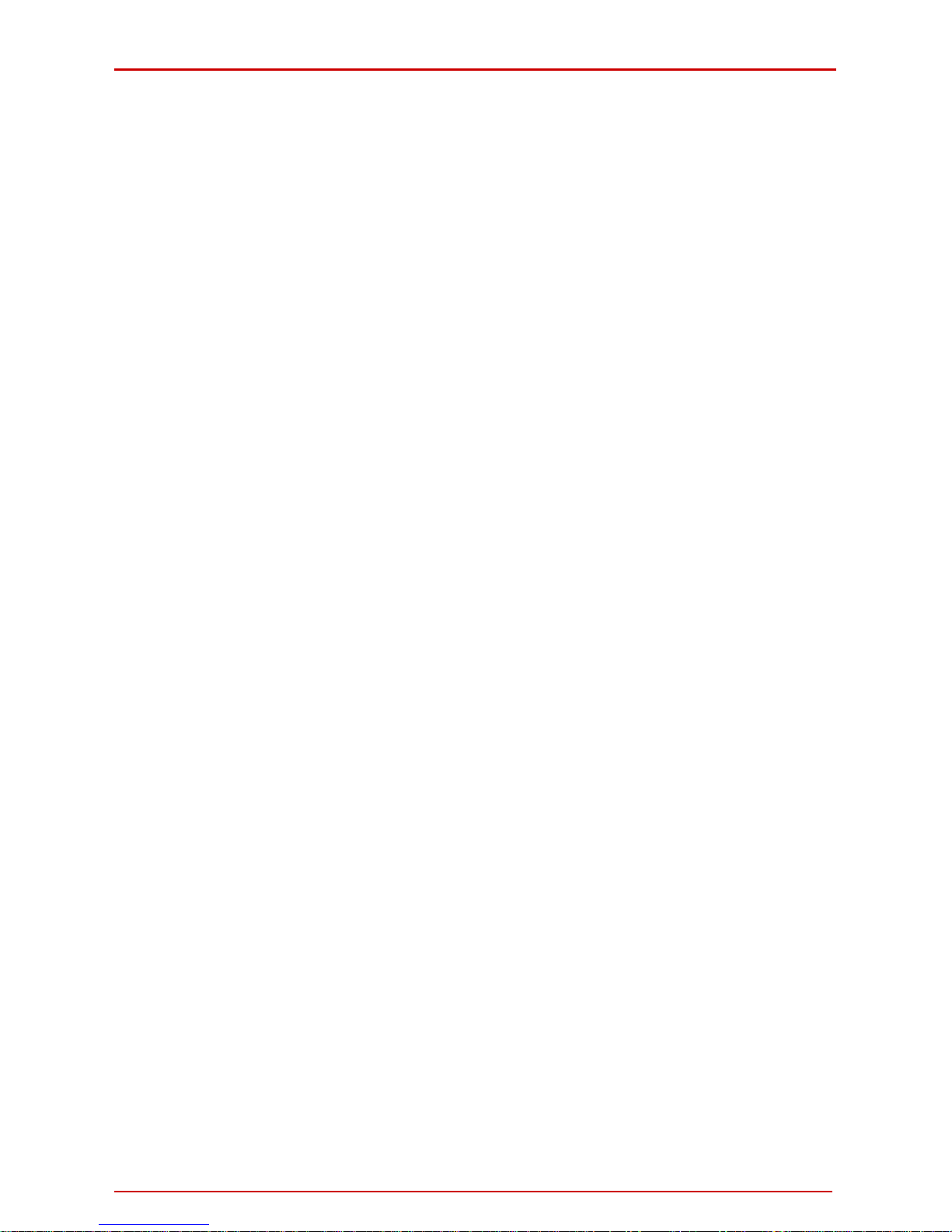
QuadroM-E1/T1 Manual I: Installation Guide Configuring the QuadroM-E1/T1
QuadroM-E1/T1; (SW Version 5.2.x) 11
Configuring the QuadroM-E1/T1
To configure the QuadroM-E1/T1 basically, four steps are needed:
Step1: Basic Configuration using the System Configuration Wizard and the
Internet Configuration Wizard.
Step 2: Entering the E1/T1 Settings provided by your PSTN Provider.
Step 3: Specifying the Call Routing paths according to your dial plan.
The most important settings required in Step 1: Basic Configuration are:
Static IP address for the WAN Interface. If you use a DHCP ser ver, please config-
ure it to deliver a static IP address. In this case, QuadroM-E1/T1 will get its IP address automatically, as it acts as a DHCP client on the WAN side.
Bandwidth – used to regulate the number of calls allowed by the Quad roM-E1/ T1 to
avoid degradation in low bandwidth conditions.
Regional Settings - if your QuadroM-E1/T1 is located outside the United States, it
is important to properly configure your line connections to the PSTN in your location
Firewall - if your QuadroM-E1/T1 is connected behind a router configure the firewall
to make the QuadroM-E1/T1 accessible for management.
To customize these settings, connect a PC to QuadroM-E1/T1's LAN port, log in and complete the Basic Configuration as described in the following sections.
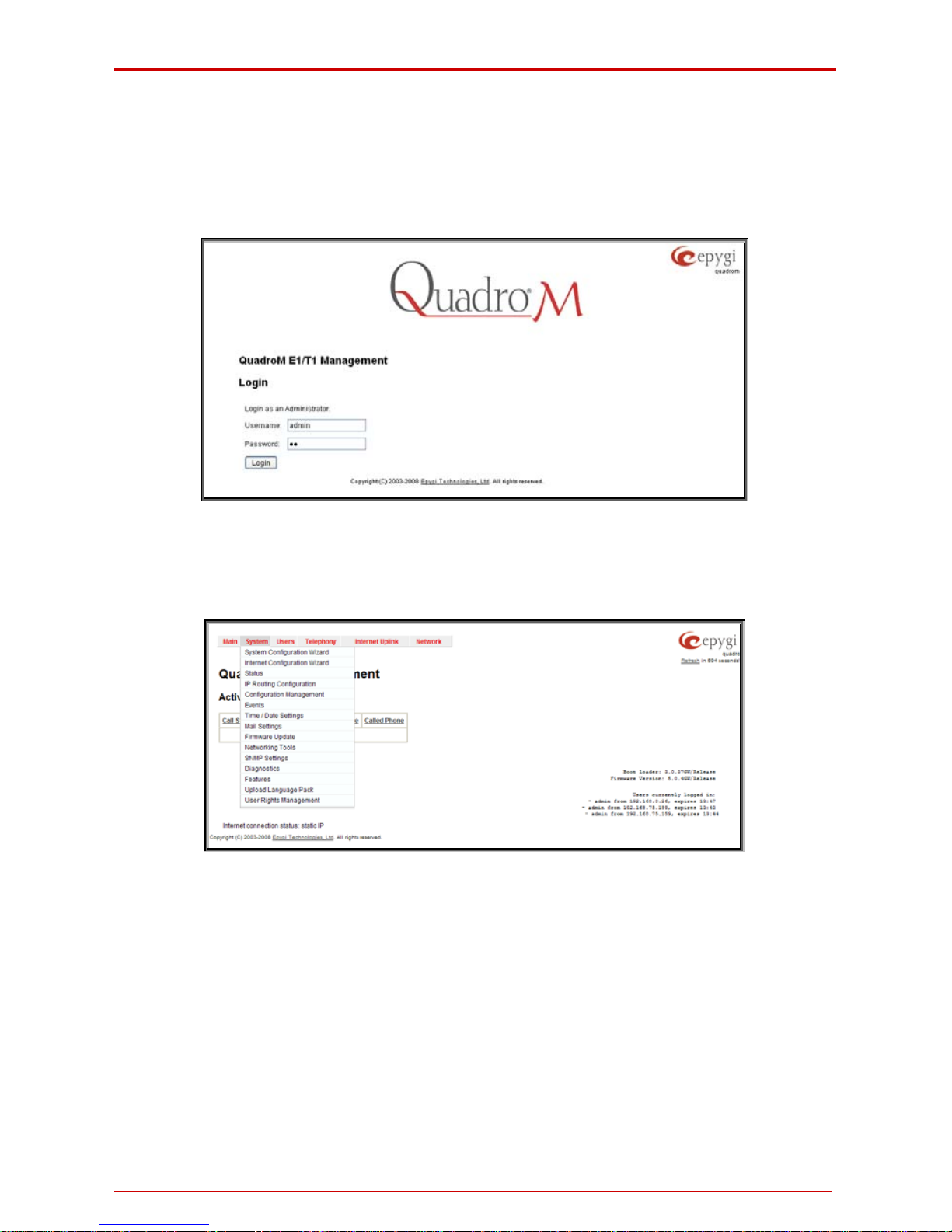
QuadroM-E1/T1 Manual I: Installation Guide Configuring the QuadroM-E1/T1
QuadroM-E1/T1; (SW Version 5.2.x) 12
Logging in to QuadroM-E1/T1
Start a browser (MS Internet Explorer, Netscape, Opera) on a PC connected to the LAN
port.
Enter http://172.30.0.1 (QuadroM-E1/T1’s default LAN IP address) into the address field.
The Login page of the QuadroM-E1/T1 will be displayed (see picture below).
Fig. I-7: QuadroM-E1/T1's login page
Enter admin as the Username and 19 as the Password to log in as the administrator.
After logging in, the QuadroM-E1/T1 Management page will be displayed.
Please Note: If you enter a wrong password and/or username five times, the device will be
unavailable for login for five minutes.
Fig. I-8: QuadroM-E1/T1's Management page
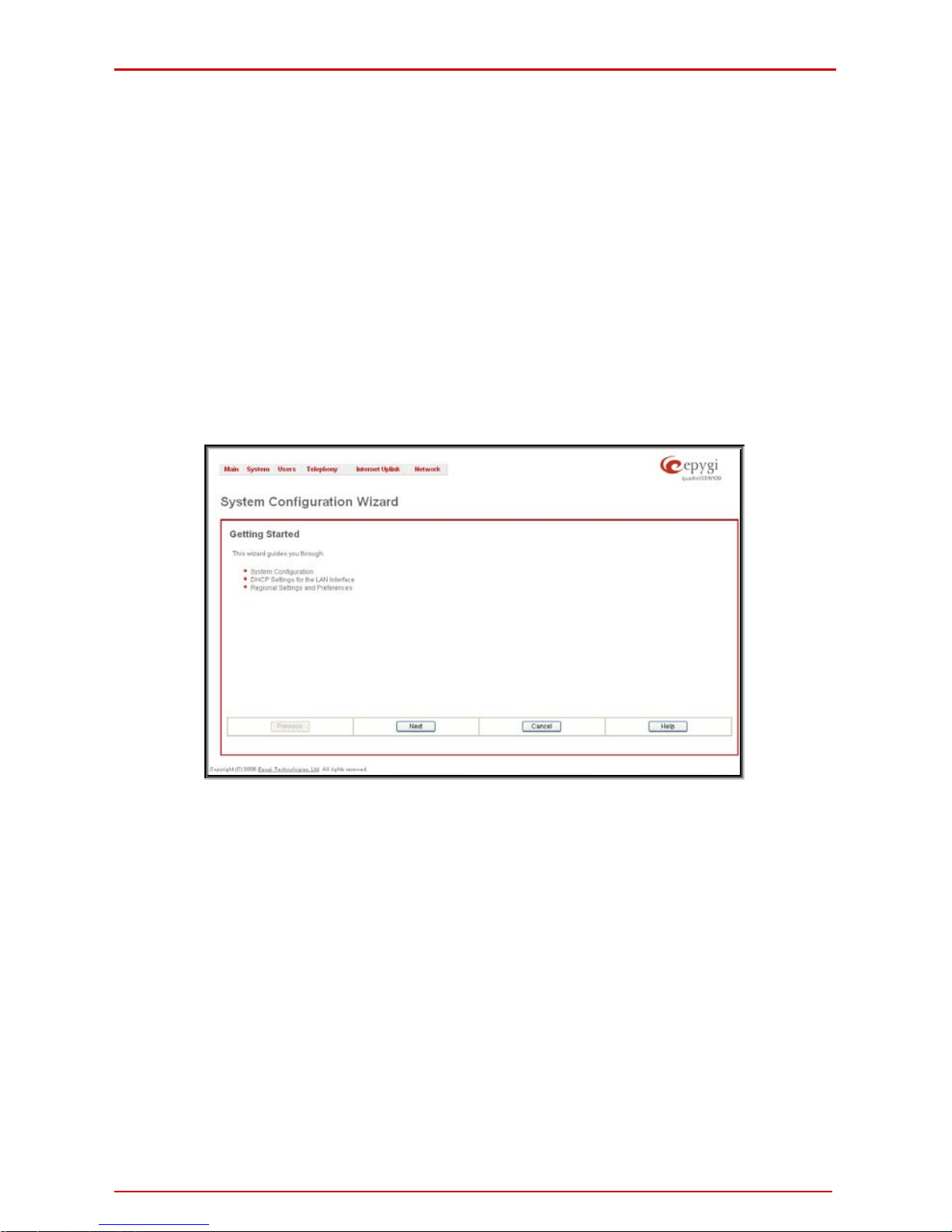
QuadroM-E1/T1 Manual I: Installation Guide Configuring the QuadroM-E1/T1
QuadroM-E1/T1; (SW Version 5.2.x) 13
Basic Configuration
Two Configuration Wizards are available to accomplish the basic configuration of Quadro
devices:
• The System Configuration Wizard - a tool for the administrator to define the
Quadro's Local Area Network settings and to specify regional configuration settings to make Quadro operational in its LAN. It must be run upon Quadro first
startup.
• The Internet Configuration Wiz ard - a tool for the administrator to configure the
WAN settings and to adjust Quadro's connectivity in the global network. It must be
run if Quadro is desired to be connected to the Internet.
Please Note: It is strongly recommended that factory default settin gs are left unchanged if
their meanings are not completely clear.
Run the System Configuration Wizard
Open the System Configuration Wizard by selecting the corres ponding menu item on the
System menu. The page Getting Started will be displayed:
Fig. I-9: System Configuration Wizard
This first page of the System Configuration Wizard is for information only and lists the items
to be configured, Click on the Next button to get to the System Configuration page.
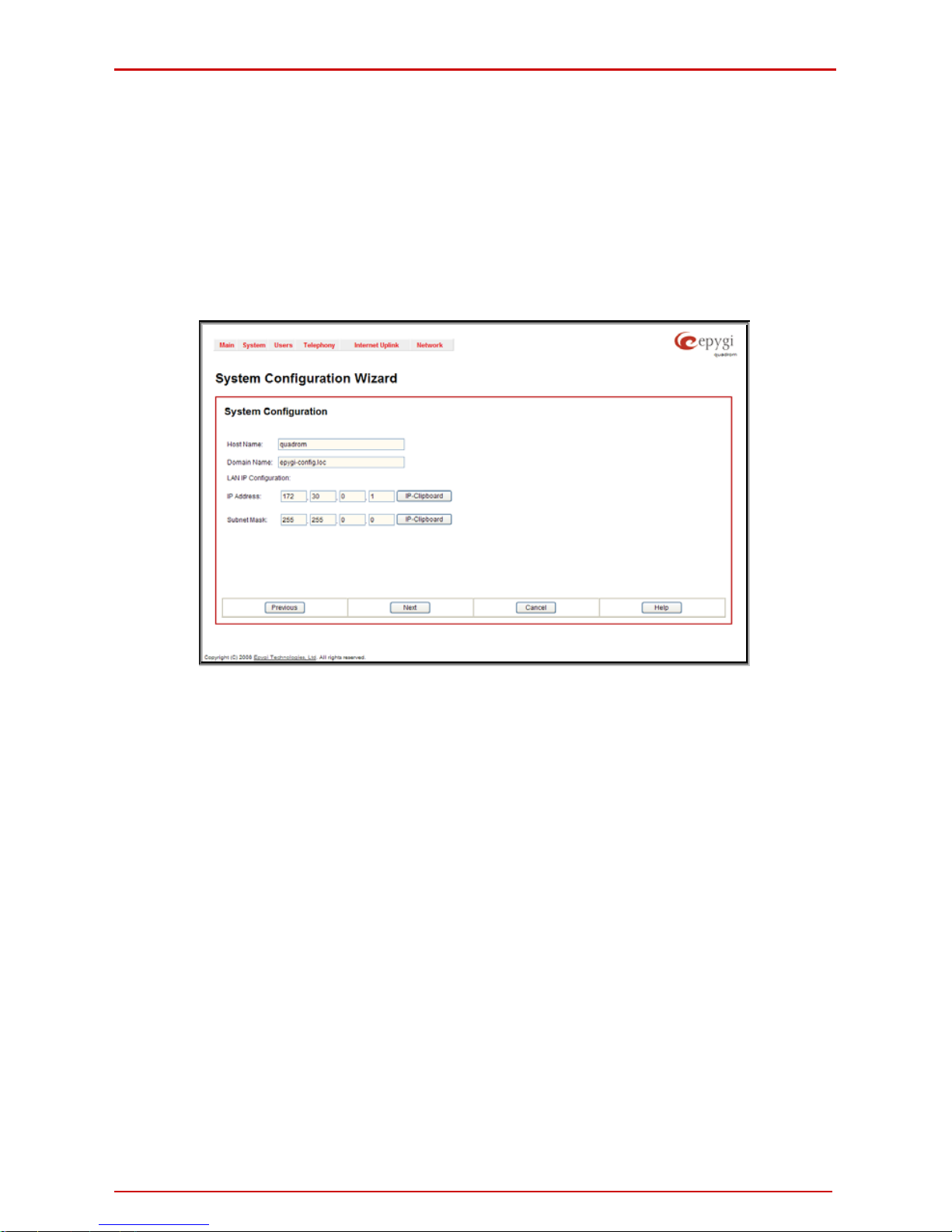
QuadroM-E1/T1 Manual I: Installation Guide Configuring the QuadroM-E1/T1
QuadroM-E1/T1; (SW Version 5.2.x) 14
System Configuration
Enter into the Host Name field a unique name for the QuadroM-E1/T1. This is useful when
many Quadro’s are part of a network and one administrator has remote access to all of
them. All Web Management pages show this Host Name in the top right corner. The Do-
main Name text field requires the LAN side domain name which the Quadro belongs to.
For a basic configuration, leave the default LAN IP Address. If you want to change the de-
fault LAN IP Address, e.g. in order to integrate the device into an existing LAN, insert the
new LAN IP address into the IP Address text field and have it handy. You need it to reaccess Quadro management. You will also be required to insert the Subnet Mask into the
corresponding text fields.
Fig. I-10: System Configuration page
Clicking on Next shows the page DHCP Settings for the LAN Interface.
DHCP Settings for the LAN Interface
If the DHCP server is enabled, the QuadroM-E1/T1 will assign dynamic IP addresses to the
Admin PC connected to its LAN port.
If you didn’t change the default IP address of the QuadroM-E1/T1, you may also leave the
default values for IP Address Range. Make sure your connected Admin PC belongs to the
same network as the LAN port of your QuadroM-E1/T1.
Please Note: Make sure there is only one DHCP server on the LAN. Otherwise, unpredict-
able network behavior can occur.

QuadroM-E1/T1 Manual I: Installation Guide Configuring the QuadroM-E1/T1
QuadroM-E1/T1; (SW Version 5.2.x) 15
Fig. I-11: DHCP Settings for the LAN Interface page
Click on Next to display the Regional Settings page.
Regional Settings
Fig. I-12: Regional Settings page
Proper configuration of Regional Settings is important to the functionality of the voice subsystem. The Regional Settings determine the proper telephony parameters for the specified
country. Select the country where the QuadroM-E1/T1 is located. If you do not find your
country in the list, pick the closest. If this setting does not work, issue a request to Epygi
technical support under the Support section of www.epygi.com
.
The Quadro gets the correct time automatically over the Internet from a time server. If you
are not located in US / Central Standard Time Zone, you will need to change the Timezone
to your region.
Click Next to show the summary page.
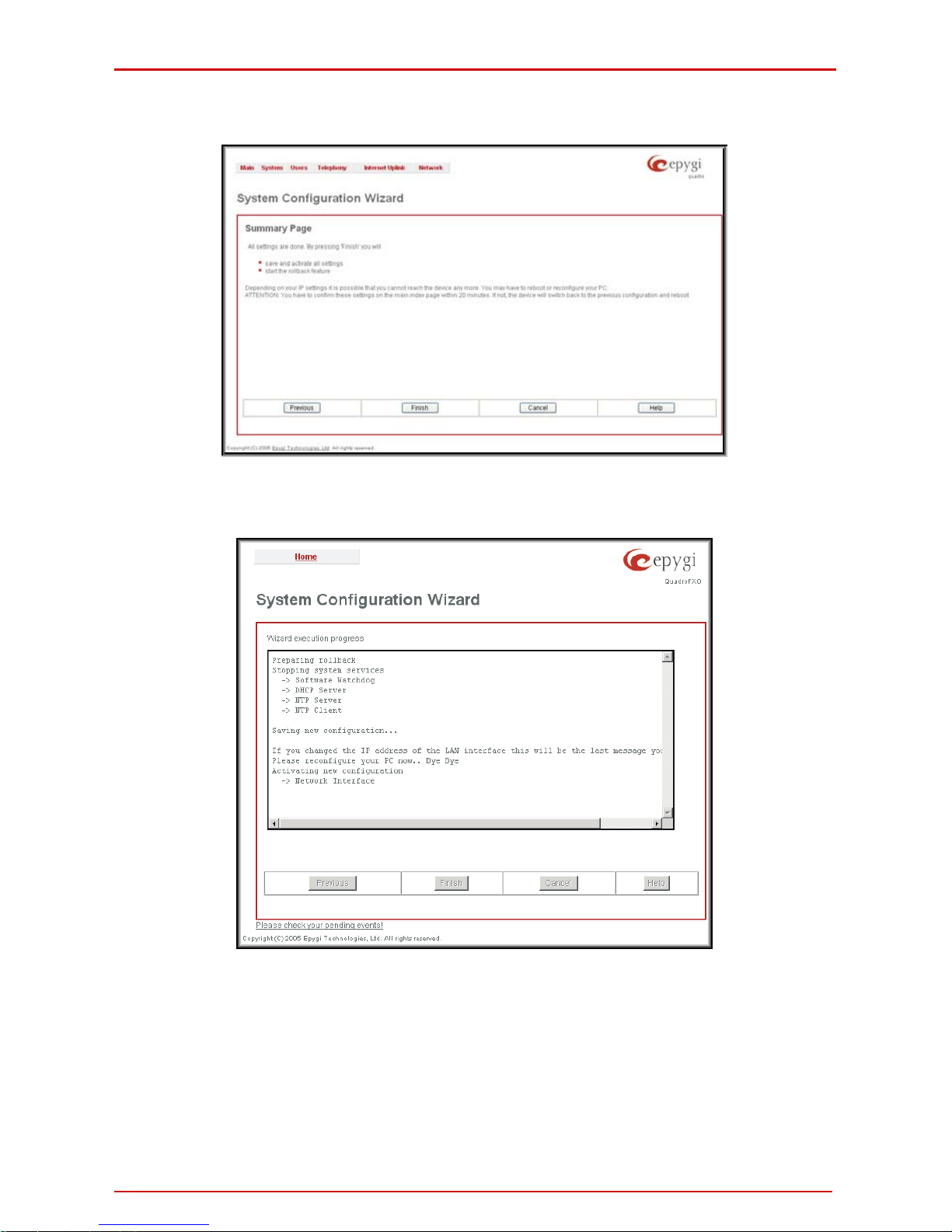
QuadroM-E1/T1 Manual I: Installation Guide Configuring the QuadroM-E1/T1
QuadroM-E1/T1; (SW Version 5.2.x) 16
Finishing the System Configuration Wizar d
Fig. I-13: System Configuration Wizard finishing page
Click the Finish button to complete the System Configuration Wizard. The Quadro will then
stop internal functions and apply the changes made in the wizard.
Fig. I-14: Wizard execution process
After this is complete, the Quadro will reply with the Confirm Settings page requesting confirmation of the changes. Press the OK button to confirm the settings.
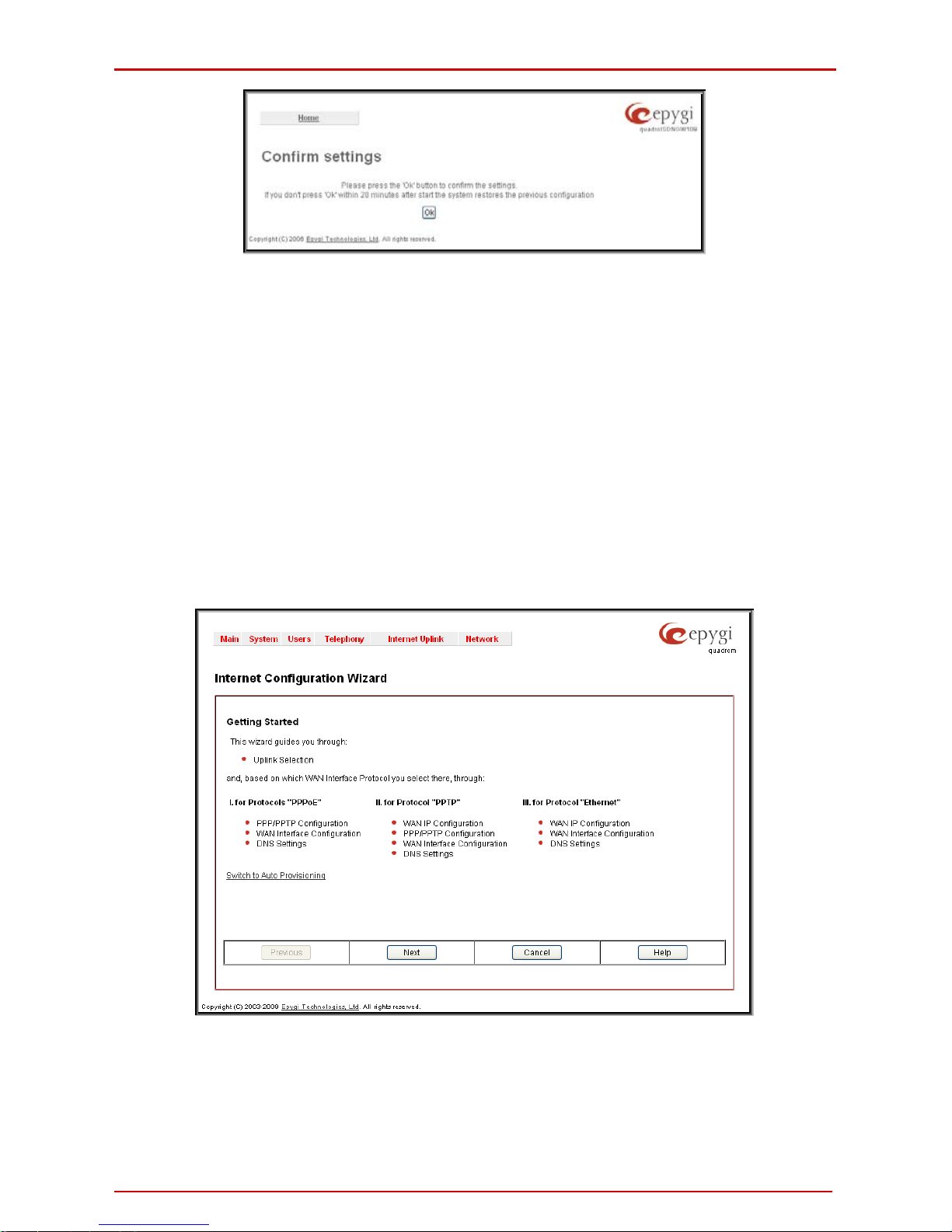
QuadroM-E1/T1 Manual I: Installation Guide Configuring the QuadroM-E1/T1
QuadroM-E1/T1; (SW Version 5.2.x) 17
Fig. I-15: Confirm Settings page
Please Note: you must confirm the settings within 20 minutes. If not, the device will revert
back to the previous configuration and reboot.
Please Note: If you do not use DHCP for your LAN and you have changed your LAN set-
tings, make sure that the IP address of the PC connected to Quadro is still within the specified IP address range. Otherwise, your PC might be unable to establish a connection to
Quadro.
If you changed the network configuration of the LAN, you may have to reboot your PC to get
a new IP address from the new network. You can then access the Web Management of the
Quadro on the new IP address you assigned to the Quadro.
Run the Internet Configuration Wizard
Open the Internet Configuration Wizard b y selecting the corresponding menu item on the
System menu. The page Getting Started will be displayed:
Fig. I-16: Internet Configuration Wizard
This first page of the Internet Configuration Wizard is for information only and lists the items
to be configured, Click on the Next button to get to the Uplink Configuration page.
