Epygi Quadro6L, Quadro4L, Quadro2x2, Quadro4Li Extension User Manual
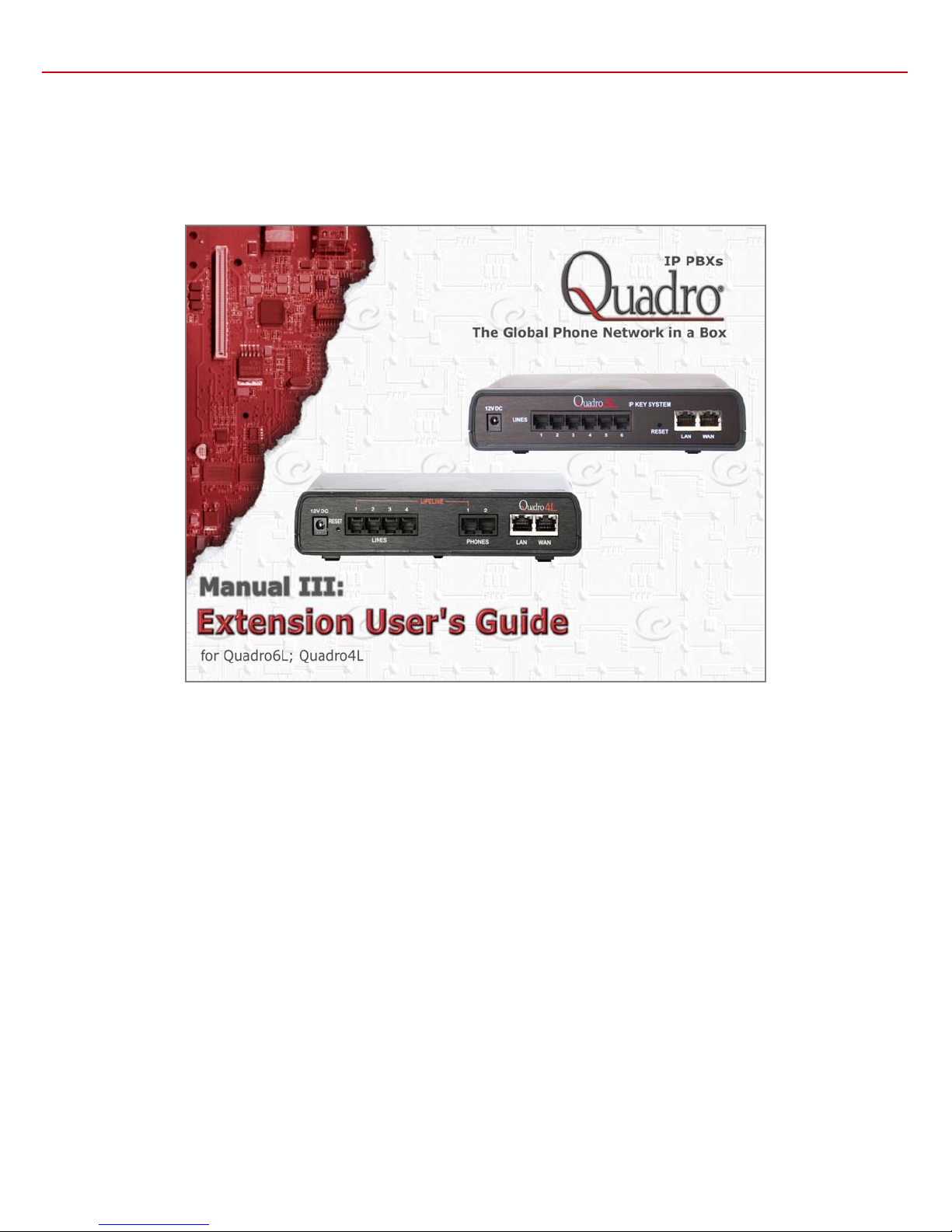
Quadro6L/4L Manual III: Extension User's Guide
Edition 1, February 2012
SW Release 5.2.58 and higher
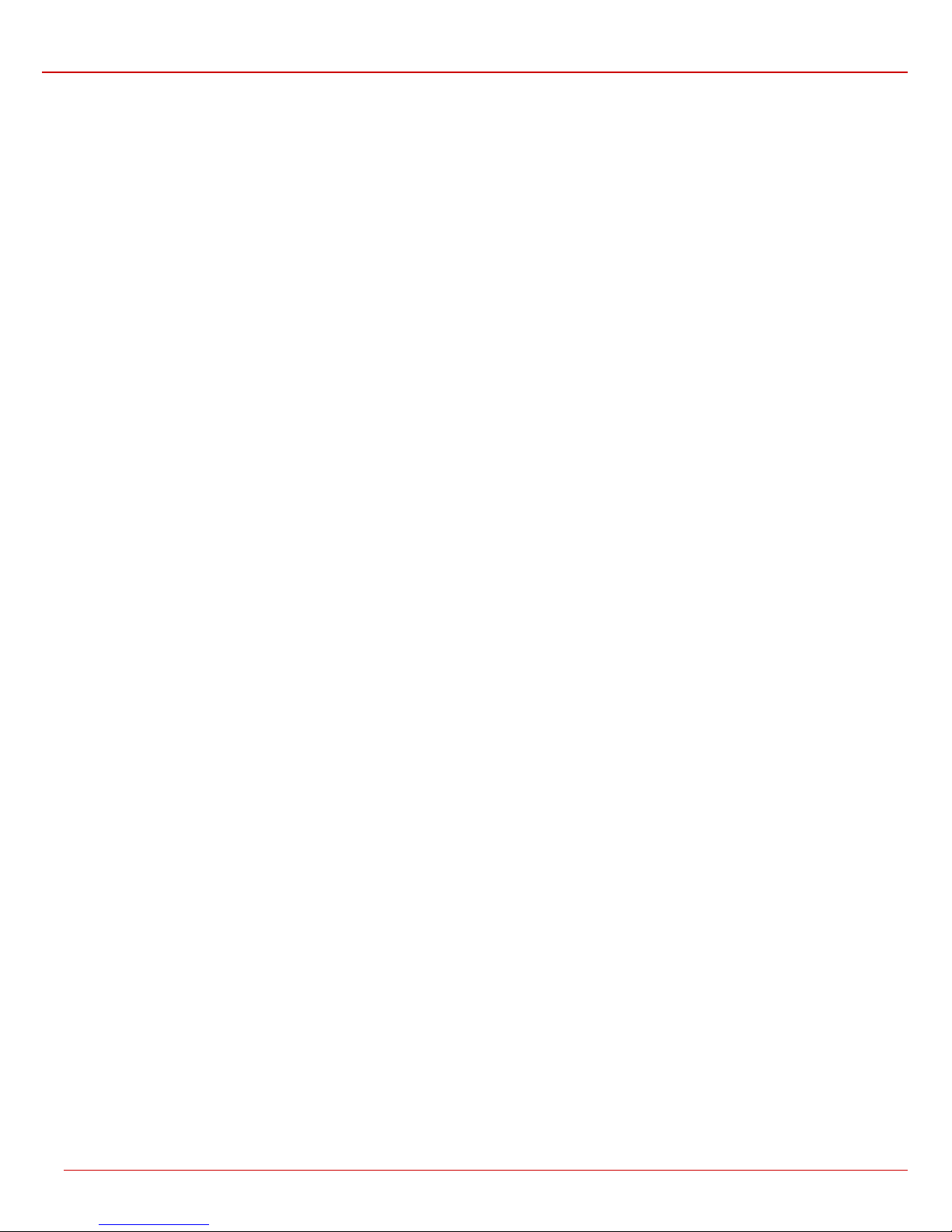
Quadro6L/4L Manual III: Extension User's Guide
Table of Contents
Manual I: see Installation Guide
This guide describes step-by-step instruction to install and configure Quadro.
Manual II: see Administrator's Guide
This guide describes detailed the menus available for administrators only and includes further all system default values at a
glance.
Manual III: Extension User's Guide
About this Extension User's Guide .............................................................................................................. 4
Extension User’s Welcome Page................................................................................................................. 5
Quadro’s Feature Codes...............................................................................................................................6
Establishing a call.......................................................................................................................................................... 6
Using Quadro’s PBX Services ........................................................................................................................................... 6
Outgoing Call Blocking................................................................................................................................................. 7
Forwarding Management.............................................................................................................................................. 7
Voice Mail Services........................................................................................................................................................ 8
Voice Mailbox............................................................................................................................................................... 8
Personal Settings....................................................................................................................................................... 9
Change Password .....................................................................................................................................................10
Services for Incoming Calls ..........................................................................................................................................10
Quadro’s Auto Attendant Services.................................................................................................................. 11
Call Codes Available in Auto Attendant................................................................................................................................14
Quadro’s Graphical Interface ................................................................................................................... 15
Extension User’s Main Page ............................................................................................................................................15
Recurrent Buttons.........................................................................................................................................................16
Recurrent Functional Buttons ...........................................................................................................................................16
Entering SIP Addresses Correctly......................................................................................................................................16
Extension User's Menus ............................................................................................................................. 17
Voice Mail Menu...........................................................................................................................................................17
Voice Mailbox...........................................................................................................................................................17
Voice Mail Settings ....................................................................................................................................................19
Group List...............................................................................................................................................................21
Your Extension ............................................................................................................................................................23
Call Statistics ...........................................................................................................................................................23
PBX Information........................................................................................................................................................24
Speed Calling...........................................................................................................................................................24
Account Settings.......................................................................................................................................................25
Supplementary Services .................................................................................................................................................27
Caller ID Based Services.............................................................................................................................................27
Hiding Caller Information..........................................................................................................................................28
Incoming Call Blocking ............................................................................................................................................29
Outgoing Call Blocking ............................................................................................................................................30
Distinctive Ringing .................................................................................................................................................30
Call Hunting .........................................................................................................................................................31
Many Extensions Ringing.........................................................................................................................................31
Call Forwarding.....................................................................................................................................................32
Find Me / Follow Me ...............................................................................................................................................35
Intercom..............................................................................................................................................................37
Emergency Interrupt ...............................................................................................................................................38
Quadro6L/4L; (SW Version 5.2.x) 2
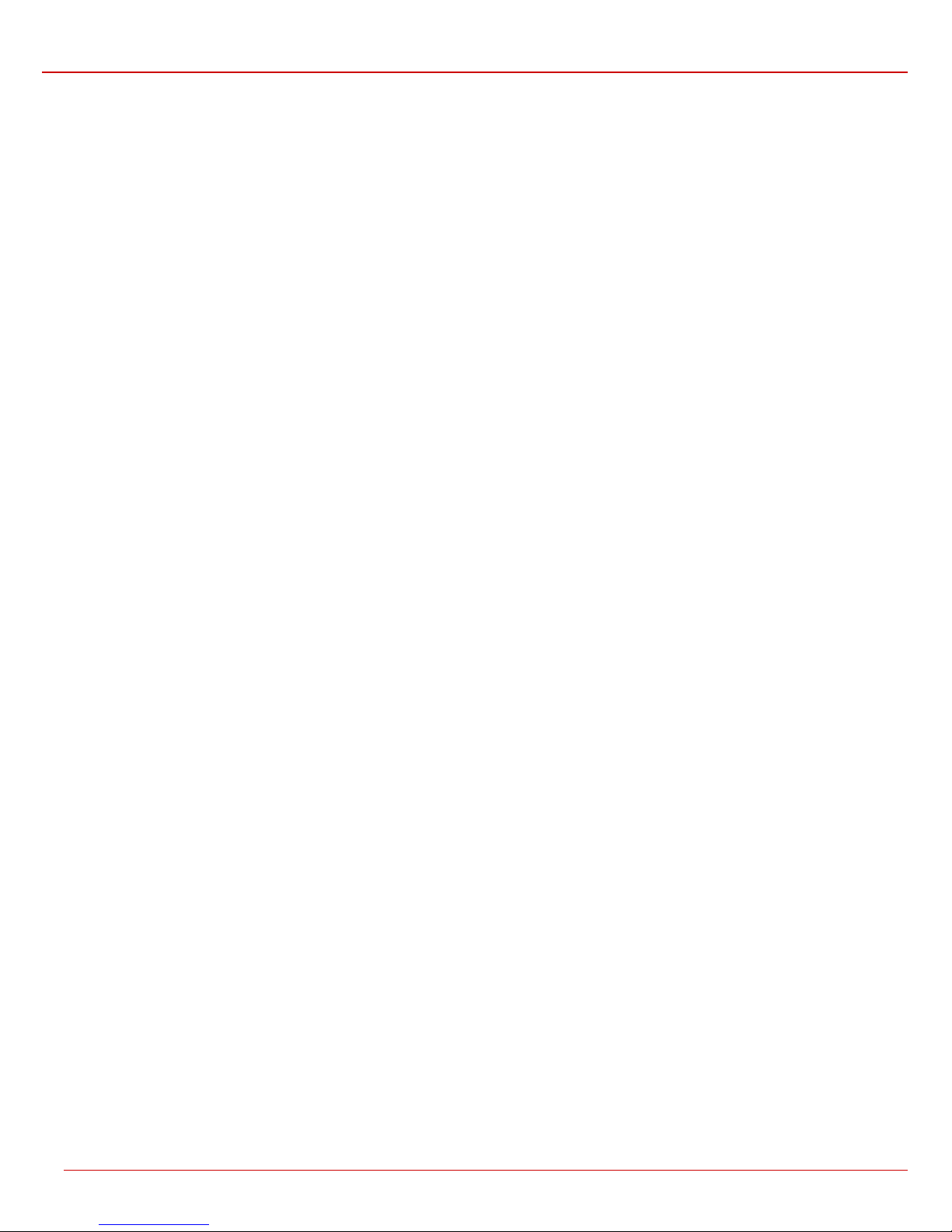
Quadro6L/4L Manual III: Extension User's Guide
Basic Services..........................................................................................................................................................38
General Settings....................................................................................................................................................39
Hold Music...........................................................................................................................................................39
Do Not Disturb ......................................................................................................................................................40
Hot Line Settings ................................................................................................................................................40
Logout ......................................................................................................................................................................40
Appendix: Glossary................................................................................................................................... 41
Quadro6L/4L; (SW Version 5.2.x) 3
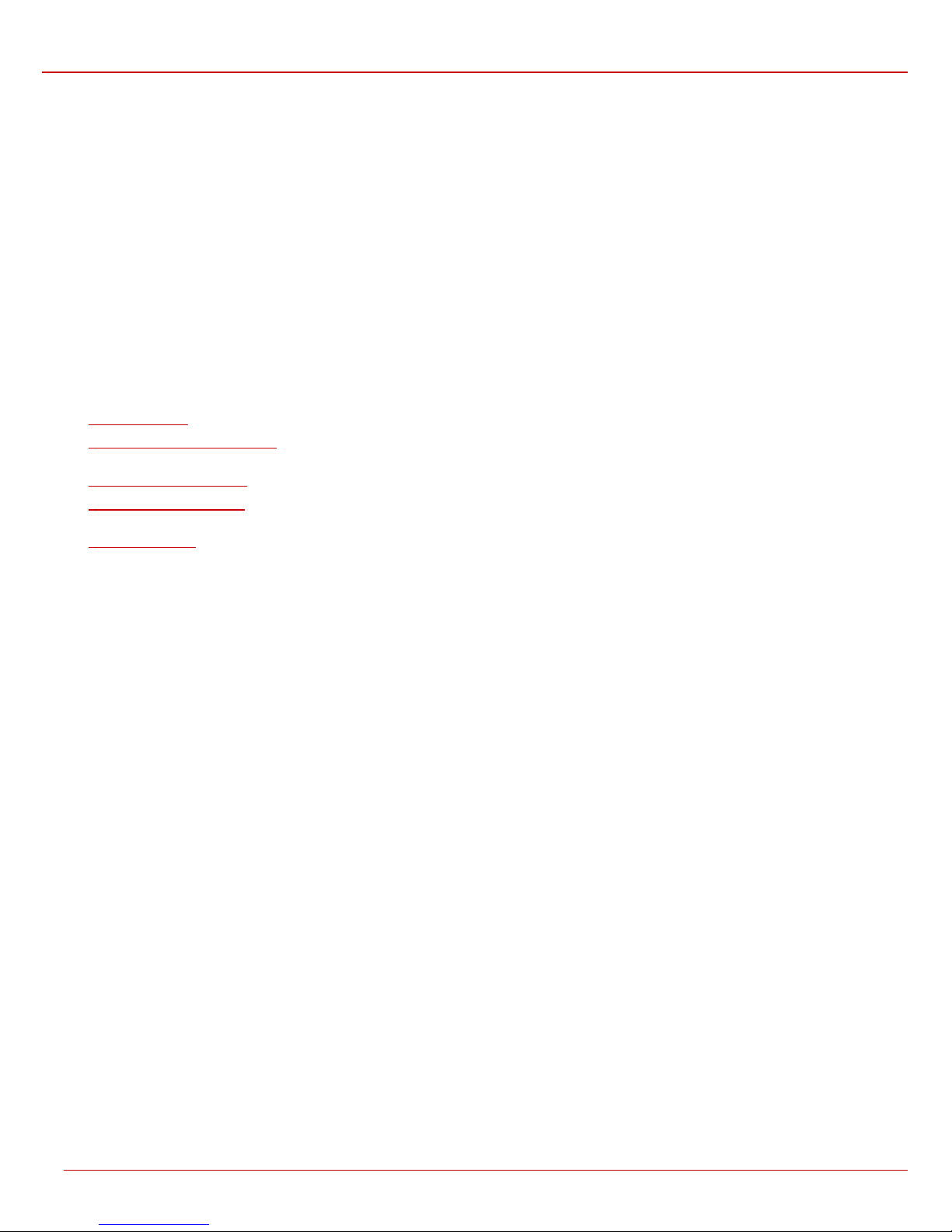
Quadro6L/4L Manual III: Extension User's Guide
About this Extension User's Guide
The Quadro Manual is divided into three parts:
• Manual-I: Installation Guide
gives step-by-step instructions to provision the Quadro IP PBX and configure the phone extensions with the Epygi SIP Server. After
successfully configuring the Quadro IP PBX, a user will be able to make SIP phone calls to remote Quadro devices, make local calls to the
PSTN and access the Internet from devices connected to the LAN.
• Manual-II: Administrator's Guide that explains all Quadro IP PBX management menus available for administrators only. It includes a list of
all System Default Values.
• Manual-III: Extension User's Guide explains all Quadro management menus available for extension users. A list of all call codes can be
found here in Extension User’s Guide.
This guide contains many example screen illustrations. Since Quadro IP PBXs offer a wide variety of features and functionality, the example screens
shown may not appear exactly the same for your particular Quadro IP PBX as they appear in this manual. The example screens are for illustrative
and explanatory purposes, and should not be construed to represent your own unique environment.
Quadro’s Feature Codes explains all call codes available for extension users.
Quadro’s Auto Attendant Services
auto attendant.
Quadro’s Graphical Interface
Extension User’s Main Page
the extension user's main page Extension Settings.
Appendix: Glossary
explains various technical terms.
explains the operating mode of Quadro's auto attendant and lists the call codes that may be used to enter the
explains describes the Quadro's graphical user interface and explains all recurrent buttons.
explains the input options available for extension users and administrators. The input options may be selected from
Quadro6L/4L; (SW Version 5.2.x) 4
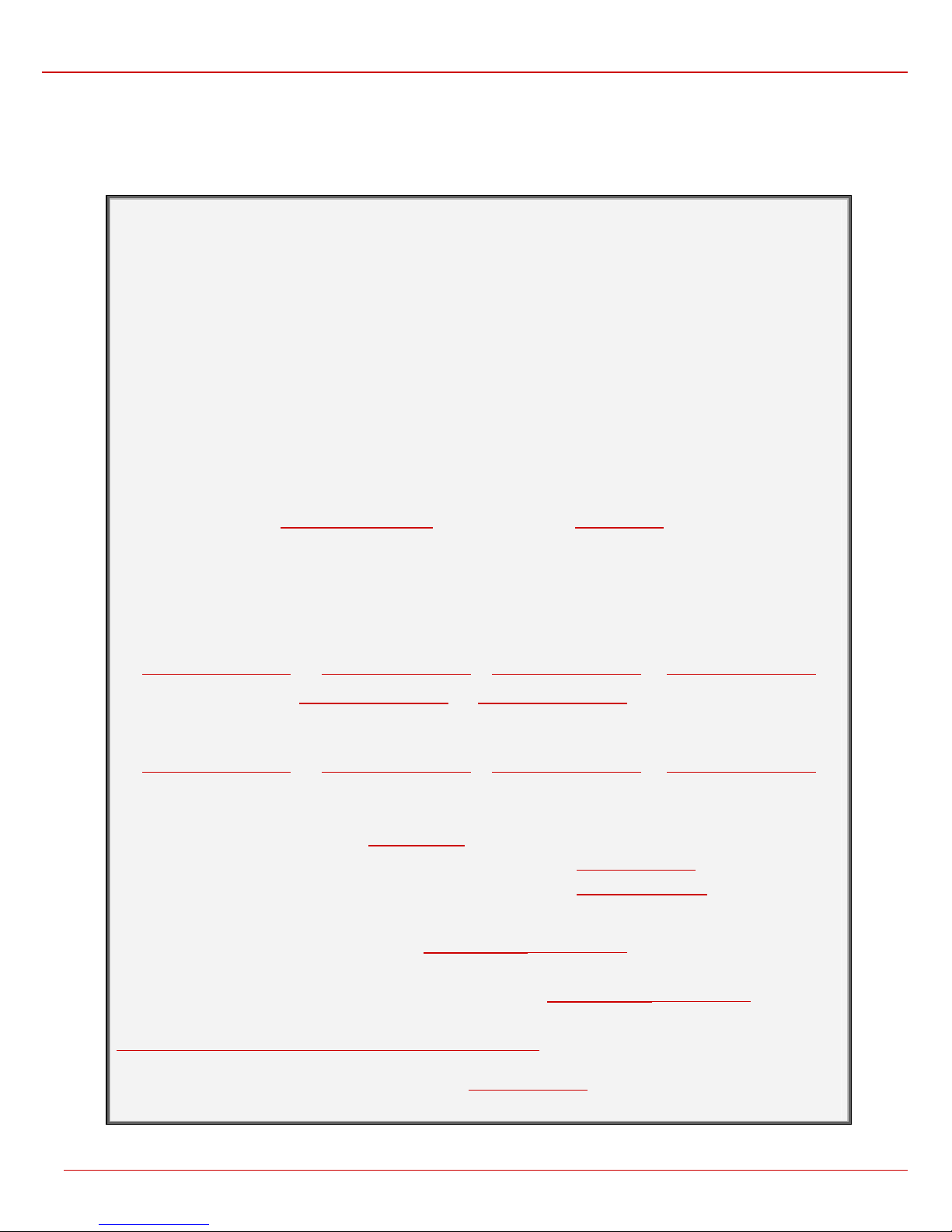
Quadro6L/4L Manual III: Extension User’s Guide Extension User’s Welcome Page
Extension User’s Welcome Page
Your System Administrator may have sent you such a welcome page where you can find all needed individual information to use with Quadro as an
extension user. If not, we suggest that you print this page and enter the needed information manually to use it as a memory aid.
Welcome
You are using a Quadro Voice Router made by Epygi Technologies, Ltd. This product
incorporates SIPVoice™ Digital Signal Processing technology to send crystal clear voice
around the globe without associated fees for long distance. But, you will soon learn, it does
much more. Your Quadro Voice Router, The Global Phone Network in a Box, operates
in much the same way as systems with which you are already familiar: a telephone, a PBX,
voice mail, a phone book, etc. Beyond that, the Quadro Voice Router provides capabilities
you never believed were accessible in a customer premise telephony product. Soon you will
experience the freedom and power of the Quadro Voice Router, The Global Phone
Network in a Box.
To get started the following information is helpful.
PHONES
Your extension number is <extension number> and your password is <password> (optional).
Remember to type the Auto Attendant number when you pick up your phone receiver to find THE WELCOME
SPOT. *0 will take you directly to voice mail for your extension. *4 will confirm your extension number.
LOCAL PHONE LINES
The Quadro6L offers 6 external phone lines. They are:
<1. local phone line> <2. local phone line> <3. local phone line> <4. local phone line>
<5. local phone line> <6. local phone line>
The Quadro4L offers 4 external phone lines. They are:
<1. local phone line> <2. local phone line> <3. local phone line> <4. local phone line>
IP
To reach your Quadro Voice Router from a network connection inside your office, home or place of utilization,
connect a Web browser to IP address: <IP address> (172.30.0.1 is the default IP address).
The email address of your Quadro Voice Router System Administrator is <email address>
The phone number of your Quadro Voice Router System Administrator is <phone numbers>
SIP
Your SIP number (an Internet phone number) is <SIP number>@sip.epygi.com.
This is a number you can give others in order for them to reach you.
The SIP number to reach the Auto Attendant of your local Quadro is <SIP number>@sip.epygi.com.
Your SIP group link which provides you a phone directory of numbers to call is:
http://www.epygi.com/sip/grp_view.php?viewgrp=<groupname>
The email address of your SIP System Administrator is <email address>
The phone number of your SIP System Administrator is <phone numbers>
Quadro6L/4L; (SW Version 5.2.x) 5
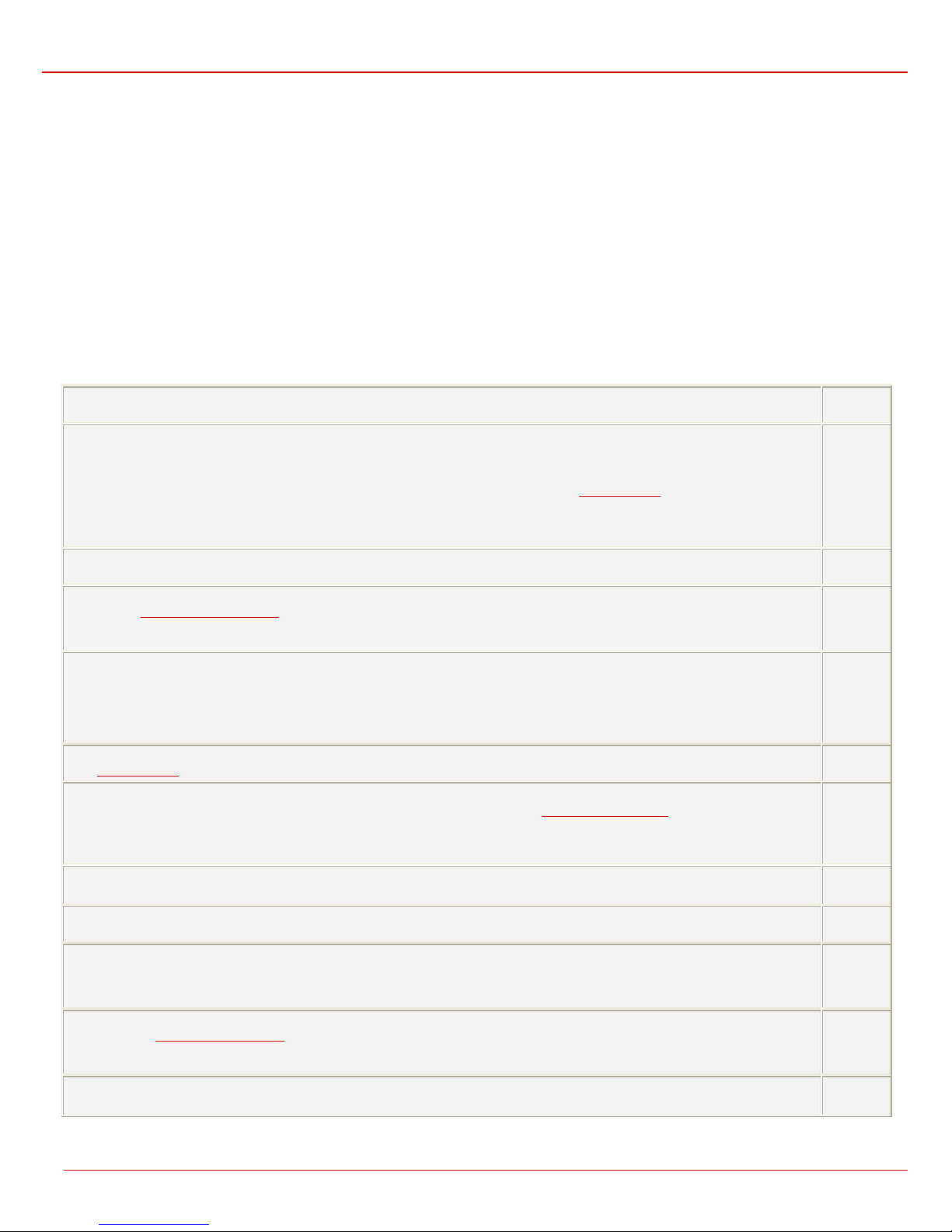
Quadro6L/4L Manual III: Extension User’s Guide Quadro’s Auto Attendant Services
Quadro’s Feature Codes
This chapter describes how Quadro’s feature codes allow the user to navigate through Quadro’s services with the help of a phone handset. These
services are Establishing a Call, PBX Services and Voice Mail Services.
Establishing a call
To make a call, dial the Routing Number.
Routing Numbers and available routes to, from and through Quadro are listed in the Call Routing Table. The Call Routing Table is configured and
managed by Quadro’s Administrator. To receive information about dialing rules, please contact the administrator.
Please Note: You may accelerate establishing a connection by entering a pound (#) sign dialed at the end of the routing number.
Attention: If the Quadro is functioning in the Key System Emulation mode (which is enabled by default), the routing numbers are not valid for
outgoing PSTN calls. In Key System Emulation mode, to place a PSTN push the corresponding functional key and dial the PSTN number (without
any additional prefix). If you are still experiencing difficulties with outgoing PSTN calls, contact your system administrator.
Using Quadro’s PBX Services
PBX Services accessible at the dial tone, characterized by beginning with the key :
Entering the Voice Mail Services
(see further key codes below)
Redialing automatically
If you hang up afterwards, your phone will start ringing as soon as the last called destination is reached.
If you keep the handset lifted, the connection will be established as soon as the called party answers.
A specific beep sound will be heard during the entire auto-redialing period (specified on the Basic Services page). Another beep sound
will be heard if no auto redialing is possible. To stop the auto redialing process, simply lift the handset and hung up again.
Please Note: This service is functional for SIP and PBX calls only. For PSTN calls, this feature works as a single redial (with no multiple
attempts to reach the called destination).
Calling back the last caller
If calling back is not possible, you will hear the message “The dialed number doesn’t exist”.
Forwarding Management is configured according to the Unconditional Call Forwarding settings for Any Address or Other Addresses
entries in the Caller ID Based Services table. If no unconditional forwarding is configured for All Address/Other Addresses entries, the
system will not activate the forwarding service and a voice message will ask to configure the forwarding settings first. (See further key
codes below.)
Alternative Call Park
The service acts as an alternative Call Park dedicated mainly to IP line users, but can also be used by local FXS users. To park the call
using the Alternative Call Park feature, the call should be held first using the appropriate Hold button on the IP Phones (for IP line
users). When the call is held, the Call Park extension number should be dialed to park the call.
Further actions are the same as for the Call Park service shown below.
Enabling/disabling the Do Not Disturb service turns off/on your phone bell for the time period indicated on the Quadro management
page Do Not Disturb Settings. Incoming calls will be routed to voice mail.
Blocking the last caller
The last caller party will be blocked and added to the table on the management page Incoming Call Blocking, where you may unblock it
later. This service is available for 10 seconds after the call has been terminated.
Attention: Blocking the caller with anonymous caller ID (for example, anonymous@anonymous or similar) will lead to blocking all callers
with an unknown caller address.
Getting the line information
You will hear your line, extension and SIP number.
Speed Calling is used to add a new entry to the Speed Calling table. A two digit speed calling code is required followed by the
destination number. In the Speed Calling table, the registered destination will have an Auto call type.
Hot Desking used to login/logout to the public phone with the virtual extension. To login, the extension and the password of the
preconfigured virtual extension are required. After login, the phone becomes a full featured Quadro phone with all supplementary PBX
features available. When logged out, the public phone becomes available for other users to login and the extension which has been last
used on that phone becomes again virtual.
Outgoing Call Blocking used to enable/disable the outgoing call forwarding for certain called number. Any status changes will be
reflected in the Outgoing Call Blocking table for the corresponding extension. If you enable the outgoing call blocking service for the
called number that does not exist in the Outgoing Call Blocking table, the corresponding entry will be automatically created. However,
the entry will not be deleted when you disable it. (See further key codes below.)
Mark the Last Call as Bad
This will mark the last call in the system logs in the specific way and is used for diagnostics purposes only.
a
b
c
e
Hold+ Call
Park
Extension
Number+
r
hc
hd
he
hg
hi
hj
ib
Quadro6L/4L; (SW Version 5.2.x) 6
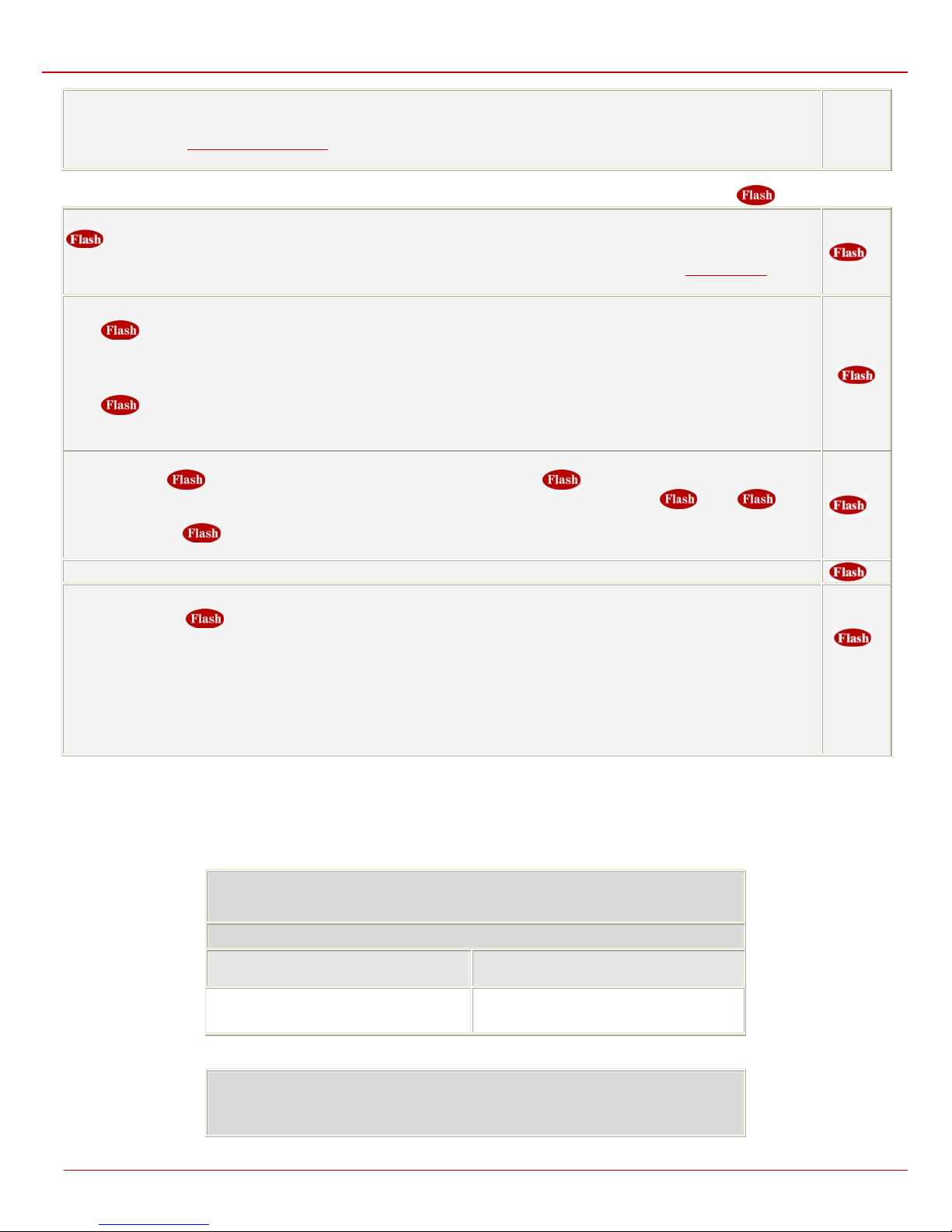
Quadro6L/4L Manual III: Extension User’s Guide Quadro’s Auto Attendant Services
Access to the Shared Mailboxes is used to access other extension’s mailboxes on the Quadro. If the mailbox is configured as shared,
no password will be prompted to enter it. Otherwise, the corresponding extension’s password will be prompted to enter its mailbox. The
mailbox can be configured as shared either by administrator from Extension’s Management –Voice Mailbox Settings page or by the
extension’s user from Many Extensions Ringing page. Once entered the other extension's mailbox, you will get all the same menu
options and functionality as you have in your own mailbox.
PBX services accessible during the call (for phones connected to the FXS lines), characterized by starting with the key
Keeping a call on hold
is used to hold the active connection, in order to place or receive a second call. When holding the first call, the user is able to
a
place a call to a third party, in particular cases for conferencing (3 way calling) or call transferring purposes. To be able to receive a
second call while currently being on a call, the call waiting service should be enabled on the management page Basic Services. When a
second call comes in, the beep sound indication is heard in the active call.
Transferring a call without consultation
Press
phone where the call should be transferred to. Hang up on the ring tones. The call on hold will be transferred to the specified
destination.
Transferring a call with consultation
Press
where the call should be transferred to. Talk to the called party and then hang up. The call partner on hold will be connected to the called
party.
Joining active lines to start a conference call
Hold the first call (
conference call. To terminate the conference call with the first or second party, use correspondingly
combinations.
Attention: Pressing and waiting for 5 seconds will initiate a call switch and will connect you back to the held party instead of
initiating the a conference call.
To terminate the call
Call Park
Hold the current call (
initiated the call park to pick up the parked call. If enabled, the system will ask for the password authentication. If successfully entered,
the parked call will be resumed.
To use the Call Park feature, at least one Call Park extension should be created on the Quadro.
Attention: The Call Parking is valid within the timeout defined by Quadro’s administrator, during which hold music (if configured) will be
played to the parked party. Contact your system administrator if you need the call parking timeout to be modified. When the Call Park
timeout expires, a short ring notification will be sent to the phone initiating the call parking, and if no one picks up the parked call or if the
phone is off the hook, the parked call will be automatically disconnected.
For PBX ser vices on IP phones accessible during the call, refer to the “Quadro Features on Epygi Supported IP phones” and “Quadro
Features on Epygi Tested IP phones” documents on the Epygi’s Web portal.
to hold a call partner and to get a dial tone (within approximately 1 second). Enter the phone number of the destination
to hold a call and to get the dial tone (within approximately 1 second). Enter the phone number of the destination phone
), make the second call (or receive a new one) and press
a
) and dial the call park extension number. Go to the remote location and call the call park extension that
a
to join both active lines together for the
d
b
or
:
c
key
if
a
d
e
+
Call Park
Extension
Number+
r
Outgoing Call Blocking
Enable Outgoing Call Blocking
Dial a Called Number
to be blocked and press
Forwarding Management
(when this menu is accessed, the Unconditional Call Forwarding service
Quadro6L/4L; (SW Version 5.2.x) 7
hj
Outgoing Call Blocking
(available on the dial tone)
Insert the extension’s password and press r
b
r
Forwarding Management
is already getting toggled)
e
Disable Outgoing Call Blocking
Dial a Called Number
to be unblocked and press
c
r
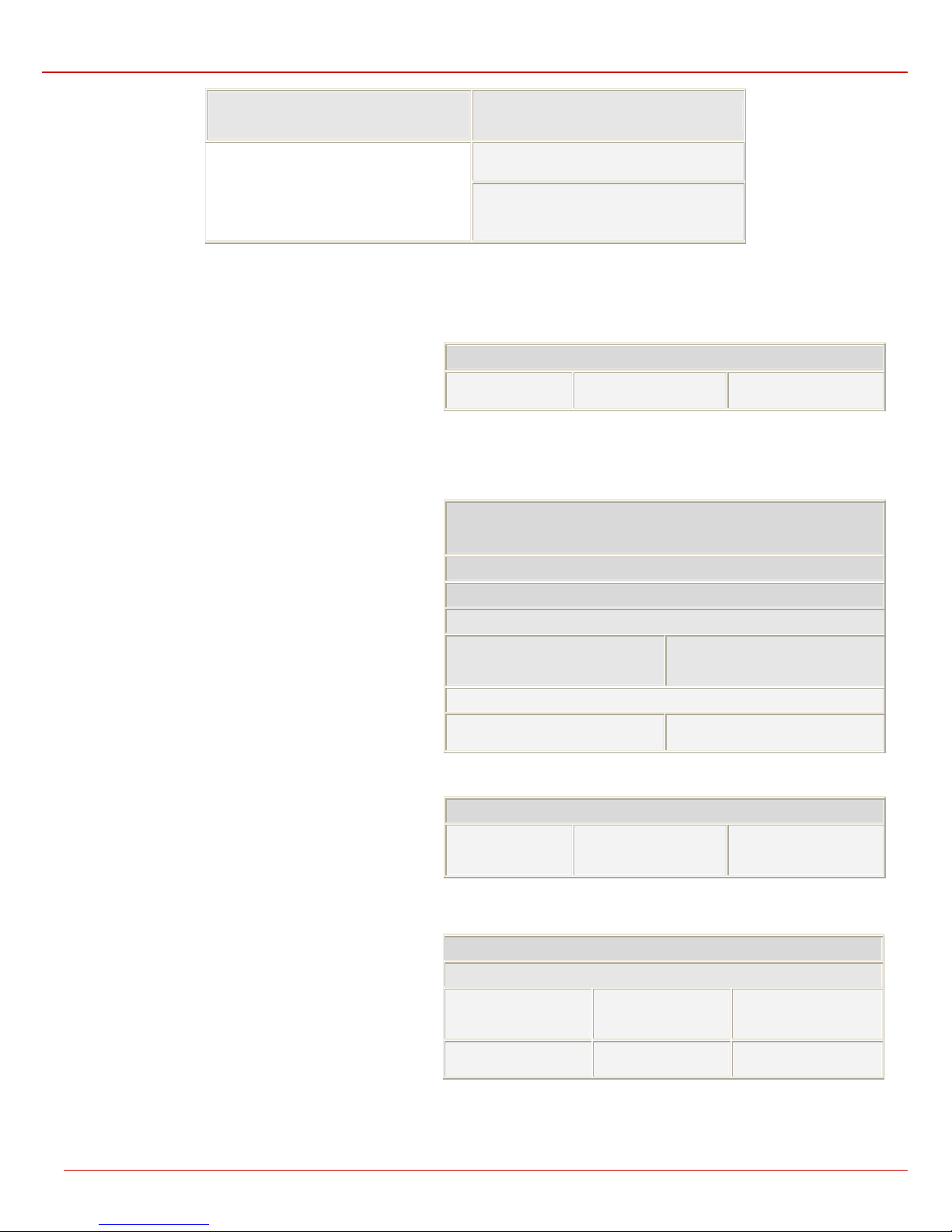
Quadro6L/4L Manual III: Extension User’s Guide Quadro’s Auto Attendant Services
Toggle (enable or disable) the Unconditional
Forwarding service again
b
Change the Forwarding Number
Dial a new Forwarding Number
c
and press r
Confirm the new Forwarding Number with r
or press to dial a new Forwarding Number.
Please Note: Using the Change the Forwarding Number option will change the first entry in the Unconditional Call Forwarding table with Auto
call type to the inserted Forwarding Number. Any other entries with Auto call type, as well as with other call types will not be modified.
Voice Mail Services
a Enter Voice Mail Services *
The Voice Mail Services are divided into three parts: Voice
Mailbox, Personal Settings and Password Change. Each of
these parts has a hierarchy that is described below.
b
Voice Mailbox
d
Personal Settings
e
Change Password
* After the first boot-up of the Quadro or if the V oice Mail Configuration Wizard is
manually enabled by Quadro’s administrator, entering the Voice Mail Services for
the first time will activate the Voice Mail Configuration Wizard which will prompt the
essential user’s personal settings. Below are instructions on how to proceed with
the Voice Mail Configuration Wizard from the handset.
a Enter Voice Mail Services
reset factory default or Voice Mail Configuration Wizard activation
Apply recorded Voice Mail Greeting
and move forward to the next step
Apply recorded User’s name and exit
for the first time after Quadro’s first boot-up,
Dial the extension user’s new Password and press r
Confirm the extension user’s new Password and press r
Record a Voice Mail Greeting and press r
Record a User’s name and press r
Record Voice Mail Greeting again
Record User’s name again
r
r
a Enter Voice Mail Services
The following key combinations are available to navigate
through Voice Mail Services menus.
Voice Mailbox
After entering the voice mail services (using the keys
press the key
following key combinations are available to navigate within the
new messages:
Quadro6L/4L; (SW Version 5.2.x) 8
to enter the Voice Mailbox menu. The
b
a
a
Exit
Voice Mail Services
Voice Mail Services Tree
b
Go to the top of the
a Enter Voice Mail Services
b Voice Mailbox Menu
b
Send a Message or
Leave a Reminder
)
Play Previous Message
e
Play Current Message g Play Next Message
c
Play First Message
f
c
Go one level up in the
Voice Mail Services Tree
d
Get Date/Time Info
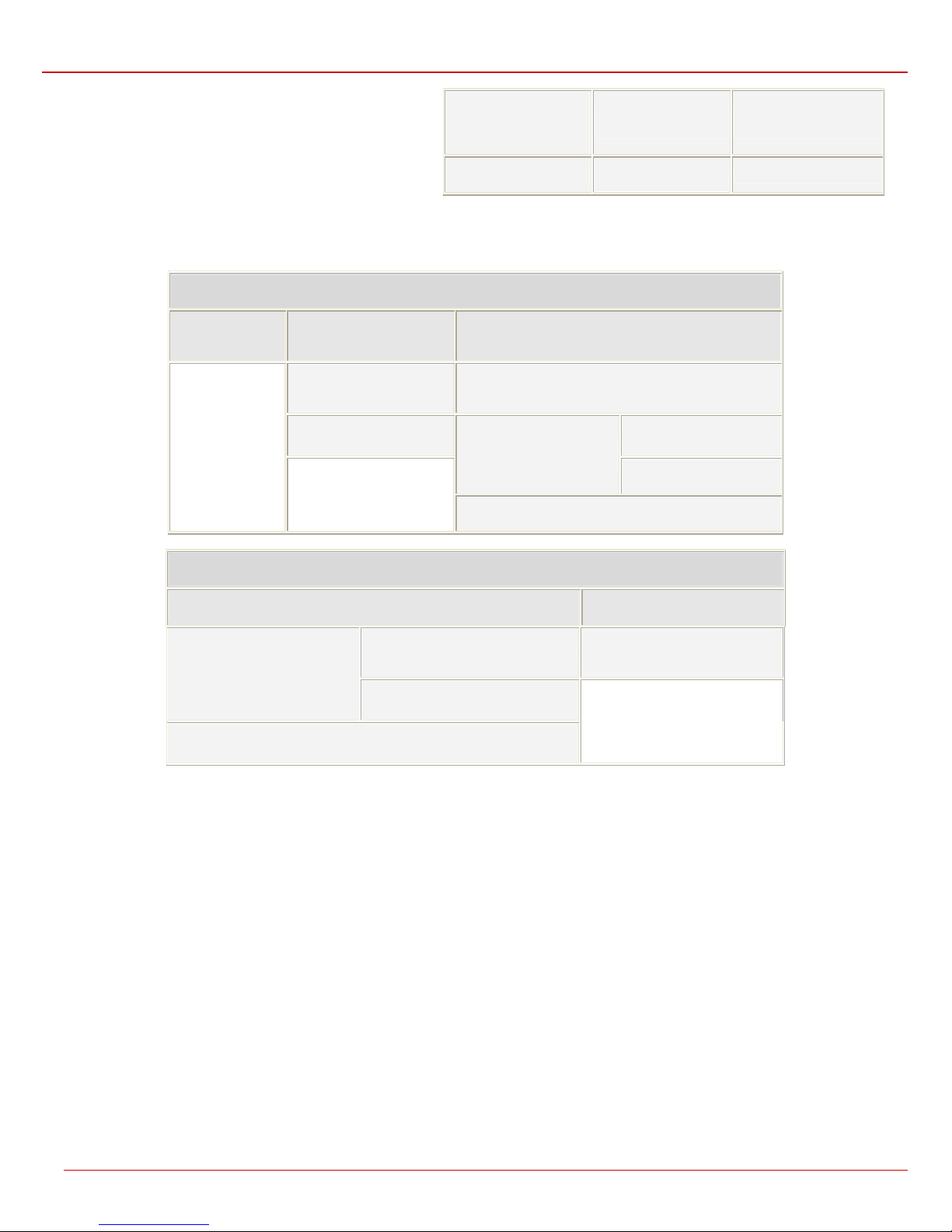
Quadro6L/4L Manual III: Extension User’s Guide Quadro’s Auto Attendant Services
The Voice Mailbox menu has the following sub-hierarchy in the Reply or Forward a Message and the Send a Message or Leave a Reminder
menus:
Print the attached FAX
(and press START button
on the FAX machine)
h
i
Play Last Message
a
Reply or Forward a
Delete Current Message
j
r
Reply or Forward a Message
a
Call Back
immediately
Dial
b
as Urgent, or press pound to
assign the Normal priority.
Destination Number
r
Record a Message
Dial
Please Note: This service is restricted regarding sending a message to PSTN destinations. A message will be successfully received by the
destination if all of the following criteria are met:
- The connection to the destination is successful;
- The voice mail service is enabled on the destination;
- There is enough space in the voice mailbox of the destination;
- The duration of the forwarded/replied message is less than the maximum voice mail duration set up at the destination.
to mark the message as Urgent, or press pound to assign the
b
b
Reply by Voice Mail
to mark the message
r
Record a Message
Send a Message or Leave a Reminder
Dial
Dial additional Destination Number
Normal priority.
Record a Message
a
c
(any FAX attached to the message will be also forwarded)
Record a Message
Dial
to mark the message as Urgent, or press pound
b
Forward a Message
Destination Number
r
to assign the Normal priority.
Dial
Dial additional
Destination Number
Record a Message
r
b
r
Leave a reminder
Dial
Urgent, or press pound to assign
to mark the message as
b
the Normal priority.
r
Personal Settings
Use the digit d to enter the area where the personal system messages can be modified. A voice notification will play the list of available system
messages that may be modified so the user can select the desired system message by the corresponding buttons:
Quadro6L/4L; (SW Version 5.2.x) 9
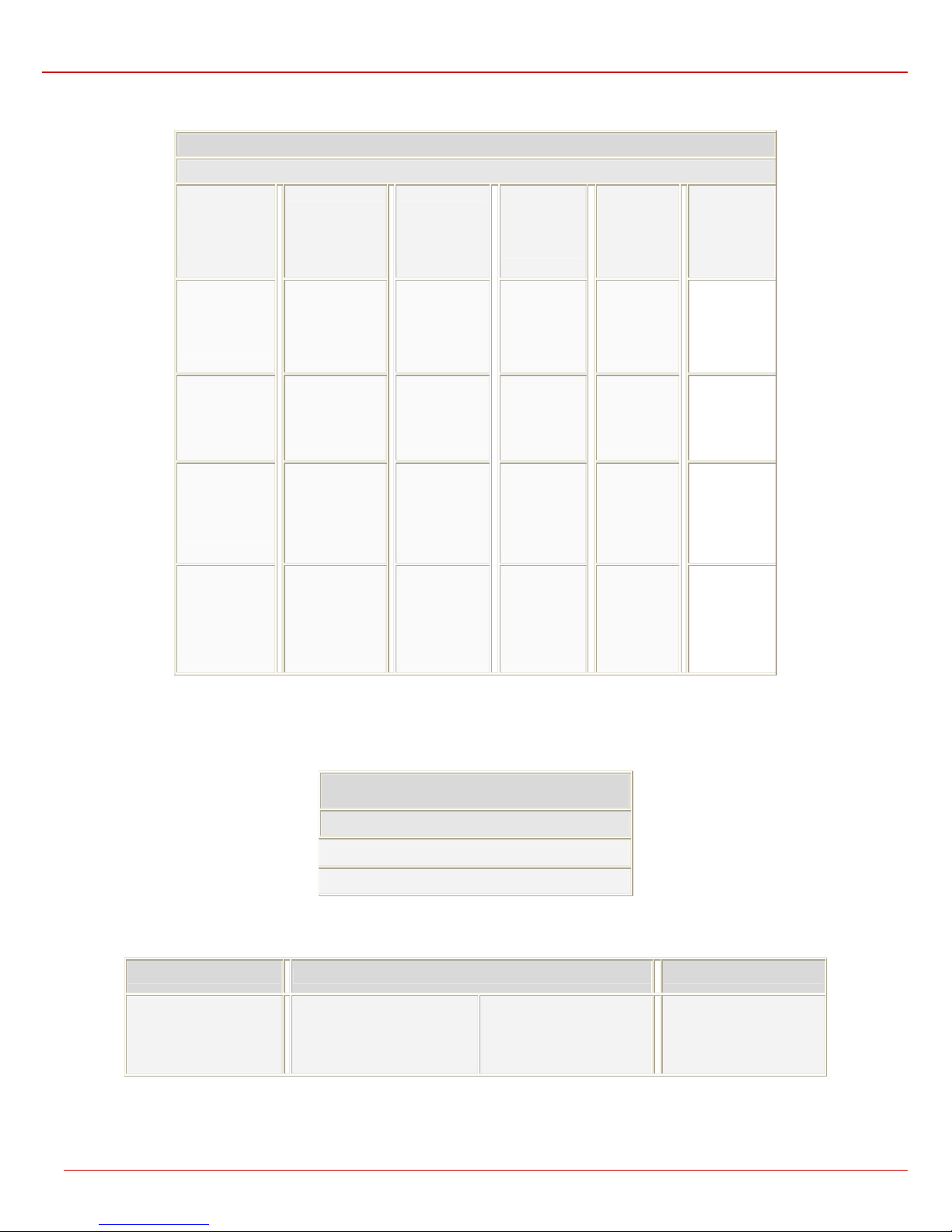
Quadro6L/4L Manual III: Extension User’s Guide Quadro’s Auto Attendant Services
Listen to Current
Record a New
Restore Default
Stop Recording
a Enter Voice Mail Services
d Review System Messages
b
Greeting
Message
b
Greeting
Message
c
Greeting
Message
d
Greeting
Message
r
or Playback
Greeting
Message
d
Incoming
Blocking
Message
b
Listen to Current
Incoming
Blocking
Message
c
Record a New
Incoming
Blocking
Message
d
Restore Default
Incoming
Blocking
Message
r
Stop Recording
or Playback
Incoming
Blocking
Message
e
Outgoing
Blocking
Message
b
Listen to
Current
Outgoing
Blocking
Message
c
Record a New
Outgoing
Blocking
Message
d
Restore Default
Outgoing
Blocking
Message
r
Stop Recording
or Playback
Outgoing
Blocking
Message
f
Your Name
b
Listen to
Current
Name
recorded
c
Record a New
Name
d
Restore
Default
Name
r
Stop
Recording or
Playback
Name
Message
g
Out of Office
Message
b
Listen to
Current
Out of Office
Message
c
Record a New
Out of Office
Message
d
Restore
Default
Out of Office
Message
r
Stop
Recording or
Playback
Out of Office
Message
h
Out of Office
Find
Me/Follow Me
(FMFM)
Message
b
Listen to
Current FMFM
Message
c
Record a New
FMFM
Message
d
Restore
Default
FMFM
Message
r
Stop
Recording or
Playback
FMFM
Message
Change Password
Use the digit e to enter the area where the extension’s user may change its password. This password is used to access personal configuration
settings (also voice mailbox) through the Quadro Web Management and the voice mailbox through the handset.
e
Change Password
Dial Old Password and press pound
Dial New Password and press pound
Confirm New Password and press pound
Services for Incoming Calls
Calling to the extension
Skip the greeting message
extension’s Voice Mailbox
(authentication required)
b
and enter the called
(during the greeting message)
Calling to the extension’s Voice Mailbox In call queue
a
Calling to the Zero Out
destination
Skip the greeting message
and record a Voice Mail
r
Leave the call queue and
a
record a Voice Mail
Quadro6L/4L; (SW Version 5.2.x) 10

Quadro6L/4L Manual III: Extension User’s Guide Quadro’s Auto Attendant Services
Quadro’s Auto Attendant Services
Quadro’s Auto Attendant provides remote access to the Quadro voice connectivity services. Specifically, it supports remote connection to Quadro
extensions along with their mailboxes and making pass-through calls to other destinations. Remote access to the Quadro auto attendant is possible
through IP and PSTN calls.
Quadro’s Auto Attendant can be accessed locally, remotely from the IP network (by dialing Auto Attendant’s SIP address) and from the PSTN
network (by dialing Quadro’s PSTN number) if the calls addressed to the Quadro’s PSTN number are routed to the Auto Attendant.
Attention: If the Auto Attendant authentication attempts fail consecutively five times, Quadro’s Auto Attendant will become unavailable f or the ne xt 5
minutes.
The Auto Attendant services are divided several feature groups, but only Connection Service and Extensions Directory are supported by the
voice messages which helps the caller to navigate within the area using the telephone handset buttons. Other services are available using the
appropriate call code, but are not supported by voice messages. Thus, they are hidden for external callers.
Connection Service provides access to all extensions of the Quadro
device without restrictions. All Quadro extensions may call each other
dialing the extension number. All external callers (using PSTN or IP calling)
can reach each Quadro extension dialing Quadro’s phone number and
using the Auto Attendant’s voice menu to be connected to the desired
extension by entering the extension number.
Remote Enquiry allows access to the mailboxes of Quadro’s extensions
(both, active or inactive) in order for example to check the voice messages
left for an absent user. The mailbox may be protected by a user password
(optional, set by the system administrator or user).
You may remotely access your mailbox dialing Quadro’s phone number
and using the Auto Attendant’s voice menu (key
entering your password (if any). To navigate within your voice mails use the
Voice Mailbox service call codes (for example dial 8 to hear the last
message in your mailbox).
for Voice Mail) and
a
Call Relay
The Quadro Auto Attendant is registered at Epygi’s SIP server by default.
It may be used similar to a private switching center if the Auto Attendant is
routed to a particular ISDN trunk a “default user”. It then allows, for
example, establishing cost-saving long-distance calls via PSTN to the
Quadro Auto Attendant at the United States headquarters, via IP to the
remote Quadro Auto Attendant in the Office Asia or via PSTN to the other
desired destinations (see Quadro’s Feature Codes).
Access to Call Relay needs authorization.
Remote Configuration Menu
This menu allows extension owners to remotely enable/disable the Unconditional Call Forw arding service for An y Addr ess or Other Addresses
entries of the Caller ID Based Services
Unconditional Call Forwarding table. This menu requires extension authorization. For more details about the access key combinations, see
Forwarding Management
Call Back
With the Quadro's Call Back service callers can save the call charge
when calling to/through the Quadro to the third party SIP or PSTN
destinations. The Quadro allows you to configure a list of trusted callers
that are allowed to make free of charge calls. Two types of Call Back
configurations are available on the Quadro: Pre-configured Call Back
and Remote Call Back Configuration.
Pre-configured Call Back
.
table on the corresponding extension, as well as to change the certain forwarding number in the
Quadro6L/4L; (SW Version 5.2.x) 11
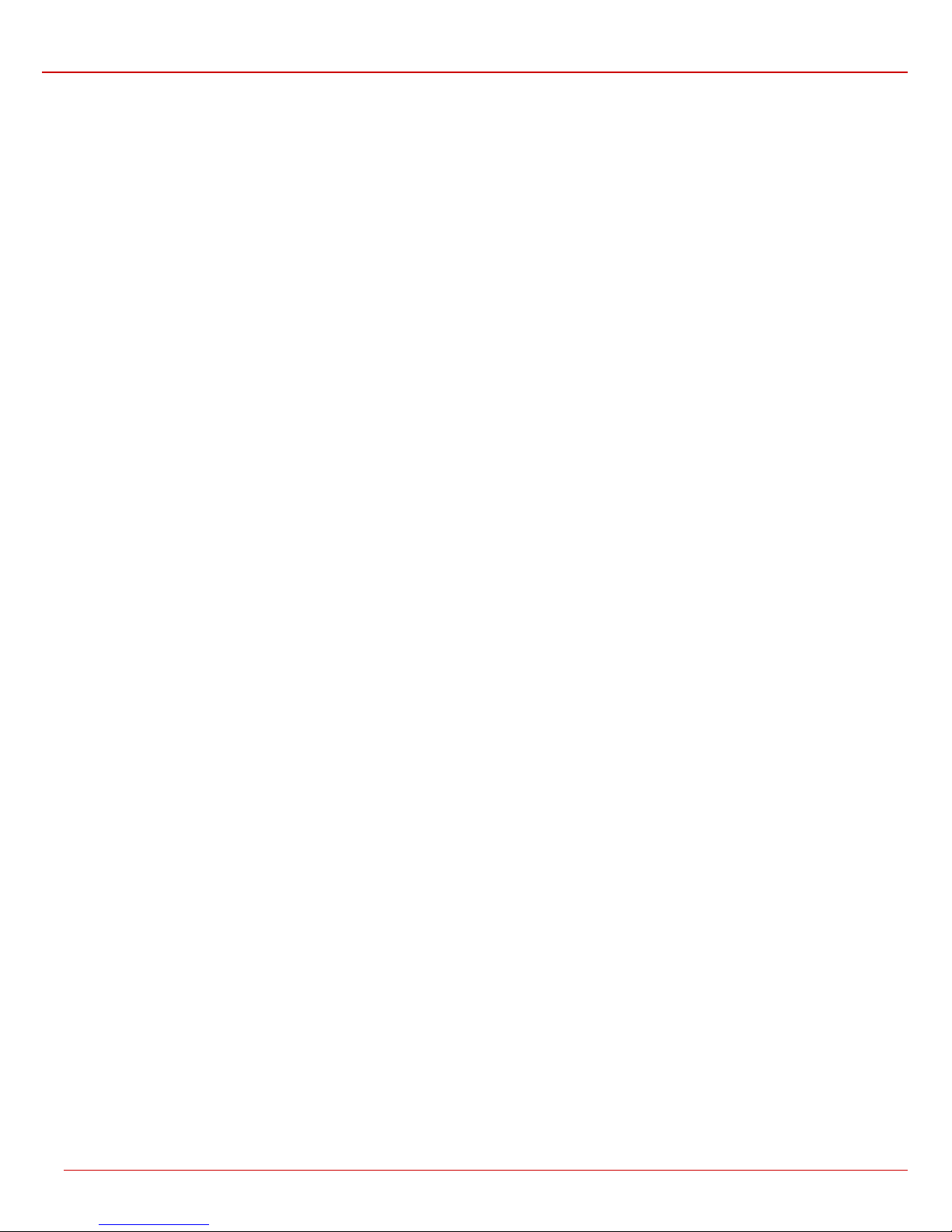
Quadro6L/4L Manual III: Extension User’s Guide Quadro’s Auto Attendant Services
For Pre-configured Call Back, a list of trusted callers must be configured in the Quadro's Authorized Phones Database using Web Management.
The Call Back service should be enabled and a valid callback destination should be specified for each caller.
To use Pre-configured Call Back, the caller registered in the Authorized Phones Database should simply call to the Quadro’s Auto Attendant through
SIP or PSTN, let the call to ring twice and then hang up. Call Back will be instantly activated, and Quadro will call back to the defined Call Back
destination. By answering the incoming call caller will be connected to the Auto Attendant menu.
Remote Call Back Configuration
The Remote Ca ll Back Configuration service is used by authorized callers to configure or reconfigure existing call back configuration on the
Quadro. Remote Call Back Configuration is divided into two modes accessible from the Quadro's Auto Attendant:
• Permanent Call Back
• Non-Permanent (Instant) Call Back
Please Note: Remote Call Back Configuration services are only available when the Automatically Enter Call Relay Menu checkbox is disabled in
the Call Back settings for the trusted user.
Permanent Call Back
Permanent Call Back service allows callers registered in the Authorized Phones Database to create a new trusted caller with Call Back enabled.
They can also modify the Call Back destination of existing callers in the Authorized Phones Database. By calling Quadro's Auto Attendant and
entering the Auto Attendant menu, the caller can use the
Back destination for the already registered callers in the Authorized Phones Database.
By entering Permanent Call Back reconfiguration menu, system asks caller to login by dialing the number and an appropriate pass word for the
Quadro's extension that is used as login extension in the Call Back settings. After passing the login, callers should follow the voice instructions for
configuring a new entry or reconfiguring existing entries in Authorized Phone database.
When system accepts the inserted settings, the corresponding entry will be logged to the Authorized Phones Database. The caller will then be
disconnected from the Quadro's Auto Attendant and the defined Call Back destination will receive a call from the Quadro within the next 45 seconds.
Answering the incoming call, the caller will be reconnected to the Quadro's Auto Attendant.
Please Note: The detected caller number must correspond to the one applied by the caller. In case of PSTN call back at least one PSTN line must
be available on the Quadro. There must be network connectivity and the destination must be reachable.
Non-Permanent Call Back
Non-Permanent Call Back configuration service allows trusted caller to organize one-time Call Back to the defined destination. In this situation, no
entry will be logged to the Authorized Phones Database. By calling Quadro's Auto Attendant and entering the Auto Attendant menu, the caller can
use
The system will ask to login by dialing the number and an appropriate password for the Quadro's extension that is used as login extension in the Cal l
Back settings. After login, caller should follow the voice instructions for reconfiguring the existing entry in Authorized Phone database. The caller will
then be disconnected from the Quadro's Auto Attendant and the defined Call Back destination will receive a call from the Quadro within the next 45
seconds. Answering the incoming call, the caller will be reconnected to the Quadro's Auto Attendant.
Please Note: For both Permanent Call Back and Non-Permanent Call Back, the detected caller number must correspond to the one configured for
trusted caller. In case of PSTN call back at least one PSTN line must be available on the Quadro. There must be network connectivity and the
destination must be reachable.
menu (see Feature Codes) to modify the Call Back destination for already registered callers in the Authorized Phones Database.
f
code (see Feature Codes) to create a new trusted caller as well as to modify the Call
g
Quadro6L/4L; (SW Version 5.2.x) 12
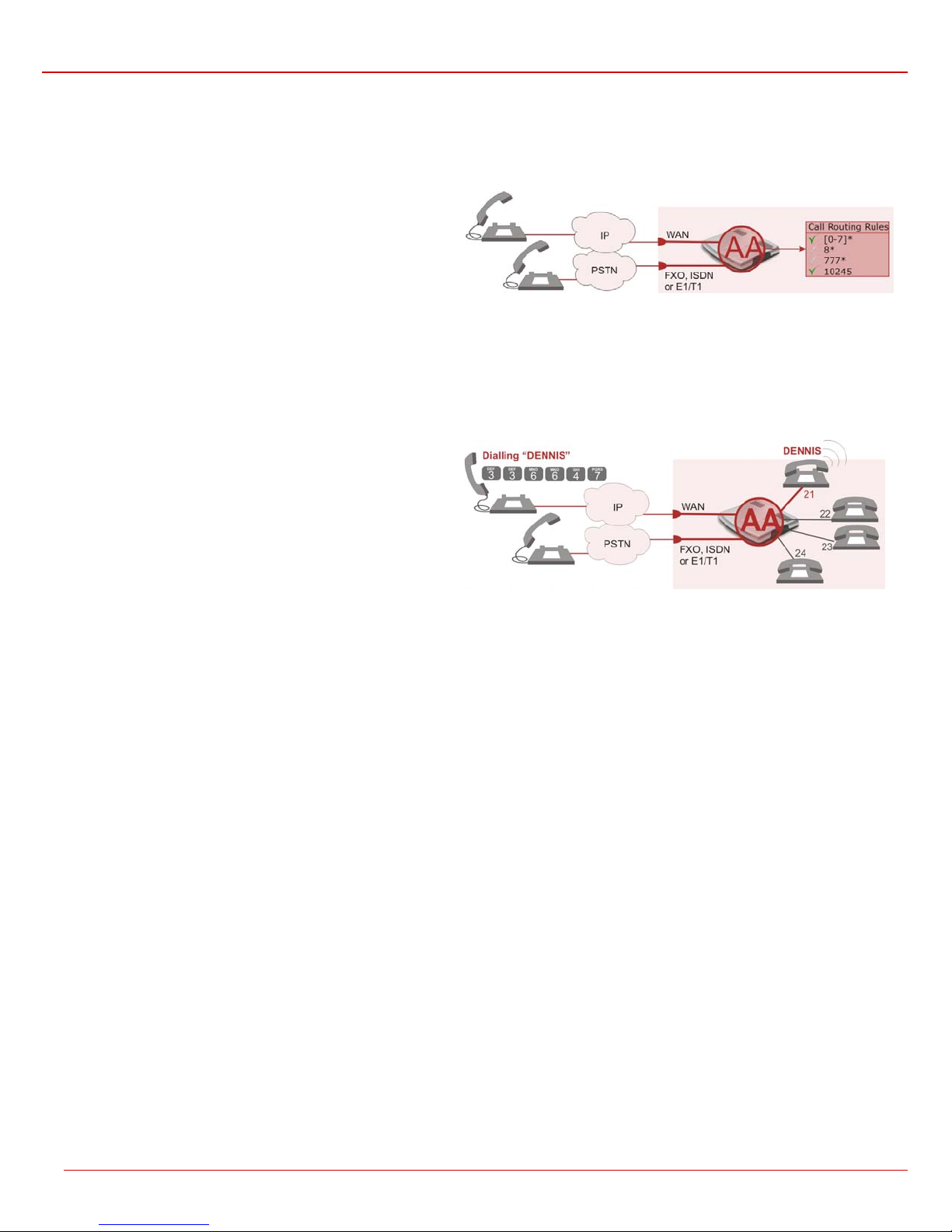
Quadro6L/4L Manual III: Extension User’s Guide Quadro’s Auto Attendant Services
Call Routing Management Menu
This menu is used to manage the routing entries in the Call Routing
table, i.e. to enable/disable certain dialing rules by dialing key
combinations pre-configured on each routing entry.
Dialing
hh
for an enabler/disabler key used to enable or disable the routing
rule(s) correspondingly. Since multiple routing rules may have the
same enabler/disabler key combinations (the same key may be used
as enabler for one routing rule, and as disabler for another one),
dialing the certain key will affect all pre-configured routing rules.
If the routing record has an authorization enabled on the
enabler/disabler key, administrator’s password will be required to be
inserted after the key. Once the administrator’s password is dialed,
system plays a confirmation about the accepted configuration and the
state of the certain routing rule(s) is getting modified.
If administrator’s password has been inserted incorrectly for 3 times,
no status changes will be applied to any of the routing record(s), even
to those which have no authorization enabled.
Mainly targeting external users, Quadro AA also provides voice
services for local users. It will be helpful if the desired extension
number is unknown.
The Extensions Directory is used to access Quadro’s extensions by
spelling names (assigned to the extensions and configured by
administrator) using the keypad of the phone. More than one name
may be assigned to an extension, reaching the extension by spelling
one of the names attached to it. If the spelled name matches to some
record in the extensions directory table, a wave file with the
extension user name (or any other information characterizing the
extension’s user) will be played to the caller. Every extension’s user
may configure these wave files individually.
at the Auto Attendant welcome message, will ask
Quadro6L/4L; (SW Version 5.2.x) 13
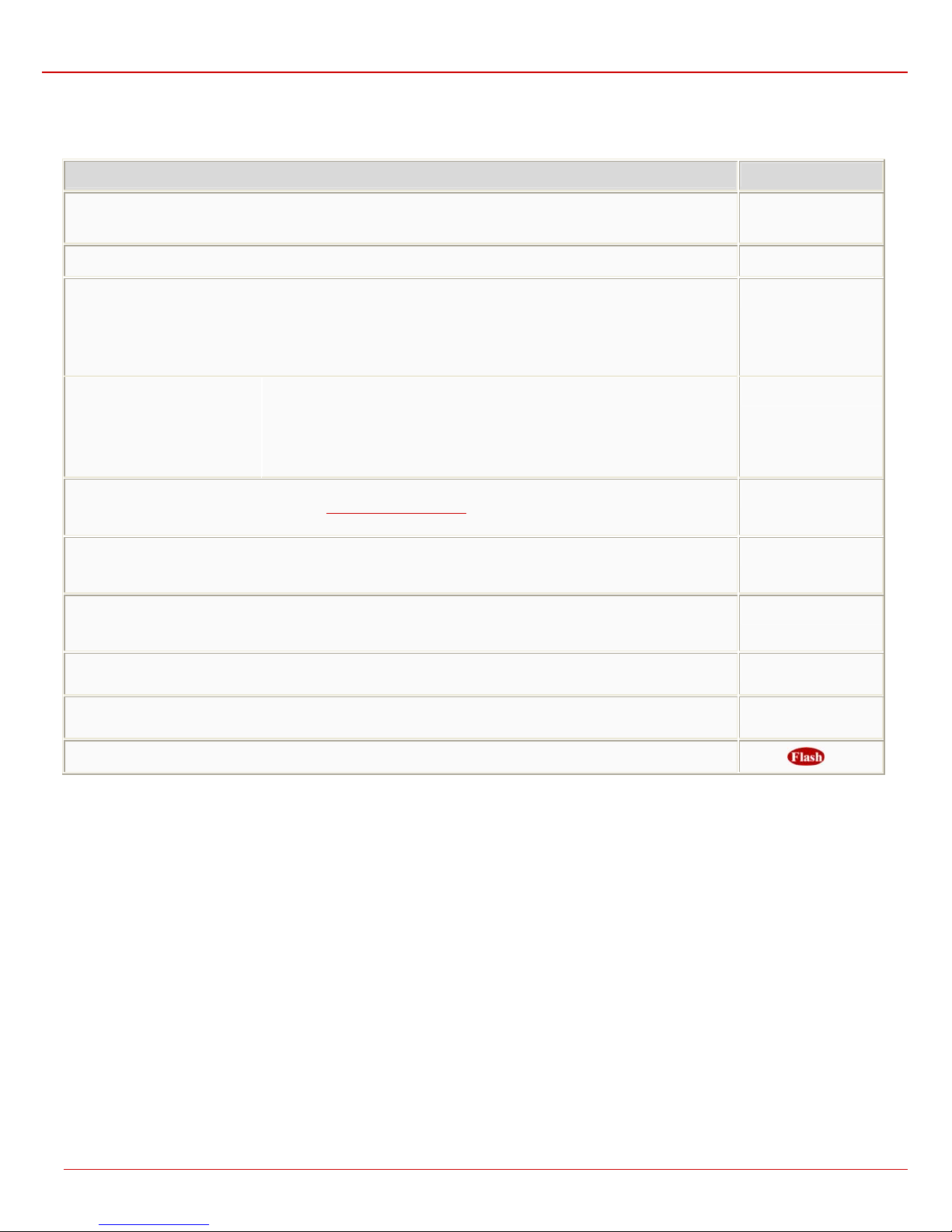
Quadro6L/4L Manual III: Extension User’s Guide Quadro’s Auto Attendant Services
Call Codes Available in Auto Attendant
The following key combinations are available to access and manipulate within Auto Attendant services for external calls addressed to the Auto
Attendant, incoming calls from the mainline routed to the Auto Attendant or local calls made by dialing the 2-digit attendant extension:
Incoming call to Auto Attendant Services or dial locally
Extensions Menu - establishing a connection to an extension on the called Quadro
Remote Enquiry - establishing a connection to the mailbox of an extension on the called Quadro
Call Relay Menu - mainly for external calls (IP/PSTN) but local calls are also allowed.
This service avoids having to hang up and redo the entire dialing process if Quadro detects an error in the dialed
number or the user decides to cancel the call and dial a new number. By entering the combination
interrupted and the user will get an invitation to dial a new one. This is applicable during dialing, after the ring tone has
started, and after the call has been established.
“
” digit combination is
applicable:
• During the dialing,
• After ring tones start,
• After call establishment.
Remote Configuration Menu – allows remote enabling/disabling of the Unconditional Call Forwarding service for Any
Address or Other Addresses entries in the Caller ID Based Services table on the extension and to modify the certain
forwarding destination.
Non-Permanent Call Back – allows PSTN callers registered in the Authorized Phones Database to change the
callback destination for a one-time callback. After the caller hangs up, Quadro will call back to the newly specified
number. This change will not be logged into Authorized Phones Database.
Permanent Call Back – allows PSTN callers registered in the Authorized Phones Database to reconfigure Authorized
Phones Database entries by modifying the caller’s and/or callback numbers. The caller will then be able to initiate a
callback only by calling from the newly specified caller number.
Under the following restrictions:
• This feature can only be used when accessing from PSTN to the external SIP
destination through Quadro’s AA or vice versa.
• This feature is not available on the second Quadro Auto Attendant (calling from
one Auto Attendant to another).
the call will be
Keys
-
(already in)
a
c
e
f
g
Call Routing Management Menu – allows managing the routing entries in the Call Routing table, i.e. to enable/disable
certain routing rules by dialing key combinations pre-configured on each routing entry.
Extensions Directory - accesses Quadro extensions by spelling the extension’s user name using the keypad on the
phone.
Quits the Auto Attendant and starts a dial tone.
hh
r
e
Quadro6L/4L; (SW Version 5.2.x) 14
