Page 1
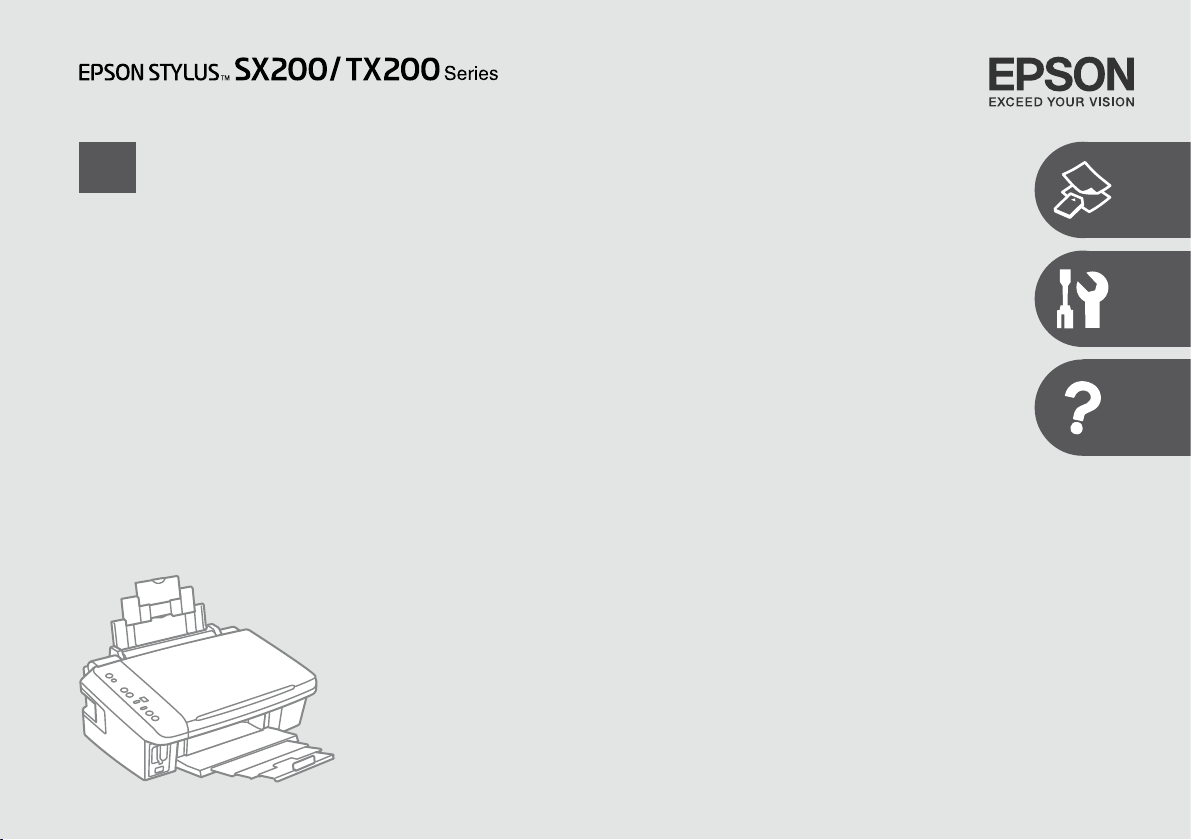
EN
Basic Operation Guide
- for use without a computer -
Page 2
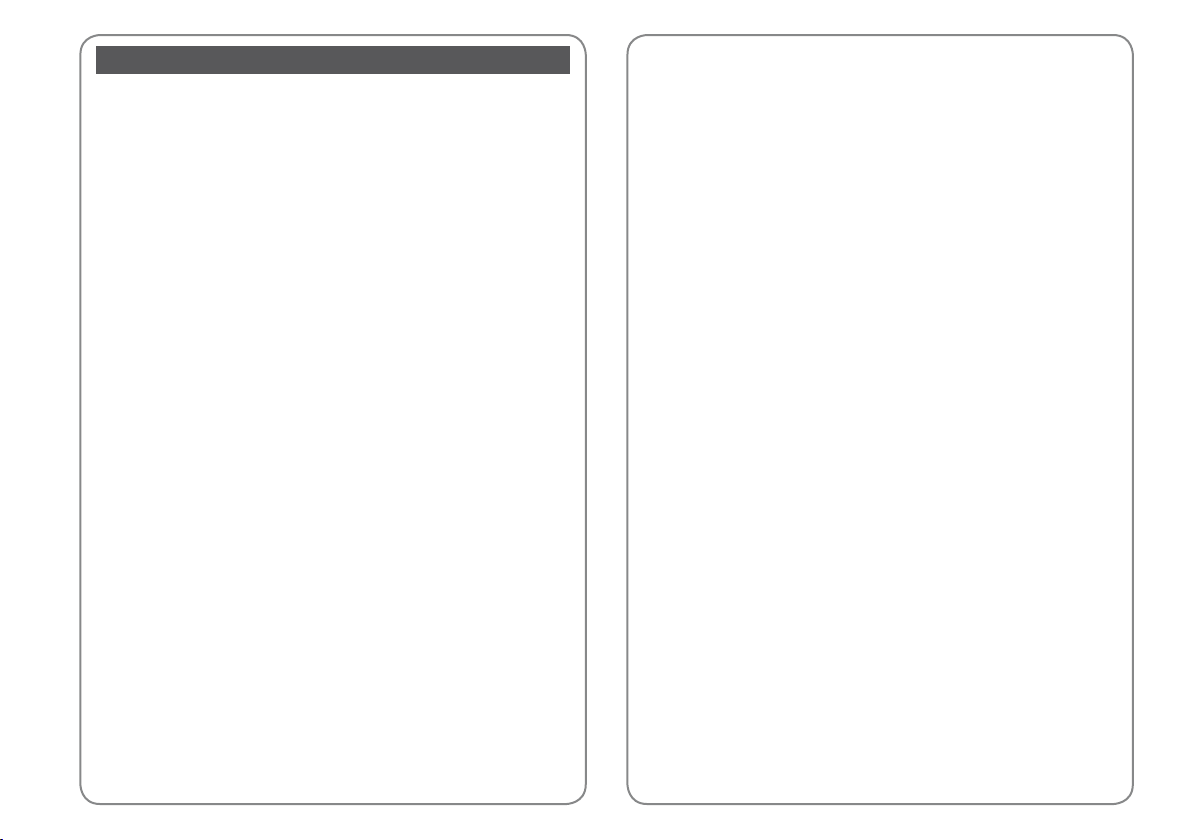
Contents
EN
Important Safety Instructions ............................................................................................................................. 4
Guide to Control Panel .......................................................................................................................................... 6
Using the LCD Screen.............................................................................................................................................8
Copying & Printing
Selecting Paper ..................................................................................................................................................12
Loading Paper ....................................................................................................................................................14
Placing Originals ...............................................................................................................................................15
Copying Photos .................................................................................................................................................16
Copying Documents ........................................................................................................................................17
Inserting a Memory Card ...............................................................................................................................18
Printing Photos ..................................................................................................................................................20
Printing from a Digital Camera ....................................................................................................................23
Maintenance
Checking the Nozzles ......................................................................................................................................26
Cleaning the Print Head .................................................................................................................................27
Aligning the Print Head ..................................................................................................................................28
Solving Problems
Error Indicators ..................................................................................................................................................30
Replacing Ink Cartridges ................................................................................................................................34
Paper Jam ............................................................................................................................................................39
Print Quality Problems ....................................................................................................................................40
Print Layout Problems .....................................................................................................................................41
Contacting Customer Support.....................................................................................................................42
2
Page 3

3
Page 4
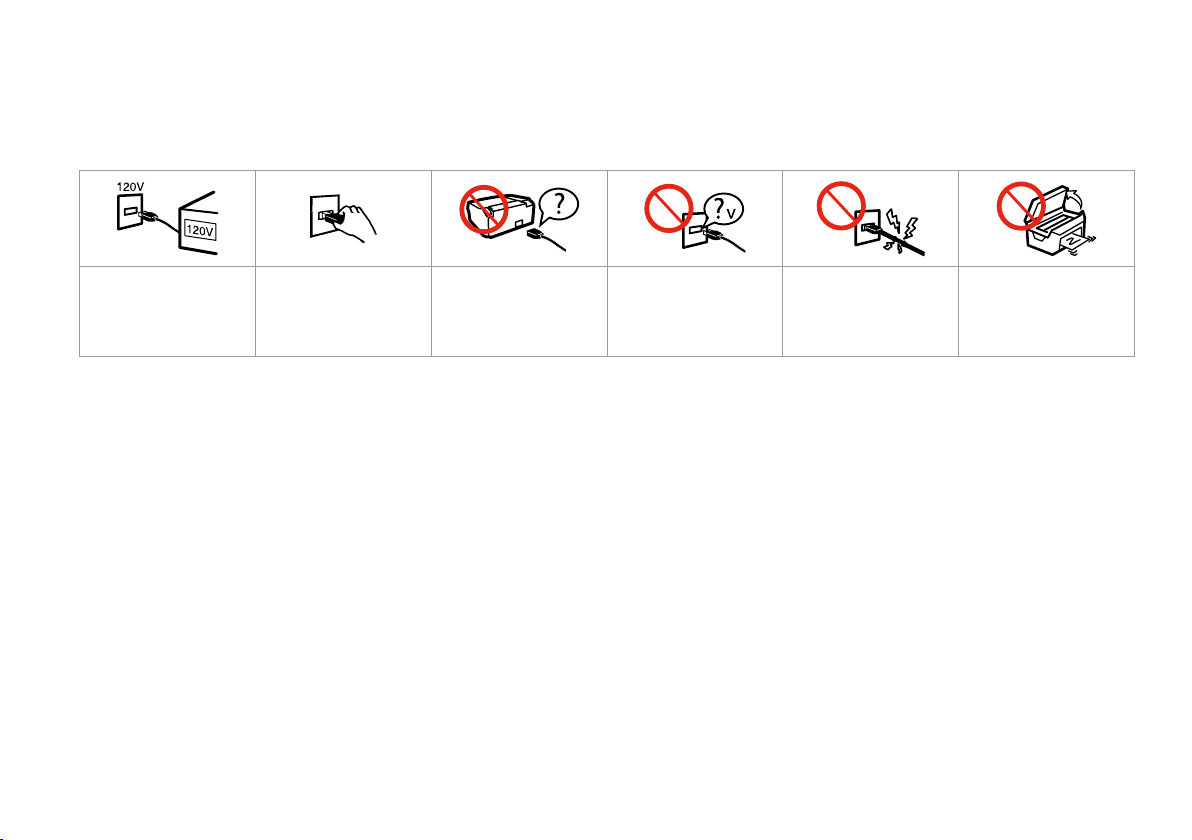
Important Safety Instructions
Make sure the power cord
meets all relevant local safety
standards.
4
Place the printer near a wall
outlet where the power cord
can be easily unplugged.
Use only the power cord that
comes with the printer. Use of
another cord may cause re or
shock. Do not use the cord with
any other equipment.
Use only the type of power
source indicated on the label.
Do not let the power cord
become damaged or frayed.
Do not open the scanner unit
while copying, printing, or
scanning.
Page 5
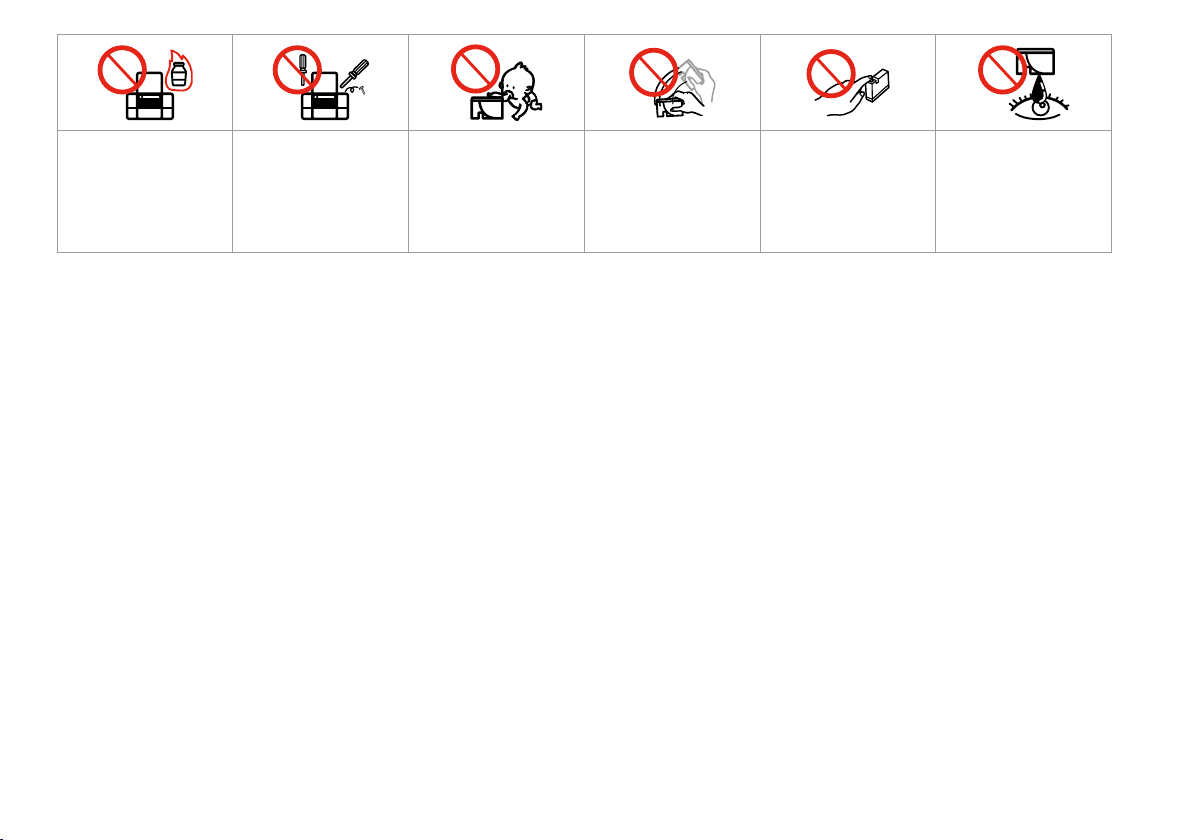
Do not use aerosol products
that contain ammable gases
inside or around the printer.
Doing so may cause re.
Except as specically explained
in your documentation, do not
attempt to service the printer
yourself.
Keep ink cartridges out of the
reach of children and do not
drink the ink.
Do not shake ink cartridges
after opening their packages;
this can cause leakage.
If you remove an ink cartridge
for later use, protect the ink
supply area from dirt and
dust and store it in the same
environment as the printer. Do
not touch the ink supply port
or surrounding area.
If ink gets on your skin, wash
it o with soap and water. If it
gets in your eyes, ush them
immediately with water. If
you still have discomfort or
vision problems, see a doctor
immediately.
5
Page 6

Guide to Control Panel
a b c
P On y Stop
Turns the printer on/o. Stops copying/printing. The sheet being printed is ejected and the
number of copies is reset.
Press to replace expended ink cartridges.
Cleans the print head when pressed and held for three seconds.
m [Print Index Sheet A4]
Prints an index sheet of the
photos.
6
Page 7
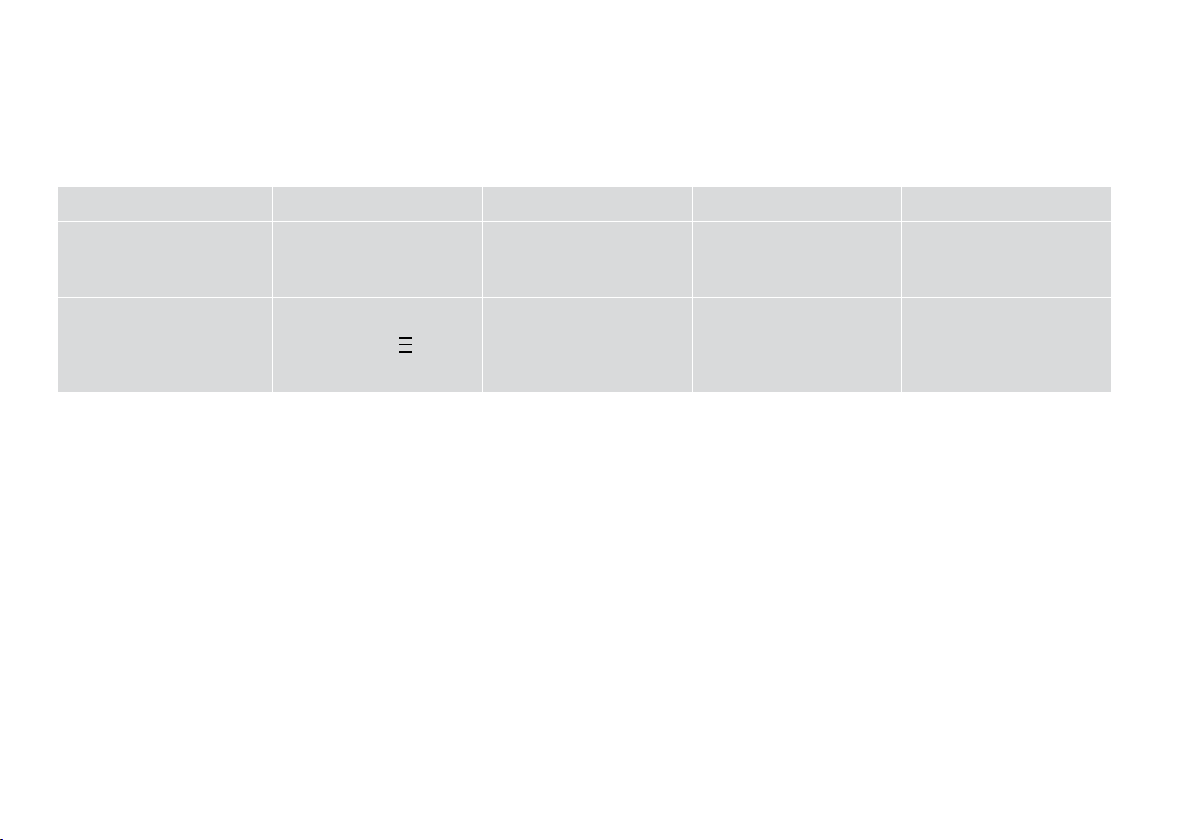
Control panel design varies by area.
d e f g h
i [Print from Index Sheet] k Copies
Prints the photos selected on the
index sheet.
Sets the number of copies. The
number in the window increases
from 1 up to 9, then , and then
starts again from 1.
Paper Select
Selects between l [A4 Plain
Paper] and g [4” × 6” Photo
Paper] for the paper loaded in
the sheet feeder.
x Start D [B&W] x Start E [Color]
Copies in black and white. Copies in color or starts memory
card printing.
7
Page 8
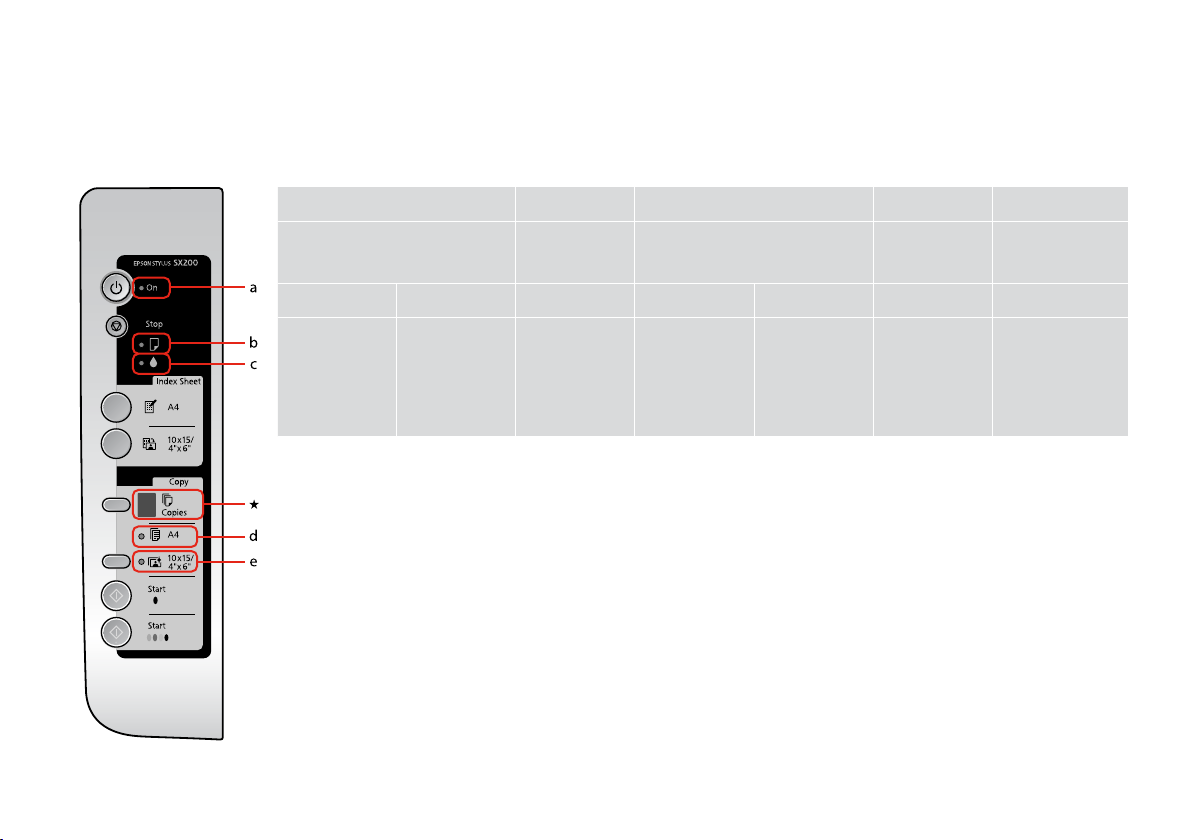
Using the LCD Screen
a b c d e
P On
O k O / k O k O O
The printer is on. The printer is
active, turning
o, or turning on.
b
An error has
occurred. R & 30
An ink cartridge
is low.
B
An ink cartridge
is expended or
missing. R & 34
l [A4 Plain
Paper]
Indicates that
this paper size/
type is selected.
g [10 × 15/4” ×
6” Photo Paper]
Indicates that this
paper size/type is
selected.
8
Page 9

O = on, k = ashing
N
k Copies
d 1 - 9 E H P -
The memory
card printing
option is in
DPOF mode.
Indicates the
number of
copies.
The printer continues to
copy until the paper you
loaded runs out. You can
load up to 100 sheets.
An error has
occurred.
An
unsupported
device (HUB)
is connected.
Flashes when a camera with PictBridge
data is connected. When the connected
device is not supported, the P and the
error light double-ash.
The printer enters “sleep” mode
when no buttons are pressed for 13
minutes. Press any button (except
the P On button) to “wake” it.
9
Page 10
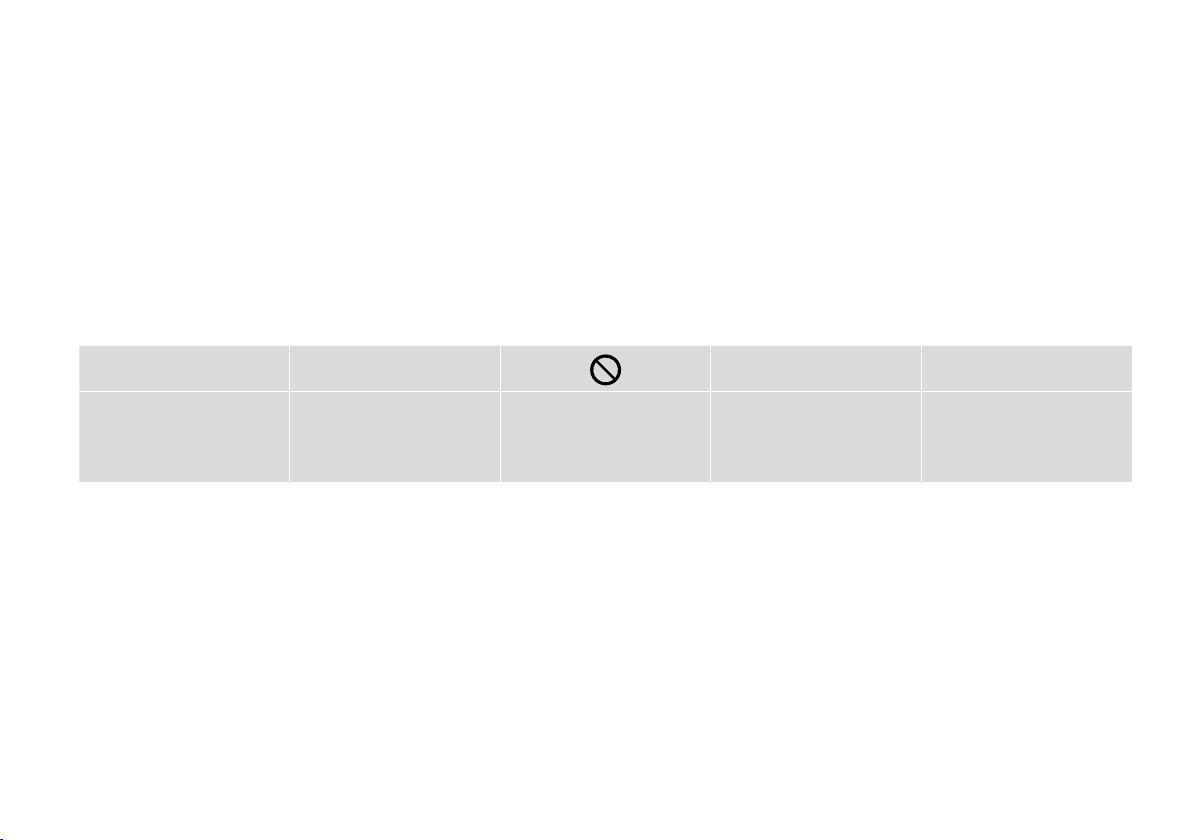
About This Guide
Follow these guidelines as you read your instructions:
Warning:
Warnings must be followed
carefully to avoid bodily injury.
10
w c
Caution:
Cautions must be observed
to avoid damage to your
equipment.
These symbols must be observed
to avoid bodily injury and
damage to your equipment.
Q R &
Note:
Notes contain important
information and hints for using
the printer.
Indicates a page number where
additional information can be
found.
Page 11
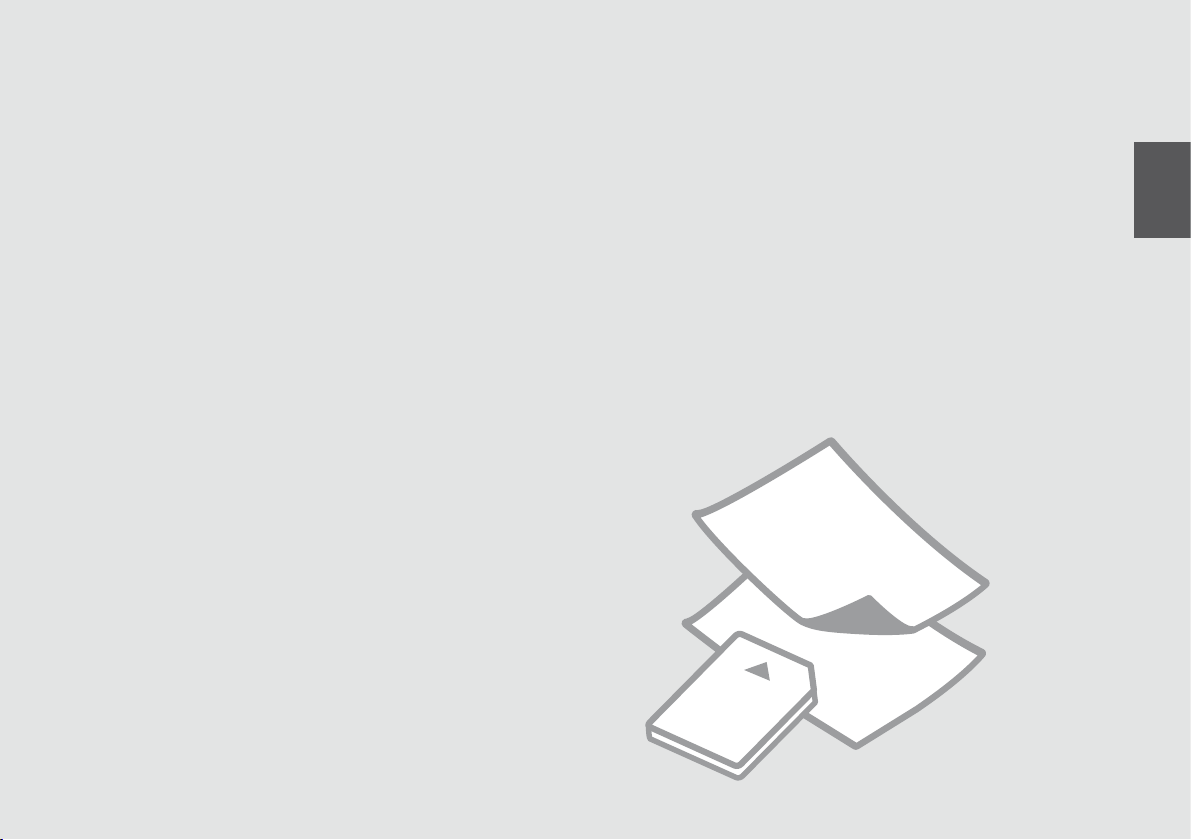
Copying & Printing
11
Page 12
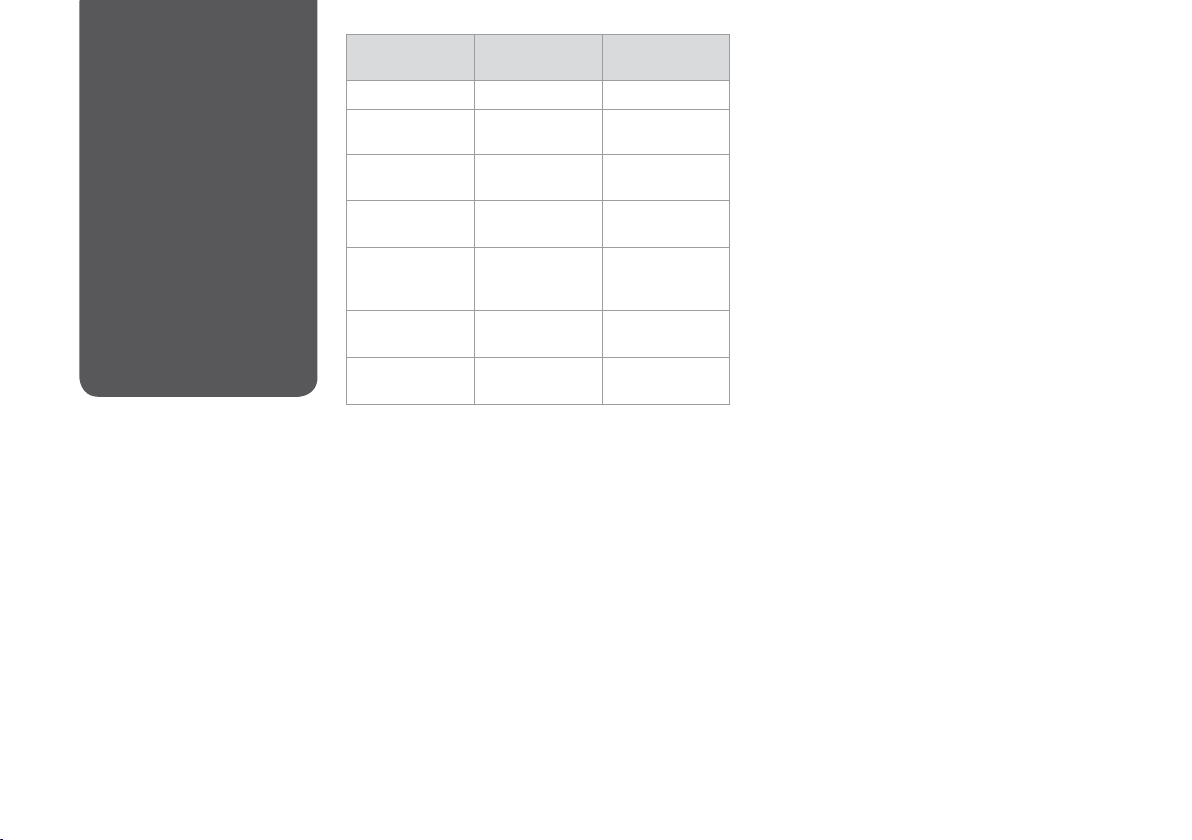
12
Selecting Paper
If you want to print
on this paper...
(a) Plain paper
(b) Epson Bright
White Paper
(c) Epson Premium
Ink Jet Plain Paper
(d) Epson Premium
Glossy Photo Paper
(e) Epson Premium
Semigloss Photo
Paper
(f) Epson Ultra
Glossy Photo Paper
(g) Epson Glossy
Photo Paper
Choose this on the
control panel
l [A4 Plain Paper]
l [A4 Plain Paper]
l [A4 Plain Paper]
g [10 × 15/4” × 6”
Photo Paper]
g [10 × 15/4” × 6”
Photo Paper]
g [10 × 15/4” × 6”
Photo Paper]
g [10 × 15/4” × 6”
Photo Paper]
Loading capacity
(sheets)
[12 mm] *
80
80
20
20
20
20
The availability of special paper
varies by area.
* Paper with a weight of 64 to 90 g/m².
Page 13
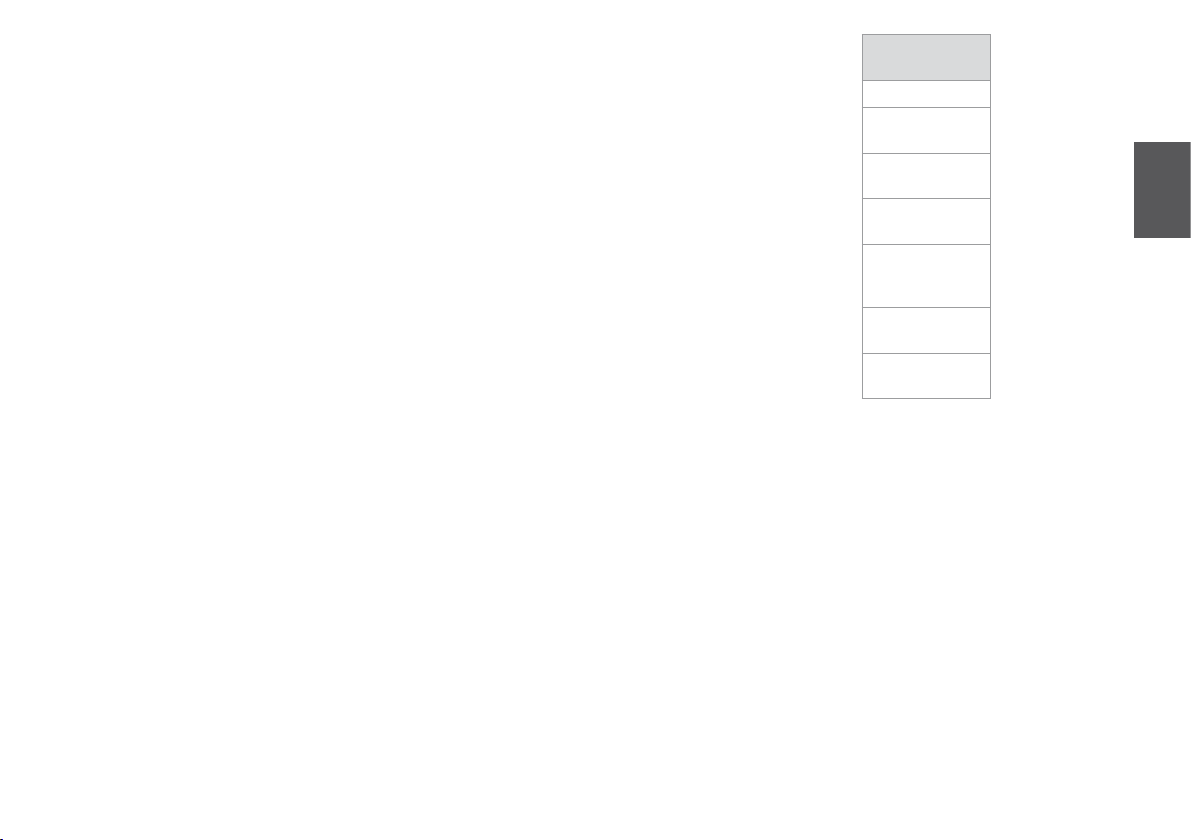
If you want to print
on this paper...
(a) Plain paper
(b) Epson Bright
White Paper
(c) Epson Premium
Ink Jet Plain Paper
(d) Epson Premium
Glossy Photo Paper
(e) Epson Premium
Semigloss Photo
Paper
(f) Epson Ultra
Glossy Photo Paper
(g) Epson Glossy
Photo Paper
13
Page 14
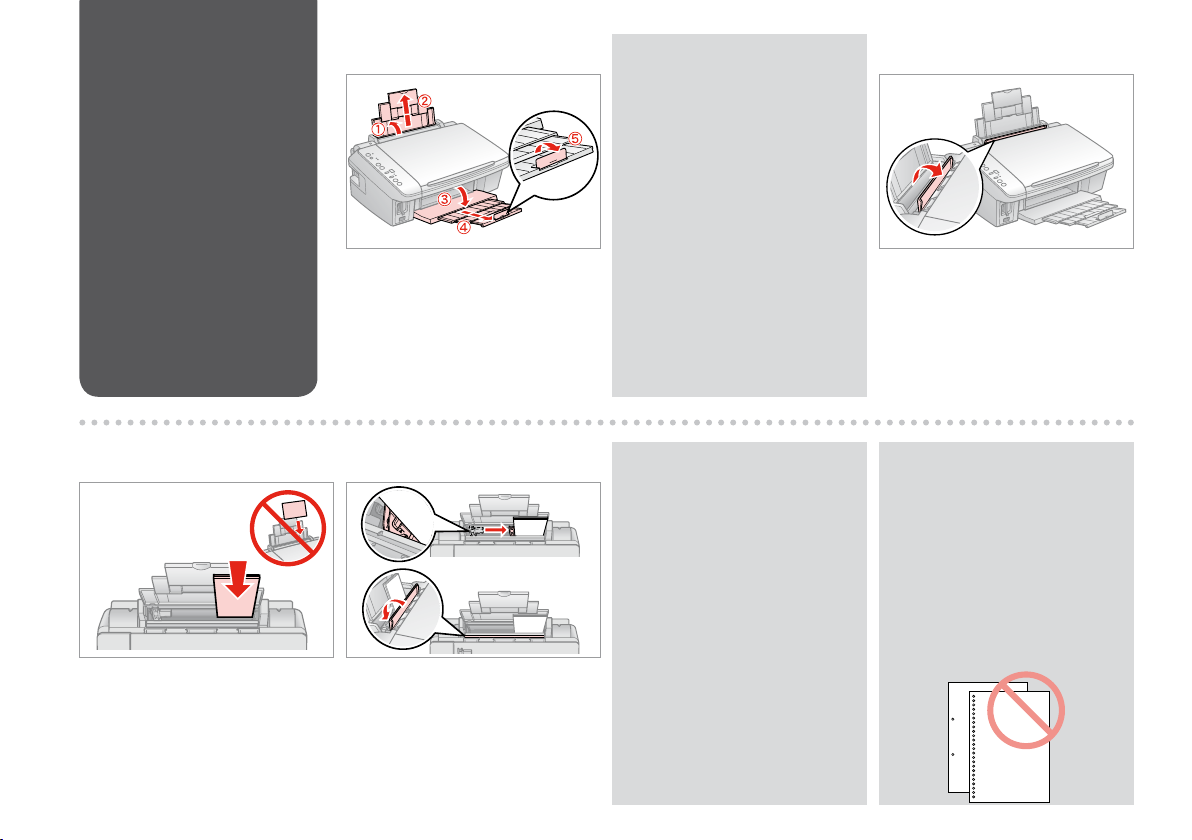
14
Loading Paper
A B
Open and slide out. Flip forward.
Q
See the online User’s Guide when
using Legal size paper.
C D
Load printable side up. Fit.
Q
Align the edges of the paper
before loading.
Q
Do not use paper with binder
holes.
Page 15

Placing Originals
A B
Open. Place face down horizontally.
C
Place image in the corner.
D
Close.
15
Page 16

16
Copying Photos
A R & 14 B C
Load paper printable side up. Place face down horizontally. Select the number of copies.
D E
Select g 10x15/4”x6”.
Q
To t copies to the paper size, hold down x Start for three seconds. This
function depends on the paper type. Select photo paper (g 10x15/4”x6”)
for borderless or select plain paper (k A4) for borders.
Start copying.
Page 17

Copying Documents
A R & 14 B C
Load paper printable side up. Place face down. Select the number of copies.
D E
Select k A4.
Start copying in B&W or Color.
Q
You can speed up copying, however the print quality declines. In step 5,
while pressing y Stop, press x Start. When the P light starts ashing,
release the buttons.
17
Page 18

Inserting a Memory
Card
A B
c
Do not try to force the card all the
way into the slot. It should not be
fully inserted.
Removing a Memory
Card
18
Insert one card at a time.
Check the light.
A B
Check the light.
Remove.
Q
On Flashing
Page 19

xD-Picture Card
xD-Picture Card
Type M
xD-Picture Card
Type H
SD Memory Card
SDHC Memory Card
MultiMediaCard
miniSD *
miniSDHC *
microSD *
microSDHC *
Memory Stick
Memory Stick Pro
MagicGate
Memory Stick
Memory Stick Duo *
Memory Stick Pro
Duo *
MagicGate
Memory Stick Duo *
Memory Stick
Micro *
Compact Flash Microdrive
*Adapter required
c
If the memory card needs an adapter then attach it before inserting the
card into the slot, otherwise the card may get stuck.
19
Page 20

Printing Photos
Select photos on the index sheet (A4), then scan it to print photos.
A R & 14 B
20
Insert one memory card.
C
Print Index Sheet.Load A4-size plain paper.
Page 21

D
E F
G
Check u aligns with the corner.
H
Select the number of copies.
Select a paper size. Select border or borderless.
I J
Place face down. Load photo paper.
Select to print with a date stamp.
K
Start printing photos.
21
Page 22

Q
If you have more than one index sheet, wait each time until printing
is complete. Then repeat the steps above to scan and print from each
additional sheet.
22
Page 23

Printing from a
Digital Camera
Compatibility PictBridge
File Format JPEG
Image size 80 × 80 pixels to 9200 × 9200 pixels
A
Remove.
B C R & 14
Select g 10x15/4”x6”.
Load paper.
D
Connect and turn on.
23
Page 24

E
See the camera’s guide to print.
Q
Depending on the settings on this printer and the digital camera, some
combinations of paper type, size, and layout may not be supported.
Q
Some of the settings on your
digital camera may not be
reected in the output.
24
Page 25

Maintenance
25
Page 26

26
Checking the
Nozzles
A B R & 14
C
D
Check pattern.
Turn o.
(a) - Good.
(b) - Not Good. Your printout has gaps. Clean the print head. R & 27
Load A4-size plain paper.
While pressing y, press P.
Page 27

Cleaning the Print
Head
Q
Make sure the printer is on and the
B light is o. Cleaning uses ink, so
only clean if quality declines.
A
B
C R & 26
Check nozzles.
Hold down y for 3 seconds.
Cleaning nished.
Q
If it does not improve after cleaning four times, turn o the printer for at least six hours. Then try cleaning the print
head again. If quality does not improve, one of the ink cartridges may need to be replaced. If quality is a problem
after replacing the cartridges, contact your dealer.
27
Page 28

Aligning the Print
Head
A B R & 14
C
D E
28
Turn o.
Select the number for pattern #1.
Load A4-size plain paper.
F
Set.Select the most solid pattern.
While pressing k, press P.
G
Repeat E and F for all patterns.
Page 29

Solving Problems
29
Page 30

30
Error Indicators
EN
R & 30
Check the lights on the control panel and the code or letter in the k Copies windows to diagnose the problem.
O = On k = Flashing
Lights/Code Cause Action
O b
k b
k B
O B
k b
k Copies
k b
k Copies
k b
k Copies
k b
k Copies
k b
k Copies
k b
k Copies
k P, O b, O B
k Copies
k All lights
k Copies
No paper is loaded in the sheet feeder.
Multiple pages have been fed into the sheet feeder.
Paper is jammed.
An ink cartridge is running low on ink. You can check the ink status from your computer. Obtain a
An ink cartridge is expended or not installed
correctly.
An unsupported memory card is inserted.
The memory card does not contain any valid images.
The index sheet was not recognized because it is not
positioned correctly.
The index sheet is not marked correctly. Remove the index sheet, mark it correctly, and try again.
The index sheet does not match the photos on the
memory card.
An unsupported device (HUB) is connected. Remove the HUB.
An unsupported device is connected.
The waste ink pad in the printer is saturated. Contact your dealer to replace it.
There is a problem with the printer. Turn the printer o and then back on. If the error does not
Load paper in the sheet feeder. R & 14 Then press
x Start E [Color] to continue or y Stop to cancel.
Clear the jammed paper. R & 39
replacement ink cartridge.
If any cartridge is expended, you cannot print until you
replace it. Replace the ink cartridge. R & 34
Remove the memory card. R & 18
Position the index sheet correctly on the document table,
aligning the top of it with the right edge of the glass. Then
press x Start E [Color] to continue or y Stop to cancel.
The index sheet was not printed correctly. Print the index
sheet, mark it, and try again. R & 20
R & 20
Remove the memory card and insert the card used to
print the index sheet—or place the correct index sheet on
the document table. Then press x Start E [Color] to
continue or y Stop to cancel.
Remove the connected device or press the y Stop.
clear, contact your dealer.
Page 31

313233
Page 32

Page 33

Page 34

34
Replacing Ink
Cartridges
Ink Cartridge Handling Precautions
c
Never move the print head by hand.
O
Some ink is consumed each time cartridges are
O
inserted because the printer automatically checks
their reliability.
For maximum ink eciency, only remove an ink
O
cartridge when you are ready to replace it. Ink
cartridges with low ink status may not be used
when reinserted.
Epson recommends the use of genuine Epson ink
O
cartridges. Epson cannot guarantee the quality
or reliability of non-genuine ink. The use of
non-genuine ink may cause damage that is not
covered by Epson’s warranties, and under certain
circumstances, may cause erratic printer behavior.
Information about non-genuine ink levels may
not be displayed, and use of non-genuine ink is
recorded for possible use in service support.
Make sure you have a new ink cartridge before
O
you begin replacement. Once you start replacing
a cartridge, you must complete all the steps in one
session.
Leave the expended cartridge installed until you
O
have obtained a replacement. Otherwise the ink
remaining in the print head nozzles may dry out.
Do not open the ink cartridge package until you
O
are ready to install it in the printer. The cartridge is
vacuum packed to maintain its reliability.
Other products not manufactured by Epson may
O
cause damage that is not covered by Epson’s
warranties, and under certain circumstances, may
cause erratic printer behavior.
Do not turn o the printer during ink charging as
O
this will waste ink.
When an ink cartridge is expended, you cannot
O
continue printing even if the other cartridges still
contain ink.
Page 35

35
Page 36

36
When B light is on, one or more ink cartridges are expended. Replace the
appropriate cartridges.
For how to replace before the cartridge is expended, see the online User’s
Guide.
A
Open.
c
Do not lift up the scanner unit
when the document cover is open.
B
Press.
C
Check the color to replace.
Page 37

Q
If more than one cartridge is
expended, the print head moves
the next cartridge to the _ mark.
Q
When all expended ink cartridges
are identied, print head moves to
replacement position.
D E
Press. Open.
F
Squeeze tab and lift up.
G
Shake new cartridge.
c
Be careful not to break the hooks
on the side of the ink cartridge.
H
Remove the yellow tape.
37
Page 38

I
J
c
If you nd it dicult to close
the cover, press down on each
cartridge until it clicks into place.
K
Insert and push.
L
Press to charge ink.
38
Close.
M
Replacement nished.
Close.
Q
If you had to replace an ink cartridge during copying, to ensure copy
quality after ink charging is nished, cancel the job that is copying and
start again from placing the originals.
Page 39

Paper Jam
A
B C
D
Remove jammed paper.
Remove.
E
Close.
Remove. Open.
F
Press.
39
Page 40

40
Print Quality
Problems
Try one or more of the following solutions in order from the top. For further information, see your online User’s Guide.
Clean the print head. R & 27
O
Align the print head. R & 28
O
If quality is not improved, try aligning using the printer driver utility. See your online User’s Guide to align the print head.
To clean the inside of the printer, make a copy without placing a document on the document table.
O
Use up ink cartridge within six months of opening vacuum package. R & 34
O
Try to use genuine Epson ink cartridges and paper recommended by Epson.
O
Page 41

Print Layout
Problems
Check the following points.
Make sure you selected the correct paper setting for the loaded paper. R & 12
O
Make sure you loaded paper correctly. R & 14
O
Make sure the original is placed correctly. R & 15
O
If the edge of the copy or photo are cropped o, move the original away from the corner slightly. R & 15
O
Clean the document table. See your online User’s Guide.
O
41
Page 42

Contacting
Customer Support
If you cannot solve the problem using the troubleshooting, contact customer support services for assistance. You can nd
information for customer support for your area in your online User’s Guide or warranty card. If it is not listed there, contact the
dealer where you purchased your product.
42
Page 43

Copyright Notice
No part of this publication may be reproduced, stored in a retrieval system, or transmitted in any form or by any means, electronic, mechanical, photocopying, recording, or otherwise, without the prior
written permission of Seiko Epson Corporation. The information contained herein is designed only for use with this product. Epson is not responsible for any use of this information as applied to other
printers.
Neither Seiko Epson Corporation nor its aliates shall be liable to the purchaser of this product or third parties for damages, losses, costs, or expenses incurred by the purchaser or third parties as a result of
accident, misuse, or abuse of this product or unauthorized modications, repairs, or alterations to this product, or (excluding the U.S.) failure to strictly comply with Seiko Epson Corporation’s operating and
maintenance instructions.
Seiko Epson Corporation shall not be liable for any damages or problems arising from the use of any options or any consumable products other than those designated as Original Epson Products or Epson
Approved Products by Seiko Epson Corporation.
Seiko Epson Corporation shall not be held liable for any damage resulting from electromagnetic interference that occurs from the use of any interface cables other than those designated as Epson Approved
Products by Seiko Epson Corporation.
EPSON® is a registered trademark and EPSON STYLUS™ and Exceed Your Vision are trademarks of Seiko Epson Corporation.
SDHC™ is a trademark.
Memory Stick, Memory Stick Duo, Memory Stick PRO, Memory Stick PRO Duo, MagicGate Memory Stick, and MagicGate Memor y Stick Duo are trademarks of Sony Corporation.
xD-Picture Card™ is a trademark of Fuji Photo Film Co., Ltd.
General Notice: Other product names used herein are for identication purposes only and may be trademarks of their respective owners. Epson disclaims any and all rights in those marks.
43
Page 44

Available ink cartridge sizes vary by area.
BK C M Y
T0891 T0892 T0893 T0894
(D)
Stylus
SX200
T0711 T0712 T0713 T0714
Series
T0711H - - -
Stylus TX200 Series
EN
( ): The ink cartridge numbers between the parenthesis may be displayed depending on the area.
73N (T0731N)/
73HN (T0731HN)
Black Cyan Magenta Yellow
73N
(T0732N)
73N
(T0733N)
73N
(T0734N)
The online User’s Guide provides instructions for printing
and scanning from your computer and information on the
software. To read this guide, double-click the icon on your
desktop after printer installation.
Copyright © 2008 Seiko Epson
Corporation. All rights reserved.
Printed in XXXXXX
