Page 1
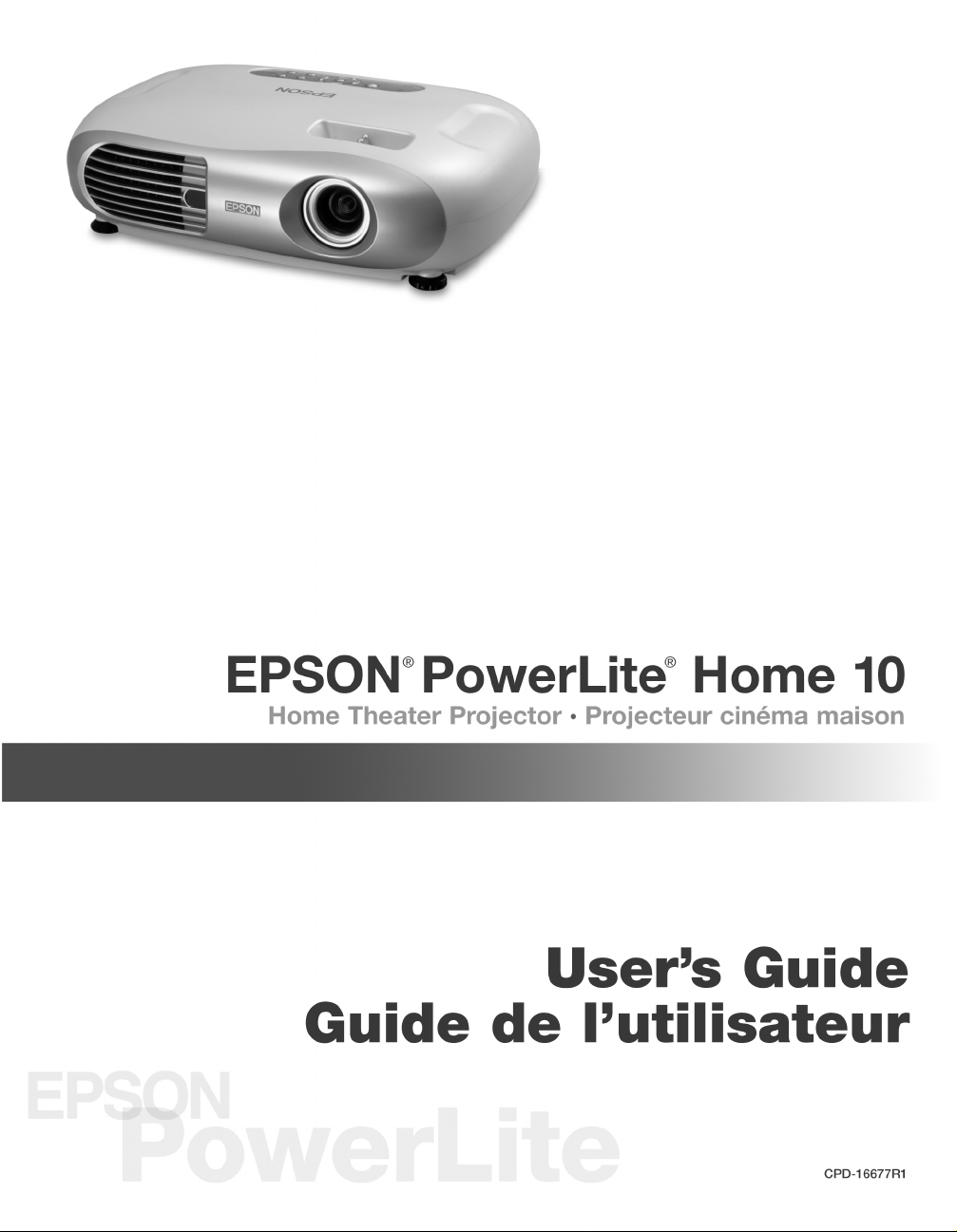
Page 2
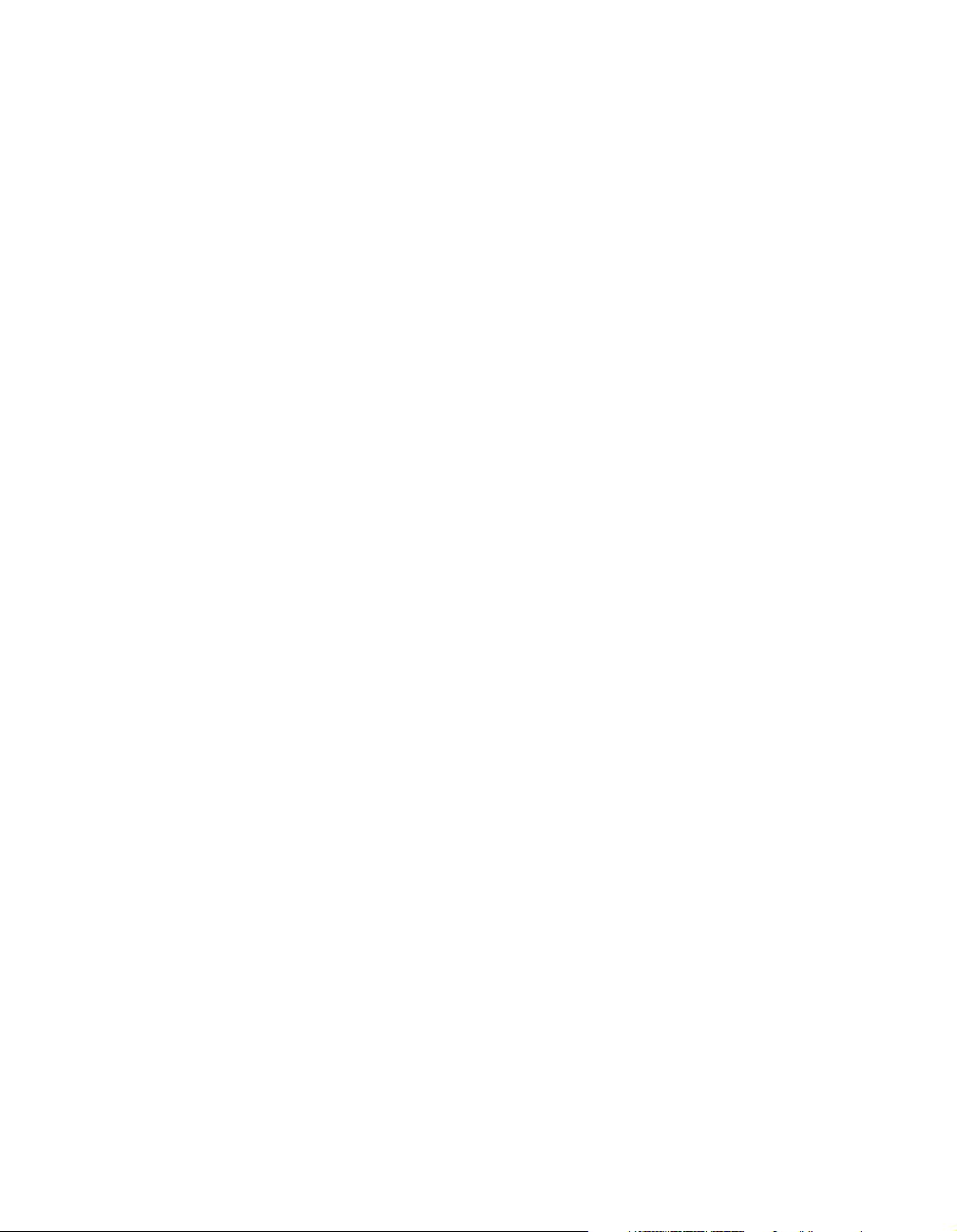
Copyright Notice
All rights reserved. No part of this publication may be reproduced, stored in a retrieval system, or transmitted in
any form or by any means, electronic, mechanical, photocopying, recording, or otherwise, without the prior
written permission of SEIKO EPSON CORPORATION. The information contained herein is designed only for
use with this EPSON product. EPSON is not responsible for any use of this information as applied to other
products.
Neither SEIKO EPSON CORPORATION nor its affiliates shall be liable to the purchaser of this product or third
parties for damages, losses, costs, or expenses incurred by purchaser or third parties as a result of: accident, misuse,
or abuse of this product or unauthorized modifications, repairs, or alterations to this product, or (excluding the
U.S.) failure to strictly comply with SEIKO EPSON CORPORATION’s operating and maintenance instructions.
SEIKO EPSON CORPORATION shall not be liable for any damages or problems arising from the use of any
options or any consumable products other than those designated as Original EPSON Products or EPSON
Approved Products by SEIKO EPSON CORPORATION.
EPSON is a registered trademark of SEIKO EPSON CORPORATION.
EPSON Extra Care, EPSON Connection and EPSON Store are service marks, and PrivateLine and PowerLite are
registered trademarks of Epson America, Inc.
Pixelworks, DNX, and the DNX logo are trademarks of Pixelworks, Inc.
General Notice: Other product names used herein are for identification purposes only and may be trademarks of
their respective owners. EPSON disclaims any and all rights in those marks.
2
Copyright © 2003 by Epson America, Inc. 11/03
CPD-16677R1
Page 3
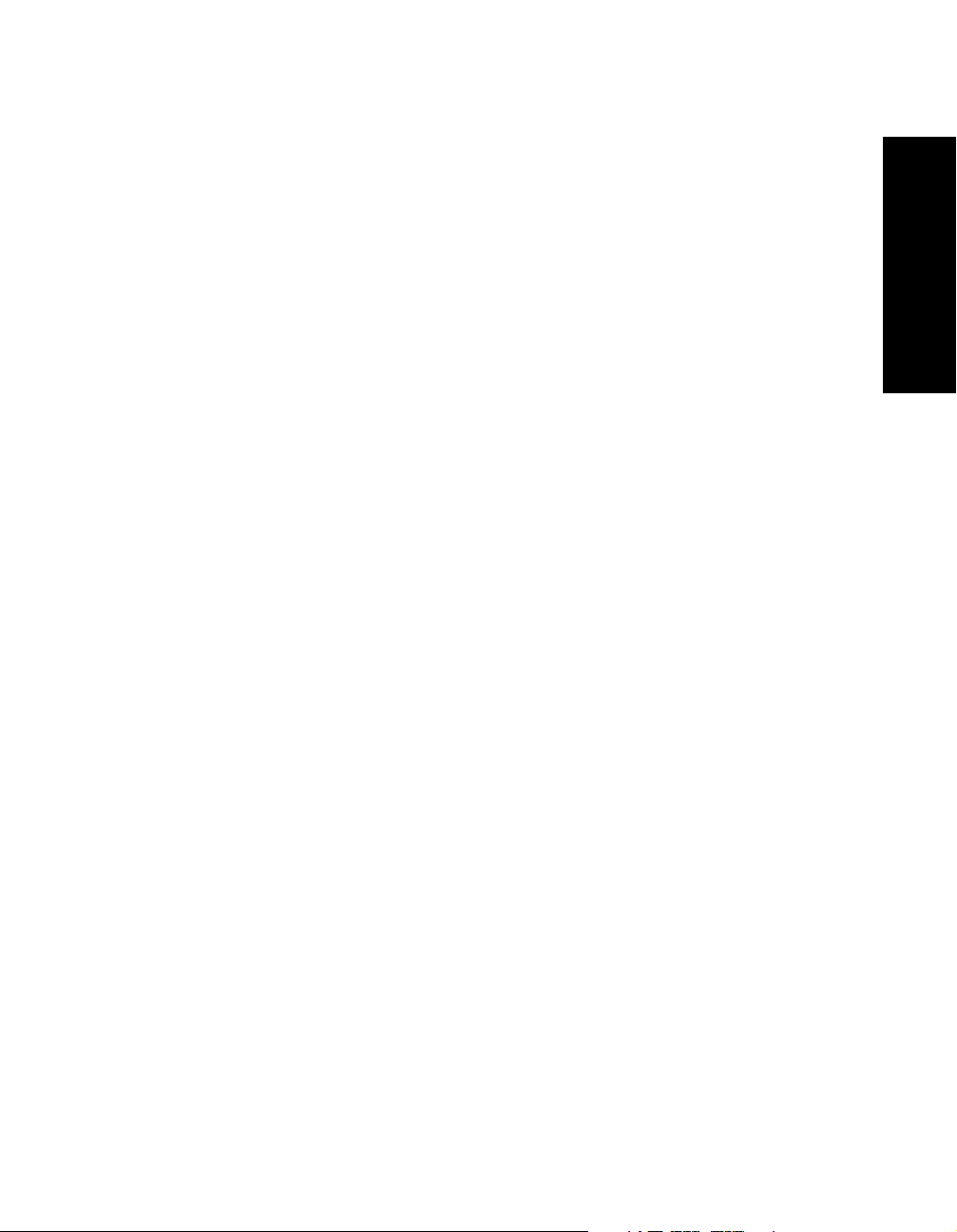
Contents
Important Safety Information 5
Remote Control Information 6
Presenting the EPSON PowerLite Home 10 7
Registration and Warranty 7
Projector Parts 8
Projection Controls 9
Using This Manual 10
Getting More Information 10
Supported Devices 11
Cable Requirements 11
Optional Accessories 12
Using the Projector 13
English
Choosing a Location 13
Adjusting the Picture 14
Adjusting the Volume 16
Turning Off the Picture and Sound 16
Freezing the Action 16
Using the Projector’s Menu System 17
Changing Menu Settings 17
Adjusting the Appearance of the Picture 18
Customizing Projector Operation 20
Repositioning the Picture 22
Viewing Lamp Usage and Other Information 23
Restoring the Default Settings 24
3
Page 4
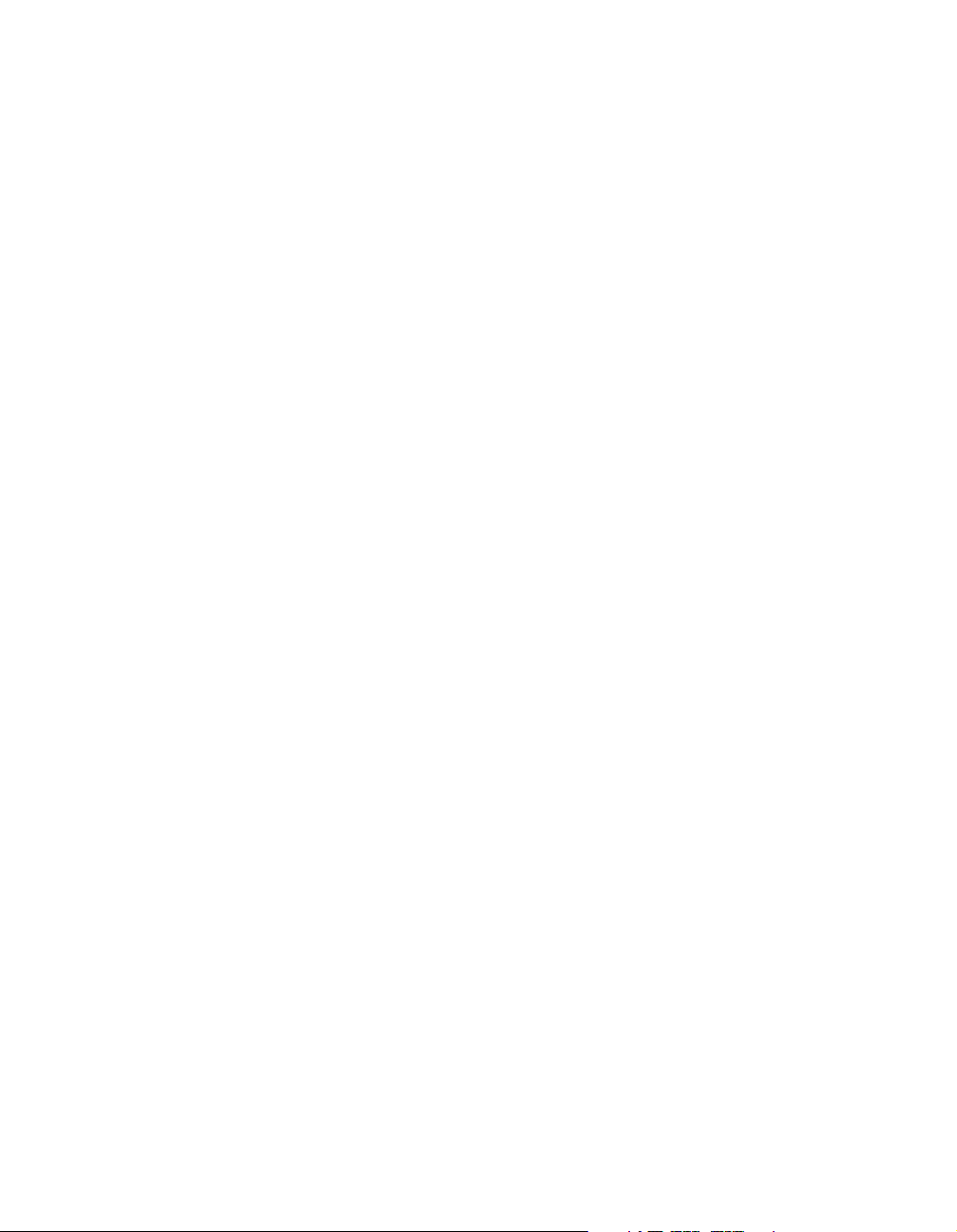
Caring for the Projector 25
Cleaning the Lens 25
Cleaning the Projector Case 26
Changing the Remote Control’s Battery 26
Cleaning and Replacing the Air Filter 27
Replacing the Lamp 28
Resetting the Lamp Timer 30
Storing the Projector 30
Transporting the Projector 30
Problem Solving 31
What To Do When the Lights Flash 31
Solving Picture Problems 32
Solving Remote Control Problems 36
Where To Get Help 36
4
Specifications and Notices 37
General 37
Projection Lamp 37
Remote Control 37
Dimensions 38
Electrical 38
Environmental 38
Safety 38
Compatible Video Formats 39
FCC Compliance Statement 40
EPSON AMERICA, INC. LIMITED WARRANTY 41
Index 43
Page 5
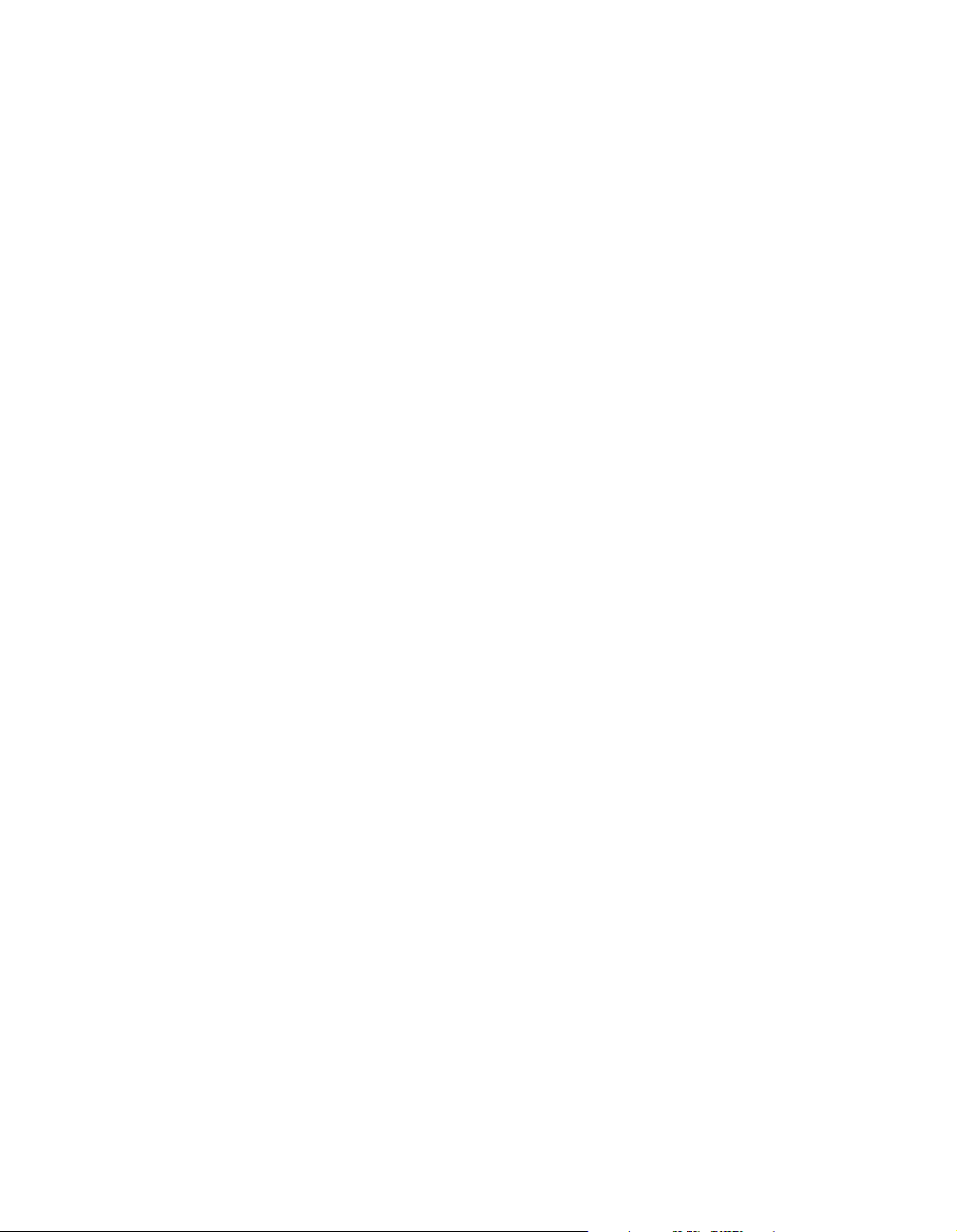
Important Safety Information
Follow these safety instructions when setting up and using the projector:
■ Never look into the projector lens when the lamp is turned on; the bright light can
damage your eyes. Never let children look into the lens when it is on.
■ Never open any cover on the projector, except the lamp and filter covers. Dangerous
electrical voltages inside the projector can severely injure you.
■ Except as specifically explained in this User’s Guide, do not attempt to service this product
yourself. Refer all servicing to qualified service personnel.
■ The projector and its accessories come packaged in plastic bags. Keep plastic bags away
from small children to avoid any risk of suffocation.
■ Don’t place the projector on an unstable cart, stand, or table. Also, don’t use the projector
near water or sources of heat.
■ Use the type of power source indicated on the projector. If you’re not sure of the power
available, consult your dealer or power company.
■ Place the projector near a wall outlet where the plug can be easily unplugged.
■ Don’t insert the plug into an outlet with dust present, and insert the plug firmly into the
outlet. Failure to do so could result in sparks or fire.
■ Don’t overload wall outlets, extension cords, or integral convenience receptacles. This can
cause fire or electric shock.
■ Don’t block the slots and openings in the projector case. They provide ventilation and
prevent the projector from overheating. Don’t operate the projector on a sofa, rug, or
other soft surface, or in a closed-in cabinet unless proper ventilation is provided.
■ Never push objects through the cabinet slots or spill liquid into the projector.
■ Unplug the projector from the wall outlet and refer servicing to qualified service
personnel under the following conditions: when the power cord or plug is damaged or
frayed; if liquid has been spilled into the projector, or if it has been exposed to rain or
water; if it doesn’t operate normally when you follow the operating instructions, or if it
exhibits a distinct change in performance, indicating a need for service; if it has been
dropped or the housing has been damaged.
■ Don’t place the projector where the cord can be walked on. This may result in fraying or
damage to the plug.
5
Page 6
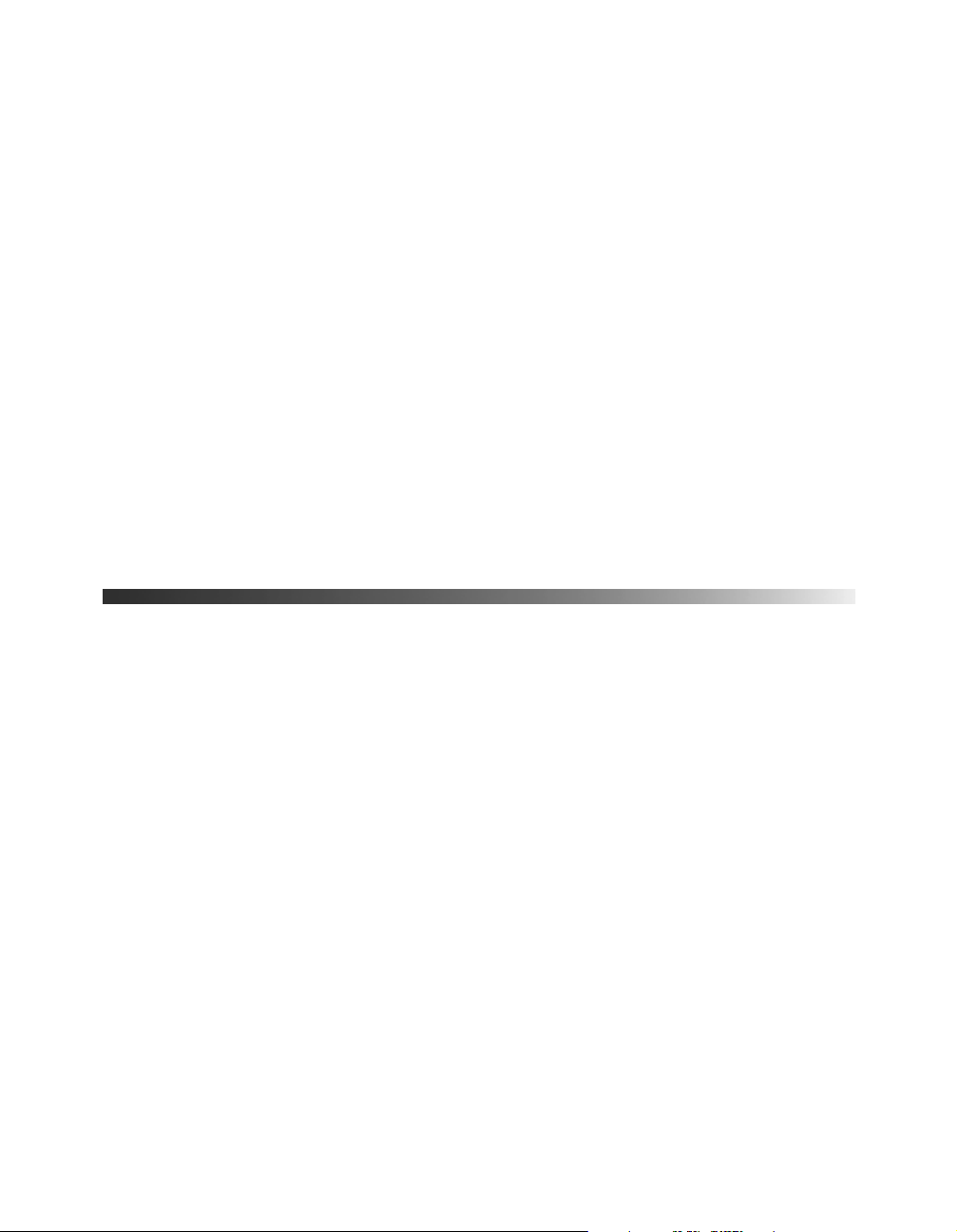
■ Unplug the projector from the wall outlet before cleaning. Use a damp cloth for cleaning.
Do not use liquid or aerosol cleaners.
■ This product includes a lamp component that contains mercury. Please consult your state
and local regulations regarding proper disposal or recycling, and do not place in the trash.
■ Unplug the projector during lightning storms or when not in use for extended periods.
■ Don’t place the projector or remote control on top of heat-producing equipment.
■ If you use the projector in a country other than where you purchased it, use the correct
power cord for that country.
■ Don’t stand on the projector or place heavy objects on it.
■ Don’t use the projector outside of the required temperature range of 41 to 95 °F (5 to
35 °C). Doing so may cause an unstable display and could lead to projector damage.
■ Don’t store the projector outside of the required temperature range of 14 to 140 °F
(-10 to 60 °C) or in direct sunlight for long periods of time. Doing so may cause damage
to the case.
Remote Control Information
You can operate the projector by remote control via a line-of-sight infrared (IR) receiver at the
front and rear of the projector. The projector may not respond to remote control commands
under the following conditions:
6
■ There is an object between the remote control and the IR receiver on the projector.
■ Ambient light is too bright.
■ Certain types of fluorescent lighting are used.
■ Other equipment that emits infrared energy, such as a radiant room heater, is in the
room.
If you experience problems, try the following:
■ The remote control’s battery may be low on power; replace it.
■ Dim the ambient lighting and/or turn off any fluorescent lights.
■ Close any window coverings and/or move the projector out of direct sunlight.
■ Turn off other equipment that emits infrared energy.
Page 7
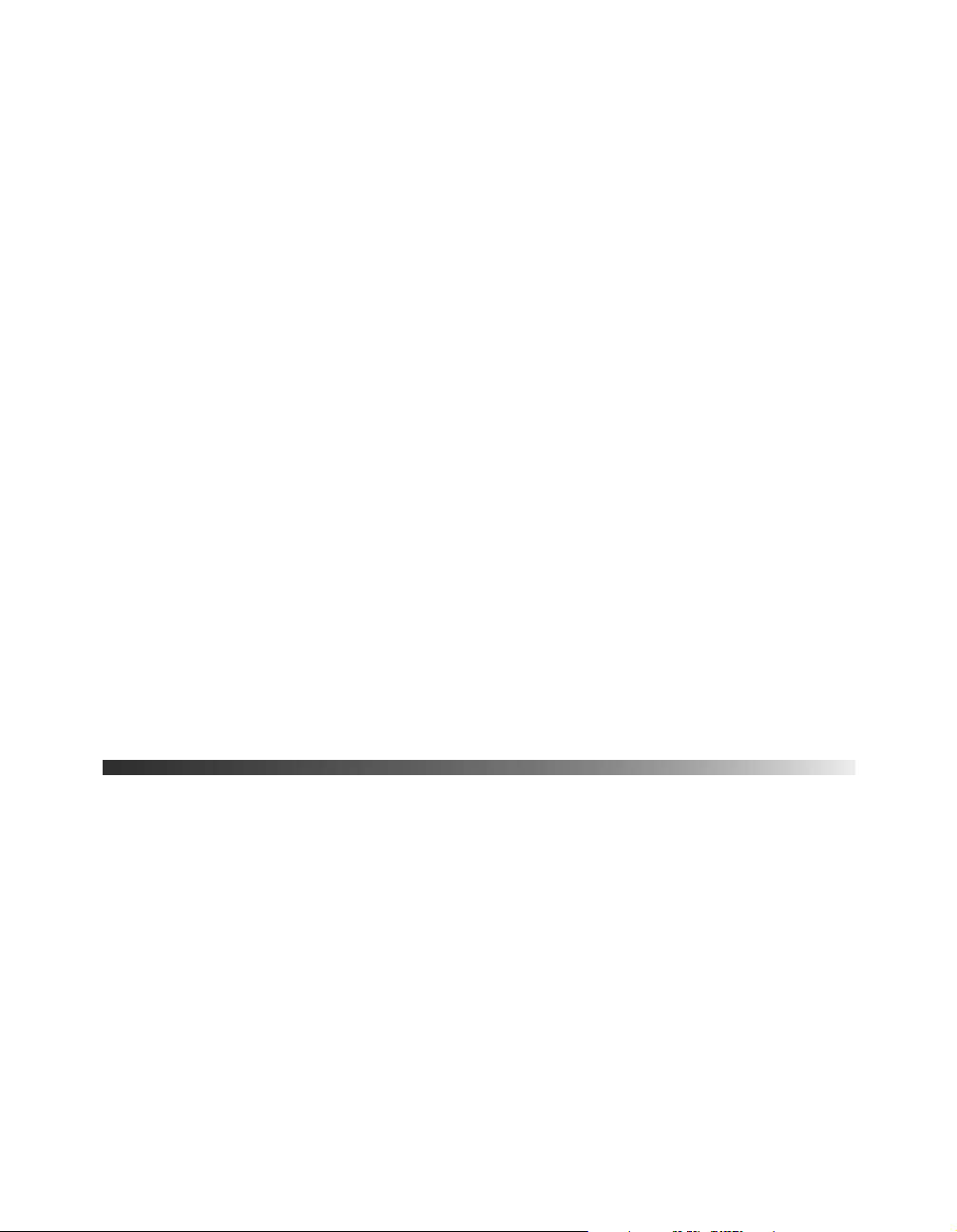
Presenting the EPSON PowerLite Home 10
The EPSON® PowerLite® Home 10 Theater Projector lets you enjoy high-quality projection
in the relaxing environment of your own home. It offers these powerful features:
■ Adjustable color modes with built-in cinema filter for great viewing
■ 16:9 LCD panel for wide format projection
■ Five setup configurations, including front or rear projection and ceiling mounted
installation
■ Short lens focus; you can project an 80-inch diagonal image with the projector just
6.6 feet away
■ 700:1 contrast ratio
■ Extra parental control through the projector’s child lock option
■ Lock port for optional Kensington
■ Toll-free two-year priority technical support
®
MicroSaver® anti-theft device
Registration and Warranty
The EPSON PowerLite Home 10 projector comes with a basic two-year carry-in warranty.
For details, see page 43.
SM
In addition, for customers who register their projector, EPSON offers free Extra Care
Home Service. In the unlikely event of an equipment failure, you won’t have to wait for your
unit to be repaired. Instead, EPSON will ship you a replacement unit anywhere in the United
States or Canada, usually via overnight delivery. See your Extra Care Home Service brochure
for details.
To register, simply fill out the registration card that came with your projector and mail it to
EPSON. Or you can register online at http://www.epson.com/webreg. Registering also lets
you receive special updates on new accessories, products, and service.
7
Page 8
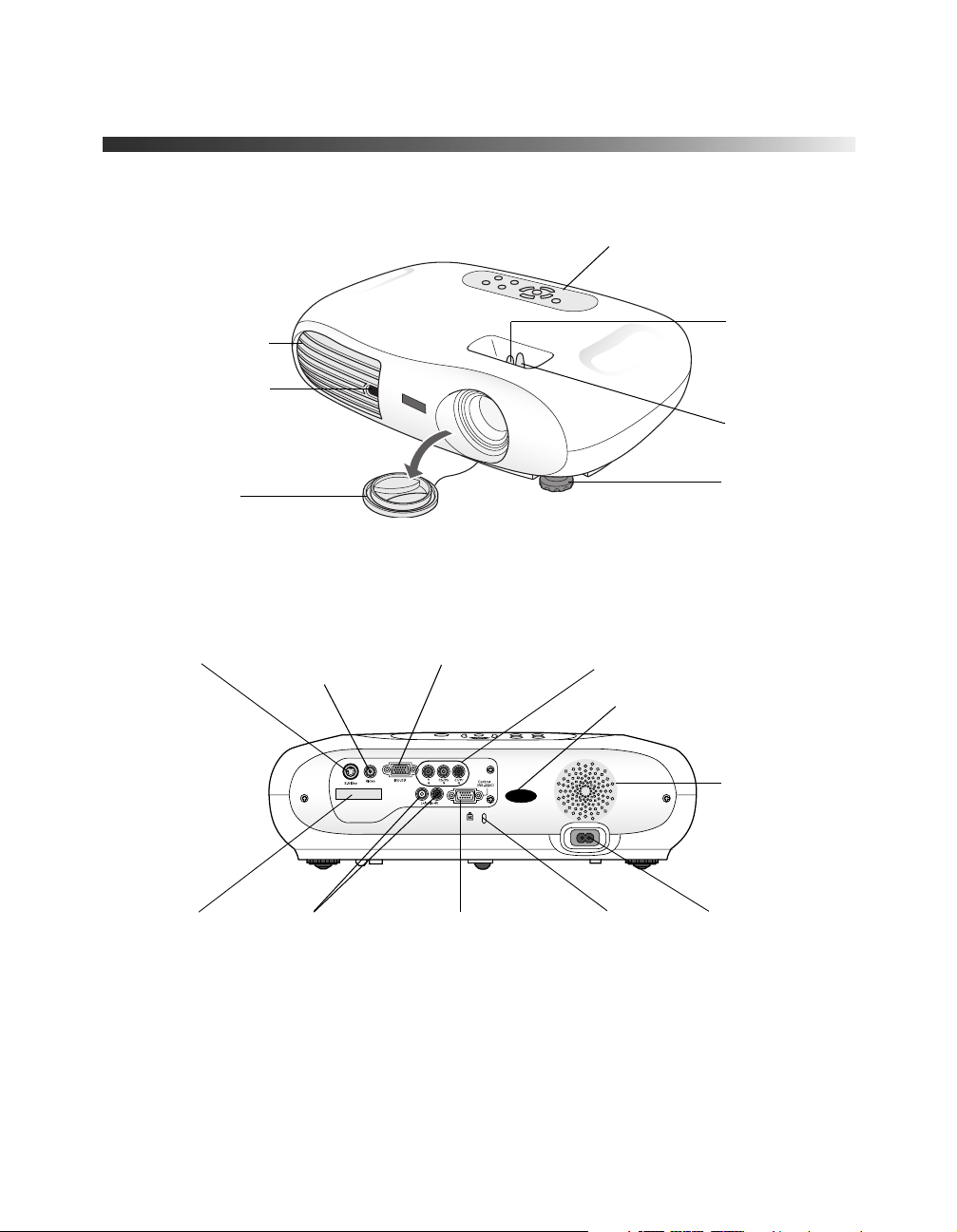
Projector Parts
Control panel
Ventilation slots
Infrared receiver
Lens cover
S-video port Video port
(composite video)
Focus lever
Zoom lever
Adjustable
foot
Input B (computer) Input A (component video)
Infrared receiver
Speaker
8
Remote control
holder
Audio ports Kensington
Control port for
service use only
security lock
AC power inlet
Page 9
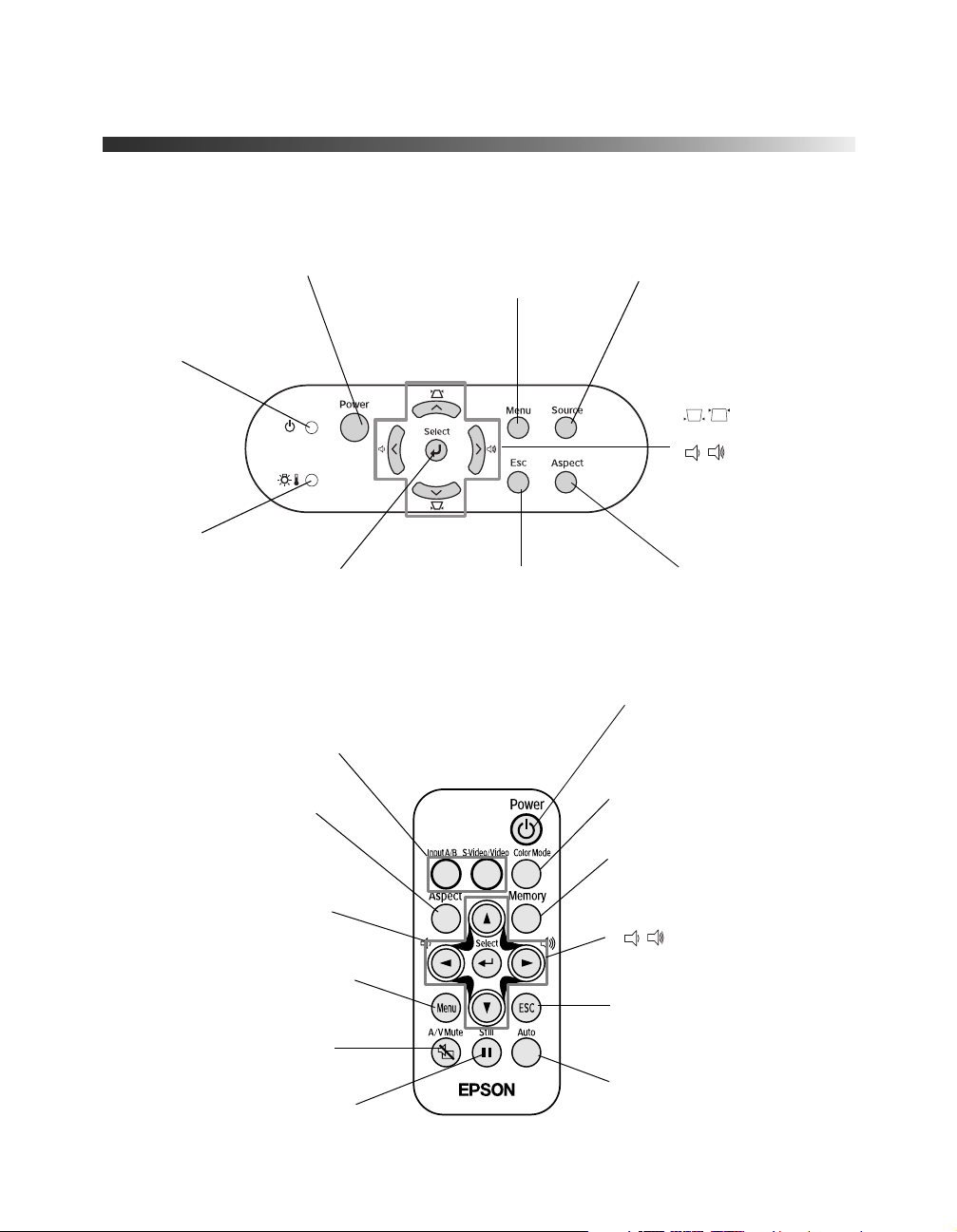
Projection Controls
Power button
Turns the projector on and off
Power light
Indicates operating
status
Warning light
Alerts you to
problems
Source buttons
Switch between equipment
connected to the projector
Aspect button
Changes the picture’s
aspect ratio
Arrow and Select buttons
Navigate menus and select
menu items
Menu button
Displays or hides projector’s
menus
A/V Mute button
Turns off audio and video
Select button
Selects a menu item or
advances to the next menu
Menu button
Displays or hides
projector’s menus
Esc button
Exits the current
function or menu
Source button
Switches the video input source
Keystone
correction and
volume
buttons
Also used to
navigate the
projector’s menus
Aspect button
Changes the
picture’s aspect
ratio
Power button
Turns the projector
on and off
Color Mode button
Selects the Color Mode
Memory button
Recalls settings made in
the projector’s menus
Volume buttons
Adjust volume
ESC button
Exits the current function
or menu
Still button
Freezes the picture and sound
Auto button
Optimizes images
from a computer
9
Page 10
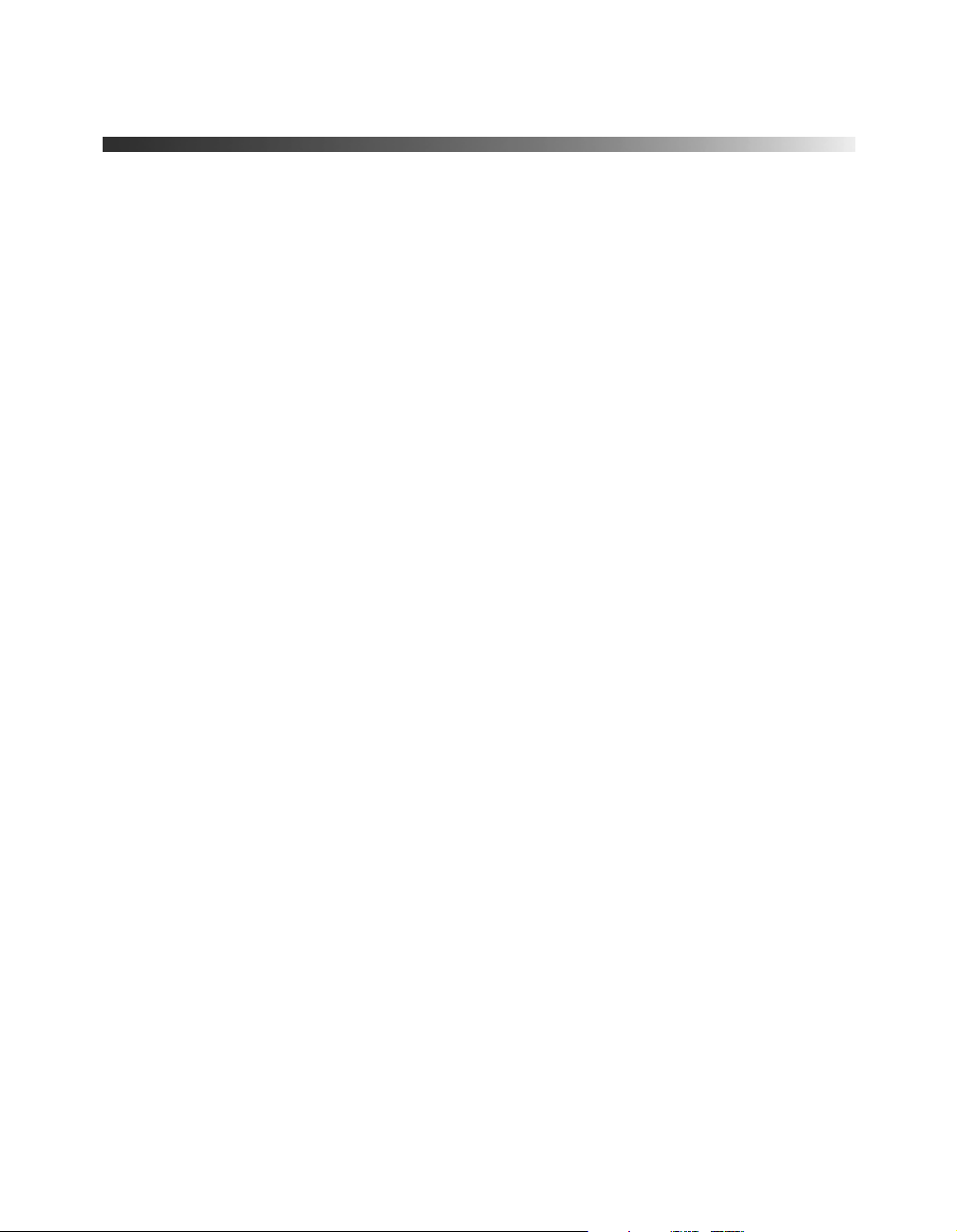
Using This Manual
See the Quick Setup sheet to connect the projector to your video or computer equipment.
This book contains all the information you need to use the projector, in addition to
maintenance instructions, troubleshooting tips, important safety instructions, specifications,
and warranty information.
Please follow these guidelines as you read through the manual:
Warnings: Must be followed carefully to avoid bodily injury.
Cautions: Must be observed to avoid damage to your equipment.
Notes: Contain important information about your projector.
Tips: Contain helpful projection tips.
Getting More Information
Need additional help? Take advantage of EPSON’s automated support services 24 hours a
day at http://support.epson.com. Use this site to download FAQs or product information and
e-mail your questions to EPSON support.
®
If you need more help, you can use the EPSON PrivateLine
(800) 637-7661 and enter the PIN on the PrivateLine support card that came with your
projector.
Support service. Call
10
Page 11
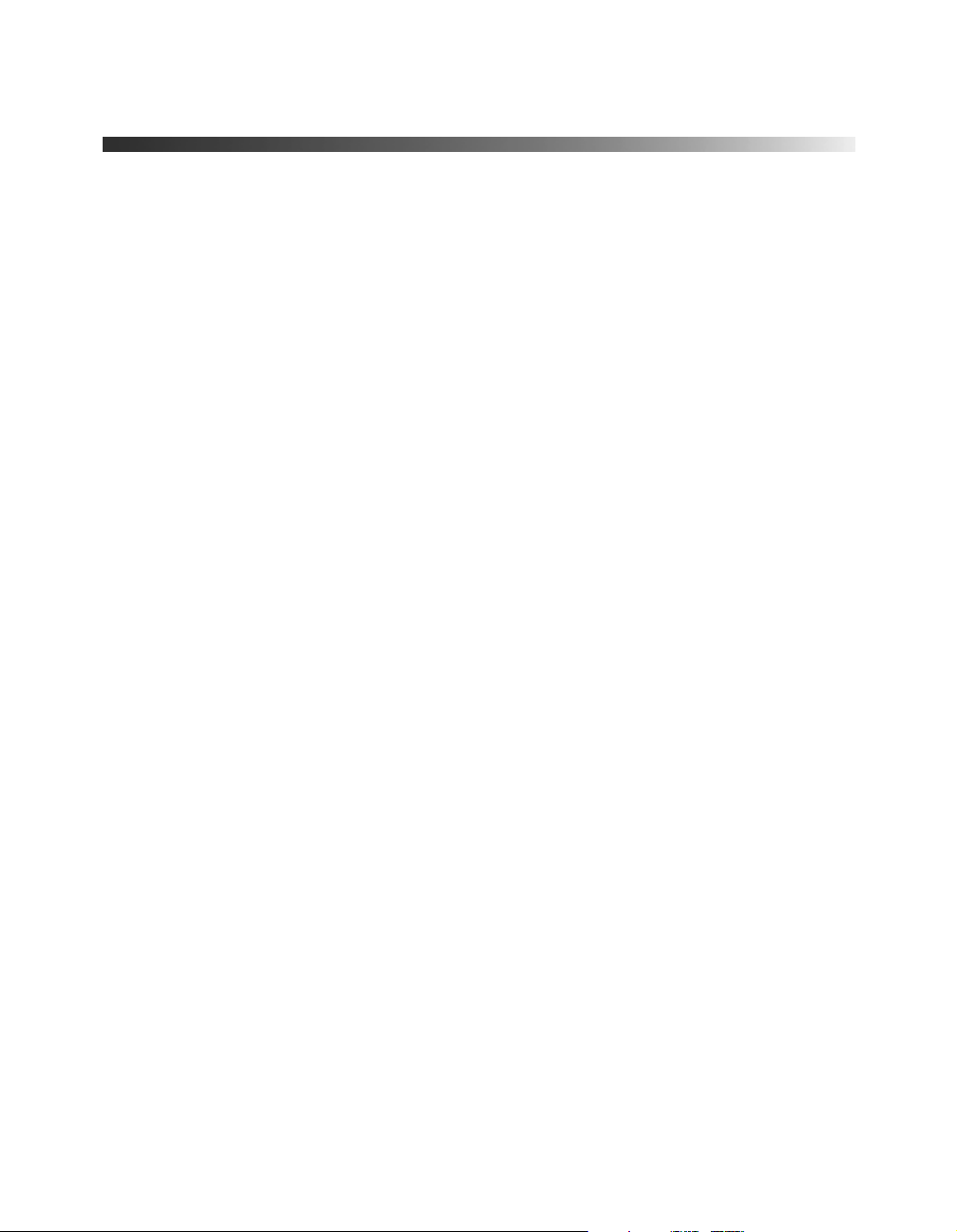
Supported Devices
You can connect the projector to any of the following video sources: VCR, DVD player,
DTV decoder, HDTV tuner, videodisc player, cable/satellite box, TV, video game console,
audio/video receiver, camcorder, personal video recorder, digital camera, or laser disc player.
You can also connect to a desktop or laptop PC or Apple
The projector supports composite video, S-video, and component video, and it automatically
senses the video format (HDTV, NTSC, PAL, or SECAM).
The Quick Setup sheet explains how to connect your projector to your other equipment. For
cable requirements, see the next section.
Cable Requirements
The projector does not come with any cables. However, you may already have the ones you
need, or you can purchase them from EPSON, as described in the next section.
■ To receive a composite video signal, you need an RCA video cable. (One is usually
provided with your video equipment.)
■ To receive an S-video signal, you need an S-video cable. (One is usually provided with
your video equipment.)
■ To receive a component video signal from a DVD player, HDTV tuner, or other video
device, you need a component video cable.
®
Macintosh® system.
■ To connect a computer to the projector, you need a VGA computer cable.
■ Some older PowerBooks
®
and Macintosh desktop models may need a Macintosh adapter
set. (You can purchase this from EPSON; see the next section for details.) Older iMac
systems may need a special adapter to provide a VGA output port; see your computer
dealer.
®
11
Page 12
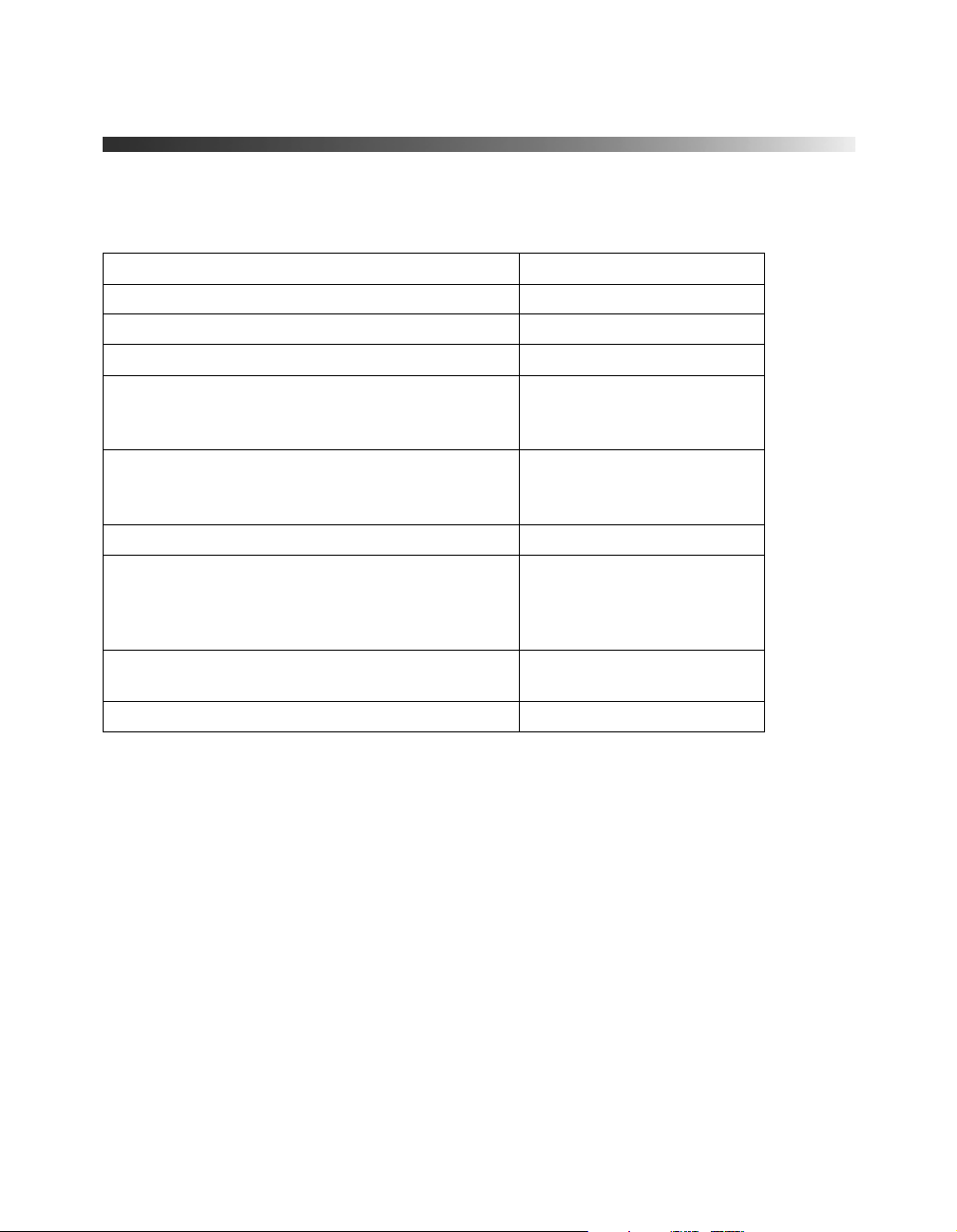
Optional Accessories
EPSON provides the following optional accessories for the projector:
Product Part number
Replacement lamp V13H010L2H
Air filter replacement V13H134A04
Remote control V12H007T12
Customized carrying cases:
Samsonite
Samsonite soft shoulder bag
Ceiling mount
Suspension adapter
False ceiling plate
Kensington
Projection screens:
50-inch portable screen
60-inch portable pop-up screen
80-inch portable pop-up screen
Macintosh adapter set (includes monitor adapter
and desktop adapter)
S-video cable ELPSV01
®
wheeled soft case
®
security lock ELPSL01
ELPKS35
ELPKS43
ELPMB42
ELPMBAPL
ELPMBFCP
ELPSC06
ELPSC07
ELPSC08
ELPAP01
12
You can purchase many of these accessories from your dealer, by calling EPSON
at (800) 873-7766, or by visiting the EPSON Store
SM
at www.epsonstore.com
(U.S. sales only). In Canada, please call (800) 463-7766 for dealer referral.
Page 13
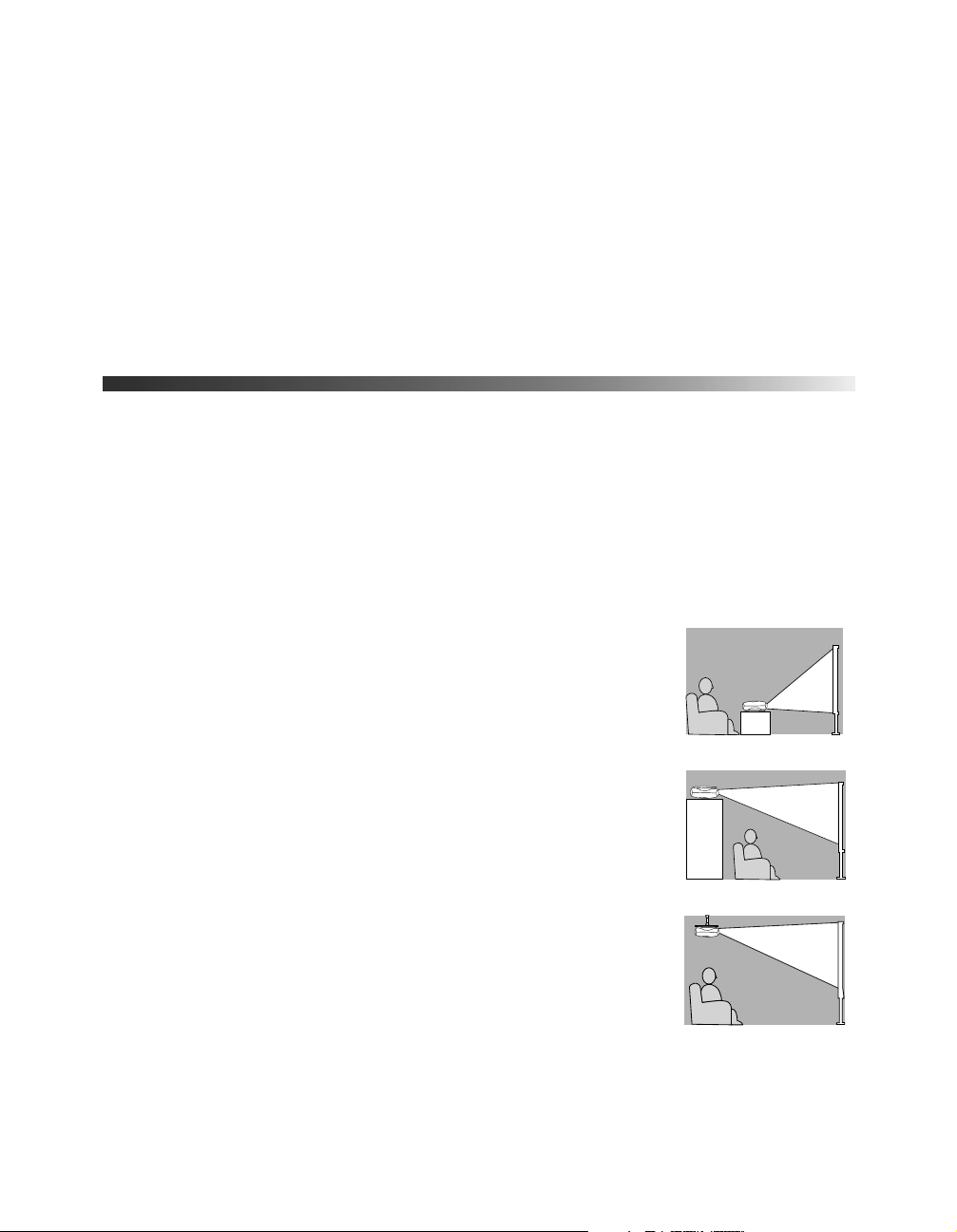
Using the Projector
Follow the instructions in this section to choose a location for the projector, adjust the image
and volume, turn off picture and sound, freeze the action, or use the projector menus.
Choosing a Location
The distance from the projector to the screen or wall determines the size of the picture. The
picture will be larger when you place the projector further from the screen. See the Quick
Setup sheet for details about the relationship between distance and picture size.
You can also choose from five different viewing setups. If you install the projector in a rear or
overhead position, you’ll need to choose the correct Projection option (identified below) from
the projector’s Setting menu.
■ Table: For temporary front projection, place the projector on a
low table in front of the screen. If possible, place the projector
directly in front of the screen, facing the screen squarely. The
base of the lens should be about level with the bottom of the
screen.
■ Shelf: You can also place the projector on a high shelf behind
you. Attach the three rubber feet that came with the projector
to the top of the projector, then place the projector
upside-down. After you turn on the projector, choose
Front/Ceiling for the Projection option in the Setting menu.
■ Ceiling: You can purchase special equipment from EPSON to
attach the projector to your ceiling (see page 12 for ordering
information). If you choose this setup, professional installation
is recommended. Choose
option.
Front/Ceiling for the Projection
Table
Shelf
Ceiling
13
Page 14
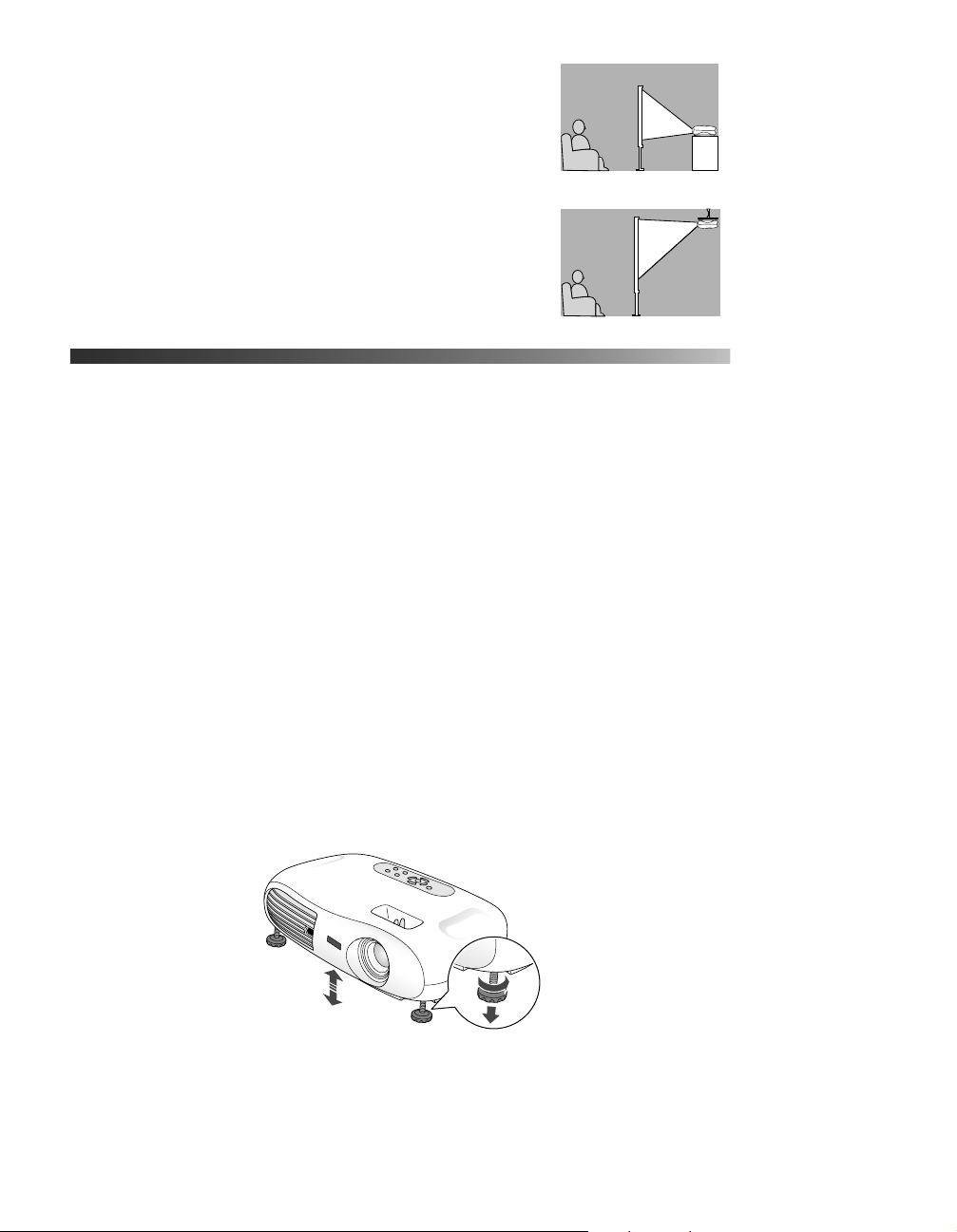
■ Rear: You can also set up your projector behind a
translucent screen. Choose
Rear for the Projection
option.
■ Rear/Ceiling: Professional installation is
recommended if you choose to attach the
Rear
projector to the ceiling behind a translucent
screen. (See page 12 for information about
ordering ceiling mounting equipment.) Choose
Rear/Ceiling for the Projection option.
Rear/Ceiling
Adjusting the Picture
Follow the steps on the Quick Setup sheet to connect the projector to your
equipment and turn it on. Be sure to follow these guidelines when turning the
projector on or off:
■ Turn your video equipment on or off before you turn your projector on or
off. (If you’re attaching the projector to a computer, turn the projector on or
off first.)
■ Press the P Power button on the remote control to turn the projector on
or off.
■ Never unplug the projector when the P power light on the projector’s control
panel is green or flashing orange.
Once you see your picture, you may need to make certain adjustments.
Note: If you don’t see a picture, you may need to change the image source. See
page 33 for details.
1. To raise the picture, turn the projector’s front feet.
14
Page 15

2. Rotate the focus ring to sharpen the picture, or the zoom ring to reduce or
enlarge it.
Zoom lever
Focus lever
3. If your image looks like or , press the and buttons on the projector’s
control panel until the image is corrected.
4. To optimize color settings, press the
Color Mode button on the remote control to
choose from these four pre-set color modes:
■ Dynamic
For projecting in bright rooms; images will have greater color intensity.
■ Living Room
For projecting in rooms with a lot of ambient light; images retain natural color.
■ Theatre
For projecting movies or images with dark scenes.
■ Theatre Black
For projecting images in a dark room; lamp brightness decreases and image contrast
increases.
5. To change the picture’s aspect ratio (ratio between length and height), press the
button on the projector or remote control. Choose from these settings:
■ Normal
Maintains the aspect ratio of the projected image on a 16:9 (wide-screen format)
screen; when you project 4:3 images, black bands appear on the sides.
■ Squeeze
Best for projecting wide-screen format (16:9) images; when images output in 4:3
format are projected, they are elongated horizontally.
Aspect
■ Zoom
Crops images output in 4:3 format at the top and bottom and then projects them in
16:9 format.
15
Page 16

Adjusting the Volume
Use the control panel to adjust the volume of the projector’s audio system or speakers
connected directly to the projector’s
■ Press the button to decrease the volume.
■ Press the button to increase the volume.
Audio ports:
Turning Off the Picture and Sound
You can use the A/V Mute button on the remote control to darken your screen and turn off
the sound. This is useful if you pause the video.
■ To turn off the picture and sound, press the A/V Mute button. The screen goes dark.
■ To turn the picture and sound back on, press the A/V Mute button again.
Use your video device’s controls to pause the video. If you don’t pause it, it continues to play
even though you don’t see or hear it. When you press the
won’t resume where you stopped it.
A/V Mute button again, playback
16
Freezing the Action
To freeze the action temporarily on the screen, press the Still button on the remote control.
This freezes any moving images until you press the
Like the
paused, so when you press the
stopped it.
A/V Mute feature, the video and audio input continue while the moving images are
Still button again, playback doesn’t resume exactly where you
Still button again.
Page 17

Using the Projector’s Menu System
You can use the projector’s on-screen menus to fine-tune the image quality, check lamp usage,
and customize projector features:
■ The Image menu controls the look and quality of the picture. It offers several ways to
adjust the color and improve the sharpness and clarity of the picture.
■ The Setting menu lets you set the child lock or sleep mode, adjust the position and size
of the picture, select front or rear projection, and customize other projector features.
■ The Info menu provides information about lamp status and video or computer settings.
■ The Reset menu lets you reset the lamp timer and the projector’s memory, or return all
the menu settings to their factory defaults.
You can use the buttons on the projector or remote control to display the menus and change
settings. Follow the steps in the next section.
Changing Menu Settings
1. Press the Menu button on the projector or remote control. You see one of the following
screens (the screen you see depends on the equipment you’ve connected):
The four menus are shown on the left, and the options available to the highlighted menu
are shown on the right.
Note: If nothing is connected to the projector, some options may not be available.
2. Press the up or down arrow button on the remote control or the or button on the
projector to move to the menu you want. When your menu is highlighted, press the
Select button. You see the options for the selected menu on the right. The highlight
moves to the first option in the list.
17
Page 18

3. Press the up or down arrow button on the remote control or the or button on the
projector to move through the list of options. When the option you want to change is
highlighted, press the
Select button.
You may see a list of settings, a submenu providing additional options, or a line menu or
slider bar similar to the one below:
4. If you see a list of settings, use the arrow buttons on the remote control or the or
button on the projector to move to the setting you want, then press the
Select button.
Enabled settings are indicated by a green light, while disabled ones are gray.
If an option has a submenu, press the
Select button to display it, then select the setting
you want.
If you see a line menu or slider bar, press the left or right arrow button on the remote
control or the or button on the projector to change the setting.
5. Press the
6. Press the
Esc button to return to the previous menu.
Menu button to exit the menu system.
Adjusting the Appearance of the Picture
The Image menu lets you make a variety of adjustments to the projected image to get the best
color and quality.
The options available depend on which type of equipment is connected to the projector:
18
Image menu for component video,
composite video, or S-video
Image menu for computer
or RGB video
Page 19

1. Press the Menu button. You see the menu screen.
2. Press the
select
Select button to select the Image menu. Then press the Select button again to
Picture Quality.
3. Use the arrow buttons on the remote control or the , , or buttons on the
projector to set the following options:
■ Brightness
Adjusts the brightness of the picture. Increase (+) the setting to make the picture
brighter, or decrease (-) the setting to reduce brightness.
■ Contrast
Adjusts the contrast between colors or shades in the picture.
■ Sharpness
Adjusts the sharpness of the picture.
■ Saturation (video only)
Adjusts the color depth of the picture.
■ Tint (component or NTSC video only)
Adjusts the tint or hue of colors in the picture.
■ Color Temperature
Adjusts red or blue tones. A lower color temperature produces a picture with more
red, while a higher color temperature produces more blue and sharper color tones.
■ Flesh Tone
Adjusts the balance of green to magenta in the image.
■ Tracking (computer images only)
Removes unwanted vertical lines from a computer image by matching the projector’s
internal clock to the computer display signal.
■ Sync (computer images only)
Corrects fuzziness by synchronizing the projector with the tracking signal sent from
the computer.
4. Select the
■ Dynamic
Color Mode option and choose from these settings:
For projecting in bright rooms; images will have greater color intensity.
■ Living Room
For projecting in rooms with a lot of ambient light; images retain their natural color.
19
Page 20

■ Theatre
For projecting movies or images with dark scenes.
■ Theatre Black
For projecting in a dark room; lamp brightness decreases and image contrast
increases.
5. To save the adjustments you made in the Image menu, select the
Memory 1
pressing the
Note: You can save a second set of adjustments by selecting Memory 2. Press the Memory
button on the remote control twice to select this second set.
to save your first set of adjustments. Later you can recall these settings by
Memory button on the remote control.
Memory option. Select
6. Press Esc or Menu to exit the menu system.
Customizing Projector Operation
You can use the Setting menu to set the child lock or sleep mode, adjust the position or size of
the picture, select front or rear projection, and customize other projector features.
1. Press the
2. Press the down arrow button on the remote control or the button on the projector to
highlight the Setting menu, and then press the
Menu button to display the menu screen.
Select button. You see these settings:
20
3. Press the
Select button again to select the Screen option.
Page 21

4. Use the arrow buttons on the remote control or the , , or buttons on the
projector to set these options:
■ Position
See “Repositioning the Picture” on page 22.
■ Zoom Caption
Adjusts both the length of the picture and its vertical position on the screen. You can
adjust this function only when you’ve selected the
■ Keystone
Zoom aspect ratio.
Corrects vertical keystone distortion of the image (when your image looks like or
). This procedure makes the image smaller.
■ Projection
Selects the projection method, as follows:
Setting Projector position
Front Projector is in front of the screen
Front/Ceiling Projector is in front of the screen,
positioned upside-down on a shelf or
mounted upside-down on the ceiling
Rear Projector is behind the screen
Rear/Ceiling Projector is behind the screen, mounted
upside-down from the ceiling
■ Setup Level (for component video, S-video, and NTSC video only)
If you are using the projector with non-standard video equipment that has different
black level settings, use this setting to adjust the level of black in the image. See the
documentation that came with your video equipment for more information.
5. Select the
■ Sleep Mode
Operation option to make changes to these settings:
When sleep mode is on, the projector turns off the lamp if it has not received any
input signals for the specified amount of time (5, 10, or 30 minutes). You can also
turn sleep mode off.
■ Child Lock
When this feature is on, the projector will not come on unless you press and hold the
P
Power button on the control panel for three seconds. (The remote control
operates normally.)
21
Page 22

6. Select the On Screen Display option to make changes to these settings:
■ Message
Turn this option off if you don’t want to display the No Signal message or the name
of the input source or color mode. Warning messages are still displayed.
■ Background Color
Selects the screen color to display (blue or black) when you press the
A/V Mute button on the remote control.
■ Startup Screen
Turn on this option to display the EPSON logo whenever the projector starts.
7. Select the
■ Video Signal (composite or S-video signals only)
Input Signal option to configure the input signal from your video equipment:
Leave this set at
Auto unless your input source is N-PAL format or the
documentation for your video equipment specifies a setting.
■ Input A (component and RGB video signals only)
Specifies the format for the video source connected to the Input A ports. Select either
Component or RGB Video.
8. Select the
speakers connected to the projector’s
9. Select the
Volume option to adjust the volume of the projector’s audio system or
Audio ports.
Language option to choose the language you want to use for the projector
menus.
Repositioning the Picture
Follow these steps to move the picture to a different position on the screen:
1. Press the
2. Press the down arrow button on the remote control or the button on the projector to
highlight the Setting menu. Then press
3. Select the
Menu button to display the menu screen.
Select.
Screen option, then select the Position option. You see a positioning screen.
22
4. Use the arrow buttons on the remote control or the , , or buttons on the
projector to move the image left, right, up, or down.
5. When the image is positioned the way you want it, press the
Menu button to exit.
Page 23
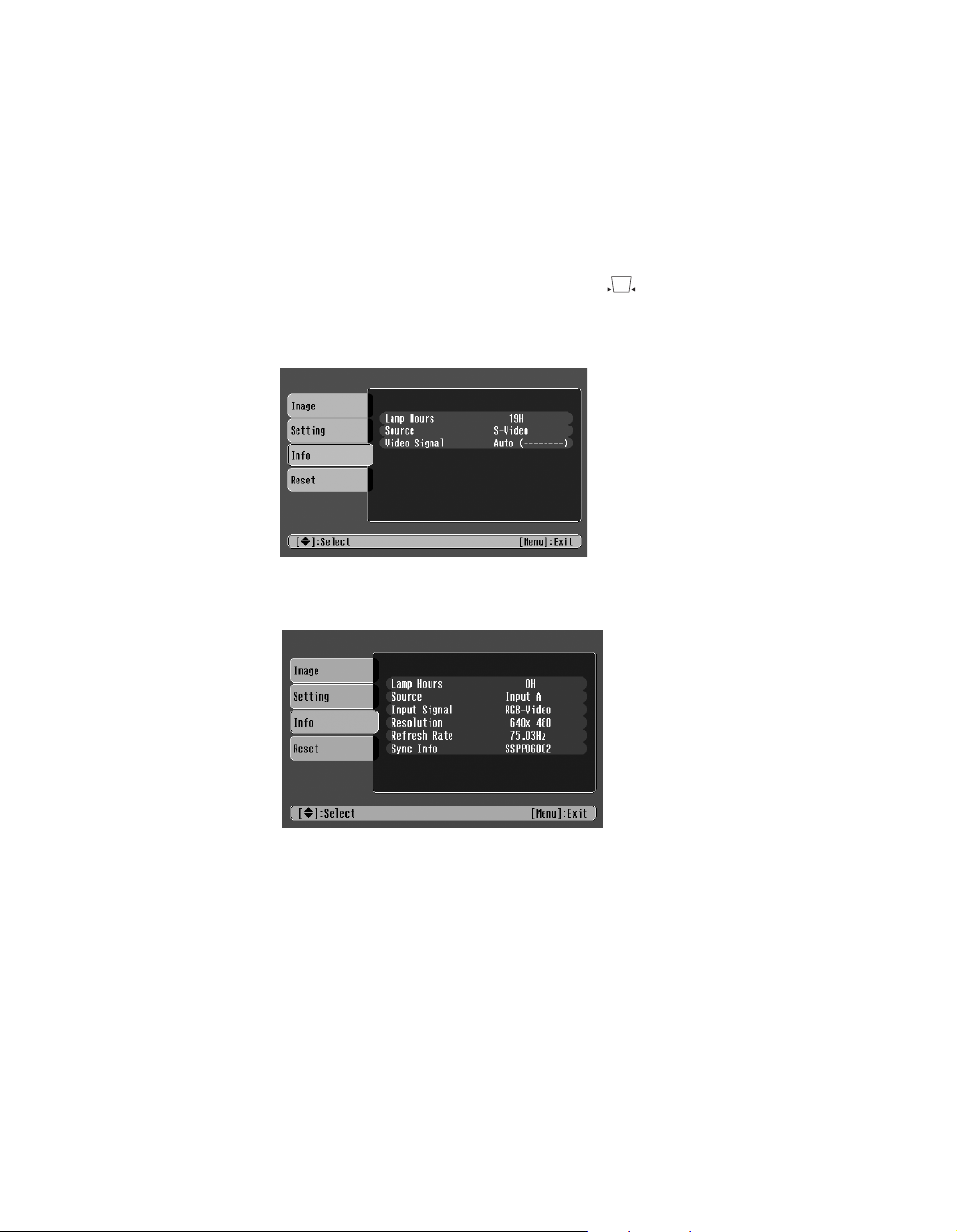
Viewing Lamp Usage and Other Information
Use the Info menu to view information about the display settings of your input source and
the number of hours the lamp has been used.
1. Press the
2. Press the down arrow button on the remote control or the button on the projector to
highlight the
equipment, you see these settings:
If the projector is connected to a computer, you see these settings:
Menu button to display the menu screen.
Info menu. Then press Select. If the projector is connected to video
The life span of the lamp is about 3000 hours if the color mode is consistently set to
Black
, and 2000 hours if any other color mode is used. If the number shown is close to the
limit, make sure you have a spare lamp handy.
After you change the lamp, you need to reset the lamp timer. See “Replacing the Lamp” on
page 28 and “Resetting the Lamp Timer” on page 30.
Theatre
23
Page 24

Restoring the Default Settings
The Reset menu lets you reset the lamp timer and the projector’s memory, or return all the
projector settings to their factory default values.
1. Press the
2. Press the down arrow button on the remote control or the button on the projector to
highlight the
3. Change any of the following settings:
■ Lamp-Hours Reset
■ Memory Reset
■ All Reset
Menu button to display the menu screen.
Reset menu. Then press Select. You see this menu:
See page 30 for detailed information.
Resets all settings stored in the projector’s memory.
Resets all settings to their factory default values. The only settings not affected by this
option are input signal, language, lamp hours, and memory.
24
Page 25

Caring for the Projector
Your projector needs little maintenance. All you need to do on a regular basis is keep the lens
clean. You also need to clean the air filter periodically to prevent overheating.
Warning: Before you clean any part of the projector, turn it off and unplug the power cord.
Never open any cover on the projector, except the lamp and filter covers. Dangerous
electrical voltages in the projector can injure you severely. Do not try to service this
product yourself, except as specifically explained in this User’s Guide.
The only parts you should replace are the lamp and air filter. If another part needs replacing,
contact your dealer or a qualified servicer.
Follow the instructions in this section to clean the lens and projector case, change the remote
control’s battery, clean and replace the air filter, replace the lamp, and store or transport the
projector.
Cleaning the Lens
Clean the lens whenever you notice dirt or dust on the surface.
■ Use a canister of compressed air to remove dust.
■ To remove dirt or smears, use lens-cleaning paper. If necessary, moisten a soft cloth with
lens cleaner and gently wipe the lens surface.
Caution: Never rub the lens with abrasive materials.
25
Page 26

Cleaning the Projector Case
Before you clean the case, turn off the projector and unplug the power cord.
■ To remove dirt or dust, wipe the case with a soft, dry, lint-free cloth.
■ To remove stubborn dirt or stains, moisten a soft cloth with water and a neutral
detergent. Then wipe the case.
Caution: Never use wax, alcohol, benzene, thinner, or other chemical detergents. These
can damage the case.
Changing the Remote Control’s Battery
You can obtain a replacement CR2025 lithium battery commercially.
Warning: Keep batteries away from children. If a child swallows the battery, contact your
doctor immediately.
1. Press the catch in as you pull the battery holder out.
26
Catch
2. Remove the old battery and insert the new one. The plus mark (+) on the battery should
be face up.
3. Reinsert the battery holder in the remote control. Press in until it clicks into place.
Page 27

Cleaning and Replacing the Air Filter
Clean the air filter on the bottom of the projector after every 100 hours of use. If it’s not
cleaned periodically, it can become clogged with dust, preventing proper ventilation. This can
cause overheating and damage the projector.
1. Turn off the projector and wait for the P power light to stop flashing.
2. Unplug the power cord and disconnect any cables.
3. Turn the projector over. Then use a small vacuum
cleaner designed for computers and other office
equipment to clean the filter, as shown. If you don’t have
one, gently clean the filter using a very soft brush (such
as an artist’s camel-hair brush).
If the dirt is difficult to remove or the filter is broken,
replace it. Contact your dealer or call EPSON at (800)
873-7766 and ask for part number
Canada, call (800) 463-7766 for dealer referral.
4. If you need to replace the filter, press the tab in and lift the
cover up.
5. Remove the old filter and replace it with a new one.
6. To replace the cover, insert the tabs and press down until the
cover clicks into place.
V13H134A04. In
27
Page 28

Replacing the Lamp
It’s time to replace the lamp when:
■ The projection image gets darker or starts to deteriorate.
■ The projector’s warning light flashes red at half second
intervals.
■ The message Replace the lamp appears on the screen
when you start projecting.
Contact your dealer or call EPSON at (800) 873-7766 in the United States for a replacement
lamp. Request part number
Be sure to read the “Important Safety Information” on page 5 before replacing the lamp.
Warning: Let the lamp cool before replacing it. If the lamp breaks, handle the shards
carefully to avoid injury. If your projector is mounted on the ceiling, take it down before
beginning this procedure.
The lamp component contains mercury. Please consult your state and local regulations
regarding proper disposal or recycling, and do not place in the trash.
Caution: Never touch the lamp with your bare hands; the invisible residue left by the oil on
your hands may shorten the lamp life. Use a cloth or glove to handle the new lamp.
Follow these steps to replace the lamp:
V13H010L2H. In Canada, call (800) 463-7766 for dealer referral.
28
1. Turn off the projector and wait for the P power light to stop flashing.
2. Unplug the power cord and any cables.
3. If the projector has been on, let it cool for at least an hour.
4. Press in on the two tabs and lift the lamp cover up and off.
.
Page 29

5. Use a small screwdriver to loosen the two silver screws holding the lamp in place. (You
can’t remove these screws.)
6. Grasp the lamp as shown and pull it straight out.
7. Gently insert the new lamp and tighten its screws.
Caution: Don’t touch the glass portion of the lamp assembly. Touching the glass could
result in premature lamp failure.
8. To replace the lamp cover, insert the tabs and then snap the cover into place. (The
projector won’t work if the lamp cover is loose.)
After replacing the lamp, you need to reset the lamp timer, as described in the next section.
29
Page 30
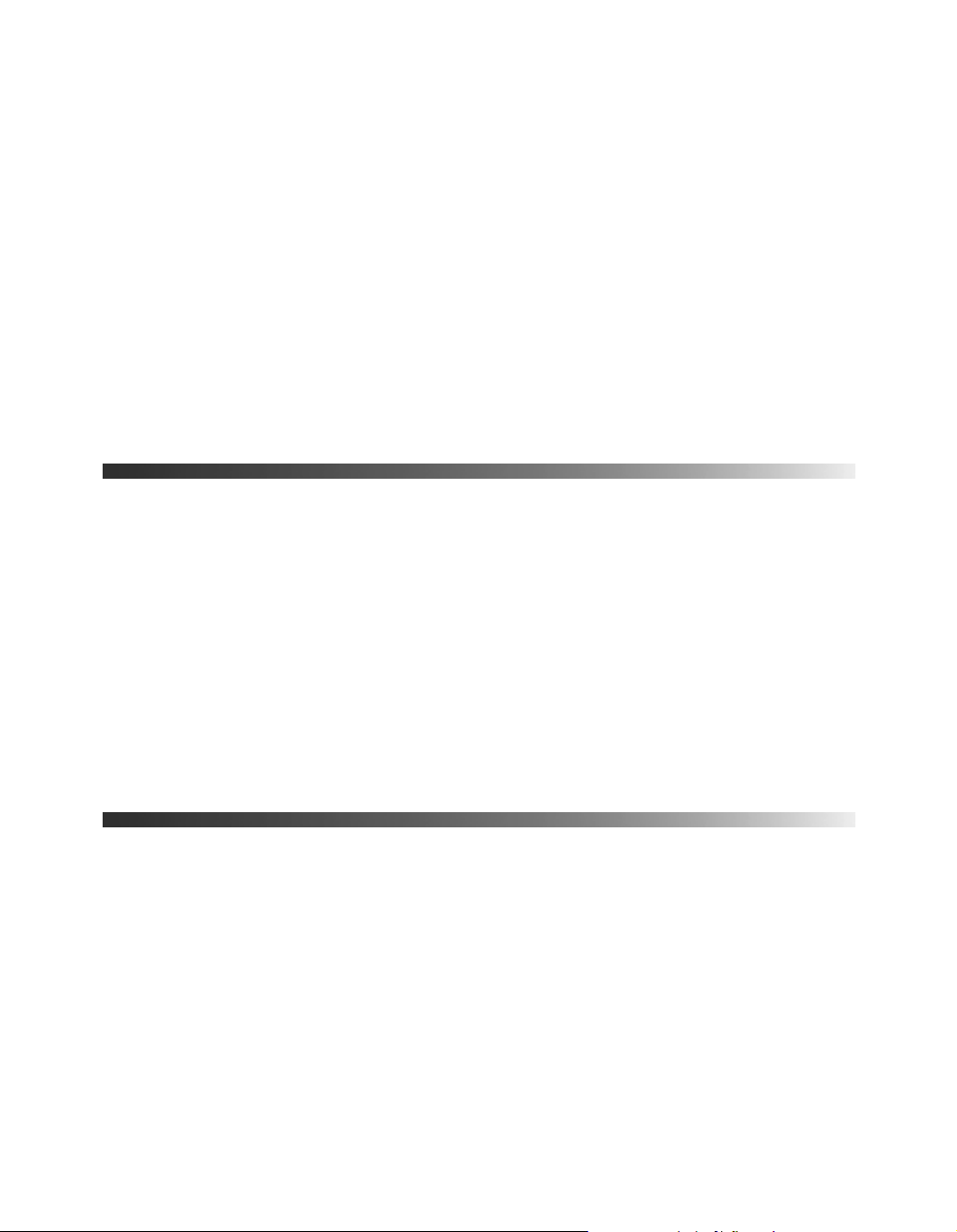
Resetting the Lamp Timer
1. Press the Menu button on the projector or remote control.
2. Highlight the
3. Select
4. When you see a prompt asking whether you want to execute the command, highlight
5. When you’re finished, press
The lamp usage timer doesn’t register until you’ve used the lamp for at least 10 hours.
Lamp Hours Reset.
and press the
Reset menu and press the Select button.
Yes
Select button.
Esc or Menu.
Storing the Projector
If you need to store the projector for awhile, do the following:
■ Make sure the temperature and humidity of the storage area are within the recommended
range for the projector (14 to 140 °F [-10 to 60 °C] and 10 to 90% relative humidity).
■ Attach the lens cover and retract the feet.
■ Remove the battery from the remote control.
■ Package the projector in its original packaging or equivalent (as described in the following
section).
30
Transporting the Projector
Note: EPSON shall not be liable for any damages incurred during transportation.
The projector contains many glass and precision parts. If you need to transport it, follow these
guidelines to prevent damage:
■ When shipping the projector for repairs, use the original packaging material if possible. If
you do not have the original packaging, use equivalent materials, placing plenty of
cushioning around the projector. Be sure the carrier is capable of transporting fragile
equipment and is aware that the projector is fragile.
■ When you are hand-carrying the projector, grip the recessed handles on the sides.
Page 31

Problem Solving
This section explains how to interpret the projector’s status lights, solve problems with the
picture and remote control, and contact technical support.
What To Do When the Lights Flash
The lights on top of the projector indicate the
projector’s status and let you know when a
problem occurs.
If the projector isn’t working correctly, first turn
it off, let it cool, and unplug it. Then plug the
power cord back in and turn on the projector. If
this doesn’t solve the problem, check the status
lights on top of the projector.
The P power light is orange.
The projector is in standby mode. Unplug it or press the P
The P power light is flashing green.
The projector is warming up. Wait for the picture to appear.
The P power light is flashing orange and you can’t turn on the projector.
The lamp is cooling down. Wait until the light stops flashing, then press the P
button.
The P power light does not come on.
Power light
Warning light
Power button to turn it on.
Power
Make sure the power cord is connected securely both at the power outlet and the projector. If
you’ve just replaced the lamp, make sure the cover is securely fastened.
31
Page 32

The warning light is flashing orange.
High-speed cooling is in process. If the projector gets too hot again, projection stops
automatically. Make sure there is plenty of space around and under the projector for
ventilation. Clean or replace the air filter if necessary. See page 27 for details.
The warning light is red.
The projector is too hot, which turns off the lamp automatically. Let it cool for five minutes,
then turn it back on. Make sure there is plenty of space around and under the projector for
ventilation. Also, clean or replace the filter if necessary. See page 27.
The warning light is flashing red at half second intervals.
There’s a problem with the lamp. First check the Info menu to see if you need to replace the
lamp (see page 23). If that’s not the problem, turn off the projector. When the P power light
stops flashing, unplug the projector. Then take the lamp out to make sure it’s not broken.
Warning: Let the lamp cool before taking it out. If the lamp is broken, handle the shards
carefully to avoid injury. If your projector is mounted on the ceiling, take it down before
attempting to remove the lamp.
The warning light is flashing red at one second intervals.
■ The lamp cover may be loose or off. Make sure it’s securely fastened. See page 29.
32
■ There is an internal problem. Turn off the projector and, when the P power light stops
flashing, unplug it. Contact your dealer.
Solving Picture Problems
No picture appears on the screen.
■ Check that the P power light is green, not flashing, and the lens cover is off. If you’ve just
turned the projector off, let it cool down for a couple of minutes.
■ The projector may be in standby (or sleep) mode. If the P power light is orange, press the
P
Power button to turn the projector on.
■ Press the A/V Mute button on the remote control to make sure the picture hasn’t been
turned off temporarily.
Page 33

■ Check your cable connection.
■ Make sure your video equipment is on. If it isn’t, turn the projector off, then turn it on
again after you’ve turned on your video equipment.
You see a screen with the message
■ Make sure your video equipment is turned on.
■ Make sure your cable(s) are connected correctly, as described in the Quick Setup sheet.
■ Press the Source button on the projector or the Input A/B or S-Video/Video buttons on
No Signal displayed.
the remote control to select the correct input source. Allow a few seconds for the
projector to sync up.
■ Check the settings in the Video Signal and Input A options in the Setting menu to
make sure they’re correct for your video equipment. See page 22 for details.
If you’re using a PC laptop:
■ Press the function key that lets you display on an external monitor. It’s often labeled with
an icon such as , but it may also be labeled
the
Fn key while pressing it. Check your laptop’s manual or online help.
CRT/LCD. You may have to hold down
On most systems, the key lets you toggle between the LCD screen and the
projector, or display on both at the same time. Allow a few seconds for the projector to
sync up after pressing it.
■ Depending on your computer’s video card, you might need to use the Display utility in
the Control Panel to make sure that both the LCD screen and external monitor port are
enabled. See your computer’s documentation for details.
If you’re using a Macintosh laptop with OS X:
1. Select
2. Click
System Preferences from the Apple menu and click Displays.
Detect Displays.
3. To display the entire desktop on both your projector screen and LCD screen, click
Arrange tab. (If you don’t see this tab, make sure it isn’t hidden by another
the
window.)
33
Page 34

4. Click Mirror Displays in the lower corner of the screen. One of the monitor icons
automatically moves on top of the other.
Click here
If you’re using a Macintosh laptop with OS 9.x or earlier:
1. From the Apple menu, select
2. Click the
Arrange option isn’t available, you may need to select one of the Simulscan
If the
resolutions. Click the
Resolution box. (Allow a few seconds for the projector to sync up.)
Arrange icon, and then drag one monitor icon on top of the other.
Monitor icon and then select a Simulscan resolution from the
Control Panels, then click Monitors and Sound.
The picture is upside-down or reversed.
Change the setting for the
Projection option in the Setting menu. See page 21.
Click here
Drag one
monitor icon on
top of the other
34
Page 35

Only part of the picture is displayed, or the picture is distorted.
■ Press the Aspect button to select a different aspect ratio.
■ Use the Position setting in the Setting menu to reposition the image on the screen. See
page 22 for details.
The picture is trapezoid-shaped.
Press the and buttons on the projector to correct the problem.
The picture contains static or noise.
■ Make sure your cable is securely connected at both ends.
■ Don’t use an extension cable or a cable longer than 6 feet.
■ If you’re displaying the same image on your computer and projector screen, try turning
off your laptop’s LCD display.
The picture is blurry.
■ There may be dirt on the lens. Clean the lens as described on page 25.
■ Adjust the focus using the focus ring.
■ Make sure the lens is not fogged by condensation. If you’ve just moved the projector from
a cold environment, wait a couple of minutes before using it.
■ Adjust the Sharpness setting on the Image menu (see page 19). If you’re projecting
from a computer, you may also need to adjust the
Tracking and Sync settings.
You see vertical stripes, or the picture still looks blurry after trying the solutions in the
previous section.
If you’re projecting from a computer, press the
optimizes the projector’s tracking and sync settings. If this doesn’t work, change the
and
Sync settings in the projector’s Image menu.
Auto button on the remote control. This
Tracking
The colors on the screen don’t look right.
■ Press the Color Mode button on the remote control to move through the different color
mode settings.
■ Adjust the following settings in the Image menu: Brightness, Contrast, Saturation
(video only),
■ If the picture looks darker, you may need to replace the lamp.
Tint (video only), Color Temperature, and Flesh Tone. See page 19.
35
Page 36

Solving Remote Control Problems
The projector doesn’t respond to remote control commands.
■ Make sure you’re within 20 feet of the projector, and within range of the projector’s front
or back sensor (approximately 30° left or right, and 15° above or below).
■ You may need to replace the remote control’s battery. See page 26 for details.
■ Dim the room lights and turn off any fluorescent lights. Make sure the projector is not in
direct sunlight.
■ Turn off nearby equipment that emits infrared energy, such as a radiant room heater.
Where To Get Help
EPSON provides technical assistance 24 hours a day at http://support.epson.com. Here
you can access troubleshooting information, download product documentation, and receive
technical advice through e-mail.
To use the EPSON PrivateLine Support service, call (800) 637-7661 and enter the PIN on
the EPSON PrivateLine Support card that came with your projector. This is the fastest way of
speaking to a live representative, and it’s free. This service is available 6
Time, Monday through Friday, for the duration of your warranty period.
AM to 6 PM, Pacific
36
You may also speak with a projector support specialist by dialing one of these numbers:
■ U.S.: (562) 276-4394, 6 AM to 6 PM, Pacific Time, Monday through Friday
■ Canada: (905) 709-3839, 6 AM to 6 PM, Pacific Time, Monday through Friday
Toll or long distance charges may apply.
Before you call, please have the following information ready:
■ Product name (EPSON PowerLite Home 10)
■ Product serial number (located on the bottom of the projector)
■ Computer configuration, if you’re connecting to a computer
■ Description of the problem
You can purchase screens, carrying cases, or other accessories from EPSON at
(800) 873-7766 or by visiting the EPSON Store at www.epsonstore.com (U.S. sales only). In
Canada, please call (800) 463-7766 for dealer referral.
Page 37

Specifications and Notices
General
Type of display Poly-silicon TFT active matrix
Size of LCD panels 0.55 inch (14 mm) wide
Lens F=1.7 to 2.1, f=13.9 to 21.4 mm
Resolution
(native format) 854 × 480 pixels, 480p
Brightness 1000 lumens (ANSI)
Color reproduction 24 bit, 16.8 million colors
Contrast ratio 700:1
Image size 30 to 300 inches (0.76 to 7.6 m)
Projection distance 3.7 to 38 feet (1 to 11.6 m)
Internal sound system 1 W monaural
Zoom ratio 1:1.54
Optical aspect ratio 16.9
Noise level 35 dB (all color modes except Theatre Black)
29 dB (Theatre Black color mode)
Keystone correction Vertical: -15 to +15°
Projection Lamp
Type UHE (Ultra High Efficiency)
Power consumption 132 W
Lamp life Approx. 2000 hours (all color modes except Theatre Black)
Approx. 3000 hours (Theatre Black mode)
Part number V13H010L2H
Remote Control
Range Approx. 20 feet (6 m)
Battery Lithium CR2025
37
Page 38

Dimensions
Height 4.5 inches (114 mm)
Width 15.8 inches (402 mm)
Depth 11.6 inches (294 mm)
Weight 7.9 lb. (3.6 kg)
Electrical
Rated frequency 50/60 Hz AC
Power supply 100 to 120 VAC, 2.3 A
200 to 240 VAC, 1.0 A
Power consumption Operating: 200 W at 100 VAC
Standby: 5 W at 100 VAC
Environmental
Temperature Operating: 41 to 95 °F (5 to 35 °C)
Storage: 14 to 140 °F (-10 to 60 °C)
Humidity Operating: 20 to 80% RH, non-condensing
Storage: 10 to 90% RH, non-condensing
38
Safety
United States FCC 47CFR Part 15B Class B (DoC)
UL1950 Rev. 3
Canada ICES-003 Class B
CSA C22.2 No. 950-95 (cUL)
CE Marking Directive 89/336/EEC
EN 55022, EN 55024
PixelworksTM DNXTM ICs are used in this projector.
Page 39

Compatible Video Formats
The projector supports HDTV, NTSC, PAL, and SECAM international video standards, as well as the
monitor display formats listed below. To project images from a computer, set the computer’s video
card at a refresh rate (vertical frequency) compatible with the projector; see the table below for
compatible formats. Some images are automatically resized to display in the projector’s native
resolution (480p). Also, the frequencies of some computers may not allow images to display correctly;
see your computer’s documentation.
Mode Refresh Rate (Hz) Resolution
HDTV (750p)
HDTV (1125i)
HDTV (1125i)
SDTV (525i)
SDTV (525p)
SDTV (625p)
SDTV (625i)
60
60
50
60
60
50
50
1280
1920 × 1080
1920 × 1080
640 × 480
640
768 × 576
768 × 576
VGAEGA 70 640
VGA—60
VESA—72
VESA—75
VESA—85
SVGA—56
SVGA—60
SVGA—72
SVGA—75
SVGA—85
XGA—43i
XGA—60
XGA—70
XGA—75
XGA—85
MAC13
MAC16
MAC19
MAC19—60
MAC21
NTSC
NTSC 4:43
PAL
N-PAL
M-PAL
PAL—60
SECAM
60
72
75
85
56
60
72
75
85
43
60
70
75
85
67
75
75
59
75
60
60
50
50
60
60
50
640 × 480
640 × 480
640 × 480
640 × 480
800 × 600
800 × 600
800 × 600
800 × 600
800 × 600
1024 × 768
1024 × 768
1024 × 768
1024 × 768
1024 × 768
640 × 480
832 × 624
1024 × 768
1024 × 768
1152 × 870
—
—
—
—
—
—
—
× 720
× 480
× 350
*
*
*
*
*
*
*
*
*
*
*
*
*
*
*
*
*
*
*
*
*
*
*
* Resized to native resolution
39
Page 40
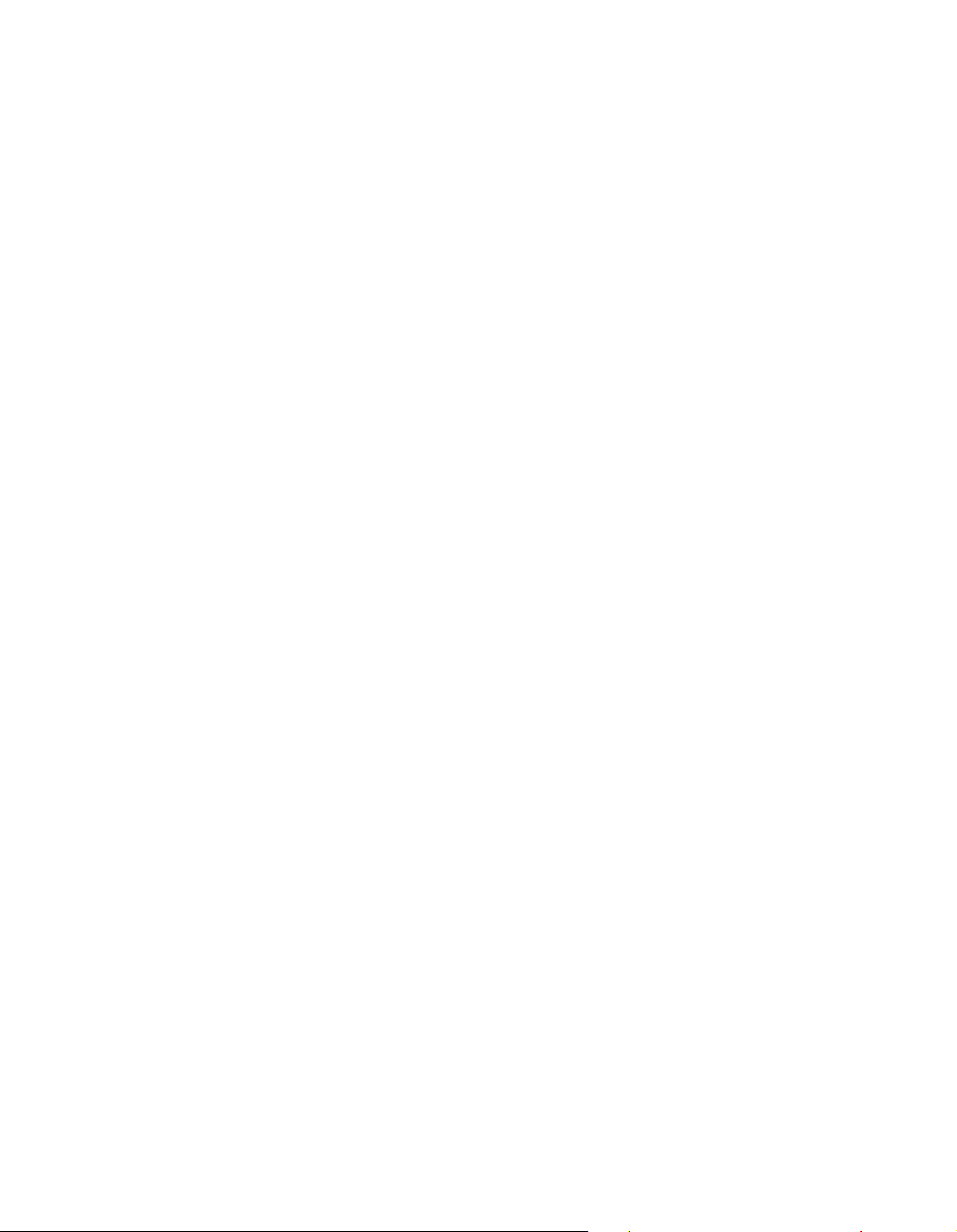
FCC Compliance Statement
For United States Users
This equipment has been tested and found to comply with the limits for a Class B digital device,
pursuant to Part 15 of the FCC Rules. These limits are designed to provide reasonable protection
against harmful interference in a residential installation. This equipment generates, uses, and can
radiate radio frequency energy and, if not installed and used in accordance with the instructions, may
cause harmful interference to radio or television reception. However, there is no guarantee that
interference will not occur in a particular installation. If this equipment does cause interference to radio
and television reception, which can be determined by turning the equipment off and on, the user is
encouraged to try to correct the interference by one or more of the following measures:
■ Reorient or relocate the receiving antenna.
■ Increase the separation between the equipment and receiver.
■ Connect the equipment into an outlet on a circuit different from that to which the receiver is
connected.
■ Consult the dealer or an experienced radio/TV technician for help.
WARNING
The connection of a non-shielded equipment interface cable to this equipment will invalidate the FCC
Certification of this device and may cause interference levels which exceed the limits established by the
FCC for this equipment. It is the responsibility of the user to obtain and use a shielded equipment
interface cable with this device. If this equipment has more than one interface connector, do not leave
cables connected to unused interfaces. Changes or modifications not expressly approved by the
manufacturer could void the user’s authority to operate the equipment.
40
For Canadian Users
This Class B digital apparatus meets all requirements of the Canadian Interference-Causing Equipment
Regulations.
Page 41

Declaration of Conformity
According to 47CFR, Part 2 and 15 for Class B Personal Computers and Peripherals; and/or CPU
Boards and Power Supplies used with Class B Personal Computers:
We: EPSON AMERICA, INC.
Located at: 3840 Kilroy Airport Way
MS 3-13
Long Beach, CA 90806-2469
Telephone: (562) 290-5254
Declare under sole responsibility that the product identified herein, complies with 47CFR Part 2 and
15 of the FCC rules as a Class B digital device. Each product marketed is identical to the representative
unit tested and found to be compliant with the standards. Records maintained continue to reflect the
equipment being produced can be expected to be within the variation accepted, due to quantity
production and testing on a statistical basis as required by 47CFR §2.909. Operation is subject to the
following two conditions: (1) this device may not cause harmful interference, and (2) this device must
accept any interference received, including interference that may cause undesired operation.
Trade Name: EPSON
Type of Product: Projector
Model: EMP-TW10
Marketing Name: PowerLite Home 10
EPSON AMERICA, INC. LIMITED WARRANTY
What Is Covered: Epson America, Inc. (“EPSON”) warrants to the original end user customer that the
EPSON product enclosed with this limited warranty statement, if purchased and used in the United
States or Canada, conforms to the manufacturer’s specifications and will be free from defects in
workmanship and materials for a period of two (2) years from the date of original purchase (except that
the warranty period is 90 days for projector lamps). For warranty service, you must provide proof of the
date of original purchase.
What EPSON Will Do To Correct Problems: Should your EPSON projector require service during the
warranty period, EPSON will, at its option, exchange or repair the projector without charge for parts
or labor. If EPSON authorizes an exchange for the defective unit, EPSON will ship a replacement
projector to you, freight prepaid, to an address in Canada or the U.S. (excluding Puerto Rico and U.S.
Possessions). Shipments to other locations will be made freight collect. You are responsible for securely
packaging the defective unit and returning it to EPSON within five (5) working days of receipt of the
replacement. EPSON requires a debit or credit card number to secure the cost of the replacement
projector in the event that you fail to return the defective one. If your projector is being repaired by
carry-in warranty service, please bring the product securely packaged in its original container or an
equivalent to your EPSON Dealer or EPSON Customer Care Center. EPSON will, at its option,
repair or replace on an exchange basis the defective unit, without charge for parts or labor. When
warranty service involves the exchange of the product or of a part, the item replaced becomes EPSON
41
Page 42

property. The exchanged product or part may be new or previously repaired to the EPSON standard of
quality, or, at EPSON’s option, may be another model of like kind and quality. Exchange or
replacement products assume the remaining warranty period of the product covered by this limited
warranty, except that each replacement lamp carries the limited 90-day warranty stated above.
What This Warranty Does Not Cover: This warranty covers only normal use of the product in the
United States and Canada. 24-hour-per-day use of this product causes unusual strain and is not
considered normal use. This warranty does not cover consumables (e.g., fuses), other than lamps. This
warranty does not apply to refurbished or reconditioned products, and this warranty is not transferable.
EPSON is not responsible for warranty service should the EPSON label or logo or the rating label or
serial number be removed or should the product fail to be properly maintained or fail to function
properly as a result of misuse, abuse, improper installation, neglect, improper shipping, damage caused
by disasters such as fire, flood, and lightning, improper electrical current, software problems,
interaction with non-EPSON products, or service other than by an EPSON Authorized Servicer.
Postage, insurance, or shipping costs incurred in presenting your EPSON product for carry-in warranty
service are your responsibility. If a claimed defect cannot be identified or reproduced in service, you
will be held responsible for costs incurred.
THE WARRANTY AND REMEDY PROVIDED ABOVE ARE EXCLUSIVE AND IN LIEU OF
ALL OTHER EXPRESS OR IMPLIED WARRANTIES INCLUDING, BUT NOT LIMITED TO,
THE IMPLIED WARRANTIES OF MERCHANTABILITY OR FITNESS FOR A PARTICULAR
PURPOSE. SOME LAWS DO NOT ALLOW THE EXCLUSION OF IMPLIED WARRANTIES.
IF THESE LAWS APPLY, THEN ALL EXPRESS AND IMPLIED WARRANTIES ARE LIMITED
TO THE WARRANTY PERIOD IDENTIFIED ABOVE. UNLESS STATED HEREIN, ANY
STATEMENTS OR REPRESENTATIONS MADE BY ANY OTHER PERSON OR FIRM ARE
VOID. EXCEPT AS PROVIDED IN THIS WRITTEN WARRANTY, NEITHER EPSON
AMERICA, INC. NOR ITS AFFILIATES SHALL BE LIABLE FOR ANY LOSS,
INCONVENIENCE, OR DAMAGE, INCLUDING DIRECT, SPECIAL, INCIDENTAL OR
CONSEQUENTIAL DAMAGES, RESULTING FROM THE USE OR INABILITY TO USE THE
EPSON PRODUCT, WHETHER RESULTING FROM BREACH OF WARRANTY OR ANY
OTHER LEGAL THEORY. IF THE REMEDY ABOVE FAILS, EPSON’S ENTIRE LIABILITY
SHALL BE LIMITED TO A REFUND OF THE PRICE PAID FOR THE EPSON PRODUCT
COVERED BY THIS LIMITED WARRANTY.
42
In Canada, warranties include both warranties and conditions.
Some jurisdictions do not allow limitations on how long an implied warranty lasts, and some
jurisdictions do not allow the exclusion or limitation of incidental or consequential damages, so the
above limitations and exclusions may not apply to you.This warranty gives you specific legal rights, and
you may also have other rights, which vary from jurisdiction to jurisdiction.
To locate the Authorized EPSON Servicer nearest you, call the EPSON Connection
(800) 637-7661 + PIN or (562) 276-4394 in the U.S. and (905) 709-3839 in Canada, or write to:
Epson America, Inc., P.O. Box 93012, Long Beach, CA 90809-3012.
SM
at
Page 43

Index
A
A/V Mute button, 9
Accessories, 12, 36
Air filter
cleaning and replacing, 27
ordering, 12
Anti-theft device, 12
Aspect button, 9, 15, 35
Auto button, 9, 35
B
Battery, changing, 26
Blurry picture, 35
Brightness, 37
C
Cables, 11 to 12
Ceiling projection, 13 to 14, 21
Child Lock, 21
Cleaning
air filter, 27
lens and projector case, 25, 26
Color Mode, 9, 15, 19, 35
Color problems, 35
Contrast ratio, 7, 37
Control panel, projector, 9
D
Default settings, resetting, 24
Desktop adapter, Macintosh, 12
Documentation, 10
E
Electrical requirements, 38
EPSON
accessories, 12, 36
Home Service, 7
PrivateLine Support, 36
technical support, 10, 36
F
Filter, see Air filter
Focus lever, 8, 15
Freeze image, 16
H
HDTV images, video formats, 39
Help, 36
Home Service, 7
K
Kensington anti-theft device, 12
Keystone correction, 15, 21, 34
L
Lamp
ordering, 12, 28
replacing, 28 to 29
safety instructions, 5 to 6
specifications, 37
viewing usage, 23
Lamp timer, resetting, 30
Lens, cleaning, 25
Lights, projector, 31 to 32
43
Page 44

M
S
Macintosh desktop adapter, 12
Memory button, 9, 20
Menu button, 9
Menus
adjusting picture quality, 18 to 20
using, 17 to 18
Moving projector, 30
P
Picture problems, 32 to 35
Picture, repositioning, 22
Problems
picture, 32 to 35
remote control, 6, 36
Projection option, 21
Projector
choosing location, 13 to 14
cleaning, 26
control panel, 9
dimensions, 38
lights, 31 to 32
parts, 8
resetting default values, 24
storing, 30
transporting, 30
Safety approvals, 38
Safety instructions, 5 to 6
Sleep Mode, 21
Sources, switching, 9, 33
Specifications
compatible video formats, 39
electrical, 38
environmental, 38
general, 37
lamp, 37
remote control, 37
Storing projector, 30
Support, see Technical support
Sync, 19, 35
T
Technical support, 10, 36
Tracking, 19, 35
Transporting projector, 30
V
Video cables, 11 to 12
Video, compatible formats, 39
Volume, adjusting, 9, 16, 22
44
R
Rear projection, 13 to 14, 21
Registration, 7
Remote control
buttons, 9
changing battery, 26
problems, 6, 36
Replacing lamp, 28 to 29
Resetting lamp timer, 30
Resolution, 37
W
Warranty, 7, 41 to 42
Z
Zoom lever, 8, 15
