Page 1
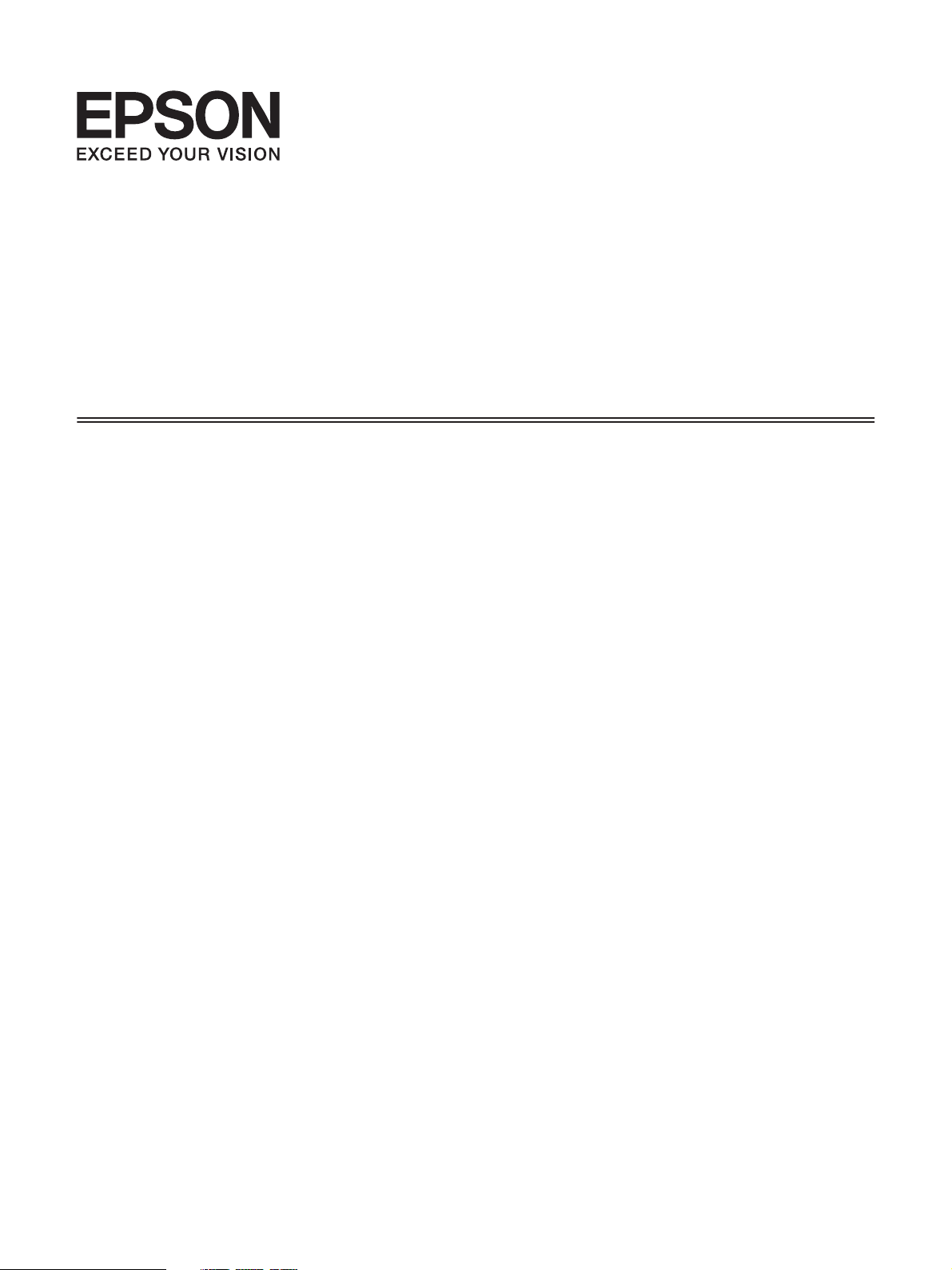
Font Guide
NPD4258-00 EN
Page 2
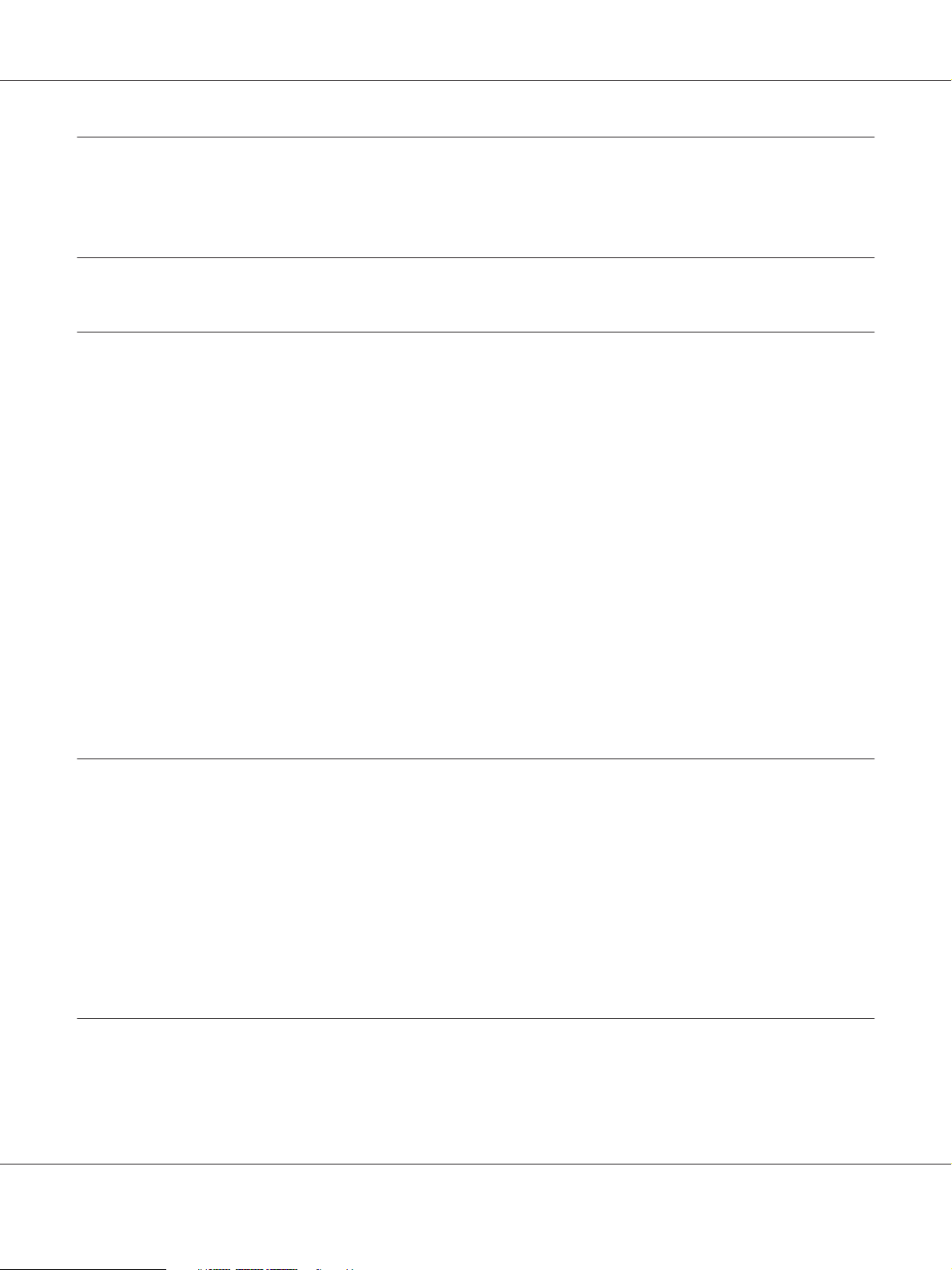
Epson Font Guide
Contents
Copyright and Trademarks
Chapter 1 Working with Fonts
EPSON BarCode Fonts (Windows Only).................................................... 5
System requirements................................................................ 6
Installing EPSON BarCode Fonts...................................................... 6
Printing with EPSON BarCode Fonts................................................... 7
BarCode Font specifications......................................................... 10
Available fonts......................................................................... 19
PCL5 mode....................................................................... 20
ESC/P 2 and FX modes. . . . . . . ....................................................... 21
I239X mode....................................................................... 22
PS 3 mode........................................................................ 23
PCL6 mode....................................................................... 23
Printing font samples............................................................... 27
Adding more fonts..................................................................... 27
Selecting fonts......................................................................... 27
Chapter 2 Symbol Sets
Introduction to symbol sets.............................................................. 28
In the PCL5 mode...................................................................... 28
In the ESC/P 2 or FX Modes............................................................. 31
International character sets.......................................................... 33
Characters available with the ESC (^ command......................................... 34
In the I239X Emulation Mode............................................................ 34
In the PCL6 Mode...................................................................... 34
Index
Contents 2
Page 3
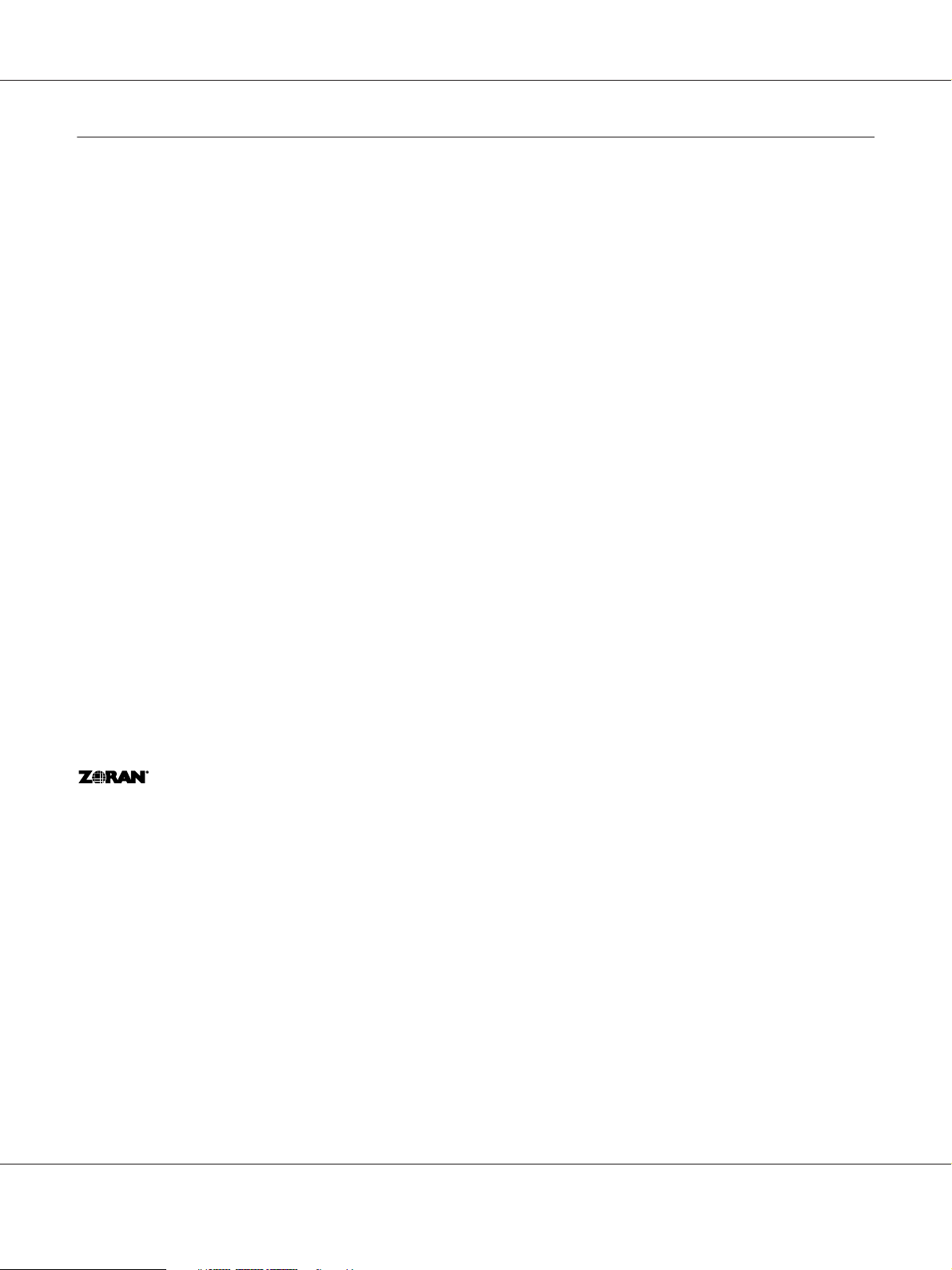
Epson Font Guide
Copyright and Trademarks
No part of this publication may be reproduced, stored in a retrieval system, or transmitted in any form or by any means,
mechanical, photocopying, recording, or otherwise, without the prior written permission of Seiko Epson Corporation. No
patent liability is assumed with respect to the use of the information contained herein. Neither is any liability assumed for
damages resulting from the use of the information contained herein.
Neither Seiko Epson Corporation nor its affiliates shall be liable to the purchaser of this product or third parties for damages,
losses, costs, or expenses incurred by purchaser or third parties as a result of: accident, misuse, or abuse of this product or
unauthorized modifications, repairs, or alterations to this product, or (excluding the U.S.) failure to strictly comply with Seiko
Epson Corporation’s operating and maintenance instructions.
Seiko Epson Corporation and its affiliates shall not be liable against any damages or problems arising from the use of any options
or any consumable products other than those designated as Original Epson Products or Epson Approved Products by Seiko
Epson Corporation.
Epson Scan software is based in part on the work of the Independent JPEG Group.
libtiff Copyright © 1988-1997 Sam Leffler Copyright © 1991-1997 Silicon Graphics, Inc. Permission to use, copy, modify,
distribute, and sell this software and its documentation for any purpose is hereby granted without fee, provided that (i) the above
copyright notices and this permission notice appear in all copies of the software and related documentation, and (ii) the names of
Sam Leffler and Silicon Graphics may not be used in any advertising or publicity relating to the software without the specific,
prior written permission of Sam Leffler and Silicon Graphics. THE SOFTWARE IS PROVIDED “AS-IS” AND WITHOUT
WARRANTY OF ANY KIND, EXPRESS, IMPLIED OR OTHERWISE, INCLUDING WITHOUT LIMITATION, ANY
WARRANTY OF MERCHANTABILITY OR FITNESS FOR A PARTICULAR PURPOSE. IN NO EVENT SHALL SAM
LEFFLER OR SILICON GRAPHICS BE LIABLE FOR ANY SPECIAL, INCIDENTAL, INDIRECT OR CONSEQUENTIAL
DAMAGES OF ANY KIND, OR ANY DAMAGES WHATSOEVER RESULTING FROM LOSS OF USE, DATA OR PROFITS,
WHETHER OR NOT ADVISED OF THE POSSIBILITY OF DAMAGE, AND ON ANY THEORY OF LIABILITY, ARISING
OUT OF OR IN CONNECTION WITH THE USE OR PERFORMANCE OF THIS SOFTWARE.
Features Zoran Corporation Integrated Print System (IPS) for print language emulation.
IBM and PS/2 are registered trademarks of International Business Machines Corporation.
Microsoft
Apple
Apple, Inc.
Apple Chancery, Chicago, Geneva, Hoefler Text, Monaco and New York are trademarks or registered trademarks of Apple,
Inc.
EPSON and EPSON ESC/P are registered trademarks and EPSON AcuLaser and EPSON ESC/P 2 are trademarks of Seiko Epson
Corporation.
Monotype is a trademark of Monotype Imaging, Inc. registered in the United States Patent and Trademark Office and may be
registered in certain jurisdictions.
, Windows®, and Windows Vista® are registered trademarks of Microsoft Corporation.
®
, Macintosh®, Mac®, Mac OS®, AppleTalk®, Bonjour®, ColorSync®, and TrueType® are registered trademarks of
®
Copyright and Trademarks 3
Page 4
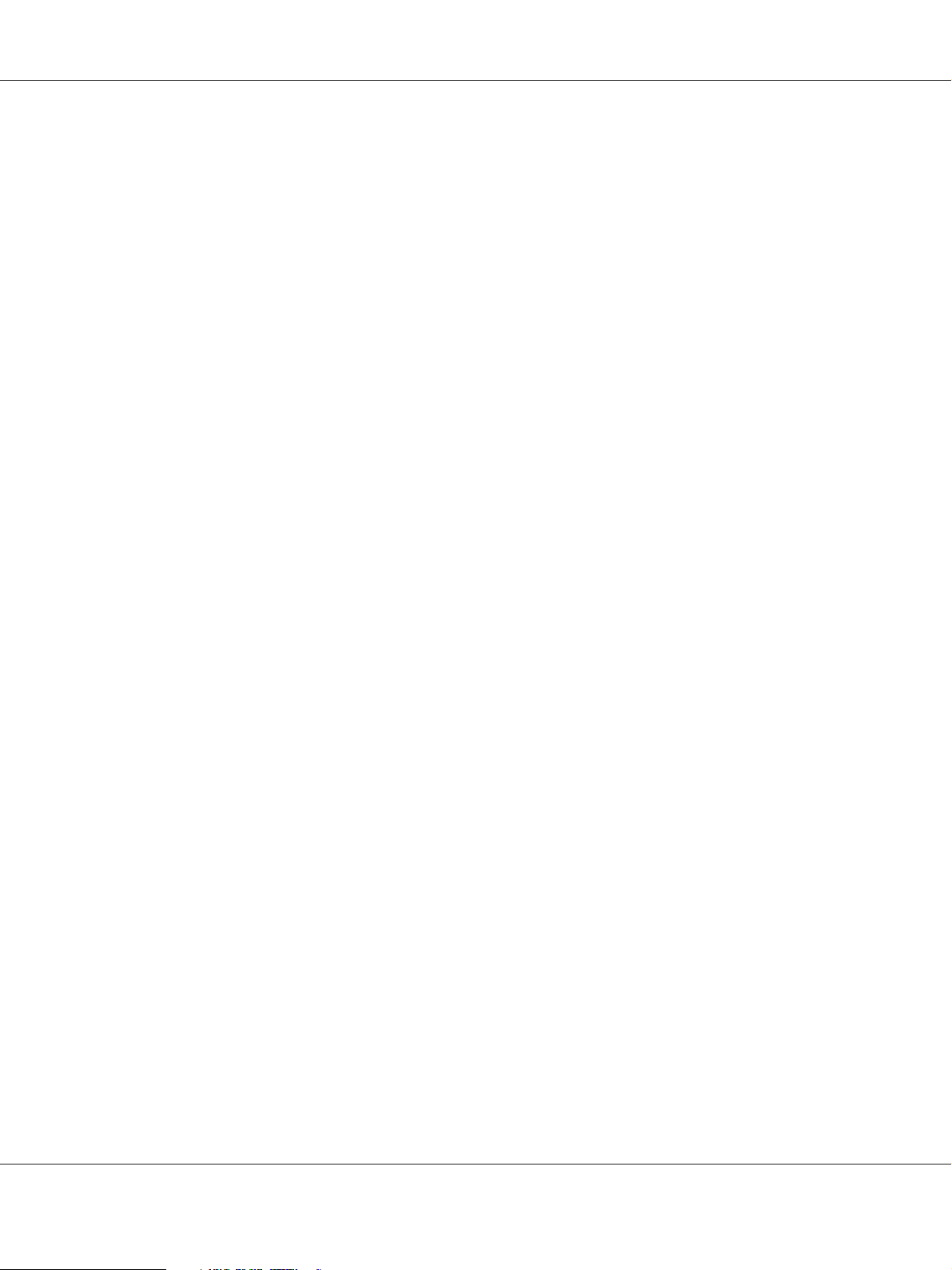
Epson Font Guide
Albertus, Arial, Coronet, Gillsans, Times New Roman and Joanna are trademarks of The Monotype Corporation registered in
the United States Patent and Trademark Office and may be registered in certain jurisdictions.
ITC Avant Garde, ITC Bookman, ITC Lubalin, ITC Mona Lisa Recut, ITC Symbol, ITC Zapf-Chancery, and ITC ZapfDingbats
are trademarks of International Typeface Corporation registered in the United States Patent and Trademark Office and may be
registered in certain jurisdictions.
Clarendon, Helvetica, New Century Schoolbook, Optima, Palatino, Stempel Garamond, Times and Univers are registered
trademarks of Heidelberger Druckmaschinen AG, which may be registered in certain jurisdictions, exclusively licensed through
Linotype Library GmbH, a wholly owned subsidiary of Heidelberger Druckmaschinen AG.
Wingdings is a registered trademark of Microsoft Corporation in the United States and other countries.
Antique Olive is a registered trademark of Marcel Olive and may be registered in certain jurisdictions.
Adobe SansMM, Adobe SerifMM, Carta, and Tekton are registered trademarks of Adobe Systems Incorporated.
Marigold and Oxford are trademarks of AlphaOmega Typography.
Coronet is a registered trademark of Ludlow Type Foundry.
Eurostile is a trademark of Nebiolo.
Bitstream is a registered trademark of Bitstream Inc. registered in the United States Patent and Trademark Office and may be
registered in certain jurisdictions.
Swiss is a trademark of Bitstream Inc. registered in the United States Patent and Trademark Office and may be registered in
certain jurisdictions.
HP and HP LaserJet are registered trademarks of the Hewlett-Packard Company.
PCL is the registered trademark of Hewlett-Packard Company.
Adobe, the Adobe logo, PostScript3, and Adobe Acrobat are trademarks of Adobe Systems Incorporated, which may be
registered in certain jurisdictions.
General Notice: Other product names used herein are for identification purposes only and may be trademarks of their respective
owners. Epson disclaims any and all rights in those marks.
Copyright © 2010 Seiko Epson Corporation. All rights reserved.
Copyright and Trademarks 4
Page 5
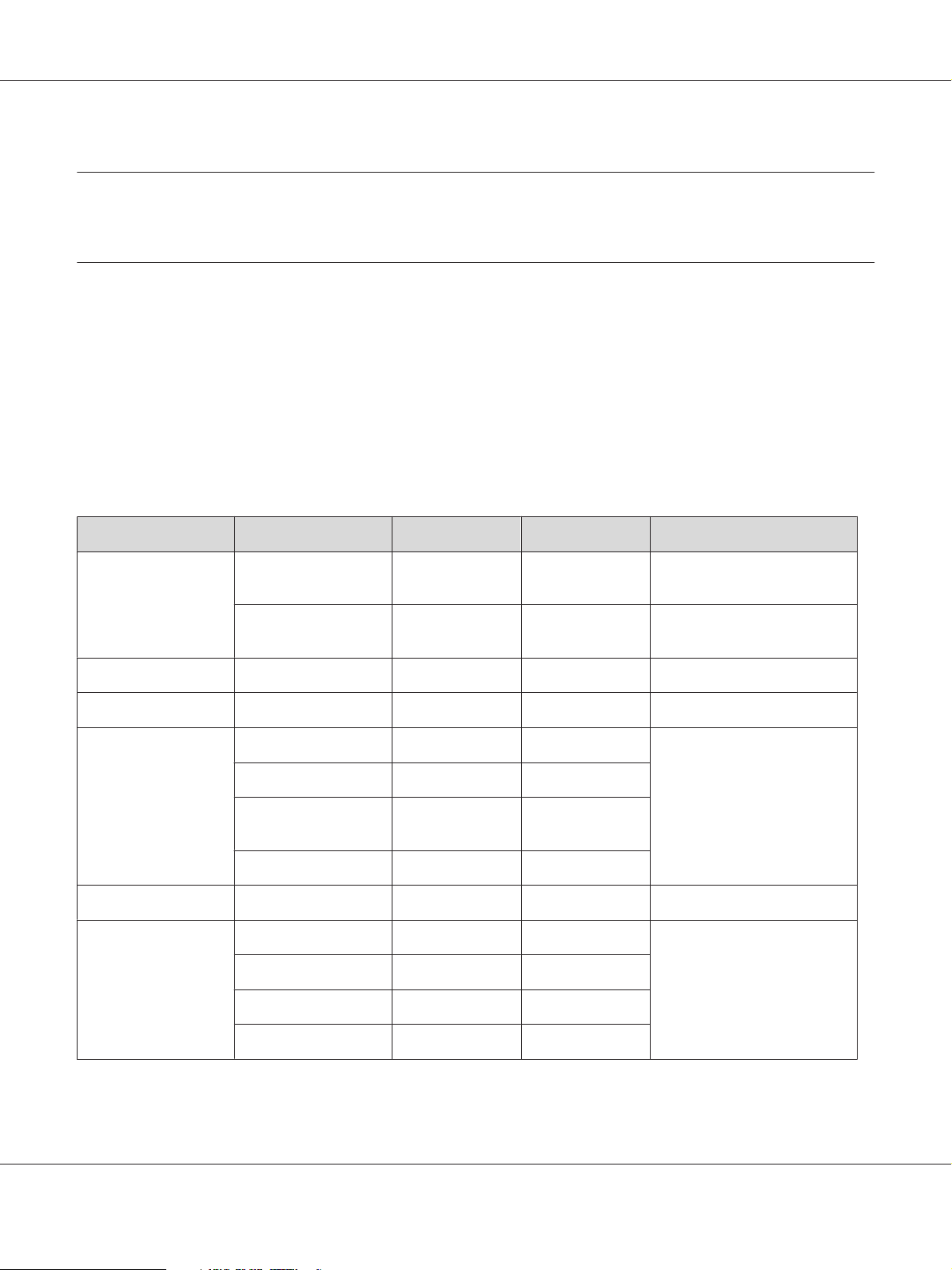
Epson Font Guide
Chapter 1
Working with Fonts
EPSON BarCode Fonts (Windows Only)
EPSON BarCode Fonts let you easily create and print many types of bar codes.
Normally, bar code creation is a laborious process requiring you to specify various command codes,
such as Start bar, Stop bar and OCR-B, in addition to the bar code characters themselves. However,
EPSON BarCode Fonts are designed to add such codes automatically, allowing you to easily print
bar codes that conform to a variety of bar code standards.
EPSON BarCode Fonts support the following types of bar codes.
Bar code Standard EPSON BarCode OCR-B Check Digit Comments
EAN EPSON EAN-8 Yes Yes Creates EAN (abbreviated
version) bar codes.
EPSON EAN-13 Yes Yes Creates EAN (standard
version) bar codes.
UPC-A EPSON UPC-A Yes Yes Creates UPC-A bar codes.
UPC-E EPSON UPC-E Yes Yes Creates UPC-E bar codes.
Code39 EPSON Code39 No No Printing of OCR-B and check
digits can be specified with
EPSON Code39 CD No Yes
EPSON Code39 CD
Num
EPSON Code39 Num Yes No
Code128 EPSON Code128 No Yes Creates Code128 bar codes.
Interleaved 2 of 5 (ITF) EPSON ITFNoNoPrinting of OCR-B and check
EPSON ITF CD No Yes
Yes Yes
the font name.
digits can be specified with
the font name.
EPSON ITF CD Num Yes Yes
EPSON ITF Num Yes No
Working with Fonts 5
Page 6
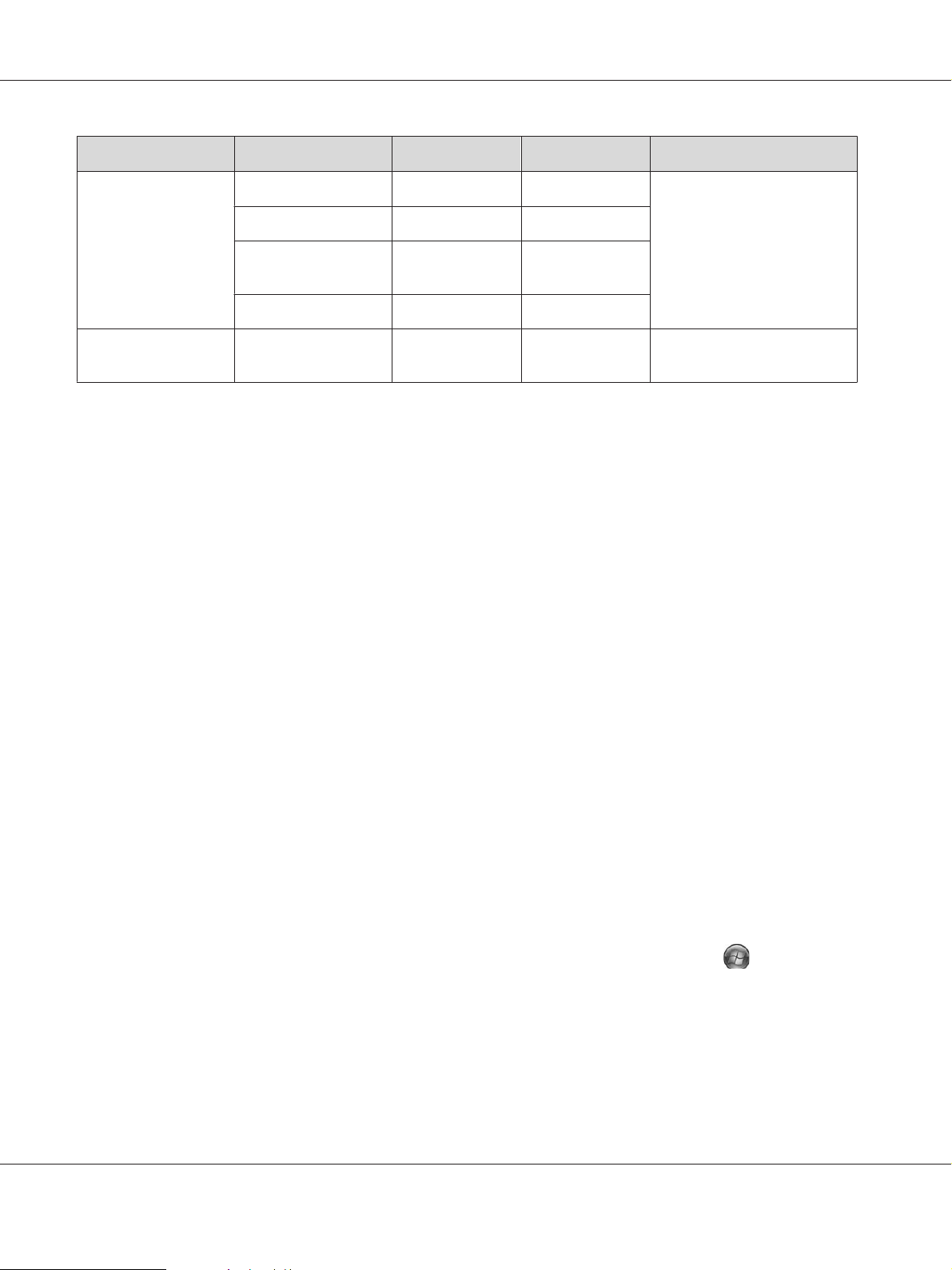
Epson Font Guide
Bar code Standard EPSON BarCode OCR-B Check Digit Comments
Codabar EPSON Codabar No No Printing of OCR-B and check
digits can be specified with
EPSON Codabar CD No Yes
the font name.
EPSON Codabar CD
Num
EPSON Codabar Num Yes No
GS1-128(EAN128) EPSON EAN128 Yes Yes Creates GS1-128(EAN128)
Yes Yes
barcodes.
System requirements
To use EPSON BarCode Fonts, your computer system should meet the following requirements:
Computer: IBM PC series or IBM compatible with an i386SX or higher CPU
*
Operating system
:
Hard disk: 15 to 30 KB free space, depending on the font.
*
EPSON BarCode Fonts can only be used with Epson printer drivers.
Microsoft Windows 7, Vista, XP, 2000, Server 2008, or Server 2003
Installing EPSON BarCode Fonts
Follow the steps below to install EPSON BarCode Fonts. The procedure described here is for
installation in Windows XP; the procedure for other Windows operating systems is nearly the same.
1. Make sure that the printer is off and that Windows is running on your computer.
2. Insert the printer software CD-ROM in the CD-ROM drive.
Note:
If the Epson Installation Program screen does not appear automatically, click
Computer (for Windows 7, Vista or Server 2008) or click the My Computer icon on the desktop (for
Windows XP, 2000 or Server 2003). Right-click the CD-ROM icon, click OPEN in the menu that
appears, then double-click EPSetup.exe.
3. If the language section window appears, select your language.
Start, then click
Working with Fonts 6
Page 7
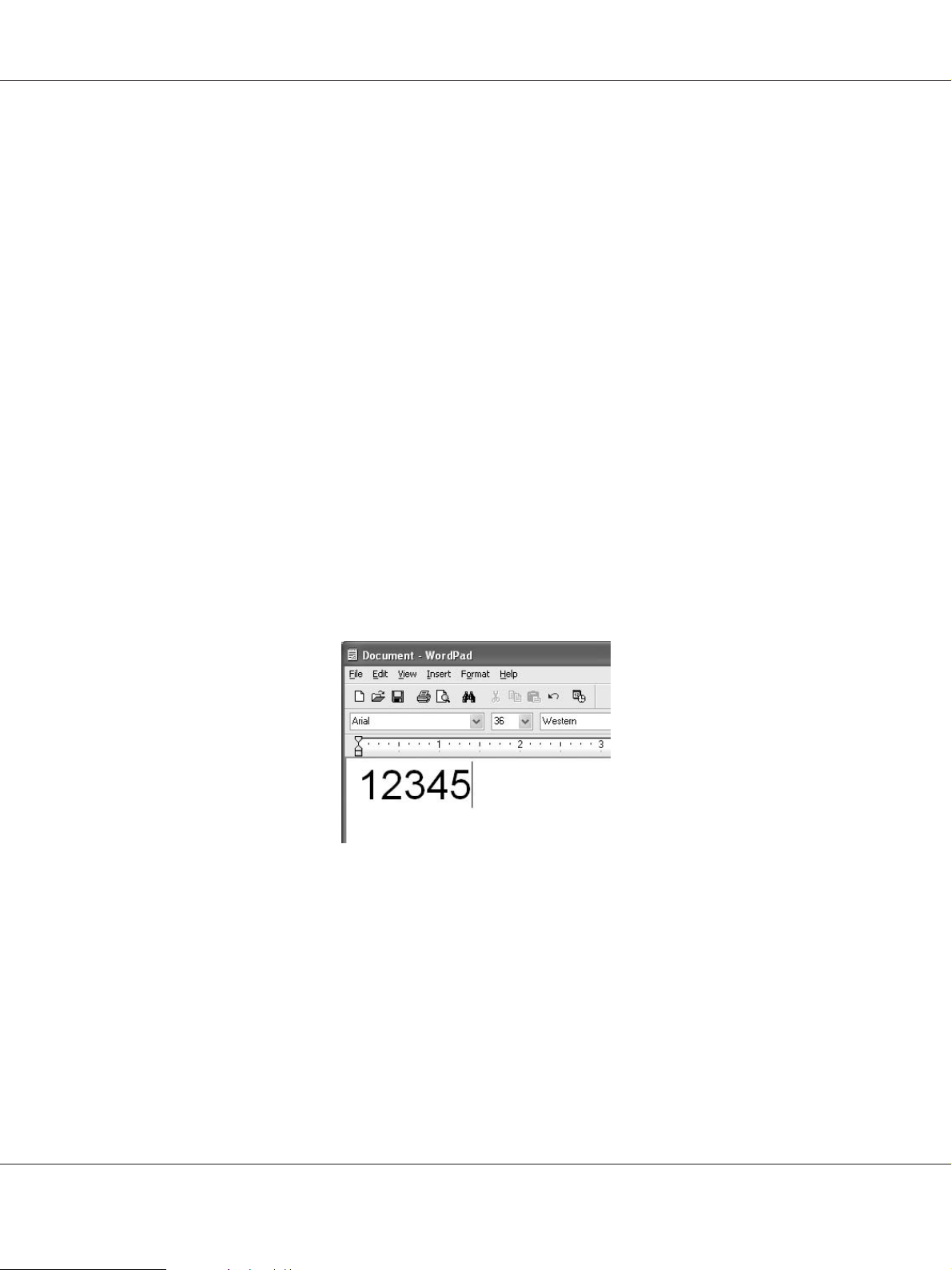
Epson Font Guide
4. If the option selection window appears, click User Installation.
5. When the Epson Installation Program screen appears, click Software List.
6. Select Epson BarCode Font and then click the Next button.
7. When the software license agreement screen appears, read the statement and then click Accept.
Then follow the on-screen instructions.
8. When installation is complete, click Cancel.
EPSON BarCode Fonts are now installed on your computer.
Printing with EPSON BarCode Fonts
Follow the steps below to create and print bar codes using EPSON BarCode Fonts. The application
featured in these instructions is Microsoft WordPad. The actual procedure may differ slightly when
printing from other applications.
1. Open a document in your application and enter the characters you want to convert into a bar code.
Working with Fonts 7
Page 8
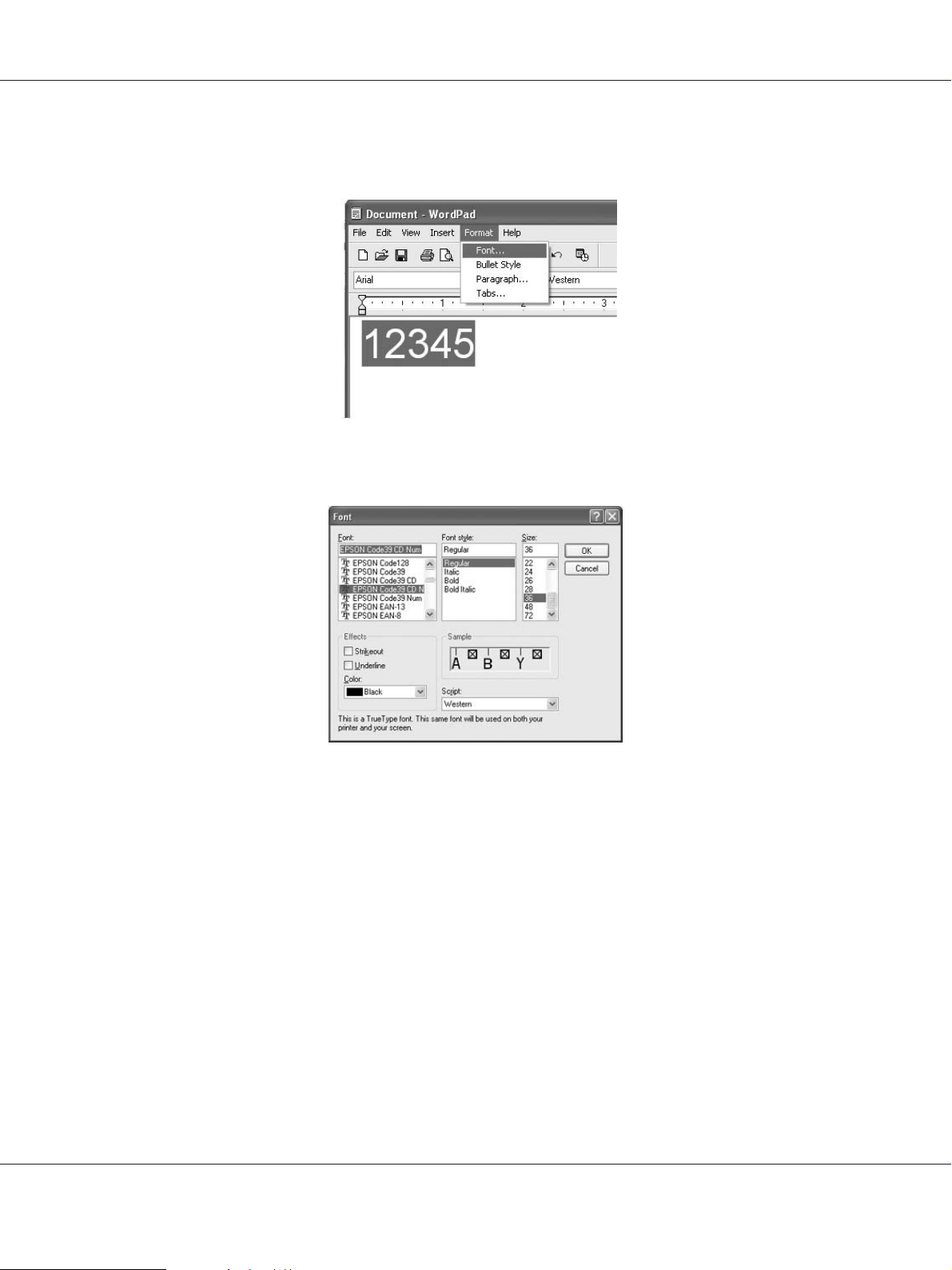
2. Select the characters, then select Font from the Format menu.
3. Select the EPSON BarCode Font you want to use, set the font size, then click OK.
Epson Font Guide
Note:
In Windows Vista, XP, 2000, Server 2008, or Server 2003, you cannot use font sizes larger than 96
points when printing bar codes.
Working with Fonts 8
Page 9
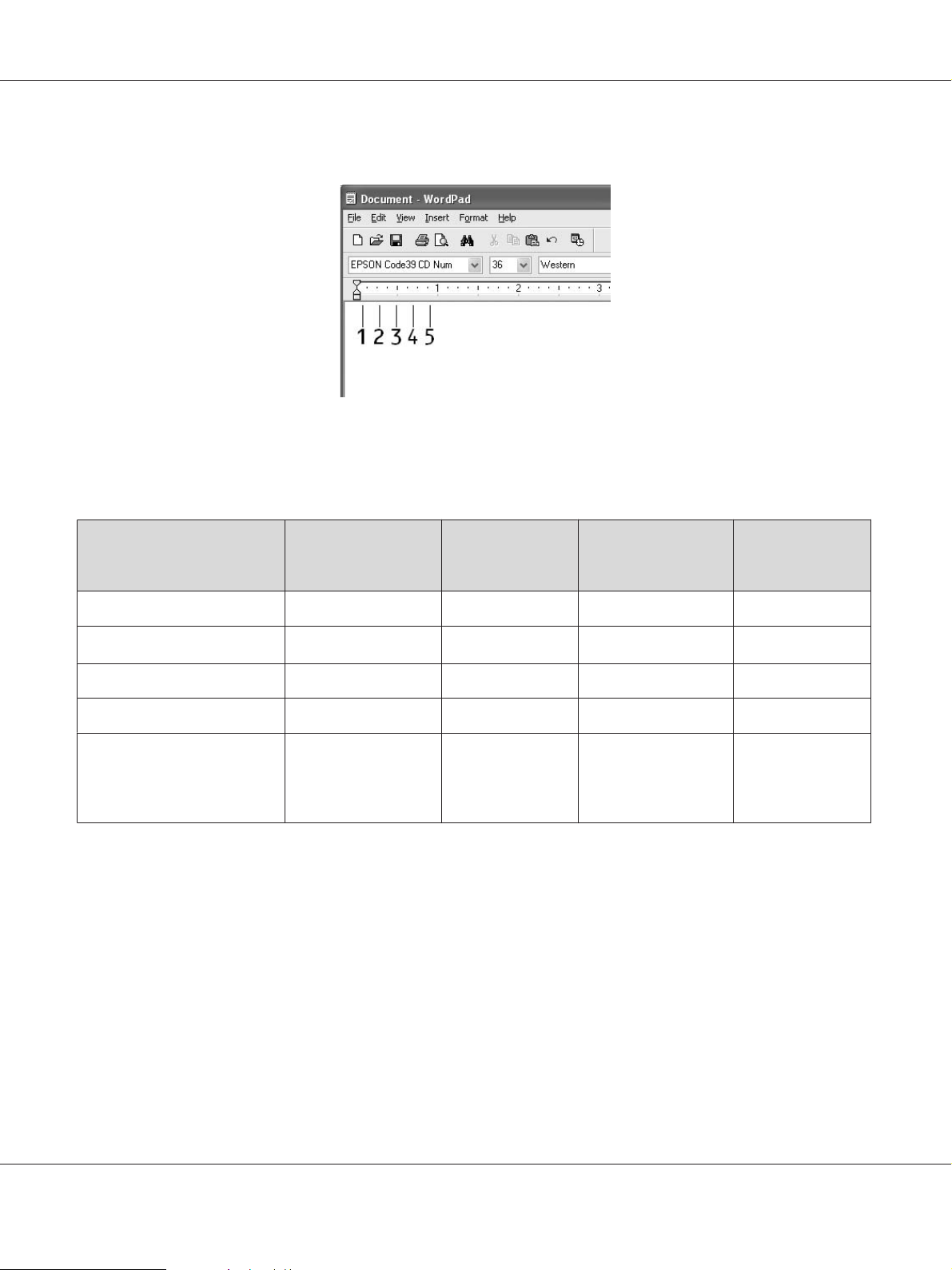
Epson Font Guide
4. The characters you selected appear as bar code characters similar to those shown below.
5. Select Print from the File menu, select your Epson printer, then click Properties. Make the
following printer driver settings. Your printer is a Black-and-White printer. See the
Black-and-White Printer Driver section in the table below.
Color (not available) Black (not available) Black
Print Quality
Toner Save Not selected Not selected Not selected Not selected
Zoom Options Not selected Not selected Not selected Not selected
Printing Mode (in the
Extended Settings dialog box
accessed through the
Optional Settings tab)
*
When doing settings in the More Settings window that appears by selecting the Advanced check box and pressing the
More Settings button, set the Resolution or Print Quality setting to Fine.
Black-and-white
Printer Driver
Text & Image
High Quality (Printer) High Quality
*
Color Printer
Driver
*
Text
(Printer)
Host Based
Black-and-white
Printer Driver
Text & Image
(not available) (not available)
*
Host Based
Color Printer
Driver
*
Text
6. Click OK to print the bar code.
Note:
If there is an error in the bar code character string, such as inappropriate data, the bar code will be
printed as it appears on the screen, but it cannot be read by a bar code reader.
Notes on inputting and formatting bar codes
Please note the following when inputting and formatting bar code characters:
Working with Fonts 9
Page 10
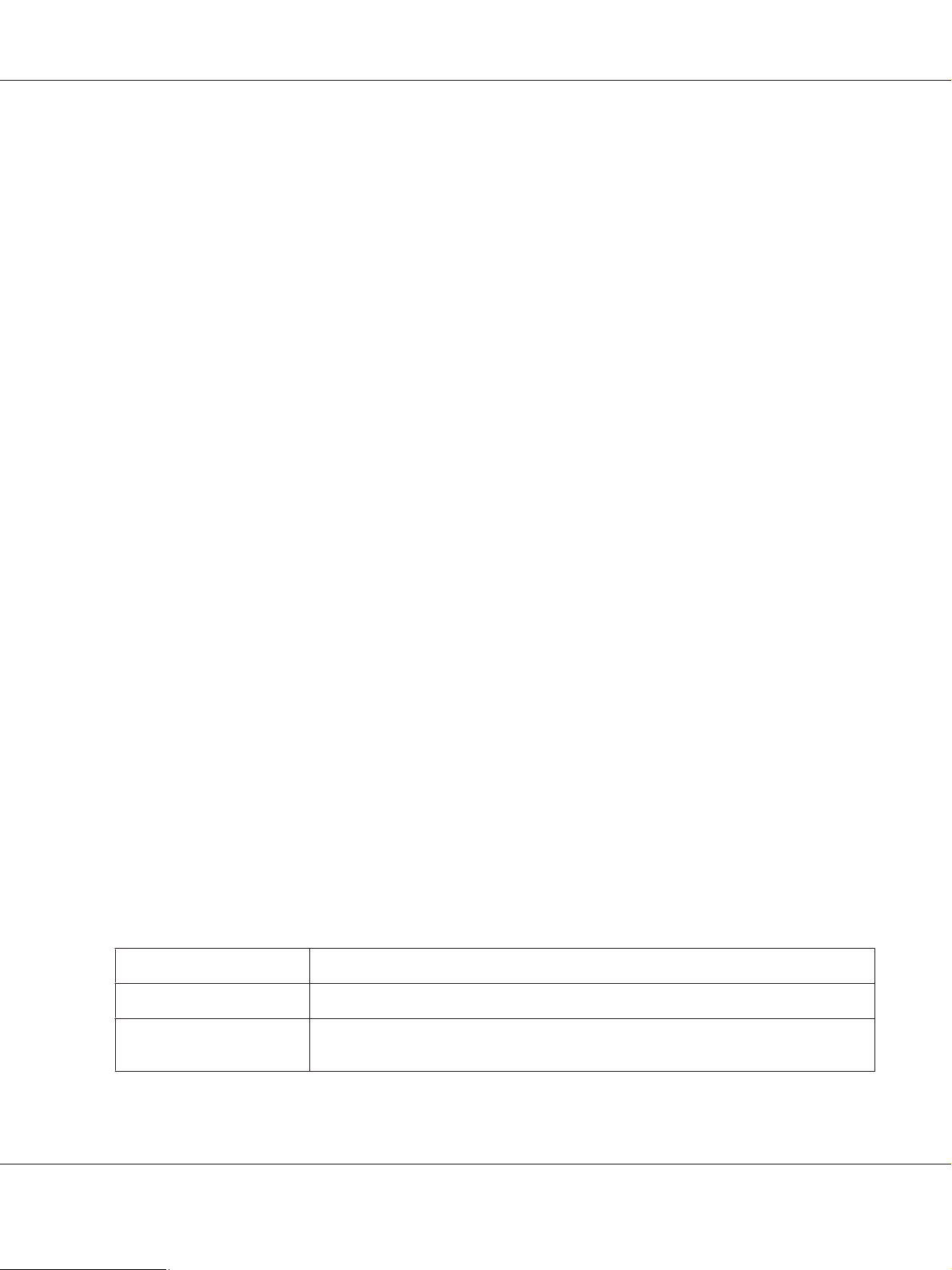
Epson Font Guide
❏ Do not apply shading or special character formatting, such as bold, italic, or underline.
❏ Print bar codes in black and white only.
❏ When rotating characters, only specify rotation angles of 90˚, 180˚, and 270˚.
❏ Turn off all automatic character and word spacing settings in your application.
❏ Do not use features in your application that enlarge or reduce the size of characters in only the
vertical or horizontal direction.
❏ Turn off your application’s auto-correct features for spelling, grammar, spacing, etc.
❏ To more easily distinguish bar codes from other text in your document, set your application to
show text symbols, such as paragraph marks, tabs, etc.
❏ Because special characters such as Start bar and Stop bar are added when an EPSON BarCode Font
is selected, the resulting bar code may have more characters than were originally input.
❏ For best results, use only the font sizes recommended in “BarCode Font specifications” on page
10 for the EPSON BarCode Font you are using. Bar codes in other sizes may not be readable with
all bar code readers.
Note:
Depending on the print density, or on the quality or color of the paper, bar codes may not be readable with
all bar code readers. Print a sample and make sure the bar code can be read before printing large
quantities.
BarCode Font specifications
This section contains details on the character input specifications for each EPSON BarCode Font.
EPSON EAN-8
❏ EAN-8 is an eight-digit abbreviated version of the EAN bar code standard.
❏ Because the check digit is added automatically, only 7 characters can be input.
Character type Numbers (0 to 9)
Number of characters 7 characters
Font size 52 pt to 130 pt (up to 96 pt in Windows 7/Vista/XP/2000/Server 2008/Server 2003).
Recommended sizes are 52 pt, 65 pt (standard), 97.5 pt, and 130 pt.
Working with Fonts 10
Page 11
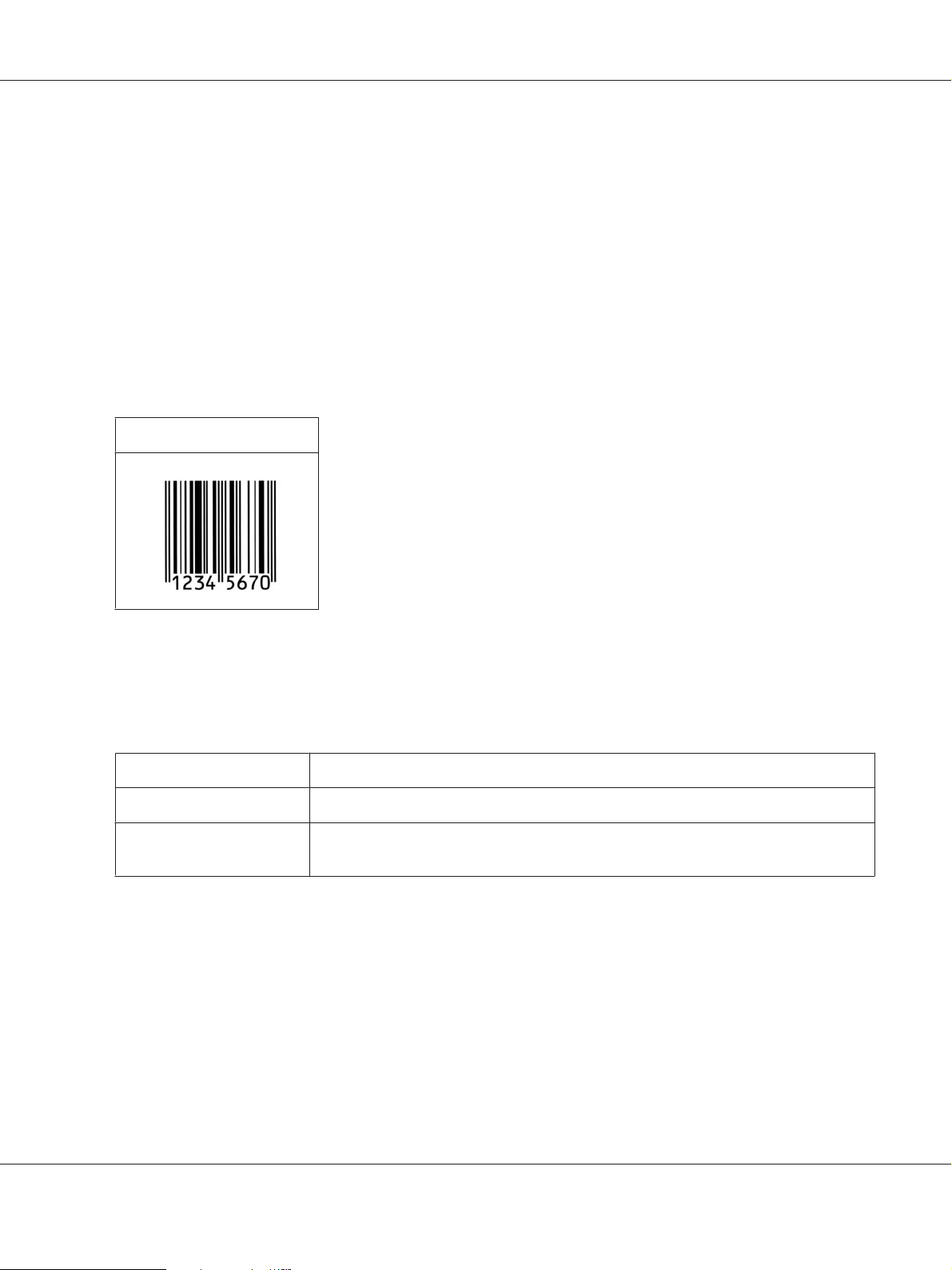
The following codes are inserted automatically and need not be input by hand:
❏ Left/Right margin
❏ Left/Right guard bar
❏ Center bar
❏ Check digit
❏ OCR-B
Print sample
EPSON EAN-8
Epson Font Guide
EPSON EAN-13
❏ EAN-13 is the standard 13-digit EAN bar code.
❏ Because the check digit is added automatically, only 12 characters can be input.
Character type Numbers (0 to 9)
Number of characters 12 characters
Font size 60 pt to 150 pt (up to 96 pt in Windows 7/Vista/XP/2000/Server 2008/Server 2003).
Recommended sizes are 60 pt, 75 pt (standard), 112.5 pt, and 150 pt.
The following codes are inserted automatically and need not be input by hand:
❏ Left/Right margin
❏ Left/Right guard bar
❏ Center bar
❏ Check digit
Working with Fonts 11
Page 12
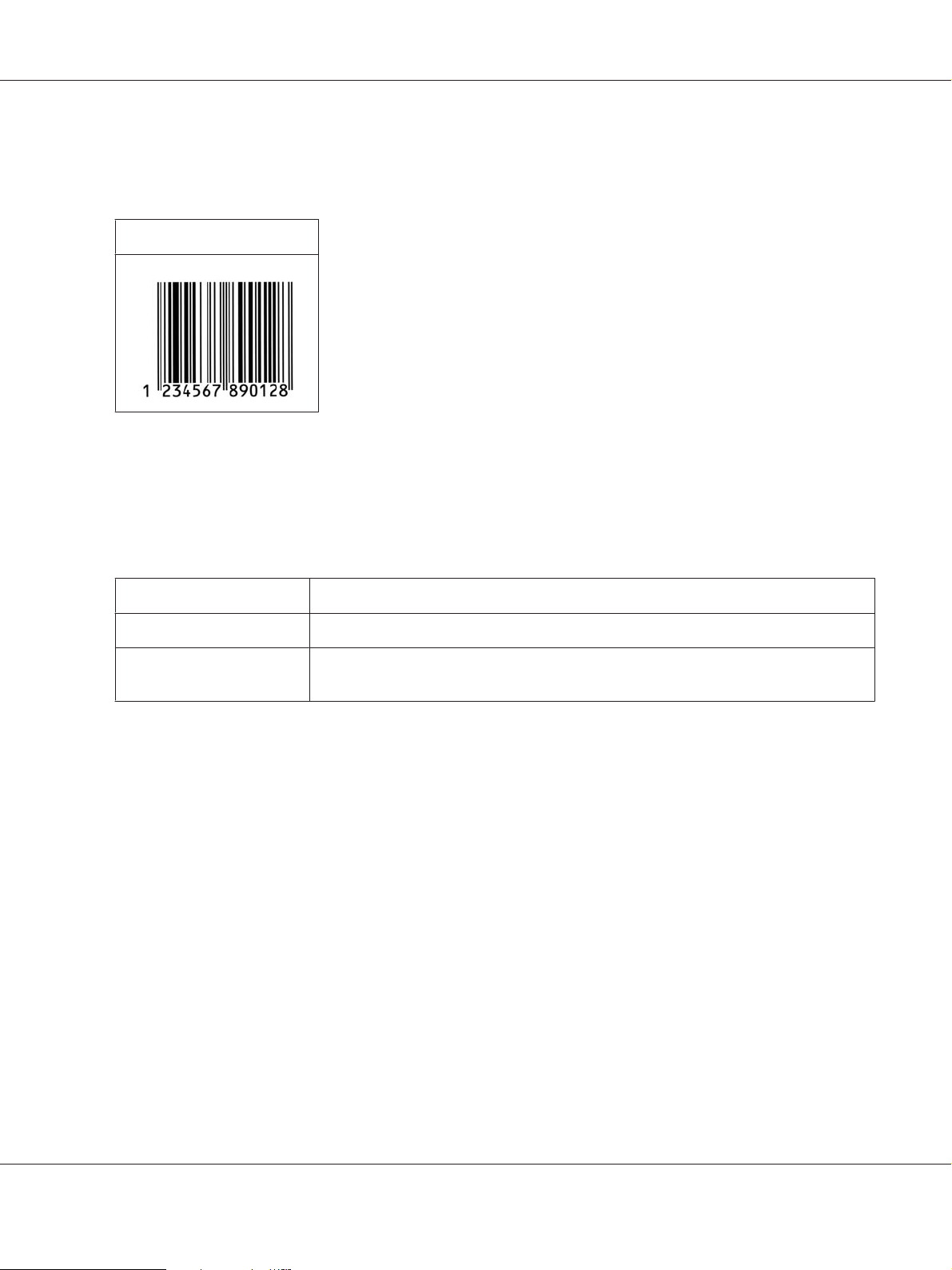
Epson Font Guide
❏ OCR-B
Print sample
EPSON EAN-13
EPSON UPC-A
❏ UPC-A is the standard bar code specified by the American Universal Product Code (UPC Symbol
Specification Manual).
❏ Only regular UPC codes are supported. Supplementary codes are not supported.
Character type Numbers (0 to 9)
Number of characters 11 characters
Font size 60 pt to 150 pt (up to 96 pt in Windows 7/Vista/XP/2000/Server 2008/Server 2003).
Recommended sizes are 60 pt, 75 pt (standard), 112.5 pt and 150 pt.
The following codes are inserted automatically and need not be input by hand:
❏ Left/Right margin
❏ Left/Right guard bar
❏ Center bar
❏ Check digit
❏ OCR-B
Print sample
Working with Fonts 12
Page 13

Epson Font Guide
EPSON UPC-A
EPSON UPC-E
❏ UPC-E is the UPC-A zero-suppression (deletes extra zeros) bar code specified by the American
Universal Product Code (UPC Symbol Specification Manual).
Character type Numbers (0 to 9)
Number of characters 6 characters
Font size 60 pt to 150 pt (up to 96 pt in Windows 7/Vista/XP/2000/Server 2008/Server 2003).
Recommended sizes are 60 pt, 75 pt (standard), 112.5 pt, and 150 pt.
The following codes are inserted automatically and need not be input by hand:
❏ Left/Right margin
❏ Left/Right guard bar
❏ Check digit
❏ OCR-B
❏ The numeral “0”
Print sample
EPSON UPC-E
Working with Fonts 13
Page 14
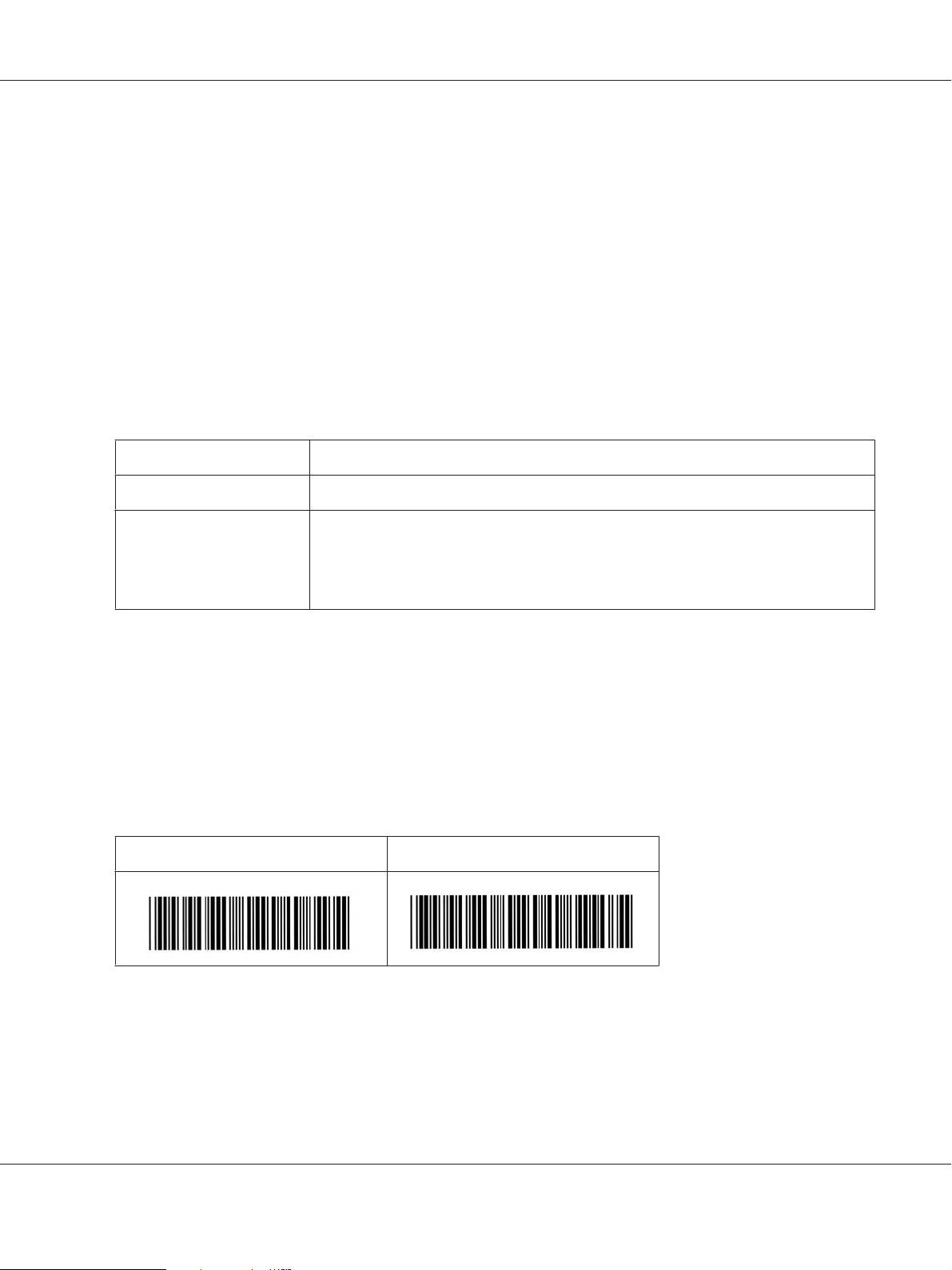
Epson Font Guide
EPSON Code39
❏ Four Code39 fonts are available, allowing you to enable and disable the automatic insertion of
check digits and OCR-B.
❏ The height of the bar code is automatically adjusted to 15% or more of its total length, in
conformance to the Code39 standard. For this reason, it is important to keep at least one space
between the bar code and the surrounding text to prevent overlapping.
❏ Spaces in Code39 bar codes should be input as “_” underbars.
❏ When printing two or more bar codes on one line, separate the bar codes with a tab, or select a font
other than a BarCode Font and input the space. If a space is input while a Code39 font is selected,
the bar code will not be correct.
Character type Alphanumeric characters (A to Z, 0 to 9) Symbols (- . space $ / + %)
Number of characters No limit
Font size When OCR-B is not used: 26 pt or more (up to 96 pt in Windows 7/Vista/XP/2000/Server
2008/Server 2003). Recommended sizes are 26 pt, 52 pt, 78 pt, and 104 pt.
When OCR-B is used: 36 pt or more (up to 96 pt in Windows 7/Vista/XP/2000/Server
2008/Server 2003). Recommended sizes are 36 pt, 72 pt, 108 pt, and 144 pt.
The following codes are inserted automatically and need not be input by hand:
❏ Left/Right quiet zone
❏ Check digit
❏ Start/Stop character
Print sample
EPSON Code39 EPSON Code39 CD
Working with Fonts 14
Page 15

Epson Font Guide
EPSON Code39 Num EPSON Code39 CD Num
EPSON Code128
❏ Code128 fonts support code sets A, B, and C. When the code set of a line of characters is changed in
the middle of the line, a conversion code is automatically inserted.
❏ The height of the bar code is automatically adjusted to 15% or more of its total length, in
conformance to the Code128 standard. For this reason, it is important to keep at least one space
between the bar code and the surrounding text to prevent overlapping.
❏ Some applications automatically delete the spaces at the end of lines or change multiple spaces into
tabs. Bar codes containing spaces may not be correctly printed from applications that
automatically delete spaces from the ends of lines or change multiple spaces into tabs.
❏ When printing two or more bar codes on one line, separate the bar codes with a tab, or select a font
other than a BarCode Font and input the space. If a space is input while Code128 is selected, the
bar code will not be correct.
Character type All ASCII characters (95 in total)
Number of characters No limit
Font size 26 pt to 104 pt (up to 96 pt in Windows 7/Vista/XP/2000/Server 2008/Server 2003).
Recommended sizes are 26 pt, 52 pt, 78 pt, and 104 pt.
The following codes are inserted automatically and need not be input by hand:
❏ Left/Right quiet zone
❏ Start/Stop character
❏ Check digit
❏ Change code set character
Print sample
Working with Fonts 15
Page 16

Epson Font Guide
EPSON Code128
EPSON ITF
❏ The EPSON ITF fonts conform to the USS Interleaved 2-of-5 standard (American).
❏ Four EPSON ITF fonts are available, allowing you to enable and disable the automatic insertion of
check digits and OCR-B.
❏ The height of the bar code is automatically adjusted to 15% or more of its total length, in
conformance to the Interleaved 2-of-5 standard. For this reason, it is important to keep at least one
space between the bar code and the surrounding text to prevent overlapping.
❏ Interleaved 2 of 5 treats every two characters as one set. When there are an odd number of
characters, EPSON ITF fonts automatically add a zero to the beginning of the character string.
Character type Numbers (0 to 9)
Number of characters No limit
Font size When OCR-B is not used: 26 pt or more (up to 96 pt in Windows 7/Vista/XP/2000/Server
2008/Server 2003). Recommended sizes are 26 pt, 52 pt, 78 pt, and 104 pt.
When OCR-B is used: 36 pt or more (up to 96 pt in Windows 7/Vista/XP/2000/Server
2008/Server 2003). Recommended sizes are 36 pt, 72 pt, 108 pt, and 144 pt.
The following codes are inserted automatically and need not be input by hand:
❏ Left/Right quiet zone
❏ Start/Stop character
❏ Check digit
❏ The numeral “0” (added to the beginning of character strings as needed)
Print sample
Working with Fonts 16
Page 17

EPSON ITF EPSON ITF CD
EPSON ITF Num EPSON ITF CD Num
Epson Font Guide
EPSON Codabar
❏ Four Codabar fonts are available, allowing you to enable and disable the automatic insertion of
check digits and OCR-B.
❏ The height of the bar code is automatically adjusted to 15% or more of its total length, in
conformance to the Codabar standard. For this reason, it is important to keep at least one space
between the bar code and the surrounding text to prevent overlapping.
❏ When either a Start or a Stop character is input, Codabar fonts automatically insert the
complementary character.
❏ If neither a Start nor a Stop character is input, these characters are automatically input as the letter
“A”.
Character type Numbers (0 to 9)
Symbols (- $ : / . +)
Number of characters No limit
Font size When OCR-B is not used: 26 pt or more (up to 96 pt in Windows 7/Vista/XP/2000/Server
2008/Server 2003). Recommended sizes are 26 pt, 52 pt, 78 pt, and 104 pt.
When OCR-B is used: 36 pt or more (up to 96 pt in Windows 7/Vista/XP/2000/Server
2008/Server 2003). Recommended sizes are 36 pt, 72 pt, 108 pt, and 144 pt.
The following codes are inserted automatically and need not be input by hand:
Working with Fonts 17
Page 18

❏ Left/Right quiet zone
❏ Start/Stop character (when not input)
❏ Check digit
Print sample
EPSON Codabar EPSON Codabar CD
EPSON Codabar Num EPSON Codabar CD Num
Epson Font Guide
EPSON EAN128
❏ GS1-128(EAN128) fonts support code sets A, B, and C. When the code set of a line of characters is
changed in the middle of the line, a conversion code is automatically inserted.
❏ The following 4 kinds of the properties are supported as the Application Identifier (AI).
01: Global traded item number
10: Batch / Lot number
17: Expiry date
30: Quantity
❏ The height of the bar code is automatically adjusted to 15% or more of its total length, in
conformance to the Code128 standard. For this reason, it is important to keep at least one space
between the bar code and the surrounding text to prevent overlapping.
❏ Some applications automatically delete the spaces at the end of lines or change multiple spaces into
tabs. Bar codes containing spaces may not be correctly printed from applications that
automatically delete spaces from the ends of lines or change multiple spaces into tabs.
Working with Fonts 18
Page 19

Epson Font Guide
❏ When printing two or more bar codes on one line, separate the bar codes with a tab, or select a font
other than a BarCode Font and input the space. If a space is input while GS1-128(EAN128) is
selected, the bar code will not be correct.
Character type Alphanumeric characters (A to Z, 0 to 9)
Parenthesis are only for identification of the Application Identifier (AI)
Only the capital letters are supported by the small letter key input.
Number of characters It changes with the Application Identifier (AI).
01: 4 characters "(01)" and 13 numbers
17: 4 characters "(17)" and 6 numbers
10: 4 characters "(10)" and maximum of 20 alphanumeric characters
30: 4 characters "(30)" and maximum of 8 numbers
Font size 36 pt or more
Recommended sizes are 36 pt, 72 pt
The following codes are inserted automatically and need not be input by hand:
❏ Left/Right quiet zone
❏ Start/Stop character
❏ FNC1 character
It inserts for discernment from Code128 and for a pause of the variable length application
identifier.
❏ Check digit
❏ Change code set character
Print sample
EPSON EAN128
Available fonts
The fonts provided with the printer are shown below, according to the emulation mode.
Working with Fonts 19
Page 20

PCL5 mode
Font Name Family HP Equivalent
FixedPitch 810 Medium, Bold, Italic, Bold Italic Courier
Ding Dings SWA - ITC Zapf Dingbats
Dutch 801 Medium, Bold, Italic, Bold Italic CG Times
Zapf Humanist 601 Medium, Bold, Italic, Bold Italic CG Omega
Ribbon 131 - Coronet
Clarendon 701 - Clarendon Condensed
Swiss 742 Medium, Bold, Italic, Bold Italic Univers
Swiss 742 Condensed Medium, Bold, Italic, Bold Italic Univers Condensed
Incised 901 Medium, Bold, Italic Antique Olive
Epson Font Guide
Aldine 430 Medium, Bold, Italic, Bold Italic Garamond
Calligraphic 401 - Marigold
Flareserif 821 Medium, Extra Bold Albertus
Ryadh BT Medium, Bold Ryadh
Miryam BT Medium, Bold, Italic Miryam
David BT Medium, Bold David
Narkis Tam BT Medium, Bold Narkis
Swiss 721 SWM Medium, Bold, Italic, Bold Italic Arial
Dutch 801 SWM Medium, Bold, Italic, Bold Italic Times New
Swiss 721 SWA Medium, Bold, Oblique, Bold Oblique Helvetica
Swiss 721 Narrow SWA Medium, Bold, Oblique, Bold Oblique Helvetica Narrow
Zapf Calligraphic 801 SWA Medium, Bold, Italic, Bold Italic Palatino
Geometric 711 SWA Medium, Bold, Oblique, Bold Italic ITC Avant Garde Gothic
Revival 711 SWA Light, Demi Bold, Light Italic, Demi
Bold Italic
ITC Bookman
Century 702 SWA Medium, Bold, Italic, Bold Italic New Century Schoolbook
Working with Fonts 20
Page 21

Epson Font Guide
Font Name Family HP Equivalent
Dutch 801 SWA Medium, Bold, Italic, Bold Italic Times
Chancery 801 Medium SWA Italic - ITC Zapf Chancery Medium Italic
Symbol SWM - Symbol
Symbol SWA - SymbolPS
More WingBats SWM - Wingdings
FixedPitch 850 Regular, Bold, Italic Letter Gothic
Naskh BT Medium, Bold Naskh
Koufi BT Medium, Bold Koufi
FixedPitch 810 Dark Medium, Bold, Italic, Bold Italic CourierPS
Line Printer - Line Printer
OCR A - -
OCR B - -
Code39 9.37cpi, 4.68cpi -
EAN/UPC Medium, Bold -
Note:
Depending on the print density, or on the quality or color of the paper, OCR A, OCR B, Code39, and
EAN/UPC fonts may not be readable. Print a sample and make sure the fonts can be read before printing
large quantities.
ESC/P 2 and FX modes
Font Name Family
FixedPitch 810 Medium, Bold
EPSON Prestige -
EPSON Roman -
EPSON Sans serif -
Swiss 721 SWM
*
Medium, Bold
Working with Fonts 21
Page 22

Font Name Family
FixedPitch 850 Regular, Bold
Epson Font Guide
Dutch 801 SWM
EPSON Script -
OCR A -
OCR B -
*
Available only in ESC/P2 mode.
*
Medium, Bold
Note:
Depending on the print density, or on the quality or color of the paper, OCR A and OCR B fonts may not
be readable. Print a sample and make sure the fonts can be read before printing large quantities.
I239X mode
Font Name Family
FixedPitch 810 Medium, Bold
EPSON Prestige -
EPSON Gothic -
EPSON Orator -
EPSON Script -
EPSON Presentor -
EPSON Sans serif -
OCR B -
Note:
Depending on the print density, or on the quality or color of the paper, the OCR B font may not be
readable. Print a sample and make sure the font can be read before printing large quantities.
Working with Fonts 22
Page 23

Epson Font Guide
PS 3 mode
Seventeen scalable fonts. The fonts include: Courier, Courier Oblique, Courier Bold, Courier Bold
Oblique, Helvetica, Helvetica Oblique, Helvetica Bold, Helvetica Bold Oblique, Helvetica Narrow,
Helvetica Narrow Oblique, Helvetica Narrow Bold, Helvetica Narrow Bold Oblique, Times Roman,
Times Italic, Times Bold, Times Bold Italic, and Symbol.
PCL6 mode
For symbol set, see “In the PCL6 Mode” on page 34.
Scalable Font
Font Name Symbol Set
FixedPitch 810 *1
FixedPitch 810 Bold *1
FixedPitch 810 Italic *1
FixedPitch 810 Bold Italic *1
FixedPitch 850 Regular *1
FixedPitch 850 Bold *1
FixedPitch 850 Italic *1
FixedPitch 810 Dark *3
FixedPitch 810 Dark Bold *3
FixedPitch 810 Dark Italic *3
FixedPitch 810 Dark Bold Italic *3
Dutch 801 *2
Dutch 801 Bold *2
Dutch 801 Italic *2
Dutch 801 Bold Italic *2
Zapf Humanist 601 *3
Zapf Humanist 601 Bold *3
Working with Fonts 23
Page 24

Font Name Symbol Set
Zapf Humanist 601 Italic *3
Zapf Humanist 601 Bold Italic *3
Ribbon 131 *3
Clarendon 701 *3
Swiss 742 *2
Swiss 742 Bold *2
Swiss 742 Italic *2
Swiss 742 Bold Italic *2
Swiss 742 Condensed *3
Swiss 742 Condensed Bold *3
Epson Font Guide
Swiss 742 Condensed Italic *3
Swiss 742 Condensed Bold Italic *3
Incised 901 *3
Incised 901 Bold *3
Incised 901 Italic *3
Aldine 430 *3
Aldine 430 Bold *3
Aldine 430 Italic *3
Aldine 430 Bold Italic *3
Calligraphic 401 *3
Flareserif 821 Medium *3
Flareserif 821ExtraBold *3
Swiss 721 SWM *3
Swiss 721 SWM Bold *3
Swiss 721 SWM Italic *3
Swiss 721 SWM Bold Italic *3
Working with Fonts 24
Page 25

Font Name Symbol Set
Dutch 801 SWM *3
Dutch 801 SWM Bold *3
Dutch 801 SWM Italic *3
Dutch 801 SWM Bold Italic *3
Swiss 721 SWA *3
Swiss 721 SWA Bold *3
Swiss 721 SWA Oblique *3
Swiss 721 SWA Bold Oblique *3
Swiss 721 Narrow SWA *3
Swiss 721 Narrow SWA Bold *3
Epson Font Guide
Swiss 721 Narrow SWA Oblique *3
Swiss 721 Narrow SWA Bold Oblique *3
Zapf Calligraphic 801 SWA *3
Zapf Calligraphic 801 SWA Bold *3
Zapf Calligraphic 801 SWA Italic *3
Zapf Calligraphic 801 SWA Bold Italic *3
Geometric 711 SWA *3
Geometric 711 SWA Bold *3
Geometric 711 SWA Oblique *3
Geometric 711 SWA Bold Italic *3
Revival 711 Light SWA *3
Revival 711 Demi SWA Bold *3
Revival 711 Light SWA Italic *3
Revival 711 Demi SWA Bold Italic *3
Century 702 SWA *3
Century 702 SWA Bold *3
Working with Fonts 25
Page 26

Font Name Symbol Set
Century 702 SWA Italic *3
Century 702 SWA Bold Italic *3
Dutch 801 SWA *3
Dutch 801 SWA Bold *3
Dutch 801 SWA Italic *3
Dutch 801 SWA Bold Italic *3
Chancery 801 Medium SWA Italic *3
Symbol SWM *4
More WingBats SWM *5
Ding Dings SWA *6
Epson Font Guide
Symbol SWA *4
David BT *7
David BT Bold *7
Narkis Tam BT *7
Narkis Tam BT Bold *7
Miryam BT *7
Miryam BT Bold *7
Miryam BT Italic *7
Koufi BT *8
Koufi BT Bold *8
Naskh BT *8
Naskh BT Bold *8
Ryadh BT *8
Ryadh BT Bold *8
Working with Fonts 26
Page 27

Epson Font Guide
Bitmap Font
Font Name Symbol Set
Line Printer *9
Printing font samples
If your printer has a control panel, you can print samples of the fonts available in each mode by using
the control panel’s Information Menu. Follow these steps to print font samples.
1. Make sure that paper is loaded.
2. Make sure the LCD panel displays Ready or Standby, then press the r Right button.
3. Press the d Down button to select the font sample for the appropriate mode.
4. Press the r Right button to print the selected font sample sheet.
Note:
You can print a font sample sheet from a Web browser if your printer supports EpsonNet Config with
Web Browser.
Adding more fonts
You can add a wide variety of fonts to your computer. Most font packages include an installer for this
purpose.
See your computer documentation for instructions on installing fonts.
Selecting fonts
Whenever possible select fonts in your application. See your software documentation for instructions.
If you are sending unformatted text to the printer directly from DOS or if you are using a simple
software package that does not include font selection, you can select fonts using the printer’s control
panel menus or by using EpsonNet Config with Web Browser when in the PCL, ESC/P 2, FX, or I239X
emulation mode.
Working with Fonts 27
Page 28

Epson Font Guide
Chapter 2
Symbol Sets
Introduction to symbol sets
Your printer can access a variety of symbol sets. Many of these symbol sets differ only in the
international characters specific to each language.
Note:
Since most software handles fonts and symbols automatically, you will probably never need to adjust the
printer’s settings. However, if you are writing your own printer control programs, or if you are using older
software that cannot control fonts, refer to the following sections for symbol set details.
When you are considering which font to use, you should also consider which symbol set to combine
with the font. Available symbol sets vary depending on which emulation mode you use and which font
you choose.
In the PCL5 mode
The following symbol sets are available in PCL5 emulation mode.
Available typefaces Symbol set name:
19 Typefaces
FixedPitch 810
Dutch 801
Swiss 742
FixedPitch 850
Line Printer
IBM-US (10U) Roman-8 (8U)
ECM94-1 (0N) 8859-2 ISO (2N)
8859-9 ISO (5N) 8859-10ISO (6N)
IBM-DN (11U) PcMultilingual (12U)
Legal (1U) 8859-15ISO (9N)
Symbol Sets 28
Page 29

Available typefaces Symbol set name:
Epson Font Guide
19 Typefaces
FixedPitch 810
Dutch 801
Swiss 742
FixedPitch 850
PcBlt775 (26U) Pc1004 (9J)
WiBALT (19L) DeskTop (7J)
PsText (10J) Windows (9U)
McText (12J) MsPublishi (6J)
PiFont (15U) VeMath (6M)
VeInternational (13J) VeUS (14J)
PcE.Europe (17U) PcTk437 (9T)
WiAnsi (19U) WiE.Europe (9E)
WiTurkish (5T) UK (1E)
Swedis2 (0S) Italian (0I)
Spanish (2S) German (1G)
Norweg1 (0D) French2 (1F)
Roman-9 (4U) PcEur858 (13U)
ISO 8859/4 Latin 4 (4N) Unicode 3.0 (18N)
19 Typefaces
FixedPitch 810
Dutch 801
Swiss 742
FixedPitch 850
David BT
Miryam BT
Narkis Tam BT
Naskh BT
Koufi BT
Ryadh BT
FixedPitch 810
Dutch 801
Swiss 742
FixedPitch 850
PsMath (5M) Math-8 (8M)
ANSI ASCII (0U)
Pc866Cyr (3R) Pc866Ukr (14R)
WinCyr (9R) Pc8Grk (12G)
Pc851Grk (10G) WinGrk (9G)
ISOGrk (12N) Greek8 (8G)
Symbol Sets 29
Page 30

Available typefaces Symbol set name:
Epson Font Guide
FixedPitch 810
Dutch 801
Swiss 742
FixedPitch 850
Line Printer
Line Printer
FixedPitch 810
FixedPitch 850
David BT
Narkis Tam BT
Miryam BT
Koufi BT
Naskh BT
Ryadh BT
Symbol SWA
Symbol SWM
More WingBats SWM
Ding Dings SWA
OCR A
ISOCyr (10N)
Roman Extension (0E)
Hebrew7 (0H)
Hebrew8 (8H)
Arabic8 (8V)
PC-864, Arabic (10V)
Symbol (19M)
Wingdings (579L)
ZapfDingbats (14L)
OCR A (0O)
ISO 8859/8 Hebrew (7H)
PC-862, Hebrew (15H)
HPWARA (9V)
OCR B
Code3-9
EAN/UPC
OCR B (1O) OCR B Extension (3Q)
Code3-9 (0Y)
EAN/UPC (8Y)
The 19 typefaces refer to those listed below:
Symbol Sets 30
Page 31

Zapf Humanist 601
Ribbon 131
Clarendon 701
Swiss 742 Condensed
Incised 901
Aldine 430
Calligraphic 401
Flareserif 821
Swiss 721 SWM
Dutch 801 SWM
Swiss 721 SWA
Swiss 721 Narrow SWA
Zapf Calligraphic 801 SWA
Geometric 711 SWA
Revival 711 SWA
Century 702 SWA
Dutch 801 SWA
Chancery 801 Medium SWA Italic
FixedPitch 810 Dark
Epson Font Guide
In the ESC/P 2 or FX Modes
Character Table Available typefaces
OCR B FixedPitch 810 EPSON Roman
PcUSA
PcMultilingual
PcPortuguese
PcCanFrench
PcNordic
PcE.Europe
PcTurk2
PcIcelandic
available available available available
not available available available available
not available available available available
not available available available available
not available available available available
not available available not available available
not available available not available available
not available available not available available
EPSON Sans serif
EPSON Prestige
EPSON Script
FixedPitch 850
Swiss 721 SWM
Dutch 801 SWM
Symbol Sets 31
Page 32

Character Table Available typefaces
Epson Font Guide
BpBRASCII
BpAbicomp
Roman-8
PcEur858
ISO Latin1
8859-15ISO
PcSl437
PcTurk1
*
*
8859-9 ISO
Mazowia
CodeMJK
*
*
OCR B FixedPitch 810 EPSON Roman
EPSON Sans serif
EPSON Prestige
FixedPitch 850
Swiss 721 SWM
Dutch 801 SWM
EPSON Script
not available available not available available
not available available not available available
not available available available available
available available available available
not available available not available available
not available available available available
not available available not available not available
not available available not available not available
*
not available available not available not available
not available available not available not available
not available available not available not available
PcGk437
PcGk851
PcGk869
*
*
*
8859-7 ISO
PcCy855
PcCy866
*
*
Bulgarian
PcUkr866
Hebrew7
Hebrew8
PcHe862
PcAr864
*
*
*
*
not available available not available not available
not available available not available not available
not available available not available not available
*
not available available not available not available
not available available not available not available
not available available not available not available
*
*
not available available not available not available
not available available not available not available
not available available not available not available
not available available not available not available
not available available not available not available
not available available not available not available
Symbol Sets 32
Page 33

Character Table Available typefaces
Epson Font Guide
OCR B FixedPitch 810 EPSON Roman
PcLit771
PcLit774
Estonia
ISO Latin 2
PcLat866
PcAr864Ara
PcAr720
*
*
*
*
*
*
*
*
Available only in ESC/P2 mode.
not available available not available not available
not available available not available not available
not available available not available not available
not available available not available not available
not available available not available not available
not available available not available not available
not available available not available not available
Dutch 801 SWM is a type face compatible with RomanT.
FixedPitch 850 is a type face compatible with OratorS.
EPSON Sans serif
EPSON Prestige
EPSON Script
FixedPitch 850
Swiss 721 SWM
Dutch 801 SWM
Swiss 721 SWM is a type face compatible with SansH.
International character sets
You can select one of the following international character sets using the ESC R command:
Character sets: USA, France, Germany, UK, Japan, Denmark1, Denmark2, Sweden,
Italy, Spain1, Spain2, Norway, Latin America, Korea
*
Available for ESC/P 2 emulation only
*
, Legal
*
Symbol Sets 33
Page 34

Characters available with the ESC (^ command
To print the characters in the table below, use the ESC (^ command.
Epson Font Guide
In the I239X Emulation Mode
The available symbol sets in the I239X mode are PcUSA, PcMultilingual, PcEur858, PcPortuguese,
PcCanFrench, PcNordic. See “In the ESC/P 2 or FX Modes” on page 31.
The available fonts are EPSON Sans Serif, FixedPitch 810, EPSON Prestige, EPSON Gothic, EPSON
Presentor, EPSON Orator, and EPSON Script.
In the PCL6 Mode
Symbol Set Name Attribute Font Classification
*1 *2 *3 *4 *5 *6 *7 *8 *9
ISO Norwegian 4
ISO Italian 9
ISO 8859-1 Latin 1 14
ISO Swedish 19
NNN
NNN
NNN
NNN
------
------
-----
------
N
ASCII 21
NNN
---
NN
Symbol Sets 34
-
Page 35

Symbol Set Name Attribute Font Classification
*1 *2 *3 *4 *5 *6 *7 *8 *9
Epson Font Guide
ISO United Kingdom 37
ISO French 38
ISO German 39
Legal 53
ISO 8859-2 Latin 2 78
ISO Spanish 83
Roman-9 149
PS Math 173
ISO 8859-9 Latin 5 174
Windows 3.1 Latin 5 180
Microsoft Publishing 202
ISO 8859/10 Latin 6 206
DeskTop 234
NNN
NNN
NNN
NNN
NNN
NNN
NNN
NNN
NNN
NNN
NNN
NNN
NNN
------
------
------
-----
-----
------
------
---
-----
------
------
-----
------
NN
N
N
-
N
N
Math-8 269
Roman-8 277
Windows 3.1 Latin 2 293
Pc1004 298
ISO 8859-15 Latin 9 302
PC-Turkish 308
Windows 3.0 309
PS Text 330
PC-8 341
PC-8 D/N 373
NNN
NNN
NNN
NNN
NNN
NNN
NNN
NNN
NNN
NNN
---
-----
------
------
------
------
------
------
-----
-----
NN
-
N
N
N
Symbol Sets 35
Page 36

Symbol Set Name Attribute Font Classification
*1 *2 *3 *4 *5 *6 *7 *8 *9
Epson Font Guide
MC Text 394
PC-850 405
PcEur858 437
Pi Font 501
PC852 565
Unicode 3.0 590
WBALT 620
Windows 3.1 Latin 1 629
PC-755 853
Wingdings 18540 - - - -
Symbol 621 - - -
ZapfDigbats 460 -----
PC-866, Cyrillic 114
NNN
NNN
NNN
NNN
NNN
NNN
NNN
NNN
NNN
NN
-------
------
-----
------
------
------
------
------
------
------
N
N
-----
N
----
N
---
Greek8 263
Windows Greek 295
Windows Cyrillic 306
PC-851, Greek 327
ISO 8859/5 Cyrillic 334
PC-8, Greek 391
ISO 8859/7 Greek 398
PC-866 UKR 466
Hebrew7 8
ISO 8859/8 Hebrew 232
Hebrew8 264
NN
NN
NN
NN
NN
NN
NN
NN
N
N
N
--------
-----
-----
-------
-------
-------
-------
-------
-------
-------
-------
N
N
--
--
Symbol Sets 36
Page 37

Symbol Set Name Attribute Font Classification
*1 *2 *3 *4 *5 *6 *7 *8 *9
Epson Font Guide
PC-862, Hebrew 488
Arabic8 278 -------
HPWARA 310 -------
PC-864, Arabic 342 -------
N
-----
N
--
N
N
N
-
-
-
Symbol Sets 37
Page 38

Index
Epson Font Guide
C
Characters available with the ESC (^ command.............34
E
EPSON BarCode Fonts
about....................................................................................5
how to install......................................................................6
how to print........................................................................7
specifications....................................................................10
system requirements..........................................................6
ESC/P 2 and FX modes.......................................................21
ESC/P 2 or FX modes..........................................................31
F
Fonts
adding fonts......................................................................27
available fonts...................................................................19
EPSON BarCode Fonts (about).......................................5
EPSON BarCode Fonts (how to install).........................6
EPSON BarCode Fonts (how to print)...........................7
EPSON BarCode Fonts (specifications).......................10
EPSON BarCode Fonts (system requirements).............6
ESC/P 2 and FX modes...................................................21
how to print samples.......................................................27
I239X mode......................................................................22
LJ4 mode...........................................................................20
PCL6 mode.......................................................................23
PS 3 mode..........................................................................23
selecting fonts...................................................................27
LJ4 mode...............................................................................20
P
PCL6 mode.....................................................................23, 34
PS 3 mode.............................................................................23
S
Symbol sets
Characters available with the ESC (^ command.........34
ESC/P 2 or FX modes......................................................31
I239X emulation mode....................................................34
International character sets............................................33
introduction......................................................................28
LJ4 emulation mode........................................................28
PCL6 mode.......................................................................34
I
I239X emulation mode.......................................................34
I239X mode..........................................................................22
International character sets................................................33
L
LJ4 emulation mode............................................................28
Index 38
