Page 1
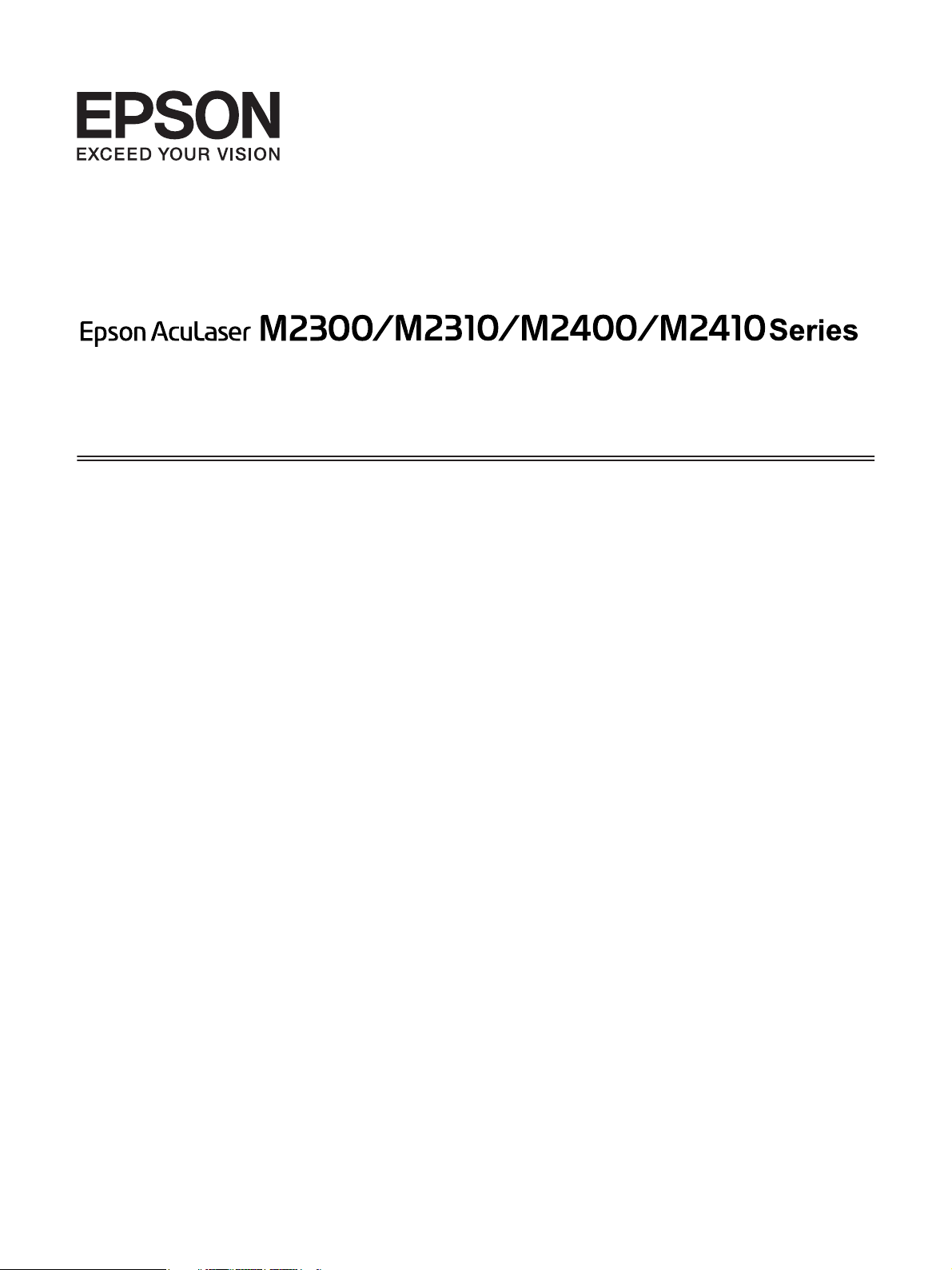
User’s Guide
NPD4346-00 EN
Page 2
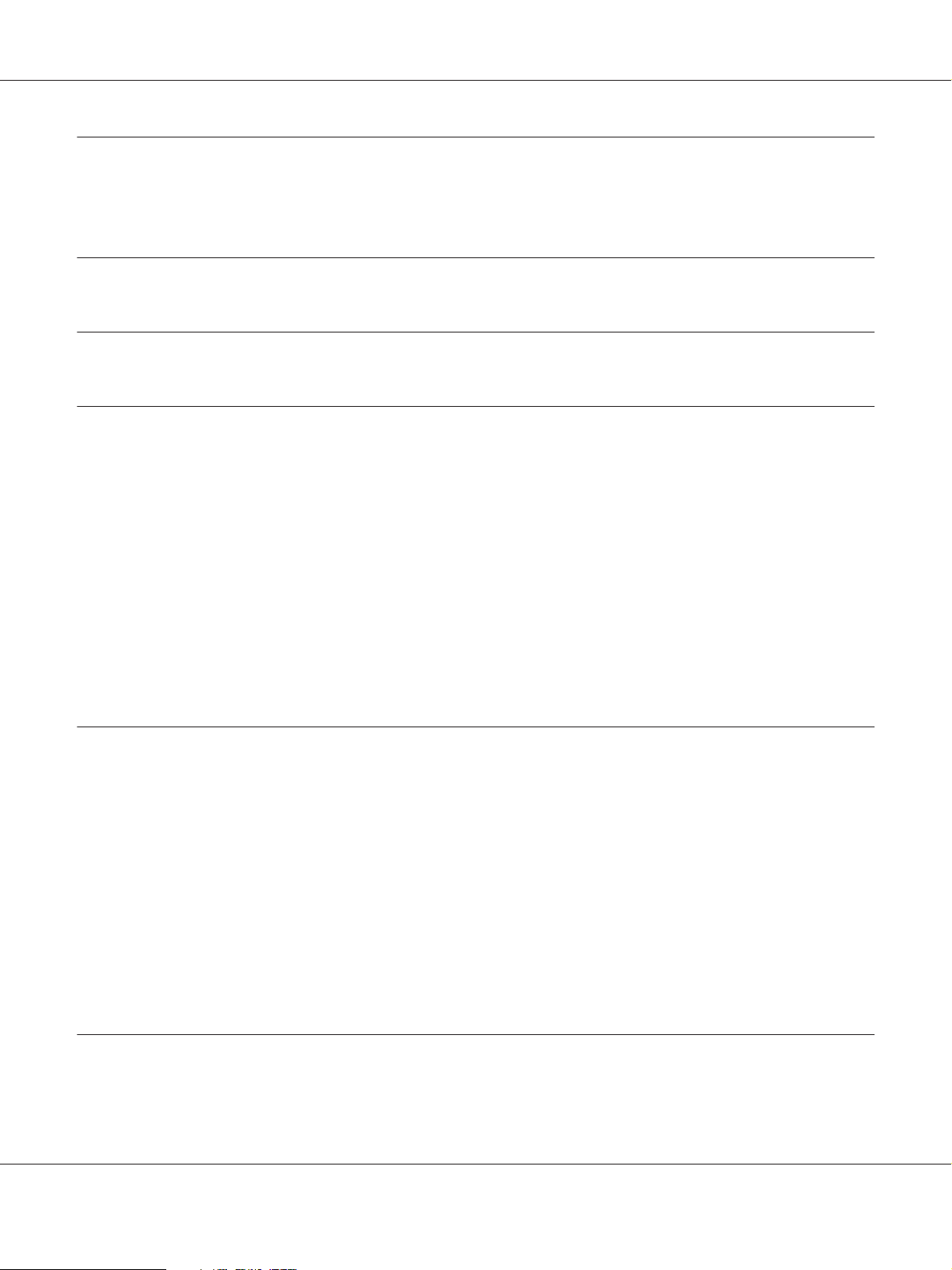
Epson AcuLaser M2300/M2310/M2400/M2410 Series User’s Guide
Contents
Copyright and Trademarks
Operating System Versions
Safety Instructions
Warnings, Cautions, and Notes........................................................... 11
Important Safety Instructions............................................................ 11
Setting up the printer............................................................... 11
Finding the place for the printer. . . . . . . . . . . . . ......................................... 13
Using the printer................................................................... 14
Handling consumable products and maintenance parts................................... 15
Safety Information..................................................................... 17
Laser safety labels.................................................................. 17
Internal laser radiation.............................................................. 17
Ozone safety...................................................................... 17
Chapter 1 Getting to Know Your Printer
Where to Find Information. . . ........................................................... 19
Printer Parts........................................................................... 20
Front view........................................................................ 20
Rear view......................................................................... 20
Inside the printer.................................................................. 22
Control panel...................................................................... 23
Options............................................................................... 24
Consumable Products................................................................... 24
Maintenance Parts...................................................................... 25
Chapter 2 Printing Tasks
Loading Paper into Your Printer.......................................................... 26
MP tray.......................................................................... 26
Contents 2
Page 3
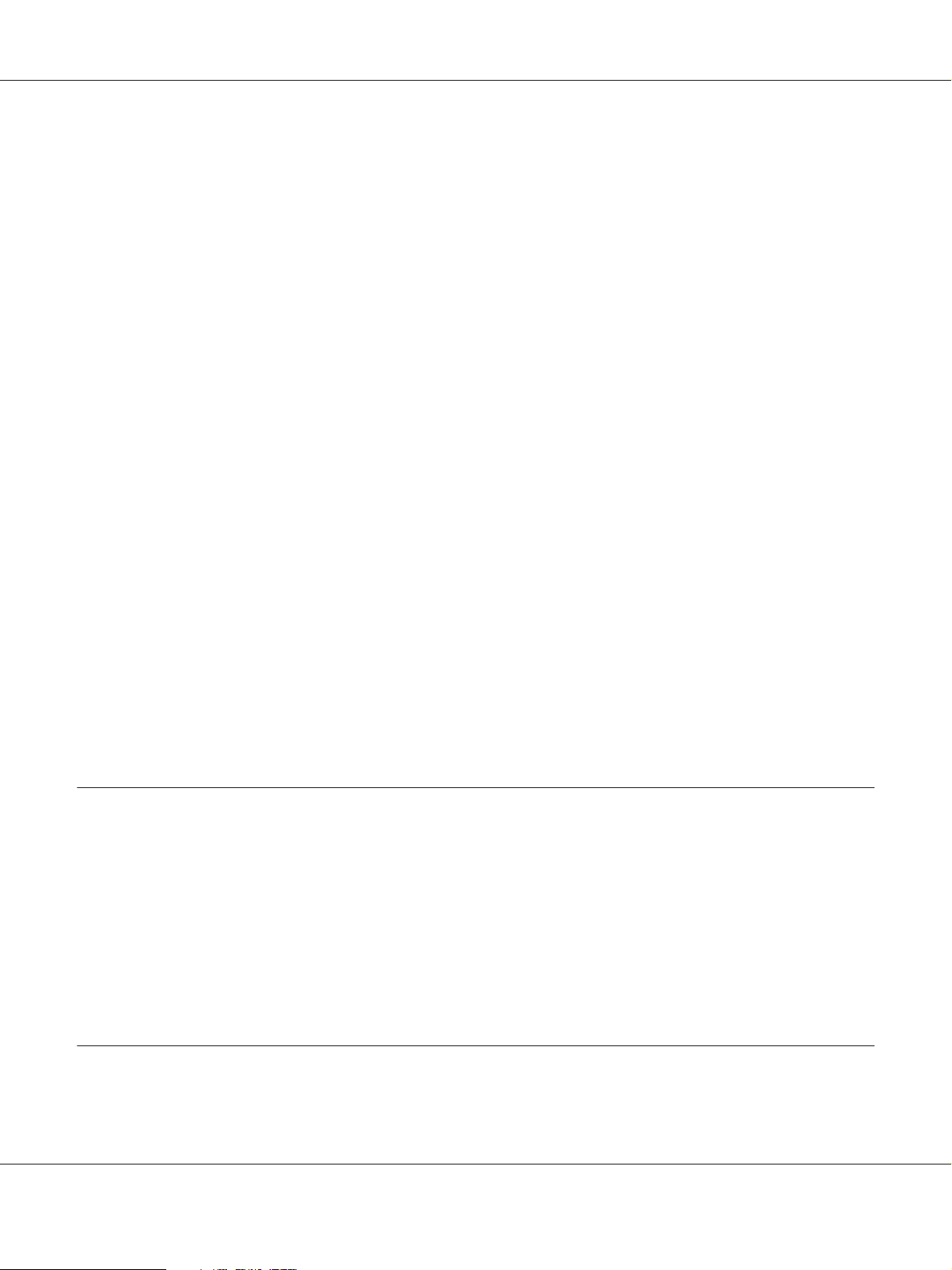
Epson AcuLaser M2300/M2310/M2400/M2410 Series User’s Guide
Lower Paper Cassette Unit........................................................... 30
Selecting and Using Print Media.......................................................... 33
Labels............................................................................ 33
Envelopes......................................................................... 34
Thick paper....................................................................... 34
Semi-thick paper................................................................... 35
Transparencies.................................................................... 35
Custom paper size.................................................................. 36
Cancelling a Print Job................................................................... 37
From the printer................................................................... 37
From the computer................................................................. 37
Setting the Print Quality................................................................. 37
Using the Automatic setting......................................................... 38
Using the Advanced setting.......................................................... 39
Customizing print settings........................................................... 41
Toner Save mode.................................................................. 43
Setting the Advanced Layout............................................................. 44
Duplex printing.................................................................... 44
Modifying the print layout........................................................... 45
Resizing printouts. ................................................................. 47
Printing watermarks................................................................ 49
Printing headers and footers......................................................... 53
Printing with an overlay............................................................. 55
Printing Web Pages to Fit Your Paper Size.................................................. 58
Chapter 3 Installing Options
Optional Paper Cassette Unit............................................................. 59
Handling precautions............................................................... 59
Installing the optional paper cassette unit.............................................. 59
Removing the optional paper cassette unit.............................................. 63
Memory Module....................................................................... 63
Installing a memory module......................................................... 63
Removing a memory module. . ....................................................... 67
Chapter 4 Replacing Consumable Products/Maintenance Parts
Precautions During Replacement......................................................... 68
Contents 3
Page 4
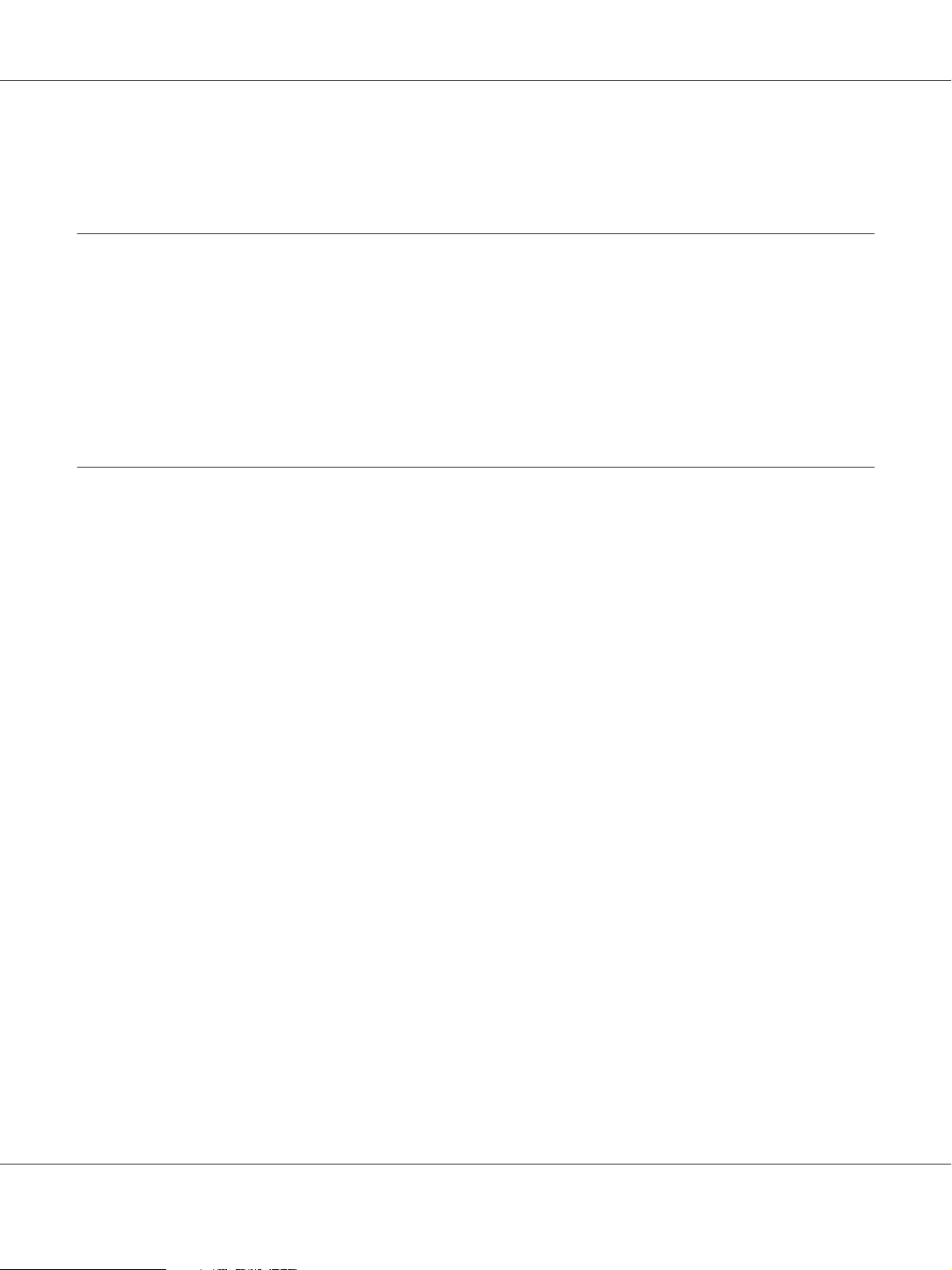
Epson AcuLaser M2300/M2310/M2400/M2410 Series User’s Guide
Replacement Messages.................................................................. 68
Chapter 5 Cleaning and Transporting the Printer
Cleaning the Printer.................................................................... 71
Cleaning the pickup roller........................................................... 71
Cleaning inside the printer. .......................................................... 73
Transporting the Printer................................................................. 77
For long distances.................................................................. 77
For short distances................................................................. 78
Chapter 6 Troubleshooting
Clearing Jammed Paper. . . . . ............................................................ 79
Precautions for clearing jammed paper................................................ 79
Paper Jam around the standard lower paper cassette. . . . ................................. 80
Paper Jam around the 250-sheet Paper Cassette Unit..................................... 80
Paper Jam in the 250-sheet Paper Cassette Unit. . . . . . . . . . . . . . . . . . . . . . . . . . . . . . . . . . . . . . . . . 81
Paper Jam inside the printer......................................................... 82
Paper Jam around the MP tray....................................................... 86
Paper Jam around the rear cover...................................................... 91
Paper Jam around the DM tray....................................................... 92
Printing a Status Sheet.................................................................. 93
Operational Problems................................................................... 94
The Ready light does not turn on..................................................... 94
The printer does not print (Ready light off)............................................. 94
The Ready light is on but nothing prints............................................... 94
The optional product is not available. ................................................. 95
The remaining service life of the toner cartridge is not updated (For Windows users only)...... 95
Printout Problems...................................................................... 95
The font cannot be printed.......................................................... 95
Printout is garbled................................................................. 96
The printout position is not correct................................................... 96
Graphics do not print correctly....................................................... 96
Print Quality Problems.................................................................. 97
The background is dark or dirty. ..................................................... 97
White dots appear in the printout..................................................... 97
Print quality or tone is uneven........................................................ 97
Contents 4
Page 5
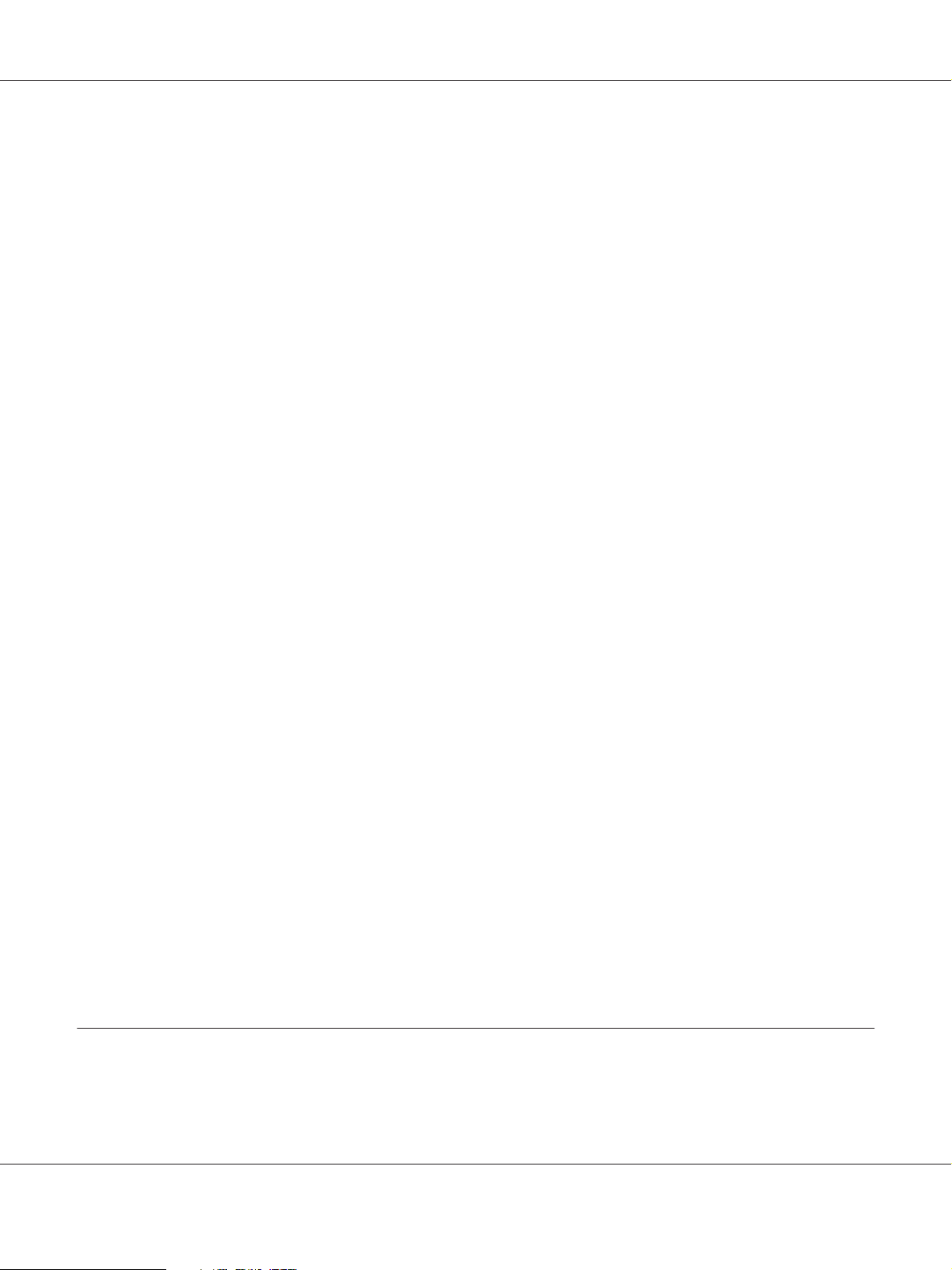
Epson AcuLaser M2300/M2310/M2400/M2410 Series User’s Guide
A vertical line appears on the printout................................................. 98
Toner smudges.................................................................... 98
Areas are missing in the printed image. ................................................ 98
Completely blank pages are output.................................................... 98
Printouts are extremely curled........................................................ 99
The printed image is light or faint..................................................... 99
The non-printed side of the page is dirty.............................................. 100
Print quality decreased............................................................. 100
Memory Problems..................................................................... 100
Insufficient memory for current task................................................. 100
Insufficient memory to print all copies................................................ 101
Paper Handling Problems.............................................................. 101
Paper does not feed properly........................................................ 101
Problems Using Options............................................................... 102
Feed jam when using the optional paper cassette....................................... 102
An installed option cannot be used................................................... 102
Correcting USB Problems.............................................................. 103
USB connections.................................................................. 103
Windows operating system......................................................... 103
Printer software installation......................................................... 103
Network Connection Problems (only for the DN model)..................................... 104
Cannot install software or drivers.................................................... 104
Cannot access the shared printer..................................................... 104
Status and Error Lights................................................................. 105
Canceling Printing.................................................................... 112
Printing in the PostScript 3 Mode Problems (Epson AcuLaser M2400/M2410 series only)......... 113
The printer does not print.......................................................... 113
The printer or its driver does not appear in utilities in the printer configuration (Macintosh
only).......................................................................... 113
The font on the printout is different from that on the screen.............................. 113
The edges of texts and/or images are not smooth....................................... 114
The printer does not print normally via the USB interface................................ 114
The printer does not print normally via the network interface (only for the DN model)....... 114
An undefined error occurs (Macintosh only).......................................... 115
Chapter 7 About the Printer Software
Using the Printer Software for Windows.................................................. 116
Using the printer driver. . .......................................................... 116
Contents 5
Page 6
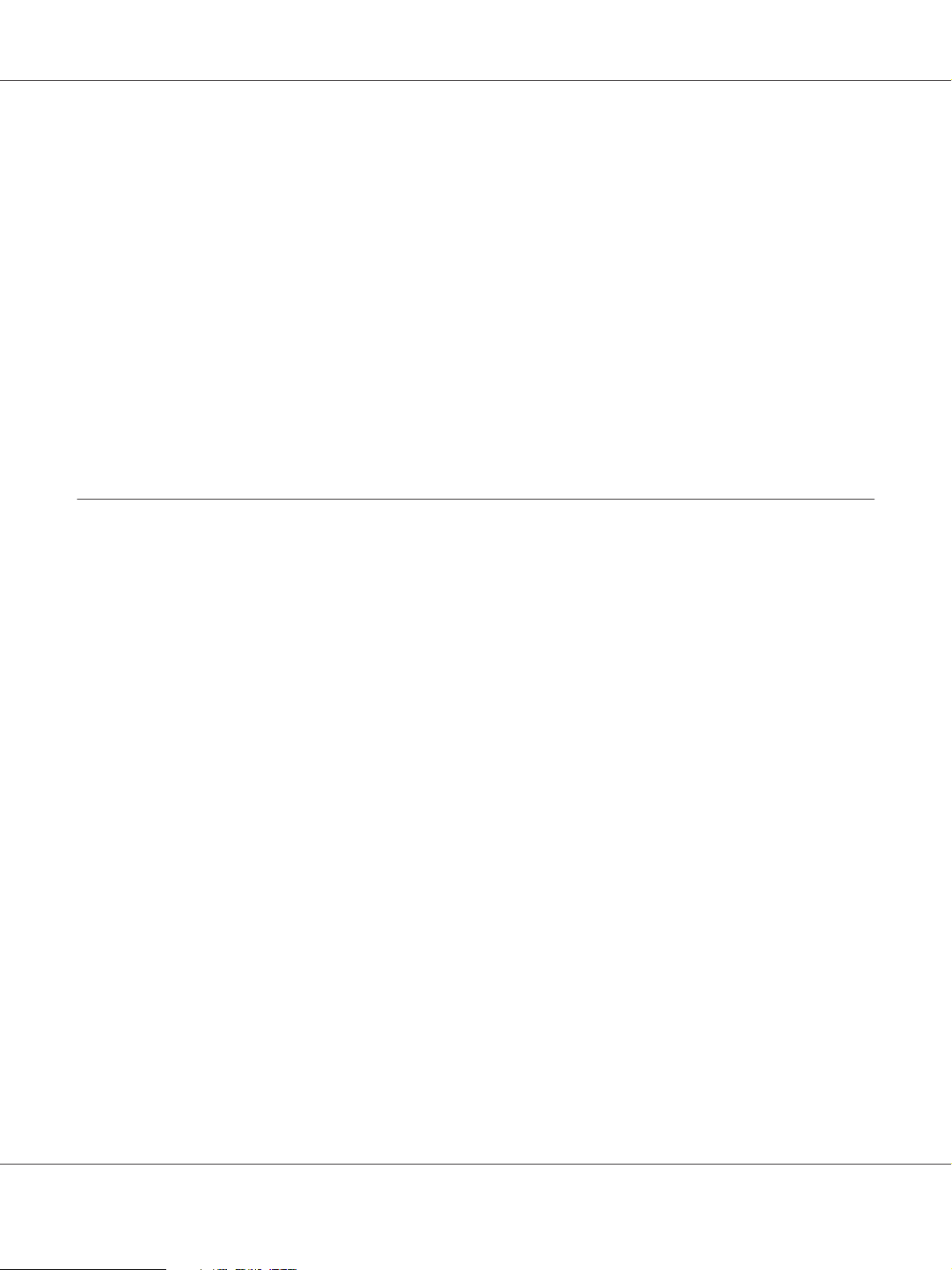
Epson AcuLaser M2300/M2310/M2400/M2410 Series User’s Guide
Using EPSON Status Monitor....................................................... 118
Uninstalling the printer software.................................................... 126
Sharing the printer on a network.................................................... 126
Using the Printer Software for Macintosh................................................. 135
Using the printer driver. . .......................................................... 135
Using EPSON Status Monitor....................................................... 137
Uninstalling the printer software.................................................... 142
Using the PostScript Printer Driver (Epson AcuLaser M2400/M2410 series only). . . . . . . . . . . . . . . . 143
System requirements.............................................................. 143
Using the PostScript printer driver with Windows...................................... 144
Using the PostScript printer driver with Macintosh..................................... 147
Using the PCL6 printer driver. . ......................................................... 150
Appendix A Technical Specifications
Paper................................................................................ 151
Available paper types.............................................................. 151
Paper that should not be used....................................................... 151
Printable area.................................................................... 152
Printer.............................................................................. 153
General.......................................................................... 153
Environmental................................................................... 154
Mechanical...................................................................... 154
Electrical........................................................................ 154
Standard and approvals............................................................ 155
Interfaces............................................................................ 155
USB interface..................................................................... 155
Ethernet interface................................................................. 156
Options.............................................................................. 156
Optional paper cassette unit........................................................ 156
Memory modules................................................................. 156
Consumable Products.................................................................. 157
Toner cartridge/Return toner cartridge............................................... 157
Maintenance Parts..................................................................... 157
Maintenance unit................................................................. 157
Contents 6
Page 7
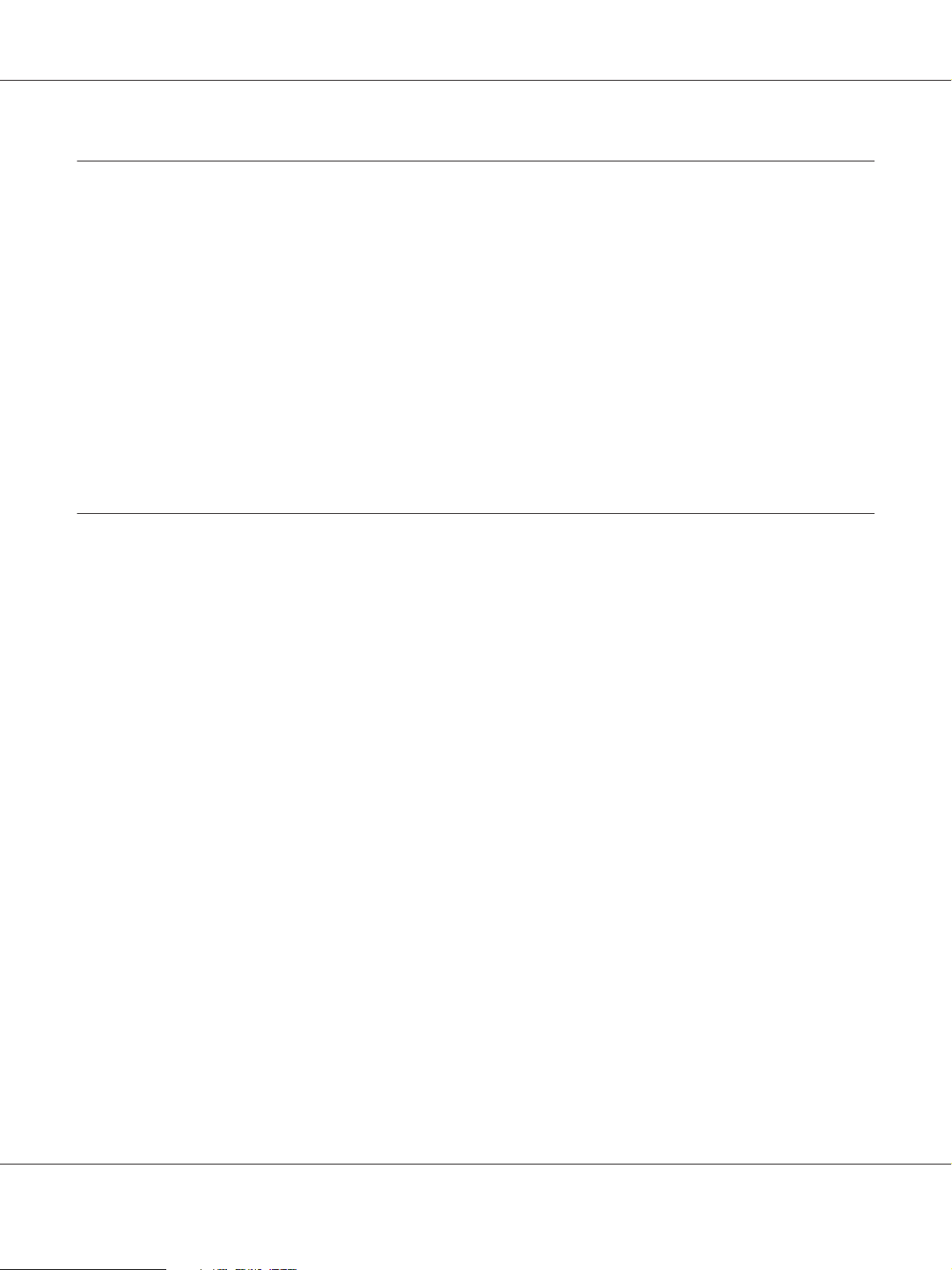
Epson AcuLaser M2300/M2310/M2400/M2410 Series User’s Guide
Appendix B Where To Get Help
Contacting Epson Support.............................................................. 158
Before Contacting Epson. . . . . ...................................................... 158
Help for Users in Europe. . . . ....................................................... 158
Help for Users in Singapore. ........................................................ 158
Help for Users in Thailand.......................................................... 159
Help for Users in Vietnam.......................................................... 159
Help for Users in Indonesia......................................................... 160
Help for Users in Hong Kong....................................................... 161
Help for Users in Malaysia.......................................................... 162
Help for Users in India............................................................. 163
Help for Users in the Philippines.................................................... 164
Index
Contents 7
Page 8
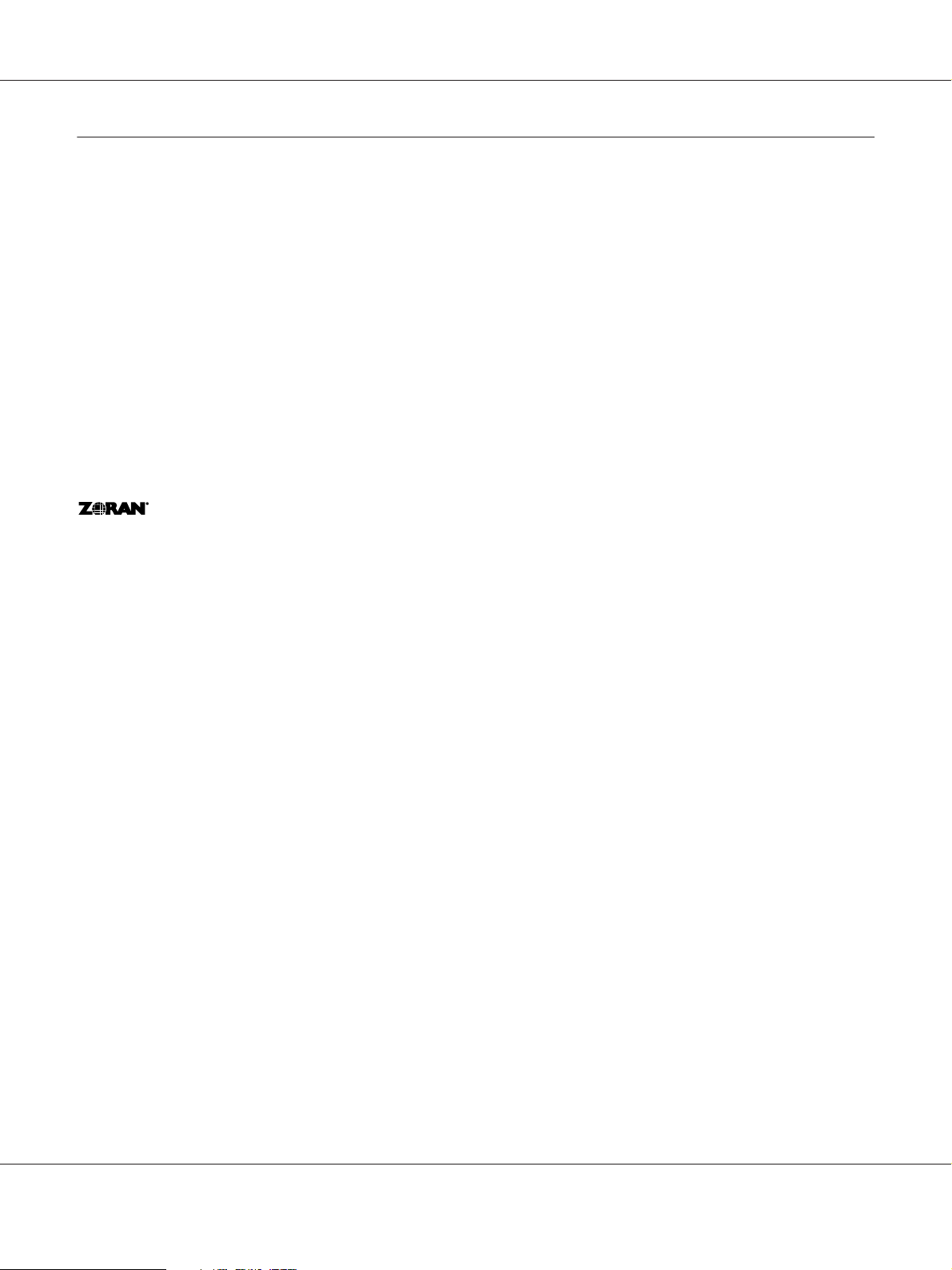
Epson AcuLaser M2300/M2310/M2400/M2410 Series User’s Guide
Copyright and Trademarks
No part of this publication may be reproduced, stored in a retrieval system, or transmitted in any form or by any means,
mechanical, photocopying, recording, or otherwise, without the prior written permission of Seiko Epson Corporation. No
patent liability is assumed with respect to the use of the information contained herein. Neither is any liability assumed for
damages resulting from the use of the information contained herein.
Neither Seiko Epson Corporation nor its affiliates shall be liable to the purchaser of this product or third parties for damages,
losses, costs, or expenses incurred by purchaser or third parties as a result of: accident, misuse, or abuse of this product or
unauthorized modifications, repairs, or alterations to this product, or (excluding the U.S.) failure to strictly comply with Seiko
Epson Corporation’s operating and maintenance instructions.
Seiko Epson Corporation and its affiliates shall not be liable against any damages or problems arising from the use of any options
or any consumable products other than those designated as Original Epson Products or Epson Approved Products by Seiko
Epson Corporation.
Features Zoran Corporation Integrated Print System (IPS) for print language emulation.
A part of the ICC Profile contained within this product was created by Gretag Macbeth ProfileMaker. Gretag Macbeth is the
registered trademark of Gretag Macbeth Holding AG Logo. ProfileMaker is the trademark of LOGO GmbH.
IBM and PS/2 are registered trademarks of International Business Machines Corporation.
Microsoft
Apple
EPSON and EPSON ESC/P are registered trademarks and EPSON AcuLaser and EPSON ESC/P 2 are trademarks of Seiko Epson
Corporation.
Bitstream is a registered trademark of Bitstream Inc. registered in the United States Patent and Trademark Office and may be
registered in certain jurisdictions.
Monotype is a trademark of Monotype Imaging, Inc. registered in the United States Patent and Trademark Office and may be
registered in certain jurisdictions.
Swiss is a trademark of Bitstream Inc. registered in the United States Patent and Trademark Office and may be registered in
certain jurisdictions.
ITC Symbol is a trademark of International Typeface Corporation and may be registered in some jurisdictions.
Helvetica and Times are trademarks of Heidelberger Druckmaschinen AG which may be registered in certain jurisdictions.
, Windows®, and Windows Vista® are registered trademarks of Microsoft Corporation.
®
, Macintosh®, Mac®, Mac OS®, AppleTalk®, Bonjour® are registered trademarks of Apple, Inc.
®
Adobe SansMM and Adobe SerifMM are registered trademarks of Adobe Systems Incorporated.
HP and HP LaserJet are registered trademarks of the Hewlett-Packard Company.
Copyright and Trademarks 8
Page 9
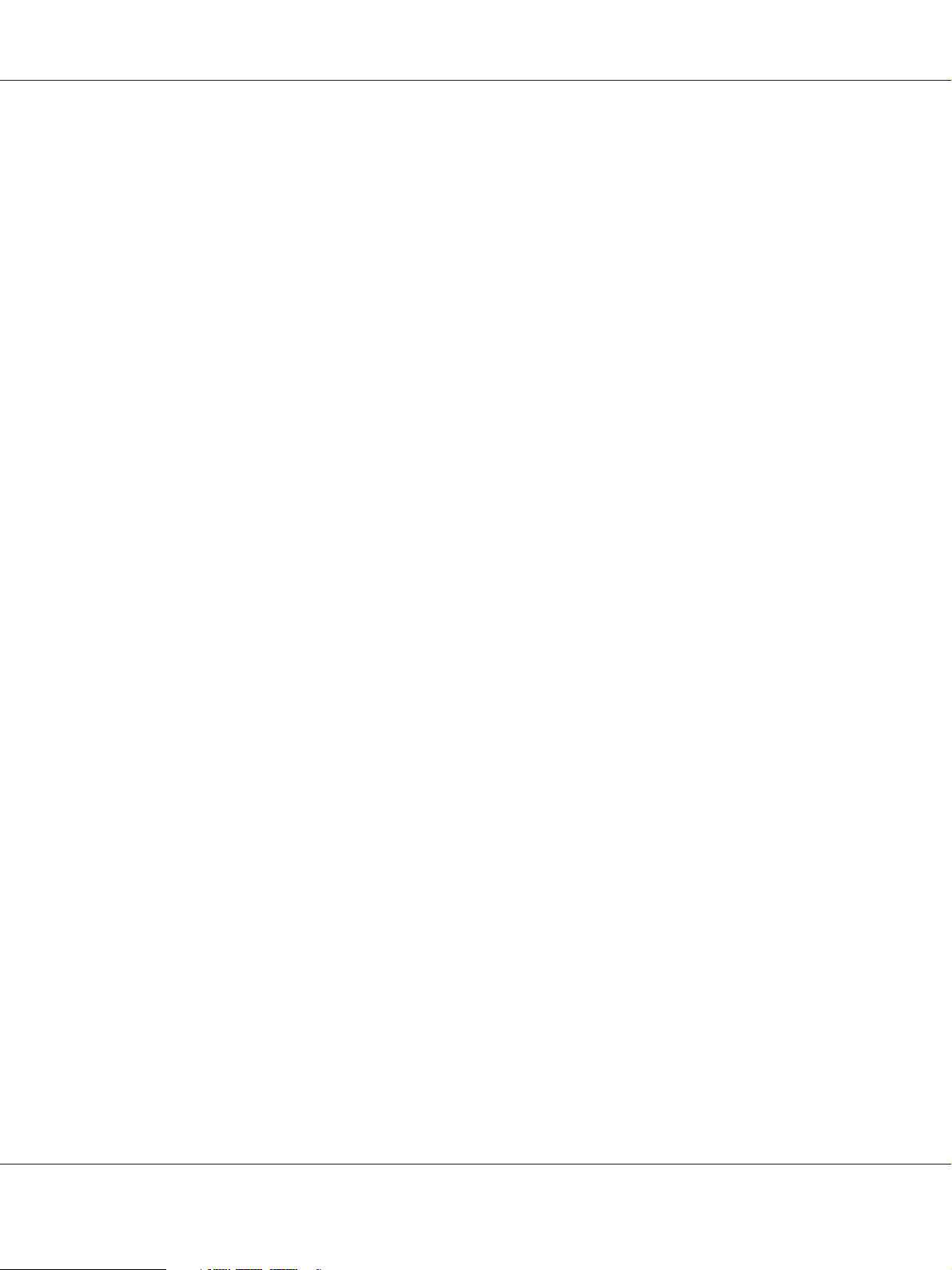
Epson AcuLaser M2300/M2310/M2400/M2410 Series User’s Guide
PCL is the registered trademark of Hewlett-Packard Company.
Adobe, the Adobe logo and PostScript3 are trademarks of Adobe Systems Incorporated, which may be registered in certain
jurisdictions.
General Notice: Other product names used herein are for identification purposes only and may be trademarks of their respective
owners. Epson disclaims any and all rights in those marks.
Copyright © 2010 Seiko Epson Corporation. All rights reserved.
Copyright and Trademarks 9
Page 10
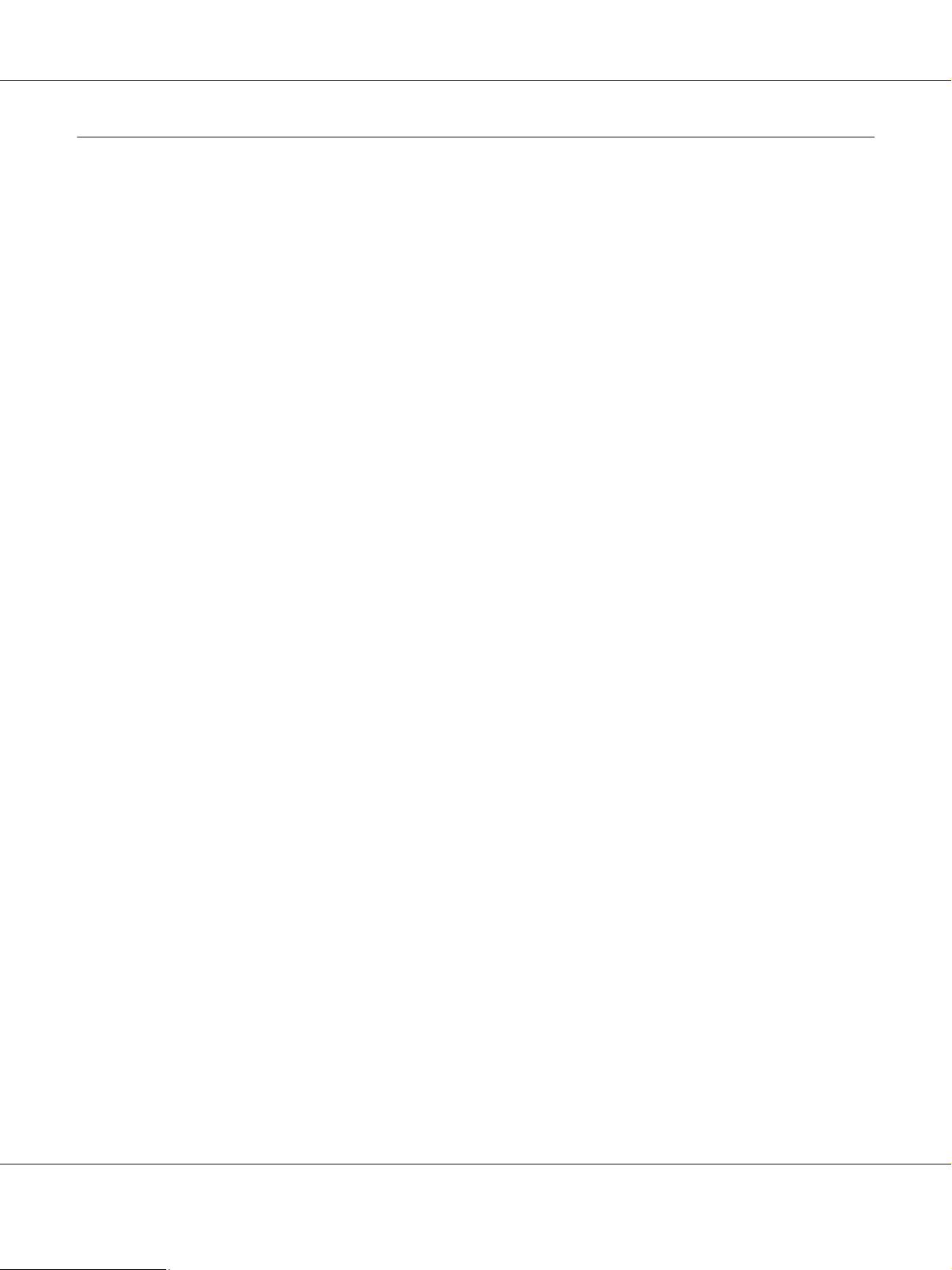
Epson AcuLaser M2300/M2310/M2400/M2410 Series User’s Guide
Operating System Versions
In this manual, the following abbreviations are used.
Windows refers to Windows 7, 7 x64, Vista, Vista x64, XP, XP x64, 2000, Server 2008, Server 2008 x64, Server 2008 R2,
Server 2003, and Server 2003 x64.
❏ Windows 7 refers to Windows 7 Ultimate Edition, Windows 7 Home Premium Edition, Windows 7 Home Basic
Edition, and Windows 7 Professional Edition.
❏ Windows 7 x64 refers to Windows 7 Ultimate x64 Edition, Windows 7 Home Premium x64 Edition, Windows 7
Home Basic x64 Edition, and Windows 7 Professional x64 Edition.
❏ Windows Vista refers to Windows Vista Ultimate Edition, Windows Vista Home Premium Edition, Windows Vista
Home Basic Edition, Windows Vista Enterprise Edition and Windows Vista Business Edition.
❏ Windows Vista x64 refers to Windows Vista Ultimate x64 Edition, Windows Vista Home Premium x64 Edition,
Windows Vista Home Basic x64 Edition, Windows Vista Enterprise x64 Edition and Windows Vista Business x64
Edition.
❏ Windows XP refers to Windows XP Home Edition and Windows XP Professional.
❏ Windows XP x64 refers to Windows XP Professional x64 Edition.
❏ Windows 2000 refers to Windows 2000 Professional.
❏ Windows Server 2008 refers to Windows Server 2008 Standard Edition and Windows Server 2008 Enterprise
Edition.
❏ Windows Server 2008 x64 refers to Windows Server 2008 x64 Standard Edition, Windows Server 2008 x64
Enterprise Edition, Windows Server 2008 R2 Standard Edition, and Windows Server 2008 R2 Enterprise Edition.
❏ Windows Server 2003 refers to Windows Server 2003 Standard Edition and Windows Server 2003 Enterprise
Edition.
❏ Windows Server 2003 x64 refers to Windows Server 2003 x64 Standard Edition and Windows Server 2003 x64
Enterprise Edition.
Macintosh refers to Mac OS X.
❏ Mac OS X refers to Mac OS X 10.4.11 or later.
Operating System Versions 10
Page 11
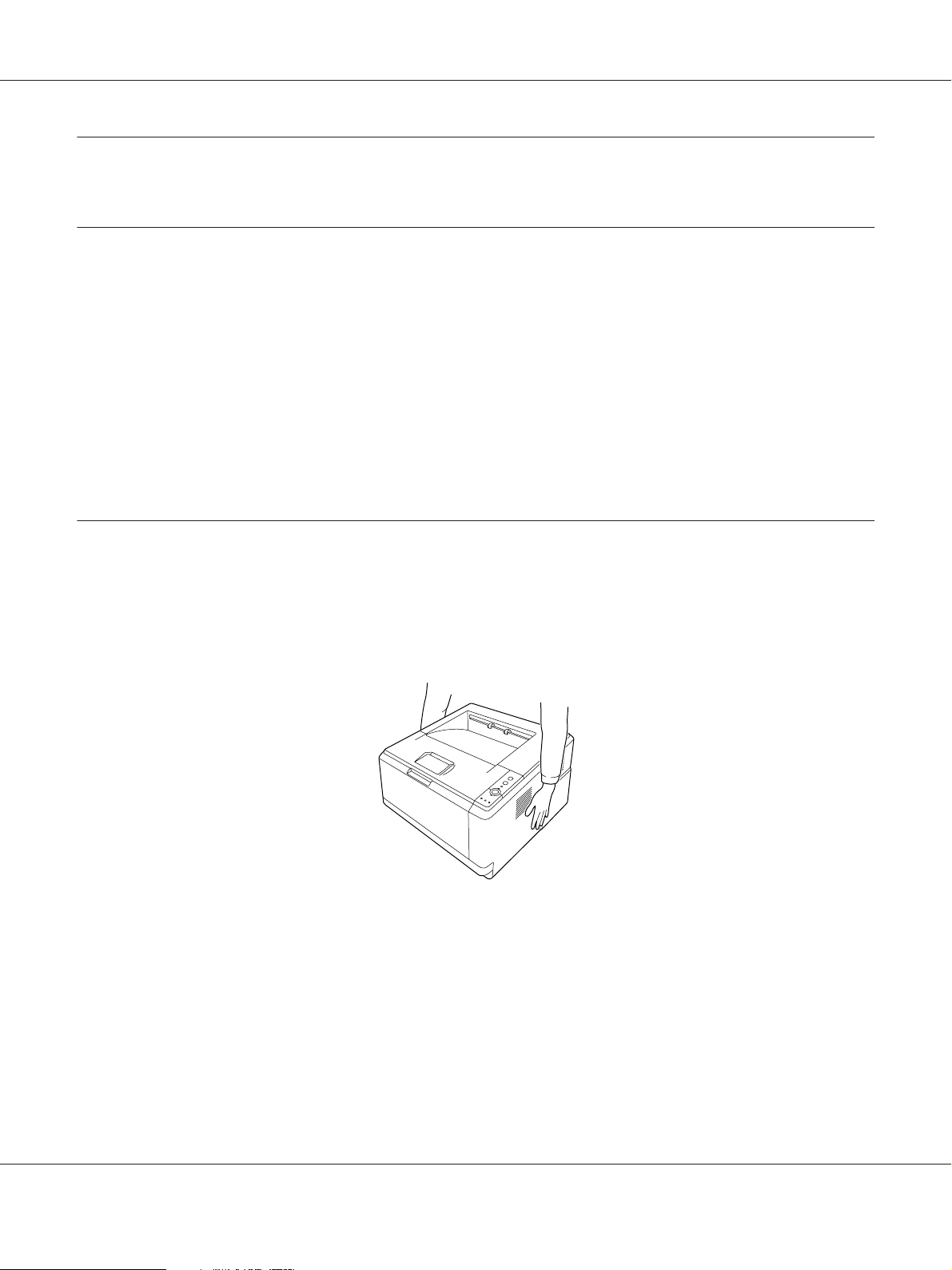
Epson AcuLaser M2300/M2310/M2400/M2410 Series User’s Guide
Safety Instructions
Warnings, Cautions, and Notes
Warnings
w
must be followed carefully to avoid bodily injury.
Cautions
c
must be observed to avoid damage to your equipment.
Notes
contain important information and useful tips on the operation of your printer.
Important Safety Instructions
Setting up the printer
❏ Be sure to lift the printer by the correct positions as shown below.
❏ If you are unable to insert the AC plug into the electrical outlet, contact an electrician.
❏ Be sure the AC power cord meets the relevant local safety standards. Use only the power cord that
comes with this printer. Use of the another cord may result in fire or electric shock. This printer’s
power cord is for use with this printer only. Use with other equipment may result in fire or electric
shock.
❏ If damage occurs to the plug, replace the cord set or consult a qualified electrician. If there are fuses
in the plug, make sure you replace them with fuses of the correct size and rating.
Safety Instructions 11
Page 12
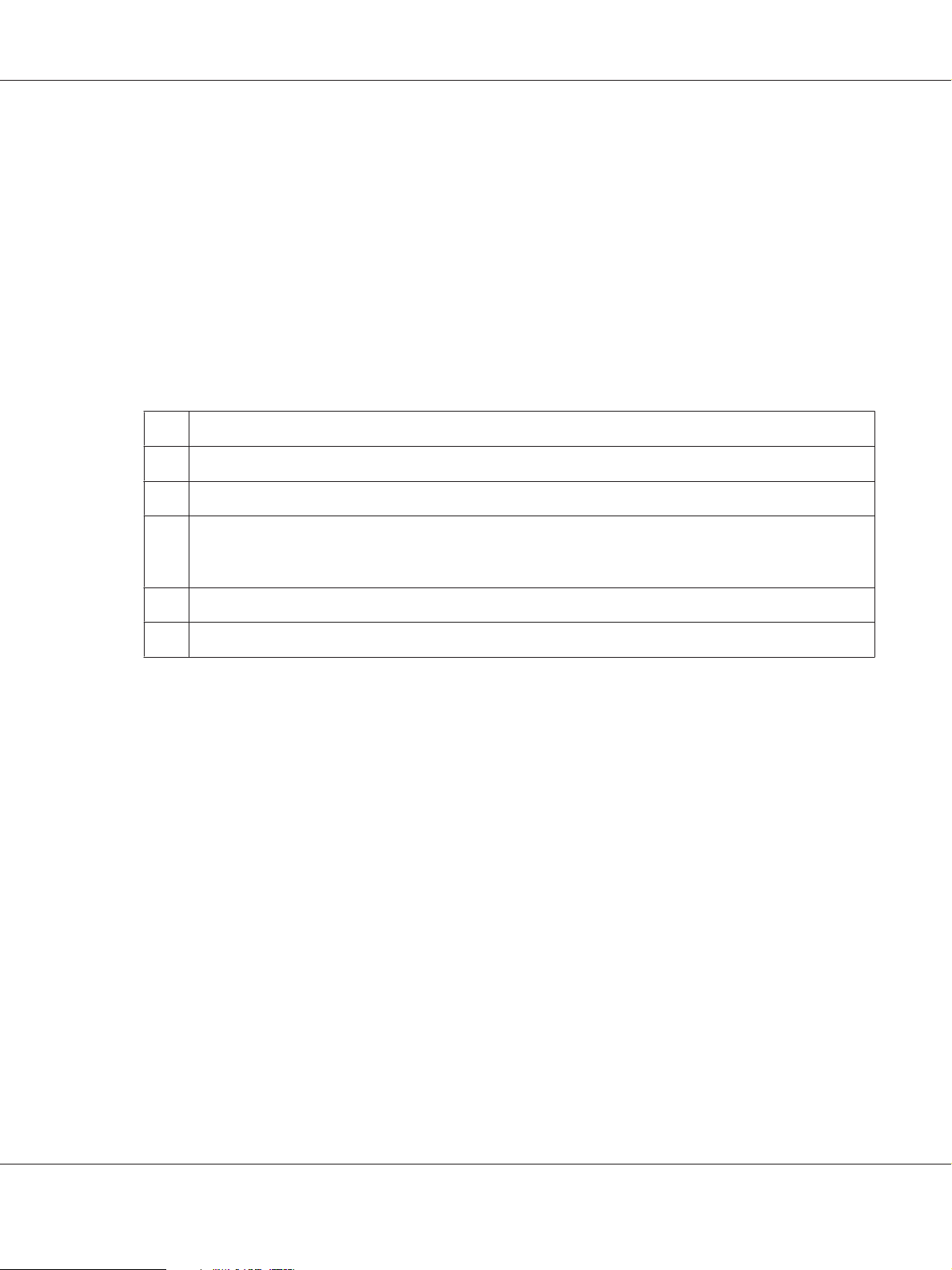
Epson AcuLaser M2300/M2310/M2400/M2410 Series User’s Guide
❏ Use a grounded outlet that matches the printer’s power plug. Do not use an adapter plug.
❏ Avoid using an electrical out let t hat i s con trol led by wa ll switches or automatic timers. Accidental
disruption of power can erase valuable information in your computer’s and printer’s memory.
❏ Make sure that there is no dust on the socket.
❏ Be sure to insert the plug completely into the electrical outlet.
❏ Do not handle the plug with wet hands.
❏ Unplug this printer from the wall outlet and refer servicing to a qualified service representative
under the following conditions:
A When the power cord or plug is damaged or frayed.
B If liquid has been spilled into it.
C If it has been exposed to rain or water.
D If it does not operate normally when the operating instructions are followed. Adjust only those controls that
are covered by the operating instructions since improper adjustment of other controls may result in damage
and will often require extensive work by a qualified technician to restore the printer to normal operation.
E If it has been dropped or the cabinet has been damaged.
F If it exhibits a distinct change in performance, indicating a need for service.
❏ Avoid sharing outlets with other appliances.
❏ Connect all equipment to properly grounded power outlets. Avoid using outlets on the same
circuit as photocopiers or air control systems that regularly switch on and off.
❏ Connect your printer to an electrical outlet that meets the power requirements of this printer.
Your printer’s power requirements are indicated on a label attached to the printer. If you are not
sure of the power supply specifications in your area, contact your local power company or consult
your dealer.
❏ If you use an extension cord, make sure that the total of the ampere ratings on the products
plugged into the extension cord does not exceed the extension cord ampere rating.
❏ When connecting this printer to a computer or other device with a cable, ensure the correct
orientation of the connectors. Each connector has only one correct orientation. Inserting a
connector in the wrong orientation may damage both devices connected by the cable.
Safety Instructions 12
Page 13
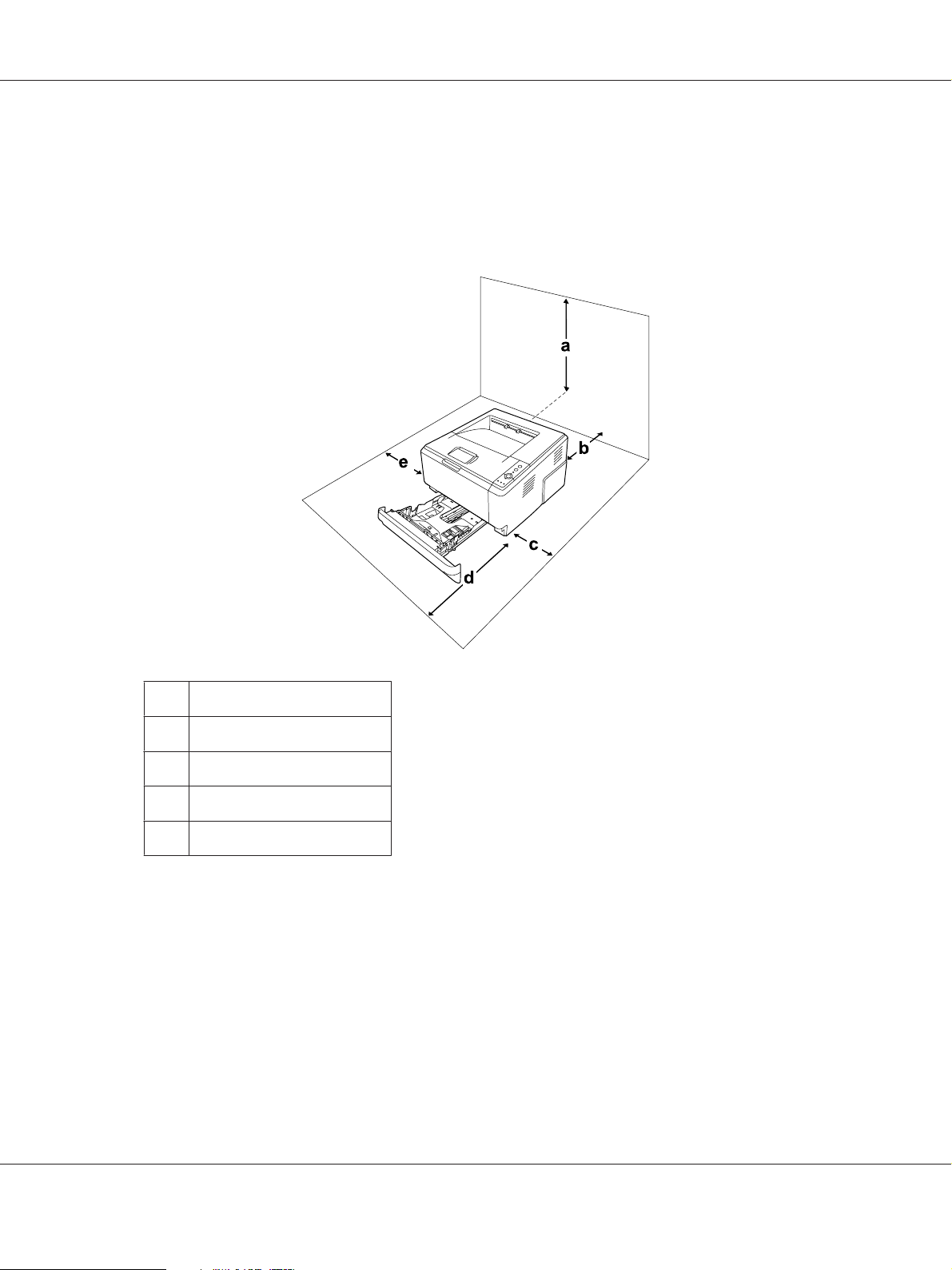
Epson AcuLaser M2300/M2310/M2400/M2410 Series User’s Guide
Finding the place for the printer
When relocating the printer, always choose a location that has adequate space for easy operation and
maintenance. Use the following illustration as a guide for the amount of space required around the
printer to ensure smooth operation.
a 20 cm
b 20 cm
c 30 cm
d 50 cm
e 30 cm
To install and use any of the following options, you will need the indicated amount of additional
space.
A 250-Sheet Paper Cassette Unit adds 10 cm (3.9 in.) to the bottom of the printer.
In addition to space considerations, always heed the following precautions when finding a place to
locate the printer:
❏ Place the printer near an electrical outlet where you can easily plug in and unplug the power cord.
Safety Instructions 13
Page 14
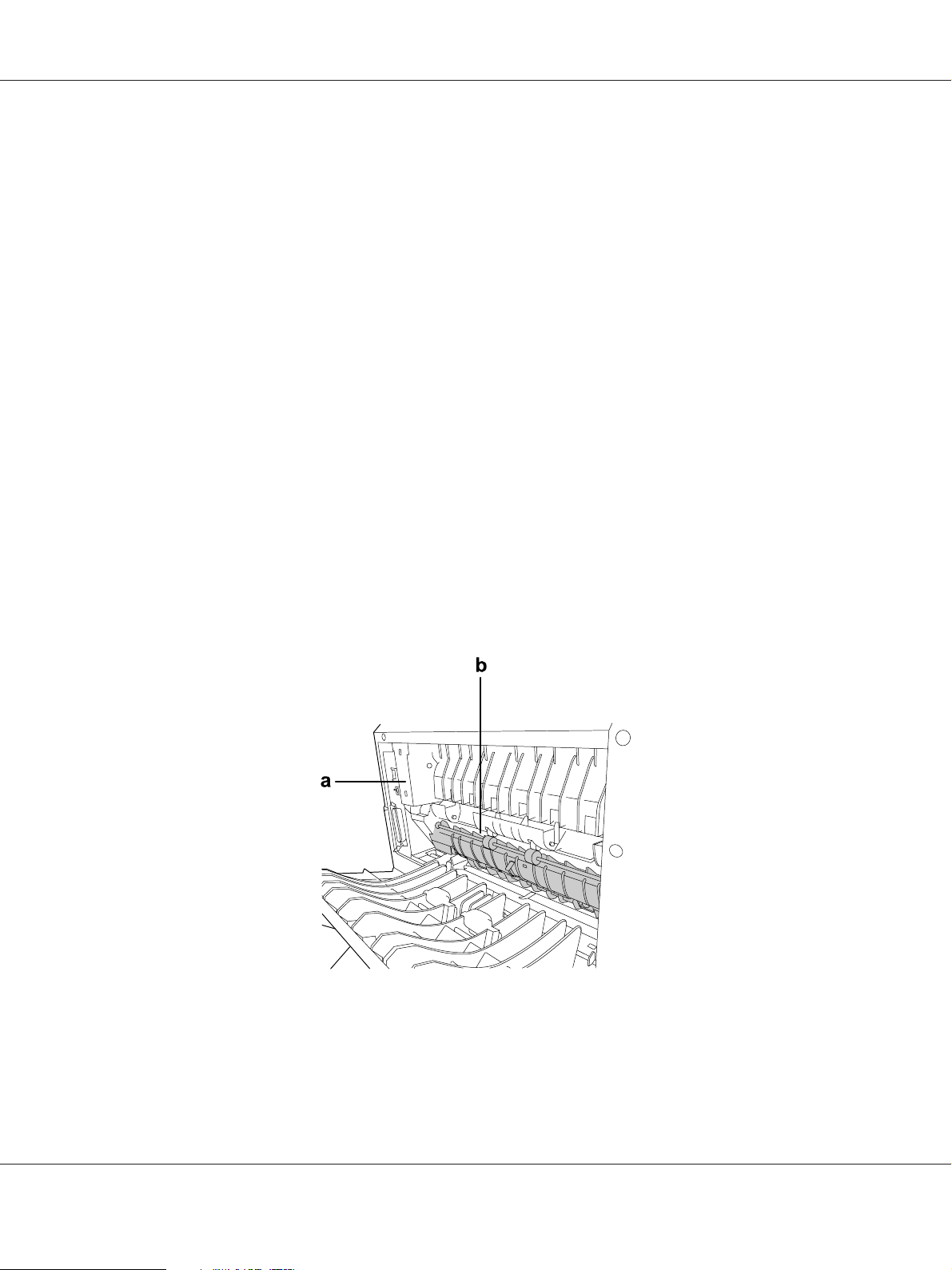
Epson AcuLaser M2300/M2310/M2400/M2410 Series User’s Guide
❏ Do not put your printer where the cord will be stepped on.
❏ Do not use printer in a damp environment.
❏ Avoid locations that are subject to direct sunlight, excessive heat, moisture, oil vapor, or dust.
❏ Do not place the printer on an unstable surface.
❏ Slots and openings in the cabinet and the back or bottom are provided for ventilation. Do not
block or cover them. Do not put the printer on a bed, sofa, rug, or other similar surface or in a
built-in installation unless proper ventilation is provided.
❏ Keep the entire computer and printer system away from potential sources of interference, such as
loudspeakers or the base units of cordless telephones.
❏ Leave adequate room around the printer to allow for sufficient ventilation.
Using the printer
❏ Be careful not to touch the fuser, which is marked CAUTION, or the surrounding areas. If the
printer has been in use, the fuser and the surrounding areas may be very hot. If you must touch one
of these areas, turn off the printer and wait 30 minutes to allow the heat to subside before doing
so.
a. CAUTION
b. Do not insert your hand deep into the fuser unit.
Safety Instructions 14
Page 15
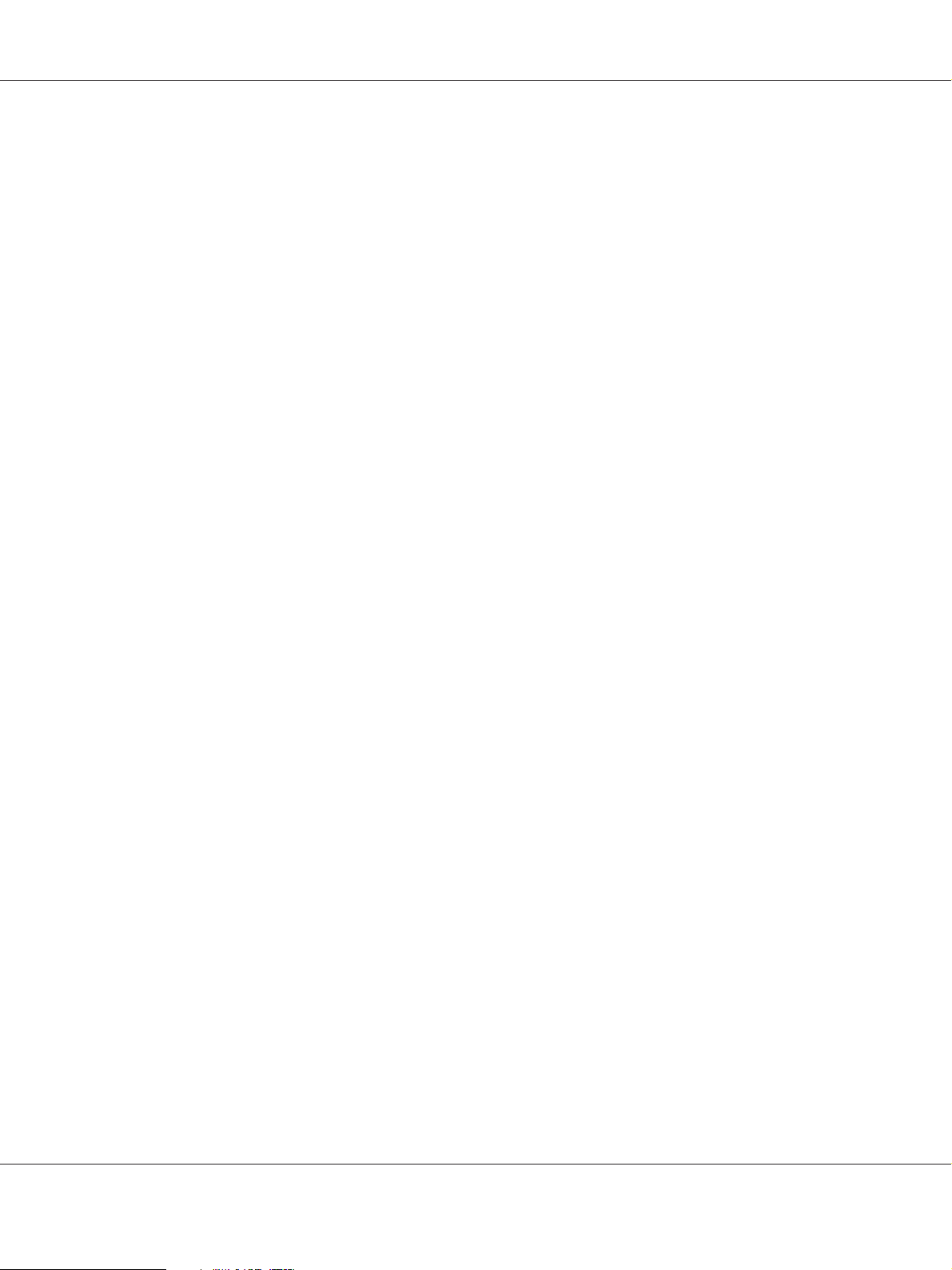
Epson AcuLaser M2300/M2310/M2400/M2410 Series User’s Guide
❏ Do not insert your hand deep into the fuser unit as some components are sharp and may cause
injury.
❏ Never push objects of any kind through cabinet slots as they may touch dangerous voltage points
or short out parts that could result in a risk of fire or electric shock.
❏ Do not sit or lean on the printer. Do not put heavy objects on the printer.
❏ Do not use any kind of combustible gases in or around the printer.
❏ Never force the printer’s components into place. Although the printer is designed to be sturdy,
rough handling can damage it.
❏ Do not leave jammed paper inside the printer. This can cause the printer to overheat.
❏ Never spill liquid of any kind on the printer.
❏ Adjust only those controls that are covered by the operating instructions. Improper adjustment of
other controls may result in damage and may require repair by a qualified service representative.
❏ Do not turn off the printer:
- After turning on the printer, wait until the Ready light is on.
- While the Data light is on or flashing.
- While printing.
❏ Avoid touching the components inside the printer unless instructed to do so in this guide.
❏ Follow all warnings and instructions marked on the printer.
❏ Except as specifically explained in the printer’s documentation, do not attempt to service this
printer yourself.
❏ Periodically disconnect the plug from the electrical outlet and clean the blades.
❏ Do not disconnect the plug while the printer is on.
❏ If the printer will not be used for a long time, disconnect the plug from the electrical outlet.
❏ Unplug this printer from the wall outlet before cleaning.
❏ Use a well-wrung cloth for cleaning and do not use liquid or aerosol cleaners.
Handling consumable products and maintenance parts
❏ Do not burn used consumable products or maintenance parts because they might explode and
injure someone. Dispose of them according to local regulations.
Safety Instructions 15
Page 16
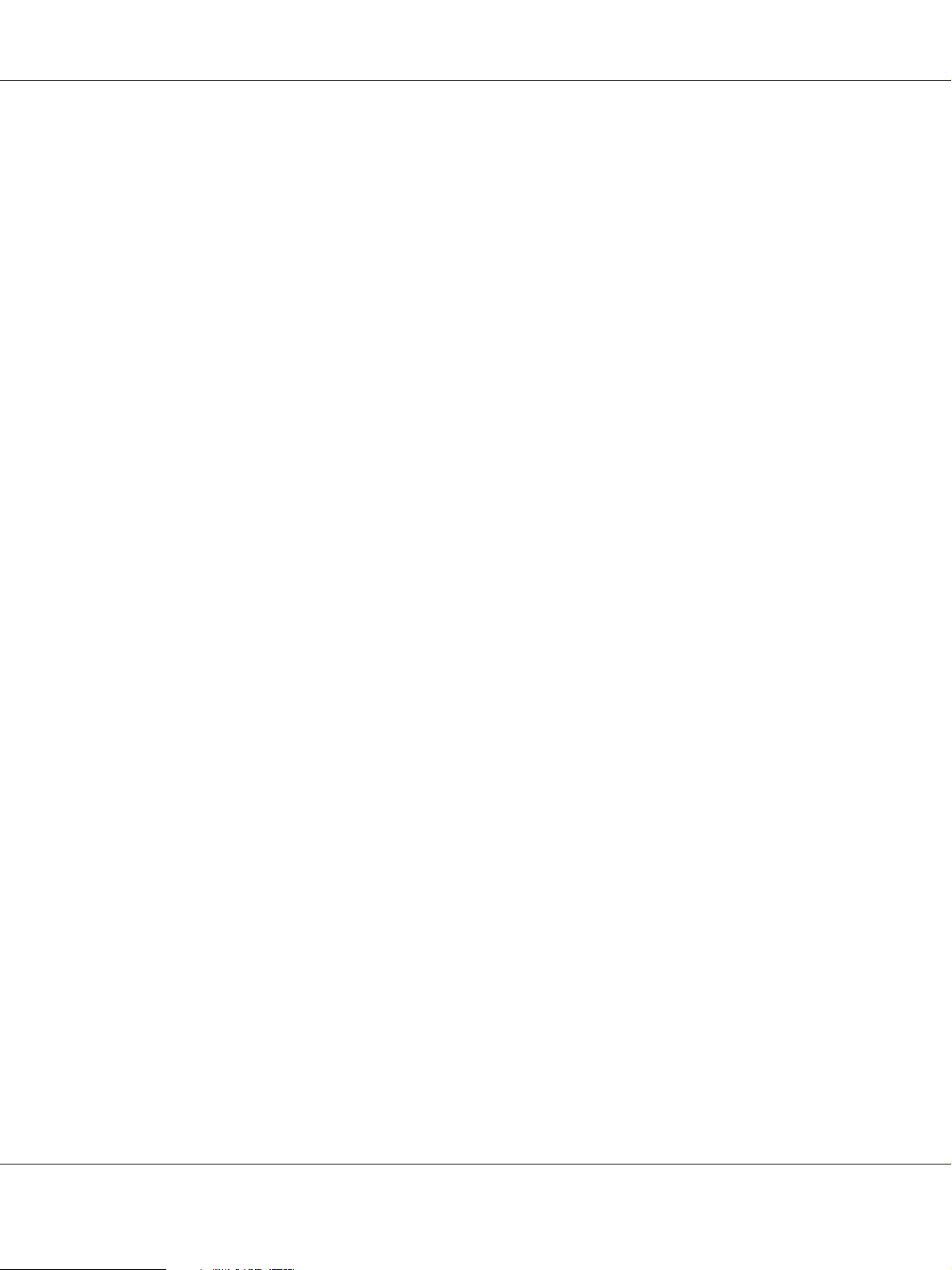
Epson AcuLaser M2300/M2310/M2400/M2410 Series User’s Guide
❏ Be sure to keep consumable products and maintenance parts out of the reach of children.
❏ When handling a toner cartridge, always place it on a clean, smooth surface.
❏ Do not attempt to modify a toner cartridge or take it apart.
❏ Do not touch the toner. Always keep toner away from your eyes. If toner gets on your skin or
clothes, wash it off with soap and water immediately.
❏ If toner is spilled, use a broom and dustpan or a damp cloth with soap and water to clean it up.
Because the fine particles can cause a fire or explosion if they come into contact with a spark, do not
use a vacuum cleaner.
❏ Wait at least one hour before using a toner cartridge after moving it from a cool to a warm
environment to prevent damage from condensation.
❏ To get the best print quality, do not store the toner cartridge, developer unit, or photoconductor
unit in an area subject to direct sunlight, dust, salty air, or corrosive gases (such as ammonia).
Avoid locations subject to extreme or rapid changes in temperature or humidity.
❏ When removing the photoconductor unit, do not expose it to sunlight at all and avoid exposing it
to room light for more than five minutes. The photoconductor unit contains a light-sensitive
drum. Exposure to light can damage the drum, causing dark or light areas to appear on the printed
page and reducing the service life of the drum. If you need to keep the photoconductor unit out of
the printer for long periods, cover it with an opaque cloth.
❏ Be careful not to scratch the surface of the drum. When you remove the photoconductor unit from
the printer, always place it on a clean, smooth surface. Avoid touching the drum, since oil from
your skin can permanently damage its surface and affect print quality.
Safety Instructions 16
Page 17

Safety Information
Laser safety labels
Warning:
w
The performance of procedures and adjustments other than those specified in the printer’s
documentation may result in hazardous radiation exposure. Your printer is a Class 1 laser
product as defined in the IEC60825 specifications. A label similar to the one shown below is
attached to the back of printers in countries where required.
Epson AcuLaser M2300/M2310/M2400/M2410 Series User’s Guide
Internal laser radiation
There is a Class III b Laser Diode Assembly that has an invisible laser beam inside the printer head unit.
The printer head unit is NOT A SERVICE ITEM, therefore, the printer head unit should not be
opened under any circumstances. An additional laser warning label is affixed to the inside of the
printer.
Ozone safety
Ozone emission
Ozone gas is generated by laser printers as a by-product of the printing process. Ozone is produced
only when the printer is printing.
Safety Instructions 17
Page 18
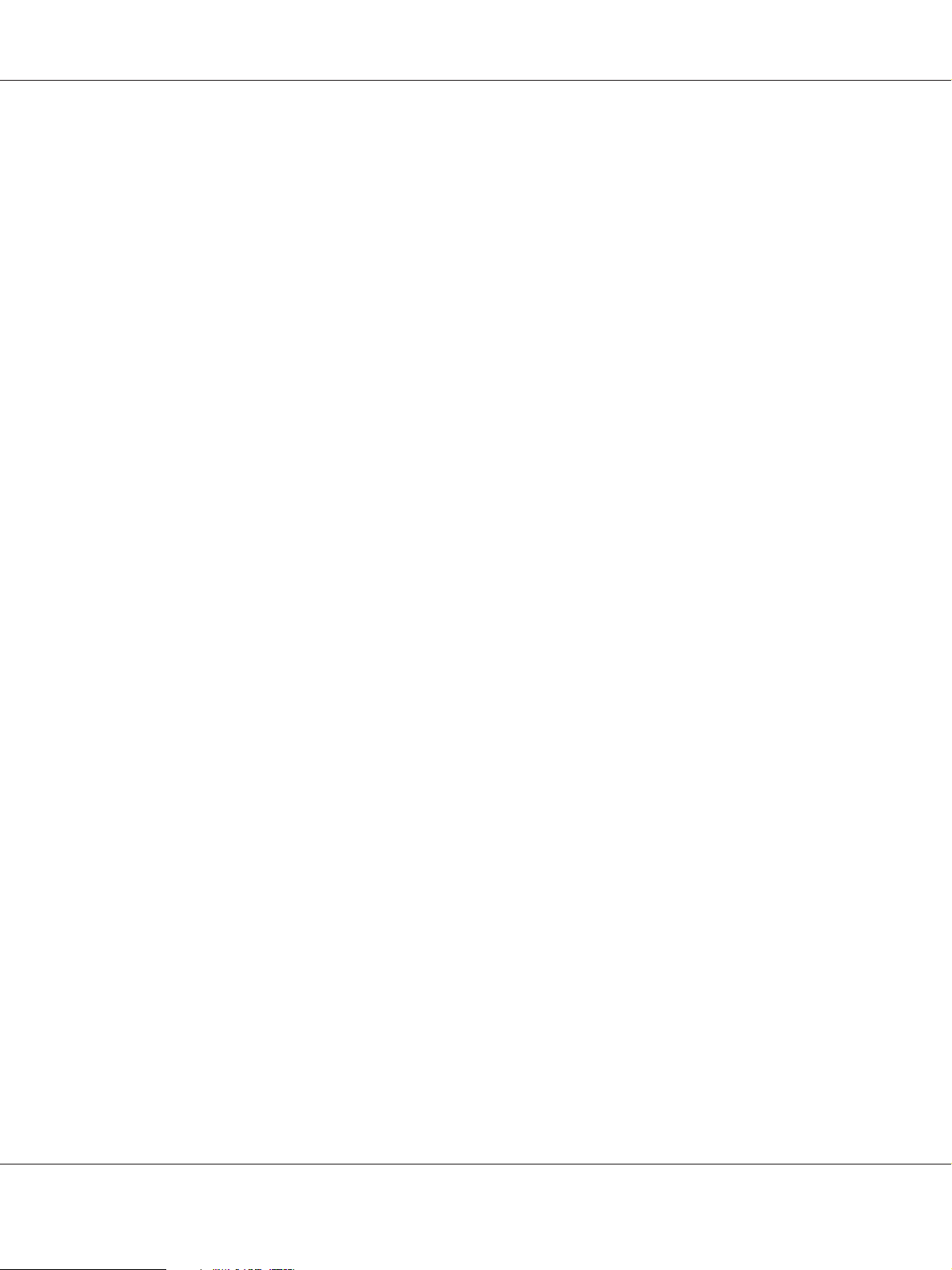
Epson AcuLaser M2300/M2310/M2400/M2410 Series User’s Guide
Ozone exposure limit
The Epson laser printer generates less than 3 mg/h of continuous printing.
Minimize the risk
To minimize the risk of exposure to ozone, you should avoid the following conditions:
❏ Use of multiple laser printers in a confined area
❏ Operation in conditions of extremely low humidity
❏ Poor room ventilation
❏ Long, continuous printing together with any of the above
Printer location
The printer should be located so that the exhaust gases and heat generated are:
❏ Not blown directly into the user’s face
❏ Vented directly out of the building whenever possible
Safety Instructions 18
Page 19
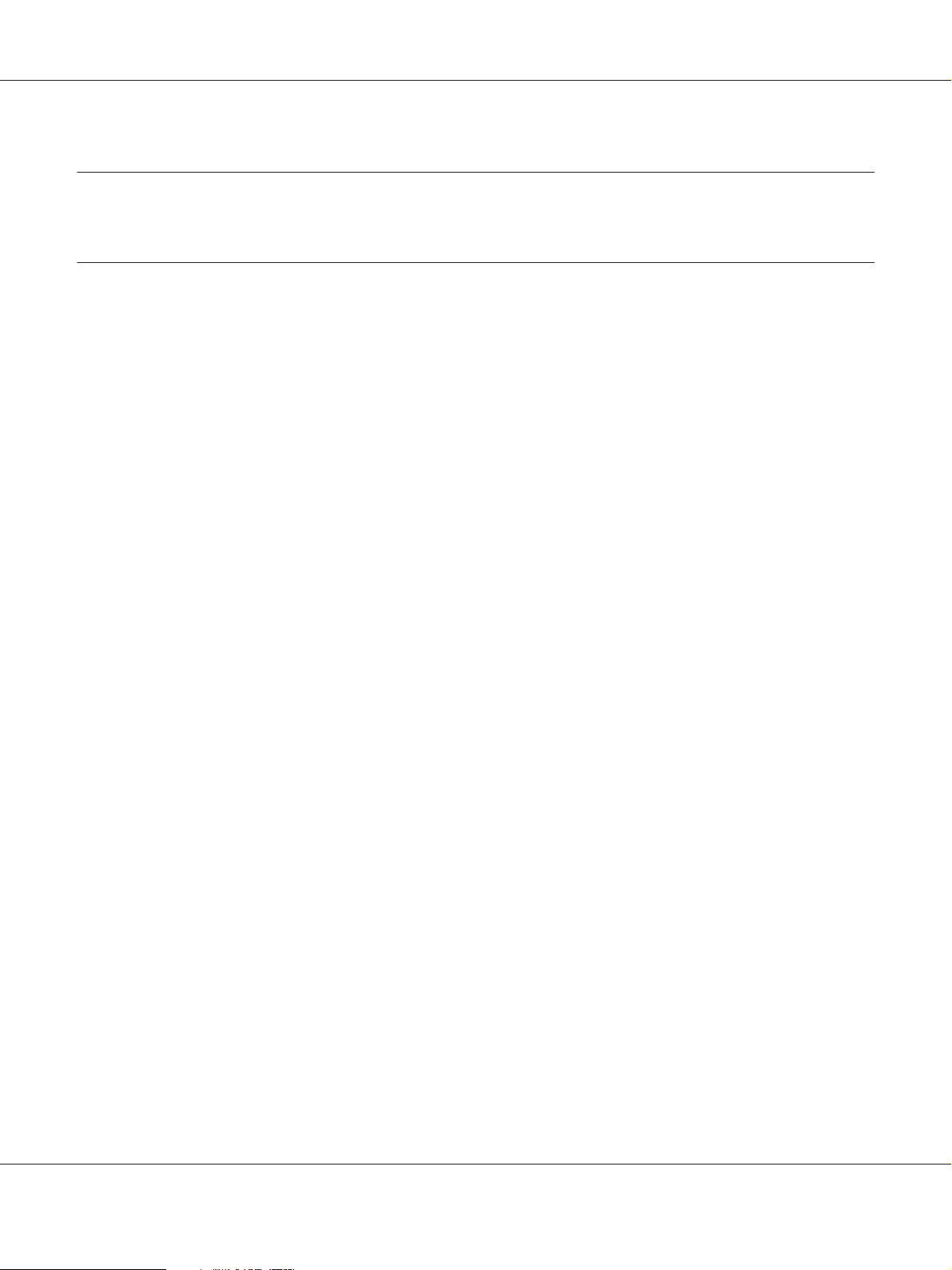
Epson AcuLaser M2300/M2310/M2400/M2410 Series User’s Guide
Chapter 1
Getting to Know Your Printer
Where to Find Information
Setup Guide
Provides you with information on assembling the printer and installing the printer software.
User’s Guide (this manual)
Provides you with detailed information on the printer’s functions, optional products, maintenance,
troubleshooting, and technical specifications.
Network Guide (only for the DN model)
Provides network administrators with information on both the printer driver and network settings.
Font Guide
Provides you with information on fonts used on the printer.
Online Help for printer software
Click Help for detailed information and instructions on the printer software that controls your
printer. Online help is automatically installed when you install the printer software.
Getting to Know Your Printer 19
Page 20
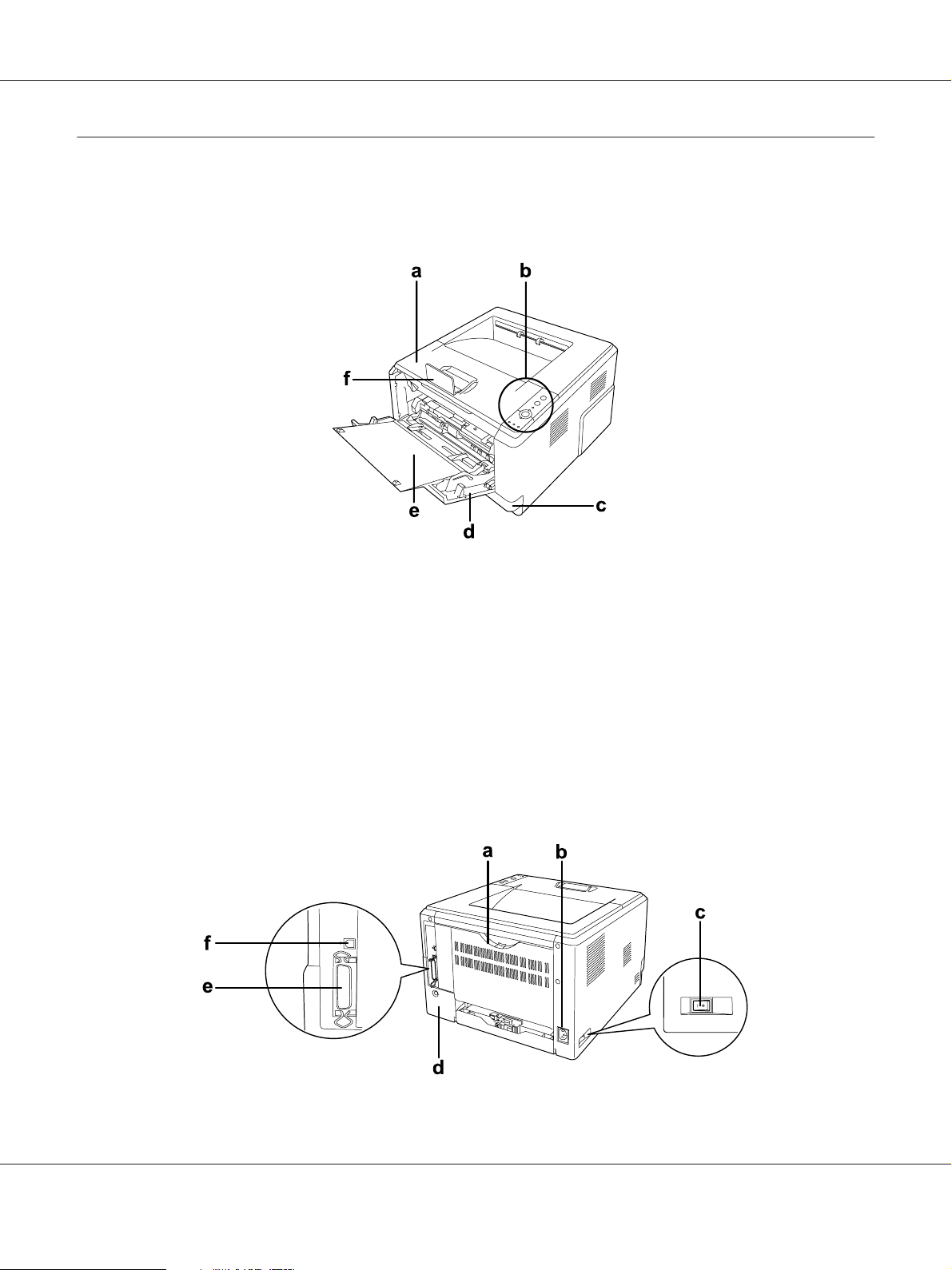
Printer Parts
Front view
Epson AcuLaser M2300/M2310/M2400/M2410 Series User’s Guide
a. top cover (cover A)
b. control panel
c. standard lower paper cassette
d. MP tray (Multi-Purpose tray)
e. subtray
f. stopper
Rear view
D model
Getting to Know Your Printer 20
Page 21
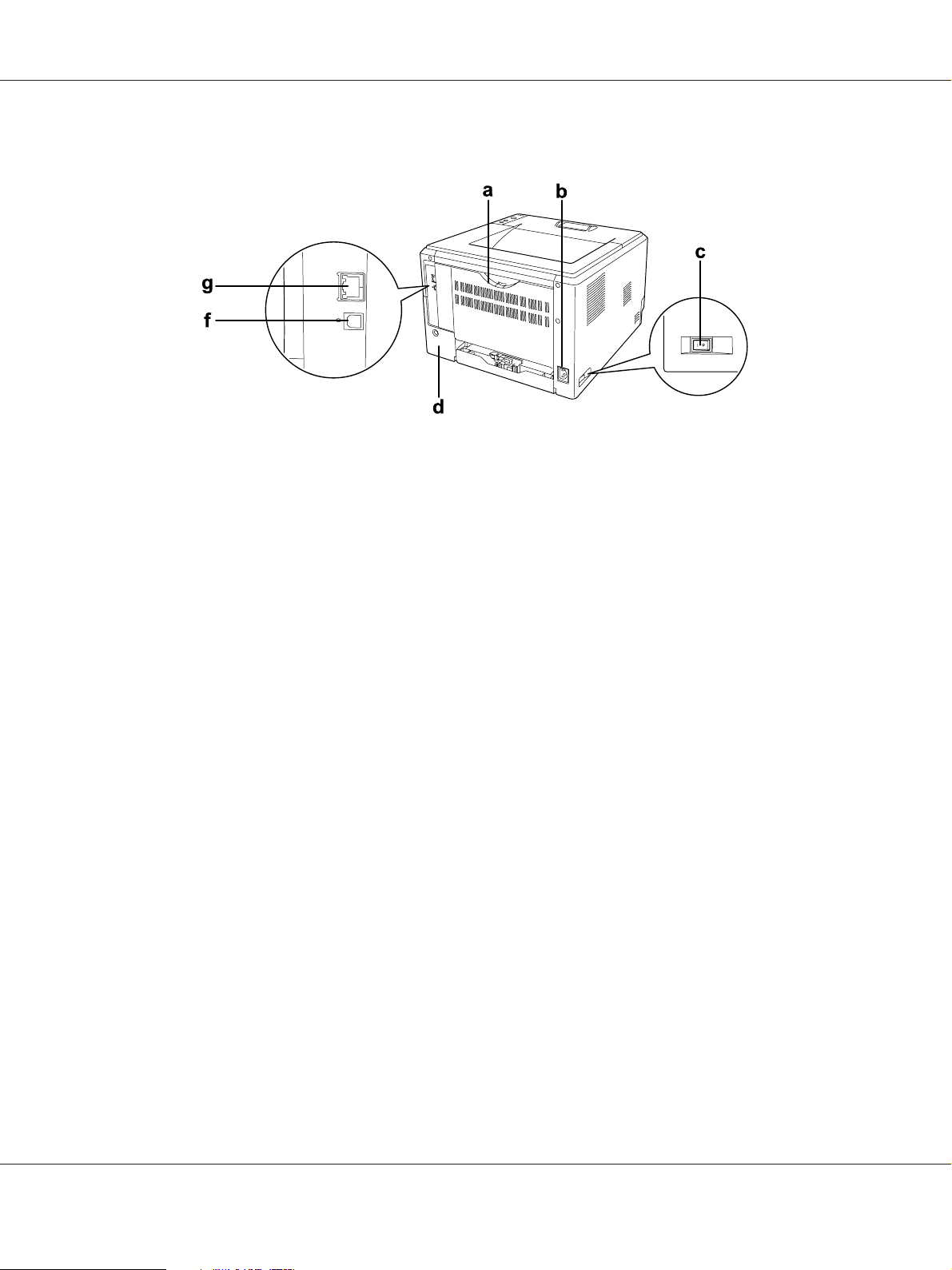
Epson AcuLaser M2300/M2310/M2400/M2410 Series User’s Guide
DN model
a. rear cover
b. AC inlet
c. power switch
d. option cover
e. parallel interface connector (only for the D model)
f. USB interface connector
g. network interface connector (only for the DN model)
Note:
This manual uses D model as an example of the rear view illustrations.
Getting to Know Your Printer 21
Page 22
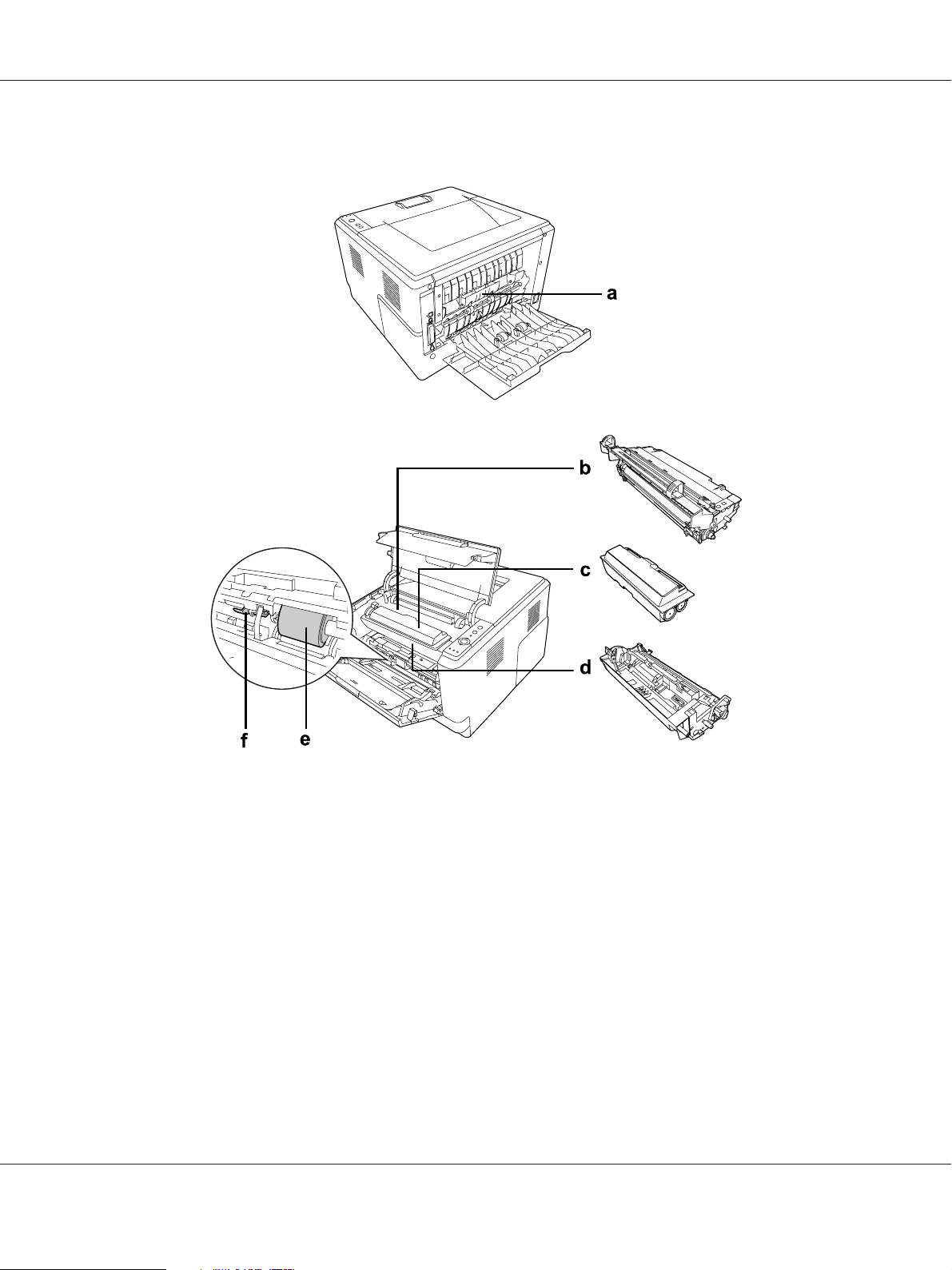
Inside the printer
Epson AcuLaser M2300/M2310/M2400/M2410 Series User’s Guide
a. fuser unit
b. photoconductor unit
c. toner cartridge
d. developer unit
e. pickup roller
f. locking lever
Getting to Know Your Printer 22
Page 23
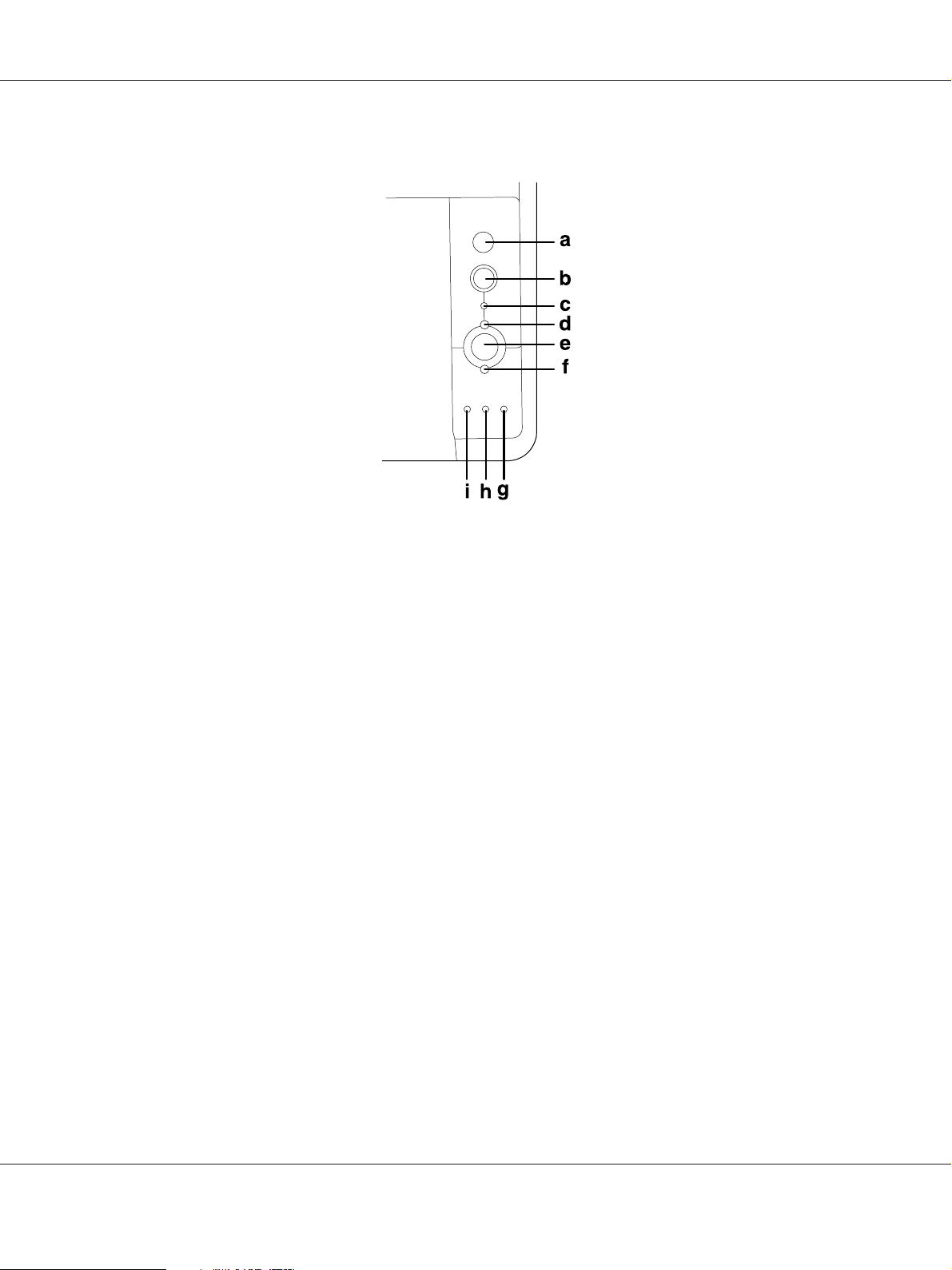
Control panel
Epson AcuLaser M2300/M2310/M2400/M2410 Series User’s Guide
a.
Information button
b.
Job Cancel button
c.
Data light (Green)
d.
Ready light (Green)
e.
Start/Stop button
f.
Error light (Orange)
Prints status sheets when the Error light is off and no warning is
indicated. Prints a status sheet when pressed once. If your printer
is a DN model, pressing this button for more than two seconds
prints a network status sheet. Clears the warning when a warning
is indicated.
Press once to cancel the current print job. Press and hold for more
than two seconds to delete all jobs from the printer memory.
On when print data is stored in the print buffer (the section of
printer memory reserved for receiving data) but not yet printed.
Flashes when the printer is processing data. Off when no data
remains in the print buffer.
On when the printer is ready, indicating that the printer is ready to
receive and print data. Off when the printer is not ready. This light
also comes on in combination with other lights to indicate error
situations.
Switches the printer between ready and offline status.
On or flashes when an error has occurred.
Getting to Know Your Printer 23
Page 24
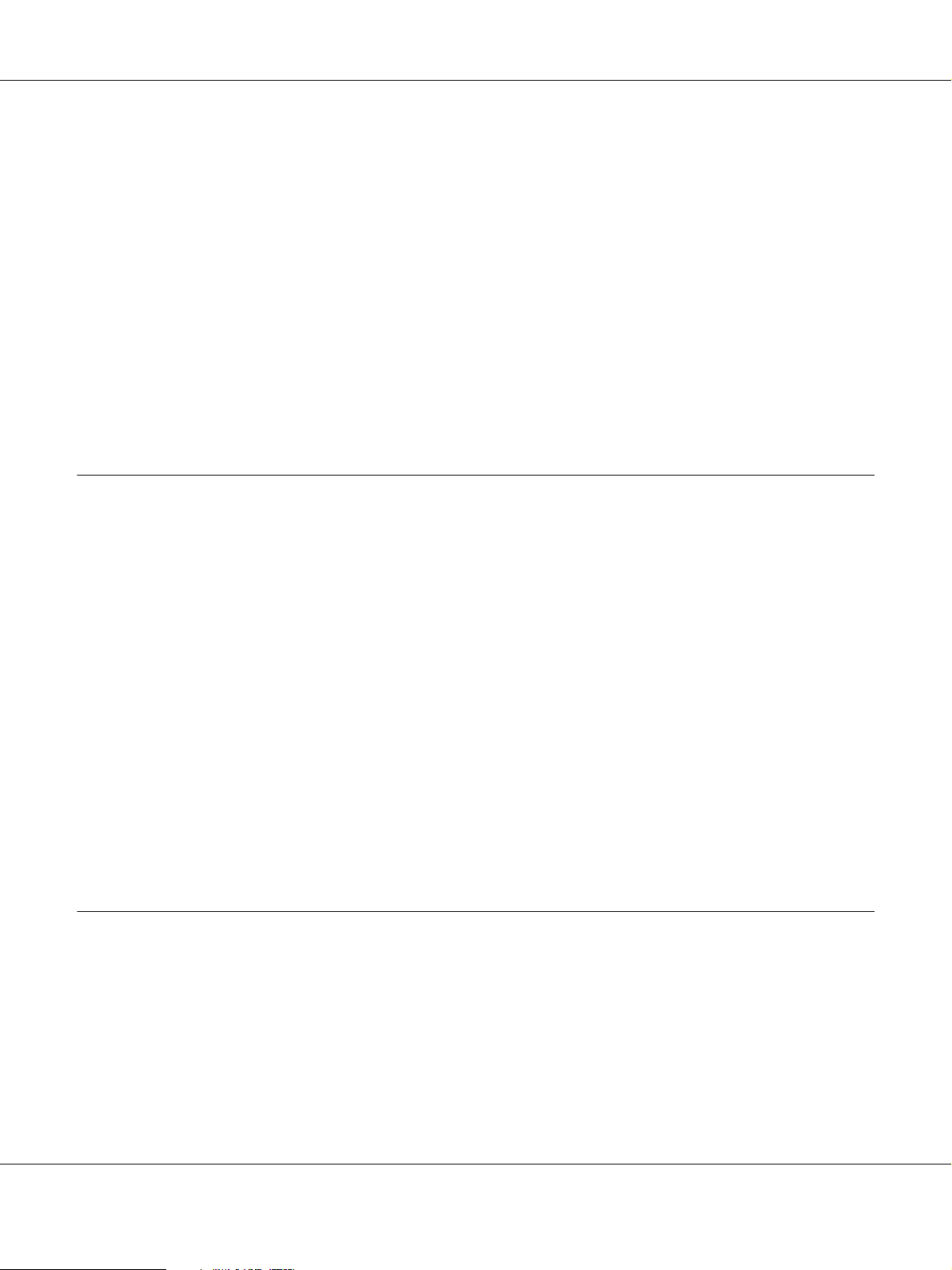
Epson AcuLaser M2300/M2310/M2400/M2410 Series User’s Guide
g.
Paper light (Orange)
h.
Toner light (Orange)
i.
Memory light (Orange)
Turns on or flashes, and when in combination with the Error
light, usually indicates a paper-related problem. On usually
indicates a paper jam, while flashing usually indicates a
paper-related error or warning, such as when the paper source is
empty.
On when the printer’s toner cartridge has run out of toner. Flashes
to indicate that toner is running low. If this light is flashing, have a
new toner cartridge ready.
Usually turns on or flashes in combination with other lights to
indicate a memory-related error or warning.
Options
You can add to your printer’s capabilities by installing any of the following options.
❏ 250-Sheet Paper Cassette Unit
This unit increases paper feeding capacity up to 250 sheets of paper. You can add an optional paper
cassette unit (Epson AcuLaser M2300/M2310 series) or two optional paper cassette units (Epson
AcuLaser M2400/M2410 series) to the printer.
❏ Memory Module
This option expands the printer’s memory by allowing you to print complex and
graphics-intensive documents. The printer’s RAM capacity can be increased up to 288 MB
(320 MB for the DN models) by adding one additional 64, 128 or 256 MB 90 pin SDRAM DIMM.
Note:
Make sure that the DIMM you purchase is compatible with Epson products. For details, contact the
store where you purchased this printer or an Epson qualified service representative.
Consumable Products
The life of the following consumable products is monitored by the printer. The printer lets you know
when replacements are needed.
Getting to Know Your Printer 24
Page 25
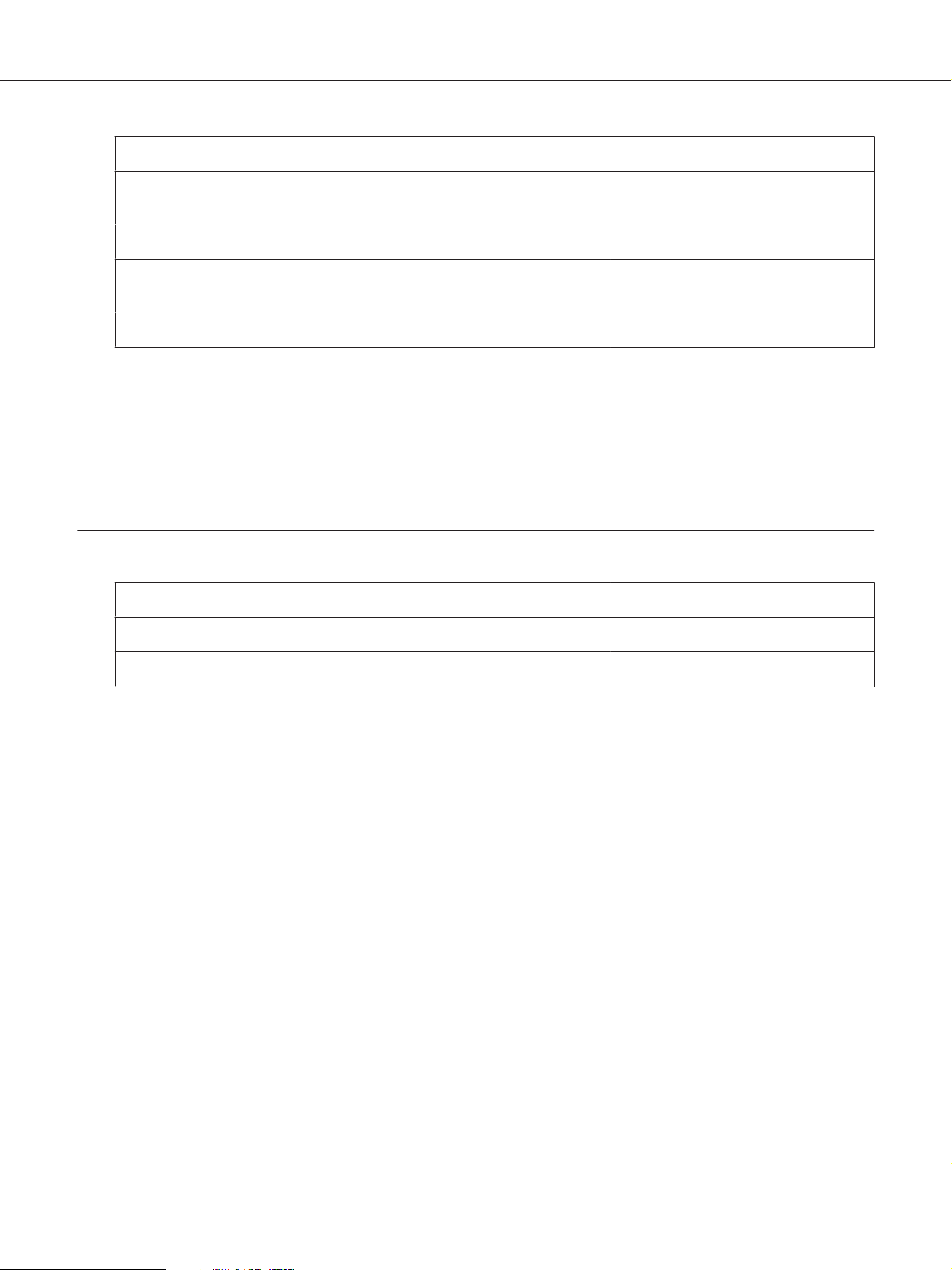
Epson AcuLaser M2300/M2310/M2400/M2410 Series User’s Guide
Product name Product code
High Capacity Toner Cartridge (For Epson AcuLaser M2400/M2410 series
only)
Standard Capacity Toner Cartridge 0583/0587
Return High Capacity Toner Cartridge (For Epson AcuLaser M2400/M2410
series only)
Return Standard Capacity Toner Cartridge 0585/0589
0582/0586
0584/0588
Note:
❏ Toner cartridge part numbers vary by location.
❏ Return toner cartridges are not sold in some areas. Contact your local Epson dealer/representative
about the availability of the Return toner cartridge scheme.
Maintenance Parts
Product name Product code
Maintenance Unit (For Epson AcuLaser M2300/M2310 series) 1199/1200
Maintenance Unit (For Epson AcuLaser M2400/M2410 series) 1206/1207
Note:
Maintenance unit part numbers vary by location.
Getting to Know Your Printer 25
Page 26
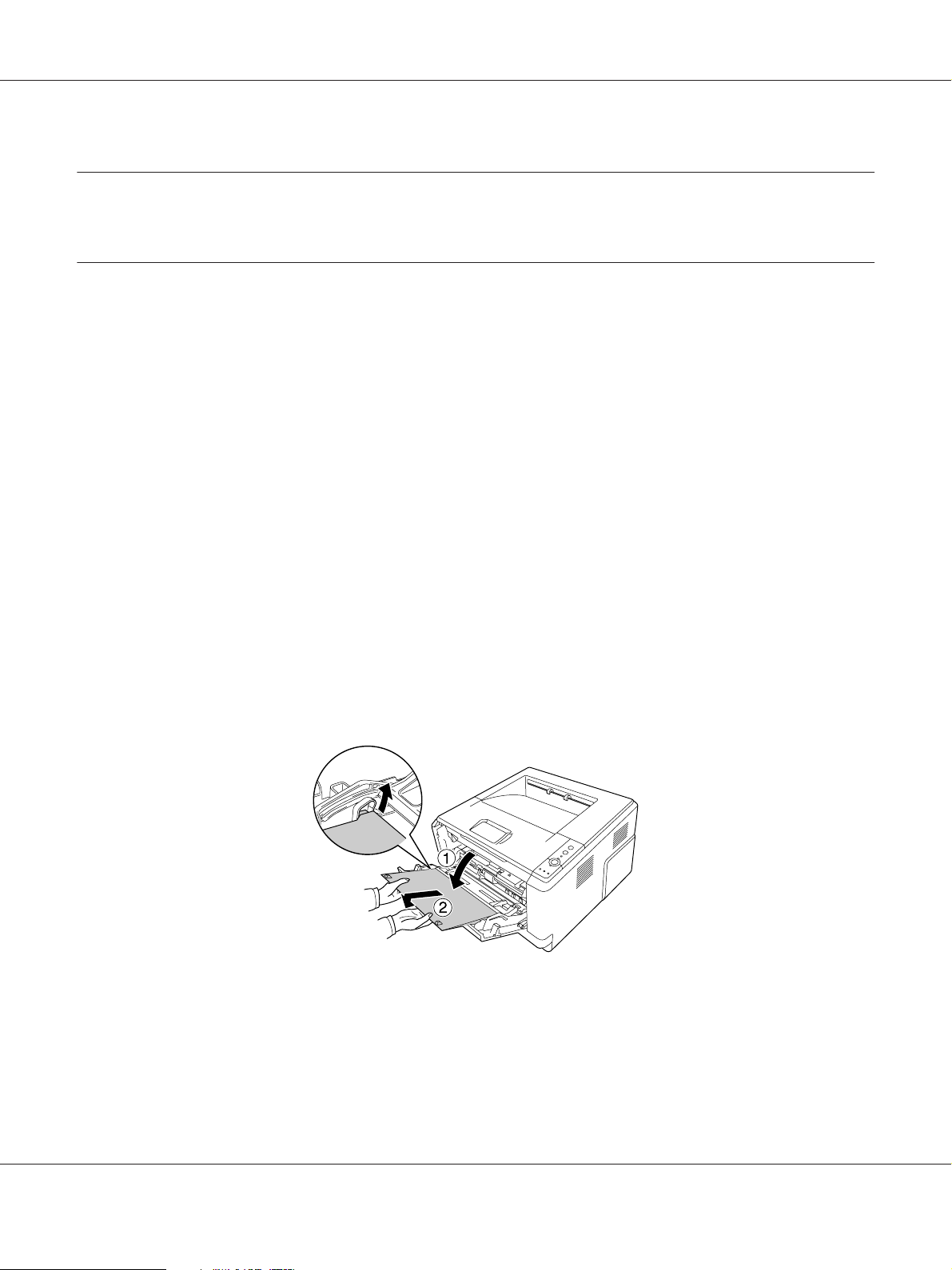
Epson AcuLaser M2300/M2310/M2400/M2410 Series User’s Guide
Chapter 2
Printing Tasks
Loading Paper into Your Printer
This section describes how to load paper. If you use special media such as transparencies or envelopes,
see also “Selecting and Using Print Media” on page 33. For specifications or details about the paper
types and sizes, see “Paper” on page 151.
Note:
After you load papers, make sure to set the paper size/paper type in the Printer Settings dialog in the
printer driver. Otherwise, paper may not feed properly.
MP tray
The MP tray (Multi-purpose tray) is the paper source that is available for various types of paper, such
as labels, envelopes, thick paper, and transparencies.
Note:
To load envelopes, see “Envelopes” on page 34.
1. Open the MP tray, then pull the subtray out.
Printing Tasks 26
Page 27
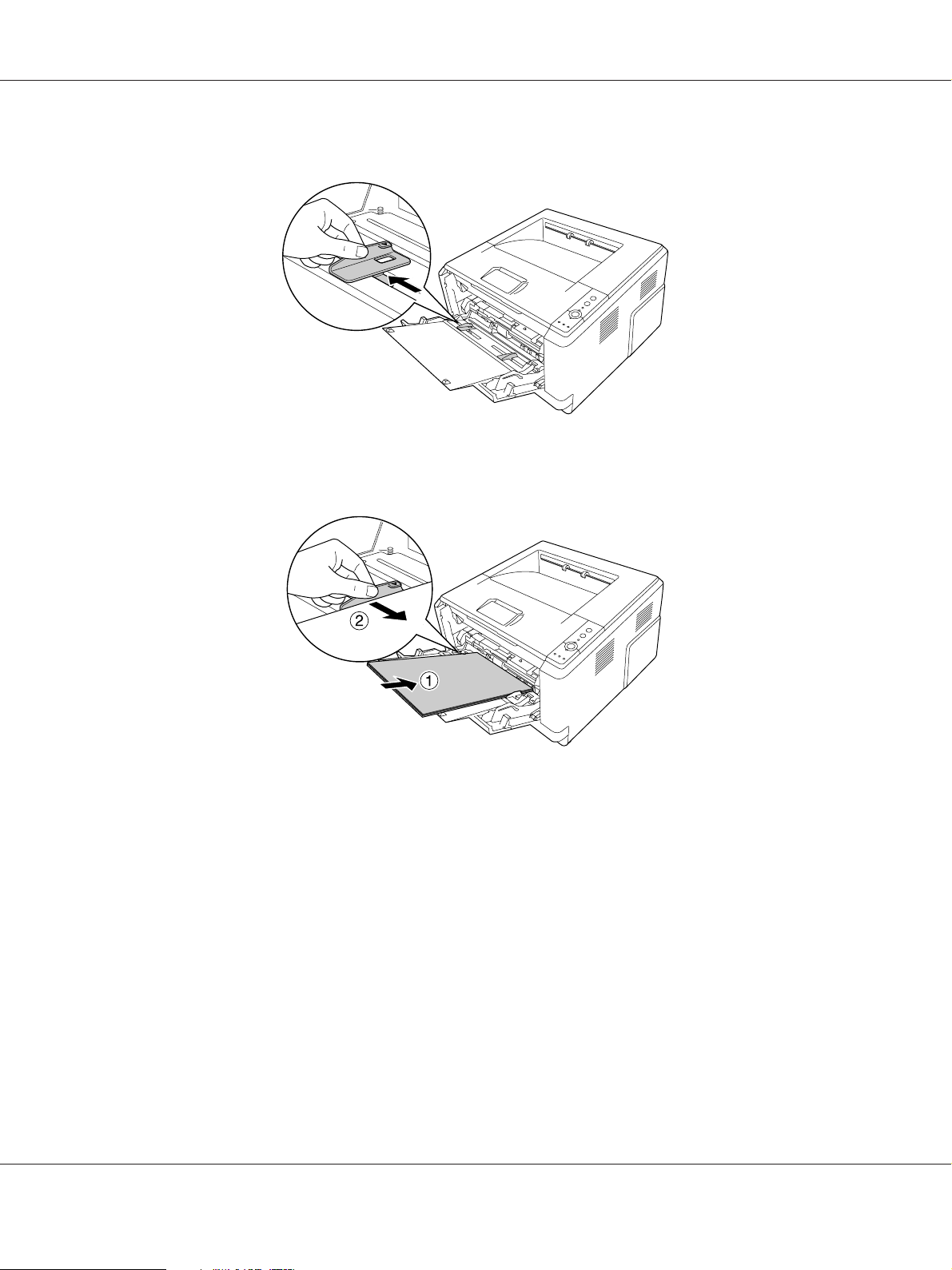
Epson AcuLaser M2300/M2310/M2400/M2410 Series User’s Guide
2. Slide the paper guides outward to accommodate the paper you are loading.
3. Load a stack of the desired paper on the center of the paper tray with the printable surface facing
up. Then adjust the paper guide to the size of the paper.
Note:
❏ Make sure to load the paper as far as it will go inside the MP tray.
Printing Tasks 27
Page 28
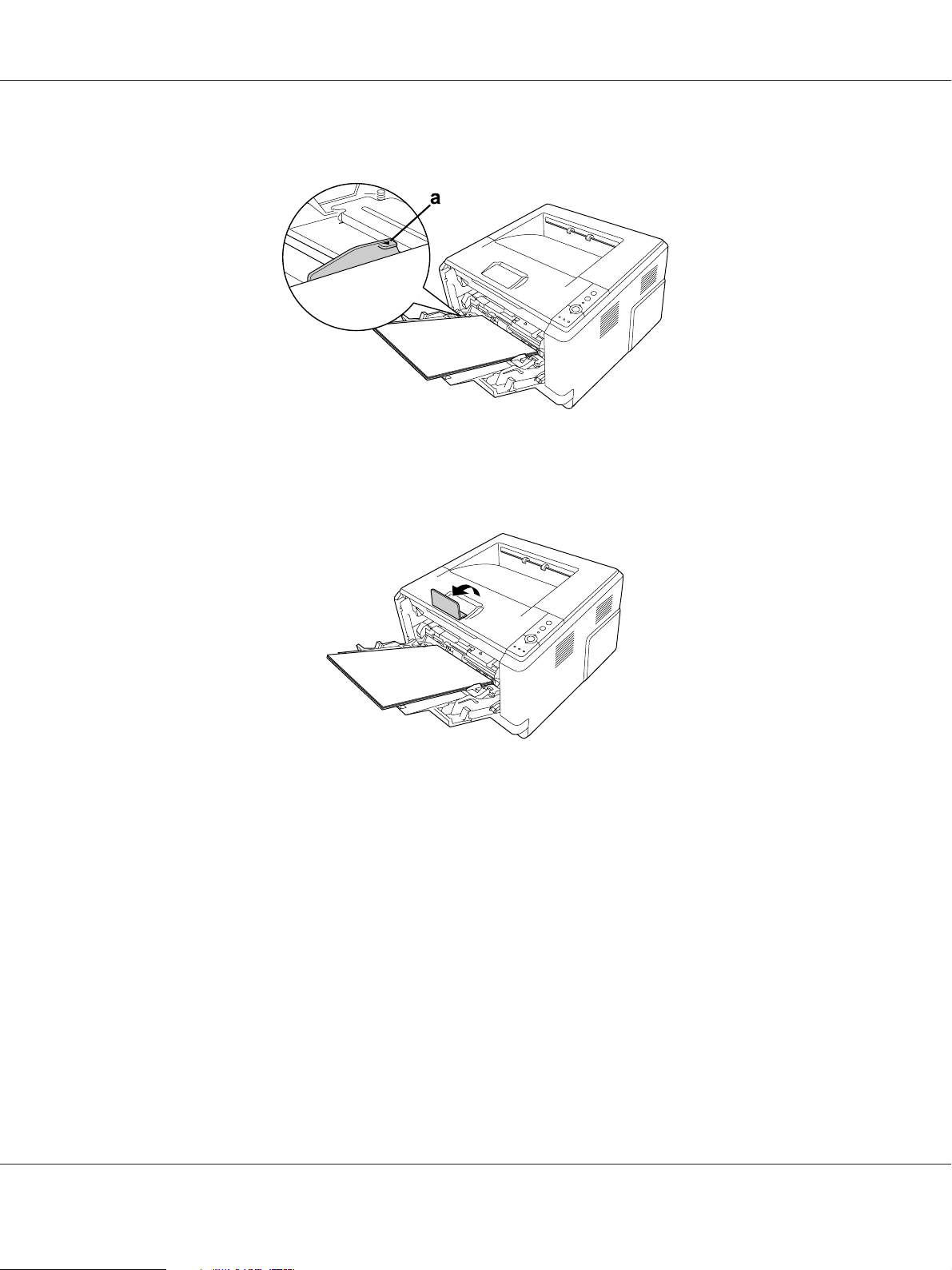
Epson AcuLaser M2300/M2310/M2400/M2410 Series User’s Guide
❏ Make sure that you do not load paper beyond the limit tab.
a. limit tab
4. Raise the stopper.
Note:
❏ When you use the paper that is longer than A4 size, do not raise the stopper. To prevent printouts
from being stacked and pushed out of the output tray, every time the printer ejects a couple of the
printouts, remove them from the tray.
❏ Make sure that the locking lever for the pickup roller of the MP tray is in the locked position (up).
For the location of the locking lever and pickup roller, see “Inside the printer” on page 22.
If the locking lever is in the unlocked position (down), the picku p ro l le r m ay ha ve co me of f . I n t ha t
case, reinstall the pickup roller. For details, see “Installing the pickup roller” on page 28.
Installing the pickup roller
If the pickup roller has come off, reinstall it as follows.
Printing Tasks 28
Page 29
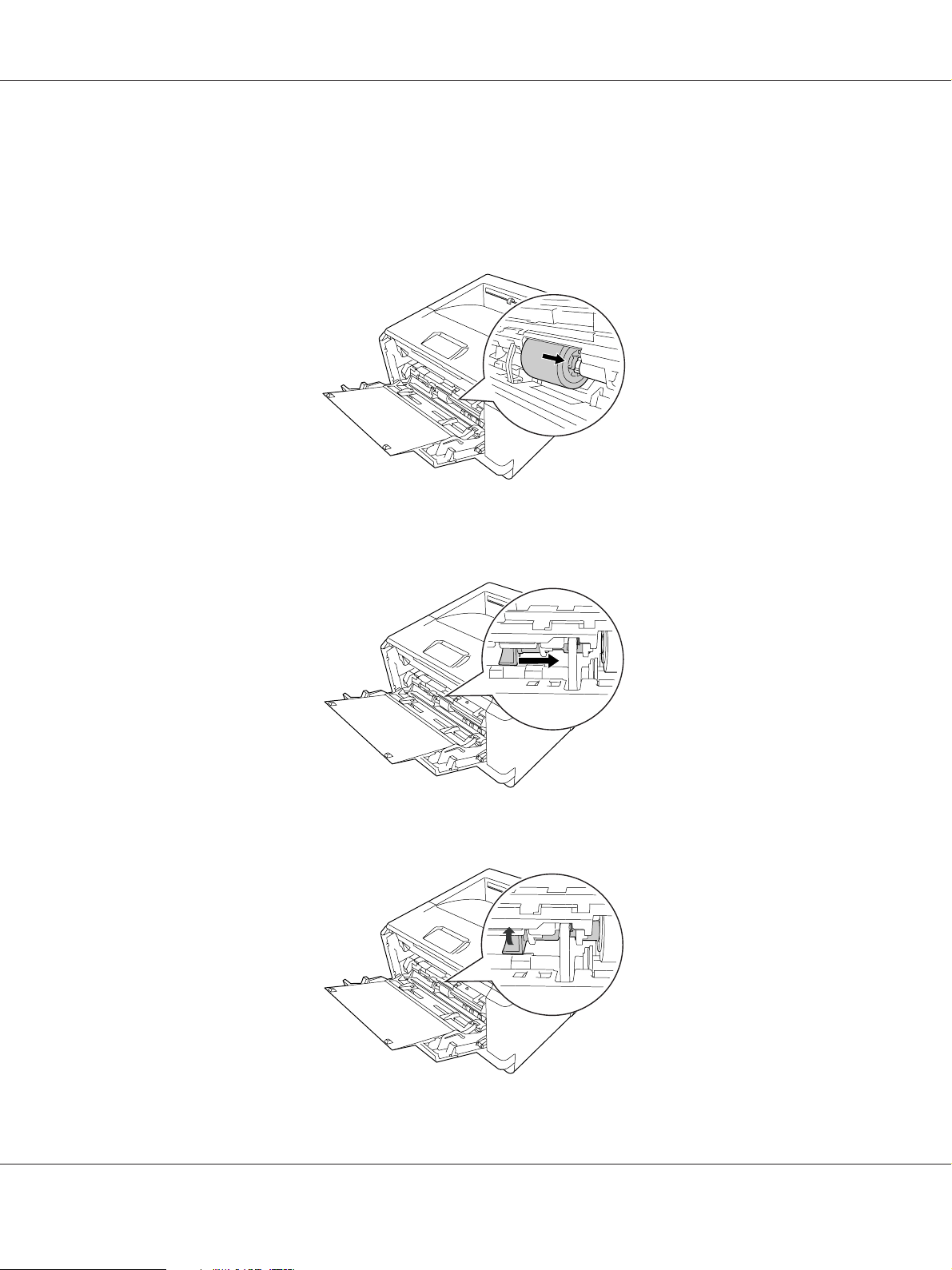
Epson AcuLaser M2300/M2310/M2400/M2410 Series User’s Guide
Note:
Do not remove the pickup roller without a qualified service representative.
1. Align the groove on the right edge of the pickup roller with the white rod, and then slide the pickup
roller onto the rod.
2. Slide the locking lever to the right until it stops, and insert the gray rod into the hole on the pickup
roller.
3. Push the locking lever up to lock the pickup roller.
Printing Tasks 29
Page 30
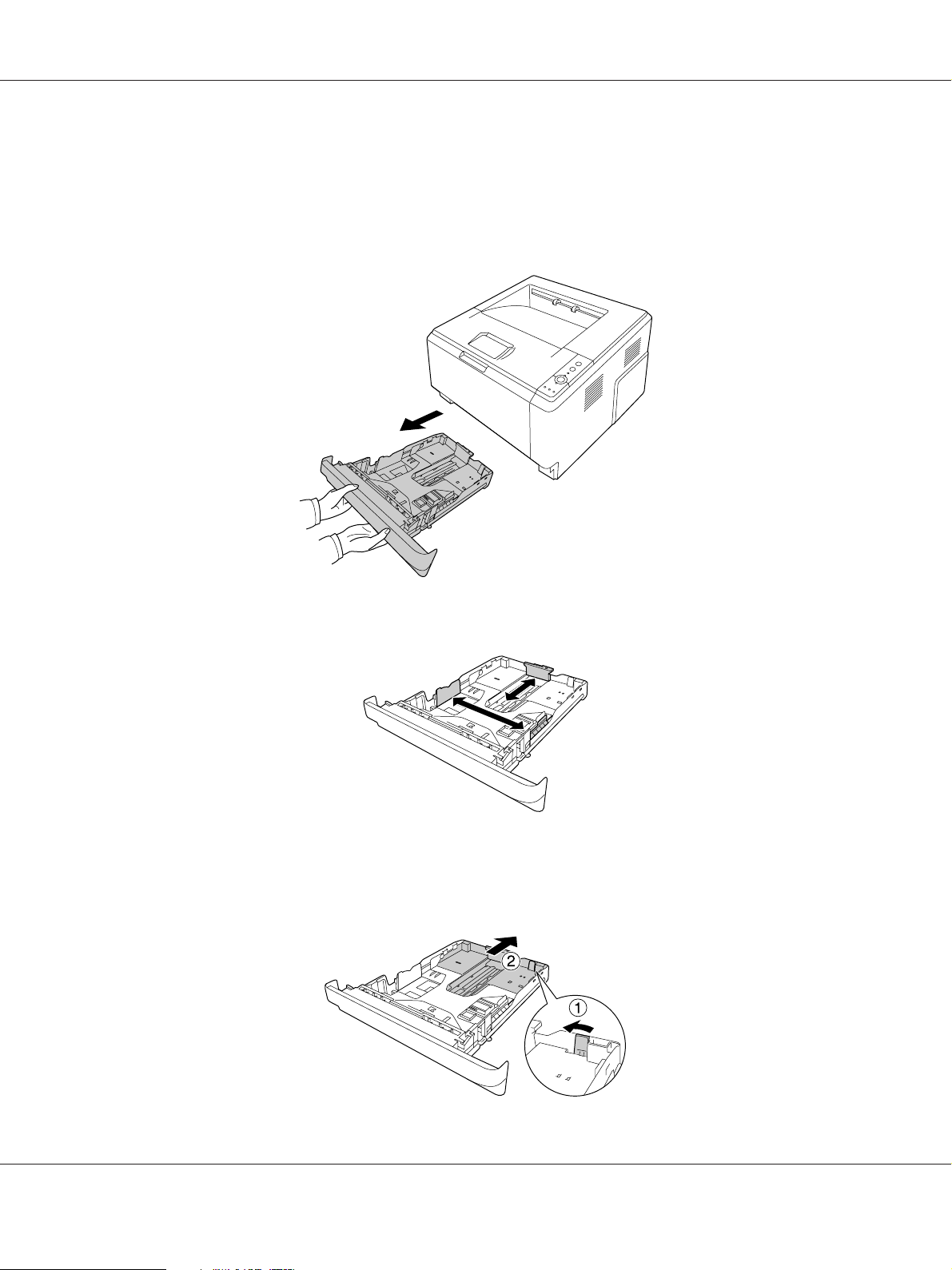
Epson AcuLaser M2300/M2310/M2400/M2410 Series User’s Guide
Lower Paper Cassette Unit
This cassette gives you a second paper source in addition to the MP tray.
1. Pull the paper cassette out from the unit.
2. Pinch the tab and slide the paper guides to the size of paper.
Note:
❏ For the standard lower paper cassette, when the size of the paper being loaded is bigger than A4,
push the release lever and extend the paper cassette to accommodate the paper.
Printing Tasks 30
Page 31

Epson AcuLaser M2300/M2310/M2400/M2410 Series User’s Guide
❏ For the optional paper cassette, when the size of the paper being loaded is bigger than A4, detach
the green stopper and attach it to the paper guide.
3. Load a stack of the desired paper on the center of the paper cassette with the printable surface
facing down.
Note:
❏ Make sure that you do not load paper beyond the limit mark.
Printing Tasks 31
Page 32

Epson AcuLaser M2300/M2310/M2400/M2410 Series User’s Guide
a. limit mark
❏ Load letterheads with the printable side facing down and with the letterhead portion at the top.
4. Insert the loaded paper cassette back into the unit.
5. Raise the stopper.
Note:
When you use the paper that is longer than A4 size, do not raise the stopper. To prevent printouts
from being stacked and pushed out of the output tray, every time the printer ejects a couple of the
printouts, remove them from the tray.
Printing Tasks 32
Page 33

Epson AcuLaser M2300/M2310/M2400/M2410 Series User’s Guide
Selecting and Using Print Media
You can use special media, such as labels, envelopes, thick paper, and transparencies.
Note:
❏ Since the quality of any particular brand or type of media may be changed by the manufacturer at
any time, Epson cannot guarantee the quality of any type of media. Always test samples of media
stock before purchasing large quantities or printing large jobs.
❏ Plain paper, such as A4, A5, B5, LT, LGL, GLG, EXE, and F4, is available for any paper source. Note
that A6 and HLT size plain paper can also be loaded in the MP tray or standard lower paper cassette.
Labels
Available labels:
❏ Labels designed for laser printers or plain-paper copiers
❏ Labels that completely cover the backing sheet, with no gaps between the individual labels
Available paper source:
❏ MP tray
Printer driver settings:
Paper Size: A4, LT
Paper Source: MP Tray
Paper Type: Labels
Note:
❏ Depending on the quality of labels, the printing environment, or the printing procedure, labels might
be wrinkled. Make a trial print run before you print on a lot of labels.
❏ Duplex printing is not available for labels.
❏ Press a sheet of paper on top of each sheet of labels. If the paper sticks, do not use those labels in your
printer.
Printing Tasks 33
Page 34

Envelopes
Available envelopes:
❏ Envelopes that have no glue or no tape
Cautions
c
Do not use any window envelope other than the ones designed for laser printers. The plastic on
most window envelopes will melt.
Available paper source:
❏ MP tray
Epson AcuLaser M2300/M2310/M2400/M2410 Series User’s Guide
Printer driver settings:
Paper Size: MON, C10, DL, C5, C6, IB5
Paper Source: MP Tray
Note:
❏ Set the envelope with the printable surface facing up.
❏ Depending on the quality of envelopes, the printing environment, or the printing procedure,
envelopes might be wrinkled. Make a trial print run before you print on a lot of envelopes.
❏ Duplex printing is not available for envelopes.
Thick paper
Available paper source:
Printing Tasks 34
Page 35

❏ MP tray
Printer driver settings:
Paper Size: A4, A5, B5, LT, EXE
Paper Source: MP Tray
Paper Type: Thick (121 to 220 g/m paper)
Semi-thick paper
Available paper source:
❏ MP tray
Epson AcuLaser M2300/M2310/M2400/M2410 Series User’s Guide
❏ Standard lower paper cassette
❏ Optional paper cassette
Printer driver settings:
Paper Size: A4, A5, B5, LT, EXE
Paper Source: Auto Selection
Paper Type: Semi-Thick (91 to 120 g/m paper)
Transparencies
Available paper source:
❏ MP tray
Printer driver settings:
Paper Size: A4, LT
Paper Source: MP Tray
Printing Tasks 35
Page 36

Paper Type: Transparency
Custom paper size
Available paper size:
❏ 70.0 × 148.0 mm to 215.9 × 356.0 mm
Available paper source:
❏ MP tray
Printer driver settings:
Paper Size: User Defined Size
Epson AcuLaser M2300/M2310/M2400/M2410 Series User’s Guide
Paper Source: MP Tray
Paper Type: Normal, Semi-Thick, or Thick
Note:
Depending on the quality of the non-standard size paper, the printing environment, or the printing
procedure, the paper might skew. Make a trial print run before you print on a lot of non-standard size
paper.
Note:
❏ For Windows, access the printer driver, then select User Defined Size fr om th e Pap er Si ze li st on the
Basic Settings tab. In the User defined Paper Size dialog box, adjust the Paper Width, Paper Length,
and Unit settings to match your custom paper. Then click OK and your custom paper size will be
saved.
❏ The saved paper sizes can only be used with the printer driver you saved them to. Even if multiple
printer names are set for a printer driver, the settings can be available only for the printer name in
which you saved the settings.
❏ When sharing the printer on a network, you cannot create User defined size at the client.
Printing Tasks 36
Page 37

Epson AcuLaser M2300/M2310/M2400/M2410 Series User’s Guide
❏ For Mac OS X, follow the steps bellow to save your custom paper size.
1. Open the Page Setup dialog box.
2. Select Manage Custom Sizes from the Paper Size drop-down list.
3. Click
4. Double-click Untitled and enter the setting's name.
5. Specify the paper size and click OK.
.
Cancelling a Print Job
From the printer
Press the + Cancel Job button on the printer’s control panel.
From the computer
For Windows users
Double-click your printer’s icon on the taskbar. Select the job in the list, then click Cancel from the
Document menu.
For Mac OS X users
Open Print & Fax (for Mac OS X 10.5 or later) or Print Setup Utility (for Mac OS X 10.4) and
double-click your printer from the print queue. Then, select Delete from the jobs menu.
Setting the Print Quality
You can change the print quality of printouts through settings in the printer driver.
Printing Tasks 37
Page 38

Epson AcuLaser M2300/M2310/M2400/M2410 Series User’s Guide
In the Automatic setting, you can select a print mode according to your printing purpose. The printer
driver makes optimal settings depending on the print mode you have selected. In the Advanced
setting, you have more setting options.
Note:
The printer driver’s online help provides details on printer driver settings.
Note for Macintosh users:
❏ For Mac OS X 10.4, Maximum cannot be selected from the Automatic settings. Select Advanced
settings to select Maximum.
❏ The procedure below uses Mac OS X 10.4 as an example.
Using the Automatic setting
For Windows users
1. Click the Basic Settings tab.
2. Select Automatic, then choose desired printing quality.
3. Click OK.
For Mac OS X users
Printing Tasks 38
Page 39

Epson AcuLaser M2300/M2310/M2400/M2410 Series User’s Guide
1. Open the Print dialog box.
2. Select Printer Settings from the drop-down list, and select Basic Settings.
3. Select Automatic, then choose the resolution from the drop-down list.
Using the Advanced setting
For Windows users
1. Click the Basic Settings tab.
Printing Tasks 39
Page 40

Epson AcuLaser M2300/M2310/M2400/M2410 Series User’s Guide
2. Select Advanced. Then select the most appropriate setting from the list according to the type of
document or image you want to print.
When you choose a predefined setting, other settings such as Print Quality and Graphics are set
automatically. Changes are shown in the current settings list on the Setting Information dialog box
that appears by pressing the Setting Info. button on the Optional Settings tab.
For Mac OS X users
1. Open the Print dialog box.
2. Select Printer Settings from the drop-down list, and select Basic Settings.
Printing Tasks 40
Page 41

Epson AcuLaser M2300/M2310/M2400/M2410 Series User’s Guide
3. Select Advanced, then click More Settings.
4. Set the appropriate setting in the Advanced dialog box.
When you choose a predefined setting, other settings such as Print Quality and Graphics are set
automatically. Changes are shown in the Summary drop-down list in the Print dialog box.
Customizing print settings
If you need to change detailed settings, make the settings manually.
Note:
To print the highest resolution, set Print Quality to Maximum.
For Windows users
1. Click the Basic Settings tab.
2. Select Advanced, then click More Settings.
3. Make appropriate settings. For details about each setting, see online help.
4. Click OK.
For Mac OS X users
Printing Tasks 41
Page 42

Epson AcuLaser M2300/M2310/M2400/M2410 Series User’s Guide
1. Open the Print dialog box.
2. Select Printer Settings from the drop-down list, and select Basic Settings.
3. Select Advanced, then click More Settings.
4. Make appropriate settings. For details about each setting, click the
button.
5. Click OK.
Saving your settings
You can save your custom settings.
Note:
❏ You cannot use a predefined setting name for your custom settings.
❏ The saved custom settings can only be used with the printer driver you saved them to. Even if multiple
printer names are set for a printer driver, the settings can be available only for the printer name in
which you saved the settings.
❏ You cannot delete predefined settings.
For Windows users
Note:
When sharing the printer on a network, the Save Settings is grayed out and you cannot create a custom
setting at the client.
1. Click the Basic Settings tab.
2. Select Advanced, then click Save Settings to open the Custom Settings dialog box.
3. Type a name for your custom settings in the Name box, then click Save.
Your settings will appear in the list on the Basic Settings tab.
Note:
To delete a custom setting, follow the step 1 and 2, select the setting in the Custom Settings dialog box,
then click Delete.
Printing Tasks 42
Page 43

Epson AcuLaser M2300/M2310/M2400/M2410 Series User’s Guide
You can create new settings in the More Settings dialog box. When you create new settings, Custom
Settings is displayed in the list on the Basic Settings tab. In this case, the original setting is not
overwritten. To save the new settings, save them under a new name.
For Mac OS X users
1. Open the Print dialog box.
2. Click Save or Save As in the Presets.
3. Type a name for your custom settings in the Name box, then click OK.
Your settings will appear in the Presets drop-down list.
Note:
❏ To delete a custom setting, select the setting, then select Delete in the Presets drop-down list.
❏ The Custom Setting option is a standard feature of Mac OS X.
Toner Save mode
To reduce the amount of toner used in printing documents, you can print rough drafts using the Toner
Save mode.
For Windows users
1. Click the Basic Settings tab.
2. Select Advanced, then click More Settings to open the More Settings dialog box.
3. Select the Toner Save check box, then click OK.
For Mac OS X users
1. Open the Print dialog box.
2. Select Printer Settings from the drop-down list, and select Basic Settings.
3. Select Advanced, then click More Settings.
4. Select the Toner Save check box, then click OK.
Printing Tasks 43
Page 44

Epson AcuLaser M2300/M2310/M2400/M2410 Series User’s Guide
Setting the Advanced Layout
Note for Macintosh users:
The procedure below uses Mac OS X 10.4 as an example.
Duplex printing
This function allows you to print on both sides of the paper automatically.
For Windows users
1. Click the Basic Settings tab.
2. Select the Duplex check box, then select Left, Top, or Right as the binding position.
3. If you want to make detailed settings, click Duplex Settings to open the Duplex Settings dialog
box.
4. Make appropriate settings. For details about each setting, see online help.
5. Click OK.
Printing Tasks 44
Page 45

Epson AcuLaser M2300/M2310/M2400/M2410 Series User’s Guide
Note:
The alert screen appears on the computer. Click OK.
For Mac OS X users
1. Open the Print dialog box.
2. Select Printer Settings from the drop-down list, and select Basic Settings.
3. Select the Duplex check box, then select Left, Top, or Right as the binding position.
4. If you want to make detailed settings, click Duplex Settings to open the Duplex Settings dialog
box.
5. Make appropriate settings. For details about each setting, see online help.
6. Click Print.
Modifying the print layout
This function allows you to print multiple pages on single sheets of paper.
For Windows users
1. Click the Advanced Layout tab.
Printing Tasks 45
Page 46

Epson AcuLaser M2300/M2310/M2400/M2410 Series User’s Guide
2. Select the Print Layout check box and the number of pages you want to print on one sheet of
paper.
3. If you want to make detailed settings, click More Settings. The Print Layout Settings dialog box
appears.
4. Make appropriate settings. For details about each setting, see online help.
5. Click OK.
For Mac OS X users
1. Open the Print dialog box.
2. Select Layout from the drop-down list.
Printing Tasks 46
Page 47

Epson AcuLaser M2300/M2310/M2400/M2410 Series User’s Guide
3. Select the number of pages you want to print on one sheet of paper from the drop-down list.
4. Click Print.
Note:
The Layout settings are a standard feature of Mac OS X.
Resizing printouts
This function allows you to enlarge or reduce your document.
For Windows users
1. Click the Advanced Layout tab.
Printing Tasks 47
Page 48

Epson AcuLaser M2300/M2310/M2400/M2410 Series User’s Guide
2. Select the Zoom Options check box.
3. If you want to resize pages automatically to fit the output paper, select the desired paper size from
the Output Paper drop-down list.
If you want to resize pages to a specified magnification, select the Zoom To check box, then specify
the percentage. You can also select the output paper size.
4. Select Upper Left (to print reduced page image at upper left corner of the paper) or Center (to
print reduced page image with centering) for Location setting.
Note:
This setting is not available when you select Zoom To check box.
5. Click OK.
For Mac OS X users
Note:
The enlarging or reducing rate is automatically specified according to the paper size you select.
1. Open the Print dialog box.
2. Select Paper Handling from the drop-down list.
Printing Tasks 48
Page 49

Epson AcuLaser M2300/M2310/M2400/M2410 Series User’s Guide
3. Select Scale to fit paper size and select the desired paper size from the drop-down list.
Note:
If you select Scale down only, your documents are not enlarged even if you select the large paper
size.
Printing watermarks
This function allows you to print a text-based or image-based watermark on your document.
For Windows users
1. Click the Advanced Layout tab.
Printing Tasks 49
Page 50

Epson AcuLaser M2300/M2310/M2400/M2410 Series User’s Guide
2. Select a watermark that you want to use from the Watermark drop-down list.
3. If you want to make detailed settings, click Watermark Settings, and make appropriate settings.
For details about each setting, see online help.
4. Click OK.
For Mac OS X users
1. Open the Print dialog box.
2. Select Printer Settings from the drop-down list, and select Basic Settings.
Printing Tasks 50
Page 51

3. Click Stamp Function.
Epson AcuLaser M2300/M2310/M2400/M2410 Series User’s Guide
4. Select the Watermark check box, then click Watermark Settings.
5. Select a watermark from the Watermark drop-down list.
6. Make appropriate settings. For details about each setting, see online help.
7. Click OK.
Making a new watermark
For Windows users
1. Click the Advanced Layout tab.
2. Click New/Delete.
3. Select Text or BMP and type a name for the new watermark in the Name box.
4. If you select Text, type the watermark text in the Text b ox. If you sel ect BMP, click Browse, select
the BMP file you want to use, then click Open.
5. Type the watermark name in the Name box.
6. Click Save. Your watermark will appear in the List box.
Printing Tasks 51
Page 52

Epson AcuLaser M2300/M2310/M2400/M2410 Series User’s Guide
Note:
❏ To edit the saved text watermark, select it from the List box, then follow the step 4 to 6.
❏ To remove the saved watermark, select it from th e List box, then click Delete. After removing it,
be sure to click OK to close the dialog box.
7. Click OK.
Note:
❏ You can register up to 10 custom watermarks.
❏ The saved watermarks can only be used with the printer driver you saved them to. Even if multiple
printer names are set for a printer driver, the settings can be available only for the printer name in
which you saved the settings.
❏ When sharing the printer on a network, you cannot create an user defined watermark at the client.
For Mac OS X users
1. Open the Print dialog box.
2. Select Printer Settings from the drop-down list, and select Basic Settings.
3. Click Stamp Function.
4. Select the Watermark check box, then click Watermark Settings.
Printing Tasks 52
Page 53

Epson AcuLaser M2300/M2310/M2400/M2410 Series User’s Guide
5. Click New/Delete.
6. Click Add Text or Add Image on the Custom Settings dialog box.
7. If you select Add Text, type the watermark text, select the Font and Style, then click OK on the
Edit Text dialog box. If you select Add Image, select an image file (PDF, PNG, or JPG), then click
Open.
Note:
To type the watermark text, open the text input dialog box by clicking the text box. Type the text, then
click OK.
8. Type the file name in the Watermark box, then click Save.
Note:
❏ To edit the saved text watermark, select it from the Mark List box, then click Edit Text. After
editing, be sure to click Save.
❏ To remove the saved watermark, select it from the Mark List box, then click Mark Delete. After
removing it, be sure to click Save.
9. Select a custom watermark that has been saved from the Watermark drop-down list on the
Watermark Settings dialog box, and then click OK.
Note:
You can register up to 32 custom watermarks.
Printing headers and footers
This function allows you to print user name, computer name, date, time, or collate number, at the top
or bottom of each page in a document.
For Windows users
1. Click the Advanced Layout tab.
Printing Tasks 53
Page 54

Epson AcuLaser M2300/M2310/M2400/M2410 Series User’s Guide
2. Select the Header/Footer check box, then click Header/Footer Settings.
3. Select the items from the drop-down list.
Note:
If you select Collate Number, the number of copies is printed.
4. Click OK.
For Mac OS X users
1. Open the Print dialog box.
2. Select Printer Settings from the drop-down list, and select Basic Settings.
Printing Tasks 54
Page 55

3. Click Stamp Function.
Epson AcuLaser M2300/M2310/M2400/M2410 Series User’s Guide
4. Select the Header/Footer check box, then click Header/Footer Settings.
5. Select the items from the drop-down list.
Note:
If you select Collate Number, the number of copies is printed.
6. Click OK.
Printing with an overlay
This function allows you to print a standard form or letterhead onto the original document.
Note:
❏ This function is for Windows only.
❏ The overlay function is available only when High Quality (Printer) is selected for the Printing Mode
in the Extended Settings dialog box from the Optional Settings tab.
Creating an overlay
1. Open the file that you want to create an overlay.
Printing Tasks 55
Page 56

Epson AcuLaser M2300/M2310/M2400/M2410 Series User’s Guide
2. From the application, access the printer driver. For details, see “Accessing the printer driver” on
page 116.
3. Click the Advanced Layout tab.
4. Select the Form Overlay check box.
5. Select Create Overlay Data, then click More Settings. The Create Form dialog box appears.
6. Type the form name in the Form Name box and its description in the Description box.
7. Select Foreground Document or Background Document to specify whether the overlay will
be printed as foreground or background of the document.
8. Select the Assign to Paper Source check box to display the form name in the Paper Source
drop-down list on the Basic Settings tab.
9. Click OK in the Create Form dialog box.
10. Click OK (For Windows 2000, click Apply) in the Advanced Layout tab.
Note:
To change the settings of the overlay form data you created, access the printer driver and repeat all the
steps in this page. Note that on the step 5, select Overlay Print, then click Edit Form.
Printing Tasks 56
Page 57

Epson AcuLaser M2300/M2310/M2400/M2410 Series User’s Guide
Printing an overlaid document
You can select the registered form data from the Paper Source drop-down list on the Basic Settings tab.
For registering form data in the Paper Source, see step 8 in “Creating an overlay” on page 55.
If overlay form data is not registered in the Paper Source or if you want to make detailed settings,
follow the steps below.
1. Open the file to print with overlay data.
2. From the application, access the printer driver. For details, see “Accessing the printer driver” on
page 116.
3. Click the Advanced Layout tab.
4. Select the Form Overlay check box.
5. Select the Overlay Print check box, then click More Settings. The Form Selection dialog box
appears.
6. Make appropriate settings. For details about each setting, see online help.
7. Click OK in the Form Selection dialog box.
8. Click OK in the Advanced Layout tab.
9. Click OK (For Windows 2000, click Print).
Saving an overlaid form pre-settings
This function allows you to save the settings you made from “Printing an overlaid document” on page
57.
1. From the Form Selection dialog box, click Save/Delete. To open the dialog box, see “Printing an
overlaid document” on page 57.
2. Type the pre-settings name in the Form Pre-Settings Name box, then click Save. Your
pre-settings name will appear in the Form Pre-Settings drop-down list in the Form Selection
dialog box.
3. Click OK. Your pre-settings name will appear in the Pre-Settings drop-down list in the Advanced
Layout dialog box.
Printing Tasks 57
Page 58

Epson AcuLaser M2300/M2310/M2400/M2410 Series User’s Guide
Note:
❏ To delete an overlaid form pre-setting, follow the step 1, select the pre-settings name you want to
delete from Form Pre-Settings drop-down list, click Delete. then click OK.
❏ You can save up to 20 pre-settings.
Printing Web Pages to Fit Your Paper Size
This function allows you to make Web pages fit to your paper size when printing. Install EPSON
Web-To-Page from the printer Software Disc.
Note:
This software is for Windows only.
After you install EPSON Web-To-Page, the menu bar is displayed on the Microsoft Internet Explorer
Toolbar. If it does not appear, select Toolbars from the View menu of Internet Explorer, and then
select EPSON Web-To-Page.
Printing Tasks 58
Page 59

Epson AcuLaser M2300/M2310/M2400/M2410 Series User’s Guide
Chapter 3
Installing Options
Optional Paper Cassette Unit
For details about the paper types and sizes that you can use with the optional paper cassette unit, see
“Lower Paper Cassette Unit” on page 30. For specifications, see “Optional paper cassette unit” on page
156.
Note:
You can add an optional paper cassette unit (Epson AcuLaser M2300/M2310 series) or two optional
paper cassette units (Epson AcuLaser M2400/M2410 series) to the printer.
Handling precautions
Always pay attention to the following handling precautions before installing the option:
Be sure to lift the printer from the positions shown below.
Warning:
w
To lift the printer safely, you must hold it in the positions shown above. If carried incorrectly, the
printer may be dropped and damaged or cause an injury.
Installing the optional paper cassette unit
1. Turn the printer off and unplug the power cord and all the interface cables.
Installing Options 59
Page 60

D model
Epson AcuLaser M2300/M2310/M2400/M2410 Series User’s Guide
DN model
* OFF
Caution:
c
Make sure to unplug the power cord from the printer to prevent getting an electrical shock.
2. Carefully remove the optional paper cassette unit from its carton and place it where you intend to
set up the printer.
Note:
❏ Remove the protective materials from the unit.
Installing Options 60
Page 61

Epson AcuLaser M2300/M2310/M2400/M2410 Series User’s Guide
❏ Keep all protective materials in case you want to ship the optional paper cassette unit in the
future.
3. Carefully, grasp the printer at the position indicated below and lift it carefully.
4. Align the corners of the printer and the unit, then lower the printer gently onto the unit so that the
connector and two pins on the top of the unit fit into the terminal and the holes on the bottom of
the printer respectively.
Note:
You can install one optional paper cassette unit (Epson AcuLaser M2300/M2310 series) or two
optional paper cassette units (Epson AcuLaser M2400/M2410 series) to the printer. When you
install two units, stack them up against each other, and then place the printer on them.
Installing Options 61
Page 62

Epson AcuLaser M2300/M2310/M2400/M2410 Series User’s Guide
5. Pull the paper cassette out from the unit.
6. Turn the lever to the position as shown below to lock the optional paper cassette unit.
7. Insert the paper cassette back into the unit.
8. Reconnect all the interface cables and the power cord.
Installing Options 62
Page 63

Epson AcuLaser M2300/M2310/M2400/M2410 Series User’s Guide
9. Plug the printer’s power cord into an electrical outlet.
10. Turn on the printer.
To confirm that the option is installed correctly, print a Status Sheet. See “Printing a Status Sheet” on
page 93.
Note for Windows users:
If EPSON Status Monitor is not installed, you have to make settings manually in the printer driver. See
“Making Optional Settings” on page 117.
Note for Macintosh users:
When you have attached or removed printer options, you need to delete the printer using Print & Fax (for
Mac OS X 10.5 or later) or Print Setup Utility (for Mac OS X 10.4), and then re-register the printer.
Removing the optional paper cassette unit
Perform the installation procedure in reverse.
Memory Module
By installing a Dual In-line Memory Module (DIMM), you can increase printer memory up to 288 MB
(320 MB for the DN models). You may want to add additional memory if you are having difficulty
printing complex graphics.
Installing a memory module
Warning:
w
Be careful when working inside the printer as some components are sharp and may cause injury.
Caution:
c
Before you install a memory module, be sure to discharge any static electricity by touching a
grounded piece of metal. Otherwise, you may damage static-sensitive components.
Installing Options 63
Page 64

Epson AcuLaser M2300/M2310/M2400/M2410 Series User’s Guide
1. Turn the printer off and unplug the power cord.
* OFF
Caution:
c
Make sure to unplug the power cord from the printer to prevent getting an electrical shock.
2. Remove the screw on the option cover on the back of the printer using the screw driver.
Installing Options 64
Page 65

Epson AcuLaser M2300/M2310/M2400/M2410 Series User’s Guide
3. Remove the option cover.
4. Identify the memory slot. The position is shown below.
a. memory slot
5. Push a white stopper until it stops.
Installing Options 65
Page 66

Epson AcuLaser M2300/M2310/M2400/M2410 Series User’s Guide
6. Insert the memory module into the memory slot until it stops.
7. Slide the white stopper back toward you to lock the memory module.
Caution:
c
❏ Do not apply too much force.
❏ Be sure to insert the memory facing the correct way.
❏ Do not remove any modules from the circuit board. Otherwise, the printer will not work.
8. Reattach the option cover.
9. Tighten the screw on the option cover using the screw driver.
10. Reconnect all the interface cables and the power cord.
11. Plug the printer’s power cord into an electrical outlet.
12. Turn on the printer.
To confirm that the option is installed correctly, print a Status Sheet. See “Printing a Status Sheet” on
page 93.
Installing Options 66
Page 67

Epson AcuLaser M2300/M2310/M2400/M2410 Series User’s Guide
Note for Windows users:
If EPSON Status Monitor is not installed, you have to make settings manually in the printer driver. See
“Making Optional Settings” on page 117.
Note for Macintosh users:
When you have attached or removed printer options, you need to delete the printer using Print & Fax (for
Mac OS X 10.5 or later) or Print Setup Utility (for Mac OS X 10.4), and then re-register the printer.
Removing a memory module
Warning:
w
Be careful when working inside the printer as some components are sharp and may cause injury.
Caution:
c
Before you remove a memory module, be sure to discharge any static electricity by touching a
grounded piece of metal. Otherwise, you may damage static-sensitive components.
Perform the installation procedure in reverse.
Installing Options 67
Page 68

Epson AcuLaser M2300/M2310/M2400/M2410 Series User’s Guide
Chapter 4
Replacing Consumable Products/Maintenance Parts
Precautions During Replacement
Always observe the following handling precautions when replacing consumable products or
maintenance parts:
For details about replacement, see the instructions that come with the consumable products or
maintenance parts.
Warning:
w
❏ Be careful not to touch the fuser, which is marked CAUTION, or the surrounding areas. If the
printer has been in use, the fuser and surrounding areas may be very hot.
❏ Do not dispose of used consumable products or maintenance parts in fire, as they may explode
and cause injury. Dispose of them according to local regulations.
❏ Provide enough space for the replacement procedure. You will have to open some parts (such as
the printer cover) of the printer when you are replacing consumable products or maintenance
parts.
❏ Do not install the consumable products or maintenance parts that reach end of service life into the
printer.
For details about the handling precautions, see “Handling consumable products and maintenance
parts” on page 15.
Replacement Messages
If a consumable product or maintenance part reaches the end of its service life, the printer displays the
following lights on the panel or the window of EPSON Status Monitor. When this happens, replace the
depleted consumable product or maintenance part.
Note that the toner cartridge supplied with your printer is partly used during the initial setup,
therefore the cartridge prints fewer pages compared to subsequent toner cartridges.
Replacing Consumable Products/Maintenance Parts 68
Page 69

Epson AcuLaser M2300/M2310/M2400/M2410 Series User’s Guide
Light pattern Description
Replace Toner
Explanation:
The toner cartridge has reached the end of its service life and need to be replaced.
When the Error light turns on, you cannot continue printing. Replace the toner cartridge with a
new one. See “Replacing Consumable Products/Maintenance Parts” on page 68 for instructions.
Replace Maintenance Unit
Explanation:
The maintenance unit has reached the end of its service life and need to be replaced.
When the Error light turns on, you cannot continue printing. Replace the maintenance unit with
a new one. See “Replacing Consumable Products/Maintenance Parts” on page 68 for
instructions.
Note:
Error Lights appear for one replacement product at a time. After replacing a replacement product, check
the lights on the panel for other replacement products.
❏ The toner cartridge is not an independent unit that you install directly into the printer. The
cartridge needs to be inserted into the developer unit’s casing and then installed into the printer.
Warning:
w
❏ Do not touch the toner. Always keep toner away from your eyes. If toner gets on your skin or
clothes, wash it off with soap and water immediately.
❏ Keep consumable products and maintenance parts out of the reach of children.
❏ Do not dispose of used consumable products or maintenance parts in fire, as they may explode
and cause injury. Dispose of them according to local regulations.
❏ If toner is spilled, use a broom and dustpan or a damp cloth with soap and water to clean it up.
Because the fine particles can cause a fire or explosion if they come into contact with a spark, do
not use a vacuum cleaner.
❏ Be careful not to touch the fuser, which is marked CAUTION, or surrounding areas. If the
printer has been in use, the fuser and the surrounding areas may be very hot. If you must touch
one of these areas, wait 30 minutes to allow the heat subside before doing so.
Replacing Consumable Products/Maintenance Parts 69
Page 70

Epson AcuLaser M2300/M2310/M2400/M2410 Series User’s Guide
Caution:
c
❏ You must completely open the printer cover when replacing the toner cartridge; otherwise, you
may damage the printer.
❏ Never touch the developing roller that is exposed after removing the protective cover;
otherwise, print quality may decline.
❏ When you replace the toner cartridge, wipe paper dust and marks from the metal roller inside
the printer with a dry and soft cloth as shown below.
* metal roller
Replacing Consumable Products/Maintenance Parts 70
Page 71

Epson AcuLaser M2300/M2310/M2400/M2410 Series User’s Guide
Chapter 5
Cleaning and Transporting the Printer
Cleaning the Printer
The printer needs only minimal cleaning. If the printer’s outer case is dirty or dusty, turn off the
printer and clean it with a soft, clean cloth moistened with a mild detergent.
Caution:
c
Never use alcohol or paint thinner to clean the printer cover. These chemicals can damage the
components and the case. Be careful not to get water onto the printer mechanism or any electrical
components.
Cleaning the pickup roller
1. Turn off the printer.
* OFF
Cleaning and Transporting the Printer 71
Page 72

Epson AcuLaser M2300/M2310/M2400/M2410 Series User’s Guide
2. Pull the paper cassette unit out and remove the papers.
3. Gently wipe the rubber parts of the pickup roller inside the printer with a well-wrung wet cloth.
4. Load the papers back on the paper cassette unit and reinstall the cassette.
Cleaning and Transporting the Printer 72
Page 73

Epson AcuLaser M2300/M2310/M2400/M2410 Series User’s Guide
Cleaning inside the printer
1. Open the top cover and MP tray.
2. Remove the developer unit containing the toner cartridge.
3. Put your finger into the hole of the outer green knob on each side of the photoconductor unit.
Then, pull the photoconductor unit towards you.
Cleaning and Transporting the Printer 73
Page 74

Epson AcuLaser M2300/M2310/M2400/M2410 Series User’s Guide
Warning:
w
Be careful not to touch the fuser, which is marked CAUTION, or the surrounding areas. If the
printer has been in use, the fuser and the surrounding areas may be very hot. If you must touch
one of these areas, wait 30 minutes to allow the heat to subside before doing so.
Caution:
c
❏ Never touch the developing roller that is exposed after removing the protecting cover;
otherwise, print quality may decline.
❏ Do not expose the photoconductor unit to room light any longer than necessary.
❏ Never touch the photoconductor unit’s light-sensitive drum; otherwise, print quality may
decline.
Cleaning and Transporting the Printer 74
Page 75

Epson AcuLaser M2300/M2310/M2400/M2410 Series User’s Guide
4. Wipe paper dust and marks from the metal roller inside the printer with a dry and soft cloth as
shown below.
* metal roller
5. Move the green cleaning lever of the photoconductor wire back and forth slowly several times
from one end to the other.
Note:
❏ If the protective tape is stuck on the photoconductor unit, remove the tape before moving the
cleaning lever.
❏ After cleaning, make sure to return the green cleaning lever to the original position until it locks.
Cleaning and Transporting the Printer 75
Page 76

Epson AcuLaser M2300/M2310/M2400/M2410 Series User’s Guide
6. Insert the photoconductor unit slowly all the way in.
7. Insert the developer unit containing the toner cartridge slowly all the way in.
Note:
Make sure that the locking lever for the pickup roller of the MP tray is in the locked position (up). For
the location of the locking lever and pickup roller, see “Inside the printer” on page 22.
If the locking lever is in the unlocked position (down), the pickup roller may have come off. In that
case, reinstall the pickup roller. For details, see “Installing the pickup roller” on page 28.
Cleaning and Transporting the Printer 76
Page 77

8. Close the top cover and MP tray.
Transporting the Printer
Epson AcuLaser M2300/M2310/M2400/M2410 Series User’s Guide
For long distances
Before you move the printer, prepare the location where you are going to place it.
See the following sections.
❏ “Setting up the printer” on page 11
❏ “Finding the place for the printer” on page 13
Repacking the printer
If you need to transport your printer for long distances, carefully repack it using the original box and
packing materials.
1. Turn off the printer and remove the following items:
❏ Power cord
❏ Interface cables
❏ Loaded paper
❏ Toner cartridge
❏ Developer unit
❏ Installed options
Cleaning and Transporting the Printer 77
Page 78

Epson AcuLaser M2300/M2310/M2400/M2410 Series User’s Guide
Caution:
c
Do not remove the photoconductor unit. If you carry the printer without the photoconductor
unit installed, the printer may be damaged.
2. Attach the protective materials onto the printer, then repack the printer in its original box.
Caution:
c
When moving the printer, always keep it horizontal.
For short distances
Before you move the printer, prepare the location where you are going to place it.
See the following sections.
❏ “Setting up the printer” on page 11
❏ “Finding the place for the printer” on page 13
1. Turn off the printer and remove the following items:
❏ Power cord
❏ Interface cables
❏ Loaded Paper
❏ Installed options
2. Be sure to lift the printer by the correct positions as shown below.
Caution:
c
When moving the printer, always keep it horizontal.
Cleaning and Transporting the Printer 78
Page 79

Epson AcuLaser M2300/M2310/M2400/M2410 Series User’s Guide
Chapter 6
Troubleshooting
Clearing Jammed Paper
If paper becomes jammed in the printer, the EPSON Status Monitor provides alert messages.
Precautions for clearing jammed paper
Be sure to observe the following points when you clear jammed paper.
❏ Do not remove jammed paper by force. Torn paper can be difficult to remove and might cause
other paper jams. Pull it gently in order to avoid tearing.
❏ Always try to remove jammed paper with both hands to avoid tearing it. Jammed paper should be
removed in the direction in which paper feeds.
❏ If jammed paper is torn and remains in the printer, or if paper is jammed in a place not mentioned
in this section, contact your dealer.
❏ Make sure that the paper type that is loaded is the same as the Paper Type setting in the printer
driver.
❏ Do not expose the photoconductor unit to sunlight at all.
Warning:
w
❏ Be careful not to touch the fuser, which is marked CAUTION, or the surrounding areas. If the
printer has been in use, the fuser and the surrounding areas may be very hot.
❏ Do not insert your hand deep into the fuser unit as some components are sharp and may cause
injury.
Troubleshooting 79
Page 80

Epson AcuLaser M2300/M2310/M2400/M2410 Series User’s Guide
Paper Jam around the standard lower paper cassette
1. Remove the standard paper cassette, gently pull any sheets of paper out, and reinstall the paper
cassette.
Paper Jam around the 250-sheet Paper Cassette Unit
1. Remove the optional paper cassette, gently pull any sheets of paper out, and reinstall the paper
cassette.
Troubleshooting 80
Page 81

Epson AcuLaser M2300/M2310/M2400/M2410 Series User’s Guide
2. Remove the standard paper cassette, gently pull any sheets of paper out, and reinstall the paper
cassette.
Paper Jam in the 250-sheet Paper Cassette Unit
1. Remove the optional paper cassettes from the bottom one, then gently pull any sheets of paper
out.
Troubleshooting 81
Page 82

2. Reinstall the paper cassettes.
Paper Jam inside the printer
Epson AcuLaser M2300/M2310/M2400/M2410 Series User’s Guide
1. Open the top cover and MP tray.
2. Remove the developer unit containing the toner cartridge.
Troubleshooting 82
Page 83

Epson AcuLaser M2300/M2310/M2400/M2410 Series User’s Guide
3. Put your finger into the hole of the outer green knob on each side of the photoconductor unit.
Then, pull the photoconductor unit towards you.
Warning:
w
Be careful not to touch the fuser, which is marked CAUTION, or the surrounding areas. If the
printer has been in use, the fuser and the surrounding areas may be very hot. If you must touch
one of these areas, wait 30 minutes to allow the heat to subside before doing so.
Troubleshooting 83
Page 84

Epson AcuLaser M2300/M2310/M2400/M2410 Series User’s Guide
Caution:
c
❏ Never touch the developing roller that is exposed after removing the protecting cover;
otherwise, print quality may decline.
❏ Do not expose the photoconductor unit to room light any longer than necessary.
❏ Never touch the photoconductor unit’s light-sensitive drum; otherwise, print quality may
decline.
4. Gently pull any sheets of paper out straight towards you.
Troubleshooting 84
Page 85

Epson AcuLaser M2300/M2310/M2400/M2410 Series User’s Guide
5. Insert the photoconductor unit slowly all the way in.
6. Insert the developer unit containing the toner cartridge slowly all the way in.
Note:
❏ If you cannot insert the developer unit all the way in, remove and insert the photoconductor unit,
then insert the developer unit again.
❏ Make sure that the locking lever for the pickup roller of the MP tray is in the locked position (up).
For the location of the locking lever and pickup roller, see “Inside the printer” on page 22.
If the locking lever is in the unlocked position (down), the picku p ro l le r m ay ha ve co me of f . I n t ha t
case, reinstall the pickup roller. For details, see “Installing the pickup roller” on page 28.
Troubleshooting 85
Page 86

Epson AcuLaser M2300/M2310/M2400/M2410 Series User’s Guide
7. Close the top cover and MP tray.
Paper Jam around the MP tray
1. Remove the paper on the subtray, then bring the subtray back into the MP tray.
Caution:
c
E ve n if yo u s e e a ny ja m me d pa pe r w he n yo u p er f or m t h is st ep , d o no t p ul l i t ou t. O th er w is e, th e
printer may be damaged.
Troubleshooting 86
Page 87

Epson AcuLaser M2300/M2310/M2400/M2410 Series User’s Guide
2. Open the top cover.
3. Remove the developer unit containing the toner cartridge.
4. Put your finger into the hole of the outer green knob on each side of the photoconductor unit.
Then, pull the photoconductor unit towards you.
Troubleshooting 87
Page 88

Epson AcuLaser M2300/M2310/M2400/M2410 Series User’s Guide
Warning:
w
Be careful not to touch the fuser, which is marked CAUTION, or the surrounding areas. If the
printer has been in use, the fuser and the surrounding areas may be very hot. If you must touch
one of these areas, wait 30 minutes to allow the heat to subside before doing so.
Caution:
c
❏ Never touch the developing roller that is exposed after removing the protecting cover;
otherwise, print quality may decline.
❏ Do not expose the photoconductor unit to room light any longer than necessary.
❏ Never touch the photoconductor unit's light-sensitive drum; otherwise, print quality may
decline.
Troubleshooting 88
Page 89

Epson AcuLaser M2300/M2310/M2400/M2410 Series User’s Guide
5. Gently pull any sheets of paper out straight towards you.
Note:
If the paper is stuck in the clear window, open the window to remove the jammed paper.
6. Insert the photoconductor unit slowly all the way in.
Troubleshooting 89
Page 90

Epson AcuLaser M2300/M2310/M2400/M2410 Series User’s Guide
7. Insert the developer unit containing the toner cartridge slowly all the way in.
Note:
If you cannot insert the developer unit all the way in, remove and insert the photoconductor unit,
then insert the developer unit again.
8. Close the top cover and load the paper back on the MP tray.
Note:
❏ Make sure that the locking lever for the pickup roller of the MP tray is in the locked position (up).
For the location of the locking lever and pickup roller, see “Inside the printer” on page 22.
If the locking lever is in the unlocked position (down), the picku p ro l le r m ay ha ve co me of f . I n t ha t
case, reinstall the pickup roller. For details, see “Installing the pickup roller” on page 28.
❏ For details about loading papers, see “ MP tray” on page 26.
Troubleshooting 90
Page 91

Epson AcuLaser M2300/M2310/M2400/M2410 Series User’s Guide
Paper Jam around the rear cover
1. Open the rear cover.
2. Pull the green labeled lever down and gently pull any sheets of paper out.
3. Close the rear cover.
Troubleshooting 91
Page 92

4. Open and close the top cover.
Paper Jam around the DM tray
1. Remove the standard paper cassette.
Epson AcuLaser M2300/M2310/M2400/M2410 Series User’s Guide
2. From the rear view, push the DM tray and gently pull any sheets of paper out.
Note:
Do not touch any metal part except the green lever on the DM tray.
Troubleshooting 92
Page 93

Epson AcuLaser M2300/M2310/M2400/M2410 Series User’s Guide
3. From the front view, push the DM tray and gently pull any sheets of paper out.
4. Reinstall the paper cassette.
5. Open and close the top cover.
Printing a Status Sheet
To confirm the current status of the printer, and that the options are installed correctly, print a status
sheet using the printer’s control panel or the printer driver.
To print a status sheet from the printer’s control panel, see “Control panel” on page 23.
To print a status sheet from the printer driver, for Windows, see “Printing a status sheet” on page 117,
for Macintosh, see “Printing a status sheet” on page 136.
Troubleshooting 93
Page 94

Epson AcuLaser M2300/M2310/M2400/M2410 Series User’s Guide
Operational Problems
The Ready light does not turn on
Cause What to do
The power cord may not be properly plugged into
the electrical outlet.
The electrical outlet may be controlled by an outside
switch or an automatic timer.
Turn off the printer, check the power cord connections between the
printer and the electrical outlet, then turn the printer back on.
Make sure that the switch is turned on or plug another electrical
device into the outlet to check whether the outlet is operating
properly.
The printer does not print (Ready light off)
Cause What to do
The printer is offline.
Some error may have occurred. Check if an error light is on or flashing. See “Status and Error
Press the Start/Stop button once to switch the printer to ready
status.
Lights” on page 105.
The Ready light is on but nothing prints
Cause What to do
Your computer may not be properly connected to the
printer.
The interface cable may not be plugged in securely. Check both ends of the interface cable between the printer and
You may not be using the correct interface cable. If you are using the USB interface, use a cable that is compatible
Your application software is not properly set up for your
printer.
Your computer system’s memory is too small to handle
the volume of data in your document.
Perform the procedure illustrated in the Setup Guide.
the computer.
with Hi-Speed USB.
Make sure that the printer is selected in your application software.
Try reducing the image resolution of your document in the
application software, or install more memory in your computer if
you can.
Troubleshooting 94
Page 95

Epson AcuLaser M2300/M2310/M2400/M2410 Series User’s Guide
The optional product is not available
Cause What to do
The printer does not recognize the optional product. Print a status sheet to see if the printer recognizes the optional
product. If not, reinstall the optional product.
For Windows users, EPSON Status Monitor is not
installed.
For Macintosh users, you do not re-register the printer.
For Windows users:
You have to install EPSON Status Monitor, or make settings
manually in the printer driver. See “Making Optional Settings” on
page 117.
For Macintosh users:
When you have attached or removed options from the printer,
you need to start EPSON Status Monitor, or delete and re-register
the printer.
To delete the printer, use Print & Fax (f or M ac O S X 10 . 5 o r l a te r) o r
Printer Setup Utility (for Mac OS X 10.4).
The remaining service life of the toner cartridge is not updated (For Windows users only)
Cause What to do
The interval between updating information for the
consumables is too long.
Press the Get Information Now button on the Consumables Info
Settings dialog box. You can also change the interval for upd ating
information about the consumables on the Consumables Info
Settings dialog box.
Printout Problems
The font cannot be printed
Cause What to do
For Windows users, you may use the printer fonts
substituted for specified TrueType fonts.
The selected font is not supported by your printer. Make sure that you have installed the correct font. See the Font
In the printer driver, choose the Print TrueType fonts as bitmap
check box in the Extended Settings dialog box.
Guide for more information.
Troubleshooting 95
Page 96

Epson AcuLaser M2300/M2310/M2400/M2410 Series User’s Guide
Printout is garbled
Cause What to do
The interface cable may not be plugged in securely. Make sure that both ends of the interface cable are plugged in
securely.
You may not be using the correct interface cable. If you are using the USB interface, use a cable that is compatible
with Hi-Speed USB.
Note:
If a status sheet does not print correctly, your printer may be damaged. Contact your dealer or a qualified
service representative.
The printout position is not correct
Cause What to do
The page length and margins may be set incorrectly in
your application.
The Paper Size setting may be incorrect. Make sure that the correct paper size is selected in the printer
MP Tray Paper Size setting may be incorrect. Make sure that you have selected MP Tray in the Paper Source
Make sure that you are using the correct page length and margin
settings in your application.
driver settings.
drop-down list and specified the correct paper size in the printer
driver settings.
Graphics do not print correctly
Cause What to do
The printer emulation setting in your application may be
incorrect.
You may need more memory. Graphics require large amounts of memory. Install an appropriate
Make sure that your application is set for the printer emulation
you are using. For example, if you are using the ESC/Page mode,
make sure that your application is set to use an ESC/Page printer.
memory module. See “Memory Module” on page 63.
Troubleshooting 96
Page 97

Epson AcuLaser M2300/M2310/M2400/M2410 Series User’s Guide
Print Quality Problems
The background is dark or dirty
Cause What to do
You may not be using the correct type of paper for your
printer.
The paper path inside the printer may be dusty. Clean internal printer components by printing three pages with
The Density setting may be too dark. In the printer driver, click Optional Settings in Extended Settings,
If the surface of your paper is too rough, printed characters may
appear distorted or broken. Smooth, high-quality copier paper is
recommended for best results. See “Available paper types” on
page 151 for information on choosing paper.
only one character per page.
then lighten the Density setting.
White dots appear in the printout
Cause What to do
The paper path inside the printer may be dusty. Clean internal printer components by printing three pages with
only one character per page.
Print quality or tone is uneven
Cause What to do
Your paper may be moist or damp. Do not store paper in a humid or damp environment.
The toner cartridge may be near the end of its service
life.
If the message in EPSON Status Monitor indicates that the toner
cartridge is near the end of its service life, replace it. See
“Replacement Messages” on page 68.
For Windows users, you can also check the remaining service lives
of the toner cartridge by looking at the Basic Settings tab in the
printer driver.
Troubleshooting 97
Page 98

Epson AcuLaser M2300/M2310/M2400/M2410 Series User’s Guide
A vertical line appears on the printout
Cause What to do
Either the metal roller or photoconductor wire inside the
printer is dirty.
Clean the metal roller and photoconductor wire inside the printer.
For details, see “Cleaning inside the printer” on page 73.
Toner smudges
Cause What to do
Your paper may be moist or damp. Do not store your paper in a humid or damp environment.
You may not be using the correct type of paper for your
printer.
The paper path inside the printer may be dusty. Clean internal printer components by printing three pages with
Smooth, high-quality copier paper is recommended for best
results. See “Available paper types” on page 151 for information
on choosing paper.
only one character per page.
Areas are missing in the printed image
Cause What to do
Your paper may be moist or damp. This printer is sensitive to moisture absorbed by the paper. The
higher the moisture content in the paper, the lighter the printout.
Do not store paper in a humid or damp environment.
You may not be using the correct type of paper for your
printer.
If the surface of your paper is too rough, printed characters may
appear distorted or broken. Smooth, high-quality copier paper is
recommended for best results. See “Available paper types” on
page 151 for information on choosing paper.
Completely blank pages are output
Cause What to do
The printer may have loaded more than one sheet at a
time.
The problem may be with your application or interface
cable.
Remove the paper stack and fan it. Tap it on a flat surface to even
the edges, then reload the paper.
Print out a status sheet. See “Printing a Status Sheet” on page 93. If
a blank page is ejected, the problem may be with the printer. Turn
off the printer and contact your dealer.
Troubleshooting 98
Page 99

Epson AcuLaser M2300/M2310/M2400/M2410 Series User’s Guide
Cause What to do
The Paper Size setting may be incorrect. Make sure that the correct paper size is selected in the printer
driver settings.
MP Tray Paper Size setting may be incorrect. Make sure that you have selected MP Tray in the Paper Source
drop-down list and specified the correct paper size in the printer
driver settings.
The cartridge seal may not be pulled out of the toner
cartridge.
The toner cartridge may be near the end of its service
life.
Toner was not filled after the maintenance unit was
replaced.
Make sure that the cartridge seal has been pulled out completely.
For details, see the instructions that come with the product.
If the message in EPSON Status Monitor indicates that the toner
cartridge is near the end of its service life, replace it. See
“Replacement Messages” on page 68.
For Windows users, you can also check the remaining service life
of the toner cartridge by looking at the Basic Settings tab in the
printer driver.
Fill the toner. For details, see the instructions that come with the
maintenance unit.
Printouts are extremely curled
Cause What to do
The printouts are curled because of heat and pressure of
the fuser unit.
Turn the paper over or load a different type of paper.
The printed image is light or faint
Cause What to do
Your paper may be moist or damp. Do not store your paper in a humid or damp environment.
The Toner Save mode may be on. Turn off the Toner Save mode using the printer driver. To modify
the Toner Save mode using the printer driver, select Advanced in
Basic Settings, and click the More Settings. Deselect the Toner
Save check box in the More Settings dialog box for Windows users
or in the Advanced dialog for Mac users.
Troubleshooting 99
Page 100

Epson AcuLaser M2300/M2310/M2400/M2410 Series User’s Guide
Cause What to do
The toner cartridge may be near the end of its service
life.
If the message in EPSON Status Monitor indicates that the toner
cartridge is near the end of its service life, replace it. See
“Replacement Messages” on page 68.
For Windows users, you can also check the remaining service life
of the toner cartridge by looking at the Basic Settings tab in the
printer driver.
The non-printed side of the page is dirty
Cause What to do
Toner may have spilled onto the paper feed path. Clean internal printer components by printing three pages with
only one character per page.
Printing was made right after clearing the paper jam. Make a few one-sided printouts.
Print quality decreased
Cause What to do
The printer cannot print in the required quality level
because of insufficient memory, and the printer lowers
the quality automatically so that the printer can continue
printing.
Check to see if the printout is acceptable. If not, add more memory
for a permanent solution or lower print quality temporarily in the
printer driver.
Memory Problems
Insufficient memory for current task
Cause What to do
The printer has insufficient memory for current task. Add more memory for a permanent solution or lower print quality
temporarily in the printer driver.
Troubleshooting 100
