Page 1
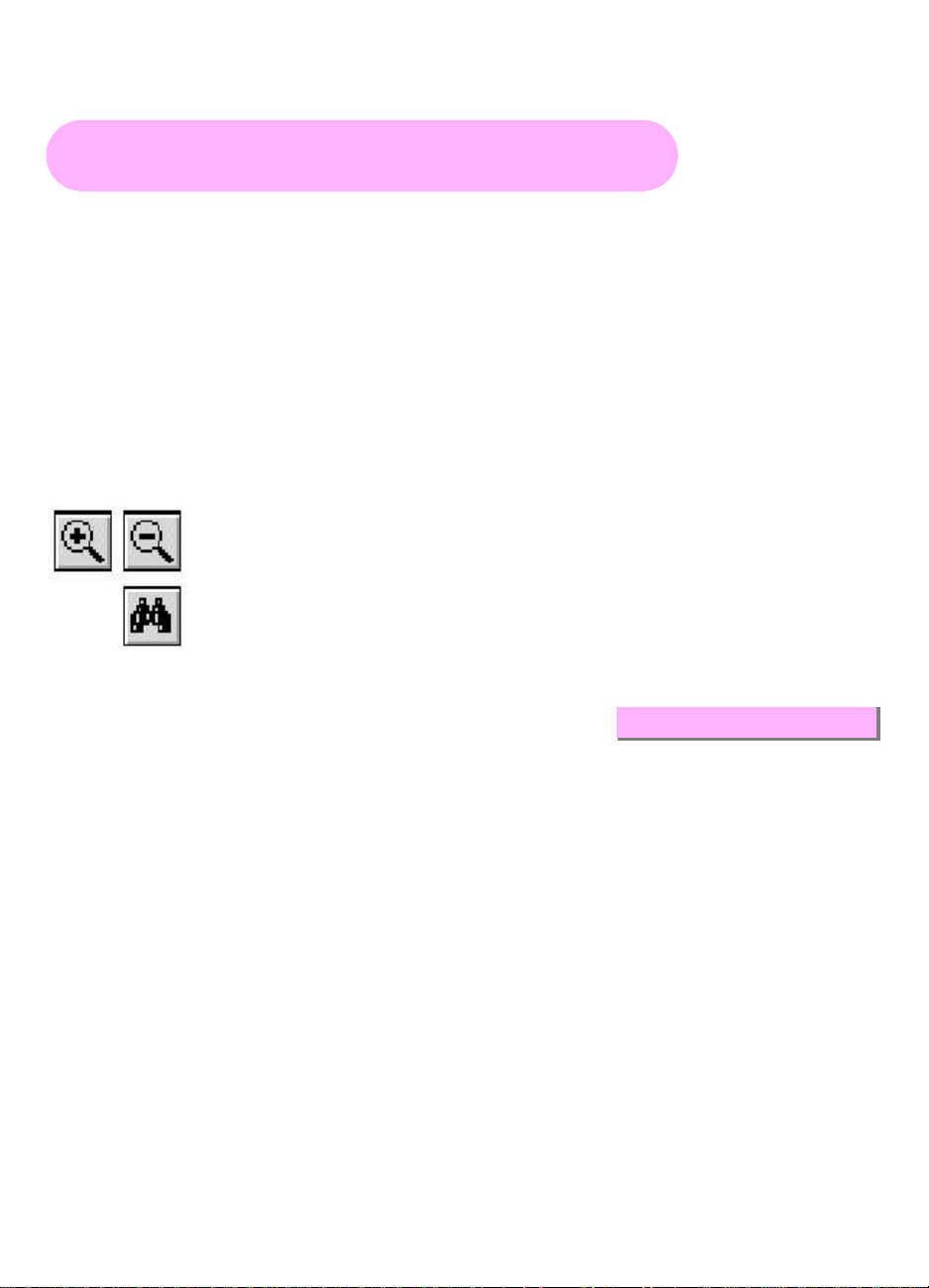
TM-H5000II series
Operator’s Manual
Using this onl ine operat or’s guid e
The words on the left side of this screen are book marks for all the
topics in this guide.
Use the scroll bar next to the bookmarks to find any topic you
want. Click a bookmark to instantly jump to its topic. (If you wish,
you can increase the size of the bookmark area by dragging the
dividing bar to the right.)
Use the scroll bar on the right side of this screen to move through
the text.
Use the zoom tools to magnify or reduce the page display.
Click the Find button i f you w an t to sea rch fo r a pa rti cula r te rm.
(However, using the bookmarks is usually quicker.)
Complete online documentation for Acrobat Reader is located in the Help directory for Acrobat Reader.
Retu rn to ma in m en u
Page 2
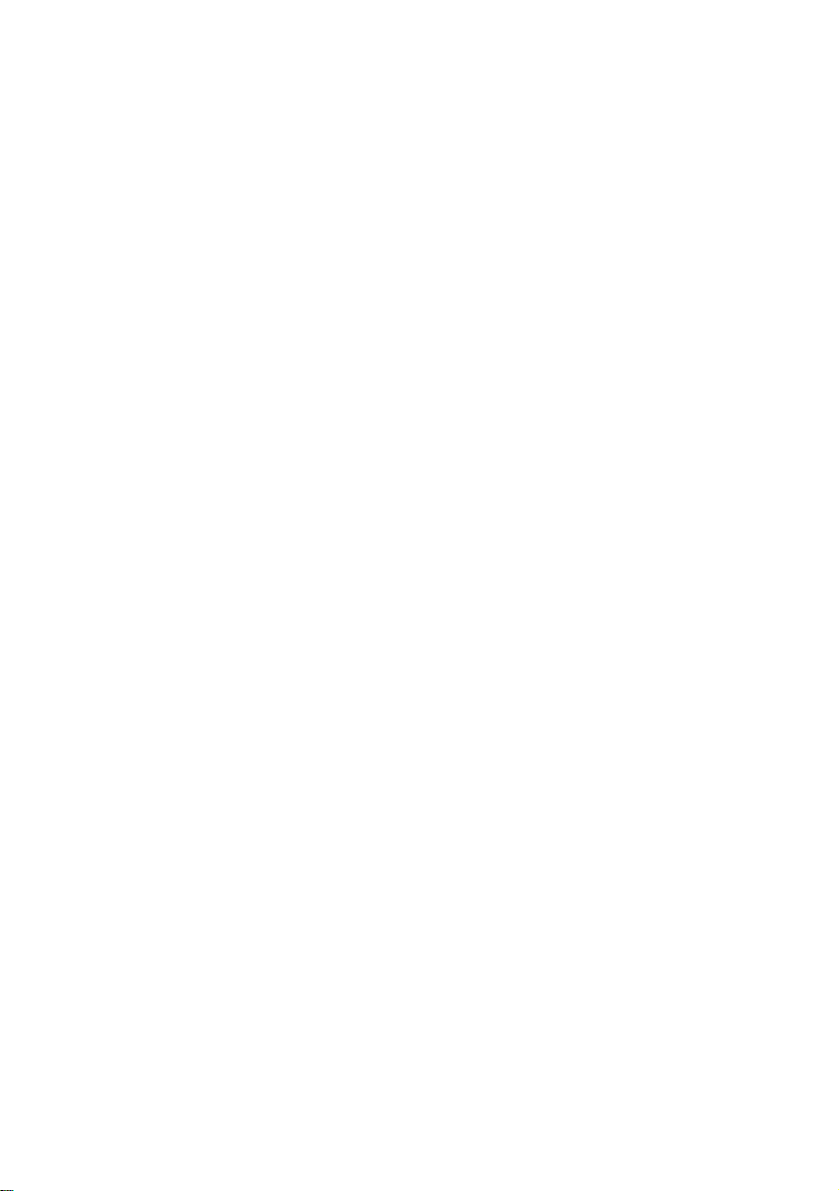
hybrid printer
TM-H5000II series
Operator’s Manual
MICR Option Included
400826500
Printed in Japan
Page 3

Printer Part s and Labels
Auto-cutter cover
Front cover
On/Off switch
Caution Labels
CAUTION:
Thermal head and printer head are hot.
Paper roll cover
Paper roll
control panel
Slip paper
control panel
POWER
ERROR
PAPER
OUT
FEED
POWER
FORWARD
ERROR
RELEASE
SLIP
REVERSE RELEASE
ATTENTION:
La téte thermique et la téte d’imprimante sont chaudes.
VORSICHT:
Der Thermalkopf und der Druckerkopf sind heiß.
CAUTION:
Caution labels for drawer kick-out and display module
connectors.
Page 4
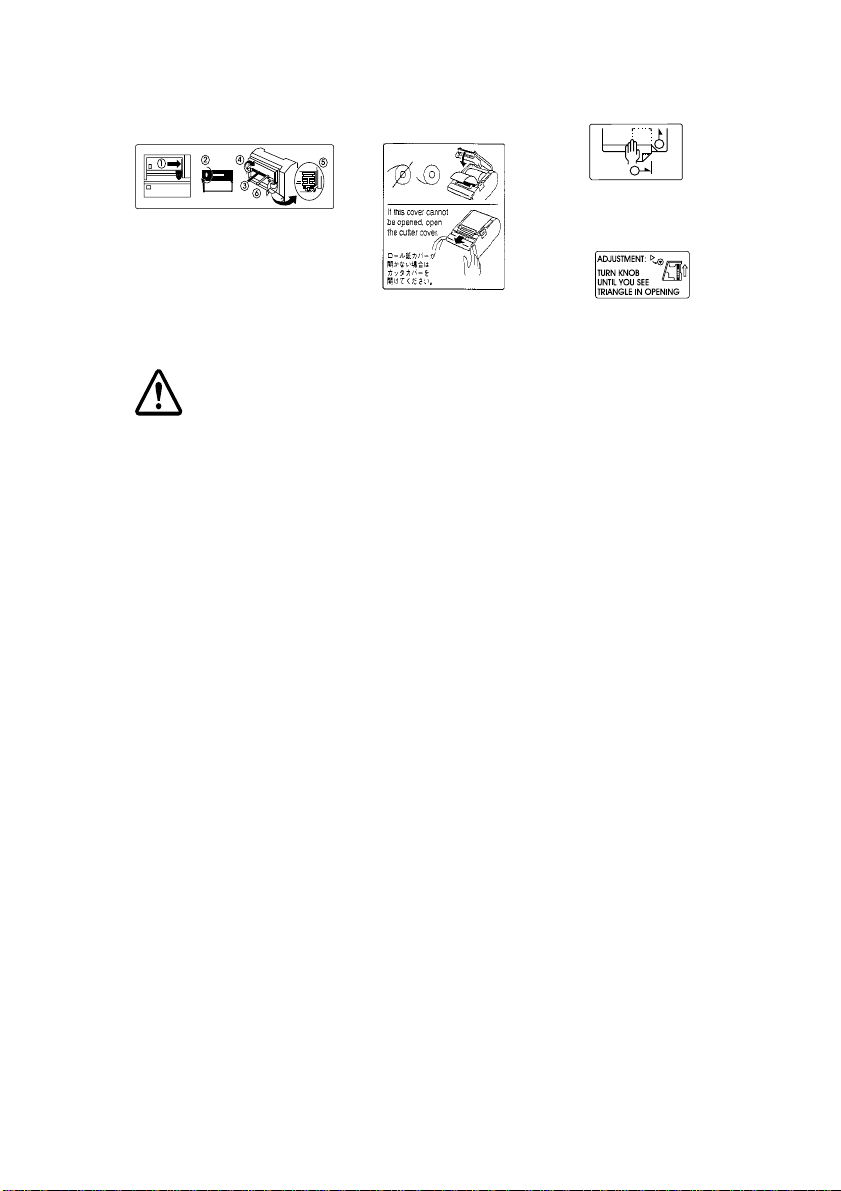
Instruction Labels
Ribbon installation
label inside
front cover
Label inside paper
roll cover
CAUTION:
Caution labels for drawer kick-out and display module
connectors.
2
1
Label affi x ed o n
the document table
Label inside
cutter section
Printerd in Japan
Page 5
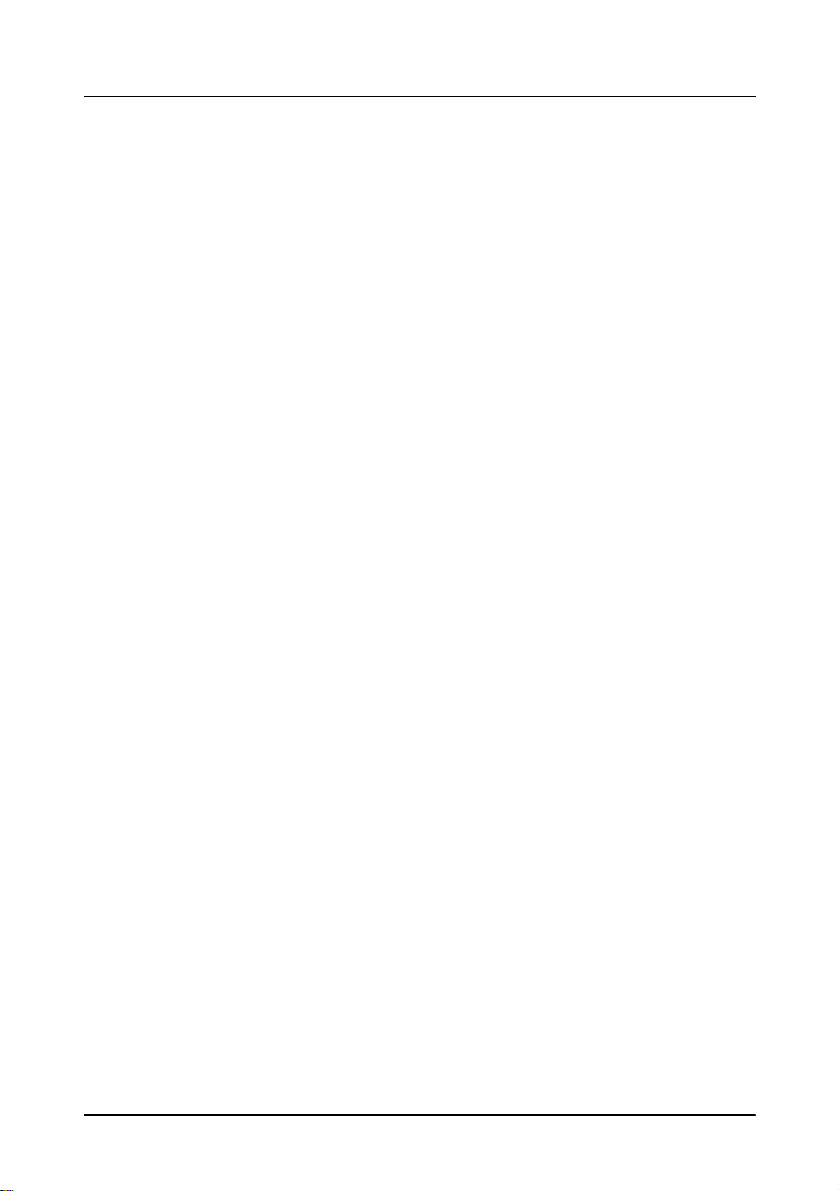
Quick Reference
This Quick Reference will direct you to key areas of this Opera tor’ s
Manual. For a complete listing of topics, see the Contents.
Printer Parts and Labels inside front cover
Ordering Paper and Ribbons page viii
Where to order paper and ribbons.
Setting Up the Printer page 1-1
How to set up the printer.
Installing and Replacing Paper page 1-10
How to load or change the roll paper.
Validating and Verifying Checks page 2-5
How to validate and veri fy checks usi n g t he opt io nal Magnetic Ink
Character Recognition (MICR) Reader.
Solving Problems page 3-1
How to correct problems.
i
Page 6
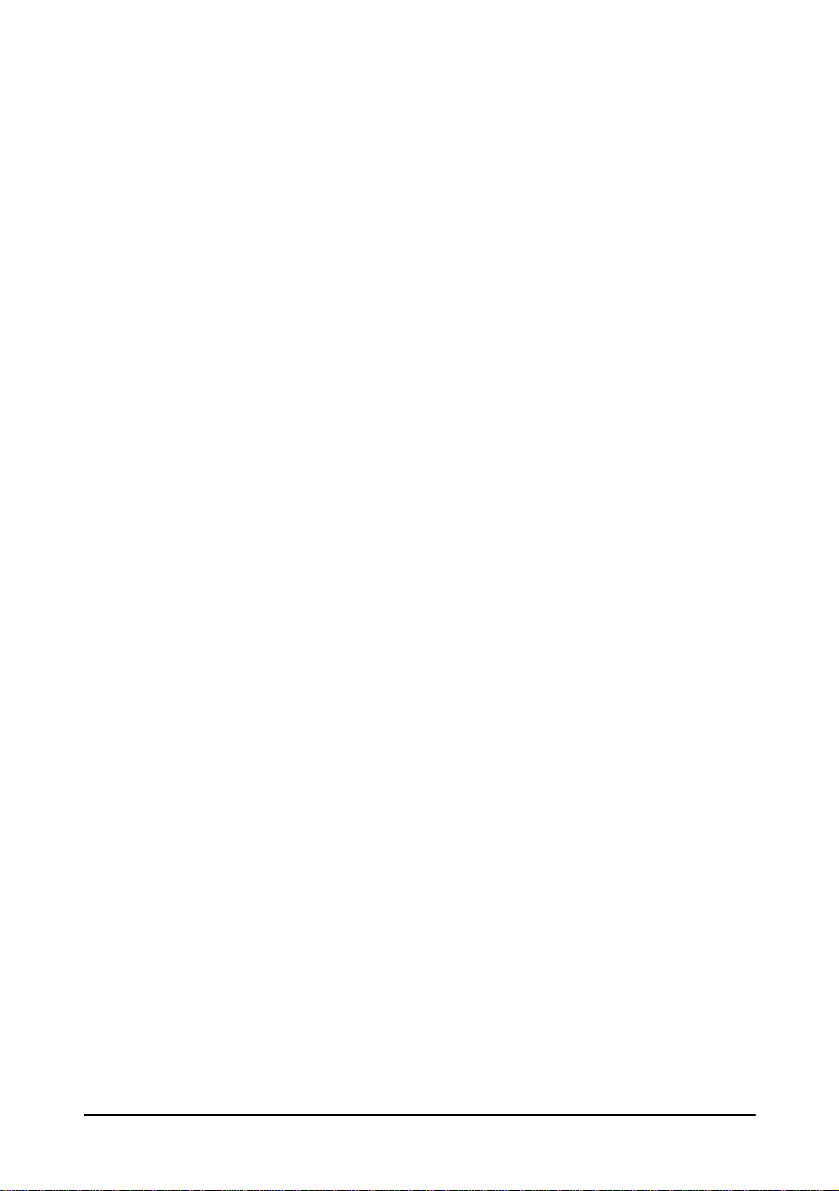
All rights reserved. No part of this publication may be reproduced, stored in a
retrieval system, or transmitte d in any form o r by any means , electron ic, mecha nical,
photocopying, recording, or o therwise, without t he prior wri tten permission of Seiko
Epson Corporation. No patent liability is assumed with respect to the use of the
information contained herein. While every precaution has been taken in the
preparation of this book, Seiko Epson Corporation assumes no responsibility for
errors or omissions. Neither is any liability assumed for damages resulting from the
use of the information contained herein.
Neither Seiko Epson Corporation nor its affiliates shall be liable to the purchaser of
this product or third parties for damages, losses, costs, or expenses incurred by
purchaser or third parties as a result of: accident, misuse, or abuse of this product or
unauthorized modifications, repairs, or alterations to this product, or (excluding the
U.S.) failure to strictly comply with Seiko Epson Corporation’s operating and
maintenance instructions.
Seiko Epson Corporation shall not be liable again st any damage s or problems arising
from the use of any options or any cons umable pr oducts other than those desig nated
as Original Epson Products or Epson Approved Products by Seiko Epson
Corporation.
EPSON is a registered trademark of Seiko Epson Corporation.
ESC/POS is a registered trademark of Seiko Epson Corporation.
NOTICE:
Copyright © 1997 by Seiko Epson Corporation, Nagano, Japan.
The contents of this manual are subject to change without notice.
ii
Page 7
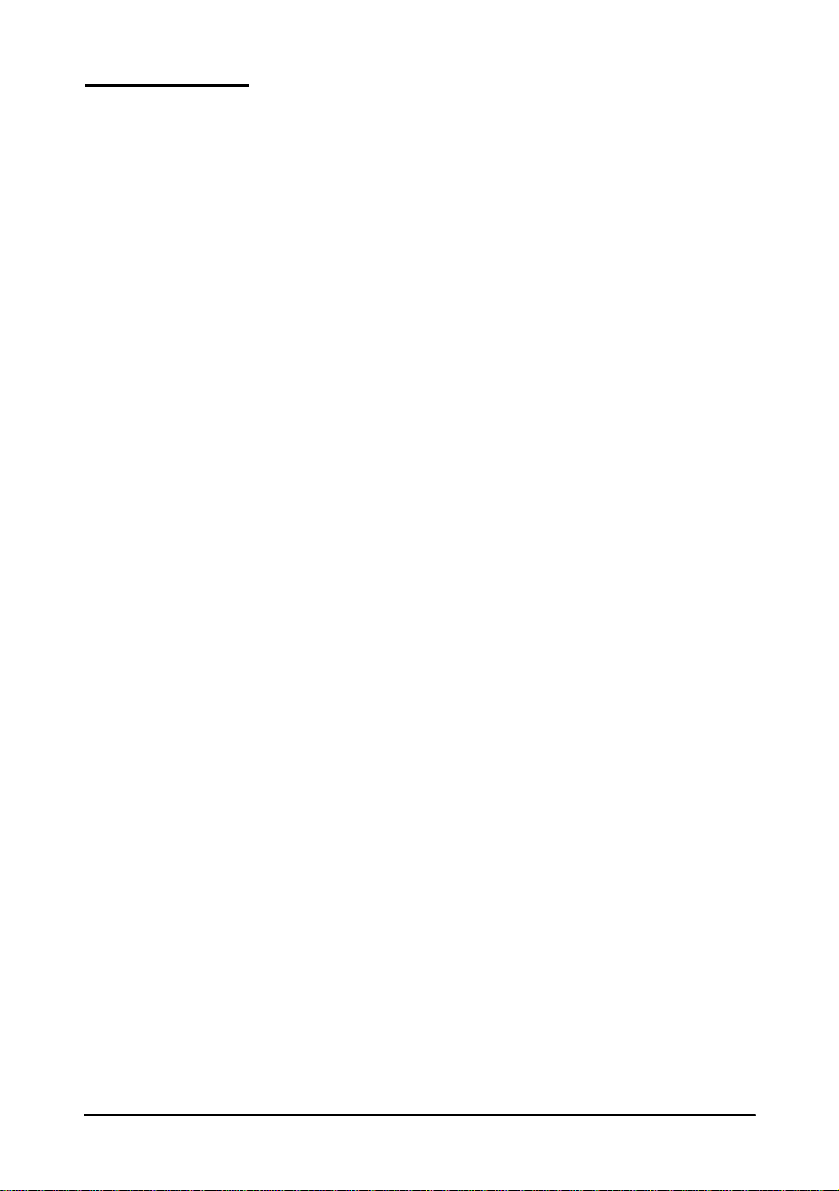
FCC CLASS A
FCC Compliance Statement
For American Users
This equipment has been tested and found to comply with the limits for a Class A
digital device, pursuant to Part 15 of the FCC Rules. These limits are designed to
provide reasonable protection against harmful interference when the equipment is
operated in a commercial environment.
This equipment generates, uses, and can radiate radio frequency energy and, if not
installed and used in accordance with the instruction manual, may cause harmful
interference to radio communications. Operation of this equipment in a residential
area is likely to cause harmful interferenc e, in wh ich case the user will be required to
correct the interference at his own expense.
WARNING
The connection of a non-s hielded printer i nterface cable to th is printer w ill invalidat e
the FCC Verification of this device and may cause interference levels which exceed
the limits established by the FCC for this equipment.
You are cautioned that changes or modifications not expressly approved by the
party responsible for compliance could void your authority to operate the
equipment.
FOR CANADIAN USERS
This Class A digital apparatus meets all requirements of the Canadian InterferenceCausing Equipment Regulations.
Cet appareil numérique de la classe A respecte toutes les exigenves du Règlement
sur le matériel brouileur du Canada.
GEREÄUSCHPEGEL
Gemäß der Dritten Verordnung zum Gerätesicherheitsgesetz
(Maschinenlärminformations- Verordnung-3. GSGV) ist der arbeitsplatzbezogene
Geräusch-Emissi on swert kleiner als 70 dB(A) (basierend auf ISO 7779).
iii
Page 8
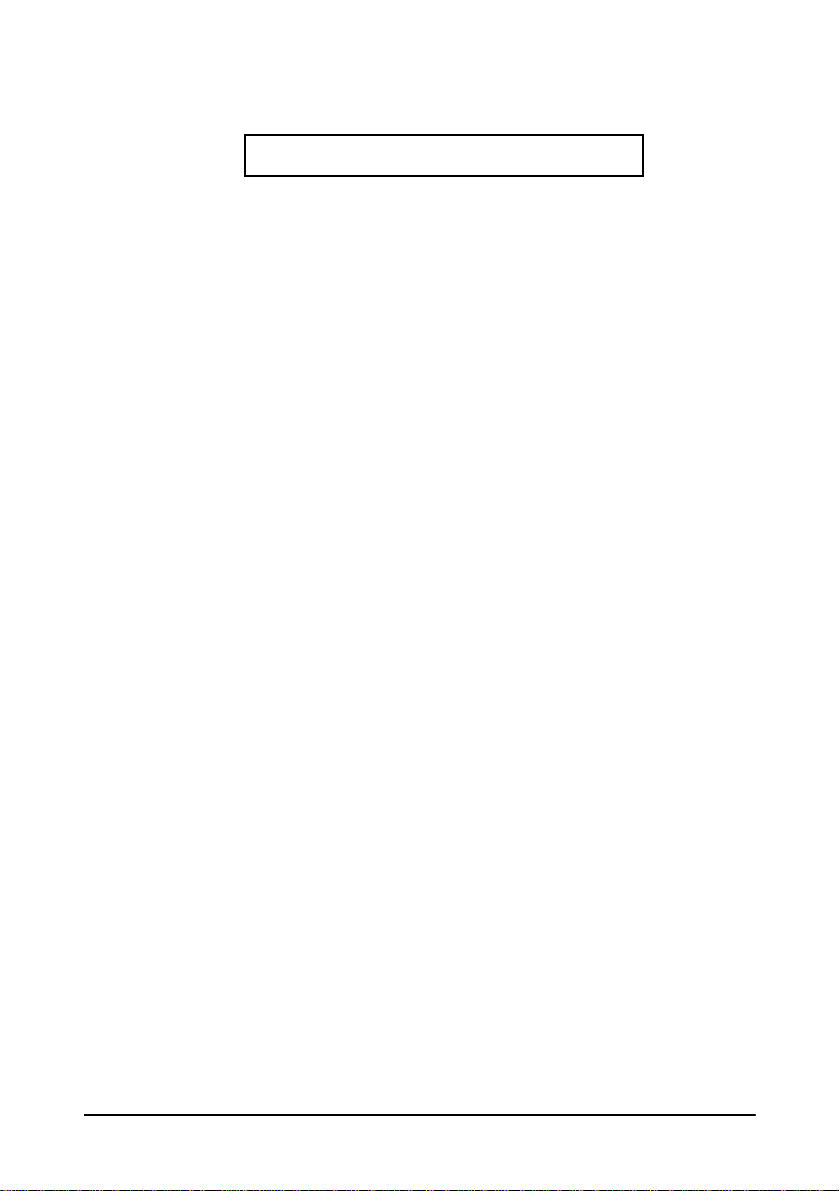
DECLARATION OF CONFORMITY
Product Name: Printer
Model Name: M128C
This printer conforms to the following Directives and Norms:
Directive 89/336/EEC
EN 55022 (1987 and 1994 2nd/1995) Class B
EN 50082-1 (1992)
IEC 801-2 (1991)
IEC 801-3 (1984)
IEC 801-4 (1988)
Directive 90/384/EEC
EN45501: (1992)
iv
Page 9
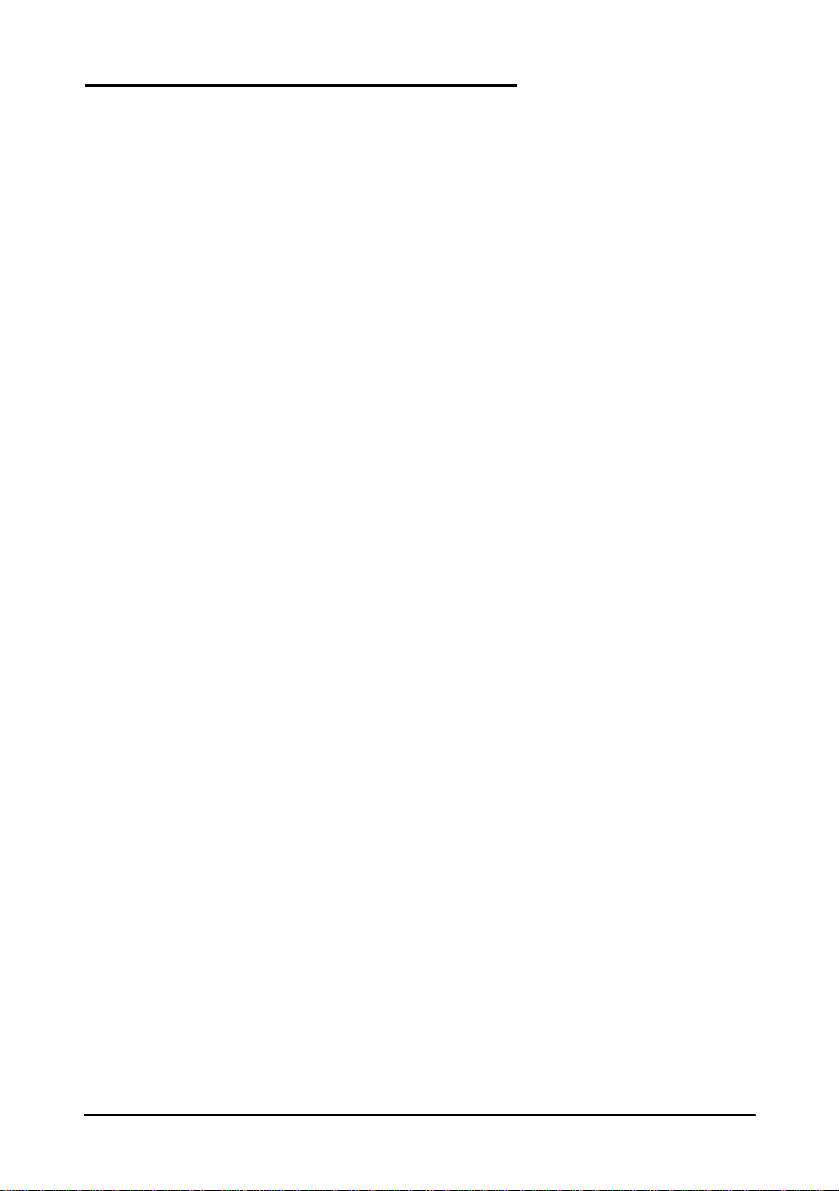
EMI and Safety Standards Applied
The following standards are applied only to the printers that are so
labeled. (EMC is tested using the EPSON PS-170 power supply)
Europe: CE marking
EN55022
EN50082-1
EN45501
Safety Standard: TÜV
North America: EMI: FCC Class A
Safety standards: UL 1950-2TH-D3
C-UL
Japan: EMI: VCCI Class 1
China (the People’s Republic of China):
Safety standards:GB4943-1995
Oceania: EMI: AS/NZS 3548 class B
v
Page 10
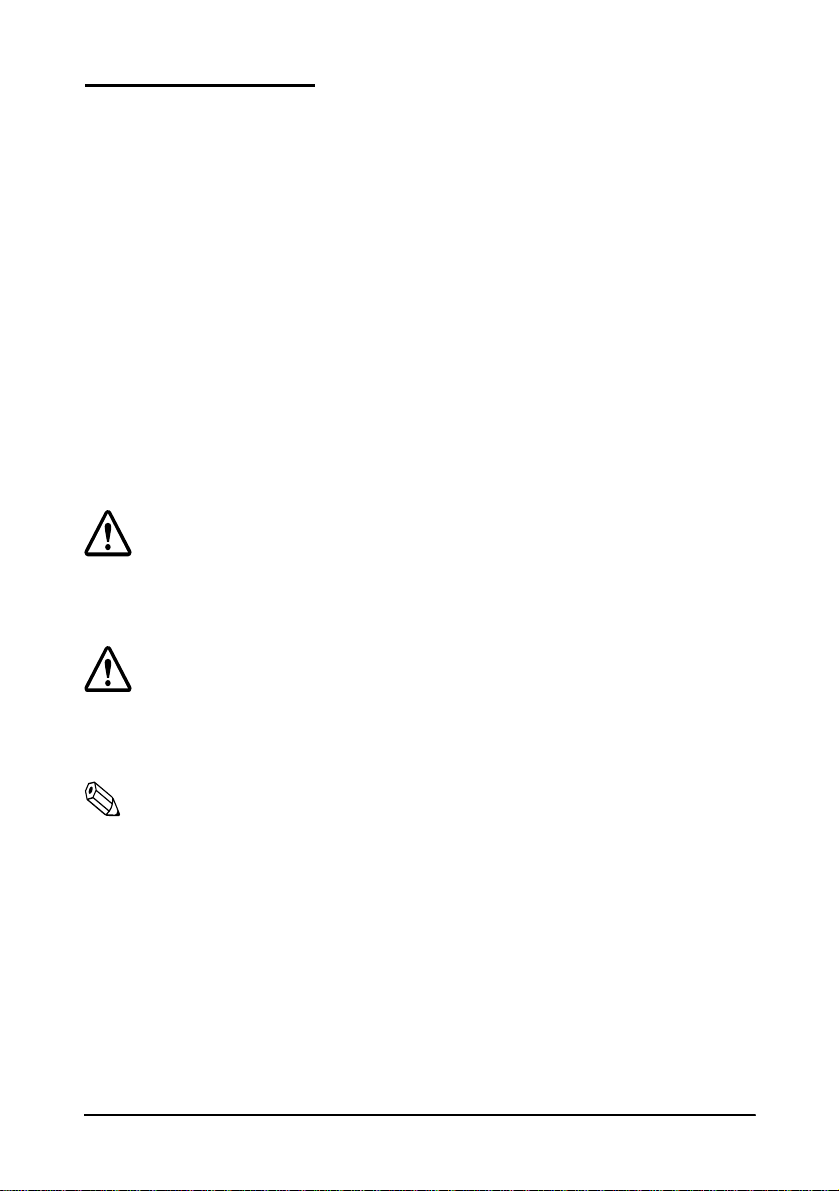
About This Manual
Setting Up and Using
❏ Chapter 1
the DIP switches, and adjusting the paper near end sensor.
❏ Chapter 2
❏ Chapter 3
contains information on unpacking the printer, setting it up, setting
contains information on using the printer.
contains troubleshooting information.
Reference
❏ Chapter 4
❏ Appendix A
and
contains specifications
tells how to change the DIP switch and paper near end settings,
Appendix B
lists the EPSON Sales Subsidiaries and their addresses.
Warnings, Cautions, and Notes
WARNING:
Warnings must be followed carefully to avoid serious bodily
injury.
CAUTION:
Cautions must be observed to avoid minor injury to yourself or
damage to your equipment.
Note:
Notes have important information and useful tips on the operation of your
printer.
vi
Page 11
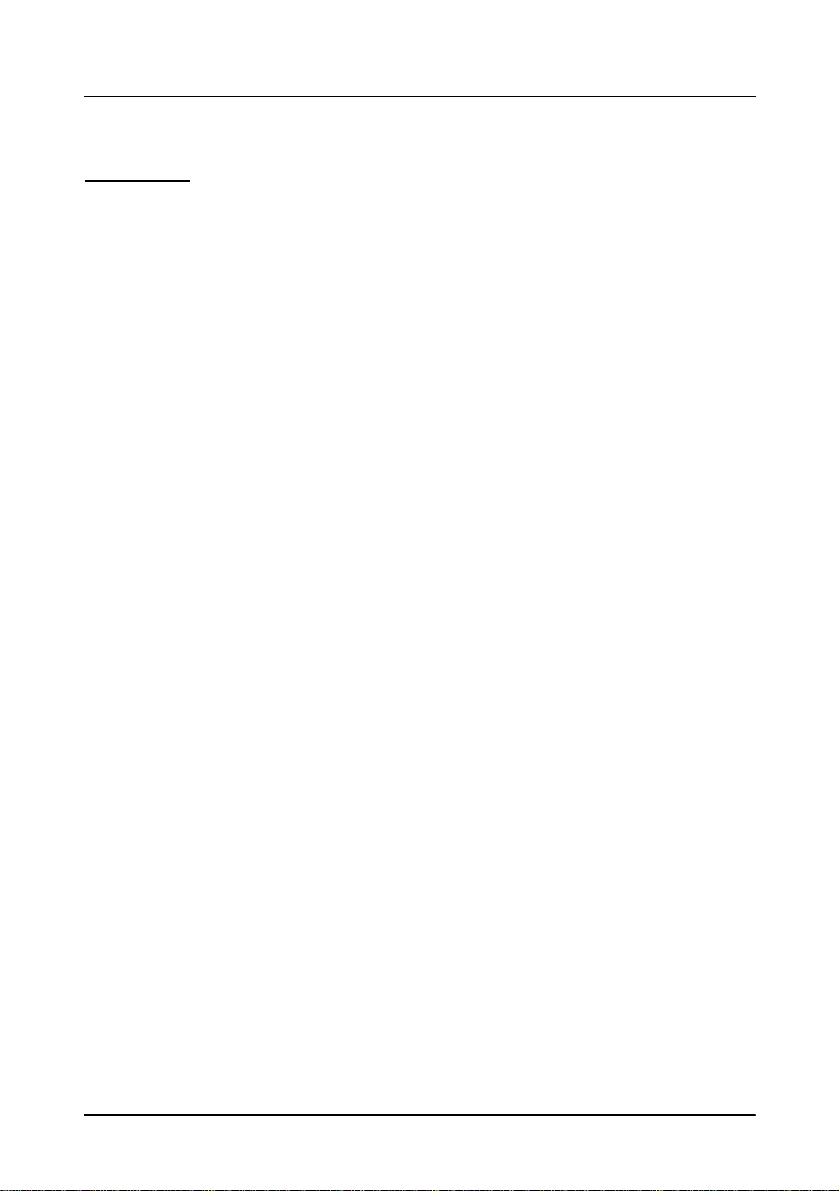
Introduction
Features
The TM-H5000II and TM-H5000IIP are high-quality POS printers that can print on
slip and receipt paper (paper roll). The printers have the following features:
Slip Section
❏ Wide slip paper capability (maximum characters per line: 88 with 7 × 9 font).
❏ Copy printing is possible.
❏ High throughput using bidirectional, minimum distance printing.
❏ Optional Magnetic Ink Character Recognition (MICR) reader that enables the
printer to perform consecutive reading and processing of MICR characters and
printing endorsements.
Receipt Section
❏ High speed printing with collective printing.
❏ The standard auto-cutter provides easy user operation.
❏ Ladder bar code printing is possible by using a bar code command.
❏ New paper handling enables easy paper roll loading.
Both Receipt and Slip
❏ Standard EPSON customer display series connector (DM-D102-012/DM-D203-
012) (Available only for the serial interface model).
❏ Selectable receive buffer size (45 bytes or 4K bytes).
®
❏ Command protocol based on the ECS/POS
❏ Automatic Status Back (ASB) function that automatically transmits changes in
the printer status.
❏ Available non-volatile bit image buffer size (384K bytes)
vii Introduction
standard.
Page 12
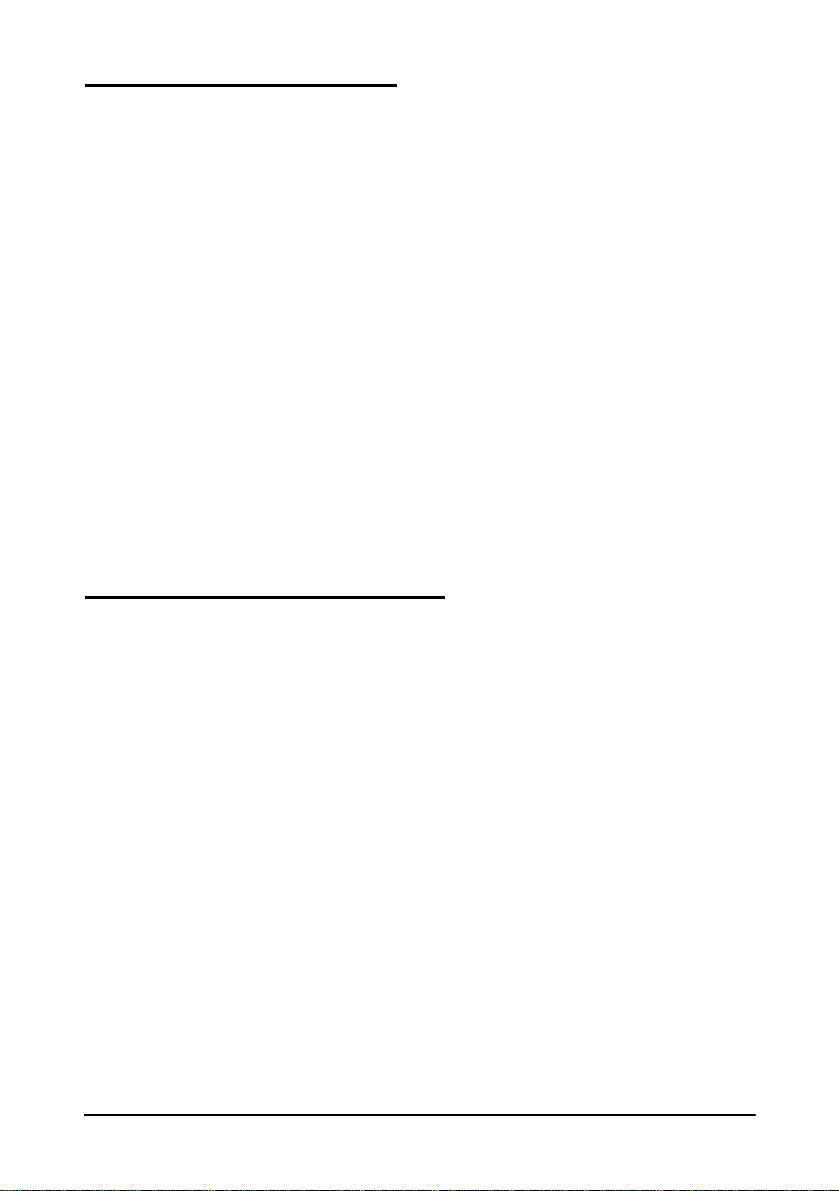
Options and Accessories
❏ Direct connection display modules, DM-D102-012 and DM-D203-012
(Available only for the serial interface model)
❏ EPSON power supply unit, PS-170
❏ EPSON ribbon cassette, ERC-31(P) / ERC-31(B)
❏ Front extension table, WT-5000
❏ MICR feed roller cleaning sheet (adhesive type)
Part name: Sheet-roller cleaning-A
Part code: Epson 1038046
❏ For cleaning the MICR head, use the following cleaning sheet that is
commercially available:
Supplier name: PRESAT brand (KIC)
Part name: CHECK READER CL EA NING CARD or
equivalent
Ordering Paper an d Supplies
Thermal paper can be ordered from the supplier in your area.
Specified Thermal Paper: NTP080-80
In Japan: Nakagawa Seisakujo
2-5-21 Nishiki-Cho Warabi-Shi
Saitama-Ken 335 Japan
Tel: (048) 444-8211
Fax: (048) 443-6652
In U.S.A.: Nakagawa Mfg (USA) Inc.
2305 Lincoln Avenue
Hayward, CA 94545 USA
Introduction viii
Page 13
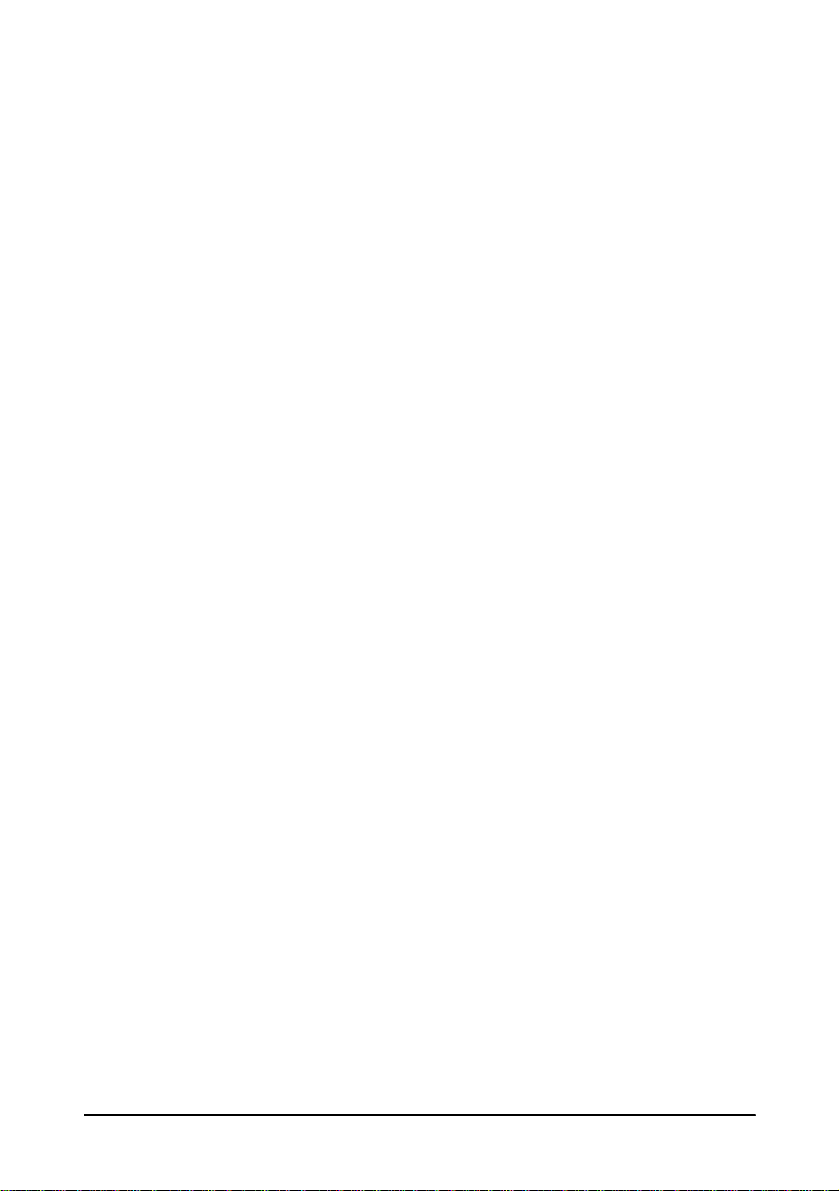
Tel: (510) 782-0197
Fax: (510) 782-7124
In Europe: Nakagawa Mfg (Europe) GmbH.
Krützpoort 16, 47804
Krefeld, Germany
Tel: 02151-711051
Fax: 02151-713293
In Southeast Asia: N.A.K. Mfg (Malaysia) SDN BHD
Lot 19-11, Bersatu Industrial Complexs,
Jalan Satu, Kaw Per. Cheras Jaya,.
Balakong Industrial Area, 43200 Cheras.
Selangor Darul Ehsan, Malaysia
Tel: 03-9047896, 9047900, 9047691
Fax: 03-9047889
Other Qualified Suppliers for Thermal Paper
The followin g suppliers sell thermal paper that may be used if
desired. Contact each company for information.
Original paper: TF50KS-E
Nippon Paper Industry Co., Ltd.
1-12-1, Yuraku-Cho, Chiyoda-Ku
Tokyo 100 Japan
Original paper: PD 160R
ix Introduction
Tel: 03-3218-8000
Fax: 03-3216-1375
New Oji Paper Mfg. Co., Ltd.
7-5 Ginza 4-Chome Chuo-Ku
Tokyo 104 Japan
Tel: 03-3563-4800
Fax: 03-3563-1136
Page 14
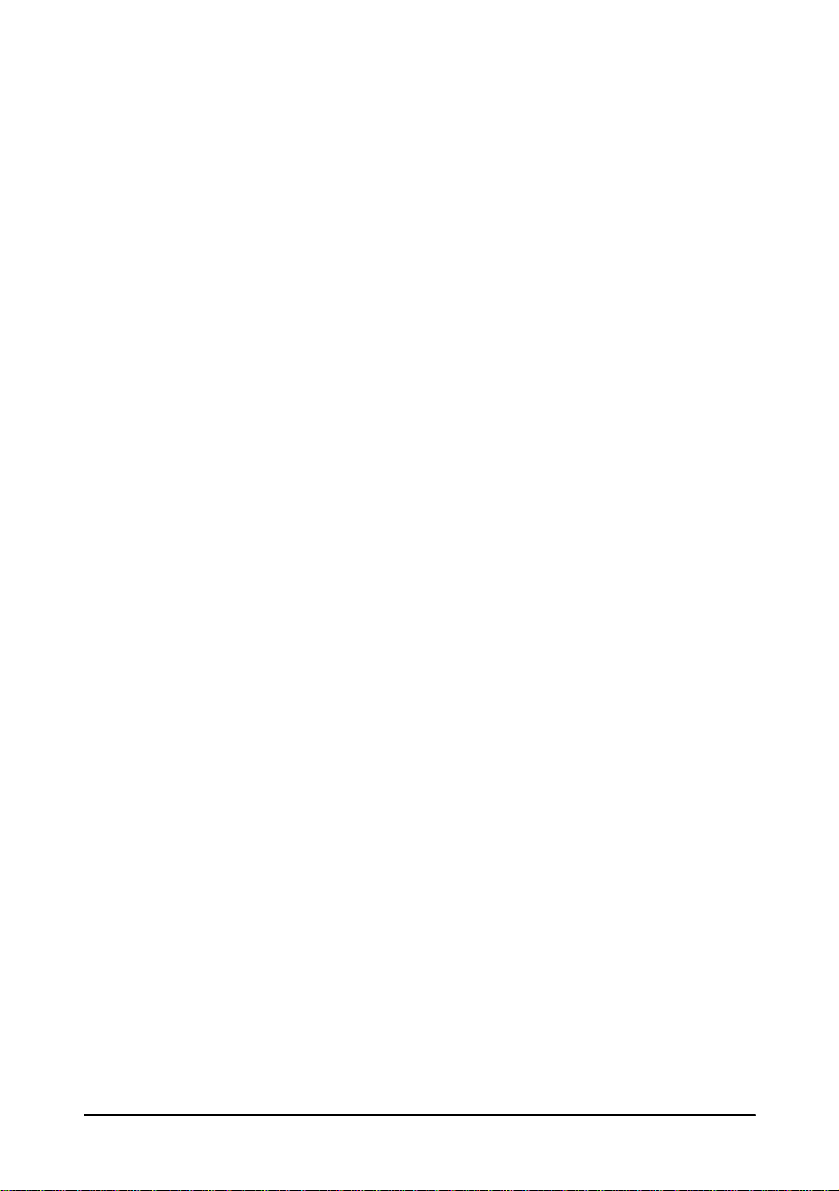
Original paper: AF50KS-E
Jujo Thermal Oy (Finla nd)
P.O. Box 92 FIN27501 Kauttua Finland
Tel: 38-3932900
Fax: 38-3932419
Original paper: P350(F380)
Kanzaki Specialty Papers, Inc.
1500 Main Street
Spring field, MA 01115 U.S.A.
Tel: (413) 736-3216
Fax: (413) 734-5101
Ordering Ribbon Cassettes
The TM-H5000II series printer uses a long-l asting ri bbon cassette i n
the slip section. To order ribbon cassettes, contact your dealer or
your local affiliate. See Appendi x B for a l ist of EPSON su bsidiari es
with their addresses and telephone numbers.
Introduction x
Page 15

Contents
Quick Reference. . . . . . . . . . . . . . . . . . . . . . . . . . . . . . . . . . . . . . . . . . . . . . . . . . . . . . . . i
Introduction . . . . . . . . . . . . . . . . . . . . . . . . . . . . . . . . . . . . . . . . . . . . . . . . . . . . . . . . . . . vii
Chapter 1 Setting Up the Printer
Unpacking . . . . . . . . . . . . . . . . . . . . . . . . . . . . . . . . . . . . . . . . . . . . . . . . . . . . . . . . . . . . 1-1
Removing the protective material . . . . . . . . . . . . . . . . . . . . . . . . . . . . . . . . . . . . 1-2
Connecting the Cables . . . . . . . . . . . . . . . . . . . . . . . . . . . . . . . . . . . . . . . . . . . . . . . . . . 1-3
Installing or Replacing the Paper Roll . . . . . . . . . . . . . . . . . . . . . . . . . . . . . . . . . . . . . 1-10
Installing the Ribbon Cassette . . . . . . . . . . . . . . . . . . . . . . . . . . . . . . . . . . . . . . . . . . . 1-13
Using the Power Switch Cover . . . . . . . . . . . . . . . . . . . . . . . . . . . . . . . . . . . . . . . . . . . 1-15
Self Test . . . . . . . . . . . . . . . . . . . . . . . . . . . . . . . . . . . . . . . . . . . . . . . . . . . . . . . . . . . . . . 1-15
Running the self test with a paper roll . . . . . . . . . . . . . . . . . . . . . . . . . . . . . . . . 1-15
Running the self test with slip paper . . . . . . . . . . . . . . . . . . . . . . . . . . . . . . . . . . 1-16
Adjustments and Settings . . . . . . . . . . . . . . . . . . . . . . . . . . . . . . . . . . . . . . . . . . . . . . . 1-17
Chapter 2 Using the Printer
Operating the Control Panels . . . . . . . . . . . . . . . . . . . . . . . . . . . . . . . . . . . . . . . . . . . . 2-1
Paper Roll Control Panel . . . . . . . . . . . . . . . . . . . . . . . . . . . . . . . . . . . . . . . . . . . . 2-1
Slip Control Panel . . . . . . . . . . . . . . . . . . . . . . . . . . . . . . . . . . . . . . . . . . . . . . . . . . 2-1
Indicator lights . . . . . . . . . . . . . . . . . . . . . . . . . . . . . . . . . . . . . . . . . . . . . . . . . . . . 2-2
Slip Paper Handling . . . . . . . . . . . . . . . . . . . . . . . . . . . . . . . . . . . . . . . . . . . . . . . . . . . . 2-3
Using the MICR Reader (Option) . . . . . . . . . . . . . . . . . . . . . . . . . . . . . . . . . . . . . . . . 2-5
Reading MICR characters on personal checks . . . . . . . . . . . . . . . . . . . . . . . . . . 2-5
Chapter 3 Troubleshooting
Troubleshooting . . . . . . . . . . . . . . . . . . . . . . . . . . . . . . . . . . . . . . . . . . . . . . . . . . . . . . . 3-1
General problems . . . . . . . . . . . . . . . . . . . . . . . . . . . . . . . . . . . . . . . . . . . . . . . . . . 3-1
Printing problems . . . . . . . . . . . . . . . . . . . . . . . . . . . . . . . . . . . . . . . . . . . . . . . . . . 3-1
Cleaning the paper roll print head . . . . . . . . . . . . . . . . . . . . . . . . . . . . . . . . . . . 3-3
Paper handling problems . . . . . . . . . . . . . . . . . . . . . . . . . . . . . . . . . . . . . . . . . . . 3-4
Auto cutter problems . . . . . . . . . . . . . . . . . . . . . . . . . . . . . . . . . . . . . . . . . . . . . . . 3-6
Cleaning the Optional MICR Mechanism . . . . . . . . . . . . . . . . . . . . . . . . . . . . . . . . . 3-7
Hexadecimal Dump . . . . . . . . . . . . . . . . . . . . . . . . . . . . . . . . . . . . . . . . . . . . . . . . . . . . 3-10
xi
Page 16
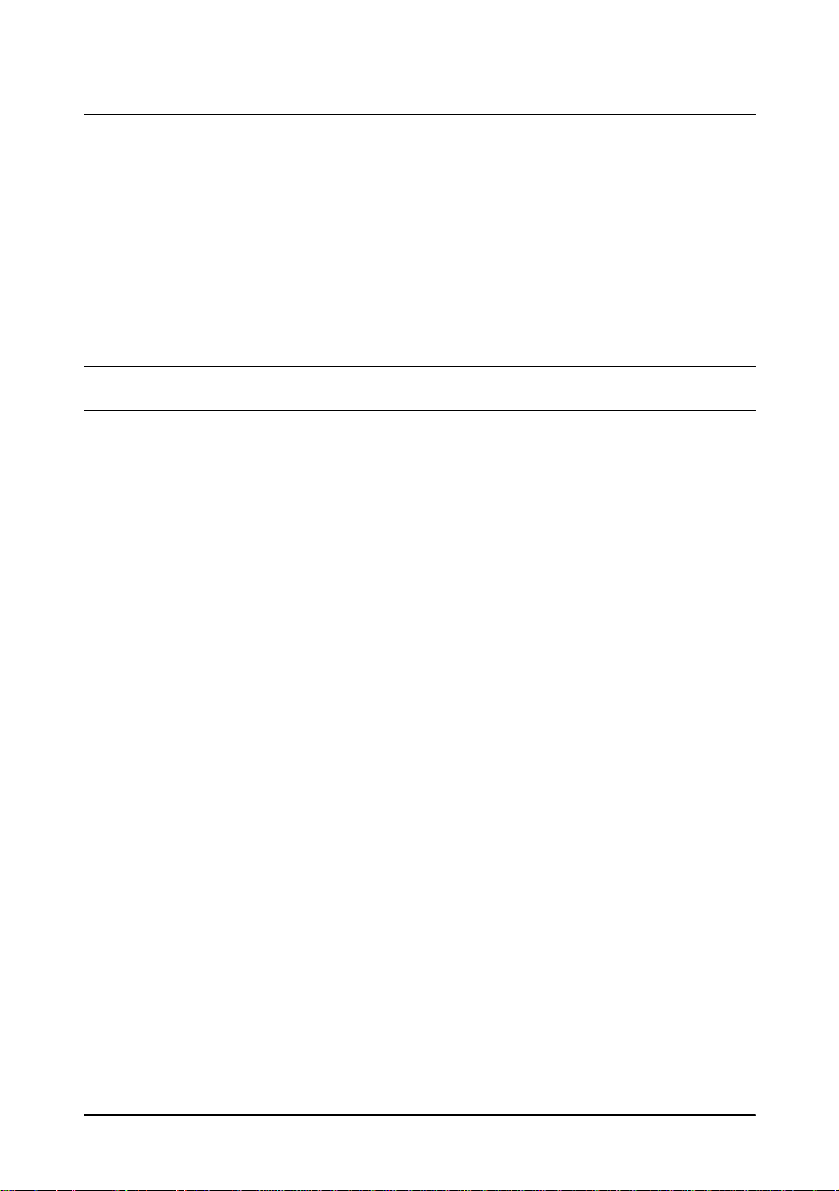
Chapter 4 Reference Information
Printing Specifications . . . . . . . . . . . . . . . . . . . . . . . . . . . . . . . . . . . . . . . . . . . . . . . . . . 4-1
Slip Paper . . . . . . . . . . . . . . . . . . . . . . . . . . . . . . . . . . . . . . . . . . . . . . . . . . . . . . . . . 4-1
Receipt Paper . . . . . . . . . . . . . . . . . . . . . . . . . . . . . . . . . . . . . . . . . . . . . . . . . . . . . 4-2
Ribbon Specifications . . . . . . . . . . . . . . . . . . . . . . . . . . . . . . . . . . . . . . . . . . . . . . . . . . . 4-4
MICR Reader (Option) . . . . . . . . . . . . . . . . . . . . . . . . . . . . . . . . . . . . . . . . . . . . . . . . . 4-4
Paper Specifications . . . . . . . . . . . . . . . . . . . . . . . . . . . . . . . . . . . . . . . . . . . . . . . . . . . . 4-5
Electrical Characteristics . . . . . . . . . . . . . . . . . . . . . . . . . . . . . . . . . . . . . . . . . . . . . . . . 4-9
Reliability . . . . . . . . . . . . . . . . . . . . . . . . . . . . . . . . . . . . . . . . . . . . . . . . . . . . . . . . . . . . . 4-10
Environmental Conditions . . . . . . . . . . . . . . . . . . . . . . . . . . . . . . . . . . . . . . . . . . . . . . 4-11
Appendix A DIP Switch and Paper Near End Settings Appendix B EPSON Sales Subsidiaries
xii
Page 17
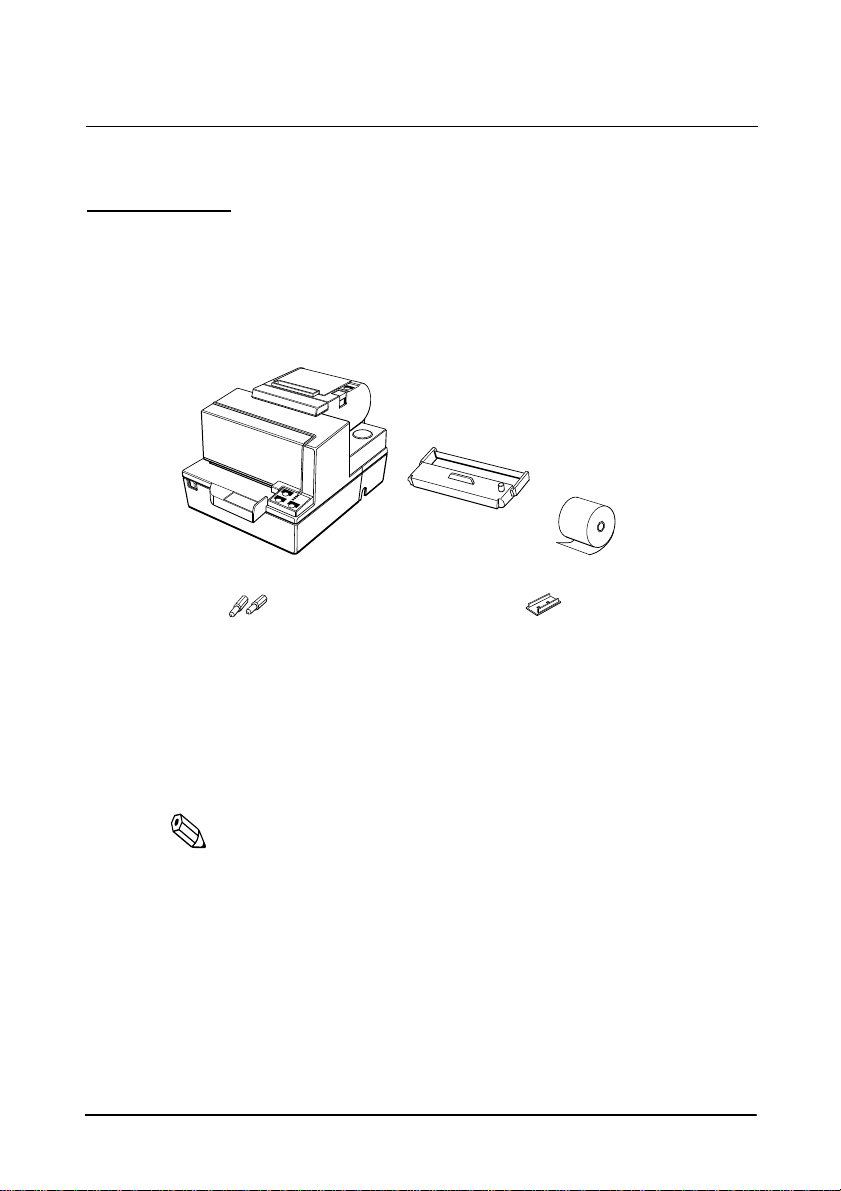
Chapter 1
Setting Up the Printer
Unpacking
Your printer box should include these items. If any items are
damaged or missing, please contact your dealer for assistance.
Ribbon
Paper roll
Hexagonal
lock screws
These screws are used
only for the serial interface
(They are not always included.)
See the note on page 1-4 for information abou t the h exago na l lo ck screws.
Switch
cover
Note:
When you lift the printer, be sure to hold the bottom of the
printer to prevent damage.
Setting Up the Printer 1-1
Page 18
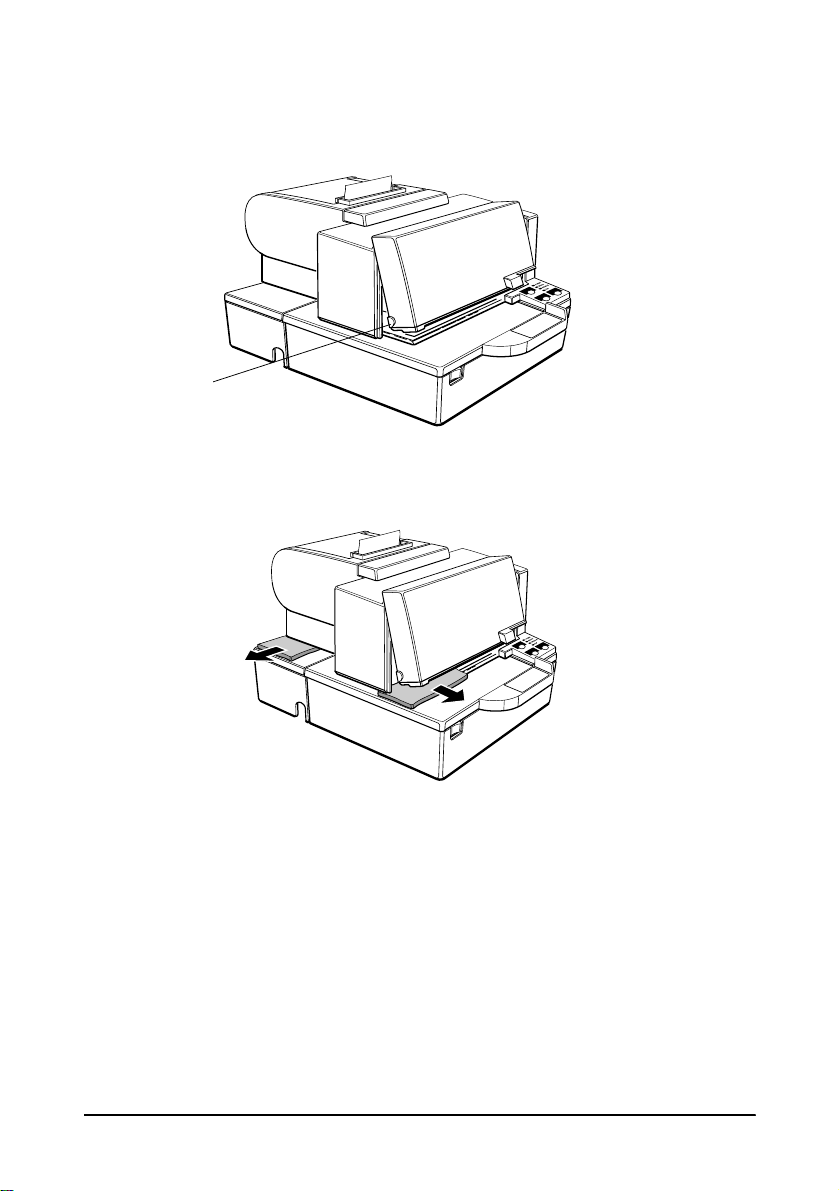
Removing the protective material
1. Open the printer by pulling up on the tab on the front cover.
Tab
2. Remove the two dampers from the printer as shown below.
3. Store the dampers with the other packing materials and use
them when transporting your printer.
1-2 Setting Up the Printer
Page 19

Connecting the Cables and Grounding the Printer
You can connect up to five cables t o t he p ri nter . Th ey al l connect t o
the connector panel on the bottom of the printer, which is shown
below:
Grounding screw
Power supply
Drawer kick-out
(See note below)
Display module
Interface
Note:
There are caution labels beside the drawer kick-out connector
and the display module connector.
Depending on the interface installed, the interface connector on
your printer may look different from the one illustrated.
The display module connector of the printer can be used only for
the serial interface.
Before connecting any of the cables, make sure that bot h the printer
and the computer are turned off.
Connecting the computer
You need an appropriate interface cable.
1. Plug the cable connector securely into the printer’s interface
connector.
Setting Up the Printer 1-3
Page 20
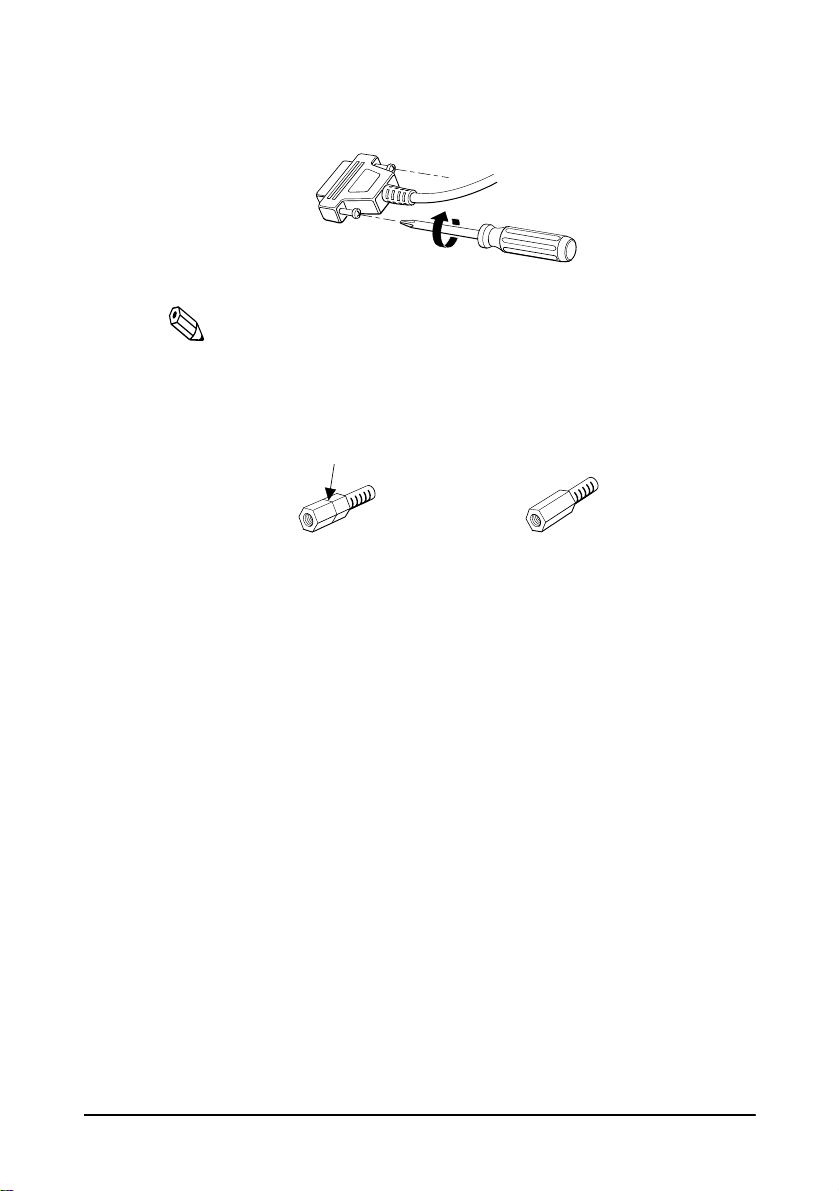
2. Tighten the screws on both sides of the cable connector.
Note:
Your printer has inch-type hexagonal lock screws installed. If
your interface cable requires millimeter-type screws, replace the
inch-type screws with the enclosed millimeter-type screws using
a hex screwdriver (5 mm).
Inch screw
Millimeter screw
3. Attach the other end of the cable to the computer.
1-4 Setting Up the Printer
Page 21
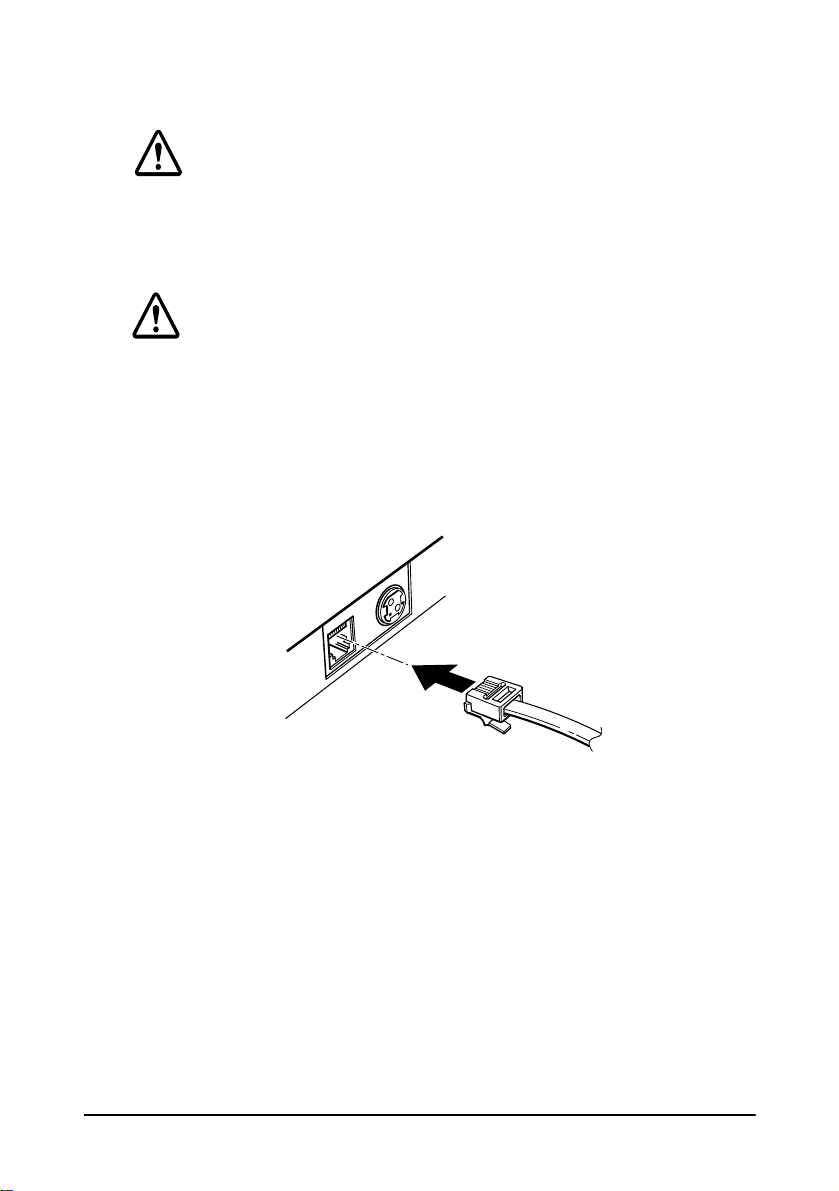
Connecting the Drawer
WARNING:
Use a drawer that matches the printer sp ecifi cat ion. Using an
improper drawer may damage the drawer as well as the
printer.
CAUTION:
Do not connect a telephone line to the drawer kick-out
connector; otherwise the printer and the te lephone line may
be damaged.
Plug the drawer cable into the drawer kick-out connector on the
bottom of the printer next to the power supply connector.
Setting Up the Printer 1-5
Page 22

Anschließen der Lade
WARNUNG:
Eine für den Drucker geeignete Lade verwenden. Bei
Verwendung einer falschen Lade kann diese oder der
Drucker beschädigt werden.
ACHTUNG:
Kein Telefonkabel an die Schnappsteckerbuchse
anschließen, da sonst der Drucker und die Telefonkabel
beschädigt werden können.
Das Kabel der Lade an die Schnappsteckerbuchse unten am
Drucker neben dem Netßzanschluß
anschließen
.
1-6 Setting Up the Printer
Page 23

Connecting the Display Module
The display module connector of the printer can be used only for
the serial interface.
Plug the cable connector (provided with the direct connection
display module ) securely into the printer’s display m odule
connector until it clicks.
CAUTION:
Be sure not to connect this cable to the drawer kick-out
connector, which is to the left of the power supply
connector. Do not connect a telephone line to the
display connector. If you do, the printer and the
telephone line may be damaged.
Notes:
To remove the cable, squeeze the connector and pull it out.
Grounding the Printer
You need a ground wire to gr ound your pr inter. Make sure that t he
wire is AWG 18 or equivalent.
1. Make sure that the printer is turned off.
Setting Up the Printer 1-7
Page 24

2. Connect the ground wire to the printer using the FG screw on
the bottom of the printer, as shown.
Connecting the Power Supply
Use the optional EPSON PS-170 or equivalent power supply for
your printer.
WARNING:
Make sure that you use the EPSON PS-170 power supply or
equivalent. Using an i ncorrect power supply may cause fir e or
electrical shock.
1-8 Setting Up the Printer
Page 25

CAUTIONS:
When connecting or disconnecting the power supply from
the printer, make sure that the power supply is not plugged
into an electrical outlet. Otherwise you may damage the
power supply or the printer.
If the power supply’s rated voltage and your outlet’s voltage
do not match, contact your dealer for assistance. Do not
plug in the power cord. Otherwise you may damage the
power supply or the printer.
1. Make sure that the printer’ s power switch is tur ned off, and the
power supply’s power cord is unplugged from the electrical
outlet.
2. Check the label on the power supply to make sure that the
voltage required by the power supply matches that of your
electrical outlet.
3. Plug in the power supply’s cable as shown below. Notice that
the flat side of the plug faces down.
Note:
To remove the DC cable connector, make sure that the power
supply’s power cord is unplugged; then grasp the connector at the
arrow and pull it straight out.
Setting Up the Printer 1-9
Page 26

Installing or Replacing the Paper Roll
Note:
Be sure to use paper rolls that meet the specifications. Do not
use paper rolls that have the paper glued to the core because the
printer cannot detect the paper end correctly.
1. Make sure that the printer is not receiving dat a; otherwis e, data
may be lost.
2. Open the paper roll cov er by pressing the c over-ope n butto n. If
the cover-open button will not open the cover, see page 3-4 in
Troubleshooting.
3. Remove the used paper roll core if there is one.
1-10 Setting Up the Printer
Page 27

4. Insert the paper roll as shown.
5. Be sure to note the correct direct ion that the paper comes off the
roll.
Setting Up the Printer 1-11
Page 28

6. Pull out a small amount of paper, as shown. Then close the
cover.
7. Tear off the paper as shown.
1-12 Setting Up the Printer
Page 29

Installing the Ribbon Cassette
Use the EPSON ERC-31(P) ribbon cassette for your printer.
Note the label inside this section that can assist you in repla cing the
ribbon.
CAUTION:
Never turn the ribbon knob in the opposite direction of
the arrow marked on the cassette; otherwise the ri bbon
cassette may be damaged.
1. Be sure the printer is not receiving data when you replace a
ribbon cassette; otherwise data may be lost.
2. Turn on the printer and open the front cover by pulling up on
the tab on the left side of the cover.
3. Make sure that the print head is on the right side.
Setting Up the Printer 1-13
Page 30

4. If you are replacing a used ribbon, grasp the end of the tab and
remove it from the printer. See the illustration in step 5 for the
location o f the tab.
5. Turn the ri bbon knob two or three ti mes in the direction of the
arrow to take up any slack in the ribbon.
Tab
6. Insert the ribbon cass ett e in the pr in ter and rot ate the cas sett e' s
knob two or three more times. This is necessary to place the
ribbon in the correct position.
Knob
Make sure that the ribbon is installed below the print head
without wrinkles or creases. (See ➄ on the label for an
illustration o f where the ribbon should go.)
If the ribbon is not installed correctly, remove the cassette and
repeat ste ps 5 and 6 above.
1-14 Setting Up the Printer
Page 31

Using the Power Switch Cover
WARNING:
If an accident occurs when the power switch cover is
attached, unplug th e power supply cord from th e outlet
immediately. Continued usage may lead to fire or shoc k.
You can use the enclosed power swit ch cover to make sure that the
power switch is not accidentally pressed. If you want to use this
cover, install it as shown in the illustration below.
Self Test
The self test lets you know if your printer is operating properly. It
checks the control circuits, pri nter mechanisms, print qual ity, ROM
version, and DIP switch settings. (It also checks the MICR reader
circuits if the printer is equipped with the optional MICR reader.)
This test is independent of any other equipment or software.
You can run the self test with either paper roll or slip paper.
Running the self test with a paper roll
1. Make sure the printer is turned off and the printer covers are
closed properly.
Setting Up the Printer 1-15
Page 32

2. While holding down the F EED button, turn on the printer using
the switch on the front of the printer to begin the self test. The
self test prints the printer settings and then prints the
following, cuts the paper, and pauses. (The PAPER OUT light
blinks.)
Self test printing.
Please press the PAPER FEED button.
3. Press the FEED button to continue p rinti ng. The pr inte r prin ts a
pattern using the built-in character set.
4. The self test automatically ends and cuts the paper after
printing the fo llowing:
*** completed ***
The printer is ready to receive data as soon as it completes the self
test.
Note:
If you want to pause the self test manually, press the
button. Press the
FEED
button again to continue the self test.
FEED
Running the self test with slip paper
1. Make sure the printer is turned off and the printer cover is
closed properly.
2. While holdin g down the REVERSE button, turn on the print er to
begin the self test. (The SLIP light blinks.)
3. Feed a sheet of slip paper into the printer . The print er loads the
paper autom atically, prints the prin ter settings, and then ej ects
the paper.
1-16 Setting Up the Printer
Page 33

4. Remove the paper from the printer and feed another sheet of
slip paper into the printer to print charac ters from the character
table. Continue to feed slip paper into the printer until the self
test prints the following:
***completed***
The printer is ready to receive data as soon as it completes the self
test.
Note:
If you want to pause the self test manually, press the
button. Press the
test.
REVERSE
button again to co ntinue the self
Adjustments and Settings
The TM-H5000II / H5000IIP is set up at the factory to be
appropriate for almost all users. It does, however, offer some
settings for users with special requirements.
It has DIP switches that allow you to change communication
settings, such as handshaking and parity check, as well as print
density and connection to a customer display.
REVERSE
The TM-H5000II /H5000IIP also has a near-end sensor for the
paper in the receipt section. This can give you a warning when the
paper is almost out. If you find that there is not enough paper
remaining on the roll when the near-end sensor is triggered, you
can change the near-end sensor setting.
See Appendix A if you need to make any of these changes.
Setting Up the Printer 1-17
Page 34

Chapter 2
Using the Printer
Operating the Control Panels
You can control the basic paper feeding operations of the printer
with the buttons on the control panels. The indicator lights help
you monitor the printer’s status.
Paper Roll Control Panel
POWER
ERROR
PAPER
OUT
FEED
Button
The button can be disabled by the ESC c 5 command, but it works
whenever the printer cover is open, even if it has been disabled by
the ESC c 5 command.
Press the FEED button once to advance receipt paper one line. You
can also hold down the FEED button to feed receipt paper
continuously.
Slip Control Panel
FORWARD
REVERSE RELEASE
POWER
ERROR
RELEASE
SLIP
Using the Printer 2-1
Page 35

Buttons
The printer and these buttons will not operate when the cover is
open. Also these buttons can be disabled with the ESC c 5
command.
FORWARD
When the printer is in the slip mode (the SLIP light is on or
blinking), press the FORWARD button once to advance slip paper
one line. You can also hold down this button to feed slip paper
continuously.
REVERSE
When the printer is in the slip mode (the SLIP light is on or
blinking), press the REVERSE button once to reverse slip paper one
line. You can also hold down this button to reverse slip paper
continuously.
RELEASE
When the printer is in the slip mode (the SLIP light is on or
blinking), press this button to release slip paper.
Indicator lights
The control panel lights provide information on printer conditions.
Paper roll panel lights
POWER
The POWER light is on whenever the printer is on.
ERROR
This indicates an error in the paper roll section of the printer. See
Chapter 3 for information on what to do when this light comes on.
PAPER OUT
This light indicates either the end or the near end of the paper roll.
Install a new pa per roll and the printer will continue printing.
2-2 Using the Printer
Page 36

Slip panel lights
POWER
The POWER light is on when the printer is on.
ERROR
This indicates an erro r in the sli p se ction o f the p rinter . See Chap ter
3 for information on what to do when this light comes on.
RELEASE
This light in dicat es th at platen and p aper f eed r oller are r elea sed so
that slip paper can be inserted.
SLIP
This light in dicates that the printer i s in the slip mode.
Slip Paper Handling
Notes:
Use only slip paper that matches the printer’s specifications. See
Paper Specifications in Chapter 4.
Be sure that the slip is flat, without curls, folds, and wrinkles.
1. Send appropriate control commands from the computer to
print on slip pa per.
Using the Printer 2-3
Page 37

2. When the SLIP light blinks, insert the slip paper into the slip
paper inlet using the right edge of the slip paper inlet as a
guide. (Follow steps ➀ and ➁ in the illustra tion.)
1
2
Note:
There is a label on the document table to assist you ho w to insert slip
paper.
3. Make sure you insert the slip paper into the inlet as far as it will
go.
4. When the slip sheet is detected by the sensor, the SLIP light is
changed from blinking to on and the paper is automatically
drawn into th e printer and printing begins.
Note:
After the slip is detected, the printer moves the slip back and
forth to detect the position of the top edge of the slip. If the
setting position of the slip is not correct, the printer takes a few
seconds to detect the position of the top edge of the slip.
5. After printing when the SLIP light is off, remove the slip.
Note:
An optional front extension table (WT-5000) is available for users
who need it to enable handwriting on paper or other uses.
2-4 Using the Printer
Page 38

Using the MICR Reader (Option)
If your printer has the factory installed optional Magnetic Ink
Character Recognition (MICR) reader that enables the printer to
read and process MICR characters on personal checks, read this
section.
Reading MICR characters on personal checks
To use the MICR function with personal checks, follow the steps
below:
CAUTION:
Do not insert checks with staples in them. This may cause
paper jams, MICR reading errors, and damage to the MICR
head.
Note:
Be sure that the checks are flat, without curls, folds, or wrinkles.
1. Wait until the computer sends the FS a 0 command to the
printer, causing it to enter the MICR mode. The SLIP light
blinks.
Using the Printer 2-5
Page 39

2. Turn the check over so that it is face down with the MICR
characters on the right-hand side. The MICR characters must be
next to the right edge of the paper inlet.
3. Insert the check straight into the paper inlet, using the right
edge of the paper inlet as a guide.
4. Insert the check as far as it will go. The printer will detect the
check and start drawing it in.
5. When the printer starts drawing it in, let go of the check
immediately. The SLIP light quits blinking but stays on.
6. When printing and MICR reading are finished, the printer
ejects the check and the SLIP light starts blinking again.
7. Remove the check by pulling it straight up; do not pull it at an
angle. The SLIP light goes off.
See Chapter 3 to find out how to clean the MICR mechanism.
2-6 Using the Printer
Page 40

Chapter 3
Troubleshooting
Troubleshooting
This chapter give s solutions to some printer problems you may
have.
General problems
The lights on the control panel do not come on.
Make sure that the power supply cables are correctly plugged into
the printer, the power unit, and to the power outlet.
Make sure tha t power is supplied to the power outlet. If the outlet
is controlled by a switch or timer, use another outlet.
Printing problems
The paper roll section ERROR light is on (not blinkin g) a nd nothing is
printed.
If the PAPER OUT light is on, the pa per roll is not installed or is at
or near the end. Install a new paper roll. See Chapter 1 for
instructions.
If the PAPER OUT light is off, make sure that t he paper roll cover is
properly closed. Press the printer cover until the cover audibly
clicks into place.
An ERROR light is blinking and the printer does n ot print.
First, turn off the printer and check for a paper jam. (See the paper
jam description on page 3-4.)
Troubleshooting 3-1
Page 41

If there is no paper jam and the printer has been printing for quite a
while, the print head may be overheated. If the print head is
overheated, the printer will resume printing when the head has
cooled (usually within two or three minut es).
If there is no paper jam and the print head is not overheated, turn
off the printer a nd turn it back on after about 10 seconds. If the
ERROR light is still flashing, contact a qualified service person.
The ERROR light is off, but nothing is printed.
Try to run the self test to check that the printer works pro perly . See
the self test instructions in Chapter 1 to run the self test. If the self
test does not work, contact your dealer or a qualified service
person.
If the self test works properly, check the following:
1. Check the connection at both ends of the interface cable
between the printer and the computer. Also make sure that this
cable meets the specifications for both the printer and the
computer.
2. The data transmission settings may be different between the
printer and co mputer. Make sure that the printer’s DIP switch
settings for data transmission are the same as the computer’s.
You can print the printer’s interface settin gs using the self test.
If the printer still does not print, contact your dealer or a qualified
service person.
The slip section of the printer sounds like it is printing, but nothing is
printed.
The ribbon cassette may not be installed properly. See the
instructions in Chapter 1.
The ribbon may be worn out. Replace the ribbon cassette as
described in Chapter 1.
3-2 Troubleshooting
Page 42

Paper roll printing is poor.
Paper dust on the heating element of the thermal print head can
lower the print quality. Try cleaning the print head as described
below:
Cleaning the paper roll print head
CAUTIONS:
After printing, the print head can be very hot. Be careful not
to touch it. Also let it cool before you clean it.
Do not damage the print head by touching it with your
fingers or any hard object.
1. Open the paper roll cover.
2. Clean the thermal element of the print head wit h a cotton swab
moistened with an alcohol solvent (ethanol, methanol, or IPA).
Radiation plate
Head
The slip section printout is faint.
The ribbon may be worn out. Replace the ribbon cassette as
described in Chapter 1.
Thermal element
Troubleshooting 3-3
Page 43

A line of dots is missing in the printout.
The print head may be damaged. Stop printing and contact your
dealer or a qualified service person.
Paper handling problems
Paper is jammed inside the printe r.
CAUTIONS:
Do not touch the print head because it can be very hot after
printing continuously for a long time.
Do not move the print head carriage for the slip section.
To clear a paper jam, follow the steps below:
1. Turn the printer off and open the appropriate printer cover
(either front o r paper roll).
2. If the paper is jammed in the paper roll section, press the cover
open button to open the cover. The n remove the jammed paper
and put the roll back in the printer and close the cover.
If the paper is jammed in the slip section, open the front cover
and remove the jammed paper.
3-4 Troubleshooting
Page 44

3. If paper is caught in the automatic cutter in the receipt section
and the paper roll cover cannot be opened, open the cutter
cover as shown below.
4. Then turn the knob until you see i n the opening, as shown in
the illustration below. This returns the cu tter blade to the
normal position. Also notice that there is a label near the cutter
to assist you.
5. Close the cutter cover.
6. Open the paper roll cover.
7. Remove the jammed paper.
Troubleshooting 3-5
Page 45

Auto cutter problems
The auto cutter is jammed.
If a foreign obje ct such as a push pin or paper c lip d rops i n the aut o
cutter and causes the auto cutter to lock up, the printer enters an
error state and begins the recovery operation automatically.
If the problem is not serious, the auto cutter returns to its normal
position without any intervention by the user.
If the auto cutter does not return to its normal position by itself,
follow the steps below to correct the problem:
1. Pull the cutter cover toward you so that you can rotate the
cutter motor knob.
3-6 Troubleshooting
Page 46

2. Following the instructions on the label, rotate the knob until the
appears in the hole.
3. Close the cutter cover.
Cleaning the Optional MICR Mechanism
MICR cleaning (when the printer is used with a MICR reader)
Use a moistened cleaning sheet for the MICR head. Use an
adhesive cleaning sheet for the MICR feed roller. See the table
below for cleaning frequency.
Part to clean Type of cleaning sheet Cleaning frequency
MICR head Moistened cleaning sheet Every 6000 passes or once a
MICR feed roller Adhesive cleaning sheet Every 6000 passes or once a
month
month
Note:
If you encounter frequent MICR reading errors, use one of the two
methods described below.
Troubleshooting 3-7
Page 47

Moistened cleaning sheet
Adhesive cleaning
Use the following or an equivalent commercially available cl eaning
sheet: PRESAT brand (KIC) "CHECK READER CLEANING
CARD."
Adhesive cleaning sheet
A cleaning sheet is available from EPSON.
Part name: Sheet-roller cleaning-A
Part number: 1038046
Cleaning procedure
You can perform cleaning either in self mode or command mode.
These modes are described below.
3-8 Troubleshooting
Page 48

Self mode
1. Load paper roll into the printer.
2. Turn off the power.
3. Open the front cover.
4. Turn the power back on while holding down the RELEASE
button.
5. Press the RELEASE button four times.
6. Close the front cover.
7. The printer prints the following message on receipt paper and
the SLIP LED flashes.
8. If you are using the adhesive cleaning sheet, remove the tape,
as shown below.
Remove tape here
CAUTION:
Do not remove any other are a of th e pap er besi des the t ape.
Troubleshooting 3-9
Page 49

9. Load the cleaning sheet like a standard check. If you are using
the adhesive cleaning sheet, insert the printed (adhesive) side
up.
CAUTION:
Be sure the printed (adhesive) side is up, and the sheet is
inserted in the right direction.
10. When the sheet is ejected, press the RELEASE button, and
remove the sheet from the printer.
CAUTION:
Do not use a cleaning sheet more than once.
Command mode
1. Send the FS s cleaning command to the printer.
2. Perform steps 8 to 10, as described in self mode.
Hexadecimal Dump
This feature allows experienced users to see exactly what data is
coming to the printer. This can be useful in finding software
problems. When you turn on the hex dump function, the printer
prints all commands and other data in hexadecimal format along
with a guide section to help you find specific commands.
To use the hex dump feature, follow these steps:
1. After you make sure that the printer is off, open the cover.
2. Hold down the FEED button while you turn on the printer.
3. Close the cover.
3-10 Troubleshooting
Page 50

4. Run any software program that sends data to the printer. The
printer prints “Hexadecimal Dump” and then all the codes it
receives in a two-column format. The first column contains the
hexadecimal codes and the second column gives the ASCII
characters that correspond to the codes.
Hexadecimal Dump
1B 21 00 1B 26 02 40 40 . ! . . & . @ @
1B 25 01 1B 63 34 00 1B . % . . c4 . .
41 42 43 44 45 46 47 48 ABCDEFGH
❏ A period (.) is printed for each code that has no ASCII
equivalent.
❏ During the hex dump all commands except DLE EOT and
DLE ENQ are disabled.
5. Open the cover to set the printer off line so that it will print the
last line.
6. Close the cover and tu rn off the prin ter or reset i t to turn of f the
hex dump mode.
Troubleshooting 3-11
Page 51

Chapter 4
Reference Info rm ation
Printing Specifications
Slip Paper
Printing method: Serial impact dot matrix
Head wire
configuration:
9-pin vertical line, 0.353 mm (1/72-inch)
wire pitch
Head wire diameter: 0.29 mm (.01")
Printing direction: Bidirectional, minimum distance printing
Number of characters: Alphanumeric characters: 95
Internati onal characters: 32
×
Extended graphics: 128
10 pages
(including space page)
Character structure: Font A: 9
×
9, 3-dot spacing (in half-dot
units)
Font B: 7
×
9, 2-dot spacing (in half-dot
units)
Larger spacing can be set by using ESC SP.
Character size and printing speed
Character
structure
(Horizontal
dots × vertical
dots)
9 × 9 3 dots 12.5 233 66
7 × 9 2 dots 16.7 311 88
Character
spacing
(half dots)
Characters
per inch
Characters per
second
(carriage
moving speed)
Characters
per line
Character size
(width×height)
1.6 × 3.1 mm
(.06" × .12")
1.3 × 3.1 mm
(.05" × .12")
Reference Information 4-1
Page 52

Receipt Paper
Printing method: Thermal line printing
Dot density: 180 dpi
×
180 dpi [the number of dots per
25.4 mm (1”)]
Printing direction: Unidirectional with friction feed
Printing width: 72 mm (2.83”), 512 dot positions
Characters per line: 42 (Font A) (default)
56 (Font B)
Character spacing: 0.28 mm (.01”) (2 dots) (Font A)(default)
0.28 mm (.01”) (2 dots) (Font B)
Programmable by control command.
Printing speed High speed mode:
28.4 lines/second maximum
(4.23 mm (1/6”) feed, at 24V, 28° C,
density level 2)
120 mm/second maximum
(approximately 4.72”/second)
Speeds are switched automatically
depending on the voltage applied to the
printer and the head temperature of the
printer.
Printing speed Low power
consumption mode:
Approximately 16.5 lines/second (4.23
mm (1/6”) feed)
Approximately 70 mm/second
(approximately 2.76”/second)
Printing speed Ladder bar code
printing mode:
Note:
Printing speed may be slower, depending on the data transmission
speed and the combination of control commands.
4-2 Reference Information
Approximately 42 mm/second
(approximately 1.7”/second)
Page 53

Paper feeding speed: Approximately 120 mm/second
(approximately 4.72”/second) continuous
feeding
Line spacing (default): 4.23 mm (1/6”)
Programmable by control command.
Number of characters: Alphanumeric characters: 95
Internati onal characters: 32
×
Extended graphics: 128
7 pages
(including one space page)
Character structure: Font A: 12
×
24 (including 2-dot spacing
in horizontal)
Font B: 9
×
17 (including 2-dot spacing in
horizontal)
Font A is the default
Character size, characters per line
CPL
21
28
Double-width/
Double-height
W x H
(mm)
2.82 x 6.77
(.11” x .27”)
1.98 x 4.80
(.08” x .19”)
Standard Double-height Double-width
W x H
(mm)
Font A
12 x 24
Font B
9 x 17
* CPL = Characters Per Line
* Space between characters is not included
* Characters can be scaled up to 64 times as large as the standard sizes.
1.41 x 3.39
(.06” x .13”)
0.99 x 2.40
(.04” x .09”)
CPL
42
56
W x H
(mm)
1.41 x 6.77
(.06” x .27”)
0.99 x 4.80
(.04” x .19”)
CPL
42
56
W x H
(mm)
2.82 x 3.39
(.11” x .13”)
1.98 x 2.40
(.08” x .09”)
CPL
21
28
Reference Information 4-3
Page 54

Ribbon Specifications
Type: Exclusive cassette ribbon
Ribbon cassette
specifications:
Part number: ERC-31 (P)
Color: (P) Purple
Ribbon life: (P) 7,000,000 characters
MICR Reader (Option)
The MICR reader is a factory-installed option.
Available fonts: E-13B, CMC7
Reading method: Magnetic bias
Recognition rating: 98% or more at 25°C (75°F)
Rating = ([total checks – number misread
or not identified]/total checks) × 100
Check paper tested is EPSON standard
check paper. Checks must be flat, without
curls, folds, or wrinkles. The magneti c bias
method is used for reading.
(when 1 character=18 dots)
Paper type: Normal check pap er wit h thick ness of 0.09
to 0.36 mm (0.0035 to 0.141”)
×
Size: 70 mm
(A4) (2.76”
4-4 Reference Information
70 mm to 210 mm × 297 mm
×
2.76” to 8.27” × 11.69”)
Page 55

Paper Specifications
80±
0.5
1.0
mm
3.15”±
0.02
0.04
Paper roll (single-ply): Size: Width: 79.5 mm ± 0.5 mm
(3.13” ± 0.02”)
Maximum
83 mm (3.27”)
outside
diameter:
Paper roll
spool
diameter:
Inside: 12 mm (0.47”)
Outside: 18 mm (0.71”)
Paper must not be pasted
to the paper roll spool.
Take up
paper roll
width:
Slip paper: Paper type: Normal paper; Carbon
copy paper; Pressure
sensitive paper
Total
thickness:
Size
(W
×
L):
0.09 to 0.36 mm (.0035 to
.0141”)
70 mm
×
70 mm to 210 mm
× 297 mm (A4)
×
(2.76”
2.76”to 8.27” ×
11.69”)
Ambient te mperature
and copy capability
Copy capability is greatly influenced by
the ambient temperature, so printing must
be performed under the conditions
described in the table below.
Relationship between ambient temperature and
number of copies
Number of co pies Ambient temperature (print mode)
Original + 4 copies Approx. 20° to 45°C (68° to 113°F)
Original + 1 to 3 copies 5° to 45°C (41° to 113°F)
Reference Information 4-5
Page 56

Copy capability and
paper thickness:
Normal paper (single-ply): 0.09 to 0.2 mm
(.0035 to .0079”)
Carbon copy paper combination:
5 sheets maximum (original + 4 copies) at
20° to 45°C (68° to 113°F)
Backing paper: 0.06 to 0.15 mm (.0023 to .0059”)
Copy and original: 0.04 to 0.07 mm (.0015 to .0028”)
Carbon paper: Approximately 0.035 mm (.0014”)
Total thickness: 0.30 mm (.0118”) or less (for any
combination, from a single original to an
original + 3 copies)
0.36 mm (.0141”) or less (for any
combination, from a single original to an
original + 4 copies)
Pressure sensitive paper:
5 sheets maximum (original + 4 copies) at
20° to 45°C (68° to 113°F)
Backing paper: 0.06 to 0.15 mm (.0023 to .0059”)
Copy and original: 0.06 to 0.075 mm (.0023 to .003”)
Total thickness: 0.24 mm (.0094”) or less (original to
original + 3 copies)
0.30 mm (.0118”) or less (original + 4
copies)
Note:
When using multi-ply paper that consists of an original and three or
four copies, be sure to print with a 9
×
9 font. If a 7
some characters on some of the copies may not be readable.
4-6 Reference Information
9 font is used,
×
Page 57

Notes on slip paper
Paper feed direction Glued area
OK to use
Do not use
Use carefully
OK to use
The slip paper must be flat, without curls or wrinkles,
❏
especially at the top edges. Otherwise, the paper may rub
against the ribbon and become dirty.
There must be no glue on the bottom edge. Choose slip paper
❏
carefully since paper feeding and insertion are affected by
gluing conditions (such as glue quality, method, and length)
and glue location (see the illustration below). Be especiall y
careful when slip paper is wide and has glue on the left edge,
since it may not feed in a straight line.
.
Since the BOF sensor uses a photo detector, do not use paper
❏
that has holes at the detector position , or is translucent.
Reference Information 4-7
Page 58

Since the TOF sensor uses a reflective photo sensor and it
❏
detects from the back of slip paper, do not use paper that has
holes or dark portions with low reflection (less than 40%
reflection) at the sensor position.
31
Form stopper position
38.5
Slip feeding roller
position
18.9
1.3
18
8
TOF sensor
position
Center of the print head
1.8
37.2
MICR head
39
Paper feed direction
15
Area where paper holes are prohibited
and reflection rate for the back of
paper should be 40% or more.
Paper feed direction
Use thinner paper (N30 or equivalent) between the top and
❏
Slip side guide
BOF sensor
24
21.9
3.6
10
[ All the numeric values are typical. ]
Paper holes and translucence
prohibited area.
[Units: mm (All the numeric values are typical.)]
bottom sheets of multi-ply paper. If thick paper is used, the
copy capability is lowered.
4-8 Reference Information
Page 59

Electrical Characteristics
Supply voltage: +24 VDC ± 10% (optional power supply: EPSON
PS-170)
Current
consumption: (at
24V, except for
drawer kick-out
driving)
Ripple
voltage:
❏
Operating:
Slip
❏
Operating:
Receipt
Low power
consumption
mode:(only
for receipt)
Standby: Mean: approximately 0.3A
300mVpp or less (only when the
printer is used with the MICR
reader).
Mean: approximately 1.9A
(character font A α-N all colum ns
printing)
Peak: approximately 8.0A (20 msec)
When the print platen is released:
2.0A (200 msec)
Mean: approximately 1.7A
(character font A α-N all colum ns
printing)
Peak: Approximately 7.7A
Mean: approximately 1.2A
(character font A α-N all colum ns
printing)
Peak: Approximately 6.2A
Reference Information 4-9
Page 60

Reliability
Slip: Life (when
printing
alphanumeric
characters):
MTBF: 180,000 hours
Mechanism: 12,000,000 lines
Print head: 200 million characters
(when printing with
font B)
MICR reader
mechanism (only
when the printer
is used with the
MICR reader):
End of life is
defined to have
reached the end
of its life when it
reaches the
beginning of the
Wearout Period.
Failure is defined
as Random
Failure occ urring
at the time of the
Random Failure
Period.
240,000 passes
MCBF: 29,000,000 lines
4-10 Reference Information
This is an average
failure interval
based on failures
relating to
wearout and
random failures
up to the life of 12
million lines.
Page 61

Receipt: Life: Mechanism: 15,000,000 lines
Thermal head: 100 million pulses,
100 km
Auto cutter: 1,500,000 cuts
MTBF: 180,000 hours
MCBF: 37,000,000 lines
Environmental Conditions
Temperature: Operating: 5° to 45°C (41° to 113°F)
Storage: -10° to 50°C (14° to 122°F)
(except for paper)
Humidity: Operating: 10 to 90% RH
Storage: 10 to 90% RH (except for
paper)
Reference Information 4-11
Page 62

Appendix A
Dip Switch and Paper Near End Settings
Although the factory settings are best for almost all uses, if you
have special requiremen ts, you c an change the DIP switch or paper
near end settings.
Setting the DIP Switches
DIP switch functions
Your printer has two sets of DIP switches. The functions of the
switches are shown in the following tables.
Serial interface specification
Set 1
SW Function ON OFF
1-1 Data receive error Ignored Prints “?”
1-2 Receive buffer capac ity 45 bytes 4K bytes
1-3 Handshaking XON/XOFF DTR/DSR
1-4 Data word length 7 bits 8 bits
1-5 Parity check Enabled Disabled
1-6 Parity selection Even Odd
1-7
Transmission speed (See the table below)
1-8
Dip Switch and Paper Near End Settings A-1
Page 63

Transmission Speed
Transmission Speed (BPS)-bits per second 1-7 1-8
2400 ON ON
4800 OFF ON
9600 ON OFF
19200 OFF OFF
Set 2
SW Function ON OFF
Handshaking (B USY
2-1
condition)
Customer display
2-2
(DM-D) connection
2-3
Selects print density R efer to table be lo w
2-4
2-5 Reserved: do not change settings
Receive buffer full
Connected Not connected
Off line or
receive buffer full
2-6
2-7 I/F pin 6 reset signal Enabl ed Disabled
2-8 I/F pin 25 reset signal Enabled Disabled
Fixed to OFF
Print Density and Low Power consumption mode selection (Only
for Receit)
Print Density SW 2-3 SW 2-4
Low power consumption mode ON ON
1 (Light) OFF OFF
2ONOFF
3 (Dark) OFF ON
A-2 Dip Switch and Paper Near End Settings
Page 64

Notes:
When pin 6 of the interface con nector is used for the reset signal, the printer is
•
reset at MARK on the RS-232 level.
When pin 25 of the interface connector is used for the reset signal, the printer
•
is reset at SPACE on the RS-232 level or at HIGH on the TTL level.
Changes in DIP switch settin gs (excluding switches 2-7 and 2-8 interface reset
•
signals) are recognized only when the printer power is turned on or when the
printer is reset by using the i nterface. If the DIP switch setti ng is changed after
the printer power is turned on, the change do es not take effect until the
printer is turned on again or is reset.
If you turn on DIP switch 2-7 or 2-8 while the printer is turned on, the printer may
•
be reset, depending on the signal state. DIP switches should not be cha n ged
while the printer power is on.
If the print density is set to level 3 or 4, the printing will be at the low speed.
•
In a low power consumption, printing speed is fixed to 70 mm/sec.
•
Dip Switch and Paper Near End Settings A-3
Page 65

Parallel interface specification
Set 1
SW Function ON OFF
1-1 Auto line feed Always enabled Always disabled
1-2 Receive buffer capacity 45 bytes 4K bytes
1-3 ~
Undefined — —
1-8
Set 2
SW Function ON OFF
2-1
2-2
2-3
2-4
2-5 ~
2-7
2-8
Handshaking (BUSY
condition)
Reserved
(Do not change setting s)
Selects print density Refer to table below
Reserved
(Do not change setting s)
I/F pin 31 reset signal
(Do not change setting s)
•Receive buffer full
•Reading data
Fixed to Off
Fixed to Off
Fixed to On
•Off-line
•Receive buffer full
•Reading data
A-4 Dip Switch and Paper Near End Settings
Page 66

Print Density and Low power consumption mode selection (Only
for Receipt)
Print Density SW 2-3 SW 2-4
Low power consumption mode ON ON
1 (Light) OFF OFF
2ONOFF
3 (Dark) OFF ON
Notes:
When pin 6 of the interface connector is used for t he reset signal, the printer is
•
reset at MARK on the RS-232 level.
When pin 25 of the interface connector is used for the reset signal, the printer
•
is reset at SPACE on the RS-232 level or at HIGH on the TTL level.
Changes in DIP switch settings (excluding switch 2-8 interface reset signal) are
•
recognized only when the printer power is turned on or when the printer is
reset by using the interface. If the DIP switch setting is chan g ed after the
printer power is turned on, the change does not take effect until the printer is
turned on again or is reset.
If you turn on DIP switch 2-8 while the printer is turned on, the printer may be
•
reset, depending on the signal state. DIP switches should not be changed
while the printer power is on.
If the print density is set to level 3 or 4, the printing will be at the low speed.
•
•In a low power consumption, printing speed is fixed to 70 mm/sec.
Dip Switch and Paper Near End SettingsA-5
Page 67

Changing the DIP switch settings
If you need to chang e settings, foll ow the steps belo w to mak e your
changes:
CAUTION:
Turn off the printer while removing the DIP switch cover to
prevent an electric short, which can damage the printer.
1. Make sure the printer is turned off.
2. Remove the screw from the DI P swi tch cov er. Then take off the
DIP switch cover, as shown in the illustration below.
DSW1 DSW2
3. Set the switches using a pointed tool, such as tweezers or a
small screwdriver.
4. Replace the DIP switch cover. Then secure it with the screw.
The new settings take effect when you turn on the printer.
A-6 Dip Switch and Paper Near End Settings
Page 68

Adjusting the Paper Near End Sensor
The paper near end sensor detects when paper is almost gone by
measuring the diameter of the paper roll. The sensor has two
settings.
Because of variations in paper roll cores, it is not possible for the
sensor to measure exactly the length of paper left on the roll when
the sensor is trig gered. Of the two settings, the factory setting
(lower) leaves the least amount of paper on the roll when the
sensor is triggered. If you want more paper left, change the setting
as described belo w.
Note:
The factory setting is based on a paper roll core with an outside
diameter of 18mm and an inside diameter of 12mm. If you use a
paper roll with a core with an outside diameter of more than 18mm,
it is better to change to the upper setting, as described below.
1. Open the paper roll cover, and remove the paper roll.
2. Loosen the adjusting screw and move the tab up to the upper
setting.
Tab
POWER
ERROR
PAPER
OUT
FEED
Screw
3. Tighten the adjusting screw, and check to be sure that the
detecting lever moves freely.
4. Replace the paper roll.
Dip Switch and Paper Near End Settings A-7
Page 69

Appendix B
EPSON
EPSON AMERICA INC./OEM DI V. 20770 Madrona Ave.
EPSON EUROPE B.V. Prof. J.H. Bavi ncklaan 5
EPSON Deutschland GmbH Zülpicher Strasse 6, 40549
EPSON U.K. LIMITED Campus 100 Maylands Ave.
EPSON FRANCE S.A. 68 Bis Rue Marjol i n B.P. 320 92305
Sales Subsidiaries
Torrance, CA 90559-2842 U.S.A.
Tel : 1-310-787-6300
Fax : 1-310-782-5350
1183 AT Amstelveen The Netherlands
Tel : 31-(0)20-5475-251
Fax : 31-(0)20-6454-315
Düsseldorf 11, Germany
Tel : 49-(0)211-5603152
Fax : 49-(0)211-5603319
Hemel Hempstead Herts. HP2 7TJ
United Kingdom
Tel : 44-1(0)442-61144
Fax : 44-1-(0)442-227-244
Levallois Perret Cedex, France
Tel : 33-(0)1-40-87-38-62
Fax : 33-(0)1-47-37-15-10
EPSON IBERICA, S.A. Avda. de Roma, 18-26
EPSON ITALIA S.P.A. V.le F IIi Casiraghi, 427
EPSON SINGAPORE PTE. LTD. No. 1 Raffles Place #26-00 OUB
08290 Cerdanyola del Vallès (Barcel ona), Spain
Tel : 34-(9)3-582-2500
Fax : 34-(9)(3-582-1555
20099 Sesto Si Giovanni (M il an), It al y
Tel : (39)226-2331
Fax (39)2244-0750
Centre Singapore, 0104
Tel : 5-530477
Fax : 5-5338119
EPSON Sales Subsidiaries B-1
Page 70

EPSON HONG KONG LIMITED 25/F., Harbor Centre, 25, Harbor Road,
EPSON TAIWAN TECHNOLOGY 10f, No. 287, Nanking E. Road, Sec. 3
& TRADING LTD. Taipei, Taiwan R.O.C.
SEIKO EPSON CORP. 10F, KIL 63 Building 60,
KOREA OFFICE Yo id o Do ng, Youngedungpo-Ku,
EPSON AUSTRALIA PTY. L TD. 70 Gibbes Street, Chatswood NSW 2067
EPSON HANBAI CO., LTD.
TOKYO OFFICE: 3F Building Kawaguchi
Wanchai, Hong Kong
Tel : 852-2-585-4663
Fax : 852-2-827-4346
Te l : 886-(0)2-717-7360
Fax : 886-(0)2-718-9366
Seoul, Korea
Te l : 82-(0)2-784-6027
Fax : 82-(0)2-769-1049
Australia
Te l : 61-(0)2-415-9000
Fax : 61-(0)2-417-0077
Fuda Chofu-Shi Tokyo 182 Japan
Te l : 0424-99-7829
Fax : 0424-99-7834
OSAKA OFFICE: 13F Shin-Osaka Daiichi-Seimei Bldg.
5-24 3-Chome Miyahara Yodogawa-ku
Osaka 532 Japan
Te l : 06-350-4964
Fax : 06-350-4968
B-2 EPSON Sales Subsidiaries
