Page 1

TM-H5000/H5000P
Operator’s Manual
Using this online operator’s guide
The words on the left side of this screen are bookmarks for all the
topics in this guide.
Use the scroll bar next to the bookmarks to find any topic you
want. Click a bookmark to instantly jump to its topic. (If you wish,
you can increase the size of the bookmark area by dragging the
dividing bar to the right.)
Use the scroll bar on the right side of this screen to move through
the text.
Use the zoom tools to magnify or reduce the page display.
Click the Find button if you want to search for a particular term.
(However, using the bookmarks is usually quicker.)
Complete online documentation for Acrobat Reader is located in the Help directory for Acrobat Reader.
Return to main menu
Page 2

hybrid printer
TM-H5000/H5000P
Operator’s Manual
MICR Option Included
400613704
Page 3

Printer Parts and Labels
POWER
FORWARD
ERROR
RELEASE
SLIP
REVERSE RELEASE
Front cover
On/Off switch
Auto-cutter cover
Paper roll cover
Paper roll
control panel
Slip paper
control panel
POWER
ERROR
PAPER
OUT
FEED
Labels
Ribbon installation
label inside
front cover
Label inside paper
roll cover
CAUTION:
Caution labels for drawer kick-out and display module
connectors.
Label inside
cutter section
2
1
Label affixed on
the document table
Slide open this cut ter cover
only when paper roll cover
cannot be opened.
Instruction label for when
cover won’t open
This label is packed with the printer
Affix the label at the side of the
printer
Page 4

Quick Reference
This Quick Reference will dir ect you to key ar eas of this Op erator’ s
Manual. For a complete listing of topics, see the Contents.
Printer Parts and Labels inside front cover
Ordering Paper and Ribbons page viii
Where to o rder paper and ribbons.
Setting Up the Printer page 1-1
How to set up the printer.
Installing and Replacing Paper page 1-10
How to loa d or change the roll paper.
Validating and Verifying Checks page 2-5
How to validate and veri fy checks using the option al Magnetic Ink
Character Recognition (MICR) Reader.
Solving Problems page 3-1
How to correct problems.
i
Page 5

All rights reserved. No part of this publication may be reproduced, stored in a
retrieval system, or transmitted in any form or by any means, electronic, mechanical,
photocopying, recording, or otherwise, without the prior written permission of Seiko
Epson Corporation. No patent liability is assumed with respect to the use of the
information contained herein. While every precaution has been taken in the
preparation of this book, Seiko Epson Corporation assumes no responsibility for
errors or omissions. Neither is any liability assumed for damages resulting from the
use of the information contained herein.
Neither Seiko Epson Corporation nor its affiliates shall be liable to the purchaser of
this product or third parties for damages, losses, costs, or expenses incurred by
purchaser or third parties as a result of: accident, misuse, or abuse of this product or
unauthorized modifications, repairs, or alterations to this product, or (excluding the
U.S.) failure to strictly comply with Seiko Epson Corporation’s operating and
maintenance instructions.
Seiko Epson Corporation shall not be liable against any damages or problems arising
from the use of any options or any consumable products other than those designated
as Original Epson Products or Epson Approved Products by Seiko Epson
Corporation.
EPSON and ESC/POS are registered trademarks of Seiko Epson Corporation.
NOTICE: The contents of this manual are subject to change without notice.
Copyright © 1996 by Seiko Epson Corporation, Nagano, Japan.
ii
Page 6

FCC CLASS A
FCC Compliance Statement
For American Users
This equipment has been tested and found to comply with the limits for a Class A
digital device, pursuant to Part 15 of the FCC Rules. These limits are designed to
provide reasonable protection against harmf ul interference when the equipment is
operated in a commercial environment.
This equipment generates, uses, and can radiat e radio frequ ency energy and, if not
installed and used in accordance with the instru ct ion manual, may cause harmful
interference to radio communications. Operation of this equipment in a residential
area is likel y t o cause harmful interference, in which case the user will be required to
correct the interference at his own expense.
WARNING
The connection of a non-shield ed printer interf ace cabl e to this printer will in validate
the FCC Verification of this device and may cause interference levels which exceed
the limits established by the FCC for this equipment.
You are cautioned that changes or modifications not expressly approved by the
party responsible for compliance could void your authority to operate the
equipment.
FOR CANADIAN USERS
This Class A digital apparatus meets all requirements of the Canadian InterferenceCausing Equipment Regulatio ns.
Cet appareil numérique de la classe A respecte toutes les exigenves du Règlement
sur le matériel brouileur du Canada.
GEREÄUSCHPEGEL
Gemäß der Dritten Verordnung zum Gerätesicherheit sgesetz
(Maschinenlärminformations- Verordnung-3. GSGV) ist der arbeitsplatzbezogene
Geräusch-Emissionswert kleiner als 70 dB(A) (basierend auf ISO 7779).
iii
Page 7

DECLARATI ON OF CONFORM ITY
Product Name: Printer
Type Name: M128A
These printers conform to the following Directives and Norms
Directive 89/336/EEC
EN 55022 (1986 and 1994) Class B
EN 50082-1 (1992)
IEC 801-2 (1991)
IEC 801-3 (1984)
IEC 801-4 (1991)
Directive 90/384/EEC
EN45501: (199 2)
iv
Page 8
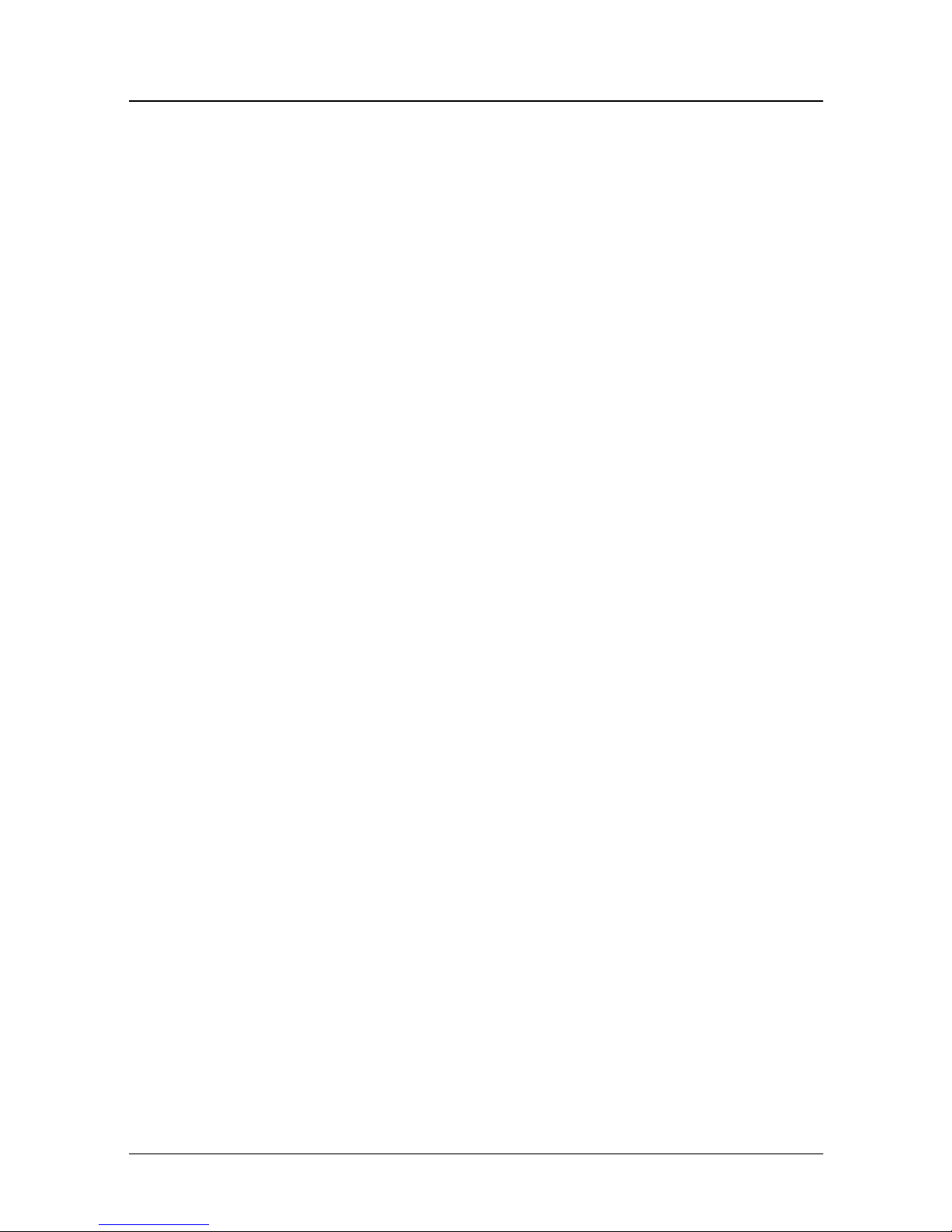
EMI and Safety Standards Applied
The following st andar ds are applied on ly to the prin ters t hat are so
labeled. (EMC is tested using the EPSON PS-170 power supply)
Europe: CE marking
EN55022
EN50082-1
EN45501
Safety Standard : TÜ V
North America: EMI: FCC Class A
Safety standards: UL 1950-2TH-D3
C-UL
Japan: EMI: VCCI Class 1
v
Page 9

About This Manual
Setting Up and Using
❏ Chapter 1 contains information on unpacking the printer, setting it up, setting
the DIP switches, and adjusting the paper near end sensor.
❏ Chapter 2 contains information on using the printer.
❏ Chapter 3 conta i ns troublesh oo ting informati on.
Reference
❏ Chapter 4 contains specifications
❏ Appendix A t ells how to change the DIP switch and paper ne ar end settings,
and Appendix B lists the EPSON Sales Subsidiaries and their addresses.
Warnings, Cautions, and Notes
WARNING:
Warnings must be followed carefully to avoid serious bodily
injury.
CAUTION:
Cautions must be observed to avoid minor injury to yourself or
damage to your equipment.
Note:
Notes have important information and useful tips on the operation of your
printer.
vi
Page 10

Introduction
Features
The TM-H5000 and TM-H5000P are high-quality POS printers that can print on slip
and receipt paper (paper roll). The printers have the following features:
Slip Section
❏ Wide slip paper capability (maximum characters per line: 88 with 7 × 9 font).
❏ Copy printing is possible.
❏ High throughput using bidirectional, minimum distance printing.
❏ Optional Magnetic Ink Character Recognition (MICR) reader that enables the
printer to perform consecutive reading and processing of MICR characters and
printing endorsements.
Receipt Section
❏ High speed printing with collective printing.
❏ The standard auto-cutter provides easy user operation.
❏ Ladder bar code printing is possible by using a bar code command.
❏ New paper handling enables easy paper roll loading.
Both Receipt and Slip
❏ EPSON customer display series connection (DM-D102-012/DM-D203 -012).
❏ Selectable recei ve buffe r size (45 byte s or 4K byte s ).
❏ Command protocol based on the ECS/POS
❏ Automatic Status Back (ASB) function that automatically transmits changes in
the printer status.
®
standard.
Introductionvii
Page 11

Options and Accessories
❏ Magnetic Ink Characte r Recognition (MICR) reader (factory installed option)
❏ Direct connection dis play modules, DM-D102-012 and DM-D203-012
❏ EPSON power su pp ly un it, PS-170
❏ EPSON ribbon cassette, ERC-31(P)
❏ Front extension table (WT-5000)
Ordering Paper and Supplies
Thermal paper can be ordered from the supplier in your area.
Specified Thermal Paper: NTP080-80
In Japan: Nakagaw a S e isakujo
2-5-21 Nishiki-Cho Warabi-Shi
Saitama-K en 335 J apa n
Tel: (048) 444-8211
Fax: (048) 443-6652
In U.S.A.: Nakagawa Mfg (USA) Inc.
2305 Lincoln Avenue
Hayward, CA 94545 USA
Tel: (510) 782-0197
Fax: (510) 782-7124
In Europe: Nakagawa Mfg (Europe) GmbH.
Krützpoort 16, 47804
Krefeld, Germany
Tel: 02151-711051
Fax: 02151-713293
viii Introduction
Page 12
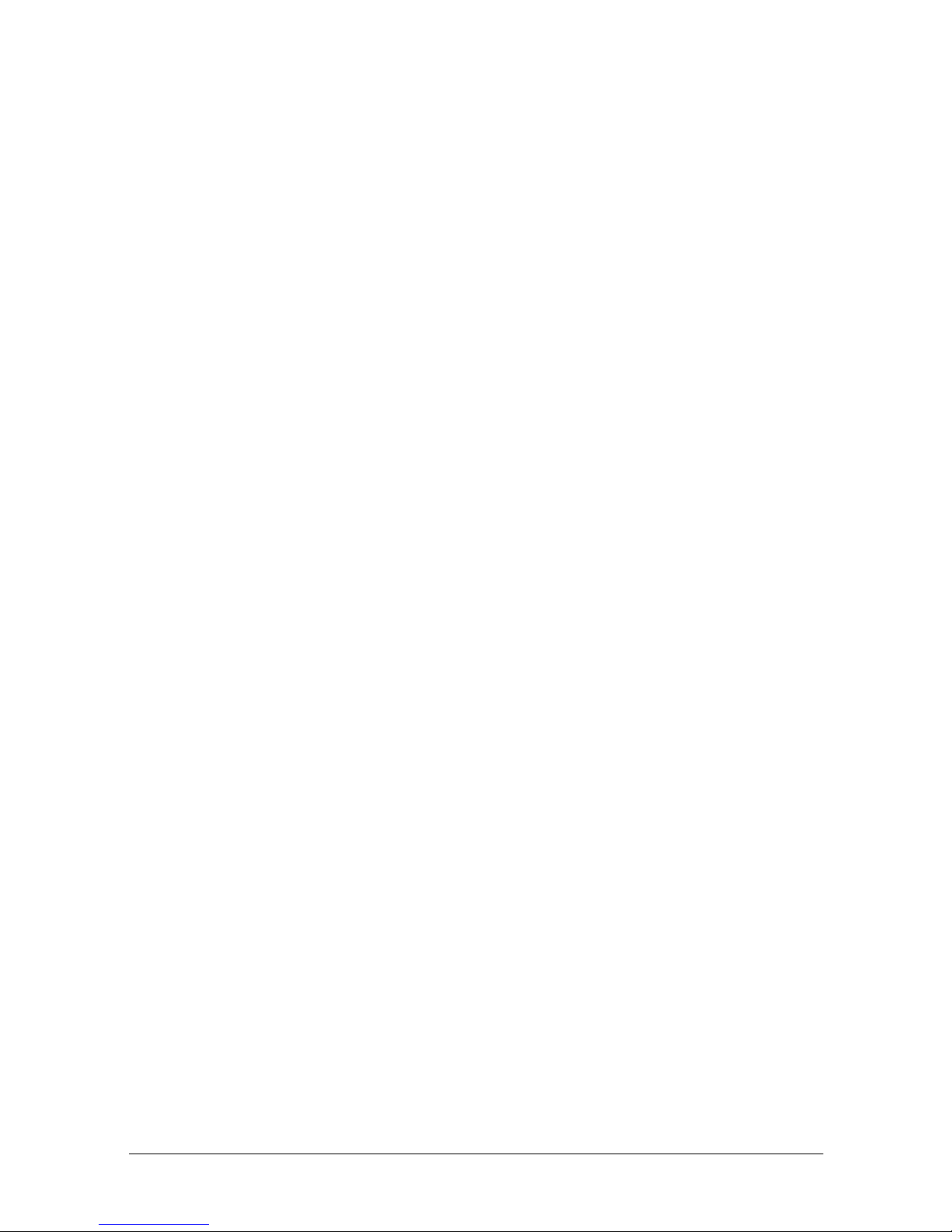
In Southeast Asia: N.A.K. Mfg (Malaysia) SDN BHD
Lot 19-11, Bersatu Industrial Complexs,
Jalan Satu, Kaw Per. Cheras Jaya,.
Balakong Industrial Area, 43200 Cheras.
Selang or D arul Ehsan, Mal ays ia
Tel: 03-9047896, 9047900, 9047691
Fax: 03-9047889
Other Qualified Suppliers for Thermal Paper
The following suppliers sell thermal paper that may be used if
desired. Contact each company for information.
Original paper: TF50KS-E
Nippon Paper Industry Co., Ltd.
1-12-1, Yuraku-Cho, Chiyoda-Ku
Tokyo 100 Japan
Tel: 03-3218-8000
Fax: 03-3216-1375
Original paper: PD 160R
New Oji Paper Mfg. Co., Ltd.
7-5 Ginza 4-Chome Chuo-Ku
Tokyo 104 Japan
Tel: 03-3563-4800
Fax: 03-3563-1136
Original paper: AF50KS-E
Jujo Thermal Oy (Finland)
P.O. Box 92 FIN27501 Kauttua Finland
Tel: 38-3932900
Fax: 38-3932419
Introduction ix
Page 13
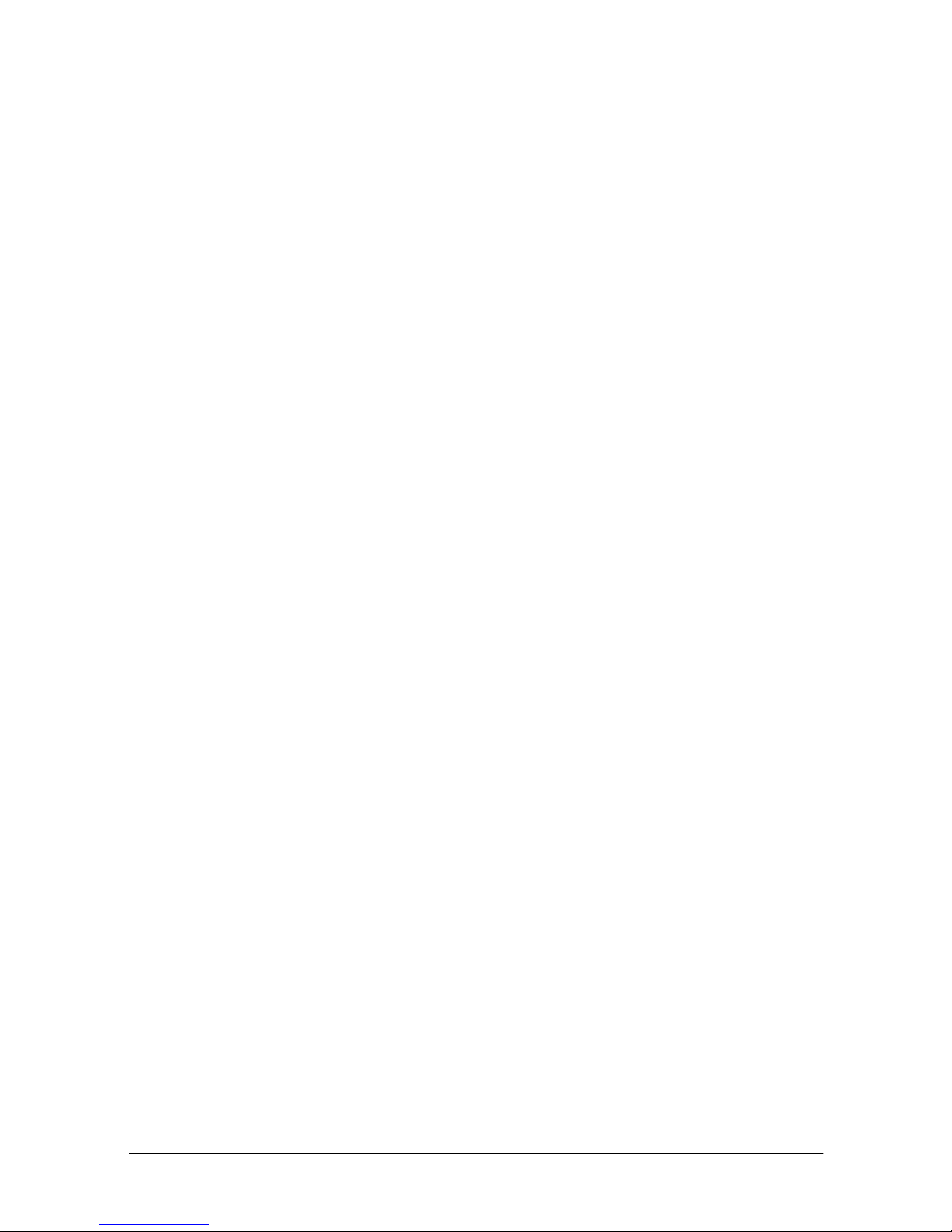
Original paper: F380
Kanzaki Specialty Papers, Inc.
Cummings Street
Ware, MA 01082 U.S.A.
Tel: (413)967-6204
Fax: (413) 734-5101
Ordering Ribbon Cassettes
The TM-H5000/H5000P uses a long-lasting ribbon cassette in the
slip section. To order ribbon cassette s, conta ct your dealer or your
local affiliate. See Appendix B for a list of EPSON subsidiaries with
their addresses and telephone numbers.
x Introduction
Page 14
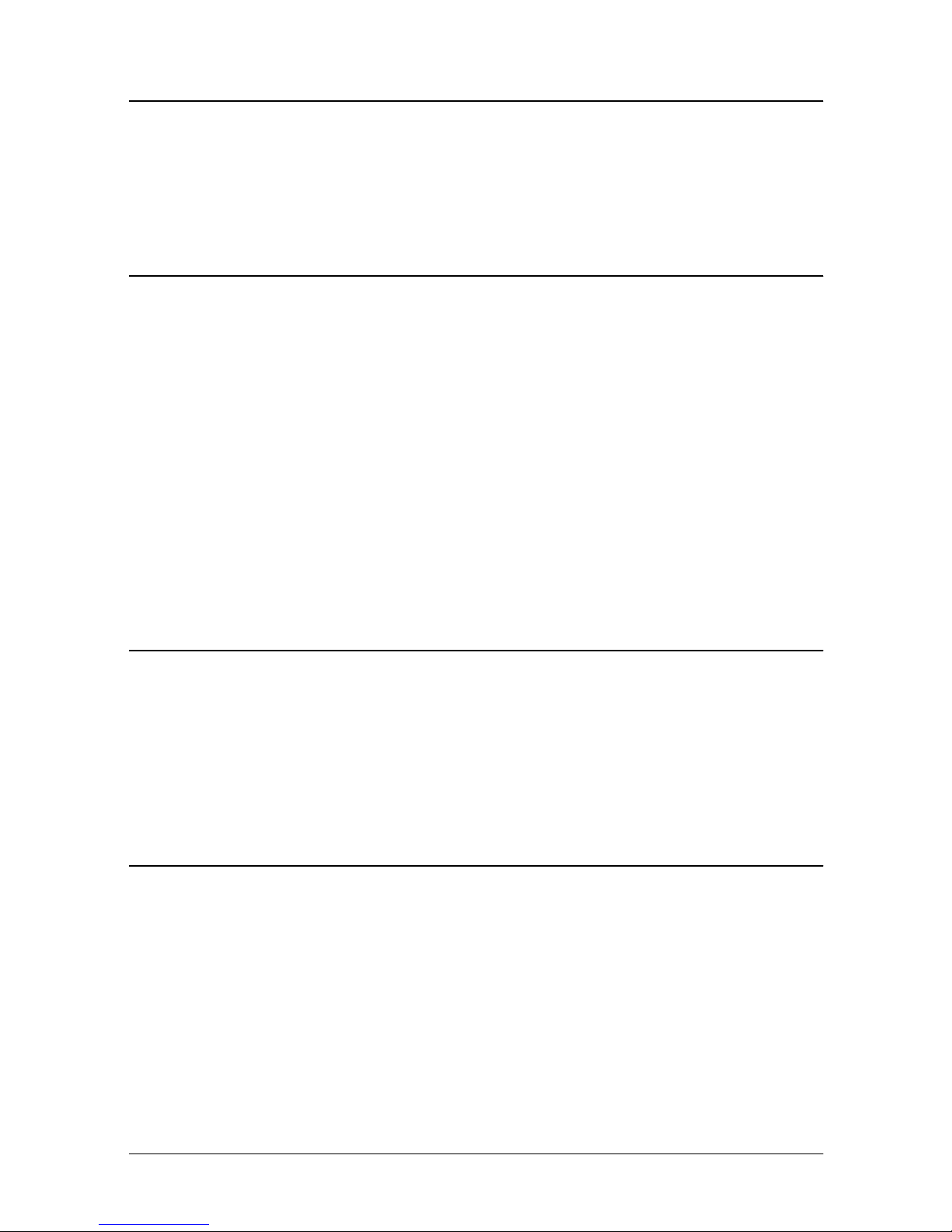
Contents
Quick Reference . . . . . . . . . . . . . . . . . . . . . . . . . . . . . . . . . . . . . . . . . . . . . . . . . . . . . . . i
Introduction . . . . . . . . . . . . . . . . . . . . . . . . . . . . . . . . . . . . . . . . . . . . . . . . . . . . . . . . . . vii
Chapter 1
Unpacking . . . . . . . . . . . . . . . . . . . . . . . . . . . . . . . . . . . . . . . . . . . . . . . . . . . . . . . . . . . . 1-1
Removing the protective material . . . . . . . . . . . . . . . . . . . . . . . . . . . . . . . . . . . . 1-2
Connecting the Cables and Grounding the Printer . . . . . . . . . . . . . . . . . . . . . . . . . . 1-3
Connecting the Drawer . . . . . . . . . . . . . . . . . . . . . . . . . . . . . . . . . . . . . . . . . . . . . 1-5
Connecting the Display Module . . . . . . . . . . . . . . . . . . . . . . . . . . . . . . . . . . . . . 1-7
Grounding the Printer . . . . . . . . . . . . . . . . . . . . . . . . . . . . . . . . . . . . . . . . . . . . . . 1-7
Connecting the Power Supply . . . . . . . . . . . . . . . . . . . . . . . . . . . . . . . . . . . . . . . 1-8
Installing or Replacing the Paper Roll . . . . . . . . . . . . . . . . . . . . . . . . . . . . . . . . . . . . . 1-10
Installing the Ribbon Cassette . . . . . . . . . . . . . . . . . . . . . . . . . . . . . . . . . . . . . . . . . . . 1-13
Using the Power Switch Cover . . . . . . . . . . . . . . . . . . . . . . . . . . . . . . . . . . . . . . . . . . . 1-15
Self Test . . . . . . . . . . . . . . . . . . . . . . . . . . . . . . . . . . . . . . . . . . . . . . . . . . . . . . . . . . . . . . 1-15
Running the self test with a paper roll . . . . . . . . . . . . . . . . . . . . . . . . . . . . . . . . 1-15
Running the self test with slip paper . . . . . . . . . . . . . . . . . . . . . . . . . . . . . . . . . . 1-16
Adjustments and Settings . . . . . . . . . . . . . . . . . . . . . . . . . . . . . . . . . . . . . . . . . . . . . . . 1-17
Chapter 2
Operating the Control Panels . . . . . . . . . . . . . . . . . . . . . . . . . . . . . . . . . . . . . . . . . . . . 2-1
Paper Roll Control Panel . . . . . . . . . . . . . . . . . . . . . . . . . . . . . . . . . . . . . . . . . . . . 2-1
Slip Control Panel . . . . . . . . . . . . . . . . . . . . . . . . . . . . . . . . . . . . . . . . . . . . . . . . . . 2-1
Indicator lights . . . . . . . . . . . . . . . . . . . . . . . . . . . . . . . . . . . . . . . . . . . . . . . . . . . . 2-2
Slip Paper Handling . . . . . . . . . . . . . . . . . . . . . . . . . . . . . . . . . . . . . . . . . . . . . . . . . . . . 2-3
Using the MICR Reader (Option) . . . . . . . . . . . . . . . . . . . . . . . . . . . . . . . . . . . . . . . . 2-5
Reading MICR characters on personal checks . . . . . . . . . . . . . . . . . . . . . . . . . . 2-5
Setting Up the Printer
Using the Printer
Chapter 3
Troubleshooting . . . . . . . . . . . . . . . . . . . . . . . . . . . . . . . . . . . . . . . . . . . . . . . . . . . . . . . 3-1
General problems . . . . . . . . . . . . . . . . . . . . . . . . . . . . . . . . . . . . . . . . . . . . . . . . . . 3-1
Printing problems . . . . . . . . . . . . . . . . . . . . . . . . . . . . . . . . . . . . . . . . . . . . . . . . . . 3-1
Cleaning the paper roll print head . . . . . . . . . . . . . . . . . . . . . . . . . . . . . . . . . . . 3-3
Paper handling problems . . . . . . . . . . . . . . . . . . . . . . . . . . . . . . . . . . . . . . . . . . . 3-4
Auto cutter problems . . . . . . . . . . . . . . . . . . . . . . . . . . . . . . . . . . . . . . . . . . . . . . . 3-6
Cleaning the Optional MICR Mechanism . . . . . . . . . . . . . . . . . . . . . . . . . . . . . . . . . 3-7
MICA cleaning method (Recommended) . . . . . . . . . . . . . . . . . . . . . . . . . . . . . 3-7
The cleaning procedure . . . . . . . . . . . . . . . . . . . . . . . . . . . . . . . . . . . . . . . . . . . . . 3-7
Explanatin of a cleaning sheet . . . . . . . . . . . . . . . . . . . . . . . . . . . . . . . . . . . . . . . 3-9
Hexadecimal Dump . . . . . . . . . . . . . . . . . . . . . . . . . . . . . . . . . . . . . . . . . . . . . . . . . . . . 3-10
Troubleshooting
xi
Page 15

Chapter 4 Reference Information
Printing Specifications . . . . . . . . . . . . . . . . . . . . . . . . . . . . . . . . . . . . . . . . . . . . . . . . . . 4-1
Slip Paper . . . . . . . . . . . . . . . . . . . . . . . . . . . . . . . . . . . . . . . . . . . . . . . . . . . . . . . . . 4-1
Receipt Paper . . . . . . . . . . . . . . . . . . . . . . . . . . . . . . . . . . . . . . . . . . . . . . . . . . . . . 4-2
Ribbon Specifications . . . . . . . . . . . . . . . . . . . . . . . . . . . . . . . . . . . . . . . . . . . . . . . . . . . 4-4
MICR Reader (Option) . . . . . . . . . . . . . . . . . . . . . . . . . . . . . . . . . . . . . . . . . . . . . . . . . 4-4
Paper Specifications . . . . . . . . . . . . . . . . . . . . . . . . . . . . . . . . . . . . . . . . . . . . . . . . . . . . 4-5
Electrical Characteristics . . . . . . . . . . . . . . . . . . . . . . . . . . . . . . . . . . . . . . . . . . . . . . . . 4-10
Reliability . . . . . . . . . . . . . . . . . . . . . . . . . . . . . . . . . . . . . . . . . . . . . . . . . . . . . . . . . . . . . 4-10
Environmental Conditions . . . . . . . . . . . . . . . . . . . . . . . . . . . . . . . . . . . . . . . . . . . . . . 4-12
Chapter 5 Commands
Command Notation . . . . . . . . . . . . . . . . . . . . . . . . . . . . . . . . . . . . . . . . . . . . . . . . . . . . 5-1
Explanation of Terms . . . . . . . . . . . . . . . . . . . . . . . . . . . . . . . . . . . . . . . . . . . . . . . . . . . 5-1
Control Commands . . . . . . . . . . . . . . . . . . . . . . . . . . . . . . . . . . . . . . . . . . . . . . . . . . . . 5-1
MICR Control Commands (only for printers with MICR) . . . . . . . . . . . . . . . . . . . . 5-28
Appendix A Dip Switch and Paper Near End Settings
Setting the DIP Switches . . . . . . . . . . . . . . . . . . . . . . . . . . . . . . . . . . . . . . . . . . . . . . . . A-1
DIP switch functions . . . . . . . . . . . . . . . . . . . . . . . . . . . . . . . . . . . . . . . . . . . . . . . A-1
Changing the DIP switch settings . . . . . . . . . . . . . . . . . . . . . . . . . . . . . . . . . . . . A-6
Adjusting the Paper Near End Sensor . . . . . . . . . . . . . . . . . . . . . . . . . . . . . . . . . . . . A-7
Appendix B EPSON Sales Subsidiaries
xii
Page 16

Chapter 1
Setting Up the Printer
Unpacking
Your printer box should include these items. If any items are
damaged or missing, please contact your dealer for assistance.
Ribbon
Paper roll
Instruction label for
Hexagonal
lock screws
These screws are used
only for the serial interface
See the note on page 1-4 for information about the hexagonal lock screws.
when paper roll cover
cannot be opened
Switch
cover
Note:
When you lift the printer, be sure to hold the bottom of the
printer to prevent damage.
Setting Up the Printer 1-1
Page 17

Removing the protective material
1. Open the printer b y pulling up o n the tab on the front cover.
Tab
2. Remove the two dampers from the printer as shown below.
3. Store the dampe rs with the other packing materials and use
them wh e n transporting your pri nter.
1-2 Setting Up the Printer
Page 18

Connecting the Cables and Grounding the Printer
You can connect up to five cables to the printer. They all connect to
the connector p an el on the bottom of the printer, which i s shown
below:
Grounding screw
Power supply
Drawer kick-out
Display module
Interface
Note:
There are caution labels beside the drawer kick-out connector
and the display module connector.
Depending on the interface installed, the interface connector on
your printer may look different from the one illustrated.
Before connecting any of the cables, make sure that both the printer
and the computer are turned off.
Connecting the computer
You need an appropriate interface cable.
1. Plug the cable connector securely into the printer’s interface
conne ctor.
Setting Up the Printer 1-3
Page 19

2. Tighten the screw s o n both sides of the cabl e connec tor.
Note:
Your printer has inch-type hexagonal lock screws installed. If
your interface cable requires millimeter-type screws, replace the
inch-type screws with the enclosed millimeter-type screws using
a hex screwdriver (5 mm).
Inch screw
Millimeter screw
3. Attac h the other end of the ca ble to the co mputer.
1-4 Setting Up the Printer
Page 20

Connecting the Drawer
WARNING:
Use a drawer that matches the printer specification. Using an
improper drawer may damage the drawer as well as the
printer.
CAUTION:
Do not connect a telephone line to the drawer kick-out
connector; otherwise the printer and the telephone line may
be damaged.
Plug the drawer cable into the drawer kick-out connector on the
bottom of the printer next to th e power su pply connec to r.
Setting Up the Printer 1-5
Page 21

Anschließen der Lade
WARNUNG:
Eine für den Drucker geeignete Lade verwenden. Bei
Verwendung einer falschen Lade kann diese oder der
Drucker beschädigt werden.
ACHTUNG:
Kein Telefonkabel an die Schnappsteckerbuchse
anschließen, da sonst der Drucker und die Telefonkabel
besch
Das Kabel der Lade an die Schnappsteckerbuchse unten am
Drucker neben dem Netßzanschluß
ä
digt werden können.
anschließen
.
1-6 Setting Up the Printer
Page 22

Connecting the Display Module
Plug the cable co nne ctor (pro vided with the direct connection
display module) securely into the printer’s display module
connector until it clicks.
CAUTION:
Be sure not to connect this cable to the drawer kick-out
connector, which is to the left of the power supply
connector. Do not connect a telephone line to the
display connector. If you do, the printer and the
telephone line may be damaged.
Notes:
The display module can be used only for the serial interface.
To remove the cable, squeeze the connector and pull it out.
Grounding the Printer
You need a ground wire to ground your printer. Make sure that the
wire is AWG 18 or equivalent.
1. Make s ure that the printer is tu rne d off.
Setting Up the Printer 1-7
Page 23

2. Conn ec t the ground wire to th e printer usi ng the FG screw on
the bottom of the printer, as shown.
Connecting the Power Supply
Use the optional EPSON PS-170 or equivalent power supply for
your print er .
WARNING:
Make sure that you use the EPSON PS-170 power supply or
equivalent. Using an incorrect power supply may cause fire or
electrical shock.
1-8 Setting Up the Printer
Page 24

CAUTIONS:
When connecting or disconnecting the power supply from
the printer, make sure that the power supply is not plugged
into an electrical outlet. Otherwise you may damage the
power supply or the printer.
If the power supply’s rated voltage and your outlet’s voltage
do not match, contact your dealer for assistance. Do not
plug in the power cord. Otherwise you may damage the
power supply or the printer.
1. Make sure that the printer’s power switch is turned off, and the
power supply’s power cord is unplugged from the electrical
outlet.
2. Check the label on the power supply to make sure that the
voltage required by the power supply ma tches that o f your
electrical outlet.
3. Plug in the power supply ’s cable as shown b e low. Notice that
the flat side of th e plug faces do wn.
Note:
To remove the DC cable connector, make sure that the power
supply’s power cord is unplugged; then grasp the connector at the
arrow and pull it straight out.
Setting Up the Printer 1-9
Page 25

Installing or Replacing the Paper Roll
Note:
Be sure to use paper rolls that meet the specifications. Do not
use paper rolls that have the paper glued to the core because the
printer cannot detect the paper end correctly.
1. Make sure that the printer is not receiving data; otherwise, data
may be lost.
2. Open the paper roll cover by pressing the cover-open button. If
the cover-open button will not open the cover, see page 3-4 in
Troubleshooting.
3. Remove the used pa per roll core if there i s o ne .
1-10 Setting Up the Printer
Page 26
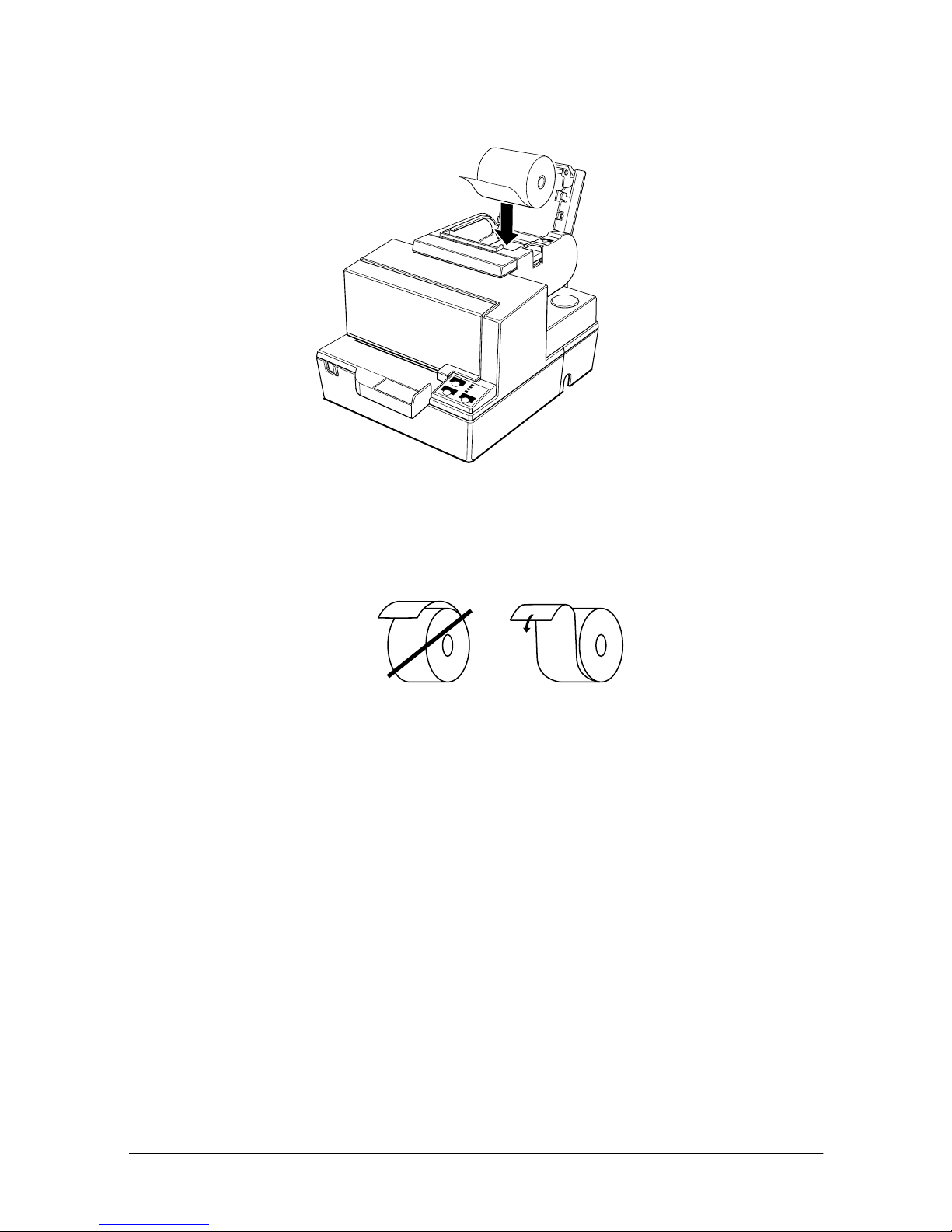
4. Insert the pape r roll as sho w n.
5. Be sure to note the correct direction that the paper comes off the
roll.
Setting Up the Printer 1-11
Page 27

6. Pull out a small amount of paper, as shown. Then close the
cover.
7. Tear off the paper as shown.
1-12 Setting Up the Printer
Page 28
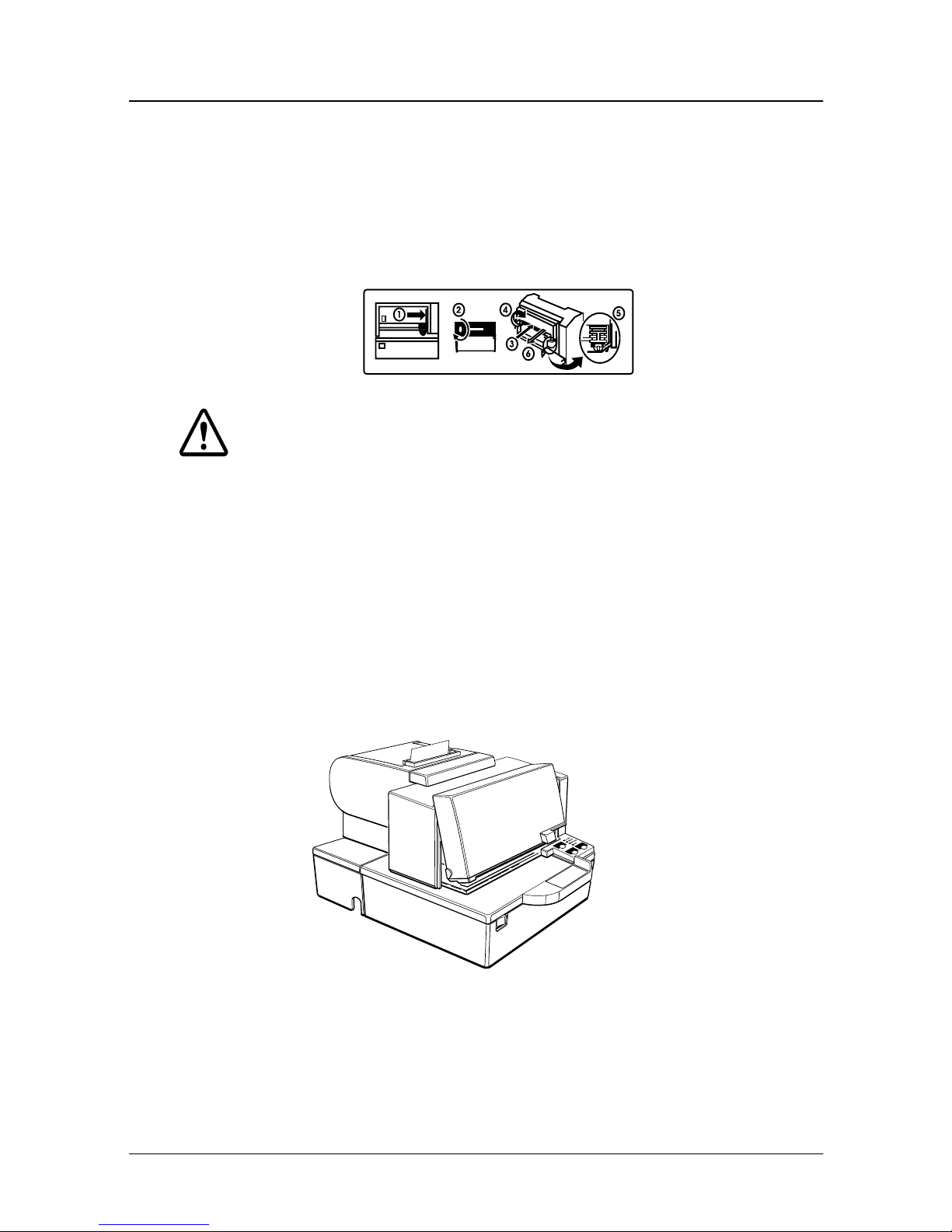
Installing the Ribbon Cassette
Use the EPSON ERC-31(P ) ribbon cassette for your pri nter.
Note the label inside this section that can assist you in replacing the
ribbon.
CAUTION:
Never turn the ribbon knob in the opposite direction of
the arrow marked on the cassette; otherwise the ribbon
cassette may be damaged.
1. Be sur e t he printer is n o t receiving data when you replace a
ribbon ca ssette; oth erwise data may be lost.
2. Turn on the printer and open the front cover by pulling up on
the tab on the left side of th e cover.
3. Make sure that the print he ad is on th e right side.
Setting Up the Printer 1-13
Page 29

4. If you are replacing a used ribbon, grasp the end of the tab and
remove it from the printer. See the illustration in step 5 for the
location o f the tab.
5. Turn the ribbon knob two or three tim e s in the direction of the
arrow to take up an y slack in the ribbon.
Tab
6. Insert the ribbon cassette in the pri nte r and rotate the cassette's
knob two or three more times. This is n e cessary to place the
ribbon in the correct po sition.
Knob
Make sure that th e ribbon is installed b e low the print head
without wrinkles or creases. (See ➄ on the label for an
illustration of whe re the ribbon s ho u l d go.)
If the ribbon is not i nstalled co rrectly, r emove the cassette and
repeat steps 5 and 6 above.
1-14 Setting Up the Printer
Page 30

Using the Power Switch Cover
WARNING:
If an accident occurs when the power switch cover is
attached, unplug the power supply cord from the outlet
immediately. Continued usage may lead to fire or shock.
You can use the enclosed power switch cover to make sure that the
power switch is not accidental ly pres sed . If you want to use this
cover, install it as shown in the illustration below.
Self Test
The self test lets you know if yo ur printer is ope ra ting properly. It
checks the control circuits, printer mechanisms, print quality, ROM
version, and DIP switch settings. (It also checks the MICR reader
circuits i f the pri nte r is equipped with the optiona l MICR reader.)
This test i s independent of any other equi pme nt or software.
You can run the self test with ei the r paper roll or slip paper.
Running the self test with a paper roll
1. Make sure the printer is turned off and the printer cove rs are
closed properly.
Setting Up the Printer 1-15
Page 31
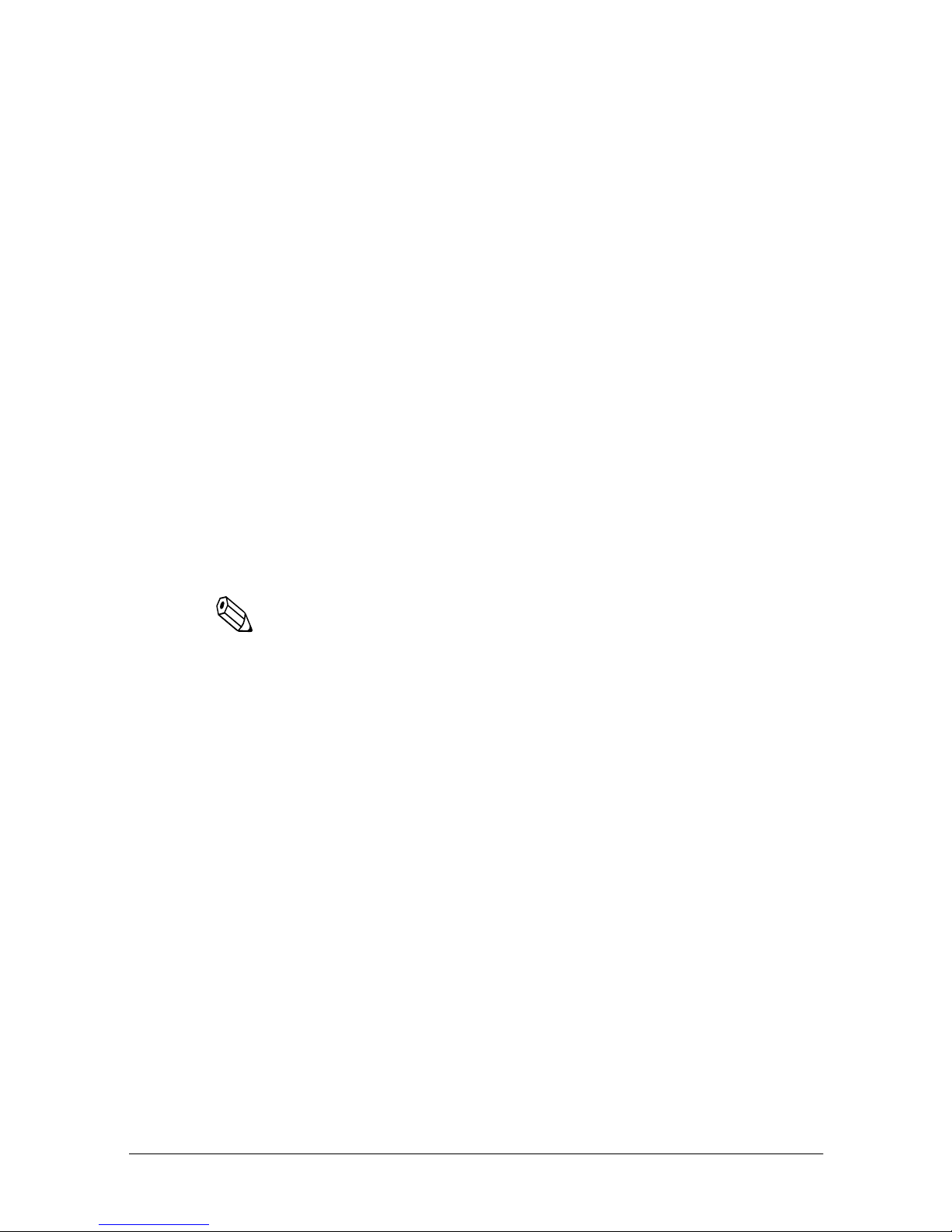
2. While holdin g down the FEED button, turn on the printer using
the switch on the front of the printer to begin the self test . The
self te st prints the print er settings and then prints the
following, cuts the pa pe r, and pauses. (The PAPER OUT light
blinks.)
Self test printing.
Please press the PAPER FEED button.
3. Press the FEED button to continue printing. The printer prints a
pattern using the built-in character set.
4. The self test autom atically ends and cuts the pape r after
printing the following:
*** completed ***
The printer is ready to receive data as soon as it completes the self
test.
Note:
If you want to pause the self test manually, press the
button. Press the
FEED
button again to continue the self test.
Running the self test with slip paper
1. Make sure the printer is turned off and the printer cove r is
closed properly.
2. While holding down the REVERSE button, turn on the printer to
begin the self test. (The SLIP light blinks.)
3. Feed a sheet of slip paper into the printer. The printer loads the
paper au tomatica lly, prints the printer setti ngs, and then ejects
the pap er.
FEED
1-16 Setting Up the Printer
Page 32

4. Remove the paper from the printer and feed another sheet of
slip paper into the printer to print characters from the character
table. C ontinue to feed slip paper into the printer until the self
test prints the following:
***completed***
The printer is ready to receive data as soon as it completes the self
test.
Note:
If you want to pause the self test manually, press the
button. Press the
REVERSE
test.
Adjustments and Settings
REVERSE
button again to continue the self
The TM-H5000/H5000P is set up at the factory to be appropriate
for almost all users. It does, however, offer some settings for users
with special require ments.
It has DIP switches that allow you to change communication
settings, such as handshaking and parity check, as well as print
density and connection to a customer display.
The TM-H5000/H5000P al so has a n ear-en d sen sor fo r the pap er in
the receipt section. This can g ive you a warning when the paper is
almost out. If you find t hat there is not enough pape r remaini ng on
the roll when the near-end sensor is triggered, you can change the
near-end sen so r setting.
See Appendix A if you need to make any of these changes.
Setting Up the Printer 1-17
Page 33

1-18 Setting Up the Printer
Page 34
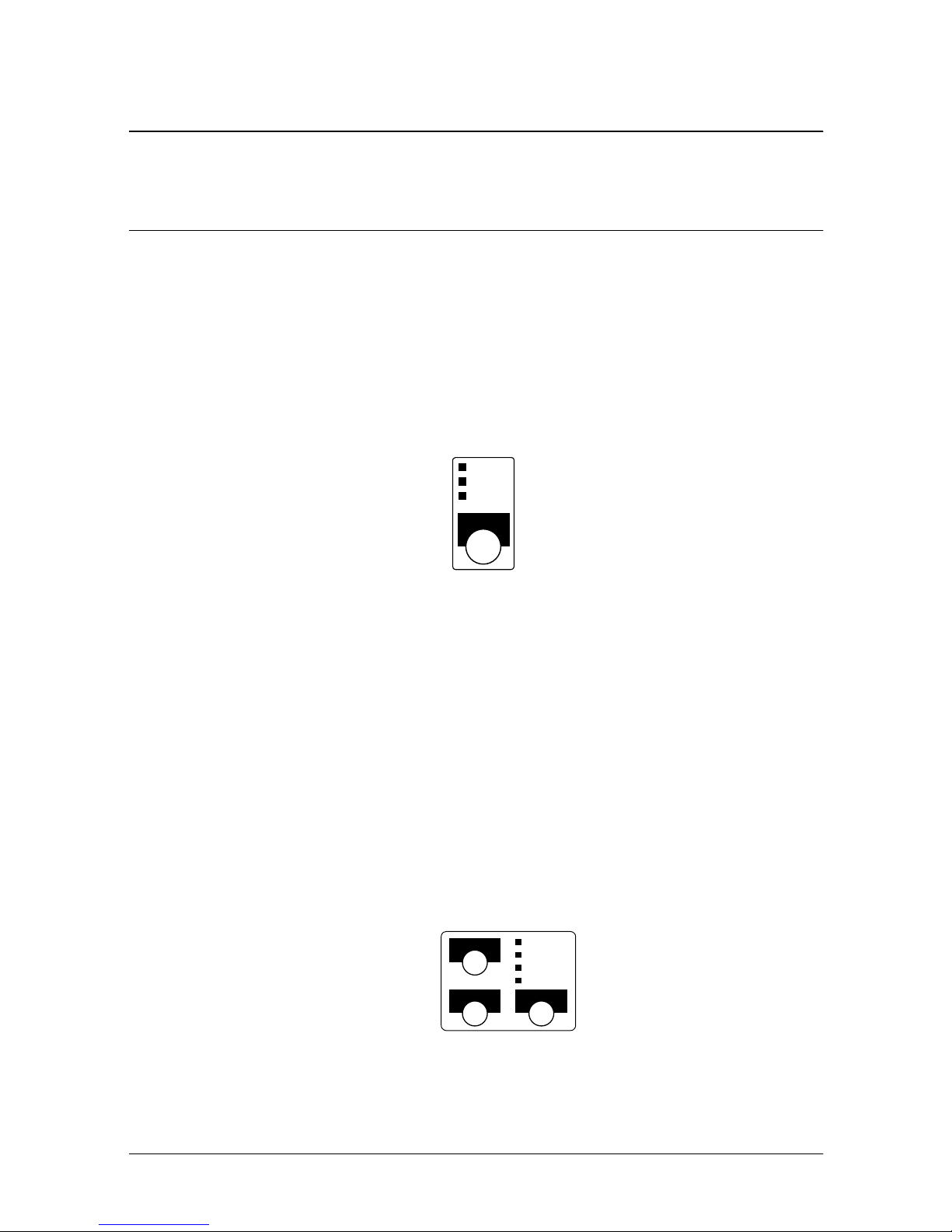
Chapter 2
Using the Printer
Operating the Control Panels
You can control the basic paper feeding operations of the printer
with the buttons on the control panels. The indicator lights hel p
you monitor the pri nter’s status.
Paper Roll Control Panel
POWER
ERROR
PAPER
OUT
FEED
Button
The button can be disabled b y the ESC c 5 command, but it works
whenever the printer cover is open, even if it has been disabled by
the ESC c 5 comman d.
Press the FEED button once to a dvance rece i p t paper one l ine. You
can als o hold down the FEED button to fee d receipt paper
continuously.
Slip Control Panel
FORWARD
REVERSE RELEASE
POWER
ERROR
RELEASE
SLIP
Using the Printer 2-1
Page 35

Buttons
The prin te r and these buttons will not operate when the cover is
open. Also these buttons can be disabled with the ESC c 5
command.
FORWARD
When the printer is in the slip mode (the SLIP light is on or
blinking), press the FORWARD but ton onc e to advance slip paper
one line. You can also hold down this button to feed slip paper
continuously.
REVERSE
When the printer is in the slip mode (the SLIP light is on or
blinking), press the REVERSE button once to revers e slip paper one
line. Yo u can also ho l d down this button to reverse slip paper
continuously.
RELEASE
When the printer is in the slip mode (the SLIP light is on or
blinking), press this button to relea se slip paper.
Indicator lights
The control panel lights provide information on printer conditions.
Paper roll panel lights
POWER
The POWER light is on whenever the printer is on.
ERROR
This indicates an error in the paper roll section of the printer. See
Chapter 3 for information on what to do when this light comes on.
PAPER OUT
This light indicates either the end or the near end of the paper roll.
Install a new paper roll and the printer will continue printing.
2-2 Using the Printer
Page 36

Slip panel lights
POWER
The POWER light is on when the printer is on.
ERROR
This indicates an error in the slip section of the printer. See Chapter
3 for information on what to do when this light comes on.
RELEASE
This ligh t ind icates tha t pla ten an d paper feed roller ar e releas ed s o
that slip pa per can be ins e rte d.
SLIP
This light indicates that the printer is in the slip mode.
Slip Paper Handling
Notes:
Use only slip paper that matches the printer’s specifications. See
Paper Specifications in Chapter 4.
Be sure that the slip is flat, without curls, folds, and wrinkles.
1. Send appropriate control commands from the computer to
print on slip paper.
Using the Printer 2-3
Page 37

2. When the SLIP light blinks, insert the sli p paper into the slip
paper in let using the right edge o f the slip paper inlet as a
guide. (Follow steps ➀ and ➁ in the illustration.)
2
1
Note:
There is a label on the document table to assist you how to insert slip
paper.
3. Make sure you insert the slip paper into the inlet as far as it will
go.
4. When the slip sheet is detected by the sensor, the SLIP light is
changed from blinking to on and the paper is automatically
drawn into the printer and printing begins.
Note:
After the slip is detected, the printer moves the slip back and
forth to detect the position of the top edge of the slip. If the
setting position of the slip is not correct, the printer takes a few
seconds to detect the position of the top edge of the slip.
5. After printing when the SLIP light is of f, remove the slip.
Note:
An optional front extension table (WT-5000) is available for users
who need it to enable handwriting on paper or other uses.
2-4 Using the Printer
Page 38

Using the MICR Reader (Option)
If your printer has the factory installed optional Magnetic Ink
Character Reco gnition (MI CR) reader that enables the printer to
read and process MICR characters on personal checks, read this
section.
Reading MICR characters on personal checks
To use the MICR function with personal checks, follow the steps
below:
CAUTION:
Do not insert checks with staples in them. This may cause
paper jams, MICR reading errors, and damage to the MICR
head.
Note:
Be sure that the checks are flat, without curls, folds, or wrinkles.
1. Wait until the computer s e nds the FS a 0 command to the
printer, causing it to enter the MICR mode. The SLIP light
blinks.
Using the Printer 2-5
Page 39
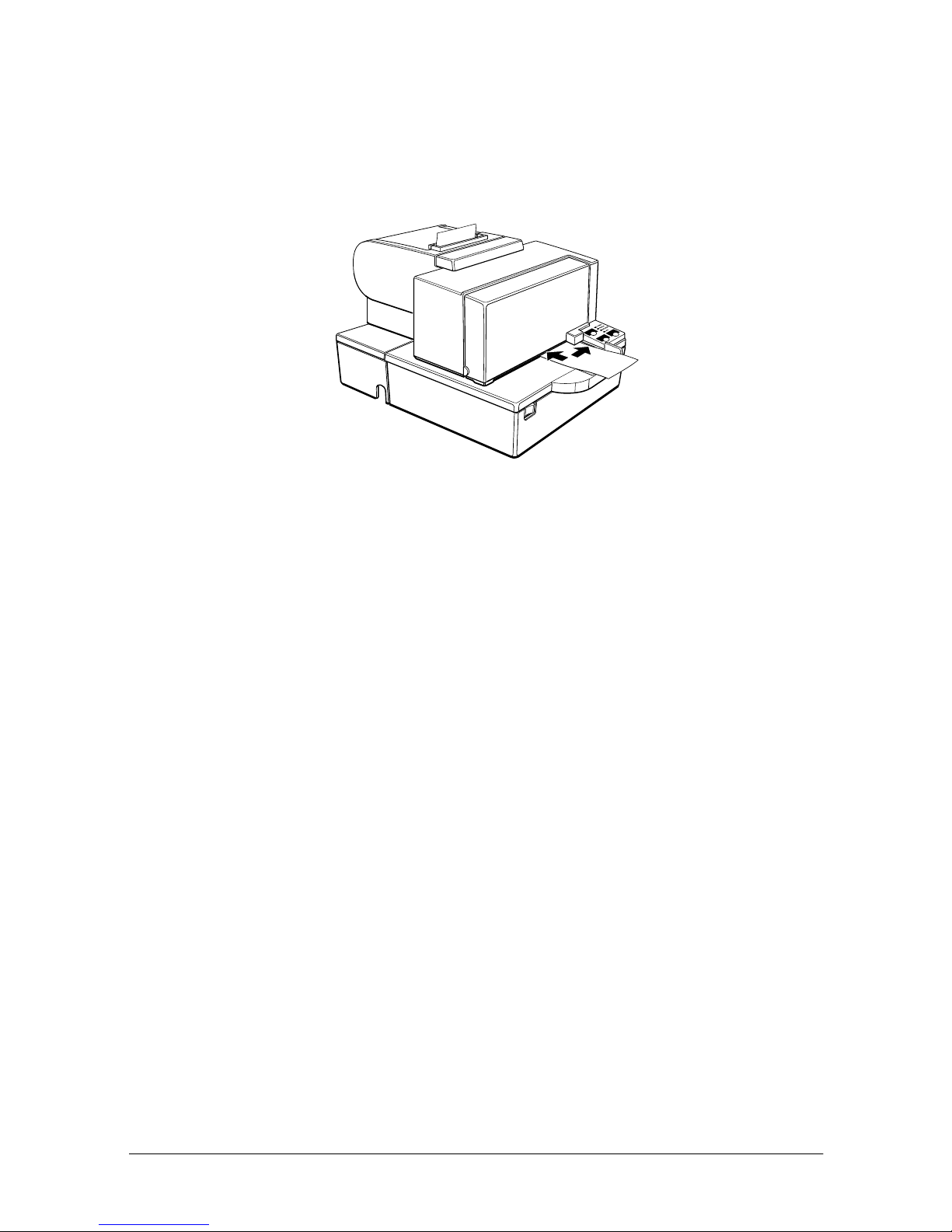
2. Turn the check o ver so that it is face down with the MICR
characters on the right-hand side. The MICR characters must be
next to the right e dge of the paper inlet.
3. Insert the chec k straight into the pa pe r inlet, usi ng the righ t
edge of th e paper inlet as a guide.
4. Insert the chec k as far as it will go. The printer w ill detect the
check and start drawing it in.
5. When the printe r starts dr awing it in, let go of the check
immediately. The SLIP light quits blinking but stays on.
6. When printing and MICR reading are finished, the printer
ejects the check and the SLIP light starts blinking again.
7. Remove the check by pulling it straight up; do not p ull it at an
angle. The SLIP light goes off.
See Chapter 3 to find out how to clean the MICR mechanism.
2-6 Using the Printer
Page 40

Chapter 3
Troubleshooting
Troubleshooting
This chapter gives solutions to some printer problems you may
have.
General problems
The lights on the control panel do not come on.
Make sure that the po wer suppl y cables are correctly plugged into
the printe r, the pow e r unit, and to the power outlet.
Make sure that pow e r is supplied to the power outlet. If the outlet
is controlled by a switch or timer, use another outlet.
Printing problems
The paper roll section ERROR light is on (not blinking) and nothing is
printed.
If the PAPER OUT light is on, the paper roll is not installed or is at
or near the end. Install a new paper roll. See Chapter 1 for
instructions.
If the PAPER OUT light is off, ma k e sure t ha t th e pa p e r ro ll co v e r i s
properly closed. Press the printer cover until the cover audibly
clicks into place.
An ERROR light is blinking and the printer does not print.
First, turn off the pri nter and check for a pape r jam. (See the paper
jam description on page 3-4.)
Troubleshooting 3-1
Page 41
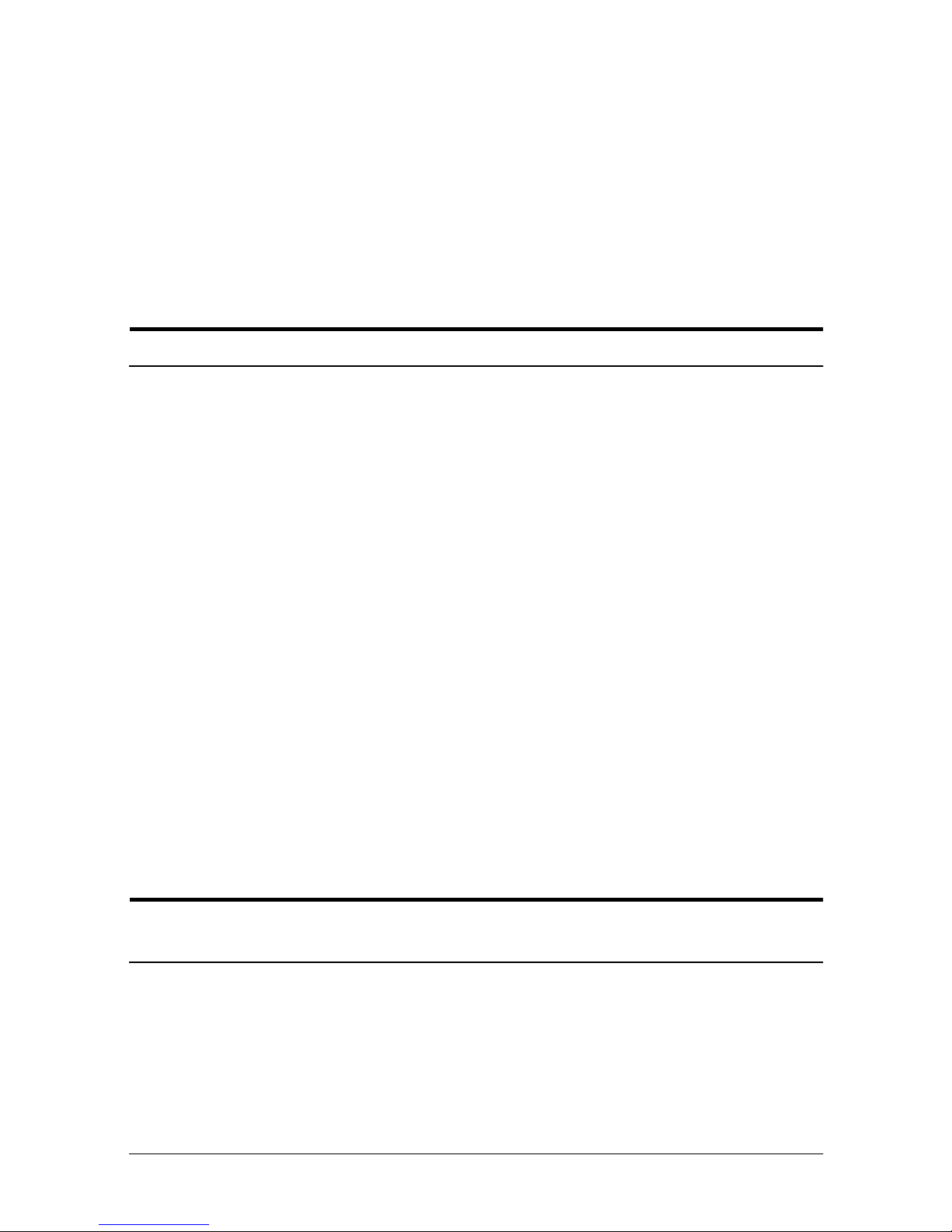
If there is no pape r ja m and the printer has been printing for q uite a
while, the print head may be overheated. If the print head is
overheated, the printer will resume printing when the head has
cooled (usually within two or three minutes).
If there is no pape r jam and the print he ad i s not over heated, turn
off the printer and turn it back on after about 10 seconds. If the
ERROR light is still flashing, contact a qualified service person.
The ERROR light is off, but nothing is printed.
Try to run the self test to check that the printer works properly. See
the sel f te st instructions i n Chapter 1 to run the self t e st. If the self
test does not work, contact your dealer or a qualified service
person.
If the self test works properly, check the following:
1. Check the connection at both ends of the interface cable
between the printer and the computer. Also make sure that this
cable meets the specifications for both the printer and the
computer.
2. The d ata transmission settings may be diffe re nt betwe en the
printer a nd computer. Make sure that the prin te r’s DIP switch
settings for data transmission are the sa me as th e computer’s.
You can print the printer ’ s interface settin gs using the self test.
If the printer still does not print, contact your dealer or a qualified
service person.
The slip section of the printer sounds like it is printing, but nothing is
printed.
The ribbon cassette may not be installed properly. See the
instructions in Chapter 1.
The ribbon may be worn out. Replace the ri bbon cassette as
described in Chapter 1.
3-2 Troubleshooting
Page 42

Paper roll printing is poor.
Paper dust on the heating element of the thermal print head can
lower th e print quali ty. Try clea ni ng the print he ad as described
below:
Cleaning the paper roll print head
CAUTIONS:
After printing, the print head can be very hot. Be careful not
to touch it. Also let it cool before you clean it.
Do not damage the print head by touching it with your
fingers or any hard object.
1. Open the paper rol l cover.
2. Clean the thermal element of the prin t head with a cotton swab
moistened with an alcohol solvent (ethanol, methanol, or IPA).
Head
The slip section printout is faint.
The ribbon may be worn out. Replace the ri bbon cassette as
described in Chapter 1.
Radiation plate
Thermal element
Troubleshooting 3-3
Page 43

A line of dots is missing in the printout.
The print head may be damaged. Stop printing and contact your
dealer or a qualified service person.
Paper handling problems
Paper is jammed inside the printer.
CAUTIONS:
Do not touch the print head because it can be very hot after
printing continuously for a long time.
Do not move the print head carriage for the slip section.
To clear a paper jam, follow the steps below:
1. Turn the printer off and open the appropriate printer cover
(either front or p aper roll).
2. If the paper is jammed in the paper rol l section, pre ss the cover
open button to open the cover. Then remove the jammed paper
and put the roll back in the pri nte r a nd close the cover.
If the paper is jammed in the slip section, open the front cover
and remove the jammed pape r.
3-4 Troubleshooting
Page 44

3. If paper is caught in the automatic c u tter in the receipt section
and the paper roll cover cannot be opened, open the cutter
cover as shown below.
4. Then turn the knob until you see in th e opening, as shown in
the illustration below. This returns the cutter blade to the
norma l positio n. Also notice that there is a label near the cutter
to assist you.
5. Close the cutter cover.
6. Open the paper rol l cover.
7. Remove the jammed paper.
Troubleshooting 3-5
Page 45

Auto cutter problems
The auto cutter is jammed.
If a for eign obj ec t such as a push p in or paper cl ip dr ops in the auto
cutter and causes the auto cutter to lo ck up, the printer enters an
error sta te and begins the rec ov ery opera tion automaticall y .
If the pro blem is not serious, the auto c u tter returns to its normal
position without any inte rvention b y the user.
If the au to cutter does not return to it s normal position by itself,
follow the steps be low to co rrect the p roblem:
1. Pull the cutter cover tow ard you so that you can rotate the
cutter motor knob.
3-6 Troubleshooting
Page 46

2. Following the instructions on the label, rotate the knob until the
appears in the hol e.
3. Close the cutter cover.
Cleaning the Optional MICR Mechanism
MICA cleaning method (Recommended)
Cleaningpoint Use cleaning sheet Frequency
MICR head department
MICA system department Adhensive cleaning sheet
* Combine these 2 procedures, if you encounter frequent MICR reading errors.
Moistened Cleaning
sheet
The cleaning procedure
During in the self test mode
1) Confirm to set a ro l l paper and a ribbon cassette to ma ke use a
printer mechanism properly.
6000 times or for one
month
6000 times or for one
month
Troubleshooting 3-7
Page 47

2) Turn off the power switch.
3) Open a front cover(rid).
4) Turn on the power switch while turning on “JO U RNA L/
SLIP FEED button.
5) Push “JOURNAL/SLIP FEED” button 3 times.
6) Close a SLIP front cover (rid).
7) Following message will be printe d on receipt paper and
“SLIP” LED flushes.
****** WAVEFORM TRANSMISSION MODE
*****
Please set back
8) Peel off the pasteboard portion of a designated point of a
cleaning sheet.
* This procedure, 8) , is required only for an adhesive
cleaning sheet.
3-8 Troubleshooting
Page 48
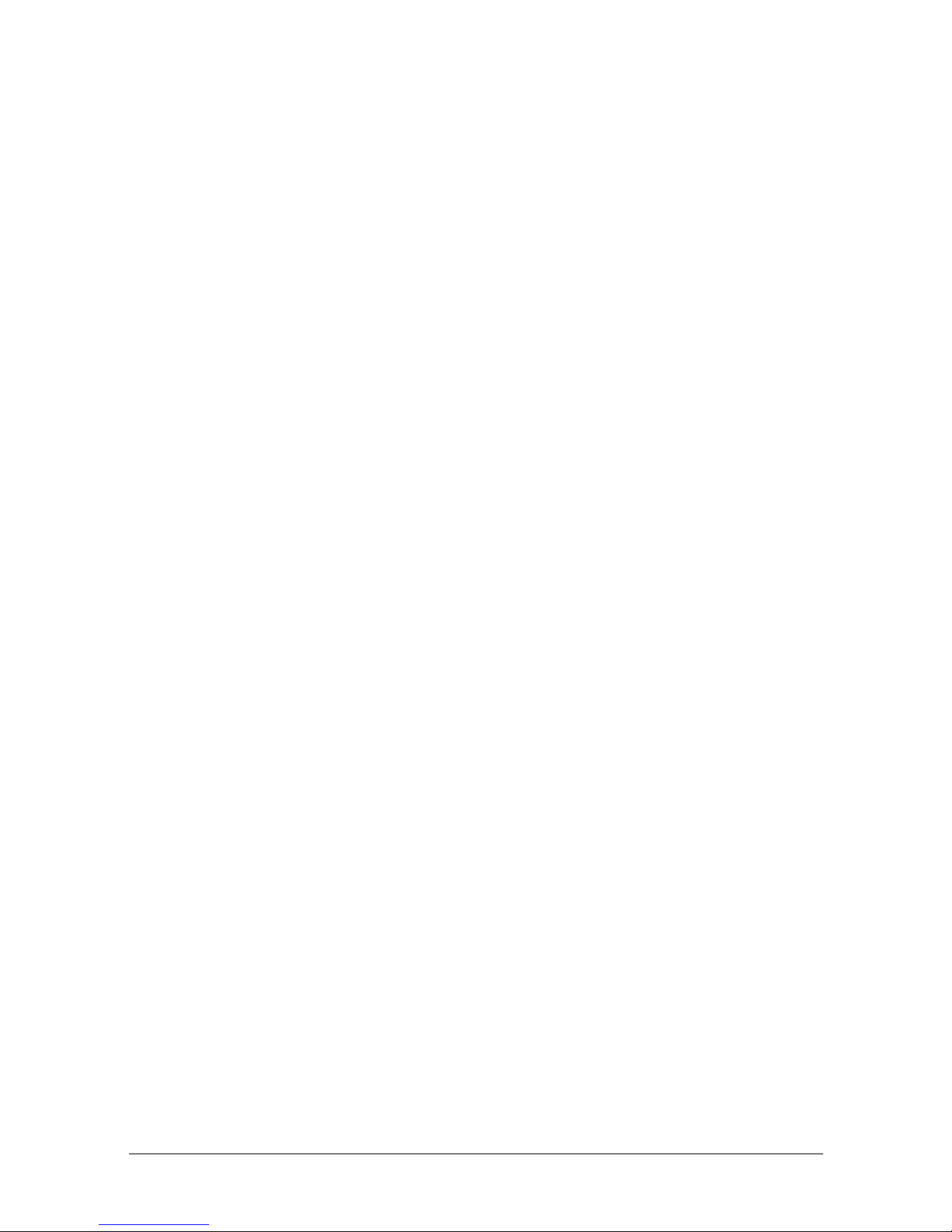
9) As a check paper, insert a cleaning sheet into a printer,
* Set yellow non-stick side to be upside when cleaning using
adhesive sheet.
10) Remove and do a sheet after cleaning sheet discharge.
11) Turn off the powe r switch.
Command code sequence
1) MICA cleaning command <FS c> was installed to clean up.
2) Carry out from 8) to 10) described above in the self test mode.
NOTES
In case of using an adhesive cleaning sheet,
1) peel off only desinated pasteboard.
2) insert from correct de rection, and
3) insert as peeled portion to be upside.
Explanatin of a cleaning sheet
Moistened Cleaning sheet
PRESAT brand (KIC) “CHECK READER CLEANING CARD” or
equivalent cleaning sheet is required.
Adhesice cleaning sheet (Refer to Figure 2)
Part Name : Sheet roller cleaning, A
Part Number : 1038046
Troubleshooting 3-9
Page 49

Hexadecimal Dump
This feature allows experienced users to see exactly what data is
coming to the printer. This c an be usef ul in finding software
problems. When you turn on the hex d u mp fun cti on, the printer
prints all commands and other data in hexadecimal format along
with a guide section to help you find specific commands.
To use the hex dump feature, follow these steps:
1. Afte r you make sure that the printer is off, ope n the cove r.
2. Hold down the FEED button while you turn on the printer.
3. Close the cover.
4. Run any software program that sends da ta to the printer. The
printer prints “Hexadecimal Dump” and then all the codes it
receiv e s in a two-column fo rmat. The first column co ntains the
hexa decima l codes and the second column gives the ASCII
characte rs that co rrespond to the cod e s.
Hexadecimal Dump
1B 21 00 1B 26 02 40 40 . ! . . & . @ @
1B 25 01 1B 63 34 00 1B . % . . c4 . .
41 42 43 44 45 46 47 48 ABCDEFGH
❏ A period (.) is printed for each code that has no ASCII
equivalent.
❏ During the hex dump all commands except DLE EOT and
DLE ENQ are disabled.
5. Open the cover to set the printe r of f line so tha t it will print the
last line.
6. Close the cover and turn off the printer or reset it to turn off the
hex dump mode.
3-10 Troubleshooting
Page 50

Chapter 4
Reference Information
Printing Specifications
Slip Paper
Printing method:
Head wire
configuration:
Head wire diameter:
Printing direction:
Number of characters:
Character structure:
Serial impact dot matrix
9-pin vertical line, 0.353 mm (1/72-inch)
wire pitch
0.29 mm (.01")
Bidire ctio nal, minimum distance printing
Alphanumeric characters: 95
International characters: 32
Extended graphics: 128
7 pages
×
(inc luding space pa ge)
Font A: 9
9, 3-dot spacing (in half-dot
×
units)
Font B: 7
9, 2-dot spacing (in half-dot
×
units)
Character size and printing speed
Character
structure
(Horizontal
dots × vertical
dots)
9 × 9 3 dots 12.5 233 66
7 × 9 2 dots 16.7 311 88
Character
spacing
(half dots)
Larger spacing can be set by using
Characters
Characters
per inch
per second
(carriage
moving speed)
Characters
per line
Reference Information 4-1
ESC SP
Character size
(width×height)
1.6 × 3.1 mm
(.06" × .12")
1.3 × 3.1 mm
(.05" × .12")
.
Page 51

Receipt Paper
Printing method: Thermal line printing
Dot density: 180 dpi
× 180 dpi [the number of dots per
25.4 mm (1”)]
Printing direction: Unidire ctional with friction f e e d
Printing width: 72 mm (2.83”), 512 dot positions
Characters per line: 42 (Font A) (default)
56 (Font B)
Character spacing: 0.28 mm (.01”) (2 dots) (Font A)(default)
0.28 mm (.01”) (2 dots) (Font B)
Progra mmable by control command.
Printing speed - High: Approximately 16.5 lines/second
(4.23 mm (1/6”) feed, at 24V, 20° C,
density level 2)
Approximately 70 mm/second
(approximately 2.76”/second)
Printing speed - Low: Approximately 11.8 lines/second (4.23
mm (1/6”) feed)
Approximately 50 mm/second
(approximately 2.0”/second)
Hig h and low speed s ar e sw itched
automatically depending on the voltage
applied to the printer and the temperature
of the environment.
Approximately 35 mm/second
(approximately 1.4”/second) when a
ladder ba r code is pri nte d.
Note:
Printing speed may be slower, depending on the data transmission
speed and the combination of control commands.
4-2 Reference Information
Page 52

Paper feeding speed: Approximately 70 mm/second
(approximately 2.76”/second) continuous
printing
Line spacing (default): 4.23 mm (1/6”)
Progra mmable by control command.
Number of characters: Alphanumeric characters: 95
International characters: 32
Extended graphics: 128
(including one space page)
Character structure: Font A: 12
in horizontal)
Font B: 9
horizonta l)
Font A is the defau lt
Character size, characters per line
Standard Double-height Double-width
Font A
12 x 24
Font B
9 x 24
W x H
(mm)
1.41 x 3.39
(.06” x .13”)
0.99 x 3.39
(.04” x .13”)
CPL
42
56
W x H
(mm)
1.41 x 6.77
(.06” x .27”)
0.99 x 6.77
(.04” x .27”)
CPL
42
56
× 10 pag es
× 24 (including 2-dot spacing
× 24 (includ ing 2- dot s p aci ng in
Double-width/
Double-height
W x H
(mm)
2.82 x 3.39
(.11” x .13”)
1.98 x 3.39
(.08” x .13”)
CPL
21
28
W x H
(mm)
2.82 x 6.77
(.11” x .27”)
1.98 x 6.77
(.08” x .27”)
CPL
21
28
* CPL = Characters Per Line
* Space between characters is not included
* Characters can be scaled up to 64 times as large as the standard sizes.
Reference Information 4-3
Page 53

Ribbon Specifications
Type: Exclu si ve cassette ribbon
Ribbon cassette
specifications:
MICR Reader (Option)
The MICR reader is a factory-installed option.
Available fonts: E-13B, CMC7
Reading method: Magnetic bias
Recognition rating: 98% or more at 25°C (75°F)
Part number: ERC-31 (P), ERC-31(B)
Color: (P) Purple, (B) Black
Ribbon life: (P) 7,000,000 characters
(B) 4,500,000 characters
(when 1 c haracter=18 dots)
Rating = ([total checks – number misread
or not identified]/total checks) × 100
Check paper tested is EPSON standard
check p aper. Checks must be fl at, without
curls, folds, or wrinkles. The magnetic bias
method is used for re a ding.
Paper type: Normal chec k paper with t h ickness of 0. 09
4-4 Reference Information
to 0.36 mm (0.0035 to 0.141”)
Size: 70 mm
(A4) (2.76”
× 70 mm to 210 mm × 297 mm
× 2.76” to 8.27” × 11.69”)
Page 54

Paper Specifications
80±
0.5
1.0
mm 3.15±
0.02
0.04
Paper feed method: Friction feed
Paper feed pitch: Default 4.23 mm (1/6”)
Paper feed speed:
Slip:
Paper roll: Approximately 70 mm/second (2.76
Paper roll (single-ply): Size: Width: 79.5 mm ± 0.5 mm
Approximately 60.3 msec/line
(4.23 mm (1/6”) feeding)
Approximately 86.4 mm/second (3.4
inches/second) (continuous feeding)
inches/second) (continuous feeding)
(3.13” ± 0.02”)
Maximum
outside
diameter:
Pap e r roll
spool
diameter:
Take up
paper roll
width:
83 mm (3.27”)
Inside: 12 mm (0.47”)
Outside: 18 mm (0.71”)
Paper must not be pasted
to the paper roll spoo l.
Reference Information 4-5
Page 55
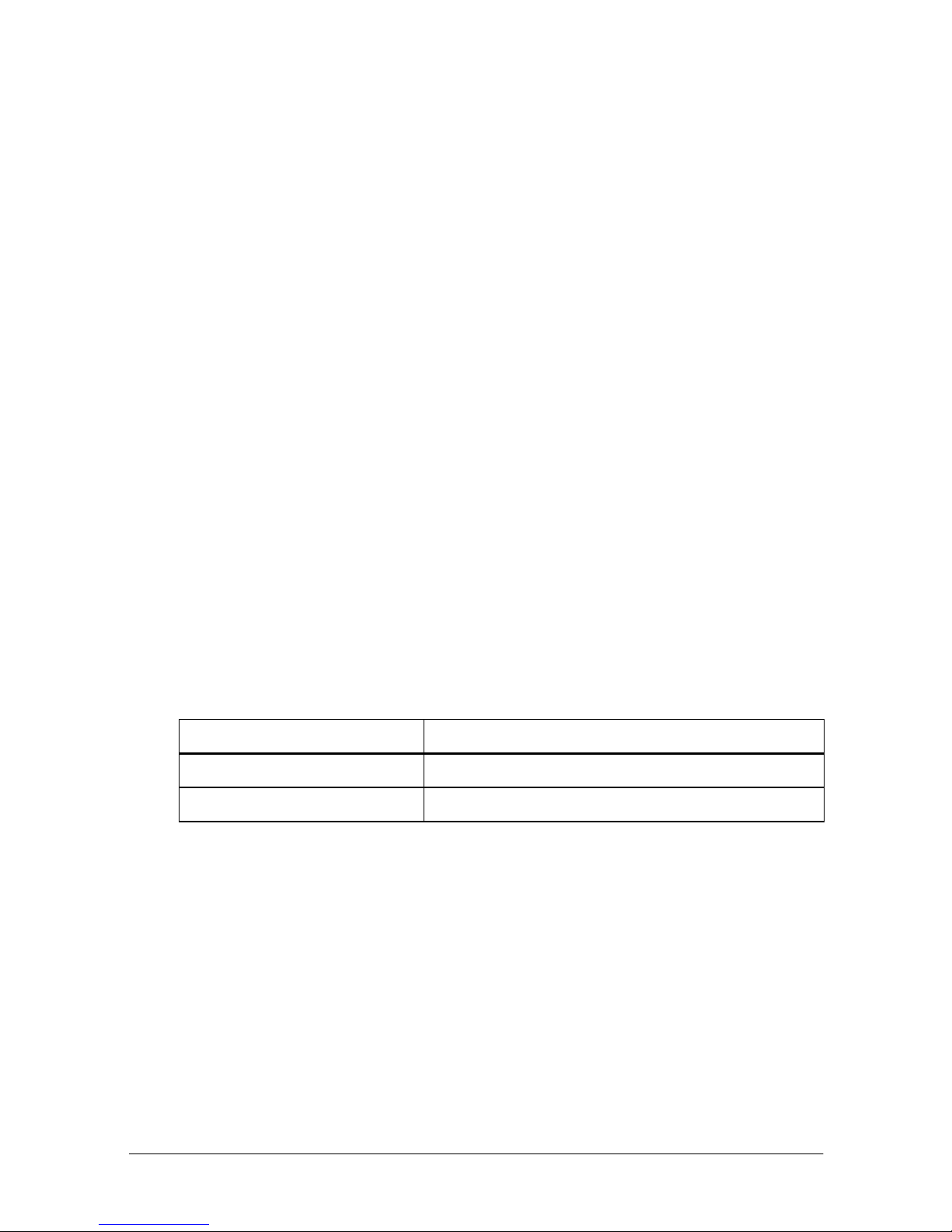
Slip paper
Paper type: Normal paper
Carbon copy paper
Pressure sensitive paper
Total
thickness:
0.09 to 0.36 mm (.0035 to
.0141”)
See “Copy capability and paper thickness”
on the next page for more information.
Size
(W
× L):
70 mm
× 297 mm (A4)
(2.76”
× 70 mm to 210 mm
× 2.76”to 8.27” ×
11.69”)
Ambient temperature
and copy capability
Copy capability is greatly influenced by
the ambient temperature, so printing must
be performed unde r the conditions
describe d in the table below.
Relationship between ambient temperature and
number of copies
Number of copies Ambient temperature (print mode)
Original + 4 copies Approx. 20° to 45°C (68° to 113°F)
Original + 1 to 3 copies 5° to 45°C (41° to 113°F)
4-6 Reference Information
Page 56

Copy capability and
paper thickness:
Normal paper (single-ply): 0.09 to 0.2 mm
(.0035 to .0079”)
Carbon copy paper combination:
5 sheets maximum (original + 4 copies) at
20° to 45°C (68° to 113°F)
Backing paper: 0.06 to 0.15 mm (.0023 to .0059”)
Copy and original: 0.04 to 0.07 mm (.0015 to .0028”)
Carbon paper: Approximately 0.035 mm (.0014”)
Total thickness: 0.30 mm (.0118”) or less (for any
combination, from a single original to an
original + 3 copies)
0.36 mm (.0141”) or less (for any
combination, from a single original to an
original + 4 copies)
Pressure sensitive paper:
5 sheets maximum (original + 4 copies) at
20° to 45°C (68° to 113°F)
Backing paper: 0.06 to 0.15 mm (.0023 to .0059”)
Copy and original: 0.06 to 0.075 mm (.0023 to .003”)
Total thickness: 0.24 mm (.0094”) or less (original to
original + 3 copies)
0.30 mm (.0118”) or less (original + 4
copies)
Note:
When using multi-ply paper that consists of an original and three or
four copies, be sure to print with a 9
× 9 font. If a 7 × 9 font is used,
some characters on some of the copies may not be readable.
Reference Information 4-7
Page 57

Notes on slip paper
Paper feed direction Glued area
❏ The slip pa per must be flat, wi thout curls or wrinkles,
especially at the top edges. Otherwise, the paper may rub
against the ribbon and become dirty.
❏ There must be no glue on the bottom edge. Choose slip pap er
carefully since paper feeding and insertion are affected by
gluing conditions (such as glue qual ity, method, and le ngth)
and glue location (see the illustration below). Be especially
careful when slip paper is wide and has glue on the left edge,
since it may not feed in a straight line.
.
OK to use
Do not use
Use carefully
OK to use
❏ Since the BOF sensor uses a photo detector, do not use paper
that has holes at the detector position, or is translucent.
4-8 Reference Information
Page 58
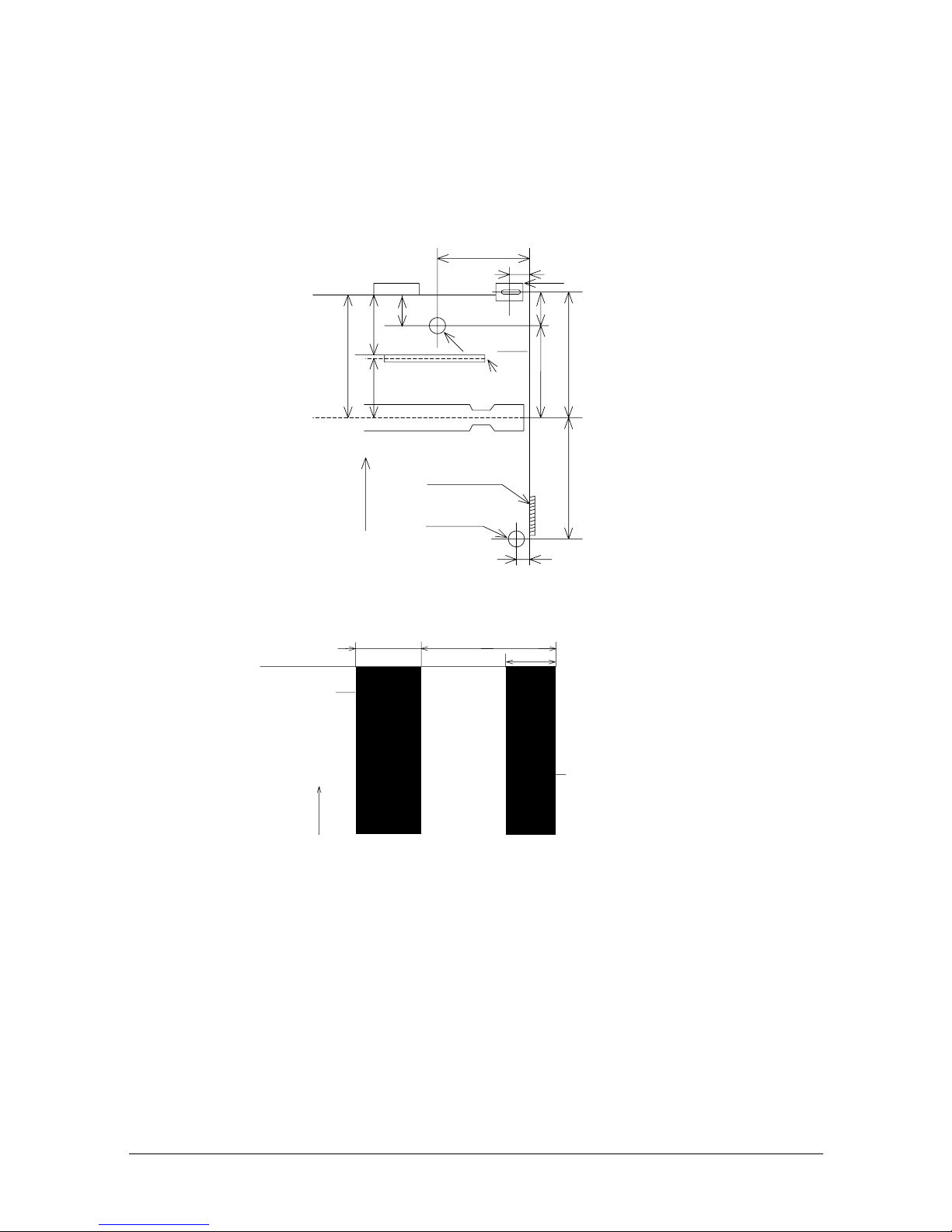
❏ Since the TOF sensor uses a reflective photo sensor and it
detects from the back of slip paper , do n ot use paper that has
holes or dark portions wi th low refl e ction (le ss than 4 0%
reflecti on) at the s ensor position.
31
Form stopper position
8
MICR head
38.5
Slip feeding roller
position
Paper feed direction
Area where paper holes are prohibited
and reflection rate for the back of
paper should be 40% or more.
18.9
18
15
1.3
TOF sensor
position
Center of the print head
Slip side guide
BOF sensor
24
1.8
39
37.2
21.9
3.6
10
[ All the numeric values are typical. ]
Paper feed direction
❏ Use thinner paper (N30 or equivale nt) between the top and
bottom sheets of multi-ply paper. If thi ck paper is used, the
copy capability is lowered.
Paper holes and translucence
prohibited area.
[Units: mm (All the numeric values are typical.)]
Reference Information 4-9
Page 59
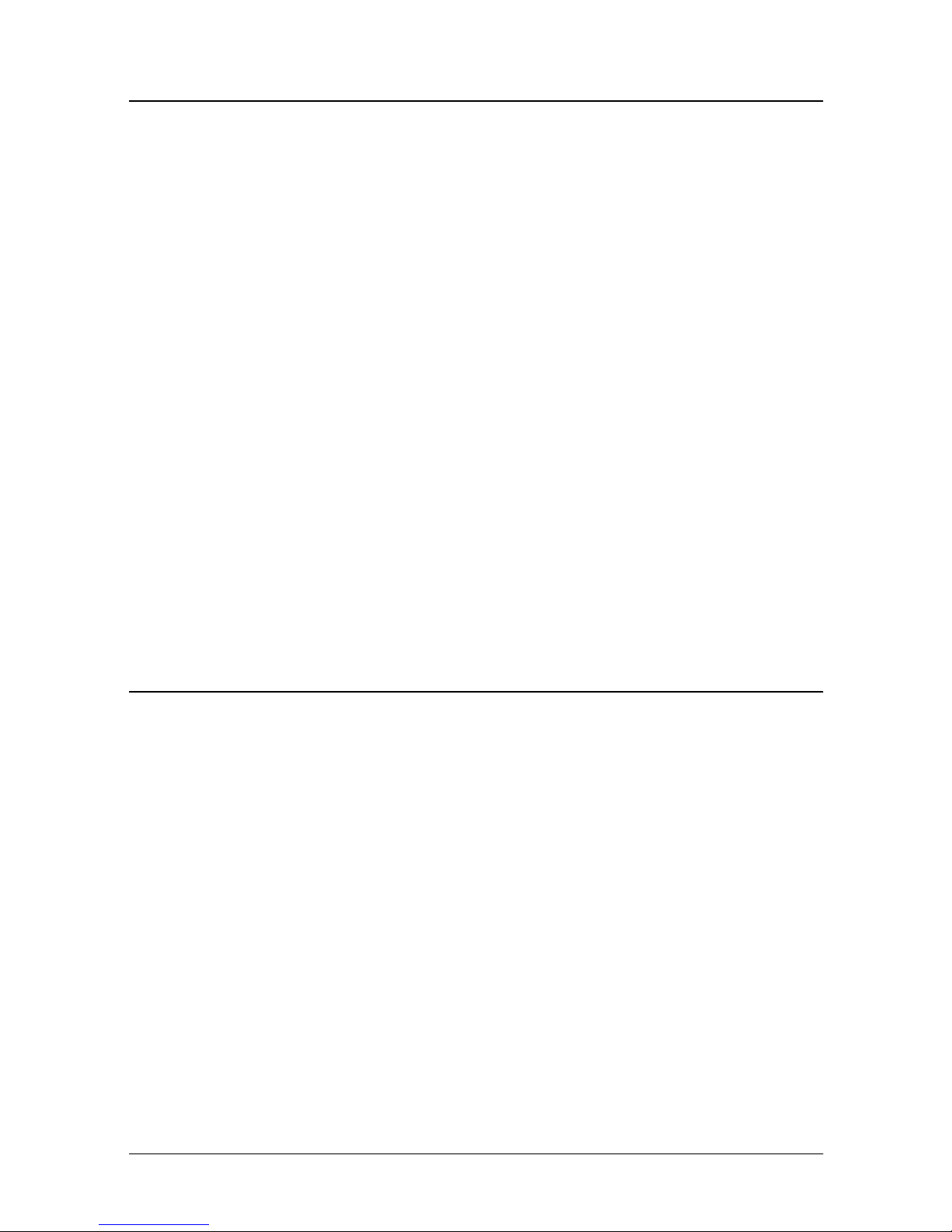
Electrical Characteristics
Supply voltage: +24 VDC ± 10% (optional power su pply: EPSON
PS-170)
Current
consumption: (at
24V, except for
drawer kick-out
driving)
Ripple
voltage:
Operating:
Slip
Operating:
Receipt
Standby: Mean: approximately 0.3A
300mVpp or less (only when the
printer is used with the MICR
reader).
Mean: approximately 1.9A
(character font A α-N all columns
printing)
Peak: approximately 8.0A (20 msec)
When the print platen is released:
2.0A (200 msec)
Mean: approximately 1.5A
(character font A α-N all columns
printing)
Peak: Appro x im a t el y 5. 0A (20 ms ec )
Reliability
Slip: Life (whe n
Mechanism: 12,000,000 lines
printing
alphanumeric
chara cte rs):
Print head: 150 million characters
(when in the average of
2 dots/wire per
character)
4-10 Reference Information
Page 60

MICR reader
mechanism (only
when th e printer
is used with the
MICR reader):
MTBF: 180,000 hours
Failure is defined
as Random
Failure o ccurring
at the time of the
Random Failure
Period.
MCBF: 29,000,000 lines
This is an average
failure i nterval
based on failures
relating to
wearout and
random failures
up to the life of 12
million lines.
240,000 passes
The MICR reader is
defined to have
reached the end of its
life when it reaches the
beginning of the
Wearout Period.
Receipt: Life: Mechanism: 15,000,000 lines
Thermal head: 100 millio n pulses,
100 km
Auto cutter: 1,500,000 cuts
MTBF: 180,000 hours
MCBF: 37,000,000 lines
Reference Information 4-11
Page 61

Environmental Conditions
Temperature: Operating: 5° to 45°C (41° to 113°F)
Storage: -10° to 50° C ( 14° to 122° F)
Humidity: Operating: 10 to 90% RH
Storage: 10 to 90% RH (except for
(excep t for paper)
paper)
4-12 Reference Information
Page 62
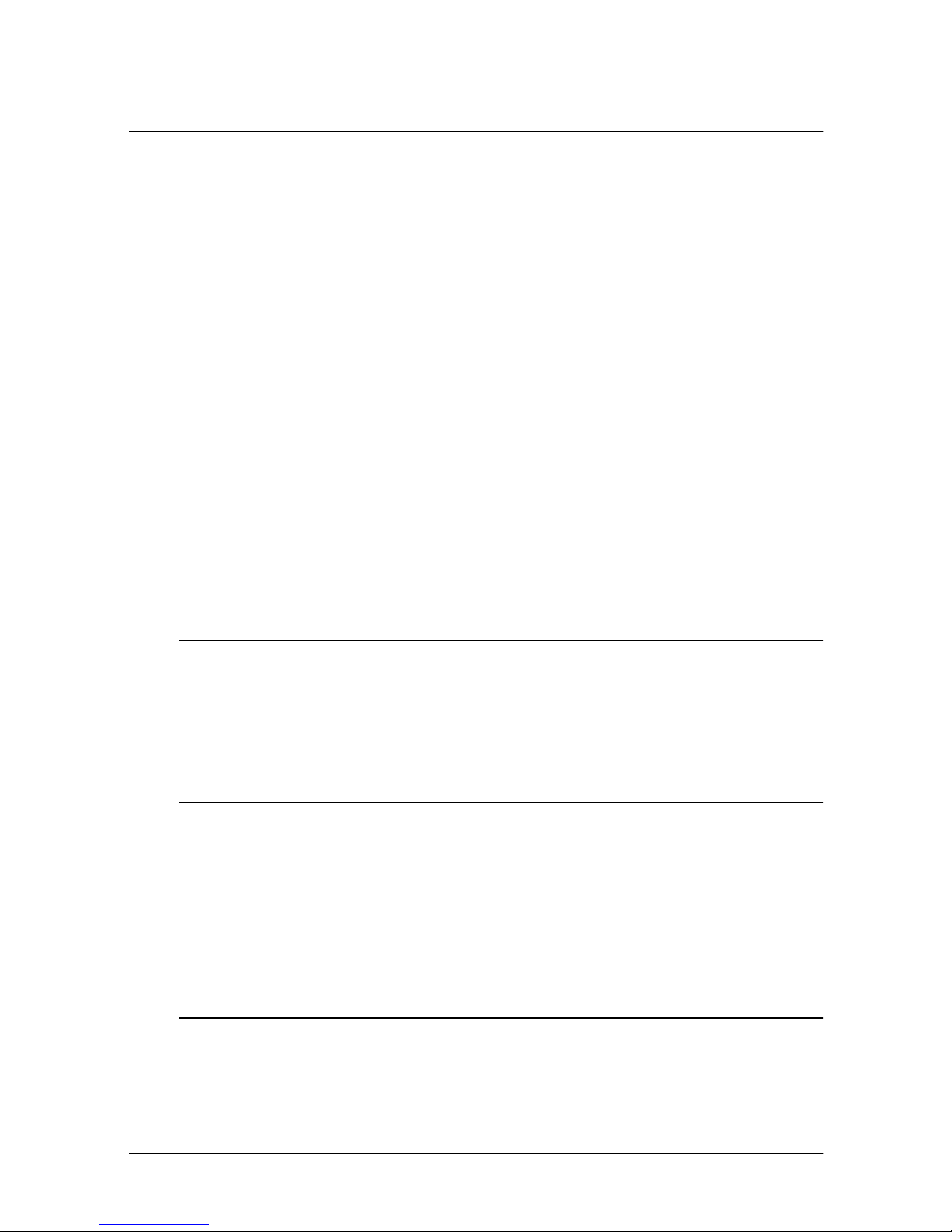
Chapter 5
Commands
Command Notation
[Name] The name of the command.
[Format] The code sequence.
ASCII indicates the ASCII equivalents.
Hex indicat e s the hexadecimal equivalents.
Decimal indicates the decima l equ ivalents.
[ ]k indicates the contents of the [ ] should be repeated k times.
[Range] Gives the allowable ranges for the arguments.
[Description] Describes the function of the command.
Explanation of Terms
LSB Least Significant Bit
Control Commands
HT
[Name] Horizonta l t ab
[Format] ASCII HT
Hex 09
Decimal 9
[Description] Moves the print position to the next horizontal tab position.
LF
[Name] Print and line feed
[Format] ASCII LF
Hex 0A
Decimal 10
[Description] Prints the data in the print buffer and feeds one line based on the current
lin e sp acing.
FF
[Name] ➀ Print and eject cut sheet (in standard mode)
➁ Print and return to standard mode (in page mode)
Commands 5-1
Page 63

[Format] ASCII FF
Hex 0C
Decimal 12
[Description] ➀ Prints the data in the print buffer and ejects the sli p paper (when the
slip paper is selected as the print sheet).
➁ In page mode, prints the data in the print buffer collectively and
returns to standard mode.
CR
[Name] Print and carriage return
[Format] ASCII CR
Hex 0D
Decimal 13
[Description]
Paper Automatic line feed enabled Automatic line feed disabled
Paper roll Functions as same as LF Ignored
Slip paper Functions as same as LF
• This command is ignored with a ser ial inter face.
• This command is set according to the DIP switch 1-1 setting at
power - on o r resetting th e printe r with a parallel in te r f ace .
Prints the data in the print buffer
and does not feed the paper.
CAN
[Name] C ancel print data in page mode
[Format] ASCII CAN
Hex 18
Decimal 24
[Description] In page mode, deletes all the print data in the current printable area.
DLE EOT
[Name] Real-time status transmission
[Format ] ASCII DLE EOT
n
Hex 10 04
n
n
Decimal 16 4
[Range] 1 ≤ n ≤ 5
5-2 Commands
n
Page 64

[Description] T ransmits the selected printer status specified by n in real time, according
to the following parameters:
n
= 1: Transmit printer status
n
= 2: Transmit off-line status
n
= 3: Transmit error status
n
= 4: Transmit paper roll sensor status
n
= 5: Transmit slip paper status
DLE ENQ
[Name] Real-time request to printer
[Format ] ASCII DLE ENQ
[Range] 1 ≤ n ≤ 3
[Description] Responds to a request from the host computer. n specifies the request as
nRequest
1 Recover from an error and restart printing from the line where the error occurred
2 Recover from an error after clearing the receive and print buffers
3 Cancel the slip waiting status
n
Hex 10 05
Decimal 16 5
follows:
n
n
n
ESC FF
[Name] Print data in page mode
[Format] ASCII ESC FF
Hex 1B 0C
Decimal 27 12
[Description] In page mode, prints all buffere d data in the printing area coll ectively.
ESC SP
[Name] Set right-side character spaci ng
[Format] ASCII ESC SP
[Range] 0 ≤ n ≤ 255
n
Hex 1B 20
Decimal 27 32
n
n
n
Commands 5-3
Page 65

[Description] Sets the character spacing for the right side of the character to [n ×
horizontal or vertical motion units].
ESC !
n
[Name] Select print mode(s)
[Format] ASCII ESC !
Hex 1B 21
Decimal 27 33
[Range] 0 ≤ n ≤ 255
[Description] Selects print mode(s) using n as follows :
Bit Off/On Hex Decimal Function
Off 00 0
0
On 01 1
1 - - - Undefined.
2 - - - Undefined.
Off 00 0 Emphasized mode not selected.
3
On 08 8 Emphasized mode selected.
Character font A (12 x 24 for the paper roll and 9 x 9
for the slip paper) selected.
Character font B (9 x 24 for the paper roll and 7 x 9
for the slip paper) selected.
n
n
n
Off 00 0 Double-height mode not selected.
4
On 10 16 Double-height mode selected.
Off 00 0 Double-width mode not selected.
5
On 20 32 Double-width mode selected.
6 - - - Undefined.
Off 00 0 Underline mode not selected.
7
On 80 128 Underline mode selected.
• Determine the values of n by adding the values of all the ch aracterist ics you want to
select.
ESC $
L nH
n
[Name] Set absolute print position
L nH
[Format] ASCII ESC $
Hex 1B 24
Decimal 27 36
n
L nH
n
L nH
n
5-4 Commands
Page 66
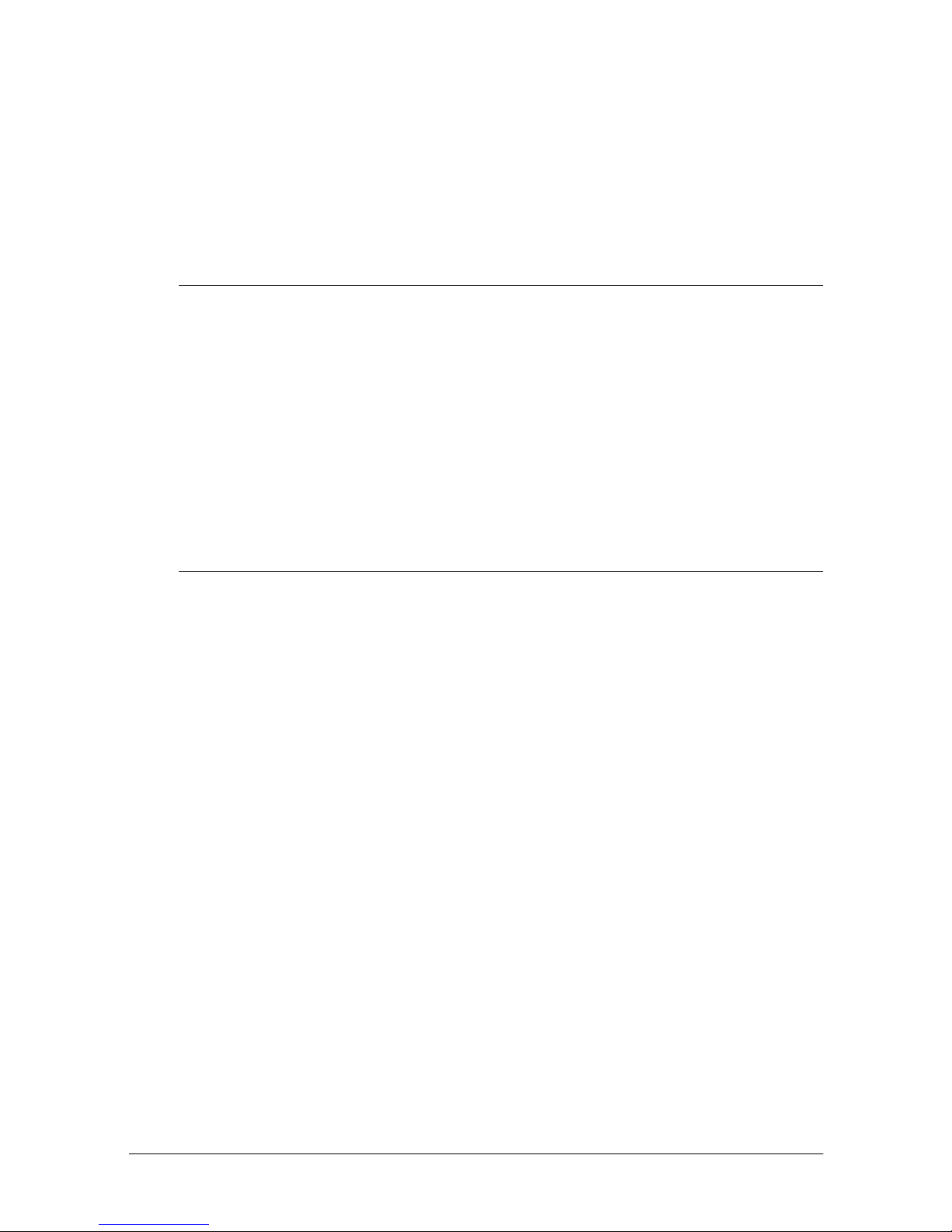
L
0 ≤
n
≤ 255
H
n
≤ 255
• The distance from the beginning of the line to the print
L
H
n
position is [(
unit)] in ches.
n
+
× 256) × (vertical or horizo nta l motion
[Range] 0 ≤
[Description] Sets the print starting position from the beginning of the line.
ESC %
[Name] S elect/cancel user-defined character s et
[Format] ASCII ESC %
[Range] 0 ≤ n ≤ 25 5
[Description] Selects or cancels the user-defined character set.
ESC &
[Name] De fine user-d ef in ed charac ter s
[Format] ASCII ESC &
[Range]
n
Hex 1B 25
Decimal 27 37
• When the LSB is 0, the user-defined character set is canceled
and the internal character set is sele cte d.
• When the LSB is 1, the user-defined character set is selected.
y c1 c2 [x1 d1...d(y
Hex 1B 26
Decimal 27 38
×
x1)]...[xk d1...d(y × xk)]
y c1 c2 [x1 d1...d(y
[xk d1...d(y
y c1 c2 [x1 d1...d(y
[xk d1...d(y
y c1 c2 [x1 d1...d(y
[xk d1...d(y
×
×
×
xk)]
xk)]
xk)]
×
×
×
x1)]...
n
n
n
x1)]...
x1)]...
(For the paper roll)
y
= 3
32 ≤ c1 ≤ c2 ≤ 126
0 ≤ x ≤ 12 Font A (12 × 24)
0 ≤ x ≤ 9 Font B (9 × 24)
d1 ... d(y
0 ≤
(For slip paper)
y
= 2
32
≤ c1 ≤ c2 ≤ 126
0 ≤ x ≤ 12 Font A (9 × 9)
0 ≤ x ≤ 9 Font B (7 × 9)
d1 ... d(y
0 ≤
[Description] Defines user-d ef ined charac ter s.
×
×
xk)
xk)
≤ 255
≤ 255
Commands 5-5
Page 67

•y specifies the number of bytes in the vertical direction.
•c1 specifies the beginning character code for the definition, and
c2
specifies the final code.
•x specifies the number of dots in the horizontal direction.
•d is the dot data for the characters. The dot pattern is in the
horizontal direction from the left side. Any remaining dots on
the right side are blank.
• The allowable character code rang e is from ASCII code
20H(32) to 7EH(126).
• The data to define a user-defined character is
(y × x) bytes.
• Set a corres p o n di ng bit to 1 to pr int a dot or 0 to not print a dot.
ESC ✻
m n
L nH
d1 ...
dk
[Name] Select bit-image mode
[Format] ASCII ESC
Hex 1B 2A
Decimal 27 42
L
n
H
n
m
= 0, 1, 32, 33 (for the paper roll)
≤ 255
≤ 3
[Range]
m
0 ≤
0 ≤
= 0, 1 (for the slip paper)
L nH
✻
m n
m n
m n
L nH
L nH
d1 ...
d1 ...
d1 ...
k
k
k
0 ≤ d ≤ 255
[Description] Selects a bit-image mode using m for the number of dots specified by
n
L
and
H
n
, as follows:
(For the paper roll)
Vertical Direction
mMode
0 8-dot single-density 8 60 DPI 90 DPI n
Number of
Bits
Dot
Density
Horizontal
direction
Dot
Density
Number of Data (K)
+ nH × 256
L
1 8-dot double-density 8 60 DPI 180 DPI n
32 24-dot single-density 24 180 DPI 90 DPI (n
33 24-dot double-density 24 180 DPI 180 DPI (n
5-6 Commands
+ nH × 256
L
+ nH × 256) × 3
L
+ nH × 256) × 3
L
Page 68

(For slip paper)
Number of
mMode
0 8-dot single-density 8 Available 400 n
1 8-dot double-density 8 Not available 800 n
•The
Bits for
Vertical
Data
L
n
and
n
Horizontal Direction
Number of Data
Dot
Adjacency
H
indicate the number of dots of the bit image in
Number
of Dots
(K)
+ nH × 256
L
+ nH × 256
L
the horizontal direction. The number of dots is calculated by
L
H
n
n
+
× 256.
• If the bit-image data input exceeds the number of dots to be
printed on a line, the excess data is ignored.
•d indicates the bit-image data. Set a corresponding bit to 1 to
print a dot or to 0 to not print a dot.
ESC - n
[Name] Turn underline mode on/off
[Format] ASCII ESC -
Hex 1B 2D
Decimal 27 45
[Range] 0 ≤ n ≤ 2, 48 ≤ n ≤ 50
[Description] Turns underline mode on or off, based on the following values of n:
n
n
n
nFunction
0, 48 Turns off underline mode
1, 49 Turns on underline mode (1-dot thick)
2, 50 Turns on underline mode (2-dots thick)
• If slip paper is selected, the unde r line is printed with 1- dot
thickness even if n is specified as 2 or 50.
ESC 2
[Name] Select default line spacing
[Format] ASCII ESC 2
Hex 1B 32
Decimal 27 50
[Description] Sets the line spacing to 1/6 inch.
ESC 3
[Name] Set line spacing
n
Commands 5-7
Page 69

[Format] ASCII ESC 3
Hex 1B 33
Decimal 27 51
[Range] 0 ≤ n ≤ 255
[Description] Sets the line spacing to [n × vertical or horizontal motion unit] inches.
n
n
n
ESC <
[Name] Return home
[Format] ASCII ES C <
Hex 1B 3C
Decimal 27 60
[Description] Moves the print head to the standby position.
ESC =
[Name] Set peripheral device
[Format] ASCII ESC =
[Range] 1 ≤ n ≤ 3
[Description] Selects device to which host computer sends data, using n as follows:
Bit Off/On Hex Decimal Function
0
1
2-7 - - - Undefined.
ESC ?
[Name] C ancel user- d ef in ed charact ers
[Format] ASCII ESC ?
[Range] 32 ≤ n ≤ 126
[Description] Cancels user-defined characters.
n
n
Hex 1B 3D
Decimal 27 61
Off 00 0 Printer disabled.
On 01 1 Printer enabled
Off 00 0 Customer display disabled.
On 02 2 Customer display enabled.
n
n
n
n
Hex 1B 3F
Decimal 27 63
n
n
ESC @
[Name] Initialize printer
5-8 Commands
Page 70
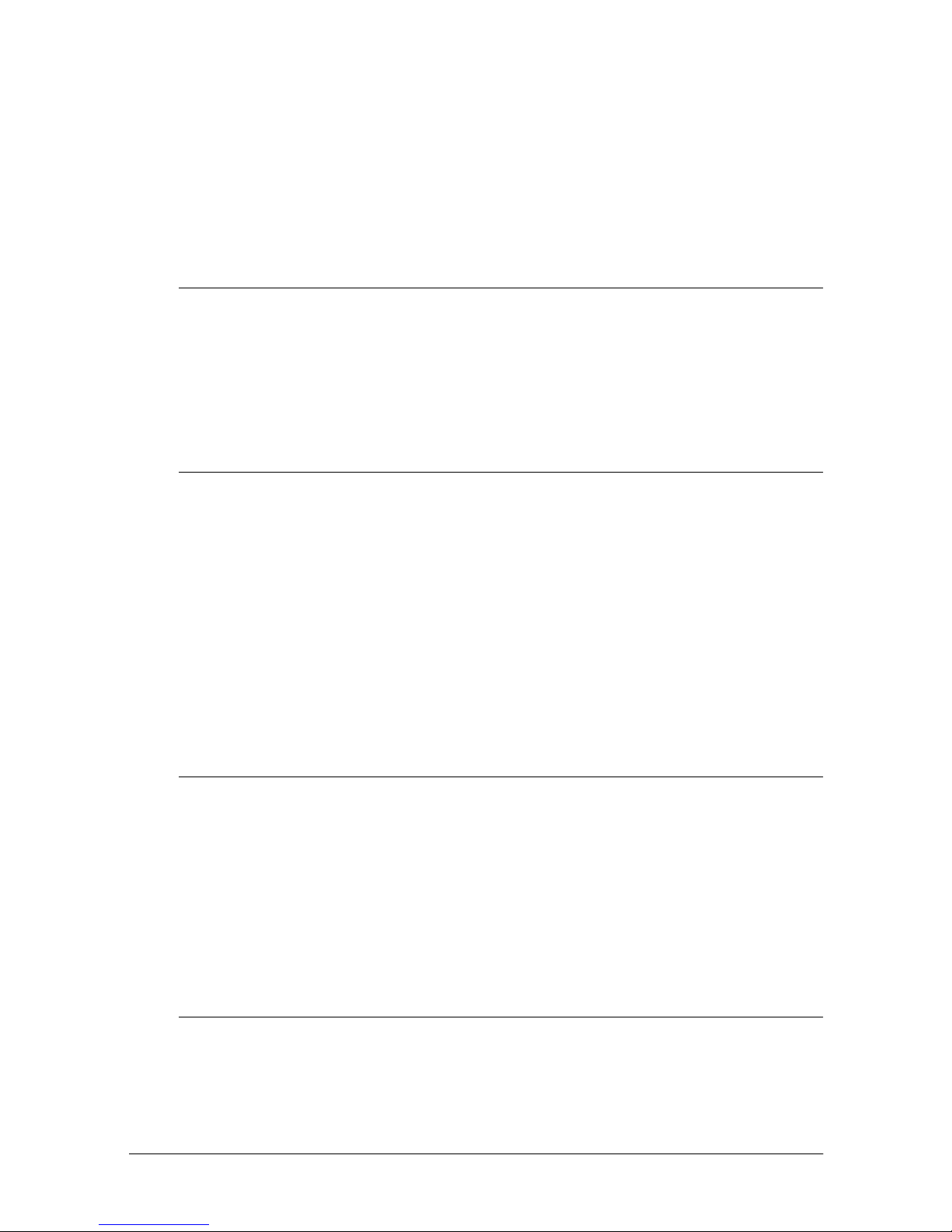
[Format] ASCII ESC @
Hex 1B 40
Decimal 27 64
[Description ] Clears the data in the print buffer an d resets the printer mode to the
mode that was in effect when the power was turned on.
ESC C
[Name] S et cut sheet eject length
[Format] ASCII ESC C
[Range] 0 ≤ n ≤ 255
[Description] Sets the eject length setting for slip paper to n lines.
n
n
Hex 1B 43
Decimal 27 67
n
n
ESC D n1 ... nk NUL
[Name] Set horizontal tab positions
n
n
n
1 ...
1 ...
1 ...
nk
nk
nk
NUL
00
0
[Format] ASCII ES C D
Hex 1B 44
Decimal 27 68
[Range] 1 ≤ n ≤ 255
0≤ k ≤ 32
[Description] Sets horizontal tab positions.
•n specifies the column number for setting a horizontal tab
position from the beginning of the line.
•k indicates the total number of horiz ontal tab positions to be
set.
ESC E
[Name] Turn emphasized mode on/off
[Format] ASCII ESC E
[Range] 0 ≤ n ≤ 255
[Description] T urns emphasized mode on or off
n
Hex 1B 45
Decimal 27 69
• When the LSB is 0, emphasized mode is turned off.
• When the LSB is 1, emphasized mode is turned on.
ESC F
[Name] S et/ can cel cut sh eet r ever s e eject
[Format] ASCII ESC F
Hex 1B 46
n
n
n
n
n
Commands 5-9
Page 71

Decimal 27 70
[Range] 0≤ n ≤ 255
[Description] Sets or cancels the slip paper reverse eject
• When the LSB is 0, cancels the slip paper reverse eject and sets
the slip paper forward eject.
• When the LSB is 1, sets the slip paper reverse eject.
n
ESC G
[Name] Turn double-strike mode on/off
[Format] ASCII ESC G
[Range] 0 ≤ n ≤ 255
[Description] T urns double-strike mode on or off.
ESC J
[Name] Print and feed paper
[Format] ASCII ESC J
[Range] 0 ≤ n ≤ 255
[Description] Prints the data in the print buffer and feeds the paper [n × vertical or
ESC K
n
n
Hex 1B 47
Decimal 27 71
• When the LSB is 0, double-strike mode is turned off.
• When the LSB is 1, double-strike mode is turned on.
n
n
n
n
Hex 1B 4A
Decimal 27 74
horizontal motion unit] inches.
n
n
n
[Name] Print and rever se feed
[Format] ASCII ESC K
[Range] 0 ≤ n ≤ 255
[Description] Prints the data in the prin t buffer and feeds the paper n × vertical motion
This command is available only when the slip paper is selected as the print sheet.
ESC L
[Name] Select page mode
[Format] ASCII ES C L
[Description] Switches from standard mode to page mode.
5-10 Commands
Hex 1B 4B
Decimal 27 75
unit inches in the reverse dire ction
Hex 1B 4C
Decimal 27 76
n
n
n
Page 72

ESC R
n
[Name] Select an internatio nal charact e r set
[Format] ASCII ESC R
Hex 1B 52
Decimal 27 82
n
n
n
[Range] 0 ≤ n ≤ 10
[Description] Selects an international character se t n from the following table:
nCharacter set
0 U.S.A.
1France
2Germany
3U.K.
4Denmark I
5 Sweden
6 Italy
7 Spain
8Japan
9 Norway
10 Denmark II
ESC S
[Name] Select standa rd mode
[Format] ASCII ES C S
Hex 1B 53
Decimal 27 83
[Description] Switches from page mode to standard mode.
ESC T
[Name] Select print direction in page mode
[Format] ASCII ESC T
[Range] 0 ≤ n ≤ 3
n
n
Hex 1B 54
Decimal 27 84
48 ≤ n ≤ 51
n
n
Commands 5-11
Page 73

[Description ] Selects the print direc tio n and starting position in page mode.
n
specifies the print direction and starting position as follows:
n
0, 48 Left to right Upper left
1, 49 Bottom to top Lower left
2, 50 Right to left Lower right
3, 51 Top to bottom Upper right
ESC U
Print Direction Starting Position
n
[Name] T urn unidirectional printing mode on/off
[Format] ASCII ESC U
Hex 1B 55
Decimal 27 85
n
n
n
[Range] 0 ≤ n ≤ 255
[Description] Turns unidirectional printing mod e on or off
When the LSB is 1, turns on unidirectional printing mode.
When the LSB is 0, turns off unidirectional printing mode and turns on
bidirectional prin ting mode.
ESC V
n
[Name] T urn 90° clockwise rotation mode on/off
[Format] ASCII ESC V
Hex 1B 56
Decimal 27 86
n
n
n
[Range] n = 0, 1, 48, 49
[Description] T urns 90° clockwise rotation mode on/off
n
is used as follows:
nFunction
0, 48 Turns off 90° clockwise rotation mode
1, 49 Turns on 90° clockwise rotation mode
ESC W
L xH yL yH
x
dxL dxH dyL dy
H
[Name] Set printing area in p age mode
L xH yL yH
0)
x
x
x
H
≤ 255
L xH yL yH
L xH yL yH
[Format] ASC II ESC W
Hex 1B 57
Decimal 27 87
L
, xH, yL, yH, dxL, dxH, dyL, dy
[Range] 0 ≤
x
(except
L
=dxH=0 or dyL=dyH=
dx
dxL dxH dyL dy
dxL dxH dyL dy
dxL dxH dyL dy
H
H
H
5-12 Commands
Page 74
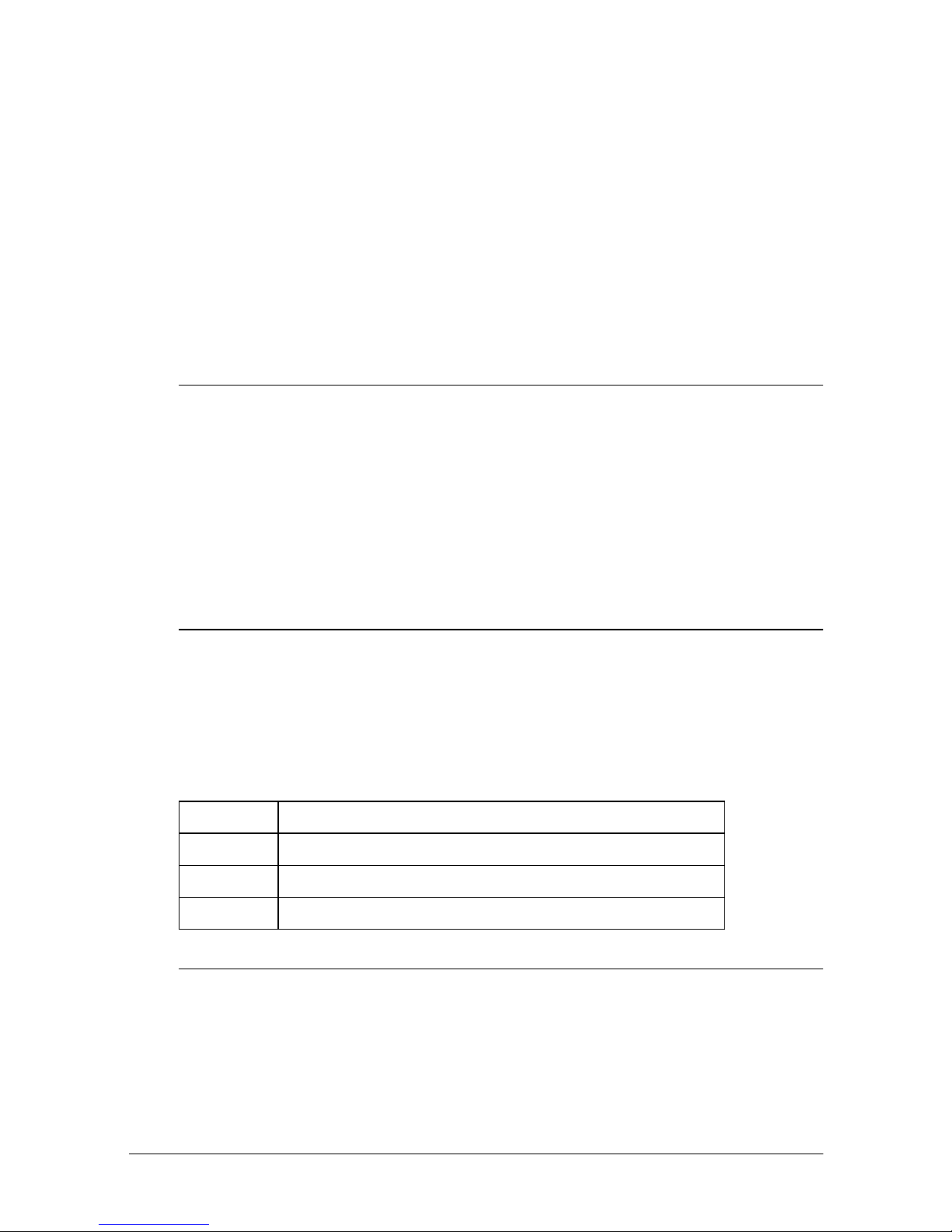
[Description] • The horizontal starting position, vertical starting position,
printing area width, and printing area height are defined as x0,
y0, dX, dY, respectively.
Each setting for the printing area is calculated as follows:
L
H
x
dx
dy
x
+
( 256) × (horizontal motion unit)]
L
H
y
y
+
( 256) × (vertical motion unit)]
L
H
dx
+
( 256) × (horizontal motion unit)]
L
H
dy
+
( 256) × (vertical motion unit)]
x0 = [(
y0 = [(
dx = [
dy = [
ESC \
L nH
n
[Name] Set relative print position
L nH
[Format] ASCII ESC \
Hex 1B 5C
Decimal 27 92
L
0 ≤
n
H
n
≤ 255
≤ 255
[Range] 0 ≤
n
n
n
L nH
L nH
[Description] Sets the print starting position based on the current position.
• This command sets the distance from the current position to [(
H
n
× 256) × horizontal or vertical motion unit]
ESC a
n
[Name] Select justification
[Format] ASCII ESC a
Hex 1B 61
Decimal 27 97
n
n
n
[Range] 0 ≤ n ≤ 2, 48 ≤ n ≤ 50
[Description] Aligns all the data in one line to the specified position
n
selects the ju s t if ication as follows
nJustification
:
L
n
+
0, 48 Left justification
1, 49 Centering
2, 50 Right justification
ESC c 0
n
[Name] Select paper type(s) for printing
[Format] ASCII ES C c 0
Hex 1B 63 30
Decimal279948
[Range] 1 ≤ n ≤ 4
n
n
n
Commands 5-13
Page 75
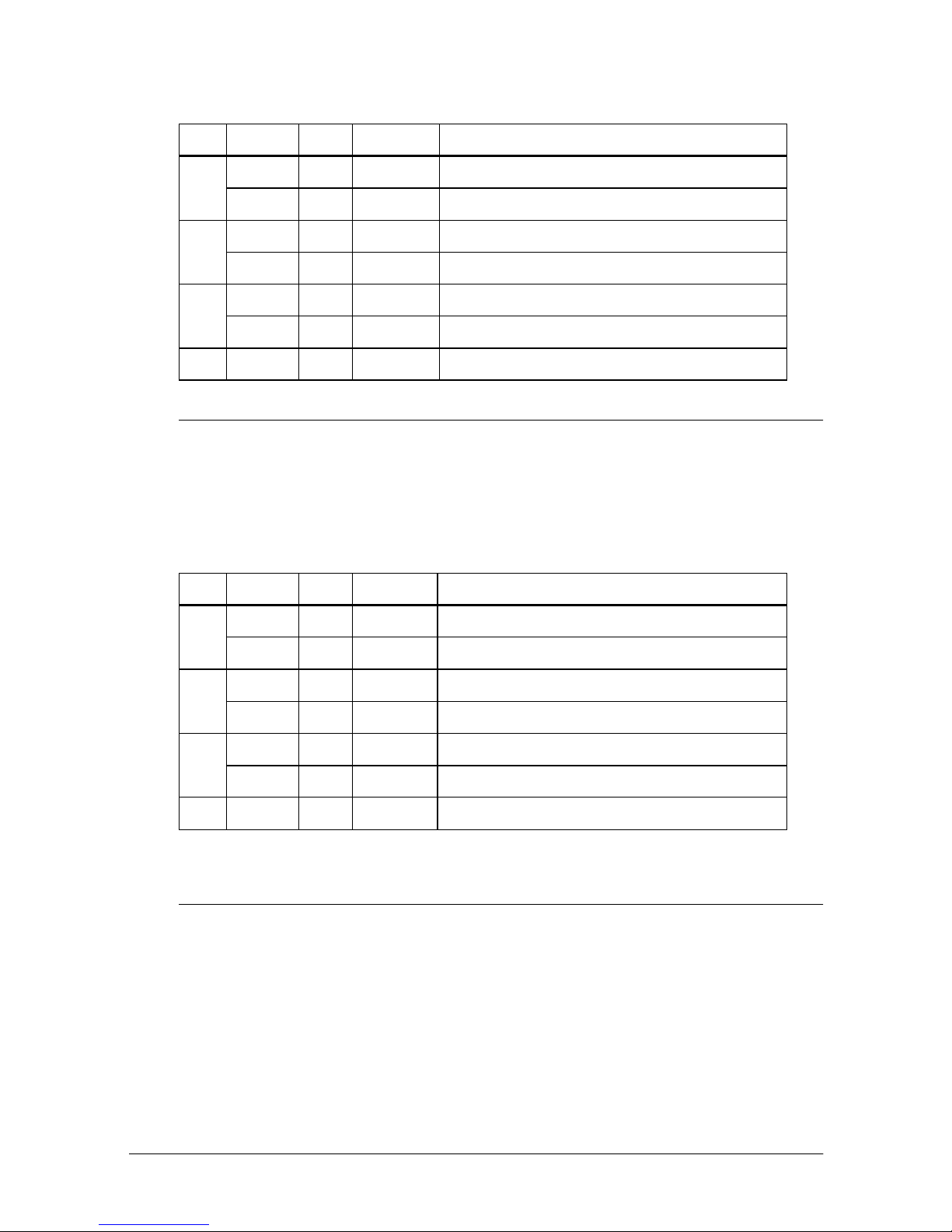
[Description] Selects the type of paper for printing, using n as follows:
Bit Off/On Hex Decimal Function
Off 00 0 Paper roll disabled.
0
On 01 1 Paper roll enabled.
Off 00 0 Paper roll disabled.
1
On 02 2 Paper roll enabled.
Off 00 0 Slip paper disabled.
2
On 04 4 Slip paper enabled.
3-7 - - - Undefined.
ESC c 1
n
[Name] Select paper type(s) for command settings
[Format] ASCII ES C c 1
Hex 1B 63 31
Decimal279949
n
n
n
[Range] 1 ≤ n ≤ 4
[Description] Selects paper type(s) for use with various command settings.
Bit Off/On Hex Decimal Function
Off 00 0 Paper roll disabled.
0
On 01 1 Paper roll enabled.
Off 00 0 Paper roll disabled.
1
On 02 2 Paper roll enabled.
Off 00 0 Slip paper disabled.
2
On 04 4 Slip paper enabled.
3-7 - - - Undefined.
ESC c 3
n
[Name] Select paper sensor(s) to output paper end signals
[Format] ASCII ES C c 3
Hex 1B 63 33
Decimal279951
[Range] 0 ≤ n ≤ 255
[Description] Selects the paper sensor(s) to output paper end signals
5-14 Commands
n
n
n
• This co mm and is a v ailable only with a parallel inter face and is
ignored wit h a se r i al in t e rface .
Page 76

• Each bit of n is used as fo llows:
Bit Off/On Hex Decimal Function
Off 00 0 Paper roll near-end sensor disabled.
0
On 01 1 Paper roll near-end sensor enabled.
Off 00 0 Paper roll near-end sensor disabled.
1
On 02 2 Paper roll near-end sensor enabled.
Off 00 0 Paper roll end sensor disabled.
2
On 04 4 Paper roll end sensor enabled.
Off 00 0 Paper roll end sensor disabled.
3
On 08 8 Paper roll end sensor enabled.
Off 00 0 TOF sensor disabled.
4
On 10 16 TOF sensor enabled.
Off 00 0 BOF sensor disabled.
5
On 20 32 BOF sensor enabled.
6, 7 - - - Undefined.
ESC c 4
n
[Name] Select paper sensor(s) to stop printing
[Format] ASCII ESC c 4
Hex 1B 63 34
Decimal279952
n
n
n
[Range] 0 ≤ n ≤ 255
[Description] Selects the paper sensor(s) used to stop printing when a paper-end is
detected, using n as follo ws:
Bit Off/On Hex Decimal Function
Off 00 0 Paper roll near-end sensor disabled.
0
On 01 1 Paper roll near-end sensor enabled.
Off 00 0 Paper roll near-end sensor disabled.
1
On 02 2 Paper roll near-end sensor enabled.
2-3 - - - Undefined.
Off 00 0 TOF sensor disabled.
4
On 10 16 TOF sensor enabled.
Commands 5-15
Page 77

Bit Off/On Hex Decimal Function
Off 00 0 BOF sensor disabled.
5
On 20 32 BOF sensor enabled.
6-7 - - - Undefined.
ESC c 5
[Name] Ena b le / disable p anel but t o ns
[Format] ASCII ES C c 5
[Range] 0 ≤ n ≤ 255
[Description] Enables or disables the panel buttons.
ESC d
[Name] Print and feed n line s
[Format] ASCII ES C d
[Range] 0 ≤ n ≤ 255
[Description] Prints the data in the print buffer and feeds n lines.
ESC e
n
n
Hex 1B 63 35
Decimal279953
• When the LSB is 0, the panel buttons are enabled.
• When the LSB is 1, the panel buttons are disabled.
n
n
n
n
Hex 1B 64
Decimal 27 100
n
n
n
[Name] Print and rever se feed n lines
[Format] ASCII ESC e
Hex 1B 65
Decimal 27 101
[Range] 0 ≤ n ≤ 255
[Description] Prints data in the print buffer and feeds n lines in the reverse direction.
• This comman d is availa ble only when the sli p paper i s selec ted
as the print sheet.
ESC f
[Name] S et cut sheet waiting time
[Format] ASCII ESC f
[Range] 0 ≤ t1 ≤ 15
[Description] Sets the time that the printer waits for slip paper to be inserted and the
t1 t2
Hex 1B 66
Decimal 27 102
0 ≤ t2 ≤ 64
time from insertion of the slip to the start of printing.
n
n
n
t1 t2
t1 t2
t1 t2
5-16 Commands
Page 78

•t1 sets the slip paper wait time to [t1 × 1] minut e s .
•t2 sets the time from insertion of the slip paper to the start of
printing to [t2 × 0.1] seco nds.
ESC p
m t1 t2
[Name] Generate pulse
[Format] ASCII ESC p
Hex 1B 70
Decimal 27 112
[Range]
m
= 0, 1, 48, 49
mt1 t2
mt1 t2
mt1 t2
0 ≤ t1 ≤ 255, 0≤ t2 ≤ 255
[Description] Outputs the pulse specified by t1 and t2 to connecto r pin m as follows:
m Connector pin
0, 48 Drawer kick-out connector pin 2.
1, 49 Drawer kick-out connector pin 5.
ESC q
[Name] Paper releas e
[Format] ASCII ESC q
Hex 1B 71
Decimal 27 113
[Description] Releases the paper
ESC t
n
[Name] Select character code table
[Format] ASCII ES C t
Hex 1B 74
Decimal 27 116
[Range] 0 ≤ n ≤ 5, n = 255
[Description] Selects a page n from the character code table.
nPage
0 0 (PC437 [U.S.A., Standard Europe])
1 1 (Katakana)
2 2 (Pc850 [Multilingual])
3 3 (PC860 [Portuguese])
4 4 (PC863 [Canadian-French])
n
n
n
Commands 5-17
Page 79

nPage
5 5 (PC865 [Nordic])
255
ESC {
n
Only when the character font B (7 × 9) is selected with the slip; otherwise,
they are all spaces.
[Name] Turns upside-down printing mode on/off
[Format] ASCII ES C {
Hex 1B 7B
Decimal 27 123
n
n
n
[Range] 0 ≤ n ≤ 255
[Description] T urns upside-down printing mode on or off.
• When the LSB is 0, upside-down printing mode is turned off.
• When the LSB is 1, upside-down printing mode is turned on.
GS !
n
[Name] Select character size
[Format] ASCII GS !
Hex 1D 21
Decimal 29 33
n
n
n
[Range] 0 ≤ n ≤ 255
(1 ≤ vertical number of times ≤ 8, 1 ≤ horizonta l num ber of times ≤ 8)
[Description ] Selects the character height usin g bits 0 to 3 and selects the character
width using bits 4 to 7, as f o llows:
Bit Off/On Hex Decimal Function
0
1
Character height selection. See Table 2.
2
3
4
5
Character width selection. See Table 1.
6
7
5-18 Commands
Page 80

Table 1
Character Width Selection
Hex Decimal Width Hex Decimal Height
00 0 1 (normal) 00 0 1(normal)
10 16 2 (double-width) 01 1 2 (double-height)
20 32 3 02 2 3
30 48 4 03 3 4
40 64 5 04 4 5
50 80 6 05 5 6
60 96 7 06 6 7
70 112 8 07 7 8
Table 2
Character Height Selection
GS $
L nH
n
[Name] Set absolute vertical print position in page mode
L nH
n
L nH
n
L nH
n
[Format] ASCII GS $
Hex 1D 24
Decimal 29 36
[Range] 0 ≤
L
n
≤ 255, 0 ≤
H
n
≤ 255
[Description] • Sets the absolute vertical print starting position for buffer
character data in page mode.
L
H
n
n
+
• This command sets the absolute print position to [(
×
256) × (vertical or horizontal motion unit)] inche s.
GS ✻
x y d1
... d(
× y ×
x
)
8
[Name] Define downloaded bit -image
[Format] ASCII GS
Hex 1D 2A
Decimal 29 42
✻
xyd1 ... d
xyd1 ... d
xyd1 ... d
x
y
(
×
× 8)
x
y
(
×
× 8)
x
y
(
×
× 8)
[Range]
1 ≤ x ≤ 255
1 ≤ y ≤ 48 (for the paper roll)
x
× y ≤ 1536 (for the paper roll)
1 ≤ y ≤ 255 (for slip paper)
x
× y ≤ 404 (for slip paper)
0 ≤ d ≤ 255
[Description] Defines a downloaded bit-image using the number of dots specified
by x and
y
• The numb er of dots in the hori z ontal direction i s x × 8 .
Commands 5-19
Page 81
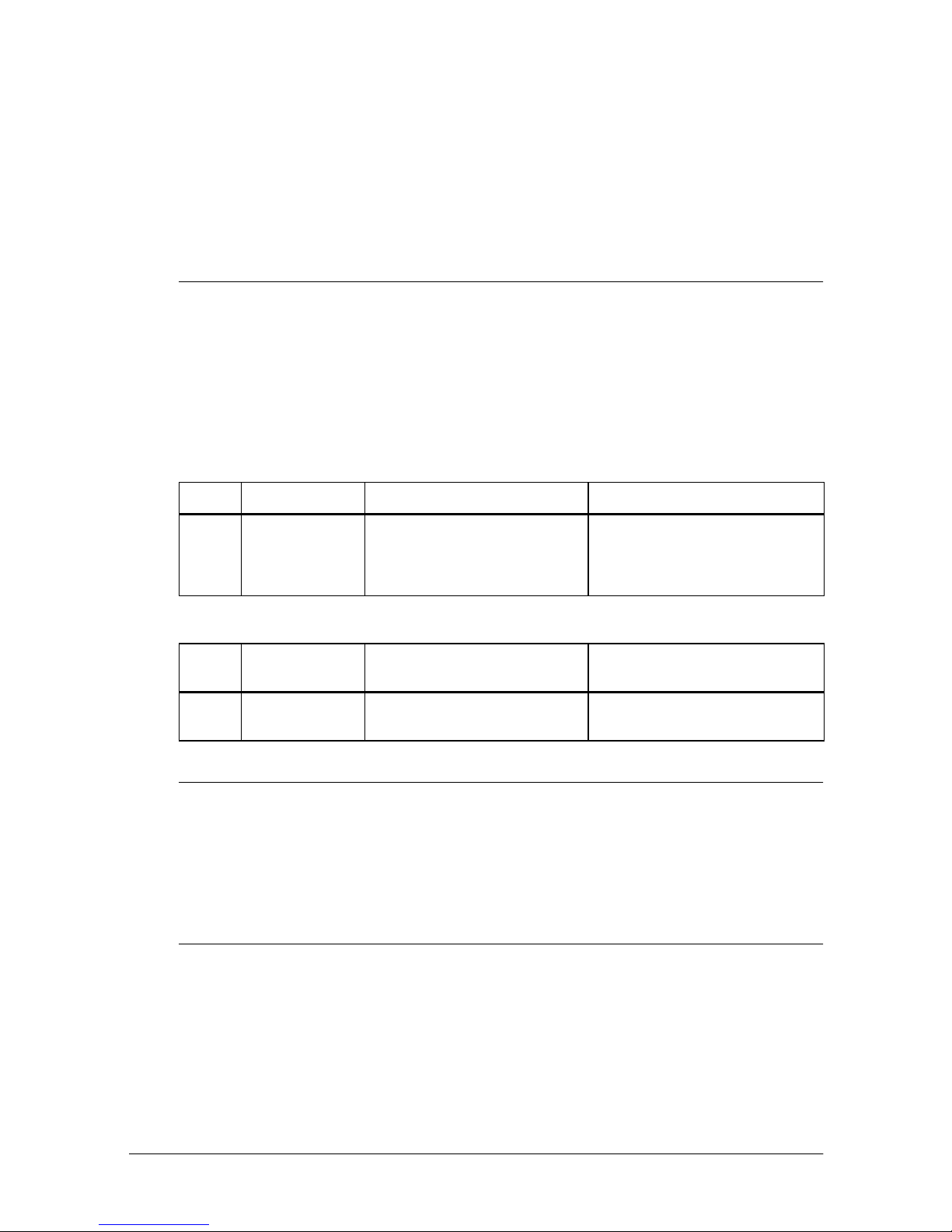
• The number of dots in the ver tical direction is y × 8.
•If x × y is out of the specifie d range, this command is ignor e d.
•The d indicates bit-image data. Data (d) specifies a bit printed
to 1 and not printed to 0.
• After a downloaded bit-image is defined, it is availab le u ntil
ESC @ or ESC & is executed; the printer is reset; or the power
is turned off.
GS /
m
[Name] Print downloaded bit-image
[Format] ASCII GS /
Hex 1D 2F
Decimal 29 47
m
m
m
[Range] 0 ≤ m ≤ 3, 48 ≤ m ≤ 51
[Description] Pr ints a downlo aded bit-ima g e using the mode specifie d by m.
m
selects a mode from the table below:
<Paper roll>
m Mode Vertical Dot Density (DPI) Horizontal Dot Density (DPI)
0, 48
1, 49
2, 50
3, 51
Normal
Double-width
Double-height
Quadruple
180
180
90
90
180
90
180
90
<Slip paper>
m Mode Adjacent Dot Printing
0, 48
1, 49
Normal
Double-width
Not available
Available
Maximum Number of
Horizontal Dots
800
400
GS :
[Name] Start/end macro definition
[Format] ASCII GS :
Hex 1D 3A
Decimal 29 58
[Description] Starts or ends macro definition.
GS B
[Name] Tu rn white/black revers e p r inting mode on/ off
[Format] ASCII GS B
[Range] 0 ≤ n ≤ 255
[Description] T urns on or off white/black reverse printing mode.
n
n
Hex 1D 42
Decimal 29 66
n
n
5-20 Commands
Page 82

• When the LSB is 0, white/black reverse mode is turned off.
• When the LSB is 1, white/black reverse mode is turned on.
GS H
n
[Name] Select printing positi on of HRI characters
[Format] ASCII GS H
Hex 1D 48
Decimal 29 72
n
n
n
[Range] 0 ≤ n ≤ 3, 48 ≤ n ≤ 51
[Description] Selects the printing position of HRI characters when printing a bar code.
n
selects the printing position as follows:
n Printing posiition
0, 48 Not printed.
1, 49 Above bar code.
2, 50 Below bar code.
3, 51 Both above and below the bar code.
• HRI indicates Human Readable I nterpretatio n.
GS I
n
[Name] Transmit printer ID
[Format] ASCII GS I
Hex 1D 49
Decimal 29 73
n
n
n
[Range] 1 ≤ n ≤ 3, 49 ≤ n ≤ 51
[Description] Transmits the printer ID specified by n as follows:
n Printer ID Specification ID (hexidecimal)
1, 49 Printer model ID TM-H5000/H5000P 0FH
2, 50 Type ID See table below.
3, 51 ROM version ID Depends on ROM version.
n
=2, Type ID
Bit Off/On Hex Decimal Function
0 Off 00 0 Two-byte character code not supported.
1 On 02 2 Auto-cutter equipped.
Off 00 0 DIP switch 2-2 is set to off.
2
On 04 4 DIP switch 2-2 is set to on.
Commands 5-21
Page 83

Bit Off/On Hex Decimal Function
Off 00 0 No MICR reader.
3
On 08 8 A MICR reader is installed.
4 Off 00 0 Not used. Fixed to Off.
5 - - - Undefined.
6 - - - Undefined.
7 Off 00 0 Not used. Fixed to Off.
GS L
L nH
n
[Name] Set left margin
[Format] ASCII GS L
Hex 1D 4C
Decimal 29 76
L
0 ≤
n
H
n
≤ 255
≤ 255
[Range] 0 ≤
[Description] Sets the left margin using
• The left margin is set to [(
n
L
and
L
n
L
n
L
n
H
n
in s tandard mode.
L
n
+
H
n
H
n
H
n
H
n
× 256) × horizontal motion
unit)] inches from the beginning of the line.
GS P
x y
[Name] Set horizontal and vertical motion units
[Format] ASCII GS P
Hex 1D 50
Decimal 29 80
xy
xy
xy
[Range] 0 ≤ x ≤ 255
0 ≤ y ≤ 255
[Description] Sets the horizontal and vertical motion units to 1/x inch and 1/y
inches, respecti vely.
•When x and y are set to 0, the default setting of each value is
used.
➀
GS V m ➁ GS V
[Name] Select cut mode and cut paper
[Format]
ASCII GS V
➀
Hex 1D 56
Decimal 29 86
ASCII GS V
➁
Hex 1D 56
Decimal 29 86
[Range]
m = 1, 49
➀
m =
➁
5-22 Commands
m n
m
m
m
mn
mn
mn
66, 0 ≤ n ≤ 255
Page 84

[Description] Selects a mode for cutting paper and executes paper cutting. The
value of m selects the mode as follows:
m
Print mode
1, 49 Partial cut (one point left uncut)
66
GS W
Feeds paper (cutting position + [n × (vertical motion unit)]), and cuts the
paper partially (one point left uncut)
L nH
n
[Name] Set printing area wi dth
L
[Format] ASCII GS W
Hex 1D 57
Decimal 29 87
L
0 ≤
n
n
≤ 255
H
≤ 255
[Range] 0 ≤
n
L
n
L
n
[Description] Sets the printing area width to the area specified by
standard mode
•
The printing area width is set to [(
.
n
H
n
H
n
H
n
L
n
and
L
H
n
+
× 256) × horizontal
H
n
motion unit)] inches from the left margin.
GS \
L nH
n
[Name] Set relative verti cal print position in page mode
L nH
[Format] ASCII GS \
Hex 1D 5C
Decimal 29 92
L
0 ≤
n
n
≤ 255
H
≤ 255
[Range] 0 ≤
n
n
n
L nH
L nH
[Description ] Sets the relative vertical print starting position from the current
position in page mode.
•
This command sets the distance from the current position to
L
n
[(
H
n
+
× 256) × vertical or horizontal motion unit] inches.
in
GS ^
r t m
[Name] Execute macro
[Format] ASCII GS ^
Hex 1D 5E
Decimal 29 94
[Range] 0 ≤ r ≤ 255
0 ≤ t ≤ 255
m
= 0, 1
[Description] Executes a macro.
r
•
specifies the number of times to execute the macro.
t
•
specifies the waiting time for executing the macro.
The waiting tim e is t × 100 msec for every macro execution.
r t m
r t m
r t m
Commands 5-23
Page 85

•
m specifies macro executing mode.
•
When m = 0:
The macro executes r times continuously with interval specified by t.
•
When m = 1:
After waitin g for the period spe cified by t, t h e PAPER OUT and SL IP
LED indicators blink and the printer waits for the FEED, FORWARD
or REVERSE button to be pressed. After the button is pressed, the
printer executes the macro once. The printer repeats the operation r
times.
GS a
n
[Name] Enable/Disable Au t o matic Status Back (ASB)
[Format] ASCII GS a
Hex 1D 61
Decimal 29 97
n
n
n
[Range] 0 ≤ n ≤ 255
[Description] Enables or disables ASB and specifies the status items to include, using
n
as follows :
Bit Off/On Hex Decimal Status for ASB
Off 00 0 Drawer kick-out connector pin 3 status disabled.
0
On 01 1 Drawer kick-out connector pin 3 status enabled.
Off 00 0 On-line/off-line status disabled.
1
On 02 2 On-line/off-line status enabled.
Off 00 0 Error status disabled.
2
On 04 4 Error status enabled.
Off 00 0 Paper roll sensor status disabled.
3
On 08 8 Paper roll sensor status enabled.
4 - - - Undefined.
Off 00 0 Slip paper sensor status disabled.
5
On 20 32 Slip paper sensor status enabled.
6, 7 - - - Undefined.
GS b
n
[Name] Turns smoothing mode on/off
[Format] ASCII GS b
Hex 1D 62
Decimal 29 98
[Range] 0 ≤ n ≤ 255
[Description] T urns smoothing mode on or off.
5-24 Commands
n
n
n
Page 86

• When the LSB is 0, smo othing mode is turned off.
• When the LSB is 1, smo othing mode is turned on.
GS f
n
[Name] Select font for Human Readable Interpretation (HRI) characters
[Format] ASCII GS f
Hex 1D 66
Decimal 29 102
[Range]
[Description] Selects a font for the HRI characters used when printing a bar code.
n
Font
0, 48 Font A (12 × 24)
1, 49 Font B (9 × 24)
n
= 0, 1, 48, 49
n
selects a font from the following table:
•
HRI indicates Human Readable Interpretation.
n
n
n
GS h
[Name] Set bar code height
[Format] ASCII GS h
[Range] 1 ≤ n ≤ 255
[Description] Sets the height of the bar code.
➀ GS k
[Name] Print bar code
[Format]
[Range]
[Description] Selects a bar code system and prints the bar code.
n
Hex 1D 68
Decimal 29 104
n
specifies the nu mbe r of dots in the vertical d irection.
m d1...dk NUL
➀ ASCII GS k
Hex 1D 6B
Decimal 29 107
➁ ASCII GS k
Hex 1D 6B
Decimal 29 107
➀ 0 ≤
➁ 65 ≤
n
n
n
➁ GS k
m
≤ 6 (k and d depends on the bar code system used)
m
≤ 73 (n and d depends on the bar code system used)
m n d1...dn
m d
m d
m d
m n d
m n d
m n d
1...dkNUL
1...dk 00
1...dk 0
dn
1...
dn
1...
dn
1...
Commands 5-25
Page 87

m
selects a bar code system as follows:
m Bar Code System Number of Characters Remarks
➀
➁
0 UPC-A 11 ≤ k ≤ 12 48 ≤ d ≤ 57
1 UPC-E 11 ≤ k ≤ 12 48 ≤ d ≤ 57
2 JAN13 (EAN 13) 12 ≤ k ≤ 13 48 ≤ d ≤ 57
3 JAN 8 (EAN 8) 7 ≤ k ≤ 8 48 ≤ d ≤ 57
4CODE39 1 ≤ k 48 ≤ d ≤ 57, 65 ≤ d ≤ 90
d = 32, 36, 37, 43, 45, 46,
47
5ITF 1 ≤ k (even number) 48 ≤ d ≤ 57
6 CODABAR 1 ≤ k 48 ≤ d ≤ 57, 65 ≤ d ≤ 68
d = 36, 43, 45, 46, 47, 58
65 UPC-A 11 ≤ n ≤ 12 48 ≤ d ≤ 57
66 UPC-E 11 ≤ n ≤ 12 48 ≤ d ≤ 57
67 JAN13 (EAN 13) 12 ≤ n ≤ 13 48 ≤ d ≤ 57
68 JAN 8 (EAN 8) 7 ≤ n ≤ 8 48 ≤ d ≤ 57
69 CODE39 1 ≤ n ≤ 255 48 ≤ d ≤ 57, 65 ≤ d ≤ 90
d = 32, 36, 37, 43, 45, 46,
47
70 ITF 1 ≤ n ≤ 255 (even number) 48 ≤ d ≤ 57
71 DODABAR 1 ≤ n ≤ 255 48 ≤ d ≤ 57, 65 ≤ d ≤ 68
72 CODE93 1 ≤ n ≤ 255 0 ≤ d ≤ 127
73 DODE128 2 ≤ n ≤ 255 0 ≤ d ≤ 127
[Description for
➀]
d
•
indicates the character code to be printed and k indicates the
number of characters to be printed.
[Description for ➁]
n
•
indicates the number of bar code data, and the printer processes
n
bytes from the next character data as bar code data.
d
•
indicates the character code to be printed.
GS r
n
[Name] Transmit status
d = 36, 43, 45, 46, 47, 58
5-26 Commands
Page 88

[Format] ASCII GS r
Hex 1D 72
Decimal 29 114
n
n
n
[Range] 1 ≤ n ≤ 3, 49 ≤ n ≤ 51
[Description] Transmits the status specified by n as follows:
n
1, 49 Transmits paper sensor status
2, 50 Transmits drawer kick-out connector status
3, 51 Transmits slip status
GS w
n
Function
[Name] Set bar code wi dth
[Format] ASCII GS w
Hex 1D 77
Decimal 29 119
n
n
n
[Range] 2 ≤ n ≤ 6
[Description] Set the horizontal size of the bar code.
n
specifies the bar code width as follows::
Module Width (mm)
for Multi-level Bar Code
n
2 0.282 0.282 0.706
3 0.423 0.423 1.129
Binary-level Bar Code
Thin element width (mm) Thick element width (mm)
4 0.564 0.564 1.411
5 0.706 0.706 1.834
6 0.847 0.847 2.258
•
Multi-level bar codes are as follows :
UPC-A, UPC-E, JAN13 (EAN 13), JAN 8 (EAN 8), CODE93,
CODE128
•
Binary-level bar codes are as follows:
CODE39, ITF, CODABAR
Commands 5-27
Page 89
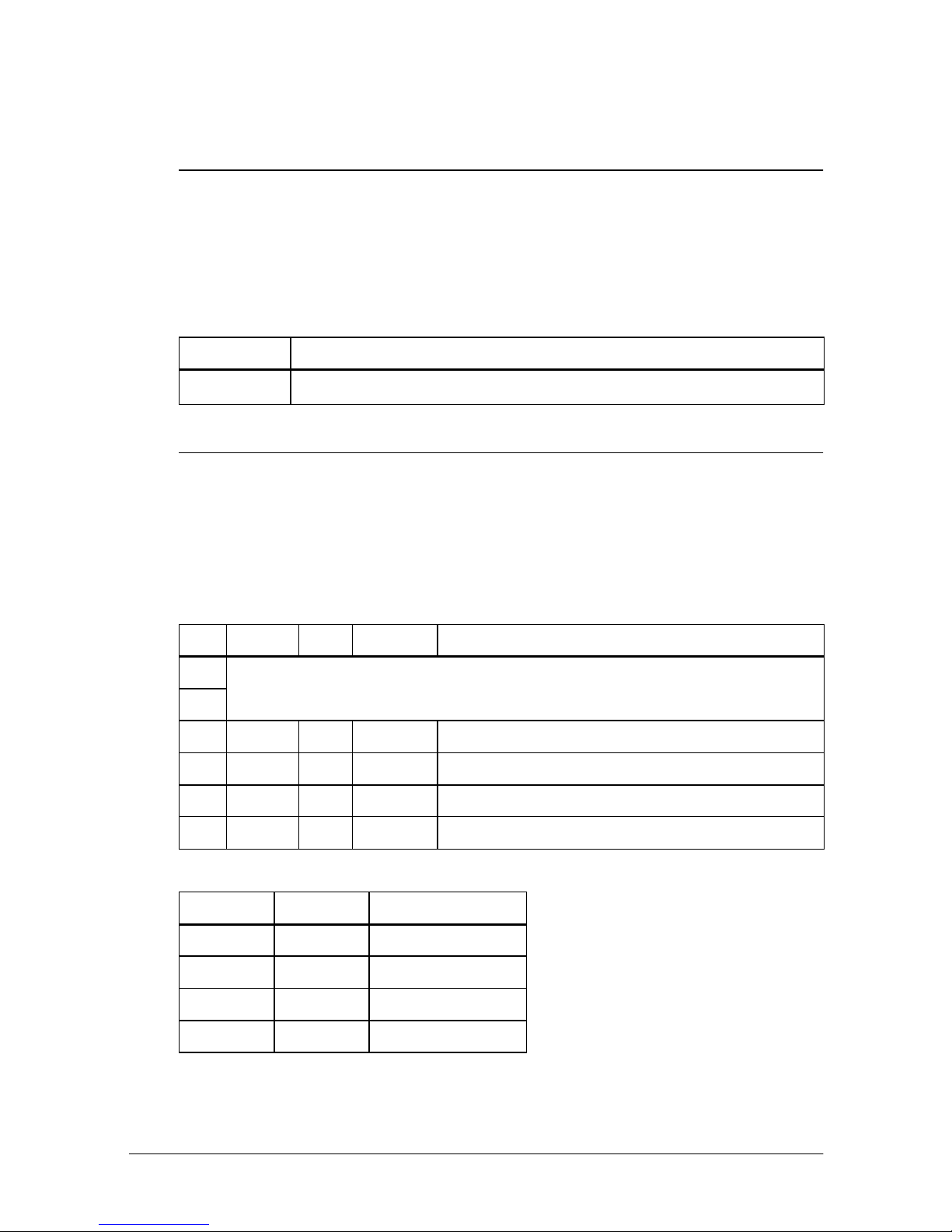
MICR Control Commands (only for printers with MICR)
DLE EOT BS
n
[Name] Real-time MICR status transmission
[Format ] ASCII DLE EOT BS
Hex 100408
Decimal 16 4 8
[Range]
n
= 1
n
n
n
[Description] Transmits the selected MICR status specified by n in real ti me as f ollows :
n
1
FS a 0
n
Function
Transmit MICR status
[Name] Read check pape r
[Format] ASCII FS a 0
Hex 1C 61 30
Decimal289748
[Range] 0 ≤ n ≤ 255
[Description] Selects MICR function and reads MICR characters specified by n as
follows:
Bit Off/On Hex Decimal Function
0
1
2,3 - - - Undefined
4 Off 00 0 Not used. Fixed to Off.
5,6 - - - Undefined
7 Off 00 0 Not used. Fixed to Off.
Readable fonts.
See the table below.
Readable Fonts
Bit 1Bit 0Font
00E13B
01CMC7
1 0 Undefined
1 1 Undefined
5-28 Commands
Page 90
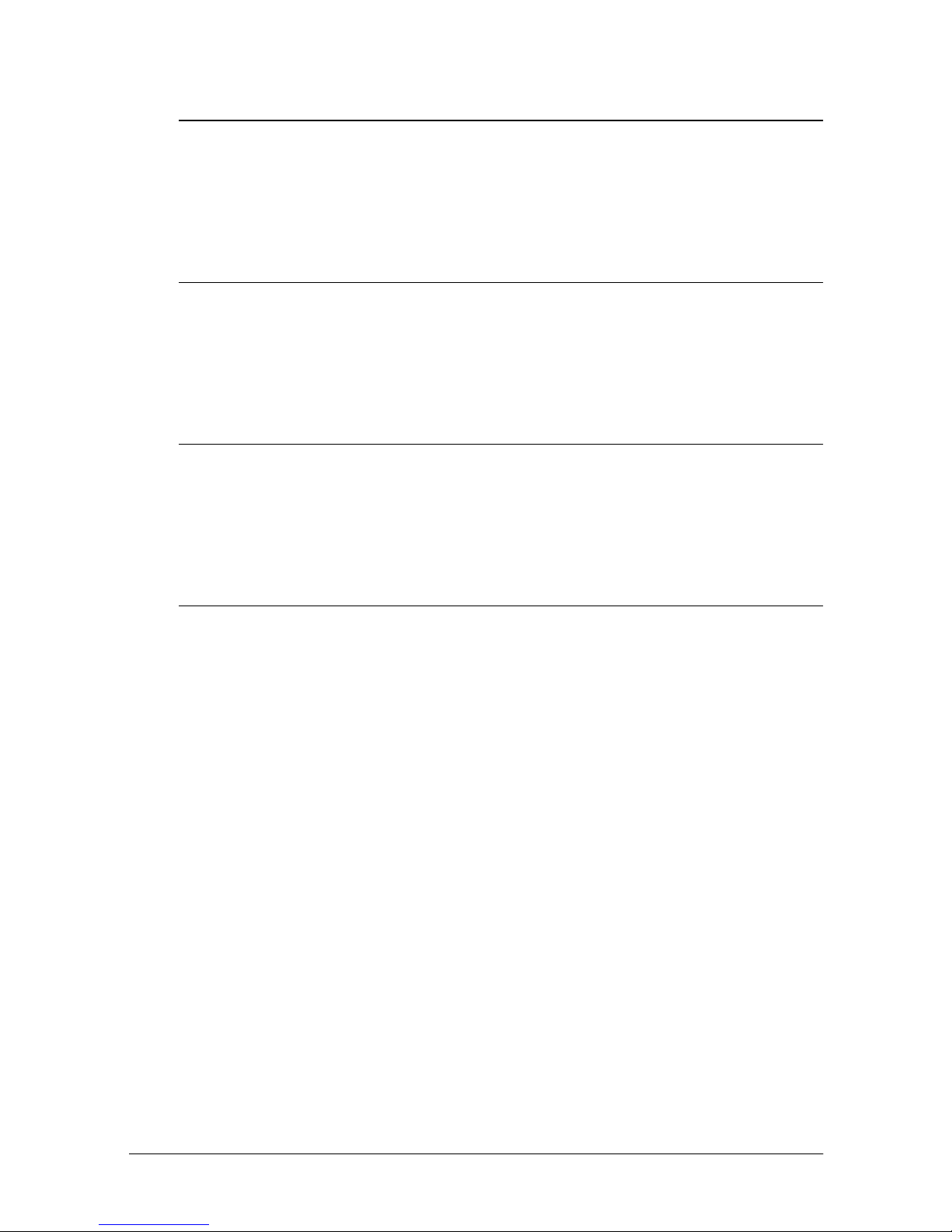
FS a 1
[Name] Load check paper to print starting position
[Format] ASCII FS a 1
Hex 1C 61 31
Decimal289749
[Description] Loads check paper to the print starting position
FS a 2
[Name] Eject check paper
[Format] ASCII FS a 2
Hex 1C 61 32
Decimal289750
[Description] Ejects check paper
FS b
[Name] Request retransmission of check paper reading result
[Format] ASCII FS b
Hex 1C 62
Decimal 28 98
[Description] Retransmits the previous check paper (MICR character) r ead in g resu lts.
FS c
[Name] MICR mec ha nis m cleani ng
[Format] ASCII FS c
Hex 1C 63
Decimal 28 99
[Description] Cleans the MICR mechanism.
Commands 5-29
Page 91
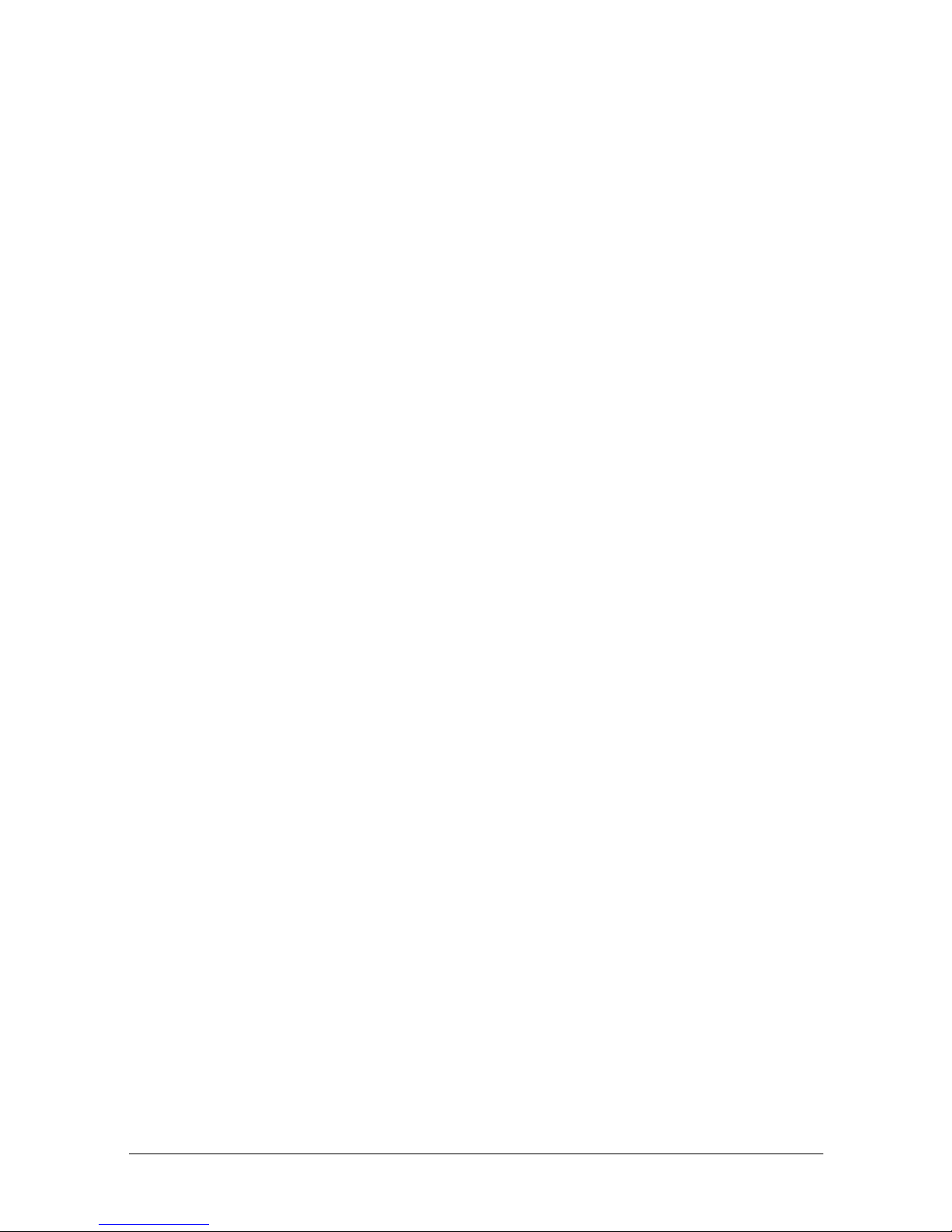
5-30 Commands
Page 92

Appendix A
Dip Switch and Paper Near End Settings
Although the factory settings are best for almost all uses, if you
have special requir ements, you can cha nge the DIP switch or paper
near end settings.
Setting the DIP Switches
DIP switch functions
Your printer has two sets of DIP switches. The functions of th e
switches are shown in the following tables.
Serial interface specification
Set 1
SW Function ON OFF
1-1 Data receive error Ignored Prints “?”
1-2 Receive buffer capacity 45 bytes 4K bytes
1-3 Handshaking XON/XOFF DTR/DSR
1-4 Data word length 7 bits 8 bits
1-5 Parity check Enabled Disabled
1-6 Parity selection Even Odd
1-7
Transmission speed (See the table below)
1-8
Dip Switch and Paper Near End Settings A-1
Page 93

Transmission Speed
Transmission Speed (BPS)-bits per second 1-7 1-8
2400 ON ON
4800 OFF ON
9600 ON OFF
19200 OFF OFF
Set 2
SW Function ON OFF
Handshaking (BUSY
2-1
condition)
Customer display
2-2
(DM-D) connection
2-3
Selects print density Refer to table below
2-4
2-5 Reserved: do not change settings
2-6
2-7 I/F pin 6 reset signal Enabled Disabled
2-8 I/F pin 25 reset signal Enabled Disabled
Receive buffer full
Connected Not connected
Off line or
receive buffer full
Fixed to OFF
Print Density Selection
Print Density SW 2-3 SW 2-4
1 (Light) ON ON
2 OFF OFF
3ONOFF
4 (Dark) OFF ON
A-2 Dip Switch and Paper Near End Settings
Page 94
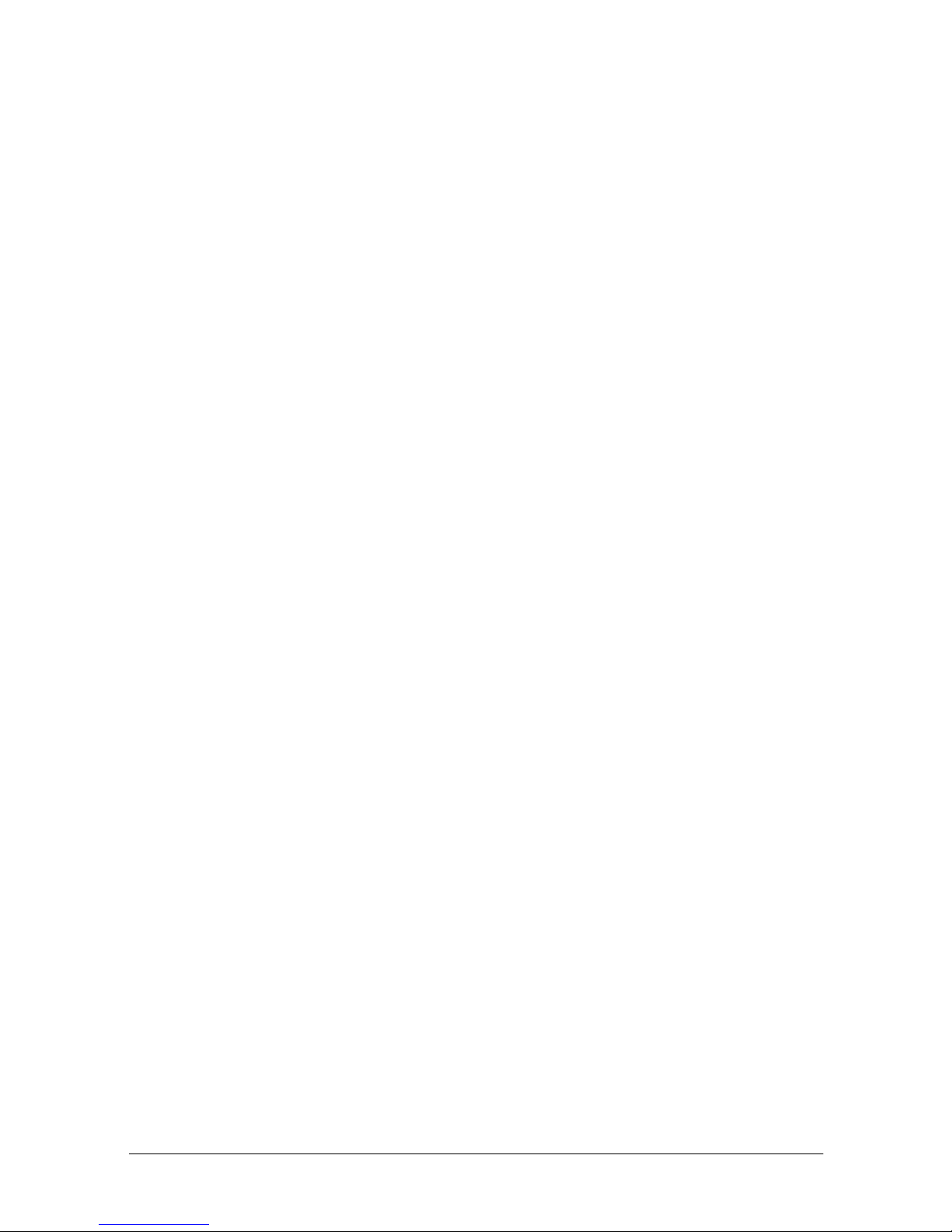
Notes:
When pin 6 of the interface connector is used for the reset signal, the printer is
•
reset at MARK on the RS-232 level.
When pin 25 of the interface connector is used for the reset signal, the printer
•
is reset at SPACE on the RS-232 level or at HIGH on the TTL level.
Changes in DIP switch settings (excluding switches 2-7 and 2-8 interface reset
•
signals) are recognized only when the printer power is turned on or when the
printer is reset by using the interface. If the DIP switch setting is changed after
the printer power is turned on, the change does not take effect until the
printer is turned on again or is reset.
If you turn on DIP switch 2-7 or 2-8 while the printer is turned on, the printer may
•
be reset, depending on the signal state. DIP switches should not be changed
while the printer power is on.
If the print density is set to level 3 or 4, the printing will be at the low speed.
•
Dip Switch and Paper Near End Settings A-3
Page 95
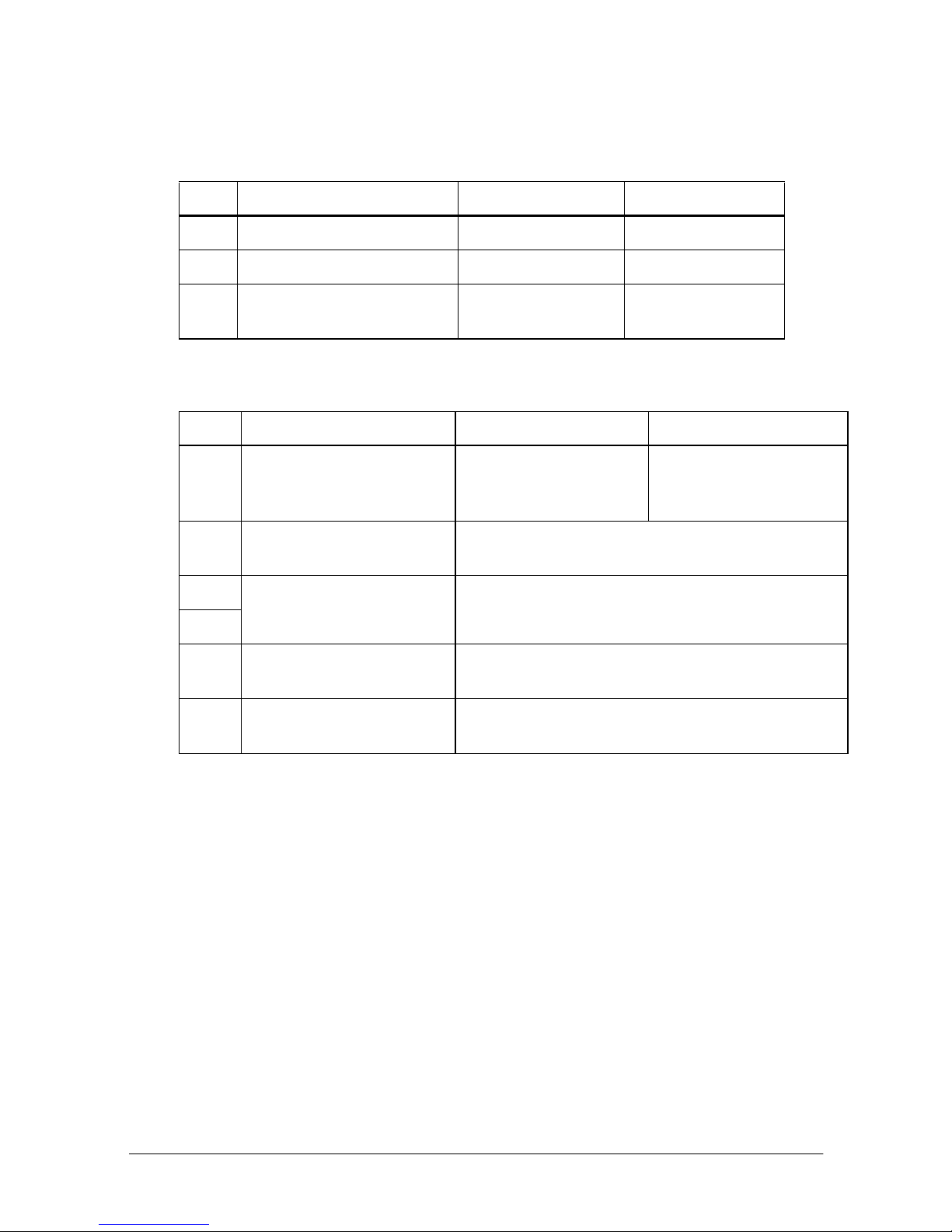
Parallel interface specification
Set 1
SW Function ON OFF
1-1 Auto line feed Always enabled Always disabled
1-2 Receive buffer capacity 45 bytes 4K bytes
1-3 ~
1-8
Set 2
SW Function ON OFF
Undefined — —
2-1
2-2
2-3
2-4
2-5 ~
2-7
2-8
Handshaking (BUSY
condition)
Reserved
(Do not change settings)
Selects print density Refer to table below
Reserved
(Do not change settings)
I/F pin 31 reset signal
(Do not change settings)
•Receive buffer full
•Reading data
Fixed to Off
Fixed to Off
Fixed to On
•Off-line
•Receive buffer full
•Reading data
A-4 Dip Switch and Paper Near End Settings
Page 96

Print Density Selection
Print Density SW 2-3 SW 2-4
1 (Light) ON ON
2 OFF OFF
3ONOFF
4 (Dark) OFF ON
Notes:
When pin 6 of the interface connector is used for the reset signal, the printer is
•
reset at MARK on the RS-232 level.
When pin 25 of the interface connector is used for the reset signal, the printer
•
is reset at SPACE on the RS-232 level or at HIGH on the TTL level.
Changes in DIP switch settings (excluding switch 2-8 interface reset signal) are
•
recognized only when the printer power is turned on or when the printer is
reset by using the interface. If the DIP switch setting is changed after the
printer power is turned on, the change does not take effect until the printer is
turned on again or is reset.
If you turn on DIP switch 2-8 while the printer is turned on, the printer may be
•
reset, depending on the signal state. DIP switches should not be changed
while the printer power is on.
If the print density is set to level 3 or 4, the printing will be at the low speed.
•
Dip Switch and Paper Near End Settings A-5
Page 97
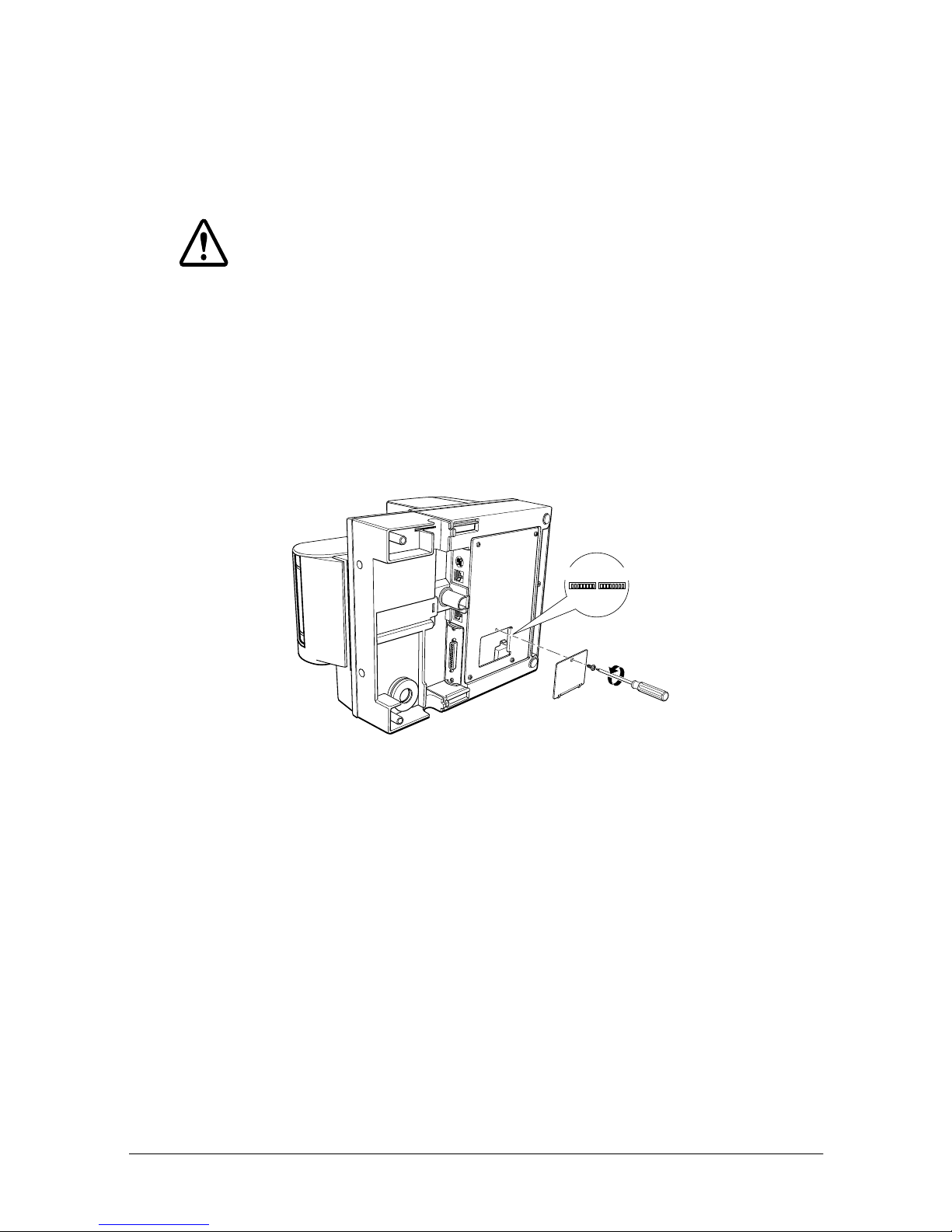
Changing the DIP switch settings
If you need to change settings, follow the steps below to make your
changes:
CAUTION:
Turn off the printer while removing the DIP switch cover to
prevent an electric short, which can damage the printer.
1. Make s ure the printe r is turned off.
2. Remove th e screw fr o m t he D IP swi t ch co ver. T h e n t a k e o ff t he
DIP switch cover, as shown in the illustration below.
DSW1 DSW2
3. Set the switches using a pointed tool, such as tweezers or a
small screwdriver.
4. Replace the DIP switch cover. Then secure it with the screw.
The new settings take effect when you turn on the printe r.
A-6 Dip Switch and Paper Near End Settings
Page 98

Adjusting the Paper Near End Sensor
The paper near end sensor detects when paper is almost gone by
measuring the diameter of the paper roll. The sensor has two
settings.
Because of variations in paper roll cores, it is not possible for the
sensor to measu re exactly the length of pape r left on the ro l l when
the sens or is trigge re d. Of the two setti ngs, the factory setting
(lower) leaves the least amount of paper on the roll when the
sensor is triggered. If you want more pape r left, chan ge the setting
as described below.
Note:
The factory setting is based on a paper roll core with an outside
diameter of 18mm and an inside diameter of 12mm. If you use a
paper roll with a core with an outside diameter of more than 18mm,
it is better to change to the upper setting, as described below.
1. Open the paper rol l cover, and re move the paper roll.
2. Loose n the adjusting screw and move the tab up to the upper
setting.
Tab
FEED
OUT
PAPER
ERROR
POWER
Screw
3. Tighten the adjusting screw, and check to be sure that the
detecting lever moves freely.
Dip Switch and Paper Near End Settings A-7
Page 99

4. Replace the paper r oll.
A-8 Dip Switch and Paper Near End Settings
Page 100
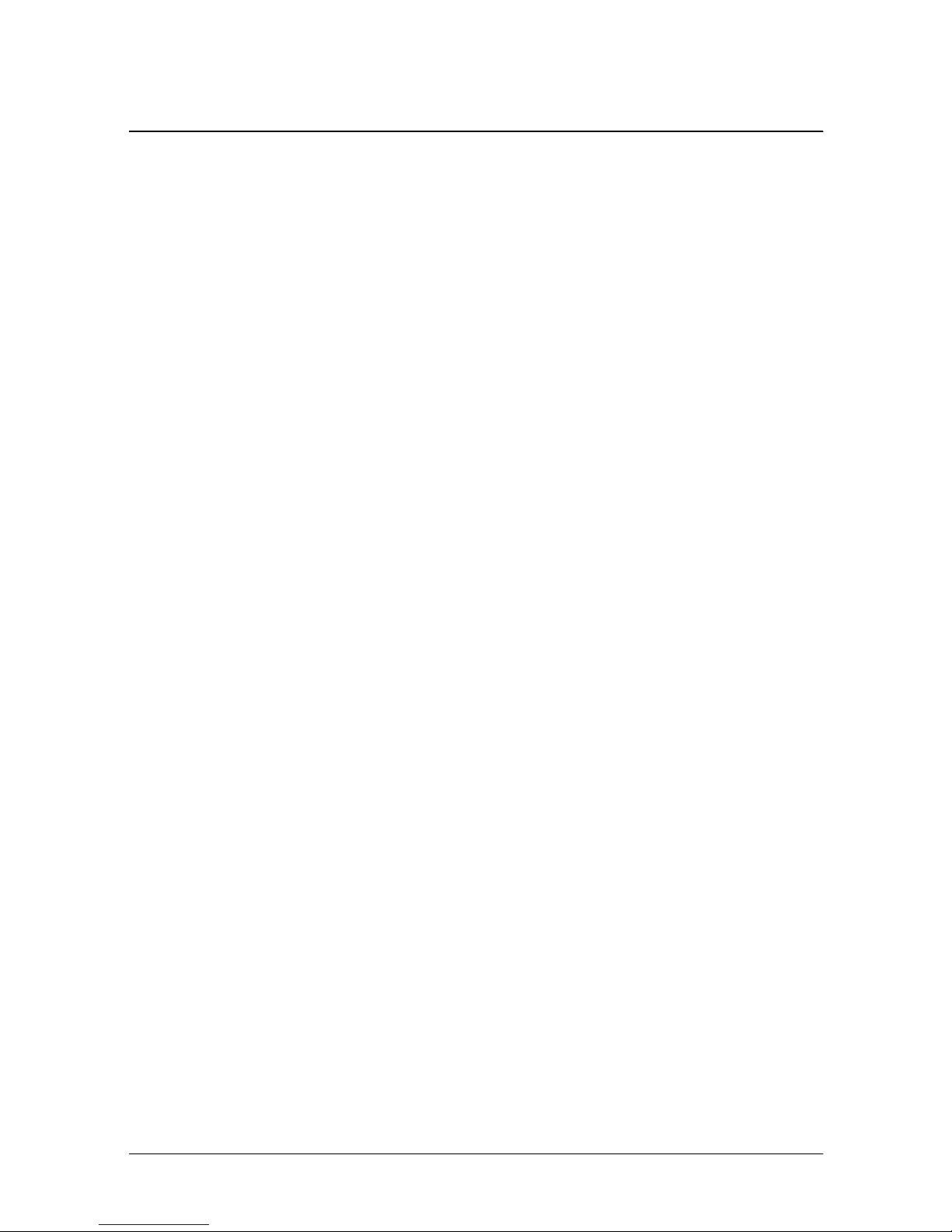
Appendix B
EPSON
EPSON AMERICA INC./OEM DIV. 20770 Madrona Ave.
EPSON EUROPE B.V. Prof. J.H. Bavincklaan 5
EPSON Deutschland GmbH Zülpicher Strasse 6, 40549
EPSON U.K. LIMITED Campus 100 Maylands Ave.
Sales Subsidiaries
Torrance, CA 90559-2842 U.S.A.
Tel : 1-310-787-6300
Fax : 1-310-782-5350
1183 AT Amstelveen The Netherlands
Tel : 31-(0)20-5475-251
Fax : 31-(0)20-6454-315
Düsseldorf 11, Germany
Tel : 49-(0)211-5603218
Fax : 49-(0)211-8584768
Hemel Hempstead Herts. HP2 7TJ
United Kingdom
Tel : 44-1(0)442-61144
Fax : 44-1-(0)442-227-244
EPSON FRANCE S.A. 68 Bis Rue Marj o li n B.P. 320 92305
Levallois Perret Cedex, France
Tel : 33-(0)1-40-87-38-62
Fax : 33-(0)1-47-37-15-10
EPSON IBERICA, S.A. Avda. de Roma, 18-26
08290 Cerdanyola del Vallès (Barcelona), Spain
Tel : 34-(9)3-582-2500
Fax : 34-(9)(3-582-1555
EPSON ITALIA S.P.A. V.le F IIi Casiraghi, 4 2 7
20099 Sesto Si Giovanni (Milan), Italy
Tel : (39)226-2331
Fax (39)2244-0750
EPSON SINGAPORE PTE. LTD. No. 1 Raffles Place #26-00 OUB
Centre Singapore, 0104
Tel : 5-530477
Fax : 5-5338119
EPSON Sales Subsidiaries B-1
