Page 1
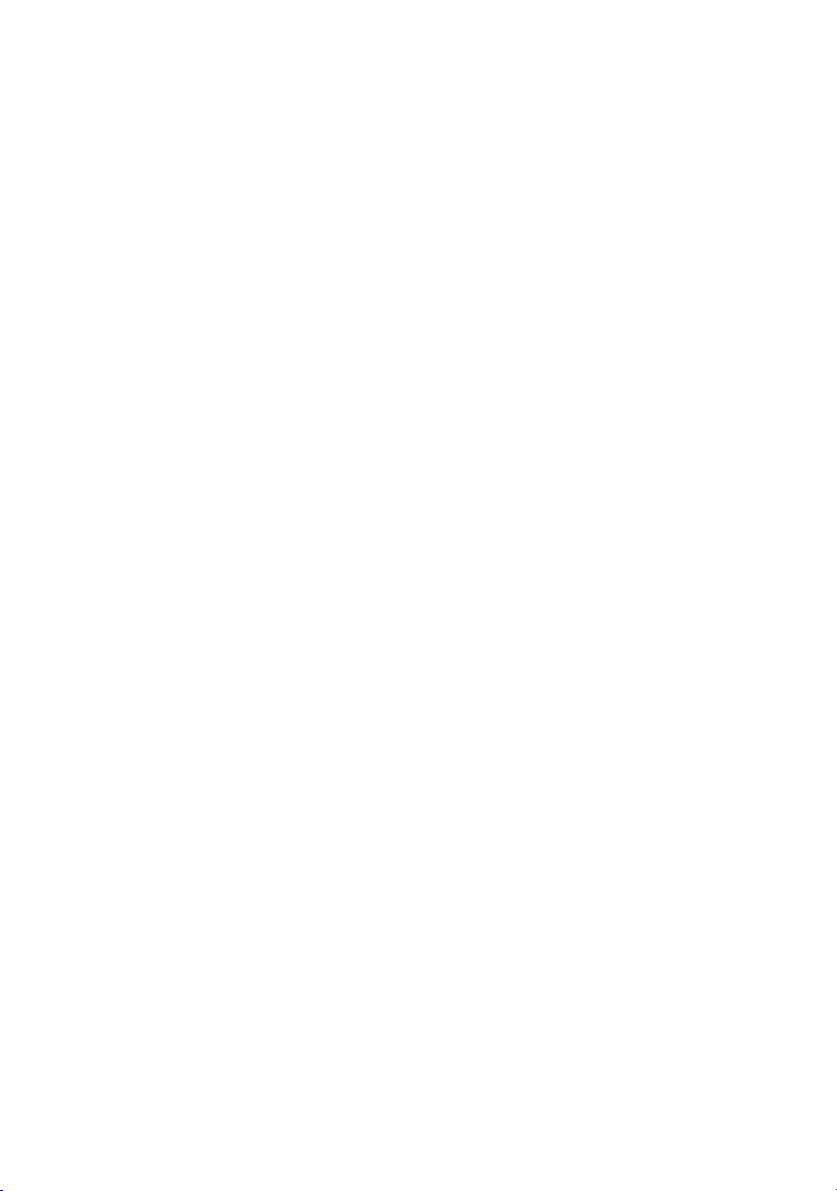
Supplemental Information for CD-ROMs
This booklet provides supplemental information about the GT-7000 Scanner
Software CD -ROM and other application software CD-ROMs, and includes
the following sections:
1. About the PDF online manuals
2. Software Installation Instructions
The explanations of each application come with a paper manual or an online manual as PDF files. Please check before installing the software.
An explanation of how to read PDF files is in “1. About the PDF online
manuals”. Please note that some of the software manuals include
instructions for the retail version of the software. There may be some minor
differences between the software described and what is on the CD-ROMs.
Please read “2. Software Installation Instructions” for supplemental
information about the installation procedure.
Note:
Depending on location, not all the application software is available for every scanner
model.
1. About the PDF online manuals
The following applications include on-line manuals:
Adobe® PageMill®
❏
™
Presto!
❏
TextBridge
❏
The following applications are included with selected models only.
Adobe
❏
Adobe Photoshop
❏
Please follow the instructions below to access to the PDF online manuals
included in the CD-ROM.
PageManager
®
Classic
®
PhotoDeluxe®
®
5.0LE
1.1 How to install Acrobat Reader
To read PDF files, you need to install Acrobat Reader on your computer.
Follow the directions below to install Acrobat Reader:
<Windows>
1. Insert the GT-7000 Scanner Software CD-ROM into your CD-ROM drive.
Select your preferred language in the dialog shown by Autorun.
❏
If the Autorun feature is not enabled, open the CD folder and
❏
double-click “Cdsetup.exe”, then select your preferred language in
the dialog.
4009521
C01-02
Page 2
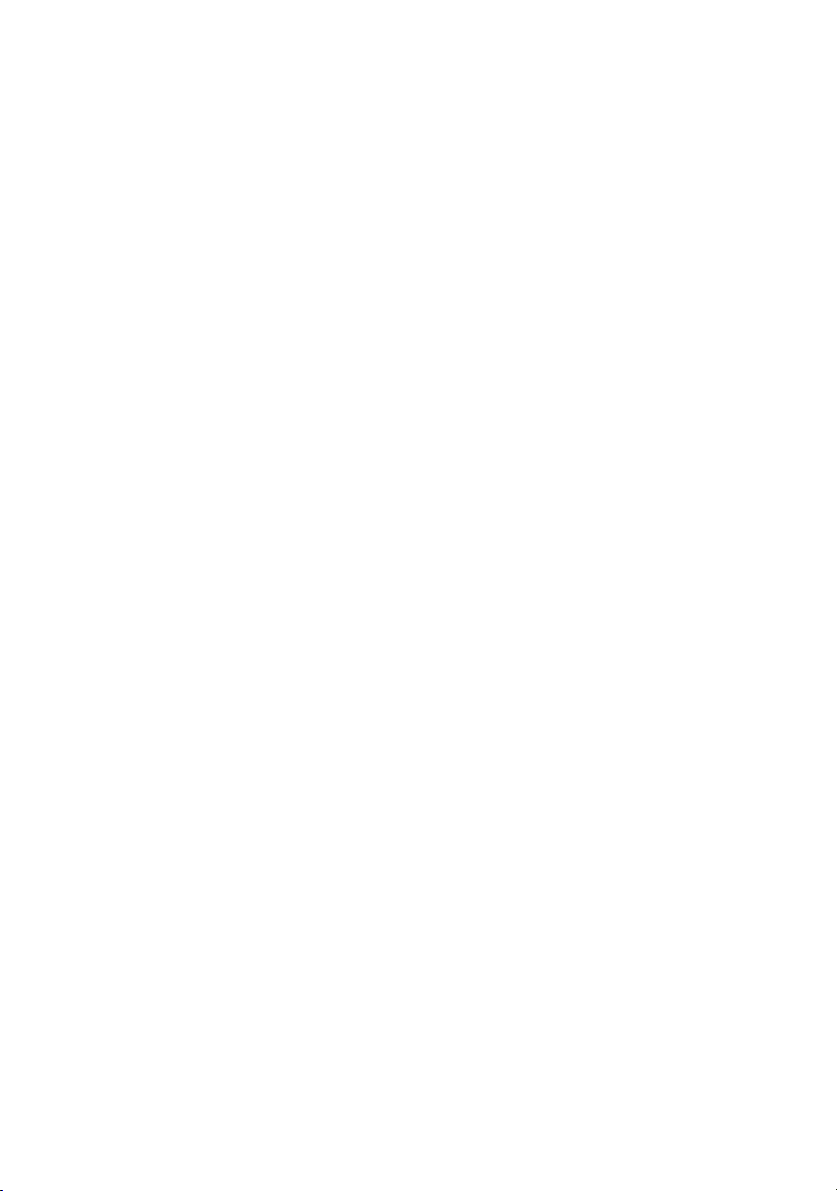
2. Click the
Reader Ver.3.01” is listed with a check mark in the application list.
Note:
All the software comes with a check mark in the application list by default. If
you want to read the PDF files before installing the other applications, you need
to disable all other software by clearing the check marks in the application list.
3. Click the “OK” button.
Add software
icon on the screen, then make sure that “Acrobat
<Macintosh>
1. Insert the GT-7000 Scanner Software CD-ROM into your CD-ROM drive.
2. Double- click
folder on the CD-ROM.
When you finish installing, you can access the PDF files included in the CDROMs. To read the manuals in PDF format, double-click the file icons.
Reader 3.01 Installer
in the “Acrobat Reader\English”
1.2 Where to find the PDF files
<Windows>
Adobe PageMill
Insert the GT-7000 Scanner Software CD-ROM into your CD-ROM drive.
The Getting Started Guide for PageMill is a file named “Getstart.pdf” located
in the “PageMill\English\Userdocs” folder. Other PDF files in the
“PageMill” folder contain important information not included in the CD
booklet.
Presto! PageManager
Insert the GT-7000 Scanner Software CD-ROM into your CD-ROM drive.
Double- click Setup.exe in "PageMgr" folder and install Presto!
PageManager. The user’s guide for PageManager , “PageManager User’s
Guide”, appears in the “Presto! PageManager for EPSON” folder.
TextBridge Classic
Insert the TextBridge Classic CD-ROM into your CD-ROM drive. The user’s
guide for TextBridge is a file named “Userguide.pdf” located in the
“Tbcl98.95\Engl\TB_doc” folder.
Adobe Photoshop 5.0LE
Insert the Photoshop CD-ROM into your CD-ROM drive. The user’s guide
for Photoshop is a file named “Userguide.pdf” in the “English” folder. Other
PDF files contain support information.
Adobe PhotoDeluxe
Insert the PhotoDeluxe CD-ROM into your CD-ROM drive. The user’s guide
for PhotoDeluxe is a file named “GetStart.pdf” in the “English” folder.
Support information files can be found in the “Support” folder.
2
Page 3

<Macintosh>
Adobe PageMill
Insert the GT-7000 Scanner Software CD-ROM into your CD-ROM drive.
The user’s guide for PageMill is a file named “User Guide.pdf” in the
“PageMill\English\User Manuals” folder.
Presto! PageManager
Insert the GT-7000 Scanner Software CD-ROM in your CD-ROM drive.
Double- click Presto! PageManager Installer#1 in the "English\Presto!
PageManager Disk1" folder and install Presto! PageManager. The user’s
guide for PageManager, “User’s Guide.pdf”, is in the “Presto! PageManager
for EPSON” folder.
TextBridge Classic
Insert the TextBridge Classic CD-ROM into your CD-ROM drive. The user’s
guide for TextBridge Classic is a file named “Quick Reference-English.pdf”
in the “TextBridge Classic 3.0\TextBridge 3.0 - Documents\English\Quick
Reference” folder.
Adobe Photoshop 5.0LE
Insert the Photoshop CD-ROM into your CD-ROM drive. The user’s guide
for Photoshop is a file named “User guide.pdf” in the “English” folder.
Adobe PhotoDeluxe
Insert the PhotoDeluxe CD-ROM into your CD-ROM drive. The user’s guide
for PhotoDeluxe is a file named “Getting Started.pdf” in the “Open Me First!”
folder.
2. Software Installation Instructions
The following instructions explain how to install the software included on
the GT-7000 Scanner Software CD-ROM and other CD-ROMs. Installation
instructions are included in the software manuals or the affiliated PDF files.
Be aware that some software manuals include instructions for the retail
version. There may be minor differences between the software described and
what is on this CD-ROM. If the instructions in the software manual differ
from the following, please follow the instructions below:
2.1 How to install software
<Windows>
Programs on the GT-7000 Scanner Software CD-ROM
Programs on the CD-ROM can be installed using the “Software Installer”.
Once you start “Software Installer”, it runs all individual installers included
on the CD-ROM. Refer to Chapter 1 of the EPSON Scan! II & EPSON TWAIN
User’s Guide for details.
TextBridge Classic
1. Insert the TextBridge Classic CD-ROM in your CD-ROM drive.
2. Select your preferred language in the dialog shown by Autorun. If the
Autorun feature is not enabled, open the CD folder and double-click
Setup.exe
3. Follow the onscreen messages.
, then select your preferred language in the dialog.
3
Page 4

Adobe Photoshop 5.0LE
1. Insert the Photoshop CD-ROM in your CD-ROM drive.
2. Open the CD and double-click
Setup.exe
in “English\Photosle”, then
follow the onscreen messages.
Adobe PhotoDeluxe
1. Insert the PhotoDeluxe CD-ROM in your CD-ROM drive.
2. Select your preferred language in the dialog shown by Autorun. If the
Autorun feature is not enabled, open the CD folder and double-click
Autoplay.exe
, then select your preferred language in the dialog.
3. Follow the onscreen messages.
<Macintosh>
Presto! PageManager
Double-click
Presto! PageManager Installer#1
PageManager Disk1" folder on the GT-7000 Scanner Software CD-ROM.
Adobe PageMill
Double-click
Install PageMill®3.0
in the “PageMill\English” folder on the
GT-7000 Scanner Software CD-ROM.
EPSON PhotoSheet
Double-click your preferred language icon in the “EPSON PhotoSheet”
folder on the GT-7000 Scanner Software CD-ROM.
EPSON PersonalCopy
Double-click your preferred language icon in the “EPSON PersonalCopy”
folder on the GT-7000 Scanner Software CD-ROM.
TextBridge Classic
1. Insert the TextBridge Classic CD-ROM in your CD-ROM drive.
2. Double-click
Install TextBridge 3.0
in the “TextBridge Classic 3.0” folder.
3. Select your preferred language and follow the onscreen instructions.
Adobe Photoshop 5.0LE
1. Insert the Photoshop CD-ROM in your CD-ROM drive.
®
2. Double-click
Install Photoshop
LE in the “English\Adobe Photoshop®
5.0LE” folder.
3. Follow the onscreen instructions.
Adobe PhotoDeluxe
1. Insert the PhotoDeluxe CD-ROM in your CD-ROM drive.
2. Double-click
Adobe PhotoDeluxe
™
3. Follow the onscreen instructions.
in the "English\Presto!
Installer
in the “English” folder.
Printed in Japan 98.xx.xx
