Page 1

Epson America Inc.
Software applications/OS (1194.21)
Epson GT-15000
Epson GT-15000
(b) Applications shall not disrupt or disable activated features
sections in pull down menus. Screen Doors (input device)
(k) Software shall not use flashing or blinking text, objects, or
other elements having a flash or blink frequency greater than
There is no use of flashing or blinking text or objects in the
people using Assistive Technology to access the information,
This is a disclosure statement from Epson America, Inc. for purposes of assisting federal employees to comply with Section 508 of the Rehabilitation
Act of 1973. The information provided herewith is intended for informational purposes only and does not constitute a warranty of any kind.
Criteria Supporting Features Remarks & Explanations
Section (s) Epson Epson
Pertains to usability for people with vision impairments e.g.
alternative keyboard navigation.
(a) When software is designed to run on a system that has a
keyboard, product functions shall be executable from a
keyboard where the function itself or the result of performing
a function can be discerned textually.
of other products that are identified as accessibility features,
where those features are developed and documented
according to industry standards. Applications also shall not
disrupt or disable activated features of any Os that are
identified as accessibility features where the application
programming interface for those accessibility features has
been documented by the manufacturer of the OS and is
available to the product developer.
(c) A well-defined on-screen indication of the current focus
shall be provided that moves among interactive interface
elements as the input focus changes. The focus shall be
programmatically exposed so that Assistive Technology can
track focus and focus changes.
(d) Sufficient information about a user interface element
including the identity, operation and state of the element
shall be available to Assistive Technology. When an image
represents a program element, the information conveyed by
the image must also be available in text.
(e) When bitmap images are used to identify controls, status
indicators, or other programmatic elements, the meaning
assigned to those images shall be consistent throughout an
application's performance.
(f) Textual information shall be provided through operating
system functions for displaying text. The minimum
information that shall be made available is text content, text
input caret location, and text attributes.
(g) Applications shall not override user selected contrast and
color selections and other individual display attributes.
(h) When animation is displayed, the information shall be
displayable in at least one non-animated presentation mode
at the option of the user.
(i) Color coding shall not be used as the only means of
conveying information, indicating an action, prompting a
response, or distinguishing a visual element.
Support w/minor exceptions Support with some exceptions on GT-15000
Limited Support Limited Support - Keyboard has some limitations.
Screen reader does not consistently read Tab Headers,
and some information in window screens. Driver cannot
be installed from GUI using Tab key and Space bar.
Limited Support Limited Support: Most Applications do not interfere or
disrupt any accessibility features in the operating system.
Accessibility and compatibility features are part of
Windows operating system. Cannot use Magnifier when
installing Reference Guide.
Limited Support Limited Support - Screen reader does not read all
does not access information in scanner software screen.
Screen Doors is not supported in all bundle applications.
Limited Support Limited Support - Screen reader does not read all
sections in pull down menus or in adjustments slider
bars. Keyboard navigation has some limitations.
Screen Doors is not supported in all bundle
applications.
Support with Minor Exceptions Support with Minor Exceptions: In the Online Help there
are some arrow button icons that the screen reader does
not read; cannot read Policy Statement in eReg, etc.
Limited Support Limited Support - Textual controls are operable through
operating systems. On some screens 'Alternate Text' is
not provided. Some screens do not present all textual
information.
Support with Minor Exceptions Support - Accessibility options for contrast, color, etc. are
available in operating system.
Support Support - No animations are used in the Software or
Utilities.
Support with Minor Exceptions Support - with minor exceptions. UI uses simple text,
graphics and color to convey information, action,
response, or direction clearly. Some buttons do not have
label, but do have mouse over text.
(j) When a product permits a user to adjust color and
contrast settings, a variety of color selections capable of
producing a range of contrast levels shall be provided.
2 Hz and lower than 55 Hz.
(l) When electronic forms are used, the form shall allow
field elements, and functionality required for completion and
submission of the form, including all directions and cues.
Support with Minor Exceptions Support with Minor Exceptions - Applications do not
disrupt or disable color or contrast accessibility features in
the operating system.
Support
software.
Support with Minor Exceptions Driver uses eReg to register online. Able to install driver,
and register using Numeric Key Pad only. Did not require
use of Tab Key, Space Bar or Mouse. Assistive
Technology e.g. voice activation software to input name,
address, is supported in eReg
Page 1 of 3
Page 2
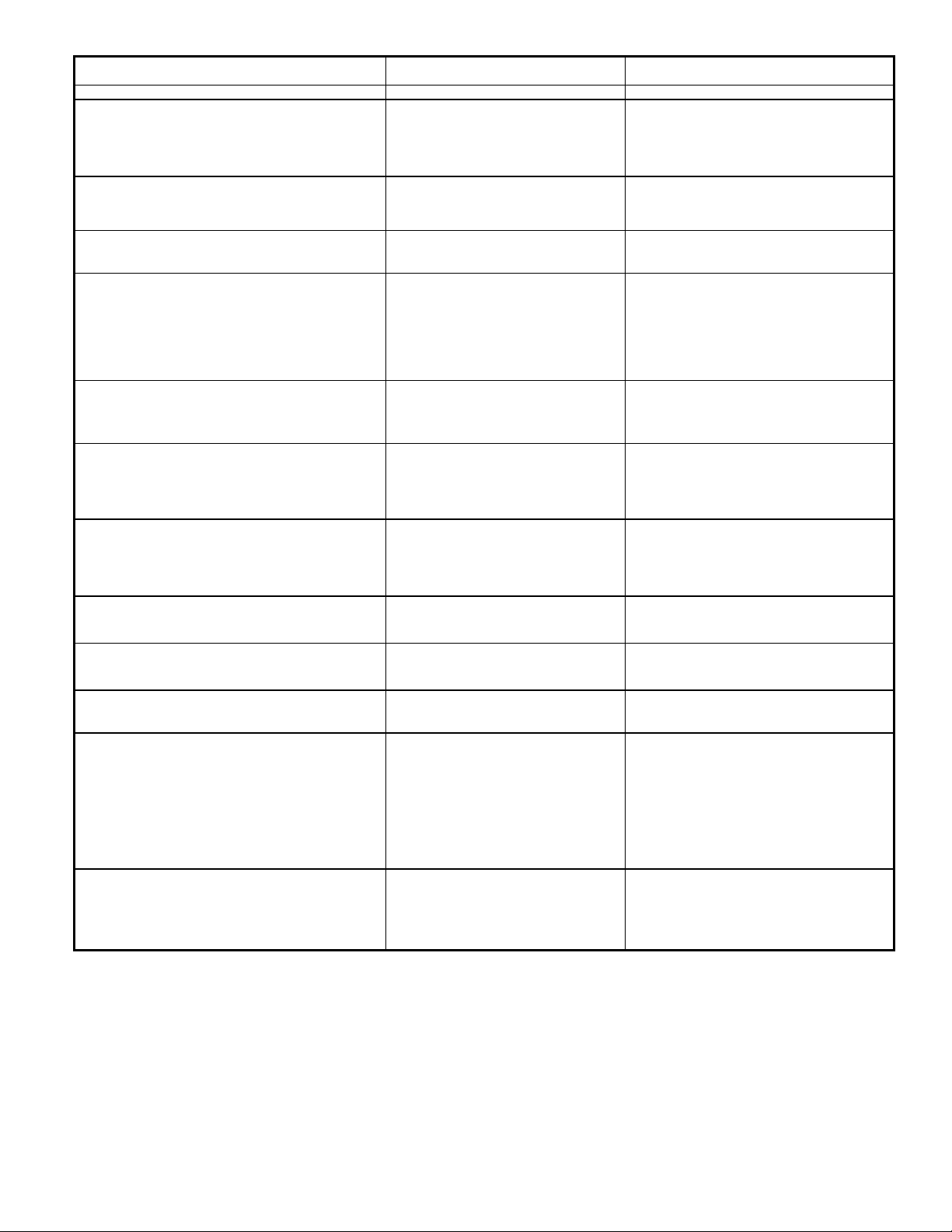
Criteria Supporting Features Remarks & Explanations
Self contained, closed products (1194.25)
No timed responses are required in the Software or Online
repeat is not required. There are no locking or toggle keys
intended to be used in one location and which have operable
intended to be used in one location and which have operable
Section (s) Epson Epson
Pertains to information kiosks, calculators, copiers, fax
machines, printers. Products shall be usable by people with
disabilities without requiring an end-user to attach 'Assistive
Technology' to the product. Personal headsets for private
listening are not 'Assistive Technology'.
(a) Not requiring end-user to attach Assistive Technology to
the product.
(b) When a timed response is required, the user shall be
alerted and given sufficient time to indicate more time is
required.
(c) Where a product utilizes touchscreens or contactsensitive controls, an input method shall be provided that
complies with §1194.23 (k) (1) through (4).
Epson America Inc.
Support Support: Assistive Technology is not required to attach to
this product. Panel buttons are large, easy to access.
Users with visual disability may need to install AT in the
host PC.
N/A
Help.
Support Support - Buttons on the scanner can be distinguished
without activation. All buttons can be activated by one
hand and require pressing to activate functions. Key
or buttons for activating function. The buttons are flush to
the case, facilitate mouth-stick users. All controls do not
exceed the 5lbs of force requirements.
(d) When biometric forms of user identification or control are
used, an alternative form of identification or activation, which
does not require the user to possess particular biological
characteristics, shall also be provided.
(e) When products provide auditory output, the audio signal
shall be provided at a standard signal level through an
industry standard connector that will allow for private
listening. The product must provide the ability to interrupt,
pause, and restart the sound.
(f) When products deliver voice output in a public area,
incremental volume control shall be provided with output
amplification up to a level of at least 65 dB. Where the
ambient noise level of the environment is above 45 dB, a
volume gain of at least 20
(g) Color coding shall not be used as the only means of
conveying information, indicating an action, prompting a
response, or distinguishing a visual element.
(h) When a product permits a user to adjust color and
contrast settings, a range of color selections capable of
producing a variety of contrast levels shall be provided.
(i) Products shall be designed to avoid causing the screen to
flicker with a frequency greater than 2 Hz and lower than 55
Hz.
(j) (1) Products which are freestanding, non-portable, and
controls shall comply with the following: The position of any
operable control shall be determined with respect to a
vertical plane, which is 48 inches in length, centered on the
operable control, and at the maximum protrusion of the
product within the 48 inch length on products which are
freestanding, non-portable, and intended to be used ion one
location and which have operable controls.
(j)(2) Products which are freestanding, non-portable, and
N/A No biometric forms used for user identification.
N/A No auditory output is provided. Verification of a scan can
be seen by the scanner light moving along the scan bed
and with a status bar on the computer monitor.
N/A No voice output is provided.
Limited Support Limited Support: Scanner uses text, graphics and color to
convey information.
Support Support - Applications do not disrupt or disable color or
contrast accessibility features in the operating system.
Support Support - there is no screen flicker.
NA Does not apply, this product is not freestanding.
NA Does not apply, this product is not freestanding.
controls shall comply with the following: Where any operable
control is 10 inches or less behind the reference plane, the
height shall be
Page 2 of 3
Page 3

Criteria Supporting Features Remarks & Explanations
intended to be used in one location and which have operable
intended to be used in one location and which have operable
Functional Performance Criteria (1194.31)
Section (s) Epson Epson
(j)(3) Products which are freestanding, non-portable, and
controls shall comply with the following: Where any operable
control is more than 10 inches and not more than 24 inches
behind the reference plane.
(j)(4) Products which are freestanding, non-portable, and
controls shall comply with the following: Operable controls
shall not be more than 24 inches behind the reference plane.
Overall product evaluation to ensure that the individual
components work together to create an accessible product.
Epson America Inc.
NA Does not apply, this product is not freestanding.
NA Does not apply, this product is not freestanding.
(a) At least one mode of operation and information retrieval
that does not require user vision shall be provided, or
support for Assistive Technology used by people who are
blind or visually impaired shall be provided.
(b) At least one mode of operation and information retrieval
that does not require visual acuity greater than 20/70 and
20/200 shall be provided in audio and enlarged print output
working together or independently, or support for Assistive
Technology used
(c) At least one mode of operation and information retrieval
that does not require user hearing shall be provided, or
support for Assistive Technology used by people who are
deaf or hard of hearing shall be provided
(d) Where audio information is important for the use of a
product, at least one mode of operation and information
retrieval shall be provided in an enhanced auditory fashion,
or support for assistive hearing devices shall be provided.
(e) At least one mode of operation and information retrieval
that does not require user speech shall be provided, or
support for Assistive Technology used by people with
disabilities shall be provided.
(f) At least one mode of operation and information retrieval
that does not require fine motor control or simultaneous
actions and that is operable with limited reach and strength
shall be provided.
Limited Support Limited Support - Applications do not disrupt or disable
accessibility features in the operating system. Screen
reader is able to access most of the information from the
driver, Keyboard navigation has some limitations.
Limited Support Limited Support - Applications do not disrupt or disable
accessibility features regarding large print options in the
operating systems. Driver supports screen reader. Driver
and bundled software support Mouse via Numeric Keypad.
Support Support - No user hearing is required to operate this
product. Verification of a scan in process can be seen by
the scanner light moving along the scan bed and with a
status bar on the computer monitor.
Support Support - There are no auditory messages, sounds, etc.
that the user must hear to operate this scanner.
Support Support - User speech is not required.
Support Support - Scanner has a large power button, and a "Start
Scan" button that are easy to access, and controls that
can be operated with one hand. The "Start Scan" Panel
button brings up software that allows the user to scan
straight into Epson Scan Utility. The 2 buttons are in the
front with icons for easy discernability. The buttons are
flush to the case that facilitate mouth-stick users. All
controls do not exceed the 5lbs of force requirements.
Page 3 of 3
