Page 1

Page 2
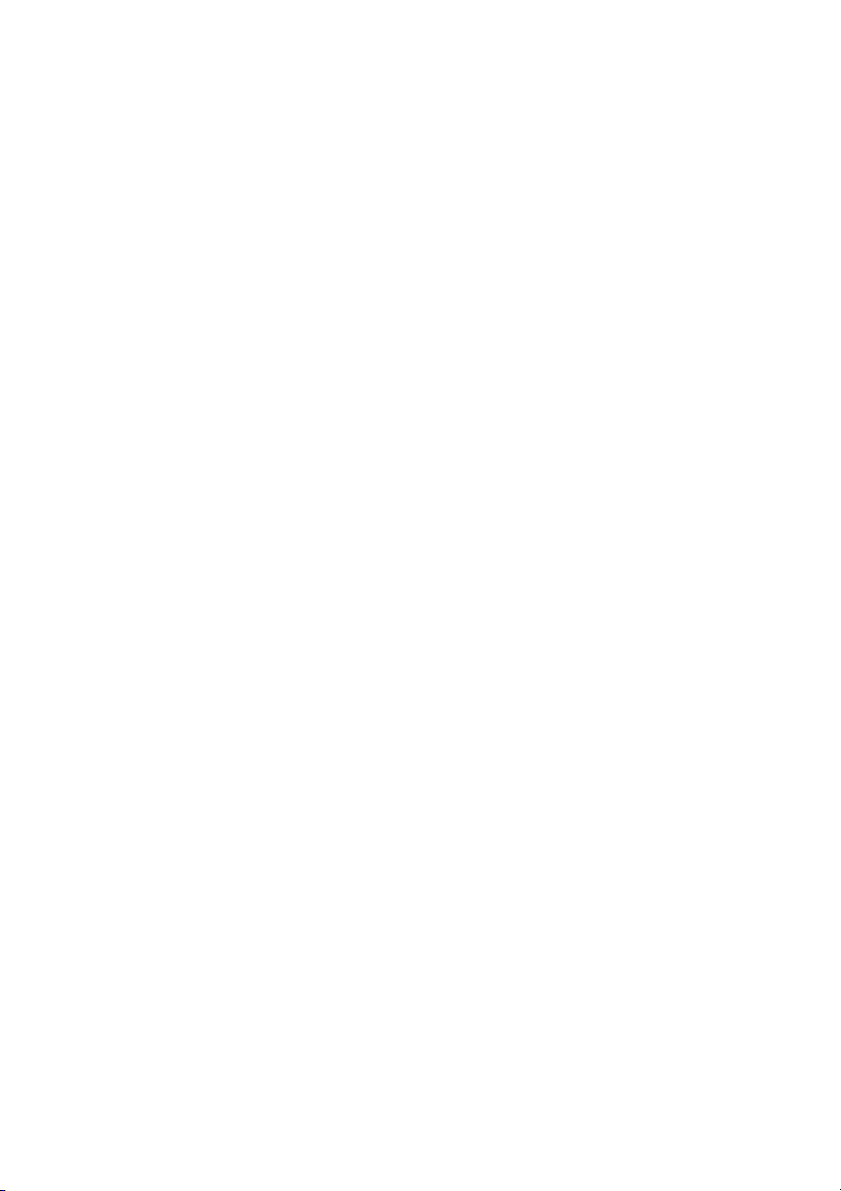
Where to Find Information
Setup Guide (this document)
Describes how to set up and use the scanner. Basic scanning
operations are covered. It also explains how to install and
configure the EPSON scanner software and options, and
describes how to make basic software settings and use the Start
Button function.
EPSON Scan Server & EPSON TWAIN Pro Network User's Guide
Provides detailed instructions for installing and using EPSON
Scan Server and EPSON TWAIN Pro Network software.
Online Reference Guide
Provides tips for optimizing scanning and detailed information
on the settings and functions of EPSON TWAIN Pro and EPSON
TWAIN Pro network. It also provides maintenance and
troubleshooting tips, technical specifications, and customer
support information.
Online Color Guide (may not be available in some countries)
Explains the basics of color imaging and how to get impressive
results from your scanner and other EPSON products.
Information on EPSON TWAIN Pro and EPSON TWAIN Pro Network (online help)
Provides you with detailed information on EPSON TWAIN Pro
and EPSON TWAIN Pro Network. To display the online help,
click the Help button in the dialog box of EPSON TWAIN Pro or
EPSON TWAIN Pro Network.
Information on PageManager and other software
Refer to the respective documentation provided on the EPSON
Scanner Software CD-ROM or the other software CD-ROM.
Page 3
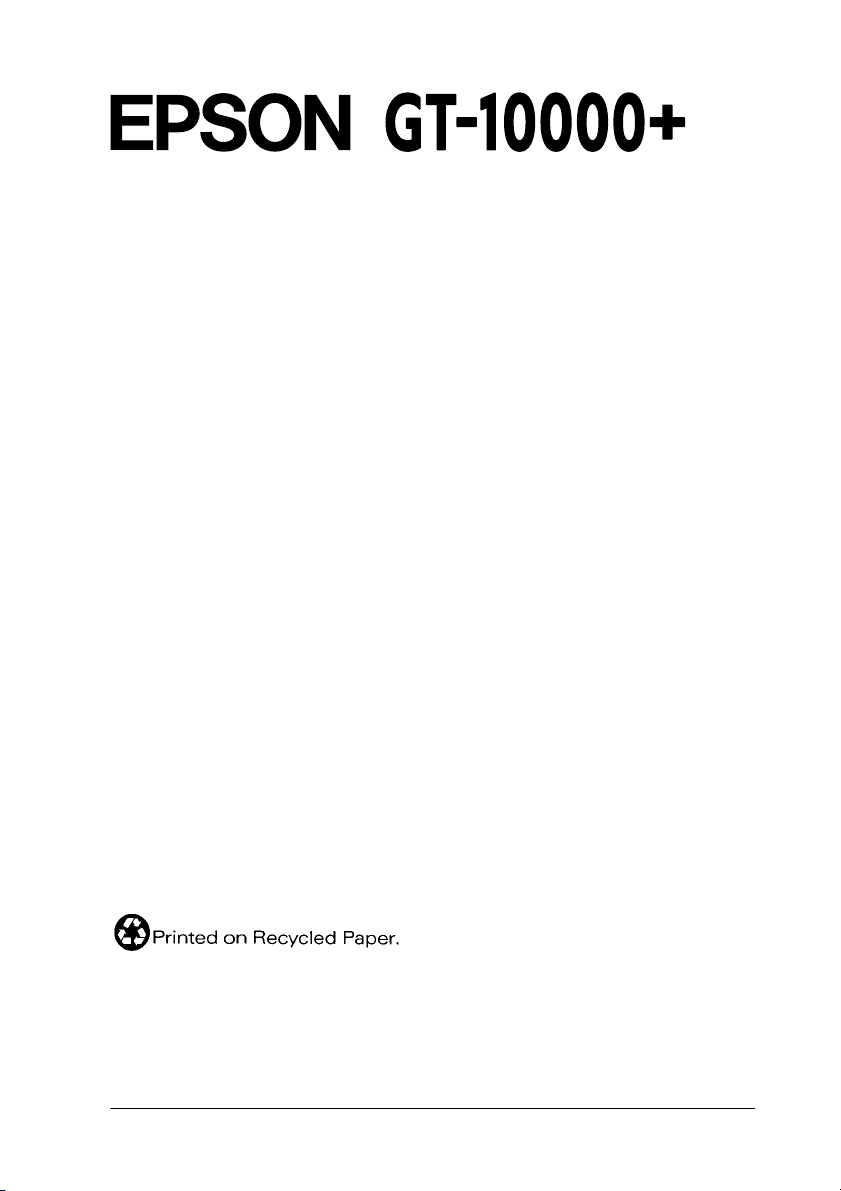
®
Color Image Scanner
All rights reserved. No part of this publication may be reproduced, stored in a retrieval
system, or transmitted in any form or by any means, electronic, mechanical, photocopying,
recording, or otherwise, without the prior written permission of SEIKO EPSON
CORPORATION. No patent liability is assumed with respect to the use of the information
contained herein. Neither is any liability assumed for damages resulting from the use of the
information contained herein.
Neither SEIKO EPSON CORPORATION nor its affiliates shall be liable to the purchaser of
this product or third parties for damages, losses, costs, or expenses incurred by purchaser or
third parties as a result of: accident, misuse, or abuse of this product or unauthorized
modifications, repairs, or alterations to this product.
SEIKO EPSON CORPORATION and its affiliates shall not be liable against any damages or
problems arising from the use of any options or any consumable products other than those
designated as Original EPSON Products or EPSON Approved Products by SEIKO EPSON
CORPORATION.
EPSON is a registered trademark of SEIKO EPSON CORPORATION.
IBM and PS/2 are registered trademarks of International Business Machines Corporation.
Apple, Macintosh, Mac, iMac, and Power Macintosh are registered trademarks of Apple
Computer, Inc.
Microsoft and Windows are registered trademarks of Microsoft Corporation in the United
States of America and other countries.
Presto! is a trademark of NewSoft Technology Corporation.
General Notice: Other product names used herein are for identification purposes only and may be
trademarks of their respective companies.
Copyright © 2001 by SEIKO EPSON CORPORATION, Nagano, Japan.
Setup Guide
Page 4

ii
Page 5
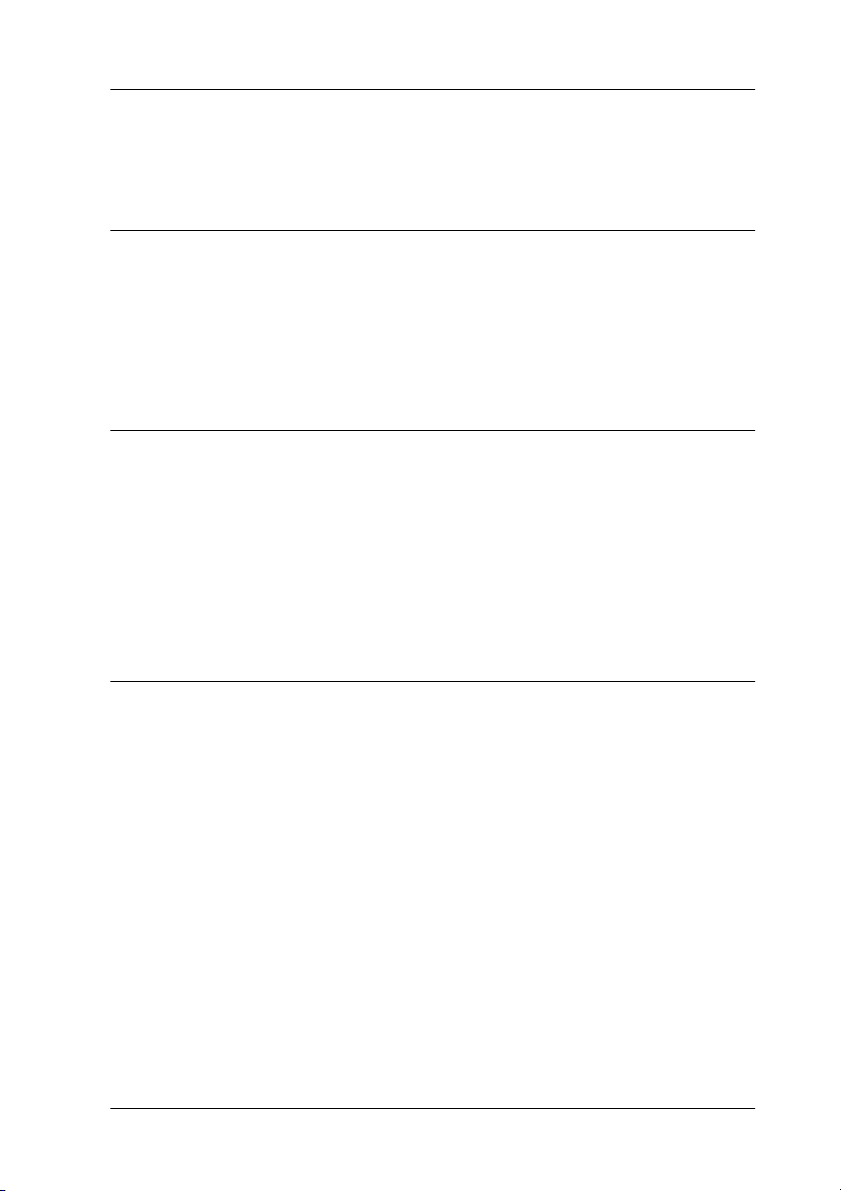
Contents
Safety Instructions
Important Safety Instructions . . . . . . . . . . . . . . . . . . . . . . . . . . . . .1
Warnings, Cautions, and Notes. . . . . . . . . . . . . . . . . . . . . . . . . . . . 2
For United Kingdom Users . . . . . . . . . . . . . . . . . . . . . . . . . . . . . . .3
Safety information . . . . . . . . . . . . . . . . . . . . . . . . . . . . . . . . . .3
Chapter 1 Getting to Know Your Scanner
Features. . . . . . . . . . . . . . . . . . . . . . . . . . . . . . . . . . . . . . . . . . . . . . . . 1-2
Unpacking the Scanner. . . . . . . . . . . . . . . . . . . . . . . . . . . . . . . . . . . 1-4
Attaching the Document Guide Strip. . . . . . . . . . . . . . . . . . . . . . . 1-5
Scanner Parts . . . . . . . . . . . . . . . . . . . . . . . . . . . . . . . . . . . . . . . . . . . 1-6
Lights and Buttons . . . . . . . . . . . . . . . . . . . . . . . . . . . . . . . . . . . . . .1-7
Options . . . . . . . . . . . . . . . . . . . . . . . . . . . . . . . . . . . . . . . . . . . . . . . .1-9
Chapter 2 Setting up the Scanner
Choosing a Place for the Scanner . . . . . . . . . . . . . . . . . . . . . . . . . . 2-2
Releasing the Transportation Lock . . . . . . . . . . . . . . . . . . . . . . . . .2-4
Plugging in the Scanner . . . . . . . . . . . . . . . . . . . . . . . . . . . . . . . . . .2-5
Initialization . . . . . . . . . . . . . . . . . . . . . . . . . . . . . . . . . . . . . . . . . . . . 2-6
Connecting the Scanner to Your PC using the SCSI
Interface . . . . . . . . . . . . . . . . . . . . . . . . . . . . . . . . . . . . . . . . . . . . . 2-7
Understanding SCSI connections. . . . . . . . . . . . . . . . . . . . . . 2-8
Setting the SCSI ID number . . . . . . . . . . . . . . . . . . . . . . . . . .2-9
Setting the terminator switch . . . . . . . . . . . . . . . . . . . . . . . . .2-10
Connecting the scanner . . . . . . . . . . . . . . . . . . . . . . . . . . . . . . 2-11
Power-on sequence. . . . . . . . . . . . . . . . . . . . . . . . . . . . . . . . . .2-13
Power-off sequence . . . . . . . . . . . . . . . . . . . . . . . . . . . . . . . . . 2-14
iii
Page 6

Chapter 3 Installing the Software
System Requirements . . . . . . . . . . . . . . . . . . . . . . . . . . . . . . . . . . . 3-2
Installing the Scanner Software . . . . . . . . . . . . . . . . . . . . . . . . . . . 3-3
For Windows Millennium Edition users . . . . . . . . . . . . . . . 3-3
For Windows 2000 users . . . . . . . . . . . . . . . . . . . . . . . . . . . . 3-6
For Windows 98 users . . . . . . . . . . . . . . . . . . . . . . . . . . . . . . 3-9
Installing other scanner software for
Windows Millennium Edition, 98, and 2000 . . . . . . . . . 3-13
For Windows 95 and NT 4.0 users . . . . . . . . . . . . . . . . . . . . 3-14
Selecting Scanners . . . . . . . . . . . . . . . . . . . . . . . . . . . . . . . . . . . . . . 3-19
For Windows Millennium Edition, 98, and 2000 users . . . 3-20
For Windows 95 and NT 4.0 users . . . . . . . . . . . . . . . . . . . . 3-22
Chapter 4 Using Your Scanner
Scanning Procedure . . . . . . . . . . . . . . . . . . . . . . . . . . . . . . . . . . . . . 4-2
Placing a Document on the Scanner . . . . . . . . . . . . . . . . . . . . . . . 4-2
Removing the Cover for Thick or Large Documents . . . . . . . . . 4-5
Starting EPSON TWAIN Pro . . . . . . . . . . . . . . . . . . . . . . . . . . . . . 4-7
Scanning Your Document . . . . . . . . . . . . . . . . . . . . . . . . . . . . . . . . 4-9
Making settings . . . . . . . . . . . . . . . . . . . . . . . . . . . . . . . . . . . . 4-9
Scanning and saving . . . . . . . . . . . . . . . . . . . . . . . . . . . . . . . . 4-14
Scanning by Pressing the Start Button . . . . . . . . . . . . . . . . . . . . . 4-14
Chapter 5 Using the Start Button
Overview of Start Button Features. . . . . . . . . . . . . . . . . . . . . . . . . 5-2
Making Windows Millennium Edition, 98,
and 2000 Settings . . . . . . . . . . . . . . . . . . . . . . . . . . . . . . . . . . . . . 5-3
Making PageManager Settings. . . . . . . . . . . . . . . . . . . . . . . . . . . . 5-5
iv
Page 7
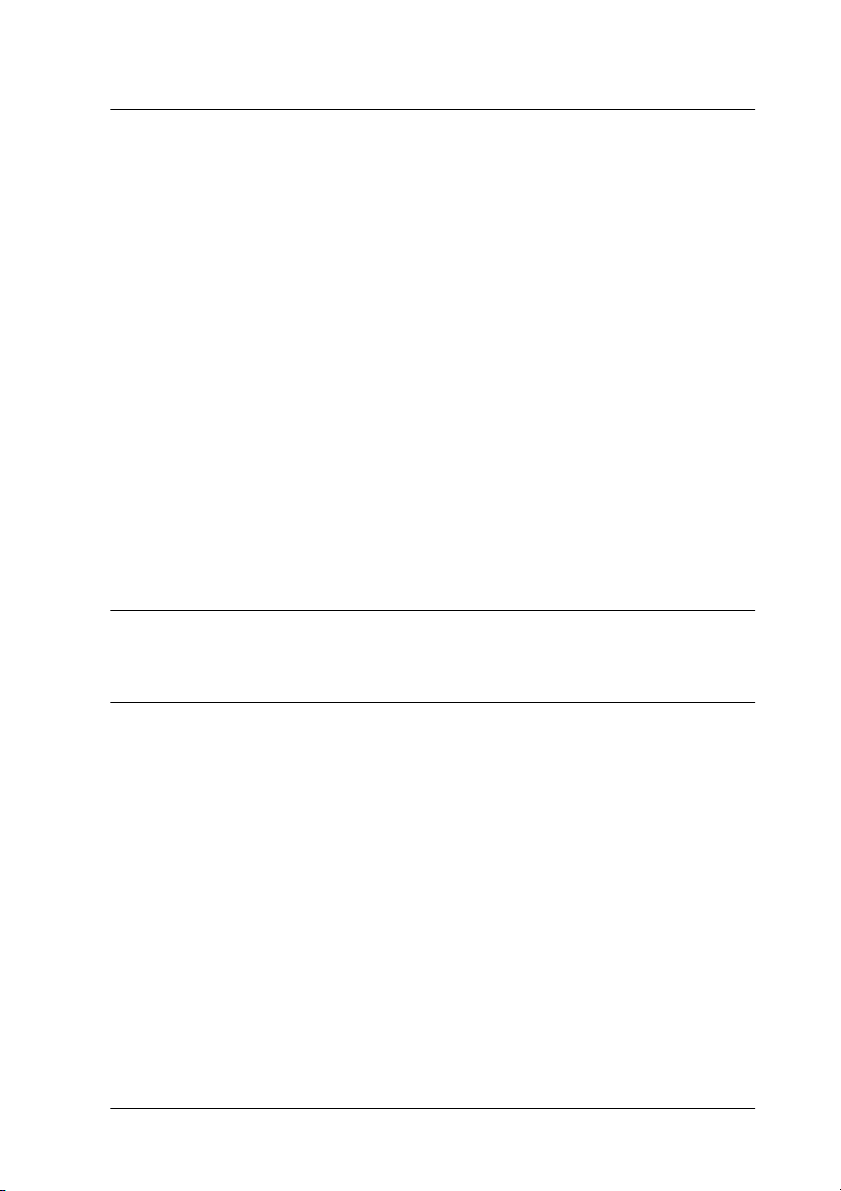
Chapter 6 Options
Using the Automatic Document Feeder. . . . . . . . . . . . . . . . . . . . . 6-2
Unpacking the Automatic Document Feeder. . . . . . . . . . . . 6-2
Installing the Automatic Document Feeder . . . . . . . . . . . . .6-3
Loading documents into your Automatic Document
Feeder . . . . . . . . . . . . . . . . . . . . . . . . . . . . . . . . . . . . . . . . . .6-7
Loading documents manually . . . . . . . . . . . . . . . . . . . . . . . . 6-8
Scanning from the Automatic Document Feeder . . . . . . . . 6-9
Changing orientation of scanned images . . . . . . . . . . . . . . . 6-11
Fixing paper jams in the Automatic Document Feeder . . . 6-14
Document specifications . . . . . . . . . . . . . . . . . . . . . . . . . . . . . 6-16
Using the IEEE 1394 Interface Board . . . . . . . . . . . . . . . . . . . . . . .6-17
Installing the IEEE 1394 interface board to your
scanner. . . . . . . . . . . . . . . . . . . . . . . . . . . . . . . . . . . . . . . . . .6-18
Understanding IEEE 1394 connections . . . . . . . . . . . . . . . . .6-20
Connecting to your computer. . . . . . . . . . . . . . . . . . . . . . . . . 6-20
Installing the scanner software. . . . . . . . . . . . . . . . . . . . . . . .6-22
Glossary
Index
v
Page 8

vi
Page 9

Safety Instructions
Important Safety Instructions
Read all these instructions and save them for later reference.
Follow all warnings and instructions marked on the scanner.
❏ Unplug the scanner before cleaning. Clean with a damp cloth
only. Do not spill liquid on the scanner.
❏ Do not place the scanner on an unstable surface, or near a
radiator or heat source.
❏ Use only the type of power source indicated on the scanner's
label.
❏ Connect all equipment to properly grounded wall outlets.
Avoid using outlets on the same circuit as photocopiers or air
control systems that regularly switch on and off.
❏ Do not let the power cord become damaged or frayed.
❏ If you use an extension cord with the scanner, make sure the
total ampere rating of the devices plugged into the extension
cord does not exceed the cord's ampere rating. Also, make
sure the total ampere rating of all devices plugged into the
wall outlet does not exceed the wall outlet's ampere rating.
❏ Except as specifically explained in this Setup Guide and the
Online Reference Guide, do not attempt to service the scanner
yourself.
Safety Instructions
1
Page 10

❏ Unplug the scanner and refer servicing to qualified service
personnel under the following conditions:
If the power cord or plug is damaged; if liquid has entered the
scanner; if the scanner has been dropped or the case damaged;
if the scanner does not operate normally or exhibits a distinct
change in performance. (Do not adjust controls that are not
covered by the operating instructions.)
❏ If you plan to use the scanner in Germany, observe the
following:
To provide adequate short-circuit protection and
over-current protection for this scanner, the building
installation must be protected by a 10 or 16 Amp circuit
breaker.
Note for German-speaking users:
Bei Anschluss des Scanner an die Stromversorgung muss
sichergestellt werden, dass die Gebäudeinstallation mit einer 10 Aorder 16 A-Sicherung abgesichert ist.
Warnings, Cautions, and Notes
Warnings
must be followed carefully to avoid bodily injury.
w
Cautions
must be observed to avoid damage to your equipment.
c
Notes contain important information and useful tips on the operation
of your scanner.
2
Safety Instructions
Page 11
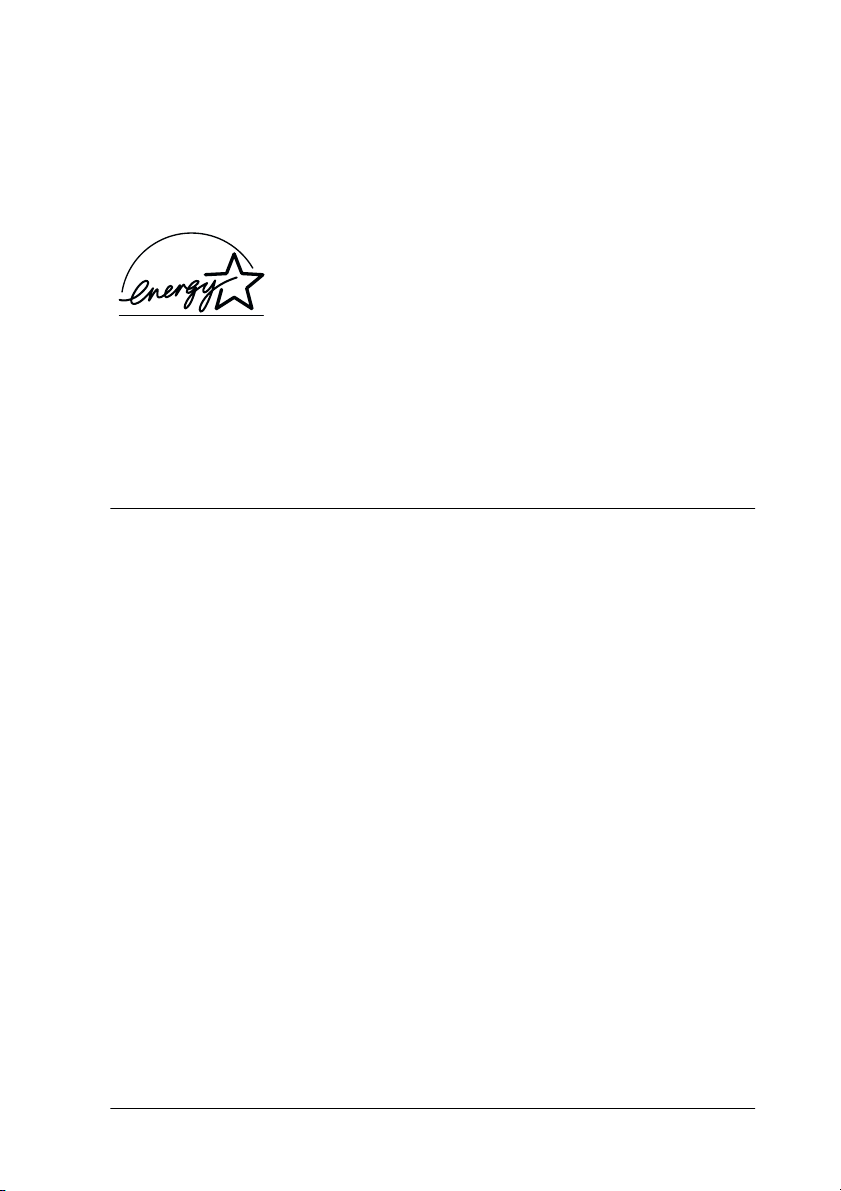
E
NERGY STAR® Compliance
As an ENERGY STAR Partner, EPSON has determined that this
E
product meets the
efficiency.
industry to promote the introduction of energy-efficient personal
computers, monitors, printers, fax machines, copiers, and
scanners, in an effort to reduce air pollution caused by power
generation.
NERGY STAR guidelines for energy
E
The International
Equipment Program is a voluntary partnership
with the computer and office equipment
NERGY STAR Office
For United Kingdom Users
Safety information
Warning:
w
As the colors of the wires in the mains lead of this appliance may
not correspond with the colored markings identifying the
terminals in your plug, proceed as follows:
This appliance must be earthed. Refer to the rating plate for
voltage and check that the appliance voltage corresponds to the
supply voltage.
Important:
The wires in the mains lead fitted to this appliance are colored in
accordance with the following code:
Green and yellow — Earth
Blue — Neutral
Brown — Live
Safety Instructions
3
Page 12

The green and yellow wire must be connected to the terminal in
the plug which is marked with the letter E or with the earth
symbol (
).
G
The blue wire must be connected to the terminal in the plug
marked with the letter N.
The brown wire must be connected to the terminal in the plug
marked with the letter L.
If damage occurs to the plug, replace the cord set or consult a
qualified electrician.
Replace fuses only with a fuse of the correct size and rating.
4
Safety Instructions
Page 13

Chapter 1
Getting to Know Your Scanner
Features. . . . . . . . . . . . . . . . . . . . . . . . . . . . . . . . . . . . . . . . . . . . . . . . 1-2
Unpacking the Scanner. . . . . . . . . . . . . . . . . . . . . . . . . . . . . . . . . . . 1-4
Attaching the Document Guide Strip. . . . . . . . . . . . . . . . . . . . . . . 1-5
Scanner Parts . . . . . . . . . . . . . . . . . . . . . . . . . . . . . . . . . . . . . . . . . . . 1-6
Lights and Buttons . . . . . . . . . . . . . . . . . . . . . . . . . . . . . . . . . . . . . .1-7
Options . . . . . . . . . . . . . . . . . . . . . . . . . . . . . . . . . . . . . . . . . . . . . . . .1-9
1
Getting to Know Your Scanner
1-1
Page 14
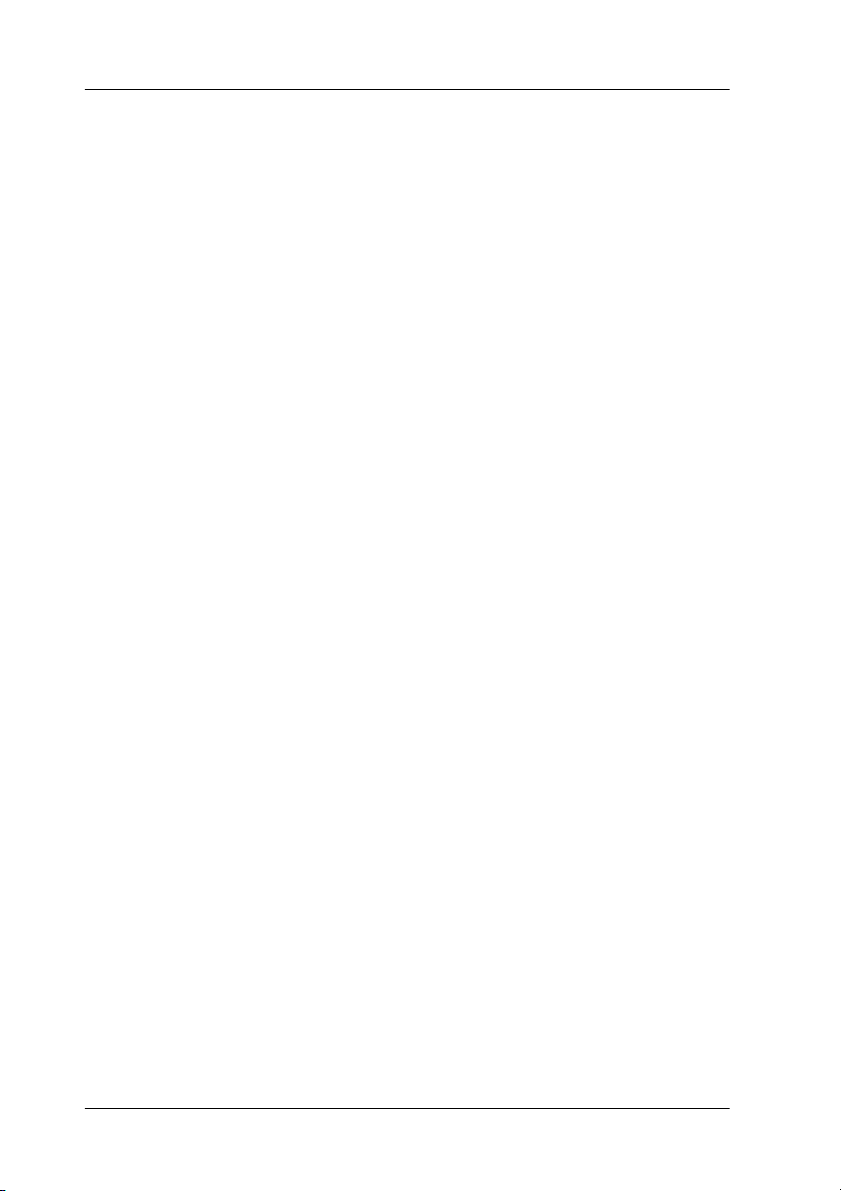
Features
The EPSON GT-10000+ scanner offers the following features:
❏ Maximum optical resolution of 600 dots per inch (dpi) for
main scanning, and 2400 dpi with micro step for sub scanning.
❏ A3/US B (Ledger) size scanning area.
❏ Start Button control for shortcut local and networked
scanning operation.
In the stand-alone configuration, pressing the
on the scanner can automatically start a scanning sequence by
invoking Page Manager and EPSON TWAIN Pro, scanning
documents, launching a graphical application and importing
the scanned image to the application.
In the networked configuration, pressing the
on the scanner starts the same operation as clicking the Scan
button in the EPSON TWAIN Pro Network dialog box.
❏ Full color or grayscale scanning (36-bit input, 24- bit output).
❏ EPSON TWAIN Pro lets you take full advantage of your
scanner's advanced features.
❏ EPSON TWAIN Pro Network and EPSON Scan Server
software work together to directly control all of the features
of your EPSON scanner in a networked environment.
❏ The Unsharp Mask option of EPSON TWAIN Pro and EPSON
TWAIN Pro Network automatically sharpens the image to
provide crisp detail.
❏ The De-screening option of EPSON TWAIN Pro and EPSON
TWAIN Pro Network automatically removes unwanted
moiré patterns from scanned images for higher quality
output.
a Start button
a Start button
1-2
Getting to Know Your Scanner
Page 15

❏ Auto Area Segmentation (AAS) allows you to separate text
from photographs on a page so that grayscale images become
clearer and text recognition more accurate.
❏ Text Enhancement Technology (TET) enhances text
recognition accuracy for optical character recognition (OCR)
scanning.
❏ The optional Automatic Document Feeder enables
continuous sheet scanning. If multiple pages are loaded in the
Automatic Document Feeder, the pages are fed from the top
and ejected face down.
❏ The optional IEEE 1394 Interface Board allows you to connect
your PC or scanner to other devices which support the IEEE
1394 standard.
❏ The optional EPSON Network Image Express enables a
scanner to become sharable on a network without the need to
have it connected to a scanner server PC.
1
Getting to Know Your Scanner
1-3
Page 16

Unpacking the Scanner
When you unpack your scanner, make sure the following parts
are included and not damaged. If you find any missing or
damaged items, contact your EPSON dealer immediately. (Your
scanner also comes shipped with CD-ROMs (and/or floppy
disks) which contain the driver software to run your scanner,
along with other items necessary to use the scanner.)
power cord
scanner
SCSI cable
document guide strip
SCSI interface board
Depending on the country of purchase, the power cord may come
attached to the scanner. The shape of the AC plug also varies, so
make sure the plug included is the correct shape for the electrical
outlet in your country.
If your computer is already equipped with SCSI board, you can
use it for allowing the computer to communicate with the scanner.
Otherwise, install the SCSI board which comes with the scanner
in the computer. For setup of the SCSI board, refer to the manual
which comes with it.
1-4
Getting to Know Your Scanner
Page 17

Attaching the Document Guide Strip
The document guide strip is used to align document's orientation
when you place the document on the document table.
Peel off the backing from the document guide strip and place it
on the horizontal ruler of the document table so that the notch in
the right end matches the slot in the casing as shown.
3
4A
B
4
A
R
T
L
5
B
R
T
L
4
A
5
B
B4 A3
LTR
B5 A4
LTR
A4
B5
1
When you use the Automatic Document Feeder, remove the
document guide strip from the document table.
Getting to Know Your Scanner
1-5
Page 18

Scanner Parts
document cover
carriage
(in the home position)
document table
OPERATE button
RESET button
Start button
SCSI terminator switch option interface slot
SCSI ID rotary
switch
SCSI interface connectors
1-6
Getting to Know Your Scanner
ERROR light
READY light
option interface connector
OPERATE light
transportation lock
AC socket
Page 19

Lights and Buttons
The scanner has three indicator lights and three buttons.
Lights
1
Light Color Indicator
OPERATE Green On Scanner is turned on.
READY Green
ERROR Red On This indicator also lights when
Status
On Scanner is ready to scan.
Flashing Scanning operation is in
Flashing
Meaning
progress.
an error occurs. See your
Online Reference Guide.
Getting to Know Your Scanner
1-7
Page 20

Buttons
Button Function
OPERATE Turns the scanner on and off.
RESET Resets the scanner to its default settings after
a
start
an error. Pressing this button while scanning is
in progress stops the scanner and may cause
an error in the scanning software.
The hardware switch to execute scanning
and transfer the scanned image to assigned
application software in a stand-alone
configuration. To use this feature, you need to
setup software. See Chapter 5, “Using the
Start Button,” for more details.
In a networked environment it starts the same
operation as the Scan button in EPSON TWAIN
Pro Network.
1-8
Getting to Know Your Scanner
Page 21
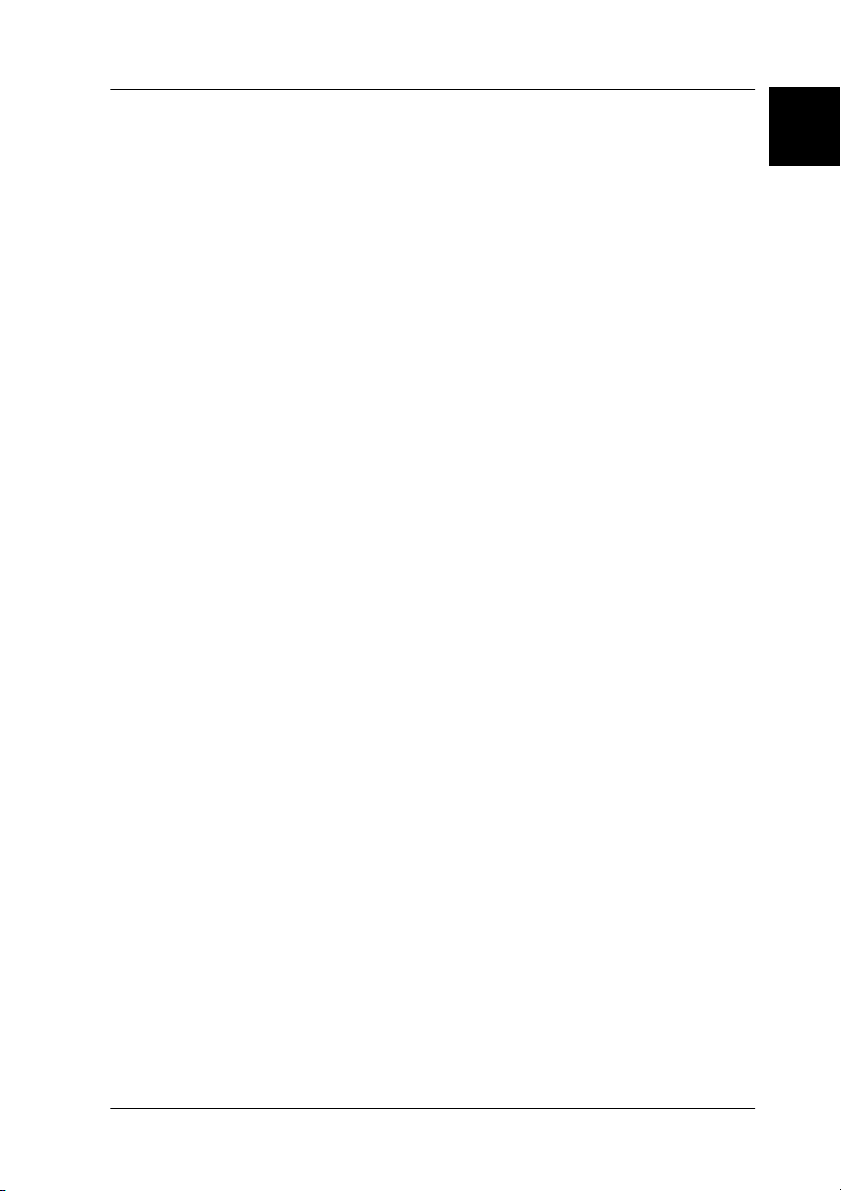
Options
The following options expand the capability of your scanner. For
detailed information on their use, see Chapter 6 in this guide or
documentation come with the option.
Automatic Document Feeder (B81321✽)
Designed primarily for optica l character recognition (OCR) scanning,
the Automatic Document Feeder allows you to scan up to 100 pages
automatically, and then cover them to text for use in word processing
programs.
IEEE 1394 Interface Board (B80834✽)
Allows you to connect your computer or scanner to other devices
which support the IEEE 1394 standard.
EPSON Network Image Express (B80836✽)
Enables an EPSON scanner supporting EPSON TWAIN Pro
Network to become shareable on a network without the need for
a scanner server PC, which allows you to use various scanning
methods in a networked environment with less power and space.
Note:
The asterisk is a substitute for the last digit of the product number, which
varies by country.
1
Getting to Know Your Scanner
1-9
Page 22

1-10
Getting to Know Your Scanner
Page 23

Chapter 2
Setting up the Scanner
Choosing a Place for the Scanner . . . . . . . . . . . . . . . . . . . . . . . . . . 2-2
Releasing the Transportation Lock . . . . . . . . . . . . . . . . . . . . . . . . .2-4
Plugging in the Scanner . . . . . . . . . . . . . . . . . . . . . . . . . . . . . . . . . .2-5
Initialization . . . . . . . . . . . . . . . . . . . . . . . . . . . . . . . . . . . . . . . . . . . . 2-6
Connecting the Scanner to Your PC using the SCSI
Interface . . . . . . . . . . . . . . . . . . . . . . . . . . . . . . . . . . . . . . . . . . . . . 2-7
Understanding SCSI connections. . . . . . . . . . . . . . . . . . . . . . 2-8
Setting the SCSI ID number . . . . . . . . . . . . . . . . . . . . . . . . . .2-9
Setting the terminator switch . . . . . . . . . . . . . . . . . . . . . . . . .2-10
Connecting the scanner . . . . . . . . . . . . . . . . . . . . . . . . . . . . . . 2-11
Power-on sequence. . . . . . . . . . . . . . . . . . . . . . . . . . . . . . . . . .2-13
Power-off sequence . . . . . . . . . . . . . . . . . . . . . . . . . . . . . . . . . 2-14
2
Setting up the Scanner
2-1
Page 24

Choosing a Place for the Scanner
Follow the guidelines below when selecting a location for your
scanner:
❏ Place the scanner on a flat, stable surface. The scanner will not
operate properly if it is tilted at an angle.
❏ Place the scanner close enough to the computer for the
interface cable to reach it easily.
❏ Place the scanner near a wall outlet where the power cord can
be easily unplugged.
Note for French-speaking users:
Placez le scanner près d’une prise de courant où la fiche peut-être
débranchée facilement.
2-2
Setting up the Scanner
Page 25

❏ Allow space behind the scanner for the cables, and space
above the scanner so that you can raise the document cover
fully.
583 mm
150 mm or more
2
176 mm*
458 mm
* When document cover is closed.
656 mm
❏ Keep the scanner away from high temperatures, humidity
and excessive dirt or dust. Also avoid using or storing the
scanner in places subject to rapid changes of temperature and
humidity.
❏ Keep the scanner away from direct sunlight and strong light
sources.
❏ Avoid places subject to shocks and vibrations.
Setting up the Scanner
2-3
Page 26

Releasing the Transportation Lock
Before connecting the scanner to a power source, you must release
the transportation lock.
1. Place the scanner on a flat, stable surface with its left side
facing you.
2. Turn the transportation lock to the unlocked position using a
coin or smaller disc as shown below.
unlocked position
Note:
Before you transport the scanner or store it for an extended period of
time, secure the carriage by turning the transportation lock back to the
locked position.
2-4
Setting up the Scanner
Page 27
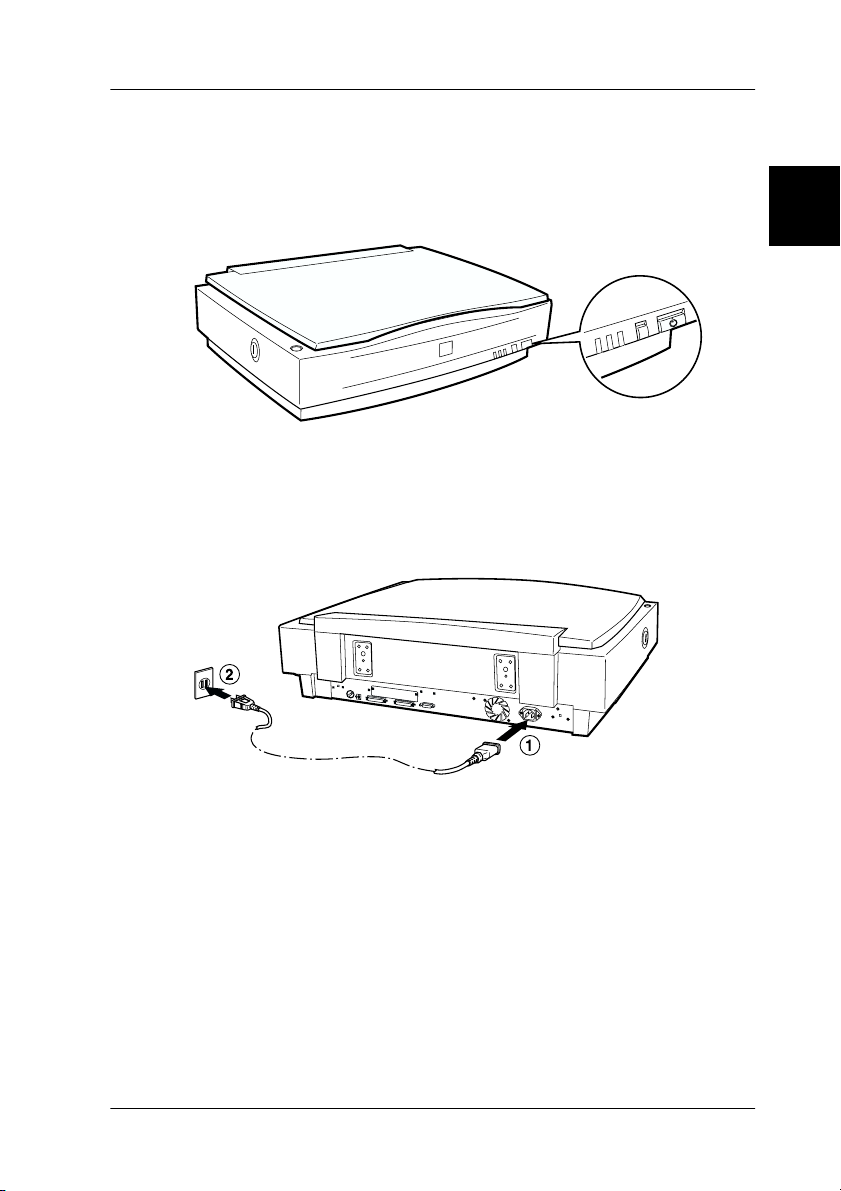
Plugging in the Scanner
1. Make sure that the scanner is turned off. The scanner is off
when the OPERATE
button is raised (not depressed).
2
2. If the power cord is not attached to the scanner, connect it to
the AC socket on the back of the scanner, and plug the other
end into a properly grounded wall outlet.
c
Caution:
It is not possible to change the scanner's voltage. If the label on
the back of the scanner does not show the correct voltage for your
country, contact your dealer. Do not plug in the power cord.
Setting up the Scanner
2-5
Page 28

Initialization
Before connecting the scanner to your PC, follow the steps below
to make sure that the scanner is operating properly.
1. Open the document cover so you can see the operation of the
scanner during initialization.
2. Turn on the scanner by pressing the
3. Make sure the carriage moves towards the right slightly and
back to its original position, and the fluorescent lamp on the
carriage flash.
indicator light comes on, meaning the scanner has
The READY
completed initialization.
4. Turn off the scanner.
If the scanner does not work as described, make sure the power
cord is firmly plugged in and that you have released the
transportation lock, then try again.
OPERATE
button.
2-6
Caution:
c
Whenever you turn off the scanner, wait at least 10 seconds before
turning it back on. Rapidly turning the scanner on and off can
damage the scanner.
Setting up the Scanner
Page 29
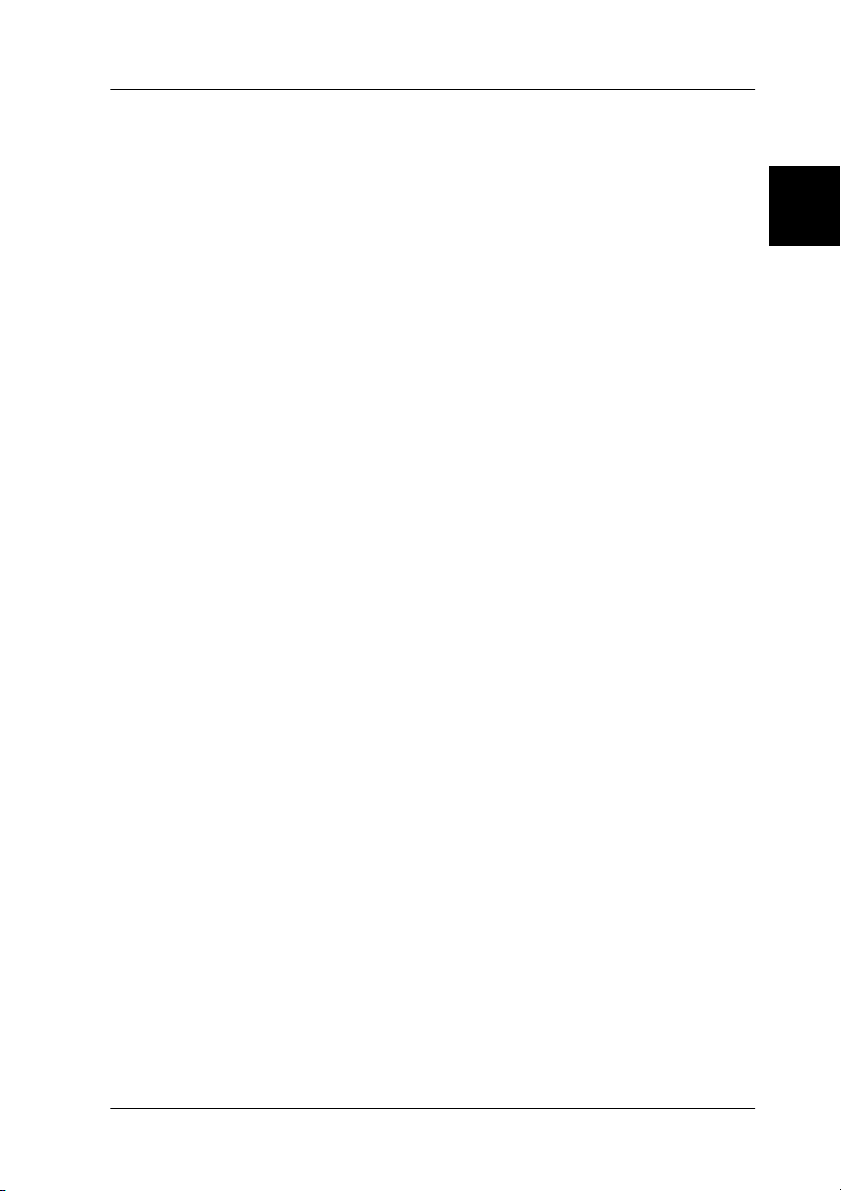
Connecting the Scanner to Your PC using the SCSI Interface
For instructions on connecting the scanner to your PC using the
SCSI interface, read this section.
Unless your PC already has a SCSI board installed, you need to
install one, along with SCSI driver software. Install the SCSI board
according to the directions included with it.
If your PC has a SCSI board up and running, connect the scanner
as described in the next section.
Note:
❏ You will need to install the SCSI driver that is normally included
with Windows 95, 98, Millennium Edition, NT (see your system
documentation for instructions), or 2000, or the driver described in
the SCSI board installation documentation.
❏ If you are having errors or poor performance, an updated driver may
help. The latest driver may be available for download from the Web
site of the SCSI board manufacturer.
2
Setting up the Scanner
2-7
Page 30

Understanding SCSI connections
Read the following sections to determine how to set up your SCSI
devices and whether you need any optional SCSI cables.
Daisy Chain
The SCSI interface allows you to connect up to seven devices (such
as a scanner, hard disk, CD-ROM, and so on) to the computer, in what
is called a “daisy chain” arrangement. Only the first SCSI device in
a daisy chain is connected to the computer; each of the other devices
is connected to another SCSI device.
SCSI Cables
You may need to purchase SCSI cables before setting up your SCSI
daisy chain. Be sure the SCSI cable connectors are suitable for your
hardware, depending on the maker of your SCSI device and SCSI
interface board.
SCSI ID and terminator
Each device has a SCSI ID number: the computer is usually set to
number 7, and each of the other devices must have a different
number between 0 and 6. Also, the first device and the last device
in the chain (not including the computer) must have a terminator.
No other device can have a terminator, or if a terminator does
exist, it must be turned off or removed.
2-8
Setting up the Scanner
Page 31

Setting the SCSI ID number
The scanner's default SCSI ID number is 2.
The SCSI ID rotary switch
is located at the rear of
the scanner.
If you add the scanner to a system in which one of your SCSI
devices already has a SCSI ID of 2, change the ID number to an
unused number using the rotary switch. See the table below as a
guide.
ID Availability Description
0 Not recommended Usually used for hard disk
1 Not recommended Usually used for hard disk
2 Factory setting of the scanner
3
4
5
6
7 May not be available Usually used for the SCSI board
2
c
Caution:
Do not set the SCSI ID to an ID number that is already assigned
to another device; otherwise the computer, scanner, and other
devices will not operate properly.
Setting up the Scanner
2-9
Page 32

Setting the terminator switch
The scanner has a built-in terminator, which allows SCSI devices
to communicate properly with each other. You may need to
change the terminator switch setting according to your computer
system.
Note:
Do not use an external terminator.
The terminator switch is located
at the rear of the scanner.
Only the scanner is connected
The scanner is the last device in the daisy chain
(other SCSI device)
2-10
Setting up the Scanner
terminator on
terminator on
Page 33

The scanner is in the middle of the daisy chain
(other SCSI device)
2
terminator off
Connecting the scanner
Connect the scanner to your PC or to another SCSI device as
follows:
Note:
The combination of connectors on the SCSI interface cable you need
varies depending on the maker of your SCSI device and SCSI interface
board.
1. Make sure the scanner, computer, and all other SCSI devices
are turned off and unplugged from the power source.
Caution:
c
Do not connect the scanner to the PC or other devices while
they are turned on as damage may occur.
Setting up the Scanner
2-11
Page 34

2. Connect one end of the interface cable to one of the scanner
SCSI connectors until the locks on both sides snap in.
Note:
❏ To connect the scanner to a PC or any other SCSI devices, the
total length of cable in the daisy chain must not exceed 3 meters;
otherwise the system may not work properly.
❏ Make sure no other interface is used.
3. Connect the other end of the cable to the SCSI port of your PC
or another SCSI device.
4. Plug in the power cords of your PC, scanner, and other
external SCSI devices.
2-12
Note:
Before turning on your system, be sure to read “Power-on sequence”
following.
Setting up the Scanner
Page 35

Power-on sequence
Keep the following in mind every time you turn on your computer
and SCSI devices, including the scanner.
❏ Be sure to turn on the SCSI device which is connected at the
farthest end of the daisy chain first, then the second farthest
and so on, until finally your computer. If you attempt to use
a SCSI device which has been turned on after the computer,
it may not work properly, or the computer may not work
properly.
❏ For Windows 95, 98, 2000, or Millennium Edition users:
The first time you turn on the computer after turning on the
scanner, one of the following dialog boxes or similar may
appear.
Windows 95
2
Windows 98 Windows 2000
Setting up the Scanner
2-13
Page 36

Windows Millennium Edition
If you see one of these, follow the installation instructions in
Chapter 3, then see “Power-off sequence” following.
Power-off sequence
Keep the following in mind every time you turn off your
computer and SCSI devices.
❏ When you are finished using your system, turn off your
computer first, then the scanner and other SCSI devices.
❏ While using your computer, do not turn off any SCSI device
which has a terminator that is active (on).
❏ Do not turn the scanner off and back on while using your
computer, otherwise the scanner may not work properly.
When the connection is complete, you need to install the scanner
software. See Chapter 3 of this guide.
2-14
Setting up the Scanner
Page 37

Chapter 3
Installing the Software
System Requirements . . . . . . . . . . . . . . . . . . . . . . . . . . . . . . . . . . . . 3-2
Installing the Scanner Software. . . . . . . . . . . . . . . . . . . . . . . . . . . . 3-3
For Windows Millennium Edition users. . . . . . . . . . . . . . . . 3-3
For Windows 2000 users . . . . . . . . . . . . . . . . . . . . . . . . . . . . . 3-6
For Windows 98 users . . . . . . . . . . . . . . . . . . . . . . . . . . . . . . . 3-9
Installing other scanner software for
Windows Millennium Edition, 98, and 2000 . . . . . . . . . .3-13
For Windows 95 and NT 4.0 users. . . . . . . . . . . . . . . . . . . . . 3-14
Selecting Scanners . . . . . . . . . . . . . . . . . . . . . . . . . . . . . . . . . . . . . . . 3-19
For Windows Millennium Edition, 98, and 2000 users. . . . 3-20
For Windows 95 and NT 4.0 users. . . . . . . . . . . . . . . . . . . . . 3-22
3
Installing the Software
3-1
Page 38

System Requirements
Before installing the scanner software, make sure that your
system meets the following requirements.
Scanner: EPSON GT-10000+
®
System: Microsoft
Windows Millennium Edition,
Windows NT
or Windows
Windows® 95, Windows 98,
®
Workstation 4.0,
2000 Professional
Interface: Adaptec
®
SCSI adapter
Display: Color monitor,
recommended), and 65,000 colors (or higher
recommended)
Note:
Color and tone reproduction are subject to the display
capability of your computer system, including the video
card, display monitor, and software. See the product
documentation for details.
800 × 600 screen resolution (or higher
3-2
Installing the Software
Page 39

Installing the Scanner Software
After connecting the scanner to your PC, install the scanner
software (EPSON TWAIN Pro) from the CD-ROM. The
installation steps differ depending on the version of Windows.
For Windows Millennium Edition users, see the instructions on
this page.
For Windows 2000 users, see “For Windows 2000 users” on page
3-6.
For Windows 98 users, see “For Windows 98 users” on page 3-9.
For Windows 95 and NT 4.0 users, see “For Windows 95 and NT
4.0 users” on page 3-14.
Note:
❏ If the scanner software is already installed and you are upgrading
your system to Windows 98, 2000, or Millennium Edition, be sure
to uninstall it before the upgrade, and then re-install it using the
same steps described in this section. For more information, see
“Maintenance and Troubleshooting” in your Online Reference
Guide.
❏ To install the scanner software in Windows 2000 or NT 4.0, you
need to log on to Windows as an Administrator.
3
For Windows Millennium Edition users
Note:
If you use the Scanner and Camera Wizard to select a scanner driver,
EPSON recommends selecting the EPSON TWAIN driver to scan
images, not the “WIA” driver provided with Windows Millennium
Edition. See Windows online help for details on the Scanner and Camera
Wizard.
1. Connect your scanner to your PC.
Installing the Software
3-3
Page 40

2. Turn on the scanner, then your PC.
Note:
It is important to follow this power-on sequence if you are using a
SCSI interface. Otherwise the Plug and Play feature will not work.
3. When the dialog box shown below appears, select the Specify
the location of the driver option, then click Next.
4. Insert your scanner software CD in the CD-ROM drive.
5. Make sure the Search for the best driver for your device
option and the Specify a location check box are selected.
Next, browse the CD-ROM for EPSON\(your preferred
language)\WINME, then click Next.
3-4
Installing the Software
Page 41

6. When the dialog box shown below appears, click Next.
7. When the dialog box shown below appears, click Finish.
3
8. This completes the EPSON TWAIN Pro installation. Restart
your PC.
Note:
It is important to restart your PC before using the scanner.
You can now continue and install the other utility and
applications from the scanner software CD. See “Installing other
scanner software for Windows Millennium Edition, 98, and 2000”
on page 3-13.
Installing the Software
3-5
Page 42

For Windows 2000 users
1. Connect your scanner to your PC.
2. Turn on the scanner, then your PC.
Note:
It is important to follow this power-on sequence if you are using a
SCSI interface. Otherwise the Plug and Play feature will not work.
3. When the dialog box shown below appears, insert the scanner
software CD in the CD-ROM drive, then click Next.
3-6
Installing the Software
Page 43

4. Select the Search for a suitable driver for my device option,
then click Next.
5. Make sure only the Specify a location check box is selected,
and click Next.
3
Installing the Software
3-7
Page 44

6. Browse and select, or type in the CD-ROM drive letter, the
EPSON folder, the folder of your preferred language, and the
WIN2000 folder as the location, as shown below. Finally, click
OK.
7. Follow the instructions on the screen. When the dialog box
shown below appears, click Yes to continue.
3-8
Note:
If you click No and stop installation, your scanner will appear under
Other Devices with a question (?) mark in the Device Manager
menu. You must reinstall EPSON TWAIN Pro. Follow the
instructions on “Maintenance and Troubleshooting” in your
Online Reference Guide.
Installing the Software
Page 45

8. When the dialog box shown below appears, click Finish.
9. If the dialog box shown below appears, click Yes to restart
your PC.
3
This completes the EPSON TWAIN Pro installation. You can now
continue and install the other utility and applications from the
scanner software CD. See “Installing other scanner software for
Windows Millennium Edition, 98, and 2000” on page 3-13.
For Windows 98 users
1. Connect your scanner to your PC.
2. Turn on the scanner, then your PC.
Note:
It is important to follow this power-on sequence if you are using a
SCSI interface. Otherwise the Plug and Play feature will not work.
Installing the Software
3-9
Page 46

3. When a dialog box similar to the one shown below appears,
insert the scanner software CD in the CD-ROM drive, then
click Next
.
4. Select the Search for the best driver for your device option,
then click Next.
3-10
Installing the Software
Page 47

5. Make sure only the Specify a location check box is selected,
then browse and select, or type in the CD-ROM drive letter,
the EPSON folder, the folder of your preferred language, and
the Win98 folder as the location, as shown below. Finally, click
Next.
6. Follow the instructions on the screen. Depending on your
system, you may be asked to insert the Windows 98 CD-ROM.
3
Replace the scanner software CD with the Windows 98
CD-ROM. Make sure that the correct CD-ROM drive letter
and the WIN98 folder are specified in the Copy files from: box
as shown below.
Installing the Software
3-11
Page 48

After installing the appropriate files, replace the Windows 98
CD-ROM with the scanner software CD.
7. When the following dialog box shown below appears, click
Finish.
Note:
If a message appears instructing you to restart your computer, click
Yes to restart your computer.
This completes the EPSON TWAIN Pro installation. See the next
section to install additional software from the CD-ROM.
3-12
Installing the Software
Page 49

Installing other scanner software for Windows Millennium Edition, 98, and 2000
Follow the steps below to install Presto! PageManager for EPSON
and other scanner software in your computer.
Note:
To take advantage of all the functions of your scanner’s
be sure to install Presto! PageManager for EPSON following the
instructions below.
1. Double-click the My Computer icon.
2. Double-click the CD-ROM drive icon. A dialog box asking for
your preferred language appears on your screen. If no dialog
box appears, double-click the Cdsetup.exe icon.
3. Select your preferred language and click OK.
4. The following dialog box appears. Click Add Software.
a Start button,
3
Installing the Software
3-13
Page 50

5. A list of software appears. Click to select the names of the
software you want to install in your PC. Make sure Presto!
PageManager for EPSON is selected.
6. Click OK, then follow the on-screen instructions to finish
installing the software.
Note:
If folders for the applications on the CD-ROM contain README files,
double-click and read them as they contain up-to-date information
regarding the software.
For Windows 95 and NT 4.0 users
1. Make sure that the scanner is turned on.
2. Turn on the PC, and start Windows.
If you are using Windows NT 4.0, insert the scanner software
CD in the CD-ROM drive, then go to step 3.
For Windows 95, either of the following dialog boxes appears.
❏ If the following dialog box appears, insert the scanner
software CD in the CD-ROM drive, then click Next
3-14
Installing the Software
.
Page 51

When the following dialog box appears, click the Other
Locations button.
The Select Other Location dialog box appears. Select the
CD-ROM drive, the EPSON folder, the folder of your
language preference, and the Win95 folder. An example is
shown below.
3
Installing the Software
3-15
Page 52

When a dialog box similar to the one shown below appears,
click Finish and go to step 3
.
❏ If the following dialog box appears, insert the scanner
software CD in the CD-ROM drive.
3-16
Select Driver from disk provided by hardware
Click OK then Browse.
manufacturer
Installing the Software
.
Page 53

Select the CD-ROM drive, the EPSON folder, the folder of
your preferred language, and the Win95 folder. Finally click
OK and go to step 3.
3. Double-click the My Computer icon.
4. Double-click the CD-ROM drive icon. A dialog box asking for
your preferred language appears. If no dialog box appears,
double-click the Cdsetup.exe icon.
5. Select your preferred language and click OK.
6. When the following dialog box appears, click Add Software.
3
Installing the Software
3-17
Page 54

7. From the list of applications, select those you want to install.
Make sure EPSON TWAIN Pro and PageManager for EPSON
are selected for installation.
8. Click OK. Then follow the instructions on the screen.
The setup program installs EPSON TWAIN Pro, EPSON
Scanner Monitor and PageManager for EPSON.
9. After EPSON TWAIN Pro is installed, the EPSON TWAIN
Pro setup dialog box appears.
10. Make sure that SCSI is selected and your EPSON scanner
appears in the Scanner Selection list. If not, see “Maintenance
and Troubleshooting” in your Online Reference Guide.
3-18
Installing the Software
Page 55

11. Click Test to check the connection. If everything is properly
installed and connected, Status: Device Ready appears under
Scanner Information in the dialog box
If the “Device Ready” message does not appear, see
“Maintenance and Troubleshooting” in your Online Reference
Guide.
to close the EPSON TWAIN Pro dialog box.
12. Click OK
.
3
Selecting Scanners
If several EPSON TWAIN Pro-compliant scanners are connected
to your PC, follow the instructions below to select one of them to
use.
Note:
You can only connect and use scanners that are of the same model if you
use different interface connections.
Installing the Software
3-19
Page 56

For Windows Millennium Edition, 98, and 2000 users
1. Double-click the Scanners and Cameras icon in Control
Panel.
2. Select a scanner you want to use from the scanners and
cameras list in the Scanners and Cameras Properties dialog
box. Click Properties, and then click the Utility tab.
3-20
Installing the Software
Page 57

3. Make sure Select as default scanner for EPSON TWAIN Pro
is selected and then click OK.
Note:
If you have installed EPSON Scan Server, you can set up your
scanner to be used on the network by selecting the Select as
default scanner for EPSON Scan Server check box.
3
Installing the Software
3-21
Page 58

For Windows 95 and NT 4.0 users
1. Double-click the EPSON TWAIN Pro icon in Control Panel.
The EPSON TWAIN Pro setup dialog box appears.
2. Open the Scanner Selection list box and select the scanner you
want to use. Then click OK.
3-22
Installing the Software
Page 59

Chapter 4
Using Your Scanner
Scanning Procedure. . . . . . . . . . . . . . . . . . . . . . . . . . . . . . . . . . . . . .4-2
Placing a Document on the Scanner . . . . . . . . . . . . . . . . . . . . . . . .4-2
Removing the Cover for Thick or Large Documents . . . . . . . . . . 4-5
Starting EPSON TWAIN Pro . . . . . . . . . . . . . . . . . . . . . . . . . . . . . . 4-7
Scanning Your Document . . . . . . . . . . . . . . . . . . . . . . . . . . . . . . . . 4-9
Making settings. . . . . . . . . . . . . . . . . . . . . . . . . . . . . . . . . . . . . 4-9
Scanning and saving . . . . . . . . . . . . . . . . . . . . . . . . . . . . . . . . 4-14
Scanning by Pressing the Start Button . . . . . . . . . . . . . . . . . . . . . .4-14
4
Using Your Scanner
4-1
Page 60

Scanning Procedure
This chapter shows you how the scanner operates. The basic
procedure for scanning is as follows:
1. Turn on the scanner. (Keep in mind the “Power-on sequence”
on page 2-13.)
2. Place the document you want to scan on the document table.
(This is described in detail in the next section.)
3. Run the scanner software and scan. (See “Starting EPSON
TWAIN Pro” on page 4-7 for details on scanning.)
Placing a Document on the Scanner
Before scanning a document, remember to respect the rights of
copyright owners. Do not scan published text or images without
first checking the copyright status.
1. Turn on the scanner by pressing the OPERATE
OPERATE
2. Turn on the PC and make sure that the scanner's READY
is on.
3. Open the document cover.
4-2
Using Your Scanner
light comes on.
OPERATE light
button. The
light
Page 61

4. Place the document on the document table, with the side to
be scanned facing down. Make sure that the document is
carefully aligned with the document guides.
Use the document guide strip to align horizontal edge of the
document.
Corner of the document
4
Note:
The area with a width of 3.5mm from both horizontal and vertical
rulers is not scanned.
3.5mm
3.5mm
Using Your Scanner
4-3
Page 62

5. Close the document cover gently so that the document does
not move.
Note:
❏ Make sure the document is flat against the glass surface,
otherwise the image will appear fuzzy and out of focus. Also be
sure to close the document cover to prevent interference from
external light.
❏ Always keep the document table clean. See “Maintenance and
Troubleshooting” in your Online Reference Guide.
❏ Do not leave photographs on the document table for an extended
period of time as they may stick to the glass.
❏ Do not place heavy objects on top of the scanner.
6. Start your scanner software, and follow scanning instructions
described later in this chapter or your Online Reference Guide.
4-4
Using Your Scanner
Page 63

Removing the Cover for Thick or Large Documents
For thick documents or other materials, you can remove the
document cover. To do this, hold the back of the document cover
behind the hinge and lift straight up.
4
Hold the back of the
document cover and
lift straight up.
Note:
When scanning with the cover removed, do not leave any area of the
document table exposed to prevent interference from external light.
Caution:
c
Do not force the cover off the scanner or lift the cover from in
front of the cover hinge. Doing so can cause damage to the cover.
Using Your Scanner
4-5
Page 64

When you are finished scanning, reattach the document cover by
pushing straight down on the back until it clicks into place.
Caution:
c
Make sure both of the cover's notches are directly above the clips
on the scanner before pushing it down into place; otherwise damage
may occur.
4-6
Using Your Scanner
Page 65

Starting EPSON TWAIN Pro
There are two ways to scan; with an application that supports
TWAIN, or with the
software.
If you ..
❏ use an application that supports EPSON TWAIN Pro to scan,
open your application (see “Starting EPSON TWAIN Pro
through your application software” below).
❏ want to scan an image directly to your application without
opening EPSON TWAIN Pro or the TWAIN-compliant
application every time, set up the
application to work with (See Chapter 5, “Using the Start
Button.”) Then simply press the
Note:
❏ Even if your application supports TWAIN, some features of
EPSON TWAIN Pro may not be available depending on the
application software.
a Start button and preassigned application
4
a Start button and the
a Start button.
❏ Windows 2000 or NT 4.0 users who use the NTFS file system
and do not have Administrator privileges need to have
permission to modify the following folders and subfolders:
EPSON TWAIN Pro Users:
C\WINNT\TWAIN_32\EPFBPR2
EPSON TWAIN Pro Network Users:
C\WINNT\TWAIN_32\EPFBPR2N
Using Your Scanner
4-7
Page 66

Starting EPSON TWAIN Pro through your application software
Application programs that support the scanning interface
standard TWAIN, allow you to scan images while an application
is running. To verify whether your application is compatible with
TWAIN, see your application documentation.
How you should open EPSON TWAIN Pro and scan varies
depending on the application. Read the following to find out how
to access EPSON TWAIN Pro.
1. Start your application. For example, Presto! PageManager for
EPSON.
2. Select Select Source from the File menu, and then select
EPSON TWAIN Pro
Note for Windows Millennium Edition users:
Do not select WIA-(scanner name) as the TWAIN data sources.
Note:
You usually need to perform this step only the first time you use the
scanner with your application.
.
3. Choose Acquire from the File menu to open EPSON TWAIN
Pro.
To scan, see the next section.
4-8
Using Your Scanner
Page 67

Scanning Your Document
Once EPSON TWAIN Pro or EPSON TWAIN Pro Network is
started, you are ready to make basic scanning settings and scan
your document. Follow the instructions in this section.
Making settings
Follow the instructions in this section to make necessary settings
in the main dialog box. This section also tells you how to preview
your document in the Preview window before scanning. For
detailed information on using EPSON TWAIN Pro to optimize
scanning, see your Online Reference Guide. EPSON TWAIN Pro’s
online help also provides more details on settings. Click Help to
access help.
4
Using Your Scanner
4-9
Page 68

Making the Document Source setting
Before scanning, you need to make sure the Document Source
setting is appropriate. Refer to the following chart.
Flatbed
ADF-Single-sided
ADF-Double-sided
When placing a document on the
scanner document table.
Select when scanning single-sided
documents on the optional Automatic
Document Feeder. Available only when
this option has been installed.
Select when scanning double-sided
documents on the optional Automatic
Document Feeder. Available only when
this option has been installed.
Making the Image Type setting
Select the type of image to be scanned from the predefined setting
in the Image Type list.
Image Type list (predefined settings)
4-10
Using Your Scanner
Page 69

Refer to the following chart to help choose a suitable predefined
setting for your document.
24-bit Color (Std)
24-bit Color
De-screening
8-bit Gray (Std)
Line Art
OCR
Copy & Fax
24-bit colors, high quality
24-bit colors, high quality, and de-screening
256 grays, high quality, with de-screening
available
Black-and-white, draft quality, high speed
Black-and-white, high quality, and Text
Enhancement Technology
Black-and-white, draft quality, high speed,
and Auto Area Segmentation
4
Using Your Scanner
4-11
Page 70

Making the Destination setting
Use the Destination list to select a predefined destination, or
output device, where the scanned image is to be printed or
displayed.
Destination list (predefined settings )
Refer to the following chart to help choose a suitable predefined
setting for your document.
Screen/Web
Prepress
(175, 150, 133, 120 lpi)
LineWork scan
EPSON Stylus Printer
(Fine or Photo)
Laser Printer
Fax
OCR
Suitable for displaying on screen
Optimize for prepress printing at 175, 150, 133,
or 120 lines per inch
Optimize for LineWork scanning
When using an EPSON Stylus printer and
printing scanned images with the Economy,
Normal, or Fine Print Quality settings in your
printer software, select EPSON Stylus Printer
(Fine). When printing with the SuperFine or
Photo Print Quality settings, select EPSON
Stylus Printer (Photo).
Optimize for printing on a laser printer
When scanning a facsimile
For optical character recognition scanning
Once you make the settings explained above, you can preview
your document and make further settings to adjust the image
quality, or you can scan your document without previewing it.
To preview the document, see the next section. To scan your
document, see “Scanning and saving” on page 4-14.
4-12
Using Your Scanner
Page 71

Previewing images
To preview an image, click the Preview button in the EPSON
TWAIN Pro main dialog. The Preview window appears.
4
Use the Preview tools to change the size of the previewed image.
Use the Marquees tools to select one or a number of areas of the
image. Use the Adjust tools to adjust the image quality. For details
on using the Preview window to optimize scanning, see the Online
Reference Guide, or EPSON TWAIN Pro’s online help.
Note:
Although the image in the Preview window changes as you make
settings, the settings do not affect the actual image until you scan or
rescan the image.
Using Your Scanner
4-13
Page 72

Scanning and saving
After you finish making EPSON TWAIN Pro settings, you can
scan your document by clicking the Scan button in the main
dialog box.
During scanning, a window appears indicating the progress of
the scan. You can cancel scanning by clicking the Cancel button.
After the scanning finishes, you can save your scanned document
as a file in your computer. First, you may need to close EPSON
TWAIN Pro’s main dialog box. Then, choose Save or Save As
from your application’s File menu. For details, see your
application documentation.
Scanning by Pressing the Start Button
You can open EPSON TWAIN Pro, start scanning, and have the
scanned image sent to a certain application, simply by pressing
the
a Start button on your scanner. To use this feature, you need
to install PageManager for EPSON, or other Start button
compatible software. The following occurs:
❏ Windows Millennium Edition, 98, and 2000, or EPSON
Scanner Monitor software on an operating system other than
Windows Millennium Edition, 98, and 2000, detects when the
a Start button is pressed and sends information to the Start
button compatible application, such as PageManager for
EPSON.
❏ The Start button compatible application will automatically
open EPSON TWAIN Pro, scan the image and process it in
the way the application is designed.
4-14
Using Your Scanner
Page 73

Note:
❏ You need to set up the Start button compatible software before using
this feature. See Chapter 5 and the documentation that comes with
the application.
❏ The scanned image will be handled by the software to its maximum
capability. For example, using PageManager for EPSON, you can
send the scanned image to a printer to print, or convert your scanned
OCR image to text format and paste it in a word processing
Start button.
application—all by simply pressing the
a
❏ If the scanner is connected to a PC which is running EPSON Scan
Server, the Start Button feature mentioned above is disabled. For
information on using the Start button in a networked environment,
refer to the EPSON Scan Server & EPSON TWAIN Pro Network
User’s Guide.
4
Using Your Scanner
4-15
Page 74

4-16
Using Your Scanner
Page 75

Chapter 5
Using the Start Button
Overview of Start Button Features . . . . . . . . . . . . . . . . . . . . . . . . . 5-2
Making Windows Millennium Edition, 98,
and 2000 Settings. . . . . . . . . . . . . . . . . . . . . . . . . . . . . . . . . . . . . . 5-3
Making PageManager Settings . . . . . . . . . . . . . . . . . . . . . . . . . . . . 5-5
5
Using the Start Button
5-1
Page 76

Overview of Start Button Features
When your scanner is connected directly to your computer, you
can set up the scanner’s
ways:
❏ Open an application of your choice
(for Windows Millennium Edition, 98, and 2000 users only)
❏ Scan and send the scanned document to a specified
application
(if you have installed Presto! PageManager for EPSON from
the scanner software CD-ROM)
Note:
If you are using your scanner over a network, you cannot use the
scanner’s
If you are using Windows Millennium Edition, 98, or 2000, read
“Making Windows Millennium Edition, 98, and 2000 Settings” on
page 5-3 first.
a Start button in the ways described above.
a Start button to operate in the following
If you are using Windows 95 or NT 4.0, read “Making
PageManager Settings” on page 5-5.
5-2
Using the Start Button
Page 77

Making Windows Millennium Edition, 98, and 2000 Settings
This section explains how to make settings that control which
application opens when you press the scanner’s
You can specify one application to open automatically when you
press the
you to choose from a list of applications. Follow the steps below
to make these settings.
Note:
These settings do not apply to Windows 95 or NT 4.0.
a Start button, or you can have a window open allowing
a Start button.
1. Click Start, point to Settings, and select Control Panel.
2. Double-click the Scanners and Cameras icon. The Scanners
and Cameras Properties dialog box appears.
3. Select your scanner from the list of installed scanners and
cameras, click the Properties button, then click the Events tab.
5
Using the Start Button
5-3
Page 78

4. In the Scanner events list, make sure Start Button is selected.
5. To have an application open automatically when you press
the
a Start button, select the check box next to that application
in the Send to this application window, and clear the check
boxes of all the other applications.
To have your document scanned and sent to an application
with one press of the
a Start button, select Presto!
PageManager for EPSON, complete the steps in this section,
then proceed to “Making PageManager Settings” on page 5-5.
If you want to choose from a list of applications when you
press the
a Start button, select the check boxes of the
applications you want.
Note:
❏ Depending on the application, EPSON TWAIN Pro may also
open when you press the
a Start button.
❏ Some applications do not support linkage to scanners and
digital cameras. Linkage is available only with the applications
that appear in the Send to this application list.
6. To save your settings, click OK, then click OK again.
If you did not select Presto! PageManager for EPSON, or if you
selected multiple applications, close all applications and try
pressing the
a Start button on the scanner to confirm that
everything is set up correctly.
If you selected Presto! PageManager for EPSON only, see the
next section to make settings for scanning and sending the
scanned document to a specified application.
5-4
Using the Start Button
Page 79

Making PageManager Settings
This section explains how to set up Presto! PageManager for
EPSON to scan and send a document to a specified application
with one press of your scanner’s
Note for Windows Millennium Edition, 98, and 2000 users:
Before setting up PageManager, make sure that your system is set to
automatically start up PageManager when you press the
For instructions, see “Making Windows Millennium Edition, 98, and
2000 Settings” on page 5-3.
1. Start Presto! PageManager for EPSON.
a Start button.
a Start button.
Note:
If the EPSON TWAIN Pro main dialog box appears on your screen,
close it.
2. From the File menu, select Scan Buttons Setting.
3. In the Scan Buttons Setting dialog box, click the Start Button
Settings tab.
5
Using the Start Button
5-5
Page 80

4. In the Select target application window, click the icon of the
application or device to which you want to send scanned data.
Note:
If the application or device you want to select does not appear in the
Select target application window, you can add its icon to the
window. For instructions, see your PageManager documentation.
5. Make sure the Execute Scan Button automatically check
box is selected, then click OK.
The selected application or device is now assigned to the scanner’s
a Start button. Close all applications and try pressing the a Start
button on the scanner to confirm that everything is set up
correctly.
5-6
Using the Start Button
Page 81

Chapter 6
Options
Using the Automatic Document Feeder. . . . . . . . . . . . . . . . . . . . . 6-2
Unpacking the Automatic Document Feeder. . . . . . . . . . . . 6-2
Installing the Automatic Document Feeder . . . . . . . . . . . . .6-3
Loading documents into your Automatic Document
Feeder . . . . . . . . . . . . . . . . . . . . . . . . . . . . . . . . . . . . . . . . . .6-7
Loading documents manually . . . . . . . . . . . . . . . . . . . . . . . . 6-8
Scanning from the Automatic Document Feeder . . . . . . . . 6-9
Changing orientation of scanned images . . . . . . . . . . . . . . . 6-11
Fixing paper jams in the Automatic Document Feeder . . . 6-14
Document specifications . . . . . . . . . . . . . . . . . . . . . . . . . . . . . 6-16
Using the IEEE 1394 Interface Board . . . . . . . . . . . . . . . . . . . . . . .6-17
Installing the IEEE 1394 interface board to your
scanner. . . . . . . . . . . . . . . . . . . . . . . . . . . . . . . . . . . . . . . . . .6-18
Understanding IEEE 1394 connections . . . . . . . . . . . . . . . . .6-20
Connecting to your computer. . . . . . . . . . . . . . . . . . . . . . . . . 6-20
Installing the scanner software. . . . . . . . . . . . . . . . . . . . . . . .6-22
6
Options
6-1
Page 82

Using the Automatic Document Feeder
The Automatic Document Feeder (B81321✽) allows you to
automatically load multiple-page documents into your scanner.
The document feeder is particularly useful for OCR (optical
character recognition) scanning, or for creating an image
database.
Unpacking the Automatic Document Feeder
When you unpack your Automatic Document Feeder, make sure
the following parts are included and not damaged. If you find any
missing or damaged items, contact your EPSON dealer
immediately.
Automatic Document Feeder
6-2
stopper
Options
installation screws (2)
ejected paper support
knob(2)
foot (2)
screwdriver
Page 83

Installing the Automatic Document Feeder
Before installing the Automatic Document Feeder, be aware that:
❏ The Automatic Document Feeder is heavy, so you may need
to have someone help you lift it.
❏ The Automatic Document Feeder is large, so you should clear
sufficient space around the scanner.
Follow the steps below to install the Automatic Document Feeder
on your EPSON scanner.
1. Make sure your scanner is turned off, and then unplug the
scanner's power cord.
2. Remove the scanner's document cover by holding the cover
behind the hinge and lifting the back of the cover straight up.
(See “Removing the Cover for Thick or Large Documents” on
page 4-5.)
3. Remove the document guide strip from the document table.
4. Attach the two feet as shown below.
6
Options
6-3
Page 84

5. Insert the installation screws included with the Automatic
Document Feeder into the holes in the back of the scanner and
secure them using the included screwdriver as shown below.
6. Place the two knobs which are enclosed with the Automatic
Document Feeder beside the scanner.
6-4
Options
Page 85

7. Align the installation screws with the holes of the Automatic
Document Feeder. Slide the holes over the installation screws.
Warning:
w
The Automatic Document Feeder is heavy. Ask for assistance
when lifting it.
6
8. Secure the knobs to the ends of the installation screws using
the screwdriver.
Options
6-5
Page 86

9. Attach the Automatic Document Feeder’s connector to the
scanner’s option interface.
10. Peel off the backing from the dark gray stopper and from the
ejected paper support, which are provided with the
Automatic Document Feeder. Attach the stopper and ejected
paper support to the scanner as shown below.
Note:
There are two stoppers included with the scanner, a light gray one
and a dark gray one. The dark gray one is designed for use with your
scanner. Do not use the light gray one.
11. Close the Automatic Document Feeder.
12. Connect the power cord to the scanner and then turn on the
scanner.
6-6
Options
Page 87

Loading documents into your Automatic Document Feeder
Note:
Make sure EPSON TWAIN Pro and PageManager for EPSON are
installed.
The Automatic Document Feeder can automatically load up to
100 sheets. See “Document specifications” on page 6-16 for further
information.
Follow the steps below to load documents into the Automatic
Document Feeder.
1. Slide the right edge guide all the way to the right.
2. Insert the document stack face up into the Automatic
Document Feeder until it meets resistance. Then move the
right edge guide so it is flush with the right edge of your
document.
6
Note:
❏ Be sure to insert documents face up.
❏ If you load multiple pages in the Automatic Document Feeder, the
pages will be fed from the top and will be ejected face down.
Options
6-7
Page 88

❏ To automatically scan both sides of a document, choose the
Double-side setting in EPSON TWAIN Pro.
❏ Be sure the switch on lower left corner of the underside of the
Automatic Document Feeder is set with the switch towards the
circular mark, as shown below.
Loading documents manually
You can load documents manually even when the Automatic
Document Feeder is installed.
To load manually, lift the Automatic Document Feeder and place
the document on the document table. Then lower the Automatic
Document Feeder and scan the document.
Note:
❏ Opening the Automatic Document Feeder while scanning is in
progress will result in an option error and may result in a paper
feeding error.
❏ Always close the Automatic Document Feeder and the middle cover
before scanning or using the feeder.
6-8
Options
Page 89

Scanning from the Automatic Document Feeder
The scanning instructions are divided into two sections; read
“Scanning a complete document” to scan an entire document or
image, or read “Scanning part of a document” to scan only a
certain part of an image or document.
Scanning a complete document
You do not need to use the preview feature when scanning a full
document or image. The scanner automatically finds and scans
the whole image. Follow the steps below to scan an image or
document.
1. Load the document in the Automatic Document Feeder.
2. Start the PageManager.
3. Select EPSON TWAIN Pro from Select Source of
PageManager’s File menu.
4. Select Acquire from the File menu.
5. In the dialog box of EPSON TWAIN Pro or EPSON TWAIN
Pro Network, make sure that ADF-Single-sided or
ADF-Double-sided is selected from the Document Source
list. Also choose appropriate settings for the scanning.
6. Click Scan.
After scanning the entire stack of documents, a window with
thumb-nail images appears. In this window you can select and
change the orientation of the scanned images.
6
Options
6-9
Page 90

Scanning part of a document
To scan only a part of an image, follow the steps below.
1. Load the document(s) in the Automatic Document Feeder.
2. Start PageManager and select Acquire from the File menu.
3. In the dialog box of EPSON TWAIN Pro or EPSON TWAIN
Pro Network, click Preview. The document is ejected after
previewing.
Note:
The second page will be fed immediately after the first page is
scanned and ejected without being scanned.
4. Draw a marquee (frame around a part of a document) to
define the part of the image you want to scan by dragging the
mouse pointer over that area.
5. Set document(s) to be scanned in the Automatic Document
Feeder including the ejected document.
6. Choose your settings in EPSON TWAIN Pro and click the
Scan button. See your Online Reference Guide for details on
choosing EPSON TWAIN Pro settings.
After scanning the entire stack of documents, a window with
thumb-nail images appears. In this window you can select and
change the orientation of the scanned images.
6-10
Options
Page 91

Changing orientation of scanned images
PageManager allows you to correct any misorientation of scanned
images caused by the Automatic Document Feeder.
Images produced by one-sided scanning
Recommended Orientation
1
document
A
2
A
feeding direction
intake
When you set a stack of document in direction 1
In the PageManager dialog box, the scanned images appear as
shown below.
intake
1 2 3 4
You do not need to correct the orientation of the images. Click OK
to close the window.
6
Options
6-11
Page 92

When you set a stack of document in direction 2
In the PageManager dialog box, the scanned images appear as
shown below.
1
1. In the PageManager dialog box, select the All check box from
Select Images. This highlights the border of all images in
red.
2. Select 90° from Rotate Images and click Done.
If you want to reset the rotation, click Back to Original.
Images produced by double-sided scanning
Recommended Orientation
1
A
2
document
3
2
A
4
6-12
Options
intake
feeding direction
intake
Page 93

When you set a stack of document in direction 1
In the PageManager dialog box, the scanned images appear as
shown below.
TOP
FRONT
BACK
1
1
TOP
1. In the PageManager dialog box, select the Even Pages check
box from Select Images. This highlights the border of the
selected images in red.
2. Select Rotate 180° from Rotate Images and click Done.
If you want to reset the rotation, click Back to Original.
When you set a stack of document in direction 2
In the PageManager dialog box, the scanned images appear as
shown below.
FRONT BACK FRONT BACK
TOP
FRONT
2
BACK
2
TOP
6
1
1. In the PageManager dialog box, select the All check box of
Select Images. This highlights the border of all images in
red.
2. Select 90° from Rotate Images and click Done.
If you want to reset the rotation, click Back to Original.
1
2
Options
2
6-13
Page 94

Fixing paper jams in the Automatic Document Feeder
If a paper jam occurs, first open the Automatic Document Feeder’s
cover, then clear the paper on the document table and determine
where the paper jam occurred.
If paper jams at the feeder position:
Open the left cover and carefully pull the jammed paper out of
the feeder mechanism.
Note:
Be careful not to pull too hard; otherwise the paper may tear, making it
more difficult to remove.
Left Cover
6-14
Options
Page 95

If paper jams at the paper eject position:
Open the right cover and carefully pull the jammed paper out of
the feeder mechanism.
Right Cover
Note:
Be careful not to pull too hard. If the paper tears, open the middle cover
and remove the paper as shown below.
6
Options
6-15
Page 96

After removing the jammed paper, close the Automatic
Document Feeder cover and reset the scanner by pressing the
Reset button.
Document specifications
Document size Orientation
A3, Ledger, B4, Legal, A4, Letter, B5 or Executive, A5 Portrait
A4, Letter, B5 or Executive, A5 Landscape
Weight: 50 to 127 g/m
2
Paper quality: High-quality bond or thermal paper
Document type: Documents printed with impact printers,
laser printers, or facsimile machines
Document conditions
Be sure to check the following before feeding a document:
❏ Ink on the document is dry.
❏ The document has no holes, is not ripped or curled, and has
no articles attached to it.
❏ The document has no staples or other objects attached that
might damage the feeder mechanism.
❏ The document has no folds closer than 8mm to its edge.
❏ The document is not a multipart form or a bound document.
❏ The document has no rear carbon coating.
❏ The document has no cut out areas.
6-16
Options
Page 97

Other precautions
Do not feed photographic sheets or particularly valuable original
artwork into the Automatic Document Feeder; misfeeding a
document may result in accidental wrinkling or damage.
When you are scanning high-quality color or halftone documents,
it is recommended you open the Automatic Document Feeder and
scan documents individually.
Using the IEEE 1394 Interface Board
The optional IEEE 1394 interface board (B80834✽) offers
high-speed data transfer and flexible connectivity for your
scanner. It supports a peak data transfer rate of 400 Mbps, and
interface cables can be connected and disconnected without
turning off the scanner or your computer. You can connect
multiple IEEE 1394 devices simultaneously in either a daisy-chain
or tree configuration.
System requirements
6
®
System: Microsoft
2000 preinstalled with IEEE 1394 OHCI port
Unless your PC already has built-in IEEE 1394 OHCI ports or an
OHCI compliant IEEE 1394 board installed, you need to install an
OHCI compliant IEEE 1394 board.
Windows® Millennium Edition and
Options
6-17
Page 98

Installing the IEEE 1394 interface board to your scanner
To use your scanner as an IEEE 1394 device, you need to install
the optional IEEE 1394 interface board.
1. Turn off the scanner. Unplug any power cords, then
disconnect all cables from the back panel of your scanner.
2. Use a cross-head screwdriver to remove the two screws
securing the shield plate to the optional interface slot; then
remove the plate. Be sure to keep both screws; you may need
to use them again if you re-install the shield plate.
6-18
w
Options
Caution:
Static electricity can damage electronic components.
Discharge static electricity by touching the metal frame of
your scanner before handling the interface board.
Page 99

3. Insert the interface board along the side guide rails into the
expansion slot in the optional interface slot.
4. Secure it with the retaining screws.
5. Reconnect all cables.
6
Options
6-19
Page 100

Understanding IEEE 1394 connections
The interface board is equipped with two cable connectors. One
is used to connect the card to the computer, and the other is used
to connect other IEEE 1394 devices in a daisy chain or tree
configuration. Use the cable supplied when making the
connection. The cable can be connected without switching off the
power supply to the computer or the scanner because it complies
with the IEEE 1394 standard. Cables can be connected whether
the scanner or computer are on or off.
Caution:
c
Do not connect or disconnect IEEE 1394 cables when the scanner
software is running.
Connecting to your computer
Connect the scanner to your computer or other IEEE 1394 device
as follows:
1. Connect one end of the cable to the IEEE 1394 port of the
interface board on back of the scanner.
2. Connect the other end of the cable to the IEEE 1394 port on
your computer, or other IEEE 1394 device.
6-20
Options
