Page 1
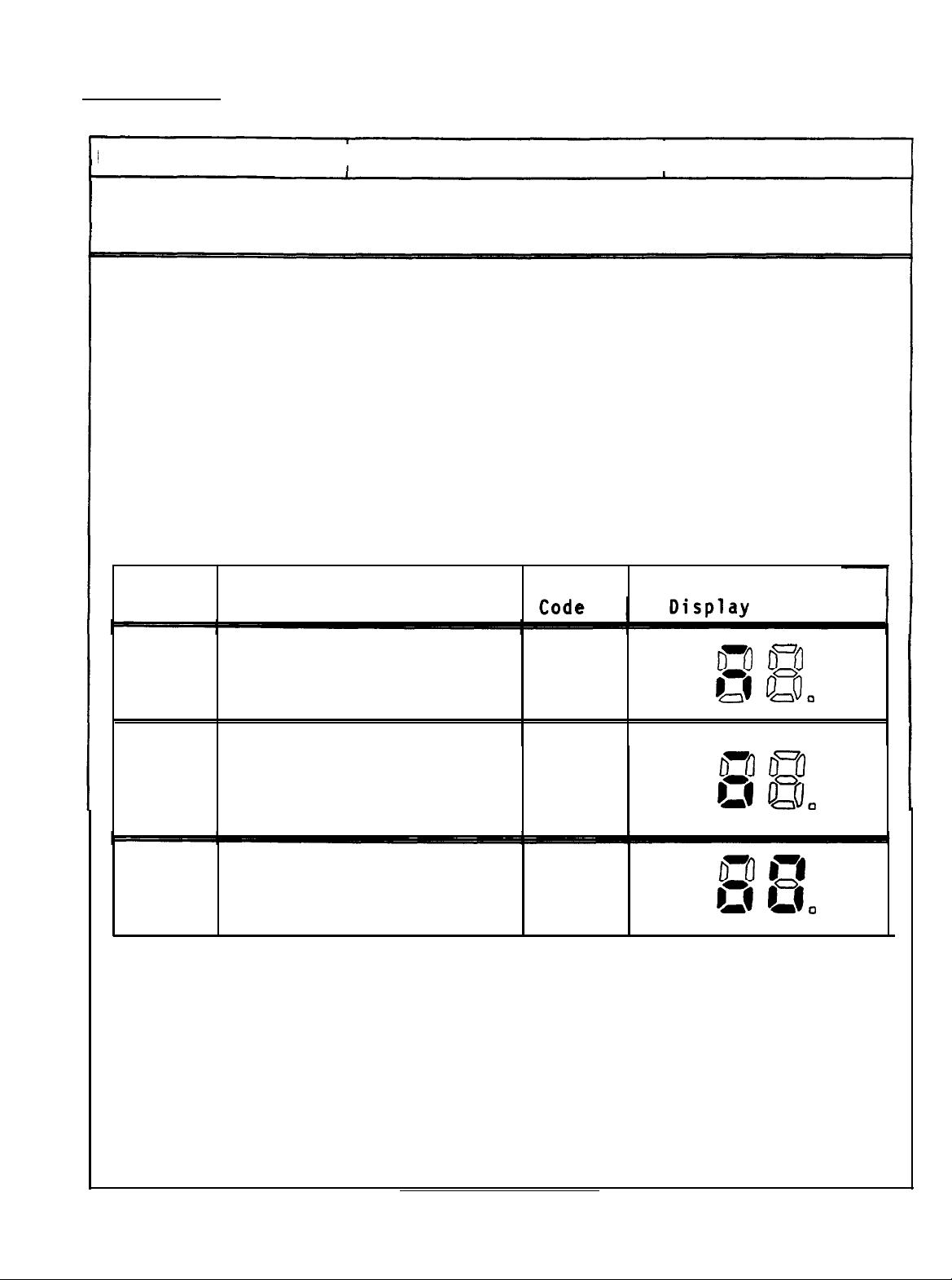
EPSON
EPSON AMERICA INC.
SERVICE
PRODUCT SUPPORT BULLETIN
PSB NO.: P-0021
SUBJECT: GQ-3500 MEMORY SIZE STATUS DISPLAY
The purpose of this bulletin is to clarify how the GQ-3500 displays
memory size during the power up selftest.
The characters appear on the "STATUS" display, for a moment,
immediately after the GQ-3500 is powered on.
Table 1 shows the 3 memory sizes and status indications used in
the GQ-3500.
Memory
Size
Description
DATE: 06/15/88
I
Table 1
Product
PAGE: 1 of 1
I
Status
512K
1.5Meg
2.OMeg
Standard Memory Size
Initial Memory Up-grade
Current memory up-grade
EIIMM
5190
5192-A
DT o”o
pgl g/J.
ril D”o
,=r @.I.
InI D-8
DEi fia.
EPSON AMERICA SERVICE, 23610 TEL0 AVENUE, TORRANCE, CALIF. 90505
Page 2
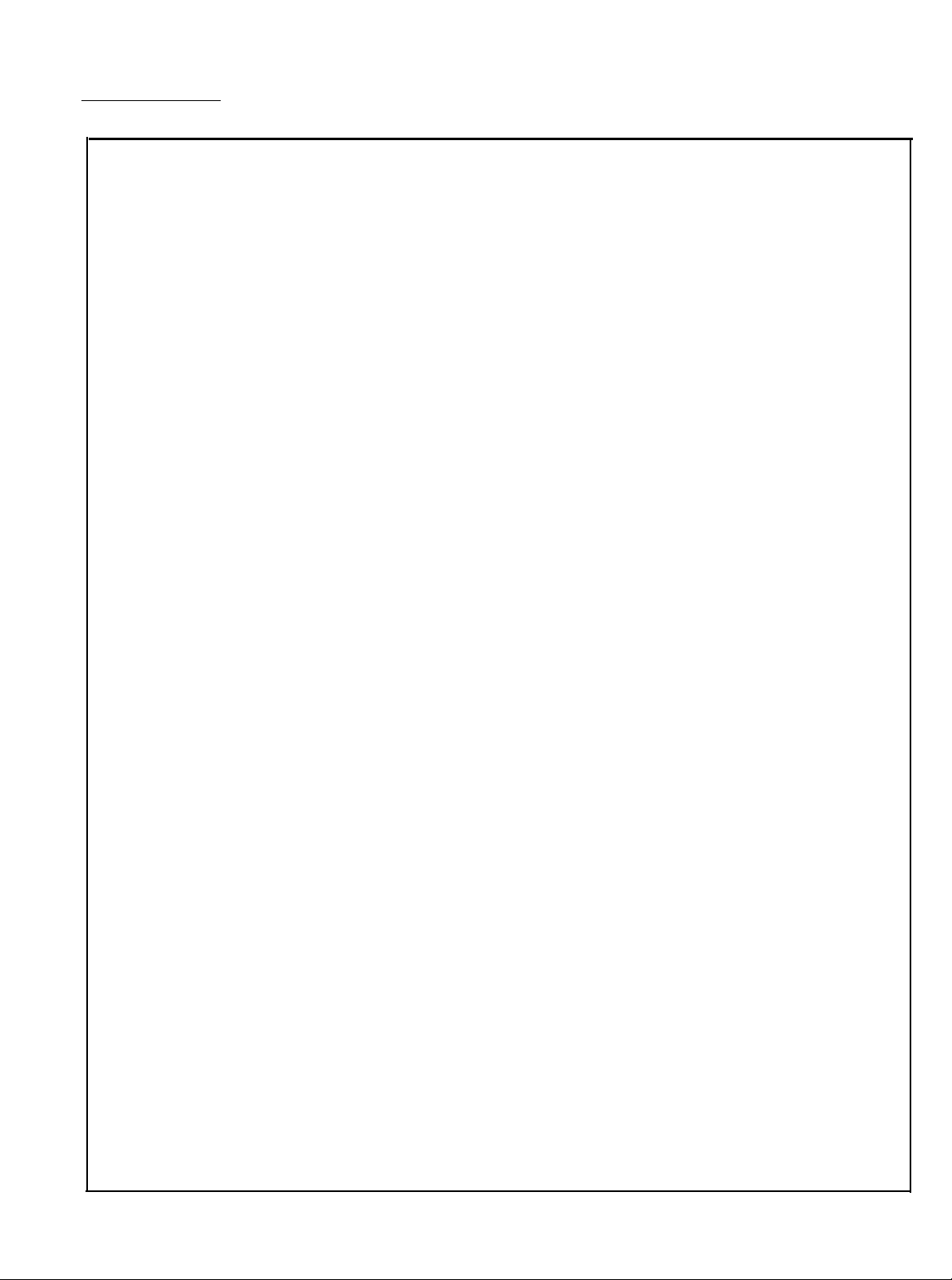
EPSON
EPSON AMERICA, INC.
SERVICE
DATE:
SUBJECT:
NUMBER:
Page 1 of 4
PURPOSE
The purpose of this bulletin is to assist users of the GQ-3500 in
printing spreadsheet type documents.
in this document will provide added versatility to your application
software.
create the printer set-up string codes; however, the GQ-3500 User's
Manual and your application software documentation should be
available for reference.
PREREQUISITES
The user of this document should know how to format and input
printer set-up strings into the spreadsheet application software.
The examples given will be those that can be used in LOTUS l-2-3.
LOTUS l-2-3 allows the user to input these codes before the document
or within a spreadsheet cell.
understanding of the printer codes used in the GQ-3500; however,
this knowledge is not critical in proper usage of these codes.
PRODUCT SUPPORT BULLETIN
05-04-88
PRINTING SPREADSHEETS WITH THE GQ-3500
P-0019
The printer codes highlighted
This bulletin contains all the information necessary to
The user should also have a basic
The GQ-3500 Interface Card must be set to the Page Printer mode for
these codes to work correctly.
must be set to the OFF position.
the printer,
printer, and pull the board straight out.
SET-UP STRING PROCEDURES
The GQ-3500 offers several features in the page printer mode which
are beneficial in providing information-packed print-outs, that are
printed clearly enough to be easily read. These features can be
accessed with a printer set-up string that can be sent through the
application software.
EPSON AMERICA SERVICE, 23610 TEL0 AVENUE, TORRANCE, CALIF. 90505
loosen the two knurled screws on the back
DIP switches 1 and 2 of switch bank 1
To access these switches, turn off
of
the
Page 3
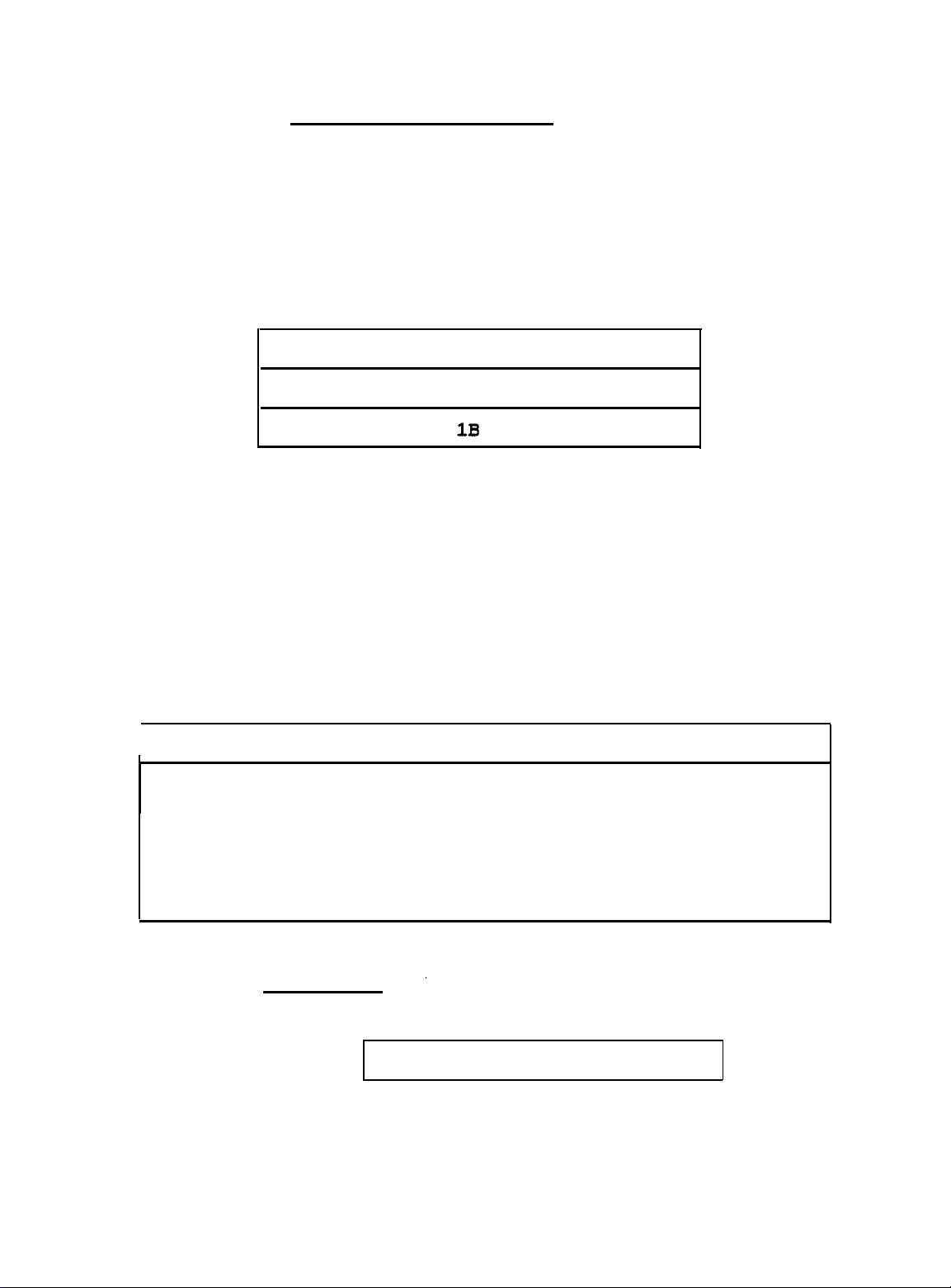
ESC y select the font that would permit
the desired characters per inch.
The SELECT CHARACTER SET command allows the user to
the greatest legibility with
To select
character set fonts would be best suited for the document and the
pitch selected.
Table 1 shows the set-up string format.
The variables n1 and n2 designate the specific font selection.
The variable n1 specifies the font locations as follows:
0
= Internal fonts
The variable n2 represents
location.
Table 2 shows the internal fonts available in the GQ-3500.
the desired character set first determine which of the
Table 1
ASCII code:
Decimal:
Hexidecimal:
1
= IC Card fonts
ESC y n1 n2
027 121 n1 n2
79 nl n2
the particular
= Downloaded fonts
2
font in the selected
Table 2
No. Name
I
0
Courier 10
1
Courier 10
2
EDP 13 Portrait
3
EDP 13
4
Modern 10 PS
5
Ext. Graphics
6
Ext. Graphics
LOTUS l-2-3 accepts printer set-up codes
the codes
font internal to the GQ-3500.
EXAMPLE 1:
in EXAMPLE 1
Orientation
Portrait
Landscape
Landscape
Portrait
Portrait
Landscape
below will select EDP 13, the smallest
EDP 13:
\027\121\000\003
CPI
10 10
10 10
13
13
-10 12
10 12
in decimal
Point Size
7
7
10
form. Using
PRINTING SPREADSHEETS WITH THE GQ-3500
PAGE 2
Page 4
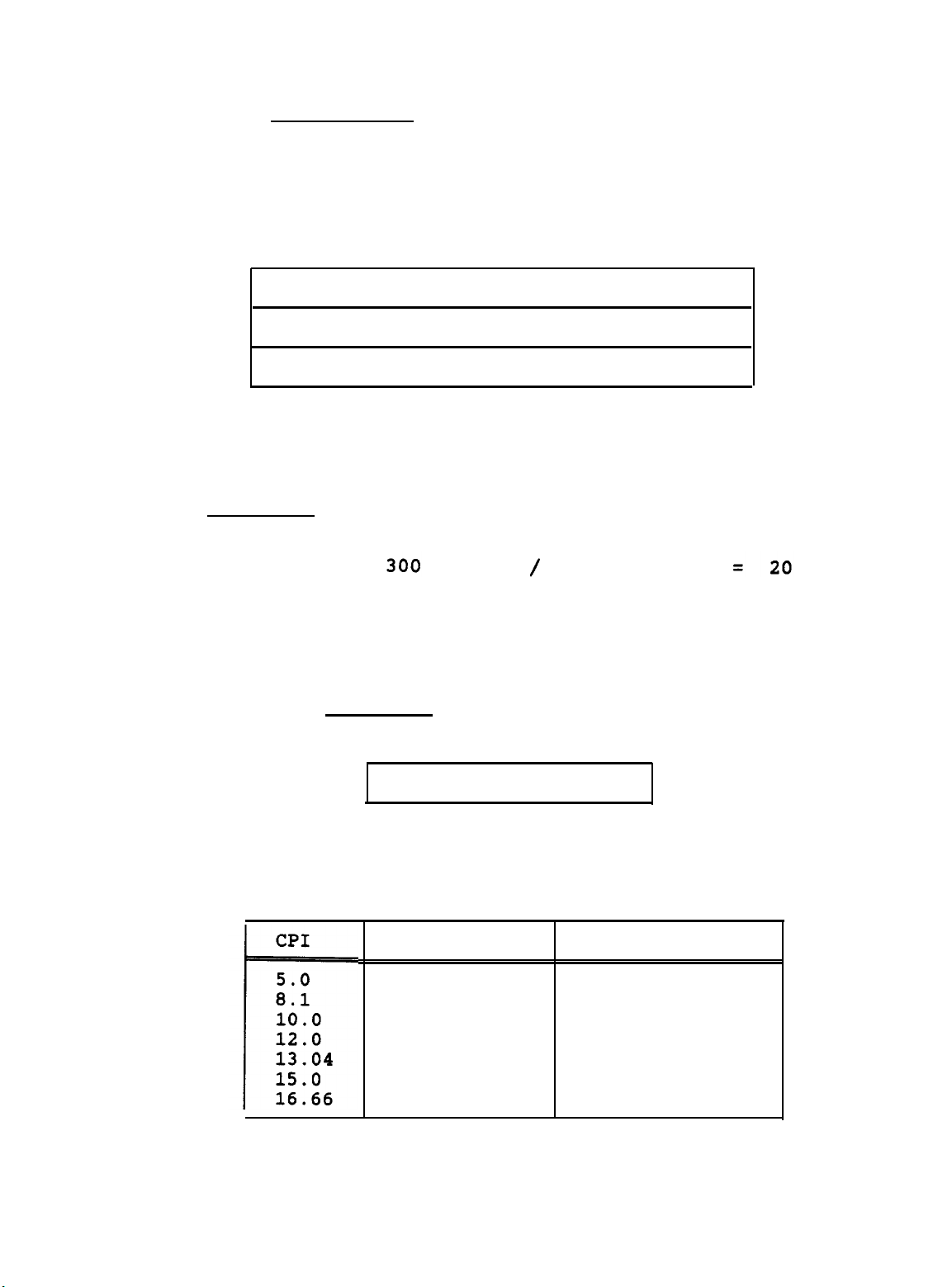
ESC ,
- The SELECT PITCH command determines the distance of the
beginning of one character to the beginning of the next. The
command does
therefore, it
other if
the selected CPI is too small. Table 3 shows the set-up
not
alter the actual size of
is possible
the character,
to cause letters to print over each
string format.
Table 3
ASCII Code:
Decimal:
Hexadecimal
ESC ,
n1 n2 n3
27 44 n1 n2 n3
1B 2C n1 n2 n3
The variable n1 turns the Select Pitch on when 1 is entered, a 0
will allow the font to return to the default pitch.
The variable n2 defines
shown in EXAMPLE 2, to obtain
the pitch
this number divide 300 by the
in 1/300 inch increments. As
desired characters per inch.
EXAMPLE 2:
15
(Incremental Factor) / (Desired CPI) = n2
To prevent
the spacing from being
increased by 256 increments,
the variable n3 must be a 0 (null) character.
Using the codes in EXAMPLE 3 will select
15 characters per inch
in LOTUS l-2-3.
EXAMPLE 3:
Table 4
lists
some
\027\044\001\020\000
commonly used character spacings and their
n2 variables.
Table 4
n2 (Decimal)
n2 (Hexidecimal)
60
37
30
25
23
20
18
PRINTING SPREADSHEETS WITH THE GQ-3500
3C
25
1E
19
17
14
12
PAGE 3
Page 5
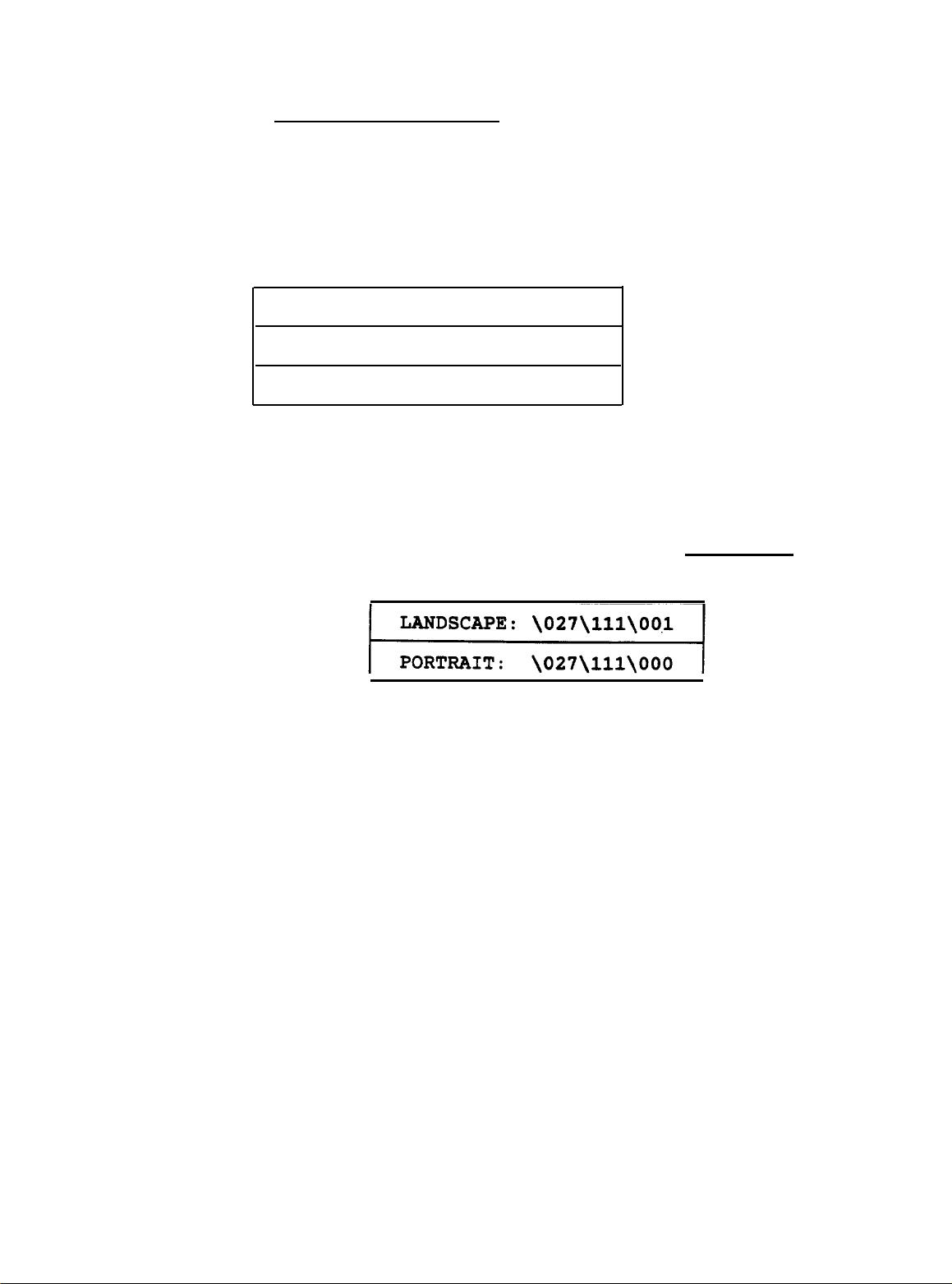
ESC o - The
software to print sideways on the page, allowing
text to be printed.
landscape font.
portrait font.
should only be used in the printer set-up string and not within a
cell printer string.
SET PRINT DIRECTION command enables the application
more columns of
When in the landscape mode be sure to use the
When in the portrait
To assure proper printer function this command
Table 5 shows the set-up string format.
Table 5
mode be sure to use the
ASCII Code:
Decimal:
Hexidecimal: 1B 6F n
The variable n selects
be printed in the landscape mode. If n = 0 the printer will be
reset to portrait.
To change the print orientation use the codes in EXAMPLE 4.
EXAMPLE 4:
the orientation. If n = 1, the page will
ESC o n
27
111 n
PRINTING SPREADSHEETS WITH THE GQ-3500
PAGE
4
Page 6
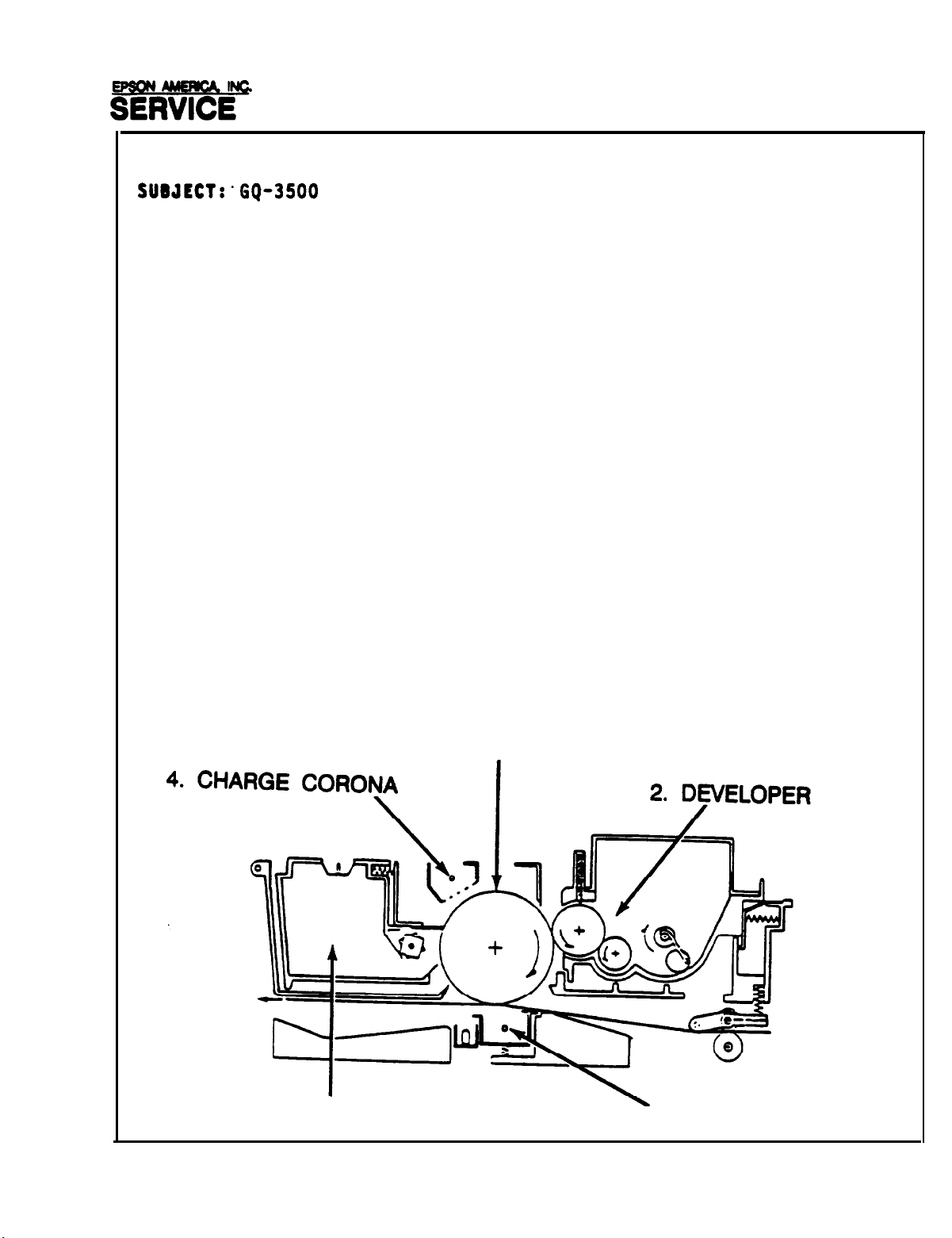
EPSON
SEWI&*
DATE:
SUUJECWGQ-3500
NUMBER:
This bulletin is intended to supplement the GQ-3500 Users
Guide to maintain high quality copy.
Symptoms of degraded print quality can be manifested in many
ways, however,
cleaning or replacement of consumables will be addressed in this
bulletin.
OPERATIONAL CHARACTERISTICS
The GQ-3500 processing unit functions virtually the same
as an ordinary copier and contains many of the same components
The components discussed will include:
1. Print Drum (converts the laser scan into a latent
2. Developer Unit
3. Collector Unit (cleans and prepares the drum for the
4. Charge Corona (prepares the drum for the next image,
5. Transfer Corona (assists in applying the image to the
PRODUCT
11 November, 1987
PREVENTATIVE MAINTENANCE AND TROUBLESHOOTING
P-0014
only problems which can be resolved with simple
image
SUPPORT BULLETIN
and applies the image to the paper)
applies
4
latent image)
next image
located in the collector unit)
paper,
the toner onto the drum
scan)
located directly under the drum)
1.
PRINT DRUM
UNIT
3. COLLECTOR UNIT
EPSON AMERICA SERVICE, 23610 TEL0 AVENUE, TORRANCE, CALIF. 90505
5. TRANSFER CORONA
Page 7
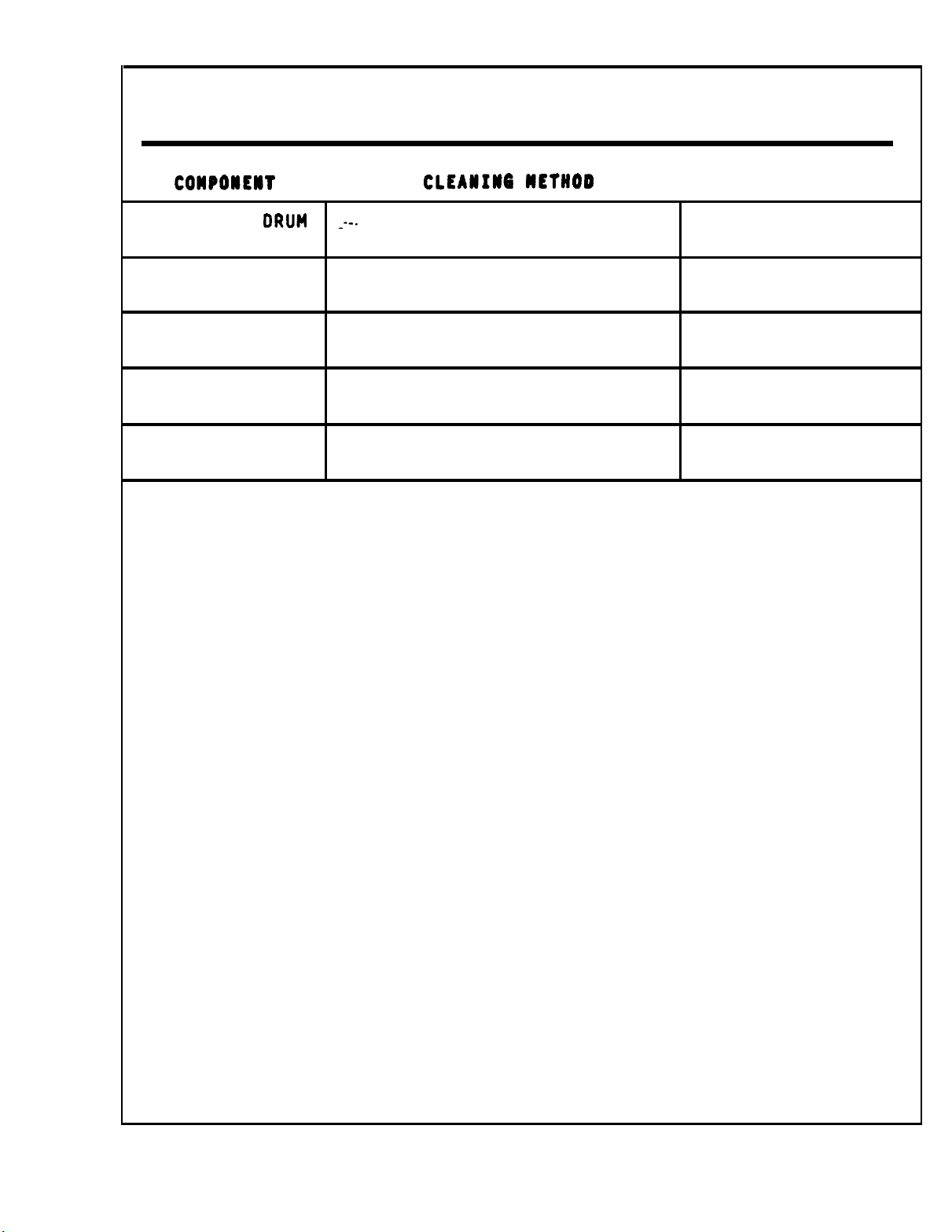
RECOMMENDED PREVENTATIVE MAINTENANCE
COMPOlElT
PRINT
COLLECTOR
UNIT
DEVELOPER
UNIT
INNER
SURFACES
CHARGE/TRANSFER
CORONAS
The proper cleaning and/or timely replacement of the above
items will insure a long and productive printer life.
CLEANING PROCEDURE
Turn off the power switch and open the printer clamshell case.
Remove the Drum/Collector.
Place the Drum/Collector on sheets of paper. AVOID STROM LIGHT.
ORUH
_--.
WIPE UP ACCUMULATED TONER
CLEAIIIWG
OUST OFF EXCESS TONER
DUST, WIPE OR VACUUM OFF
EXCESS TONER
INSPECT TONER ROLLER FOR
UNEVEN TONER DISTRIBUTION
INSPECT FOR BROKEN OR
MISSING
Grasp the two green tabs and lift.
HETHOD
CORONA WIRES
TOOLS USED
SOFT CLOTH OR
TISSUE
SOFT BRUSH, TOWEL
OR VACUUM
NONE
SOFT TOWEL
OR VACUUM
NONE
Transfer Charger Wire Cleaning
stored inside the printer.
printer to the right of the toner cartridge. Refer to page 5-16
of the GQ-3500 Users Manual for complete transfer charger wire
cleaning instructions.
Reinstall the Drum/Collector unit into the printer after
cleaning the transfer charger wire.
Collector Unit Cleaning - Separate the Print Drum from the
Collector unit. This is accomplished by compressing both of the
green spring loaded clamps on the Collector and lifting, leaving
the Print Drum in the Processing Tray. Cover the Drum with sheets
of paper to avoid excess exposure to light. Inspect the Collector
cleaning blades for excess toner which may clog the opening (the
blades contact the Print Drum when the Drum is attached).
Carefully shake or brush off excess toner into a waste basket. The
cleaning blades are fragile and will render the Collector useless
if damaged.
grid. Make sure it is not broken.
EPSON AMERICA SERVICE, 23610 TEL0 AVENUE, TORRANCE, CALIF. 90505
Inspect the charge corona wire located above the metal
It is located at the front of the
- Use the small cleaning tool
Page 8
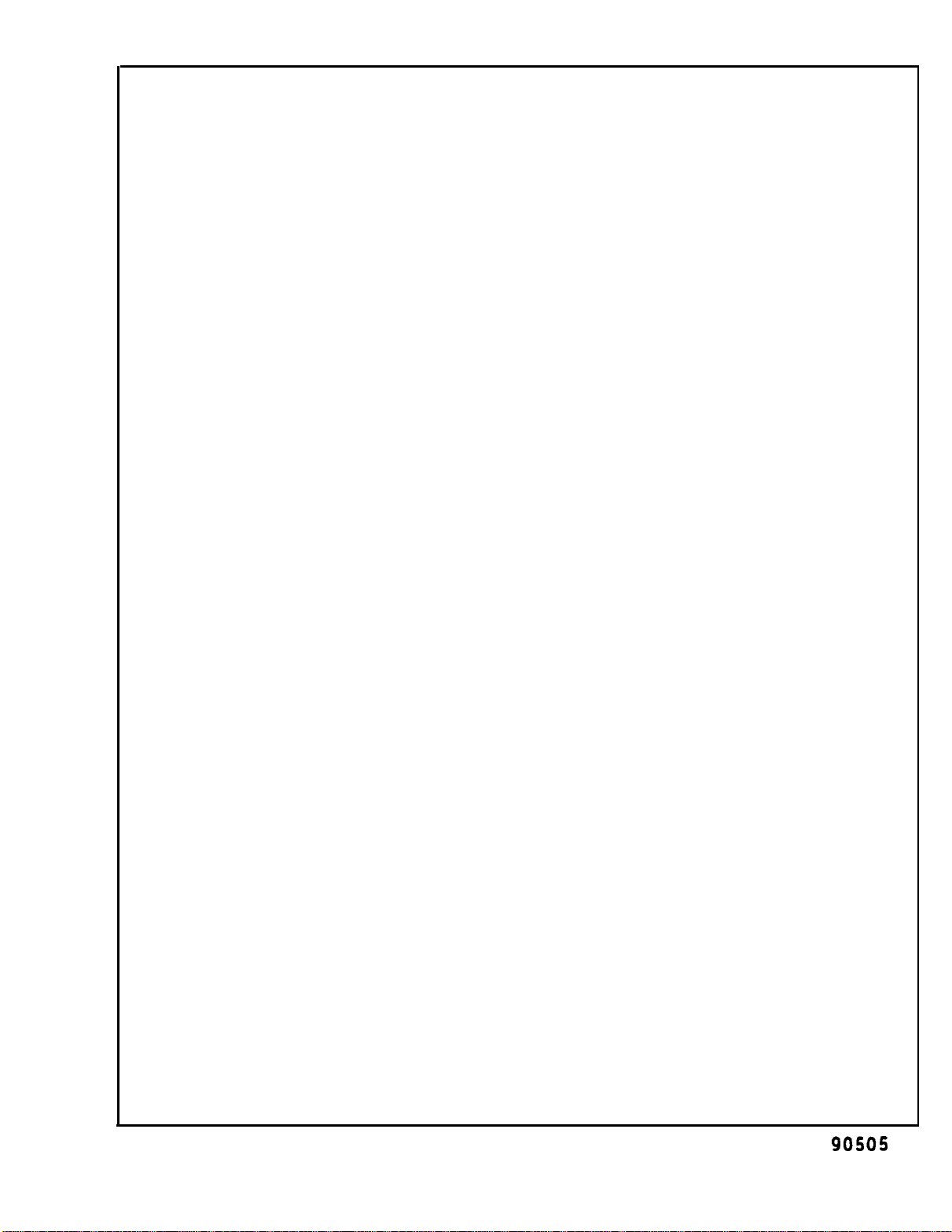
Print Drum Cleaning -
can be wiped off with a clean soft cloth.
residual toner, so do not attempt to clean all toner from the Drum.
Over-enthusiastic cleaning subjects the Print Drum to the risk of
scratches.
Reattach the-Print Drum to the Collector in the Processing
Tray carefully realigning the units to each other.
Developer Unit - Can be removed by releasing the small blue
lever and lifting the developer. Inspect toner roller (this
contacts the drum when the developer is installed) for an even
silver/black surface.
reported to your service technician for further inspection.
OTHER COPY QUALITY CONCERNS
An uneven toner distribution should be
Inspect
the Drum for excess
The Collector will remove
toner
which
Ghost Images On Page
malfunctioning collector unit.
lined above.
Light Copy Image broken transfer corona wire.
the recommended will prevent proper toner transfer.
Toner Smears On Page
clogged collector or a defective developer. This can also be
manifested in toner splotches on the page. Perform the cleaning
and inspection procedure outlined above.
Bond Paper quality symptoms.
use in laser printers.
paper will provide better print.
Also, paper that has horizontal rather than vertical grain
will likely cause excessive paper curl upon exiting the printer.
Specify vertical grain when ordering paper for your printer.
Will possibly cause several types of poor print
It is recommended to utilize paper intended for
- Are usually the result of a clogged or
Perform the cleaning procedure out-
Is generally the result of a dirty or
Also, paper thickness in excess of
- Are the indication of either a dirty or
Generally smooth surfaced envelopes and
EPSON AMERICA SERVICE, 23610 TEL0 AVENUE, TORRANCE, CALIF.
gOSOS
Page 9
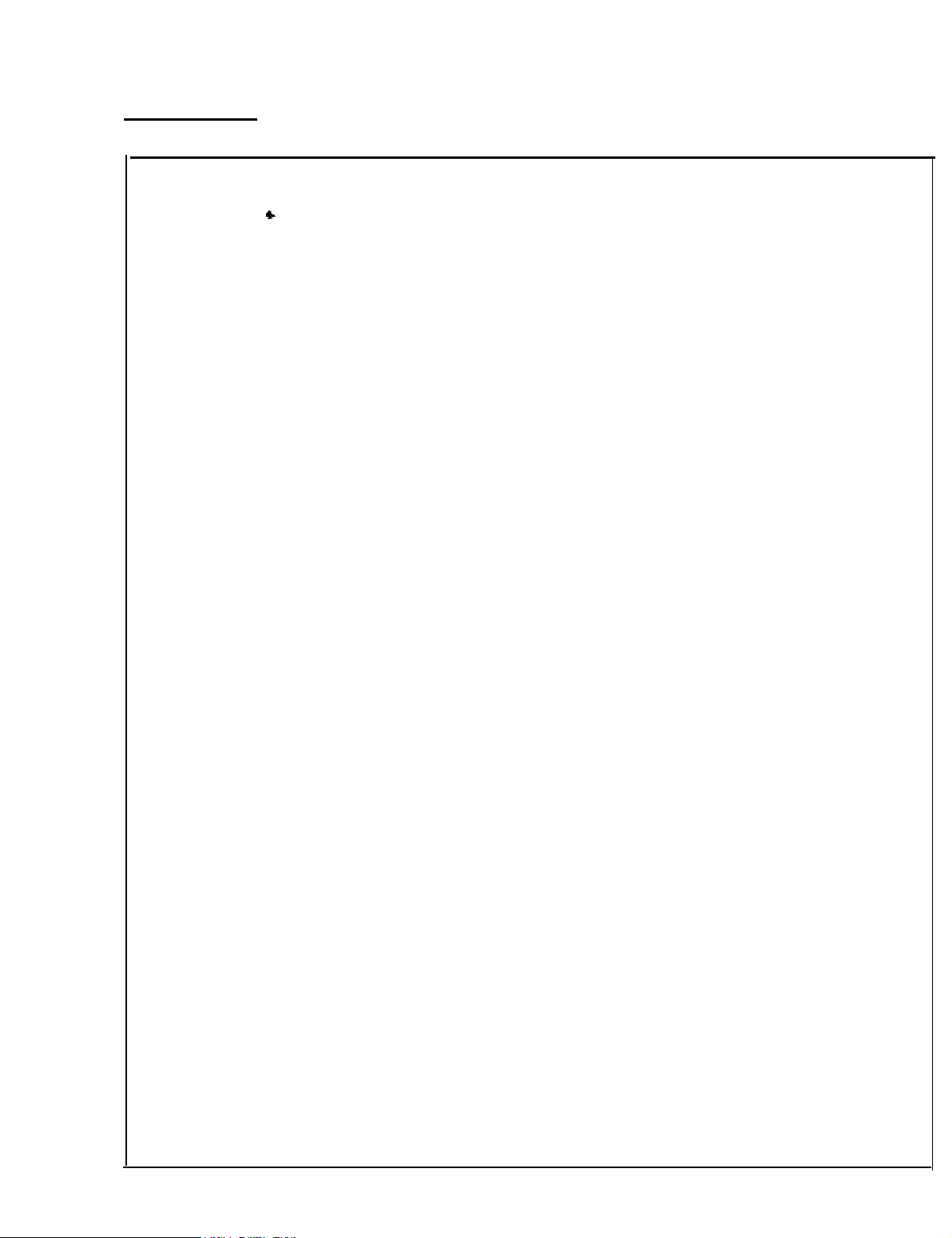
EPSON
EPSON AMERICA,
SERVICE
DATE:
SUBJECT:
NUMBER:
users utilizing the GQ-3500. The PRINTER FUNCTION TABLE contained
herein will assist the user in creating a custom printer driver
for the GQ-3500.
supported,
work.
m0231 or
page 1-15 of the GQ-3500 users manual). The version number is
located at the lower right hand corner of the test printout.
INC.
This
The GQ-3500 should be equipped with a
These are some of the features supported by the created PFT.
PRODUCT SUPPORT BULLETIN
9/22/87
c
GQ-3500 and DisplayWrite 4
P-0011
APPLICATION NOTE is
Not
however,
later (verify this by running a text self-test shown on
Pica (10 pitch)
Elite (12 pitch)
Compressed (17 pitch)
Double Width (5 pitch)
8.5 pitch
15 pitch
17.1 pitch
Super/Subscript
Boldface
Underlining
Variable Line Spacing
Automatic Option Tray selection
Multiple Copies Variable Control
Landscape Paper Handling
IBM Graphic Character Set
all
most functions
(not avail.
intended to assist DisplayWrite 4
functions and capabilities will be
available through DW4 will
firmware
in all fonts)
revision of
The PFT installation is divided into 4 sections:
I.
II.
III. Designate
IV.
The installation procedure must be completed
to support
should take approximately 30-40 minuets to
(GQ-3500) must be connected and ready to print to complete the
creation and installation of the PFT.
EPSON AMERICA SERVICE, 23610 TEL0 AVENUE, TORRANCE,
Install DW4
manual).
Revise GQ-3500
within).
DEFINED profile (Refer to DW4 users manual).
Set GQ-3500 dip switches for page printer mode.
the functions listed and work properly.
operating
PFT
the GQ-3500 PFT within
system
(Follow instructions
(Refer to DW4 users
contained
the SYSTEM or USER
in it's entirety
The procedure
complete. The printer
CALIF. 90505
Page 10

SECTION I.
To begin
installation of
SELECTION menu, select item "10.
Refer to the DW4 users 'manual for specifics.
installation has already been completed proceed to SECTION II.
SECTION II.
Upon completing the installation and accessing
of DisplayWrite 4 please follow these steps to access the create
file table:
.
i
.
1) From the Main Menu, Select
2) From the Profiles Menu, Select
3) From the Printer Function Table TasksDepressR."
4) From the Revise Printer Function Table Selection, Enter
5) From the Revise Printer Function Table
SOME FUNCTIONS REQUIRE A TEST TO BE RUN AFTER
ENTERING VALUES, THE RESPONSE TO
SHOULD BE "Y" REGARDLESS OF THE TEST RESULTS.
Table Name -- "GQ3500."
an example) we are ready to CREATE the control codes.
the creation of
DisplayWrite 4 must be completed. In the PRINTER
the
OTHER
NOTE
GQ-3500 File
PRINTER" and enter GQ3500.
a working copy
EACH
OF THESE
Table the
If the program
"9. Profiles.'
"6 Create Table."
(see figure
below
for
Create Printer Function Table
I
1. Initialization and Reset
I
2. Vertical/Horizontal Spacing
I
3. Highlighting
I 4. Paper/Page Options
I
5. Typestyles/Character Sets
I
6. User-defined Controls
I
7. Function Selection Tests
We will start with
has
been omitted it is to be left in the default setting.
Ml
Start of Document Initialization
Control Sequence:
End
of
Document Reset:
Control Sequence:
Initialization and Reset
Il.
and proceed down the menu. If a section
[
[
(blank)
(blank)
Page 11

12
Vertical/Horizontal Spacing
See Vertical/Horizontal Spacing menu below
Vertical/Horizontal Spacing
Vertical Line Spacing:
I
1. Lines per Inch
I
2. Variable Line Spacing
I
3. Indexing Functions
Horizontal Character Spacing:
I 4. Pitches
I
5. Horizontal Motion Index
Horizontal Relative Movement:
I
6. Forward
I
7. Backward
12 I1
Set 6 Lines per inch
8
Set
Lines
12 12 Variable
Control Sequence
Maximum Value of n
Lines per Inch
[
per
inch
[
Line Spacing
[
[
1B 32
1B 30
1B 41 n ]
128
Vertical Spacing increments
in (X / Y) Inches
12 13 Indexing
Begin Superscript
End Superscript
[1] / [60]
Functions
1B 53 00
1B 54
End Subscript
Begin Subscript
42
N4 Pitches
Set 5 Pitch
Set 8.55 Pitch
Set 10 Pitch
Set 12 Pitch
Set 15 Pitch
Set 17.1 Pitch
[ 1B
2C 01 28 00
[ 1B 2C 01 24 00
[ 1B 2C 01 1E 00
[ 1B 2C 01 19 00
[ 1B 2C
[ 1B 2C 01 11 00
Highlighting
!agin
Emphasis (Bold)
End Emphasis (Bold)
Begin Underline
End Underline
]
]
]
01 14 00
]
]
]
]
]
]
Page 12

14
See Paper/Page Options menu below
Paper/Page Options
r
I
1. Paper Handling
I
2. Paper Positioning
I
3. Set Page Length (Inches)
I
4. Set Page Length (Lines)
I
5. Set Left Margin (Inches)
I
6. Set Left Margin (Columns)
I
7. Carrier Return/Line Feed
l
I
9. Landscape Paper Handling
14
n 1
Bottom Tray Select and Feed [ 1B 19 02 ]
Top Tray Select and Feed
l
4
w2
Paper Positioning
Paper/Page Options
For Page Printers Only:
8. Multiple Copies
Paper Handling
[ 1B 19 01 ]
For Continuous
Distance from Top Paper Edge (X/Y)
Distance from Left Paper Edge (X/Y)
For
Manual Feed:
Distance from Top Paper Edge (X/Y)
Distance from Left Paper Edge (X/Y)
For Automatic Feed:
Distance from Top Paper Edge (X/Y)
Distance from Left Paper Edge (X/Y)
14 13
Control Sequence
n
4 14
Control
l
4 16
Control Sequence
Maximum Value of Variable n
n
4 18
Control
Maximum Value of Variable n
Sequence
Sequence
Forms:
Set Page Length (Inches)
1B 43 00 n ]
43
n
18 6C n ]
255
1B 60 n
90
Set page
Set Left
Multiple
[
Length (Lines)
1
1B
Margins Columns
[
[
Copies Control
1
[
[2I/C161
[21/[161
WI/[161
C21/[161
[
2
1 / C 16 1
[21/C161
1
1
]
1
Page 13

15
See Typestyles/Character Sets Menu below
Typestyles/Character Sets
&
R
R 5. Slot Selection Definition
n 5n
Each Group Identifier is selected by a letter
a?i
Group Identifier Comment
Type Styles
PC Character Set
Initial Control Sequence
mB
Group Identifier Comment
Type Styles
Initial Control
PC Character Set
Ending Control Sequence
3
Typestyles/Character Sets
Typestyle Definitions:
I
1. Default
E
2. Individual
R
3. Group
4. Character Set Redefinition
Group
[ COURIER 10 (INTERNAL
[ 1 66 154
c
11
C
Sequence
1B
[ EDP 13N (INTERNAL FONTS) ]
[ 3 68 156
ES1
[
1B
79
1B 79
7900
A-Z.
211 240
00 00
213 242
00 02
00
FONT)
250 260
]
252 262
3
]
]
]
DC
Group Identifier Comment
Type Styles
PC Character Set
Ending Control Sequence
Initial Control Sequence
16
Control Number 1 (Selects Portrait)
Control Sequence
Control
Sequence Filename
Control Number 2 (Selects Landscape)
Control Sequence
Control
Sequence
After inserting function codes,
"GQ3500". Then,
proceed to SECTION III.
Filename
User-Defined
exit DisplayWrite
Controls
[ MODERN PSN1O ]
E ; ;O 158
1B 79
1
[
E
[
1
1B 79
1B 6F 00
PORTRAIT.ORI
1B 6F 01
LNDSCP.ORI
save
4 Printer Function Table and
215 244
00 04
00 00
254 264
]
]
]
1
]
1
1
the created PFT as
Page 14

SECTION III.
After creating the PFT and saving,
and enter the PROFILES menu. Select the newly
for the Printer Function Table
Complete and
Proceed to SECTION IV.
SECTION IV.
This section deals with selection of the
The dip switches are located on the GQ3500 interface
To access these switches, loosen the two thumbscrews and pull
the
I/F board out firmly.
The switch settings are as follows:
exit
the PROFILES section
DIP SWITCH l-l
return to the DW4 main menu
created GQ3500 PFT
(Refer to DW4 users manual).
saving
PAGE
changes made.
PRINTER MODE.
board.
OFF
1-2 OFF
The other DIP switches can be left in
most applications.
information.
FORMAT ERRORS
While this function table will work
attempts to format a page will
DW4.
incorrect.
be printed before modifying the PFT.
These
should not
In that case, verify the
Refer to the GQ-3500
IMPORTANT NOTES
result in
cause
concern
the factory settings for
USERS MANUAL for more
with most
an
error display
unless
commands in the document to
commands some
from
the printing is
FONT CARDS
If you have font cards these can be selected using
Typestyles/ Character
must first select the appropriate
residing in
font no.
USER'S MANUAL.
DOWNLOADED FONTS
Once the fonts
selectable using
Character Set
MANUAL for more information.
that card
1). The hex commands needed are outlined in the GQ-3500
Group Definitions.
Set Group Definitions. The
slot,
(e. g. 1B 79 01 00 will select slot no. 1
are downloaded to the GQ-3500 they are
the
"ESC %"
command
Refer to the GQ-3500 USER'S
then
from the
the desired font
the
"ESC
y" command
Typestyles/
Page 15

EPSON
EPSON AMERICA INC.
SERVICE DEPARTMENT
PRODUCT
DATE: 7/21/87
SUBJECT:
When printing
upgrade, (M0231), in the LQ-1500 emulation, it is necessary to
disable dip switch 1-6 on the interface board.
characters when the print position moves beyond the right margin.
The Interface comes from the factory with this switch enabled.
Shown below is a print out from P.C. Paint ver. 2.0 with dip
switch 1-6 enabled and disabled using the LQ-1500 emulation.
Figure 3 is a table of dip switch 1 settings.
GQ-3500
Figure (1)
(1-6 enabled)
VERSION M0231 FIRMWARE GRAPHICS
SUPPORT
graphics on the GQ-3500 with the new firmware
Figure (2)
(1-6 disabled)
BULLETIN
P-0009
This will discard
Page 16

PRODUCT SUPPORT BULLETIN
DATE: 2/10/87
SUBJECT: GQ-3500 Laser Printer Questions and Answers.
We received the following questions from the field and would like
to offer some solutions.
1. The data light blinks after a printout.
The GQ must be installed in much the same manner as the cut
sheet feeders and that is by reducing the number of lines
per page to 63 (this must be adjusted for in your software).
What is happening is
pushed onto the next page and are sitting in the buffer
waiting to be printed.
pages it will wait for the page to fill before printing. You
can clear the light by going off-line and pressing the Paper
Feed button. You will see a blank page but to the printer it
is not blank, it contains two lines of blank spaces.
2. I am getting line creep on multi-page documents.
This is caused by the same problem in #l, the need to set
number of lines per page to 63.
pushed to the next page and there cause line creep.
that 2 or 3 blank lines are being
Since the GQ only deals in whole
The blank lines are being
NUMBER: P-0003
3. My document won't print out.
The GQ deals in only whole pages and will not print unless
it sees a full page or a Form Feed. Most software that
supports laser printers will add a Form Feed at the end of
the data when you order a printout. If not the data will sit
in the buffer until you either manually force the page to be
printed or the page is full.
4. What software printer drivers should I select to support the
GQ?
Laser printers
categories that you are used to. If you are using standard
ASCII text only you can select almost any kind
printer driver.
When you need to use some of the special features (fonts,
expanded,
driver designed for the GQ,
codes into the document.
possible with word processing programs etc.
super/sub script,
don't
(We recommend the LQ-1500
fall
Embedded escape codes are usually
into
etc) you either need a printer
or you have to embed the escape
any of
or
the
of
the FX)
standard
dot-matrix
Page 17

P-0003
For many spreadsheets and bit-image graphics programs the
escape codes must be part of the original program.
The optional Font cards can be selected by SelecType
embedded codes.
If you use one of the IC printer emulation cards you can
select the appropriate printer driver in your software and
avoid the use of embedded escape codes.
NOTE:
If you use an emulation card you will be limited to the
features of the emulated printer. You may loose some of
the GQs built-in features.
5. I am having problems with the LQ-1500 emulation.
The LQ-1500 emulation will support standard text but not the
graphics mode.
GQ.
Compressed print is only available if you have the IC
font card.
Some features of the LQ will not work on the
The Emphasized and Double strike modes are hard
to see as different from standard characters due to the high
quality of the normal type.
from the SelecType panel,
Bold type style can be selected
but this effects the entire
document. Bold fonts will be available on the IC font cards.
6. The top of page margin is too large.
The top 1/4 inch of the paper is not a printable area. If
you set the top margin to 6 lines you will get about 9
lines. You will have to change the top margin to correct for
the 1/4 inch.
or
7. Display shows CH code when IC cards are used.
The Font IC cards can be used in either card slot but
must always fill the
"A"
slot first. You can't use just one
you
card and put it in the "B" slot.
The Emulation IC cards can only be used in the "A" slot.
They can be used either with or without the Font cards.
If you put them in the wrong location you will get the CH
code.
8. The toner Out lamp is lit when there is still toner in the
developer unit.
The first time that toner is placed in the developer unit
the number of copies you can print out will be less than
with later refills.
This is due to the fact that not all of
the toner is usable (some just stays in the unit).
Page 18

P-0003
If you are moving the GQ from site to site you may cause the
toner to move to one end of its tray. If this happens you
will get a toner out light.
remove the developer unit and shake it side to side (along
the long axis) to distribute the toner again.
TO correct the problem just
Page 19

PRODUCT SUPPORT BULLETIN
DATE: 2/10/87
SUBJECT: GQ-3500 LASER PRINTER DISPLAY CODE DEFINITIONS
The GQ-3500 provides trouble shooting codes via
The following is an explanation of those codes:
P-0002
the
display.
Page 20

P-0002
--
Page 21

P-0002
Page 22

P-0002
(8)
-
(b)Sett)rICauddnaatA,
(c)
Clem tb XC amd
th
fC.aKu.
rs,8dlff~ICcsrd
m&8& a
Page 23

P-0002
Page 24

EPSON
EPSON AMERICA, INC.
SERVICE DIVISION
PRODUCT SUPPORT BULLETIN
DATE:
SUBJECT:
The GQ-3500 laser printer provides superior print quality, speed,
and quiet operation beyond current impact dot matrix and full
font printers.
triple width/height characters are available along with a
selection of background patterns.
WordStar only a few changes are needed using
program supplied with the word processor.
As an example the codes to use the following
be installed:
1/13/87
Using the GQ-3500 with WordStar
In page printer mode such features as double and
To use these features with
*
*
*
*
Patterned backgrounds.
Alternate type styles.
Emphasized print.
Double sized characters.
NUMBER:
the WINSTALL.COM
GQ-3500 features can
P-0001
In order to call these functions the key sequences for the
following WordStar features will be
*
*
*
*
User patches.
Alternate and normal
Superscript and subscript.
Ribbon color select.
re-assigned:
print sizes.
Page 1 of 4
Page 25

PSB
P-0001
Using the section D,
Custom Installation of Printers, of the
WINSTALL.COM program install:
0 -
User-defined functions
-PQ
= 1Bh 7Eh 1h 1h
-pw
=
-PE
=
-PR
=
Character pitch
Q-
-PA =
-PN
=
P-
Carriage roll
-PT
=
-'pv
=
I
- Ribbon selection
1Bh 7Eh 2h 1h
1Bh 7Eh 3h 1h
1Bh 7Eh 0h 1h
1Bh 79h Oh 2h
1Bh 79h Oh Oh
1Bh 45h
1Bh 46h
-PY
*PY
=
=
1Bh 7Ah 2h 2h
1Bh 7Ah 1h 1h
Assigning some of the key sequences to function keys in Wordstar
will facilitate their use.
After the new installation has been saved, produce a test
document in WordStar.
shows what will appear on-screen,
Examples appear on pages 3 and 4.
Page 3
and page 4 shows the resulting
printout.
The same technique described above can be used to install
commands in LQ-1500 emulation mode (or with any other printer) if
desired.
Refer to the User's Manual for the appropriate
commands, parameters, and their use.
Page 2 of 4
Page 26

PSB
P-0001
e-m-
L
^W
C:WSGQTST.TXT
PAGE 3 LINE 1 COL 43
INSERT ON
!----!----!----!----!----!----!----!----!----!----!--------R
<
<
^YWordStar for the GQ-3500^Y
^YTest file^Y
December 5, 1986
*
This is a test of text with different backgrounds
using:
^PQ -
Background 1
^QABCDEFGHIJKLMNOPQRSTUVWXYZ
abcdefghijklmnopqrstuvwxyz^R
^PW -
Background 2
^WABCDEFGHIJKLMNOPQRSTUVWXYZ
abcdefghijklmnopqrstuvwxyz^R
^PE
- Background 3
^EABCDEFGHIJKLMNOPQRSTWWXYZ
abcdefghijklmnopqrstuvwxyz^R
^PR -
Background 0
^RABCDEFGHIJKLMNOPQRSTUVWXYZ
abcdefghijklmnopqrstuvwxyz^R
Background 0 is available on PF9.
*
This is a test of the different typefaces:
^PA -
Sans Serif 13
^AABCDEFGHIJKLMNOPQRSTWWXYZ^N
^Aabcdefghijklmnopqrstuvwxyz^N
^PN -
Courier 10
ABCDEFGHIJKLMNOPQRSTUVWXYZ
abcdefghijklmnopqrstuvwxyz
^R
<
<
<
<
<
<
<
<
<
<
<
<
<
<
<
<
<
<
<
<
<
<
<
<
C
<
<
<
<
<
<
<
<
<
These commands are available on PF7 and PF8
<
<
<
<
<
<
*
Note:
respectively.
This is a test using
for normal weight print.
^PT ^Tfor emphasized print and ^V ^PV
These are available on PF3
and PF4 respectively.
^E
The heading was done in double high
double wide lettering using ^PY at each
end of the text.
^R
<
<
.
.
Page 3 of 4
Page 27

PSB
P-0001
*
This is a test of text with different backgrounds
using:
^PQ -
^PW -
^PE -
^PR -
Background
*
This is a test of the different typefaces:
^PA
^PN
Backsround 1
Background 2
Background 3
Background 0
0 is available on PF9.
- Sans Serif 13
ABCDEFGHIJKLMNOPQRSTUVWXYZ
8bcdafghi jklmnopqrstuvwxyz
- Courier 10
ABCDEFGHIJKLMNOPQRSTUVWKYZ
abcdefghijklmnopqrstuvwxyz
*
Note:
These commands are available on PF7 and PF8
respectively.
This is a test using
for normal weight print.
^PT for emphasized print and ^PV
These are available on PF3
and PF4 respectively.
The heading was done in double high
double wide lettering using ^PY at each
end of the text.
Page 4 of 4
