Page 1
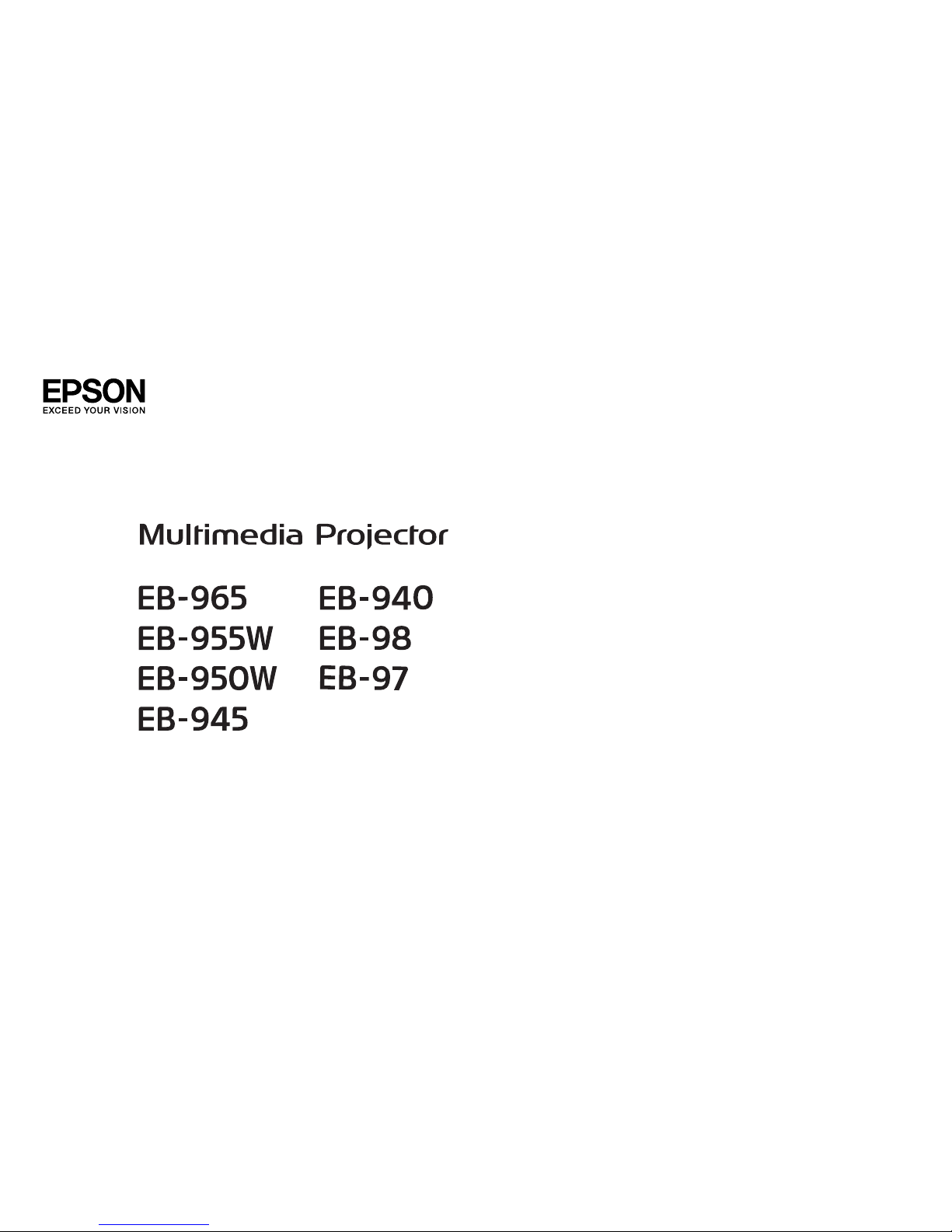
User’s Guide
Page 2
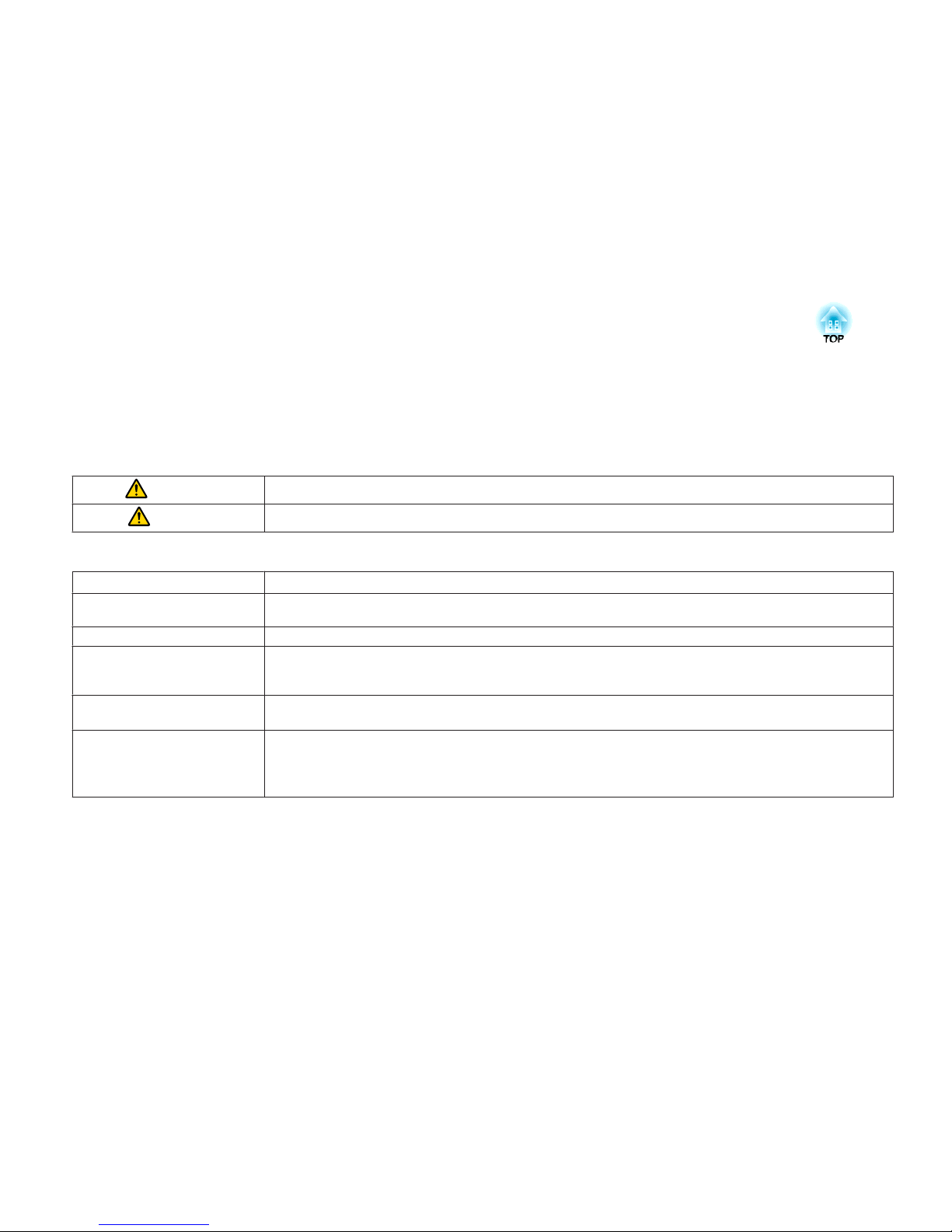
Notations Used in This Guide
• Safety indications
The documentation and the projector use graphical symbols to show how to use the projector safely.
Please understand and respect these caution symbols in order to avoid injury to persons or property.
Warning
This symbol indicates information that, if ignored, could possibly result in personal injury or even death due to incorrect handling.
Caution
This symbol indicates information that, if ignored, could possibly result in personal injury or physical damage due to incorrect handling.
• General information indications
Attention
Indicates procedures which may result in damage or injury if sufficient care is not taken.
a
Indicates additional information and points which may be useful to know regarding a topic.
s Indicates a page where detailed information regarding a topic can be found.
g
Indicates that an explanation of the underlined word or words in front of this symbol appears in the glossary of terms. See the "Glossary"
section of the "Appendix".
s "Glossary" p.143
[Name] Indicates the name of the buttons on the remote control or the control panel.
Example: [Esc] button
Menu Name Indicates Configuration menu items.
Example:
Select Brightness from Image.
Image - Brightness
Page 3
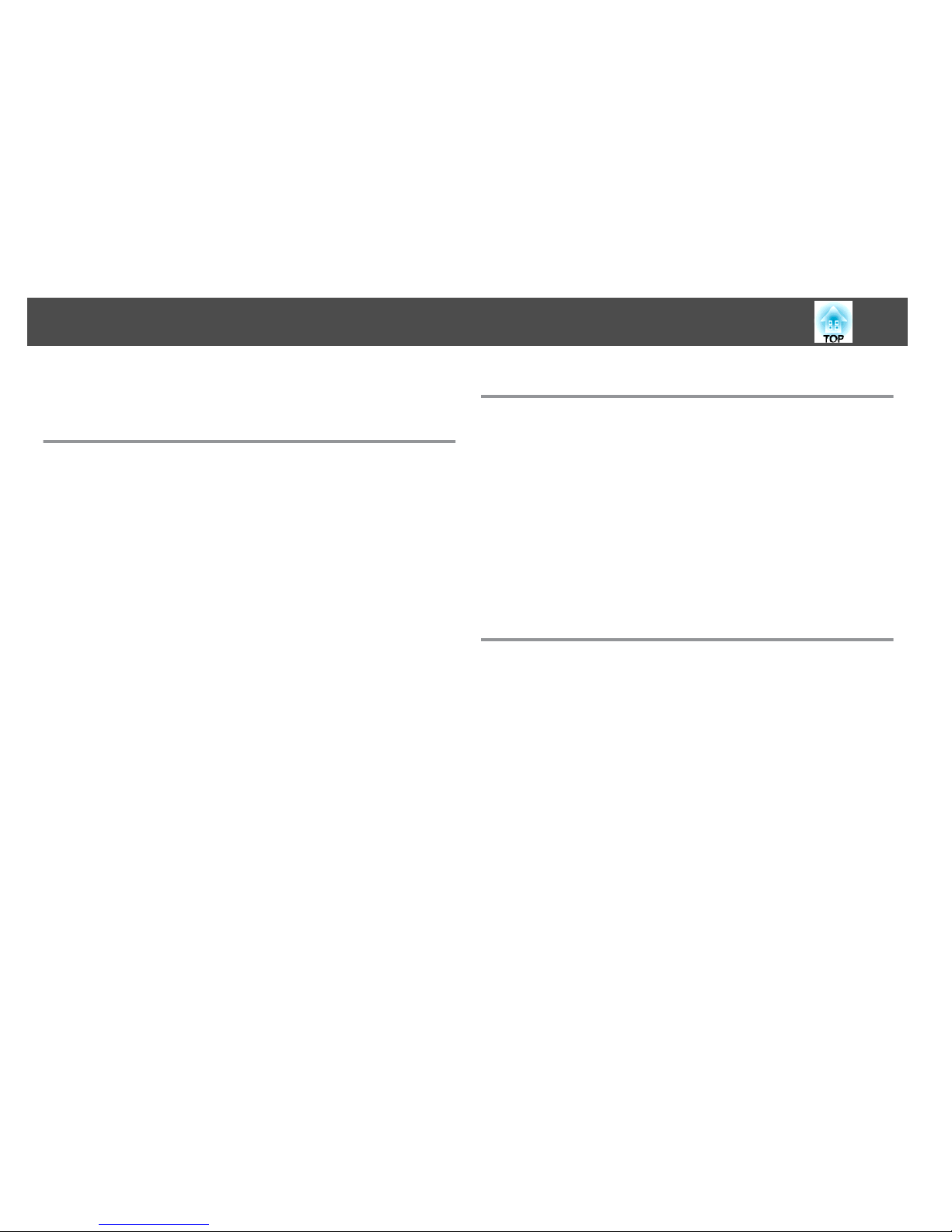
Notations Used in This Guide ........................ 2
Introduction
Projector Features . . . . . . . . . . . . . . . . . . . . . . . . . . . . . . . . . . . . . . . . . . 8
Quick and Easy Set up, Projection, and Storage . . . . . . . . . . . . . . . . . . . . . . . . . . 8
Connecting with a USB cable and projecting (USB Display) . . . . . . . . . . . . . . . . 8
Detecting projector movements and automatically correcting image distortion
......................................................... 8
Horizontal keystone adjuster . . . . . . . . . . . . . . . . . . . . . . . . . . . . . . . . . . . . 8
Useful Functions for Projecting Images . . . . . . . . . . . . . . . . . . . . . . . . . . . . . . . . 8
Increasing projection content in wide (WXGA) screen (EB-955W/EB-950W only)
......................................................... 8
Connect a USB storage device and project movies or images (PC Free) . . . . . . . . 9
Various functions for excellent power saving . . . . . . . . . . . . . . . . . . . . . . . . . . 9
Making the most of the remote control . . . . . . . . . . . . . . . . . . . . . . . . . . . . . 9
Enlarge and project your files with the Document Camera . . . . . . . . . . . . . . . . . 9
Enhanced security functions . . . . . . . . . . . . . . . . . . . . . . . . . . . . . . . . . . . . . 9
Taking Full Advantage of a Network Connection . . . . . . . . . . . . . . . . . . . . . . . . . 9
Connecting to a network and projecting images from the computer's screen
........................................................ 10
Easy connection to a computer with Quick Wireless Connection (Windows only)
........................................................ 10
Projecting images from portable devices over a network . . . . . . . . . . . . . . . . . 10
Projecting images from multiple computers simultaneously . . . . . . . . . . . . . . 10
Part Names and Functions . . . ............................... 11
Front/Top . . . . . . . . . . . . . . . . . . . . . . . . . . . . . . . . . . . . . . . . . . . . . . . . . . . 11
Rear . . . . . . . . . . . . . . . . . . . . . . . . . . . . . . . . . . . . . . . . . . . . . . . . . . . . . . . 12
Base . . . . . . . . . . . . . . . . . . . . . . . . . . . . . . . . . . . . . . . . . . . . . . . . . . . . . . 13
Control Panel . . . . . . . . . . . . . . . . . . . . . . . . . . . . . . . . . . . . . . . . . . . . . . . . 15
Remote Control . . . . . . . . . . . . . . . . . . . . . . . . . . . . . . . . . . . . . . . . . . . . . . . 16
Replacing the remote control batteries . . . . . . . . . . . . . . . . . . . . . . . . . . . . . 19
Remote control operating range . . . . . . . . . . . . . . . . . . . . . . . . . . . . . . . . . 20
Preparing the Projector
Installing the Projector..................... . . . . . . . . . . . . . . . . 22
Installation Methods . . . . . . . . . . . . . . . . . . . . . . . . . . . . . . . . . . . . . . . . . . . 22
Installation methods . . . . . . . . . . . . . . . . . . . . . . . . . . . . . . . . . . . . . . . . . 23
Screen Size and Approximate Projection Distance . . . . . . . . . . . . . . . . . . . . . . . 23
Connecting Equipment..................................... 26
Connecting a Computer . . . . . . . . . . . . . . . . . . . . . . . . . . . . . . . . . . . . . . . . . 26
Connecting Image Sources . . . . . . . . . . . . . . . . . . . . . . . . . . . . . . . . . . . . . . . 27
Connecting USB Devices . . . . . . . . . . . . . . . . . . . . . . . . . . . . . . . . . . . . . . . . . 28
Connecting External Equipment . . . . . . . . . . . . . . . . . . . . . . . . . . . . . . . . . . . 29
Connecting a LAN Cable . . . . . . . . . . . . . . . . . . . . . . . . . . . . . . . . . . . . . . . . . 31
Installing the Wireless LAN Unit . . . . . . . . . . . . . . . . . . . . . . . . . . . . . . . . . . . . 32
Installing the Quick Wireless Connection USB Key . . . . . . . . . . . . . . . . . . . . . . 33
Basic Usage
Projecting Images . . . . . . . . . . . . ............................. 35
From Installation to Projection . . . . . . . . . . . . . . . . . . . . . . . . . . . . . . . . . . . . . 35
Automatically Detect Input Signals and Change the Projected Image (Source Search)
.......................................................... 36
Switching to the Target Image by Remote Control . . . . . . . . . . . . . . . . . . . . . . . 37
Projecting with USB Display . . . . . . . . . . . . . . . . . . . . . . . . . . . . . . . . . . . . . . 37
System requirements . . . . . . . . . . . . . . . . . . . . . . . . . . . . . . . . . . . . . . . . . 37
Connecting for the first time . . . . . . . . . . . . . . . . . . . . . . . . . . . . . . . . . . . . 38
Uninstalling . . . . . . . . . . . . . . . . . . . . . . . . . . . . . . . . . . . . . . . . . . . . . . . 40
Adjusting Projected Images . . . . . . . . . . . . . . . . . . . . . . . . . . . . . . . . 41
Correcting Keystone Distortion . . . . . . . . . . . . . . . . . . . . . . . . . . . . . . . . . . . . 41
Correcting automatically . . . . . . . . . . . . . . . . . . . . . . . . . . . . . . . . . . . . . . 42
Correcting manually . . . . . . . . . . . . . . . . . . . . . . . . . . . . . . . . . . . . . . . . . 42
Adjusting the Image Size . . . . . . . . . . . . . . . . . . . . . . . . . . . . . . . . . . . . . . . . 45
Adjusting the Image Position . . . . . . . . . . . . . . . . . . . . . . . . . . . . . . . . . . . . . 46
Adjusting the Horizontal Tilt . . . . . . . . . . . . . . . . . . . . . . . . . . . . . . . . . . . . . . 46
Correcting the Focus . . . . . . . . . . . . . . . . . . . . . . . . . . . . . . . . . . . . . . . . . . . 46
Adjusting the Volume . . . . . . . . . . . . . . . . . . . . . . . . . . . . . . . . . . . . . . . . . . 46
Contents
3
Page 4
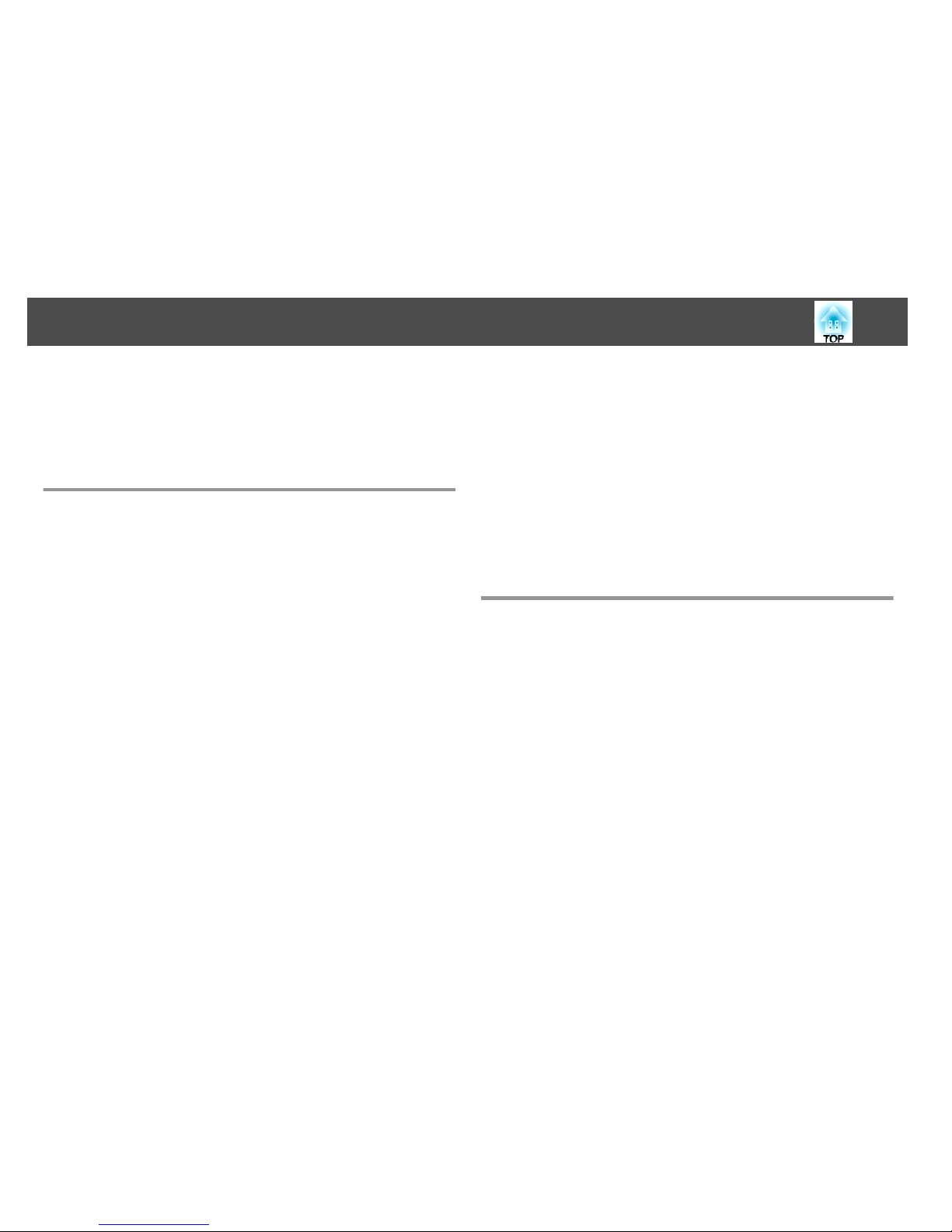
Selecting the Projection Quality (Selecting Color Mode) . . . . . . . . . . . . . . . . . . . 47
Setting Auto Iris . . . . . . . . . . . . . . . . . . . . . . . . . . . . . . . . . . . . . . . . . . . . . . 47
Changing the Aspect Ratio of the Projected Image . . . . . . . . . . . . . . . . . . . . . . . 48
Changing methods . . . . . . . . . . . . . . . . . . . . . . . . . . . . . . . . . . . . . . . . . . 48
Changing the aspect mode . . . . . . . . . . . . . . . . . . . . . . . . . . . . . . . . . . . . . 49
Useful Functions
Projection Functions . . . . . . . . . .............................. 52
Projecting Without a Computer (PC Free) . . . . . . . . . . . . . . . . . . . . . . . . . . . . . 52
Specifications for files that can be projected using PC Free . . . . . . . . . . . . . . . 52
PC Free examples . . . . . . . . . . . . . . . . . . . . . . . . . . . . . . . . . . . . . . . . . . . 52
PC Free operating methods . . . . . . . . . . . . . . . . . . . . . . . . . . . . . . . . . . . . . 53
Projecting the selected image . . . . . . . . . . . . . . . . . . . . . . . . . . . . . . . . . . . 55
Projecting image files in a folder in sequence (Slideshow) . . . . . . . . . . . . . . . . 56
Image file display settings and Slideshow operation settings . . . . . . . . . . . . . . 57
Hiding the Image and Sound Temporarily (A/V Mute) . . . . . . . . . . . . . . . . . . . . . 57
Freezing the Image (Freeze) . . . . . . . . . . . . . . . . . . . . . . . . . . . . . . . . . . . . . . 58
Pointer Function (Pointer) . . . . . . . . . . . . . . . . . . . . . . . . . . . . . . . . . . . . . . . . 58
Enlarging Part of the Image (E-Zoom) . . . . . . . . . . . . . . . . . . . . . . . . . . . . . . . . 59
Using the Remote Control to Operate the Mouse Pointer (Wireless Mouse) . . . . . . 60
Saving a User's Logo . . . . . . . . . . . . . . . . . . . . . . . . . . . . . . . . . . . . . . . . . . . 61
Saving User Pattern . . . . . . . . . . . . . . . . . . . . . . . . . . . . . . . . . . . . . . . . . . . . 63
Security Functions . . . . . . . . . . . . ............................. 65
Managing Users (Password Protect) . . . . . . . . . . . . . . . . . . . . . . . . . . . . . . . . . 65
Kinds of Password Protect . . . . . . . . . . . . . . . . . . . . . . . . . . . . . . . . . . . . . . 65
Setting Password Protect . . . . . . . . . . . . . . . . . . . . . . . . . . . . . . . . . . . . . . 65
Entering the Password . . . . . . . . . . . . . . . . . . . . . . . . . . . . . . . . . . . . . . . . 66
Restricting Operation (Control Panel Lock) . . . . . . . . . . . . . . . . . . . . . . . . . . . . 67
Anti-Theft Lock . . . . . . . . . . . . . . . . . . . . . . . . . . . . . . . . . . . . . . . . . . . . . . . 69
Installing the wire lock . . . . . . . . . . . . . . . . . . . . . . . . . . . . . . . . . . . . . . . . 69
Monitoring and Controlling ................................ 70
EasyMP Monitor . . . . . . . . . . . . . . . . . . . . . . . . . . . . . . . . . . . . . . . . . . . . . . 70
Changing Settings Using a Web Browser (Web Control) . . . . . . . . . . . . . . . . . . . . 70
Projector setup . . . . . . . . . . . . . . . . . . . . . . . . . . . . . . . . . . . . . . . . . . . . . 70
Displaying the Web Control screen . . . . . . . . . . . . . . . . . . . . . . . . . . . . . . . 70
Displaying the Web Remote screen . . . . . . . . . . . . . . . . . . . . . . . . . . . . . . . 71
Using the Mail Notification Function to Report Problems . . . . . . . . . . . . . . . . . . . 72
Reading Error Notification Mail . . . . . . . . . . . . . . . . . . . . . . . . . . . . . . . . . . 72
Management Using SNMP . . . . . . . . . . . . . . . . . . . . . . . . . . . . . . . . . . . . . . . 73
ESC/VP21 Commands . . . . . . . . . . . . . . . . . . . . . . . . . . . . . . . . . . . . . . . . . . . 73
Command list . . . . . . . . . . . . . . . . . . . . . . . . . . . . . . . . . . . . . . . . . . . . . . 73
Cable layouts . . . . . . . . . . . . . . . . . . . . . . . . . . . . . . . . . . . . . . . . . . . . . . 74
About PJLink . . . . . . . . . . . . . . . . . . . . . . . . . . . . . . . . . . . . . . . . . . . . . . . . 75
About Crestron RoomView
®
...................................... 75
Operating a projector from your computer . . . . . . . . . . . . . . . . . . . . . . . . . . 76
About Event ID ............................................ 80
Configuration Menu
Using the Configuration Menu . . . . . . . . . . . . . ................. 82
List of Functions . . . . . . . . . . . . . .............................. 83
Configuration Menu Table . . . . . . . . . . . . . . . . . . . . . . . . . . . . . . . . . . . . . . . 83
Network menu . . . . . . . . . . . . . . . . . . . . . . . . . . . . . . . . . . . . . . . . . . . . . 84
Image Menu . . . . . . . . . . . . . . . . . . . . . . . . . . . . . . . . . . . . . . . . . . . . . . . . . 85
Signal Menu . . . . . . . . . . . . . . . . . . . . . . . . . . . . . . . . . . . . . . . . . . . . . . . . . 86
Settings Menu . . . . . . . . . . . . . . . . . . . . . . . . . . . . . . . . . . . . . . . . . . . . . . . . 88
Extended Menu . . . . . . . . . . . . . . . . . . . . . . . . . . . . . . . . . . . . . . . . . . . . . . . 89
Network Menu . . . . . . . . . . . . . . . . . . . . . . . . . . . . . . . . . . . . . . . . . . . . . . . 91
Notes on operating the Network menu . . . . . . . . . . . . . . . . . . . . . . . . . . . . . 92
Soft keyboard operations . . . . . . . . . . . . . . . . . . . . . . . . . . . . . . . . . . . . . . 92
Basic menu . . . . . . . . . . . . . . . . . . . . . . . . . . . . . . . . . . . . . . . . . . . . . . . . 93
Wireless LAN menu . . . . . . . . . . . . . . . . . . . . . . . . . . . . . . . . . . . . . . . . . . 93
Security menu . . . . . . . . . . . . . . . . . . . . . . . . . . . . . . . . . . . . . . . . . . . . . . 95
Wired LAN menu . . . . . . . . . . . . . . . . . . . . . . . . . . . . . . . . . . . . . . . . . . . . 96
Mail menu . . . . . . . . . . . . . . . . . . . . . . . . . . . . . . . . . . . . . . . . . . . . . . . . 97
Others menu . . . . . . . . . . . . . . . . . . . . . . . . . . . . . . . . . . . . . . . . . . . . . . 98
Reset menu . . . . . . . . . . . . . . . . . . . . . . . . . . . . . . . . . . . . . . . . . . . . . . . 99
ECO Menu . . . . . . . . . . . . . . . . . . . . . . . . . . . . . . . . . . . . . . . . . . . . . . . . . . 99
Info Menu (Display Only) . . . . . . . . . . . . . . . . . . . . . . . . . . . . . . . . . . . . . . . . 100
Contents
4
Page 5
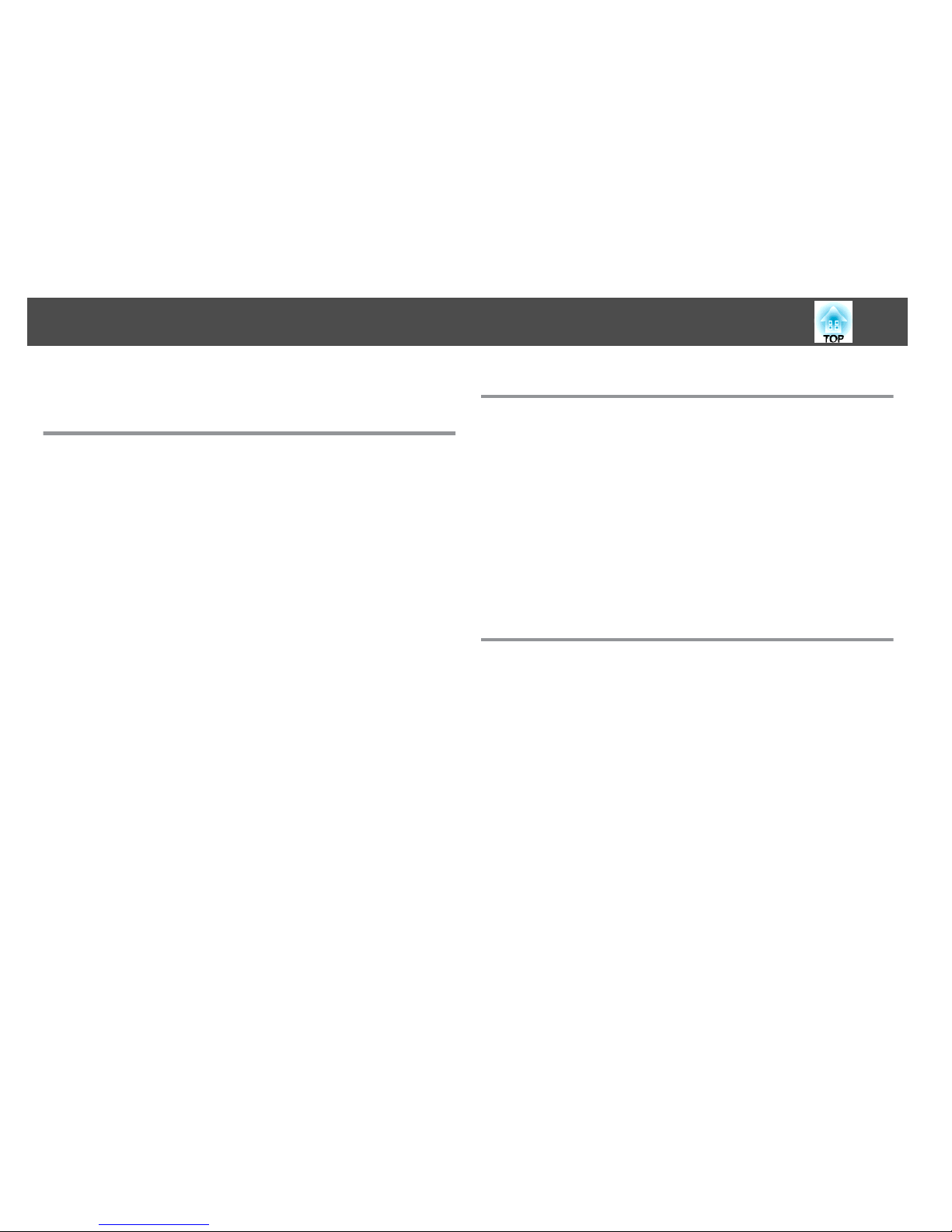
Reset Menu . . . . . . . . . . . . . . . . . . . . . . . . . . . . . . . . . . . . . . . . . . . . . . . . . 101
Troubleshooting
Using the Help . . . . . . . .................... . . . . . . . . . . . . . . . . 103
Problem Solving . . . . . . . . . . ...................... . . . . . . . . . . 104
Reading the Indicators . . . . . . . . . . . . . . . . . . . . . . . . . . . . . . . . . . . . . . . . . 104
When the Indicators Provide No Help . . . . . . . . . . . . . . . . . . . . . . . . . . . . . . . 108
Problems Relating to Images . . . . . . . . . . . . . . . . . . . . . . . . . . . . . . . . . . . . . 109
No images appear . . . . . . . . . . . . . . . . . . . . . . . . . . . . . . . . . . . . . . . . . . 109
Moving images are not displayed . . . . . . . . . . . . . . . . . . . . . . . . . . . . . . . . 110
Projection stops automatically . . . . . . . . . . . . . . . . . . . . . . . . . . . . . . . . . . 110
The message Not supported is displayed . . . . . . . . . . . . . . . . . . . . . . . . . . . 110
The message No Signal is displayed . . . . . . . . . . . . . . . . . . . . . . . . . . . . . . 111
Images are fuzzy, out of focus, or distorted . . . . . . . . . . . . . . . . . . . . . . . . . 111
Interference or distortion appear in images . . . . . . . . . . . . . . . . . . . . . . . . . 112
The image is truncated (large) or small, the aspect is not suitable, or the image has
been reversed . . . . . . . . . . . . . . . . . . . . . . . . . . . . . . . . . . . . . . . . . . . . . 113
Image colors are not right . . . . . . . . . . . . . . . . . . . . . . . . . . . . . . . . . . . . . 113
Images appear dark . . . . . . . . . . . . . . . . . . . . . . . . . . . . . . . . . . . . . . . . . 114
Problems when Projection Starts . . . . . . . . . . . . . . . . . . . . . . . . . . . . . . . . . . 115
The projector does not turn on . . . . . . . . . . . . . . . . . . . . . . . . . . . . . . . . . 115
Other Problems . . . . . . . . . . . . . . . . . . . . . . . . . . . . . . . . . . . . . . . . . . . . . . 115
No sound can be heard or the sound is faint . . . . . . . . . . . . . . . . . . . . . . . . 115
There is noise in the audio (when projecting EasyMP Network Projection, EasyMP
MultiPC Projection, USB Display, or Quick Wireless Connection) . . . . . . . . . . . 116
No sound can be heard from the microphone . . . . . . . . . . . . . . . . . . . . . . . 116
The remote control does not work . . . . . . . . . . . . . . . . . . . . . . . . . . . . . . . 117
I want to change the language for messages and menus . . . . . . . . . . . . . . . . 117
Mail is not received even if a problem occurs in the projector . . . . . . . . . . . . . 117
Cannot change settings using a Web browser . . . . . . . . . . . . . . . . . . . . . . . 118
Maintenance
Cleaning . . . . . . . . . . . . . . . . ................................. 120
Cleaning the Projector's Surface . . . . . . . . . . . . . . . . . . . . . . . . . . . . . . . . . . . 120
Cleaning the Lens . . . . . . . . . . . . . . . . . . . . . . . . . . . . . . . . . . . . . . . . . . . . 120
Cleaning the Air Filter . . . . . . . . . . . . . . . . . . . . . . . . . . . . . . . . . . . . . . . . . . 120
Replacing Consumables . . . . . . . . . . . . . . . . . . . . . . . . . . . . . . . . . . . 122
Replacing the Lamp . . . . . . . . . . . . . . . . . . . . . . . . . . . . . . . . . . . . . . . . . . . 122
Lamp replacement period . . . . . . . . . . . . . . . . . . . . . . . . . . . . . . . . . . . . . 122
How to replace the lamp . . . . . . . . . . . . . . . . . . . . . . . . . . . . . . . . . . . . . . 122
Resetting the lamp hours . . . . . . . . . . . . . . . . . . . . . . . . . . . . . . . . . . . . . 125
Replacing the Air Filter . . . . . . . . . . . . . . . . . . . . . . . . . . . . . . . . . . . . . . . . . 125
Air filter replacement period . . . . . . . . . . . . . . . . . . . . . . . . . . . . . . . . . . . 125
How to replace the air filter . . . . . . . . . . . . . . . . . . . . . . . . . . . . . . . . . . . . 125
Appendix
Optional Accessories and Consumables . . . . . . . . . . . . . . . . . . . . 128
Optional Accessories . . . . . . . . . . . . . . . . . . . . . . . . . . . . . . . . . . . . . . . . . . 128
Consumables . . . . . . . . . . . . . . . . . . . . . . . . . . . . . . . . . . . . . . . . . . . . . . . 128
Screen Size and Projection Distance . . . . . . . . ................ 129
Projection Distance (For EB-98/EB-97) . . . . . . . . . . . . . . . . . . . . . . . . . . . . . . . 129
Projection Distance (For EB-965/EB-945) . ............................ 130
Projection Distance (For EB-955W) . . . . . . . . . . . . . . . . . . . . . . . . . . . . . . . . . 131
Projection Distance (For EB-950W) . . . . . . . . . . . . . . . . . . . . . . . . . . . . . . . . . 132
Projection Distance (For EB-940) . . . . . . . . . . . . . . . . . . . . . . . . . . . . . . . . . . 134
Supported Monitor Displays . . . . . . . . . . . . . . . . . . . . . . . . . . . . . . . 135
Supported Resolutions . . . . . . . . . . . . . . . . . . . . . . . . . . . . . . . . . . . . . . . . . 135
Computer signals (analog RGB) . . . . . . . . . . . . . . . . . . . . . . . . . . . . . . . . . 135
Component video . . . . . . . . . . . . . . . . . . . . . . . . . . . . . . . . . . . . . . . . . . 135
Composite video . . . . . . . . . . . . . . . . . . . . . . . . . . . . . . . . . . . . . . . . . . . 135
Input signal from the HDMI port . . . . . . . . . . . . . . . . . . . . . . . . . . . . . . . . 135
Contents
5
Page 6
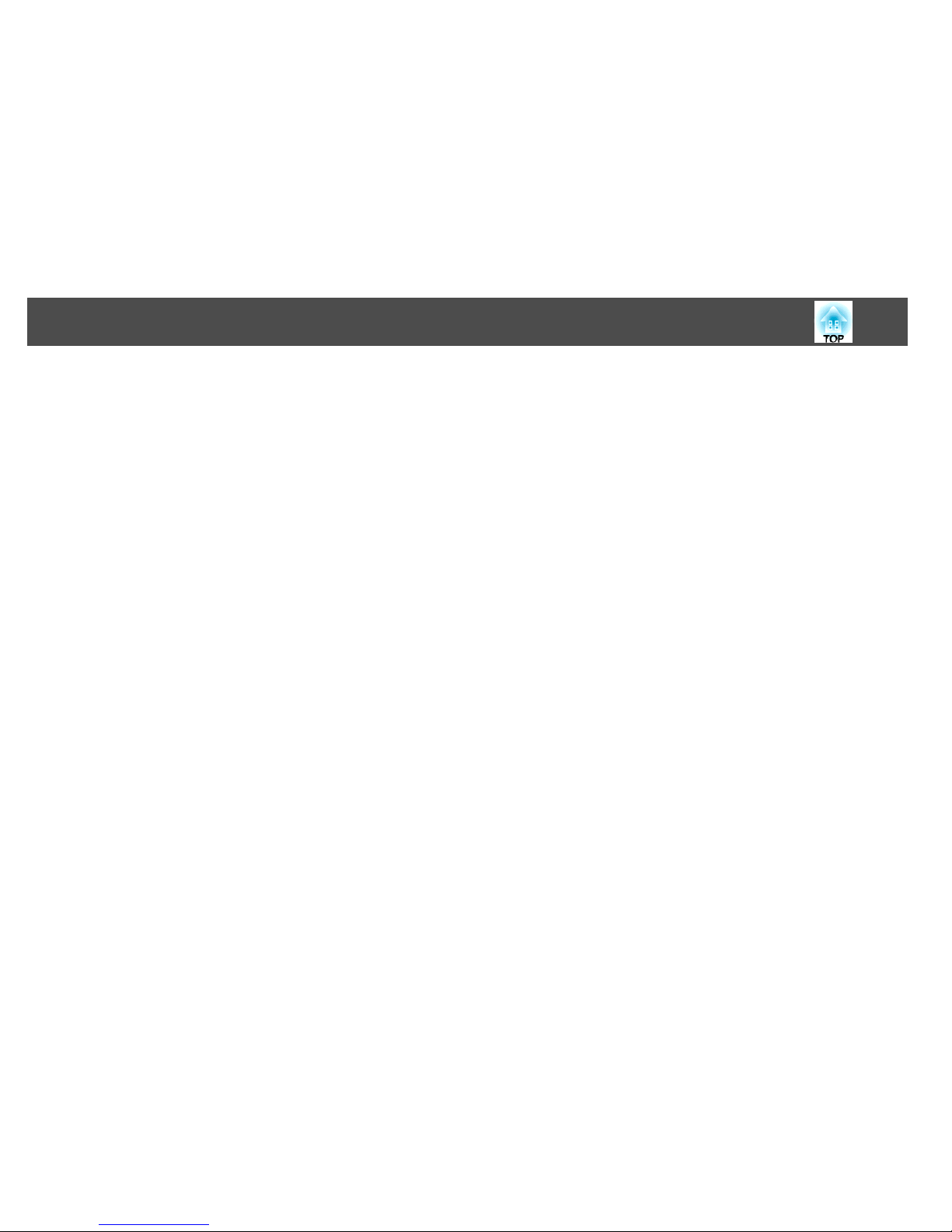
Specifications . . . . . . . . . . . . . . . ............................. 137
Projector General Specifications . . . . . . . . . . . . . . . . . . . . . . . . . . . . . . . . . . . 137
Appearance . . . . . . . . . . . . . . . . . . . . . . . ....................... 141
Glossary . . . . . . . . . . . . . .................................... 143
General Notes . . . . . . . . . . . ................................. 145
About Notations . . . . . . . . . . . . . . . . . . . . . . . . . . . . . . . . . . . . . . . . . . . . . 145
General Notice: . . . . . . . . . . . . . . . . . . . . . . . . . . . . . . . . . . . . . . . . . . . . . . 146
Index . . . . . . . . . . . . . . . . . . . . . . . . . . . . . . . ..................... 147
Contents
6
Page 7
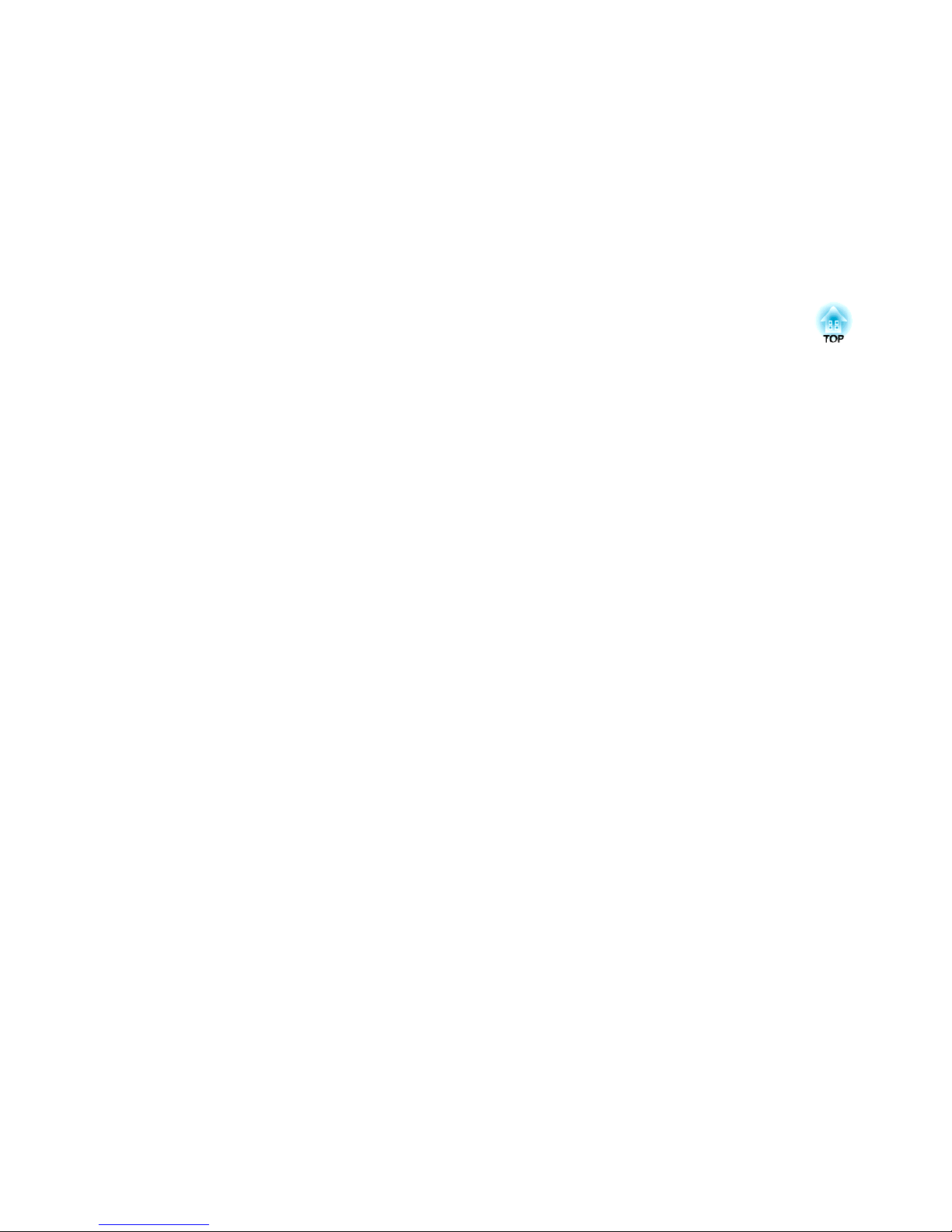
Introduction
This chapter explains the projector's features and the part names.
Page 8
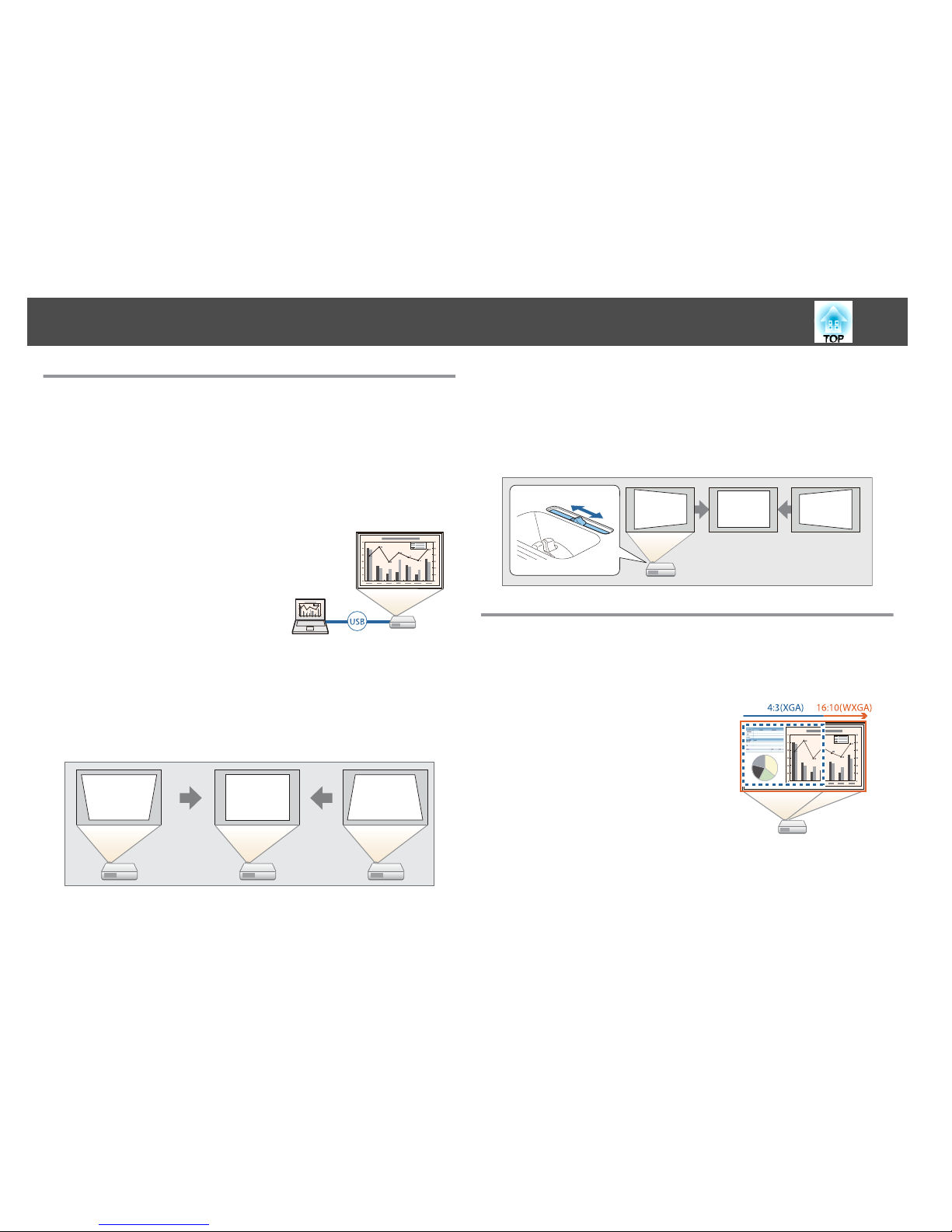
Quick and Easy Set up, Projection, and Storage
• Turn the projector on and off by simply plugging in or unplugging.
• Project onto large screens from a short distance.
• Make easy height adjustments with one lever.
• No cool down delay makes it easy to put away.
Connecting with a USB cable and projecting (USB Display)
By simply connecting a USB cable, you can
project images from a computer's screen
without a computer cable.
s "Projecting with USB Display" p.37
Detecting projector movements and automatically correcting
image distortion
This projector automatically corrects vertical keystone distortion which
occurs when positioning or moving the projector.
s
"Correcting automatically" p.42
Horizontal keystone adjuster
This allows you to quickly correct horizontal distortion in the projected
image. This is useful if you cannot install the projector parallel to the
screen.
s
"Correcting manually" p.42
Useful Functions for Projecting Images
Increasing projection content in wide (WXGA) screen (EB-955W/
EB-950W only)
With a computer that has a 16:10 WXGA wide
LCD display, the image can be projected in the
same aspect. You can use whiteboards and other
landscape format screens.
s "C han ging the Asp ect Rati o of the Pro jec ted
Image" p.48
Projector Features
8
Page 9
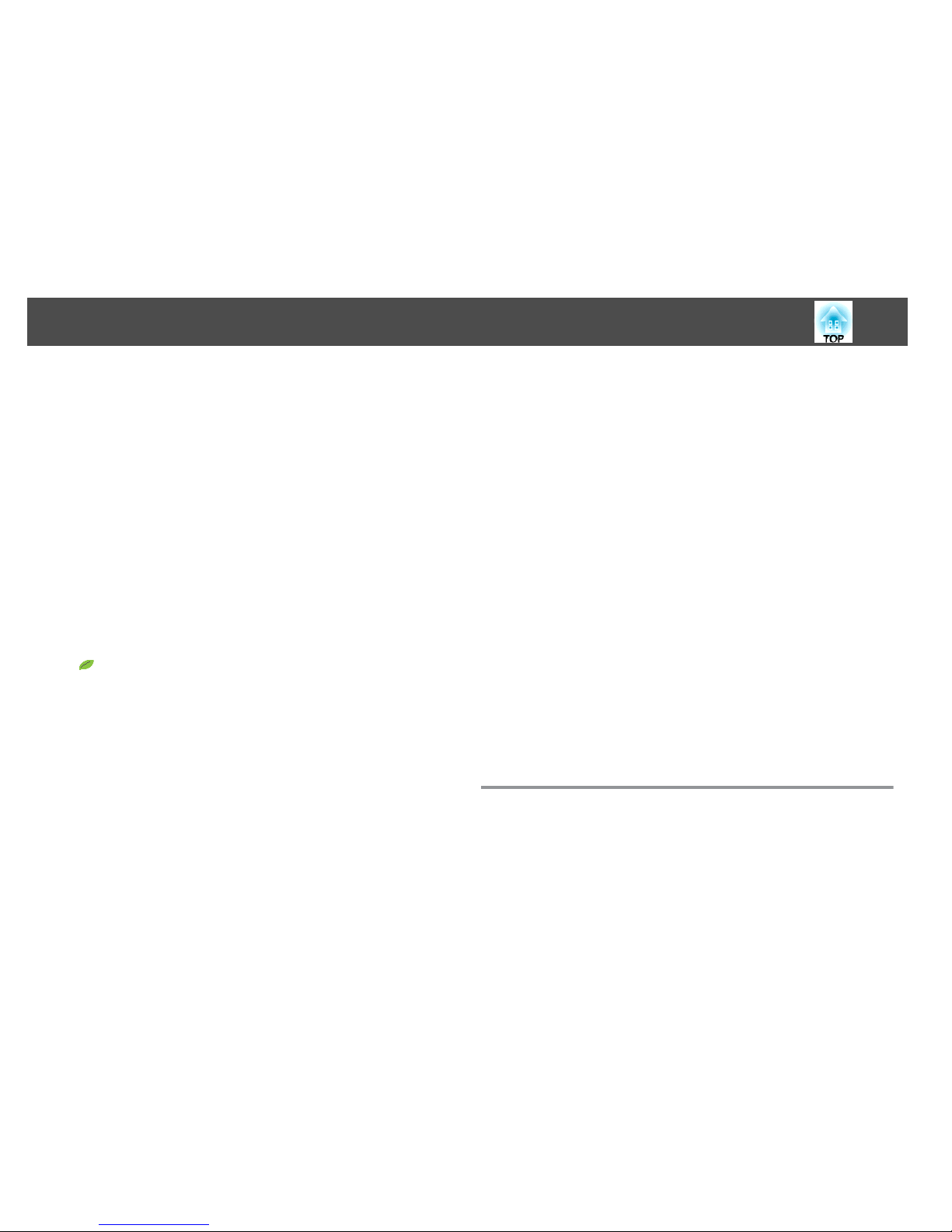
Connect a USB storage device and project movies or images (PC
Free)
You can connect USB storage devices or digital cameras to the projector
and project saved images.
A wide range of file formats are supported such as movies or images.
s
"Projecting Without a Computer (PC Free)" p.52
Various functions for excellent power saving
• Various functions to prevent wasting electricity
The projector comes with a number of built-in functions to save power
such as dimming the projected image, an auto power off timer, and
adjusting power consumption while the projector is standing by.
s
"ECO Menu" p.99
• Function for displaying the power-saving status on the projected screen
When ECO Display is set to On from the Configuration menu, leaf icons
(
) that indicate the power-saving status are displayed at the bottomleft of the projected screen when the lamp brightness has switched to low
brightness.
s
ECO - ECO Display p.99
Making the most of the remote control
You can use the remote control to perform operations such as enlarging
part of the image. You can also use the remote control as a pointer during
presentations or as a mouse for the computer.
s
"Pointer Function (Pointer)" p.58
s
"Enlarging Part of the Image (E-Zoom)" p.59
s
"Using the Remote Control to Operate the Mouse Pointer (Wireless
Mouse)" p.60
Enlarge and project your files with the Document Camera
You can project paper documents and objects using the optional Document
Camera.
By connecting to a computer and using the software supplied, you can
make full use of the projector's capabilities.
s
"Optional Accessories" p.128
Enhanced security functions
• Password Protect to restrict and manage users
By setting a Password you can restrict who can use the projector.
s
"Managing Users (Password Protect)" p.65
• Control Panel Lock to restrict button operation on the control panel
You can use this to prevent people changing projector settings without
permission at events, in schools, and so on.
s
"Restricting Operation (Control Panel Lock)" p.67
• Equipped with various anti-theft devices
The projector is equipped with the following types of anti-theft security
devices.
• Security slot
• Security cable installation point
s "Anti-Theft Lock" p.69
Taking Full Advantage of a Network Connection
By connecting a LAN cable or the optional Wireless LAN unit, you can
connect to a network and access the following functions.
s
"Connecting a LAN Cable" p.31
s
"Installing the Wireless LAN Unit" p.32
Projector Features
9
Page 10
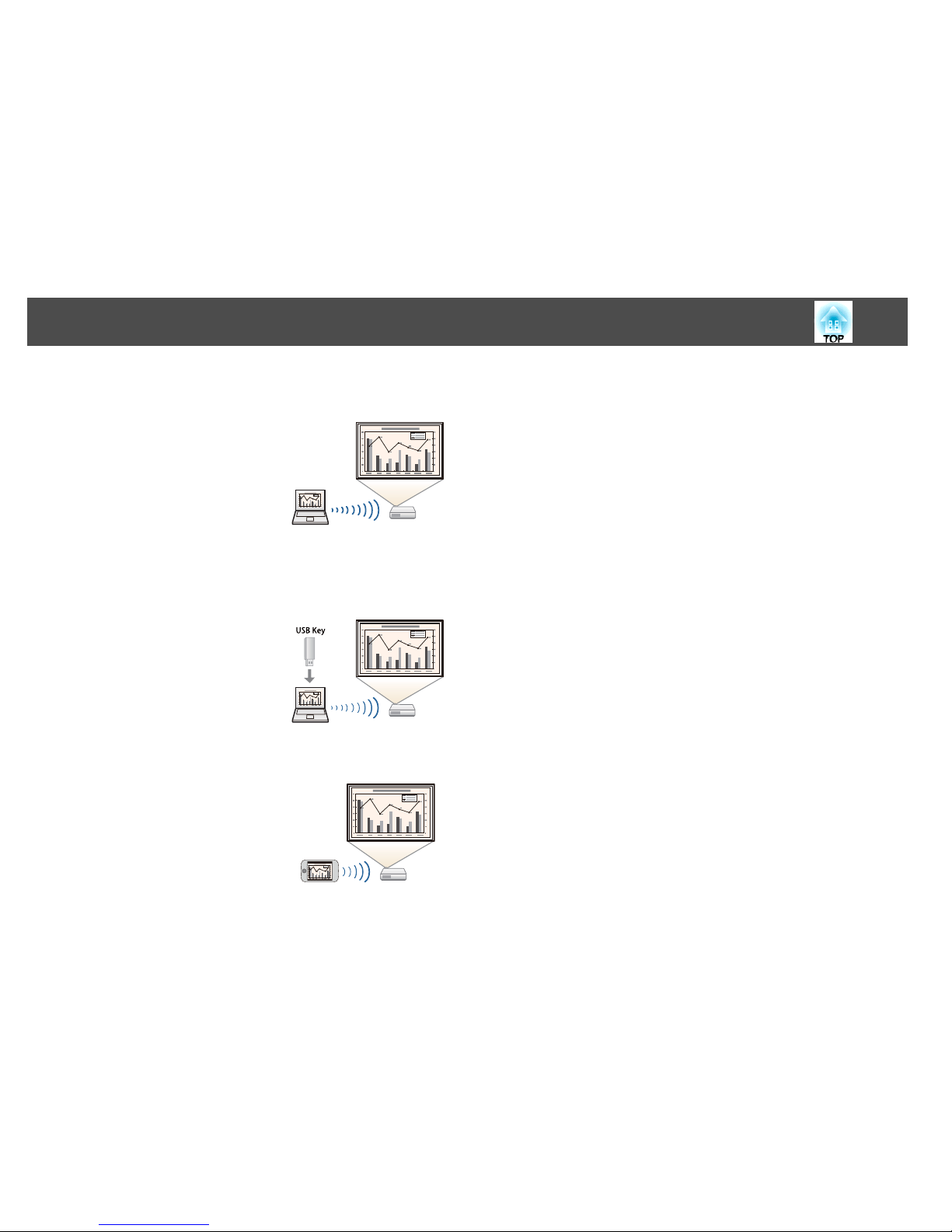
Connecting to a network and projecting images from the
computer's screen
You can project your computer's screen over a
network by using EasyMP Network Projection.
Sharing the projector over the network allows
you to project data from different computers
without changing the signal cable. Even if the
projector is away from the computer, you can
still project data over a network.
You can find Easy Network Projection on the
EPSON Projector Software CD-ROM.
Easy connection to a computer with Quick Wireless Connection
(Windows only)
By simply connecting the optional Quick
Wireless Connection USB Key to a computer,
you can automatically setup a wireless LAN
connection.
s "Installing the Quick Wireless Connection
USB Key" p.33
Projecting images from portable devices over a network
If "Epson iProjection" is installed on your smart
phone or tablet device, you can wirelessly
project data from the device. Because you can
operate these devices from any location, you can
vary the way in which conferences or
presentations are made.
You can download "Epson iProjection" for free from the App Store or from
Google play. Any fees incurred when communicating with the App Store or
Google play are the responsibility of the customer.
Projecting images from multiple computers simultaneously
By using EasyMP Multi PC Projection, up to four screens from multiple
computers connected to the network, or from smartphones or tablets with
Epson iProjection installed, can be projected simultaneously adding a touch
of dynamism to conferences that use projectors. By making yourself the
host of a meeting, you can control the projected screens from other
connected computers allowing you to advance the meeting smoothly.
You can also project the same screen from remote projectors on the
network.
You can find EasyMP Multi PC Projection on the EPSON Projector
Software CD-ROM.
Projector Features
10
Page 11
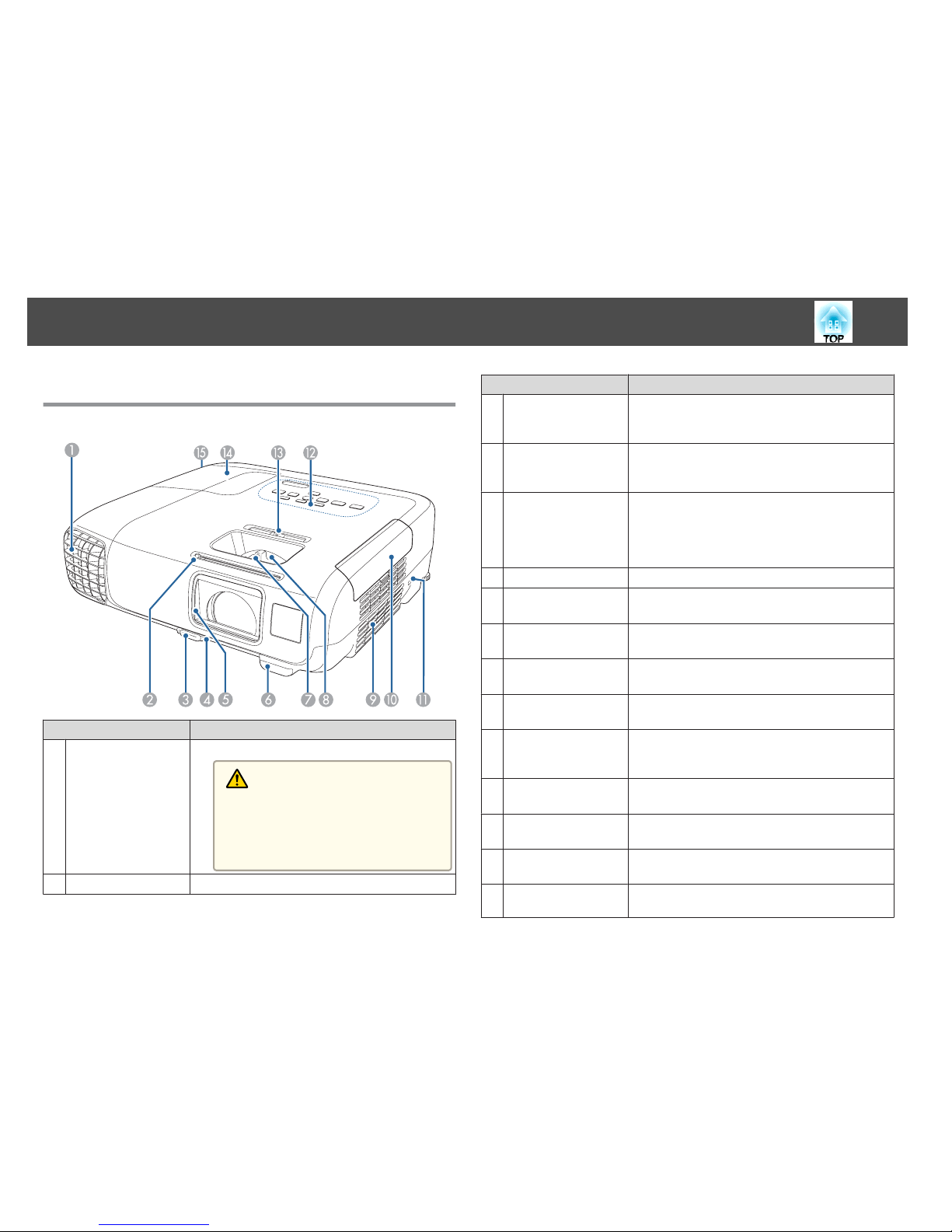
Front/Top
Name Function
A
Air exhaust vent
Exhaust vent for air used to cool the projector internally.
Caution
While projecting, do not put your face or hands
near the air exhaust vent, and do not place objects
that may become warped or damaged by heat near
the vent. Hot air from the air exhaust vent could
cause burns, warping, or accidents to occur.
B
A/V mute slide knob
Slide the knob to open and close the A/V mute slide.
Name Function
C
Foot adjust lever
Press the foot adjust lever to extend and retract the front
adjustable foot.
s "Adjusting the Image Position" p.46
D
Front adjustable foot
When setup on a surface such as a desk, extend the foot to
adjust the position of the image.
s "Adjusting the Image Position" p.46
E
A/V mute slide
Close when not using the projector to protect the lens. By
closing during projection you can hide the image and the
sound.
s "Hiding the Image and Sound Temporarily (A/V
Mute)" p.57
F
Remote receiver
Receives signals from the remote control.
G
Focus ring
Adjusts the image focus.
s "Correcting the Focus" p.46
H
Zoom ring
Adjusts the image size.
s "Adjusting the Image Size" p.45
I
Air intake vent
(air filter)
Takes in air to cool the projector internally.
s "Cleaning the Air Filter" p.120
J
Air filter cover
Opens and closes the air filter cover.
s "Replacing the Air Filter" p.125
K
Security slot
The security slot is compatible with the Microsaver
Security System manufactured by Kensington.
s "Anti-Theft Lock" p.69
L
Control panel
Operates the projector.
s "Control Panel" p.15
M
Horizontal keystone
adjuster
Corrects horizontal distortion in the projected image.
s "Correcting manually" p.42
N
Lamp cover
Open when replacing the projector's lamp.
s "Replacing the Lamp" p.122
O
Lamp Cover Fixing
Screw
Screw to fix the lamp cover in place.
Part Names and Functions
11
Page 12
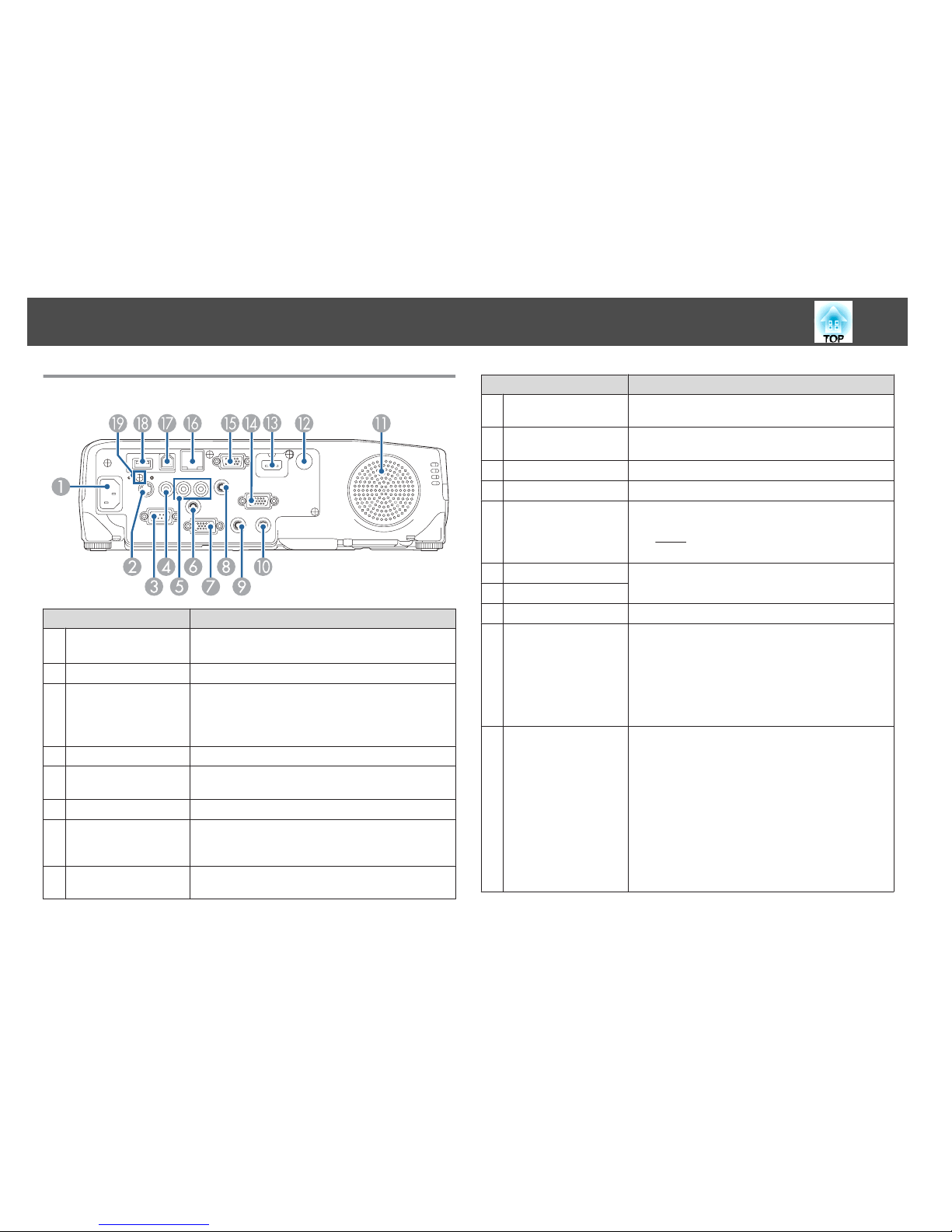
Rear
Name Function
A
Power inlet
Connects the power cord to the projector.
s "From Installation to Projection" p.35
B
S-Video port
For S-video signals from video sources.
C
RS-232C port
When controlling the device from a computer, connect it
to the computer with an RS-232C cable. This port is for
control use and should not normally be used.
s "ESC/VP21 Commands" p.73
D
Video port
Inputs composite video signals from video sources.
E
Audio-L/R port
Inputs audio from equipment connected to the S-Video
port or the Video port.
F
Mic port
Inputs audio from the microphone.
G
Monitor Out port
Outputs analog RGB signals input from the Computer1
port to an external monitor. You cannot output signals
input from other ports or component video signals.
H
Audio1 port
Inputs audio from equipment connected to the
Computer1 port.
Name Function
I
Audio Output port
Outputs audio from the currently projected image to an
external speaker.
J
Audio2 port
Inputs audio from equipment connected to the
Computer2 port.
K
Speaker
Outputs audio.
L
Remote receiver
Receives signals from the remote control.
M
HDMI port
Inputs video signals from HDMI compatible video
equipment and computers. This projector is compatible
with
HDCPg.
s "Connecting Image Sources" p.27
N
Computer 2 port
Inputs image signals from a computer and component
video signals from other video sources.
O
Computer 1 port
P
LAN port
Connects a LAN cable to connect to a network.
Q
USB-B port
• Connects the projector to a computer using a USB cable,
and projects the images on the computer.
s "Projecting with USB Display" p.37
• Connects the projector to a computer using a USB cable
to use the Wireless Mouse function.
s "Using the Remote Control to Operate the
Mouse Pointer (Wireless Mouse)" p.60
R
USB-A port
• Connects a USB memory device or a digital camera, and
projects images using PC Free.
s "Projecting Without a Computer (PC Free)"
p.52
• Connects the optional Document Camera.
• Connects the optional Wireless LAN unit.
s "Installing the Wireless LAN Unit" p.32
• Connects the optional Quick Wireless Connection USB
Key.
s "Installing the Quick Wireless Connection USB
Key" p.33
Part Names and Functions
12
Page 13
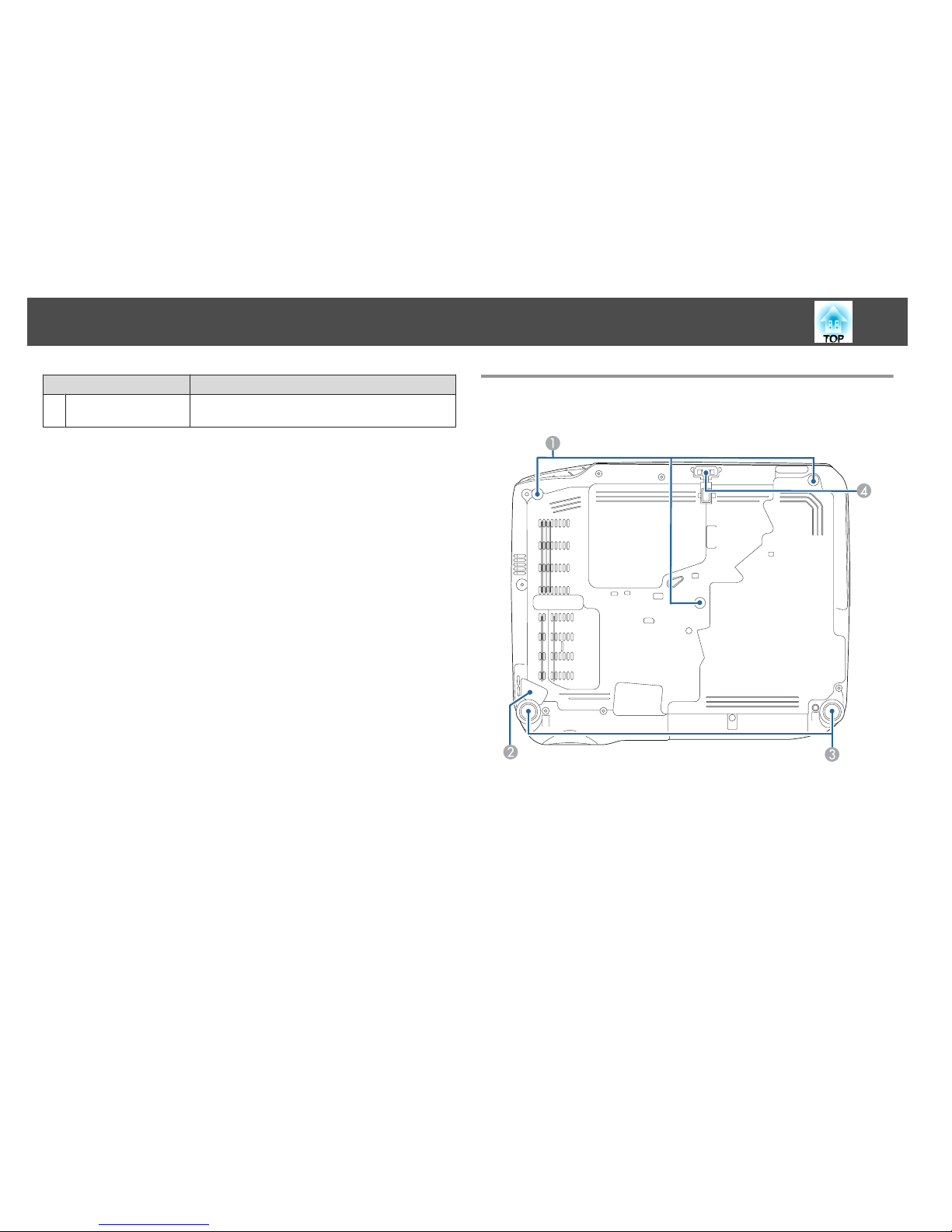
Name Function
S
Wireless LAN unit
fixing screw
This screw secures the wireless LAN unit cover.
Base
EB-950W/EB-940/EB-98/EB-97
Part Names and Functions
13
Page 14
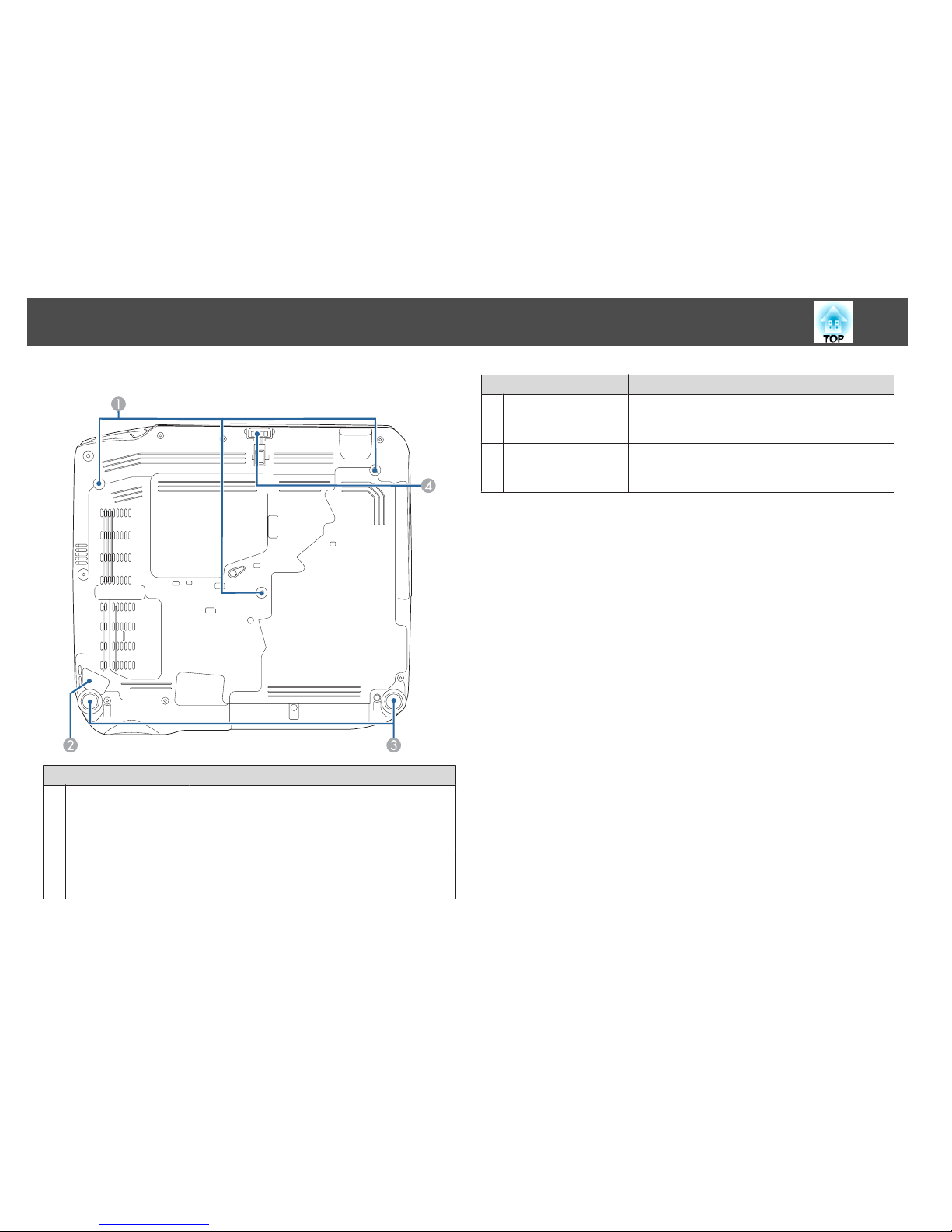
EB-965/EB-955W/EB-945
Name Function
A
Ceiling mount fix ing
points (three points)
Attach the optional Ceiling Mount here when suspending
the projector from a ceiling.
s "Installing the Projector" p.22
s "Optional Accessories" p.128
B
Security cable
installation point
Pass a commercially available wire lock through here and
lock it in place.
s "Installing the wire lock" p.69
Name Function
C
Rear feet
When setup on a surface such as a desk, turn to extend and
retract to adjust the horizontal tilt.
s "Adjusting the Horizontal Tilt" p.46
D
Front adjustable foot
When setup on a surface such as a desk, extend the foot to
adjust the position of the image.
s "Adjusting the Image Position" p.46
Part Names and Functions
14
Page 15
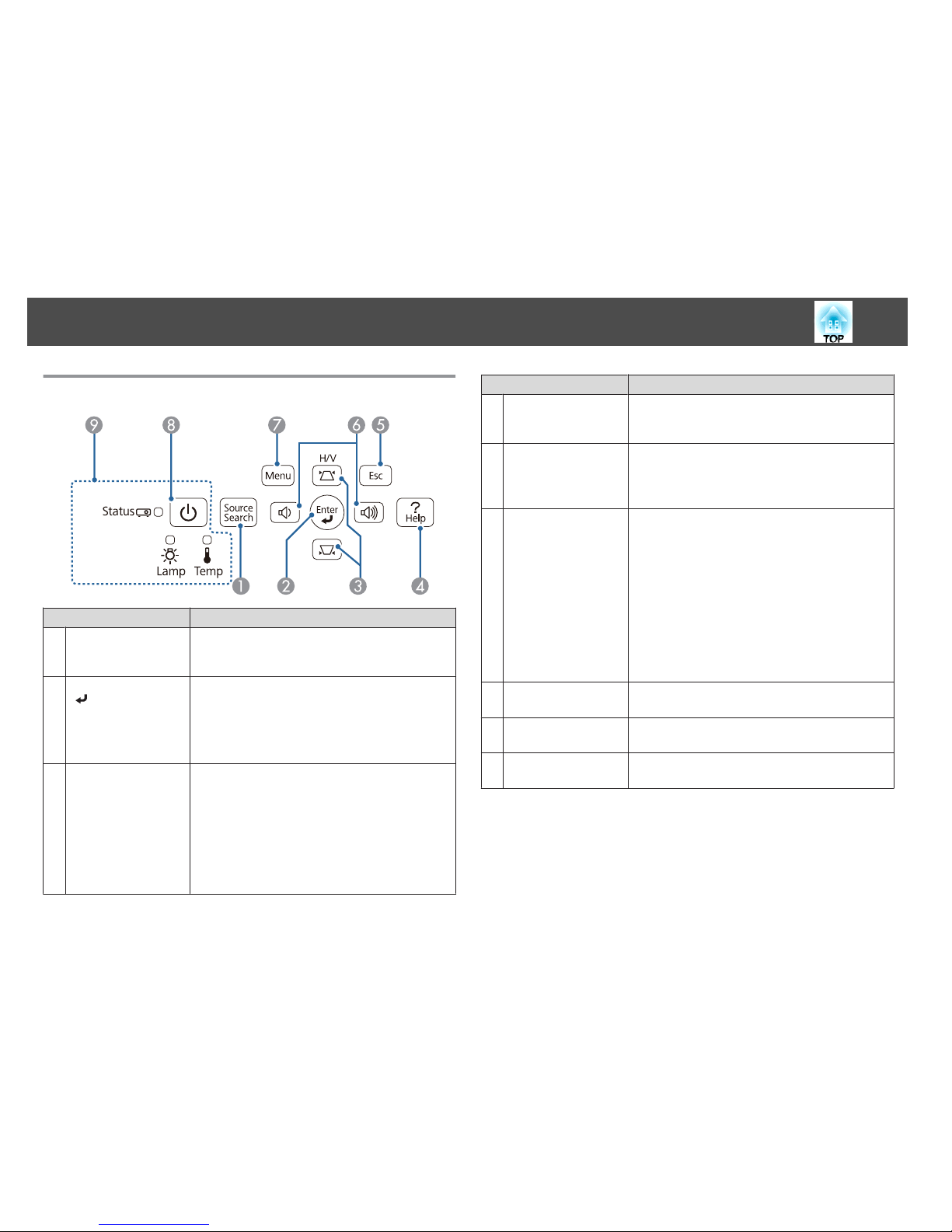
Control Panel
Name Function
A
[Source Search]
button
Changes to the next input source that is sending an image.
s "Automatically Detect Input Signals and Change the
Projected Image (Source Search)" p.36
B
[Enter] button
[
]
• When the Configuration menu or the Help screen is
displayed, it accepts and enters the current selection and
moves to the next level.
• If pressed while projecting analog RGB signals from the
Computer port, you can automatically optimize
Tracking, Sync., and Position.
C
[w][v] buttons
• Displays the Keystone screen allowing you to correct
keystone distortion in vertical and horizontal
directions.
s "Correcting manually" p.42
• If pressed when the Configuration menu or the Help
screen is displayed, these buttons select menu items and
setting values.
s "Using the Configuration Menu" p.82
s "Using the Help" p.103
Name Function
D
[Help] button
Displays and closes the Help scr een wh ich sho ws y ou h ow
to deal with problems if they occur.
s "Using the Help" p.103
E
[Esc] button
• Stops the current function.
• If pressed when the Configuration menu is displayed, it
moves to the previous menu level.
s "Using the Configuration Menu" p.82
F
[a][b] buttons
• Adjusts the volume.
[a] Decreases the volume.
[b] Increases the volume.
s "Adjusting the Volume" p.46
• Corrects keystone distortion in the horizontal direction
when the Keystone screen is displayed.
s "H/V-Keystone" p.43
• If pressed when the Configuration menu or the Help
screen is displayed, these buttons select menu items and
setting values.
s "Using the Configuration Menu" p.82
s "Using the Help" p.103
G
[Menu] button
Displays and closes the Configuration menu.
s "Using the Configuration Menu" p.82
H
Power button
[t]
Turns the projector power on or off.
s "From Installation to Projection" p.35
I
Indicators
Indicates the projector's status.
s "Reading the Indicators" p.104
Part Names and Functions
15
Page 16

Remote Control
Name Function
A
Power button
[t]
Turns the projector power on or off.
s "From Installation to Projection" p.35
B
[Computer] button
Each time you press the button, the input changes between
images from the Computer1 port and the Computer2
port.
C
[Video] button
Each time the button is pressed, the image cycles through
the S-Video, Video, and HDMI ports.
D
Numeric buttons
Enter the Password.
s "Setting Password Protect" p.65
E
[Auto] button
If pressed while projecting analog RGB signals from the
Computer port, you can automatically optimize Tracking,
Sync., and Position.
F
[Aspect] button
Each time the button is pressed, the aspect mode changes.
s "Changing the Aspect Ratio of the Projected Image"
p.48
G
[Num] button
Hold down this button and press the numeric buttons to
enter passwords and numbers.
s "Setting Password Protect" p.65
H
[Menu] button
Displays and closes the Configuration menu.
s "Using the Configuration Menu" p.82
I
[ ][ ][ ][ ]
buttons
• When the Configuration menu or the Help screen is
displayed, pressing these buttons selects menu items
and setting values.
s "Using the Configuration Menu" p.82
• When projecting using PC Free, pressing these buttons
displays the previous/next image, rotates the image, and
so on.
s "PC Free operating methods" p.53
• During Wireless Mouse function, the mouse pointer
moves in the direction of the button that was pushed.
s "Using the Remote Control to Operate the
Mouse Pointer (Wireless Mouse)" p.60
Part Names and Functions
16
Page 17
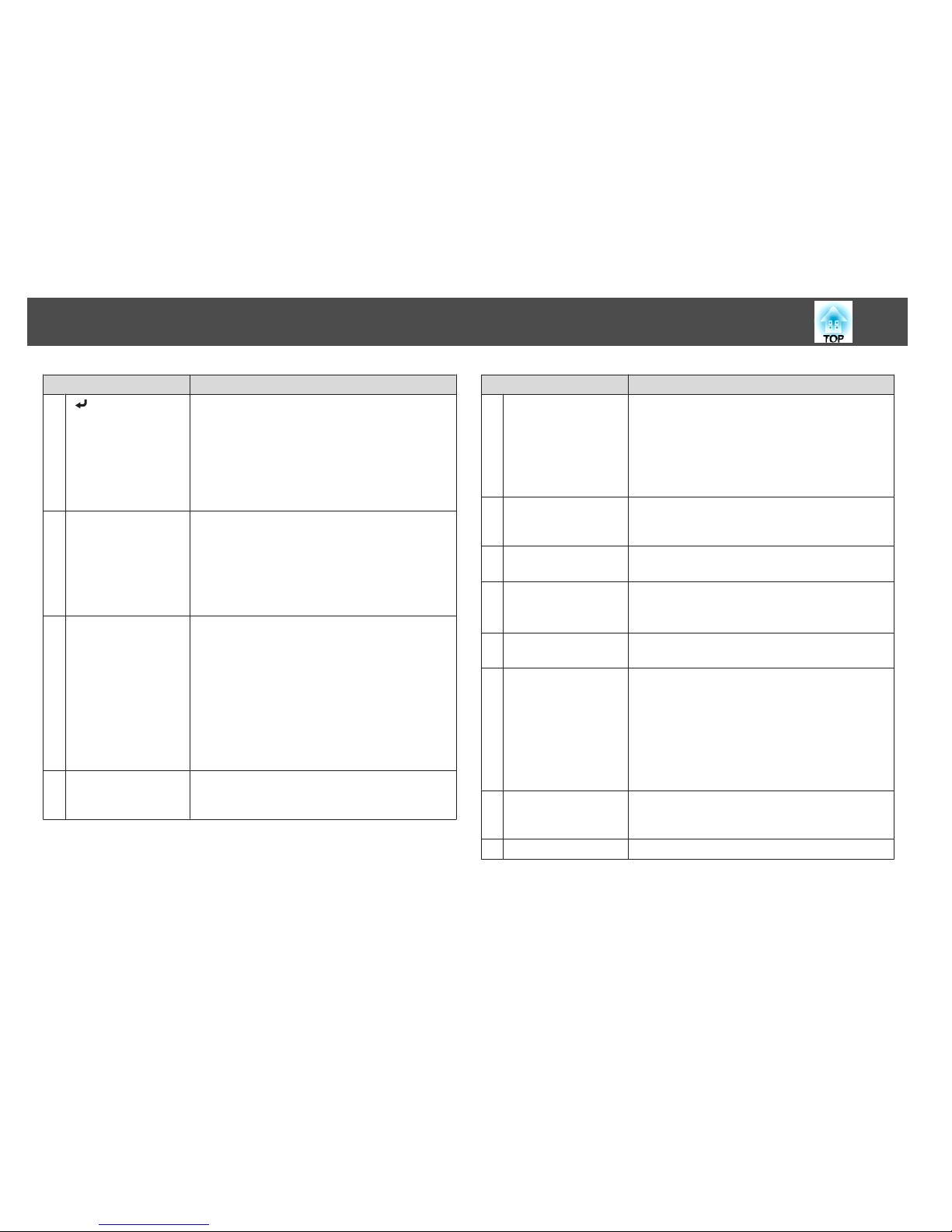
Name Function
J
[ ] button
• When the Configuration menu or the Help screen is
displayed, it accepts and enters the current selection and
moves to the next level.
s "Using the Configuration Menu" p.82
• Acts as a mouse's left button when using the Wireless
Mouse function.
s "Using the Remote Control to Operate the
Mouse Pointer (Wireless Mouse)" p.60
K
[User] button
Select any frequently used item from the six available
Configuration menu items, and assign it to this button. By
pressing the [User] button, the assigned menu item
selection/adjustment screen is displayed, allowing you to
make one-touch settings/adjustments.
s "Settings Menu" p.88
Power Consumption is assigned as the default setting.
L
[Page] buttons
[[][]]
Changes pages in files such as PowerPoint files when using
the following projection methods.
• When using the Wireless Mouse function
s "Using the Remote Control to Operate the
Mouse Pointer (Wireless Mouse)" p.60
• When using USB Display
s "Projecting with USB Display" p.37
• When using Network connection
When projecting images using PC Free, pressing these
buttons displays the previous/next screen.
M
[E-Zoom] buttons
[z][x]
Enlarges or reduces the image without changing the
projection size.
s "Enlarging Part of the Image (E-Zoom)" p.59
Name Function
N
[A/V Mute] button
• Turns the video and audio on or off.
s "Hiding the Image and Sound Temporarily (A/V
Mute)" p.57
• You can change the Projection mode as follows by
pressing the button for about five seconds.
FrontWFront/Ceiling
RearWRear/Ceiling
O
[Help] button
Displays and closes the Help screen which shows you how
to deal with problems if they occur.
s "Using the Help" p.103
P
[Freeze] button
Images are paused or unpaused.
s "Freezing the Image (Freeze)" p.58
Q
[Volume] buttons
[a][b]
[a] Decreases the volume.
[b] Increases the volume.
s
"Adjusting the Volume" p.46
R
[Pointer] button
Displays the on-screen pointer.
s "Pointer Function (Pointer)" p.58
S
[Esc] button
• Stops the current function.
• If pressed when the Configuration menu is displayed, it
moves to the previous level.
s "Using the Configuration Menu" p.82
• Acts as a mouse's right button when using the Wireless
Mouse function.
s "Using the Remote Control to Operate the
Mouse Pointer (Wireless Mouse)" p.60
T
[Color Mode] button
Each time the button is pressed, the Color Mode changes.
s "Selecting the Projection Quality (Selecting Color
Mode)" p.47
U
[LAN] button
Switches to the image from the network connected device.
Part Names and Functions
17
Page 18
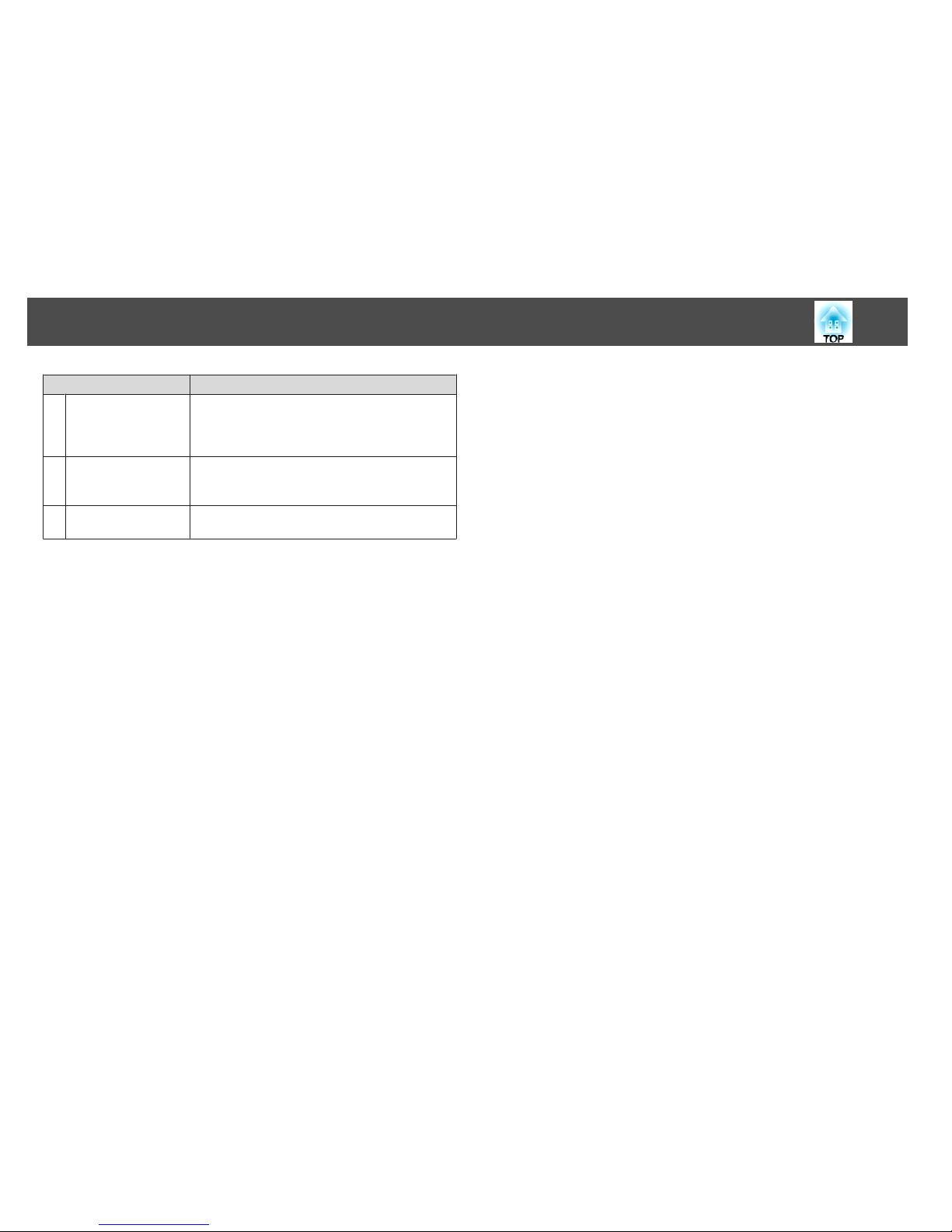
Name Function
V
[USB] button
Each time the button is pressed, it cycles through the
following images:
• USB Display
• Images from the device connected to the USB-A port
W
[Source Search]
button
Changes to the next input source that is sending an image.
s "Automatically Detect Input Signals and Change the
Projected Image (Source Search)" p.36
X
Remote control lightemitting area
Outputs remote control signals.
Part Names and Functions
18
Page 19
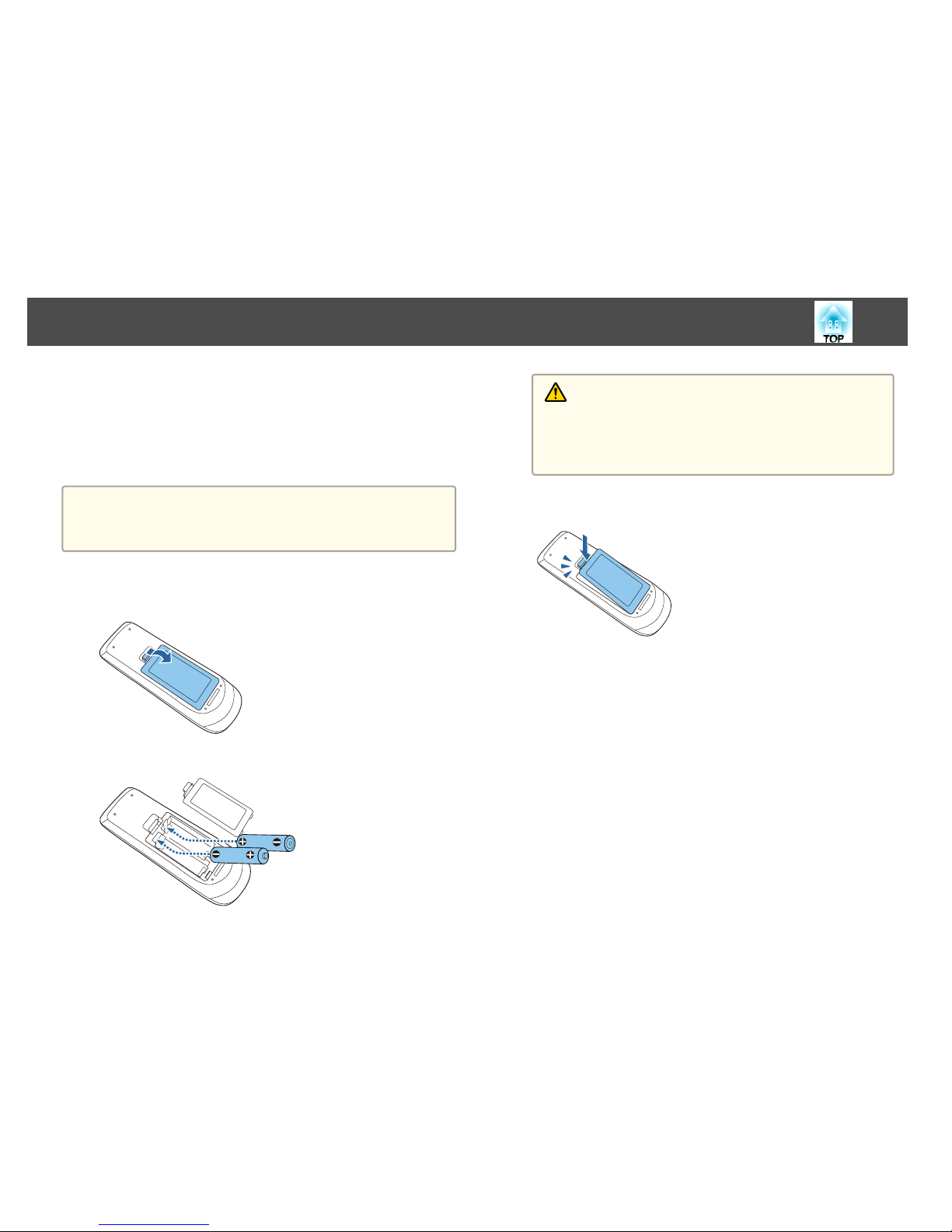
Replacing the remote control batteries
If delays in the responsiveness of the remote control occur or if it does not
operate after it has been used for some time, it probably means that the
batteries are becoming flat. When this happens, replace them with new
batteries. Have two AA size manganese or alkaline batteries ready. You
cannot use other batteries except for the AA size manganese or alkaline.
Attention
Make sure you read the following manual before handling the batteries.
s Safety Instructions
a
Remove the battery cover.
While pushing the battery compartment cover catch, lift the cover
up.
b
Replace the old batteries with new batteries.
Caution
Check the positions of the (+) and (-) marks inside the battery holder to
ensure the batteries are inserted the correct way.
If the batteries are not used correctly, they could explode or leak causing
a fire, injury, or damage to the product.
c
Replace the battery cover.
Press the battery compartment cover until it clicks into place.
Part Names and Functions
19
Page 20
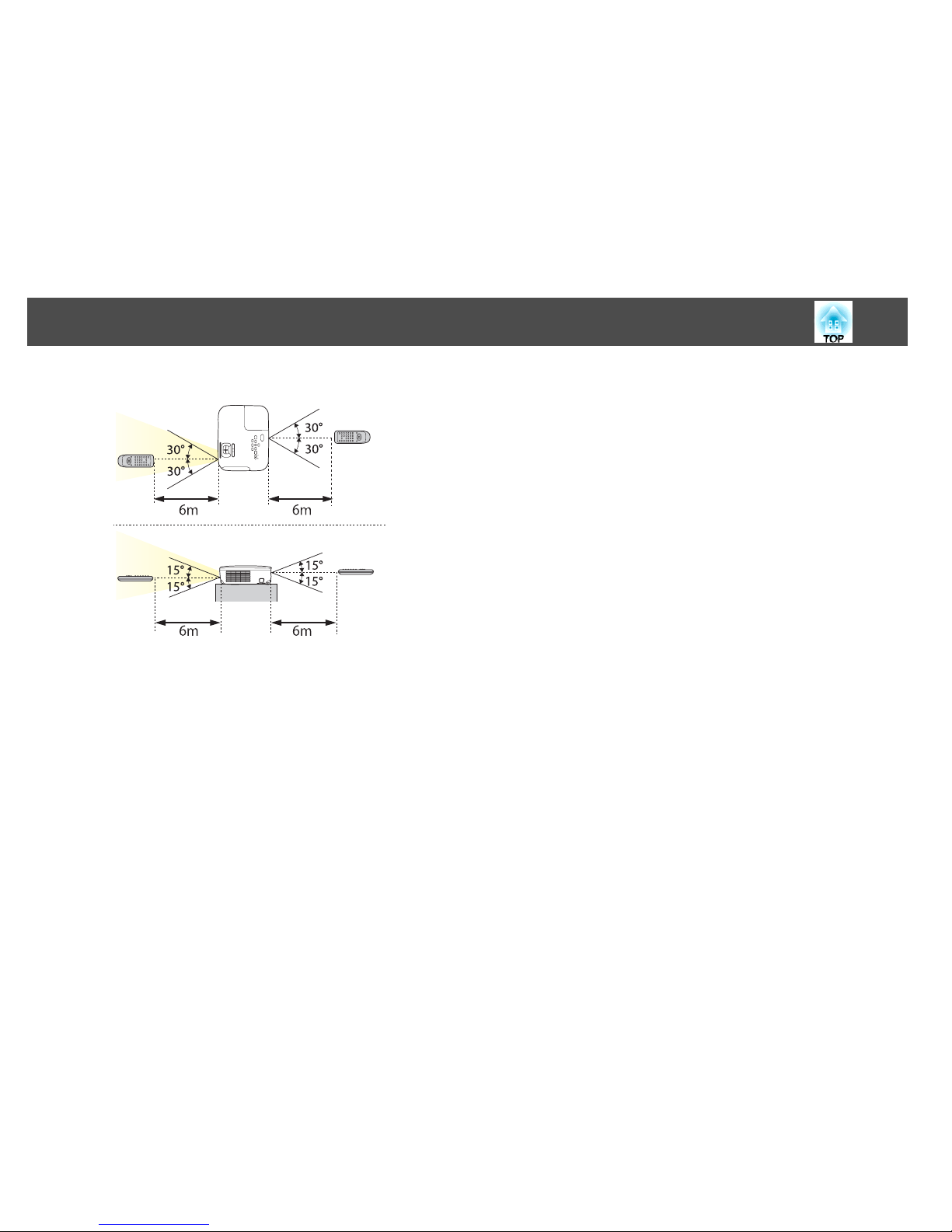
Remote control operating range
Part Names and Functions
20
Page 21
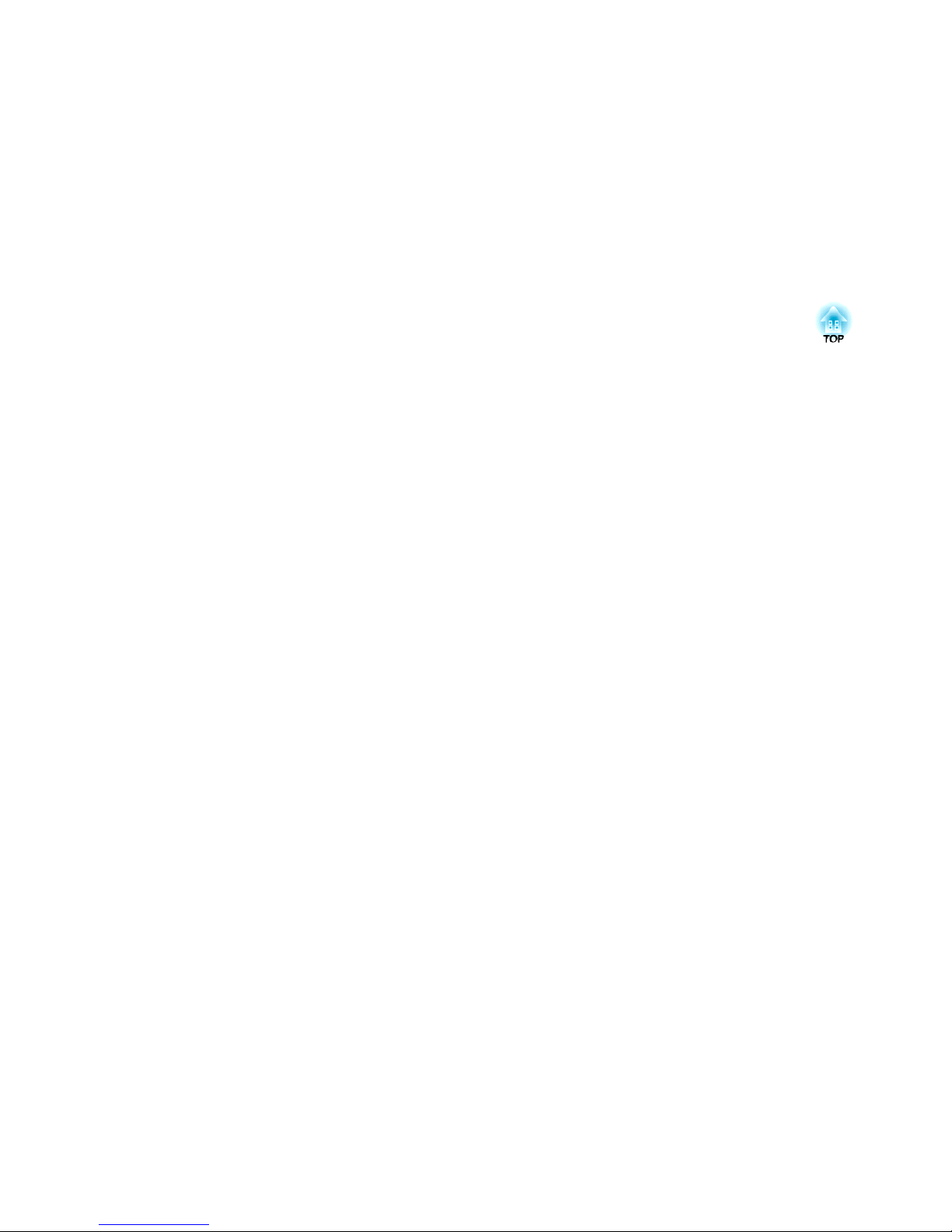
Preparing the Projector
This chapter explains how to install the projector and connect projection sources.
Page 22
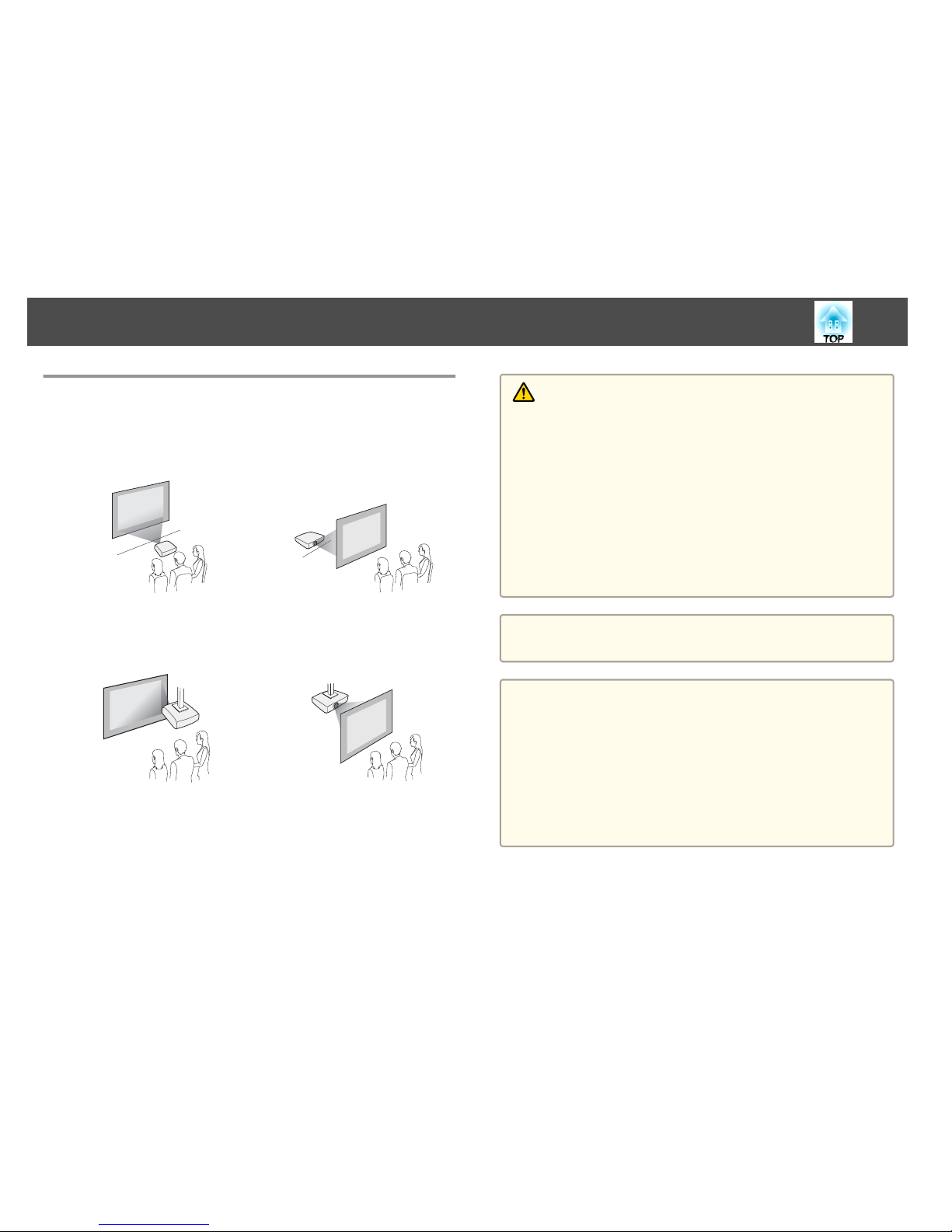
Installation Methods
The projector supports the following four different projection methods.
Install the projector according to the conditions of the installation location.
• Project images from in front of
the screen. (Front projection)
• Project images from behind a
translucent screen. (Rear projec‐
tion)
• Suspend the projector from the
ceiling and project images from
in front of a screen. (Front/Ceil‐
ing projection)
• Suspend the projector from the
ceiling and project images from
behind a translucent screen.
(Rear/Ceiling projection)
Warning
• A special method of installation is required when suspending the projector
from a ceiling (ceiling mount). If it is not installed correctly, it could fall
causing an accident and injury.
• If you use adhesives on the Ceiling mount fixing points to prevent the screws
from loosening, or if you use things such as lubricants or oils on the
projector, the projector case may crack causing it to fall from its ceiling
mount. This could cause serious injury to anyone under the ceiling mount
and could damage the projector.
When installing or adjusting the ceiling mount, do not use adhesives to
prevent the screws from loosening and do not use oils or lubricants and so
on.
• Do not cover the projector's air intake vent or air exhaust vent. If either of
the vents are covered, the internal temperature could rise and cause a fire.
Attention
Do not use the projector on its side. This may cause malfunctions to occur.
a
• An optional Ceiling mount is required when suspending the
projector from a ceiling.
s "Optional Accessories" p.128
• The default Projection setting is Front. You can change from Front
to Rear from the Configuration menu.
s Extended - Projection p.89
• You can change the Projection mode as follows by pressing down
the [A/V Mute] button on the remote control for about five seconds.
FrontWFront/Ceiling
RearWRear/Ceiling
Installing the Projector
22
Page 23

Installation methods
Install the projector as follows.
• Install the projector so that it is parallel to the screen.
If the projector is installed at an angle to the screen, keystone distortion
occurs in the projected image.
• Place the projector on a level surface.
If the projector is tilted the projected image is also tilted.
a
• See the following if you cannot install the projector parallel to the
screen.
s "Correcting Keystone Distortion" p.41
• See the following if you cannot install the projector on a level
surface.
s "Adjusting the Horizontal Tilt" p.46
s "Correcting Keystone Distortion" p.41
Screen Size and Approximate Projection Distance
Projection size is determined by the distance from the projector to the
screen. See the illustrations on the right to select the best position according
to the screen size. The illustrations show the approximate shortest distance
at maximum zoom. See the following for more information on the
projection distance.
s
"Screen Size and Projection Distance" p.129
a
When you correct keystone distortion, the projected image may be
reduced.
Installing the Projector
23
Page 24
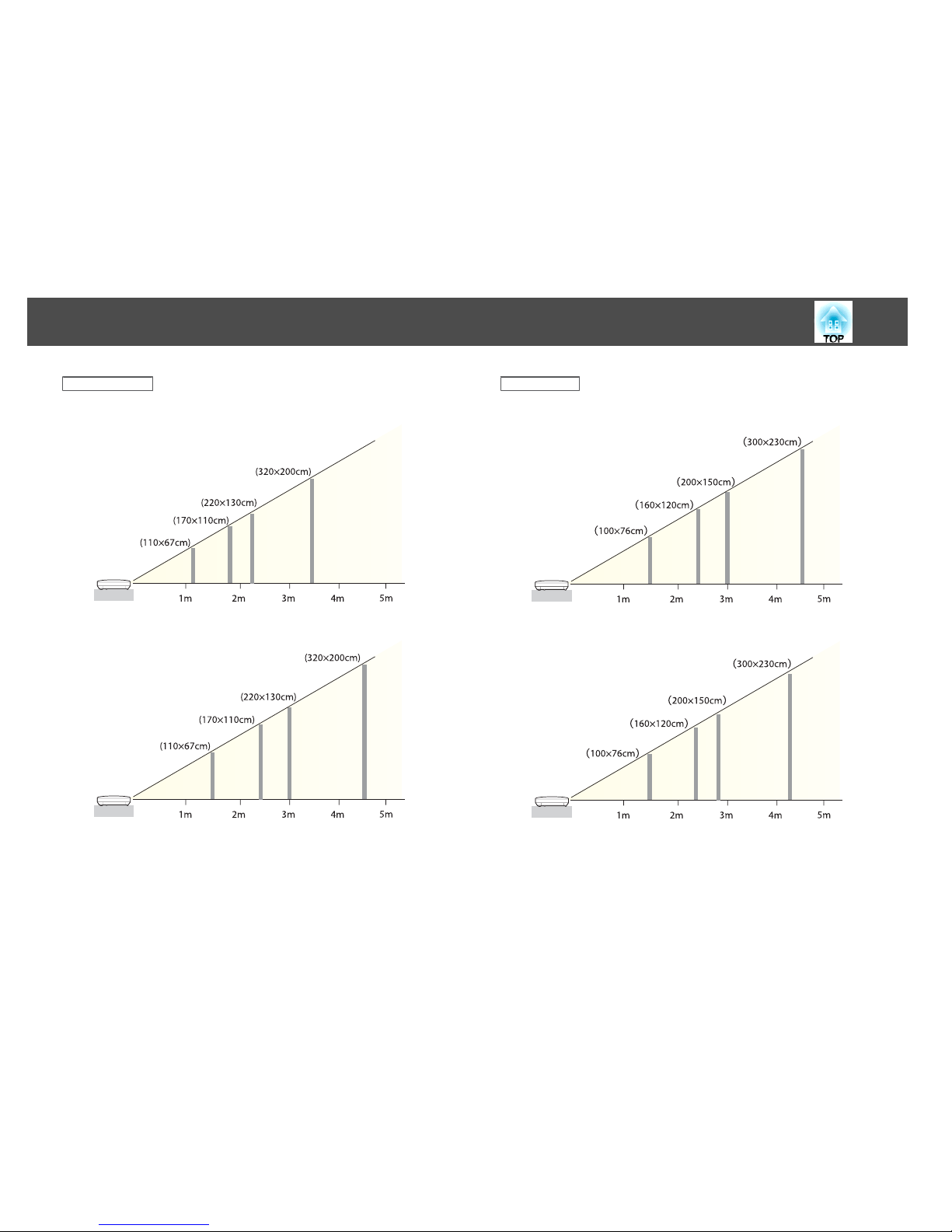
16:10 Screen Size
For EB-950W
50”
80”
100”
150”
For EB-955W
50”
80”
100”
150”
4:3 Screen Size
For EB-98/EB-97
50”
80”
100”
150”
For EB-965/EB-945
50”
80”
100”
150”
Installing the Projector
24
Page 25
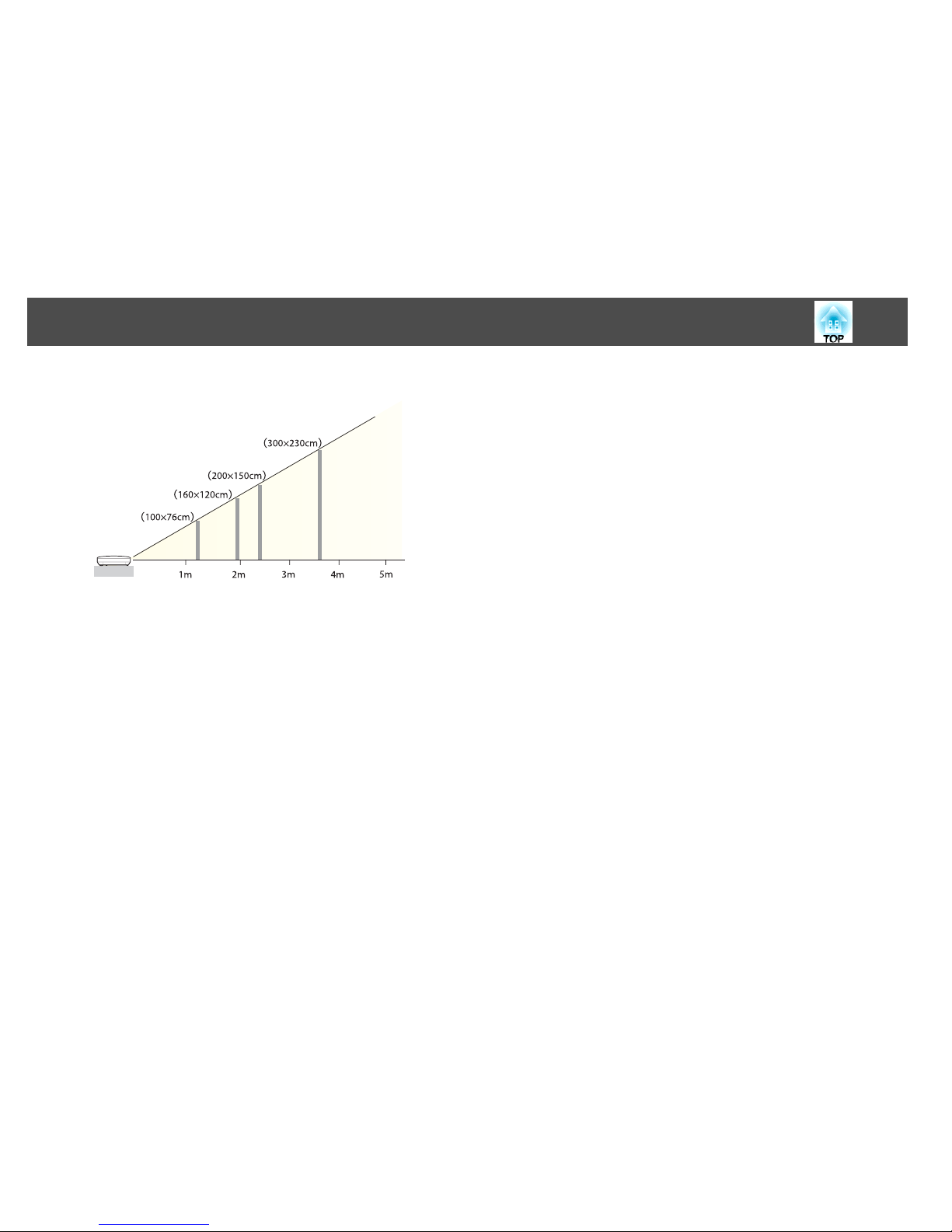
For EB-940
50”
80”
100”
150”
Installing the Projector
25
Page 26
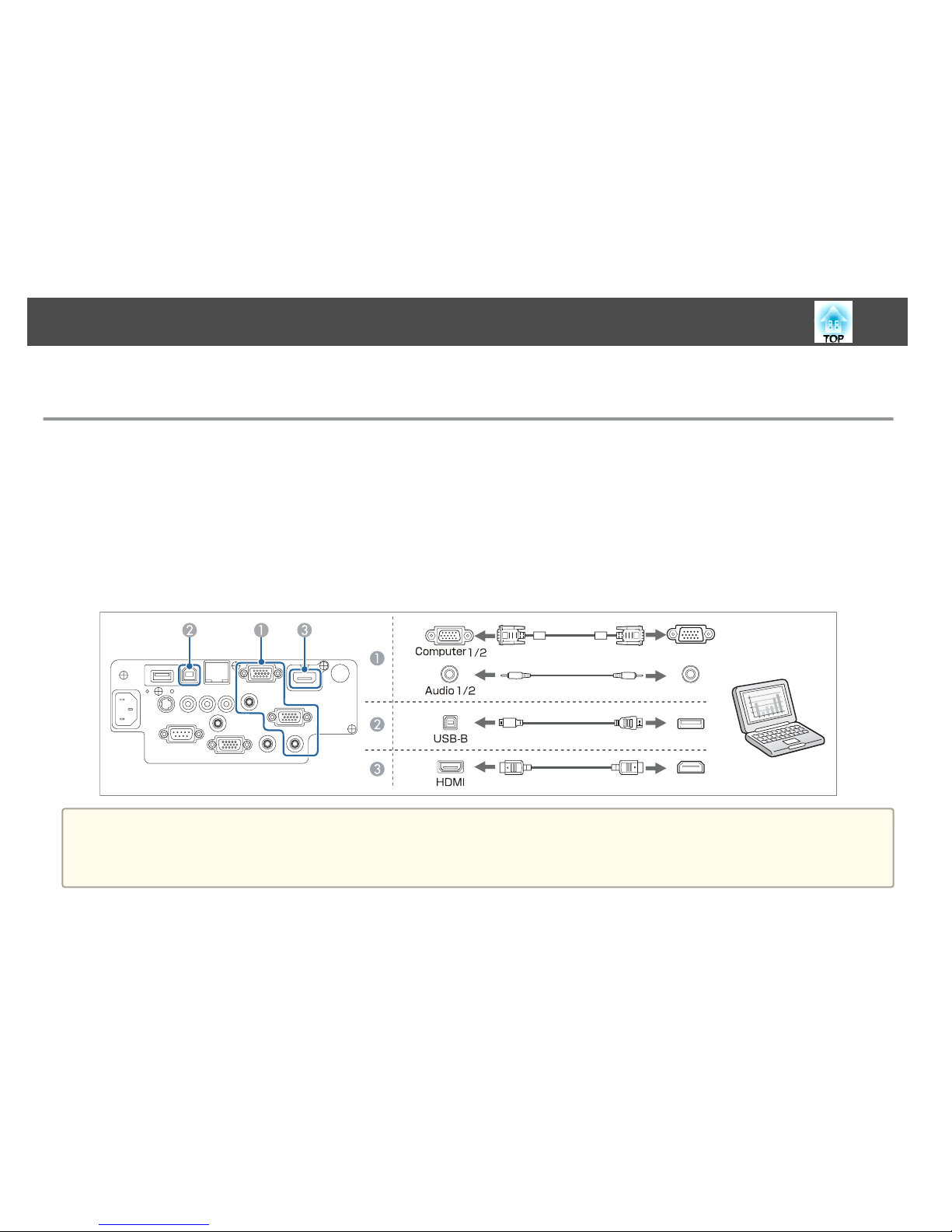
The port name, number, location, and connector orientation differ depending on the source being connected.
Connecting a Computer
To project images from a computer, connect the computer using one of the following methods.
A
When using the supplied computer cable
Connect the computer's display output port to the projector's Computer port. You can output audio from the projector's speaker by connecting the computer's audio output port to the
projector's Audio1 or Audio2 port using a commercially available audio cable.
B
When using the supplied or commercially available USB cable
Connect the computer's USB port to the projector's USB-B port. You can send the computer's audio with the projected image.
C
When using a commercially available HDMI cable
Connect the computer's HDMI port to the projector's HDMI port. You can send the computer's audio with the projected image.
a
• You can change the audio input source in Audio Output.
s Extended - A/V Settings - Audio Output p.89
• You can use a USB cable to connect the projector to a computer to project images from the computer. This function is called USB Display.
s "Projecting with USB Display" p.37
Connecting Equipment
26
Page 27
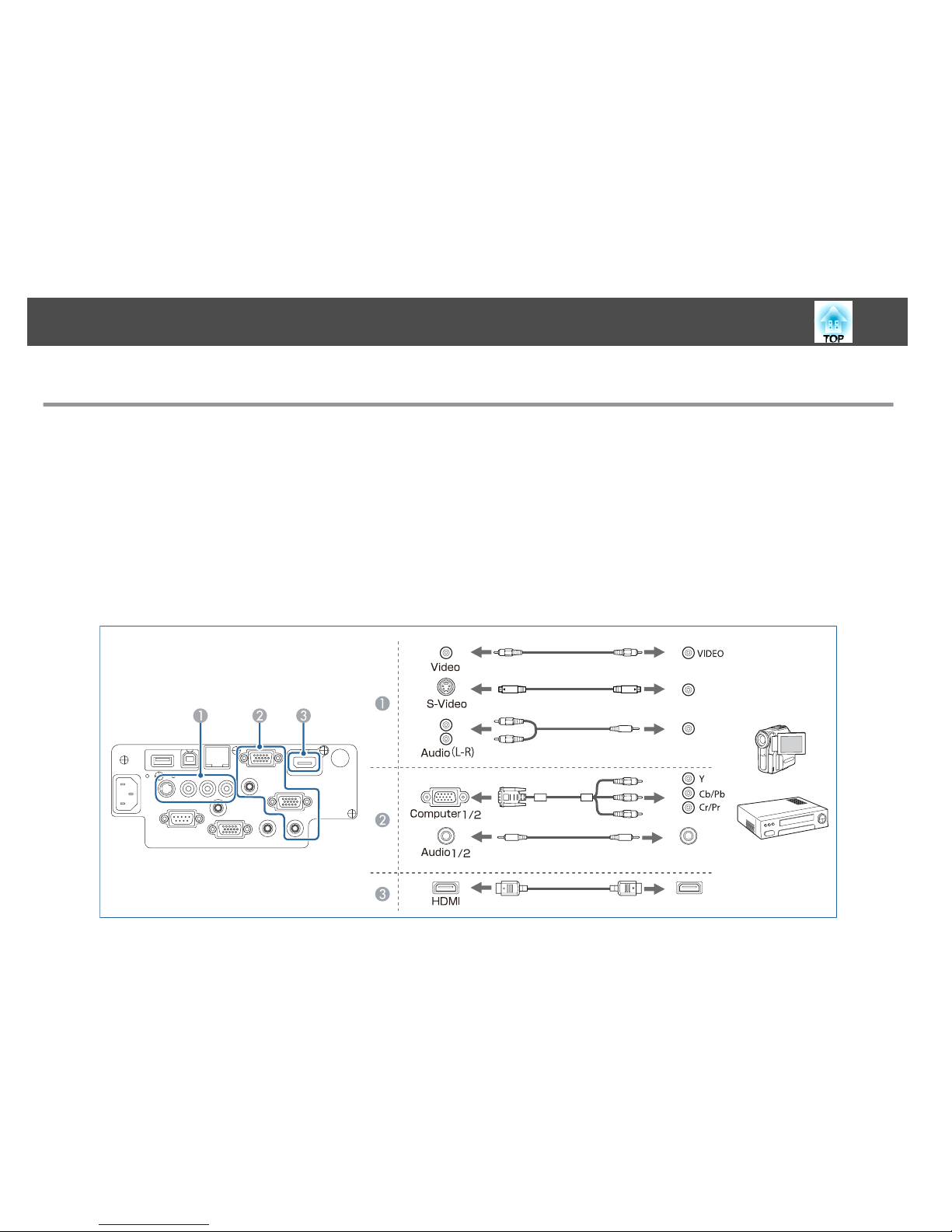
Connecting Image Sources
To project images from DVD players or VHS video and so on, connect to the projector using one of the following methods.
A
When using a commercially available video or S-video cable
Connect the video output port on the image source to the projector's Video port. Or, connect the S-video output port on the image source to the projector's S-Video port. You can
output audio from the projector's speaker by connecting the audio output port on the image source to the projector's Audio-L/R port using a commercially available audio cable.
B
When using the optional component video cable
s "Optional Accessories" p.128
Connect the component output port on the image source to the projector's Computer input port. You can output audio from the projector's speaker by connecting the audio output
port on the image source to the projector's Audio1 or Audio2 port using a commercially available audio cable.
C
When using a commercially available HDMI cable
Connect the HDMI port on the image source to the projector's HDMI port. You can send the image source's audio with the projected image.
S-VIDEO
Connecting Equipment
27
Page 28
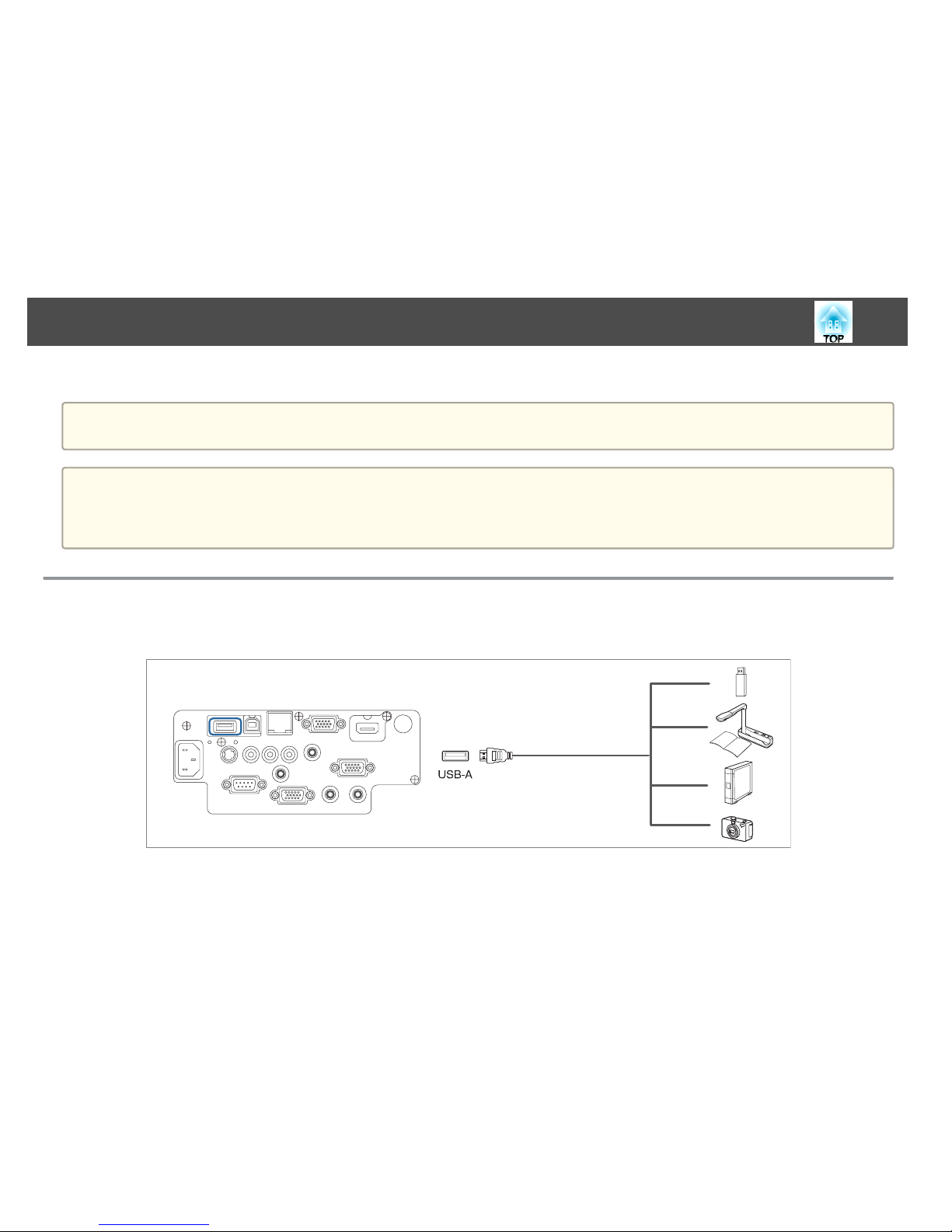
Attention
If the orientation or shape of the plug differs, do not try to force it in. The device could be damaged or could malfunction.
a
• You can change the audio input source in Audio Output.
s Extended - A/V Settings - Audio Output p.89
• If the source you want to connect to has an unusually shaped port, use the cable supplied with the device or an optional cable to connect to the projectors.
• When using a commercially available 2RCA(L/R)/stereo mini-pin audio cable, make sure it is labeled "No resistance".
Connecting USB Devices
You can connect devices such as USB memory, the optional Document Camera, and USB compatible hard disks and digital cameras.
Using the USB cable supplied with the USB device, connect the USB device to the USB-A port on the projector.
When the USB device is connected, you can project image files on the USB memory or digital camera using PC Free.
s
"PC Free examples" p.52
Connecting Equipment
28
Page 29

Attention
• If you use a USB hub, the connection may not operate correctly. Devices such as digital cameras and USB devices should be connected to the projector directly.
• When connecting and using a USB-compatible hard disk, make sure you connect the AC adaptor supplied with the hard disk.
• Connect a digital camera or hard disk to the projector using the USB cable provided with the device.
• Use a USB cable less than three meters in length. If the cable exceeds three meters, PC Free may not function correctly.
Removing USB devices
After finishing projecting, remove USB devices from the projector. For devices such as digital cameras or hard disks, turn off the device and then remove it from
the projector.
Connecting External Equipment
You can output images and audio by connecting an external monitor or speaker.
You can also output microphone audio from the projector's speaker by connecting a microphone.
A
When outputting images to an external monitor
Connect the external monitor to the projector's Monitor Out port using the cable supplied with the external monitor.
B
When outputting audio to an external speaker
Connect the external speaker to the projector's Audio Out port using a commercially available audio cable.
C
When outputting microphone audio
Connect the microphone to the projector's Mic port. When using a condenser microphone, set Plug-in Power to On.
s Extended - A/V Settings - Plug-in Power p.89
Connecting Equipment
29
Page 30

a
• If you set Standby Mode to Communication On, you can perform the following operations even if the projector is off.
- Outputting images to an external monitor (only when A/V Output is set to Always On).
- Outputting microphone audio from the projector's speaker (only when A/V Output is set to Always On).
- Outputting audio from an externally connected speaker (audio from USB or LAN cannot be output).
s ECO - Standby Mode p.99
s Extended - A/V Settings p.89
• Only analog RGB signals from the Computer1 port can be output to an external monitor. You cannot output signals input from other ports or component video
signals.
• Setting gauges for functions such as Keystone, Configuration Menu, or Help screens are not output to the external monitor.
• When the audio cable jack is inserted into the Audio Out port, audio stops being output from the projector's built-in speakers and switches to external
output.
Connecting Equipment
30
Page 31

Connecting a LAN Cable
Connect a LAN port on network hubs or other equipment to the projector's LAN port with a commercially available 100BASE-TX or 10BASE-T LAN
cable.
By connecting a computer to the projector over a network, you can project images and check the status of the projector.
a
To prevent malfunctions, use a category 5 or higher shielded LAN cable.
Connecting Equipment
31
Page 32

Installing the Wireless LAN Unit
By installing the optional Wireless LAN unit, you can project a computer
screen over a network.
Connect the wireless LAN unit to the projector's USB-A port.
a
• When connecting to the network using wireless LAN, make sure you
make network settings from the Configuration menu.
s "Wireless LAN menu" p.93
• If you normally leave the wireless LAN unit installed, make sure you
attach the supplied wireless LAN unit cover as a theft deterrent.
• When moving the projector, make sure you remove the wireless
LAN unit and cover for safety reasons.
a
Use a cross-head screwdriver to remove the screw that secures the
wireless LAN unit cover.
b
Connect the wireless LAN unit to the USB-A port.
c
Attach the wireless LAN unit cover, and secure it in place with the
screw.
Connecting Equipment
32
Page 33

Installing the Quick Wireless Connection USB Key
When installing the optional Quick Wireless Connection USB Key, you
need to remove the Wireless LAN unit first, and then connect the Quick
Wireless Connection USB Key to the USB-A port.
a
Turn on the projector, and then press the [LAN] button on the
remote control.
The LAN standby screen is displayed.
b
Check that the SSID and IP address information are displayed on
the LAN standby screen, and then remove the Wireless LAN
unit.
c
Connect the Quick Wireless Connection USB Key to the USB-A
port.
d
When the message "Network information update complete.
Remove the Quick Wireless Connection USB Key Adapter." is
displayed, remove the Quick Wireless Connection USB Key.
e
Reinstall the Wireless LAN unit on the projector.
f
Connect the Quick Wireless Connection USB Key to the computer
you are using.
For the steps from here on, see the User's Guide supplied with the
Quick Wireless Connection USB Key.
Connecting Equipment
33
Page 34

Basic Usage
This chapter explains how to project and adjust images.
Page 35

From Installation to Projection
This section explains the procedure for connecting the projector to a
computer with the computer cable and projecting images.
Attention
Be sure to connect the cable of the source to the projector first, and then
connect the power cord to the projector.
a
Connect the projector to the computer with the computer cable.
b
Connect the projector to an electrical outlet with the power cord.
c
Turn on the projector.
d
Open the A/V mute slide.
e
Turn on your computer.
f
Change the computer's screen output.
When using a laptop computer, you need to change the screen
output from the computer.
Hold down the Fn key (function key), and press the b key.
a
• The method for changing differs depending on the computer
being used. See the documentation supplied with the
computer.
• When turning off the projector, press the [t] power button
twice.
If the image is not projected, you can change the projected image using one
of the following methods.
• Press the [Source Search] button on the control panel or the remote
control.
s
"Automatically Detect Input Signals and Change the Projected Image
(Source Search)" p.36
• Press the button for the target port on the remote control.
s
"Switching to the Target Image by Remote Control" p.37
a
After projecting the image, adjust the image if necessary.
s "Correcting Keystone Distortion" p.41
s "Correcting the Focus" p.46
Projecting Images
35
Page 36

Automatically Detect Input Signals and Change
the Projected Image (Source Search)
Press the [Source Search] button to project images from the port currently
receiving an image.
Using the remote control Using the control panel
When two or more image sources are connected, press the [Source Search]
button until the target image is projected.
When your video equipment is connected, start playback before beginning
this operation.
a
The following screen is displayed while no image signals are input.
Projecting Images
36
Page 37

Switching to the Target Image by Remote Control
You can change directly to the target image by pressing the following
buttons on the remote control.
Remote control
A
Each time the button is pressed, it cycles through the images being input
from the following sources.
• Computer1
• Computer2
B
Each time the button is pressed, it cycles through the images being input
from the following sources.
• S-Video port
• Video port
• HDMI port
C
Each time the button is pressed, it cycles through the images being input
from the following sources.
• USB Display
• Images from the device connected to the USB-A port
D
Switches to the image from the network connected device.
Projecting with USB Display
You can use a USB cable to connect the projector to a computer to project
images from the computer.
You can project images and send audio with one USB cable.
System requirements
For Windows
OS
Windows 2000
*1
Windows XP
*2
Professional 32bit
Home Edition 32bit
Tablet PC Edition 32bit
Windows Vista Ultimate 32bit
Enterprise 32bit
Business 32bit
Home Premium 32bit
Home Basic 32bit
Windows 7 Ultimate 32/64bit
Enterprise 32/64bit
Professional 32/64bit
Home Premium 32/64bit
Home Basic 32bit
Starter 32bit
Windows 8 Windows 8 32/64 bit
Windows 8 Pro 32/64 bit
Windows 8 Enterprise 32/64 bit
CPU
Mobile Pentium III 1.2 GHz or faster
Recommended: Pentium M 1.6 GHz or faster
Amount of
Memory
256 MB or more
Recommended: 512 MB or more
Projecting Images
37
Page 38

Hard Disk
Space
20 MB or more
Display
Resolution of no less than 640x480 and no higher than
1600x1200.
Display color in 16-bit color or greater
*1Service Pack 4 only
*2Except for Service Pack 1
For Mac OS
OS
Mac OS X 10.5.x 32 bit
Mac OS X 10.6.x 32/64 bit
Mac OS X 10.7.x 32/64 bit
Mac OS X 10.8.x 32/64 bit
CPU
Power PC G4 1GHz or faster
Recommended: Core Duo 1.83GHz or faster
Amount of
Memory
512 MB or more
Hard Disk
Space
20 MB or more
Display
Resolution of no less than 640x480 and no higher than
1680x1200.
Display color in 16-bit color or greater
Connecting for the first time
The first time you connect the projector and the computer using the USB
cable, the driver needs to be installed. The procedure is different for
Windows and Mac OS.
a
• You do not need to install the driver the next time you connect.
• When inputting images from multiple sources, change the input
source to USB Display.
• If you use a USB hub, the connection may not operate correctly.
Connect the USB cable directly to the projector.
• You cannot change option settings while using USB Display.
For Windows
a
Connect the computer's USB port to the projector's USB-B port
using a USB cable.
a
For Windows 2000 or Windows XP, a message asking you if
you want to restart your computer may be displayed. Select
No.
For Windows 2000
Double-click Computer, EPSON PJ_UD, and then
EMP_UDSE.EXE.
For Windows XP
Driver installation starts automatically.
For Windows Vista/Windows 7/Windows 8
When the dialog box is displayed, click Run EMP_UDSE.exe.
b
When the License Agreement screen is displayed, click Agree.
Projecting Images
38
Page 39

c
Computer images are projected.
It may take a while before computer images are projected. Until
computer images are projected, leave the equipment as it is and do
not disconnect the USB cable or turn off the power to the projector.
d
Disconnect the USB cable when you finish projection.
When disconnecting the USB cable, there is no need to use Safely
Remove Hardware.
a
• If it is not installed automatically, double-click My Computer
- EPSON_PJ_UD - EMP_UDSE.EXE on your computer.
• If nothing is projected for some reason, click All Programs EPSON Projector - Epson USB Display - Epson USB
Display Vx.xx on your computer.
• When using a computer running Windows 2000 under user
authority, a Windows error message is displayed and you may
not be able to use the software. In this case, try updating
Windows to the latest version, restart, and then try to connect
again.
For more details, contact your local dealer or the nearest
address provided in the following document.
s Epson Projector Contact List
For Mac OS
a
Connect the computer's USB port to the projector's USB-B port
using a USB cable.
The Setup folder of USB Display is displayed in the Finder.
b
Double-click the USB Display Installer icon.
c
Follow the on-screen instructions to install.
d
When the License Agreement screen is displayed, click Agree.
Enter the administrator authority password and start the installation.
When the installation is complete, the USB Display icon is displayed
in the Dock and menu bar.
e
Computer images are projected.
It may take a while before computer images are projected. Until
computer images are projected, leave the equipment as it is and do
not disconnect the USB cable or turn off the power to the projector.
f
When you finish projection, select Disconnect from the USB
Display icon menu on the menu bar or Dock, and then remove
the USB cable.
a
• If the USB Display setup folder is not displayed automatically
in the Finder, double-click EPSON PJ_UD - USB Display
Installer on your computer.
• If nothing is projected for some reason, click the USB
Display icon in the Dock.
• If there is no USB Display icon in the Dock, double-click
USB Display from the Applications folder.
• If you select Exit from the USB Display icon menu on the
Dock, USB Display does not start automatically when you
connect the USB cable.
Projecting Images
39
Page 40

Uninstalling
For Windows 2000
a
Click Start, select Settings, and then click Control Panel.
b
Double-click Add/Remove Programs.
c
Click Change or Remove Programs.
d
Select Epson USB Display and click Change/Remove.
For Windows XP
a
Click Start, and then click Control Panel.
b
Double-click Add or Remove Programs.
c
Select Epson USB Display and click Remove.
For Windows Vista/Windows 7
a
Click Start, and then click Control Panel.
b
Click Uninstall a program under Programs.
c
Select Epson USB Display and click Uninstall.
For Windows 8
a
Open Charms, and then select Search. Right-click (press and hold)
Epson USB Display Ver.XXX.
b
Select Uninstall from the app bar.
c
Select Epson USB Display, and then select Uninstall.
d
Follow the on-screen instructions to uninstall.
For Mac OS
a
Open the Applications folder, double-click USB Display, and then
double-click Tool.
b
Run USB Display UnInstaller.
Projecting Images
40
Page 41

Correcting Keystone Distortion
You can correct keystone distortion using one of the following methods.
• Correcting automatically (Auto V-Keystone)
Automatically corrects vertical keystone distortion.
• Correcting manually (H-Keystone Adjuster)
Manually corrects horizontal keystone distortion using the horizontal
keystone adjuster.
• Correcting manually (H/V-Keystone)
Manually correct distortion in the horizontal and vertical directions
independently.
• Correcting manually (Quick Corner)
Manually correct the four corners independently.
a
When you correct keystone distortion, the projected image may be
reduced.
Adjusting Projected Images
41
Page 42

Correcting automatically
Auto V-Keystone
When the projector detects any movement, for example when it is installed,
moved, or tilted, it automatically corrects vertical keystone distortion. This
function is called Auto V-Keystone.
When the projector remains still for about two seconds after it detects
movement, it displays a screen for adjustment and then automatically
corrects the projected image.
You can use Auto V-Keystone to correct the projected image under the
following conditions.
Correction angle: approx. 30˚ up and down
a
• Auto V-Keystone works only when Projection is set to Front from
the Configuration menu.
s Extended - Projection p.89
• If you do not want to enable Auto V-Keystone, set Auto V-
Keystone to Off.
s Settings - Keystone - H/V-Keystone - Auto V-Keystone
p.88
Correcting manually
You can manually correct keystone distortion.
You can use H/V-Keystone to correct the projected image under the
following conditions.
Correction angle: approx. 30˚ right and left/approx. 30˚ up and down
H-Keystone Adjuster
Move the horizontal keystone adjuster to the right or left to perform
horizontal keystone correction.
a
• When using horizontal keystone adjuster, set H-Keystone Adjuster
to On.
s Settings - Keystone - H/V-Keystone - H-Keystone Adjuster
p.88
• You can also correct keystone distortion in the horizontal direction
using H/V-Keystone.
Adjusting Projected Images
42
Page 43

H/V-Keystone
Manually correct distortion in the horizontal and vertical directions
independently.
a
Press the [w] or [v] button on the control panel during
projection to display the Keystone screen.
b
Press the following buttons to correct keystone distortion.
Press the [
w
] or [v] button to correct vertical distortion.
Press the [a]/[b] buttons to correct horizontal distortion.
a
You can also set H/V-Keystone from the Configuration menu.
s Settings - Keystone - H/V-Keystone p.88
Quick Corner
This allows you to manually correct each of the four corners of the
projected image separately.
a
Press the [Menu] button while projecting.
s
"Using the Configuration Menu" p.82
Using the remote control Using the control panel
Adjusting Projected Images
43
Page 44

b
Select Keystone from Settings.
c
Select Quick Corner, and then press the [ ] button.
d
Using the [ ], [ ], [ ], and [ ] buttons on the remote control,
or the [
w
], [v], [a], and [b] buttons on the control panel, select
the corner to correct, and then press the [
] button.
Adjusting Projected Images
44
Page 45

e
Using the [ ], [ ], [ ], and [ ] buttons on the remote control,
or the [
w
], [v], [a], and [b] buttons on the control panel, correct
the position of the corner.
When you press the [ ] button, the screen shown in step 4 is
displayed.
If the message "Cannot adjust any further." is displayed while
adjusting, you cannot adjust the shape any further in the direction
indicated by the gray triangle.
f
Repeat procedures 4 and 5 as needed to adjust any remaining
corners.
g
When you are done, press the [Esc] button to exit the correction
menu.
Because Keystone was changed to Quick Corner, the corner
selection screen shown in step 4 is displayed the next time you press
the [
w
] or [v] button on the control panel. Change Keystone to
H/V-Keystone if you want to perform horizontal and vertical
correction using the [
w
] or [v] button on the control panel.
s
Settings - Keystone - H/V-Keystone p.88
a
If the [Esc] button is held down for about two seconds while
the corner selection screen from step 4 is displayed, the
following screen is displayed.
Reset Quick Corner: Resets the result of Quick Corner
corrections.
Switch to H/V-Keystone: Switches the correction method to
H/V-Keystone.
s "Settings Menu" p.88
Adjusting the Image Size
Turn the zoom ring to adjust the size of the projected image.
Adjusting Projected Images
45
Page 46

Adjusting the Image Position
Press the foot adjust lever to extend the front adjustable foot. You can
adjust the position of the image by tilting the projector up to 12 degrees (11
degrees for EB-965/EB-955W/EB-945).
a
The larger the angle of tilt, the harder it becomes to focus. Install the
projector so that it only needs to be tilted at a small angle.
Adjusting the Horizontal Tilt
Extend and retract the rear feet to adjust the projector's horizontal tilt.
A
Extend the rear foot.
B
Retract the rear foot.
Correcting the Focus
You can correct the focus using the focus ring.
Adjusting the Volume
You can adjust the volume using one of the following methods.
• Press the [Volume] button on the control panel or the remote control
to adjust the volume.
[
a
] Decreases the volume.
[
b
] Increases the volume.
Using the remote control Using the control panel
Adjusting Projected Images
46
Page 47

• Adjust the volume from the Configuration menu.
s
Settings - Volume p.88
Caution
Do not start at high volume.
A sudden excessive volume may cause loss of hearing. Always lower the volume
before powering off, so that you can power on and then gradually increase the
volume.
Selecting the Projection Quality (Selecting Color
Mode)
You can easily obtain the optimum image quality simply by selecting the
setting that best corresponds to your surroundings when projecting. The
brightness of the image varies depending on the mode selected.
Mode Application
Dynamic
Ideal for use in a bright room. This is the brightest
mode, and reproduces shadow tones well.
Presentation
Ideal for making presentations using color materials
in a bright room.
Theatre
Ideal for watching films in a dark room. Gives
images a natural tone.
Photo
*1
Ideal for projecting still pictures, such as photos, in
a bright room. The images are vivid and brought
into contrast.
Sports
*2
Ideal for watching TV programmes in a bright
room. The images are vivid and brought to life.
sRGB
Ideal for images that conform to the
sRGBg color
standard.
Mode Application
Blackboard
Even if you are projecting onto a blackboard
(greenboard), this setting gives your images a
natural tint, just like when projecting onto a screen.
Whiteboard
Ideal for making presentations using a whiteboard.
*1This selection is only available when the input signal is RGB or when the
source is USB Display or USB.
*2This selection is only available when the input signal is component video, or
when the input source is Video or S-Video.
Each time you press the [Color Mode] button, the Color Mode name is
displayed on the screen and the Color Mode changes.
Remote control
a
You can set Color Mode from the Configuration menu.
s Image - Color Mode p.85
Setting Auto Iris
By automatically setting the luminance according to the brightness of the
displayed image, it lets you enjoy deep and rich images.
Adjusting Projected Images
47
Page 48

a
Press the [Menu] button.
s
"Using the Configuration Menu" p.82
Using the remote control Using the control panel
b
Select Auto Iris from Image.
c
Select Normal or High Speed.
The setting is stored for each Color Mode.
a
When set to High Speed, the brightness of the image is
adjusted as soon as the scene changes.
d
Press the [Menu] button to finish making settings.
a
Auto Iris can only be set when the Color Mode is Dynamic or
Theatre.
Changing the Aspect Ratio of the Projected Image
You can change the Aspect Ratiog of the projected image to suit the type,
the ratio of height and width, and the resolution of the input signals.
Available aspect modes vary depending on the image signal currently being
projected.
Changing methods
Each time you press the [Aspect] button on the remote control, the aspect
mode name is displayed on the screen and the aspect ratio changes.
Remote control
a
You can set the aspect ratio from the Configuration menu.
s Signal - Aspect p.86
Adjusting Projected Images
48
Page 49

Changing the aspect mode
Projecting images from video equipment or from the HDMI port (for EB-955W/
EB-950W)
Each time the [Aspect] button is pressed, the aspect mode changes in the
order Normal or Auto, 16:9, Full, Zoom, and Native.
Example: 1080p signal input (resolution: 1920x1080, aspect ratio: 16:9)
A
Normal or Auto
B
16:9
C
Full
D
Zoom
E
Native
Projecting images from video equipment (for EB-965/EB-945/EB-940/EB-98/EB-97)
Each time the [Aspect] button is pressed, the aspect mode changes in the
order 4:3 and 16:9.
When inputting a 720p/1080i signal and the aspect mode is set to 4:3, a 4:3
zoom is applied (the right and left sides of the image are cut off).
Example: 720p signal input (resolution: 1280x720, aspect ratio: 16:9)
A
4:3
B
16:9
Projecting images from the HDMI port (for EB-965/EB-945/EB-940/EB-98/EB-97)
Each time the Aspect button is pressed, the aspect mode changes in the
order Auto, 4:3, and 16:9.
Example: 1080p signal input (resolution: 1920x1080, aspect ratio: 16:9)
A
Auto
B
4:3
C
16:9
Adjusting Projected Images
49
Page 50

Projecting images from a computer
The following shows projection examples for each aspect mode.
For EB-955W/EB-950W
Aspect Mode Input Signal
XGA 1024X768(4:3) WXGA 1280X800(16:10)
Normal
16:9
Full
Zoom
Native
For EB-965/EB-945/EB-940/EB-98/EB-97
Aspect Mode Input Signal
XGA 1024X768(4:3) WXGA 1280X800(16:10)
Normal
4:3
16:9
a
If parts of the image are missing, set the Resolution setting to Wide
or Normal from the Configuration menu, according to the size of the
computer panel.
s Signal - Resolution p.86
Adjusting Projected Images
50
Page 51

Useful Functions
This chapter explains useful tips for giving presentations, and the Security functions.
Page 52

Projecting Without a Computer (PC Free)
By connecting a USB storage device such as a USB flash drives or a USB
hard disk to the projector, you can project the files stored on the device
without using a computer. This function is called PC Free.
a
• You may not be able to use USB storage devices that incorporate
security functions.
• You cannot correct keystone distortion while projecting in PC Free,
even if you press the [w] and [v] buttons on the control panel.
Specifications for files that can be projected using PC Free
Type File Type (Ex‐
tension)
Notes
Image .jpg The following cannot be projected.
- CMYK color mode formats
- Progressive formats
- Images with a resolution greater than 8192 x 8192
Due to the characteristics of JPEG files, images may
not be projected clearly if the compression ratio is
too high.
.bmp Cannot project images with a resolution greater
than 1280 x 800.
.gif • Cannot project images with a resolution greater
than 1280 x 800.
• Cannot project animated GIFs.
.png Cannot project images with a resolution greater
than 1280 x 800.
Movie .avi • Cannot project images with a resolution greater
than 1280 x 720.
• The audio format can only playback linear PCM
and ADPCM.
a
• When connecting and using a USB-compatible hard disk, make sure
you connect the AC adaptor supplied with the hard disk.
• The projector does not support some file systems, so use media that
has been formatted in Windows.
• Format the media in FAT16/32.
PC Free examples
Projecting images stored on USB storage
s
"Projecting the selected image" p.55
s
"Projecting image files in a folder in sequence (Slideshow)" p.56
Projection Functions
52
Page 53

PC Free operating methods
Although the following steps are explained based on the remote control,
you can perform the same operations from the control panel.
Starting PC Free
a
Change the source to USB.
s
"Switching to the Target Image by Remote Control" p.37
b
Connect the USB storage device to the projector.
s
"Connecting USB Devices" p.28
PC Free starts and the file list screen is displayed.
• The following files are displayed as thumbnails (file contents are
displayed as small images).
- JPEG files
- AVI files (displays the image at the start of the movie)
• Other files or folders are displayed as icons as shown in the
following table.
Icon File Icon File
JPEG files
*
BMP files
GIF files PNG files
AVI (Motion JPEG)
files
*
* When it cannot be displayed as a thumbnail, it is displayed as an icon.
a
• You can also insert a memory card into a USB card reader and then
connect the reader to the projector. However, some commercially
available USB card readers may not be compatible with the
projector.
• If the following screen (Select Drive screen) is displayed, press the
[
], [ ], [ ], or [ ] buttons to select the drive you want to
use, and then press the [
] button.
• To display the Select Drive screen, position the cursor on Select
Drive at the top of the file list screen, and then press the [
]
button.
Projection Functions
53
Page 54

Projecting images
a
Press the [ ], [ ], [ ], or [ ] buttons to select the file or folder
you want to project.
a
If not all of the files and folders are displayed on the current
screen, press the []] button on the remote control, or position
the cursor on Next Page at the bottom of the screen and press
the [
] button.
To return to the previous screen, press the [[] button on the
remote control, or position the cursor on Previous Page at the
top of the screen and press the [
] button.
b
Press the [ ] button.
The selected image is displayed.
When a folder is selected, the files in the selected folder are
displayed. To return to the previous screen, position the cursor on
Back to Top and press the [
] button.
Rotating images
You can rotate the played images in 90˚ increments. The rotating function
is also available during Slideshow.
a
Play images, or run Slideshow.
b
While projecting, press the [ ] or [ ] button.
Stopping PC Free
To close PC Free, disconnect the USB device from the USB port on the
projector. For devices such as digital cameras or hard disks, turn off the
device and then remove it from the projector.
Projection Functions
54
Page 55

Projecting the selected image
Attention
Do not disconnect the USB storage device while it is being accessed. PC Free
may not operate correctly.
a
Start PC Free.
The file list screen is displayed.
s
"Starting PC Free" p.53
b
Press the [ ], [ ], [ ], and [ ] buttons to select the image file
you want to project.
c
Press the [ ] button.
The image is displayed or the movie is played back.
a
Press the [ ][ ] buttons to move to the next or previous
image file.
d
To finish projecting, perform one of the following operations.
• Projecting an image: Press the [Esc] button.
• Projecting a movie: Press the [Esc] button to display the message
screen, select Exit, and then press the [
] button.
When projection is finished, you are returned to the file list screen.
Projection Functions
55
Page 56

Projecting image files in a folder in sequence (Slideshow)
You can project the image files in a folder in sequence, one at a time. This
function is called Slideshow. Use the following procedure to run
Slideshow.
a
To change files automatically when you run Slideshow, set Screen
Switching Time from Option in Slideshow to anything other than No.
The default setting is 3 seconds.
s "Image file display settings and Slideshow operation settings"
p.57
a
Start PC Free.
The file list screen is displayed.
s
"Starting PC Free" p.53
b
Press the [ ], [ ], [ ], or [ ] buttons to position the cursor
over the folder for the Slideshow that you want to run, and then
press the [
] button.
c
Select Slideshow at the bottom right of the file list screen, and
then press the [
] button.
Slideshow starts, and the image files in the folder are automatically
projected in sequence, one at a time.
When the last file is projected, the file list is displayed again
automatically. If you set Continuous Play to On in the Option
window, projection starts again from the beginning when it reaches
the end.
s
"Image file display settings and Slideshow operation settings"
p.57
You can proceed to the next screen, return to the previous screen, or
stop playback while projecting a Slideshow.
a
If Screen Switching Time on the Option screen is set to No, files do
not change automatically when you select Play Slideshow. Press the
[
] button, the [ ] button, or the []] button to continue to the
next file.
You can use the following functions when projecting a file with PC
Free.
• Freeze
s
"Freezing the Image (Freeze)" p.58
• A/V Mute
s
"Hiding the Image and Sound Temporarily (A/V Mute)" p.57
• E-Zoom
s
"Enlarging Part of the Image (E-Zoom)" p.59
• Pointer
s
"Pointer Function (Pointer)" p.58
Projection Functions
56
Page 57

Image file display settings and Slideshow operation settings
You can set the file display order and Slideshow operations on the Option
screen.
a
Select Option at the bottom of the file list screen, and then press
the [
] button.
b
When the following Option screen is displayed, set each of the
items.
Select any of the options as necessary and press the [ ] button.
The following table shows the details for each item.
Display Order
You can select to display the files in Name Order or Date
Order.
Sort Order
You can select to sort the files In Ascending or In
Descending order.
Continuous
Play
You can set whether to repeat the Slideshow.
Screen Switch‐
ing Time
You can set the time for a single file to be displayed in
Slideshow. You can set a time between No (0) to 60
Seconds. When you set Off, auto play is disabled.
Effect
You can set the screen effects when changing slides.
c
When you have finished making settings, use the [ ], [ ], [ ],
or [
] buttons to position the cursor over OK, and then press the
[
] button.
The settings are applied.
If you do not want to apply the settings, position the cursor on
Cancel, and then press the [
] button.
Hiding the Image and Sound Temporarily (A/V
Mute)
You can use this when you want to focus the audience's attention on what
you are saying, or if you do not want to show details such as when you are
changing between files during presentations from a computer.
Projection Functions
57
Page 58

Each time you press the [A/V Mute] button or open/close the lens cover,
A/V Mute turns on or off.
Remote control Projector
a
• When projecting moving images, the images and sound continue to
be played back while A/V Mute is on. It is not possible to resume
projection from the point where A/V Mute was activated.
• Microphone audio is still output even when A/V Mute is turned
on.
• You can select the screen displayed when the [A/V Mute] button is
pressed from the Configuration menu.
s Extended - Display - A/V Mute p.89
• When A/V mute is enabled with the [A/V Mute] button, A/V Mute
Timer activates and the power is automatically turned off after
approximately 30 minutes. If you do not want to enable A/V Mute
Timer, set A/V Mute Timer to Off.
s ECO - A/V Mute Timer p.99
• When the A/V mute slide is closed for approximately 30 minutes,
Lens Cover Timer activates and the power is automatically turned
off. If you do not want Lens Cover Timer to activate, set Lens Cover
Timer to Off.
s ECO - Lens Cover Timer p.99
• The lamp is still lit during A/V Mute, so the lamp hours continue to
accumulate.
Freezing the Image (Freeze)
When Freeze is activated on moving images, the frozen image continues to
project on the screen, so you can project a moving image one frame at a
time like a still photo. Also, you can perform operations such as changing
between files during presentations from a computer without projecting any
images if the Freeze function is activated beforehand.
Each time you press the [Freeze] button, Freeze turns on or off.
Remote control
a
• Audio does not stop.
• When projecting moving images, the images continue to be played
back while the screen is frozen. It is not possible to resume
projection from the point where the screen was frozen.
• If the [Freeze] button is pressed while the Configuration menu or
the Help screen is displayed, the menu or the Help screen that is
displayed is closed.
• Freeze still works while E-Zoom is being used.
Pointer Function (Pointer)
This allows you to move a Pointer icon on the projected image, and helps
you draw attention to the area you are talking about.
Projection Functions
58
Page 59

a
Display the Pointer.
Each time you press the [Pointer] button, the pointer appears or
disappears.
Remote control
b
Move the Pointer icon ( ).
Remote control
When any pair of adjacent [ ], [ ], [ ], or [ ] buttons are
pressed at the same time, the pointer can be moved diagonally.
a
You can select the shape of the pointer icon from the
Configuration menu.
s Settings - Pointer Shape p.88
Enlarging Part of the Image (E-Zoom)
This is useful when you want to expand images to see them in greater
detail, such as graphs and tables.
a
Start E-Zoom.
Press the [
z
] button to display the Cross ( ).
Remote control
Projection Functions
59
Page 60

b
Move the Cross ( ) to the area of the image that you want to
enlarge.
Remote control
When any pair of adjacent [ ], [ ], [ ], or [ ] buttons are
pressed at the same time, the pointer can be moved diagonally.
c
Enlarge.
Remote control
[z] button: Expands the area each time
it is pressed. You can expand quickly by
holding the button down.
[x] button: Reduces images that have
been enlarged.
[Esc] button: Cancels E-Zoom.
a
• The enlargement ratio appears on the screen. The selected
area can be enlarged to between 1 to 4 times in 25
incremental steps.
• During enlarged projection, press the [
], [ ], [ ], or
[
] buttons to scroll the image.
Using the Remote Control to Operate the Mouse
Pointer (Wireless Mouse)
You can control the computer's mouse pointer from the projector's remote
control. This function is called Wireless Mouse.
The following operating systems are compatible with Wireless Mouse.
Windows Mac OS
OS
Windows 2000
Windows XP
Windows Vista
Windows 7
Windows 8
Mac OS X 10.3.x
Mac OS X 10.4.x
Mac OS X 10.5.x
Mac OS X 10.6.x
Mac OS X 10.7.x
Mac OS X 10.8.x
* It may not be possible to use the Wireless Mouse function under some
versions of the operating systems.
Use the following procedure to enable the Wireless Mouse function.
a
Connect the projector to the computer with the USB cable.
s
"Connecting a Computer" p.26
b
Change the source to one of the following.
• USB Display
• Computer
• HDMI
s
"Switching to the Target Image by Remote Control" p.37
Projection Functions
60
Page 61

Once set, the mouse pointer can be controlled as follows.
Moving the mouse pointer
[ ][ ][ ][ ] buttons:
Moves the mouse pointer.
Mouse clicks
[Esc] button: Right click.
[
] button: Left click. Press quickly
twice to double-click.
Drag and drop
While holding down the [ ] button,
press the [
], [ ], [ ], or [ ]
button.
Release the [
] button to drop at the
desired location.
Page Up/Down
[[] button: Moves to the previous page.
[]] button: Moves to the next page.
a
• When any pair of adjacent [ ], [ ], [ ], or [ ] buttons are
pressed at the same time, the pointer can be moved diagonally.
• If the mouse button settings are set to reverse on the computer, the
operation of the remote control buttons will also be reversed.
• The Wireless Mouse function does not work under the following
conditions.
- When the Configuration menu or a Help screen is displayed
- When operating functions other than the Wireless Mouse function
(such as adjusting the volume)
However, when using the E-Zoom or Pointer function, the page up
or down function is available.
Saving a User's Logo
You can save the image that is currently being projected as a User's Logo.
a
Once a User's Logo has been saved, the logo cannot be returned to the
factory default.
a
Project the image you want to save as the User's Logo, and then
press the [Menu] button.
s
"Using the Configuration Menu" p.82
Using the remote control Using the control panel
Projection Functions
61
Page 62

b
Select User's Logo from Extended.
a
• When User's Logo Protect from Password Protect is set to
On, a message is displayed and the User's Logo cannot be
changed. You can make changes after setting User's Logo
Protect to Off.
s "Managing Users (Password Protect)" p.65
• If User's Logo is selected when Keystone, E-Zoom, Aspect, or
Adjust Zoom are being performed, the function currently
being performed is temporarily cancelled.
c
When the message "Choose this image as the User's Logo?" is
displayed, select Yes.
a
When you press the [ ] button on the remote control or the
control panel, the screen size may change depending on the
signal to match the actual resolution of the image signal.
d
Move the box to select the part of the image to use as the User's
Logo.
You can perform the same operations from the projector's control
panel.
Remote control
a
You can save at 400x300 dots in size.
e
When you press the [ ] button and the message "Select this
image?" is displayed, select Yes.
f
Select the zoom factor from the zoom setting screen.
Projection Functions
62
Page 63

g
When the message "Save this image as the User's Logo?" is
displayed, select Yes.
The image is saved. After the image has been saved, the message
"Completed." is displayed.
a
• When a User's Logo is saved, the previous User's Logo is
erased.
• It takes a while to save. Do not operate the projector or any
connected equipment while it is saving, otherwise
malfunctions may occur.
Saving User Pattern
You can save the image that is currently being projected as a User Pattern.
a
When a User Pattern is saved, the previous User Pattern is erased.
a
Project the image you want to use as the User Pattern, and then
press the [Menu] button.
s
"Using the Configuration Menu" p.82
Using the remote control Using the control panel
b
Select Pattern from Settings.
c
Select User Pattern.
a
If User Pattern is selected when one of the Keystone, E-Zoom,
Aspect, Progressive, and Zoom Adjustment functions is being
used, the function currently being used is cancelled temporarily.
Projection Functions
63
Page 64

d
When "Do you want to use the currently projected image as the
User Pattern?" is displayed, select Yes.
e
When you press the [Enter] button, the message "Do you save this
image as the User Pattern?" is displayed. Then, select Yes.
The image is saved. After the image has been saved, the message
"The User Pattern setting is complete". is displayed.
a
• Once a User Pattern has been saved, User Pattern cannot be
returned to the factory default.
• Saving the User Pattern may take approximately 15 seconds.
Do not operate the projector or any connected equipment
while it is saving, otherwise malfunctions may occur.
Projection Functions
64
Page 65

The projector has the following enhanced security functions.
• Password Protect
You can limit who can use the projector.
• Control Panel Lock
You can prevent people changing the settings on the projector without
permission.
s
"Restricting Operation (Control Panel Lock)" p.67
• Anti-Theft Lock
The projector is equipped with the following anti-theft security device.
s
"Anti-Theft Lock" p.69
Managing Users (Password Protect)
When Password Protect is activated, people who do not know the password
cannot use the projector to project images even if the projector power is on.
Furthermore, the user's logo that is displayed when you turn on the
projector cannot be changed. This acts as an anti-theft function as the
projector cannot be used even if it is stolen. At the time of purchase,
Password Protect is not activated.
Kinds of Password Protect
The following two kinds of Password Protect settings can be made
according to how the projector is being used.
• Power On Protect
When Power On Protect is On, you need to enter a preset password after
the projector is plugged in and turned on (this also applies to Direct
Power On). If the correct password is not entered, projection does not
start.
• User's Logo Protection
Even if someone tries to change the User's Logo set by the owner of the
projector, it cannot be changed. When User's Logo Protect is set to On,
the following setting changes for the User's Logo are prohibited.
• Capturing a User's Logo
• Setting Display Background, Startup Screen, or A/V Mute from
Display
s
Extended - Display p.89
• Network Protection
When Network Protect is set to On, changing the settings for Network is
prohibited.
s
"Network Menu" p.91
Setting Password Protect
Use the following procedure to set Password Protect.
a
During projection, hold down the [Freeze] button for about five
seconds.
The Password Protect setting menu is displayed.
Remote control
Security Functions
65
Page 66

a
• If Password Protect is already activated, you must enter the
password.
If the password is entered correctly, the Password Protect
setting menu is displayed.
s "Entering the Password" p.66
• When the password is set, stick the password protect sticker
in a visible position on the projector as a further theft
deterrent.
s Password Protect Sticker
b
Select the type of Password Protect you want to set, and then
press the [
] button.
c
Select On, and then press the [ ] button.
Press the [Esc] button, the screen displayed in step 2 is displayed
again.
d
Set the password.
(1)
Select Password, and then press the [
] button.
(2)
When the message "Change the password?" is displayed, select Yes and
then press the [
] button. The default password is set to "0000". Change
this to your own desired Password. If you select No, the screen displayed
in step 2 is displayed again.
(3) While holding down the [Num] button, enter a four digit number using
the numeric buttons. The number entered is displayed as "* * * *". When
you enter the fourth digit, the confirmation screen is displayed.
Remote control
(4) Re-enter the password.
"The message Password accepted." is displayed.
If you enter the password incorrectly, a message is displayed prompting
you to re-enter the password.
Entering the Password
When the password entry screen is displayed, enter the password using the
remote control.
While holding down the [Num] button, enter the password by pressing the
numeric buttons.
Security Functions
66
Page 67

When you enter the correct password, Password Protect is temporarily
released.
Attention
• If an incorrect password is entered three times in succession, the message
"The projector's operation will be locked." is displayed for approximately five
minutes, and then the projector switches to standby mode. If this happens,
disconnect the power plug from the electrical outlet and then reinsert it and
turn the projector's power back on. The projector displays the password entry
screen again so that you can enter the correct password.
• If you have forgotten the password, make a note of the "Request Code:
xxxxx" number that appears on the screen and contact the nearest address
provided in the Epson Projector Contact List.
s Epson Projector Contact List
• If you continue to repeat the above operation and enter the wrong password
thirty times in succession, the following message is displayed and the
projector does not accept any more password entries. "The projector's
operation will be locked. Contact Epson as described in your documentation."
s Epson Projector Contact List
Restricting Operation (Control Panel Lock)
Perform one of the following to lock the operation buttons on the control
panel.
• Full Lock
All of the buttons on the control panel are locked. You cannot perform
any operations from the control panel, including turning the power on or
off.
• Partial Lock
All of the buttons on the control panel, except for the [
t
] power button,
are locked.
This is useful at events or shows when you want to deactivate all buttons
during projection or at schools when you want to limit button operation.
The projector can still be operated using the remote control.
a
Press the [Menu] button while projecting.
s
"Using the Configuration Menu" p.82
Using the remote control Using the control panel
Security Functions
67
Page 68

b
Select Control Panel Lock from Settings.
c
Select either Full Lock or Partial Lock according to your purpose.
d
Select Yes when the confirmation message is displayed.
The control panel buttons are locked according to the setting you
chose.
a
You can release the control panel lock by one of the following
two methods.
• Select Off from Control Panel Lock.
s
Settings - Control Panel Lock p.88
• Press and hold down the [
] button on the control panel
for about seven seconds, a message is displayed and the lock
is released.
Security Functions
68
Page 69

Anti-Theft Lock
The projector is equipped with the following types of anti-theft security
devices.
• Security slot
The security slot is compatible with the Microsaver Security System
manufactured by Kensington.
See the following for more details on the Microsaver Security System.
s
http://www.kensington.com/
• Security cable installation point
A commercially available theft-prevention wire lock can be passed
through the installation point to secure the projector to a desk or pillar.
Installing the wire lock
Pass an anti-theft wire lock through the installation point.
See the documentation supplied with the wire lock for locking instructions.
Security Functions
69
Page 70

EasyMP Monitor
By using EasyMP Monitor, you can display the status of multiple Epson
network projectors on your computer. This allows you to check the status
of the projectors and control them from your computer. The Message
Broadcasting plugin for EasyMP Monitor can be used to simultaneously
send JPEG files to registered projectors. You can download EasyMP
Monitor from the following Web site.
http://www.epson.com
Download the Message Broadcasting plugin from the Web site.
Changing Settings Using a Web Browser (Web
Control)
By using a Web browser of a computer connected to the projector on a
network, you can make settings and control the projector. This function
allows you to perform setup and control operations remotely. In addition,
since you can use the computer's keyboard, entering characters required for
the setup is easier.
Use Microsoft Internet Explorer 8.0 or later as the Web browser. If using a
Mac OS X, use Safari.
a
If you set Standby Mode to Communication On, you can use the
Web browser to make settings and perform control even if the
projector is in standby mode (when the power is off).
s ECO - Standby Mode p.99
Projector setup
In a Web browser, you can set items that are usually set in the projector's
Configuration menu. The settings are reflected in the Configuration menu.
There are also items that can only be set in the Web browser.
Items in the Configuration menu that cannot be set by the Web browser
• Settings Menu - Pointer Shape
• Settings Menu - Pattern
• Settings Menu - User Button
• Extended Menu - User's Logo
• Extended Menu - Language
• Extended Menu - Operation - High Altitude Mode
• Reset Menu - Reset All and Reset Lamp Hours
The settings for items on each menu are the same as the projector's
Configuration menu.
s
"Configuration Menu" p.81
Items that can only be set with a Web browser
• SNMP Community Name (up to 32 single-byte alphanumeric characters)
• Monitor Password (up to 16 single-byte alphanumeric characters)
Displaying the Web Control screen
Use the following procedure to display the Web Control screen.
Make sure the computer and projector are connected to the network. When
communicating with a wireless LAN, connect in Advanced mode.
a
If your Web browser is set up to connect via a proxy server, the Web
Control screen cannot be displayed. To display Web Control, you need
to make settings so that a proxy server is not used for a connection.
Monitoring and Controlling
70
Page 71

a
Start a Web browser on the computer.
b
Enter the IP address of the projector in the address input box of
the Web browser, and press the Enter key on the computer's
keyboard.
The Web Control screen is displayed.
When Web Control Password is set from the Configuration menu,
the password entry screen is displayed.
c
Enter the user ID and password.
Enter "EPSONWEB" as the user ID.
The initial password is "admin".
a
• Enter the user ID even if a password has not been set. You
cannot change the user ID.
• You can change the password on the Network menu from the
Configuration menu.
s Network - Basic - Web Control Password p.93
Displaying the Web Remote screen
The Web Remote function allows you to perform projector remote control
operations with a Web browser.
a
Display the Web Control screen.
b
Click Web Remote.
c
The Web Remote screen is displayed.
Name Function
A
Power button
[t]
Turns the projector power on or off.
s "From Installation to Projection" p.35
B
[Computer] button
Each time you press the button, the input changes between
images from the Computer1 port and the Computer2
port.
C
[Video] button
Each time the button is pressed, the image cycles through
the Video, S-Video, and HDMI ports.
D
[Freeze] button
Images are paused or unpaused.
s "Freezing the Image (Freeze)" p.58
Monitoring and Controlling
71
Page 72

Name Function
E
[A/V Mute] button
Turns the video and audio on or off.
s "Hiding the Image and Sound Temporarily (A/V
Mute)" p.57
F
[Page] buttons
[[][]]
Changes pages in files such as PowerPoint files when using
the following projection methods.
• When using the Wireless Mouse function
s "Using the Remote Control to Operate the
Mouse Pointer (Wireless Mouse)" p.60
• When using USB Display
s "Projecting with USB Display" p.37
• During a network connection
When projecting images or scenarios using PC Free,
pressing these buttons displays the previous/next screen.
G
[Source Search]
button
Changes to the next input source that is sending an image.
s "Automatically Detect Input Signals and Change the
Projected Image (Source Search)" p.36
H
[LAN] button
Changes to the image projected with EasyMP Network
Projection. When projecting using the optional Quick
Wireless Connection USB Key, this button switches to
that image.
s "Switching to the Target Image by Remote Control"
p.37
I
[USB] button
Each time the button is pressed, it cycles through the
following images:
• USB Display
• Images from the device connected to the USB port
s "Switching to the Target Image by Remote Control"
p.37
J
[Volume] buttons
[a][b]
[a] Decreases the volume.
[b] Increases the volume.
s "Adjusting the Volume" p.46
Using the Mail Notification Function to Report
Problems
When you set Mail Notification, notification messages are sent to the preset
email addresses when a problem or warning occurs with a projector. This
will enable the operator to be notified of problems with projectors even at
locations away from the projectors.
s
Network - Mail - Mail Notification p.97
a
• Up to a maximum of three notification destinations (addresses) can
be registered, and notification messages can be sent to all three
destinations at once.
• If a projector develops a critical problem and suddenly stops
working, it may not be able to send a message notifying an operator
of the problem.
• If you set Standby Mode to Communication On, you can control
the projector even if it is in standby mode (when the power is
off).
s ECO - Standby Mode p.99
Reading Error Notification Mail
When the Mail Notification function is set to On and a problem or warning
occurs in the projector, the following email will be sent.
Mail sender: Address for Address 1
Subject: EPSON Projector
Line 1: The projector name where the problem has occurred
Line 2: The IP address set for the projector where the problem has
occurred.
Line 3 and on: Details of the problem
Monitoring and Controlling
72
Page 73

The details of the problem are listed line by line. The messages are listed
below.
• Internal error
• Fan related error
• Sensor error
• Lamp cover is open
• Lamp timer failure
• Lamp out
• Internal temperature error
• High-speed cooling in progress
• Lamp replacement notification
• No-signal
No Signal is input to the projector. Check the connection status or check
that the power for the signal source is turned on.
• Auto Iris Error
• Power Err. (Ballast)
See the following to deal with problems or warnings.
s
"Reading the Indicators" p.104
Management Using SNMP
By setting SNMP to On in the Configuration menu, notification messages
are sent to the specified computer when a problem or warning occurs. This
will enable the operator to be notified of problems with projectors even at
locations away from the projectors.
s
Network - Others - SNMP p.98
a
• SNMP should be managed by a network administrator or someone
who is familiar with the network.
• To use the SNMP function to monitor the projector, you need to
install the SNMP manager program on your computer.
• The SNMP Agent for this projector complies with version 1
(SNMPv1).
• The managing function using SNMP cannot be used via wireless
LAN in Quick mode.
• Up to two destination IP addresses can be saved.
ESC/VP21 Commands
You can control the projector from an external device using ESC/VP21.
Command list
When the power ON command is transmitted to the projector, the power
turns on and it enters warm-up mode. When the projector's power has
turned on, a colon ":" (3Ah) is returned.
When a command is input, the projector executes the command and
returns a ":", and then accepts the next command.
If the command being processed terminates abnormally, an error message is
output and a ":" is returned.
Item Command
Power ON/OFF On PWR ON
Off PWR OFF
Signal selection Computer1 Auto SOURCE 1F
RGB SOURCE 11
Component SOURCE 14
Computer2 Auto SOURCE 2F
Monitoring and Controlling
73
Page 74

Item Command
RGB SOURCE 21
Component SOURCE 24
HDMI SOURCE 30
Video SOURCE 41
S-Video SOURCE 42
USB Display SOURCE 51
USB SOURCE 52
LAN SOURCE 53
A/V Mute On/Off On MUTE ON
Off MUTE OFF
A/V Mute selection Black MSEL 00
Blue MSEL 01
Logo MSEL 02
Add a Carriage Return (CR) code (0Dh) to the end of each command and
transmit.
For more details, contact your local dealer or the nearest address provided
in the Epson Projector Contact List.
s
Epson Projector Contact List
Cable layouts
Serial connection
• Connector shape: D-Sub 9-pin (male)
• Projector input port name: RS-232C
<At the pr ojector> <A t the computer>
<At the pr ojector> (PC seria l cable) <At the computer>
Signal Name Function
GND Signal wire ground
TD Transmit data
RD Receive data
Communications protocol
• Default baud rate setting: 9600 bps
• Data length: 8 bit
• Parity: None
• Stop-bit: 1 bit
• Flow control: None
Monitoring and Controlling
74
Page 75

About PJLink
PJLink Class1 was established by the JBMIA (Japan Business Machine and
Information System Industries Association) as a standard protocol for
controlling network-compatible projector's as part of their efforts to
standardize projector control protocols.
The projector complies with the PJLink Class1 standard established by the
JBMIA.
See the Network menu for more information on PJLink network settings.
s
"Network Menu" p.91
It complies with all commands except for the following commands defined
by PJLink Class1, and agreement was confirmed by the PJLink standard
adaptability verification.
URL:http://pjlink.jbmia.or.jp/english/
• Non-compatible commands
Function PJLink Command
Mute settings Image muting set AVMT 11
Audio muting set AVMT 21
• Input names defined by PJLink and corresponding projector sources
Source PJLink Command
Computer1 INPT 11
Computer2 INPT 12
Video INPT 21
S-Video INPT 22
HDMI INPT 32
USB INPT 41
Source PJLink Command
LAN INPT 52
USB Display INPT 53
• Manufacturer name displayed for "Manufacture name information query"
EPSON
• Model name displayed for "Product name information query"
EPSON 965
EPSON 955
EPSON 950
EPSON 945
EPSON 940
EPSON 98
EPSON 97
About Crestron RoomView
®
Crestron RoomView® is an integrated control system provided by
Crestron®. It can be used to monitor and control multiple devices
connected on a network.
The projector supports the control protocol, and can therefore be used in a
system built with Crestron RoomView
®
.
Visit the Crestron
®
Web site for details on Crestron RoomView®.
http://www.crestron.com
The following provides an overview of Crestron RoomView
®
.
• Remote operation using a Web browser
You can operate a projector from your computer just like using a remote
control.
Monitoring and Controlling
75
Page 76

• Monitoring and control with application software
You can use Crestron RoomView
®
Express or Crestron RoomView
®
Server Edition provided by Crestron® to monitor devices in the system,
to communicate with the help desk, and to send emergency messages. See
the following Web site for details.
http://www.crestron.com/getroomview
This manual describes how to perform operations on your computer using
a Web browser.
a
• You can only enter single-byte alphanumeric characters and symbols.
• The following functions cannot be used while using Crestron
RoomView
®
.
s "Changing Settings Using a Web Browser (Web Control)"
p.70
Message Broadcasting (EasyMP Monitor plug-in)
• If you set Standby Mode to Communication On, you can control
the projector even if it is in standby mode (when the power is
off).
s ECO - Standby Mode p.99
Operating a projector from your computer
Displaying the operation window
Check the following before carrying out any operations.
• Make sure the computer and projector are connected to the network.
When communicating with a wireless LAN, connect in Advanced mode.
s
"Wireless LAN menu" p.93
• Set Crestron RoomView to On from the Network menu.
s
Network - Others - Crestron RoomView p.84
a
Start a Web browser on the computer.
b
Enter the IP address of the projector in the address field of the
Web browser, and press the Enter key on the keyboard.
The operation window is displayed.
Using the operation window
A
You can perform the following operations when you click the buttons.
Button Function
Power Turns the projector power on or off.
Vol-/Vol+ Adjusts the volume.
Monitoring and Controlling
76
Page 77

Button Function
A/V Mute Turns the video and audio on or off.
s "Hiding the Image and Sound Temporarily (A/V
Mute)" p.57
B
Switch to the image from the selected input source. To display input sources that
are not shown in Source List, click (a) or (b) to scroll up or down.
You can change the source name if necessary.
C
You can perform the following operations when you click the buttons. To display
buttons that are not shown in Source List, click (c) or (d) to scroll left or right.
Button Function
Freeze Images are paused or unpaused.
s "Freezing the Image (Freeze)" p.58
Contrast You can adjust the difference between light and dark in
the images.
Brightness You can adjust the image brightness.
Color You can adjust the color saturation for the images.
Sharpness You can adjust the image sharpness.
Zoom
Click the [z] button to enlarge the image without
changing the projection size. Click the [x] button to
reduce an image that was enlarged with the [z] button.
Click the [
], [ ], [ ], or [ ] buttons to change the
position of an enlarged image.
s
"Enlarging Part of the Image (E-Zoom)" p.59
D
The [ ], [ ], [ ], and [ ] buttons perform the same operations as the [ ],
[
], [ ], and [ ] buttons on the remote control. You can perform the
following operations when you click the other buttons.
Button Function
OK
Performs the same operation as the [
] button on the
remote control.
s "Remote Control" p.16
Menu Displays and closes the Configuration menu.
Auto If clicked while projecting analog RGB signals from
Computer1 port or Computer2 port, automatically
optimizes the image by adjusting the Tracking, Sync.,
and Position.
Search Changes to the next input source that is sending an
image.
s "A u to ma ti c al ly De t ec t I nput Signals and Change the
Projected Image (Source Search)" p.36
Esc Performs the same operation as the [Esc] button on the
remote control.
s "Remote Control" p.16
E
You can perform the following operations when you click the tabs.
Tab Function
Contact IT Help Displays the Help Desk window. Used to send messages
to, and receive messages from, the administrator using
Crestron RoomView
®
Express.
Info Displays information on the projector that is currently
connected.
Tools Changes settings in the projector that is currently
connected. See the next section.
Using the tools window
The following window is displayed when you click the Tools tab on the
operation window. You can use this window to change settings in the
projector that is currently connected.
Monitoring and Controlling
77
Page 78

A
Crestron Control
Make settings for Crestron
®
central controllers.
B
Projector
The following items can be set.
Item Function
Projector Name Enter a name to differentiate the projector that is
currently connected from other projectors on the
network. (The name can contain up to 15 single-byte
alphanumeric characters.)
Location Enter an installation location name for the projector
that is currently connected on the network. (The name
can contain up to 32 single-byte alphanumeric
characters and symbols.)
Assigned To Enter a user name for the projector. (The name can
contain up to 32 single-byte alphanumeric characters
and symbols.)
Item Function
DHCP Select the Enabled ch ec k bo x to use DHC P. Y ou can not
enter an IP address if DHCP is enabled.
IP Address Enter the IP address to assign to the currently connected
projector.
Subnet Mask Enter a subnet mask for the currently connected
projector.
Default Gateway Enter the gateway address for the currently connected
projector.
Send Click this button to confirm the changes made to the
Projector.
C
Admin Password
Select the Enabled check box to require a password to open the Tools window.
The following items can be set.
Item Function
New Password Enter the new password when changing the password to
open the Tools window. (The name can contain up to 26
single-byte alphanumeric characters.)
Confirm Enter the same password as you entered in New
Password. If the passwords are not the same, an error is
displayed.
Send Click this button to confirm the changes made to the
Admin Password.
D
User Password
Select the Enabled c he ck bo x t o r eq ui re a p as sw or d t o o pe n t he o pe ra ti on wi nd ow
on the computer.
The following items can be set.
Monitoring and Controlling
78
Page 79

Item Function
New Password Enter the new password when changing the password to
open the operation window. (The name can contain up
to 26 single-byte alphanumeric characters.)
Confirm Enter the same password as you entered in New
Password. If the passwords are not the same, an error is
displayed.
Send Click this button to confirm the changes made to the
User Password.
Monitoring and Controlling
79
Page 80

Check the numbers and then apply the following countermeasures. If you cannot resolve the problem, contact your network administrator, or contact your local
dealer or the nearest address provided in the Epson Projector Contact List.
s
Epson Projector Contact List
Event ID Cause Remedy
0432
0435
Failed to startup EasyMP Network Projection. Restart the projector.
0434
0481
0482
0485
Network communication is unstable. Check the network communication status, and reconnect after waiting for a
while.
0433 Cannot play transferred images. Restart EasyMP Network Projection.
0484 Communication was disconnected from the computer.
0483
04FE
EasyMP Network Projection ended unexpectedly. Check the network communication status, and then restart the projector.
0479
04FF
A system error occurred in the projector. Restart the projector.
0891 Cannot find an access point with the same SSID. Set the computer, the access point, and the projector to the same SSID.
0892 The WPA/WPA2 authentication type does not match. Check that the wireless LAN security settings are correct.
s Security p.95
0893 The WEP/TKIP/AES encryption type does not match.
0894 Communication was disconnected because the projector connected to an
unauthorized access point.
Contact your network administrator for more information.
0898 Failed to acquire DHCP. Check that the DHCP server is o pera ting corr ectl y. If you are not using DHCP,
turn off the DHCP setting.
s Wireless LAN - IP Settings p.93
0899 Other communication errors If restarting the projector or EasyMP Network Projection does not solve the
problem, contact your local dealer or the nearest address provided in the Epson
Projector Contact List.
s Epson Projector Contact List
About Event ID
80
Page 81

Configuration Menu
This chapter explains how to use the Configuration menu and its functions.
Page 82

This section explains how to use the Configuration menu.
Although steps are explained using the remote control as an example, you
can perform the same operations from the control panel. Check the guide
under the menu for the available buttons and their operations.
a
Display the Configuration menu screen.
b
Select a top menu item.
c
Select a submenu item.
d
Change settings.
e
Press the [Menu] button to finish making settings.
Using the Configuration Menu
82
Page 83

Configuration Menu Table
Settable items vary depending on the model being used and the image
signal and source being projected.
Top Menu Name Submenu Name Items or Setting Values
Image menu
s p.85
Color Mode Dynamic, Presentation, Theatre,
Photo, Sports, sRGB, Blackboard,
and Whiteboard
Brightness -24 - 24
Contrast -24 - 24
Color Saturation -32 - 32
Tint -32 - 32
Sharpness -5 - 5
Abs. Color Temp. 5000K to 10000K
Color Adjustment Red: -16 to 16
Green: -16 to 16
Blue: -16 to 16
Auto Iris Off, Normal, High Speed
Signal menu
s p.86
Auto Setup On and Off
Resolution Auto, Wide, and Normal
Tracking -
Sync. 0 - 31
Position Up, Down, Left, and Right
Progressive Off, Video, and Film/Auto
Noise Reduction Off, NR1, and NR2
HDMI Video Range Auto, Normal, and Expanded
Input Signal Auto, RGB, and Component
Top Menu Name Submenu Name Items or Setting Values
Video Signal Auto, NTSC, NTSC4.43, PAL,
M-PAL, N-PAL, PAL60, and
SECAM
Aspect Normal, Auto, 4:3, 16:9, Full,
Zoom, and Native
Overscan Auto, Off, 4%, and 8%
Image Processing Fine, Fast
Settings menu
s p.88
Keystone H/V-Keystone and Quick Corner
Control Panel Lock Full Lock, Partial Lock, and Off
Pointer Shape Pointer 1, 2, and 3
Volume 0 - 10
Mic Input Level 0 - 5
Remote Receiver Front/Rear, Front, Rear, and Off
User Button Power Consumption, Info,
Progressive, Resolution, Mic
Input Level, and Pattern Display
Pattern Pattern Display, Pattern Type,
User Pattern, and Test Pattern
Extended menu
s p.89
Display Messages, Display Background,
Startup Screen, and A/V Mute
User's Logo -
Projection Front, Front/Ceiling, Rear, and
Rear/Ceiling
Operation Direct Power On, High Altitude
Mode, Startup Source Search
A/V Settings A/V Output, Audio Output,
HDMI Audio Output, and Plugin Power
Language 15 or 36 languages
*1
ECO menu Power Consumption Normal and ECO
List of Functions
83
Page 84

Top Menu Name Submenu Name Items or Setting Values
s p.99
Light Optimizer On and Off
Sleep Mode On and Off
Sleep Mode Timer 0 - 30
Lens Cover Timer On and Off
A/V Mute Timer On and Off
Standby Mode Communication On and
Communication Off
ECO Display On and Off
Info menu
s p.100
Lamp Hours -
Source -
Input Signal -
Resolution -
Video Signal -
Refresh Rate -
Sync Info -
Status -
Serial Number -
Version -
Event ID -
Reset menu
s p.101
Reset All -
Reset Lamp Hours -
*1The number of supported languages differs depending on the region where the
projector is used.
Network menu
Top Menu Name Submenu Name Setting Values
Basic menu
s p.93
Projector Name -
PJLink Password -
Web Control Password -
Projector Keyword On and Off
Wireless LAN menu
s p.93
Wireless LAN Power On and Off
Connection Mode Quick, Advanced
Channel 1ch, 6ch, 11ch
Wireless LAN Sys. 802.11b/g and 802.11b/g/n
SSID Auto Setting On and Off
SSID -
IP Settings DHCP, IP Address, Subnet Mask,
and Gateway Address
SSID Display On and Off
IP Address Display On and Off
Security menu
s p.95
Security No, WEP, WPA-PSK, and WPA2-
PSK
WEP Encryption 128Bit and 64Bit
Format ASCII and HEX
Key ID 1, 2, 3, 5
Encryption Key 1, En‐
cryption Key 2, Encryp‐
tion Key 3, and Encryp‐
tion Key 4
-
Authentication Type Open and Shared
Passphrase -
Wired LAN menu
s p.96
IP Settings DHCP, IP Address, Subnet Mask,
and Gateway Address
List of Functions
84
Page 85

Top Menu Name Submenu Name Setting Values
IP Address Display On and Off
Mail menu
s p.97
Mail Notification On and Off
SMTP Server -
Port Number -
Address 1 Setting, Ad‐
dress 2 Setting, and Ad‐
dress 3 Setting
-
Others menu
s p.98
SNMP On and Off
Trap IP Address 1 and
Trap IP Address 2
-
Priority Gateway Wired LAN and Wireless LAN
AMX Device Discovery On and Off
Crestron RoomView On and Off
Bonjour On and Off
Message Broadcasting On and Off
Image Menu
Settable items vary depending on the image signal and source currently
being projected. Setting details are saved for each image signal.
s
"Automatically Detect Input Signals and Change the Projected Image
(Source Search)" p.36
Submenu Function
Color Mode
You can select the quality of the image to suit your surroundings.
s "Selecting the Projection Quality (Selecting Color Mode)"
p.47
Brightness
You can adjust the image brightness.
Contrast
You can adjust the difference between light and dark in the
images.
Color Saturation
You can adjust the color saturation for the images.
Tint
(Adjustment is possible when a component video signal is being
input. If a composite video or S-video signal is input, adjustment
is only possible when NTSC signals are being input.)
You can adjust the image tint.
Sharpness
You can adjust the image sharpness.
Abs. Color Temp.
(This item cannot be selected if Color Mode is set to
sRGBg.)
Adjusts the tint for the images. The image is tinted blue when you
raise the color temperature, and tinted red when you lower it.
List of Functions
85
Page 86

Submenu Function
Color Adjust‐
ment
(This item cannot be selected if Color Mode is set to
sRGBg.)
You can adjust the color strength for Red, Green, and Blue
individually.
Auto Iris
(This item can be set only if Color Mode is set to Dynamic or
Theatre.)
Set to Normal or High Speed to adjust the iris to obtain the
optimum light for images being projected. Select High Speed to
make faster iris corrections to match the speed of the scene.
The setting is stored for each Color Mode.
s "Setting Auto Iris" p.47
Reset
You can reset all adjustment values for the Image menu to their
default settings. See the following to return all menu items to
their default settings.
s "Reset Menu" p.101
Signal Menu
Settable items vary depending on the image signal and source currently
being projected. Setting details are saved for each image signal.
You cannot make settings on the Signal menu when the source is USB
Display, USB, or LAN.
s
"Automatically Detect Input Signals and Change the Projected Image
(Source Search)" p.36
Submenu Function
Auto Setup
Set to On to a ut o ma t ic al l y a d ju s t T r acking, Sync., and Position to
the optimum state when the input signal changes.
Resolution
Set to Auto to automatically identify the resolution of the input
signal. If images are not projected correctly when set to Auto, for
example if some of the image is missing, adjust to Wide for wi de
screens, or set to Normal for 4:3 or 5: 4 scr eens depe ndi ng on the
connected computer.
Tracking
You can adjust computer images when vertical stripes appear in
the images.
Sync.
You can adjust computer images when flickering, fuzziness, or
interference appear in the images.
Position
You can adjust the display position up, down, left, and right when
a part of the image is missing so that the whole image is projected.
List of Functions
86
Page 87

Submenu Function
Progressive
(When a component video or RGB video is being input, this
setting can only be adjusted if the signal being input is an
interlaced signal (480i/576i/1080i). This cannot be set when a
digital RGB signal is being input.)
Interlaceg (i) signal is converted to Progressiveg (p). (IP
conversion)
Off: Ideal for images with a large amount of movement.
Video: Ideal for general video images.
Film/Auto: This is ideal for movie films, computer graphics, and
animation.
Noise Reduction
(This cannot be set when a digital RGB signal is input or when
projecting an interlaced signal while Progressive is set to Off.)
Smoothes out rough images. There are two modes. Select your
favorite setting. It is recommended that this is set to Off when
viewing image sources in which noise is very low, such as for
DVDs.
HDMI Video
Range
When the projector's HDMI port is connected to a DVD player,
set the projector's video range according to the DVD player's
video range setting.
Input Signal
You can select input signal from Computer port.
If set to Auto, the input signal is set automatically according to
the connected equipment.
If colors do not appear correctly when set to Auto, select the
appropriate signal according to the connected equipment.
Video Signal
You can select the input signal from the Video port. If set to Auto,
video signals are recognized automatically. If interference
appears in the image or a problem occurs such as no image is
being projected when set to Auto, select the appropriate signal
according to the connected equipment.
Aspect
You can set the
aspect ratiog for projected images.
s "Changing the Aspect Ratio of the Projected Image" p.48
Submenu Function
Overscan
Changes the output image ratio (the range of the projected
image). You can set the cropping range to Off, 4%, or 8%. When
the source is HDMI, Auto is available . When Auto i s select ed, it
automatically changes to Off or 8% a c co rd in g to th e in pu t s i gn al .
Image Process‐
ing
Changes settings for image processing.
Fast: Images are displayed quicker. The pen's tracking delay is
improved when using the optional interactive unit.
Fine: Images are displayed in higher quality.
Reset
You can reset all adjustment values on the Signal menu to their
default settings, except for Input Signal and Image Processing.
See the following to return all menu items to their default
settings.
s "Reset Menu" p.101
List of Functions
87
Page 88

Settings Menu
Submenu Function
Keystone
You can correct keystone distortion.
• When H/V-Keystone is selected:
Adjust V-Keystone and H-Keystone to correct horizontal
and vertical keystone distortion.
You can also set H-Keystone Adjuster and Auto VKeystone to On or Off.
• When Quick Corner is selected:
Select and correct the four corners of the projected image.
s "Quick Corner" p.43
Control Panel
Lock
You can use this to restrict operation of the projector's control
panel.
s "Restricting Operation (Control Panel Lock)" p.67
Submenu Function
Pointer Shape
You can select the shape of the pointer.
Pointer 1:
Pointer 2:
Pointer 3:
s
"Pointer Function (Pointer)" p.58
Volume
You can adjust the volume. Setting values are saved for each
source.
Mic Input Level
Adjust this if the microphone input level is low and the
microphone audio output from the projector's speaker is difficult
to hear, or if the input level is too high, resulting in a crackling
sound in audio from the microphone.
When the Mic Input Level is turned down to 0, no audio is
output from the speaker.
Remote Receiver
You can limit the reception of the operation signal from the
remote control.
When set to Off, you cannot perform any operations from the
remote control. If you want to make operations from the remote
control, hold down the [Menu] button on the remote control for
at least 15 seconds to reset the setting to its default value.
User Button
You can select and assign an item from the Configuration menu
with the remote control's [User] button. Pressing the [User]
button directly displays the assigned menu item selection/
adjustment screen, allowing you to make one-touch changes to
settings/adjustments. You can assign one of the following items
to the [User] button.
Power Consumption, Info, Progressive, Resolution, Pattern
Display, and Mic Input Level
List of Functions
88
Page 89

Submenu Function
Pattern
Pattern Display: Display a pattern.
Pattern Type: You can select from Patterns 1 to 4 or User
Pattern. Patterns 1 to 4 display projection lines such as ruled lines
or a grid.
Pattern 1:
Pattern 2:
Pattern 3:
Pattern 4:
User Pattern: Captures a user pattern.
s
"Saving User Pattern" p.63
Test Pattern: When the projector is set up, a test pattern is
displayed so that you can adjust the projection status without
connecting equipment. While the test pattern is displayed, zoom,
focus adjustments, and keystone correction can be performed.
To cancel the test pattern, press the [Esc] button on the remote
control or the control panel.
Attention
If a pattern is displayed for a long time, a residual
image may be visible in projected images.
Reset
You can reset all adjustment values on the Settings men u t o t hei r
default settings, except for User Button.
See the following to return all menu items to their default
settings.
s "Reset Menu" p.101
Extended Menu
Submenu Function
Display
You can make settings related to the projector's display.
Messages: When set to Off, the following items will not be
displayed.
Item names when the Source, Color Mode, or Aspect Ratio
is changed, messages when no signal is being input, and
warnings such as High Temp Warning.
Display Background
*1
: You can set the screen background
to Black, Blue, or Logo when no image signal is available.
Startup Screen
*1
: Set to On to display the User's Logo
when projection starts.
A/V Mute
*1
: You can set the screen displayed when the
remote control's [A/V Mute] button is pressed to Black,
Blue, or Logo.
User's Logo
*1
You can change the user's logo that is displayed as a
background during Display Background, A/V Mute, and so
on.
s "Saving a User's Logo" p.61
List of Functions
89
Page 90

Submenu Function
Projection
Select from one of the following projection methods
depending on how the projector is installed.
Front, Front/Ceiling, Rear, and Rear/Ceiling
You can change the setting as follows by pressing down
the [A/V Mute] button on the remote control for about five
seconds.
FrontWFront/Ceiling
RearWRear/Ceiling
s "Installation Methods" p.22
Operation
Direct Power On: Set to On to turn on the projector
simply by plugging it in.
When the power cord is plugged in, note that the projector
turns on automatically in cases such as a power outage
being restored.
High Altitude Mode: Set to On when using the projector
above an altitude of 1500 m.
Startup Source Search: Set to On to project images from
the port currently receiving an image when the projector
starts.
Submenu Function
A/V Settings
A/V Output: (This item can be set only if Standby Mode is
set to Communication On.)
When the projector is in standby status, set to Always On
in the following situations.
• When outputting audio and images to external equipment.
• When outputting audio from the microphone to the
projector's speaker.
a
The fan may rotate in standby status. Also,
when the projector wakes from standby
status, the fan may make a loud noise as it
rotates, but this is not a malfunction.
Audio Output: Select the audio output when projecting
images from the Computer1, Computer2, S-Video, or Video
input ports. When set to Auto, the audio from the audio
input port that matches each image input port is output. In
standby status, the audio from the last selected source is
output.
s "Connecting Equipment" p.26
HDMI Audio Output: Select the audio source when
projecting images from the HDMI input port. Select HDMI
to output the image's audio as it is.
Plug-in Power: When set to On, you can use a microphone
with Plug-in Power support.
Language
You can set the language for messages and menus.
Reset
You can reset the adjustment values for Display
*1
,
Operation
*2
, and A/V Settings*3 from the Extended menu
to their default settings.
See the following to return all menu items to their default
settings.
s
"Reset Menu" p.101
*1When User's Logo Protect is set to On in Password Protect, settings related
to user's logo cannot be changed. You can make changes after setting User's
Logo Protect to Off.
List of Functions
90
Page 91

s "Managing Users (Password Protect)" p.65
*2Except for High Altitude Mode and Startup Source Search.
*3Except for A/V Output.
Network Menu
When Network Protect is set to On in Password Protect, a message is
displayed and the network settings cannot be changed. Set Network Protect
to Off and then configure the network.
s
"Setting Password Protect" p.65
Submenu Function
Net. Info. - Wire‐
less LAN
Displays the following network setting status information.
• Connection Mode
• Antenna Level
• Projector Name
• SSID
• DHCP
• IP Address
• Subnet Mask
• Gateway Address
• MAC Address
• Region Code
*
Net. Info. Wired LAN
Displays the following network setting status information.
• Projector Name
• DHCP
• IP Address
• Subnet Mask
• Gateway Address
• MAC Address
Network Config‐
uration
The following menus are available for setting Network
items.
Basic, Wireless LAN, Security, Wired LAN, Mail, Others,
Reset, and Complete
*
Displays available region information for the Wireless LAN unit being used.
For more details, contact your local dealer or the nearest address provided in
the Epson Projector Contact List.
s Epson Projector Contact List
a
• By using a Web browser of a computer connected to the projector
on a network, you can set functions and control the projector. This
function is called Web Control. You can easily enter text using a
keyboard to make settings for Web Control such as Security settings.
s "Changing Settings Using a Web Browser (Web Control)"
p.70
• Contact your network administrator for details on network settings.
List of Functions
91
Page 92

Notes on operating the Network menu
Selecting from the top menu and sub menus, and changing selected items is
the same as making operations from the Configuration menu.
When done, make sure you go to the Complete menu, and select Yes, No,
or Cancel. When you select Yes or No, you are returned to the
Configuration menu.
Yes: Saves the settings and exits the Network menu.
No: Does not save the settings and exits the Network menu.
Cancel: Continues displaying the Network menu.
Soft keyboard operations
The Network menu contains items that require input of alphanumerics
during setup. In this case, the following software keyboard is displayed.
Press the [
][ ][ ][ ] buttons on the remote control or the [w][v]
[
a][b
] buttons on the control panel. Use the buttons to move the cursor to
the desired key, and then press the [
] button. Enter figures by holding
down the [Num] button on the remote control, and pressing the numeric
buttons. After inputting, press Finish on the keyboard to confirm your
input. Press Cancel on the keyboard to cancel your input.
• Each time the CAPS key is selected and the [ ] button is pressed, it
sets and changes between upper case and lower case letters.
• Each time the SYM1/2 key is selected and the [
] button is pressed, it
sets and changes the symbol keys for the section enclosed by the frame.
List of Functions
92
Page 93

Basic menu
Submenu Function
Projector Name
Displays the projector name used to identify the projector when
connected to a network.
When editing, you can enter up to 16 single-byte alphanumeric
characters.
PJLink Password
Set a password to use when you access the projector using
compatible PJLink software. You can enter up to 32 single-byte
alphanumeric characters.
Web Control
Password
Set a password to use when making settings and controlling the
projector using Web Control. Enter no more than eight singlebyte alphanumeric characters. Web Control is a computer
function that allows you to set up and control the projector by
using the Web browser on a computer connected on a network.
s "Changing Settings Using a Web Browser (Web Control)"
p.70
Submenu Function
Projector Key‐
word
When set to On, you have to enter the keyword when you try to
connect the projector to a computer via a network. As a result,
you can prevent presentations from being interrupted by
connections from other computers.
Normally this should be set to On.
s EasyMP Network Projection Operation Guide
s EasyMP Multi PC Projection Operation Guide
Wireless LAN menu
Submenu Function
Wireless LAN
Power
Turn On when connecting the projector to the computer over
wireless LAN.
If you do not want to connect via wireless LAN, turn it Off to
prevent unauthorized access by others.
The default value is On.
List of Functions
93
Page 94

Submenu Function
Connection
Mode
Set the connection mode to use when connecting the projector
and a computer via a wireless LAN.
If you select Quick, a small network is created automatically by
the projector and computer. It is used with EasyMP Network
Projection. If SSID Auto Setting is set to On, the projector
becomes an easy access point; if it is set to Off, the network is
created in
Ad hoc modeg.
If you select Advanced, the connection is established in
Infrastructure modeg.
Channel
(This can only be set if Connection Mode is set to Quick.)
Select the frequency band used by the wireless LAN from 1ch,
6ch, or 11ch.
The default value is 11ch.
Wireless LAN
Sys.
Set the Wireless LAN system to either 802.11b/g or
802.11b/g/n.
The default value is 802.11b/g/n.
SSID Auto Set‐
ting
(This can only be set if Connection Mode is set to Quick.)
When you set this to On, you can search for the projector more
quickly from among multiple projectors. SSID is set
automatically.
When connecting to multiple projectors from one computer in
Quick mode, set this to Off, and set the same SSID in all the
projectors that will connect.
SSID
(This item can only be set when SSID Auto Setting is set to
Off.)
Enter an
SSIDg. When an SSID is provided for the wireless LAN
system in which the projector participates, enter the SSID.
You can enter up to 32 single-byte alphanumeric characters.
Submenu Function
IP Settings
(This item can only be set if Connection Mode is set to
Advanced.)
You can make network settings.
DHCP: Set to On t o ma k e n e t wo r k s e t ti n gs u s in g
DHCPg. If this
is set to On, you cannot set any more addresses.
IP Address: You can input the
IP addressg assigned to the
projector. You can enter a number from 0 to 255 in each field of
the address. However, the following IP addresses cannot be used.
0.0.0.0, 127.x.x.x, 224.0.0.0 to 255.255.255.255 (where x is a
number from 0 to 255)
Subnet Mask: You can input the
subnet maskg fo r th e pr o je c to r .
You can enter a number from 0 to 255 in each field of the address.
However, the following subnet masks cannot be used.
0.0.0.0, 255.255.255.255
Gateway Address: You can input the IP address for the gateway
for the projector. You can enter a number from 0 to 255 in each
field of the address. However, the following
Gateway addresses
g
cannot be used.
0.0.0.0, 127.x.x.x, 224.0.0.0 to 255.255.255.255 (where x is a
number from 0 to 255)
SSID Display
To prevent the
SSIDg from being displayed on the LAN Standby
screen, set this to Off.
IP Address Dis‐
play
To prevent the
IP addressg from being displayed on the LAN
Standby screen, set this to Off.
List of Functions
94
Page 95

Security menu
Available when the Wireless LAN unit is installed.
Submenu Function
Security
Select the security type from the items that are displayed.
When setting up Security, follow the instructions from the
administrator of the network system you are about to access.
WEP Encryption
You can set the encryption for WEP encryption.
128Bit: Uses 128 (104) bit encoding.
64Bit: Uses 64 (40) bit encoding.
Format
You can set the input method for the WEP encryption key.
ASCII: Input text.
HEX: Input in HEX (hexadecimal).
Key ID
Selects the WEP encryption ID key.
Submenu Function
Encryption Key
1/Encryption Key
2/Encryption Key
3/Encryption Key
4
You can enter the key used for WEP encryption. Enter the key in
single-byte characters following instructions from the network
administrator for the network in which the projector
participates. The type of character and the number that can be
entered differ according to the WEP Encryption and Format
settings.
128Bit - ASCII: Single-byte alphanumeric, 13 characters.
64Bit - ASCII: Single-byte alphanumeric, 5 characters.
128Bit - HEX: 0 to 9 and A to F, 26 characters
64Bit - HEX: 0 to 9 and A to F, 10 characters
Authentication
Type
Set the WEP authentication type.
Open: Uses open system authentication.
Shared: Uses shared key authentication.
Passphrase
Enter the passphrase. You can enter at least 8 and up to 63 singlebyte alphanumeric characters.
When using it with EasyMP Network Projection, you do not
need to input the passphrase in the computer if it is the initial
(default) passphrase.
In the interests of security, we recommended that you change the
passphrase periodically. If the network settings are initialized, it
returns to the initial passphrase.
s "Reset menu" p.99
You can enter up to 32 characters on the Configuration menu.
When entering more than 32 characters, use your Web browser
to enter the text.
s "Changing Settings Using a Web Browser (Web Control)"
p.70
In Quick mode, the initial passphrase is set.
Type of security
When the Wireless LAN unit is installed and you are using Advanced, it is
strongly recommended that you set security. Select one of the following
security methods.
List of Functions
95
Page 96

• WEP
Data is encrypted with a code key (WEP key). This mechanism prevents
communication unless the encrypted keys for the access point and the
projector match.
• WPA
This is an encryption standard that improves security which is a weak
point of WEP. Although there are multiple kinds of WPA encryption
methods, this projector uses TKIP and AES.
WPA also includes user authentication functions. WPA authentication
provides two methods: using an authentication server, or authenticating
between a computer and an access point without using a server. This
projector supports the latter method, without a server.
a
For setting details, follow the directions from the network
administrator of your network.
Wired LAN menu
Submenu Function
IP Settings
You can make settings related to the following addresses.
DHCPg: Set to On to co nf ig ur e t he ne tw or k usi n g D HC P. If th is
is set to On, you cannot set any more addresses.
IP Addressg: You can input the IP address assigned to the
projector. You can input a number from 0 to 255 in each field of
the address. However, the following IP addresses cannot be used.
0.0.0.0, 127.x.x.x, 224.0.0.0 to 255.255.255.255 (where x is a
number from 0 to 255)
Subnet Maskg: You can input the subnet mask for the projector.
You can input a number from 0 to 255 in each field of the address.
However, the following subnet masks cannot be used.
0.0.0.0, 255.255.255.255
Gateway Addressg: You can input the IP address for the gateway
for the projector. You can input a number from 0 to 255 in each
field of the address. However, the following gateway addresses
cannot be used.
0.0.0.0, 127.x.x.x, 224.0.0.0 to 255.255.255.255 (where x is a
number from 0 to 255)
List of Functions
96
Page 97

Submenu Function
IP Address Dis‐
play
To prevent the IP address from being displayed on Network Info
in the Network Menu and on the LAN Standby screen, set this to
Off.
Mail menu
When this is set, you receive an email notification if a problem or warning
occurs in the projector.
s
"Using the Mail Notification Function to Report Problems" p.72
Submenu Function
Mail Notification
Set to On to s e nd a n e m a il t o th e pr e s et a d dr e ss e s wh e n a p r ob l e m
or warning occurs with a projector.
SMTP Server
You can input the
IP addressg for the SMTP server for the
projector.
You can enter a number from 0 to 255 in each field of the address.
However, the following IP addresses cannot be used.
127.x.x.x, 224.0.0.0 to 255.255.255.255 (where x is a number from
0 to 255)
Submenu Function
Port Number
You can input the port number for the SMTP server. The default
value is 25. You can input numbers between 1 to 65535.
Address 1 Set‐
ting/Address 2
Setting/Address
3 Setting
You can input the email address of the destination to send the
notification email to. You can register up to three destinations.
You can enter up to 32 single-byte alphanumeric characters for
the email addresses.
You can select the problems or warnings to be notified about by
email. When the selected problem or warning occurs in the
projector, an email is sent to the specified destination address
notifying that a problem or warning has occurred. You can select
multiple items from the displayed items.
List of Functions
97
Page 98

Others menu
Submenu Function
SNMP
Set to On to monitor the projector using SNMP.
To monitor the projector, you need to install the SNMP manager
program on your computer. SNMP should be managed by a
network administrator.
The default value is Off.
Trap IP Address
1/Trap IP Ad‐
dress 2
You can register up to two IP addresses for the SNMP trap
notification destination. You can enter a number from 0 to 255 in
each field of the address. However, the following IP addresses
cannot be used. 127.x.x.x, 224.0.0.0 to 255.255.255.255 (where x
is a number from 0 to 255)
Priority Gateway
You can set the priority gateway to a Wired LAN or Wireless
LAN.
AMX Device Dis‐
covery
When the projector is connected to a network, set this to On to
allow the projector to be detected by
AMX Device Discoveryg.
Set this to Off if you are not connected to an environment
controlled with a controller from AMX or AMX Device
Discovery.
Submenu Function
Crestron Room‐
View
Set this to On on ly w he n mo ni tor in g or co ntr ol lin g t he p ro jec to r
over the network using Crestron RoomView
®
. Otherwise, set
this to Off.
s "About Crestron RoomView
®
" p.75
When this is set to On, the following functions are not available.
• Web control
• Message Broadcasting (EasyMP Monitor plugin)
Bonjour
Set this to On when connecting to the network using Bonjour.
See Apple's Web site for more information on the Bonjour
service.
s http://www.apple.com/
Message Broad‐
casting
You can switch the EPSON Message Broadcasting function to
enable or disable.
List of Functions
98
Page 99

Reset menu
Resets all of the network settings.
Submenu Function
Reset network
settings.
To reset all of the Network settings, select Yes.
ECO Menu
When you make ECO menu settings, the projector performs functions to
save power. When power saving settings have been enabled, a leaf icon is
displayed next to each submenu.
Submenu Function
Power Consump‐
tion
You can set the lamp brightness to one of two settings. Select
ECO if the images being projected are too bright, such as when
projecting images in a dark room or onto a small screen. When
ECO is selected, power consumption during projection
decreases, and fan rotation noise is reduced.
When using at high altitude or in locations subject to high
temperatures, you may not be able to change settings.
Light Optimizer
(This item can only be set when Power Consumption is set to
Normal.)
When set to On, the lamp brightness is adjusted according to the
image being projected. This helps to reduce the amount of
electricity being used by lowering the lamp's brightness
according to the scene being projected.
The setting is stored for each Color Mode.
List of Functions
99
Page 100

Submenu Function
Sleep Mode
When set to On, this automatically stops projection when no
image signal is being input and no operations are carried out for a
specified length of time. Also, if no image signal is input for
approximately five minutes, the lamp dims until the power turns
off. When an image signal is input, the projector returns to
normal operating status.
Sleep Mode Tim‐
er
When Sleep Mode is set to On, you can set the time before the
projector automatically turns off within a range of 1 to 30
minutes.
Lens Cover Timer
When set to On, this turns off the power automatically 30
minutes after the lens cover is closed. Also, if the lens cover is
closed for approximately five minutes, the lamp dims until the
power turns off. When the lens cover is opened, the projector
returns to normal operating status.
A/V Mute Timer
When set to On, this turns off the power automatically 30
minutes after A/V mute is enabled. Also, if A/V mute is enabled,
the lamp dims until the power turns off. When A/V mute is
disabled, the projector returns to normal operating status.
Standby Mode
If you set Communication On, you can perform the following
operations even if the projector is in standby mode.
• Monitoring and controlling the projector over a network.
• Outputting audio and images to external equipment. (Only
when A/V Output is set to Always On.)
• Outputting audio from the microphone to the projector's
speaker. (Only when A/V Output is set to Always On.)
ECO Display
When set to On, when the lamp brightness changes from normal
to low or low to normal, leaf icons are displayed at the bottomleft of the projected screen to indicate the power-saving status.
Reset
You can reset all adjustment values for the ECO menu to their
default settings. See the following to return all menu items to
their default settings.
s "Reset Menu" p.101
Info Menu (Display Only)
Lets you check the status of the image signals being projected and the status
of the projector. Items that can be displayed vary depending on the source
currently being projected. Depending on the model used, some input
sources are not supported.
s
"Automatically Detect Input Signals and Change the Projected Image
(Source Search)" p.36
Submenu Function
Lamp Hours
You can display the cumulative lamp operating time
*
.
When the lamp replacement time is reached, the characters
are displayed in yellow.
Source
You can display the source name for the connected
equipment currently being projected.
Input Signal
You can display the content of Input Signal set in the
Signal menu according to the source.
Resolution
You can display the resolution.
Refresh Rate
You can display the
refresh rateg.
List of Functions
100
