Epson CW-C6000Au, CW-C6000Pu, CW-C6000Ae, CW-C6000Pe, CW-C6010A Command Reference Guide
...
Command Reference Guide
M00097706
Rev. G

Cautions
1. No part of this document may be reproduced, stored in a retrieval system, or transmitted in any form or by any means,
electronic, mechanical, photocopying, recording, or otherwise, without the prior written permission of Seiko Epson
Corporation.
2. The contents of this document are subject to change without notice. Please contact us for the latest information.
3. While every precaution has been taken in the preparation of this document, Seiko Epson Corporation assumes no
responsibility for errors or omissions.
4. Neither is any liability assumed for damages resulting from the use of the information contained herein.
5. Neither Seiko Epson Corporation nor its affiliates shall be liable to the purchaser of this product or third parties for
damages, losses, costs, or expenses incurred by the purchaser or third parties as a result of: accident, misuse, or abuse of
the product(s) to which this document relates or unauthorized modifications, repairs, or alterations to the product(s) to
which this document relates, or (excluding the U.S.) failure to strictly comply with Seiko Epson Corporation's operating
and maintenance instructions.
6. Seiko Epson Corporation shall not be liable against any damages or problems arising from the use of any options or any
consumable products other than those designated as Original EPSON Products or EPSON Approved Products by Seiko
Epson Corporation
Trademarks
EPSON is a registered trademark of Seiko Epson Corporation.
Exceed Your Vision and ESC/Label are registered trademarks or trademarks of Seiko Epson Corporation.
Zebra Technologies Corporation and ZPL II are the registered trademarks or trademarks of Zebra Technologies Corporation.
General Notice: Other product and company names used herein are for identification purposes only and may be trademarks of
their respective companies.
All other trademarks are the property of their respective owners and used for identification purpose only.
©Seiko Epson Corporation 2016-2020. All rights reserved.
ESC/Label Command Reference Guide
Rev. G Page 2

About this Document
Item
Description
expressions)
examples of ESC/Label commands
2 Primary Functions
Key features of the ESC/Label command
Specifications
Appendix
The list of the mode and the setting
ESC/Label commands.
(1) Scope of this document
This document describes ESC/Label commands. ESC/Label commands are used to control Epson’s
label printers.
This document is designed for those who use ESC/Label commands to develop programs to control
printers. Please refer to the ESC/Label Application Development Guide when developing programs.
Refer to the attached Command List for commands used and definition ranges for each model.
(2) Content of the specification
The content of this document is outlined below.
Content of the specification
About this Document Positioning and content of this document, definitions (terminology,
1 Commands Outline Characteristics, configuration, basic specifications, and usage
3 Detailed Command
Command List (Attachment) Indicates commands used by model and their corresponding
(3) Definitions
Hexadecimal values are expressed with numbers 0 – 9 and letters A – F, along with the letter H (first (a)
letter of HEX).
Example: 1AH
Outside of command code descriptions, commands are enclosed within double quotation marks and (b)
command codes are enclosed in parentheses.
Example: "^F(C" (field color settings)
Units are expressed by the unit name enclosed in square brackets. (c)
Examples: [dot], [mm]
The following are enclosed in angle brackets. (d)
Control codes Examples: <CR>, <STX>
Uniquely defined terms Example: <prefix character>
Non-alphanumeric characters Example: Comma <,>
Detailed specifications of the ESC/Label command
parameter definition ranges in the commands included in the
ESC/Label Command Reference Guide
Rev. G Page 3

TABLE OF CONTENTS
1. Commands Outline ......................................................................................................................................................... 8
1.1. Characteristics.......................................................................................................................................................... 8
1.2. Structure ................................................................................................................................................................... 9
1.3. Command Basic Specifications........................................................................................................................... 10
Format Commands and Control Commands .............................................................................................. 10 1.3.1
Basic Data Format for the Command ............................................................................................................ 10 1.3.2
Command Syntax ............................................................................................................................................. 12 1.3.3
About Saving the Graphics and Label Formats in the Printer .................................................................. 12 1.3.4
1.4.
Example of Command Use .................................................................................................................................. 13
Basic Label Printing .......................................................................................................................................... 13 1.4.1
Color Label Printing .......................................................................................................................................... 14 1.4.2
Serialized Printing ............................................................................................................................................. 15 1.4.3
Saving a File for a Label Format ..................................................................................................................... 16 1.4.4
Printing Using the Label Format File ............................................................................................................ 17 1.4.5
Getting Status .................................................................................................................................................... 18 1.4.6
2.
Primary Functions .......................................................................................................................................................... 19
2.1. Fonts ........................................................................................................................................................................ 19
Font type ............................................................................................................................................................ 20 2.1.1
Special symbols ................................................................................................................................................. 21 2.1.2
2.2.
Media settings ....................................................................................................................................................... 21
Media coating type ........................................................................................................................................... 21 2.2.1
Media form ......................................................................................................................................................... 22 2.2.2
Label edge detection ....................................................................................................................................... 22 2.2.3
Media source ..................................................................................................................................................... 22 2.2.4
Media shape ....................................................................................................................................................... 22 2.2.5
2.3.
Errors ........................................................................................................................................................................ 23
2.4. Print area ................................................................................................................................................................. 24
Leading edge and direction definitions ....................................................................................................... 25 2.4.1
Reference position definitions ....................................................................................................................... 26 2.4.2
Maximum printable area ................................................................................................................................. 27 2.4.3
Printable area and mount settings ................................................................................................................ 28 2.4.4
Print area and margin settings ....................................................................................................................... 29 2.4.5
Print requests outside the print area ............................................................................................................ 30 2.4.6
Print area settings using ZPL II commands .................................................................................................. 31 2.4.7
2.5.
Getting and Setting Printer Information .......................................................................................................... 32
Method for Setting Printer Information ....................................................................................................... 33 2.5.1
Method for Getting Printer Information ....................................................................................................... 34 2.5.2
2.6.
Designating Color ................................................................................................................................................. 36
2.7. Field color reversal ................................................................................................................................................ 38
2.8. Printing Graphics ................................................................................................................................................... 40
Registering a Graphic in a Printer and Printing It ....................................................................................... 40 2.8.1
Embedding a Graphic in the Field and Printing It ...................................................................................... 41 2.8.2
3.
Detailed Command Specifications ............................................................................................................................. 42
^A ...................................................................................................................................................................................... 43
^A@ .................................................................................................................................................................................. 44
^B(Q .................................................................................................................................................................................. 45
^B(R .................................................................................................................................................................................. 48
^B(V .................................................................................................................................................................................. 50
^B0 ^BO ........................................................................................................................................................................... 51
ESC/Label Command Reference Guide
Rev. G Page 4

^B2 .................................................................................................................................................................................... 53
^B3 .................................................................................................................................................................................... 54
^B7 .................................................................................................................................................................................... 55
^B8 .................................................................................................................................................................................... 57
^B9 .................................................................................................................................................................................... 58
^BA ................................................................................................................................................................................... 60
^BC ................................................................................................................................................................................... 63
^BD ................................................................................................................................................................................... 68
^BE .................................................................................................................................................................................... 70
^BF .................................................................................................................................................................................... 71
^BK .................................................................................................................................................................................... 73
^BQ ................................................................................................................................................................................... 74
^BR .................................................................................................................................................................................... 78
^BU ................................................................................................................................................................................... 80
^BX ................................................................................................................................................................................... 81
^BY .................................................................................................................................................................................... 85
^C(D .................................................................................................................................................................................. 86
^C(L .................................................................................................................................................................................. 87
^C(S .................................................................................................................................................................................. 88
^CC ~CC ....................................................................................................................................................................... 89
^CD ~CD ...................................................................................................................................................................... 90
^CF .................................................................................................................................................................................... 91
^CI ..................................................................................................................................................................................... 92
^CM .................................................................................................................................................................................. 94
^CT ~CT ........................................................................................................................................................................ 95
^CV ................................................................................................................................................................................... 96
^CW .................................................................................................................................................................................. 97
~DE ................................................................................................................................................................................... 98
^DF ................................................................................................................................................................................... 99
~DG ................................................................................................................................................................................. 100
~DN................................................................................................................................................................................. 102
~DU ................................................................................................................................................................................. 103
~DY ................................................................................................................................................................................. 104
^F(C ................................................................................................................................................................................ 107
^FB .................................................................................................................................................................................. 109
^FC .................................................................................................................................................................................. 110
^FD ................................................................................................................................................................................. 111
^FH ................................................................................................................................................................................. 112
^FM ................................................................................................................................................................................. 113
^FN ................................................................................................................................................................................. 114
^FO ................................................................................................................................................................................. 115
^FP .................................................................................................................................................................................. 117
^FR .................................................................................................................................................................................. 118
^FS .................................................................................................................................................................................. 119
^FT .................................................................................................................................................................................. 120
^FV .................................................................................................................................................................................. 123
^FW ................................................................................................................................................................................ 124
^FX .................................................................................................................................................................................. 126
^GB ................................................................................................................................................................................. 127
^GC ................................................................................................................................................................................. 128
ESC/Label Command Reference Guide
Rev. G Page 5

^GD ................................................................................................................................................................................. 129
^GE ................................................................................................................................................................................. 130
^GF ................................................................................................................................................................................. 131
^GS ................................................................................................................................................................................. 133
~H(C ................................................................................................................................................................................ 134
~H(I ................................................................................................................................................................................. 136
~H(Q ............................................................................................................................................................................... 139
~H(S ................................................................................................................................................................................ 142
~H(Y ................................................................................................................................................................................ 144
^HF ................................................................................................................................................................................. 146
^HG ................................................................................................................................................................................. 147
^HH ................................................................................................................................................................................. 148
~HI .................................................................................................................................................................................. 149
~HM ................................................................................................................................................................................ 150
~HS ................................................................................................................................................................................. 151
^HW ................................................................................................................................................................................ 153
^HY ................................................................................................................................................................................. 155
^ID .................................................................................................................................................................................. 156
^IL ................................................................................................................................................................................... 157
^IM .................................................................................................................................................................................. 158
^IS ................................................................................................................................................................................... 159
~J(C ................................................................................................................................................................................. 160
~J(M ................................................................................................................................................................................ 161
~JA .................................................................................................................................................................................. 162
^JB .................................................................................................................................................................................. 163
~JC .................................................................................................................................................................................. 164
^JM ................................................................................................................................................................................. 165
~JP .................................................................................................................................................................................. 166
~JR .................................................................................................................................................................................. 167
~JS ................................................................................................................................................................................... 168
^JU .................................................................................................................................................................................. 169
~JX .................................................................................................................................................................................. 170
^JZ .................................................................................................................................................................................. 171
^KL .................................................................................................................................................................................. 172
^LH ................................................................................................................................................................................. 173
^LR .................................................................................................................................................................................. 174
^LS .................................................................................................................................................................................. 175
^LT .................................................................................................................................................................................. 176
^MC ................................................................................................................................................................................ 177
^MF ................................................................................................................................................................................. 178
^MM ............................................................................................................................................................................... 179
^MN ................................................................................................................................................................................ 180
^MP ................................................................................................................................................................................ 181
^MU ................................................................................................................................................................................ 182
^PH ................................................................................................................................................................................. 184
~PH ................................................................................................................................................................................. 186
^PM ................................................................................................................................................................................ 187
^PO ................................................................................................................................................................................. 188
^PP .................................................................................................................................................................................. 191
~PP .................................................................................................................................................................................. 192
ESC/Label Command Reference Guide
Rev. G Page 6

^PQ ................................................................................................................................................................................. 193
~PS .................................................................................................................................................................................. 194
~RO ................................................................................................................................................................................. 195
^S(C ................................................................................................................................................................................ 196
^SE .................................................................................................................................................................................. 197
^SF .................................................................................................................................................................................. 198
^SL .................................................................................................................................................................................. 199
^SN ................................................................................................................................................................................. 200
^SO ................................................................................................................................................................................. 201
^ST .................................................................................................................................................................................. 202
~TA ................................................................................................................................................................................. 203
^TB .................................................................................................................................................................................. 204
^TO ................................................................................................................................................................................. 205
~W(P ............................................................................................................................................................................... 206
~WC ................................................................................................................................................................................ 207
^WD ................................................................................................................................................................................ 208
^XA ................................................................................................................................................................................. 209
^XB ................................................................................................................................................................................. 210
^XF .................................................................................................................................................................................. 211
^XG ................................................................................................................................................................................. 212
^XZ ................................................................................................................................................................................. 213
Appendix A: List of Printer Operation Modes .......................................................................................................... 214
Appendix B: List of Printer Operation Statuses ....................................................................................................... 227
Appendix C: List of Printer Information .................................................................................................................... 232
REVISION SHEET (Summary) ............................................................................................................................................... 233
REVISION SHEET (Detail) ...................................................................................................................................................... 234
ESC/Label Command Reference Guide
Rev. G Page 7

1. Commands Outline
1.1. Characteristics
ESC/Label command is a command system that has the following characteristics.
(1) It includes much of the ZPL II command and is highly compatible with your existing system.
(2) The command is primarily in the text data format and is highly compatible with database or Web
technology.
(3) It can arrange text, barcodes, or graphics in any position on the label and perform color printing.
(4) It is well-suited for batch printing through the serialized designation function and the print count
designation function.
(5) Due to its simple command syntax, it helps prevent printing mistakes from failing to control the printer.
(6) Because you can save the graphic and label format in the printer, you can print labels with a small
amount of transmitted data.
(7) You can get the printer operation status or the printer operation mode whenever you like.
ESC/Label Command Reference Guide
Rev. G Page 8

1.2. Structure
Command type
Example
Thermal head device control commands
Setting the thermal head resistance value
RFID control commands
Reading, writing the RFID
Commands related to wireless
Wireless LAN settings
Commands related to battery control
Transmitting battery status
ESC/Label command consists of the major commands of the ZPL II command and Epson's original
extension.
(1) It includes the major commands for ZPL II, which is mainstream in the monochrome thermal label
printer market.
(2) Epson's original commands and parameter expansions are included to realize color label printing on an
inkjet printer.
ESC/label command
ZPL II
ZPL II
Commands necessary for label
printing and inkjet printer control
*Epson parameter expands on some
commands.
Commands not included in ESC/label
command
Epson additional
commands
Epson original expansions
Table1.2.1 indicates the parts of ZPL II commands not included in ESC/Label command.
Table 1.2.1 Excerpt of Commands Not Included in ESC/Label command
Figure 1.2.1 Structure of ESC/Label command
ESC/Label Command Reference Guide
Rev. G Page 9

1.3. Command Basic Specifications
Type
Main purpose
Prefix character
Format Command
Defining and printing labels
Caret <^>
Control Command
Controlling the printer
Tilde <~>
<Prefix character>
<Command identifier>
<Parameter>
(,<Parameter>,...)
<Command code>
<Prefix character>:
Indicate a format command with a caret <^> and a control
command with a tilde <~>.
<Command identifier>:
Indicate the command type with 1 to 3 characters of ASCII
code.
<Parameters>:
Designate 1 character or more of ASCII code. This controls
and their number depend on the command type.
Format Commands and Control Commands 1.3.1
Commands for ESC/Label command belong to either format commands or control commands,
depending on their purpose and execution priority.
Format commands are used for defining and printing labels, and control commands are used for
controlling the printer. Format commands and control commands have their own fixed prefix character,
so the type can be determined based on the prefix character in the command code.
Format commands are executed FIFO (First In, First Out). A part of control commands are executed
with priority over format commands.
Table 1.3.1 Command Type by Purpose
Basic Data Format for the Command 1.3.2
ESC/Label command is defined in a character string of ASCII code (20h to 7Eh). The command
format is as follows.
The <command code> is defined as both the <prefix character> and the <command identifier>.
Commands without a parameter will be a command with just the command code. Commands with 2
or more parameters must be punctuated by a comma <,> when listed. The number of parameters a
command can have depends on the command type.
the command functions. Whether there are parameters or not
ESC/Label Command Reference Guide
Rev. G Page 10

(1) ESC/Label command Additional Command Format
<(>, and 1 character ASCII code) indicate the command type.
Format
Conditions
Processing
designated
designated.
Value less than the lower limit is
designated
The printer assumes the lower limit was
designated.
string
Undefined length
Character string that exceeds the
designated
The printer assumes the character string
length was designated.
In order to differentiate the command added to ESC/Label command from the ZPL II command, use this
format, which has added the following limit to the command identifier.
<Command identifier>:
3 characters (1 character ASCII code, an opening parenthesis
(2) Omitted Designation of Parameters
If 2 commas <,> are input following one another and the parameters are omitted, the printer will assume
default parameters are being designated. Whether there are default command parameters depends on
the command. If you omit parameter for a command which the parameter cannot be omitted, the
command will be invalid.
(3) Parameter Rounding
Parameters must take the format of being a numerical value, a fixed character string, or an undefined
length character string. Depending on the format and conditions, the parameter may be invalid or may
be rounded.
Table 1.3.2 Parameter Rounding Processing
Numerical va lue Value that exceeds the upper limit is
Fixed character
character string
Undefined characters are designated Command invalid
maximum character string length is
The printer assumes the upper limit was
up until the maximum character string
ESC/Label Command Reference Guide
Rev. G Page 11

Command Syntax 1.3.3
Definition
Syntax rule
ends with "^XZ"(End label format).
Field
Command group that begins with "^FO"(Field position setting) and
ends with "^FS"(Field end).
Format commands have command syntax rules. Control commands do not have command syntax and
are effective with just a single command.
Table 1.3.3 Command Syntax Rules
Label format Command group that begins with "^XA"(Begin label format) and
Format commands not included between "^XA"(Begin label format) and "^XZ"(End label format) are
invalid.
"^XA"(Begin label format)
"^FO"(Field position setting) "^A"(Font designation) "^FD"(Field data
setting) "^FS"(Field end)
"^FO"(Field position setting) "^B4"(Barcode designation) "^FD"(Field data
setting) "^FS"(Field end)
"^XZ"(End label format)
About Saving the Graphics and Label Formats in the Printer 1.3.4
With ESC/Label command, you can save graphics and label formats in the printer. The printer has a file
system. Data saved in the printer is handled as files and is managed in the following way.
The file system does not have a hierarchy.
The printer has a non-volatile saving device, such as Flash ROM, and a volatile saving device, such as
RAM, and different drive letters are allocated for each device.
Files are designated as
"<drive letter> colon <:> <file name> dot <.> <extension>".
Field
Label
format
Field
Figure 1.3.1 Format and Field
ESC/Label Command Reference Guide
Rev. G Page 12

1.4. Example of Command Use
Basic Label Printing 1.4.1
Perform label printing using ESC/Label command in accordance with the syntax rules shown in Section
1.3.3.
Command
(1) "^XA"(Begin label format)
(2) "^FO"(Field position setting) "^A"(Font designation)
"^FD"(Field data setting) "^FS"(Field end)
(3) "^FO"(Field position setting) "^B1"(Barcode setting)
"^FD"(Field data setting) "^FS"(Field end)
(4) "^XZ"(End label format)
Figure 1.4.1 Example of a Basic Label Printing Command
Ex: ABC in the field data setting
Ex: 12345 in the field data setting
Render the character string
Render the barcode
Print
Printer
Printed label
ABC
|||||||||
12345
The printer operates as follows.
In (2), the character string "ABC" is rendered in the rendering area.
In (3), the character string "12345" is rendered in the rendering area as a barcode.
In (4), the contents of the rendering area are printed.
ESC/Label Command Reference Guide
Rev. G Page 13

Color Label Printing 1.4.2
With ESC/Label command, add a command to set the field color to realize color rendering. When
printing a color label, designate the rendering color with "^F(C"(Field color setting).
Command
(1) "^XA"(Begin label format)
(2) "^FO"(Field position setting) "^A"(Font designation)
"^F(C"(Field color setting) "^FD"(Field data setting) "^FS"(Field
end)
(3) "^FO"(Field position setting) "^B1"(Barcode setting)
"^FD"(Field data setting) "^FS"(Field end)
(4) "^XZ"(End label format)
Ex: ABC in the field data setting,
red as the field color
Ex: 12345 in the field data setting
Print
Printer
Render the character
string
Render the barcode
ABC
|||||||||
12345
Figure 1.4.2 Example of a Command to Print a Color Label
The printer operates as follows.
In (2), the character string "ABC" is rendered in red in the rendering area.
In (3), the character string "12345" is rendered in the rendering area as a barcode.
In (4), the contents of the rendering area are printed.
ESC/Label Command Reference Guide
Rev. G Page 14

Serialized Printing 1.4.3
If performing serialized printing, designate the field data designation section in sequence, and designate
the number of copies to print.
Command
(1) "^XA"(Begin label format)
(2) "^FO" (Field position setting) "^A"(Font designation)
"^FD"(Field data setting) "^FS"(Field end)
(3) "^FO"(Field position setting) "^B1"(Barcode designation)
"^SF"(Serialization field)
(4) "^PQ"(Print quantity)
Ex: Print 10 copies
(5) "^XZ"(End label format)
Ex: ABC in the field data setting
Ex: Set 001 as the initial number and 1 as the
increment value.
Print
Printer
Render the character string
Render the sequence
Printed label
ABC
|||||||||
010
:
: 10 copies
ABC
|||||||||
001
Figure 1.4.3 Example of Command for Serialized Printing
The printer operates as follows.
In (2), the fixed character string "ABC" is rendered in the rendering area.
In (5), the image is render in accordance with the serial setting from (3) and printed the number of times
in (4)
When the second label is being printed, the following processing is done in (3).
The character string "001" is rendered in the rendering area as a barcode.
The sequence adds 1, and renders the character string "002" in the rendering area as a barcode.
The content of the rendering area is printed.
This is repeated until the 10th copy, and 001, 002, ... 010 is printed on the sequence of 10 copies.
ESC/Label Command Reference Guide
Rev. G Page 15

Saving a File for a Label Format 1.4.4
Use "^DF"(Download label format) to save a label format. If designating a different value for each label,
designate the "^FN"(Field number) in the field.
Command
(1) "^XA"(Begin label format)
(2) "^DF"(Download label format)
(3) "^FO"(Field position setting) "^A"(Font designation) "^FD"(Field
data setting) "^FS"(Field end)
(4) "^FO"(Field position setting) "^B1"(Barcode designation)
"^FN"(Field number)"^FS"(Field end)
(5) "^XZ"(End label format)
Figure1.4.4 Example of a Command to Save a Label Format File
The printer operates as follows.
In (2), the host orders the printer to save the label format with the designated file name.
In (5), the command group written between "^XA"(Begin label format) and "^XZ"(End label format) is
saved in the memory area of the printer as "SAMPLE.FMT".
Ex: The command group after this
command is saved as "SAMPLE.FMT".
Ex: ABC in the field data setting
Ex: The field is the barcode specification and
number 1 is applied to this field.
Save
Printer
SAMPLE.FMT
ESC/Label Command Reference Guide
Rev. G Page 16

Printing Using the Label Format File 1.4.5
If printing using the saved label format file, first call the command group in the label format by using
<Call the label format file>. Next, set the field data that will be the difference and perform printing.
Command
(1) "^XA"(Begin label format)
(2) "^XF"(Call label format)
Ex: 001 for the field data setting in number 1
(3) "^FN"(Field number) "^FD"(Field data setting) "^FS"(Field
end)
(4) "^XZ"(End label format)
Ex: Call "SAMPLE.FMT"
Load the contents of SAMPLE.FMT
Render the barcode
Print
Printer
SAMPLE.FMT
ABC
|||||||||
001
Figure 1.4.5 Example of Print Command Using the Label Format File
The printer operates as follows.
SAMPLE.FMT is called by the "^XF"(Call the command file) in (2).
"ABC" is rendered.
The barcode is designated in a field and the field number 1 is allocated.
The field for number 1 in (3) is barcode designation, so it is converted into a barcode and rendered.
In (4), the contents of the rendering area are printed.
ESC/Label Command Reference Guide
Rev. G Page 17

Getting Status 1.4.6
For control commands, there are no syntax rules like for format commands. The printer receives a
request for each control command.
Command
(1) "~HS"(Status request)
Figure 1.4.6 Example of a Command to Request the Status
The printer operates as follows.
In (1), the printer receives the "~HS"(Status request), and returns the status to the host.
Status request
Status response
Printer
ESC/Label Command Reference Guide
Rev. G Page 18

2. Primary Functions
Item
Details
2.1 Font
Available fonts, and their appearance
2.2 Media settings
How to set the type and form of media used for printing
2.3 Errors
Types of error, and printer operation during error status
2.4 Print area
How to set printer’s print area for a sheet of paper
information
2.6 Designating color
How to specify colors for text and graphics
2.7 Field color reversal
How to specify reversed colors for fields
2.8 Printing Graphics
How to print color and monochrome graphics
The primary functions of the ESC/Label command added or modified in comparison with ZPL II
command are shown below.
Table 2.1 Primary Functions of the ESC/Label Command
2.5 Getting and setting printer
2.1. Fonts
A font is a set of attributes for text, including image and size.
To print text with a certain font, specify the font and then use the field to specify a character code. Only
one font can be specified per field.
Figure 2.1.1 shows examples of printed text with fonts specified in multiple fields.
Printer information, and how to get/set it
FontP sample
FontC sample
FontA sample
Figure 2.1.1 Examples of Printed Text Images by Specifying Fonts
Multiple fonts are included in the printer when shipped from the factory. The user can also download
fonts to the printer at a later time.
Font types include fixed-size fonts, for which the character width and height can be specified as fixed
values or integer multiples, and scalable fonts, for which the character width and height can be specified
separately in units of [dots].
The fonts included in the printer are both fixed-size fonts and scalable fonts. However, only scalable
fonts can be downloaded.
ESC/Label Command Reference Guide
Rev. G Page 19

Font type 2.1.1
Fonts that can be specified by the user are shown in Table 2.1.1.
Table 2.1.1 Font List
Font
identifier
Font
"A"
Font
"B"
Font
"C"("D")*1
Font
"E"
Font
"F"
Font
"G"
Font
"H"
Font
"GS"
Font
Sans serif 9 × 5 No
Sans serif
(All Caps)
Sans serif 18 × 10 No
OCR-B 42 × 20 No
Sans serif 26 × 13 No
Sans serif 60 × 40 No
OCR-A 34 × 19 No
SYMBOL 24 × 24 No
Size
(H × W dot)
11 × 7 No
Scalable Character image
Font
"P"
Font
"Q"
Font
"R"
Font
"S"
Font
"T"
Font
"U"
Font
"V"
Font
"0"*2
*1 Font "C" and "D" are the same font.
*2 Zero
Sans serif 20 × 18 No
Sans serif 28 × 24 No
Sans serif 35 × 31 No
Sans serif 40 × 35 No
Sans serif 48 × 42 No
Sans serif 59 × 53 No
Sans serif 80 × 71 No
Sans serif
15 × 12
(Default)
Yes
ESC/Label Command Reference Guide
Rev. G Page 20

Special symbols 2.1.2
Character code
Character image
Setting item type
Description
layer.
Media form
Sets differences between media forms, such as gap and adhesive.
of label, such as black mark and gap.
Media source
Sets the method for supplying paper to the printer
shape.
format
Plain Paper
Paper without ink receiving layer
^S(CLM,T,P*
Matte Paper
Paper with ink receiving layer
^S(CLM,T,M*
Synthetic
Synthetic with ink receiving layer
^S(CLM,T,S*
Glossy Paper
Paper with ink receiving layer and luster processing
^S(CLM,T,G*
Glossy Film
Glossy synthetic with an ink receiving layer on a film
^S(CLM,T,GS*
High Glossy Paper
Glossy paper that is glossier than regular glossy paper
^S(CLM,T,PG*
Font GS is a special symbol font. See Table 2.1.2 Special Symbols for details about character code and
character image.
Table 2.1.2 Special Symbols
2.2. Media settings
Media settings instruct the printer about the type and form of media to be used for printing. The
printer performs printing control and media control based on these settings. The media setting items
are shown in Table 2.2.1.
Media coating type Sets differences between media material, such as an ink receiving
Label edge detection Sets differences between methods of detecting leading edge position
Media shape Sets differences between media shape, such as roll shape and folded
41h
42h
43h
44h
45h
Table 2.2.1 Media Setting Items
Media coating type 2.2.1
Media coating type sets the differences between media material, such as ink receiving layer.
Name Description
"*" in the command format indicates a figure.
Table 2.2.2 Media Coating Type
Command
ESC/Label Command Reference Guide
Rev. G Page 21

Media form 2.2.2
Name
Description
Command
format
Continuous paper
Paper without adhesive
^S(CLM,F,CP
Die cut label
Labels with adhesive and cut to a specific size, with gaps
between labels
^S(CLM,F,DL
size like die cut labels
format
Black mark detection
The black mark attached at the leading edge of the label is
detected.
^S(CLM,D,M
Gap detection
The gap between labels is detected.
^S(CLM,D,W
No detection
Printer does not detect the leading edge of the label.
^S(CLM,D,N
Name
Description
Command
format
supply mechanism.
External feed
The printer receives paper from an external paper supply.
^S(CLM,P,ER
Name
Description
Command
format
Roll paper
Paper formed to roll shape.
^S(CLM,S,RP
Fanfold paper
Paper folded
^S(CLM,S,FP
Media form sets the differences between media forms, such as gap and adhesive.
Table 2.2.3 Media Forms
Continuous label Continuous label with adhesive, and not cut to a specific
Label edge detection 2.2.3
Label edge detection sets the detection methods, such as black mark and gap.
Table 2.2.4 Label edge detection
Name Description
Media source 2.2.4
The media source sets the method for supplying paper to the printer.
Table 2.2.5 Media Source
Internal roll media The printer receives paper from the internal roll paper
^S(CLM,F,CL
Command
^S(CLM,P,IR
Media shape 2.2.5
The media shape sets differences between media shape, such as roll shape and folded shape.
Table 2.2.6 Media Source
ESC/Label Command Reference Guide
Rev. G Page 22

2.3. Errors
Name
Description
Example causes
when the user removes the cause of the error.
Unrecoverable error
An error condition that cannot be reset by
cause of the error.
Detector failure or motor failure
Errors indicate that something has occurred to prevent the printer from printing or executing other
primary functions. Errors are classified as Table 2.3.1 according to their cause and how they are
resolved.
Table 2.3.1 Types of Error
Recoverable error An error condition that can be reset by the
user. The printer returns to normal status
the user because the user cannot remove the
Error status occurs when there is some cause of error in the printer. When the printer recognizes that
all causes of the error have been removed, it returns to idling status.
Power ON
Cause of recoverable error
Recoverable
error
All causes of recoverable
error removed
Idling
Error
Cause of unrecoverable error
Open cover, paper out, paper jam,
caused by aging equipment.
Unrecoverable error
When the printer is in error status, the printer behaves differently than the normal idling status as
described below.
Commands for printer mechanisms, such as print requests, cannot be executed.
Indicators (LEDs/LCDs) indicate errors.
"~H(SMA,S"(Send printer operation status ): ER (error status) is returned.
"~H(SEA,E"(Send error status): the cause of the error is returned.
Figure 2.3.1 Error Status Transition Diagram
ESC/Label Command Reference Guide
Rev. G Page 23

2.4. Print area
Print area is the area of a full sheet of paper where the printer will print. Print area is a logical
rectangular area in the printer, corresponding to one logical label on a sheet of paper. The top left
corner of the print area is the initial home position, which is used as the starting point for printing text
and graphics.
In the printer specifications, the printing limit area is defined as the maximum printable area.
Within the maximum printable area, the area minus the mount (gap) is defined as the printable
area.
Within the printable area, the area minus margins is defined as the print area.
Examples of maximum printable area, printable area, and print area are shown in Figure 2.4.1.
Printer
Home position
Mount (gap)
Label
Figure 2.4.1 Examples of Maximum printable area, Printable Area, and Print Area
Paper
Maximum printable area
Printable area
Print area
ESC/Label Command Reference Guide
Rev. G Page 24

Leading edge and direction definitions 2.4.1
The leading edge, top, bottom, left, and right directions, and X and Y directions of the paper are defined
as described below.
The edge in the feed direction of the paper is defined as the leading edge.
The direction of the leading edge of the paper is defined as the bottom direction, and its opposite
direction is defined as the top direction.
When looking at the print surface of the paper, the left side is defined as the left direction, and the
opposite side is defined as the right direction.
The left-right direction is defined as the X axis, with the right direction defined as the positive X
direction.
The up-down direction is defined as the Y axis, with the down direction defined as the positive Y
direction.
The leading edge, top, bottom, left, and right directions, and the X and Y directions of the paper are
shown in Figure 2.4.2.
X direction
Y direction
Paper
Top direction
Left direction Right direction
Bottom direction
Leading edge
Figure 2.4.2 Leading Edge and Directions
Feed direction
ESC/Label Command Reference Guide
Rev. G Page 25

Reference position definitions 2.4.2
Method of detecting leading edge
position of label
Description
edge position of the label.
Gap detection
The position where the leading edge of the label is detected
is the leading edge position of the label.
Setting item
Setting command format
Leading edge position adjustment
^S(CLE,T,c ¹
When the logical area for a sheet of paper in the printer is arranged on a physical sheet of paper, the 1st
dot position on the left edge of the paper and the leading edge position of the label on the bottom edge of
the paper are used as references. The 1st dot position is the left edge reference position for the
maximum printable area. One of the following methods is used to detect the leading edge position of
the label.
Table 2.4.1 Methods of Detecting the Leading Edge Position of Labels
Black mark detection The position where a black mark is detected is the leading
Paper with black mark
Paper consisting of mount and
labels
Leading edge position of label
Black mark detector
Leading edge position adjustment
1st dot position
Figure 2.4.3 Methods of Detecting the Leading Edge Position of Labels
The leading edge position of a label can be corrected by making changes to the leading edge position
adjustment, to account for detection deviation in the detector (caused by deterioration due to aging).
Table 2.4.2 Setting the Leading Edge Position Adjustment for Labels
Leading edge detector
1st dot position
¹ The unit of the setting value can be selected from dot/mm/inch by ^S(CMP,U or ^MU command.
ESC/Label Command Reference Guide
Rev. G Page 26

Maximum printable area 2.4.3
The maximum printable area is defined as shown below, using the 1st dot position and leading edge
position of the label as references.
The width of the maximum printable area is the maximum media width of the printer.
The length of the maximum printable area is the maximum paper length of the printer.
The left bottom edge of the maximum printable area is the point of intersection between the 1st
dot position and the leading edge position of the label.
Maximum printable
area
Maximum media width
1st dot position
Figure 2.4.4 Maximum printable area
Leading edge position of label
Maximum paper length
ESC/Label Command Reference Guide
Rev. G Page 27

Printable area and mount settings 2.4.4
Direction
Setting items
Setting command format
Left gap
^S(CLS,G,c ¹
Label width
^S(CLS,P,c ¹
Y direction
Label length
^S(CLS,L,c ¹
Within the maximum printable area, the area minus the mount area (gap) is defined as the printable area.
The size of the label area and mount area are set according to the actual paper printed on by the printer.
Table 2.4.3 Mount Settings
X direction
¹ The unit of the setting value can be selected from dot/mm/inch by ^S(CMP,U or ^MU command.
Paper
Next label
Maximum printable area
Left gap Label width
Printable area
Media width
Figure 2.4.5 Printable Area and Gap Settings
Label length
ESC/Label Command Reference Guide
Rev. G Page 28

Print area and margin settings 2.4.5
Direction
Setting items
Setting command format
Left margin
^S(CLW,L,c ¹
Right margin
^S(CLW,R,c ¹
Top mar g in
^S(CLW,T,c ¹
Bottom margin
^S(CLW,B,c ¹
Within the printable area, the area minus margins is defined as the print area. The size of margins is set
in the printer according to printer and paper specifications.
If all margins are set to 0, the printable area and print area will be the same.
Table 2.4.4 Margin Settings
X direction
Y direction
¹ The unit of the setting value can be selected from dot/mm/inch by ^S(CMP,U or ^MU command.
Paper
Left margin
Printable area
Top margin
Right margin
Print area
Bottom margin
Figure 2.4.6 Printable Area and Mount Settings
ESC/Label Command Reference Guide
Rev. G Page 29

Print requests outside the print area 2.4.6
The user prints text and graphics within the print area set in the printer, with the home position as the
starting point. If you attempt to print text or graphics outside the print area, the portion that falls
outside the print area will not be printed.
For example, if a portion of the text string "CDE" falls outside of the print area, as shown in Figure 2.4.7,
only the portion that falls within the print area will actually be printed on the paper.
Paper
Print area
Home
position
Figure 2.4.7 Example of Printing Outside the Print Area
CDE
ESC/Label Command Reference Guide
Rev. G Page 30

Print area settings using ZPL II commands 2.4.7
ZPL II command
Function
Print area setting
adjustment.
label
^PW
Sets the label width
Label width + left gap (mount)
ZPL II commands can be used to change some print area settings. These ZPL II commands and the
corresponding print area settings are shown in Table 2.4.5.
Table 2.4.5 ZPL II Commands for Setting the Print Area
^LT Sets the vertical printing position
Paper
Next label
Maximum printable area
Printable area
Left gap Label width
Adjustment of leading edge position of
Adjustment of leading
edge position of label
(^LT)
Label width specified with ^PW
Figure 2.4.8 ZPL II Commands for Setting the Print Area
The ^PW command specifies the sum of the left gap (mount) and label width. When the label width is
specified with ^PW, the left gap is fixed and cannot be changed, and the value specified by ^PW minus
the current left gap is set as the label width.
ESC/Label Command Reference Guide
Rev. G Page 31

2.5. Getting and Setting Printer Information
Information type name
Description
Example
Label width
Printer operation status
Information that indicates the printer status /
Cover is open
Replace ink cartridge
Serial number
The printer maintains 3 types of information with different properties.
Table 2.5.1 Information Types Maintained by the Printer
Printer operation mode Information that determines the printer
Printer unique
information
Section 2.5.1 describes the method for setting the printer information, and section 2.5.2 describes the
method for getting the printer information.
operation
condition at that time
Information that indicates the printer unit /
characteristics
Resolution
Printer name
ESC/Label Command Reference Guide
Rev. G Page 32

Method for Setting Printer Information 2.5.1
^XA
^S(CLR, R, 600
Sets the rendering resolution at 600 [dpi].
^S(CLR, P, 600
Sets the printing resolution at 600 [dpi]
^S(CLS, P, 2400
Sets the label width at 4 inches.
^XZ
^S(C
LS,
P,
2400
Command code
<Function identifier>
<Object identifier>
<Setting value>
<Function identifier>
: Function type you want to set. Specified in 2 alphanumeric characters.
<Object identifier>
: Object you want to set. Specified in 1 alphanumeric character.
character string, or an undefined length character string.
Object
Format
Setting value format
Definition range
600: Resolution 600 [dpi]
Label width
^S(CLS,P,v
Numeral value
Minimum: 1, Maximum: Value
depend on the model
The printer operation mode is set using commands. Commands that set information are all defined as
"printer information setting commands". Printer information setting commands share properties and
formats with command codes and parameters.
Setting commands operate as format commands.
The first parameter of the setting command indicates the <Function identifier> in 2 alphanumeric
characters.
The second parameter of the setting command indicates <Object identifier> in 1 alphanumeric
character.
The third parameter of the setting command indicates <Setting value> in alphanumeric characters.
Figure 2.5.1 Sample Code of a Printer Information Setting Command
^S(C<Function identifier>,<Object identifier>,<Setting value> Setting the printer operation mode
<Setting value> : Specify the setting value with 1 or more alphanumeric character(s).
Table 2.5.2 indicates sample of command which has the setting value format of fixed character string or
numeral value.
Table 2.5.2 Sample of printer information setting command
Printing
Resolution
^S(CLR,P,v Fixed character string 300: Resolution 300 [dpi]
Depending on information type, it will take the format of a numeral, a fixed
ESC/Label Command Reference Guide
Rev. G Page 33

Method for Getting Printer Information 2.5.2
~H(CLR, P
Gets the printing resolution.
~H(SMA, S
Gets the printer operation status.
~H(IMP, S
Gets the serial number.
~H(I
M P,
S
Command code
<Function identifier>,
<Object identifier>
<Function identifier>
: Function type you want to get. Designated in 2 alphanumeric characters.
<Object identifier>
: Object you want to get. Designated in 1 alphanumeric character.
The printer operation mode, the printer operation status, and the printer unique information are each
received from the printer using a command. Commands that request information are generally defined
as "printer information request commands". Printer information request commands share properties
and formats with command codes and parameters.
Commands that request information operate as control command.
The first parameter of the setting command indicates the <Function identifier> in 2 alphanumeric
characters.
The second parameter of the setting command indicates <Object identifier> in 1 alphanumeric
character.
Figure 2.5.2 Sample Code of a Printer Information request Command
~H(C<Function identifier>,<Object identifier> Gets the printer operation mode
~H(S<Function identifier>,<Object identifier> Gets the printer operation status
~H(I<Function identifier>,<Object identifier> Gets the printer unique information
The printer returns the response data based on the printer information request command. The
response data is equal to the setting command that corresponds to the request command, and will take
the command code <Function identifier>,<Object identifier> format.
ESC/Label Command Reference Guide
Rev. G Page 34

Command
Printer operation
~H(C<Function identifier>,<Object
<STX>^S(C<Function identifier>,
value<ETX><CR><LF>
value<ETX><CR><LF>
Printer unique
~H(I<Function identifier>,<Object
<STX>^S(I<Function identifier>,
value<ETX><CR><LF>
~H(CLR,P
Request to send current printing resolution.
Example of response data from the printer:
-><STX>^S(CLR,P,600<ETX><CR><LF>
The printing resolution is 600 [dpi].
~H(IMF,V
Request to send the firmware version.
Example of response data from the printer:
-><STX>^S(IMF,V,AAA01234<ETX><CR><LF>
The firmware version is "AAA01234".
~H(SEA,E
Request to send current error status.
Example of response data from the printer:
-><STX>^S(SEA,E,NE<ETX><CR><LF>
Currently no error.
Information type
Table 2.5.3 Response Data for the Printer Information Request Commands
Printer information Request
Response data
mode
Printer operation
status
information
identifier>
~H(S<Function identifier>,<Object
identifier>
identifier>
<Object identifier>,
<STX>^S(S<Function identifier>,
<Object identifier>,
<Object identifier>,
An example of the data sent and received when request the resolution is shown below.
An example of sending and receiving data when request firmware version is shown below.
An example of sending and receiving data when request the printer error status is shown below.
ESC/Label Command Reference Guide
Rev. G Page 35

2.6. Designating Color
With ESC/Label command, you can designate the color of text or diagram and print labels. Color can
be designated for the following applicable renderings.
Text
Diagram (Rectangles, circles, ellipses, diagonal lines)
1-dimensional barcodes, 2-dimensional codes (However, the background color is fixed to
transparent.)
Monochrome bit-mapped graphics
As shown in Figure 2.6.1, rendered images have a foreground part and a background part, and you can
designate the color and the opacity for these parts. If you do not designate it, the foreground will be
treated as black at 100% opacity, and the background as transparent (0% opacity).
Text Diagram (Circle)
Foreground
A
Background
Figure 2.6.1 Foreground and Background in Text / Diagram / Barcodes
Here is the color combination of print result (it isn’t the color of drawing barcode) to ensure decoding
barcodes and 2-dimensional codes.
Foreground of symbol: opacity 100% black (black)
Background of symbol and quiet zone: opacity 100% white (white) or opacity 0% (Transparent)
Label media: white
Please refer to the product specification of the printer for a detailed guarantee condition.
Foreground
Barcode
Foreground
Background
Background
<Legend>
Black: Foreground
Green-yellow: Background
ESC/Label Command Reference Guide
Rev. G Page 36

Color designation uses "^F(C"(field color designation) command. The "^F(C" command is a format
^XA
^FO0.0^ABN
^F(C255,0,0,255,0,0,0,0,0,0^FDNo.^FS
Arrange "No." as red characters
(No color designated.)
^XZ
command and can be used in the field, like mentioned above in section 1.4.2 Color Label Printing
^F(C r1, g1, b1, a1, i1, r2, g2, b2, a2, i2 Field Color Designation
r1 g1 b1 : Designate foreground color (Each 0 to 255)
a1 : Designate foreground opacity (0 to 255)
i1 : Invert the foreground
r2 g2 b2 : Designate background color (Each 0 to 255)
a2 : Designate background opacity (0 to 255)
i2 : Invert the background
^FO200,0^ABN^FD012356^FS Arrange "0123456" as black characters
ESC/Label Command Reference Guide
Rev. G Page 37

2.7. Field color reversal
Command
Description
N: Cancels reversal of all field being contained in the label.
^FR
Field reverse print
"^FR" specifies reversal of the current field.
The setting of "^FR" have priority over setting "^LR".
N: Cancels reversal of the current field.
drawing field
fields
present
specified
reverse
no present
specified
no reverse
A field which was drawn by
reversal specification is present.
cancel
no reverse
The field color reversal means drawing a field to be able to see field overlapping by means of changing
color of overlapping area of fields when drawing a field over an existing field.
The user can set the field color reversal by using commands defined in Table 2.7.1.
Table 2.7.1 Commands for Field Color Reversal Setting
^LRa
Label reverse print
^F(Cr1,g1,b1,a1,i1,r2,g2,b2,a2,i2
Field color settings
Both of foreground and background can be targets of field color reversal.
Opacity of foreground and background affects to a color reversing. The effect of reversing becomes
small with a fall of the opacity.
The effect by specifying to reversal appears only when a field specified to reversal is drawn over an
existing field. The relation of an existing field and reversal specification of a drawing field is shown in
Table 2.7.2.
Table 2.7.2 The Relation of an Existing Field and Reversal Specification of a Drawing Field
Existing field
"^LR" specifies or cancels reversal of all field being contained in
the label.
Y: Specifies to reversal all field being contained in the label.
"^F(C" specifies or cancels reversal of foreground and
background individually of the current field.
The setting of "^F(C" have priority over setting of "^LR" and
"^FR".
i1 (foreground), i2 (background) =
D: Applies reversal setting of "^LR" or "^FR" to the current field.
R: Specifies reversal of the current field.
Reversal specification of the
Color of overlapping area of
The user can calculate reversed color by the following expression.
Reversed color = (z - x + 1) × (z - y + 1) × 255
z = x × y
color of drawing field
x =
color of existing field
y =
The color of field is composed by the RGB color model of 256 scale.
The above expression shows the calculation of each composition color (red, green, and blue).
ESC/Label Command Reference Guide
Rev. G Page 38
255
255

The command example of the field color reversal is shown in the following and Figure 2.7.1.
^XA
^FO10,10^FB720,1^ABN,100,80
First field
background
^FDABCDEFG^FS
String of "ABCDEFG"
^FO50,50^FB720,1^ABN,100,80
Second field
and specify both of them to reversal
^FDOPQRSTU^FS
String of "OPQRSTU"
^FO10,180^FB800,2^ACN,60,20
Third field
^FDReverse Foreground & Background^FS
(No color and reversal setting)
^F(C0,128,255,255,N,128,255,0,255,N Set a color of foreground and
^F(C128,0,255,255,R,0,255,128,255,R Set a color of foreground and
background
Figure 2.7.1 Examples of Text Field Color Reversal
ESC/Label Command Reference Guide
Rev. G Page 39

2.8. Printing Graphics
^XA ^IDR:*.*^FS^XZ
1. Delete the files from the printer.
~DYR:IMAGE,B,P, ...
2. Register the graphic in the printer.
^XA
^FO0,0^FD012356 …^FS
^FO100,100^IMR:IMAGE.PNG^FS
3. Arrange the graphic in the position (100,100).
^XZ
^XA ^IDR:*.*^FS^XZ
4. Delete the files from the printer.
If printing graphics using Epson color label command, use either of the following procedures to print.
Register the graphic in the printer and print it
Embed the graphic in a field and print it
The following sections describe the detailed procedures for printing graphics.
Registering a Graphic in a Printer and Printing It 2.8.1
In the following order, use commands to register the graphic in the printer and print it.
1. Delete the files that remain in the printer (^ID command).
2. Register the graphic in the printer (~DY command).
3. Designate the graphic file registered in step 2. above and print it (^IM command).
4. Delete the files of graphic etc. from the printer (^ID command).
When registering a color graphic, you can use the PNG format. When registering a monochrome
graphic, you can register the PNG format or the GRF format.
PNG format Monochrome and color graphics
GRF format Monochrome graphics
The reason to execute the step 1.
To ensure capacity of the storage memory necessary for print which application will perform.
When label print is aborted by the cancel button operation in the printer, abort request (~JA command)
from application or etc., the commands to execute the step 4 may be not sent to the printer or executed
by the printer. If the step 4 is not executed, the remaining capacity of the storage memory has
decreased because the files of graphic etc., which has been registered in the step 2, 3 remains in the
printer. As a result, the remaining capacity of the storage memory may be insufficient depending on a
print content.
ESC/Label Command Reference Guide
Rev. G Page 40

Embedding a Graphic in the Field and Printing It 2.8.2
^XA
^FO100,100^GFB,800,800,80,…^FS
Arrange the graphic in the position (100,100).
^XZ
Print the label
<Input data format>
: Data format of <Input data>
<Input data size>
: Data size of <Input data>
<Field number>
: Field number of <Input data>
<Field data size>
: Field data size of <Input data>
<Input data>
:Actual graphic data
In the label format, use the ^GF command to define the graphic and print it.
^GF<Input data format>,<Input data size>,<Field number>,<Field data size>,<Input data>
ESC/Label Command Reference Guide
Rev. G Page 41

3. Detailed Command Specifications
This chapter describes the content shown in the following table for each command.
Command code:
Pre-fix character and command identifiers
[Name] Command name
[Format] Codes that configure the command
[Parameter] Parameter description, definition range, behavior when command is executed with parameters
omitted. The definition range is the range of values required for the parameter to achieve
normal command operation.
[Function] Command function
[Initial value] Initial value setting. The initial value is the value set when the available period of the setting
value is started.
[Response] Description of response sent from the printer, format, and the parameters that configure the
response.
[Reference] Specifications that should be referenced in this document to use this command appropriately.
Related function specifications:
Function names of functions specifications that should be referenced.
Related commands:
Command code for detailed command specifications that should be referenced.
Describe command specification with supplemental items which are required based on
command functions and characteristics.
[Note] Notes to be considered when executing the command, such as command execution conditions.
[Usage example] Examples of the use of the command.
ESC/Label Command Reference Guide
Rev. G Page 42

^A
^A f o
,h
,w Parameters
Description
Range
f
Font identifier
0 ≤ f ≤ 9, Capital letters of the alphabet (A to Z)
B: 270° rotation (clockwise)
h
Character height [dot]
0 ≤ h ≤ 9,999
w
Character width [dot]
0 ≤ w ≤ 9,999
[Name]
[Format]
[Function]
[Response]
[Reference]
Font
o Field orientation o = N/R/I/B
N: Normal
R: 90° rotation (clockwise)
I: 180° rotation
Sets the font used to render character strings in the field.
Sets the font type based on the font identifier.
Sets the field orientation based on Parameter o.
If the specified font type is a fixed-size font, set a multiple of the font type's standard height for
Parameter h.
If the specified font type is a fixed-size font, set a multiple of the font type's standard width for
Parameter w.
None
Related commands: ^FW ,^CF
ESC/Label Command Reference Guide
Rev. G Page 43

^A@
^A@
o
,h
,w
,d: f .x
Parameters
Description
Range
B: 270° rotation (clockwise)
h
Character height [dot]
0 ≤ h ≤ 9,999
w
Character width [dot]
0 ≤ w ≤ 9,999
Z: Non-rewritable memory
f
Font file name
ASCII code within 8 characters
x
Extension
X = FNT/TTF/TTE/DAT
[Name]
[Format]
Font file
o Field orientation o = N/R/I/B
N: Normal
R: 90° rotation (clockwise)
I: 180° rotation
d Font storage drive d = R/E/B/A/Z
R: Volatile memory
E: Non-volatile memory
B: Optional memory
A: Optional memory
[Function]
Sets the font used to render character strings in the field.
Sets the font file specified by font storage drive, font file name, and identifier as the font used in
rendering field character strings.
Sets the field orientation based on Parameter o.
[Response]
None
[Reference]
Related commands: ^FW ,^CF
ESC/Label Command Reference Guide
Rev. G Page 44

^B(Q
^B(Q
o
,v
,s Parameters
Description
Range
N: Normal
4: M4 (17 × 17)
s
Micro QR Code module size [dot]
1 ≤ s ≤ 99
Meta character
Function
Description
Q, M, or L
Specifies the error correction level.
Refer to the table below.
based on the field data.
M
Manually specifies input mode.
Can specify the character mode based
on the meta characters.
specification is based on Shift JIS.
[Name]
[Format]
[Function]
[Encoding]
Micro QR Code
o Micro QR Code field orientation o = N (Fixed)
v Micro QR Code version v = 0/1/2/3/4
0: Auto
1: M1 (11 × 11)
2: M2 (13 × 13)
3: M3 (15 × 15)
Sets the Micro QR Code symbol to the field.
Sets the field orientation based on Parameter o.
Sets the symbol version based on Parameter v.
Sets the module size for symbol rendering based on Parameter s.
Encoding can be determined by specifying a meta character in the field data specified for the
symbol data. The following table indicates the meta characters and explains each one.
A Automatically specifies input mode. Automatically sets the character mode
N, A, B, or K Specifies the character mode. H: Numerals are specified.
D Specifies the encode mode to mixed. Can specify multiple character modes
If B is specified for the character mode, 4 numerals are input after B in the character string to
encode.
A: Alphanumerics are specified.
B: 8-bit Latin / kana character set
(JISX0201) is specified.
K: Kanji are specified. Kanji
within the same single field data.
ESC/Label Command Reference Guide
Rev. G Page 45

The error correction levels that can be set vary depending on the symbol version. The following
data can be recovered
M1
Fixed
Max. 7[%]
Level L
Max. 7[%]
Level M
Max. 15[%]
Level L
Max. 7[%]
Level M
Max. 15[%]
Level L
Max. 7[%]
Level M
Max. 15[%]
Level Q
Max. 25[%]
Parameters
Description
Range
correction level
<Input mode>
Meta character specifying input mode
Fixed as A
<Symbol data>
Character string to be encoded
Character string
Parameters
Description
Range
correction level
<Input mode>
Meta character specifying input mode
Fixed as M
<Symbol data #>
Data string to be encoded
Complies with the
specification.
table indicates the error correction levels that can be set.
Vers i on Error correction level
Percentage of corruption where the
M2
M3
M4
The format of the field data is determined based on the specified mode.
Format when automatic is specified for the input mode
<Error correction level><Input mode>,<Symbol data>
<Error correction level> Meta character specifying the error
Format when manual is specified for the character mode input
<Error correction level><Input mode>,<Character mode 1><Symbol data 1>,<Character mode
2><Symbol data 2>…
<Error correction level> Meta character specifying the error
<Character mode #> Meta character specifying character
# indicates the combination number for the character mode and symbol data. The maximum
number of combinations is 200.
Q, M, or L
Q, M, or L
N, A, B, or K
mode
character mode
ESC/Label Command Reference Guide
Rev. G Page 46

Format when mixed is specified for the encode mode and automatic for the input mode
Parameters
Description
Range
<Mixed mode>
Meta character specifying mixed mode
Fixed as D
<Code number>
Code number
01 to 16
<Number of sections>
Tota l number of split codes
02 to 16
<Parity>
Parity value for symbol data
Hexadecimal 2 bytes
correction level
<Input mode>
Meta character specifying input mode
Fixed as A
<Symbol data>
Character string to be encoded
Character string
Parameters
Description
Range
<Mixed mode>
Meta character specifying mixed mode
Fixed as D
<Code number>
Code number
01 to 16
<Number of sections>
Total number of split codes
02 to 16
<Parity>
Parity value for symbol data
Hexadecimal 2 bytes
correction level
<Input mode>
Meta character specifying input mode
Fixed as M
specification.
<Mixed mode><Code number><Number of sections><Parity>,<Error correction level><Input
mode>,<Symbol data 1>,<Symbol data 2>…
<Error correction level> Meta character specifying the error
Q, M, or L
Format when mixed mode is specified for the encode mode and manual for the input mode
<Mixed mode><Code number><Number of sections><Parity>,<Error correction level><Input
mode>,<Character mode 1><Symbol data 1>,<Character mode 2><Symbol data 2>…
<Error correction level> Meta character specifying the error
<Character mode #> Meta character specifying character
Q, M, or L
N, A, B, or K
mode
<Symbol data #> Data string to be encoded Complies with the
character mode
# indicates the combination number for the character mode and symbol data. The maximum
number of combinations is 200.
[Response]
None
[Reference]
Related commands: None
ESC/Label Command Reference Guide
Rev. G Page 47

^B(R
^B(R
a
,b
,c
,d
,e
,f
,g Parameters
Description
Definition range
B: 270° rotation (clockwise)
12: UCC/EAN-128 and CC-C
(Varies depending on the model)
d
Height of separator
d = 1/2
(Varies depending on the model)
f
Number of segments
2 ≤ n ≤ 22, even numbers only
N: Cancel
[Name]
[Format]
GS1 Databar (HRI character attachable)
a Field orientation o = N/R/I/B
N: Normal
R: 90° rotation (clockwise)
I: 180° rotation
b Symbol type of barcode or
symbol
c Magnification factor of
barcode or symbol
e Height of barcode part 1 ≤ e ≤ 32000 [dot]
g Set/cancel of HRI
character addition
1 ≤ b ≤12
1: GS1 DataBar
2: GS1 DataBar Truncated
3: GS1 DataBar Stacked
4: GS1 DataBar Stacked Omnidirectional
5: GS1 DataBar Limited
6: GS1 DataBar Expanded
7: UPC-A
8: UPC-E
9: EAN-13
10: EAN-8
11: UCC/EAN-128 and CC-A/CC-B
1 ≤ c ≤ 99
g = Y/N
Y: Set
[Function]
Sets the GS1 DataBar, UPC, EAN barcode, or UCC/EAN Composite symbol for the current field.
Methods for specifying attributes for encoding are shown below.
ESC/Label Command Reference Guide
Rev. G Page 48
Sets the field orientation based on Parameter a.
Sets the symbol type of barcode or symbol based on Parameter b.
Sets the magnification factor of barcode or symbol based on Parameter c.
Sets the height of separator based on Parameter d.
Sets the height of barcode part of UCC/EAN-128 and CC-A/CC-B/CC-C based on Parameter e.
Sets the number of segments per line in GS1 DataBar Expanded based on Parameter f.
Sets the addition of HRI (Human Readable Interpretation) character based on Parameter g.
When the addition of HRI character is specified, HRI character is added under the barcode.
Settings made with this command are enabled only in the current field.
Settings are discarded after processing for the current field is complete.
Use "^FD" (field data) to specify the data for encoding. You can specify attributes for encoding
by specifying particular characters in the data. The method for specifying attributes for
encoding is the same for both this command and "^BR"(GS1 DataBar).

[Initial value]
None
[Response]
None
[Reference]
Related function specifications: None
Related commands: None
ESC/Label Command Reference Guide
Rev. G Page 49

^B(V
^B(V
a Parameters
Description
Definition range
N: Disabled
Bar code printing validation item
Error message
outside the print area
[Name]
[Format]
Bar code printing validation
a Bar code printing validation
function
[Function]
The ^B(V command switches the bar code printing validation function between enabled/disabled.
If the bar code printing validation function is enabled, the bar code symbol printing validation in
the following table is performed.
If printing of an invalid bar code symbol is detected, the bar code symbol is not printed. Instead,
a rectangle and error message are printed.
Bar code symbol partially or completely
[Initial value]
N
[Response]
None
[Reference]
Related function specifications: None
Related commands: None
a = Y/N
Y: Enabled
Bar code outside print area
ESC/Label Command Reference Guide
Rev. G Page 50

^B0 ^BO
^B0 (*1)
o
,m
,e
,t
,i
,n
,id
^BO (*2)
o
,m
,e
,t
,i
,n
,id Parameters
Description
Range
B: 270° rotation (clockwise)
m
Aztec Code module size
1 ≤ m ≤ 99
N: Disabled
t
Aztec Code mode type and
t = 0
t = 300
N: No
Aztec Code
id
Aztec Code message ID
ASCII code within 24 characters
[Name]
Aztec Code
[Format]
o Aztec Code field orientation o = N/R/I/B
N: Normal
R: 90° rotation (clockwise)
I: 180° rotation
e Aztec Code extended
channel interpretation (ECI)
enabled/disabled
data layer count
i Aztec Code leader
initialization symbol
n Number of symbols for
structured append with
*1 Numeral "0" (zero)
*2 Letter "O" of the alphabet
e = Y/N
Y: Enabled
01 ≤ t ≤ 99
101 ≤ t ≤ 104
201 ≤ t ≤ 232
i = Y/N
Y: Yes
1 ≤ n ≤ 26
ESC/Label Command Reference Guide
Rev. G Page 51

[Function]
Sets the Aztec Code symbol to the field.
Sets the field orientation based on Parameter o.
Sets the module size for symbol rendering based on Parameter m.
Enables/disables the extended channel interpretation (ECI) function based on Parameter e.
Sets the error correction level, mode type, and data layer count based on Parameter t.
If the Parameter t is 0, the error correction level is set to 23[%].
If the Parameter t is 01 to 99, the error correction level[%] is set to the value for t.
If the Parameter t is 101 to 104, the mode type is set to Compact, and the data layer count is set
to the last one digit of t.
If the Parameter t is 201 to 232, the mode type is set to Full-Range, and the data layer count is
set to the last two digit of t.
If the Parameter t is 300, the mode type is set to Rune.
Sets the leader initialization symbol based on Parameter i.
Sets the number of symbols to split via structured append based on Parameter n.
Sets the message ID for the structured append based on Parameter id.
[Response]
None
[Reference]
Related commands: ^FW
ESC/Label Command Reference Guide
Rev. G Page 52

^B2
^B2 o ,h
,i
,a
,c Parameters
Description
Range
B: 270° rotation (clockwise)
[dot]
(Varies depending on the model)
N: Cancel
N: Cancel
N: Cancel
[Name]
Interleaved 2 of 5 barcode
[Format]
o Interleaved 2 of 5 field orientation o = N/R/I/B
N: Normal
R: 90° rotation (clockwise)
I: 180° rotation
h Interleaved 2 of 5 barcode height
i Set/cancel of HRI character
addition for Interleaved 2 of 5
a Set/cancel of HRI character
addition for top of Interleaved 2
of 5 barcode
c Set/cancel check digit printing for
Interleaved 2 of 5
[Function]
Sets Interleaved 2 of 5 barcode to the field.
Sets the field orientation based on Parameter o.
Sets the barcode height based on Parameter h.
Sets the HRI character printing based on Parameter i.
Sets whether to position the added HRI characters on the top or on the bottom of the barcode
based on Parameter a.
Sets the check digit printing based on Parameter c.
The ratio for the widths of the thick and thin bars in Interleaved 2 of 5 rendering processing
follows the setting of "^BY".
[Encoding]
Numerals (0 to 9) can be encoded.
If the width of the barcode to be rendered exceeds the label width, only the part that fits in the
label width will be printed.
If the number of characters in the specified character string is odd, a zero <0> is added to the
front of the character string to make it even.
[Response]
None
[Reference]
Related commands: ^FW , ^BY
1 ≤ h ≤ 32000
i = Y/N
Y: Set
a = Y/N
Y: Set
c = Y/N
Y: Set
ESC/Label Command Reference Guide
Rev. G Page 53

^B3
^B3 o ,c
,h
,i
,a Parameters
Description
Range
B: 270° rotation (clockwise)
N: Cancel
(Varies depending on the model)
N: Cancel
N: Cancel
[Name]
Code 39 barcode
[Format]
o Code 39 field orientation o = N/R/I/B
N: Normal
R: 90° rotation (clockwise)
I: 180° rotation
c Set/cancel check digit printing for
Code 39
h Code 39 barcode height [dot] 1 ≤ h ≤ 32000
i Set/cancel of HRI character
addition for Code 39
a Set/cancel of HRI character
addition for top of Code 39
barcode
[Function]
Sets Code 39 barcode to the field.
Sets the field orientation based on Parameter o.
Sets the check digit printing based on Parameter c.
Sets the barcode height based on Parameter h.
Sets the HRI character printing based on Parameter i.
Sets whether to position the added HRI characters on the top or on the bottom of the barcode
based on Parameter a.
The ratio for the widths of the thick and thin bars in Code 39 rendering processing follows the
setting of "^BY".
[Encoding]
Numerals (0 to 9), capital letters of the alphabet (A to Z), hyphens <->, periods <.>, blank spaces
< >, dollar symbols <$>, slashes </>, plus symbols <+>, and percent symbols <%> can be
encoded.
If the width of the barcode to be rendered exceeds the label width, only the part that fits in the
label width will be printed.
The check digit is added automatically. The check digit is calculated by modulus 43.
An asterisk <*> is added automatically to the start code and stop code. The start code and stop
code are printed as part as the HRI character.
[Response]
None
[Reference]
Related commands: ^FW , ^BY
c = Y/N
Y: Set
i = Y/N
Y: Set
a = Y/N
Y: Set
ESC/Label Command Reference Guide
Rev. G Page 54

^B7
^B7 o ,h
,e
,c
,r
,t Parameters
Description
Range
B: 270° rotation (clockwise)
(Varies depending on the model)
e
PDF417 error correction level
0 ≤ e ≤ 8
c
PDF417 column count
c = 0 (Auto)
1 ≤ c ≤ 30
3 ≤ r ≤ 90
N: Cancel
[Name]
PDF417
[Format]
o PDF417 field orientation o = N/R/I/B
N: Normal
R: 90° rotation (clockwise)
I: 180° rotation
h PDF417 row height [dot] 1 ≤ h ≤ Label length
r PDF417 row count r = 0 (Auto)
t Truncate right row indicators and
stop pattern for PDF417
t = Y/N
Y: Set
ESC/Label Command Reference Guide
Rev. G Page 55

[Function]
Error correction level
Correctable codeword count
0 2 1
4
2
8
3
16 4 32
5
64
6
128 7 256
8
512
Sets the PDF417 symbol to the field.
Sets the field orientation based on Parameter o.
Sets the line height based on Parameter h.
Sets the codeword section column count based on Parameter c.
Sets the error correction level based on Parameter e. The following table indicates the number
of codewords that can be corrected at each error correction level.
Sets the symbol row count based on Parameter r.
The following indicates an example symbol for a standard PDF417 when c = 2 and r = 4.
Codeword section
2 columns
Sets the right row indicators and stop pattern based on Parameter t. You can make the symbol
more narrow by truncating right row indicators and stop pattern.
You can set the structured append using the "^FM" command.
[Encoding]
1850 characters of text and 1108 bytes of binary data can be encoded.
[Response]
None
[Reference]
Related commands: ^FW , ^FM
4 lines
ESC/Label Command Reference Guide
Rev. G Page 56

^B8
^B8 o ,h
,i
,a Parameters
Description
Range
B: 270° rotation (clockwise)
(Varies depending on the model)
N: Cancel
N: Cancel
[Name]
EAN-8 barcode
[Format]
o EAN-8 field orientation o = N/R/I/B
N: Normal
R: 90° rotation (clockwise)
I: 180° rotation
h EAN-8 barcode height [dot] 1 ≤ h ≤ 32000
i Set/cancel of HRI character
addition for EAN-8
a Set/cancel of HRI character
addition for top of EAN-8
barcode
[Function]
Sets EAN-8 barcode to the field.
Sets the field orientation based on Parameter o.
Sets the barcode height based on Parameter h.
Sets the HRI character printing based on Parameter i.
Sets whether to position the added HRI characters on the top or on the bottom of the barcode
based on Parameter a.
[Encoding]
Numerals (0 to 9) can be encoded.
7 characters can be encoded.
The check digit is added automatically. The check digit is calculated by modulus 10 / 3 weight.
[Response]
None
[Reference]
Related commands: ^FW , ^BY
i = Y/N
Y: Set
a = Y/N
Y: Set
ESC/Label Command Reference Guide
Rev. G Page 57

^B9
^B9 o ,h
,i
,a
,c Parameters
Description
Range
B: 270° rotation (clockwise)
(Varies depending on the model)
N: Cancel
N: Cancel
N: Cancel
[Name]
UPC-E barcode
[Format]
o UPC-E field orientation o = N/R/I/B
N: Normal
R: 90° rotation (clockwise)
I: 180° rotation
h UPC-E barcode height [dot] 1 ≤ h ≤ 32000
i Set/cancel of HRI character
addition for UPC-E
a Set/cancel of HRI character
addition for top of UPC-E
barcode
c Set/cancel check digit
printing for UPC-E
[Function]
Sets UPC-E barcode to the field.
Sets the field orientation based on Parameter o.
Sets the barcode height based on Parameter h.
Sets the HRI character printing based on Parameter i.
Sets whether to position the added HRI characters on the top or on the bottom of the barcode
based on Parameter a.
Sets the check digit printing based on Parameter c.
i = Y/N
Y: Set
a = Y/N
Y: Set
c = Y/N
Y: Set
ESC/Label Command Reference Guide
Rev. G Page 58

[Encoding]
Case
d1
d2
d3
d4
d5
d6
d7
d8
d9
d10
1
0 to 9
0 to 9
0 0 0 0 0
0 to 9
0 to 9
0 to 9
2
0 to 9
0 to 9
1 0 0 0 0
0 to 9
0 to 9
0 to 9
3
0 to 9
0 to 9
2 0 0 0 0
0 to 9
0 to 9
0 to 9
4
0 to 9
0 to 9
3 to 9
0 0 0 0 0
0 to 9
0 to 9
5
0 to 9
0 to 9
0 to 9
1 to 9
0 0 0 0 0
0 to 9
6
0 to 9
0 to 9
0 to 9
0 to 9
1 to 9
0 0 0 0 5 to 9
Case
D1
D2
D3
D4
D5
D6
1
d2
d3
d9
d10
d11 0 2
d2
d3
d9
d10
d11
1
3
d2
d3
d9
d10
d11
2
4
d2
d3
d4
d10
d11 3 5
d2
d3
d4
d5
d11
4
6
d2
d3
d4
d5
d6
d11
Numerals (0 to 9) can be encoded.
10 characters can be encoded.
A zero <0> is added automatically as the number system character.
The check digit is added automatically. The check digit is calculated by modulus 10 / 3 weight
The specified 10-character field data is compression into 6 bytes of data.
for the 10-character string after compression.
a) Only when the 10-character field data matches any of Case 1 to 6 in the following table is it
handled as valid field data. The 10-character field data is expressed as d1 to d10.
b) Data is compressed into 6 byte data according to Cases 1 to 6, as matched in a) above. The 6
byte data is expressed as D1 to D6.
[Response]
None
[Reference]
Related commands: ^FW , ^BY
ESC/Label Command Reference Guide
Rev. G Page 59

^BA
^BA
o
,h
,i
,a
,c Parameters
Description
Range
B: 270° rotation (clockwise)
[dot]
(Varies depending on the model)
N: Cancel
N: Cancel
N: Cancel
[Name]
Code 93 barcode
[Format]
o Code 93 field orientation o = N/R/I/B
N: Normal
R: 90° rotation (clockwise)
I: 180° rotation
h Code 93 barcode height
i Set/cancel of HRI character
addition for Code 93
a Set/cancel of HRI character
addition for top of Code 93
barcode
c Set/cancel check digit
printing for Code 93
[Function]
Sets Code 93 barcode to the field.
Sets the field orientation based on Parameter o.
Sets the barcode height based on Parameter h.
Sets the HRI character printing based on Parameter i.
Sets whether to position the added HRI characters on the top or on the bottom of the barcode
based on Parameter a.
Sets the check digit printing based on Parameter c.
[Encoding]
Numerals (0 to 9), capital letters of the alphabet (A to Z), hyphens <->, periods <.>, dollar
symbols <$>, slashes </>, plus symbols <+>, percent symbols <%>, and blank spaces < > can be
encoded.
If the width of the barcode to be rendered exceeds the label width, only the part that fits in the
label width will be printed.
The check digit is added automatically. The check digit is calculated by modulus 47.
The start and stop codes are printed as squares <
All ASCII code (128 types) can be specified in the field data using a combination of shift codes
and characters.
1 ≤ h ≤ 32000
i = Y/N
Y: Set
a = Y/N
Y: Set
c = Y/N
Y: Set
☐> for HRI characters.
ESC/Label Command Reference Guide
Rev. G Page 60

You can specify ASCII code using a combination of the shift codes (ampersand <&>, apostrophe
Decimal
character
Decimal
character
0
NUL
'U
32
SP
SPAC E
1
SOH
&A
33 ! (A
2
STX
&B
34 “ (B
3
ETX
&C
35 # (C 4 EOT
&D
36 $ (D
5
ENQ
&E
37 % (E
6
ACK
&F
38 & (F 7 BEL
&G
39 ‘ (G
8
BS
&H
40 ( (H
9
HT
&I
41 ) (I
10
LF
&J
42 * (J
11
VT
&K
43 + +
12
FF
&L
44 , (L
13
CR
&M
45 - -
14
SO
&N
46 . .
15
SI
&O
47 / /
16
DLE
&P
48 0 0
17
DC1
&Q
49 1 1
18
DC2
&R
50 2 2
19
DC3
&S
51 3 3
20
DC4
&T
52 4 4
21
NAK
&U
53 5 5
22
SYN
&V
54 6 6
23
ETB
&W
55 7 7
24
CAN
&X
56 8 8
25
EM
&Y
57 9 9
26
SUB
&Z
58 : (Z
27
ESC
'A
59 ; 'F
28
FS
'B
60 < 'G
29
GS
'C
61 = 'H
30
RS
'D
62 > 'I
31
US
'E
63 ? 'J
<'>, left parenthesis <(>, and right parenthesis <)>) and the capital letters of the alphabet in the
table below.
ASCII
ASCII
Code93 ASCII
ASCII
Code 93
ESC/Label Command Reference Guide
Rev. G Page 61
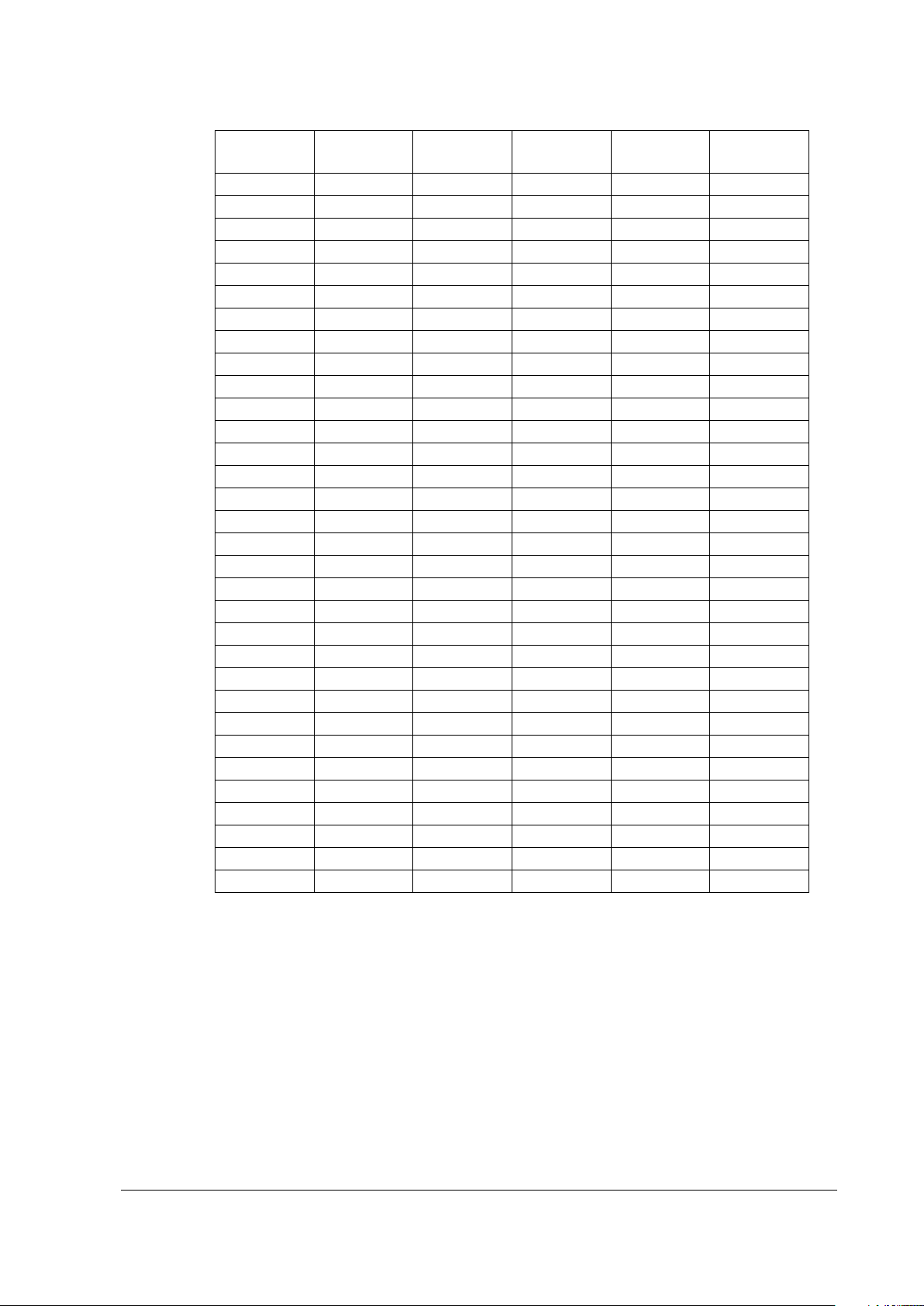
Decimal
character
Decimal
character
64 @ 'V
96 ` 'W
65 A A
97 a )A
66 B B
98 b )B
67 C C
99 c )C
68 D D
100 d )D
69 E E
101 e )E
70 F F
102 f )F
71 G G
103 g )G
72 H H
104 h )H
73 I I
105 i )I
74 J J
106 j )J
75 K K
107 k )K
76 L L
108 l )L
77 M M
109 m )M
78 N N
110 n )N
79 O O
111 o )O
80 P P
112 p )P
81 Q Q
113 q )Q
82 R R
114 r )R
83 S S
115 s )S
84 T T
116 t )T
85 U U
117 u )U
86 V V
118 v )V
87 W W
119 w )W
88 X X
120 x )X
89 Y Y
121 y )Y
90 Z Z
122 z )Z
91 [ 'K
123 { 'P
92 \ 'L
124 | 'Q
93 ] 'M
125 } 'R
94 ^ 'N
126 ~ 'S
95 _ 'O
127
DEL
'T
ASCII
ASCII
Code 93 ASCII
ASCII
Code 93
[Response]
None
[Reference]
Related commands: ^FW , ^BY
ESC/Label Command Reference Guide
Rev. G Page 62

^BC
^BC
o
,h
,i
,a
,c
,m Parameters
Description
Range
B: 270° rotation (clockwise)
[dot]
(Varies depending on the model)
N: Cancel
N: Cancel
N: No
D: UCC/EAN
[Name]
Code 128 barcode
[Format]
o Code 128 field orientation o = N/R/I/B
N: Normal
R: 90° rotation (clockwise)
I: 180° rotation
h Code 128 barcode height
i Set/cancel of HRI character
addition for Code 128
a Set/cancel of HRI character
addition for top of Code 128
barcode
c Addition of a Mod10 check
digit for Code 128
m Code 128 mode m = N/U/A/D
[Function]
Sets Code 128 barcode to the field.
Sets the field orientation based on Parameter o.
Sets the barcode height based on Parameter h.
Sets the HRI character printing based on Parameter i.
Sets whether to position the added HRI characters on the top or on the bottom of the barcode
based on Parameter a.
Sets the automatic addition of the Mod10 check digit based on Parameter c. The check digit
calculated by modulus 103 is automatically added regardless of this setting.
Sets the barcode mode based on Parameter m.
1 ≤ h ≤ 32000
i = Y/N
Y: Set
a = Y/N
Y: Set
c = Y/N
Y: Yes
N: Normal
U: UCC Case
A: Automatic
ESC/Label Command Reference Guide
Rev. G Page 63

[Encoding]
Meta character
Decimal
For subset A
For subset B
For subset C
>0
30 > >
30
>1
95
USQ
DEL
95
>2
96
FNC3
FNC3
96
>3
97
FNC2
FNC2
97
>4
98
SHIFT
SHIFT
98
>5
99
CODE C
CODE C
99
>6
100
CODE B
FNC 4
CODE B
>7
101
FNC4
CODE A
CODE A
>8
102
FNC1
FNC1
FNC1
>9
103
STA RT A
>:
104
STA RT B
>;
105
STA RT C
><
62 ^ ^
62
>=
94
RS ~ 94
If the width of the barcode to be rendered exceeds the label width, only the part that fits in the
Designated encoding is performed based on the mode set by Parameter m.
When specifying the field data, special characters can be specified using meta characters.
label width will be printed.
If m = N, normal encoding is performed.
If m = U, the number of encoded characters is 19.
If m = A, a Code 128 subset is automatically selected based on the characters in the specified
field data. If a numeral 4 character or longer is specified, subset C is automatically selected.
All ASCII code can be encoded.
If m = D, encoding is done in GS1-128 format. The start code for the appropriate subset and
FNC1 will be automatically added and parentheses and blank spaces will be removed for
encoding. However, parentheses and blank spaces will be printed for HRI characters. The
check digit will be automatically calculated and added if necessary.
Specifying and switching subsets can be done using special characters. If a subset is not
specified, subset B is selected. The following table indicates the special characters or characters
that can be specified using meta characters for each subset.
ESC/Label Command Reference Guide
Rev. G Page 64

The follow table indicates the characters that can be specified for each subset.
Decimal
0
SPAC E
SPAC E
00 1 ! ! 01
2 “ “
02
3 # #
03 4 $ $ 04
5 % %
05
6 & &
06 7 ‘ ‘ 07
8 ( (
08
9 ) )
09
10 * *
10
11 + +
11
12 , ,
12
13 - -
13
14 . .
14
15 / /
15
16 0 0
16
17 1 1
17
18 2 2
18
19 3 3
19
20 4 4
20
21 5 5
21
22 6 6
22
23 7 7
23
24 8 8
24
25 9 9
25
26 : :
26
27 ; ;
27
28 < <
28
29 = =
29
30 > >
30
31 ? ?
31
32 @ @
32
33 A A
33
34 B B
34
35 C C
35
36 D D
36
37 E E
37
38 F F
38
39 G G
39
40 H H
40
41 I I
41
42 J J
42
43 K K
43
ASCII
Subset A Subset B Subset C
ESC/Label Command Reference Guide
Rev. G Page 65

ASCII
Decimal
44 L L
44
45 M M
45
46 N N
46
47 O O
47
48 P P
48
49 Q Q
49
50 R R
50
51 S S
51
52 T T
52
53 U U
53
54 V V
54
55 W W
55
56 X X
56
57 Y Y
57
58 Z Z
58
59 [ [
59
60 \ \
60
61 ] ]
61
62 ^ ^
62
63 _ _
63
64
NUL
`
64
65
SOH
a
65
66
STX b 66
67
ETX
c
67
68
EOT
d
68
69
ENQ
e
69
70
ACK
f
70
71
BEL g 71
72
BS h 72
73
HT i 73
74
LF j 74
75
VT k 75
76
FF l 76
77
CR m 77
78
SO n 78
79
SI o 79
80
DLE
p
80
81
DC1
q
81
82
DC2
r
82
83
DC3
s
83
84
DC4
t
84
85
NAK
u
85
86
SYN
v
86
87
ETB w 87
88
CAN
x
88
Subset A Subset B Subset C
ESC/Label Command Reference Guide
Rev. G Page 66

ASCII
Decimal
89
EM y 89
90
SUB
z
90
91
ESC { 91
92
FS | 92
93
GS } 93
94
RS ~ 94
95
US
DEL
95
96
FNC3
FNC3
96
97
FNC2
FNC2
97
98
SHIFT
SHIFT
98
99
CODE C
CODE C
99
100
CODE B
FNC4
CODE B
101
FNC4
CODE A
CODE A
102
FNC1
FNC1
FNC1
103
STA RT A
104
STA RT B
105
STA RT C
[Response]
None
[Reference]
Related commands: ^FW , ^BY
Subset A Subset B Subset C
ESC/Label Command Reference Guide
Rev. G Page 67

^BD
^BD
m
,n
,q Parameters
Description
Range
6: Reader program
structured append
append
[Name]
[Format]
MaxiCode
m MaxiCode mode m = 2/3/4/5/6
2: Structured carrier message: numeric postal code
(U.S.A.)
3: Structured carrier message: alphanumeric postal
code (International)
4: Standard symbol
5: Full EEC
n Number in the MaxiCode
q Total number of symbols in
the MaxiCode structured
[Function]
Sets the MaxiCode symbol to the field.
Sets the mode based on Parameter m.
If m = 2 or 3, the structured carrier message is set. EEC is applied to the primary message and
SEC to the secondary message.
If m = 4, the standard symbol is set. EEC is applied to the primary message and SEC to the
secondary message.
If m = 5, full EEC is set. EEC is applied to both the primary message and the secondary
message.
If m = 6, the reader program symbol is set.
EEC and SEC are error correction methods. EEC stands for Enhanced Error Correction, and
SEC stands for Standard Error Correction.
Sets the number of this symbol in the set of structured append symbols based on Parameter n.
Sets the total number of structured append symbols based on Parameter q.
1 ≤ n ≤ 8
1 ≤ q ≤ 8
ESC/Label Command Reference Guide
Rev. G Page 68

[Encoding]
Information type
Data format
Service class code
3 numerals
ISO3166 country code
3 numerals
Postal code
5 numerals
Extended postal code
4 numerals
Information type
Data format
Service class code
3 numerals
ISO3166 country code
3 numerals
alphabet (A to Z)
Contents
Description
<D1>
Tracking number
<D2>
SCAC
<D3>
UPS Shipper Number
<D4>
Pickup date (Julian day)
<D5>
Shipping ID
<D6>
No. of packages (n/x)
<D7>
Package weight
<D8>
Address verification
<D9>
Destination address
<D10>
Destination city
<D11>
Destination province
The following indicates the data format of the field data specified as the primary message in
The following indicates the data format of the field data specified as the secondary message in
Each piece of information is demarcated by <GS>. The following table explains each piece of
encoding when Parameter m = 2 or 3.
When m = 2
When m = 3
Postal code 6 characters of numerals or capital letters of the
encoding when Parameter m = 2 or 3.
Message header section
[)><RS>
Format header section
01<GS>96
Data section
<D1><GS><D2><GS>…<D10><GS><D11><RS><EOT>
information.
ESC/Label Command Reference Guide
Rev. G Page 69
When Parameter m = 4, 5, or 6, all specified field data is encoded.
[Response]
None
[Reference]
Related commands: None

^BE
^BE o ,h
,i
,a Parameters
Description
Range
B: 270° rotation (clockwise)
[dot]
(Varies depending on the model)
N: Cancel
N: Cancel
[Name]
EAN-13 barcode
[Format]
o EAN-13 field orientation o = N/R/I/B
N: Normal
R: 90° rotation (clockwise)
I: 180° rotation
h EAN-13 barcode height
i Set/cancel of HRI character
addition for EAN-13
a Set/cancel of HRI character
addition for top of EAN-13
barcode
[Function]
Sets EAN-13 barcode to the field.
Sets the field orientation based on Parameter o.
Sets the barcode height based on Parameter h.
Sets the HRI character printing based on Parameter i.
Sets whether to position the added HRI characters on the top or on the bottom of the barcode
based on Parameter a.
[Encoding]
Numerals (0 to 9) can be encoded.
12 characters can be encoded.
The check digit is added automatically during encoding for the specified field data. The check
digit is calculated by modulus 10 / 3 weight.
[Response]
None
[Reference]
Related commands: ^FW , ^BY
1 ≤ h ≤ 32000
i = Y/N
Y: Set
a = Y/N
Y: Set
ESC/Label Command Reference Guide
Rev. G Page 70

^BF
^BF o ,h
,m Parameters
Description
Range
B: 270° rotation (clockwise)
height [dot]
m
Micro PDF417 mode
0 ≤ m ≤ 33
[Name]
Micro PDF417
[Format]
o Micro PDF417 field
orientation
h Micro PDF417 symbol
[Function]
Sets the Micro PDF417 symbol to the field.
Sets the field orientation based on Parameter o.
Sets the symbol height based on Parameter h.
o = N/R/I/B
N: Normal
R: 90° rotation (clockwise)
I: 180° rotation
1 ≤ h ≤ 9999
ESC/Label Command Reference Guide
Rev. G Page 71

Sets the symbol mode based on Parameter m. The following table indicates the settings for each
Max. amount of encodable data
letters of
the alphabet
0 1 11
64 3 6 8 1 1 14
50 7 12
17
2 1 17
41
10
18
26
3 1 20
40
13
22
32 4 1
24
33
18
30
44
5 1 28
29
22
38
55
6 2 8
50 8 14
20 7 2
11
41
14
24
35
8 2 14
32
21
36
52
9 2 17
29
27
46
67
10 2 20
28
33
56
82
11 2 23
28
38
64
93
12 2 26
29
43
72
105
13 3 6
67 6 10
14
14 3 8
58
10
18
26
15 3 10
53
15
26
38
16 3 12
50
20
34
49
17 3 15
47
27
46
67
18 3 20
43
39
66
96
19 3 26
41
54
90
132
20 3 32
40
68
114
167
21 3 38
39
82
138
202
22 3 44
38
97
162
237
23 4 6
50
13
22
32
24 4 8
44
20
34
49
25 4 10
40
27
46
67
26 4 12
38
34
58
85
27 4 15
35
45
76
111
28 4 20
33
63
106
155
29 4 26
31
85
142
208
30 4 32
30
106
178
261
31 4 38
29
128
214
313
32 4 44
28
150
250
366
33 4 4
50 8 14
20
mode.
Mode No. of
columns
No. of rows Correctable
codeword
ratio
Binary Numerals
and
Numerals
[Response]
[Reference]
ESC/Label Command Reference Guide
Rev. G Page 72
You can set the structured append using the "^FM" command.
None
Related commands: ^FM, ^FW, ^BY

^BK
^BK
o
,c
,h
,i
,a
,b
,e Parameters
Description
Range
B: 270° rotation (clockwise)
N: No
(Varies depending on the model)
N: Cancel
N: Cancel
b
Codabar start character
b = A/B/C/D/T/N/E/*
e
Codabar stop character
e = A/B/C/D/T/N/E/*
[Name]
Codabar barcode
[Format]
o Codabar field orientation o = N/R/I/B
N: Normal
R: 90° rotation (clockwise)
I: 180° rotation
c Printing of a Codabar check digit c = N (Fixed)
h Codabar barcode height [dot] 1 ≤ h ≤ 32000
i Set/cancel of HRI character
addition for Codabar
a Set/cancel of HRI character
addition for top of Codabar
barcode
[Function]
Sets Codabar barcode to the field.
Sets the field orientation based on Parameter o.
Sets the barcode height based on Parameter h.
Sets the HRI character printing based on Parameter i. HRI characters include the start and stop
characters.
Sets whether to position the added HRI characters on the top or on the bottom of the barcode
based on Parameter a.
Sets the start character based on Parameter b.
Sets the stop character based on Parameter e.
The ratio for the widths of the thick and thin bars in Codabar rendering processing follows the
setting of "^BY".
[Encoding]
Numerals <0 to 9> and symbols (hyphens <->, colons <:>, periods <.>, dollar symbols <$>,
slashes </>, and plus symbols <+>) can be encoded.
If the width of the barcode to be rendered exceeds the label width, only the part that fits in the
label width will be printed.
[Response]
None
[Reference]
Related commands: ^FW, ^BY
i = Y/N
Y: Set
a = Y/N
Y: Set
ESC/Label Command Reference Guide
Rev. G Page 73

^BQ
^BQ
o
,m
,s Parameters
Description
Range
N: Normal
m
QR Code model
m = 1/2
2: Model2
s
QR Code module size
1 ≤ s ≤ 99
[Name]
QR Code
[Format]
o QR Code field orientation o = N (Fixed)
[Function]
Sets the QR Code symbol to the field.
Sets the field orientation based on Parameter o.
Sets the symbol model based on Parameter m.
Sets the module size for symbol rendering based on Parameter s.
1: Model1
ESC/Label Command Reference Guide
Rev. G Page 74

[Encoding]
Meta character
Function
Description
D
Specifies mixed mode.
Reconstructs a single code from split codes.
input mode.
input data.
M
Manually specifies input
mode.
Specifies the character mode based on the meta
characters
Shift-JIS are specified.
30[%] of the symbol area is corrupted.
Encoding can be determined by specifying a meta character in the field data. The following
table indicates the meta characters and explains each one.
A Automatically specifies
N, A, B, or K Specifies the character
mode.
H, Q, M, or L Specifies the error
correction level.
If B is specified for the character mode, 4 numerals are input after B in the character string to
encode.
Automatically sets the character mode based on the
If N is specified, numerals are specified.
If A is specified, numerals and letters of the alphabet
are specified.
If B is specified JIS8 bitcode is specified.
If K is specified, kanji that can be specified using
If H is specified, data can be recovered even if up to
7[%] of the symbol area is corrupted.
If Q is specified, data can be recovered even if up to
15[%] of the symbol area is corrupted.
If M is specified, data can be recovered even if up to
25[%] of the symbol area is corrupted.
If L is specified, data can be recovered even if up to
ESC/Label Command Reference Guide
Rev. G Page 75

The format of the field data is determined based on the specified mode.
Parameters
Description
Range
mode
<Code number>
Code number
01 to 16
<Number of sections>
Total number of split codes
02 to 16
<Parity>
Parity value for symbol data
Hexadecimal 2 bytes
<Error correction level>
Meta character specifying the error
correction level
H, Q, M, or L
<Input mode>
Meta character specifying input mode
Fixed as A
<Symbol data>
Character string to be encoded
Character string
Parameters
Description
Range
mode
<Code number>
Code number
01 to 16
<Number of sections>
Total number of split codes
02 to 16
<Parity>
Parity value for symbol data
Hexadecimal 2 bytes
correction level
<Input mode>
Meta character specifying input mode
Fixed as M
specification.
Parameters
Description
Range
correction level
<Input mode>
Meta character specifying input mode
Fixed as A
<Symbol data>
Character string to be encoded
Character string
Format in mixed mode when the input mode is automatic
<Mixed mode><Code number><Number of sections><Parity>,<Error correction level><Input
mode>,<Symbol data 1>,<Symbol data 2>…
<Mixed mode> Meta character specifying mixed
Fixed as D
Format in mixed mode when the input mode is manual
<Mixed mode><Code number><Number of sections><Parity>,<Error correction level><Input
mode>,<Character mode 1><Symbol data 1>,<Character mode 2><Symbol data 2>…
<Mixed mode> Meta character specifying mixed
<Error correction level> Meta character specifying the error
Fixed as D
H, Q, M, or L
<Character mode #> Meta character specifying character
<Symbol data #> Data string to be encoded Complies with the
# indicates the combination number for the character mode and symbol data. The maximum
number of combinations is 200.
Format in standard mode when the input mode is automatic
<Error correction level><Input mode>,<Symbol data>
<Error correction level> Meta character specifying the error
N, A, B, or K
mode
character mode
H, Q, M, or L
ESC/Label Command Reference Guide
Rev. G Page 76

Format in standard mode when the input mode is manual
Parameters
Description
Range
correction level
<Input mode>
Meta character specifying input mode
Fixed as M
<Character mode #>
Meta character specifying character
N, A, B, or K
specification.
<Error correction level><Input mode>,<Character mode 1><Symbol data 1>,<Character mode
2><Symbol data 2>…
<Error correction level> Meta character specifying the error
<Symbol data #> Data string to be encoded Complies with the
# indicates the combination number for the character mode and symbol data. The maximum
number of combinations is 200.
[Response]
None
[Reference]
Related commands: None
H, Q, M, or L
mode
character mode
ESC/Label Command Reference Guide
Rev. G Page 77

^BR
^BR o ,t
,m
,s
,h
,n Parameters
Description
Range
B: 270° rotation (clockwise)
12: UCC/EAN-128 and CC-C
m
GS1 DataBar module size
1 ≤ m ≤ 99
section height
height [dot]
DataBarExpanded
[Name]
GS1 DataBar
[Format]
o GS1 DataBar field
orientation
t GS1 DataBar symbol type 1 ≤ t ≤ 12
s GS1 DataBar separator
h UCC/EAN-128 and
CC-A/CC-B/CC-C barcode
o = N/R/I/B
N: Normal
R: 90° rotation (clockwise)
I: 180° rotation
1: GS1 DataBar Standard
2: GS1 DataBar Truncated
3: GS1 DataBar Stacked
4: GS1 DataBar Stacked Omnidirectional
5: GS1 DataBar Limited
6: GS1 DataBar Expanded
7: UPC-A
8: UPC-E
9: EAN-13
10: EAN-8
11: UCC/EAN-128 and CC-A/CC-B
1 ≤ s ≤ 2
1 ≤ h ≤ 32000
(Varies depending on the model)
n Number of segments per
line in GS1
ESC/Label Command Reference Guide
Rev. G Page 78
2 ≤ n ≤ 22, even numbers only

[Function]
Value of Parameter t
Symbol type
1
GS1 Standard and CC-A/CC-B
2
GS1 DataBar Truncated and CC-A/CC-B
3
GS1 DataBar Stacked and CC-A/CC-B
4
GS1 DataBar Stacked Omnidirectional and CC-A/CC-B
5
GS1 DataBar Limited and CC-A/CC-B
6
GS1 DataBar Expanded and CC-A/CC-B
7
UPC-A and CC-A/CC-B
8
UPC-E and CC-A/CC-B
9
EAN-13 and CC-A/CC-B
10
EAN-8 and CC-A/CC-B
11
UCC/EAN-128 and CC-A/CC-B
12
UCC/EAN-128 and CC-C
Sets the GS1 DataBar, the UPC, or the EAN barcode, or Composite symbol to the field.
Sets the field orientation based on Parameter o.
Sets the symbol type based on Parameter t.
Sets the module size for symbol rendering based on Parameter m.
Sets the height of separator based on Parameter s. Parameter s is enabled only when 1, 2, 3, 4, 5,
6, 11, or 12 is specified for Parameter t.
Sets the height of barcode part of UCC/EAN-128 and CC-A/CC-B/CC-C based on Parameter h.
Parameter h is enabled only when 11 or 12 is specified for Parameter t.
The number of segments per line for GS1 DataBarExpanded is set based on Parameter n.
Parameter n is enabled only when 6 is specified for Parameter t.
[Encoding]
Composite symbols can be specified by including a vertical bar <|> in the field data. In this case,
Parameter t is set to the symbol type in the following table.
If encoding a Composite symbol, a vertical bar <|> in the field data is treated as a separator.
Data before the vertical bar is encoded as barcode data, and data after the vertical bar is encoded
as 2-dimensional symbol data.
[Response]
None
[Reference]
Related commands: ^FW
ESC/Label Command Reference Guide
Rev. G Page 79

^BU
^BU
o
,h
,i
,a
,c Parameters
Description
Range
B: 270° rotation (clockwise)
(Varies depending on the model)
N: Cancel
N: Cancel
N: Cancel
[Name]
[Format]
UPC-A barcode
o UPC-A field orientation o = N/R/I/B
N: Normal
R: 90° rotation (clockwise)
I: 180° rotation
h UPC-A barcode height [dot] 1 ≤ h ≤ 32000
i Set/cancel of HRI character
addition for UPC-A
a Set/cancel of HRI character
addition for top of UPC-A
barcode
c Set/cancel check digit
printing for UPC-A
[Function]
Set the UPC-A barcode to the current field.
Sets the field orientation based on Parameter o.
Sets the barcode height based on Parameter h.
Sets the HRI character printing based on Parameter i.
Sets whether to position the added HRI characters on the top or on the bottom of the barcode
based on Parameter a.
Sets the check digit printing based on Parameter c.
[Encoding]
Numerals (0 to 9) can be encoded.
11 characters can be encoded.
The check digit is added automatically. The check digit is calculated by modulus 10 / 3 weight.
The first character is treated as the number system character when encoding the specified field
data.
[Response]
None
[Reference]
Related commands: ^FW, ^BY
i = Y/N
Y: Set
a = Y/N
Y: Set
c = Y/N
Y: Set
ESC/Label Command Reference Guide
Rev. G Page 80

^BX
^BX
o
,s
,e
,c
,r
,d
,i
,f Parameters
Description
Range
B: 270° rotation (clockwise)
(Varies depending on the model)
200: ECC200
c
Data Matrix column count
9 ≤ c ≤ 49
If e = 200, then 10 ≤ c ≤ 144
If e = 200, then 10 ≤ r ≤ 144
6: ASCII code (00H to FFH)
sequence identifier
2: Rectangle
[Name]
Data Matrix
[Format]
o Data Matrix field
orientation
s Data Matrix module size 1 ≤ s ≤ 32000
e Data Matrix error
correction level
r Data Matrix line count 9 ≤ r ≤ 49
d Data Matrix data type d = 1/2/3/4/5/6
o = N/R/I/B
N: Normal
R: 90° rotation (clockwise)
I: 180° rotation
e = 0/50/80/100/140/200
0: ECC000
50: ECC050
80: ECC080
100: ECC100
140: ECC140
1: Numerals and blank characters
2: Capital letters of the alphabet (A to Z) and blank
characters
3: Numerals, capital letters of the alphabet (A to Z),
blank characters, periods <.>, commas <,>,
dashes <->, and slashes </>.
4: Numerals, capital letters of the alphabet (A to Z),
and blank characters
5: ASCII code (00H to 7EH)
i Data Matrix ECC200 escape
f Data Matrix ECC200
[Function]
Sets the Data Matrix symbol to the field.
ESC/Label Command Reference Guide
Rev. G Page 81
Any ASCII single character
f = 1/2
symbol shape
Sets the field orientation based on Parameter o.
Sets the size of each module comprising the symbol based on Parameter s.
Sets the symbol's error correction level based on Parameter e.
1: Square

Sets the symbol's column count based on Parameter c and the symbol's line count based on
000
050
080
100
140
9 × 9
11 × 11
11 × 11
13 × 13
13 × 13
13 × 13
13 × 13
15 × 15
15 × 15
15 × 15
15 × 15
17 × 17
17 × 17
17 × 17
17 × 17
17 × 17
19 × 19
19 × 19
19 × 19
19 × 19
19 × 19
21 × 21
21 × 21
21 × 21
21 × 21
21 × 21
23 × 23
23 × 23
23 × 23
23 × 23
23 × 23
25 × 25
25 × 25
25 × 25
25 × 25
25 × 25
27 × 27
27 × 27
27 × 27
27 × 27
27 × 27
29 × 29
29 × 29
29 × 29
29 × 29
29 × 29
31 × 31
31 × 31
31 × 31
31 × 31
31 × 31
33 × 33
33 × 33
33 × 33
33 × 33
33 × 33
35 × 35
35 × 35
35 × 35
35 × 35
35 × 35
37 × 37
37 × 37
37 × 37
37 × 37
37 × 37
39 × 39
39 × 39
39 × 39
39 × 39
39 × 39
41 × 41
41 × 41
41 × 41
41 × 41
41 × 41
43 × 43
43 × 43
43 × 43
43 × 43
43 × 43
45 × 45
45 × 45
45 × 45
45 × 45
45 × 45
47 × 47
47 × 47
47 × 47
47 × 47
47 × 47
49 × 49
49 × 49
49 × 49
49 × 49
49 × 49
Parameter r. However, the valid values vary depending on the error correction level set by
Parameter e.
If 0 to 140 is specified for Parameter e, only the combination of c and r shown in the following
table is valid (the combination of c and r is expressed as "c x r").
ECC
ECC
ECC
ECC
ECC
ESC/Label Command Reference Guide
Rev. G Page 82

If 200 is specified for Parameter e, only the combination of c and r shown in the following table
200 (Square)
200 (Rectangle)
10 × 10
8 × 18
12 × 12
8 × 32
14 × 14
12 × 26
16 × 16
12 × 36
18 × 18
16 × 36
20 × 20
16 × 48
22 × 22
24 × 24
26 × 26
32 × 32
36 × 36
40 × 40
44 × 44
48 × 48
52 × 52
64 × 64
72 × 72
80 × 80
88 × 88
96 × 96
104 × 104
120 × 120
132 × 132
144 × 144
is valid (the combination of c and r is expressed as "c × r").
ECC
ECC
If the symbol is a square with an equal number of columns and lines, the same value for the
column count and line count is set as shown below, depending on the specifications for
Parameters c and r.
If only one is specified, the specified value is set.
If different values are specified, the larger value is set.
ESC/Label Command Reference Guide
Rev. G Page 83

The encoded data type is set based on Parameter d. The following table indicates the number of
level
ECC000
596
452
394
413
310
271
ECC050
457
333
291
305
228
200
ECC080
402
293
256
268
201
176
ECC100
300
218
190
200
150
131
ECC140
144
105
91
96
72
63
Meta
character
Special character or character
\&
CR and LF
||
Backslash <\>
character
~1
FNC1
~2
FNC2
~3
FNC3
meta character.
following the meta character.
~
Tilde <~>
characters specified in ASCII code minus 40H.
If 200 is specified for Parameter e, the setting for Parameter d does not affect the printer's
Sets the symbol shape based on Parameter f. This is enabled only when 200 is specified for
[Encoding]
Encoding can be determined by the meta characters in the field data. Meta character processing
bytes encodable for each error correction level and data type.
Error
d = 1 d = 2 d = 3 d = 4 d = 5 d = 6
correction
operation. Sets the escape sequence identifier based on Parameter i. This is enabled only when
200 is specified for Parameter e.
Parameter e.
is different depending on if the error correction level is ECC000 to ECC140 or ECC200.
If it is ECC000 to ECC140, the meta characters in the following table can be used.
If it is ECC200, the meta character is recognized by a combination of a certain character and the
escape sequence identifier. The following table indicates the special characters or characters
that can be specified for meta characters (the escape sequence identifier is shown using the tilde
<~> as an example).
Meta
~5 The code page is specified by the 3-character decimal following the
~d Characters specified by the 3-character decimal ASCII code
~X X is any single character that is ASCII code 40H to 5FH. Control
In the field data specification, if the hexadecimal input is set using "^FH", first processing to
specify the characters by hexadecimal input is performed, and then the processing to specify the
characters by meta character is performed.
If the error correction level is ECC200, the number of encodable characters is a maximum of 3116
characters for numerals, 2335 characters for alphanumerics, and 1556 bytes for binary.
[Response]
None
[Reference]
Related commands: ^F W, ^BY
Special character or character
ESC/Label Command Reference Guide
Rev. G Page 84

^BY
^BY
x
,n
,h Parameters
Description
Range
x
Module width [dot]
1 ≤ x ≤ 9,999
n
Bar width ratio
2.0 ≤ n ≤ 3.0
(Varies depending on the model)
[Name]
[Format]
[Function]
[Response]
[Reference]
Set barcode parameters default values
h Barcode height [dot] 1 ≤ h ≤ 32000
Sets the default values for parameters used in barcodes.
Sets the module width of the barcode, the ratio in width of the thick and thin bars, and the
barcode height.
None
Related commands: None
ESC/Label Command Reference Guide
Rev. G Page 85

^C(D
^C(D
[Name]
[Format]
[Parameter]
[Function]
[Initial value]
[Response]
[Reference]
Delete Image of Drawing Canvas Saved Temporarily
None
The ^C(D command deletes the image of drawing canvas of format which was temporarily saved by
using ^C(S command.
The ^C(L command is ignored since the image is deleted.
You shouldn’t use this command together with ^IS command and N setting of ^MC command.
None
None
Related function specifications: None
Related commands: ^C(L, ^C(S
ESC/Label Command Reference Guide
Rev. G Page 86

^C(L
^C(L
[Name]
[Format]
[Parameter]
[Function]
[Initial value]
[Response]
[Reference]
Load Temporary Saved Image of Drawing Canvas
None
The ^C(L command loads the image of drawing canvas of format which was temporarily saved by
using ^C(S command, and puts the image onto the current format.
This command puts the saved image onto the current drawing canvas only when the size of the
drawing canvas of current format and the size of the saved image are same.
The canvas of current format is overwritten with the saved image by the putting process of this
command.
You shouldn’t use this command together with ^IS command and N setting of ^MC command.
None
None
Related function specifications: None
Related commands: ^C(D, ^C(S
ESC/Label Command Reference Guide
Rev. G Page 87

^C(S
^C(S
a Parameters
Description
Definition range
N = Cancel
[Name]
[Format]
[Function]
[Initial value]
[Response]
[Reference]
Save Image of Drawing Canvas Temporarily
p Print image after saving a = Y/N
Y = Set
The ^C(S command temporarily saves the image of drawing canvas of current format.
The image saved by this command does not contain transparent color.
The image saved by this command is kept saving until reset, power off, the ja execution, the cancel
button operation (long pushing).
You shouldn’t use this command together with ^IS command and N setting of ^MC command.
None
None
Related function specifications: None
Related commands: ^C(D, ^C(L
ESC/Label Command Reference Guide
Rev. G Page 88

^CC ~CC
^CC
p ~CC
p Parameters
Description
Range
^XA
^CC@
1. Sets <@> as the prefix character for the format command.
@JUS
2. Saves the setting to non-volatile memory.
@XZ
[Name]
Set prefix character for format command
[Format]
p Prefix character for format
command
[Function]
Sets the prefix character which indicates the format command.
[Response]
None
[Reference]
Related commands: ^CT, ~CT, ^CD, ~CD, ^FH, ^FC
[Note]
The ^JUS command is required to save settings to the non-volatile memory of the printer unit.
Please refer to the “^JU” command section for details.
[Usage example]
An example of sending data that sets the prefix character for the format command and saves settings to
the non-volatile memory of the printer unit is shown below.
One ASCII code character excluding <C>, <D>, and
<T>
ESC/Label Command Reference Guide
Rev. G Page 89
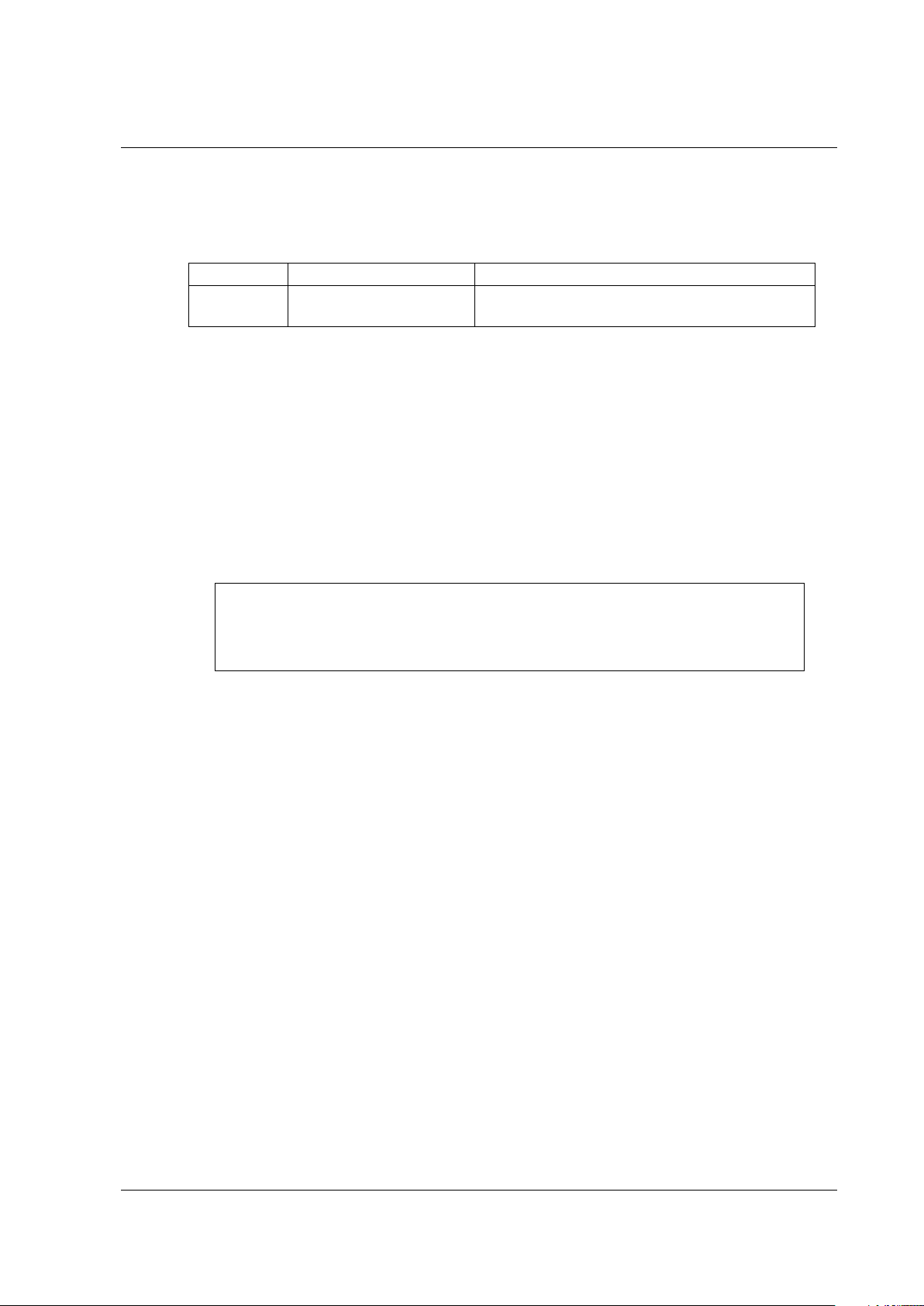
^CD ~CD
^CD
s ~CD
s Parameters
Description
Range
character
<T>
^XA
^CDa
1. Sets <a> as the command parameter delimiter.
^JUS
2. Saves the setting to non-volatile memory.
^XZ
[Name]
Set command parameter delimiter
[Format]
s Parameter separator
[Function]
Sets the character which indicates a break between command parameters.
[Response]
None
[Reference]
Related commands: ^CC, ~CC, ^CT, ~CT, ^FH, ^FC
[Note]
The ^JUS command is required to save settings to the non-volatile memory of the printer unit.
Please refer to the “^JU” command section for details.
[Usage example]
An example of sending data that sets the command parameter delimiter and saves settings to the
non-volatile memory of the printer unit is shown below.
One ASCII code character excluding <C>, <D>, and
ESC/Label Command Reference Guide
Rev. G Page 90

^CF
^CF f ,h
,w Parameters
Description
Range
f
Default font identifier
0 ≤ f ≤ 9, Capital letters of the alphabet (A to Z)
h
Default character height [dot]
0 ≤ h ≤ 9999
w
Default character width [dot]
0 ≤ w ≤ 9,999
[Name]
[Format]
[Function]
[Response]
[Reference]
Default font specification
Specifies the default font used to render character strings in the field.
Sets the font type used by default used by the default font identifier.
If the specified font is a fixed-size font, set a multiple of the font's standard height for Parameter h.
If the specified font is a fixed-size font, set a multiple of the font's standard width for Parameter w.
None
Related commands: ^A, ^A@
ESC/Label Command Reference Guide
Rev. G Page 91

^CI
^CI a ,o1
,i1
,o2
,i2
... Parameters
Description
Range
12: Japan character set
36: Code page1255
30: Unicode (UTF-16 Little-Endian)
change.)
[Name]
Set International Font/Encoding
[Format]
a International font <International character set setting>
0 ≤ a ≤ 12
0: U.S.A.1 character set
1: U.S.A.2 character set
2: U.K. character set
3: Holland character set
4: Denmark/Norway character set
5: Sweden/Finland character set
6: Germany character set
7: France1 character set
8: France2 character set
9: Italy character set
10: Spain character set
11: Other character set
o# Character code to be rendered
by mapping change
(# indicates the combination
number for the character code
to undergo the mapping
<Code Page setting>
a = 13/27/31, 33 ≤ a ≤ 36
13: Code Page850
27: Code page1252
31: Code page1250
33: Code page1251
34: Code page1253
35: Code page1254
<Encode setting>
14 ≤ a ≤ 17, a = 24/26, 28 ≤ a ≤ 30
14: 2-byte Asia encoding
15: Shift-JIS
16: EUC-JP, EUC-CN
17: UCS-2 Big-Endian (Not recommended)
24: 1-byte Asia encoding
26: Multi-byte Asia encoding (ASCII
transparent)
28: Unicode (UTF-8)
29: Unicode (UTF-16 Big-Endian)
0 ≤ o# ≤ 255
ESC/Label Command Reference Guide
Rev. G Page 92

i# Character code to undergo the
mapping change
[Function]
Sets the link between the input character code and the rendered characters.
The character code set used in character rendering is set based on Parameter a.
The character code specified in Parameter i# is replaced with the character code specified in
Parameter o#. Up to 256 replacements can be set.
[Response]
None
[Note]
If 14, 15, 16, 24, or 26 is specified for Parameter a, a character code conversion table that supports the
character code set is required. Use "^SE" to enable the supporting character code conversion table.
[Reference]
Related commands: ^SE
0 ≤ i# ≤ 255
ESC/Label Command Reference Guide
Rev. G Page 93

^CM
^CM
b
,e
,r
,a
,m Parameters
Description
Range
character B to
character E to
character R to
character A to
No character input: Disabled
^XA
memory device.
^JUS
2. Saves the setting to non-volatile memory.
^XZ
[Name]
[Format]
Set drive character allocation
b Memory device to allot drive
e Memory device to allot drive
r Memory device to allot drive
a Memory device to allot drive
m Enable/disable multiple drive
allotment
[Function]
Sets the allotment of drive character for accessing memory devices.
If multiple drive character allotment is enabled based on Parameter m, multiple drive characters
can be alloted to a single memory device. In this case, the same memory device can be accessed
using all the alloted drive characters.
If multiple drive character allotment is disabled based on Parameter m, a different drive character
must be alloted to each memory device.
[Response]
None
[Reference]
Related commands: None
[Note]
The ^JUS command is required to save settings to the non-volatile memory of the printer unit.
Please refer to the “^JU” command section for details.
[Usage example]
An example of sending data that sets the allotment of drive characters for accessing memory devices and
saves settings to the non-volatile memory of the printer unit is shown below.
b ,e ,r ,a = B/E/R/A
B: Optional memory device
E: Internal non-volatile memory device
R: Internal volatile memory device
A: Optional memory device
m = M / No character input
M: Enable multiple drive allotment
^CMR,E,R,E,M 1. Sets the allotment of drive character B to internal volatile
ESC/Label Command Reference Guide
Rev. G Page 94
memory device, E to internal non-volatile memory device, R to
internal volatile memory device, and A to internal non-volatile

^CT ~CT
^CT
p ~CT
p Parameters
Description
Range
commands
<T>
^XA
^CDa
1. Sets <a> as the prefix character for control commands.
^JUS
2. Saves the setting to non-volatile memory.
^XZ
[Name]
Set prefix character for control commands
[Format]
p Prefix character for control
[Function]
Sets the prefix character which indicates the control command.
[Response]
None
[Reference]
Related commands: ^CC, ~CC, ^CD, ~CD, ^FH, ^FC
[Note]
The ^JUS command is required to save settings to the non-volatile memory of the printer unit.
Please refer to the “^JU” command section for details.
[Usage example]
An example of sending data that sets prefix character for control commands and saves settings to the
non-volatile memory of the printer unit is shown below.
One ASCII code character excluding <C>, <D>, and
ESC/Label Command Reference Guide
Rev. G Page 95

^CV
^CV
e Parameters
Description
Range
N: Disabled
[Name]
Barcode validation
[Format]
e Enabled/disable barcode
validation
[Function]
Enables/disables the barcode validation.
This command sets whether to enable or disable the printer's barcode validation function.
If barcode validation is enabled, the printer verifies the validity of the barcode data and
parameters for the input barcode command. If the validation determines that the barcode data
is invalid, an error message is printed instead of a barcode.
[Response]
None
[Reference]
Related commands: None
e = Y/N
Y: Enabled
ESC/Label Command Reference Guide
Rev. G Page 96

^CW
^CW
f
,d: o .x
Parameters
Description
Range
file
Z)
Z: Non-rewritable memory
o
Font file name
ASCII code within 8 characters
x
Extension
X = FNT/TTF/TTE/DAT
[Name]
[Format]
Set font identifier allocation
f Font identifier alloted to the font
d Drive where the font file is stored d = R/E/B/A/Z
[Function]
Allots a font identifier to the font file saved to the printer.
This command allots a font identifier to a font file so that the font file can be used by "^A".
If a font identifier that is already alloted is alloted to a different font file, the latest allotment is
valid.
Multiple font identifiers can be alloted to a single font file.
[Response]
None
[Reference]
Related commands: None
0 ≤ f ≤ 9, Capital letters of the alphabet (A to
R: Volatile memory
E: Non-volatile memory
B: Optional memory
A: Optional memory
ESC/Label Command Reference Guide
Rev. G Page 97

~DE
~DE
d: o .x
,s
,data Parameters
Description
Range
A: Optional memory
table file name
x
Extension
x = CNV
table
table data
[Name]
Download a character code conversion table
[Format]
d Storage memory device d = R/E/B/A
R: Volatile memory
E: Non-volatile memory
B: Optional memory
o Character code conversion
s Data size (bytes) of the
character code conversion
data Character code conversion
[Function]
Downloads the character code conversion table to the printer.
Character code conversion table refers to a table which converts character code defined in an
encoding format other than Unicode into a character code defined in Unicode.
The character code conversion table is stored in the specified storage destination.
If any file exists in the specified storage location, delete the existing file and create a character
code conversion table file in which an additional downloaded character code conversion table is
stored.
[Initial value]
None
[Response]
None
[Supplement]
It corresponds to a character code conversion table in CSV format. The character code conversion table
in CSV format is created by the Epson utility.
[Note]
Use a colon <:> for the parameter separator character between Parameter d and Parameter o.
Use a period <.> for the parameter separator character between Parameter o and Parameter x.
[Reference]
Related function specifications: None
Related commands: ^SE
ASCII(20H to 7EH) , 8 and less characters
Numerical value
The maximum size depends on the model.
Binary data in CSV format
ESC/Label Command Reference Guide
Rev. G Page 98

^DF
^DF
d: o .x
Parameters
Description
Range
A: Optional memory
o
Label format file name
ASCII code within 8 characters
x
Extension
x = FMT (Fixed)
[Name]
Save label format
[Format]
d Drive for storing the label
format file
[Function]
Saves the commands in the label format to the label format file.
The label is not printed for label formats that include this command. Command strings that are
directly after this command and directly before "^XZ" are saved to a file. This file is called the
label format file.
The label format file is saved to the specified storage drive with the specified file name.
[Response]
None
[Reference]
Related commands: ^XF
d = R/E/B/A
R: Volatile memory
E: Non-volatile memory
B: Optional memory
ESC/Label Command Reference Guide
Rev. G Page 99

~DG
~DG
d: o .x
,s
,w
,data Parameters
Description
Range
A: Optional memory
o
Graphic file name
ASCII code within 8 characters
x
Extension
x = GRF (Fixed)
s
Graphic data size [byte]
s > 0
w
Horizontal width [8 dots]
w > 0
data
Graphic data
Hexadecimal character string
[Name]
Save graphic
[Format]
d Storage drive d = R/E/B/A
R: Volatile memory
E: Non-volatile memory
B: Optional memory
ESC/Label Command Reference Guide
Rev. G Page 100
