Page 1
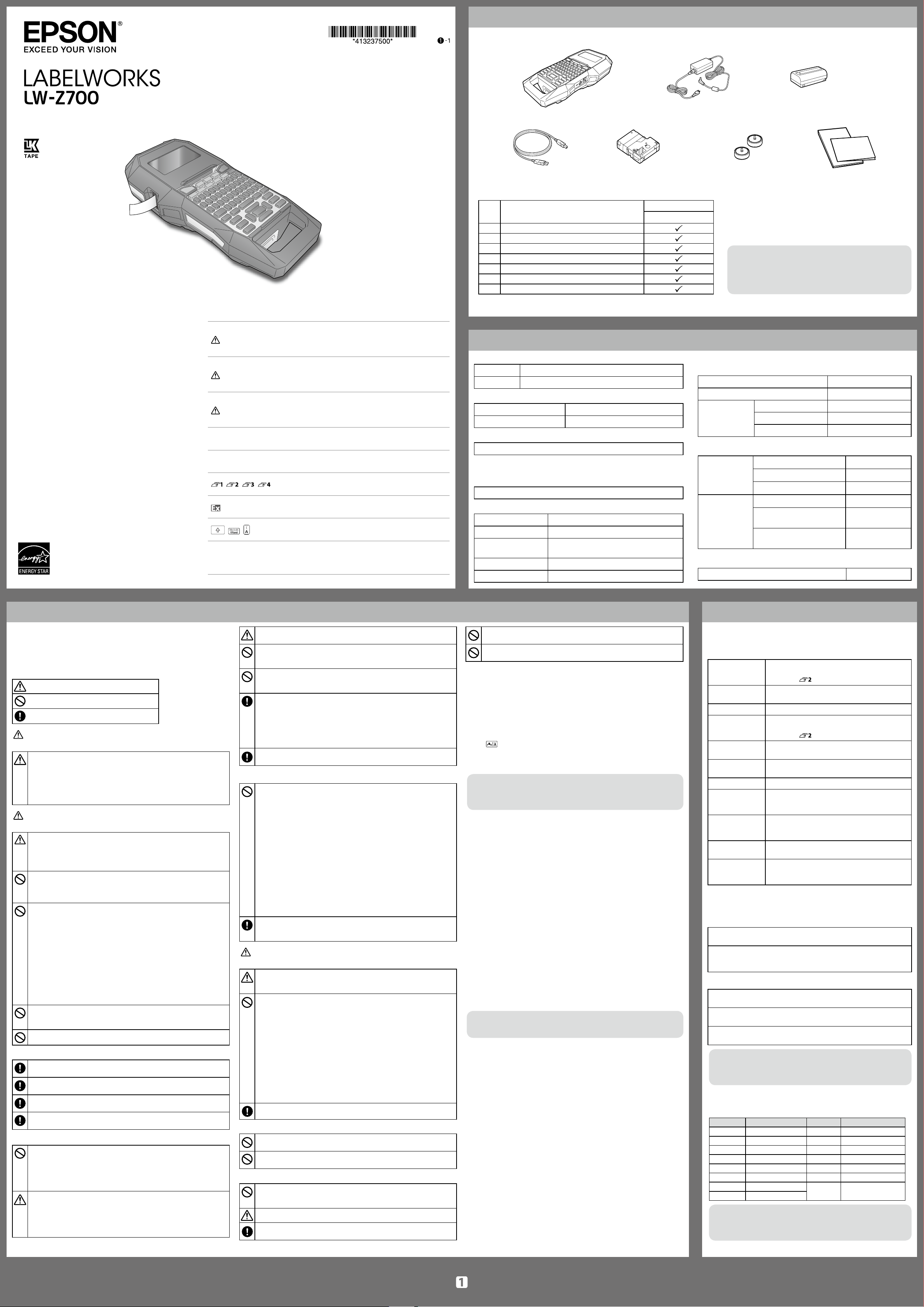
Included Items
1
2
3
User’s Guide
Ver.01
Read this document carefully to use this product
safely and correctly. If your product is faulty, please
read the included warranty card and contact the
store you purchased it from. If you require further
assistance, contact your local Epson customer
support center.
Please also visit the support page of your local
Epson website. You can download the latest version
of this User’s Guide from the website.
Portions of this software are copyright 2016 The
FreeType Project (www.freetype.org). All rights
reserved.
International ENERGY STAR® Compliance
Statement
The purpose of the International ENERGY STAR®
Program is to promote the development and
popularization of energy-ecient oce equipment.
As an ENERGY STAR® Partner; Seiko Epson
Corporation has determined that this product meets
the ENERGY STAR® guidelines for energy eciency.
Notation used in this manual
Handling the product improperly by ignoring this
DANGER
WARNING
CAUTION
Attention
MEMO
, , ,
, ,
"Name"
symbol can result in immediate danger of death
or serious injury.
Handling the product improperly by ignoring this
symbol can lead to death or serious injury.
Handling the product improperly by ignoring this
symbol can lead to injury and property damage.
Important information.
Supplementary note
Reference page in this manual.
Example of label artwork.
Buttons on the product.
Menus and messages shown on the display, and
manual names are enclosed in double quotes.
4
5
6
7
The included items dier depending on the type of printer package you purchased. Use the following table to check the items.
Package name
No. Included item name
LW-Z700 FK
1 LW-Z700
2 AC adapter
3 Li-ion battery (C52CE97010)
4 USB cable
5 LK tape cartridge
6 Magnetic attachment
7 Documents
MEMO
You can download “Label Editor” (PC application for editing
labels), printer drivers, "Label Editor User's Guide" and
LW-Z700 User’s Guide (PDF version) from your local Epson
website.
Specications
Body
Dimensions Approx. 136 (W) x 298 (D) x 90 (H) (mm)
Weight
Approx. 1,110 g (excluding batteries, tape cartridge)
Usage conditions
Operating temperature 5 to 35 degrees C
Storage temperature -10 to 55 degrees C
Supported tape width
4 mm, 6 mm, 9 mm, 12 mm, 18 mm, 24 mm
Power supply
Battery
Li-ion battery x 1 / AA alkaline battery x 6
AC adapter
Type AST1116Z2-1
Manufacturer Seiko Epson Corp.
Input AC100-240V, 0.4A, 50-60Hz
(dedicated adapter, power cable only)
Output DC11V, 1.64A
Total output power 18 W
Li-ion battery specications
Ambient temperature
During operation 0 to 40 degrees C
Charge 0 to 40 degrees C
During storage Less than 1 month -20 to 50 degrees C
Less than 3 month -20 to 40 degrees C
Less than 1 year -20 to 20 degrees C
Charging information
Nominal
specications
Charging current (Std.) 1.0 A
Charging voltage (Std.) 8.05 V
Charging time Approx. 3 hours
Charge limits Battery pack model C52CE97010
Maximum charge
1.0 A
current, A
Maximum charge
8.4 V
voltage, V
Rated time when using alkaline batteries
Rated operating time / Rated resting time 0.5h / 1.0h
Safety Instructions
For your safety, read the attached documents carefully to use this product
correctly. After you have read all instructions, keep this manual handy for
future reference and to make your concerns clear.
Items below indicate safety precautions to protect users, their surroundings
and their property from possible injury or damage.
Meaning of the symbols
This indicates an important reminder.
This indicates a prohibited item.
This indicates a mandatory procedure.
DANGER
When handling batteries
If any liquid from the battery gets into your eyes, promptly wash it
out with clean water for more than 10 minutes and consult your
doctor at once. If you do not, the liquid may cause loss of eyesight.
Never disassemble or modify the battery pack. This may cause re,
explosion, leakage, overheating or damage.
Do not expose the battery to re or heat it. This may cause re,
explosion, leakage, overheating or damage.
WARNING
When using the AC adapter and power cable
The cords included with this product contain chemicals, including
lead, known to the State of California to cause birth defects or other
reproductive harm. Wash hands after handling. (This notice is
provided in accordance with Proposition 65 in Cal. Health & Safety
Code §25249.5 and following.)
Do not use any AC adapter or power cable other than the dedicated
AC adapter and power cable. Do not use the AC adapter with other
than the specied voltage also. Otherwise, damage, overheating, re
or electric shock may occur.
Take the following precautions when handling the AC adapter and
power cable.
• Make sure to avoid using multi-socket adapters.
• Make sure the plug is not dusty before inserting it into an outlet.
• Insert the plug rmly into the outlet.
• Do not hold the AC adapter or the plug with wet hands.
• Do not pull the power cable when disconnecting the plug. Be sure
to hold the plug when disconnecting it.
• Do not make any modication to the AC adapter or power cable.
• Do not apply strong shocks to or put a heavy object on the AC
adapter or power cable.
• Do not bend or twist the AC adapter or power cable forcibly.
• Do not place the AC adapter or power cable near a heater.
Do not use any damaged AC adapter or power cable. Otherwise,
damage, overheating or smoking may occur, which may result in re
or electric shock.
Do not touch the plug during thunderstorms.
When handling batteries
Keep the battery pack away from re or ame if it produces a strange
odor or leakage. Otherwise re or explosion may occur.
Should any battery liquid get on skin or clothing, promptly wash it
o with clean water. If you do not, the liquid may damage your skin.
Do not expose the battery to water. Do not allow water to contact
the terminals. This may cause re, overheating, or electric shock.
Keep batteries out of reach of children. They are extremely
dangerous if swallowed. Contact a doctor immediately if swallowed.
When using this product
Do not apply any strong force or shocks to the product such as
standing on, dropping or hitting it. Otherwise, the product may be
broken, which may result in re or electric shock. If it is damaged,
turn o the power immediately, unplug the AC adapter and remove
the batteries, and then contact the Epson customer support center.
Continuous use may result in re or electric shock.
Take care not to spill any beverage such as tea, coee or juice onto
the product, or to spray aerosol insecticide. It may cause malfunction,
re, or electric shock. If any liquid has been spilled on the product,
turn o the power, unplug the AC adapter and remove the batteries
immediately, and then contact the Epson customer support center.
Continuous use may result in re or electric shock.
Do not touch the printhead because it becomes very hot. Otherwise,
there is a risk of burns.
Do not open any covers other than the top cover or battery cover.
Doing so may result in re or electric shock. Always use the product
as instructed in this manual. Otherwise, damage or injury may occur.
Never modify or disassemble this product. Doing so may cause re
or electric shock. Do not carry out any operations not described in
this manual, or the product may break or cause injury.
If any of the following abnormalities is observed, turn o the power
immediately, unplug the AC adapter and remove the batteries, and
then contact the Epson customer support center.
• If smoke, strange odors or unexpected noises come from the
product
• If liquid or foreign objects get inside the product
• If the product has been dropped or damaged
Do not touch the tape eject slot, during printing or when the auto
cutter is in operation. Otherwise there is a risk of injury.
Others
Do not use or store the product, batteries, AC adapter, power cable,
or tape cartridges in the following places.
• In direct sunlight.
• Where it may become extremely hot such as in a vehicle with the windows
closed.
• Where it may become extremely hot such as near a heater or the
temperature becomes very unstable such as near the exhaust duct of
an air conditioner.
• Where the product may get wet due to a shower or rain such as in a
bathroom or outdoors.
• In a dusty place or where the product may be exposed to smoke or
steam such as near the kitchen or a humidier.
• On an unstable place such as on a shaky table or on an inclined
place.
• Where it might be subjected to vibration or shock.
• Near high-voltage power lines or something that generates a
magnetic eld.
Keep the plastic bags used to contain the product or this manual out
of reach of children. Children may suocate if they swallow them or
put their heads into the bags.
CAUTION
When handling batteries
If liquid leaks from a battery, wipe it o with a cloth and replace it
with a new one. If the liquid comes in contact with your skin, wash it
away with water immediately.
If the batteries are used incorrectly, they may cause leakage,
overheating, explosion, erosion, or damage to the product, which may
result in re or injury.
• Do not use new ones and old batteries together, or mix dierent types of
batteries.
• Use AA alkaline batteries.
• Use batteries in the correct directions.
• Take the batteries out immediately when they have no power
remaining.
• Take the batteries out if you do not use the product for a long time.
• Do not heat batteries or throw them in re or water.
• Do not pinch the batteries with metal tweezers or use any pointed
sharp metal object such as the tip of a mechanical pen or ball-point
pen when taking the batteries out.
When disposing of used batteries, make sure to follow the
regulations.
When using the AC adapter
Do not unplug the AC adapter while the product is in operation,
otherwise printing may not be successful.
Do not use the AC adapter in a small, conned space, or cover it with
a cloth. Otherwise, the AC adapter may overheat and deteriorate.
When using this product
Do not stand or put anything heavy on the product or place it on an
unstable place such as on a shaky table or on an incline. Otherwise,
the product may fall and cause injury.
To ensure safety, unplug this product before leaving it unused.
Before cleaning, make sure to unplug the AC adapter from the outlet,
and remove the batteries.
Do not use a moistened cloth or solvents such as alcohol, thinner or
benzine.
Do not block or insert objects into the supplied AC adapter socket or
the tape eject slot.
When handling tape cartridges
• Make sure to use a dedicated LK Tape.
• Some types of tape cannot be cut by the cutter. For the latest
information on the Auto cut and/ or Half cut disabled tape types, see the
box of tapes or visit your local Epson website.
• Do not drop it or disassemble it. Doing so may cause damage.
• Do not pull out the tape forcibly by hand. But make sure to feed the tape
with
• Avoid using a tape cartridge without remaining tape. Doing so may
cause overheating of the printhead, which may result in damage or
malfunction.
. Otherwise, the tape cartridge may be broken and unusable.
MEMO
Tape cartridges contain ink ribbons in them. When disposing of tape
cartridges, make sure to follow the local regulations for disposal.
Other cautions
Notes on usage
• Do not touch the thermal head. Static electricity may damage the
thermal head.
• Do not plug in and unplug the AC adapter while printing. Power may be
cut o.
• The Li-ion battery cannot be charged while printing.
• Operate the keyboard gently.
• Take care not to cut your ngers when cutting the label with scissors.
• Do not attach a label on human bodies, living things, public facilities or
other people’s belongings.
• Be sure to turn the power o after use.
• Powering o message is displayed while turning o the product. Do not
remove the AC adapter until the message disappears.
• Be sure to replace batteries with the power turned o. If you replace the
batteries while the product is powered, les or data stored on it may be
deleted.
Recycling the Battery
Contains a lithium-ion battery. Must be recycled or disposed of properly.
MEMO
Do not disassemble the battery pack.
Troubleshooting
Messages
This section explains the remedies when the following messages
appear on the display.
Check battery
Charge Li-ion!
Check battery
Change alkaline
Cover open! Top cover is open. Close the top cover.
Insert tape Check if the tape cartridge is loaded or correctly
Check tape
cartridge
No more
sequence No.!
No more barcode! Only up to 2 barcodes can be inserted.
QR CODE too big! Perform either of the following:
Overheated! The printhead is overheated. Turn o the power
Trash at slot
Remove trash
Remove cut tape Unable to start printing because cut tape remains
Problem
Unable to charge Li-ion battery
Is the Li-ion battery correctly installed?
Check that the Li-ion battery is correctly installed.
Is the AC adapter securely connected?
Connect the AC adapter and the power cable rmly to the power
socket of the printer, the AC adapter connector and the outlet.
Unable to detect the tape correctly
Is the tape cartridge correctly installed?
Check that the tape cartridge is correctly installed.
Is the label for detecting the tape cartridge clean?
If not, wipe the dirt o with a soft cloth.
Is the detection sensor of the printer clean?
If not, wipe the dirt o with a soft cloth.
MEMO
If none of the above has solved the problem or the symptom is
other than the above, contact the Epson customer support center.
Tape colors and ribbon colors shown on the display
Display Color Display Color
WHT White GRY Gray
YEL Yellow BLK Black
RED Red PNK Pink
BLE Blue SLV Silver
CLR Clear/Transparent GLD Gold
GRN Green BRW Brown
ORN Orange
VIO Violet/Purple
MEMO
Depending on tape type used, the tape color or ribbon color is not
displayed.
The battery runs out of power. Connect the AC
adapter to the printer and charge the battery.
For details,
The batteries run out. Turn o the power and
replace all batteries with new ones.
set.
For details,
The loaded tape is not supported. Insert a correct
cartridge.
Only up to 2 sequence numbers can be inserted.
Use a wider tape. Reduce the text or cell size.
Lower "ECC Level".
and remove the tape cartridge, then leave the
printer until it cools down.
Tape remains in the tape eject slot. Remove the
tape.
in the tape eject slot. Remove the tape from the
tape eject slot.
"Charging the Li-ion battery"
"Installing a tape cartridge"
OTH
Colors other than
mentioned here.
Page 2

Part Names and Functions
Cleaning
Symbol Description
On/Stand-by Hot surface
Direct current
Polarity of D.C. power
connector
1. Feeds and then cuts the tape.
2. Tape eject slot
3. Prints a label. Hold down
special print function.
Creates a general label, or escapes from special label mode.
4.
5. Character keys
6. Shift
7. Enters a character with an accent.
8. Changes the input method of the character keys. Hold
down
9. Creates a label with a sequence number. Hold down
and press this to create with block sequence numbers.
10. Creates a barcode label.
11. Enters a symbol.
12. Cursor keys
13. Conrms the settings.
14. Adds a block.
15. Sets the margins.
16. Sets the tape length. Hold down
change the text orientation.
17. Sets the format and style.
18. Changes the font size. Hold down
change the font type.
19. Space
20. Creates a special label.
21. Delete. Hold down
or setting.
22. Turns the printer on and o.
23. Previews the created label. Hold down
display preference.
24. Saves and recalls the label.
25. Display
and press this for caps lock.
and press this to clear all text and/
and press this to print with a
and press this to
and press this to
and press this to
Display
The display shows the current settings and characters
you have entered.
You can change the language shown on the setting
screen and menu.
"Language" of "Changing the Printer Settings"
1. Form name
2. Set tape width and length
The unit can be switched between inch and cm.
"inch:cm" of "Changing the Printer Settings"
3. Symbol input mode
4. Caps Lock ON
5. Block number
6. Row number
7. Cursor
8. Color of text to be printed
9. Set tape color
10. Remaining battery level
11. Font size
12. Label cut method
13. Set tape type
CAUTION
Turn o the printer and remove the batteries before cleaning.
If the AC adapter is connected, disconnect the AC adapter cable from
the printer.
Exterior
Wipe the dirt o with a soft cloth.
If it is very dirty, use a cloth damp.
CAUTION
Never use chemicals or solvents such as benzine, thinner, or alcohol, or
use a chemical duster.
Printhead
Clean the printhead with a cotton swab.
Initializing the Settings
Initialize the settings if the printer does not operate normally such
as the display is interrupted.
Attention
This function initializes the settings. Take extreme care before initializing
it. All the created text will be lost and the settings you made will be reset.
1. If the power is on, press to turn it o.
2. Press and hold
3. When a message appears, press
The settings will be initialized.
MEMO
To cancel initialization, press a key other than .
+ , and press .
.
Start Here
1. Installing the Li-ion battery
Before using the printer for the rst time, charge
the Li-ion battery (C52CE97010). Read also the
safety precautions for the rechargeable battery
described previously in this manual.
For details on the handling of Li-ion battery, see
"C52CE97010 Lithium-ion Battery Pack User's
Manual".
1. Open the battery cover.
Charging the Li-ion battery
You can charge the dedicated Li-ion battery (C52CE97010) with
the printer.
To charge the battery, connect the AC adapter to the printer
with the Li-ion battery installed.
Charge LED
Charging
Charging completed
Charging error
MEMO
• The Li-ion battery cannot be charged while printing.
• When the power of the charged Li-ion battery seems to run out
quickly, replace it with new ones.
• There is likely to be a charging error or battery error in the
following cases. Contact Epson customer support center.
- The charge LED ashes during charging.
- New Li-ion battery takes signicantly longer to charge than the
estimated charging time (less than 3 hours).
2. Install the Li-ion battery in the
correct orientation.
WARNING
Be sure to use the dedicated Li-ion battery (C52CE97010) . Using a battery
other than the one specied may cause re, explosion, leakage, overheating
or ohter damage.
CAUTION
When disposing of used batteries, make sure to follow the regulations.
3. Close the battery cover.
Connecting the AC adapter
Connect the AC adapter as shown below.
Using Label Editor
Label Editor is an application software for editing label.
When this software is installed on your computer, you
can transfer the created cable label data to the printer.
For how to install and operate the software, see
"Label Editor User's Guide".
1. Connect the USB cable to the printer.
2. Connect the other connector of the USB cable to
the computer.
3. Turning the power on
1. Press .
Auto power-o
If there is no key operation within ve minutes, the printer
automatically turns o. (The characters you have entered in
the current session are stored.) Furthermore, if there is no key
operation within an hour while connected to a computer,
the printer automatically turns o.
4. Entering text
1. Press + .
2. Press
3. Press
A list of characters appears.
4. Select a character with
press .
"â" is entered.
5. Press keys:
"Câble" appears on the screen.
6. Press
"#" is entered.
7. Press keys:
Save the created label: "Saving Frequently Used Labels"
Change the font:
Change the font size:
.
.
/ and
, ,
+ .
, ,
"Changing the Font"
"Changing the Font Size"
Feeding the tape
CAUTION
Be sure to feed the tape every time after you install a
tape cartridge.
1. Press .
2. Select a function with
press .
Tape feed
Feeds the tape.
Feed and cut
Feeds the tape and then cuts the tape.
/ and then
Deleting text
1. Press .
A character is deleted backward.
Deleting all text
1. Press
2. Select a function with
then press .
Text Only
Deletes all text.
Text & Setting
Deletes all text and restores the font size and
other settings to the initial settings.
All Format
Deletes all text and displays the General editing
screen. Depending on the label type you create,
"All Format" may not be displayed.
+ .
/ and
Using alkaline batteries
You can use alkaline batteries
instead of Li-ion battery. When
using alkaline batteries, install
them in the correct orientation.
CAUTION
When you have printed continuously for 30 minutes using alkaline
batteries, leave the printer for at least one hour to allow the batteries
to cool down.
2. Installing a tape cartridge
CAUTION
•Make sure that the power is turned o.
•You cannot use tape other than LK-tape.
•Make sure the top cover is closed rmly.
•If you opened the top cover while a tape cartridge is
installed, check that the tape end is put into the tape
eject slot before beginning operation.
•Take care to keep the label for detecting the tape
cartridge and the sensor of the printer clean.
Otherwise, tape may no longer be detected correctly.
•Do not touch the sensor directly with your ngers.
1. Rewind the ink ribbon.
Use a pen
or a pencil.
MEMO
For how to transfer cable label data, see LW-Z700 User's
Guide (PDF version) which can be downloaded from your
local Epson website.
3. Install a tape cartridge.
Put the tape end
into the tape eject
slot.
5. Printing label
1. Press .
Setting the label auto cut to O
"Auto cut" of "Changing the Printer Settings"
Printing with special print functions
"Utilizing Print Functions"
Checking the print image
1. Press
The print image scrolls on the entire screen.
When the preview ends, the editing screen reappears.
.
6. Attaching label
1. Peel o the backing paper.
2. Attach the label and
rub it rmly.
CAUTION
•Do not insert your ngers into the tape eject slot.
•Do not pull the tape until the printing is completed.
Attention
•"Insert tape" will appear on the display if the tape
cartridge is not loaded or not correctly set.
•Length of the label shown on the display is a guide
and may not match the length of the printed label
exactly.
•Label over 16m in length cannot be printed.
MEMO
•To cancel the printing, press .
•Depending on your margin setting or the label type,
tape may be fed and cut before printing.
CAUTION
Depending on the environment where you use labels
and the nature of the adhered surface, the labels may
be peeled or discoloured, and the adhesive may
remain on or damage the adhered surface. Be sure to
check the environment and the nature of the adhered
surface before use. Epson takes no responsibility for
any damage or loss due to the above mentioned
causes.
Sensor
Label for detection
2. Open the top cover.
Top cover
4. Close the top cover.
7. Turning the Power O
1. Press .
The characters you have entered in
the current session are stored even
after the printer is turned o. They are
displayed when it is turned on again.
2. Open the battery cover and then
remove the Li-ion battery.
If the AC adapter is connected,
disconnect the AC adapter from
the printer.
CAUTION
•"Powering o." is displayed while turning o this
printer. Do not remove the Li-ion battery or
disconnect the AC adapter until this message
disappears.
•When you don't use the printer for a long period
of time, remove the batteries (Li-ion battery or
alkaline batteries), disconnect the AC adapter, and
remove the tape cartridge from the printer.
Page 3
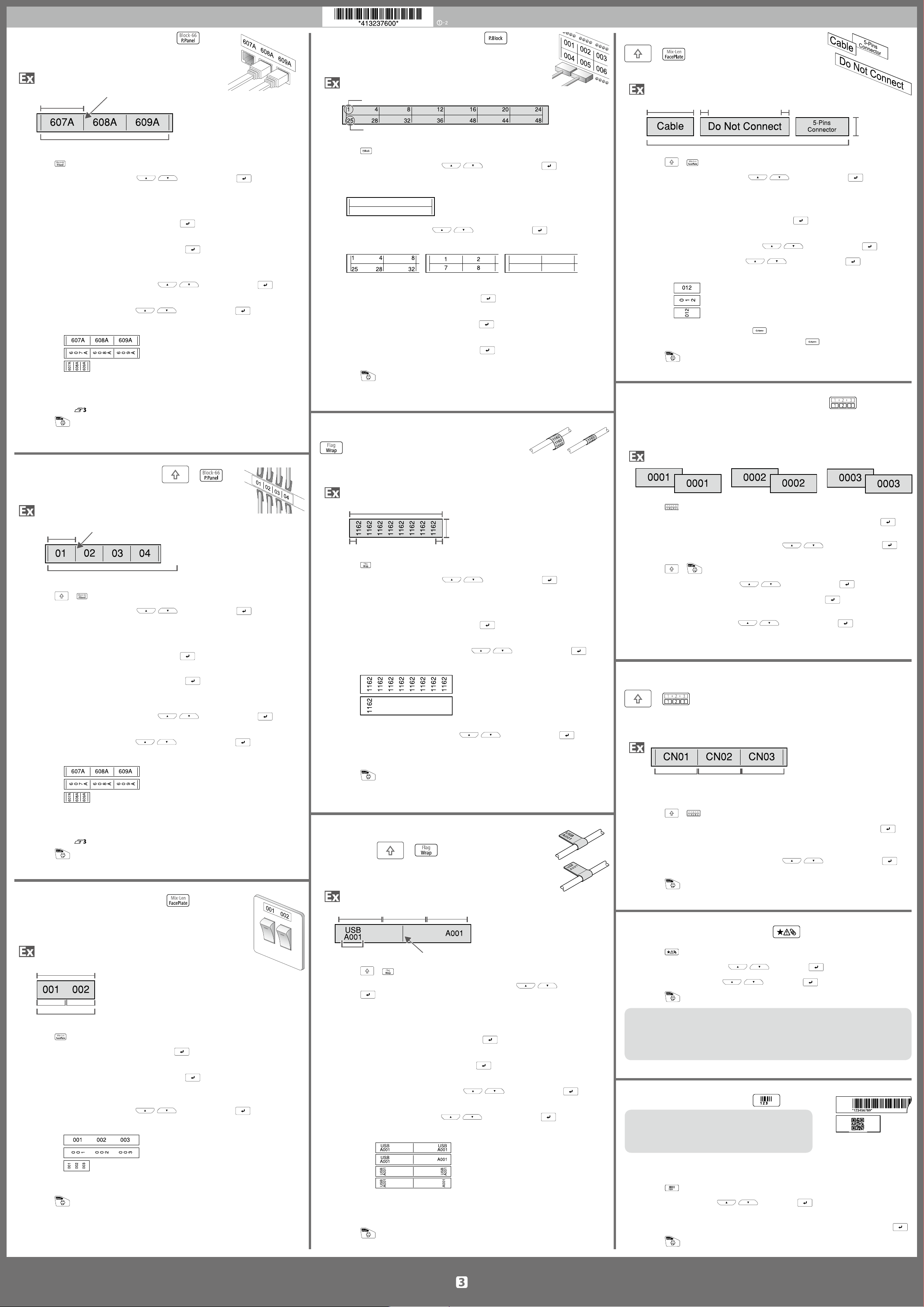
Creating Special Labels
Creating Labels for Patch Panel
You can create the optimal labels for your patch panel
by setting the label length and number of blocks.
Blocks length
1. Press .
2. Select the length type with
In this example, we will select "Blocks".
Blocks: Sets the length by block length.
Label: Sets the length by label length.
3. Enter the blocks length and then press
Setting range: 0.25 to 30 cm
4. Enter the blocks number and then press
In this example, we will enter "3".
Setting range: 1 to 50
5. Select the type of separator with
In this example, we will select "Line".
6. Select the orientation with
In this example, we will select "Hori.".
Hori.
Vert.1
Vert.2
7. Enter the text.
You can create labels with sequence numbers.
For details,
8. Press
.
Separator
Blocks number
/ and then press .
/ and then press .
/ and then press .
"Creating Labels with Block Sequence Numbers Assigned"
Creating Labels for Punch Block
You can create labels to identify at a glance the numbers for the
Creating Multiple Labels at Once
+
wires or pins connected to a punch block.
You can create many labels at once.
Upper count
Lower count
1. Press .
2. Select the blocks type with
/ and then press .
In this example, we will select "4pairs".
Blank: Creates a table of two rows and one column.
Label length
1. Press + .
2. Select the label length with
Auto:
Margin Margin
Tape width
Labels number
/ and then press .
Automatically adjusts the label length depending on the length of text.
Set: Sets the label length.
Setting range: 1 to 99.9 cm
.
3. Select the text type with / and then press .
In this example, we will select "Pins".
.
3. Enter the labels number and then press
In this example, we will enter "3".
4. Select the type of margins with
5. Select the orientation with
/ and then press .
/ and then press .
.
In this example, we will select "Hori.".
Pins
4. Enter the upper count and then press .
In this example, we will enter "1".
5. Enter the lower count and then press
In this example, "25" is entered automatically.
6. Enter the label length and then press
Setting range: 1 to 99.9 cm
7. Press
.
Seri.
Blank
Hori.
Vert.1
Vert.2
.
6. Enter "Cable" and then press .
Similarly for other labels, enter text and press
.
.
7. Press
.
Creating Sequentially Numbered Labels
The number is automatically incremented each time a label is printed.
Creating Labels to Wrap Around Cable
Up to four digits including numbers (0 to 9) and alphabet letters (a to z and
A to Z) can be entered.
Creating Labels for Block-66 +
You can create labels for Block-66 so that large numbers of
connectors can easily be identied.
Blocks length
1. Press + .
2. Select the length type with
In this example, we will select "Blocks".
Blocks: Sets the length by block length.
Label: Sets the length by label length.
3. Enter the blocks length and then press
Setting range: 0.25 to 30 cm
4. Enter the blocks number and then press
In this example, we will enter "4".
Setting range: 1 to 50
5. Select the type of separator with
In this example, we will select "Line".
6. Select the orientation with
In this example, we will select "Hori.".
Hori.
Vert.1
Vert.2
7. Enter the text.
You can create labels with sequence numbers.
For details,
8. Press
Separator
Blocks number
/
and then press
.
.
/ and then press .
/ and then press .
"Creating Labels with Block Sequence Numbers Assigned"
.
You can repeatedly print text so that it can be seen
regardless of the angle from which the cable is viewed.
1. Press .
2. Enter the start value of the sequential numbers and then press
In this example, we will enter "0001".
3. Select the number of repetition with
/ and then press .
.
Margin
Label length
Tape width
Margin
In this example, we will select "2 times".
1. Press .
2. Select the length type with
/
and then press
.
4. Press
+ .
5. Select "Print copies" with
/ and then press .
In this example, we will select "Length".
Dia: Sets the length by cable diameter.
.
Length: Sets the length by label length.
3. Enter the label length and then press
.
Setting range: 1 to 99.9cm
4. Select On or O of repeat text with
/ and then press .
6. Enter the number of print copies and then press
In this example, we will enter "6".
7. Select "Start print?" with
/ and then press .
Printing starts.
.
In this example, we will select "On".
On
Creating Labels with Block Sequence Numbers Assigned
+
O
You can assign sequential numbers to blocks.
Up to four digits including numbers (0 to 9) and alphabet letters (a to z and
5. Select the type of margins with / and then press .
In this example, we will select "Long".
6. Enter the text.
7. Press
.
Creating Labels to Wrap around Cable
like a Flag
This label is useful for dierentiating cables because the ag
portion of the label wrapped around the cable is easy to see.
+
A to Z) can be entered.
Block 1 Block 2 Block 3
Create the blocks in advance.
In this example, we have created three blocks.
1. Press
+ .
2. Enter the start value of the sequential numbers and then press
In this example, we will enter "CN01".
Sequential numbers are automatically assigned to block 2 and block 3.
3. Select the number of repetition with
/ and then press .
In this example, we will select "1 time".
4. Press
.
.
Creating Labels for Faceplate
Text can be automatically placed at the center of a block.
This enables you to easily create a label suitable for the size of
the area where it will be axed.
Label length
Block Block
Blocks number
1. Press .
2. Enter the label length and then press
Setting range: 1 to 99.9 cm
3. Enter the blocks number and then press
In this example, we will enter "2".
Setting range: 1 to 50
4. Select the orientation with
/ and then press .
In this example, we will select "Hori.".
Hori.
Vert.1
Vert.2
5. Enter the text.
.
.
Block 1
Text length
Space length
Block 2
Separator
1. Press + .
2. Select the setting method of space length with
press .
In this example, we will select "Length".
Dia: Sets the length by cable diameter.
Length: Sets the length by space length.
3. Enter the space length and then press
.
Setting range: 0.25 to 30 cm
4. Enter the text length and then press
.
Setting range: 0.25 to 30cm
5. Select the type of separator with
/ and then press .
In this example, we will select "Line".
6. Select the orientation with
/ and then press .
In this example, we will select "Hori.2".
Hori.1
Hori.2
Vert.1
Vert.2
/ and then
Creating Labels with Symbol
1. Press .
2. Select a category with
3. Select a symbol with
4. Press
.
/ and press .
/ and press .
MEMO
• For available symbols, see "Symbol List" on the separate sheet.
• If you transfer your original symbols from your computer, the symbols are saved in
the "Downloaded" category. For more details, see LW-Z700 User's Guide (PDF
version), which is available from your local Epson website.
Creating Barcode Labels
MEMO
• You may not be able to add a barcode depending on
the label type you create.
•Only up to two barcodes can be inserted in one label.
Supported barcode types:
EAN-8, EAN-13, CODE128, CODE39, QR CODE, ITF, CODABAR, UPC-A, UPC-E
1. Press
.
6. Press
.
7. Enter the text of block 1.
8. Enter the text of block 2.
9. Press
.
2. Select an item with
/ and press .
Move on to the next options until the setting is complete.
3. Enter the alphanumeric characters for the barcode and then press
4. Press
.
.
Page 4

Customizing Labels
Setting the Format and Style (Edit menu)
You can decorate your label by setting the following.
MEMO
The setting items displayed when you press dier depending on the label type you create.
Layout
Left, Center, Justify, Right
Adjusts the layout when multiple lines are used.
Frame & Table
Decorates the text with a frame or inserts a table.
Style
Outline, Normal, Shadow, S+O
Applies a character style to text.
Char. spacing
None, Narrow, Normal, Wide
Sets the inter-character spacing.
Border & Line
Strikeout, Underline, None, Border, Round brdr,
Shading, Brdr mesh, Round mesh
Applies border, underline, shade etc. to text.
Char. Width
Smaller, Small, Narrow, Normal, Wide
This allows you to change the width or height of
characters.
Bold & Italic
Italic, Normal, Bold, B+I
Changes the text in bold or italics.
Length
This setting is the same as when
"Setting the Label Length"
is pressed.
Orientation
B
AB A
Sets the orientation of the text.
AB A
Font size
This setting is the same as when
Font
This setting is the same as when
A
,
B
A
"Changing the Font Size"
"Changing the Font"
Procedure for setting
1. Place the cursor.
Place the cursor on the left of the characters to
which you want to apply a function.
If you apply the function to a specic line or block,
conrm that the cursor is in the line or block.
2. Press
Example: to apply "Bold & Italic"
3. Select "Bold & Italic" with
4. Select "B + I" with
5. Select an area to which you want to apply the
function with
When "Character" is selected, the function is applied
to all characters on the right of the cursor.
.
.
is pressed.
+ is pressed.
/ and press
/ and press .
/ and press .
Changing the Font Size
You can change the font size of text or a block line by line. Among
the preset setting items, select one with the same number of
lines as that of the text or block you want to change.
MEMO
You may not be able to change the font size depending on the
label type you create.
1. Press .
2. Each time you press
, the font size changes.
Changing the Font +
Changes the font type of text.
1. Press
2. Each time you press
SansS.
+ .
+ , the font changes.
Roman
Changing the Text Orientation +
Changes the text orientation to vertical or horizontal.
MEMO
You may not be able to change the text orientation depending
on the label type you create.
1. Press
Each time you press
between " Horizontal" and "Vertical".
Horizontal
Vertical
+ .
+ , the setting switches
Setting the Label Length
You can set the length of label or block.
MEMO
When creating a special label, you can set the length again.
Setting items for special label is displayed after pressing .
1. Press .
2. Select the setting method of the length with
/ and press .
Auto: Automatically adjusts the label length depending
on the length of text.
Set: Sets the label length.
Setting range: 1 to 99.9 cm
3. Select the alignment for the text with
press .
Left, Center, Justify, Right
/ and
Setting the Margins
Sets the left and right margins.
MEMO
You may not be able to set the margins depending on the label
type you create.
1. Press .
2. Select the type of margins with / and press .
Adding Block
Margins
This setting is the same as when
"Setting the Margins"
is pressed.
Saving Frequently Used Labels
By saving frequently used labels, you will be able to easily recall and print from
them next time.
Up to 100 labels can be saved.
Saving a label
1. Press .
When creating "Patch Panel", "Block-66", "Faceplate", or
"Mix-Len"
1. Press
2. Select the orientation with
Hori.
Vert.1
Vert.2
+ .
Utilizing Print Functions +
Enlarge print
You can create a label that is larger than the width of a single label.
Print the created content separately on multiple labels and then put them
together to use as a single label.
/ and press .
Changing the Printer Settings
Auto cut
Auto cut:
Sets whether or not to cut automatically.
Half cut:
When "Auto cut" is set to "On", the function "Half cut" for precutting just the
label part to make the backing paper easy to peel o can be set.
By dividing text into blocks, you can change the style and the
number of lines block-by-block.
Display Label
Block 1
1. Press .
A new block is started from the character next to the
cursor.
Block 2
+
2. Select " Save " with
3. Select a registration number with
then press .
The registration conrmation screen appears.
4. Conrm the registration number and then press
Recall the saved label
1. Press
2. Select " Recall " with / and press .
3. Select a registration number with
4. Conrm the registration number and then press
Deleting the saved label
1. Press .
2. Select " Delete" with
3. Select a registration number with
4. Conrm the registration number and then press
.
then press .
The recall conrmation screen appears.
then press .
The deletion conrmation screen appears.
/ and press .
/ or the number keys and
/ or the number keys and
/ and press .
/ or the number keys and
Print density
1. Press + .
2. Select " Enlarge print " with
.
.
.
3. Select " *2size " with
4. Select " 2/2 " with
5. Select " Start print? " with
Printing starts.
MEMO
The function remains enabled even after printing. To disable the function, select "O".
Mirror print
On
1. Press + .
2. Select " Mirror print " with
3. Select " On " with
4. Select " Start print? " with
Printing starts.
MEMO
The function remains enabled even after printing. To disable the function, select "O".
O
/ and press .
/ and press .
/ and press .
/ and press .
/ and press .
/ and press .
/ and press .
Sets the print density.
Drop stop
This function is useful for axing consecutively printed labels one at a time.
Select "On" to avoid a printed label from dropping. A printed label stays at the
tape eject slot.
When printing multiple copies, printing of the second or later labels starts each
time you remove a printed label.
This function is only available when the label length is 28 mm or more, "Auto
cut" is set to "On", and "Half cut" is set to "O".
Backlight
Sets the display backlight to On or O.
Language
You can select the language shown on the display from the following:
Dansk, Deutsch, English, Español, Français, Italiano, Nederlands, Norsk,
Português-Br, Português-EU, Suomi, Svenska, Türkçe
inch:cm
The unit of length used to indicate the label size can be switched between inch
and cm.
Print copies
1. Press + .
2. Select " Print copies " with
3. Enter the number of print copies and then press
4. Select " Start print? " with
Printing starts.
MEMO
The function remains enabled even after printing. To disable the function, set the
number of print copies to "1".
/ and press .
.
/ and press .
MEMO
Version: To make sure the version number that has been installed in the printer.
Procedure for setting
1. Press + .
2. Select the desired function with
3. Select the desired item with
/ and press .
/ and press .
