Page 1

User’s Guide
NPD4278-02 EN
Page 2

AcuLaser C3900 Series User’s Guide
Copyright Notice
No part of this publication may be reproduced, stored in a retrieval system, or transmitted in any form or by any means,
mechanical, photocopying, recording, or otherwise, without the prior written permission of Seiko Epson Corporation. No
patent liability is assumed with respect to the use of the information contained herein. Neither is any liability assumed for
damages resulting from the use of the information contained herein.
Neither Seiko Epson Corporation nor its affiliates shall be liable to the purchaser of this product or third parties for damages,
losses, costs, or expenses incurred by purchaser or third parties as a result of: accident, misuse, or abuse of this product or
unauthorized modifications, repairs, or alterations to this product, or (excluding the U.S.) failure to strictly comply with Seiko
Epson Corporation’s operating and maintenance instructions.
Seiko Epson Corporation and its affiliates shall not be liable against any damages or problems arising from the use of any options
or any consumable products other than those designated as Original Epson Products or Epson Approved Products by Seiko
Epson Corporation.
EPSON is a registered trademark and Epson AcuLaser is a trademark or a registered trademark of Seiko Epson Corporation.
Software License Agreement
This package contains the following materials provided by Seiko Epson Corporation (Epson):
software included as part of the printing system (“Printing Software”), the digitally-encoded
machine-readable outline data encoded in the special format and in the encrypted form (“Font
Programs”), other software which runs on a computer system for use in conjunction with the Printing
Software (“Host Software”), and related explanatory written materials (“Documentation”). The term
“Software” shall be used to describe Printing Software, Font Programs and/or Host Software and also
include any upgrades, modified versions, additions, and copies of the Software.
The Software is being licensed to you under the terms of this Agreement.
Epson grants to you a non-exclusive sublicense to use the Software and Documentation, provided that
you agree to the following:
1. You may use the Software and accompanying Font Programs for imaging to the licensed output
device(s), solely for your own internal business purposes.
2. In addition to the license for Font Programs set forth in Section 1 above, you may use Roman Font
Programs to reproduce weights, styles, and versions of letters, numerals, characters and symbols
(“Typefaces”) on the display or monitor for your own internal business purposes.
3. You may make one backup copy of the Host Software, provided your backup copy is not installed
or used on any computer. Notwithstanding the above restrictions, you may install the Host
Software on any number of computers solely for use with one or more printing systems running
the Printing Software.
Copyright Notice 2
Page 3

AcuLaser C3900 Series User’s Guide
4. You may assign its rights under this Agreement to an assignee of all of Licensee’s right and interest
to such Software and Documentation (“Assignee”) provided you transfer to Assignee all copies of
such Software and Documentation Assignee agrees to be bound by all of the terms and conditions
of this Agreement.
5. You agree not to modify, adapt or translate the Software and Documentation.
6. You agree that you will not attempt to alter, disassemble, decrypt, reverse engineer or decompile
the Software.
7. Title to and ownership of the Software and Documentation and any reproductions thereof shall
remain with Epson and its licensor.
8. Trademarks shall be used in accordance with accepted trademark practice, including
identification of the trademark owner’s name. Trademarks can only be used to identify printed
output produced by the Software. Such use of any trademark does not give you any rights of
ownership in that trademark.
9. You may not rent, lease, sublicense, lend or transfer versions or copies of the Software Licensee
does not use, or Software contained on any unused media, except as part of the permanent transfer
of all Software and Documentation as described above.
10. IN NO EVENT WILL EPSON OR ITS LICENSOR BE LIABLE TO YOU FOR ANY
CONSEQUENTIAL, INCIDENTAL INDIRECT, PUNITIVE OR SPECIAL DAMAGES,
INCLUDING ANY LOST PROFITS OR LOST SAVING, EVEN IF EPSON HAS BEEN
ADVISED OF THE POSSIBILITY OF SUCH DAMAGES, OR FOR ANY CLAIM BY ANY
THIRD PARTY. EPSON OR ITS LICENSOR DISCLAIMS ALL WARRANTIES WITH
REGARD TO THE SOFTWARE, EXPRESS OR IMPLIED, INCLUDING, WITHOUT
LIMITATION IMPLIED WARRANTIES OF MERCHANTABILITY, FITNESS FOR A
PARTICULAR PURPOSE, TITLE AND NON-INFRINGEMENT OF THIRD PARTY RIGHTS.
SOME STATES OR JURISDICTIONS DO NOT ALLOW THE EXCLUSION OR LIMITATION
OF INCIDENTAL, CONSEQUENTIAL OR SPECIAL DAMAGES, SO THE ABOVE
LIMITATIONS MAY NOT APPLY TO YOU.
11. Notice to Government End Users: The Software is a “commercial item,” as that term is defined at
48 C.F.R.2.101, consisting of “commercial computer software” and “commercial computer
software documentation,” as such terms are used in 48 C.F.R. 12.212. Consistent with 48 C.F.R.
12.212 and 48 C.F.R. 227.7202-1 through 227.7202-4, all U.S. Government End Users acquire the
Software with only those rights set forth herein.
12. You agree that you will not export the Software in any form in violation of any applicable laws and
regulations regarding export control of any countries.
Copyright Notice 3
Page 4

AcuLaser C3900 Series User’s Guide
About Adobe Color Profile
ADOBE SYSTEMS INCORPORATED
COLOR PROFILE LICENSE AGREEMENT
NOTICE TO USER: PLEASE READ THIS CONTRACT CAREFULLY. BY USING ALL OR ANY
PORTION OF THE SOFTWARE YOU ACCEPT ALL THE TERMS AND CONDITIONS OF THIS
SOFTWARE YOU ACCEPT ALL THE TERMS AND CONDITIONS OF THIS AGREEMENT. IF
YOU DO NOT AGREE WITH THE TERMS OF THIS AGREEMENT, DO NOT USE THE
SOFTWARE.
1. DEFINITIONS In this Agreement, “Adobe” means Adobe Systems Incorporated, a Delaware
corporation, located at 345 Park Avenue, San Jose, California 95110. “Software” means the
software and related items with which this Agreement is provided.
2. LICENSE Subject to the terms of this Agreement, Adobe hereby grants you the worldwide,
non-exclusive, nontransferable, royalty-free license to use, reproduce and publicly display the
Software. Adobe also grants you the rights to distribute the Software only (a) as embedded within
digital image files and (b) on a standalone basis. No other distribution of the Software is allowed;
including, without limitation, distribution of the Software when incorporated into or bundled
with any application software. All individual profiles must be referenced by their ICC Profile
description string. You may not modify the Software. Adobe is under no obligation to provide any
support under this Agreement, including upgrades or future versions of the Software or other
items. No title to the intellectual property in the Software is transferred to you under the terms of
this Agreement. You do not acquire any rights to the Software except as expressly set forth in this
Agreement.
3. DISTRIBUTION If you choose to distribute the Software, you do so with the understanding that
you agree to defend, indemnify and hold harmless Adobe against any losses, damages or costs
arising from any claims, lawsuits or other legal actions arising out of such distribution, including
without limitation, your failure to comply with this Section 3. If you distribute the Software on a
standalone basis, you will do so under the terms of this Agreement or your own license agreement
which (a) complies with the terms and conditions of this Agreement; (b) effectively disclaims all
warranties and conditions, express or implied, on behalf of Adobe; (c) effectively excludes all
liability for damages on behalf of Adobe; (d) states that any provisions that differ from this
Agreement are offered by you alone and not Adobe and (e) states that the Software is available
from you or Adobe and informs licensees how to obtain it in a reasonable manner on or through a
medium customarily used for software exchange. Any distributed Software will include the Adobe
copyright notices as included in the Software provided to you by Adobe.
Copyright Notice 4
Page 5

AcuLaser C3900 Series User’s Guide
4. DISCLAIMER OF WARRANTY Adobe licenses the Software to you on an “AS IS” basis. Adobe
makes no representation as to the adequacy of the Software for any particular purpose or to
produce any particular result. Adobe shall not be liable for loss or damage arising out of this
Agreement or from the distribution or use of the Software or any other materials. ADOBE AND
ITS SUPPLIERS DO NOT AND CANNOT WARRANT THE PERFORMANCE OR RESULTS
YOU MAY OBTAIN BY USING THE SOFTWARE, EXCEPT FOR ANY WARRANTY,
CONDITION, REPRESENTATION OR TERM TO THE EXTENT TO WHICH THE SAME
CANNOT OR MAY NOT BE EXCLUDED OR LIMITED BY LAW APPLICABLE TO YOU IN
YOUR JURISDICTION, ADOBE AND ITS SUPPLIERS MAKE NO WARRANTIES,
CONDITIONS, REPRESENTATIONS OR TERMS, EXPRESS OR IMPLIED, WHETHER BY
STATUTE, COMMON LAW, CUSTOM, USAGE OR OTHERWISE AS TO ANY OTHER
MATTERS, INCLUDING BUT NOT LIMITED TO NON-INFRINGEMENT OF THIRD
PARTY RIGHTS, INTEGRATION, SATISFACTORY QUALITY OR FITNESS FOR ANY
PARTICULAR PURPOSE. YOU MAY HAVE ADDITIONAL RIGHTS WHICH VARY FROM
JURISDICTION TO JURISDICTION. The provisions of Sections 4, 5 and 6 shall survive the
termination of this Agreement, howsoever caused, but this shall not imply or create any continued
right to use the Software after termination of this Agreement.
5. LIMITATION OF LIABILITY IN NO EVENT WILL ADOBE OR ITS SUPPLIERS BE LIABLE
TO YOU FOR ANY DAMAGES, CLAIMS OR COSTS WHATSOEVER OR ANY
CONSEQUENTIAL, INDIRECT, INCIDENTAL DAMAGES, OR ANY LOST PROFITS OR
LOST SAVINGS, EVEN IF AN ADOBE REPRESENTATIVE HAS BEEN ADVISED OF THE
POSSIBILITY OF SUCH LOSS, DAMAGES, CLAIMS OR COSTS OR FOR ANY CLAIM BY
ANY THIRD PARTY. THE FOREGOING LIMITATIONS AND EXCLUSIONS APPLY TO
THE EXTENT PERMITTED BY APPLICABLE LAW IN YOUR JURISDICTION. ADOBE’S
AGGREGATE LIABILITY AND THAT OF ITS SUPPLIERS UNDER OR IN CONNECTION
WITH THIS AGREEMENT SHALL BE LIMITED TO THE AMOUNT PAID FOR THE
SOFTWARE. Nothing contained in this Agreement limits Adobe’s liability to you in the event of
death or personal injury resulting from Adobe’s negligence or for the tort of deceit (fraud). Adobe
is acting on behalf of its suppliers for the purpose of disclaiming, excluding and/or limiting
obligations, warranties and liability as provided in this Agreement, but in no other respects and for
no other purpose.
6. TRADEMARKS Adobe and the Adobe logo are the registered trademarks or trademarks of Adobe
in the United States and other countries. With the exception of referential use, you will not use
such trademarks or any other Adobe trademark or logo without separate prior written permission
granted by Adobe.
7. TERM This Agreement is effective until terminated. Adobe has the right to terminate this
Agreement immediately if you fail to comply with any term hereof. Upon any such termination,
you must return to Adobe all full and partial copies of the Software in your possession or control.
Copyright Notice 5
Page 6

AcuLaser C3900 Series User’s Guide
8. GOVERNMENT REGULATIONS If any part of the Software is identified as an export controlled
item under the United States Export Administration Act or any other export law, restriction or
regulation (the “Export Laws”), you represent and warrant that you are not a citizen, or otherwise
located within, an embargoed nation (including without limitation Iran, Iraq, Syria, Sudan, Libya,
Cuba, North Korea, and Serbia) and that you are not otherwise prohibited under the Export Laws
from receiving the Software. All rights to use the Software are granted on condition that such
rights are forfeited if you fail to comply with the terms of this Agreement.
9. GOVERNING LAW This Agreement will be governed by and construed in accordance with the
substantive laws in force in the State of California as such laws are applied to agreements entered
into and to be performed entirely within California between California residents. This Agreement
will not be governed by the conflict of law rules of any jurisdiction or the United Nations
Convention on Contracts for the International Sale of Goods, the application of which is expressly
excluded. All disputes arising out of, under or related to this Agreement will be brought exclusively
in the state Santa Clara County, California, USA.
10. GENERAL You may not assign your rights or obligations granted under this Agreement without
the prior written consent of Adobe. None of the provisions of this Agreement shall be deemed to
have been waived by any act or acquiescence on the part of Adobe, its agents, or employees, but
only by an instrument in writing signed by an authorized signatory of Adobe. When conflicting
language exists between this Agreement and any other agreement included in the Software, the
terms of such included agreement shall apply. If either you or Adobe employs attorneys to enforce
any rights arising out of or relating to this Agreement, the prevailing party shall be entitled to
recover reasonable attorneys’ fees. You acknowledge that you have read this Agreement,
understand it, and that it is the complete and exclusive statement of your agreement with Adobe
which supersedes any prior agreement, oral or written, between Adobe and you with respect to the
licensing to you of the Software. No variation of the terms of this Agreement will be enforceable
against Adobe unless Adobe gives its express consent, in writing, signed by an authorized
signatory of Adobe.
ICC Profile for TOYO INK Standard Color on Coated paper (TOYO Offset Coated 3.0)
This ICC Profile (TOYO Offset Coated 3.0) characterizes Japanese offset press on Coated paper and is
fully compatible with ICC profile format.
About “TOYO INK Standard Color on Coated paper”
Copyright Notice 6
Page 7

AcuLaser C3900 Series User’s Guide
This is the standard for color reproduction of sheet-fed offset press on Coated paper made by TOYO
INK MFG.CO., LTD. (“TOYO INK”).
This standard is made from printing test with using TOYO INK’s sheet-fed offset printing inks and
TOYO INK’s own printing conditions.
“TOYO INK Standard Color on Coated paper” is compatible with “JAPAN COLOR”.
Agreement
1. The reproduction of images on a printed material or a monitor using this ICC Profile do not
always match the TOYO INK Standard Color on Coated paper.
2. In no event will TOYO INK, its directors, officers, employees or agents be liable to you for any
damages whether direct or indirect or, consequential or incidental (including damages for loss of
business profits, business interruption, loss of business information, and the like) arising out of
the use or inability to use this ICC Profile.
3. Any and all copyrights of this ICC Profile shall remain in TOYO INK; therefore you shall not
transfer, provide, rent, distribute, disclose, or grant any rights in this ICC Profile to any third party
without the prior written consent of TOYO INK.
4. TOYO INK shall not be responsible for answering any questions related to this ICC Profile.
5. All company names and product names used in this document are the trademarks or registered
trademarks of their respective holder.
6. This ICC Profile is made by X-Rite ProfileMaker and granted TOYO INK certain license to
distribute by X-Rite, Inc..
TOYO Offset Coated 3.0 © TOYO INK MFG. CO., LTD. 2010
DIC STANDARD COLOR PROFILE LICENSE AGREEMENT
IMPORTANT: PLEASE READ THIS STANDARD COLOR PROFILE LICENSE AGREEMENT
(“LICENSE AGREEMENT”) CAREFULLY BEFORE USING THE DIC STANDARD COLOR
PROFILE, INCLUDING THE DIC STANDARD SFC_AM2.0, DIC STANDARD SFM_AM2.0, DIC
STANDARD SFU_AM2.0, DIC STANDARD SFC_FM2.0, DIC WAKIMIZU SFC_AM2.0, DIC
WAKIMIZU SFC_FM2.0, DIC ABILIO SFC_AM1.0, DIC HY-BRYTE SFC_AM1.0, DIC
STANDARD WEBC_AM2.1, DIC STANDARD WEBC_FM2.1, DIC NEWSCOLOR_AM1.0, DIC
NEWSCOLOR_FM1.0, PROVIDED BY DIC HEREWITH, AND ANY CORRESPONDIMG
ONLINE OR ELECTRONC DOCUMENTATION AND ALL UPDATES OR UPGRADES OF THE
ABOVE THAT ARE PROVIDED TO YOU (COLLECTIVELY, THE “PROFILE”).
Copyright Notice 7
Page 8

AcuLaser C3900 Series User’s Guide
THIS LICENSE AGREEMENT IS A LEGAL AGREEMENT BETWEEN YOU (EITHER AN
INDIVIDUAL OR, IF ACQUIRED BY OR FOR AN ENTITY, AN ENTITY) AND DIC
CORPORATION, A JAPANESE COMPANY (“DIC”). THIS LICENSE AGREEMENT PROVIDES
A LICENSE TO USE THE PROFILE AND CONTAINS WARRANTY INFORMATION AND
LIABILITY DISCLAIMERS. IF YOU DO NOT AGREE TO BE BOUND BY ALL OF THESE TERMS,
YOU MAY NOT USE THE PROFILE.
1. License Grant
DIC grants you a gratis non-exclusive and non-transferable license to use the Profile and to allow
your employees and authorized agents, if any, to use the Profile, solely in connection with their
work for you, subject to all of the limitations and restrictions in this License Agreement.
2. Ownership
The foregoing license gives you limited license to use the Profile. You will own the rights in the
media containing the recorded Profile, but DIC retains all right, title and interest, including all
copyright and intellectual property rights, in and to, the Profile and all copies thereof. All rights
not specifically granted in this License Agreement, including all copyrights, are reserved by DIC.
3. Term
a. This License Agreement is effective until terminated.
b. You may terminate this License Agreement by notifying DIC in writing of your intention to
terminate this License Agreement and by destroying, all copies of the Profile in your possession or
control.
c. DIC may terminate this License Agreement without prior notice to you if you fail to comply with
any of the terms and conditions of this License Agreement (either directly or through your
employees or agents), retroactive to the time of such failure to comply. In such event, you must
immediately stop using the Profile and destroy all copies of the Profile in your possession or
control.
d. All provisions in this License Agreement relating to warranty disclaimers (Section 5) and the
limitation of liability (Section 6) shall survive any termination of this License Agreement.
Copyright Notice 8
Page 9

AcuLaser C3900 Series User’s Guide
4. License Method and Restrictions
a. You may install and use the Profile on a single desktop computer; provided, however, that,
notwithstanding anything contrary contained herein, you may not use the Profile on any network
system or share, install or use the Profile concurrently on different computers, or electronically
transfer the Profile from one computer to another or over a network.
b. You may not make or distribute copies, fix, alter, merge, modify, adapt, sublicense, transfer, sell,
rent, lease, gift or distribute all or a portion of the Profile, or modify the Profile or create derivative
works based upon the Profile.
c. You acknowledge that the Profile is not intended for any usage which may cause death or
physical injury or environmental damage and agree not to use the Profile for such usage.
d. You shall not use the Profile to develop any software or other technology having the same
primary function as the Profile, including but not limited to using the Profile in any development
or test procedure that seeks to develop like software or other technology, or to determine if such
software or other technology performs in a similar manner as the Profile.
e. DIC and other trademarks contained in the Profile are trademarks or registered trademarks of
DIC in Japan and/or other countries. You may not remove or alter any trademark, trade names,
product names, logo, copyright or other proprietary notices, legends, symbols or labels in the
Profile. This License Agreement does not authorize you to use DIC’s or its licensors’ names or any
of their respective trademarks.
5. WARRANTY DISCLAIMER
a. THE PROFILE IS PROVIDED TO YOU FREE OF CHARGE, AND ON AN “AS-IS” BASIS, IN
ACCORDANCE WITH THE TERMS AND COONDITIONS OF THIS LICENSE
AGREEMENT. DIC PROVIDES NO TECHNICAL SUPPORT, WARRANTIES OR REMEDIES
FOR THE PROFILE.
b. DIC DISCLAIMS ALL WARRANTIES AND REPRESENTATIONS, WHETHER EXPRESS,
IMPLIED, OR OTHERWISE, INCLUDING BUT NOT LIMITED TO, THE WARRANTIES OF
MERCHANTABILITY OR FITNESS FOR A PARTICULAR PURPOSE,
NON-INFRINGEMENT, TITLE AND QUIET ENJOYMENT. YOU SHALL ASSUME AND BE
FULLY LIABLE AND RESPONSIBLE FOR ALL RISKS IN CONNECTION WITH YOUR USE
OF THE PROFILE. DIC DOES NOT WARRANT THAT THE PROFILE IS FREE OF DEFECTS
OR FLAWS OR WILL OPERATE WITHOUT INTERRUPTION, AND IS NOT RESPONSIBLE
FORCORRECTING OR REPAIRING ANY DEFECTS OR FLAWS, FOR FEE OR GRATIS. NO
RIGHTS OR REMEDIES WILL BE CONFERRED ON YOU UNLESS EXPRESSLY GRANTED
HEREIN.
Copyright Notice 9
Page 10

AcuLaser C3900 Series User’s Guide
6. LIMITATION OF LIABILITY
DIC SHALL NOT BE LIABLE TO YOU OR ANY THIRD PARTY FOR ANY DIRECT,
INDIRECT, SPECIAL, INCIDENTAL, PUNITIVE, COVER OR CONSEQUENTIAL
DAMAGES (INCLUDING, BUT NOT LIMITED TO, DAMAGES FOR THE INABILITY TO
USE EQUIPMENT OR ACCESS DATA, LOSS OF BUSINESS, LOSS OF PROFITS, BUSINESS
INTERRUPTION OR THE LIKE), ARISING OUT OF THE USE OF, OR INABILITY TO USE,
THE PROFILE AND BASED ON ANY THEORY OF LIABILITY INCLUDING BREACH OF
CONTRACT, BREACH OF WARRANTY, TORT (INCLUDING NEGLIGENCE), PRODUCT
LIABILITY OR OTHERWISE, EVEN IF DIC OR ITS REPRESENTATIVES HAVE BEEN
ADVISED OF THE POSSIBILITY OF SUCH DAMAGES.
THE FOREGOING LIMITATIONS ON LIABILITY SHALL APPLY TO ALL ASPECTS OF
THIS LICENSE AGREEMENT.
7. General
a. This License Agreement shall be governed and construed in accordance with the laws of Japan,
without giving effect to principles of conflict of laws. If any provision of this License Agreement
shall be held by a court of competent jurisdiction to be contrary to law, that provision will be
enforced to the maximum extent permissible, and the remaining provisions of this License
Agreement will remain in full force and effect. You hereby consent to the exclusive jurisdiction
and venue of Tokyo District Court to resolve any disputes arising under this License Agreement.
b. This License Agreement contains the complete agreement between the parties with respect to
the subject matter hereof, and supersedes all prior or contemporaneous agreements or
understandings, whether oral or written. You agree that any varying or additional terms contained
in any written notification or document issued by you in relation to the Profile licensed hereunder
shall be of no effect.
c. The failure or delay of DIC to exercise any of its rights under this License Agreement or upon any
breach of this License Agreement shall not be deemed a waiver of those rights or of the breach.
Copyright Notice 10
Page 11

AcuLaser C3900 Series User’s Guide
Contents
Software License Agreement.............................................................. 2
About Adobe Color Profile............................................................... 4
ICC Profile for TOYO INK Standard Color on Coated paper (TOYO Offset Coated 3.0)............ 6
DIC STANDARD COLOR PROFILE LICENSE AGREEMENT................................. 7
Chapter 1 Introduction
Getting Acquainted with Your Printer..................................................... 15
Space Requirements................................................................ 15
Printer Parts...................................................................... 16
Software Disc.......................................................................... 17
PostScript Drivers/PCL Drivers....................................................... 17
PPD Files......................................................................... 18
Documentation.................................................................... 18
System Requirements................................................................... 18
Chapter 2 Using the Printer Driver
Selecting Driver Options/Defaults (for Windows)............................................ 20
Uninstalling the Printer Driver (for Windows).............................................. 21
Using the PostScript and PCL Printer Driver................................................ 21
Common Buttons.................................................................. 21
Advanced Tab (PostScript Printer Driver Only)......................................... 23
My Tab........................................................................... 24
Basic Tab......................................................................... 24
Layout Tab........................................................................ 25
Cover Page Tab.................................................................... 25
Watermark/Overlay Tab............................................................ 26
Quality Tab....................................................................... 26
Other Tab........................................................................ 27
Limitations on printer driver functions installed with Point and Print....................... 27
Contents 11
Page 12

AcuLaser C3900 Series User’s Guide
Chapter 3 Printer Control Panel and Configuration Menu
About the Control Panel................................................................. 29
Control Panel Indicators and Keys.................................................... 29
Message Window.................................................................. 30
Help Screens...................................................................... 31
Configuration Menu Overview........................................................... 31
PROOF/PRINT MENU............................................................. 31
Entering the Password. . . . . . . ....................................................... 32
PRINT MENU..................................................................... 32
PAPER MENU.................................................................... 33
QUALITY MENU.................................................................. 36
MEMORY DIRECT................................................................ 41
INTERFACE MENU............................................................... 43
SYS DEFAULT MENU............................................................. 46
MAINTENANCE MENU........................................................... 51
Chapter 4 Memory Direct
Memory Direct........................................................................ 56
Printing From a Connected USB Memory Device........................................ 56
Chapter 5 Media Handling
Print Media........................................................................... 58
Specifications...................................................................... 58
Media Types...................................................................... 60
Printable Area..................................................................... 68
Loading Media ........................................................................ 70
Tray 1 (Manual Feed Tray).......................................................... 70
Tray 2............................................................................ 73
500-Sheet Paper Cassette Unit (Tray 3)................................................ 75
Duplexing (Epson AcuLaser C3900DN only)............................................... 78
Output Tray........................................................................... 79
Media Storage......................................................................... 80
Contents 12
Page 13

AcuLaser C3900 Series User’s Guide
Chapter 6 Replacing Consumables and Maintenance Parts
About Toner Cartridges................................................................. 81
Replacing a Toner Cartridge............................................................. 83
Replacing a Photoconductor Unit......................................................... 87
Replacing the Waste Toner Bottle (0595)................................................... 93
Replacing the Backup Battery. . ........................................................... 96
Replacing the Fuser Unit (3041/3042). . . . . . . . . . . . . . . . . . . . . . . . . . . . . . . . . . . . . . . . . . . . . . . . . . . . . . 98
Chapter 7 Maintaining the Printer
Maintaining the Printer................................................................ 103
Cleaning the Printer................................................................... 105
Exterior......................................................................... 105
Media Rollers.................................................................... 105
Cleaning the Laser Lens............................................................ 109
Chapter 8 Troubleshooting
Printing a Configuration Page........................................................... 115
Preventing Media Misfeeds............................................................. 115
Clearing Media Misfeeds ............................................................... 116
Media Misfeed Messages and Clearing Procedures...................................... 116
Solving Problems with Media Misfeeds................................................... 130
Solving Other Problems................................................................ 132
Solving Problems with Printing Quality................................................... 136
Status, Error, and Service Messages....................................................... 140
Standard Status Messages........................................................... 140
Error Messages (Warning).......................................................... 141
Error Messages (Operator Call)...................................................... 142
Service Messages.................................................................. 145
Chapter 9 Installing Accessories
Introduction.......................................................................... 146
Antistatic Protection................................................................... 146
Dual In-Line Memory Module (DIMM)................................................... 147
Installing a DIMM................................................................ 147
Contents 13
Page 14

AcuLaser C3900 Series User’s Guide
Hard Disk Drive (C12C824511). . ....................................................... 149
Installing the Hard Disk Drive...................................................... 149
500-Sheet Paper Cassette Unit (C12C802651). . . . . . . . . . . . . . . . . . . . . . . . . . . . . . . . . . . . . . . . . . . . . . 151
Installing a 500-Sheet Paper Cassette Unit............................................. 151
Appendix A Appendix
Technical Specifications................................................................ 154
Printer.......................................................................... 154
Index
Contents 14
Page 15

AcuLaser C3900 Series User’s Guide
Chapter 1
Introduction
Getting Acquainted with Your Printer
Space Requirements
To ensure easy operation, consumable replacement and maintenance, adhere to the recommended
space requirements detailed below.
Front View
873 mm
Side View
200 mm
486 mm
342 mm
140 mm
346 mm
444 mm
1062 mm
531 mm
229 mm
189 mm
Introduction 15
Page 16

Printer Parts
Front View
AcuLaser C3900 Series User’s Guide
3
2
1
12
5
4
11
14
13
11
14
6
7
8
9
10
13
1. Control panel
2. Output tray
3. Paper stopper
4. Tray 1 (Manual feed tray)
5. Tray 2
6. Eject cover
7. Fuser unit
8. Right side cover
9. Transfer roller
10. Transfer belt unit
11. Photoconductor unit(s)
12. Front cover
13. Waste toner bottle
14. Toner cartridge(s)
Introduction 16
Page 17

Rear View
AcuLaser C3900 Series User’s Guide
6
5
4
3
1. USB memory port
2. Power switch
3. Power connection
4. USB port
5. 10Base-T/100Base-TX/1000Base-T Ethernet Interface port
6. Ventilation grilles
Software Disc
1
2
PostScript Drivers/PCL Drivers
Operating System Use/Benefit
Windows 7/Vista/Server 2008/XP/Server 2003/
2000
Windows 7/Vista/Server 2008/XP/Server 2003 for
64bit
Note:
A specific PPD file has been prepared for applications (such as PageMaker and Corel Draw) that require
that a PPD file be specified when printing.
When specifying a PPD file while printing on Windows 7, Vista, Server 2008, XP, Server 2003 and 2000,
use the specific PPD file provided on the Software Disc.
These drivers give you access to all of the printer features,
including finishing and advanced layout. See also “Using the
PostScript and PCL Printer Driver” on page 21.
Introduction 17
Page 18

PPD Files
Operating System Use/Benefit
AcuLaser C3900 Series User’s Guide
Macintosh OS X (10.3.9/10.4/10.5/10.6)
Macintosh OS X Server (10.3.9/10.4/10.5/10.6)
RedHat Enterprise Linux 5 Desktop
SUSE Linux Enterprise Desktop 10
Documentation
Documentation Use/Benefit
Setup Guide This manual provides details on the initial operations that must be
User’s Guide (this manual) This manual provides details on general daily operations, such as using
Reference Guide This manual provides details on installing the Linux drivers and on
These files are required in order to use the printer driver for
each operating system.
For details of the Linux printer drivers, refer to the
Reference Guide.
performed in order to use this printer, such as setting up the printer
and installing the drivers.
the drivers and control panel and replacing consumables.
specifying settings for the network, and the printer management
utility.
System Requirements
❏ Personal computer
❏ Pentium 2: 400 MHz (Pentium 3: 500 MHz or higher is recommended)
❏ PowerPC G3 or later (G4 or later is recommended)
❏ Macintosh equipped with an Intel processor
❏ Operating System
❏ Microsoft Windows
Windows 7 Home Basic/Home Premium/Professional/Ultimate Edition
Windows Vista Home Basic/Home Premium/Ultimate/Business/Enterprise Edition
Home Basic/Home Premium/Ultimate/Business/Enterprise x64 Edition
Introduction 18
Page 19

AcuLaser C3900 Series User’s Guide
Windows XP Home/Professional (Service Pack 2 or later) Edition
Professional x64 Edition
Windows 2000 (Service Pack 4 or later)
Windows Server 2008 R2 Standard/Enterprise Edition
Windows Server 2008 Standard/Enterprise Edition
Standard/Enterprise x64 Edition
Windows Server 2003 R2 Standard/Enterprise Edition
Standard/Enterprise x64 Edition
Windows Server 2003 Standard/Enterprise Edition
Standard/Enterprise x64 Edition
❏ Mac OS X (10.3.9 or later; We recommend installing the newest patch), Mac OS X Server
(10.3.9 or later)
❏ RedHat Enterprise Linux 5 Desktop, SUSE Linux Enterprise Desktop 10
❏ Free hard disk space
❏ Approximately 20 MB of free hard disk space for printer driver
❏ Approximately 128 MB of free hard disk space for image processing
❏ RAM
Capacity recommended for the operating system
❏ CD/DVD-ROM drive
❏ I/O interface
❏ 10Base-T/100Base-TX/1000Base-T Ethernet interface port
❏ USB 2.0 High-Speed compliant port
Note:
For details of the Linux printer driver, refer to the Reference Guide.
Introduction 19
Page 20

AcuLaser C3900 Series User’s Guide
Chapter 2
Using the Printer Driver
Selecting Driver Options/Defaults (for Windows)
Before you start working with your printer, you are advised to verify/change the default driver
settings. Also, in case you have options installed, you should “declare” the options in the driver.
1. Choose the driver’s properties.
2. If you have installed options, proceed with the next step. Otherwise, skip to step 9.
3. Select the Configure tab.
4. Check that the installed options are correctly listed. If not, proceed with the next step. Otherwise,
continue with step 8.
5. Click the Refresh to automatically configure installed options.
Note:
The Refresh is available only if bi-directional communication is available with the printer; otherwise
it is grayed out.
If Windows Vista or Server 2008 is being used, Refresh can also be clicked when the machine is
connected via USB.
6. From the Device Options list, select an option, one at a time, and then select Enable or Disable
from the Settings menu.
Note:
❏ For models with a embedded duplex unit (Epson AcuLaser C3900DN), select EPSON AL-C3900
for Model in the Device Options list.
❏ If Printer Memory is selected, select 256MB or 768MB according to the installed memory. The
factory default setting is 256MB.
❏ This printer does not support CompactFlash cards.
7. Click Apply.
Using the Printer Driver 20
Page 21

AcuLaser C3900 Series User’s Guide
Note:
Depending on the version of the operating system, Apply may not appear. If this is the case, continue
with the next step.
8. Select the General tab.
9. Click Printing Preferences.
Printing Preferences dialog box appears.
10. Select the default settings for your printer, such as the default media format you use, in the
appropriate tabs.
11. Click Apply.
12. Click OK to exit from the Printing Preferences dialog box.
13. Click OK to exit from the Properties dialog box.
Uninstalling the Printer Driver (for Windows)
1. Close all applications.
2. Choose the uninstall program.
3. When the Uninstall dialog box appears, select the printer to be deleted, and then click Uninstall
button.
4. Click Uninstall.
5. Click OK, and restart your computer.
6. The printer driver will be uninstalled from your computer.
Using the PostScript and PCL Printer Driver
Common Buttons
The buttons described below appear on each tab.
Using the Printer Driver 21
Page 22

AcuLaser C3900 Series User’s Guide
OK
Click to exit the Properties dialog box, saving any changes made.
Cancel
Click to exit the Properties dialog box without saving any changes made.
Apply
Click to save all changes without exiting the Properties dialog box.
Help
Click to view the help.
Favorite Setting
This allows the current settings to be saved. To save the current settings, specify the desired settings,
and then click Add. Specify the settings described below, and then click OK.
❏ Name: Type in the name of the settings to be saved.
❏ Icon: Select an icon from the icon list to easily identify the settings.
The selected icon appears in the drop-down list.
❏ Sharing: Specify whether or not the settings to be saved can be used by other users logged onto the
computer.
❏ Comment: Add a simple comment to the settings to be saved.
Afterward, the saved settings can be selected from the drop-down list. To change the registered
setting, click Edit.
In addition, predefined settings can be selected.
The predefined settings are those for “2-up”, “Photo” and “Grayscale”.
Select Defaults from the drop-down list to reset the functions in all tabs to their default values.
❏ Printer View
Click the button to display an image of the printer in the figure area. When this button is clicked, it
changes to the Paper View button (when a tab other than the Quality tab is selected) or the Quality
View button (when the Quality tab is selected).
Using the Printer Driver 22
Page 23

AcuLaser C3900 Series User’s Guide
Note:
This button does not appear on the Advanced tab.
❏ Paper View
Click the button to display a sample of the page layout in the figure area. When this button is clicked, it
changes to the Printer View button.
Note:
This button does not appear on the Quality tab.
❏ Quality View
Click the button to display a sample of the settings selected in the Quality tab. When this button is
clicked, it changes to the Printer View button.
Note:
This button appears only when the Quality tab is selected.
❏ Printer Information
Click this button to start up Web-Based EpsonNet Config.
Note:
This button is available only if a network connection has been established.
❏ Default
Click the button to reset the settings to their defaults.
Note:
❏ This button does not appear on the Advanced tab.
❏ When this button is clicked, the settings in the displayed dialog box are reset to their defaults. The
settings on other tabs are not changed.
Advanced Tab (PostScript Printer Driver Only)
The Advanced tab allows you to
❏ Select whether to enable or disable the settings for advanced printing functions (such as booklet
printing)
Using the Printer Driver 23
Page 24

AcuLaser C3900 Series User’s Guide
❏ Specify the PostScript output method
❏ Specify whether or not the error messages of a print job are printed
❏ Print a mirror image
❏ Specify whether or not the application can directly output PostScript data
My Tab
My Tab allows you to
❏ Display the most frequently used functions (from each tab) whose settings are often changed
❏ Add or remove displayed functions by clicking Edit My Tab. In addition, functions can be added
to My Tab by right-clicking them on their original tabs.
Basic Tab
The Basic tab allows you to
❏ Specify the orientation of the media
❏ Specify the size of the original document
❏ Select the output media size
❏ Zoom (expand/reduce) documents
❏ Specify the paper source
❏ Specify the type of media
❏ Specify the number of copies
❏ Turn on/off job collation
❏ Save a print job on the printer and print it later (Job Retention)
❏ Save a confidential job on the printer and protect it with a password
❏ Print a single copy for proofing
❏ Specify user authentication and account track settings
Using the Printer Driver 24
Page 25

❏ Print on the back side of paper that has already been printed on
Note:
❏ Use paper that has been printed on with this printer.
In addition, the page printed with this setting is not guaranteed.
❏ Do not use the following types of paper.
- Paper that has been printed on with an inkjet printer
- Paper that has been printed on with a monochrome/color laser printer/copier
- Paper that has been printed on with any other printer or fax machine
Layout Tab
The Layout tab allows you to
❏ Print several pages of a document on the same page (N-up printing)
AcuLaser C3900 Series User’s Guide
❏ Print a single copy for enlargement and print several pages (PCL printer driver only)
❏ Specify booklet printing (Epson AcuLaser C3900DN only)
❏ Rotate the print image 180 degrees
❏ Specify duplex (double-sided) printing (Epson AcuLaser C3900DN only)
❏ Specify whether or not blank pages are printed (PCL printer driver only)
❏ Adjust the binding margin
❏ Adjust the printing position (PCL printer driver only)
❏ Specify the position on the paper where the document is to be printed
Cover Page Tab
The Cover Page tab allows you to
❏ Print front and back cover pages and separator pages
❏ Specify the tray that contains the paper for the front and back cover pages and separator pages
Using the Printer Driver 25
Page 26

AcuLaser C3900 Series User’s Guide
Watermark/Overlay Tab
Note:
Be sure to use overlays with print jobs with a media size and orientation that matches the overlay form. In
addition, if settings have been specified for “N-up” or “Booklet” in the printer driver, the overlay form
cannot be adjusted to match the specified settings.
The settings in the “Watermark” function of the Watermark/Overlay tab allows you to
❏ Select the watermark to be used
❏ Create, edit or delete watermarks
❏ Adjust the watermark position
❏ Print a frame around watermarks
❏ Print transparent (shaded) watermarks
❏ Print the watermark on only the first page
❏ Print the watermark repeatedly throughout the all pages
The settings in the “Overlay” function of the Watermark/Overlay tab allows you to
❏ Select the form to use
❏ Add or delete overlay files
❏ Create a form (PCL printer driver only)
❏ Specify that the document and form are printed overlapping (PCL printer driver only)
❏ Display the form information (PCL printer driver only)
❏ Print the form on All Pages, First Page, Even Pages and Odd Pages
❏ Place the form in back of the document or in front on the printed document (PCL printer driver
only)
Quality Tab
The Quality tab allows you to
❏ Specify whether to print in color or black and white
Using the Printer Driver 26
Page 27

AcuLaser C3900 Series User’s Guide
❏ Control the darkness of an image (Brightness)
❏ Specify the printer color settings (Quick Color)
❏ Perform color separation
❏ Select whether or not economy printing is used
❏ Set the edge strength to Low, Middle or High
❏ Specify the amount of details in graphic patterns (PCL printer driver only)
❏ Specify the format of fonts that are to be downloaded (PCL and Postscript printer driver only)
❏ Print using the printer’s fonts (PCL and Postscript printer driver only)
❏ Control the tones of an image (Contrast) (PCL printer driver only)
❏ Specify the image compression method (PCL printer driver only)
❏ Select whether or not Auto Trapping function is used (Postscript printer driver only)
❏ Specify the Black Over Print function (Postscript printer driver only)
Other Tab
The Other tab allows you to
❏ Select that Microsoft Excel sheets are not to be divided when printing
❏ Select that the white background of Microsoft PowerPoint data does not hide overlay files (PCL
printer driver only)
❏ Send a notification by e-mail when printing is finished
❏ Shows the version information for the printer driver
❏ Prevent loss when printing fine lines (PCL printer driver only)
Limitations on printer driver functions installed with Point and Print
If Point and Print is performed with the following server and client combinations, there are limitations
on some printer driver functions.
Using the Printer Driver 27
Page 28

AcuLaser C3900 Series User’s Guide
❏ Server and client combinations
Server: Windows Server 2003/XP/2000/Server 2008/Vista
Client: Windows Server 2003/XP/2000/Server 2008/Vista
❏ Functions with limitations applied
Booklet, Skip Blank Pages, Front Cover Page, Back Cover Page, Separator Page, Create Overlay,
Print in Overlay, Watermark
*JOBNAME, USERNAME, and HOSTNAME output of PJL
Using the Printer Driver 28
Page 29

AcuLaser C3900 Series User’s Guide
Chapter 3
Printer Control Panel and Configuration Menu
About the Control Panel
23 41
MESSAGE
WINDOW
4
3
Control Panel Indicators and Keys
No. Key Function
1
2
3
❏ Press to cancel the setting that is currently displayed
❏ Cancels one or all print jobs that are currently being printed or processed:
1. Press the Cancel key.
2. Press the
3. Press the Menu/Select key.
❏ Enters the menu system
❏ Moves down in the menu structure
❏ Applies the selected setting
❏
❏ Moves up and down through menus, options, or choices
❏
or keys to select either CURRENT JOB or ALL JOBS.
appears in the message window
, , , appears in the message window
Printer Control Panel and Configuration Menu 29
Page 30

No. Key Function
AcuLaser C3900 Series User’s Guide
4
Message Window
No. Details
1 The printer status is indicated by the color of the indicator and lighting/flashing of the message window.
❏ READY: Indicator lit up in blue and window lit up
❏ PROCESSING or PRINTING: Indicator flashing and window lit up
❏ ENERGY SAVER: Indicator lit up in blue and window goes off
❏ ERROR: Indicator lit up in red and window lit up
❏ Moves left and right through menus, options, or choices
, appears in the message window
❏
1
2
3
5
4
2 The current status of the printer is displayed.
❏ If the operator or service representative must be called, the symbol
displayed.
❏ If a warning occurs, the symbol
❏ Wh en a U SB me mo ry d ev ic e i s p lu gge d i nt o t he US B mem or y p or t, th e sy mb ol
side of the message window.
❏ While a print job is being received, the symbol
While a memory direct print job is being received, the symbol
3 ❏ Error messages are displayed.
❏ While a print job is being received, the user name and the print progress are displayed.
4 Key information is displayed.
5 The approximate amount of toner remaining is displayed.
appears.
Printer Control Panel and Configuration Menu 30
and the error status are
appears on the right
appears on the right side of the message window.
appears.
Page 31

AcuLaser C3900 Series User’s Guide
Help Screens
The help screens appear when the key is pressed after an error occurred, such as a media misfeed, so
that the error can be corrected.
Configuration Menu Overview
PROOF/PRINT MENU
Note:
This menu appears only if an optional hard disk drive is installed.
With this menu, print jobs that were set to be saved on the hard disk by using Job Retention on the
Basic tab of the printer driver can be printed or deleted.
Note:
If SYS DEFAULT MENU/SECURITY/LOCK PANEL is set to ON, the password must be entered in order for
the contents of PROOF/PRINT MENU to be displayed. For details on LOCK PANEL, refer to “SYS
DEFAULT MENU” on page 46.
Printing a Stored Job
1. Press the Menu/Select key.
2. Select PROOF/PRINT MENU, and then press the Menu/Select key.
3. Select the desired user name, and then press the Menu/Select key.
4. Select the desired job name, and then press the Menu/Select key.
5. Select PRINT, and then press the Menu/Select key.
6. Press the
7. Press the Menu/Select key.
and keys to specify the number of copies to be printed.
Printing begins.
Printer Control Panel and Configuration Menu 31
Page 32
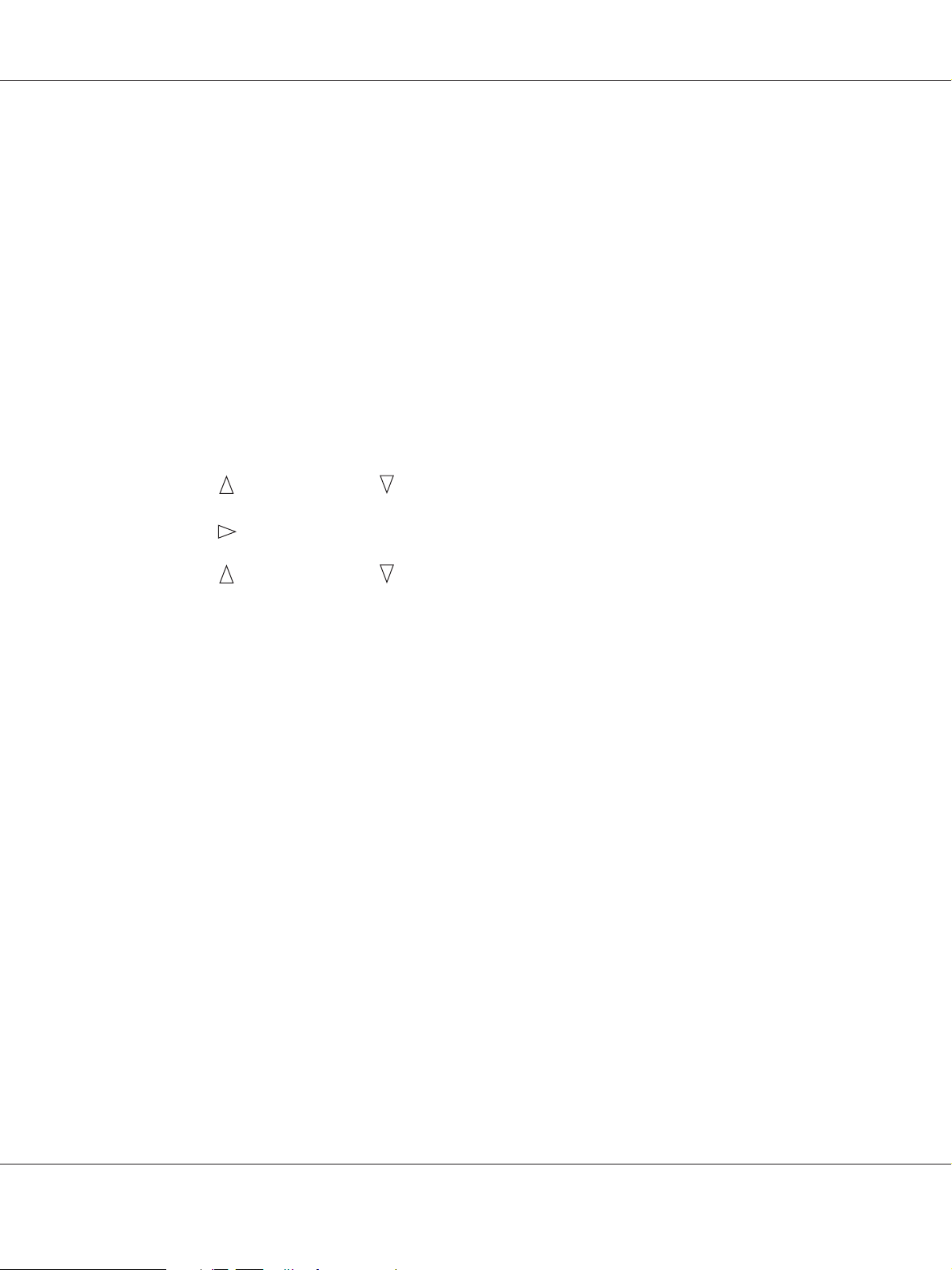
AcuLaser C3900 Series User’s Guide
Deleting a Stored Job
1. Follow the step 1 to 3 of “Printing a Stored Job” on page 31.
2. Select DELETE, and then press the Menu/Select key.
3. Select YES or NO, and then press the Menu/Select key.
Entering the Password
If the print job selected in the PROOF/PRINT MENU is a secured job, a screen for entering the password
appears. Follow the procedure described below to type in the four-digit password specified from the
printer driver.
1. Press the
2. Press the
3. Press the
4. Continue these steps until all four digits of the password are specified.
5. Press the Menu/Select key.
The PRINT/DELETE selection screen appears.
Note:
If an incorrect password is entered, INVALID ENTRY appears and the screen for entering the password
appears again.
to increase or the to decrease the first digit of the password.
key to move the cursor to the next digit.
to increase or the to decrease the second digit of the password.
PRINT MENU
With this menu, printer information, such as the configuration page, can be printed.
Note:
If SYS DEFAULT MENU/SECURITY/LOCK PANEL is set to ON, the password must be entered in order for
the contents of PRINT MENU to be displayed. For details on LOCK PANEL, refer to “SYS DEFAULT
MENU” on page 46.
Printer Control Panel and Configuration Menu 32
Page 33

AcuLaser C3900 Series User’s Guide
Items Settings (default in bold)/Description
CONFIGURATION PG
STATISTICS PAGE
FONT LIST POSTSCRIPT
PCL
MENU MAP
DIRECTORY LIST
*1
This item appears only if an optional hard disk drive is installed.
*1
PRINT/CANCEL
PRINT/CANCEL
Prints the statistics page such as the number of pages printed.
PRINT/CANCEL
PRINT/CANCEL
PRINT/CANCEL
PRINT/CANCEL
Prints the directory list of the hard disk.
PAPER MENU
With this menu, the paper used for printing can be managed.
Note:
If SYS DEFAULT MENU/SECURITY/LOCK PANEL is set to ON, the password must be entered in order for
the contents of PAPER MENU to be displayed. For details on LOCK PANEL, refer to “SYS DEFAULT
MENU” on page 46.
Printer Control Panel and Configuration Menu 33
Page 34

AcuLaser C3900 Series User’s Guide
Items Settings (default in bold)/Description
PAPER
SOURCE
DEFAULT TRAY
TRAY 1 PAPER SIZE
CUSTOM
*3
SIZE
PAPER TYPE
TRAY1/TRAY2/TRAY3
*1
Select the setting for the default tray.
ANY, LETTER, LEGAL, EXECUTIVE, A4, A5, A6, B5(JIS), B6(JIS), GOVT
LETTER, STATEMENT, FOLIO, SP FOLIO, UK QUARTO, FOOLSCAP,
*2
GOVT LEGAL, 16K, PHOTO 4×6
, KAI 16, KAI 32, ENV C6, ENV DL, ENV
MONARCH, ENV CHOU#3, ENV CHOU#4, B5(ISO), ENV #10, JPOST,
JPOST-D, 8 1/8x13 1/4, 8 1/2x13 1/2, CUSTOM
Select the setting for the size of paper loaded into Tray 1.
Specify the paper size when custom-sized paper is loaded into
Tray 1.
The setting units can be switched between millimeters and inches
with the SYS DEFAULT MENU/PAPER/UNIT OF MEASURE setting.
The setting range for WIDTH is 92 to 216 mm.
The default setting is 210 mm.
The setting range for LENGTH is 148 to 356 mm.
The default setting is 297 mm.
ANY/PLAIN PAPER/RECYCLED/THICK 1/THICK 2/LABEL/
ENVELOPE/POSTCARD/LETTERHEAD/GLOSSY 1/GLOSSY 2/SGL
SIDE ONLY/SPECIAL PAPER
TRAY 2 PAPER SIZE
CUSTOM
*3
SIZE
Select the setting for the type of paper loaded into Tray 1.
ANY/LETTER/EXECUTIVE/A4/A5/A6/B5(JIS)/B6(JIS)/GOVT LETTER/
*2
STATEMENT/UK QUARTO/16K/PHOTO 4×6
/KAI 16/KAI 32/
CUSTOM
Select the setting for the size of paper loaded into Tray 2.
Specify the paper size when custom-sized paper is loaded into
Tray 2.
The setting units can be switched between millimeters and inches
with the SYS DEFAULT MENU/PAPER/UNIT OF MEASURE setting.
The setting range for WIDTH is 92 to 216 mm.
The default setting is 210 mm.
The setting range for LENGTH is 148 to 356 mm.
The default setting is 297 mm.
Printer Control Panel and Configuration Menu 34
Page 35
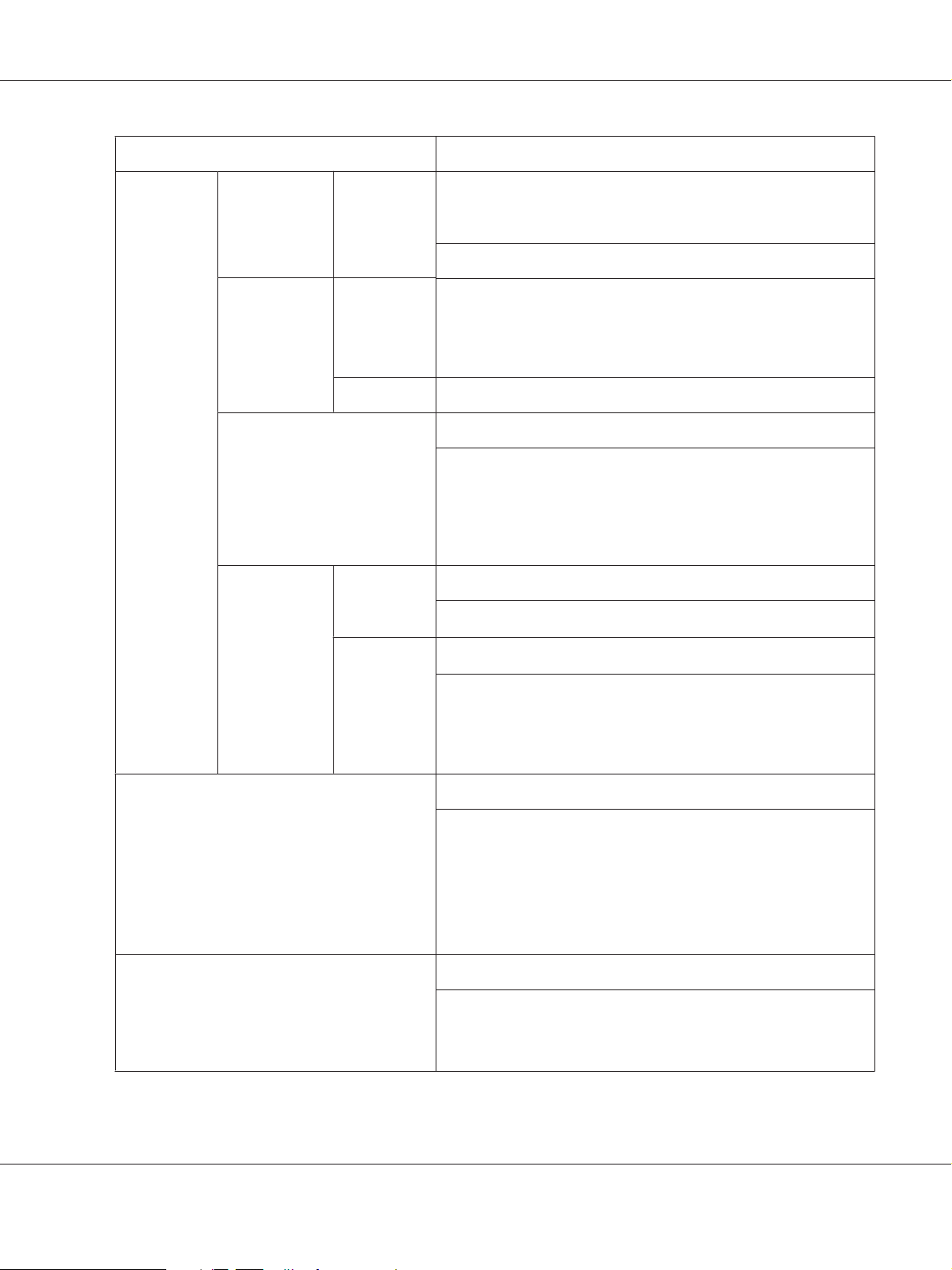
AcuLaser C3900 Series User’s Guide
Items Settings (default in bold)/Description
*1
TRAY 3
TRAY CHAINING
TRAY
MAPPING
PAPER TYPE
ANY/PLAIN PAPER/RECYCLED/THICK 1/THICK 2/LABEL/
POSTCARD/LETTERHEAD/GLOSSY 1/GLOSSY 2/SGL SIDE ONLY/
SPECIAL PAPER
Select the setting for the type of paper loaded into Tray 2.
PAPER SIZE The size of paper (LETTER, LEGAL, GOVT LEGAL, EXECUTIVE, A4 or
B5(JIS)) loaded in Tray 3 is indicated.
This item only shows the current setting. This setting cannot be
changed.
PAPER TYPE Select the setting for the type of paper loaded into Tray 3.
ON/OFF
If ON is selected and the specified tray runs out of paper during
printing, a tray loaded with paper of the same size is automatically
selected so printing can continue.
If OFF is selected and the specified tray runs out of paper, printing
stops.
TRAY
ON/OFF
MAPPING
MODE
LOGICAL
Select whether or not the TRAY MAPPING function is used.
PHYSICAL TRAY1/PHYSICAL TRAY2/PHYSICAL TRAY3
*1
TRAY0-9
Select the tray that is used for printing when a print job is received
from another manufacturer’s printer driver.
DUPLEX
COPIES
The default setting for LOGICAL TRAY1 is PHYSICAL TRAY1. The
default setting for all other trays is PHYSICAL TRAY2.
*4
OFF/LONG EDGE/SHORT EDGE
If LONG EDGE is selected, the pages will be printed on both sides of
the paper for long-edge binding.
If SHORT EDGE is selected, the pages will be printed on both sides of
the paper for short-edge binding.
The setting specified in the printer driver will override this menu
setting.
1-9999
Specify the number of copies to be printed.
The setting specified in the printer driver will override this menu
setting.
Printer Control Panel and Configuration Menu 35
Page 36

AcuLaser C3900 Series User’s Guide
Items Settings (default in bold)/Description
COLLATE
*1
These items appear only if the optional 500-sheet paper cassette unit is installed.
*2
Depending on the setting selected for SYS DEFAULT MENU/PAPER/UNIT OF MEASURE, PHOTO 4×6 may change to PHOTO
10×15.
*3
These items appear only if PAPER SIZE is set to CUSTOM.
*4
This item appears only Epson AcuLaser C3900DN.
*5
This item appears only if an optional hard disk drive is installed.
*5
ON/OFF
If ON is selected, all pages of the document are printed before the
next copy is printed.
If OFF is selected, all copies of the document are not printed
separately.
The setting specified in the printer driver will override this menu
setting.
QUALITY MENU
With this menu, settings for the print quality can be specified.
Note:
If SYS DEFAULT MENU/SECURITY/LOCK PANEL is set to ON, the password must be entered in order for
the contents of QUALITY MENU to be displayed. For details on LOCK PANEL, refer to “SYS DEFAULT
MENU” on page 46.
Items Settings (default in bold)/Description
COLOR MODE
BRIGHTNESS
COLOR/GRAYSCALE
If COLOR is selected, the pages are printed in full color.
If GRAYSCALE is selected, the pages are printed in black and
white.
Note:
The color mode setting specified from the printer driver has
priority over the setting specified for this menu.
-15%/-10%/-5%/0%/+5%/+10%/+15%
The brightness of the printed image can be adjusted.
Printer Control Panel and Configuration Menu 36
Page 37

AcuLaser C3900 Series User’s Guide
Items Settings (default in bold)/Description
HALFTONE IMAGE PRINTING/TEXT PRINTING/
GRAPHICS PRINTING
EDGE
ENHANCEM
*1
ENT
IMAGE PRINTING/TEXT PRINTING/
GRAPHICS PRINTING
EDGE STRENGTH
ECONOMY PRINT
LINE ART/DETAIL/SMOOTH (for image)
LINE ART/DETAIL/SMOOTH (for text/graphic)
Select how halftones in image/text/graphic are reproduced.
If LINE ART is selected, halftones are reproduced with high
precision.
If DETAIL is selected, halftones are reproduced with detail.
If SMOOTH is selected, halftones are reproduced with
smoothness.
ON/OFF (for image)
ON/OFF (for text/graphic)
Select whether image/text/graphic edges are emphasized.
If ON is selected, the edges are emphasized.
If OFF is selected, the edges are not emphasized.
*1
/LOW/MIDDLE/HIGH
OFF
Select the desired amount that edges are emphasized.
*1
/OFF
ON
Select whether to print graphics with a reduced density by
reducing the amount of toner that is used.
Printer Control Panel and Configuration Menu 37
Page 38

AcuLaser C3900 Series User’s Guide
Items Settings (default in bold)/Description
PCL
SETTING
CONTRAST
IMAGE
PRINTING/
TEXT
PRINTING/
GRAPHICS
PRINTING
RGB SOURCE
RGB INTENT
RGB GRAY
-15%/-10%/-5%/0%/+5%/+10%/+15%
The contrast of the image can be adjusted.
DEVICE COLOR/sRGB
Specify the color space for RGB image/text/graphics data.
If DEVICE COLOR is selected, no color space is specified.
VIVID/PHOTOGRAPHIC (for image)
VIVID/PHOTOGRAPHIC (for text/graphic)
Specify the characteristic applied when converting RGB
image/text/graphics data to CMYK data.
If VIVID is selected, a vivid output is produced.
If PHOTOGRAPHIC is selected, a brighter output is produced.
COMPOSITE BLACK/BLACK AND GRAY/BLACK ONLY (for
image)
COMPOSITE BLACK/BLACK AND GRAY/BLACK ONLY (for
text/graphic)
Specify how black and grays are reproduced in RGB image/
text/graphics data.
If COMPOSITE BLACK is selected, black is reproduced using
the CMYK colors.
If BLACK AND GRAY is selected, black and gray are
reproduced using black only.
If BLACK ONLY is selected, black is reproduced using only
black.
Printer Control Panel and Configuration Menu 38
Page 39

AcuLaser C3900 Series User’s Guide
Items Settings (default in bold)/Description
PS SETTING IMAGE
PRINTING/
TEXT
PRINTING/
GRAPHICS
PRINTING
RGB SOURCE
RGB INTENT
DEVICE COLOR/sRGB/Apple RGB/Adobe RGB (1998)/
ColorMatch RGB/Blue Adjust RGB
Specify the color space for RGB image/text/graphics data.
If DEVICE COLOR is selected, no color space is specified.
RGB source profiles downloaded with the Web-Based
EpsonNet Config are available as RGB SOURCE.
VIVID/PHOTOGRAPHIC/RELATIVE COLOR/ABSOLUTE
COLOR (for image)
VIVID/PHOTOGRAPHIC/RELATIVE COLOR/ABSOLUTE
COLOR (for text/graphic)
Specify the characteristic applied when converting RGB
image/text/graphics data to CMYK data.
If VIVID is selected, a vivid output is produced.
If PHOTOGRAPHIC is selected, a brighter output is produced.
If RELATIVE COLOR i s se l ec t ed , re l at i ve color is applied to the
RGB source profile.
If ABSOLUTE COLOR is selected, absolute color is applied to
the RGB source profile.
RGB GRAY
COMPOSITE BLACK/BLACK AND GRAY/BLACK ONLY (for
image)
COMPOSITE BLACK/BLACK AND GRAY/BLACK ONLY (for
text/graphic)
Specify how black and grays are reproduced in RGB image/
text/graphics data.
If COMPOSITE BLACK is selected, black is reproduced using
the CMYK colors.
If BLACK AND GRAY is selected, black and gray are
reproduced using black only.
If BLACK ONLY is selected, black is reproduced using only
black.
Printer Control Panel and Configuration Menu 39
Page 40
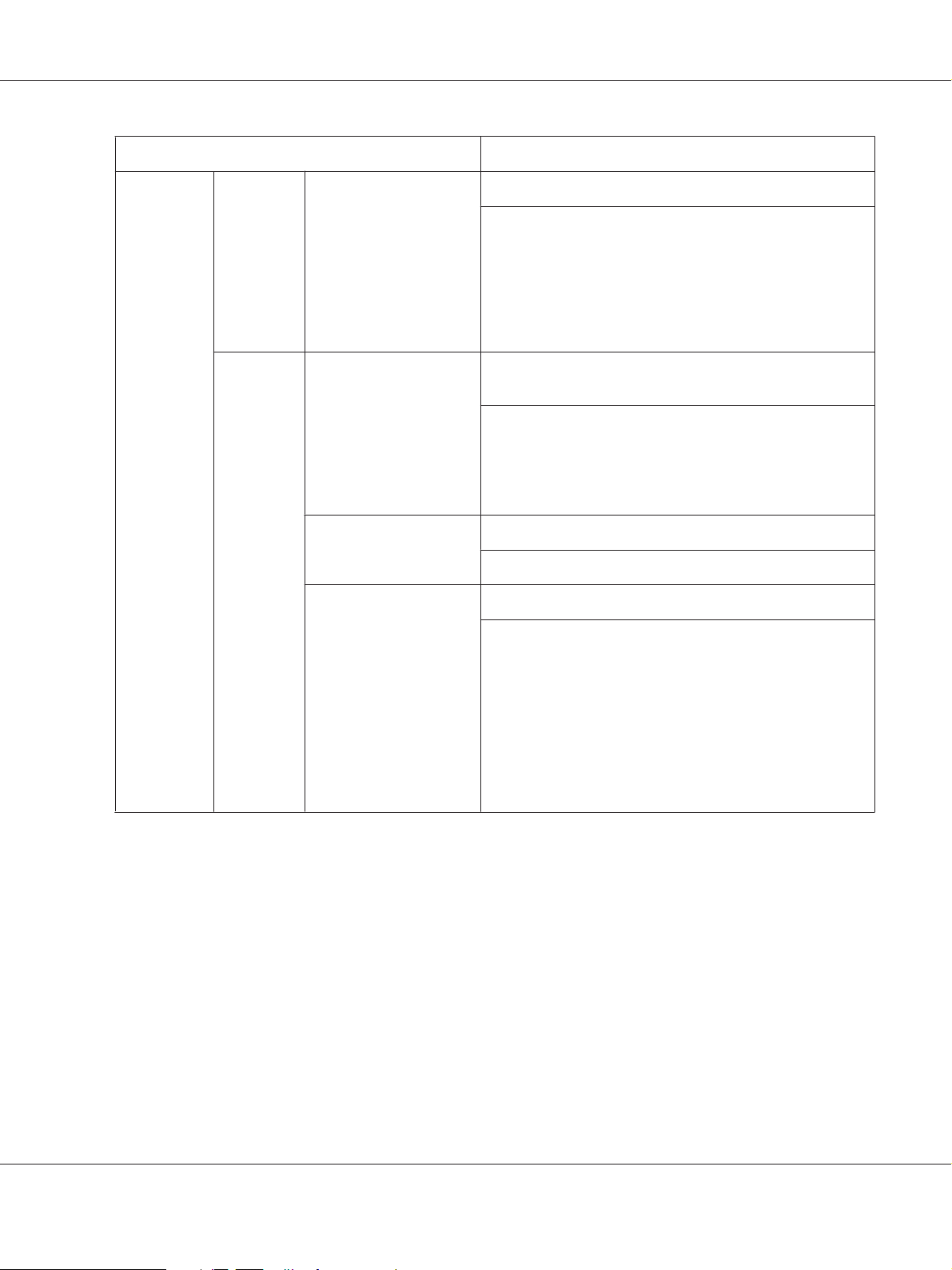
AcuLaser C3900 Series User’s Guide
Items Settings (default in bold)/Description
DESTINATION PROF
SIMULATIONSIMULATION PROF
SIMULATION INTENT
CMYK GRAY
AUTO
Specify the destination profile.
If AUTO is selected, a destination profile that the printer
automatically adapts is selected based on a combination of
the specified color matching, halftones and other profiles.
Destination profiles downloaded with the Web-Based
EpsonNet Config are available as DESTINATION PROF.
NONE/SWOP/Euroscale/Commercial Press/Japan Color/
TOYO/DIC
Specify the simulation profile.
If NONE is selected, nosimulation profile is specified.
Simulation profiles downloaded with the Web-Based
EpsonNet Config are available as SIMULATION PROF.
RELATIVE COLOR/ABSOLUTE COLOR
Specify the characteristic of the simulation profile.
COMPOSITE BLACK/BLACK AND GRAY/BLACK ONLY
Specify how black and grays are reproduced using the four
CMYK colors.
If COMPOSITE BLACK is selected, black is reproduced using
the CMYK colors.
If BLACK AND GRAY is selected, black and gray are
reproduced using black only.
If BLACK ONLY is selected, black is reproduced using only
black.
Printer Control Panel and Configuration Menu 40
Page 41

AcuLaser C3900 Series User’s Guide
Items Settings (default in bold)/Description
CALIBRATI
ON
COLOR SEPARATION
*1
If EDGE STRENGTH is set to OFF, or ECONOMY PRINT is set to ON, the edges cannot be emphasized.
TONE CALIBRATION
AIDC PROCESS
CMYK
DENSITY
CYAN/
MAGENTA
/YELLOW/
BLACK
HIGHLIGH
T/
MIDDLE/
SHADOW
ON/OFF
If ON is selected, image adjustments are applied.
If OFF is selected, image adjustments are not applied.
EXECUTE/CANCEL
If EXECUTE is selected, image adjustments are performed
immediately.
If CANCEL is selected, image adjustments are not performed.
Note:
The AIDC PROCESS function consumes toner.
-3/-2/-1/0/+1/+2/+3
The density of the highlight/middle/shadow color in images
can be adjusted.
ON/OFF
If ON is selected, color separation are performed. The
contents of a color page is separated into the color pages for
yellow, magenta, cyan and black, and each is printed with
black gradations as individual pages. The printing order is
yellow, magenta, cyan, then black.
MEMORY DIRECT
With this menu, settings for “memory direct” function can be specified.
For details on memory direct, refer to “Memory Direct” on page 56.
Note:
❏ This menu appears when an optional hard disk drive is installed, and INTERFACE MENU/MEMORY
DIRECT is set to ENABLE.
❏ This menu does not appear if public user access has not been permitted through authentication
settings. For details on the authentication settings, refer to the Reference Guide.
❏ If SYS DEFAULT MENU/SECURITY/LOCK PANEL is set to ON, the password must be entered in order
for the contents of MEMORY DIRECT to be displayed. For details on LOCK PANEL, refer to “SYS
DEFAULT MENU” on page 46.
Printer Control Panel and Configuration Menu 41
Page 42

AcuLaser C3900 Series User’s Guide
Items Settings (default in bold)/Description
LIST OF FILES
*1
Select the file that you wish to output, and then press the
Menu/Select key.
If the file to be printed is in a folder, select the folder, and then
press the Menu/Select key.
Note:
A maximum of 99 folders and files can be displayed. Empty
folders are not displayed.
LETTER/A4
*2
LETTER, LEGAL, EXECUTIVE, A4, A5, A6, B5(JIS), B6(JIS), GOVT
LETTER, STATEMENT, FOLIO, SP FOLIO, UK QUARTO,
*3
FOOLSCAP, GOVT LEGAL, 16K, PHOTO 4×6
, KAI 16, KAI 32,
ENV C6, ENV DL, ENV MONARCH, ENV CHOU#3, ENV CHOU#4,
B5(ISO), ENV #10, JPOST, JPOST-D, 8 1/8x13 1/4, 8 1/2x13 1/2,
CUSTOM
Change the size of the paper.
DUPLEX
*4
OFF/LONG EDGE/SHORT EDGE
Select whether to perform duplex printing.
If OFF is selected, duplex printing is not performed.
If LONG EDGE is selected, the page will be printed on both sides
of the paper for long edge binding.
If SHORT EDGE is selected, the page will be printed on both
sides of the paper for short edge binding.
COPIES
1-9999
Specify the number of copies to be printed.
COLLATE
*5
ON/OFF
Select whether to collate the copies.
TYPE OF FILES
PDF,XPS,JPEG,TIFF/PDF,XPS
Select the type of files to be displayed.
*1
This item appears when a USB memory device is plugged into the USB memory port.
*2
This item does not appear if the selected file is PDF and XPS file.
*3
Depending on the setting selected for SYS DEFAULT MENU/PAPER/UNIT OF MEASURE, PHOTO 4×6 may change to PHOTO
10×15.
*4
This item appears only Epson AcuLaser C3900DN.
*5
This item appears only if the optional hard disk drive is installed.
Printer Control Panel and Configuration Menu 42
Page 43
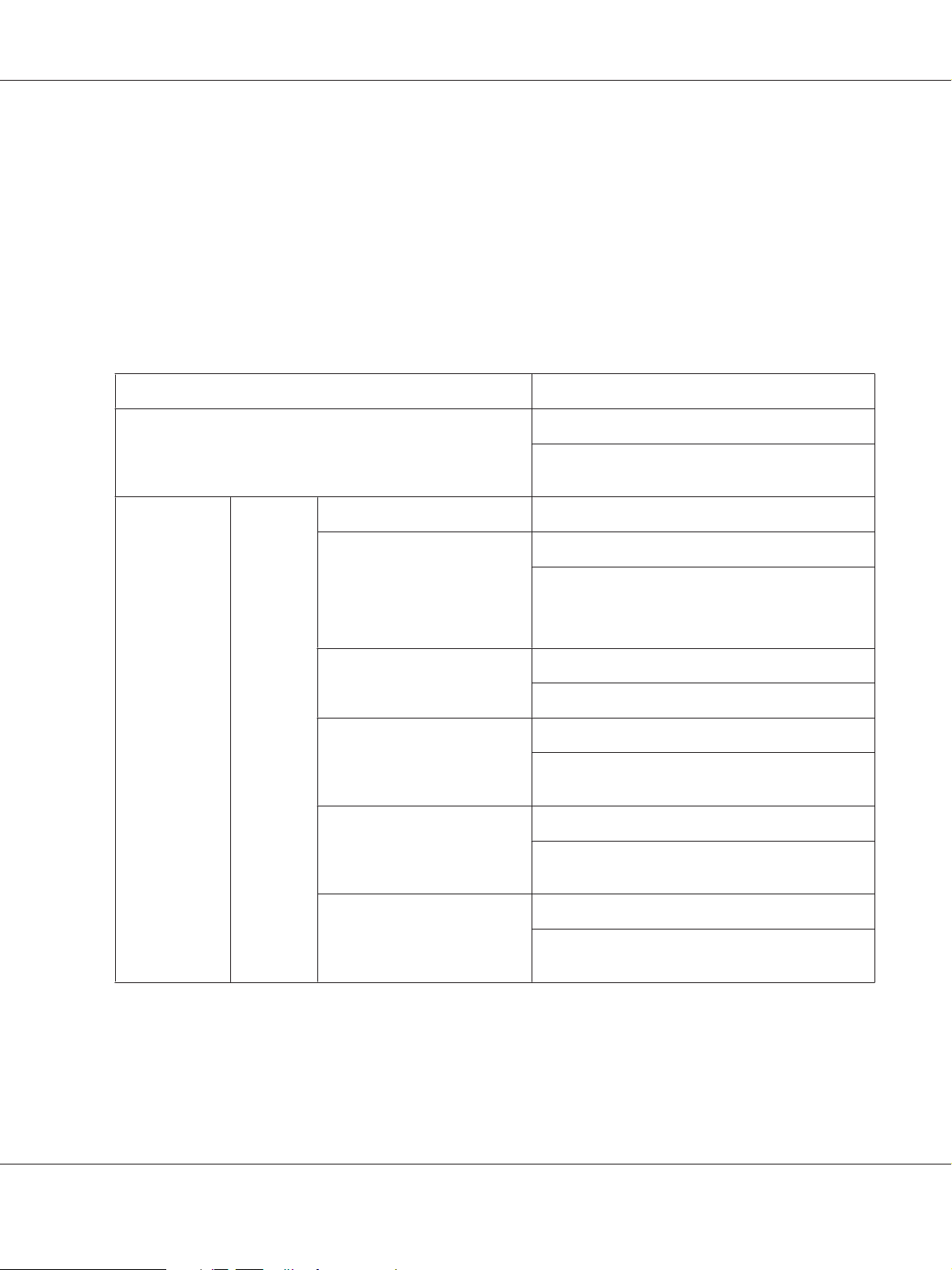
AcuLaser C3900 Series User’s Guide
INTERFACE MENU
With this menu, interface settings can be specified.
Note:
❏ Restart the printer after changing settings in the ETHERNET menu.
❏ If SYS DEFAULT MENU/SECURITY/LOCK PANEL is set to ON, the password must be entered in order
for the contents of INTERFACE MENU to be displayed. For details on LOCK PANEL, refer to “SYS
DEFAULT MENU” on page 46.
Items Settings (default in bold)/Description
JOB TIMEOUT
ETHERNET TCP/IP ENABLE
IP ADDRESS
SUBNET MASK
DEFAULT GATEWAY
DHCP
5 seconds-15 seconds-300 seconds
Specify the timeout interval for a print job being
received.
YES/NO
*1
*1
*1
*1
000.000.000.000
Set the IP address for this printer on the network.
If the IP address is manually specified, DHCP, BOOTP
and ARP/PING are automatically set to OFF.
000.000.000.000
Specify the subnet mask for the network.
000.000.000.000
Specify the IP address of the router if one is on the
network.
ON/OFF
Select whether or not the IP address is automatically
acquired.
BOOTP
*1
ON/OFF
Select whether or not the IP address is automatically
acquired.
Printer Control Panel and Configuration Menu 43
Page 44

AcuLaser C3900 Series User’s Guide
Items Settings (default in bold)/Description
ARP/PING
*1
HTTP
*1
FTP
*1
TELNET
BONJOUR
1
DYNAMIC
*1
DNS
*1*2
IPP
RAW
*1
PORT
*1
ENABLE
ENABLE
*
ENABLE
ENABLE
ENABLE
ENABLE
BIDIRECTIONA
*3
L
ON/OFF
Select whether or not the IP address is automatically
acquired.
YES/NO
YES/NO
ENABLE/DISABLE
Select whether to enable or disable Telnet
transmissions.
YES/NO
YES/NO
YES/NO
YES/NO
ON/OFF
If ON is selected, Raw port transmissions are enabled.
*1
SLP
SMTP
SNMP
WSD
PRINT
IPSEC
If OFF is selected, Raw port transmissions are
disabled.
ENABLE
*1
*1
ENABLE
ENABLE
ENABLE
*1
*1
ENABLE
YES/NO
YES/NO
YES/NO
YES/NO
YES/NO
Printer Control Panel and Configuration Menu 44
Page 45
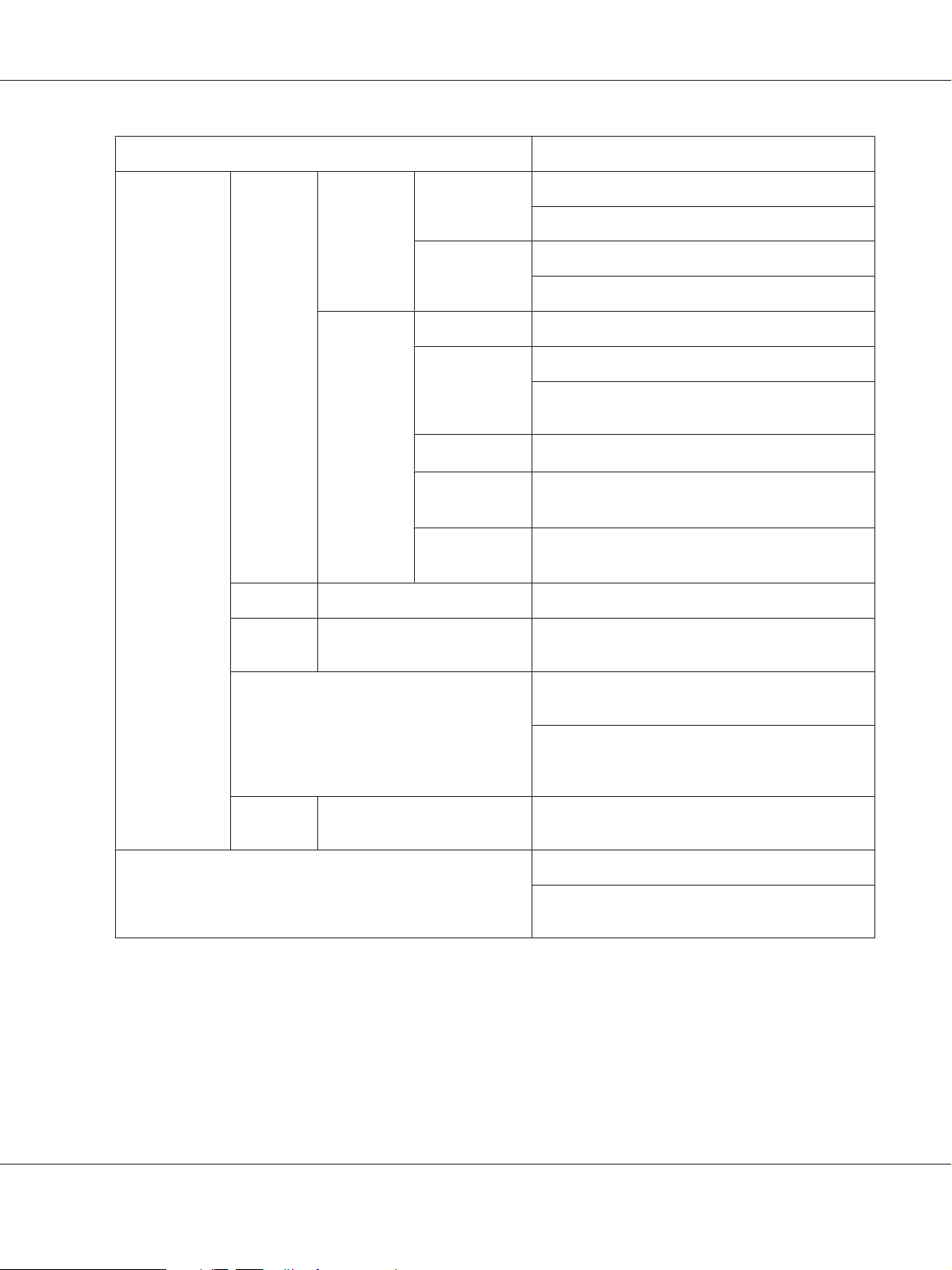
AcuLaser C3900 Series User’s Guide
Items Settings (default in bold)/Description
IP ADDRESS
FILTER
*1
IPv6
NETWARE ENABLE
APPLETALKENABLE
*1
PERMISSION
ACCESS
ENABLE/DISABLE
Select whether to enable or disable access granting.
ACCESS
ENABLE/DISABLE
REFUSE
Select whether to enable or disable access blocking.
ENABLE
AUTO
SETTING
*4
YES/NO
YES/NO
If YES is selected, auto configuration of IPv6 is
enabled.
*4
LINK LOCAL
GLOBAL
ADDRESS
*4
GATEWAY
ADDRESS
*4
Displays the Link-Local address.
Displays the global address.
Displays the gateway address.
YES/NO
YES/NO
SPEED/DUPLEX
AUTO/10BASE FULL/10BASE HALF/100BASE FULL/
100BASE HALF/1000BASE FULL
Specify the transmission speed for the network and
the transmission method for bi-directional
transmission.
MEMORY DIRECT
IEEE802.1XENABLE
*5
YES/NO
ENABLE/DISABLE
Select whether to enable or disable memory direct
printing.
*1
These items appear when INTERFACE MENU/ETHERNET/TCP/IP/ENABLE is set to YES.
*2
If HTTP/ENABLE is set to NO, IPP cannot be set.
*3
This item appears when INTERFACE MENU/ETHERNET/TCP/IP/RAW PORT/ENABLE is set to YES.
*4
These items appear when INTERFACE MENU/ETHERNET/TCP/IP/IPv6/ENABLE is set to YES.
*5
This item appears only if an optional hard disk drive is installed.
Printer Control Panel and Configuration Menu 45
Page 46

AcuLaser C3900 Series User’s Guide
SYS DEFAULT MENU
With this menu, settings can be specified to adjust the operation of the printer, such as the display
language of the message window and the time until the machine enters Energy Saver mode.
Note:
If SYS DEFAULT MENU/SECURITY/LOCK PANEL is set to ON, the password must be entered in order for
the contents of SYS DEFAULT MENU to be displayed. For details on LOCK PANEL, refer to “SYS
DEFAULT MENU” on page 46.
Items Settings (default in bold)/Description
LANGUAGE
EMULATIONDEF. EMULATION
POSTSCRIPT WAIT TIMEOUT
PS ERROR PAGE
PS PROTOCOL
ENGLISH/FRANÇAIS/DEUTSCH/ESPAÑOL/
ITALIANO/PORTUGUÊS/
NEDERLANDS/
Select the language of the menus and messages that
appear in the message window.
AUTO/POSTSCRIPT/PCL
Specify the printer emulation language.
If AUTO is selected, the printer automatically selects
the printer emulation language from the data stream.
0-300
Specify the time until an error is determined to be a
PostScript error.
If 0 is selected, no timeout is performed.
ON/OFF
Select whether or not an error page is printed when a
Postscript error occurs.
AUTO/NORMAL/BINARY
/ / /
/POLSKI/
AUTO TRAPPING
Specify the protocol for data transmissions with a
PostScript data stream.
If AUTO is selected, the printer automatically selects an
applicable protocol from the data stream.
ON/OFF
Select whether or not neighboring colors are printed
superimposed in order to prevent white space around
images.
Printer Control Panel and Configuration Menu 46
Page 47

AcuLaser C3900 Series User’s Guide
Items Settings (default in bold)/Description
BLACK OVERPRINT
PCL CR/LF MAPPING
LINES PER PAGE
FONT
SOURCE
FONT
NUMBER
TEXT/GRAPHIC, TEXT/OFF
Specify whether black objects are printed
(superimposed) on a neighboring color in order to
prevent white space around black characters or
figures.
If TEXT/GRAPHIC is selected, superimposed printing
is applied to text and graphics.
If TEXT is selected, superimposed printing is applied
to text.
CR=CR LF=LF/CR=CRLF LF=LF/CR=CR LF=LFCR/
CR=CRLF LF=LFCR
Select the definitions of the CR/LF codes in the PCL
language.
5-60-128
Specify the number of lines per page in the PCL
language.
0-102
Specify the default font in the PCL language.
XPS
The font numbers that appear correspond to the PCL
font list. For details on printing the font list, refer to
“PRINT MENU” on page 32.
PITCH SIZE
(POINT SIZE)
SYMBOL SET Specify the symbol set used with the PCL language.
*1
DIGITAL SIGNATURE
XPS ERROR PAGE
0.44-10.00-99.99(4.00-12.00-999.75)
Specify the font size in the PCL language.
If the selected FONT NUMBER is for a bitmap font,
PITCH SIZE appears. If the selected FONT NUMBER is
for an outline font, POINT SIZE appears.
The default setting is PC8.
ENABLE/DISABLE
Select whether to enable or disable XPS digital
signatures.
ON/OFF
Select whether or not an error report is printed after
an XPS error has occurred.
Printer Control Panel and Configuration Menu 47
Page 48

AcuLaser C3900 Series User’s Guide
Items Settings (default in bold)/Description
PAPER DEFAULT
PAPER
PAPER SIZE
CUSTOM SIZE Specify the media size when PAPER SIZE is set to
PAPER TYPE
LETTER, LEGAL, EXECUTIVE, A4, A5, A6, B5(JIS), B6(JIS),
GOVT LETTER, STATEMENT, FOLIO, SP FOLIO, UK
QUARTO, FOOLSCAP, GOVT LEGAL, 16K, PHOTO
*2
, KAI 16, KAI 32, ENV C6, ENV DL, ENV MONARCH,
4×6
ENV CHOU#3, ENV CHOU#4, B5(ISO), ENV #10, JPOST,
JPOST-D, 8 1/8x13 1/4, 8 1/2x13 1/2, CUSTOM
Select the size of media that is normally used.
CUSTOM.
The setting units can be switched between
millimeters and inches with the SYS DEFAULT MENU/
PAPER/UNIT OF MEASURE setting.
The setting range for WIDTH is 92 to 216 mm.
The default setting is 210 mm.
The setting range for LENGTH is 148 to 356 mm.
The default setting is 297 mm.
PLAIN PAPER/RECYCLED/THICK 1/THICK 2/LABEL/
ENVELOPE/POSTCARD/LETTERHEAD/GLOSSY 1/
GLOSSY 2/SGL SIDE ONLY/SPECIAL PAPER
Select the type of media that is normally used.
UNIT OF MEASURE
GRAYSCALE PAGE
INCHES/MILLIMETERS
The units for specifying the size of custom media can
be switched between inches and millimeters.
AUTO/GRAYSCALE PRINT/COLOR PRINT
Specify the operation to be performed for
black-and-white pages in a job specified for color
printing.
If AUTO is selected, the printer determines whether the
data is color or black-and-white before printing it.
If GRAYSCALE PRINT is selected, black-and-white
printing is automatically performed depending on
each page. It may decrease the printing speed in some
cases, but it reduces the consumption of the color
toner cartridges and photoconductor unit.
If COLOR PRINT is selected, color printing is
performed, even for a black-and-white page.
Printer Control Panel and Configuration Menu 48
Page 49

AcuLaser C3900 Series User’s Guide
Items Settings (default in bold)/Description
STARTUP
OPTIONS
AUTO CONTINUE
HOLD JOB TIMEOUT
DO STARTUP PAGE
ON/OFF
Select whether or not a startup page is printed when
the printer is turned on.
ON/OFF
Select whether or not printing continues if the size or
type of media in the selected tray is different from the
size or type of media for the print job.
If AUTO CONTINUE is set to ON, printing automatically
continues after about 10 seconds under the following
conditions. At this time, printing will be performed
even if the media size is different.
No media: PAPER EMPTY/TRAY EMPTY (“Error
Messages (Operator Call)” on page 142)
Different media size/type: PAPER ERROR/TRAY X
PAPER ERR (“Error Messages (Operator Call)” on page
142)
DISABLE/1 hour/4 hours/1 day/1 week
Specify the length of time until print jobs saved on the
hard disk are deleted. If DISABLE is selected, print jobs
are not deleted at a specific time.
ENERGY SAVER TIME 5 minutes/6 minutes/7 minutes/8 minutes/9
minutes/10 minutes/11 minutes/12 minutes/13
minutes/14 minutes/15 minutes/30 minutes/1 hour/
3 hours
Specify the length of time until the machine enters
Energy Saver mode.
MENU TIMEOUT
LCD CONTRAST
OFF/1 minute/2 minutes
Specify the length of time until the status screen is
displayed when no operation is performed while a
menu or help screen is displayed in the message
window. If OFF is selected, no timeout occurs.
-3/-2/-1/0/+1/+2/+3
Adjust the contrast of the message window.
The darkest level setting is -3 and the brightest level
setting is +3.
Printer Control Panel and Configuration Menu 49
Page 50

AcuLaser C3900 Series User’s Guide
Items Settings (default in bold)/Description
SECURITY CHANGE PASSWORD Specify the password for locking the control panel.
If the password is set to 0000 (default), the control
panel is not locked. In order to lock the control panel,
be sure to specify a password other than 0000.
LOCK PANEL
OFF/MINIMUM/ON
Specify how the control panel is locked.
If OFF is selected, the control panel is not locked.
If MINIMUM is selected, the INTERFACE MENU and SYS
DEFAULT MENU are protected with a password.
If ON is selected, all menus are protected with a
password.
In order to lock the control panel, be sure to specify a
password other than 0000.
CLOCK DATE (DD.MM.YY) Specify the date for the printer’s internal clock.
TIME Specify the time for the printer’s internal clock.
HDD
FORMAT
3
TIME ZONE
USER AREA ONLY Initialize the user area of the hard disk. When this
*
-12:00-00:00-+13:00
menu is selected, the printer is automatically
restarted.
ALL Initialize the hard disk. When this menu is selected,
the printer is automatically restarted.
RESTORE
DEFAULT
S
RESTORE NETWORK Reset the network settings to their defaults. When this
menu is selected, the printer is automatically
restarted.
RESTORE PRINTER Reset the printer settings to their defaults. When this
menu is selected, the printer is automatically
restarted.
RESTORE ALL Reset all settings to their defaults. When this menu is
selected, the printer is automatically restarted.
Printer Control Panel and Configuration Menu 50
Page 51

AcuLaser C3900 Series User’s Guide
Items Settings (default in bold)/Description
ENABLE
WARNING
*1
This item appears only if an optional hard disk drive is installed.
*2
Depending on the setting selected for SYS DEFAULT MENU/PAPER/UNIT OF MEASURE, PHOTO 4×6 may change to PHOTO
10×15.
*3
These items appear only if an optional hard disk drive is installed.
*4
This item appears only if the optional 500-sheet paper cassette unit is installed.
PAPER
EMPTY
TONER LOW
P/U LOW
TRAY1
TRAY2
TRAY3
ON/OFF
Select whether or not a warning appears when Tray 1
runs out of media.
ON/OFF
Select whether or not a warning appears when Tray 2
runs out of media.
*4
ON/OFF
Select whether or not a warning appears when Tray 3
runs out of media.
ON/OFF
Select whether or not a warning appears when the
toner is about to run out.
ON/OFF
Select whether or not a warning appears when the
photoconductor unit is about to reach the end of its
life.
MAINTENANCE MENU
With this menu, maintenance on this printer can be performed.
In order to use this menu, the administrator password must be entered.
Printer Control Panel and Configuration Menu 51
Page 52

AcuLaser C3900 Series User’s Guide
Items Settings (default in bold)/Description
PRINT MENU EVENT LOG
HALFTONE
64
HALFTONE
128
HALFTONE
256
GRADATION
ALIGNMENT TOP
ADJUSTMEN
T
CYAN 64/MAGENTA 64/YELLOW 64/BLACK 64
CYAN 128/MAGENTA 128/YELLOW 128/BLACK 128
CYAN 256/MAGENTA 256/YELLOW 256/BLACK 256
PLAIN PAPER/THICK/THICK 2/
ENVELOPE
PRINT/CANCEL
Prints the event log.
PRINT/CANCEL
Prints the halftone pattern using a 25% density for
each CMYK color.
PRINT/CANCEL
Prints the halftone pattern using a 50% density for
each CMYK color.
PRINT/CANCEL
Prints the halftone pattern using a 100% density for
each CMYK color.
PRINT/CANCEL
Prints the gradation pattern.
-15-15
Adjusts the top margin of plain paper/thick paper/
thick 2 paper/envelopes for simplex (single-sided)
printing.
LEFT
ADJUSTMEN
T
LEFT ADJ
DUPLEX
*1
LEFT ADJ TRAY1/LEFT ADJ
TRAY2/LEFT ADJ TRAY3
LEFT ADJ TRAY1/LEFT ADJ
TRAY2/LEFT ADJ TRAY3
-15-15
Adjusts the left margin of media fed from Tray
1/2/3 for simplex (single-sided) printing.
-15-15
Adjusts the left margin of media fed from Tray
1/2/3 for duplex (double-sided) printing.
Printer Control Panel and Configuration Menu 52
Page 53

AcuLaser C3900 Series User’s Guide
Items Settings (default in bold)/Description
TRANSFER
POWER
IMG ADJ
THICK
IMG ADJ BLACK
SIMPLEX
PASS
MANUAL
DUPLEX
CYAN/MAGENTA/YELLOW/
BLACK
PLAIN
PAPER/
THICK 1/
THICK 2/
POSTCARD/
ENVELOPE/
LABEL/
GLOSSY 1/
GLOSSY 2
PLAIN
PAPER/
THICK 1/
THICK 2/
POSTCARD/
ENVELOPE/
LABEL/
GLOSSY 1/
GLOSSY 2
-8-7
Adjusts the 2nd image transfer output (ATVC) for
simplex (single-sided) printing of plain paper/thick
1 paper/thick 2 paper/ postcards/envelopes/
labels/glossy 1 media/glossy 2 media.
-8-7
Adjusts the 2nd image transfer output (ATVC) for
duplex (double-sided) printing of plain paper/
thick 1 paper/thick 2 paper/ postcards/envelopes/
labels/glossy 1 media/glossy 2 media.
-5-0-5
Finely adjusts the density of cyan/magenta/
yellow/black for images printed on thick paper.
-2-0-2
Finely adjusts the density of printed images for
grayscale printing.
Printer Control Panel and Configuration Menu 53
Page 54
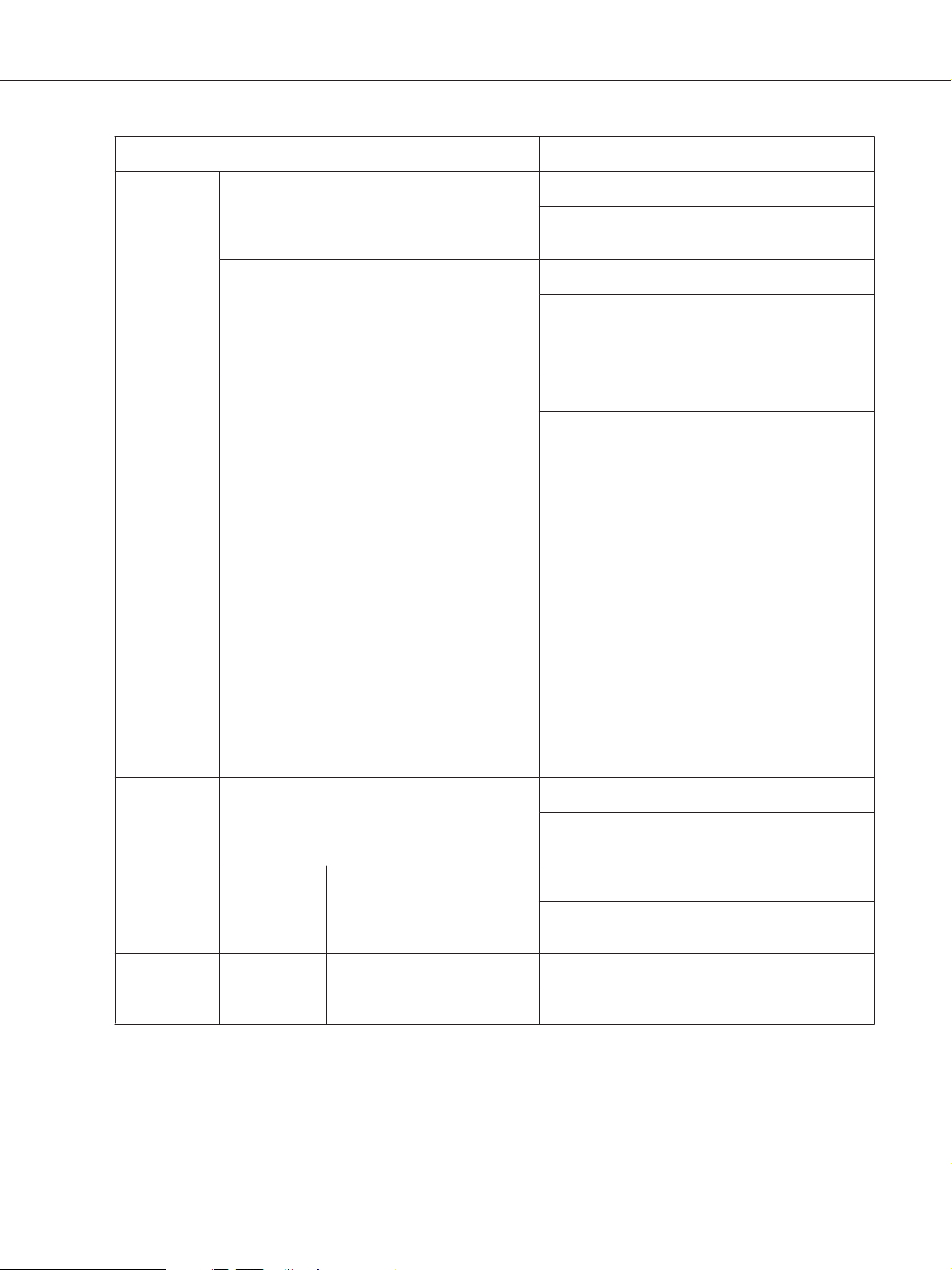
AcuLaser C3900 Series User’s Guide
Items Settings (default in bold)/Description
FINE LINE ADJ
AIDC MODE
THICK MODE
-3-0-2
Adjust how fine lines are reproduced by changing
the applied voltage (VC) to the electrostatic roller.
MODE 1/ MODE 2
Select the AIDC operation mode.
MODE 1: Standard mode
MODE 2: Low mode
QUALITY MODE/SPEED MODE
In order to prevent toner from clogging within the
developer unit as a result of it being driven at
half-speed, select the timing for driving the
developer unit at full speed for a fixed length of
time when thick paper is being fed.
QUALITY MODE: While printing on thick paper,
printing is periodically paused, and the developer
unit is driven at full speed for a fixed length of time.
Since printing is paused, the quality is not affected;
however, a standby time of approximately 70
seconds occurs every 400 seconds or so of
half-speed operation.
MAIN SCAN
ADJUST
SUPPLIES REPLACE FUSER UNIT
MAIN SCAN PAGE
SCAN
ADJUST
VALUE
YELLOW/MAGENTA/CYAN
SPEED MODE: While printing on thick paper, only
the drive of the developer unit periodically
switches to full speed for a fixed length of time.
Since printing continues during full-speed drive,
the print quality is slightly affected, however the
standby time is short.
PRINT/CANCEL
Print the test pattern for fine adjustment of the
color ratios in the main scanning direction.
42 - 0 - -42
Finely adjust the ratio of yellow/magenta/cyan in
the main scanning direction.
YES/NO
Resets the fuser unit counter.
Printer Control Panel and Configuration Menu 54
Page 55

AcuLaser C3900 Series User’s Guide
Items Settings (default in bold)/Description
QUICK
SETTING
*2
UPDATE SETTING
EXECUTE/CANCEL
Update printer settings according to the printer
setting definition file stored in the USB memory
device.
If EXECUTE is selected, the printer settings are
updated.
If CANCEL is selected, the settings are not updated.
BACKUP SETTING
EXECUTE/CANCEL
Store, as a definition file, the current printer setting
information in the USB memory device.
If EXECUTE is selected, the printer settings are
saved on a USB memory device.
If CANCEL is selected, the settings are not saved.
BACKUP TYPE
ALL/NETWORK/PRINTER
Select the settings to be saved on a USB memory
device.
If ALL is selected, the printer settings and network
settings are saved on the USB memory device.
If NETWORK is selected, the network settings are
saved on the USB memory device.
If PRINTER is selected, the printer settings are
saved on the USB memory device.
*1
This item appears only Epson AcuLaser C3900DN.
*2
This item appears when a USB memory device is plugged into the USB memory port.
Printer Control Panel and Configuration Menu 55
Page 56

AcuLaser C3900 Series User’s Guide
Chapter 4
Memory Direct
Memory Direct
PDF, XPS, JPEG and TIFF files saved on USB memory devices can be printed by plugging the USB
memory device into the printer.
Note:
❏ Memory direct can be used only if the optional hard disk drive is installed.
❏ Encrypted USB memory devices are not supported.
❏ For details on specifying settings with the control panel, refer to “MEMORY DIRECT” on page 41.
Printing From a Connected USB Memory Device
1. Plug the USB memory device into the USB memory port.
The USB icon appears in the upper-right corner of the message window, and the MEMORY DIRECT
menu appears.
Note:
Even if SYS DEFAULT MENU/SECURITY/LOCK PANEL is set to ON, a password is not required for the
menu that appears when the USB memory device is inserted.
2. Select LIST OF FILES, and then press the Menu/Select key.
Note:
When all files (PDF, XPS, JPEG and TIFF) are displayed, select TYPE OF FILES, and then press the
Menu/Select key.
Memory Direct 56
Page 57

AcuLaser C3900 Series User’s Guide
3. From the file list, select the file that you wish to print, and then press the Menu/Select key.
If the file to be printed is in a folder, select the folder, and then press the Menu/Select key.
Note:
❏ A maximum of 99 folders and files can be displayed.
❏ Up to 8 folder levels can be displayed.
4. Select PRINT, and then press the Menu/Select key.
When printing is finished, the status screen appears again.
Note:
❏ Settings can be specified for the paper size, duplex printing (C3900DN only), number of copies
and collating.
❏ Do not unplug the USB memory device from the USB memory port during memory direct
printing.
Memory Direct 57
Page 58

Chapter 5
Media Handling
Print Media
Specifications
AcuLaser C3900 Series User’s Guide
Media Media Size
Inch Millimeter
Letter 8.5 x 11.0 215.9 x 279.4 1/2/3 Yes
Legal 8.5 x 14.0 215.9 x 355.6 1/3 Yes
Statement 5.5 x 8.5 139.7 x 215.9 1/2 No
Executive 7.25 x 10.5 184.2 x 266.7 1/2/3 Yes
A4 8.2 x 11.7 210.0 x 297.0 1/2/3 Yes
A5 5.9 x 8.3 148.0 x 210.0 1/2 No
A6 4.1 x 5.8 105.0 x 148.0 1/2 No
B5 (JIS) 7.2 x 10.1 182.0 x 257.0 1/2/3 Yes
B6 5.0 x 7.2 128.0 x 182.0 1/2 No
Folio 8.25 x 13.0 210.0 x 330.0 1 Yes
SP Folio 8.5 x 12.69 215.9 x 322.3 1 Yes
Foolscap 8.0 x 13.0 203.2 x 330.2 1 Yes
Tray
*1
Duplex
(double-sided)
*2
UK Quarto 8.0 x 10.0 203.2 x 254.0 1/2 Yes
Government Letter 8.0 x 10.5 203.2 x 266.7 1/2 Yes
Government Legal 8.5 x 13.0 215.9 x 330.2 1/3 Yes
Photo Size 4" x 6"/10 x 15 4.0 x 6.0 101.6 x 152.4 1/2 No
16 K 7.7 x 10.6 195.0 x 270.0 1/2 Yes
Kai 16 7.3 x 10.2 185.0 x 260.0 1/2 Yes
Media Handling 58
Page 59
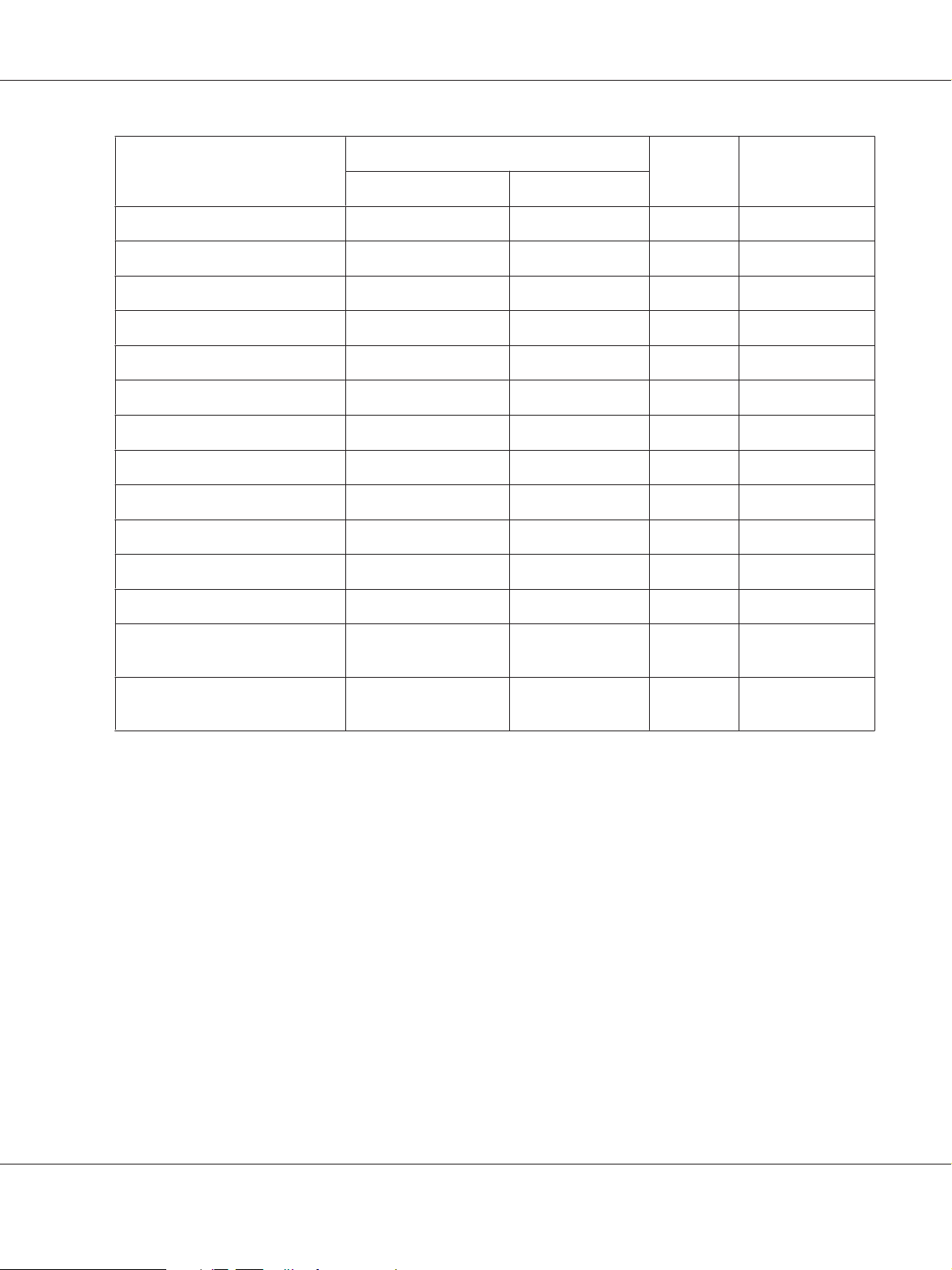
AcuLaser C3900 Series User’s Guide
Media Media Size
Tray
*1
Duplex
(double-sided)
Inch Millimeter
Kai 32 5.1 x 7.3 130.0 x 185.0 1/2 No
8 1/2 x 13 1/2 8.5 x 13.5 215.9 x 342.9 1 Yes
8 1/8 x 13 1/4 8.125 x 13.25 206.4 x 336.6 1 Yes
Japanese Postcard 3.9 x 5.8 100.0 x 148.0 1 No
Japanese Postcard-D 5.8 x 7.9 148.0 x 200.0 1 No
B5 (ISO) 6.9 x 9.8 176.0 x 250.0 1 No
Envelope #10 4.125 x 9.5 104.8 x 241.3 1 No
Envelope DL 8.7 x 4.3 220.0 x 110.0 1 No
Envelope C6 6.4 x 4.5 162.0 x 114.0 1 No
Envelope Monarch 7.5 x 3.875 190.5 x 98.4 1 No
Envelope Chou #3 4.7 x 9.2 120.0 x 235.0 1 No
Envelope Chou #4 3.5 x 8.1 90.0 x 205.0 1 No
*2
Custom Size 3.6-8.5 x 5.8-14.0 92.0-216.0 x
*3
1
Yes
*4
148.0-356.0
Custom Size 3.6-8.5 x 5.8-11.7 92.0-216.0 x
2
Yes
*5
148.0-297.0
*1
Tray 1= Manual feed tray
Tray 3 = 500-sheet paper cassette unit (optional)
*2
Epson AcuLaser C3900DN only
*3
Although the maximum supported width is 216.0 mm (8.5”), the Envelope DL size (width: 220 mm (8.7”)) can be fed.
*4
The minimum possible size for duplex (double-sided) printing is 182.0 x 254.0mm (7.2” x 10.0”).
The maximum possible size for duplex (double-sided) printing is 216.0 x 356.0mm (8.5” x 14.0”).
*5
The minimum possible size for duplex (double-sided) printing is 182.0 x 254.0mm (7.2” x 10.0”).
The maximum possible size for duplex (double-sided) printing is 216.0 x 297.0mm (8.5” x 11.69”).
Note:
For custom sizes, use the printer driver to specify the settings within the ranges shown in the table on
previous page.
Media Handling 59
Page 60

AcuLaser C3900 Series User’s Guide
Media Types
Keep media on a flat, level surface in its original wrapper until it is time to load it.
Note:
Before printing a large number of copies on special paper (other than plain paper), perform a trial print to
check the quality of the print result.
Plain Paper (Recycled Paper)
Capacity Tray 1
Tray 2
Tray 3
Orientation Tray 1
Tray 2/3
Driver Media
Type
Weight
Duplexing
Plain Paper (Recycled)
60–90 g/m
See “Print Media” on page 58 for supported sizes.
Up to 100 sheets, depending on the paper weight.
Up to 250 sheets, depending on the paper weight.
Up to 500 sheets, depending on the paper weight.
Face down
Face up
Use plain paper that is
Suitable for plain paper laser printers, such as standard or recycled office paper.
DO NOT use media that is
❏ Coated with a processed surface (such as carbon paper, and colored paper that has been treated)
❏ Unapproved iron-on transfer media (such as heat-pressure paper, and heat-press transfer paper)
❏ Cold-water-transfer paper
❏ Pressure sensitive
❏ Designed specifically for inkjet printers (such as superfine paper, glossy paper, glossy film, and
postcards)
❏ Paper that has already been printed on
❏ Paper that has been printed on with an inkjet printer
Media Handling 60
Page 61

AcuLaser C3900 Series User’s Guide
❏ Paper that has been printed on with a monochrome/color laser printer/copier
❏ Paper that has been printed on with a heat-transfer printer
❏ Paper that has been printed on with any other printer or fax machine
❏ Dusty
❏ Wet (or damp)
Note:
Keep media between 35% and 85% relative humidity. Toner does not adhere well to moist or wet
paper.
❏ Layered
❏ Adhesive
❏ Folded, creased, curled, embossed, warped, or wrinkled
❏ Perforated, three-hole punched, or torn
❏ Too slick, too coarse, or too textured
❏ Different in texture (roughness) on the front and back
❏ Too thin or too thick
❏ Stuck together with static electricity
❏ Composed of foil or gilt; too luminous
❏ Heat sensitive or cannot withstand the fusing temperature (205˚C [401˚F])
❏ Irregularly shaped (not rectangular or not cut at right angles)
❏ Attached with glue, tape, paper clips, staples, ribbons, hooks, or buttons
❏ Acidic
❏ Any other media that is not approved
Thick Stock
Paper thicker than 90 g/m is referred to as thick stock. You can print continuously with thick stock.
However, this could affect the media feed, depending on the media quality and printing environment.
If problems occur, stop the continuous printing and print one sheet at a time.
Media Handling 61
Page 62

AcuLaser C3900 Series User’s Guide
Capacity Tray 1/2
Tray 3
Orientation Tray 1
Tray 2
Driver Media
Type
Weight
Duplexing
Thick 1 (91–150 g/m)
Thick 2 (151–210 g/m)
91–210 g/m
See “Specifications” on page 58 for supported sizes
Up to 20 sheets, depending on their thickness.
Not supported
Face down
Face up
Envelope
Print on the front (address) side only. Some parts of the envelope consist of three layers of paper—the
front, back, and flap. Anything printed in these layered regions may be lost or faded.
You can print continuously with envelope. However, this could affect the media feed, depending on
the media quality and printing environment. If problems occur, stop the continuous printing and
print one sheet at a time.
Capacity Tray 1
Tray 2/3
Orientation
Driver Media
Type
Duplexing
Face down
Envelope
Not supported
Up to 10 sheets, depending on their thickness
Not supported
Use envelopes that are
❏ Common office envelopes approved for laser printing with diagonal joints, sharp folds and edges,
and ordinary gummed flaps
Note:
Because the envelopes pass through heated rollers, the gummed area on the flaps may seal. Using
envelopes with emulsion-based glue avoids this problem.
❏ Approved for laser printing
❏ Dry
Media Handling 62
Page 63

AcuLaser C3900 Series User’s Guide
DO NOT use envelopes that have
❏ Sticky flaps
❏ Tape seals, metal clasps, paper clips, fasteners, or peel-off strips for sealing
❏ Transparent windows
❏ Too rough of a surface
❏ Material that will melt, vaporize, offset, discolor, or emit dangerous fumes
❏ Been presealed
Label
A sheet of labels consists of a face sheet (the printing surface), adhesive, and a carrier sheet:
❏ The face sheet must follow the plain paper specification.
❏ The face sheet surface must cover the entire carrier sheet, and no adhesive should come through
on the surface.
You can print continuously with label sheets. However, this could affect the media feed, depending on
the media quality and printing environment. If problems occur, stop the continuous printing and
print one sheet at a time.
Check your application documentation for more information on printing labels.
Capacity Tray 1/2
Tray 3
Orientation Tray 1
Tray 2
Driver Media
Type
Duplexing
Label
Not supported
Up to 20 sheets, depending on their thickness
Not supported
Face down
Face up
Use label sheets that are
❏ Recommended for laser printers
DO NOT use label sheets that
Media Handling 63
Page 64

AcuLaser C3900 Series User’s Guide
❏ Have labels that easily peel off or have parts of the label already removed
❏ Have backing sheets that have peeled away or have exposed adhesive
Note:
Labels may stick to the fuser, causing them to peel off and media misfeeds to occur.
❏ Are precut or perforated
Do not use OK to use
Shiny backed paper Full-page labels (uncut)
Letterhead
You can print continuously with letterhead. However, this could affect the media feed, depending on
the media quality and printing environment. If problems occur, stop the continuous printing and
print one sheet at a time.
Try printing your data on a sheet of plain paper first to check placement.
Capacity Tray 1/2
Tray 3
Orientation Tray 1
Tray 2
Driver Media
Type
Duplexing
Letterhead
Not supported
Up to 20 sheets, depending on their size and thickness
Not supported
Face down
Face up
Media Handling 64
Page 65

AcuLaser C3900 Series User’s Guide
Postcard
You can print continuously with postcards. However, this could affect the media feed, depending on
the media quality and printing environment. If problems occur, stop the continuous printing and
print one sheet at a time.
Try printing your data on a sheet of plain paper first to check placement.
Capacity Tray 1/2
Tray 3
Orientation Tray 1
Tray 2
Driver Media
Type
Duplexing
Postcard
Not supported
Use postcards that are
❏ Approved for laser printers
DO NOT use postcards that are
❏ Coated
❏ Designed for inkjet printers
❏ Precut or perforated
Up to 20 sheets, depending on their thickness
Not supported
Face down
Face up
❏ Preprinted or multicolored
❏ Folded or wrinkled
Media Handling 65
Page 66

AcuLaser C3900 Series User’s Guide
Note:
If the postcard is warped, press on the warped area before putting it in the tray.
Glossy Media
You can print continuously with glossy media. However, this could affect the media feed, depending
on the media quality and printing environment. If problems occur, stop the continuous printing and
print one sheet at a time.
Check your application documentation for more information on printing glossy media.
Capacity Tray 1/2
Tray 3
Orientation Tray 1
Tray 2
Driver Media
Type
Weight
Duplexing
Glossy1 (100–128 g/m)
Glossy2 (129–158 g/m)
100–158 g/m
Not supported
Up to 20 sheets, depending on their thickness.
Not supported
Face down
Face up
Single Side Only
Print on the single side only.
You can print continuously with single side only paper. However, this could affect the media feed,
depending on the media quality and printing environment. If problems occur, stop the continuous
printing and print one sheet at a time.
Select this setting when paper that should not be used with double sided copying (for example, when
on side has already been printed on) is loaded as plain paper with a weight of 60–90 g/m.
Media Handling 66
Page 67

AcuLaser C3900 Series User’s Guide
Capacity Tray 1
Tray 2
Tray 3
Orientation Tray 1
Tray 2/3
Driver Media
Type
Weight
Duplexing
Single Side Only (60–90 g/m)
60–90 g/m
Not supported
Up to 100 sheets, depending on the paper weight.
Up to 250 sheets, depending on the paper weight.
Up to 500 sheets, depending on the paper weight.
Face down
Face up
Use single side only paper that is
❏ Suitable for plain paper laser printers, such as standard or recycled office paper
❏ Plain paper that has been printed on with same printer
DO NOT use single side only paper that is
❏ Not approved for use as plain paper
Special Paper
You can print continuously with special paper. However, this could affect the media feed, depending
on the media quality and printing environment. If problems occur, stop the continuous printing and
print one sheet at a time.
Select this setting when special paper, for example, high-quality paper, is loaded as plain paper with a
weight of 60–90 g/m.
Capacity Tray 1
Tray 2
Tray 3
Orientation Tray 1
Tray 2/3
Driver Media
Type
Special Paper (60–90 g/m)
Up to 100 sheets, depending on the paper weight.
Up to 250 sheets, depending on the paper weight.
Up to 500 sheets, depending on the paper weight.
Face down
Face up
Media Handling 67
Page 68
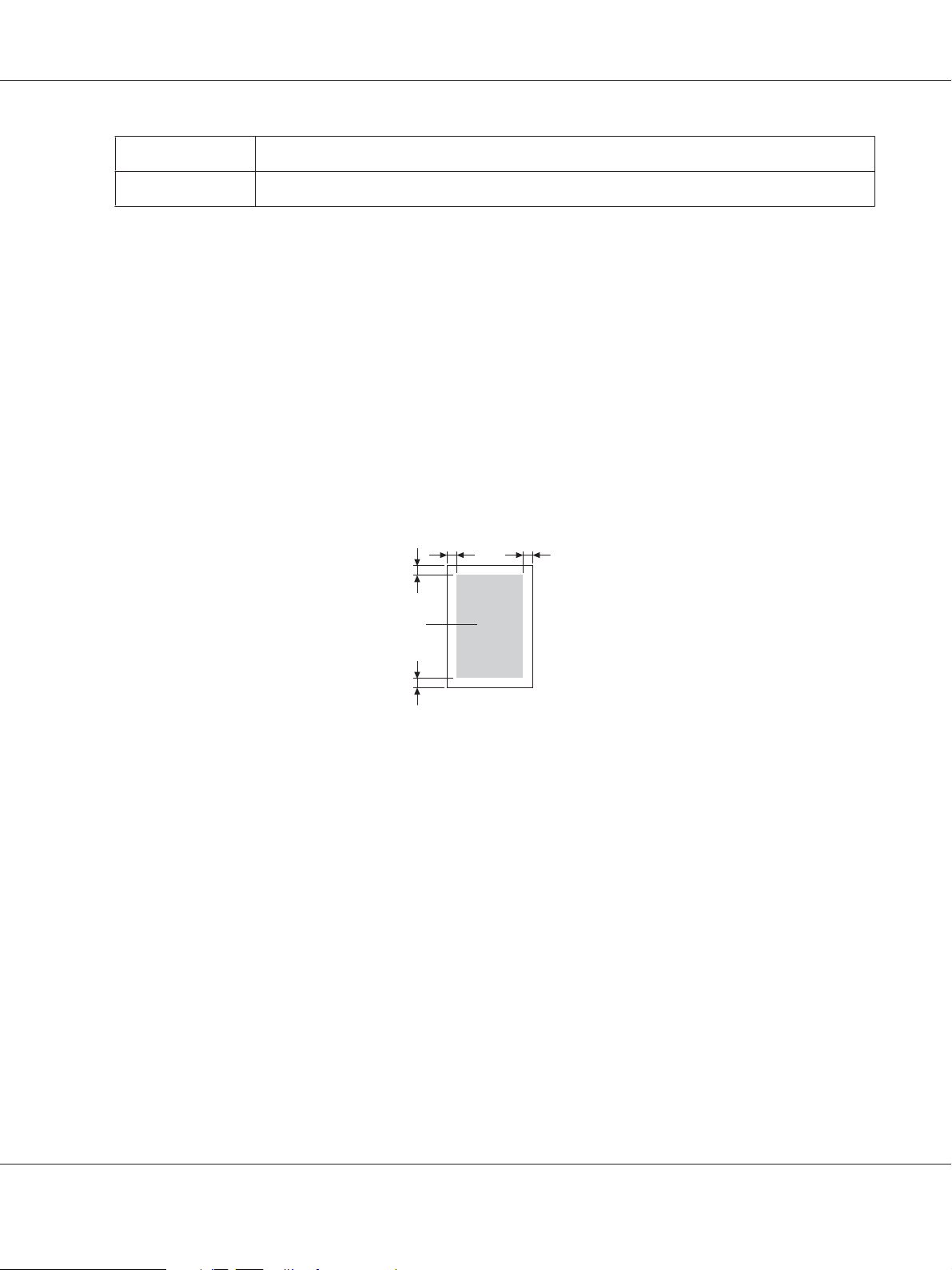
AcuLaser C3900 Series User’s Guide
Weight
Duplexing
60–90 g/m
See “Print Media” on page 58 for supported sizes.
Use special paper that is
❏ Approved for laser printers
DO NOT use special paper that is
❏ Not approved for use as plain paper
Printable Area
The printable area on all media sizes is up to 4.2 mm from the edges of the media.
a
a
a
*
a
a=4.2 mm
* Printable Area
Each media size has a specific printable area (the maximum area on which the printer can print clearly
and without distortion).
This area is subject to both hardware limits (the physical media size and the margins required by the
printer) and software constraints (the amount of memory available for the full-page frame buffer).
The printable area for all media sizes is the page size minus 4.2 mm from all edges of the media.
Note:
When printing in color on legal-size media, the following limitations apply.
❏ The printable area is 347.2 mm from the leading edge of the paper. (However, there is a
non-printable area up to 4.2 mm from the leading edge.)
Media Handling 68
Page 69

AcuLaser C3900 Series User’s Guide
❏ The bottom margin is 14.2 mm.
Envelopes
Envelopes can only be printed on their front sides (side where the recipient’s address is written). In
addition, printing on the front side in the area overlapping the back flap cannot be guaranteed. The
location of this area differs depending on the envelope type.
1
2
aa
3
a
a
a=4.2 mm
Front side
(can be printed)
Back side
(cannot be printed)
1. Non-printable area
2. Non-guaranteed printable area
3. Guaranteed printable area
Note:
The envelope print orientation is determined by your application.
Page Margins
Margins are set through your application. Some applications allow you to set custom page sizes and
margins while others have only standard page sizes and margins from which to choose. If you choose a
standard format, you may lose part of your image (due to printable area constraints). If you can
custom-size your page in your application, use those sizes given for the printable area for optimum
results.
Media Handling 69
Page 70

AcuLaser C3900 Series User’s Guide
Loading Media
Note:
❏ Do not mix media of different types and sizes, as this will cause media misfeeds or machine trouble.
❏ Paper edges are sharp and may cause injuries.
When refilling media, first remove any media remaining in the tray. Stack it with the new media, even
the edges, then reload it.
Tray 1 (Manual Feed Tray)
For details on the types and sizes of media that can be printed from Tray 1, refer to “Print Media” on
page 58.
1. Open Tray 1.
2. Slide the media guides to provide more space between them.
Media Handling 70
Page 71

AcuLaser C3900 Series User’s Guide
3. Press down on the center of the paper-lifting plate until the left and right locking tabs (white) lock
into place.
4. Load the paper face down in the tray.
Note:
❏ Do not load so much paper that the top of the stack is higher than the maximum limit guide. Up to
100 sheets (80 g/m [22 lb]) of plain paper can be loaded into the tray at one time.
Media Handling 71
Page 72

AcuLaser C3900 Series User’s Guide
❏ For the maximum paper capacity for each paper source, see “Media Types” on page 60.
❏ Before loading envelopes, press them down to make sure that all air is removed, and make sure
that the folds of the flaps are firmly pressed; otherwise the envelopes may become wrinkled or a
media misfeed may occur.
❏ For envelopes with the flap along the long edge (Envelope C6, Envelope Monarch, and Envelope
DL), load the envelopes with the flap side up.
5. Slide the media guides against the edges of the paper.
6. Select PAPER MENU/PAPER SOURCE/TRAY 1/PAPER SIZE and PAPER TYPE in the configuration
menu, and then select the setting for the size and type of paper that are loaded. See also “PAPER
MENU” on page 33.
Media Handling 72
Page 73

Tray 2
1. Pull out Tray 2.
2. Press down the media pressure plate to lock it into place.
AcuLaser C3900 Series User’s Guide
3. Slide the media guides to provide more space between them.
Media Handling 73
Page 74

AcuLaser C3900 Series User’s Guide
4. Load the paper face up in the tray.
Note:
❏ Do not load above the d mark. Up to 250 sheets (80 g/m [22 lb]) of plain paper can be loaded into
the tray at one time.
❏ For the maximum paper capacity for each paper source, see “Media Types” on page 60.
5. Slide the media guides against the edges of the paper.
Media Handling 74
Page 75

AcuLaser C3900 Series User’s Guide
6. Close Tray 2.
7. Select PAPER MENU/PAPER SOURCE/TRAY 2/PAPER SIZE and PAPER TYPE in the configuration
menu, and then select the setting for the size and type of paper that are loaded. See also “PAPER
MENU” on page 33.
500-Sheet Paper Cassette Unit (Tray 3)
1. Pull out Tray 3.
Media Handling 75
Page 76
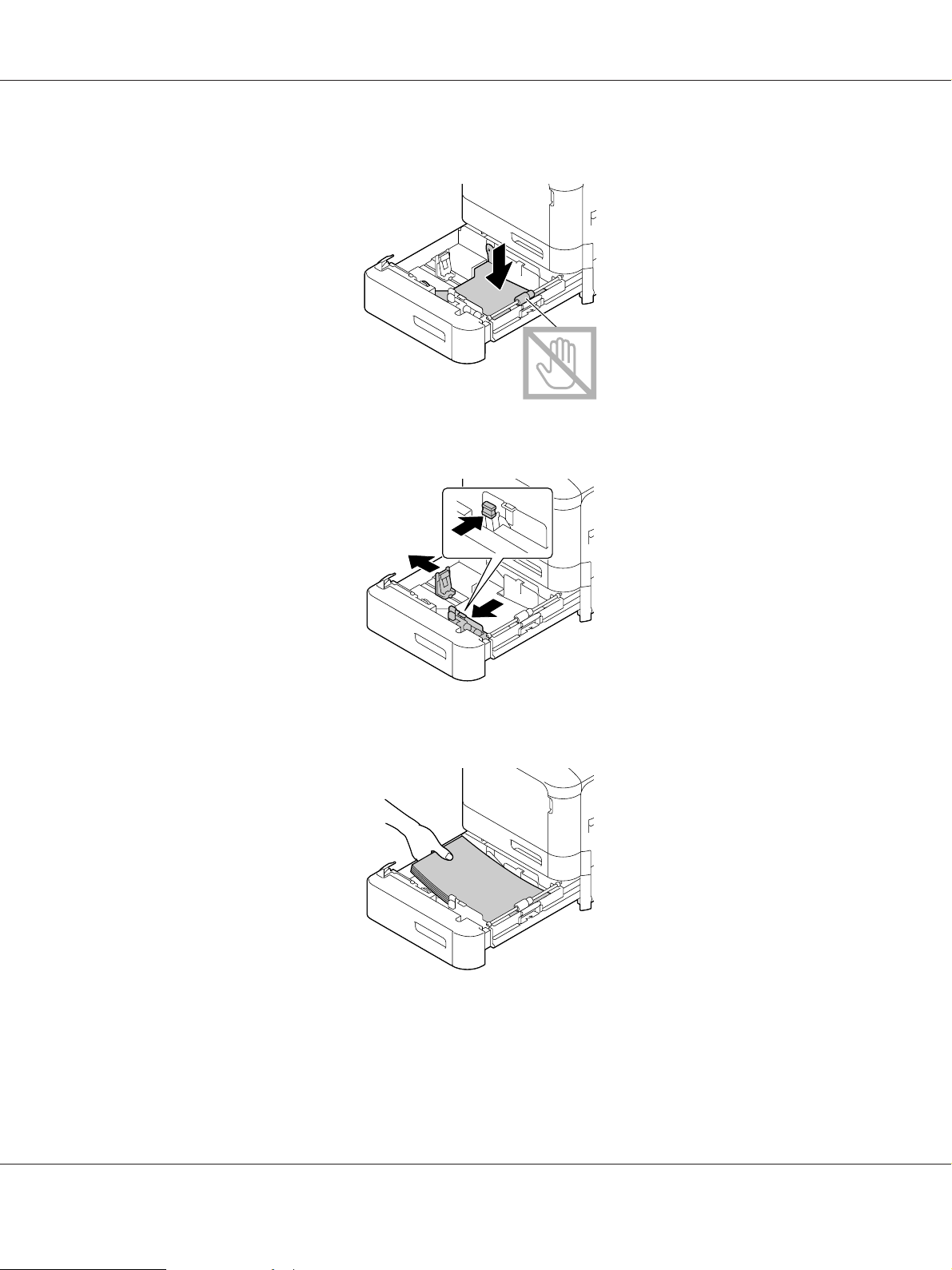
2. Press down the media pressure plate to lock it into place.
3. Slide the media guides to provide more space between them.
AcuLaser C3900 Series User’s Guide
4. Load the paper face up in the tray.
Media Handling 76
Page 77

AcuLaser C3900 Series User’s Guide
Note:
Do not load above the d mark. Up to 500 sheets (80 g/m [22 lb]) of plain paper can be loaded into the
tray at one time.
5. Slide the media guides against the edges of the paper.
6. Close Tray 3.
7. Select PAPER MENU/PAPER SOURCE/TRAY 3/PAPER TYPE in the configuration menu, and then
select the setting for the type of paper that is loaded. See also “PAPER MENU” on page 33.
Media Handling 77
Page 78
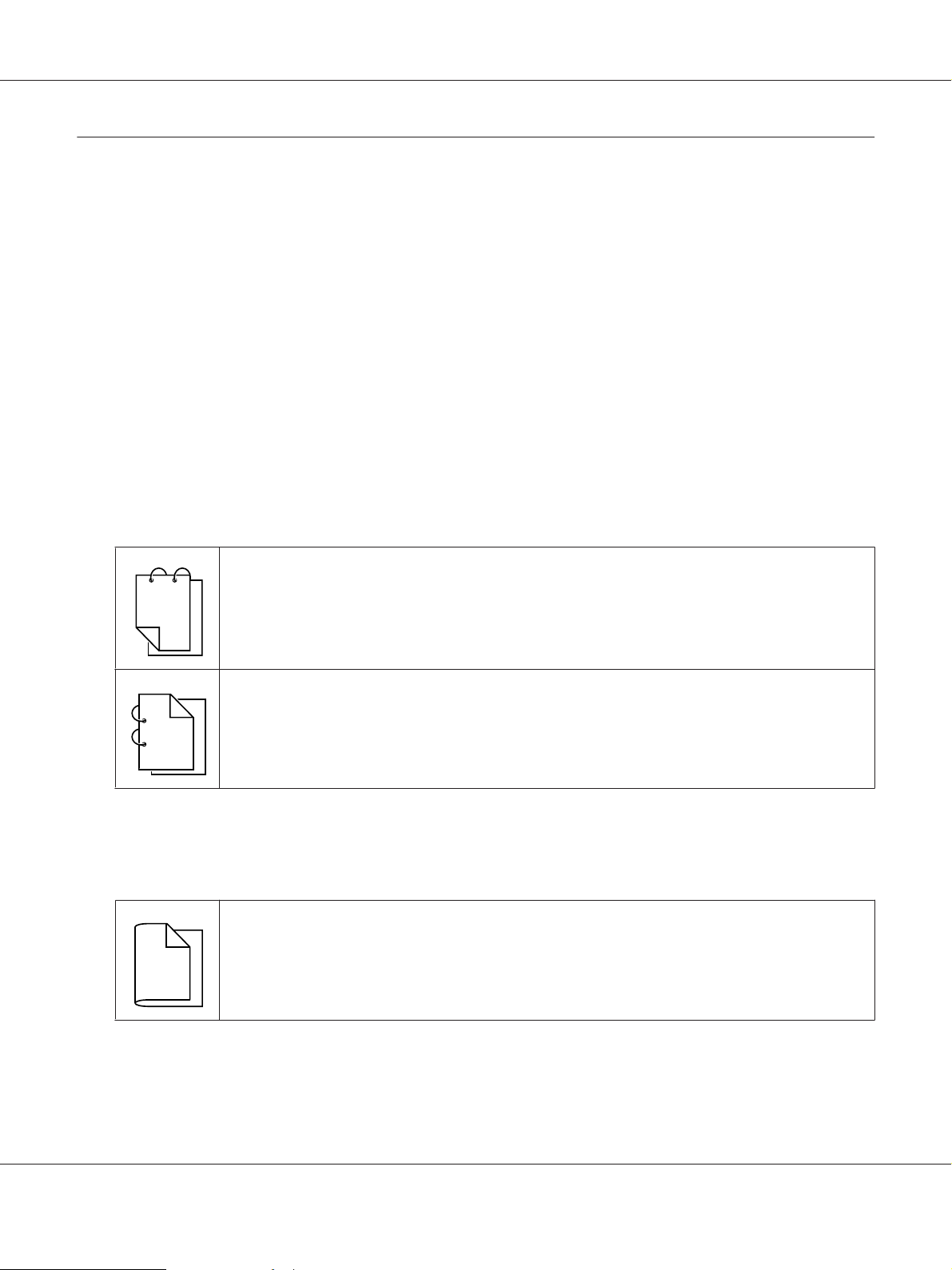
AcuLaser C3900 Series User’s Guide
Duplexing (Epson AcuLaser C3900DN only)
Select paper with high opacity for duplex (double-sided) printing. Opacity refers to how effectively
paper blocks out what is written on the opposite side of the page. If the paper has low opacity (high
translucency), then the printed data from one side of the page will show through to the other side.
Check your application for margin information. For best results, print a small quantity to make sure
the opacity is acceptable.
Note:
Only plain paper, special paper and thick stock, 60–210 g/m can be autoduplexed. See “Print Media” on
page 58.
Duplexing envelopes, letterhead, labels, postcards, glossy media or single side only papers is not
supported.
Check your application to determine how to set your margins for duplex (double-sided) printing.
The following Binding Position settings are available.
If “Short Edge” is selected, the pages will be laid out to flip at the top.
1
1
2
1
3
1
1
1
2
1
If “Long Edge” is selected, the pages will be laid out to flip at the side.
3
In addition, if “N-up” has been set to “Booklet”, autoduplex printing is performed.
The following Order settings are available when “Booklet” is selected.
1
2
1
If “Left Binding” is selected, the pages can be folded as a left-bound booklet.
3
Media Handling 78
Page 79

AcuLaser C3900 Series User’s Guide
1
3
2
3
If “Right Binding” is selected, the pages can be folded as a right-bound booklet.
1
1. Load plain paper into the tray.
2. From the printer driver, specify duplex (double-sided) printing (Layout tab in Windows).
3. Click OK.
Note:
With autoduplexing, the back side is printed first, and then the front side is printed.
Output Tray
All printed media is output to the face-down output tray on top of the printer. This tray has a capacity
of approximately 200 sheets (A4/Letter) of 80 g/m paper.
Note:
❏ If the media is stacked too high in the output tray, your printer may experience media misfeeds,
excessive media curl, or static buildup.
❏ If the paper curls and falls out of the output tray when printing thick paper, extend the paper stopper
at the end of the tray extension before printing.
Media Handling 79
Page 80

AcuLaser C3900 Series User’s Guide
Media Storage
❏ Keep media on a flat, level surface in its original wrapper until it is time to load it.
Media that has been stored for a long time out of its packaging may dry up too much and cause
misfeeding.
❏ If media has been removed from its wrapper, place it in its original packaging and store in a cool,
dark place on a level surface.
❏ Avoid moisture, excessive humidity, direct sunlight, excessive heat (above 35˚C [95˚F]), and dust.
❏ Avoid leaning media against other objects or placing it in an upright position.
Before using stored media, do a trial print to check print quality.
Media Handling 80
Page 81

AcuLaser C3900 Series User’s Guide
Chapter 6
Replacing Consumables and Maintenance Parts
Note:
❏ Failure to follow instructions as outlined in this manual could result in voiding your warranty.
❏ If an error message (REPLACE TONER, FUSER UNIT END OF LIFE, etc.) appears, print out the
configuration page, and then check the status of the other consumables. For details on the error
messages, refer to “Error Messages (Warning)” on page 141. For details on printing the
configuration page, refer to “Printing a Configuration Page” on page 115.
About Toner Cartridges
Your printer uses four toner cartridges: black, yellow, magenta, and cyan. Handle the toner cartridges
carefully to avoid spilling toner inside the printer or on yourself.
Note:
❏ When replacing the toner cartridges, install only new cartridges. If a used toner cartridge is installed,
the amount of remaining toner may not appear correctly.
❏ Do not open the toner cartridge unnecessarily. If toner is spilled, avoid inhaling it or allowing it to
come in contact with your skin.
❏ If toner gets on your hands or clothes, immediately wash them with soap and water.
❏ If toner was inhaled, move to an area with fresh air, and gargle thoroughly with a large quantity of
water. If conditions such as coughing appear, seek professional medical attention.
❏ If toner gets in your eyes, immediately flush them with water for at least 15 minutes. If any irritation
persists, seek professional medical attention.
❏ If toner gets in your mouth, thoroughly rinse it, and then drink 1 to 2 cups of water. If necessary, seek
professional medical attention.
❏ Store toner cartridges out of the reach of children.
Note:
The use of non-genuine toner cartridges may result in unstable performance. In addition, any damage
caused by the use of non-genuine toner cartridges is not covered by the warranty, even if it occurs during
the warranty period. (Although damage is not certain to result from using non-genuine toner cartridges,
we strongly recommend that you use genuine toner cartridges.)
Replacing Consumables and Maintenance Parts 81
Page 82

AcuLaser C3900 Series User’s Guide
Type Parts Number
Toner Cartridge (Yellow) 0590
Toner Cartridge (Magenta) 0591
Toner Cartridge (Cyan) 0592
Toner Cartridge (Black) 0593
Double Toner Cartridge (Black) 0594
Note:
For optimum print quality and performance, use only the corresponded TYPE genuine Epson toner
cartridges.
Keep toner cartridges:
❏ In their packaging until you’re ready to install them.
❏ In a cool, dry location away from sunlight (due to heat).
The maximum storage temperature is 35˚C (95˚F) and the maximum storage humidity is 85%
(noncondensing). If the toner cartridge is moved from a cold place to a warm, humid place,
condensation may occur, degrading print quality. Allow the toner to adapt to the environment for
about one hour before use.
❏ Level during handling and storage.
Do not turn cartridges upside down; the toner inside the cartridges may become caked or
unequally distributed.
❏ Away from salty air and corrosive gases such as aerosols.
Replacing Consumables and Maintenance Parts 82
Page 83

AcuLaser C3900 Series User’s Guide
Replacing a Toner Cartridge
Note:
Be careful not to spill toner while replacing a toner cartridge. If toner spills, immediately wipe it off with a
soft, dry cloth.
If TONER LOW on the SYS DEFAULT MENU/ENABLE WARNING is set to ON, the message TONER LOW X
(where “X”. represents the color of the toner) appears when toner cartridge becomes near empty.
Follow the steps below to replace the toner cartridge.
Note:
If TONER LOW on the SYS DEFAULT MENU/ENABLE WARNING is set to OFF, you are advised to replace the
indicated toner cartridge when the message REPLACE TONER X appear.
1. Open the printer’s front cover.
2. Pull the front lever of the color toner cartridge indicated to the left.
The replacement procedure for the toner cartridge is the same for all colors (yellow: Y, magenta:
M, cyan: C, and black: K). The following instructions show the procedure to replace the toner
cartridge (Y).
Y M C K
Replacing Consumables and Maintenance Parts 83
Page 84

AcuLaser C3900 Series User’s Guide
3. Grab the handle of the toner cartridge to be replaced, and then pull out the cartridge.
The following instructions show the procedure to replace the toner cartridge(Y).
Note:
Dispose of the used toner cartridge according to your local regulations. Do not burn the toner
cartridge.
For details, refer to “About Toner Cartridges” on page 81.
4. Check the color of the new toner cartridge to be installed.
5. Remove the toner cartridge from the bag.
6. Shake the cartridge to distribute the toner.
3 Z
Replacing Consumables and Maintenance Parts 84
Page 85

AcuLaser C3900 Series User’s Guide
7. Peel off the protective film from the right side of the toner cartridge.
8. Make sure that the toner cartridge is the same color as the printer compartment, and then insert
the toner cartridge into the printer.
Note:
Fully insert the toner cartridge.
9. Pull the lever to the right to lock it in place.
Replacing Consumables and Maintenance Parts 85
Page 86

AcuLaser C3900 Series User’s Guide
Note:
❏ The front lever should be securely returned to its original position; otherwise, the front cover of
the printer cannot be closed.
❏ If it is difficult to operate the lever, push it in.
10. Make sure that the toner cartridge is securely installed, and then peel off the protective film.
11. Close the front cover.
Note:
When closing the front cover, press the area of the cover with small projections.
Replacing Consumables and Maintenance Parts 86
Page 87

Replacing a Photoconductor Unit
Type Parts Number
Photoconductor Unit (Yellow) 1201
Photoconductor Unit (Magenta) 1202
Photoconductor Unit (Cyan) 1203
Photoconductor Unit (Black) 1204
Note:
Do not touch the OPC drum surface. This could lower image quality.
AcuLaser C3900 Series User’s Guide
If P/U LOW on the SYS DEFAULT MENU/ENABLE WARNING is set to ON, the message P/U LOW X (where
“X”. represents the color of the toner) appears when a photoconductor unit becomes near empty.
Follow the steps below to replace the photoconductor unit.
Note:
You are advised to replace the indicated photoconductor unit when the message P/U LIFE X appears.
1. Check the message window to see which color photoconductor unit needs replacing.
2. Open the printer’s front cover.
Replacing Consumables and Maintenance Parts 87
Page 88

AcuLaser C3900 Series User’s Guide
3. Pull the front lever of the color toner cartridge indicated to the left.
The replacement procedure for the photoconductor unit is the same for all colors (yellow: Y,
magenta: M, cyan: C, and black: K). The following instructions show the procedure to replace the
toner cartridge (K).
Y M C K
4. Grab the handle of the toner cartridge to be removed, and then pull out the cartridge.
Note:
Do not tilt removed toner cartridge, otherwise toner may spill.
Replacing Consumables and Maintenance Parts 88
Page 89

AcuLaser C3900 Series User’s Guide
5. Pull up the waste toner bottle to unlock it.
6. Grab the left and right handles of the waste toner bottle, and then slowly pull out the bottle.
Note:
Do not tilt removed waste toner box, otherwise waste toner may spill.
7. While pressing down the area marked “Push” on the photoconductor uni t t o b e r ep la ce d, sl id e the
unit completely out of the printer.
The following instructions show the procedure to replace the photoconductor unit (Black).
Replacing Consumables and Maintenance Parts 89
Page 90

AcuLaser C3900 Series User’s Guide
Note:
Dispose of the used photoconductor unit according to your local regulations.
Do not burn the photoconductor unit.
8. Check the color of the new photoconductor unit to be installed.
Note:
In order to prevent toner from spilling, leave the photoconductor unit in the bag until step 7 is being
performed.
9. Remove the photoconductor unit from the bag.
10. Hold the photoconductor unit with both hands, and then shake it twice as shown in the
illustration.
Note:
Do not grab the bottom of the bag; otherwise, the photoconductor unit may be damaged, resulting in
decreased print quality.
Replacing Consumables and Maintenance Parts 90
Page 91

11. Remove the protective cover from the photoconductor unit.
Remove all packing tape from the photoconductor unit.
12. Remove the paper from the photoconductor unit.
Remove the protective cover from the photoconductor unit.
AcuLaser C3900 Series User’s Guide
13. Make sure that the new photoconductor unit to be installed is the same color as the printer
compartment, and then insert the photoconductor unit into the printer so it locks.
Replacing Consumables and Maintenance Parts 91
Page 92

AcuLaser C3900 Series User’s Guide
14. Press in on the waste toner bottle until it locks into place.
15. Make sure that the toner cartridge is the same color as the printer compartment, and then insert
the toner cartridge into the printer.
Note:
Fully insert the toner cartridge.
16. Pull the lever to the right to lock it in place.
Replacing Consumables and Maintenance Parts 92
Page 93

AcuLaser C3900 Series User’s Guide
Note:
❏ The front lever should be securely returned to its original position; otherwise, the front cover of
the printer cannot be closed.
❏ If it is difficult to operate the lever, push it in.
17. Close the front cover.
Note:
When closing the front cover, press the area of the cover with small projections.
Replacing the Waste Toner Bottle (0595)
When the waste toner bottle becomes full, the message WASTE TONER FULL/REPLACE BOTTLE
appears in the message window. The printer stops and will not start again until the waste toner bottle is
replaced.
1. Open the printer’s front cover.
Replacing Consumables and Maintenance Parts 93
Page 94

2. Pull up the waste toner bottle to unlock it.
AcuLaser C3900 Series User’s Guide
3. Grab the left and right handles of the waste toner bottle, and then slowly pull out the bottle.
Note:
Do not tilt removed waste toner box, otherwise waste toner may spill.
4. Remove the new waste toner bottle from its packaging. Insert the used waste toner bottle into the
plastic bag included in the box, and then box it up.
Replacing Consumables and Maintenance Parts 94
Page 95

AcuLaser C3900 Series User’s Guide
Note:
Dispose of the used waste toner bottle according to your local regulations. Do not burn the waste
toner bottle.
5. Press in on the waste toner bottle until it locks into place.
6. Close the front cover.
Note:
❏ When closing the front cover, press the area of the cover with small projections.
❏ If the waste toner bottle is not fully inserted, the front cover cannot be closed.
Replacing Consumables and Maintenance Parts 95
Page 96

AcuLaser C3900 Series User’s Guide
Replacing the Backup Battery
When the backup battery is at its end of life, the printer’s date and time cannot be retained. Follow the
procedure described below to replace the backup battery.
Note:
Only use the coin-shaped 3V lithium battery CR2032. It’s very important to protect the printer controller
board and any associated circuit boards from electrostatic damage. Before performing this procedure,
review the antistatic caution on“Antistatic Protection” on page 146. In addition, always handle circuit
boards by the edges only.
1. Turn off the printer and disconnect the power cord and interface cables.
2. Using a screwdriver, remove two screws.
3. Slide the panel slightly to the down and lift it off the printer.
Replacing Consumables and Maintenance Parts 96
Page 97

4. Remove the backup battery.
5. Insert a new backup battery.
AcuLaser C3900 Series User’s Guide
Note:
❏ When inserting the new backup battery, be sure that the + side faces front.
❏ Risk of explosion if battery is replaced by an incorrect type. Dispose of used batteries according to
your local regulations.
Do not burn the backup battery.
6. Reinstall the panel and tighten two screws.
7. Reconnect all interface cables.
8. Reconnect the power cord, and turn on the printer.
9. Use DATE on the SYS DEFAULT MENU/CLOCK menu to set the date, and use TIME on the SYS
DEFAULT MENU/CLOCK menu to set the time.
Replacing Consumables and Maintenance Parts 97
Page 98

AcuLaser C3900 Series User’s Guide
Replacing the Fuser Unit (3041/3042)
When the time to replace the fuser unit is reached, the message FUSER UNIT/END OF LIFE appears.
Printing can continue even after this message appears; however, since the print quality is reduced, the
fuser unit should be replaced immediately.
1. Turn off the printer.
Note:
There are extremely hot parts within the machine. Before replacing the fuser unit, wait about
40 minutes after turning off the machine, and then check that the fusing section has reached room
temperature, otherwise, you may get burnt.
2. Pull the lever, and then open the right side cover.
Note:
Before opening the right side cover, fold up Tray 1.
3. Open the eject cover.
Replacing Consumables and Maintenance Parts 98
Page 99

4. Open the fuser unit cover.
5. Pull down the 2 levers.
AcuLaser C3900 Series User’s Guide
6. Remove the fuser unit.
Replacing Consumables and Maintenance Parts 99
Page 100

7. Prepare a new fuser unit.
Note:
Be careful not to touch the surface of the fuser roller.
8. Pull down the 2 levers of a new fuser unit.
AcuLaser C3900 Series User’s Guide
9. Insert the fuser unit until it locks into place.
Replacing Consumables and Maintenance Parts 100
