Page 1

Introduction
UB-R02 User’s Manual
Copyright © SEIKO EPSON CORPORATION 2004
404861602
Printed in Japan 2004.01
The UB-R02 is an interface board on which is installed an IEEE 802.11b Radio
Frequency (RF) module for EPSON
This manual provides instructions, including a simple setup for operators of
POS systems in which the UB-R02 is installed so that the operators can use the
UB-R02 safely and correctly.
Key to Symbol
The symbol in this manual is identified by its level of importance, as defined
below. Read the following carefully before handling the product.
Note:
Notes have important information and useful tips on the operation of your equipment.
Features and Functions
❏ 64/128-bit WEP
❏ Protocols: TCP, UDP, ICMP, IP, LP/LPR (for APD), TCP socket port (for
OPOS)
❏ Transfer rate: up to 11 Mbps, depending on operating environment
®
TM printers.
❏ OPOS, APD support
Part Names
The following view shows the part names of the UB-R02.
Note: This photograph shows the TM-T88III printer with the UB-R02 installed.
Push button
Drawer kick-out
connector
Power supply
connector
1
Page 2

DIP Switches
When using this interface board, the interface of the TM printer must be
selected as “parallel” with the appropriate settings. Set the reset signal for pin
31 to “enable,” if you are using a TM printer that has this setting. Refer to the
manual for each TM printer for details.
How to Set Up the UB-R02
Preparation
Printing a Status Sheet
Power on the printer. Wait for a few seconds. Then, hold down the push
button on the interface card for more than 3 seconds. The printer prints the
parameters for the UB-R02. You can check all setting values necessary (SSID,
Network mode, IP address, Subnet mask, Gateway address) for the network
connection.
Connection
Set the setting of the host PC and AP to match the network setting that you
have confirmed with the status sheet.
You can check whether the connection to the printer has been correctly done
by inputting the ping command through the command prompt.
Example: Ping 192.168.192.168
Note:
Although the example shows the address 192.168.192.168, use whatever IP address is
reported on the status sheet.
Because the default IP addresses for all the wireless printers are the same, you should
power on and configure only one printer at a time.
Resetting the UB-R02 to Factory Defaults
Hold down the push button on the interface card while turning on printer
power and continue to hold it down for 5 seconds. This causes all internal
settings to return to their factory defaults.
2
Page 3

Setup
The TMNetWinConfig (version 2.0 or later) and the UB-R02 Technical
Reference Guide are necessary for setup. Obtain them from the appropriate
web site below:
For customers from North America, go to the following web site:
http://pos.epson.com/
For customers from other countries, go to the following web site:
http://www.epson-pos.com/
Select the product name from the “Select any product” pull down menu.
EMC Standards Applied
Product Name: UB-R02
Model Name: M195A
The following standards are applied only to the interface boards that are so labeled. (EMC is tested using the EPSON
power supplies and TM series printers.)
Europe: CE marking
North America: EMI: FCC/ICES-003 Class A
Oceania: EMC: AS/NZS 3548, CISPR22
You are cautioned that changes or modifications not expressly approved by Seiko Epson Corporation could void your
authority to operate the equipment.
Class B
WARNING
CE Marking
The printer conforms to the following Directives and Norms:
Directive 89/336/EEC EN 55022 Class B
The printers in which this board is installed do not conform to the following:
Directive 90/384/EEC EN 45501
EN 55024
IEC 61000-4-2
IEC 61000-4-3
IEC 61000-4-4
IEC 61000-4-5
IEC 61000-4-6
IEC 61000-4-11
FCC Compliance Statement For American Users
This equipment has been tested and found to comply with the limits for a Class A digital device, pursuant to Part 15
of the FCC Rules. These limits are designed to provide reasonable protection against harmful interference when the
equipment is operated in a commercial environment.
This equipment generates, uses, and can radiate radio frequency energy and, if not installed and used in accordance
with the instruction manual, may cause harmful interference to radio communications.
Operation of this equipment in a residential area is likely to cause harmful interference, in which case the user will be
required to correct the interference at his own expense.
FOR CANADIAN USERS
This Class A digital apparatus complies with Canadian ICES-003.
Cet appareil numérique de la classe A est conforme à la norme NMB-003 du Canada.
RF Module
This equipment contains the following wireless module.
Manufacturer: Universal Scientific Industrial Co., Ltd.
Model Name: CF114100
Product Name: USI WLAN CompactFlash Card Type I
3
Page 4
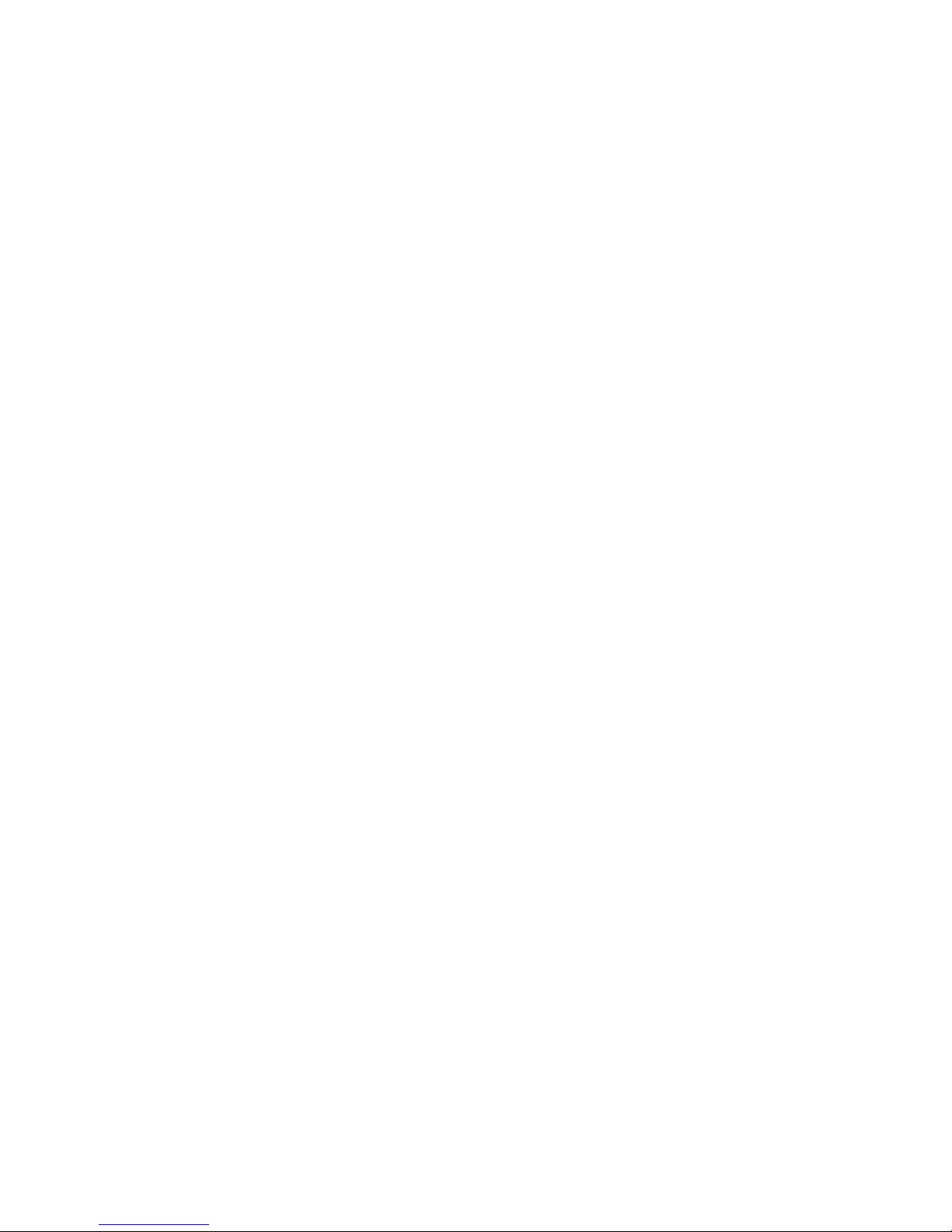
USA
This device conforms to Part 15 of the FCC rules.
This device has been tested and found to comply with the limits for a Class B digital device, pursuant to Part 15 of the
FCC Rules. These limits are designed to provide reasonable protection against harmful interference in a residential
installation. This equipment generates, uses, and can radiate radio frequency energy and, if not installed and used in
accordance with the instruction manual, may cause harmful interference to radio communications. However, there is
no guarantee that interference will not occur in a particular installation. If this equipment does cause harmful
interference to radio or television reception, which can be determined by turning the equipment off and on, the user is
encouraged to try to correct the interference by one or more of the following measures:
-Reorient or relocate the receiving antenna.
-Increase the separation between the equipment and receiver.
-Connect the equipment into an outlet on a circuit different from that to which the receiver is connected.
-Consult the dealer or an experienced radio/TV technician for help.
For body worn operation, this CF114100 has been tested and meets the FCC RF exposure guidelines when used with
the Universal Scientific Industrial Co., Ltd. accessories supplied or designated for this product. Use of other
accessories may not ensure compliance with FCC RF exposure guidelines.
CANADA
This device conforms to IC, Low Power License-Exempt Radio Communication Devices (RSS-210).
The information such as Certification No., Model Name, and Manufacturer Name are described on the surface of the
module.
EUROPE
Hereby, Universal Scientific Industrial Co., Ltd., declares that this CF114100 is in compliance with the essential
requirements and other relevant provisions of Directive 1999/5/EC.
The UB-R02 can be used only in the countries listed below:
Austria, Belgium, Germany, Luxembourg, Netherlands, Switzerland, France, Italy, Greece,
Spain, Portugal, Denmark, Finland, Ireland, Sweden, UK, USA, Canada, Australia, and
New Zealand.
All rights reserved. No part of this publication may be reproduced, stored in a retrieval system, or transmitted in any form or
by any means, electronic, mechanical, photocopying, recording, or otherwise, without the prior written permission of Seiko
Epson Corporation. No patent liability is assumed with respect to the use of the information contained herein. While every
precaution has been taken in the preparation of this book, Seiko Epson Corporation assumes no responsibility for errors or
omissions. Neither is any liability assumed for damages resulting from the use of the information contained herein.
Neither Seiko Epson Corporation nor its affiliates shall be liable to the purchaser of this product or third parties for damages,
losses, costs, or expenses incurred by purchaser or third parties as a result of: accident, misuse, or abuse of this product or
unauthorized modifications, repairs, or alterations to this product, or (excluding the U.S.) failure to strictly comply with Seiko
Epson Corporation’s operating and maintenance instructions.
Seiko Epson Corporation shall not be liable against any damages or problems arising from the use of any options or any
consumable products other than those designated as Original EPSON Products or EPSON Approved Products by Seiko Epson
Corporation.
EPSON is a registered trademark of Seiko Epson Corporation.
Windows is a registered trademark of Microsoft Corporation, USA.
General Notice: Other product and company names used herein are for identification purposes only and may be trademarks of
their respective companies.
Notice: The contents of this manual are subject to change without notice. Please contact us for the latest information.
Printed on Recycled Paper
4
