Page 1
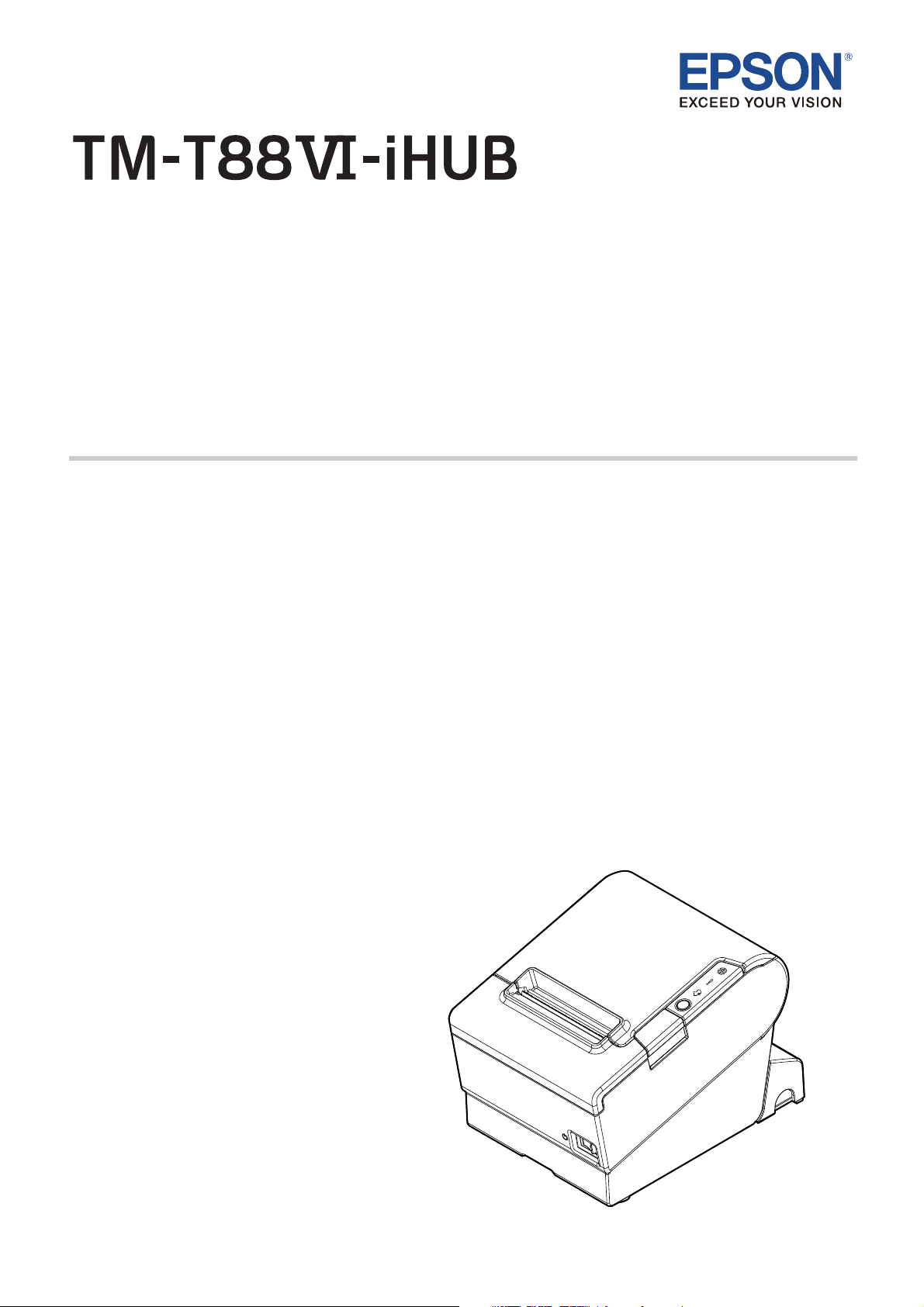
User’s Manual
Before Use . . . . . . . . . . . . . . . . . . . . . . . . . . . . . . . . . . 2
Part Names and Functions . . . . . . . . . . . . . . . . . . . 3
Setup . . . . . . . . . . . . . . . . . . . . . . . . . . . . . . . . . . . . . . . 6
Installing/Replacing the Roll Paper . . . . . . . . . . 12
Cleaning the Product . . . . . . . . . . . . . . . . . . . . . . . 14
Troubleshooting . . . . . . . . . . . . . . . . . . . . . . . . . . . 15
Product Specifications . . . . . . . . . . . . . . . . . . . . . . 17
Appendix . . . . . . . . . . . . . . . . . . . . . . . . . . . . . . . . . . 18
M00104401 EN
Page 2
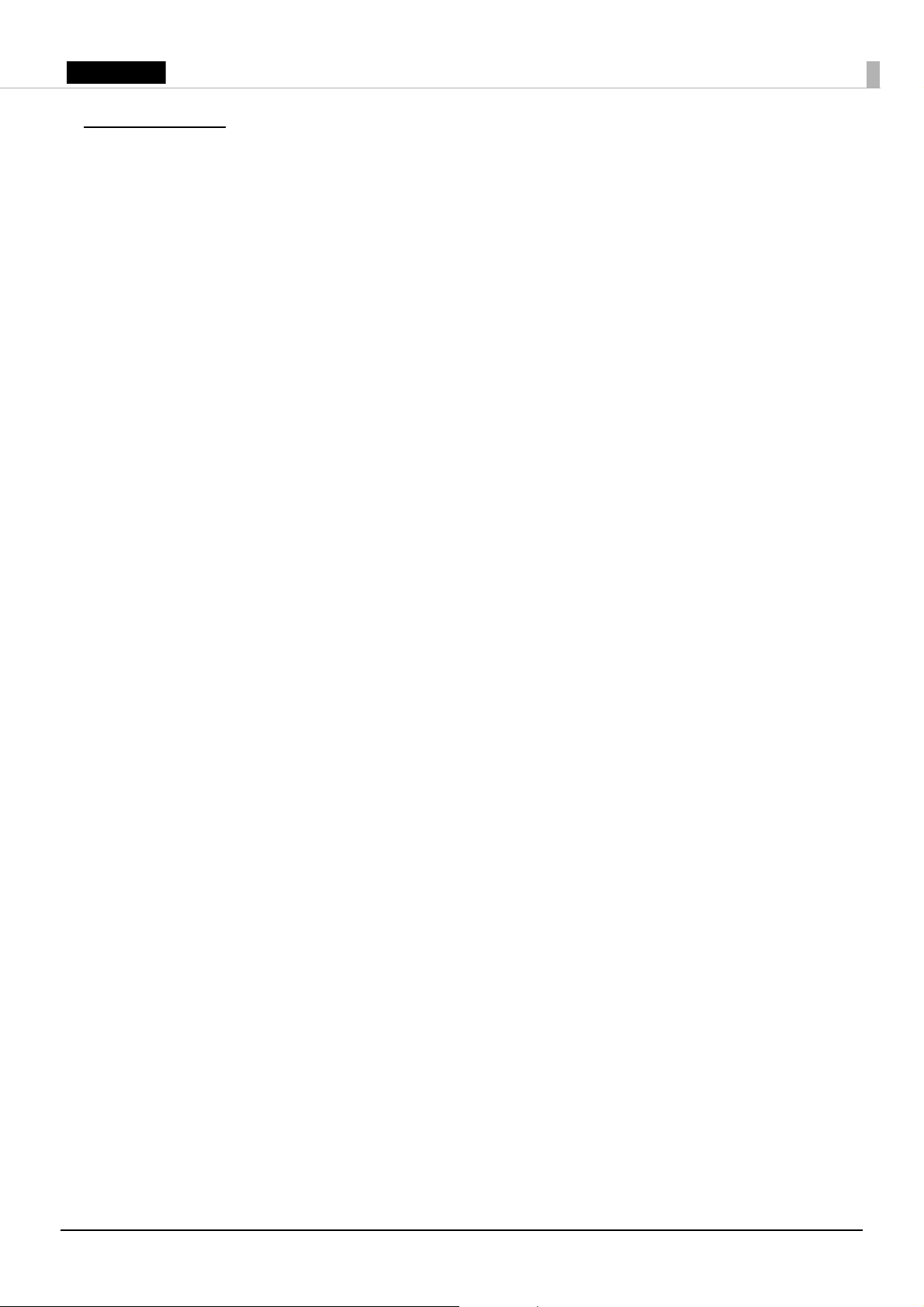
English
Before Use
Please read this manual carefully before using this product. Keep this manual at hand for
immediate reference whenever necessary. For details about the functions and operation procedure
of this product and software, refer to Technical Reference Guide.
Key to Symbols
The symbols shown below are used in this manual in order to ensure safety and proper use of this
product and to prevent danger to customers and other persons, and property damage. The symbols
indicate the precaution levels as described below. Be sure that you completely understand their
meaning before reading this manual.
!WARNING:
Handling the product improperly by ignoring this symbol can lead to death or serious injury.
!CAUTION:
Handling the product improperly by ignoring this symbol can lead to injury and property damage.
QNote:
Provides important information and useful tips.
Safety Precautions
!WARNING:
Be sure to use the specified AC adapter. Connection to an improper power source may cause
fire.
Caution Labels
The caution labels on the product indicate the following precautions.
!KCAUTION:
Do not touch the thermal head during printing or immediately after printing. After printing, the
thermal head can be very hot.
!CAUTION:
Touching the manual cutter may cause injury.
2
Page 3
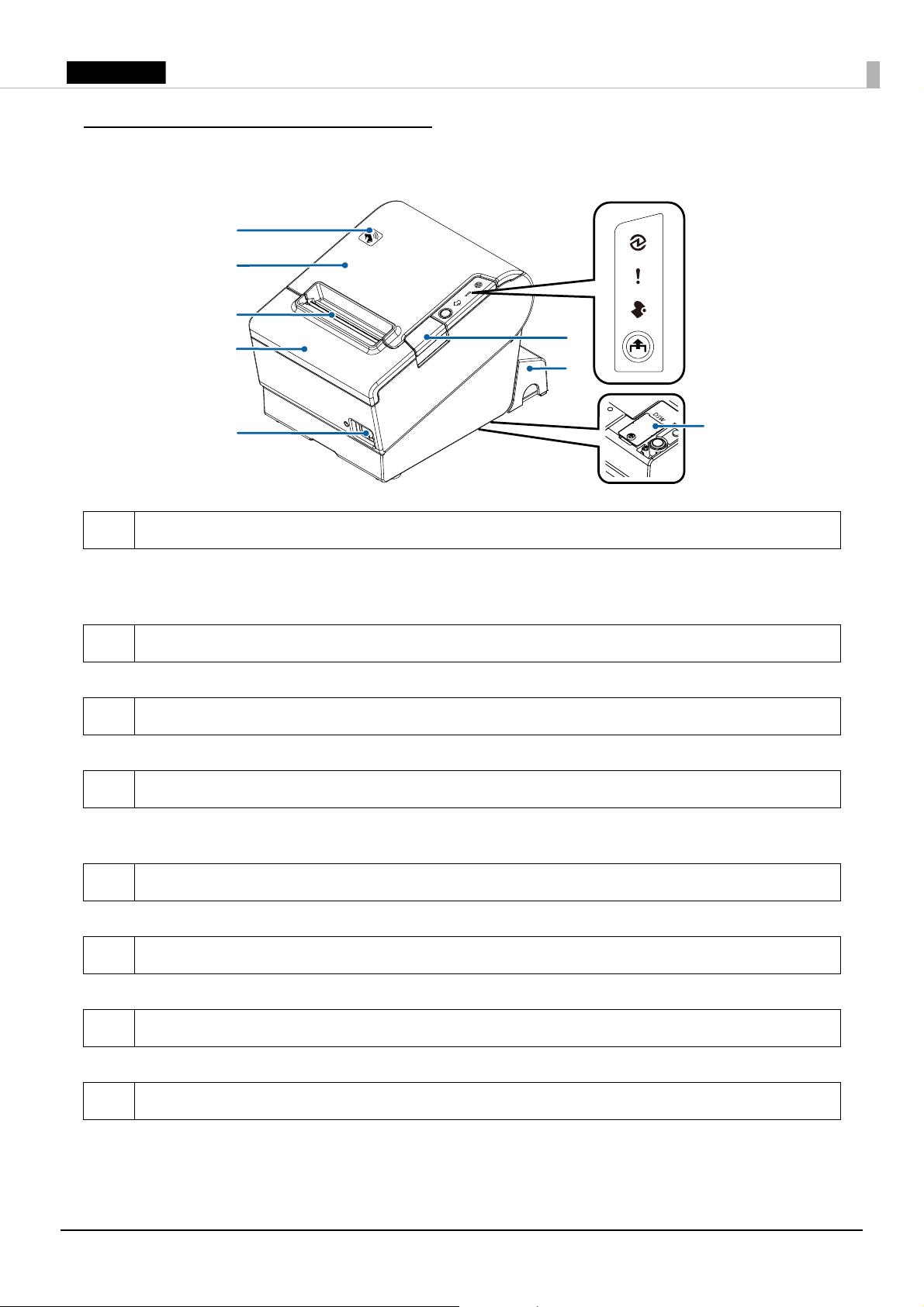
English
Part Names and Functions
2
4
5
6
7
1
3
8
Control panel
1 NFC Tag
A mark is printed here to indicate the position of the NFC tag. To establish communication with an
NFC device, bring the device close to this mark. For details on functions that use the NFC tag, see the
Technical Reference Guide.
2 Roll paper cover
Open this cover to install/replace the roll paper.
3 Manual cutter
Use this cutter when you cut the roll paper manually.
4 Cutter cover
Open this cover to unlock the autocutter blade when the roll paper cover does not open due to a
paper jam.
5 Power switch
Use this switch to turn on or off the printer.
6 Connector cover
Use the printer with this cover attached to protect cables.
7 Cover open button
8 Dip switch cover
Use this button to open the roll paper cover.
Open the cover to view the dip switches for communication settings. Do not change the DIP switch
settings.
3
Page 4
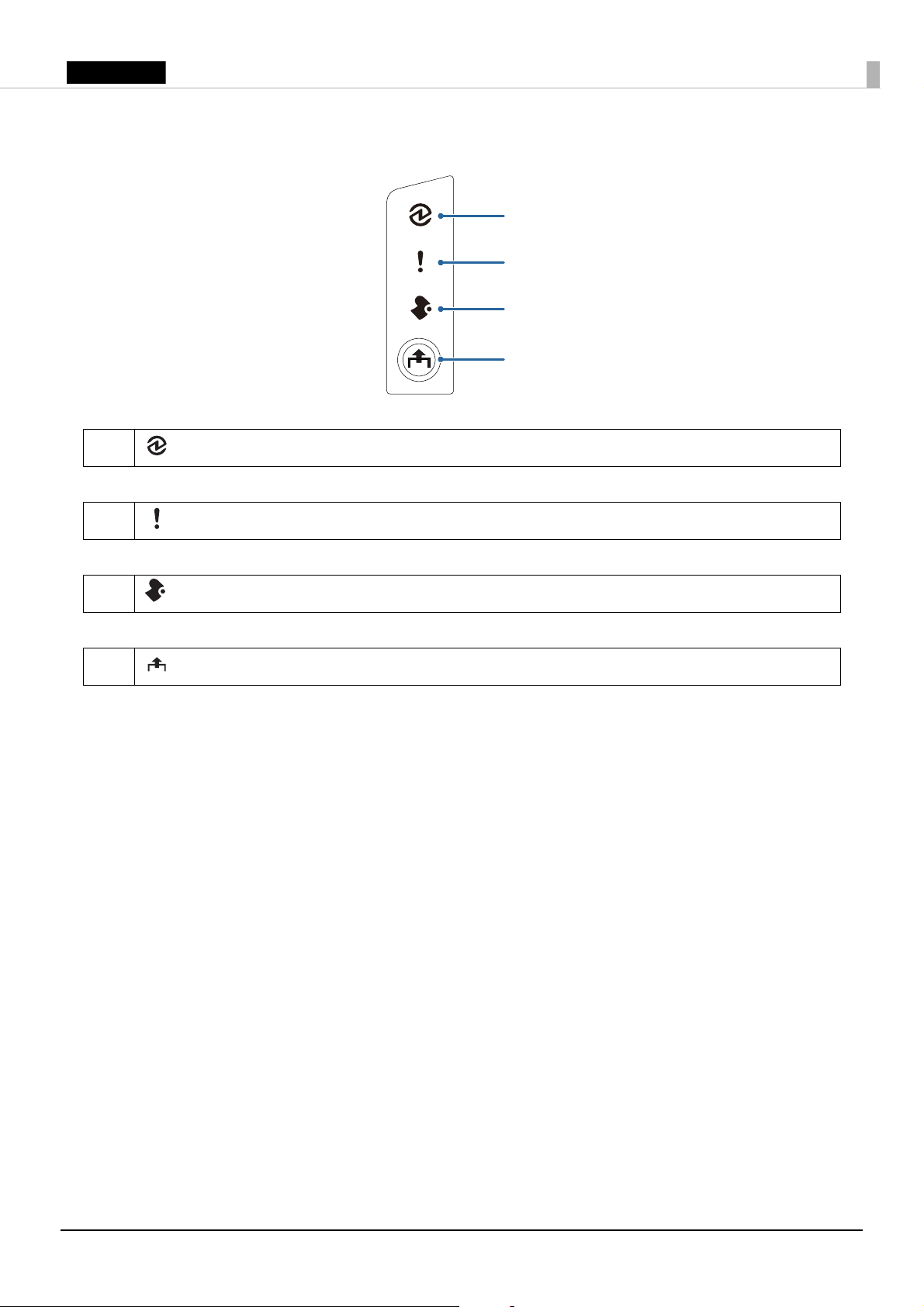
English
Control Panel
1 (Power) LED
This LED is on when the printer is on.
2 (Error) LED
This indicates an error.
3 (Paper) LED
1
2
3
4
On indicates a paper near end or out. Flashing indicates standby.
4 Feed button
Press this button once to feed the roll paper for one line. Hold down this button to continue feeding
the roll paper.
4
Page 5

English
Interface
1
23 4567
All the ports and connectors are located on the back of the printer.
1 Drawer kick connector
Connects the modular cable for the cash drawer.
2 Ethernet port
Connects the 10 BASE-T/100 BASE-TX LAN cable.
3 Serial port
Use only for connecting external devices.
4 USB Type A port
Use only for connecting external devices.
!CAUTION:
It may be hard to disconnect some types of USB cable. Do not forcibly pull the cable, or the USB port
and USB cable may be damaged. Contact your dealer if you encounter the trouble.
5 USB port with charging function
Connects a USB cable for connecting to an external USB device, or for charging a connected smart
device or USB device. By using the setting utilities, you can configure whether to use the port for
connecting a device or charging a device.
!CAUTION:
It may be hard to disconnect some types of USB cable. Do not forcibly pull the cable, or the USB port
and USB cable may be damaged. Contact your dealer if you encounter the trouble.
6 Power supply connector
Connects the DC cable for the AC adapter.
7 USB Type B port
Connects the USB cable for connecting to computers.
5
Page 6

English
Setup
DC-in (24V)
Installing the Printer
Install the printer horizontally on a flat surface.
Connecting the AC Adapter
!WARNING:
Be sure to use the specified AC adapter [AC adapter,V (Model: M344A)]. Connection to an
improper power source may lead to equipment damage, fire, or electric shock.
1. Make sure the printer is turned off.
2. Connect the DC cable of the AC adapter to the power supply connector (stamped 24V).
3. Connect the AC cable to the AC adapter.
4. Connect the AC cable plug to a power outlet.
6
Page 7

English
Connecting External Devices
Hook
If you connect external devices, connect each cable to the port/connector on the back of the
printer. (U “Interface” on page 5)
!CAUTION:
❏
When connecting external devices to the USB ports, follow the precautions below.
• Confirm the rated current of the external devices by checking the descriptions on the devices or manuals.
Connect the external devices only when those total rated current is less than 2.0 A. Do not use a device
whose rated current is unclear.
• Use UL-approved external devices (only for North American users).
❏
When charging smart devices or USB devices from the USB port with charging function, make
sure you use the genuine cable for the device you are using.
❏
When Ethernet cables are installed outdoors, make sure devices without proper surge protection
are cushioned by being connected through devices that do have surge protection. Otherwise, the
devices can be damaged by lightning.
❏
It may be hard to disconnect some types of USB cable. Do not forcibly pull the cable, or the USB
port and USB cable may be damaged. Contact your dealer if you encounter the trouble.
Attaching the Connector Cover
Follow the steps below to attach the connector cover to protect the cables.
1. Turn over the printer.
2. Position the two hooks on both sides of the connector cover so that they hook the printer case.
7
Page 8

English
3. Push the connector cover down to click onto the printer case.
QNote:
❏
You can use the enclosed screw to fix the connector cover.
❏
To remove the connector cover, turn the printer over, remove the screw, and push the connector
cover down while pushing both sides of the connector cover inward to detach the hooks from the
printer case.
8
Page 9

English
Arranging the Cables
Bundled cable
lock band
Pass the cables through cable exits in the connector cover.
Some cables can be routed out from the front by passing them through the notch in the printer
bottom.
QNote:
❏
When using cables without lock, use of the bundled cable lock band is recommended.
❏
You can also attach bottom cover to hide connectors.
9
Page 10

English
After the cable arrangement, turn over the printer, and make sure the cables are not pinched.
Attaching the Power Switch Cover
By attaching the power switch cover, you can prevent accidental operations of the power switch.
You can turn on and off the power switch by inserting a sharp-pointed object in the holes on the
power switch cover. To detach the cover, use a sharp-pointed object.
To use this cover, install it as shown in the illustration below.
!WARNING:
If an accident occurs with the power switch cover attached, unplug the power cord
immediately. Continued use may cause fire or shock.
10
Page 11

English
Changing the Paper Width
Hole
Protrusion
You can change the paper width from 80 mm to 58 mm by installing the roll paper guide. Follow
the steps below to change the paper width.
1. Turn off the printer.
2. Open the roll paper cover.
3. Install the roll paper guide so that the protrusion on the roll paper holder is aligned with the
hole on the printer.
QNote:
You can use the enclosed screw to fix the roll paper guide.
4. Install the roll paper correctly.
5. Close the roll paper cover.
!CAUTION:
❏
If you once use the printer with 58 mm paper roll, you cannot change it back to 80 mm.
❏
You need to set with the memory switch (customized values) for the paper width in Software
Setting mode. For information about the memory switch, see the Technical Reference Guide.
11
Page 12

English
Installing/Replacing the Roll Paper
Follow the steps below to install and replace the roll paper.
1. Open the roll paper cover.
2. Remove the used roll paper core if any.
3. Install the roll paper in the correct direction.
12
Page 13

English
4. Pull out some paper, and close the roll paper cover.
5. Tear off the paper.
13
Page 14

English
Cleaning the Product
b
a
Cleaning the Printer Case
Be sure to turn off the printer, and wipe the dirt off the printer case with a dry cloth or a damp
cloth.
!CAUTION:
Never clean the product with alcohol, benzine, thinner, or other such solvents. Doing so may
damage or break the parts made of plastic and rubber.
Cleaning the Thermal Head and the Platen Roller
Epson recommends cleaning the thermal head to maintain receipt print quality. We recommend
cleaning periodically (about once every 3 months).
Depending on the roll paper used, paper dust may stick to the platen roller and the paper may not
be fed correctly. To remove the paper dust, clean the platen roller with a cotton swab moistened
with water. Turn on the product power only after the water has completely dried.
!KCAUTION:
❏
After printing, the thermal head and its surroundings (indicated in the circle in illustration below)
can be very hot. Be careful not to touch it and to let it cool before you clean it.
❏
Do not damage the thermal head by touching it with your fingers or any hard object.
1. Turn off the printer.
2. Open the roll paper cover.
3. Clean the thermal elements of the thermal head and the platen roller with a cotton swab
moistened with an alcohol solvent (ethanol or IPA).
a. thermal head
b. platen roller
14
Page 15

English
Troubleshooting
No lights on the control panel
Check whether the power supply cable is correctly connected to the printer and the socket.
(Error) LED on with no printing
❏ Check whether the roll paper cover is closed. If it is open, close the cover.
❏ If the (Paper) LED is on, check whether the roll paper is correctly installed and any roll paper
remains.
(Error) LED flashing with no printing
❏ Check whether a paper jam has occurred. If paper is jammed, remove the jammed paper
referring to the description below and install the roll paper correctly.
❏ Printing stops if the head overheats and resumes automatically when it cools.
❏ For other cases, turn the printer off, and after 10 seconds, turn the printer back on.
Removing Jammed Paper
When a paper jam occurs, never pull out the paper forcibly. Open the roll paper cover and remove
the jammed paper.
!KCAUTION:
Do not touch the thermal head and the frame around it (indicated in the circle in the illustration
below) because it can be very hot after printing.
If the roll paper cover does not open, follow the steps below.
1. Turn off the printer.
15
Page 16

English
2. Slide the cutter cover toward the front to open it.
3. Turn the knob until you see a triangle in the opening. This returns the cutter blade to the
normal position. There is a label near the cutter to assist you.
a
b
a. knob
b. triangle
4. Close the cutter cover.
5. Open the roll paper cover and remove the jammed paper.
16
Page 17

English
Product Specifications
Printing method
Roll paper Paper width
External diameter
Core internal
diameter
Core external
diameter
Interface
Power supply
Current consumption
Te mp e ra t u re
Humidity
Overall dimensions
Weight (mass)
Thermal line printing
80 mm paper width setting: 79.5 mm ± 0.5 mm {3.13" ± 0.02"}
58 mm paper width setting: 57.5 mm ± 0.5 mm {2.26" ± 0.02"}
Maximum 83 mm {3.27"}
12 mm {0.47"}
18 mm {0.71"}
USB: USB 2.0 Full-speed (12 Mbps)
Ethernet: 10BASE-T/100BASE-TX
Wireless LAN: Connect the optional Wireless LAN unit to the USB
connector.
AC ADAPTER,V (DC24V, 2.6A)
Mean: Approx. 2.6 A
Operating: 5 to 45°C {41 to 113°F}
Storage: –10 to 50°C {14 to 122°F}, except for paper
Operating: 10 to 90% RH
Storage: 10 to 90% RH, except for paper
148 × 145 × 195 mm {5.83 × 5.71 × 7.68"} (H × W × D)
Approx. 1.6 kg {3.5 lb}
*: The available interfaces vary by the printer model.
17
Page 18

English
Appendix
Downloading Software and Manuals
The latest versions of SDK, drivers, utilities, and manuals can be downloaded from one of the
following URLs.
For customers in North America, go to the following web site:
http://www.epson.com/support/
For customers in other countries, go to the following web site:
https://download.epson-biz.com/?service=pos
Open Source Software License
This product uses open source software in addition to Epson proprietary software. For information
of the open source software used in this product, see the following URL.
http://xxx.xxx.xxx.xxx/licenses/
For “xxx.xxx.xxx.xxx” in the above URL, input your printer’s IP address.
Restriction of Use
When this product is used for applications requiring high reliability/safety, such as transportation
devices related to aviation, rail, marine, automotive, etc.; disaster prevention devices; various safety
devices, etc.; or functional/precision devices, etc.; you should use this product only after giving
consideration to including fail-safes and redundancies into your design to maintain safety and total
system reliability. Because this product was not intended for use in applications requiring
extremely high reliability/safety, such as aerospace equipment, main communication equipment,
nuclear power control equipment, or medical equipment related to direct medical care, etc., please
make your own judgment on this product’s suitability after a full evaluation.
Trademark
EPSON is a registered trademark of Seiko Epson Corporation. Exceed Your Vision is a registered
trademark or trademark of Seiko Epson Corporation.
All other trademarks are the property of their respective owners and used for identification
purpose only.
18
Page 19

English
Notes
All rights reserved. No part of this publication may be reproduced, stored in a retrieval system, or
transmitted in any form or by any means, electronic, mechanical, photocopying, recording, or
otherwise, without the prior written permission of Seiko Epson Corporation. No patent liability is
assumed with respect to the use of the information contained herein. While every precaution has
been taken in the preparation of this book, Seiko Epson Corporation assumes no responsibility for
errors or omissions. Neither is any liability assumed for damages resulting from the use of the
information contained herein.
Neither Seiko Epson Corporation nor its affiliates shall be liable to the purchaser of this product or
third parties for damages, losses, costs, or expenses incurred by purchaser or third parties as a
result of: accident, misuse, or abuse of this product or unauthorized modifications, repairs, or
alterations to this product, or (excluding the U.S.) failure to strictly comply with Seiko Epson
Corporation’s operating and maintenance instructions.
Seiko Epson Corporation shall not be liable against any damages or problems arising from the use
of any options or any consumable products other than those designated as Original Epson
Products or Epson Approved Products by Seiko Epson Corporation.
NOTICE: The contents of this manual are subject to change without notice.
© Seiko Epson Corporation 2016. All rights reserved.
19
