Page 1
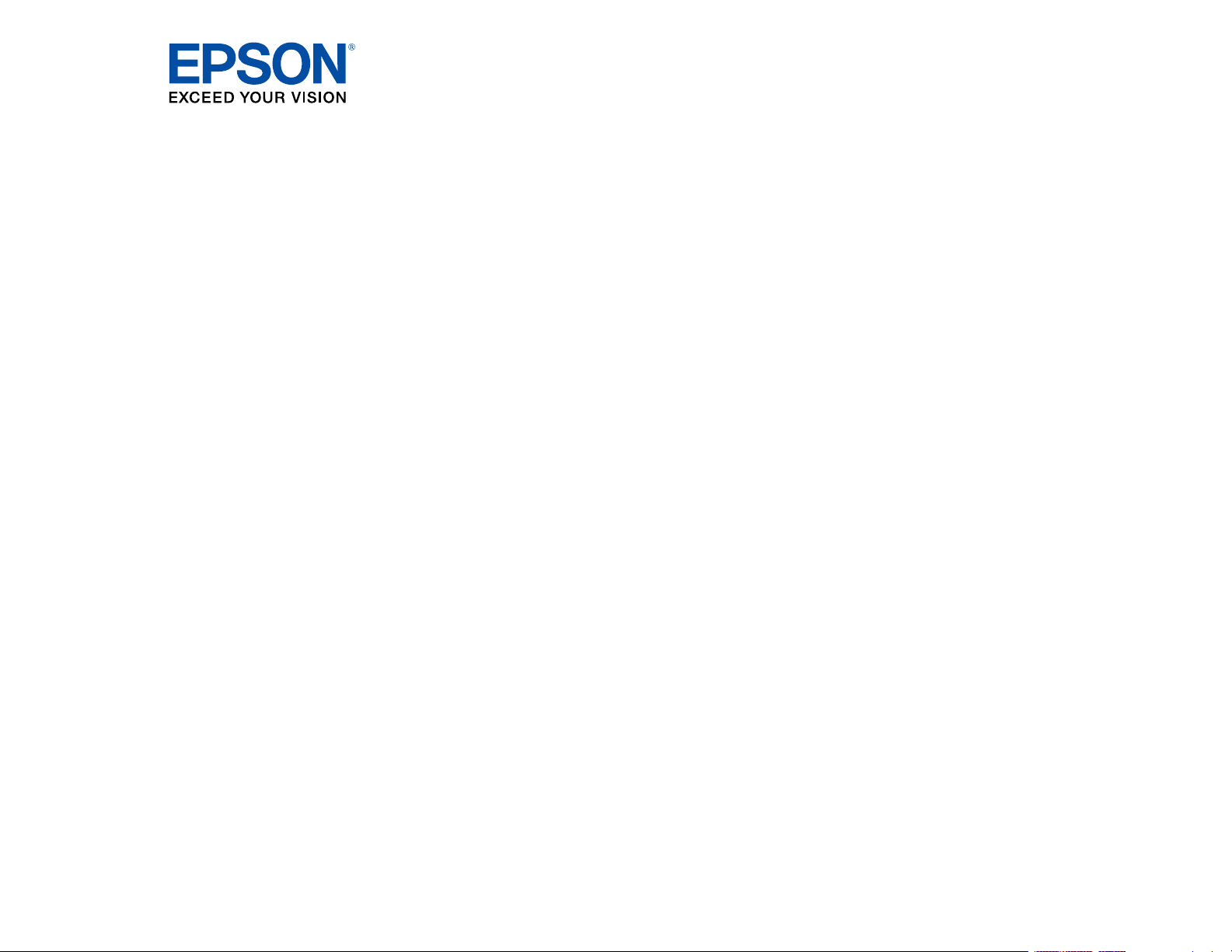
WF-C8690 User's Guide
Page 2

Page 3

Contents
WF-C8690 User's Guide ............................................................................................................................ 15
Product Basics .......................................................................................................................................... 16
Installing the Optional Cabinet and Paper Cassettes ......................................................................... 16
Installing the Optional Cabinet....................................................................................................... 16
Installing the Optional Paper Cassette Units ................................................................................. 24
Enabling the Optional Paper Cassettes - Windows................................................................... 31
Enabling the Optional Paper Cassettes - Mac .......................................................................... 32
Using the Control Panel ..................................................................................................................... 34
Control Panel Buttons and Lights .................................................................................................. 34
Status Icon Information ............................................................................................................. 35
Selecting the Date and Time ......................................................................................................... 36
Selecting Your Country or Region ................................................................................................. 38
Setting a Password and Locking the Control Panel ....................................................................... 39
Entering Characters on the LCD Screen................................................................................... 42
Using Presets............................................................................................................................ 42
Setting User Feature Restrictions (Access Control) ...................................................................... 45
Changing LCD Screen Language.................................................................................................. 46
Adjusting Control Panel Sounds.................................................................................................... 46
Adjusting the Screen Brightness.................................................................................................... 47
Turning Off the Operation Time Out Setting .................................................................................. 48
Preventing PC Connection via USB .............................................................................................. 49
Product Parts Locations ..................................................................................................................... 50
Product Parts - Front ..................................................................................................................... 51
Product Parts - Inside .................................................................................................................... 54
Product Parts - Back...................................................................................................................... 56
Using Power Saving Settings ............................................................................................................. 57
Changing the Sleep Timer Settings ............................................................................................... 57
Changing the Power Off Timer Settings ........................................................................................ 59
Epson Connect Solutions for Smartphones, Tablets, and More ......................................................... 59
Setting Up Epson Connect Services.............................................................................................. 60
3
Page 4

Using Epson Email Print ............................................................................................................... 61
Using the Epson iPrint Mobile App ................................................................................................ 62
Using Epson Remote Print ........................................................................................................... 63
Using Epson Scan to Cloud........................................................................................................... 63
Using AirPrint .................................................................................................................................... 64
Using Google Cloud Print................................................................................................................... 64
Setting Up Google Cloud Print on a Chromebook .............................................................................. 65
Android Printing Using the Epson Print Enabler ................................................................................ 66
Using Fire OS Printing ....................................................................................................................... 67
Using Windows 10 Mobile Printing .................................................................................................... 67
Using Epson Print and Scan App with Windows Tablets ................................................................... 68
Using the Mopria Print Service .......................................................................................................... 68
Printing and Scanning with NFC from Your Android Device............................................................... 69
Wi-Fi or Wired Networking........................................................................................................................ 71
Network Security Recommendations ................................................................................................. 71
Wi-Fi Infrastructure Mode Setup......................................................................................................... 72
Selecting Wireless Network Settings from the Control Panel ........................................................ 73
Wi-Fi Direct Mode Setup .................................................................................................................... 75
Enabling Wi-Fi Direct Mode ........................................................................................................... 75
Wi-Fi Protected Setup (WPS)............................................................................................................. 77
Using WPS to Connect to a Network ............................................................................................. 77
Printing a Network Status Sheet......................................................................................................... 78
Configuring Email Server Settings...................................................................................................... 79
Changing or Updating Network Connections ..................................................................................... 81
Accessing the Web Config Utility................................................................................................... 81
Changing a USB Connection to a Wi-Fi Connection...................................................................... 81
Changing a Wi-Fi Connection to a Wired Network Connection...................................................... 82
Connecting to a New Wi-Fi Router ................................................................................................ 82
Disabling Wi-Fi Features ............................................................................................................... 83
Enabling Epson Universal Print Driver (PCL) or PostScript Printing.................................................... 84
Installing the Epson Universal Print Driver - Windows ....................................................................... 84
Installing the PostScript (PS3) Printer Software - Windows ............................................................... 88
Installing the PostScript (PS3) Printer Software - Mac ....................................................................... 88
4
Page 5

Selecting PDL (Page Description Language) Settings ....................................................................... 89
PDL Print Configuration Options.................................................................................................... 90
Selecting Printer Language and Interface Settings ............................................................................ 93
Printing Language and Interface Options ...................................................................................... 94
Printing a PCL or PS3 (PostScript) Status Sheet ............................................................................... 95
Loading Paper ........................................................................................................................................... 96
Loading Paper in the Cassette ........................................................................................................... 96
Loading Paper and Envelopes in the Rear Paper Feed Slot .............................................................. 99
Paper Loading Capacity................................................................................................................... 102
Double-sided Printing Paper Types.................................................................................................. 108
Available Epson Papers ................................................................................................................... 109
Paper or Media Type Settings - Printing Software............................................................................ 111
Selecting the Paper Settings for Each Source - Control Panel ......................................................... 112
Paper Type Settings - Control Panel ........................................................................................... 113
Selecting Default Paper Settings - Administrator.............................................................................. 114
Selecting the Default Printer Settings .......................................................................................... 114
Paper Source Settings Options............................................................................................... 115
Selecting the Universal Print Settings.......................................................................................... 116
Universal Print Settings Options ............................................................................................. 117
Placing Originals on the Product ........................................................................................................... 119
Placing Originals on the Scanner Glass ........................................................................................... 119
Placing Originals in the Automatic Document Feeder ...................................................................... 120
Copying .................................................................................................................................................... 126
Copying Documents or Photos......................................................................................................... 126
Copying Options............................................................................................................................... 127
Printing from a Computer ....................................................................................................................... 131
Printing with the Standard Epson Printer Software - Windows ......................................................... 131
Selecting Basic Print Settings - Windows .................................................................................... 132
Paper Source Options - Windows ........................................................................................... 134
Print Quality Options - Windows ............................................................................................. 134
Multi-Page Printing Options - Windows................................................................................... 135
Selecting Double-sided Printing Settings - Windows ................................................................... 135
5
Page 6

Double-sided Printing Options - Windows............................................................................... 139
Print Density Adjustments - Windows ..................................................................................... 139
Selecting Additional Layout and Print Options - Windows ........................................................... 140
Custom Color Correction Options - Windows.......................................................................... 142
Image Options and Additional Settings - Windows.................................................................. 143
Header/Footer Settings - Windows ......................................................................................... 144
Selecting a Printing Preset - Windows......................................................................................... 145
Selecting Extended Settings - Windows ...................................................................................... 146
Extended Settings - Windows ................................................................................................. 148
Printing Your Document or Photo - Windows............................................................................... 150
Locking Printer Settings - Windows ............................................................................................. 150
Locked Setting Options........................................................................................................... 152
Entering a User ID and Password for Printing ............................................................................. 153
Selecting Default Print Settings - Windows.................................................................................. 154
Changing the Language of the Printer Software Screens ....................................................... 155
Changing Automatic Update Options .......................................................................................... 156
Printing with the Built-in Epson Driver - Windows 10 S..................................................................... 157
Selecting Print Settings - Windows 10 S...................................................................................... 158
Printing with the Epson Standard Printer Software - Mac................................................................. 161
Selecting Basic Print Settings - Mac ........................................................................................... 162
Paper Source Options - Mac................................................................................................... 165
Print Quality Options - Mac ..................................................................................................... 166
Print Options - Mac ................................................................................................................. 166
Selecting Page Setup Settings - Mac .......................................................................................... 166
Selecting Print Layout Options - Mac........................................................................................... 167
Selecting Double-sided Printing Settings - Mac........................................................................... 168
Double-sided Printing Options and Adjustments - Mac........................................................... 169
Managing Color - Mac ................................................................................................................. 170
Color Matching and Color Options - Mac ................................................................................ 171
Selecting Printing Preferences - Mac .......................................................................................... 172
Printing Preferences - Mac...................................................................................................... 173
Printing Your Document or Photo - Mac ...................................................................................... 174
Checking Print Status - Mac.................................................................................................... 175
6
Page 7
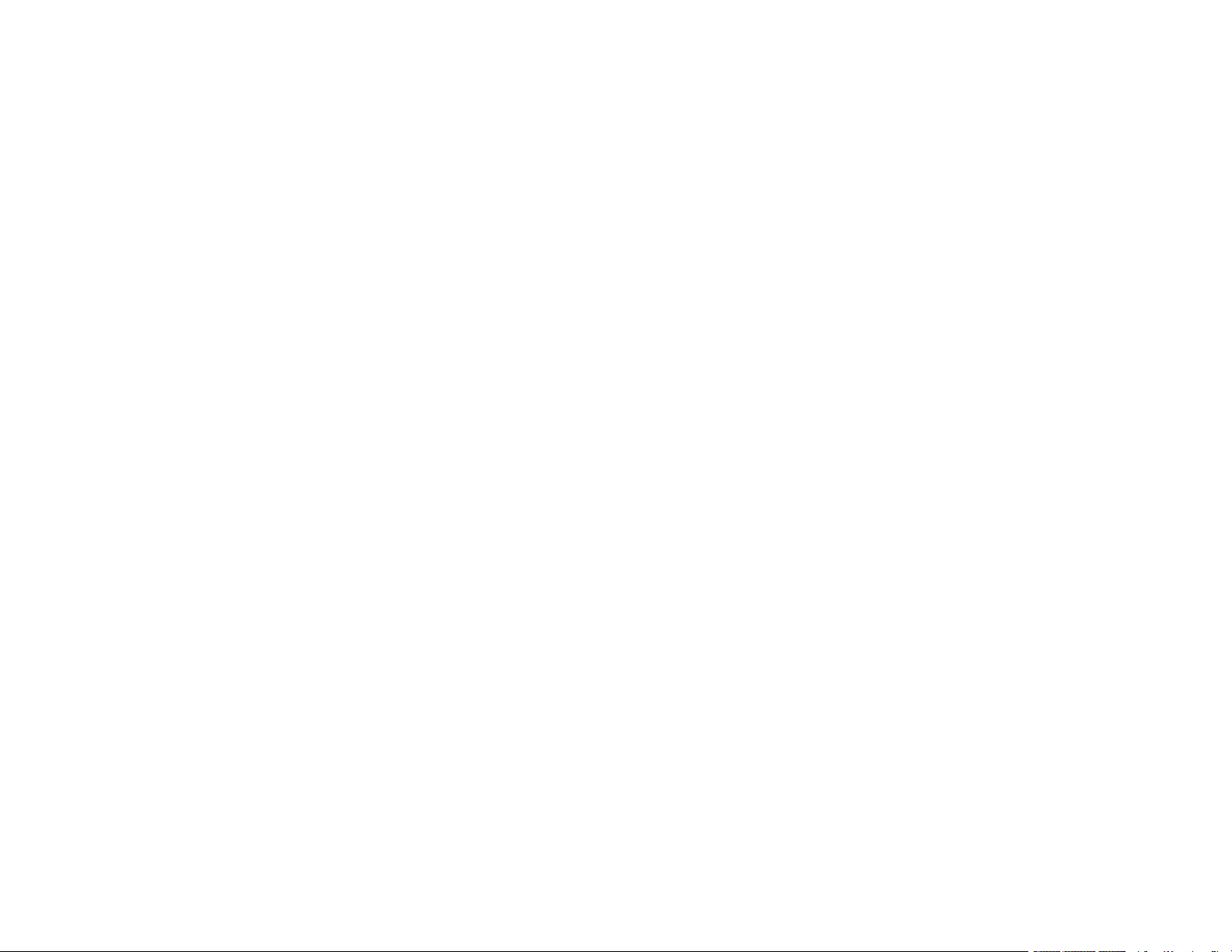
Printing with the Epson Universal Print Driver - Windows................................................................. 175
Synchronizing Printer Settings - Epson Universal Print Driver - Windows ................................... 176
Selecting Basic Print Settings - Epson Universal Print Driver - Windows .................................... 178
Selecting Additional Layout and Print Options - Epson Universal Print Driver - Windows ........... 181
Selecting Maintenance Options - Epson Universal Print Driver - Windows.................................. 184
Extended Settings - Epson Universal Print Driver - Windows ................................................. 185
Selecting Default Print Settings - Epson Universal Print Driver - Windows.................................. 186
Locking Printer Settings - Epson Universal Print Driver - Windows ............................................. 188
Epson Universal Print Driver Locked Setting Options ............................................................. 189
Adding Network Printers - Epson Universal Print Driver - Windows............................................. 190
Printing with the PostScript (PS3) Printer Software - Windows ........................................................ 193
Enabling the Optional Paper Cassettes - PostScript Printer Software - Windows ....................... 193
Selecting Basic Print Settings - PostScript Printer Software - Windows ...................................... 194
Selecting Additional Layout and Print Options - PostScript Printer Software - Windows ............. 198
Selecting Default Print Settings - PostScript Printer Software - Windows.................................... 199
Printing with the PostScript (PS3) Printer Software - Mac ................................................................ 200
Enabling the Optional Paper Cassettes - PostScript Printer Software - Mac ............................... 201
Selecting Basic Print Settings - PostScript Printer Software - Mac ............................................. 202
Selecting Page Setup Settings - PostScript Printer Software - Mac ............................................ 207
Selecting Print Layout Options - PostScript Printer Software - Mac............................................. 208
Sizing Printed Images - PostScript Printer Software - Mac ......................................................... 209
Managing Color - PostScript Printer Software - Mac ................................................................... 209
Printing Your Document or Photo - PostScript Printer Software - Mac ........................................ 210
Checking Print Status - PostScript Printer Software - Mac ..................................................... 211
Cancelling Printing Using a Product Button...................................................................................... 211
Scanning .................................................................................................................................................. 213
Starting a Scan................................................................................................................................. 213
Starting a Scan Using the Product Control Panel ........................................................................ 213
Scanning to a Network Folder or FTP Server.......................................................................... 215
Scanning to Email ................................................................................................................... 217
Adding and Assigning Scan Jobs with Document Capture Pro - Windows ............................. 219
Adding and Assigning Scan Jobs with Document Capture - Mac............................................ 222
Scanning to a Memory Device ................................................................................................ 222
7
Page 8

Scanning to the Cloud............................................................................................................. 224
Scanning Using Web Services for Devices (WSD) - Windows................................................ 225
Control Panel Scanning Options............................................................................................. 226
Starting a Scan Using the Epson Scan 2 Icon ............................................................................. 228
Starting a Scan from a Scanning Program................................................................................... 230
Starting a Scan from a Smart Device........................................................................................... 232
Entering a User ID and Password for Scanning........................................................................... 232
Scanning with Document Capture or Document Capture Pro .......................................................... 233
Setting the Operation Mode on the Product Control Panel .......................................................... 234
Scanning with Document Capture Pro in Simple View - Windows............................................... 234
Scanning with Document Capture Pro in Standard View - Windows ........................................... 237
Scanning with Document Capture - Mac ..................................................................................... 240
Scanning in Epson Scan 2 ............................................................................................................... 243
Available Document Source Settings .......................................................................................... 246
Additional Scanning Settings - Main Settings Tab ....................................................................... 246
Additional Scanning Settings - Advanced Settings Tab............................................................... 247
Saving Scanned Documents as a Searchable PDF..................................................................... 248
Image Format Options................................................................................................................. 250
Scan Resolution Guidelines ........................................................................................................ 250
Scanning Special Projects................................................................................................................ 251
Scanning to a SharePoint Server or Cloud Service - Windows.................................................... 251
Scanning to a SharePoint Server or Cloud Service - Mac ........................................................... 254
Scanning Multi-Page Originals as Separate Files........................................................................ 255
Faxing....................................................................................................................................................... 259
Connecting a Telephone or Answering Machine.............................................................................. 259
Setting Up Fax Features .................................................................................................................. 264
Setting Up Basic Fax Features .................................................................................................... 264
Using the Fax Setting Wizard.................................................................................................. 264
Selecting the Line Type........................................................................................................... 266
Setting the Number of Rings to Answer .................................................................................. 267
Selecting Advanced Fax Settings................................................................................................ 267
Send Settings - Fax................................................................................................................. 268
Receive Settings - Fax............................................................................................................ 269
8
Page 9
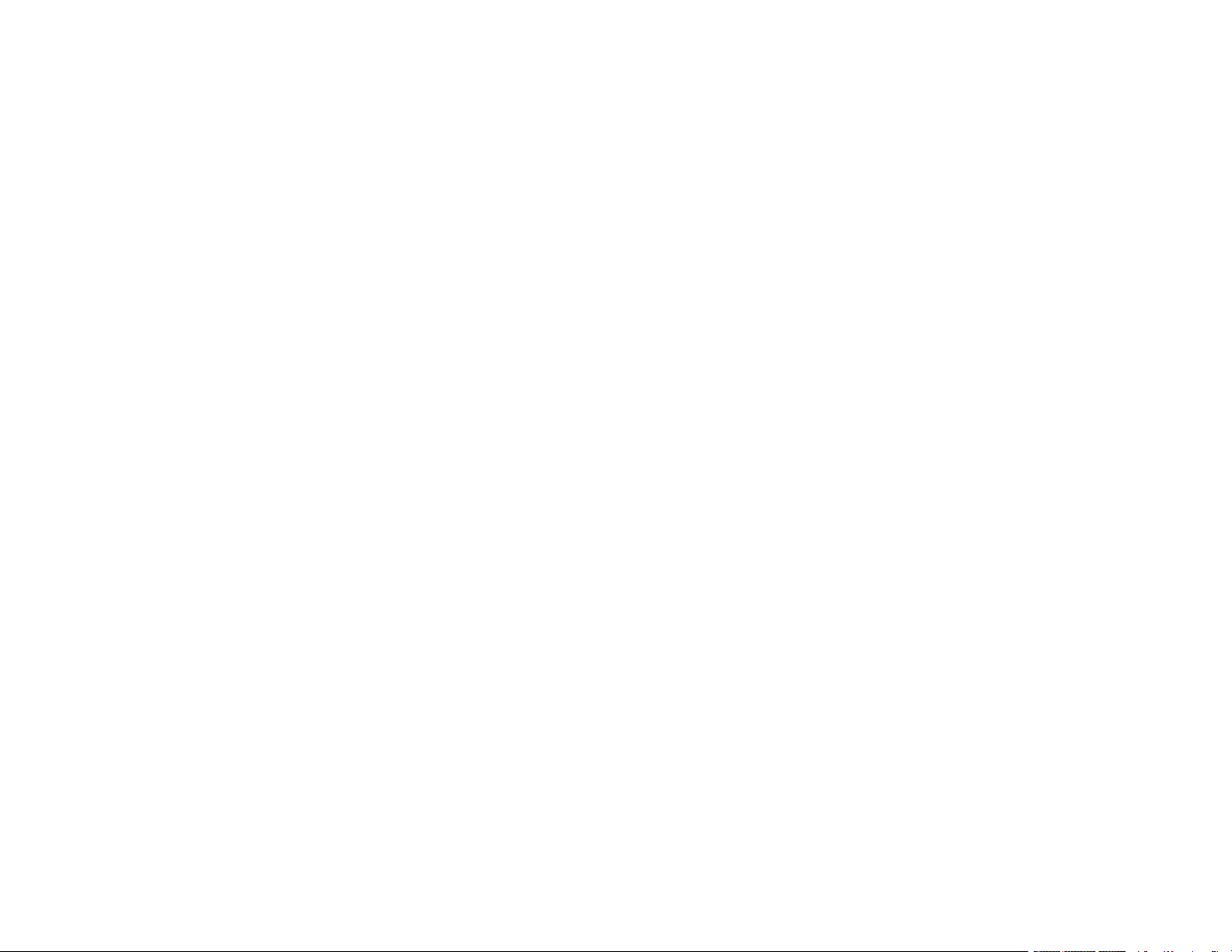
Report Settings - Fax .............................................................................................................. 271
Basic Settings - Fax ................................................................................................................ 272
Security Settings - Fax............................................................................................................ 274
Setting Up the Fax Utility - Windows............................................................................................ 275
Setting Up Fax Features Using the Fax Utility - Mac ................................................................... 277
Setting Up Contacts and Contact Groups......................................................................................... 278
Setting Up Contacts Using the Product Control Panel................................................................. 279
Creating a Contact .................................................................................................................. 279
Editing or Deleting a Contact .................................................................................................. 281
Creating a Contact Group ....................................................................................................... 282
Editing or Deleting a Contact Group........................................................................................ 283
Importing Contacts Using the Fax Utility - Windows .................................................................... 284
Setting Up Speed/Group Dial Lists Using the Fax Utility - Mac.................................................... 287
Sending Faxes ................................................................................................................................. 289
Sending Faxes from the Product Control Panel........................................................................... 289
Sending a Fax Using the Keypad, Contact List, or History...................................................... 289
Fax Sending Options .............................................................................................................. 292
Sending a Fax at a Specified Time ......................................................................................... 294
Sending a Fax on Demand ..................................................................................................... 295
Sending a Stored Fax ............................................................................................................. 296
Dialing Fax Numbers from a Connected Telephone ............................................................... 297
Sending Faxes Using the Fax Utility - Windows .......................................................................... 298
Sending Faxes Using the Fax Utility - Mac .................................................................................. 301
Receiving Faxes............................................................................................................................... 304
Fax Reception ............................................................................................................................. 304
Receiving Faxes Automatically ................................................................................................... 305
Receiving Faxes Manually........................................................................................................... 305
Forwarding Received Faxes........................................................................................................ 306
Receiving a Fax by Polling .......................................................................................................... 306
Saving Faxes to an External USB Device ................................................................................... 307
Saving and Viewing Received Faxes .......................................................................................... 308
Selecting Received Fax Options Using the Fax Utility - Windows ............................................... 309
Checking Fax Status ....................................................................................................................... 312
9
Page 10

Printing Fax Reports......................................................................................................................... 313
Fax Report Options ..................................................................................................................... 313
Using External USB Devices with Your Product................................................................................... 315
Connecting a USB Device................................................................................................................ 315
USB Device Photo File Specifications ......................................................................................... 315
Disconnecting a USB Device............................................................................................................ 316
Viewing and Printing from the LCD Screen ...................................................................................... 316
Printing JPEG Photos.................................................................................................................. 316
Printing TIFF and PDF Files ....................................................................................................... 318
Print Setting Options - Device Mode............................................................................................ 319
Transferring Files on a USB Device ................................................................................................. 321
Setting Up File Sharing for File Transfers from Your Computer................................................... 321
Transferring Files from a USB Device to Your Computer ............................................................ 322
Replacing Ink Cartridges, Maintenance Boxes, and Cassette Rollers................................................ 324
Check Cartridge and Maintenance Box Status................................................................................. 324
Checking Ink Status on the LCD Screen...................................................................................... 325
Checking Ink and Maintenance Box Status – Windows............................................................... 326
Checking Cartridge and Maintenance Box Status - Mac ............................................................. 328
Purchase Epson Ink Cartridges and Maintenance Box .................................................................... 330
Ink Cartridge Part Numbers......................................................................................................... 330
Removing and Installing Ink Cartridges............................................................................................ 331
Printing with Black Ink and Expended Color Cartridges ................................................................... 335
Printing with Expended Color Cartridges - Windows ................................................................... 335
Printing with Expended Color Cartridges - Mac ........................................................................... 336
Conserving Low Black Ink with Windows ......................................................................................... 338
Maintenance Box Replacement ....................................................................................................... 338
Replacing the Rollers for Paper Cassette 1...................................................................................... 339
Replacing the Rollers for Paper Cassettes 2 to 4 ............................................................................. 344
Resetting the Roller Counter on the LCD Screen ............................................................................. 350
Adjusting Print Quality............................................................................................................................ 352
Print Head Maintenance................................................................................................................... 352
Print Head Nozzle Check............................................................................................................. 353
Checking the Nozzles Using the Product Control Panel ......................................................... 353
10
Page 11

Checking the Nozzles Using a Computer Utility...................................................................... 355
Print Head Cleaning .................................................................................................................... 357
Cleaning the Print Head Using the Product Control Panel ...................................................... 358
Cleaning the Print Head Using a Computer Utility................................................................... 359
Print Head Alignment ....................................................................................................................... 361
Aligning the Print Head Using the Product Control Panel ............................................................ 362
Print Quality Adjustment................................................................................................................... 362
Adjusting the Print Quality Using the Product Control Panel........................................................ 363
Adjusting the Quality for Each Paper Type .................................................................................. 364
Cleaning the Paper Guide ................................................................................................................ 367
Cleaning and Transporting Your Product ............................................................................................. 368
Cleaning Your Product ..................................................................................................................... 368
Transporting Your Product ............................................................................................................... 372
Solving Problems .................................................................................................................................... 374
Checking for Software Updates........................................................................................................ 374
Product Status Messages ................................................................................................................ 375
Job Status Error Codes .................................................................................................................... 378
Running a Product Check ................................................................................................................ 382
Resetting Control Panel Defaults ..................................................................................................... 383
Solving Setup Problems ................................................................................................................... 384
Product Does Not Turn On or Off................................................................................................. 384
Noise After Ink Installation ........................................................................................................... 385
Software Installation Problems .................................................................................................... 385
Solving Network Problems ............................................................................................................... 386
Product Cannot Connect to a Wireless Router or Access Point .................................................. 386
Network Software Cannot Find Product on a Network................................................................. 387
Product Does Not Appear in Mac Printer Window ....................................................................... 388
Cannot Print Over a Network....................................................................................................... 389
Cannot Scan Over a Network ...................................................................................................... 390
Solving Copying Problems ............................................................................................................... 391
Product Makes Noise, But Nothing Copies.................................................................................. 392
Product Makes Noise When It Sits for a While............................................................................. 392
Originals Do Not Feed From the Automatic Document Feeder.................................................... 392
11
Page 12
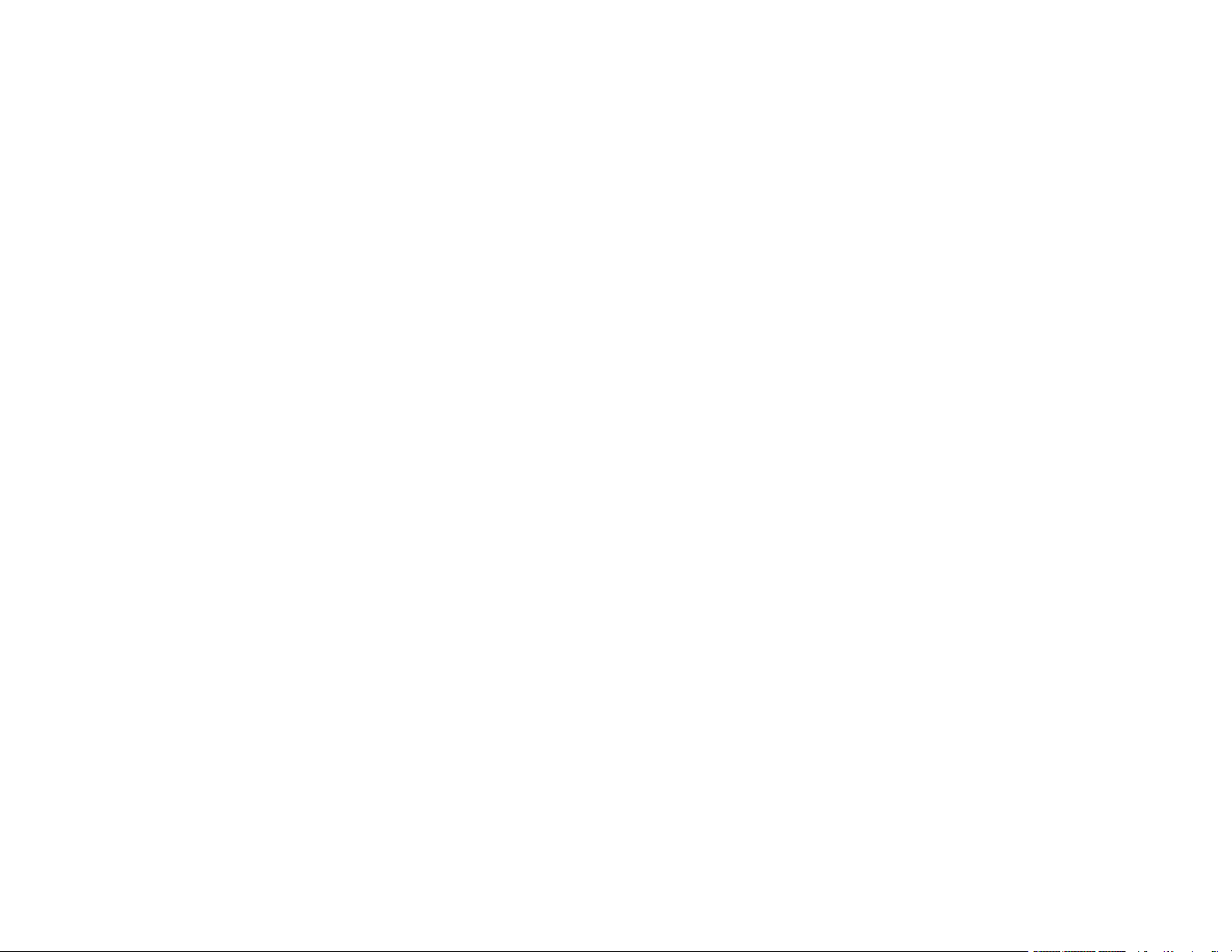
Solving Paper Problems................................................................................................................... 393
Paper Feeding Problems............................................................................................................. 394
Paper Jams Inside the Printer ..................................................................................................... 395
Paper Ejection Problems ............................................................................................................. 395
Solving Problems Printing from a Computer..................................................................................... 396
Nothing Prints.............................................................................................................................. 396
Product Icon Does Not Appear in Windows Taskbar ................................................................... 397
Printing is Slow ............................................................................................................................ 397
Solving PostScript Printing Problems............................................................................................... 399
Nothing Prints Using the PostScript Printing Software................................................................. 399
Documents Print Incorrectly Using the PostScript Printing Software ........................................... 400
Accessing Printer Properties - PostScript - Windows .................................................................. 400
Solving Page Layout and Content Problems.................................................................................... 401
Inverted Image............................................................................................................................. 401
Too Many Copies Print ................................................................................................................ 401
Blank Pages Print ........................................................................................................................ 402
Incorrect Margins on Printout....................................................................................................... 402
Incorrect Characters Print............................................................................................................ 403
Incorrect Image Size or Position.................................................................................................. 403
Slanted Printout........................................................................................................................... 404
Solving Print Quality Problems......................................................................................................... 404
White or Dark Lines in Printout .................................................................................................... 405
Blurry or Smeared Printout .......................................................................................................... 405
Faint Printout or Printout Has Gaps ............................................................................................. 407
Grainy Printout............................................................................................................................. 408
Incorrect Colors ........................................................................................................................... 409
Solving Scanning Problems ............................................................................................................. 410
Scanning Software Does Not Operate Correctly ......................................................................... 410
Cannot Start Epson Scan 2 ......................................................................................................... 410
Solving Scanned Image Quality Problems ....................................................................................... 411
Image Consists of a Few Dots Only............................................................................................. 412
Line of Dots Appears in All Scanned Images............................................................................... 412
Straight Lines in an Image Appear Crooked ................................................................................ 413
12
Page 13
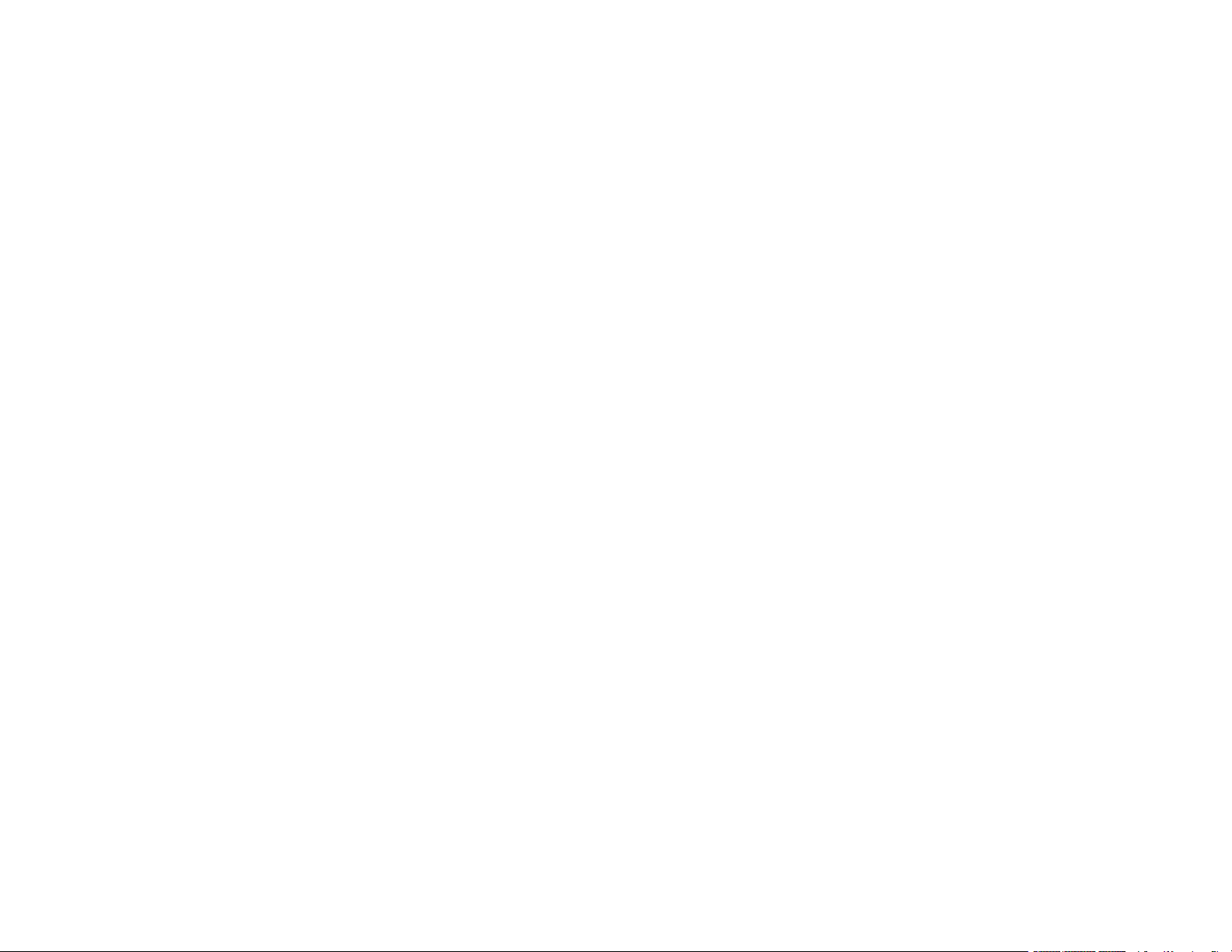
Image is Distorted or Blurry ......................................................................................................... 413
Image Colors are Patchy at the Edges ........................................................................................ 413
Image is Too Dark ....................................................................................................................... 414
Back of Original Image Appears in Scanned Image .................................................................... 414
Ripple Patterns Appear in an Image ............................................................................................ 414
Scanned Image Colors Do Not Match Original Colors................................................................. 415
Scanned Image Edges are Cropped ........................................................................................... 415
Solving Faxing Problems.................................................................................................................. 415
Cannot Send or Receive Faxes................................................................................................... 416
Cannot Receive Faxes with a Telephone Connected to Your Product ........................................ 418
Fax Memory Full Error Appears................................................................................................... 418
Sent Fax Quality is Poor .............................................................................................................. 419
Sent Fax is Received in an Incorrect Size ................................................................................... 419
Received Fax Quality is Poor ...................................................................................................... 420
Received Fax is Not Printed ........................................................................................................ 420
Solving USB Device Problems ......................................................................................................... 421
Cannot View or Print from a USB Device..................................................................................... 421
Cannot Save Files on a USB Device ........................................................................................... 421
Cannot Transfer Files To or From a USB Device......................................................................... 422
Uninstall Your Product Software....................................................................................................... 422
Uninstalling Product Software - Windows.................................................................................... 422
Uninstalling Product Software - Mac............................................................................................ 423
Where to Get Help............................................................................................................................ 424
Technical Specifications ........................................................................................................................ 426
Windows System Requirements ...................................................................................................... 426
Mac System Requirements .............................................................................................................. 427
Paper Specifications ........................................................................................................................ 428
Printable Area Specifications ........................................................................................................... 429
Automatic Document Feeder (ADF) Specifications .......................................................................... 430
Scanning Specifications ................................................................................................................... 430
Fax Specifications ............................................................................................................................ 431
Ink Cartridge Specifications.............................................................................................................. 432
Dimension Specifications ................................................................................................................. 433
13
Page 14
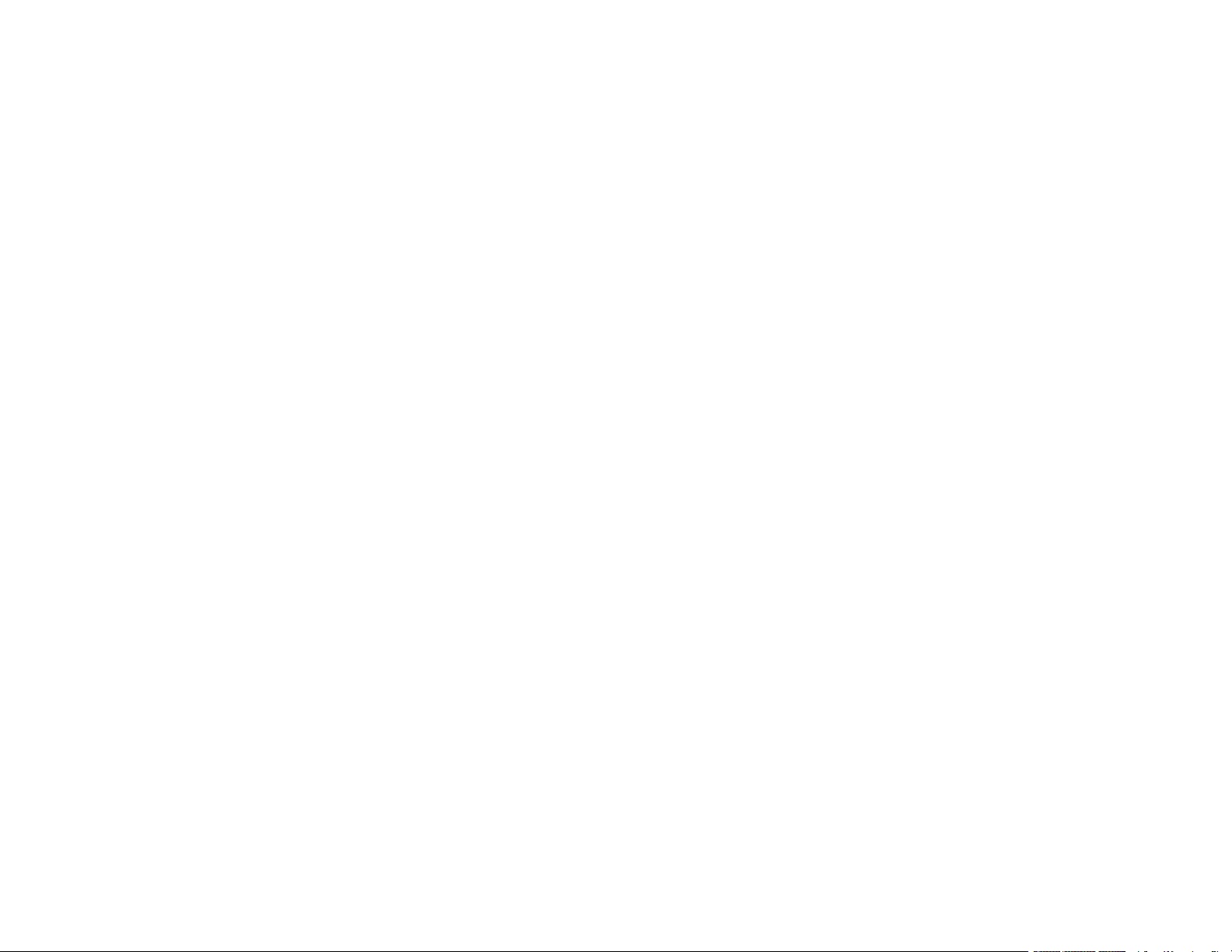
Electrical Specifications ................................................................................................................... 433
Environmental Specifications ........................................................................................................... 434
Interface Specifications .................................................................................................................... 434
External USB Device Specifications................................................................................................. 434
Network Interface Specifications ...................................................................................................... 435
Safety and Approvals Specifications ................................................................................................ 436
PostScript Fonts............................................................................................................................... 437
PCL Fonts ........................................................................................................................................ 438
PCL Mode 5 Symbol Sets ................................................................................................................ 441
Notices ..................................................................................................................................................... 444
Important Safety Instructions............................................................................................................ 444
General Product Safety Instructions ............................................................................................ 444
Ink Cartridge Safety Instructions.................................................................................................. 446
Wireless Connection Safety Instructions ..................................................................................... 447
LCD Screen Safety Instructions................................................................................................... 447
Telephone Equipment Safety Instructions ................................................................................... 448
FCC Compliance Statement............................................................................................................. 448
Binding Arbitration and Class Waiver ............................................................................................... 451
Trademarks...................................................................................................................................... 454
Copyright Notice............................................................................................................................... 454
libTIFF Software Acknowledgment.............................................................................................. 455
A Note Concerning Responsible Use of Copyrighted Materials................................................... 456
Default Delay Times for Power Management for Epson Products ............................................... 456
Copyright Attribution.................................................................................................................... 456
14
Page 15

WF-C8690 User's Guide
Welcome to the WF-C8690 User's Guide.
For a printable PDF copy of this guide, click here.
15
Page 16
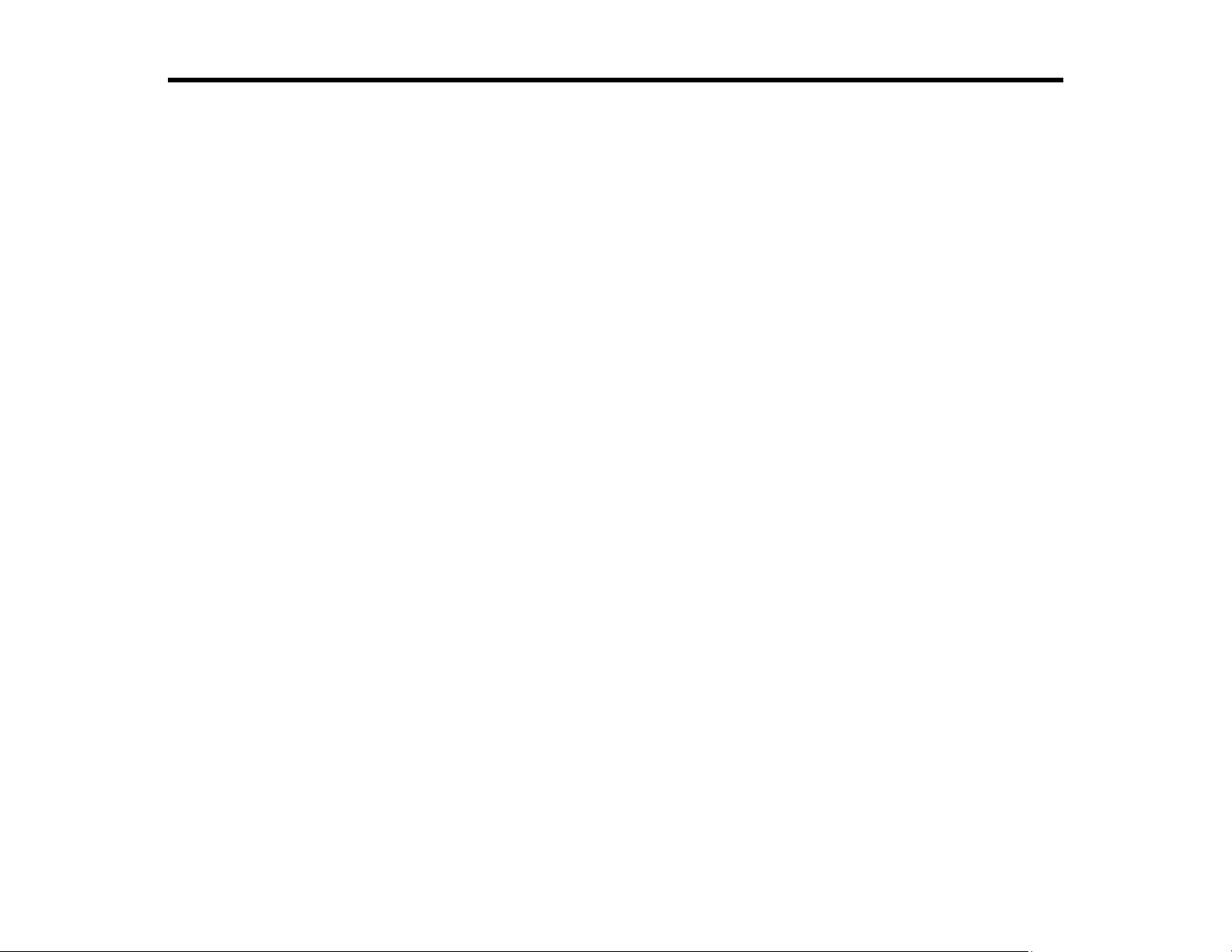
Product Basics
See these sections to learn about the basic features of your product.
Installing the Optional Cabinet and Paper Cassettes
Using the Control Panel
Product Parts Locations
Using Power Saving Settings
Epson Connect Solutions for Smartphones, Tablets, and More
Using AirPrint
Using Google Cloud Print
Setting Up Google Cloud Print on a Chromebook
Android Printing Using the Epson Print Enabler
Using Fire OS Printing
Using Windows 10 Mobile Printing
Using Epson Print and Scan App with Windows Tablets
Using the Mopria Print Service
Printing and Scanning with NFC from Your Android Device
Installing the Optional Cabinet and Paper Cassettes
Follow the instructions in this section to install the optional cabinet and paper cassettes to your product.
If you are installing the optional cabinet, install the cabinet under the bottom optional cassette unit first.
Installing the Optional Cabinet
Installing the Optional Paper Cassette Units
Parent topic: Product Basics
Installing the Optional Cabinet
You can install the optional cabinet to provide mobility and extra storage space.
1. Turn off the product, and unplug the power cord and any connected cables.
Warning: To avoid electric shock, make sure you unplug the power cord.
2. Remove the cabinet from its packaging and remove any protective materials.
16
Page 17
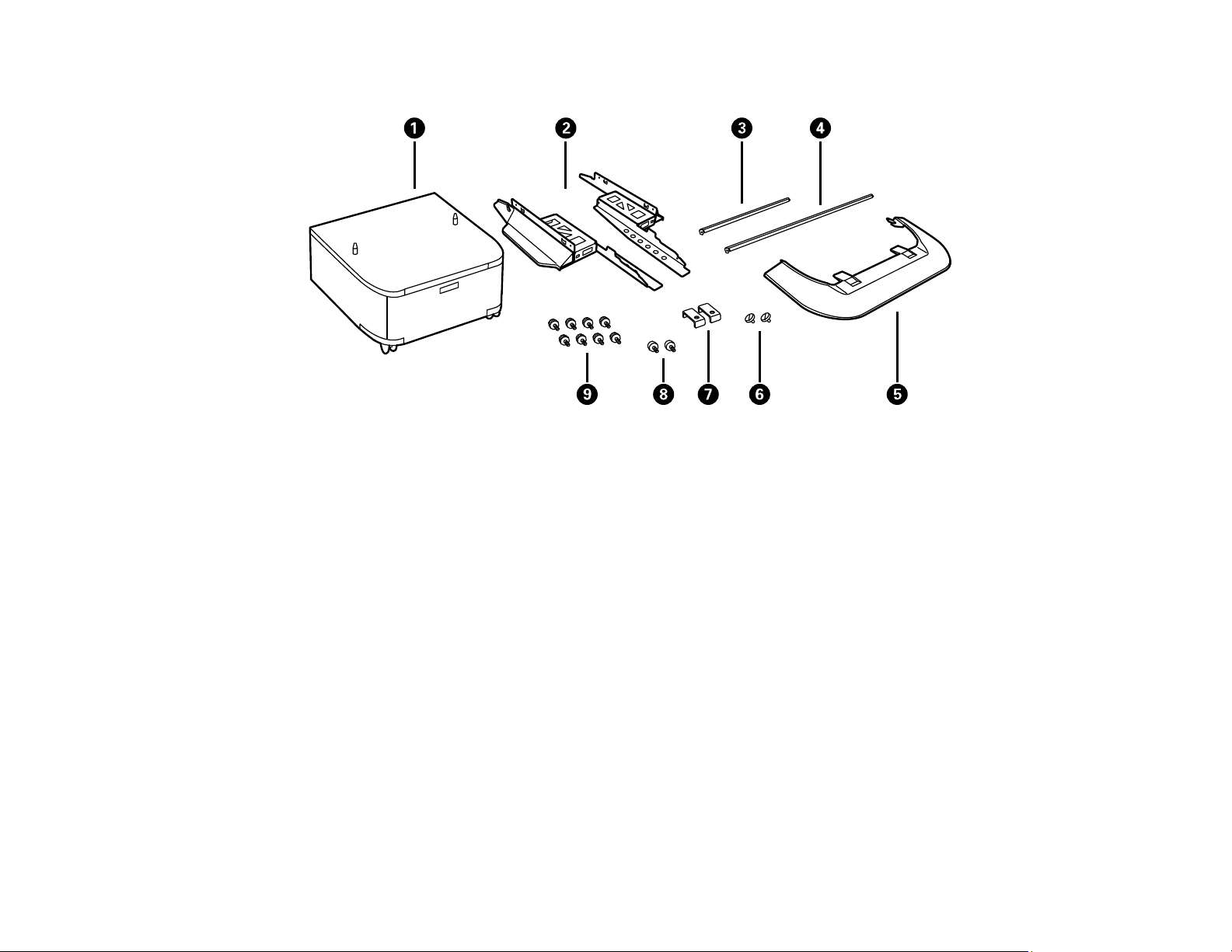
3. Make sure you have all the items shown here:
1 Optional cabinet
2 Side stands (×2)
3 Front reinforcing bar
4 Rear reinforcing bar
5 Front cover
6 Cabinet screws (×2)
7 Rear brackets (×2)
8 Bracket screws (x2)
9 Side stand and reinforcing bar screws (×8)
17
Page 18
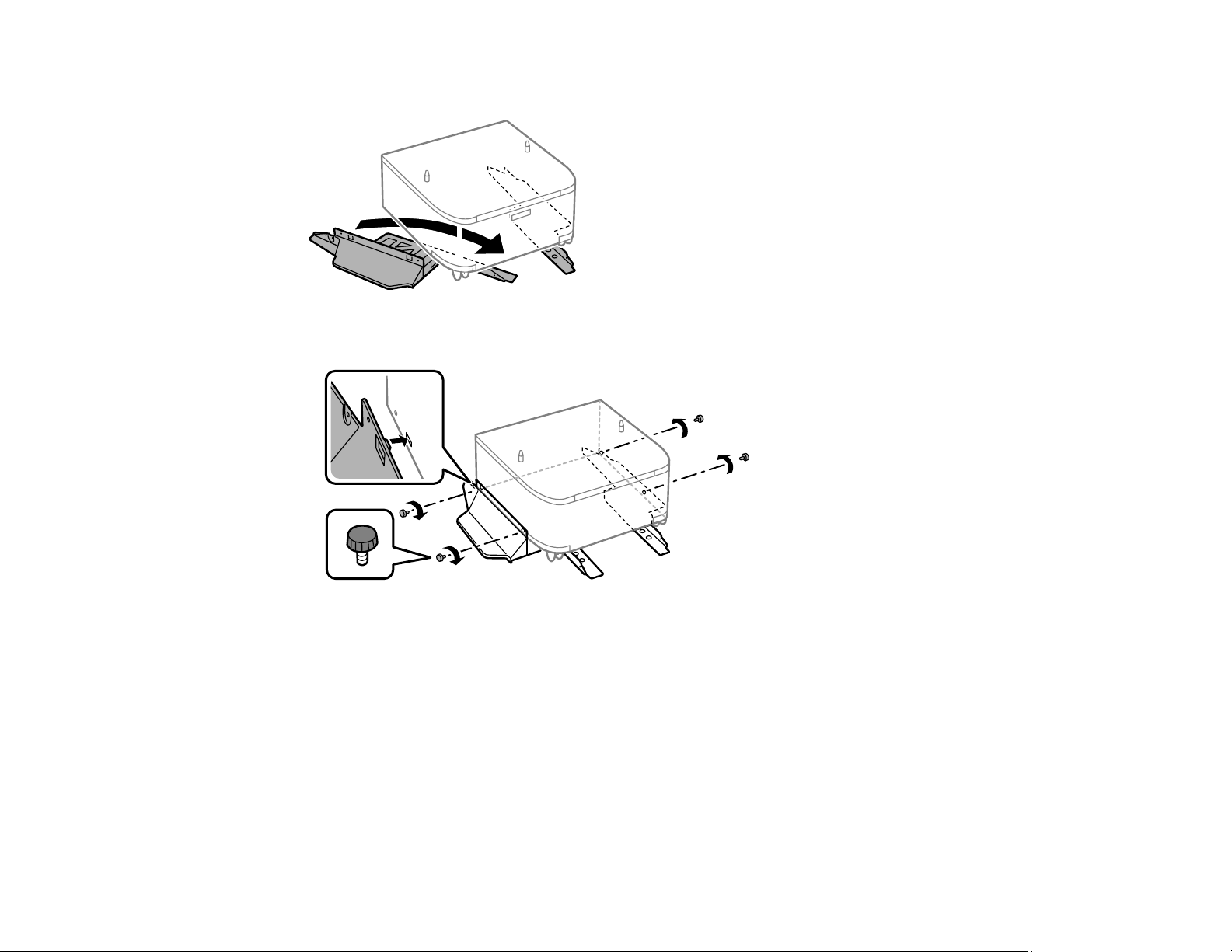
4. Place the stands between the cabinet's casters as shown.
5. Secure the stands to the cabinet with the included screws.
Caution: Make sure the stands are securely attached or the product may fall over.
18
Page 19

6. Attach and secure the reinforcing bars to the stands with the included screws.
7. Place the cabinet on a flat surface and lock the front casters.
19
Page 20
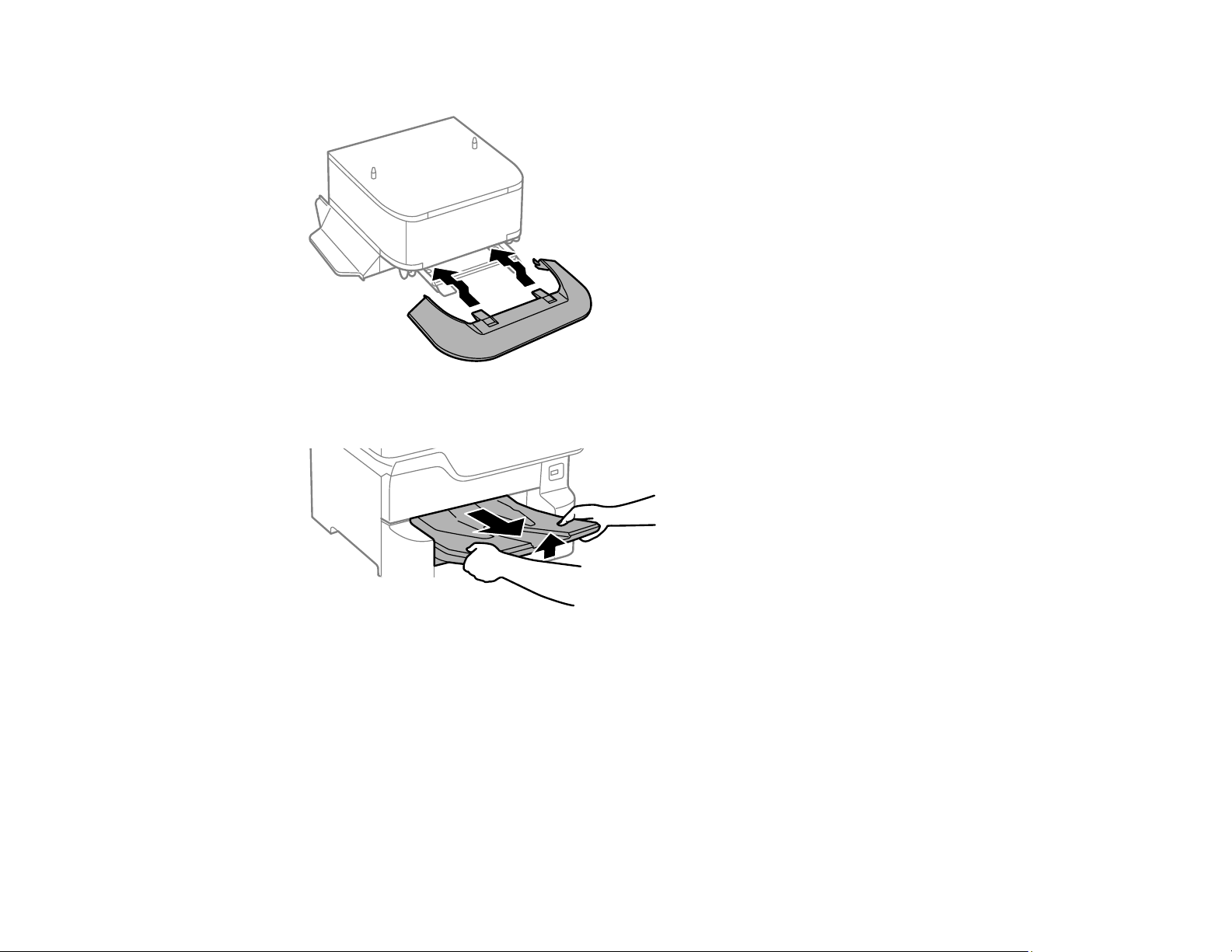
8. Attach the front cover to the stands.
9. Remove the output tray from the product.
20
Page 21
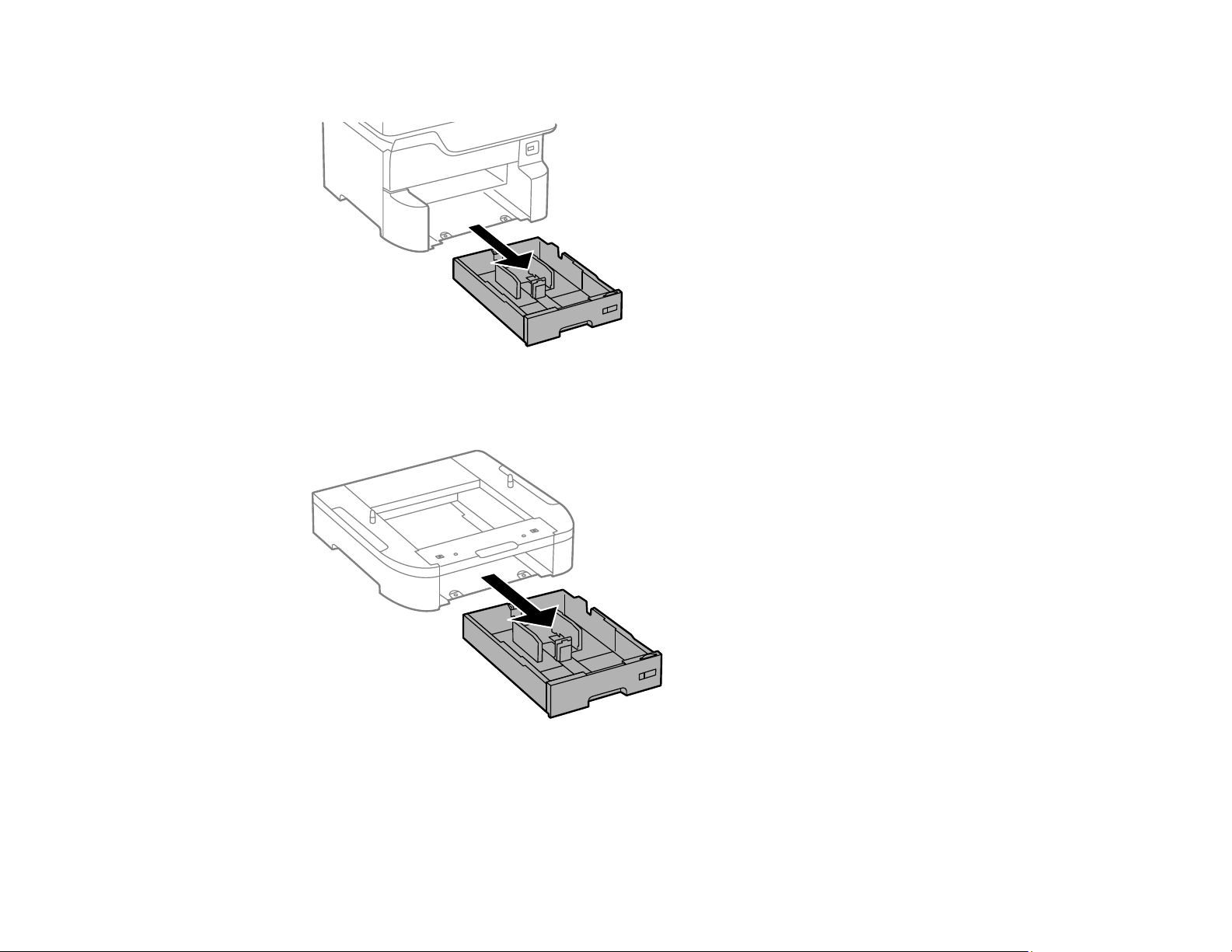
10. Remove the paper cassette from the product.
Note: If you are installing the optional cabinet under the optional paper cassette unit, remove the
paper cassette from the optional cassette unit instead.
21
Page 22

11. Lift up your product or optional cassette unit and gently lower it onto the cabinet with the corners
aligned. Secure the product or optional cassette unit to the cabinet with the included screws using a
screwdriver.
Note: Screws may be left over after installation.
22
Page 23

Warning: To lift the product, have two or more people hold it as shown here. Lifting from other areas
may cause the product to fall or cause you to pinch your fingers when placing the product down.
12. Secure the back of the product or paper cassette unit to the cabinet using the included brackets and
screws.
13. Insert the paper cassette you removed and attach the output tray.
14. Connect the power cord and other connection cables, then plug in the product.
23
Page 24
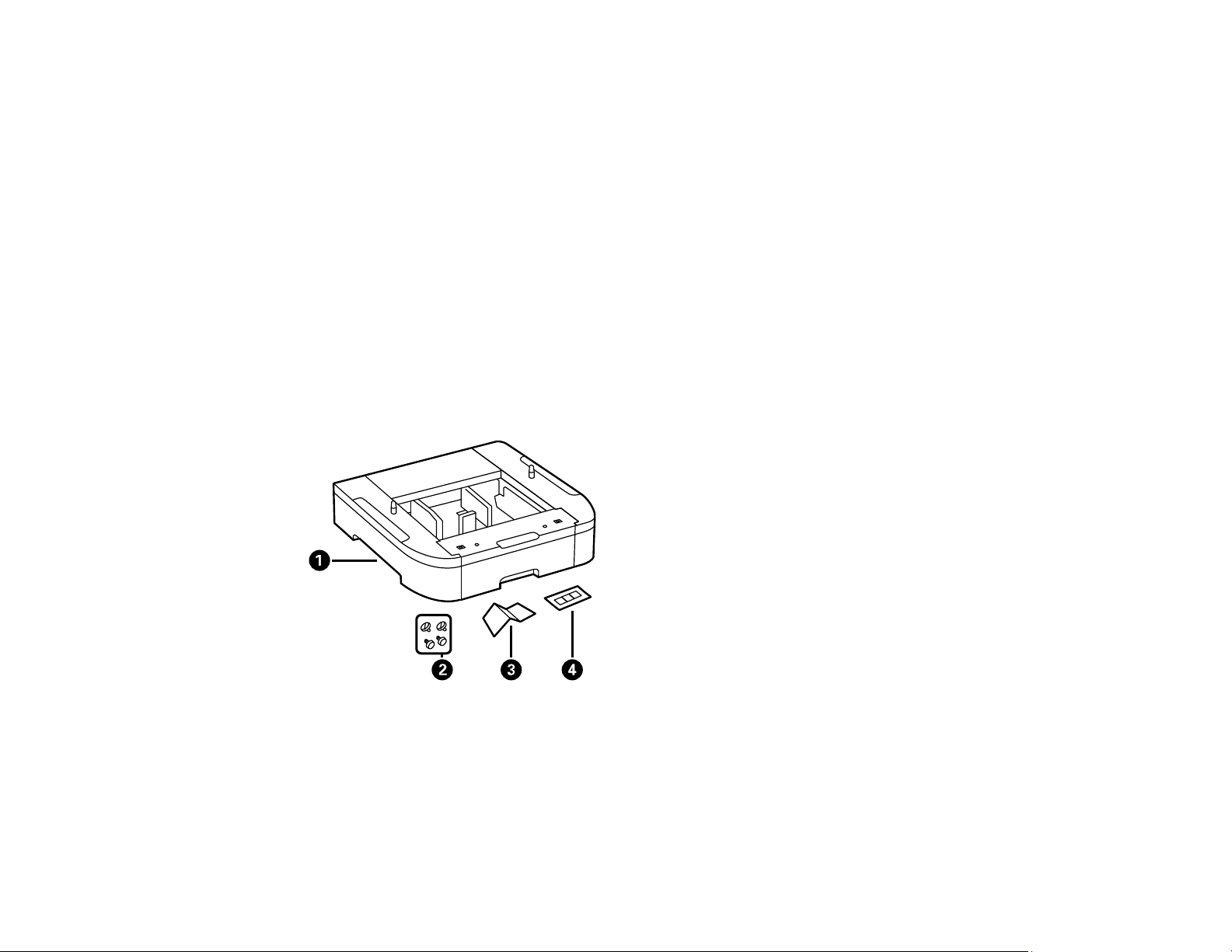
Parent topic: Installing the Optional Cabinet and Paper Cassettes
Installing the Optional Paper Cassette Units
You can install up to three optional paper cassette units to provide more paper capacity. If you are using
the optional cabinet, install the cabinet under the bottom optional cassette unit first.
1. Turn off the product, and unplug the power cord and any connected cables.
Warning: To avoid electric shock, make sure you unplug the power cord.
2. Uninstall any optional cassette units already installed on the product.
Note: To uninstall optional cassette units, turn off the product, unplug the power cord, disconnect
any cables, and follow the rest of these instructions in reverse.
3. Remove the paper cassette unit from its packaging and remove any protective materials.
4. Make sure you have all the items shown here:
1 Optional cassette
2 Screws (×4)
3 Paper size label
4 Cassette number sticker
24
Page 25
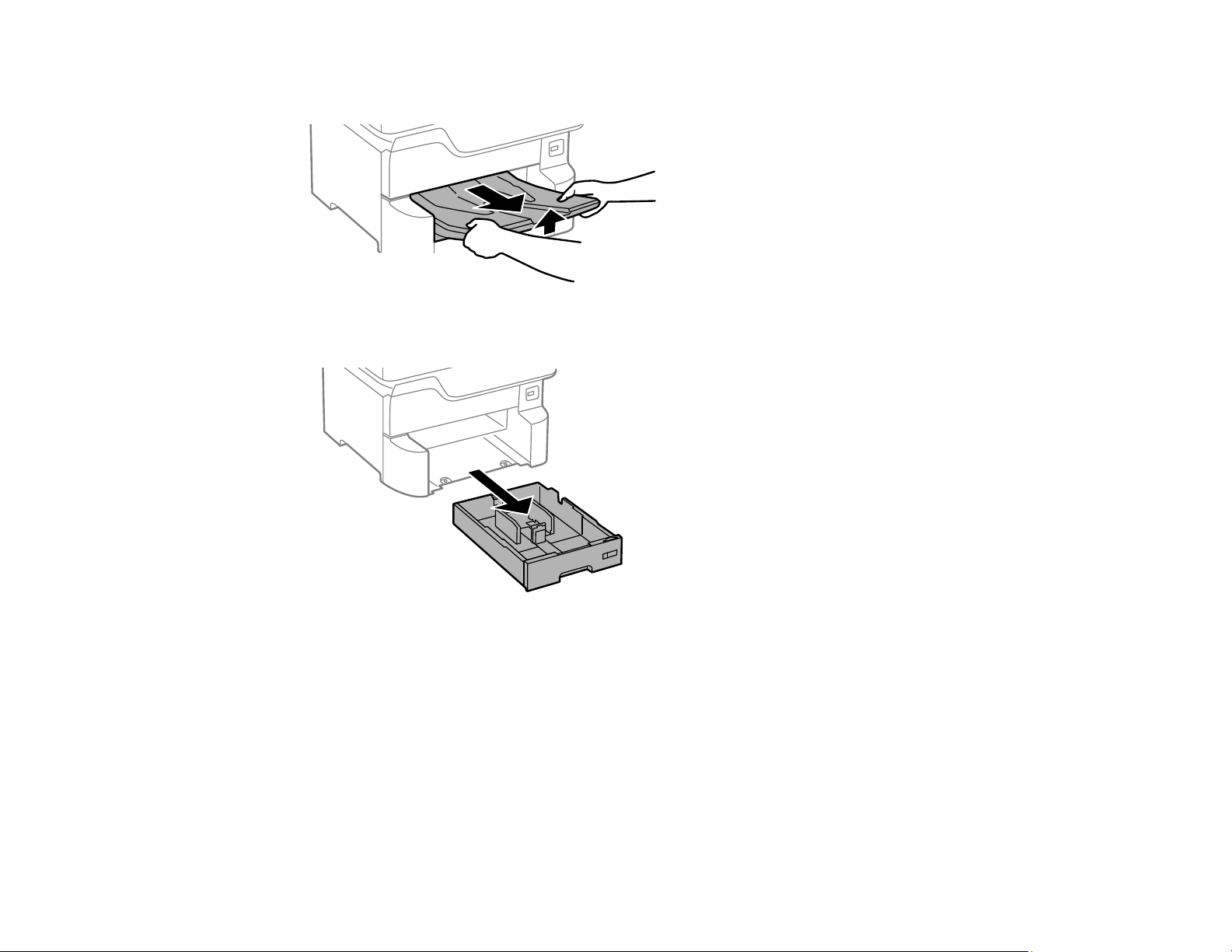
5. Remove the output tray.
6. Remove the paper cassette from the product.
25
Page 26

7. Remove the paper cassette from the optional paper cassette unit.
8. Stack all optional paper cassette units on top of each other and secure them to each other with the
included screws.
26
Page 27
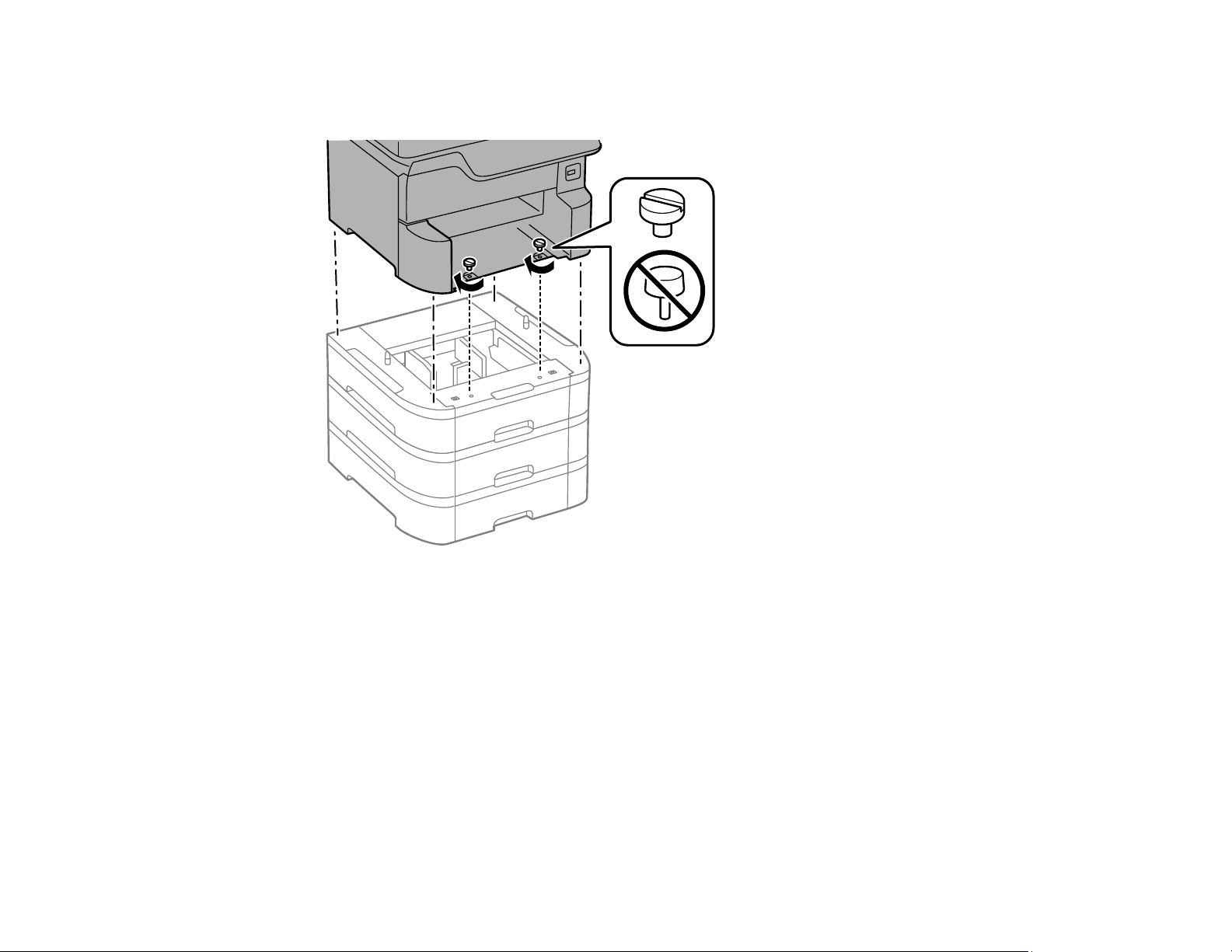
9. Lift up your product and gently lower it onto the paper cassette unit with the corners aligned. Secure
the product to the paper cassette unit with the included screws using a screwdriver.
Note: Screws may be left over after installation.
27
Page 28

Warning: To lift the product, have two people hold it as shown here. Lifting from other areas may
cause the product to fall or cause you to pinch your fingers when placing the product down.
28
Page 29

10. Secure the back of the paper cassette units to each other and to the product using the included
brackets and screws.
11. Insert a label into the holder indicating the paper size to be loaded in each of the paper cassettes.
29
Page 30

12. Insert the paper cassette and place the correct sticker on the cassette unit to indicate the cassette
number.
13. Attach the output tray.
14. Connect the power cord and other connection cables, then plug in the product.
15. Turn on the product.
16. Pull out and reinsert the paper cassettes in the optional paper cassette units and confirm that each
cassette unit number is displayed on the screen.
17. Enable the optional paper cassette units in the printer software.
Enabling the Optional Paper Cassettes - Windows
Enabling the Optional Paper Cassettes - Mac
Parent topic: Installing the Optional Cabinet and Paper Cassettes
30
Page 31

Related tasks
Synchronizing Printer Settings - Epson Universal Print Driver - Windows
Enabling the Optional Paper Cassettes - PostScript Printer Software - Windows
Enabling the Optional Paper Cassettes - PostScript Printer Software - Mac
Enabling the Optional Paper Cassettes - Windows
You need to enable the optional paper cassette units before you can use them with the printer software.
Note: If you are using the Epson Universal Print Driver or PostScript (PS3) printer software, see the link
below to enable the optional cassette units.
1. Do one of the following:
• Windows 10: Click and select (Settings) > Devices > Printers & scanners. Select your
product name and select Manage > Printer properties.
• Windows 8.x: Navigate to the Apps screen and select Control Panel > Hardware and Sound >
Devices and Printers. Right-click your product name and select Printer properties.
• Windows 7: Click and select Devices and Printers. Right-click your printer name and select
Printer properties.
• Windows Vista: Click and select Control Panel. Click Printer under Hardware and Sound,
then right-click your printer name and select Properties.
2. Click the Optional Settings tab.
31
Page 32

You see a window like this:
3. Make sure Acquire from Printer is selected, and click Get.
The optional paper sources are listed in the Current Printer Information section.
4. Click OK.
The optional paper cassettes are now enabled.
Parent topic: Installing the Optional Paper Cassette Units
Related tasks
Synchronizing Printer Settings - Epson Universal Print Driver - Windows
Enabling the Optional Paper Cassettes - PostScript Printer Software - Windows
Enabling the Optional Paper Cassettes - PostScript Printer Software - Mac
Enabling the Optional Paper Cassettes - Mac
You need to enable the optional paper cassette units before you can use them with the printer software.
32
Page 33

Note: If you are using the PostScript (PS3) printer software, see the link below to enable the optional
cassette units.
1. In the Apple menu or the Dock, select System Preferences.
2. Select Print & Fax, Print & Scan, or Printers & Scanners, select your product, and select Options
& Supplies.
3. Select Driver or Options.
You see a screen like this:
4. Select the number of cassette units installed as the Lower Cassette setting.
5. Click OK.
The optional paper cassettes are now enabled.
Parent topic: Installing the Optional Paper Cassette Units
Related tasks
Enabling the Optional Paper Cassettes - PostScript Printer Software - Mac
33
Page 34

Using the Control Panel
See these sections to learn about the control panel and select control panel settings.
Control Panel Buttons and Lights
Selecting the Date and Time
Selecting Your Country or Region
Setting a Password and Locking the Control Panel
Setting User Feature Restrictions (Access Control)
Changing LCD Screen Language
Adjusting Control Panel Sounds
Adjusting the Screen Brightness
Turning Off the Operation Time Out Setting
Preventing PC Connection via USB
Parent topic: Product Basics
Control Panel Buttons and Lights
1
The power button and light
2 The NFC (Near Field Communication) tag
3
The Received Fax light
4
The home button
34
Page 35

5 The LCD screen
6 The log out button
7
The help button
8
The stop button
9
The Interrupt button
10
The Reset button
11 The Paper Setting button
12 The Job/Status button, the Error light, and the Data light
13 The numeric keypad
14 The Contacts button
15 The C clear button
Status Icon Information
Parent topic: Using the Control Panel
Status Icon Information
Your product displays status icons on the LCD screen for certain product status conditions. Select the
icon to view or change the current network settings.
Icons Description
Displays additional information or instructions, such as loading paper or placing a
document.
Displays the Printer Status screen.
Quiet Mode is enabled. Noise is reduced during printing, but the print speed may be
reduced. Select this icon to change the settings.
Quiet Mode is disabled. Select this icon to change the settings.
The Mute setting is enabled. The printer does not make any sound when you press buttons
on the control panel.
Displays the Fax Data Information screen.
35
Page 36

Icons Description
Select this icon to enable sleep mode and turn off the LCD screen.
The indicated setting has changed.
There is a problem with the indicated setting. Select the icon to resolve the problem.
No Ethernet connection.
An Ethernet connection is established.
No Wi-Fi connection.
A Wi-Fi network error has occurred or the product is searching for a connection.
A Wi-Fi connection is established. The number of bars indicates the connection's signal
strength.
No Wi-Fi Direct connection.
A Wi-Fi Direct connection is established.
Access to the product's functions are restricted to authorized users. Select the icon to log
in to the printer using a user name and password. Contact your administrator if you do not
know the login information.
Access to the product's functions are restricted to authorized users and a user is currently
logged in. Select the icon to log out of the current user account.
Parent topic: Control Panel Buttons and Lights
Selecting the Date and Time
Before using your product, select the current date, time, and daylight saving phase in your area, and
choose your preferred date and time format.
Note: This setting can be locked by an administrator. If you cannot access or change this setting,
contact your administrator for assistance.
1. Press the home button, if necessary.
2. Select Settings.
36
Page 37

3. Select General Settings.
4. Select Basic Settings.
5. Select Date/Time Settings.
You see a screen like this:
37
Page 38

6. Select Daylight Saving Time.
7. Select the setting that applies to your area:
• Winter: it is winter or your region does not use Daylight Saving Time (DST)
• Summer: it is spring or summer and your region uses Daylight Saving Time (DST)
Note: If your region uses Daylight Saving Time (DST), you must change this setting to match the
season. When you change from Winter to Summer, your product automatically sets its clock ahead
one hour. When you change from Summer to Winter, it sets its clock back one hour.
8. Select Date/Time.
9. Select the date format you want to use.
10. Use the numeric keypad to enter the current date.
11. Select the time format you want to use.
12. Use the numeric keypad to enter the current time.
Parent topic: Using the Control Panel
Selecting Your Country or Region
Before using your product, select the country or region in which you are using your product.
Note: If you change the country or region, your fax settings return to their defaults and you must select
them again. This setting can be locked by an administrator. If you cannot access or change this setting,
contact your administrator for assistance.
1. Press the home button, if necessary.
2. Select Settings.
38
Page 39

3. Select General Settings.
4. Select Basic Settings.
5. Scroll down and select Country/Region.
6. Scroll up or down, if necessary, and select your country or region.
You see a confirmation screen.
7. If the setting is correct, select Yes. (If not, select No and retry.)
Parent topic: Using the Control Panel
Setting a Password and Locking the Control Panel
You can set an administrator password to lock the following settings and prevent them from being
changed:
• Network settings
• Web Service settings
39
Page 40

• Scan settings
• System Administration settings
• Fax settings
• Web Config settings
• EpsonNet Config settings
Note: For more information on administration settings, see the Administrator's Guide.
1. Press the home button, if necessary.
2. Select Settings.
3. Select General Settings.
You see a screen like this:
4. Scroll down and select System Administration.
5. Select Security Settings > Admin Settings > Admin Password > Register.
40
Page 41

You see a screen like this:
6. Use the displayed keyboard to enter a password and select OK.
7. Enter your password again to confirm.
Note: Keep a copy of your password in a safe place.
8. Select OK.
9. Turn Lock Setting on.
When the control panel is locked, you must enter the password to access any of the locked settings.
Note: If you forget your password, contact Epson for assistance.
Entering Characters on the LCD Screen
Using Presets
Parent topic: Using the Control Panel
Related tasks
Setting User Feature Restrictions (Access Control)
41
Page 42

Entering Characters on the LCD Screen
Follow these guidelines to enter characters for passwords and other settings.
• To move the cursor, select the left or right arrows.
• To change the case of letters, select .
• To delete the previous character, select .
• To enter numbers or symbols, select .
Using Presets
• To select from common email domain names, select .
• To enter a space, select Space.
Parent topic: Setting a Password and Locking the Control Panel
You can save frequently used copy, fax, and scan settings as presets. This lets you easily reuse them
whenever necessary.
Note: Presets can be locked by an administrator. If you cannot access or change presets, contact your
administrator for assistance.
1. Press the home button, if necessary.
2. Select Presets.
42
Page 43

You see a screen like this:
3. Select Add New. Enter the Administrator password, if necessary.
Note: You can save up to 50 presets.
4. Select the function for which you want to set up a preset.
You see the main screen for that function, such as the Copy screen:
5. Select the settings you want to save and select Register.
43
Page 44

You see a screen like this:
6. Select Name.
You see a screen like this:
7. Use the displayed keyboard to enter a name for the preset and select OK.
8. Select OK.
When you copy, fax, or scan, you can use the preset by selecting Presets and selecting your preset
name from the list.
Parent topic: Setting a Password and Locking the Control Panel
Related tasks
Entering Characters on the LCD Screen
44
Page 45

Setting User Feature Restrictions (Access Control)
Using Web Config Access Control Settings, you can restrict product features for individual users to
prevent misuse of the product. Restricted features require the user to enter an ID and password on the
product control panel.
After you setup feature restrictions, you must enable them using the product control panel.
Note: For more information on administration settings, see the Administrator's Guide.
1. Press the home button, if necessary.
2. Select Settings.
3. Select General Settings.
You see a screen like this:
4. Scroll down and select System Administration.
5. Select Security Settings.
6. Select Access Control.
7. Select On.
8. Enable Accept Unknown User Jobs to allow users to print from generic drivers or use the WSD
scanning function.
Parent topic: Using the Control Panel
Related tasks
Setting a Password and Locking the Control Panel
Entering a User ID and Password for Printing
45
Page 46

Entering a User ID and Password for Scanning
Changing LCD Screen Language
You can change the language used on the LCD screen.
Note: This setting can be locked by an administrator. If you cannot access or change this setting,
contact your administrator for assistance.
1. Press the home button, if necessary.
2. Select Settings.
3. Select General Settings.
You see a screen like this:
4. Select Basic Settings.
5. Scroll down and select Language.
6. Select a language.
Parent topic: Using the Control Panel
Adjusting Control Panel Sounds
You can adjust the sound level heard when you press buttons on the control panel.
Note: This setting can be locked by an administrator. If you cannot access or change this setting,
contact your administrator for assistance.
1. Press the home button, if necessary.
46
Page 47

2. Select Settings.
3. Select General Settings.
You see a screen like this:
4. Select Basic Settings.
5. Select Sound.
6. Select Normal Mode or Quiet Mode.
Note: Press the icon on the home screen to switch between Normal Mode and Quiet Mode.
7. Select Button Press.
8. Press to decrease or to increase the sound.
9. Select OK to exit.
Note: You can also adjust the Sound Type and the sound level for various product functions.
Parent topic: Using the Control Panel
Adjusting the Screen Brightness
You can adjust the brightness of the LCD screen.
1. Press the home button, if necessary.
2. Select Settings.
3. Select General Settings.
47
Page 48

You see a screen like this:
4. Select Basic Settings.
5. Select LCD Brightness.
6. Press the – or + icons to decrease or increase the brightness.
7. Select OK to exit.
Parent topic: Using the Control Panel
Turning Off the Operation Time Out Setting
The Operation Time Out setting causes the LCD screen to return to the Home screen after a few minutes
of inactivity. This feature is enabled by default, but you can turn it off.
Note: This setting can be locked by an administrator. If you cannot access or change this setting,
contact your administrator for assistance.
1. Press the home button, if necessary.
2. Select Settings.
3. Select General Settings.
48
Page 49

You see a screen like this:
4. Select Basic Settings.
5. Scroll down and set Operation Time Out to Off.
Parent topic: Using the Control Panel
Preventing PC Connection via USB
You can disable access from a USB-connected computer. This restricts non-network access to the
product and protects the security of confidential scanned documents.
1. Press the home button, if necessary.
2. Select Settings.
3. Select General Settings.
You see a screen like this:
4. Select Printer Settings.
49
Page 50

You see a screen like this:
5. Scroll down and select PC Connection via USB.
6. Select Disable.
Note: You must restart the product for the change to take effect.
Parent topic: Using the Control Panel
Product Parts Locations
See these sections to identify the parts on your product.
Product Parts - Front
Product Parts - Inside
Product Parts - Back
Parent topic: Product Basics
50
Page 51

Product Parts - Front
Certain parts are labeled with a letter and number code. If you encounter any paper jams or errors, you
can use these codes to locate and correct the problem.
1 Automatic Document Feeder (ADF) cover (F)
2 ADF edge guides
51
Page 52

3 ADF input tray (F)
4 ADF output tray
5 Paper cassette 1 (C1)
6 Optional cassettes 2, 3, and 4 (C2, C3, and C4)
7 Optional cabinet
52
Page 53

1 Rear paper feed edge guides
2 Paper support and extension
3 Rear paper feed slot (B1)
4 Feeder guard
5 Output tray
6 Paper cassette edge guides
7 Paper cassette
Parent topic: Product Parts Locations
53
Page 54

Product Parts - Inside
Certain parts are labeled with a letter and number code. If you encounter any paper jams or errors, use
these codes to locate and correct the problem.
1 Document cover
54
Page 55

2 Scanner glass
3 Control panel
4 USB Type A port for external devices
5 Print head
6 Front cover (A)
Parent topic: Product Parts Locations
55
Page 56

Product Parts - Back
Certain parts are labeled with a letter and number code. If you encounter any paper jams or errors, use
these codes to locate and correct the problem.
1 Rear cover 2 (D2)
2 AC inlet
3 Rear cover 1 (D1)
4 Paper cassette rear covers (E)
5 Service USB port for future use (do not remove sticker)
56
Page 57

6 Line port
7 EXT. port
8 LAN port
9 USB port
Note: If you are using a USB connection, make sure you insert the cable in the correct orientation.
Parent topic: Product Parts Locations
Using Power Saving Settings
Your product enters sleep mode automatically and turns off the LCD screen if it is not used for a period
of time. You can make the time period shorter and select other options to save energy and resources.
Changing the Sleep Timer Settings
Changing the Power Off Timer Settings
Parent topic: Product Basics
Changing the Sleep Timer Settings
You can adjust the time period before your product enters sleep mode and turns off the LCD screen.
Note: This setting can be locked by an administrator. If you cannot access or change this setting,
contact your administrator for assistance.
57
Page 58

1. Press the home button, if necessary.
2. Select Settings.
3. Select General Settings.
You see a screen like this:
4. Select Basic Settings.
5. Select Sleep Timer. Enter the administrator password, if necessary.
You see a screen like this:
6. Do one of the following:
• Select the– or + icon to decrease or increase the number of minutes.
• Select the number of minutes on the LCD screen, select the number of minutes from the on-
screen or control panel keypad, and select OK.
7. Select OK.
58
Page 59

Parent topic: Using Power Saving Settings
Changing the Power Off Timer Settings
You can have the product turn off automatically if it is not used for a specified period of time.
Note: This setting can be locked by an administrator. If you cannot access or change this setting,
contact your administrator for assistance.
1. Press the home button, if necessary.
2. Select Settings.
3. Select General Settings.
You see a screen like this:
4. Select Basic Settings.
5. Do one of the following depending on the setting you see displayed on the LCD screen:
• Select Power Off Timer, then select a time period between 30minutes and 12h (12 hours).
• Select Power Off Settings, then select Power Off If Inactive to adjust the time before the
product turns off automatically or Power Off If Disconnected to turn the product off after 30
minutes of inactivity over the network.
Parent topic: Using Power Saving Settings
Epson Connect Solutions for Smartphones, Tablets, and More
Use your smartphone, tablet, or computer to print and scan documents, photos, emails, and web pages
from your home, office, or even across the globe.
59
Page 60

Note: If you are using your Epson product with the Windows 10 S operating system, you cannot use the
software described in this section. You also cannot download and install any Epson product software
from the Epson website for use with Windows 10 S; you must obtain software only from the Windows
Store.
Print from anywhere with these Epson Connect solutions:
• Epson Email Print
• Epson iPrint Mobile App
• Epson Remote Print
Scan and send a file as an email or upload it to an online service directly from your Epson product with
Epson Scan to Cloud or the Epson iPrint Mobile App.
Setting Up Epson Connect Services
Using Epson Email Print
Using the Epson iPrint Mobile App
Using Epson Remote Print
Using Epson Scan to Cloud
Parent topic: Product Basics
Setting Up Epson Connect Services
If you did not activate your product's email address for use with Epson Connect when you set up your
product, you can activate it using the product control panel.
1. Press the home button, if necessary.
2. Select Settings.
3. Select General Settings.
60
Page 61

You see a screen like this:
4. Select Web Service Settings.
5. Select Epson Connect Services
You see a screen like this:
6. Select Register.
7. Follow the instructions on the screen to activate your product's email address.
Parent topic: Epson Connect Solutions for Smartphones, Tablets, and More
Using Epson Email Print
With Epson Email Print, you can print from any device that can send email, such as your smartphone,
tablet, or laptop. Just activate your product's unique email address. When you want to print, attach a
PDF, Microsoft Office document, or photo to an email and send it to your product. Both the email and the
attachments will print automatically.
1. Connect your product to your network. See the link below.
61
Page 62

2. If you did not already set up Email Print when you installed your product software, see the link below
to use your product control panel to activate your unique email address. Or visit epson.com/connect
(U.S), epson.ca/connect (Canada), or epsonconnect.com (Caribbean) to learn more about Email
Print, create your Epson Connect account, and register your product to the Epson Connect service.
3. Now you are ready to send and print emails to your product's Email Print address.
Note: Go to epsonconnect.com and log into your Epson Connect account to personalize your product's
email, adjust print settings, and set up other Epson Connect services.
Parent topic: Epson Connect Solutions for Smartphones, Tablets, and More
Related tasks
Setting Up Epson Connect Services
Related topics
Wi-Fi or Wired Networking
Using the Epson iPrint Mobile App
Use this free Apple and Android app to print and scan with networked Epson products. Epson iPrint lets
you print PDFs, Microsoft Office documents, photos, and web pages over a wireless network. You can
scan and save a file on your device, send it as an email, or upload it to an online service such as Box,
Dropbox, Evernote, or Google Drive.
1. Connect your product to your wireless network. See the link below.
2. Visit epson.com/connect (U.S), epson.ca/connect (Canada), or epson.com.jm/connect (Caribbean)
to learn more about Epson iPrint and check the compatibility of your mobile device.
3. Download Epson iPrint from the Apple App Store or Google Play.
4. Connect your mobile device to the same wireless network as your product.
5. Open Epson iPrint and select your Epson product.
Now you are ready to print or scan with your mobile device and your Epson product.
Parent topic: Epson Connect Solutions for Smartphones, Tablets, and More
Related topics
Wi-Fi or Wired Networking
62
Page 63

Using Epson Remote Print
With Epson Remote Print software, you can print from your laptop or desktop computer to an Epson
Email-enabled product anywhere in the world.
1. Connect your Epson product to your wireless network. See the link below.
2. If you did not already set up an Epson Connect account when you installed your product software,
visit epsonconnect.com to create your account and register your product to the Epson Connect
service.
Note: Make a note of your product's email address.
3. Visit epsonconnect.com to learn more about Remote Print and how to download the Remote Print
Driver software.
4. Download and install the Remote Print software.
5. Enter the email address and optional access key of your Epson product during Remote Print setup.
6. Now you are ready to print remotely. Select the print command in your laptop or desktop computer
application and choose the Remote Print option for your Epson product.
Parent topic: Epson Connect Solutions for Smartphones, Tablets, and More
Related topics
Wi-Fi or Wired Networking
Using Epson Scan to Cloud
The Epson Scan to Cloud service allows you to scan and send a file as an email or upload it to an online
service directly from your Epson product. Register an email address or online services such as Box,
DropBox, Evernote, or Google Drive with your Epson Connect account.
1. Connect your Epson product to your network. See the link below.
2. If you did not already set up an Epson Connect account when you installed your product software,
visit epsonconnect.com to create your account and register your product to the Epson Connect
service.
Note: Make a note of your product's email address and password.
3. Visit epsonconnect.com to sign into your account with the email address and password you
selected.
4. Select your product, select Scan to Cloud, and select Destination List.
63
Page 64

5. Click Add, then follow the instructions on the screen to create your destination list.
6. Now you are ready to use Scan to Cloud. Select the setting for scanning to Scan to Cloud on your
Epson product control panel.
Parent topic: Epson Connect Solutions for Smartphones, Tablets, and More
Related topics
Wi-Fi or Wired Networking
Using AirPrint
AirPrint enables instant wireless printing from iPhone, iPad, and iPod touch with the latest version of
iOS, and Mac with the latest version of OS X or macOS.
Note: If you disabled paper configuration messages on your product control panel, you cannot use
AirPrint. See the link below to enable the messages, if necessary.
1. Load paper in your product.
2. Set up your product for wireless printing. See the link below.
3. Connect your Apple device to the same wireless network that your product is using.
4. Print from your device to your product.
Note: For details, see the AirPrint page on the Apple website.
Parent topic: Product Basics
Related topics
Wi-Fi or Wired Networking
Selecting Default Paper Settings - Administrator
Using Google Cloud Print
With a Google Account, you can print from your Apple or Android device to your Epson product. You can
also print from Chromebooks and the Google Chrome browser without drivers or cables.
64
Page 65

1. Connect your Epson product to your wireless network. See the link below.
2. Note your product's IP address by checking your network status. See the link below.
3. Connect your computer or your Apple or Android device to the same wireless network as your Epson
product.
4. Enter your product's IP address into the address bar of a web browser.
5. Select the Google Cloud Print Services option.
Note: If you don't see the Google Cloud Print Services option, turn your product off and back on. If
the option still doesn't appear, select the Firmware Update option and follow the on-screen
instructions to update your product.
6. Click Register.
7. Select the checkbox to agree to the Usage Advisory and click Next.
8. Click OK to launch the sign-in page.
A separate browser window opens.
9. Enter your Google Account username and password and click Sign in, or, if you don't have an
account, click Sign up for a new Google Account and follow the on-screen instructions.
10. Click Finish printer registration to complete setup and print a test page.
Your product is now linked to your Google Account and can be accessed from any Chromebook,
computer, Apple or Android device with Internet access. Visit Epson Support for Google Cloud Print
(U.S) or Epson Support for Google Cloud Print (Canada) for more information on using Google Cloud
Print, or the Google Cloud Print website for a list of supported apps.
Parent topic: Product Basics
Related topics
Wi-Fi or Wired Networking
Setting Up Google Cloud Print on a Chromebook
With a Google Account, you can print from a Chromebook without drivers or cables.
1. Connect your Epson product to your wireless network. See the link below.
2. Turn on your Chromebook and connect it to the same wireless network as your product.
Note: See your Chromebook's documentation for details on connecting to a network.
65
Page 66

3. Do one of the following:
• Click Add to Cloud Print in the notification that appears in the corner of your Chromebook
screen.
Note: If you do not see a notification, check to see if a number appears in the status area at the
lower-right corner of the screen. Click this number to open the notifications menu, then click Add
to Cloud Print.
• Open a web browser and enter chrome://devices in the address bar. Skip to step 5.
• If you see a registration confirmation screen instead, click Register.
4. Click Add Device.
5. Click the Register button that appears next to your product.
6. Click Register on the confirmation screen. Your product's LCD screen displays a confirmation
message.
7. Select OK or press the OK button on your product to confirm the Google Cloud Print connection and
print a test page.
Your product is now linked to your Google Account and can be accessed from any Chromebook, iPhone,
or Android phone with Internet access. Visit Epson Support for Google Cloud Print (U.S) or Epson
Support for Google Cloud Print (Canada) for more information on using Google Cloud Print, or the
Google Cloud Print website for a list of supported apps.
Parent topic: Product Basics
Related topics
Wi-Fi or Wired Networking
Android Printing Using the Epson Print Enabler
You can wirelessly print your documents, emails, photos, and web pages right from your Android phone
or tablet (Android v4.4 or later). With a few taps, your Android device will discover your nearby Epson
product and print.
1. Connect your Epson product to your wireless network. See the link below.
2. On your Android device, download the Epson Print Enabler plug-in from Google Play.
3. Go to Settings on your Android device, select Printing, and enable the Epson plug-in.
4. Connect your Android device to the same wireless network as your product.
66
Page 67

5. Now you are ready to print. From an Android application such as Chrome or Gmail, tap the menu
icon and print whatever is on the screen.
Note: If you do not see your product, tap All Printers and select your product.
Parent topic: Product Basics
Related topics
Wi-Fi or Wired Networking
Using Fire OS Printing
You can wirelessly print from Amazon Fire tablets and phones to your nearby networked Epson product.
There is no software to download, no drivers to install, and no cables to connect. With just a few taps in
Email, Calendar, Contacts, and WPS Office, you can send whatever is on the screen to an Epson
product.
1. Connect your Epson product to your wireless network. See the link below.
2. Connect your Amazon device to the same wireless network as your product.
3. Now you are ready to print. From your Amazon application, tap the print option and select your
product to print whatever is on the screen.
Note: If you see a message telling you that a plug-in is required, tap OK and tap Download. If your
Amazon Fire product uses Fire OS 5 and above, your device automatically uses the built-in Mopria
Print Service app to print.
Visit epson.com/connect (U.S), epson.ca/connect (Canada), or epson.com.jm/connect (Caribbean) to
learn more about Fire OS Printing (one of many Epson Connect Partner Solutions) and check the
compatibility of your mobile device.
Parent topic: Product Basics
Related topics
Wi-Fi or Wired Networking
Using Windows 10 Mobile Printing
You can wirelessly print from Windows 10 Mobile tablets and phones to your nearby networked Epson
product. There is no software to download, no drivers to install, and no cables to connect. Look for the
print option in your Windows 10 application to send whatever is on the screen to an Epson product.
1. Connect your Epson product to your wireless network. See the link below.
67
Page 68

2. Connect your Windows 10 Mobile device to the same wireless network as your product.
3. Now you are ready to print. From your Windows 10 application, tap the print option and select your
product to print whatever is on the screen.
Visit epson.com/connect (U.S), epson.ca/connect (Canada), or epson.com.jm/connect (Caribbean) to
learn more about Windows 10 Mobile Printing (one of many Epson Connect Partner Solutions) and
check the compatibility of your mobile device.
Parent topic: Product Basics
Related topics
Wi-Fi or Wired Networking
Using Epson Print and Scan App with Windows Tablets
You can use this free app to print photos and scan from your Windows (Windows 8 or higher) Surface
RT or Pro tablet with networked Epson products. Epson Print and Scan App allows you to scan and
capture images right to your tablet or to Microsoft OneDrive.
Note: The Epson Print and Scan App does not support Windows 10 Mobile printing.
1. Connect your Epson product to your wireless network. See the link below.
2. Download Epson Print and Scan App from the Microsoft Windows Store.
3. Connect your Windows tablet to the same wireless network as your product.
4. Open Epson Print and Scan App and select your Epson product.
Now you are ready to print photos or scan.
Visit epson.com/connect (U.S), epson.ca/connect (Canada), or epson.com.jm/connect (Caribbean) to
learn more about Epson Print and Scan App.
Parent topic: Product Basics
Related topics
Wi-Fi or Wired Networking
Using the Mopria Print Service
You can use the Mopria Print Service to print from your Android phone or tablet (Android v4.4 or later) to
your Epson product or any Mopria-certified product from other manufacturers. You can download the
Mopria Print Service from Google Play.
68
Page 69

Note: For details on the Mopria Print Service, click here (U.S) or click here (Canada).
1. Connect your Epson product to your wireless network. See the link below.
2. On your Android device, download the Mopria Print Service from Google Play.
Note: On some Samsung Galaxy devices, Mopria may come preinstalled.
3. Go to Settings on your Android device, select Printing, and enable the Mopria Print Service.
4. Connect your Android device to the same wireless network as your product.
5. Now you are ready to print. From an Android application such as Chrome or Gmail, tap the menu
icon and select Print. Then select All printers, select your Epson product, adjust your print settings,
and print.
Parent topic: Product Basics
Related topics
Wi-Fi or Wired Networking
Printing and Scanning with NFC from Your Android Device
You can easily connect your Android 4.0 or later device to your product using NFC (Near Field
Communication). Once connected, you can print and scan using Epson iPrint.
1. Make sure Epson iPrint is installed on your Android device.
2. Make sure Simple AP mode or Wi-Fi Direct is enabled on your product and that you are using the
default Wi-Fi Direct password.
Note: NFC printing and scanning will not work if you changed the default Wi-Fi Direct password.
3. Do one of the following:
• If you are going to print, make sure paper is loaded in the product.
• If you are going to scan, place your original on the product for scanning.
69
Page 70

4. Touch the NFC antenna of your Android device to the NFC tag on your product.
Note: The location of your mobile device's NFC antenna varies. See your mobile device
documentation for details.
Epson iPrint opens on your device.
Note: If you do not have Epson iPrint installed, the app store page for the Epson iPrint app opens on
your device. Install Epson iPrint and repeat this step.
5. Touch the NFC antenna of your Android device to the product NFC tag on your product again.
The printer and Android device connect.
Note: If the Android device and product disconnect, try to print or scan a document. The Android
device and product should reconnect automatically.
6. If you are going to print, open the file you want to print in Epson iPrint.
7. Touch the NFC antenna of your Android device to the NFC tag on your product to start printing or
scanning.
Parent topic: Product Basics
Related tasks
Using the Epson iPrint Mobile App
70
Page 71

Wi-Fi or Wired Networking
See these sections to use your product on a Wi-Fi or wired network.
Network Security Recommendations
Wi-Fi Infrastructure Mode Setup
Wi-Fi Direct Mode Setup
Wi-Fi Protected Setup (WPS)
Printing a Network Status Sheet
Configuring Email Server Settings
Changing or Updating Network Connections
Network Security Recommendations
To help deter unauthorized access to your product over a network, you should protect your network
environment using appropriate security measures.
Security measures such as these can help deter threats such as loss of user data, use of telephone and
fax lines, and other intrusions:
• Enable security on your wireless LAN
Enable the appropriate security on the wireless LAN you plan to use with your product. Network
security such as a network password can deter interception of traffic over the wireless LAN. Your
router may already have a default password enabled by your Internet service provider (ISP). See your
ISP and router documentation for instructions on how to change the default password and better
secure your network.
• Connect your product only to a network protected by a firewall
Connecting your product directly to the Internet may leave it vulnerable to security threats. Instead,
connect it to a router or other network connection protected by a firewall. Your router may already
have a firewall set up by your Internet service provider; check with your ISP for confirmation. For best
results, set up and use a private IP address for your network connection.
• Change the default administrator password on your product
If your product has an option to set an administrator password, change the default administrator
password to deter access by unauthorized users to personal data stored on your product, such as IDs,
passwords, and contact lists.
Parent topic: Wi-Fi or Wired Networking
71
Page 72

Wi-Fi Infrastructure Mode Setup
You can set up your product to communicate with your computer using a wireless router or access point.
The wireless router or access point can be connected to your computer over a wireless or wired network.
1 Epson product
2 Wireless router or access point
3 Computer with a wireless interface
4 Computer
5 Internet
6 Ethernet cable (used only for wired connection to the wireless router or access point)
Selecting Wireless Network Settings from the Control Panel
Parent topic: Wi-Fi or Wired Networking
72
Page 73

Selecting Wireless Network Settings from the Control Panel
You can select or change wireless network settings using your product control panel.
To install your product on a wireless network, follow the instructions on the Start Here sheet and install
the necessary software by downloading it from the Epson website. The installer program guides you
through network setup.
Note: Breakdown or repair of this product may cause loss of fax and network data and settings. Epson is
not responsible for backing up or recovering data and settings during or after the warranty period. We
recommend that you make your own backup or print out your fax and network data and settings.
1. Press the home button, if necessary.
2. Press the icon.
You see a screen like this:
3. Select Router.
4. Select Start Setup, Change Settings, or Change to Wi-Fi Connection, depending on your current
connection settings.
5. Select Wi-Fi Setup Wizard.
6. Select the name of your wireless network or select Enter Manually to enter the name manually. Use
the displayed keypad to enter your network name.
73
Page 74

7. Select the Password field and enter your wireless password using the displayed keypad.
Note: The network name and password are case sensitive. Be sure to correctly enter uppercase and
lowercase letters, and numeric or special characters.
• To move the cursor, press the left or right arrows.
• To change the case of letters, press .
• To delete the previous character, press .
• To enter numbers and symbols, press .
• To enter a space, press Space.
8. Press OK when you finish entering your password.
9. Confirm the displayed network settings and select Start Setup to save them.
10. If you want to print a network setup report, select Print Check Report. (Otherwise, select OK.)
11. Press the home button to exit.
You see the icon on the LCD screen and should be able to connect to your product directly from
your computer or device, and then print. If you are printing from a computer, make sure you installed
the network software as described on the Start Here sheet.
Note: If you don't see the icon, you may have selected the wrong network name or entered the
password incorrectly. Repeat these steps to try again.
Parent topic: Wi-Fi Infrastructure Mode Setup
74
Page 75

Related references
Status Icon Information
Related tasks
Entering Characters on the LCD Screen
Wi-Fi Direct Mode Setup
You can set up your product to communicate directly with your computer or another device without
requiring a wireless router or access point. In Wi-Fi Direct Mode, the product itself acts as a network
access point for up to 4 devices.
1 Epson product
2 Computer with a wireless interface
3 Other wireless device
Enabling Wi-Fi Direct Mode
Parent topic: Wi-Fi or Wired Networking
Enabling Wi-Fi Direct Mode
You can enable Wi-Fi Direct mode to allow direct communication between your product and computer or
other devices without a wireless router or access point.
1. Press the home button, if necessary.
75
Page 76

2. Press the icon.
You see a screen like this:
3. Select Wi-Fi Direct.
4. Scroll down and select Start Setup.
5. Select Start Setup again.
You see a screen like this:
6. Use your computer or wireless device to select the Wi-Fi network name (SSID) displayed on the
LCD screen, then enter the password shown.
7. Press the home button to exit.
You see the icon on the LCD screen and should be able to connect to your product directly
from your computer or device, and then print. If you are printing from a computer, make sure you
installed the network software as described on the Start Here sheet.
76
Page 77

Note: If you don't see the icon on the LCD screen, you may have selected the wrong network
name or entered the password incorrectly. Repeat these steps to try again.
Parent topic: Wi-Fi Direct Mode Setup
Related references
Status Icon Information
Related tasks
Entering Characters on the LCD Screen
Wi-Fi Protected Setup (WPS)
If your network uses a WPS-enabled wireless router or access point, you can quickly connect your
product to the network using Wi-Fi Protected Setup (WPS).
Note: To check if your router is WPS-enabled, look for a button labeled WPS on your router or access
point. If there is no hardware button, there may be a virtual WPS button in the software for the device.
Check your network product documentation for details.
Using WPS to Connect to a Network
Parent topic: Wi-Fi or Wired Networking
Using WPS to Connect to a Network
If you have a WPS-enabled wireless router or access point, you can use Wi-Fi Protected Setup (WPS) to
connect your product to the network.
1. Press the home button, if necessary.
2. Press the icon.
77
Page 78

You see a screen like this:
3. Select Router, then select Start Setup, Change Settings, or Change to Wi-Fi connection,
depending on your current connection settings.
4. Select Push Button Setup (WPS).
5. Follow the instructions on the LCD screen to complete WPS setup.
6. Press the home button to exit.
You see the icon on the LCD screen and should be able to connect to your product directly from
your computer or device, and then print. If you are printing from a computer, make sure you installed
the network software as described on the Start Here sheet.
Note: If you don't see the icon, repeat these steps to try again.
Parent topic: Wi-Fi Protected Setup (WPS)
Printing a Network Status Sheet
You can print a network status sheet to help you determine the causes of any problems you may have
using your product on a network.
1. Press the home button, if necessary.
2. Select Settings.
3. Select General Settings.
78
Page 79

You see a screen like this:
4. Select Network Settings.
5. Select Network Status.
6. Select Print Status Sheet.
7. Select Print.
Examine the settings shown on the network status sheet to diagnose any problems you have.
Parent topic: Wi-Fi or Wired Networking
Configuring Email Server Settings
To use features such as scanning to email or forwarding faxes to email, you need to configure the email
server. You can select settings for the email server using the control panel on the product.
Note: These settings can be locked by an administrator. If you cannot access these settings, contact
your administrator for assistance.
1. Press the home button, if necessary.
2. Select Settings.
3. Select General Settings.
79
Page 80

You see a screen like this:
4. Select Network Settings.
5. Scroll down and select Advanced.
6. Select Email Server.
7. Select Server Settings.
You see a screen like this:
8. Select one of the options shown above, then select the settings you want to use. Contact your
internet service provider if necessary to confirm the authentication method for the email server.
9. Select Proceed to save your settings.
10. Select Close to exit.
11. Select Connection Check to verify the connection to the email server.
Parent topic: Wi-Fi or Wired Networking
80
Page 81

Related tasks
Scanning to Email
Forwarding Received Faxes
Changing or Updating Network Connections
See these sections to change or update how your product connects to a network.
Accessing the Web Config Utility
Changing a USB Connection to a Wi-Fi Connection
Changing a Wi-Fi Connection to a Wired Network Connection
Connecting to a New Wi-Fi Router
Disabling Wi-Fi Features
Parent topic: Wi-Fi or Wired Networking
Accessing the Web Config Utility
You can select your product's network settings and confirm its operating status using a web browser.
You do this by accessing your product's built-in Web Config utility from a computer or other device that is
connected to the same network as your product.
Note: For more information on administration settings, see the Administrator's Guide.
1. Print a network status sheet.
2. Locate the IP address for your product that is listed on the network status sheet.
3. On a computer or other device connected to the same network as your product, open a web
browser.
4. Enter your product's IP address into the address bar.
You see the available Web Config utility options.
Parent topic: Changing or Updating Network Connections
Changing a USB Connection to a Wi-Fi Connection
If you have already connected your product to your computer using a USB connection, you can change
to a Wi-Fi connection.
1. Disconnect the USB cable from your product.
2. Uninstall your product software.
81
Page 82

3. Download and install your product software from the Epson website using the instructions on the
Start Here sheet.
Parent topic: Changing or Updating Network Connections
Changing a Wi-Fi Connection to a Wired Network Connection
If you have already connected your product to your computer wirelessly, you can change to a wired
network connection if necessary.
1. Disable your product's Wi-Fi features.
2. Connect one end of an Ethernet network cable to the product's LAN port.
3. Connect the other end to any available LAN port on your router or access point.
4. Uninstall your product software.
5. Download and install your product software from the Epson website.
6. Follow the on-screen instructions to install the software.
7. When you see the Select Your Connection screen, select Wired network connection.
8. If you see a Select Setup Option screen, select Set up printer for the first time.
9. Continue following the rest of the on-screen instructions.
Parent topic: Changing or Updating Network Connections
Related tasks
Disabling Wi-Fi Features
Connecting to a New Wi-Fi Router
If you change the wireless router you have been using on your network, you need to update your
product's Wi-Fi connection to the new router.
Note: If you switch to a 5 GHz wireless router, set the router to operate in dual band (2.4 GHz and
5 GHz) mode. See your router documentation for instructions.
1. Do one of the following:
• Windows: Uninstall your product software.
• Mac: Go to the next step.
2. Download and install your product software from the Epson website using the instructions on the
Start Here sheet.
82
Page 83

Parent topic: Changing or Updating Network Connections
Related tasks
Uninstalling Product Software - Windows
Disabling Wi-Fi Features
You may need to disable your product's Wi-Fi features if you change your network connection type or
need to solve a problem with your network connection.
Note: Before disabling Wi-Fi features, make a note of your product's SSID (network name) and
password, and any network settings selected for the Epson Connect services you may use.
1. Press the home button, if necessary.
2. Press the icon.
You see a screen like this:
3. Select Router.
4. Select Change Settings.
5. Select Others.
6. Select Disable Wi-Fi.
7. Select Yes to disable Wi-Fi.
Parent topic: Changing or Updating Network Connections
83
Page 84

Enabling Epson Universal Print Driver (PCL) or PostScript Printing
Before enabling Epson Universal Print Driver (PCL) or PostScript printing on your product, make sure
you have installed the software as described on the Start Here sheet.
To download the Epson Universal Print Driver or PostScript drivers, visit epson.com/support (U.S.),
epson.ca/support (Canada), or epson.com.jm/support (Caribbean) and select your product.
Installing the Epson Universal Print Driver - Windows
Installing the PostScript (PS3) Printer Software - Windows
Installing the PostScript (PS3) Printer Software - Mac
Selecting PDL (Page Description Language) Settings
Selecting Printer Language and Interface Settings
Printing a PCL or PS3 (PostScript) Status Sheet
Installing the Epson Universal Print Driver - Windows
The Epson Universal Print Driver supports multiple printer languages, such as PCL and ESC/P-R, and
can be installed on a Windows computer.
Note: Make sure your product is turned on and connected to the same network as your computer before
installing the printer software. Depending on your model, not all printer languages may be supported.
1. To download the EPSON Universal Print Driver file, visit epson.com/support (U.S.),
epson.ca/support (Canada), or epson.com.jm/support (Caribbean) and select your product.
2. Double-click the downloaded package.
84
Page 85

3. Follow the on-screen instructions until you see this screen:
4. Select Yes: Network connection and click OK.
Note: Select the Set Default of Printer Control Language to PCL6 checkbox if you want to set the
default printer language to PCL6. Leave this option deselected to set the printer language to ESC/PR. (You can change this setting later as needed.)
85
Page 86

After the software finishes searching for products, you see a screen like this:
5. Do one of the following:
• If you are installing one product, make sure Add EPSON Universal Print Driver is selected and
continue with the next step.
• If you are installing more than one product, select Add found printers and go to step 9.
Note: You can customize and filter your product search results by clicking Display Settings.
86
Page 87

6. Open the Select a port to connect a printer menu and select an existing printer port, if necessary.
Otherwise, skip this option to create a new port automatically.
7. Select the product you want to install from the Found Printers list.
Note: Deselect the Set as default printer checkbox if you do not want the product to be set as your
default printer.
8. Click OK, then skip the remaining steps.
9. If you are installing more than one product, select the products from the Found Printers list and click
Add to Printer Folder.
87
Page 88

The selected products appear in the lower section of the screen.
10. Select the checkbox next to the product you want to make your default printer, if necessary.
11. Click OK.
Parent topic: Enabling Epson Universal Print Driver (PCL) or PostScript Printing
Installing the PostScript (PS3) Printer Software - Windows
If you did not install the standard Epson printer software or Epson Universal Print Driver, you need to
install the PostScript (PS3) printer software before you can adjust the print settings and print to your
network printer.
Note: Make sure your product is turned on and connected to the same network as your computer before
installing the printer software.
1. To download the Drivers and Utilities Combo Package - PS3 PostScript file, visit
epson.com/support (U.S.), epson.ca/support (Canada), or epson.com.jm/support (Caribbean) and
select your product.
2. Double-click the downloaded package.
3. Click OK.
4. Click Accept.
5. Click Install.
6. Click Next and follow the on-screen instructions.
Parent topic: Enabling Epson Universal Print Driver (PCL) or PostScript Printing
Installing the PostScript (PS3) Printer Software - Mac
If you did not install the standard Epson printer software, you need to install the PostScript (PS3) printer
software before you can adjust the print settings and print to your network printer.
Note: Make sure your product is turned on and connected to the same network as your computer before
installing the printer software.
1. To download the Drivers and Utilities Combo Package - PS3 PostScript file, visit
epson.com/support (U.S.), epson.ca/support (Canada), or epson.com.jm/support (Caribbean) and
select your product.
2. Double-click the downloaded package.
88
Page 89

3. Double-click EPSON.
4. Click Continue on the next two screens.
5. Click Agree.
6. Click Install.
7. If necessary, enter the administrator password.
8. Click Start and follow the on-screen instructions.
Parent topic: Enabling Epson Universal Print Driver (PCL) or PostScript Printing
Selecting PDL (Page Description Language) Settings
You can select settings for PCL and PostScript printing using the control panel on the product.
Note: These settings can be locked by an administrator. If you cannot access these settings, contact
your administrator for assistance.
1. Press the home button, if necessary.
2. Select Settings.
3. Select General Settings.
You see a screen like this:
4. Select Printer Settings.
89
Page 90

You see a screen like this:
5. Select PDL Print Configuration.
You see a screen like this:
6. Select one of the options shown above, then select the PDL print configuration options you want to
use.
7. When you are finished, press the home button to exit.
PDL Print Configuration Options
Parent topic: Enabling Epson Universal Print Driver (PCL) or PostScript Printing
PDL Print Configuration Options
Select the PDL Print Configuration options you want to use for PCL or PostScript printing.
90
Page 91

PDL Print Configuration
option
Available
settings
Description
Common Settings
Paper Size Various sizes Sets the default paper size for PCL or PostScript
printing
Paper Type Various paper
types
Sets the default paper type for PCL or PostScript
printing
Orientation Portrait Sets the default orientation for PCL or PostScript
Landscape
printing
Quality Draft Sets the quality for PCL or PostScript printing
Standard
Best
Ink Save Mode On/Off Saves ink by reducing print density
Print Order Last Page on
Starts printing from the first page of a file
Top
First Page on
Starts printing from the last page of a file
Top
Number of Copies 1 to 999 Selects the number of copies to print
Binding Margin Left Edge Specifies the binding edge for double-sided documents
Top Edge
Auto Paper Ejection On/Off Ejects paper automatically when printing is stopped
during a print job
2-Sided Printing On/Off Selects duplex printing
PCL Menu
Font Source Resident Uses a font preinstalled on the printer
Download Uses a font you have downloaded
Font Number 1 to 111 Selects the default font number for the default font
source
91
Page 92

PDL Print Configuration
option
Available
settings
Description
Pitch 0.44 to 99.99 cpi Selects the default font pitch if the font is scalable and
fixed-pitch (availability depends on font source and
number settings)
Height 4.00 to 999.75 pt Selects the default font height if the font is scalable and
proportional (availability depends on font source and
number settings)
Symbol Set Various Selects the default symbol set. If the selected font is not
available for the selected symbol set, the font source
and number are replaced with IBM-US (the default
setting).
Form 5 to 128 lines Sets the number of lines for the selected paper size and
orientation. Changes the line spacing (VMI) stored in
the printer. Later changes in page size or orientation
cause changes in the Form value based on the stored
VMI.
CR Function CR Selects the carriage return and line feed commands
CR+LF
when printing with a driver from a specific operating
system
LF Function LF
CR+LF
Paper Source Assign 4 Makes the paper source select command compatible
with HP LaserJet 4
4K Makes the paper source select command compatible
with HP LaserJet 4000, 5000, and 8000
5S Makes the paper source select command compatible
with HP LaserJet 5S
PS3 Menu
Error Sheet On/Off Prints a sheet showing the status when errors occur
during PostScript or PDF printing
Coloration Color Selects the color mode for PostScript printing
Mono
92
Page 93

PDL Print Configuration
option
Binary On/Off Enable when printing files that contain binary images
PDF Page Size Various sizes Selects the paper size when printing a PDF file. If Auto
Parent topic: Selecting PDL (Page Description Language) Settings
Available
settings
Description
(available when the product is connected to the
network). Allows you to print binary images even if the
driver is set to ASCII.
is selected, the paper size is determined based on the
size of the first page.
Selecting Printer Language and Interface Settings
You can select printer language and interface settings using the control panel on the product.
Note: These settings can be locked by an administrator. If you cannot access these settings, contact
your administrator for assistance.
1. Press the home button, if necessary.
2. Select Settings.
3. Select General Settings.
You see a screen like this:
4. Select Printer Settings.
93
Page 94

You see a screen like this:
5. To change interface settings, scroll down and select the interface options for your connection type.
6. To select printer language settings, select Printing Language and select the printing language for
your connection type.
7. When you are finished, press the home button to exit.
Printing Language and Interface Options
Parent topic: Enabling Epson Universal Print Driver (PCL) or PostScript Printing
Printing Language and Interface Options
Select the printing language and interface options you want to use.
Option Available
settings
PC Connection via USB Enable Select whether to allow USB communication with the
Disable
USB I/F Timeout Setting 0.5 to 300
seconds
Description
product
Specify the length of time before ending USB
communication from a computer using the PCL or
PostScript driver. This setting is necessary to avoid
endless USB communication.
94
Page 95

Option Available
settings
Printing Language Auto Select the language for the USB or network interface
PCL
PS3
PDF
Parent topic: Selecting Printer Language and Interface Settings
Description
Printing a PCL or PS3 (PostScript) Status Sheet
You can print a PCL or PS3 (PostScript) status sheet to confirm the current font information.
1. Press the home button, if necessary.
2. Select Settings.
You see a screen like this:
3. Scroll down and select Print Status/Print.
4. Select Print Status Sheet.
5. Select PCL Font List or PS3 Font List.
6. Select Print to print the status sheet.
Parent topic: Enabling Epson Universal Print Driver (PCL) or PostScript Printing
95
Page 96

Loading Paper
Before you print, load paper for the type of printing you will do.
Loading Paper in the Cassette
Loading Paper and Envelopes in the Rear Paper Feed Slot
Paper Loading Capacity
Double-sided Printing Paper Types
Available Epson Papers
Paper or Media Type Settings - Printing Software
Selecting the Paper Settings for Each Source - Control Panel
Selecting Default Paper Settings - Administrator
Loading Paper in the Cassette
You can load paper up to this size in the paper cassette: A3 (11.7 × 16.5 inches [297 × 420 mm])
Note: If the optional paper cassette units are installed, do not remove more than one cassette at a time.
1. Make sure the product is not operating and pull out the paper cassette.
96
Page 97

2. Slide the front edge guide outward all the way, then slide the side edge guides to the paper size you
are using.
3. Load paper with the printable side facedown and slide the front edge guide against the paper.
Note: Make sure the paper fits beneath the arrow mark inside the edge guides.
97
Page 98

4. Make sure the paper size label matches the size of the paper loaded in the paper cassette. If
necessary, remove the label holder and change the paper size indicated on the label.
5. Insert the paper cassette all the way into the product.
Note: If the Paper Size Auto Detect setting is enabled, your product will automatically detect the
size of the paper you loaded.
6. If necessary, press the Paper Setting button and select the size and type of paper you loaded
on the product LCD screen.
Always follow these paper loading guidelines:
• Load only the recommended number of sheets.
• Load paper short edge first, no matter which way your document faces.
• Load the printable side facedown.
• Load letterhead or pre-printed paper top edge first.
• Do not load paper above the arrow mark inside the edge guides.
• Check the paper package for any additional loading instructions.
Parent topic: Loading Paper
Related references
Paper Specifications
Paper Loading Capacity
Related tasks
Loading Paper and Envelopes in the Rear Paper Feed Slot
98
Page 99

Loading Paper and Envelopes in the Rear Paper Feed Slot
You can print envelopes or documents in a variety of paper types and sizes in the rear paper feed slot.
1. Open the feeder guard and pull up the paper support.
2. Slide the edge guides outward.
99
Page 100

3. If you are inserting a stack of paper, fan the sheets and tap the stack on a flat surface to even the
edges.
Note: You can load one sheet of binder paper with holes on one of the long edges as shown. Do not
select automatic 2-sided printing for this type of paper.
4. Do one of the following:
• Insert paper, glossy or printable side up and short edge first, in the center of the slot.
Caution: To prevent paper feeding problems, make sure you do not load paper above the arrow
marks inside the edge guides.
100
