Page 1
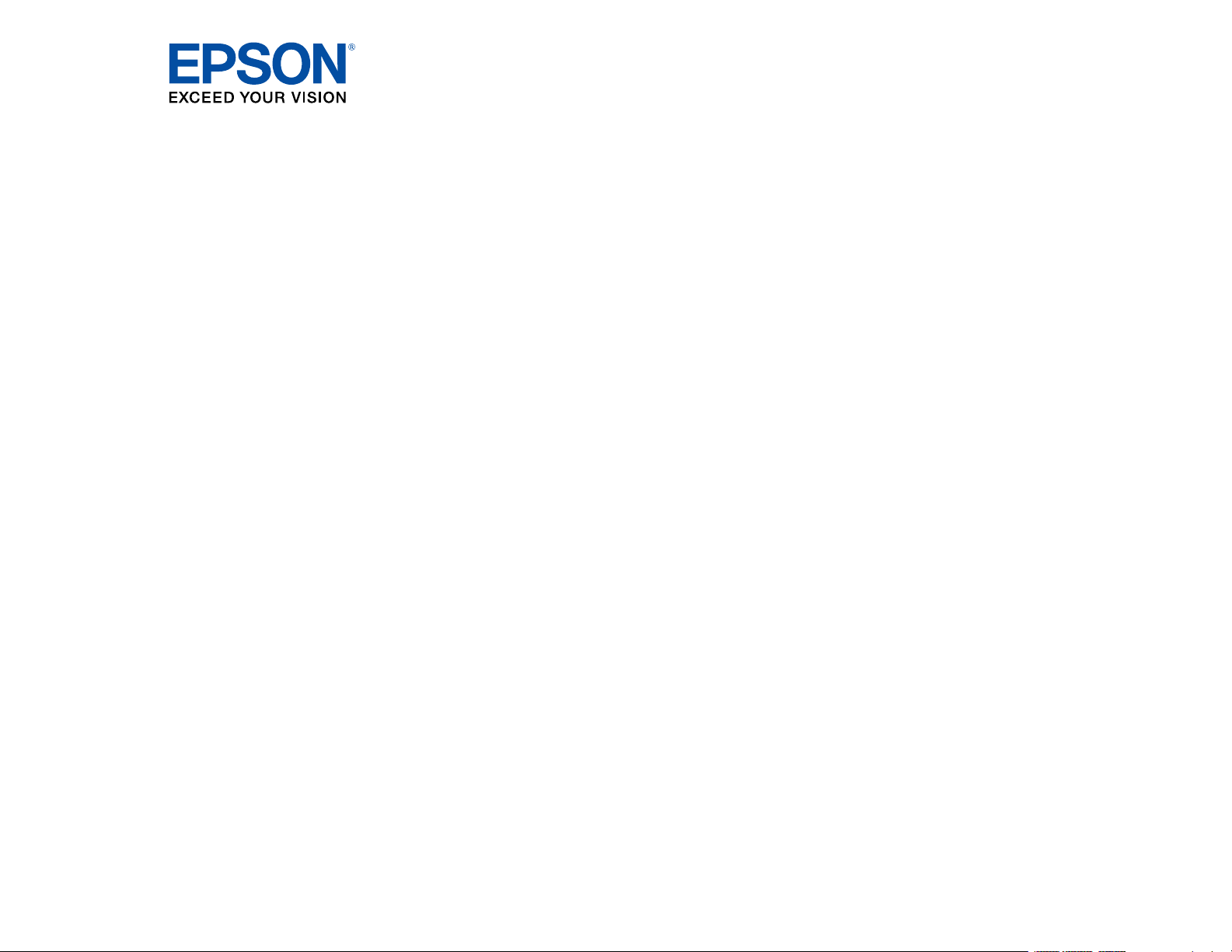
WF-3720/WF-4720/WF-4730 Series
User's Guide
Page 2
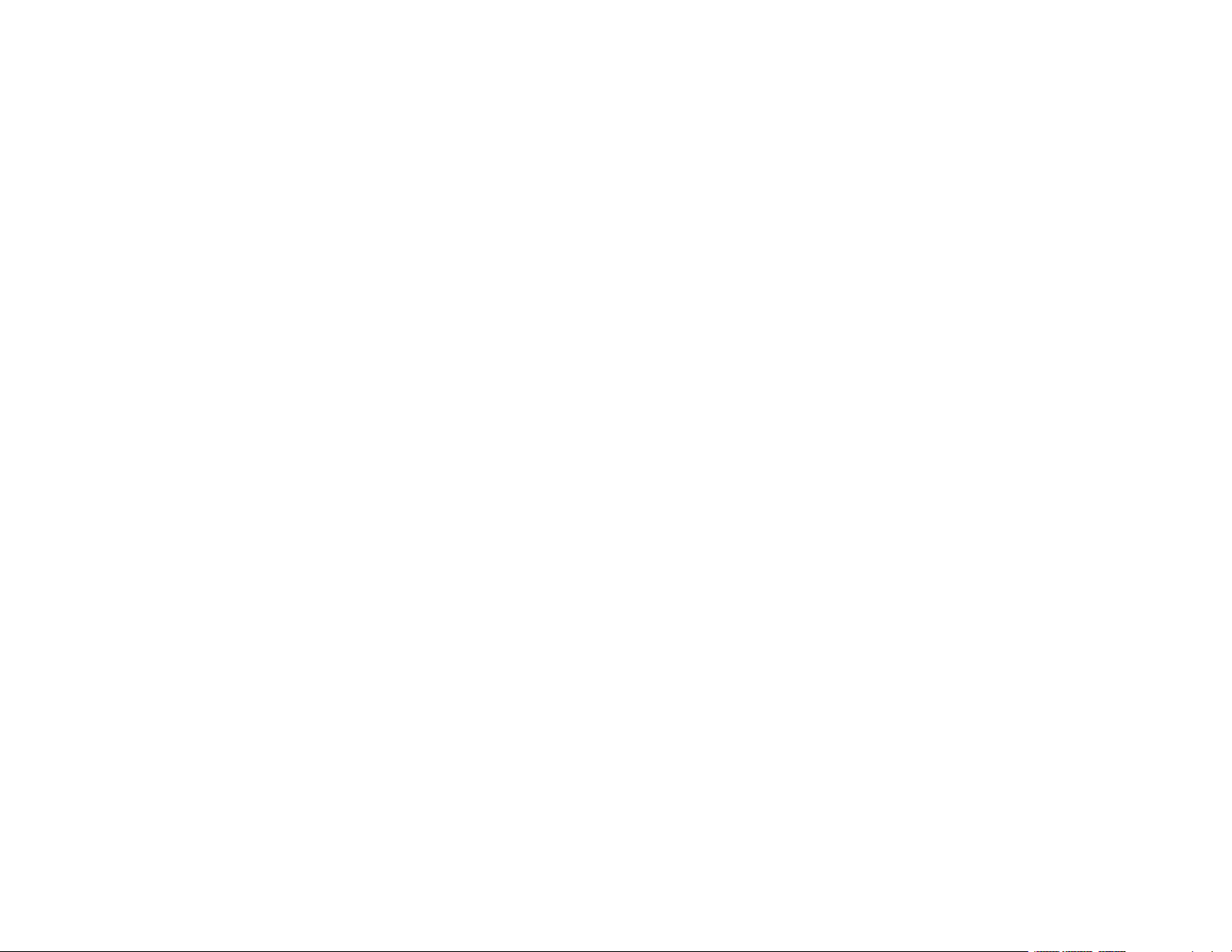
Page 3
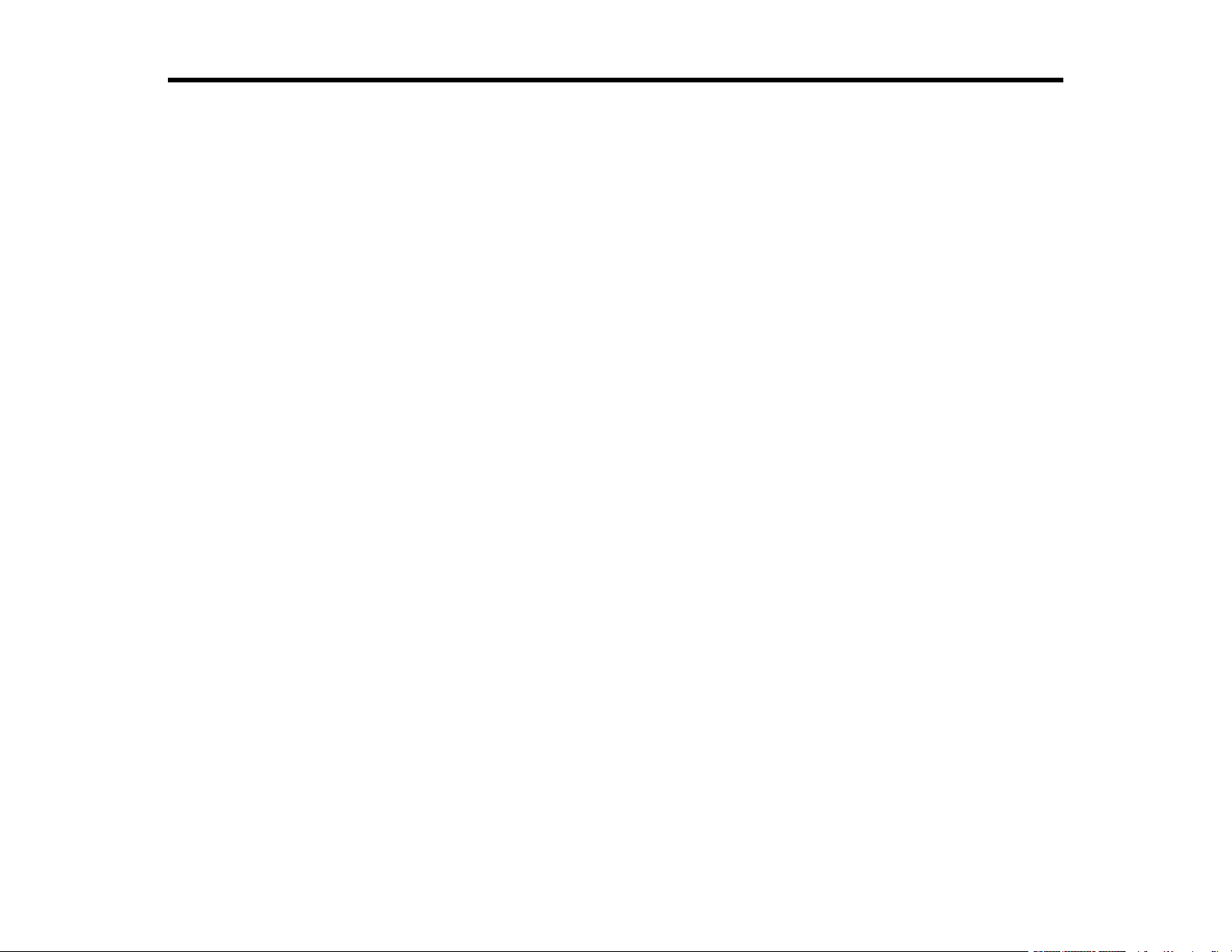
Contents
WF-3720/WF-4720/WF-4730 Series User's Guide ................................................................................... 13
Product Basics .......................................................................................................................................... 14
Using the Control Panel ..................................................................................................................... 14
Control Panel Buttons and Lights .................................................................................................. 15
Status Icon Information ............................................................................................................. 15
Entering Characters on the LCD Screen ....................................................................................... 17
Selecting the Date and Time ......................................................................................................... 17
Using Presets ................................................................................................................................ 19
Changing LCD Screen Language .................................................................................................. 22
Adjusting Control Panel Sounds.................................................................................................... 22
Adjusting the Screen Brightness.................................................................................................... 23
Turning Off the Operation Time Out Setting .................................................................................. 24
Preventing PC Connection via USB .............................................................................................. 25
Product Parts Locations ..................................................................................................................... 27
Product Parts - Front ..................................................................................................................... 27
Product Parts - Inside .................................................................................................................... 29
Product Parts - Back...................................................................................................................... 31
Checking for Software Updates.......................................................................................................... 31
Using Power Saving Settings ............................................................................................................. 32
Changing the Sleep Timer Settings ............................................................................................... 32
Changing the Power Off Timer Settings ........................................................................................ 34
Accessing the Web Config Utility........................................................................................................ 34
Epson Connect Solutions for Smartphones, Tablets, and More ......................................................... 35
Setting Up Epson Connect Services.............................................................................................. 35
Using Epson Email Print ............................................................................................................... 37
Using the Epson iPrint Mobile App ................................................................................................ 37
Using Epson Remote Print ........................................................................................................... 38
Using Epson Scan to Cloud........................................................................................................... 38
Using AirPrint .................................................................................................................................... 39
Using Google Cloud Print................................................................................................................... 40
3
Page 4
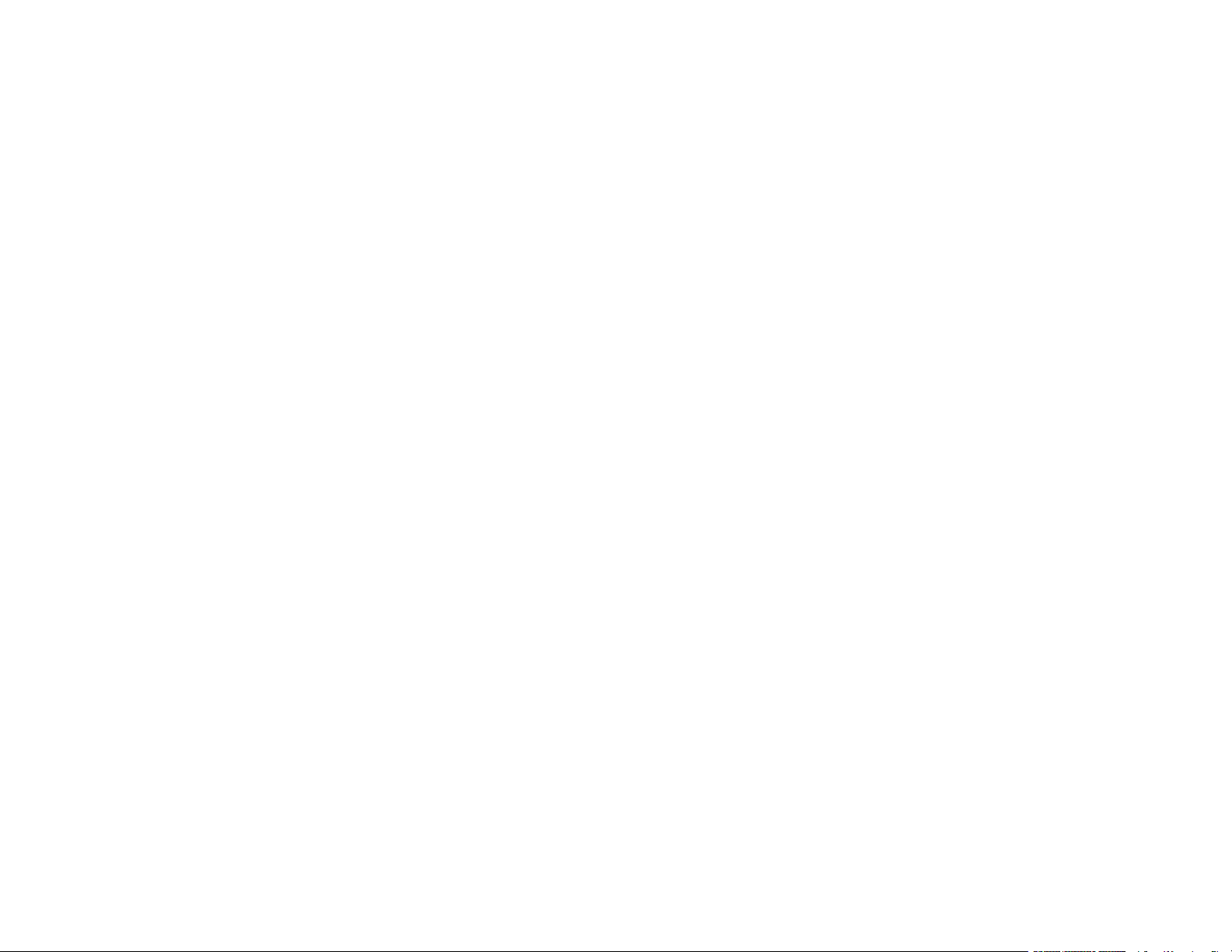
Android Printing Using the Epson Print Enabler ................................................................................ 41
Using Fire OS Printing ....................................................................................................................... 41
Using Windows 10 Mobile Printing .................................................................................................... 42
Using Epson Print and Scan App with Windows Tablets ................................................................... 42
Printing and Scanning with NFC from Your Android Device............................................................... 43
Wi-Fi or Wired Networking........................................................................................................................ 45
Wi-Fi Infrastructure Mode Setup......................................................................................................... 45
Selecting Wireless Network Settings from the Control Panel ........................................................ 46
Wi-Fi Direct Mode Setup .................................................................................................................... 49
Enabling Wi-Fi Direct Mode ........................................................................................................... 49
Wi-Fi Protected Setup (WPS)............................................................................................................. 51
Using WPS to Connect to a Network ............................................................................................. 51
Printing a Network Status Sheet......................................................................................................... 52
Configuring Email Server Settings...................................................................................................... 53
Email Server Settings .................................................................................................................... 55
Changing or Updating Network Connections ..................................................................................... 56
Changing a USB Connection to a Wi-Fi Connection...................................................................... 56
Changing a Wi-Fi Connection to a Wired Network Connection...................................................... 56
Connecting to a New Wi-Fi Router ................................................................................................ 57
Disabling Wi-Fi Features ............................................................................................................... 57
Loading Paper ........................................................................................................................................... 59
Loading Paper in the Cassette ........................................................................................................... 59
Paper Loading Capacity ................................................................................................................ 66
Double-sided Printing Capacity ..................................................................................................... 67
Borderless Paper Type Compatibility ............................................................................................ 68
Available Epson Papers ..................................................................................................................... 69
Paper or Media Type Settings - Printing Software.............................................................................. 70
Selecting the Paper Settings for Each Source - Control Panel ........................................................... 71
Paper Type Settings - Control Panel ............................................................................................. 72
Selecting the Default Paper Source Settings...................................................................................... 73
Paper Source Settings Options ..................................................................................................... 74
Selecting the Universal Print Settings ................................................................................................ 74
Universal Print Settings Options .................................................................................................... 75
4
Page 5
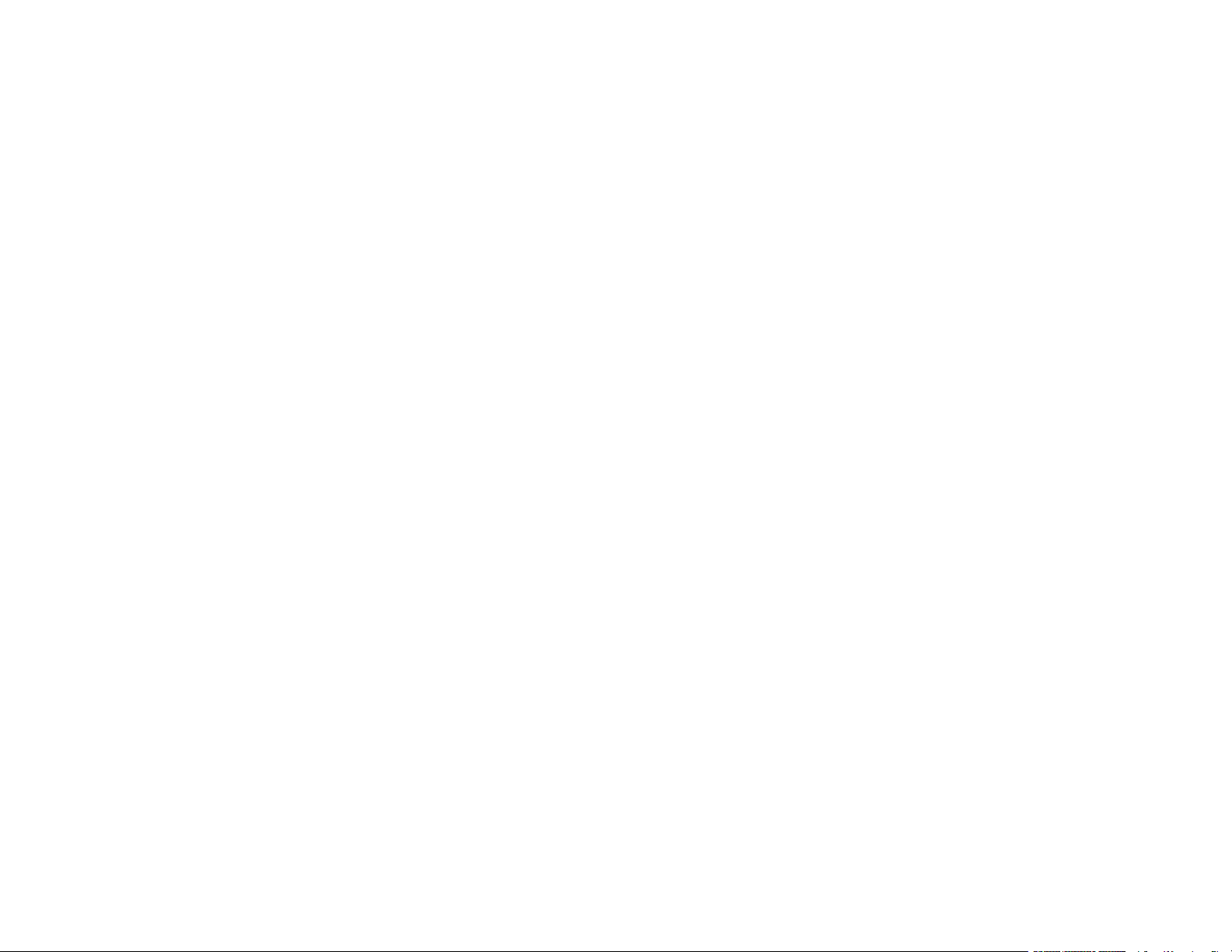
Placing Originals on the Product ............................................................................................................. 77
Placing Originals on the Scanner Glass ............................................................................................. 77
Placing Originals in the Automatic Document Feeder ........................................................................ 80
ADF Original Document Specifications.......................................................................................... 82
Copying ...................................................................................................................................................... 84
Copying Documents or Photos........................................................................................................... 84
Copying Options................................................................................................................................. 85
Printing from a Computer ......................................................................................................................... 88
Printing with Windows ........................................................................................................................ 88
Selecting Basic Print Settings - Windows ...................................................................................... 88
Paper Source Options - Windows ............................................................................................. 91
Print Quality Options - Windows ............................................................................................... 91
Multi-Page Printing Options - Windows..................................................................................... 91
Selecting Double-sided Printing Settings - Windows ..................................................................... 92
Double-sided Printing Options - Windows................................................................................. 95
Print Density Adjustments - Windows ....................................................................................... 95
Selecting Additional Layout and Print Options - Windows ............................................................. 96
Custom Color Correction Options - Windows............................................................................ 98
Image Options and Additional Settings - Windows.................................................................... 99
Header/Footer Settings - Windows ......................................................................................... 100
Selecting a Printing Preset - Windows......................................................................................... 101
Selecting Extended Settings - Windows ...................................................................................... 102
Extended Settings - Windows ................................................................................................. 103
Printing Your Document or Photo - Windows............................................................................... 104
Locking Printer Settings - Windows ............................................................................................. 105
Locked Setting Options........................................................................................................... 107
Selecting Default Print Settings - Windows.................................................................................. 108
Changing the Language of the Printer Software Screens ....................................................... 109
Changing Automatic Update Options .......................................................................................... 110
Printing on a Mac ............................................................................................................................. 110
Selecting Basic Print Settings - Mac ........................................................................................... 111
Paper Source Options - Mac................................................................................................... 114
Print Quality Options - Mac ..................................................................................................... 114
5
Page 6

Print Options - Mac ................................................................................................................. 115
Selecting Page Setup Settings - Mac .......................................................................................... 115
Selecting Print Layout Options - Mac........................................................................................... 116
Selecting Double-sided Printing Settings - Mac........................................................................... 117
Double-sided Printing Options and Adjustments - Mac........................................................... 118
Managing Color - Mac ................................................................................................................. 119
Color Matching and Color Options - Mac ................................................................................ 120
Selecting Printing Preferences - Mac .......................................................................................... 121
Printing Preferences - Mac...................................................................................................... 122
Printing Your Document or Photo - Mac ...................................................................................... 123
Checking Print Status - Mac.................................................................................................... 124
Printing From a Chromebook ........................................................................................................... 124
Cancelling Printing Using the Product .............................................................................................. 125
Scanning .................................................................................................................................................. 126
Starting a Scan................................................................................................................................. 126
Starting a Scan Using the Product Control Panel ........................................................................ 126
Scanning to a Network Folder or FTP Server.......................................................................... 128
Scanning to Email ................................................................................................................... 130
Scanning to a Connected Computer ....................................................................................... 132
Control Panel Scanning Options............................................................................................. 134
Changing Default Scan Button Settings ...................................................................................... 136
Starting a Scan Using the Epson Scan 2 Icon ............................................................................. 137
Starting a Scan from a Scanning Program................................................................................... 139
Starting a Scan from a Smart Device........................................................................................... 141
Scanning in Epson Scan 2 ............................................................................................................... 141
Additional Scanning Settings - Main Settings Tab ....................................................................... 144
Additional Scanning Settings - Advanced Settings Tab............................................................... 144
Saving Scanned Documents as a Searchable PDF..................................................................... 145
Image Format Options................................................................................................................. 146
Scan Resolution Guidelines ........................................................................................................ 147
Creating Contacts for Scanning ....................................................................................................... 148
Faxing....................................................................................................................................................... 150
Connecting a Telephone or Answering Machine.............................................................................. 150
6
Page 7
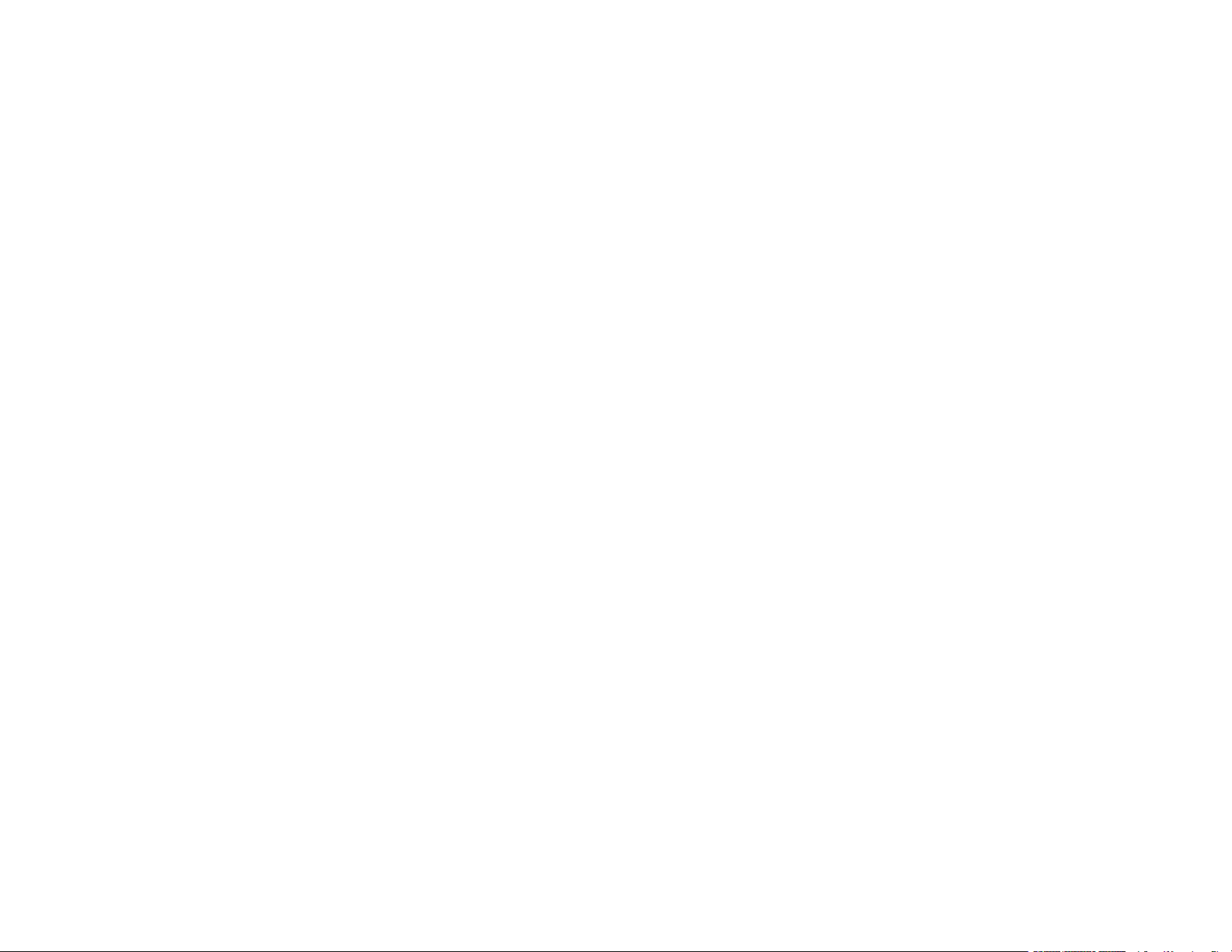
Setting Up Fax Features .................................................................................................................. 153
Setting Up Basic Fax Features .................................................................................................... 154
Using the Fax Setup Wizard ................................................................................................... 154
Selecting the Line Type........................................................................................................... 156
Setting the Number of Rings to Answer .................................................................................. 158
Selecting Advanced Fax Settings................................................................................................ 159
Print Settings - Fax.................................................................................................................. 161
Basic Settings - Fax ................................................................................................................ 162
Security Settings - Fax............................................................................................................ 164
Setting Up the Fax Utility - Windows............................................................................................ 164
Setting Up Fax Features Using the Fax Utility - Mac ................................................................... 166
Setting Up Contacts and Contact Groups......................................................................................... 167
Setting Up Contacts Using the Product Control Panel................................................................. 168
Creating a Contact .................................................................................................................. 168
Editing or Deleting a Contact .................................................................................................. 170
Creating a Contact Group ....................................................................................................... 171
Editing or Deleting a Contact Group........................................................................................ 173
Importing Contacts Using the Fax Utility - Windows .................................................................... 174
Setting Up Speed/Group Dial Lists Using the Fax Utility - Mac.................................................... 177
Sending Faxes ................................................................................................................................. 179
Sending Faxes from the Product Control Panel........................................................................... 179
Sending a Fax Using the Keypad, Contact List, or History...................................................... 179
Fax Sending Options .............................................................................................................. 182
Sending a Fax at a Specified Time ......................................................................................... 183
Sending Faxes Using the Fax Utility - Windows .......................................................................... 184
Sending Faxes Using the Fax Utility - Mac .................................................................................. 187
Receiving Faxes............................................................................................................................... 190
Fax Reception ............................................................................................................................. 190
Receiving Faxes Automatically ................................................................................................... 191
Receiving Faxes Manually........................................................................................................... 191
Receiving a Fax by Polling .......................................................................................................... 192
Viewing a Fax on the LCD Screen (Using the Inbox)................................................................... 193
Saving Faxes to a USB Memory Device ..................................................................................... 195
7
Page 8
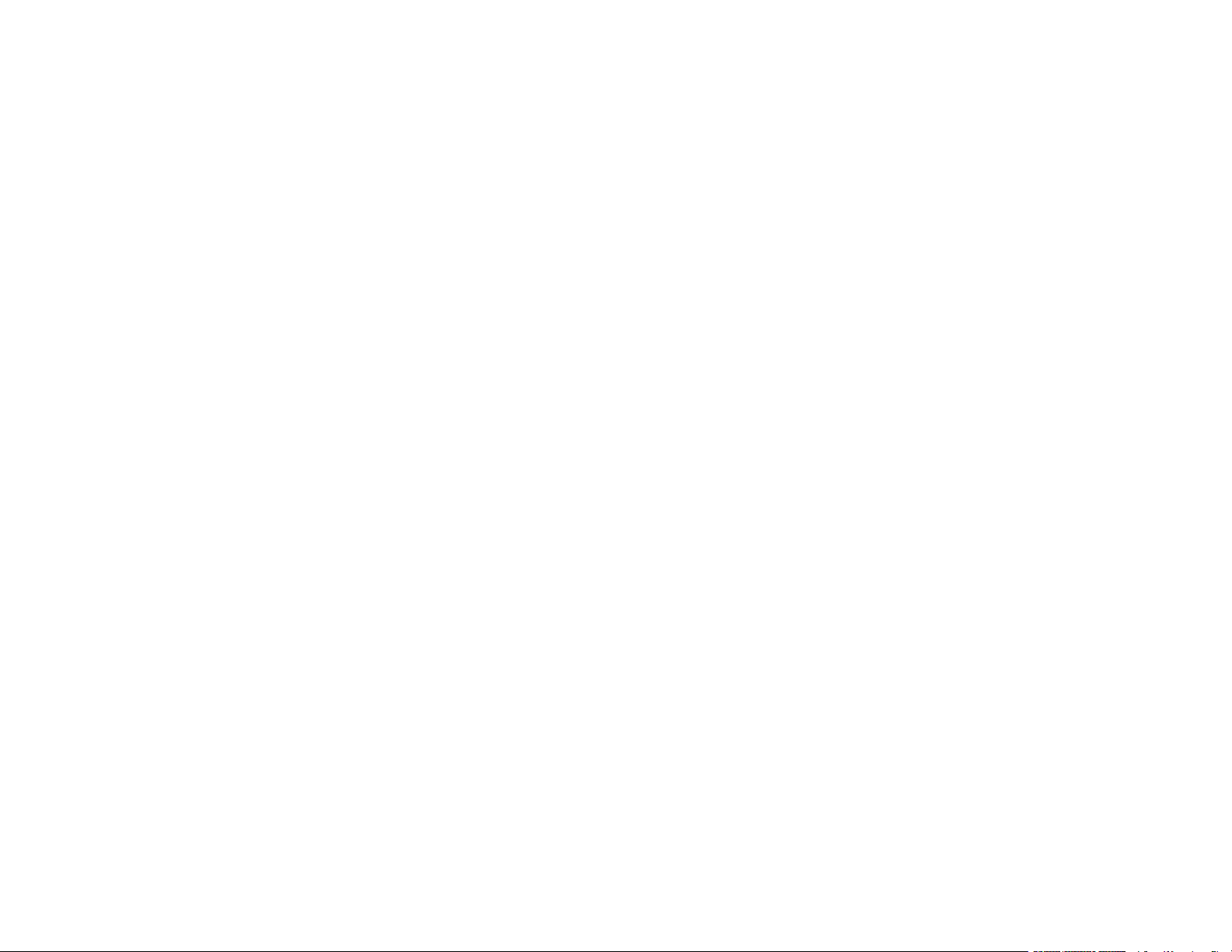
Selecting Received Fax Options Using the Fax Utility - Windows ............................................... 195
Checking Fax Status ....................................................................................................................... 198
Printing Fax Reports......................................................................................................................... 199
Fax Report Options ..................................................................................................................... 199
Using External USB Devices with Your Product................................................................................... 201
Connecting a USB Device................................................................................................................ 201
USB Device Photo File Specifications ......................................................................................... 201
Disconnecting a USB Device............................................................................................................ 202
Viewing and Printing from the LCD Screen ...................................................................................... 202
Printing JPEG Photos.................................................................................................................. 202
Printing TIFF Files ...................................................................................................................... 203
Print Setting Options - Device Mode............................................................................................ 204
Transferring Files on a USB Device ................................................................................................. 205
Setting Up File Sharing for File Transfers from Your Computer................................................... 205
Transferring Files from a USB Device to Your Computer ............................................................ 207
Replacing Ink Cartridges and Maintenance Boxes............................................................................... 208
Check Cartridge and Maintenance Box Status................................................................................. 208
Checking Cartridge Status on the LCD Screen............................................................................ 208
Checking Cartridge and Maintenance Box Status with Windows ................................................ 209
Checking Cartridge and Maintenance Box Status - Mac ............................................................. 212
Purchase Epson Ink Cartridges and Maintenance Box .................................................................... 213
Ink Cartridge and Maintenance Box Part Numbers...................................................................... 213
Removing and Installing Ink Cartridges............................................................................................ 214
Printing with Black Ink and Expended Color Cartridges ................................................................... 219
Printing with Expended Color Cartridges - Windows ................................................................... 219
Printing with Expended Color Cartridges - Mac ........................................................................... 220
Conserving Low Black Ink with Windows ......................................................................................... 221
Replacing the Maintenance Box....................................................................................................... 222
Adjusting Print Quality............................................................................................................................ 225
Print Head Maintenance................................................................................................................... 225
Print Head Nozzle Check............................................................................................................. 225
Checking the Nozzles Using the Product Control Panel ......................................................... 225
Checking the Nozzles Using a Computer Utility...................................................................... 228
8
Page 9
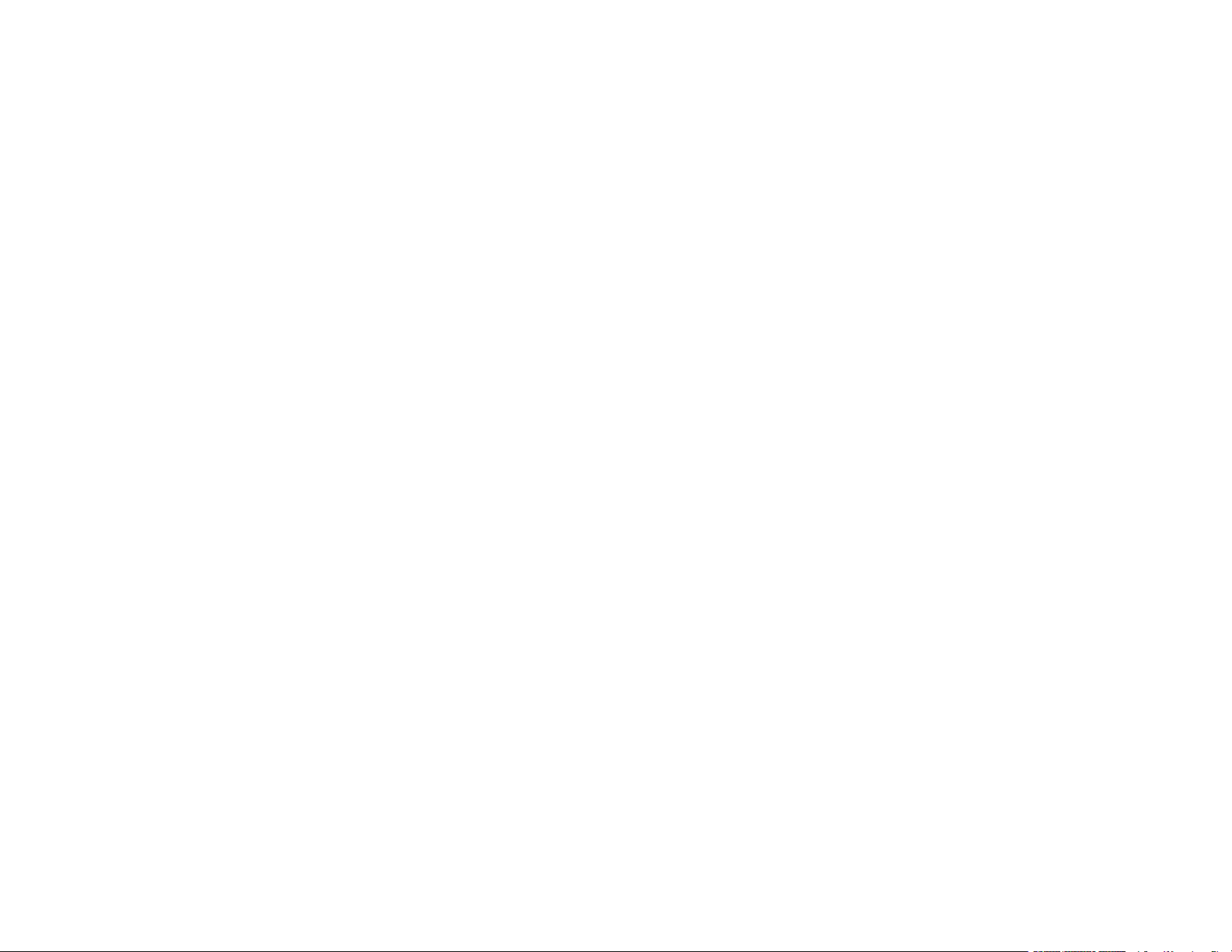
Print Head Cleaning .................................................................................................................... 231
Cleaning the Print Head Using the Product Control Panel ...................................................... 231
Cleaning the Print Head Using a Computer Utility................................................................... 232
Aligning the Print Head Using the Product Control Panel................................................................. 235
Cleaning the Paper Guide ................................................................................................................ 238
Cleaning and Transporting Your Product ............................................................................................. 240
Cleaning Your Product ..................................................................................................................... 240
Transporting Your Product ............................................................................................................... 244
Solving Problems .................................................................................................................................... 247
Product Status Messages ................................................................................................................ 247
Running a Product Check ................................................................................................................ 249
Resetting Control Panel Defaults ..................................................................................................... 251
Solving Setup Problems ................................................................................................................... 252
Product Does Not Turn On or Off................................................................................................. 252
Noise After Ink Installation ........................................................................................................... 252
Software Installation Problems .................................................................................................... 252
Solving Network Problems ............................................................................................................... 253
Product Cannot Connect to a Wireless Router or Access Point .................................................. 253
Network Software Cannot Find Product on a Network................................................................. 254
Product Does Not Appear in Mac Printer Window ....................................................................... 255
Cannot Print Over a Network....................................................................................................... 256
Cannot Scan Over a Network ...................................................................................................... 257
Solving Copying Problems ............................................................................................................... 258
Product Makes Noise, But Nothing Copies.................................................................................. 259
Product Makes Noise When It Sits for a While............................................................................. 259
Originals Do Not Feed From the Automatic Document Feeder.................................................... 259
Solving Paper Problems................................................................................................................... 260
Paper Feeding Problems............................................................................................................. 261
Paper Jam Problems in the Cassette .......................................................................................... 261
Paper Jam Problems in the Rear Cover ...................................................................................... 263
Document Jams in the Automatic Document Feeder .................................................................. 264
Paper Ejection Problems ............................................................................................................. 266
Solving Problems Printing from a Computer..................................................................................... 266
9
Page 10
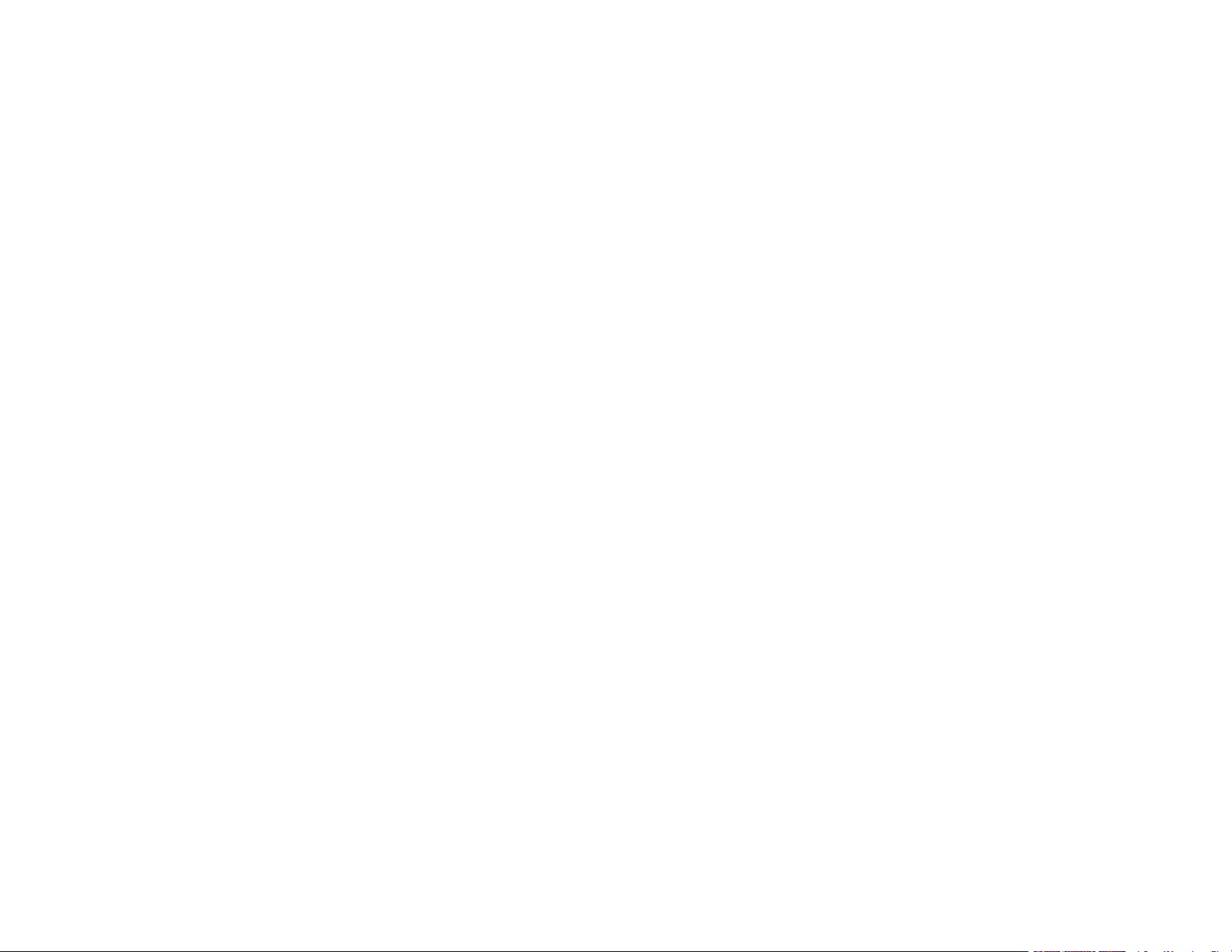
Nothing Prints.............................................................................................................................. 267
Product Icon Does Not Appear in Windows Taskbar ................................................................... 267
Printing is Slow ............................................................................................................................ 268
Solving Page Layout and Content Problems.................................................................................... 269
Inverted Image............................................................................................................................. 270
Too Many Copies Print ................................................................................................................ 270
Blank Pages Print ........................................................................................................................ 270
Incorrect Margins on Printout....................................................................................................... 271
Incorrect Characters Print............................................................................................................ 271
Incorrect Image Size or Position.................................................................................................. 271
Slanted Printout........................................................................................................................... 272
Solving Print Quality Problems......................................................................................................... 272
White or Dark Lines in Printout .................................................................................................... 273
Blurry or Smeared Printout .......................................................................................................... 274
Faint Printout or Printout Has Gaps ............................................................................................. 275
Grainy Printout............................................................................................................................. 276
Incorrect Colors ........................................................................................................................... 277
Solving Scanning Problems ............................................................................................................. 277
Scanning Software Does Not Operate Correctly ......................................................................... 278
Cannot Start Epson Scan 2 ......................................................................................................... 278
Scanning is Slow ......................................................................................................................... 279
Solving Scanned Image Quality Problems ....................................................................................... 279
Image Consists of a Few Dots Only............................................................................................. 280
Line of Dots Appears in All Scanned Images............................................................................... 280
Straight Lines in an Image Appear Crooked ................................................................................ 280
Image is Distorted or Blurry ......................................................................................................... 281
Image Colors are Patchy at the Edges ........................................................................................ 281
Image is Too Dark ....................................................................................................................... 281
Back of Original Image Appears in Scanned Image .................................................................... 282
Ripple Patterns Appear in an Image ............................................................................................ 282
Scanned Image Colors Do Not Match Original Colors................................................................. 282
Scanned Image Edges are Cropped ........................................................................................... 283
Solving Faxing Problems.................................................................................................................. 283
10
Page 11
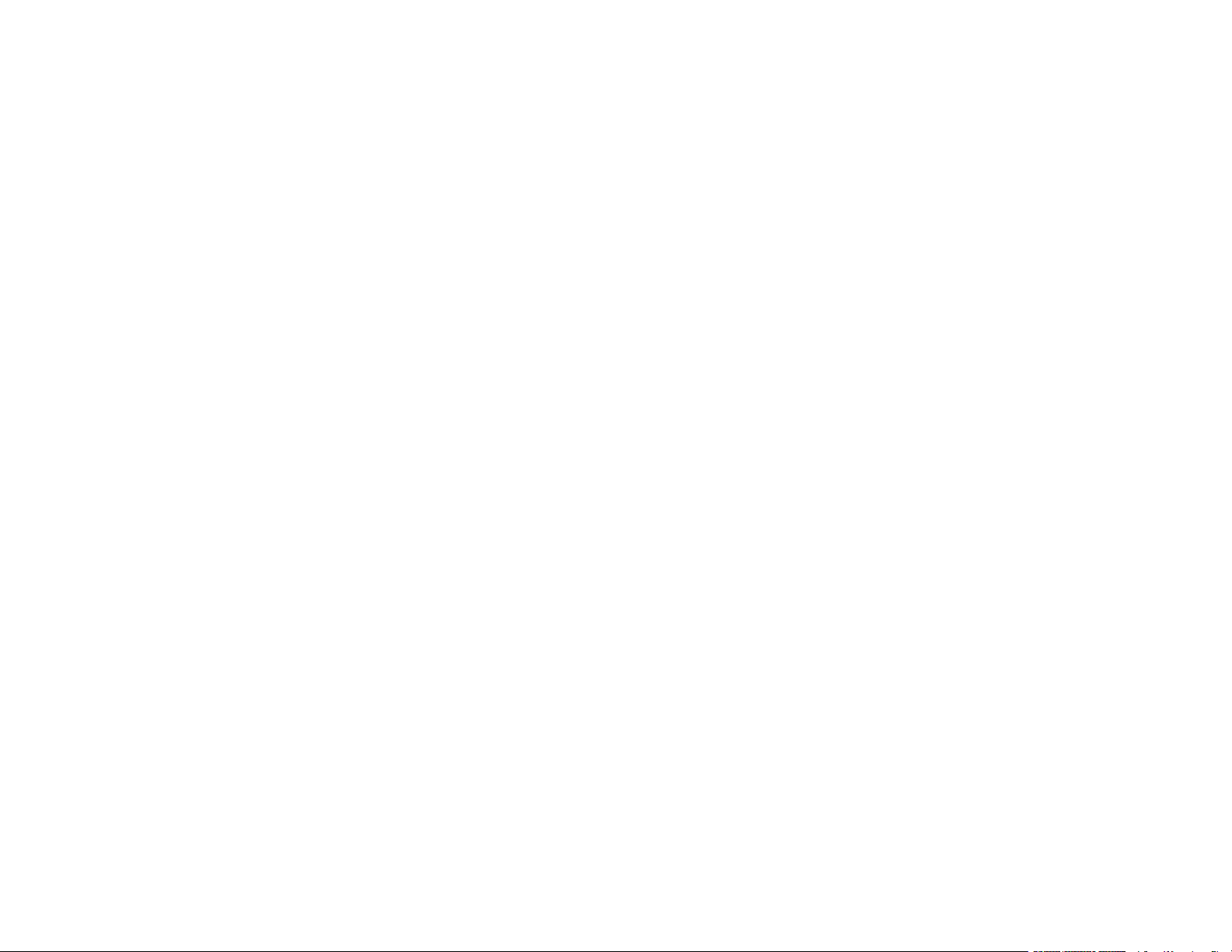
Cannot Send or Receive Faxes................................................................................................... 283
Cannot Receive Faxes with a Telephone Connected to Your Product ........................................ 285
Fax Memory Full Error Appears................................................................................................... 285
Sent Fax Quality is Poor .............................................................................................................. 286
Sent Fax is Received in an Incorrect Size ................................................................................... 286
Received Fax Quality is Poor ...................................................................................................... 287
Received Fax is Not Printed ........................................................................................................ 287
Solving USB Device Problems ......................................................................................................... 287
Cannot View or Print from a USB Device..................................................................................... 288
Cannot Save Files on a USB Device ........................................................................................... 288
Cannot Transfer Files To or From a USB Device......................................................................... 289
Uninstall Your Product Software....................................................................................................... 289
Uninstalling Product Software - Windows.................................................................................... 289
Uninstalling Product Software - Mac............................................................................................ 291
Where to Get Help............................................................................................................................ 291
Technical Specifications ........................................................................................................................ 293
Windows System Requirements ...................................................................................................... 293
Mac System Requirements .............................................................................................................. 294
Paper Specifications ........................................................................................................................ 294
Printable Area Specifications ........................................................................................................... 295
Scanning Specifications ................................................................................................................... 297
Fax Specifications ............................................................................................................................ 298
Ink Cartridge Specifications.............................................................................................................. 299
Dimension Specifications ................................................................................................................. 300
Electrical Specifications ................................................................................................................... 300
Environmental Specifications ........................................................................................................... 302
Interface Specifications .................................................................................................................... 302
External USB Device Specifications................................................................................................. 302
Network Interface Specifications ...................................................................................................... 303
Safety and Approvals Specifications ................................................................................................ 304
Notices ..................................................................................................................................................... 305
Important Safety Instructions............................................................................................................ 305
General Product Safety Instructions ............................................................................................ 305
11
Page 12
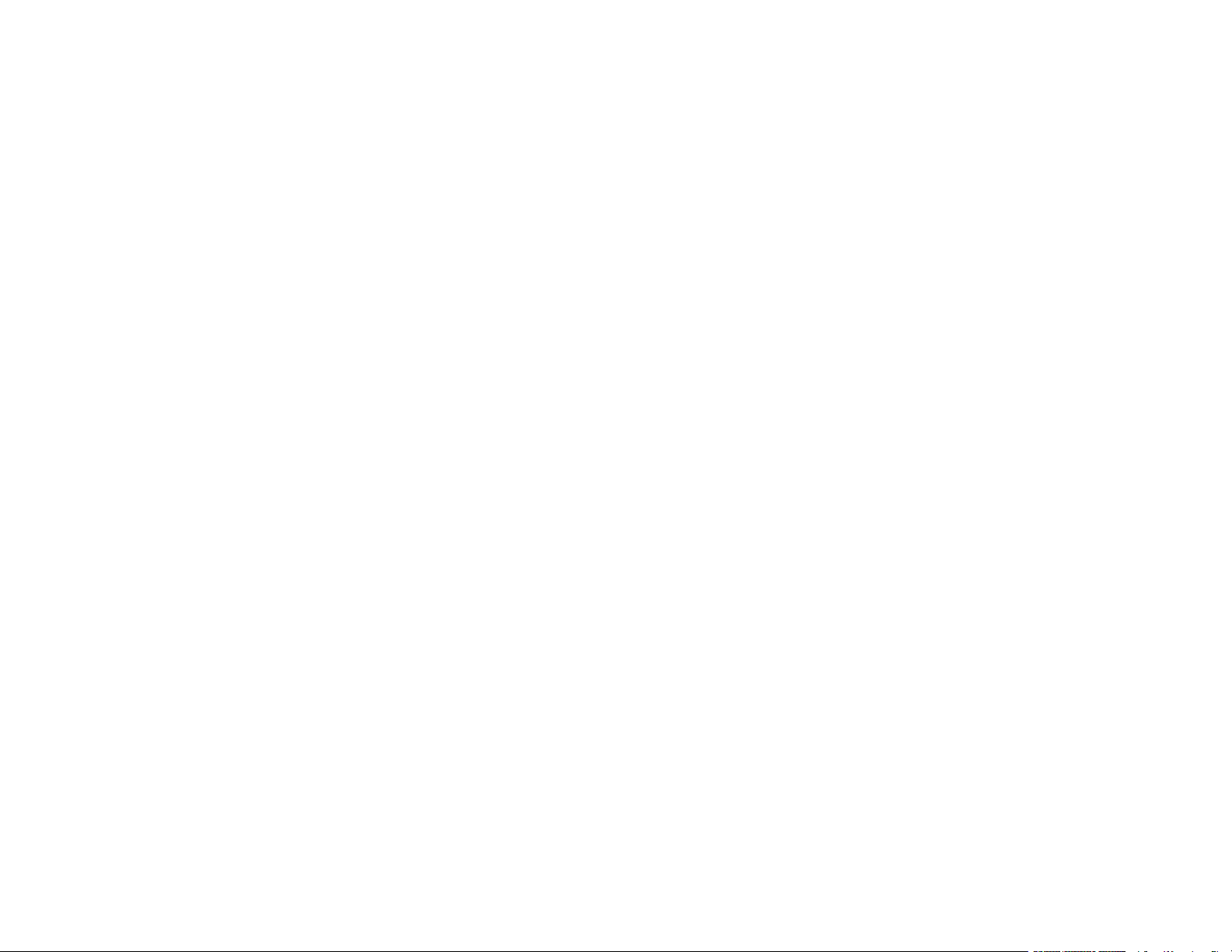
Ink Cartridge Safety Instructions.................................................................................................. 307
LCD Screen Safety Instructions................................................................................................... 308
Wireless Connection Safety Instructions ..................................................................................... 308
Telephone Equipment Safety Instructions ................................................................................... 309
FCC Compliance Statement............................................................................................................. 309
Binding Arbitration and Class Waiver ............................................................................................... 312
Trademarks...................................................................................................................................... 315
Copyright Notice............................................................................................................................... 315
libTIFF Software Acknowledgment.............................................................................................. 316
A Note Concerning Responsible Use of Copyrighted Materials................................................... 317
Default Delay Times for Power Management for Epson Products ............................................... 317
Copyright Attribution.................................................................................................................... 317
12
Page 13
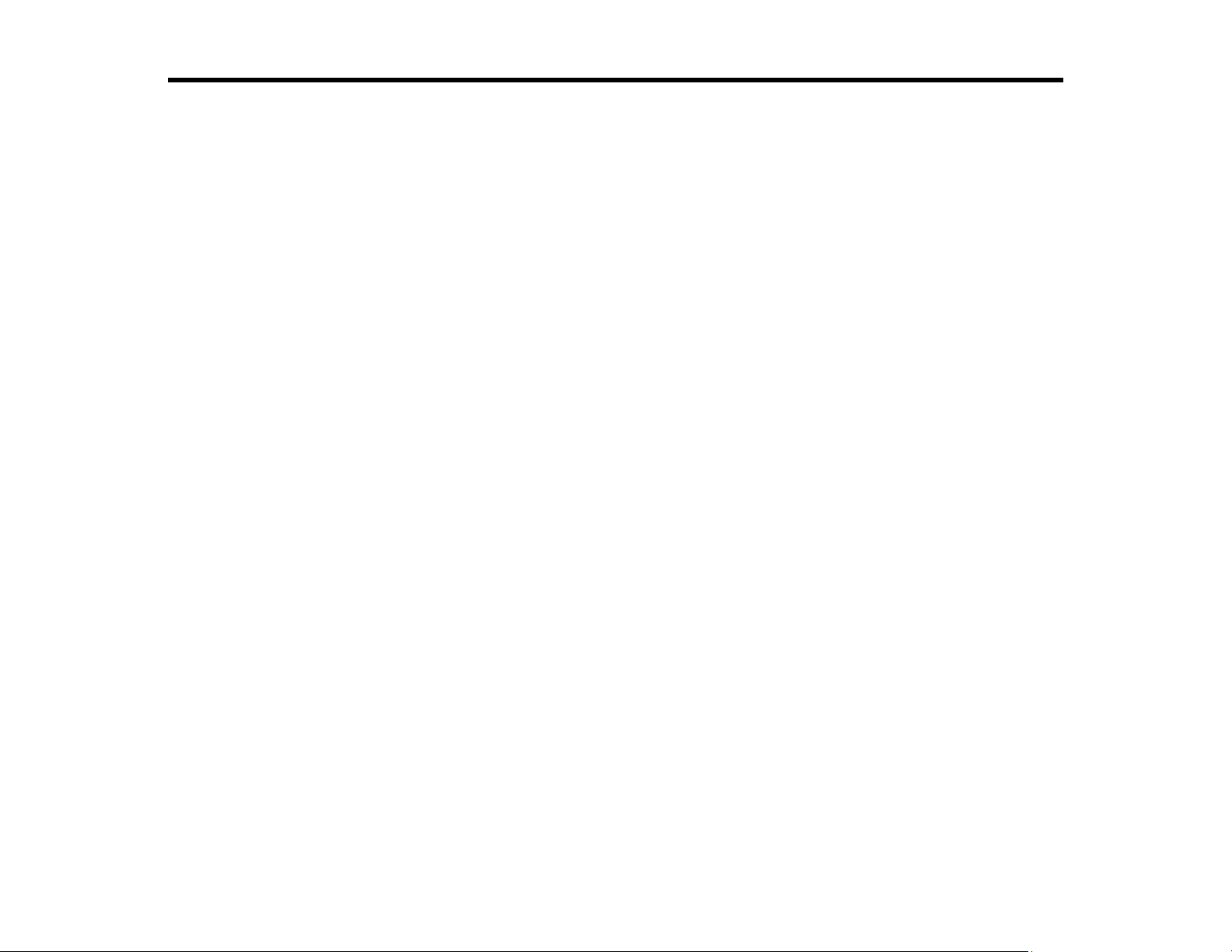
WF-3720/WF-4720/WF-4730 Series User's Guide
Welcome to the WF-3720/WF-4720/WF-4730 Series User's Guide.
For a printable PDF copy of this guide, click here.
13
Page 14
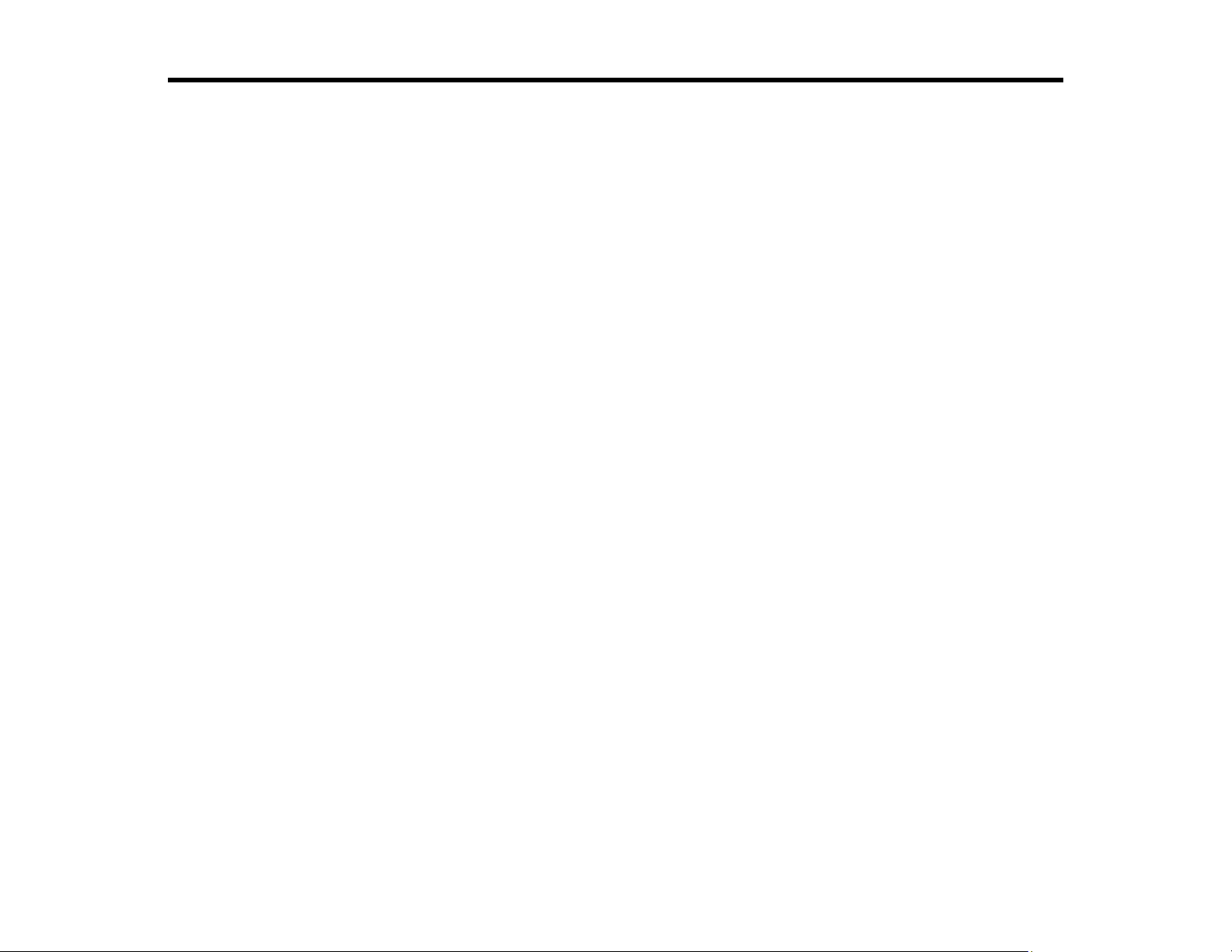
Product Basics
See these sections to learn about the basic features of your product.
Note: Your product may differ from the illustrations in this guide, but the instructions are the same.
Using the Control Panel
Product Parts Locations
Checking for Software Updates
Using Power Saving Settings
Accessing the Web Config Utility
Epson Connect Solutions for Smartphones, Tablets, and More
Using AirPrint
Using Google Cloud Print
Android Printing Using the Epson Print Enabler
Using Fire OS Printing
Using Windows 10 Mobile Printing
Using Epson Print and Scan App with Windows Tablets
Printing and Scanning with NFC from Your Android Device
Using the Control Panel
See these sections to learn about the control panel and select control panel settings.
Control Panel Buttons and Lights
Entering Characters on the LCD Screen
Selecting the Date and Time
Using Presets
Changing LCD Screen Language
Adjusting Control Panel Sounds
Adjusting the Screen Brightness
Turning Off the Operation Time Out Setting
Preventing PC Connection via USB
Parent topic: Product Basics
14
Page 15
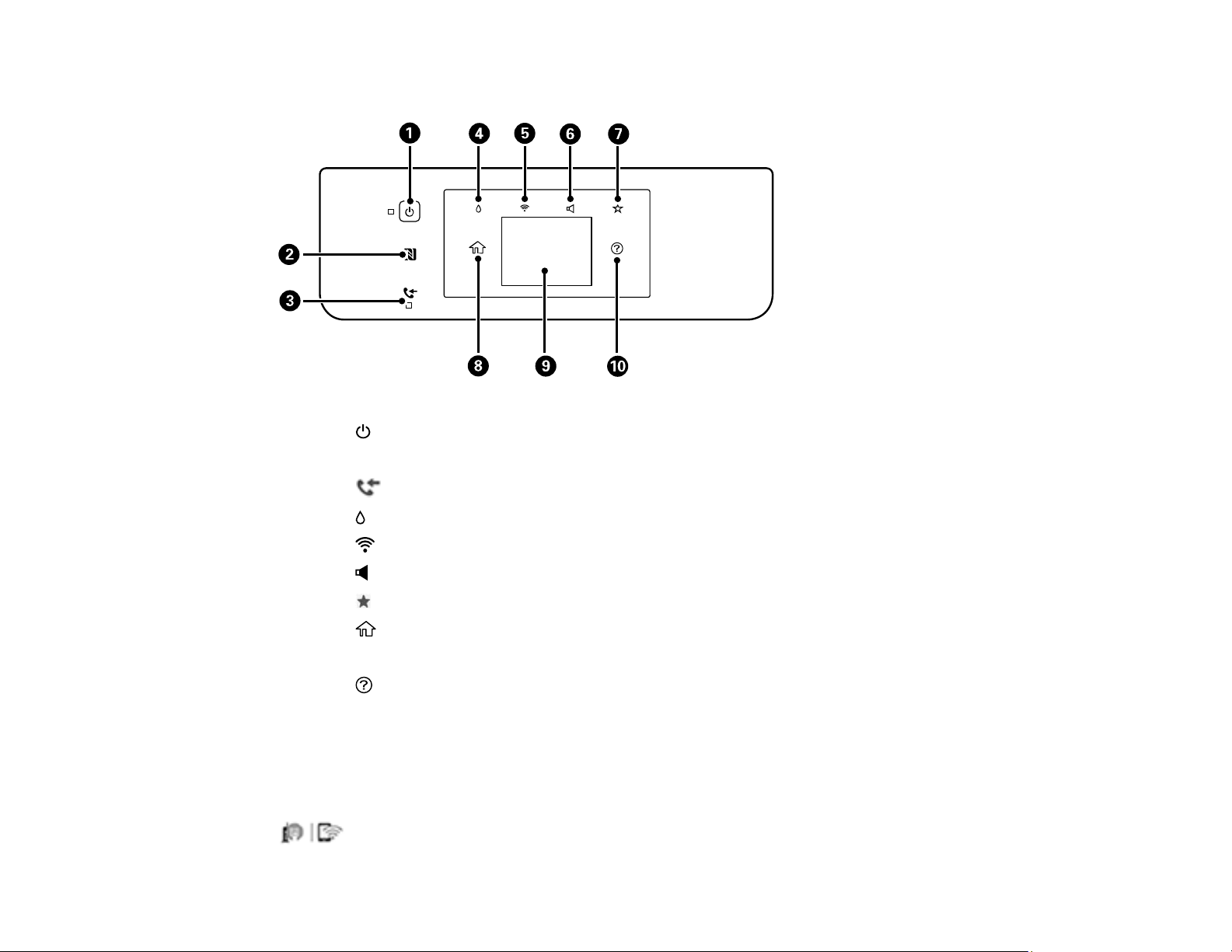
Control Panel Buttons and Lights
1
The power button and light
2 The NFC (Near Field Communication) tag
3
The received fax light
4 The supply status button
5 The network status button
6
The sound button
7 The preset button
8
The home button
9 The LCD screen
10
The help button
Status Icon Information
Parent topic: Using the Control Panel
Status Icon Information
Your product displays status icons on the LCD screen for certain product status conditions. Press the
icon to view or change the current network settings.
15
Page 16
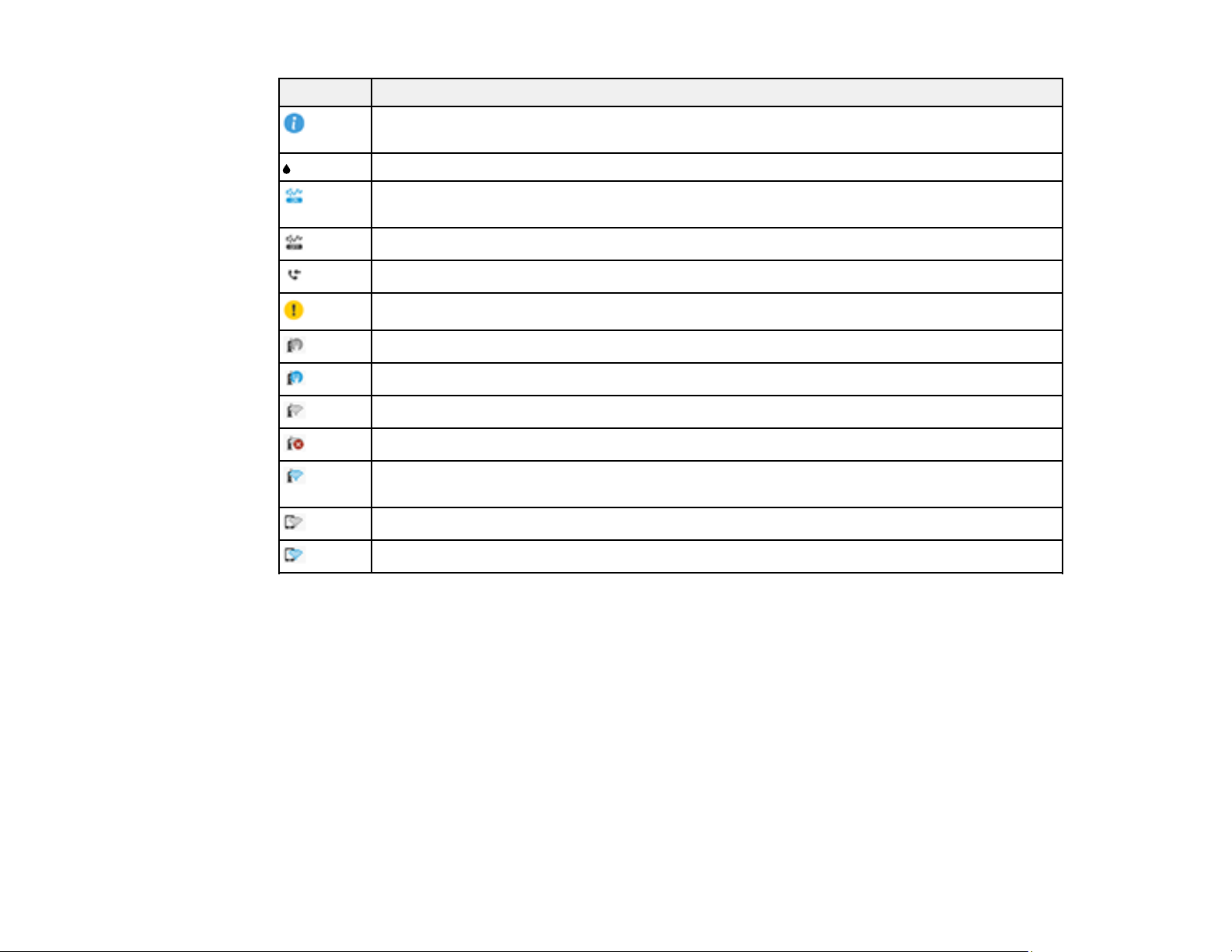
Icons Description
Displays additional information or instructions, such as loading paper or placing a
document.
Displays the Supply Status screen.
Quiet Mode is enabled. Noise is reduced during printing, but the print speed may be
reduced. Press this icon to change the settings.
Quiet Mode is disabled. Press this icon to change the settings.
Displays the Fax Data Information screen.
There is a problem with the indicated setting. Press the icon to resolve the problem.
No Ethernet connection.
An Ethernet connection is established.
No Wi-Fi connection.
A Wi-Fi network error has occurred or the product is searching for a connection.
A Wi-Fi connection is established. The number of bars indicates the connection's signal
strength.
No Wi-Fi Direct connection.
A Wi-Fi Direct connection is established.
Parent topic: Control Panel Buttons and Lights
16
Page 17
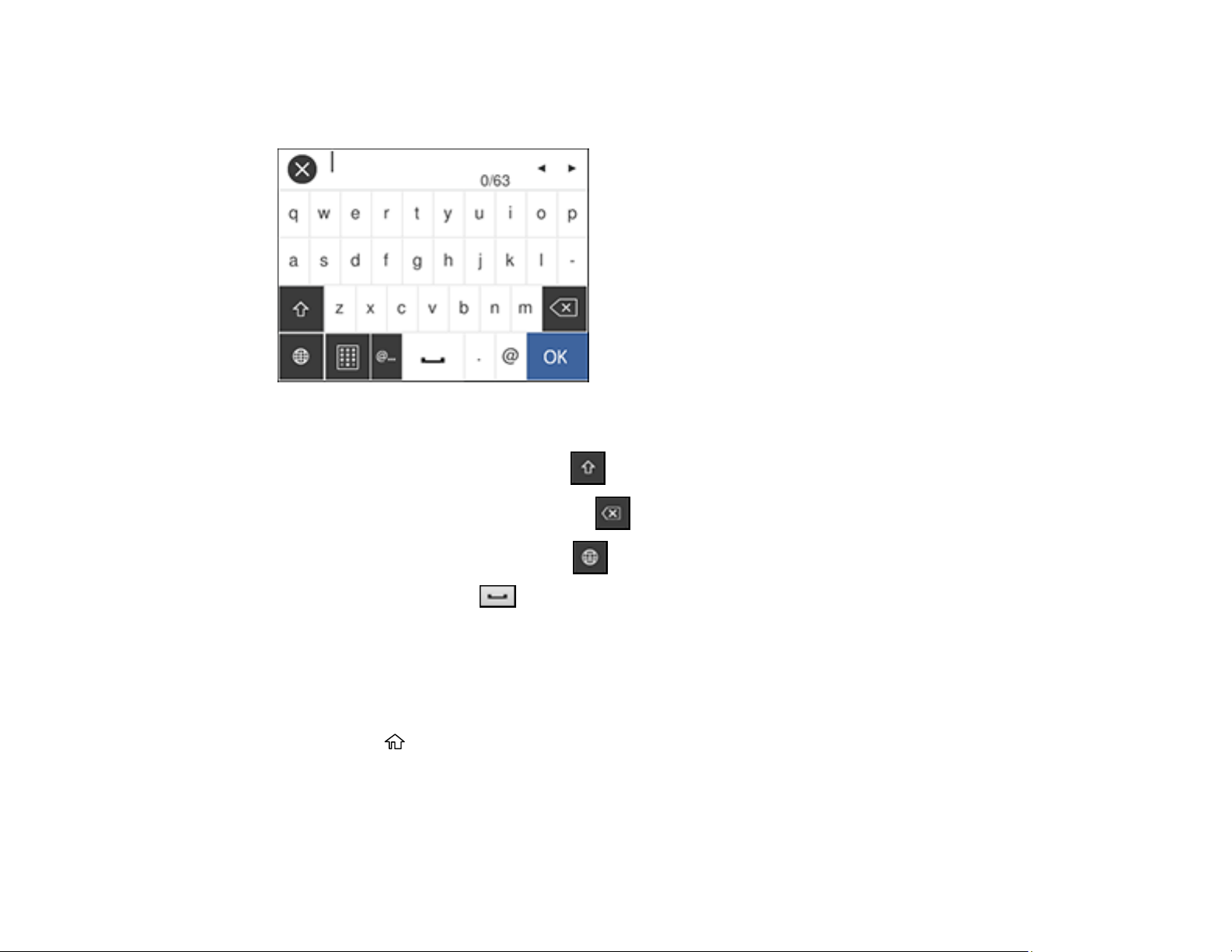
Entering Characters on the LCD Screen
Follow these guidelines to enter characters for passwords and other settings.
• To move the cursor, select the left or right arrows.
• To change the case of letters, select .
• To delete the previous character, select .
• To enter numbers or symbols, select .
• To enter a space, select .
Parent topic: Using the Control Panel
Selecting the Date and Time
Before faxing, select the current date, time, and daylight saving phase in your area, and choose your
preferred date and time format.
1. Press the home button, if necessary.
2. Select Settings.
17
Page 18
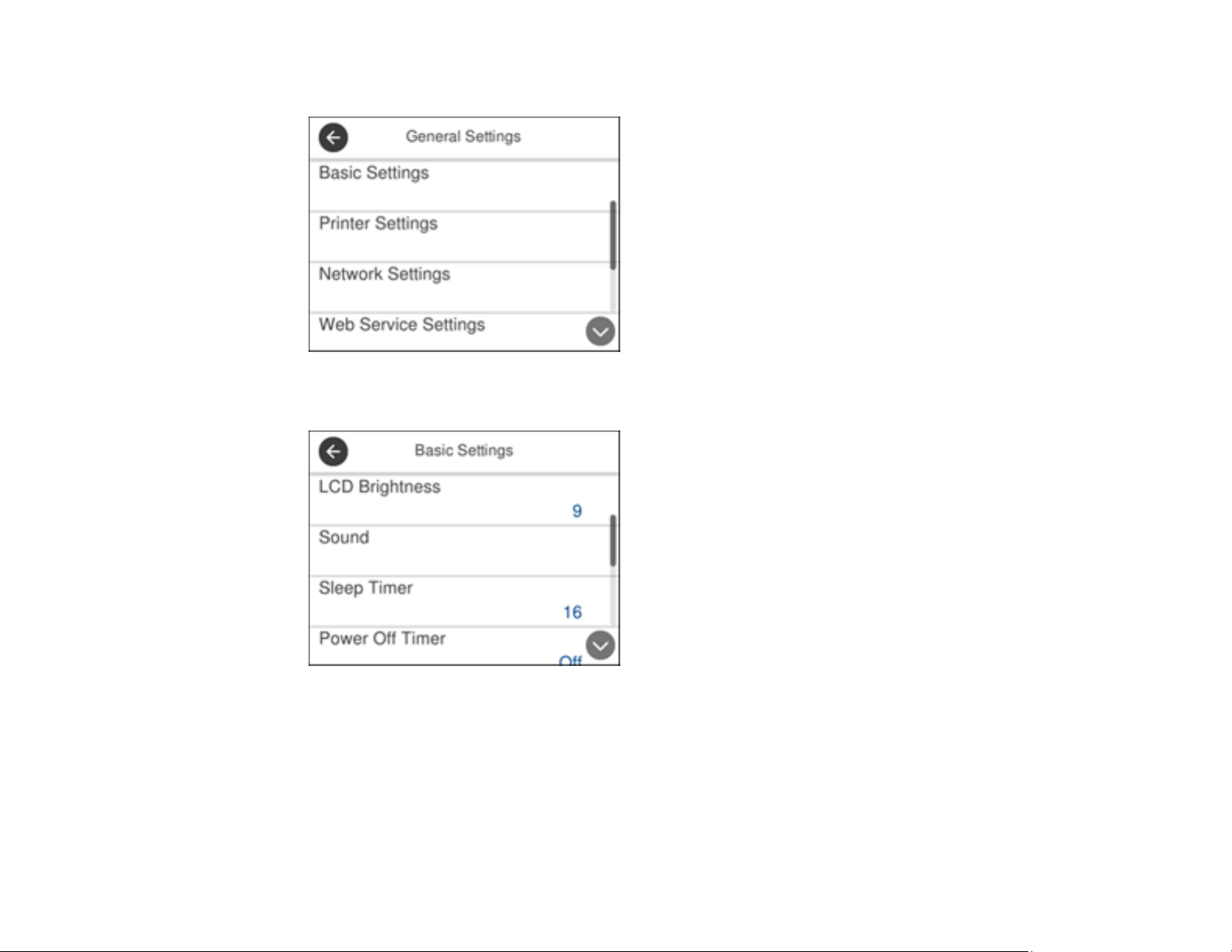
3. Select General Settings.
4. Select Basic Settings.
5. Select Date/Time Settings.
18
Page 19
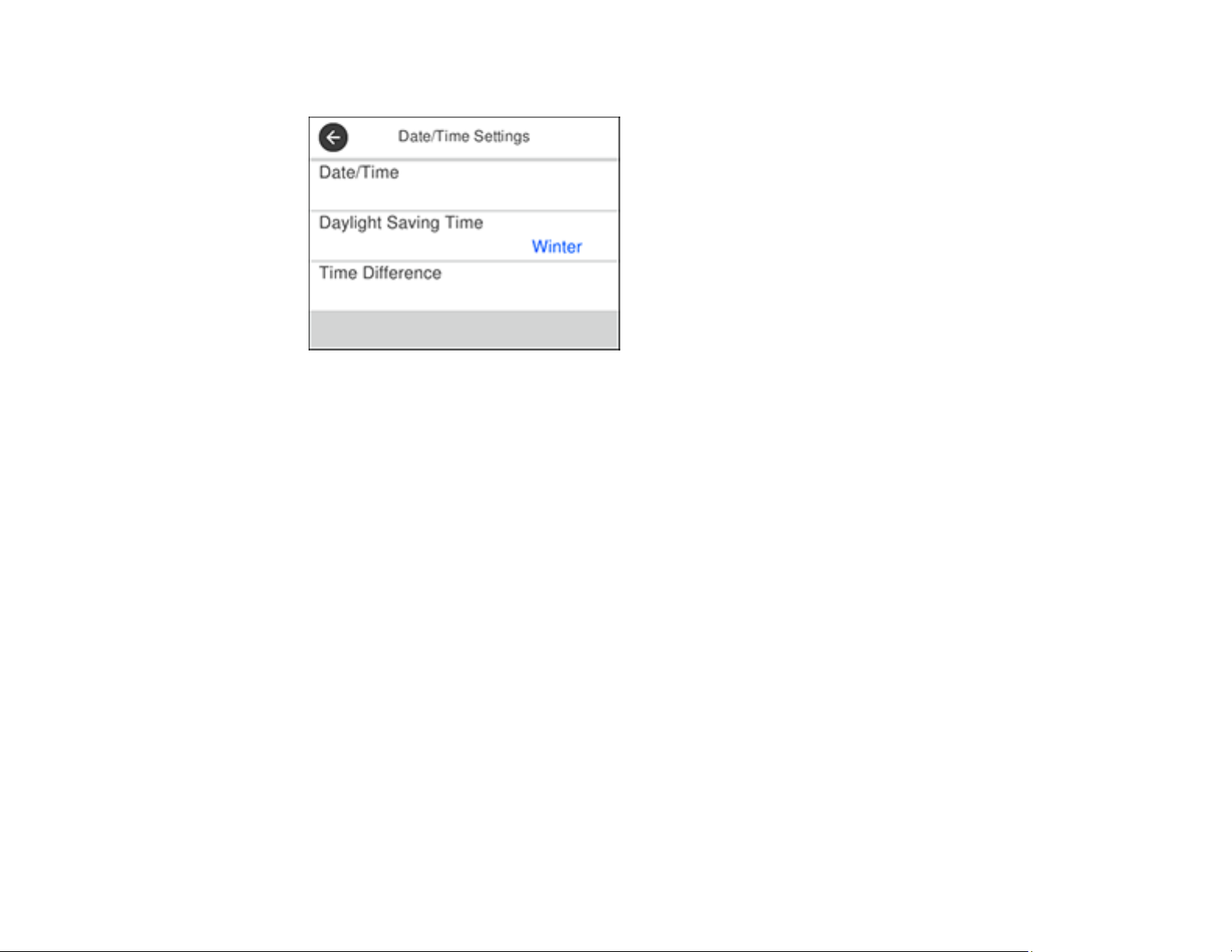
You see a screen like this:
6. Select Daylight Saving Time.
7. Select the setting that applies to your area:
• Winter: it is winter or your region does not use Daylight Saving Time (DST)
• Summer: it is spring or summer and your region uses Daylight Saving Time (DST)
Note: If your region uses Daylight Saving Time (DST), you must change this setting to match the
season. When you change from Winter to Summer, your product automatically sets its clock ahead
one hour. When you change from Summer to Winter, it sets its clock back one hour.
8. Select Date/Time.
9. Select the date format you want to use.
10. Use the numeric keypad to enter the current date.
11. Select the time format you want to use.
12. Use the numeric keypad to enter the current time.
Parent topic: Using the Control Panel
Using Presets
You can save frequently used copy, fax, and scan settings as presets. This lets you easily reuse them
whenever necessary.
19
Page 20
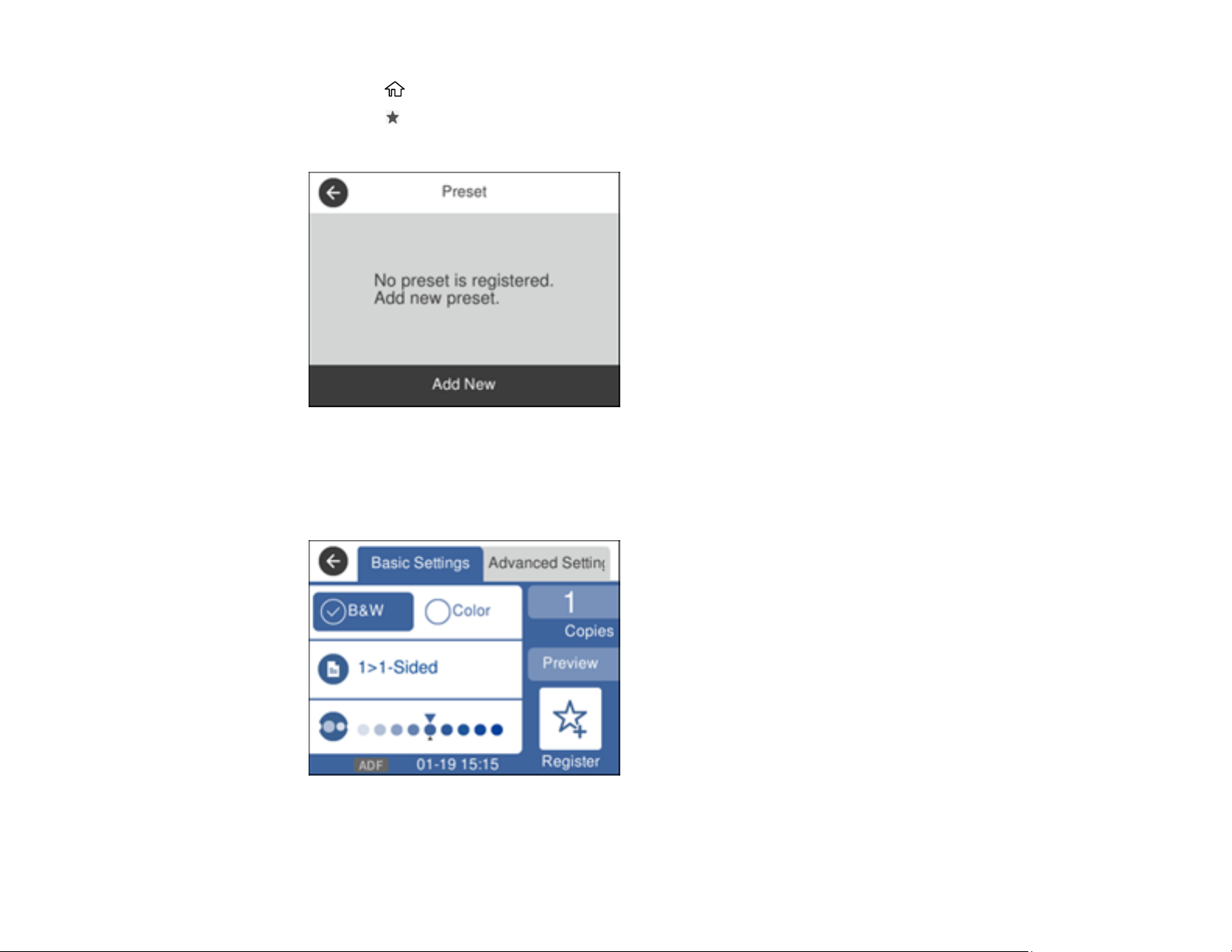
1. Press the home button, if necessary.
2. Press the preset button.
You see a screen like this:
3. Select Add New.
4. Select the function for which you want to set up a preset.
You see the main screen for that function, such as the Copy screen:
5. Select the settings you want to save and select Register.
20
Page 21
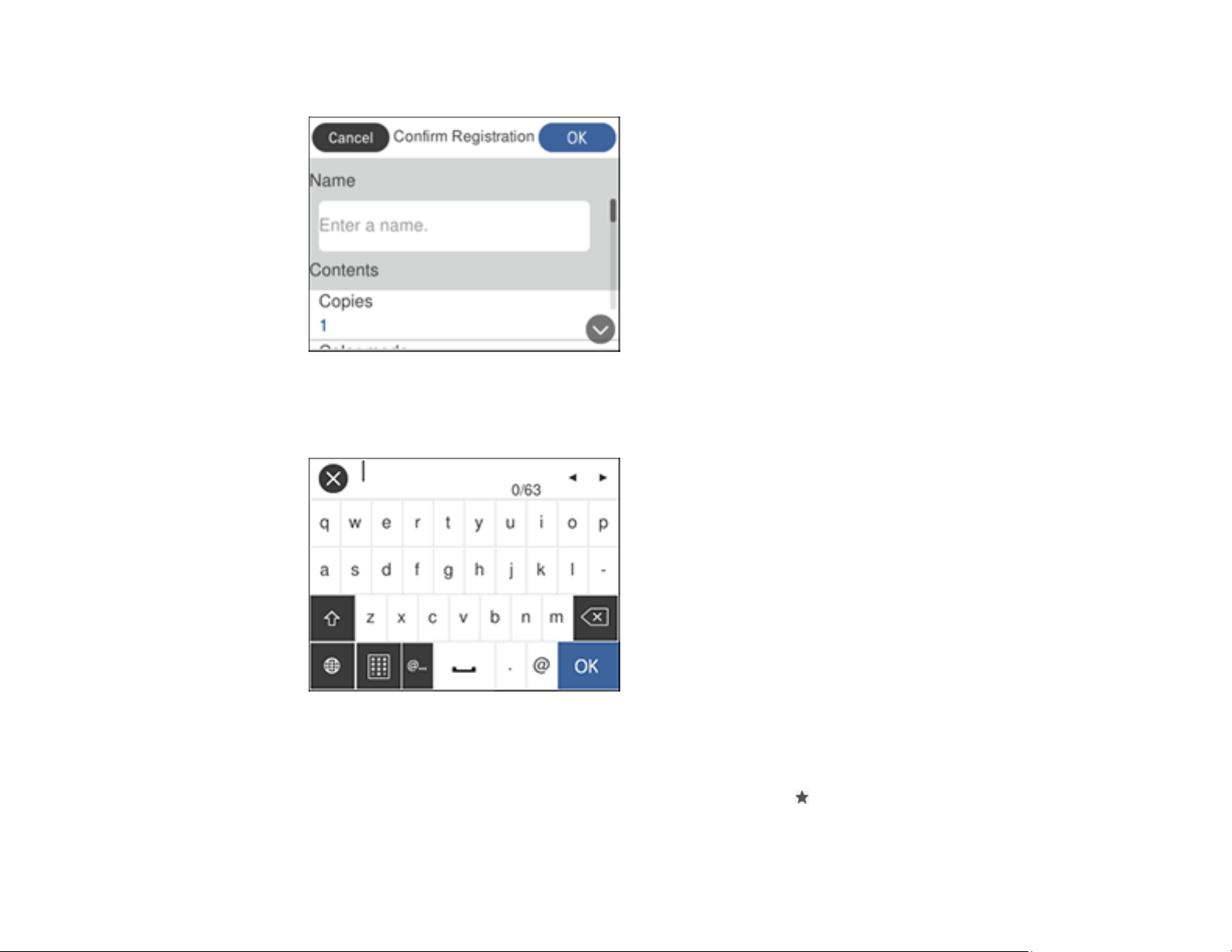
You see a screen like this:
6. Select Name.
You see a screen like this:
7. Use the displayed keyboard to enter a name for the preset and select OK.
8. Select OK.
When you copy, fax, or scan, you can use the preset by pressing the preset button and selecting your
preset name from the list.
21
Page 22
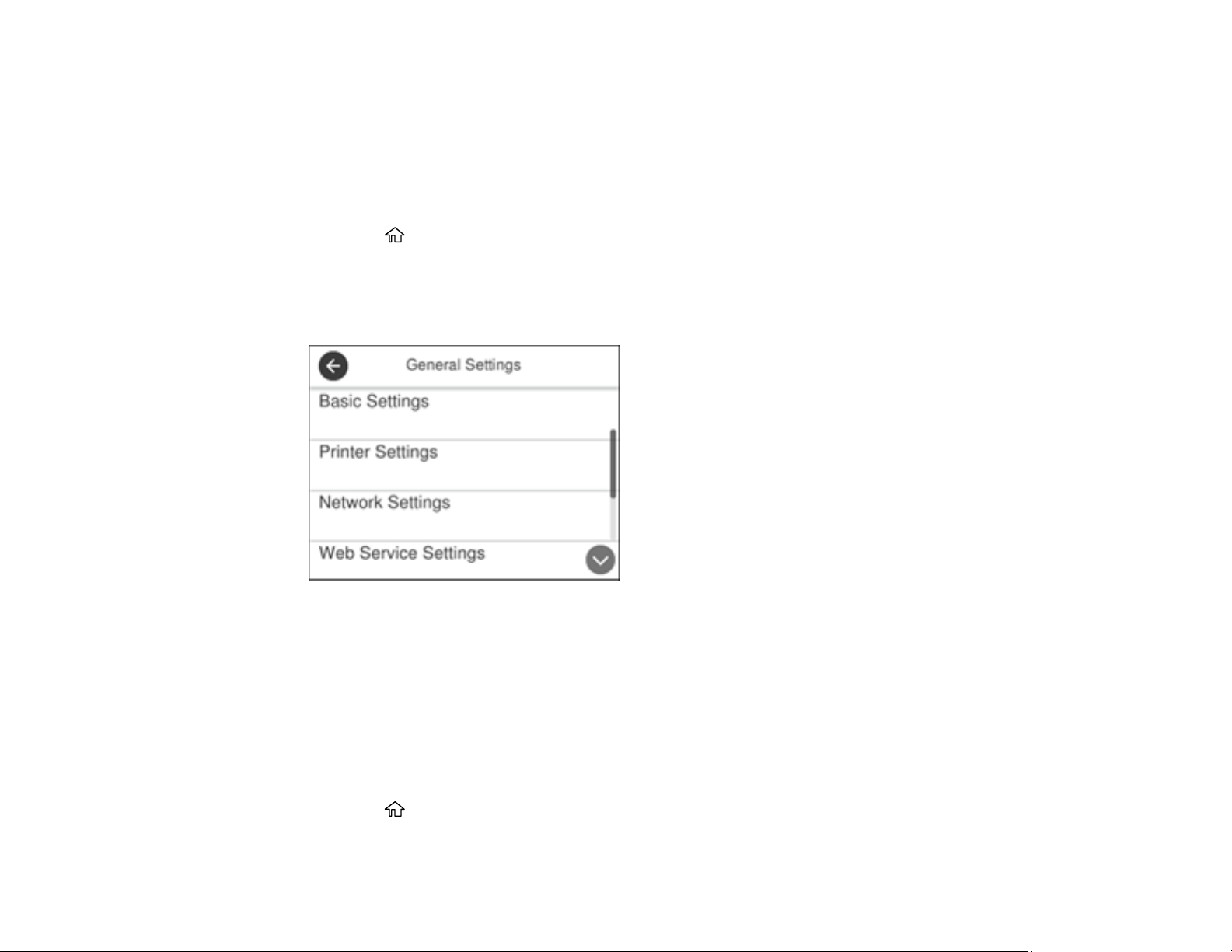
Parent topic: Using the Control Panel
Related tasks
Entering Characters on the LCD Screen
Changing LCD Screen Language
You can change the language used on the LCD screen.
1. Press the home button, if necessary.
2. Select Settings.
3. Select General Settings.
You see a screen like this:
4. Select Basic Settings.
5. Scroll down and select Language.
6. Select a language.
Parent topic: Using the Control Panel
Adjusting Control Panel Sounds
You can adjust the sound level heard when you press buttons on the control panel.
1. Press the home button, if necessary.
2. Select Settings.
22
Page 23
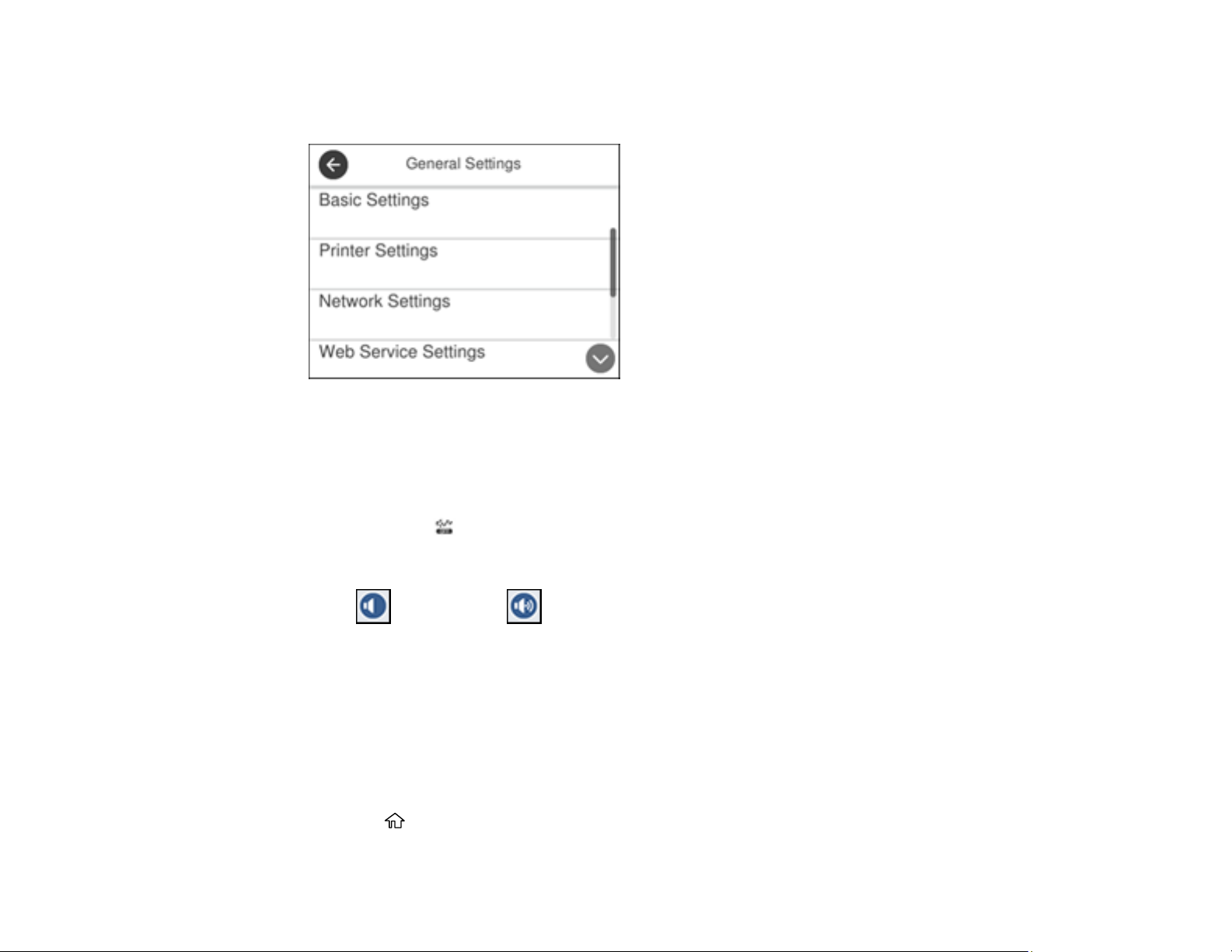
3. Select General Settings.
You see a screen like this:
4. Select Basic Settings.
5. Select Sound.
6. Select Normal Mode or Quiet Mode.
Note: Press the icon on the home screen to switch between Normal Mode and Quiet Mode.
7. Select Button Press.
8. Press to decrease or to increase the sound.
9. Select OK to exit.
Note: You can also adjust the Sound Type and the sound level for various product functions.
Parent topic: Using the Control Panel
Adjusting the Screen Brightness
You can adjust the brightness of the LCD screen.
1. Press the home button, if necessary.
23
Page 24
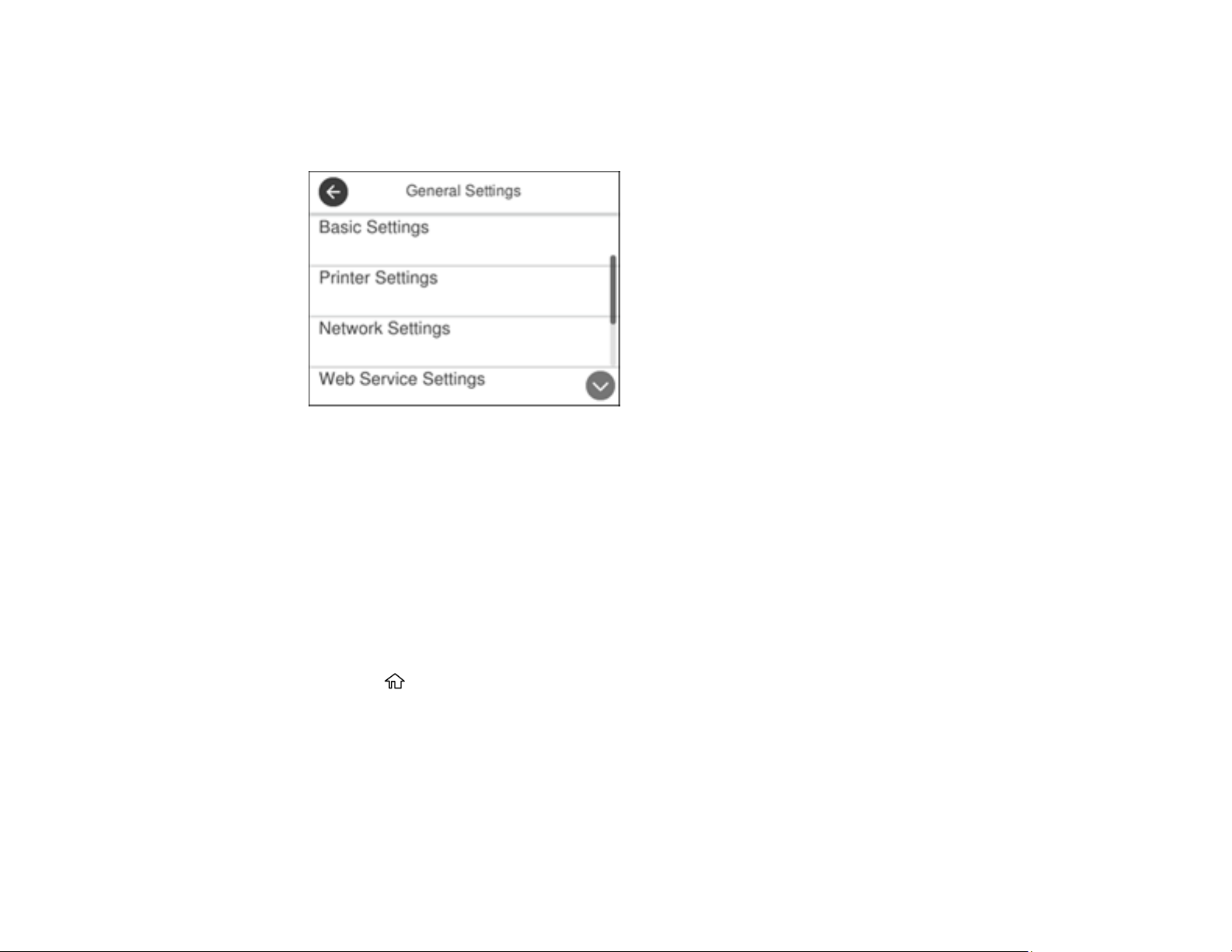
2. Select Settings.
3. Select General Settings.
You see a screen like this:
4. Select Basic Settings.
5. Select LCD Brightness.
6. Press the – or + icons to decrease or increase the brightness.
7. Select OK to exit.
Parent topic: Using the Control Panel
Turning Off the Operation Time Out Setting
The Operation Time Out setting causes the LCD screen to return to the Home screen after a few minutes
of inactivity. This feature is enabled by default, but you can turn it off.
1. Press the home button, if necessary.
2. Select Settings.
3. Select General Settings.
24
Page 25
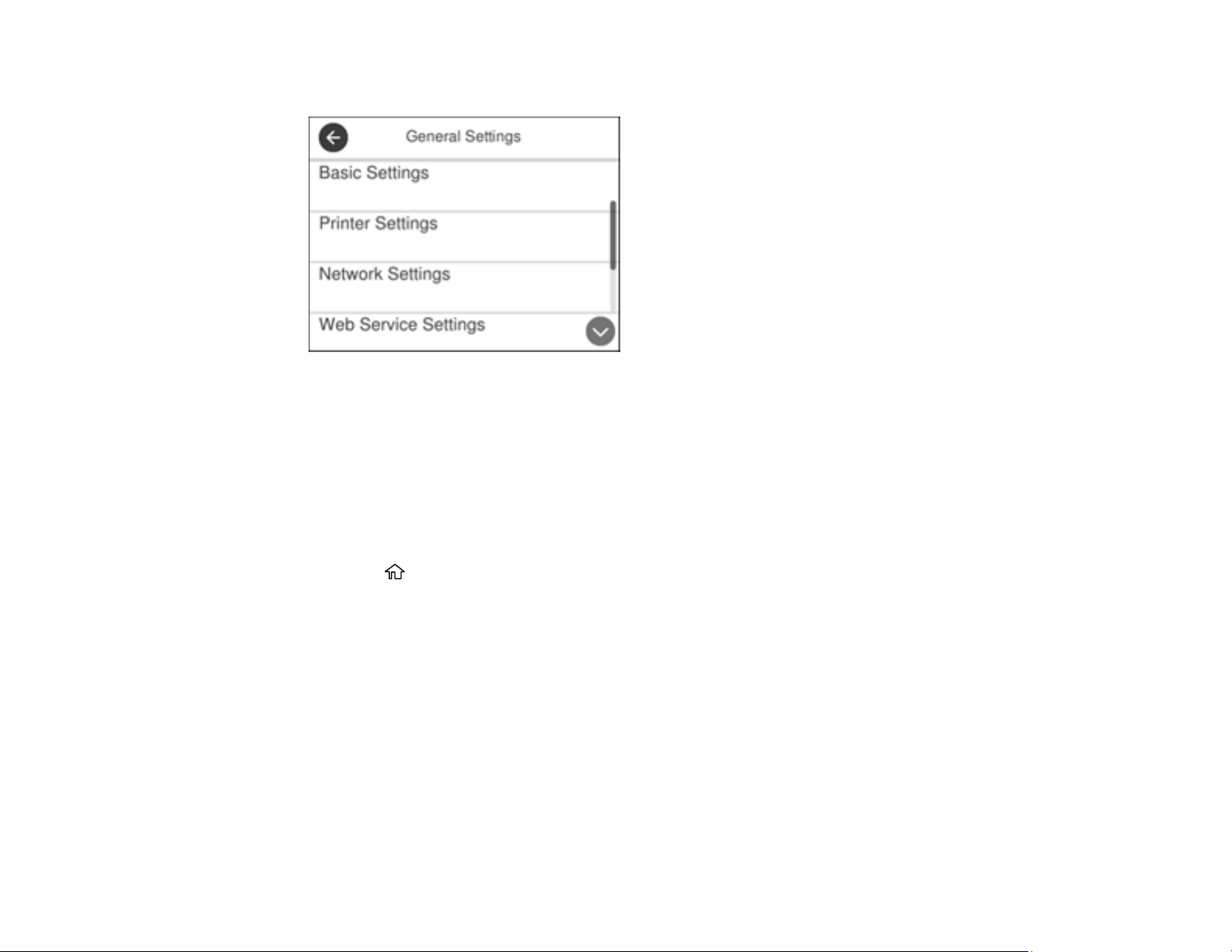
You see a screen like this:
4. Select Basic Settings.
5. Scroll down and set Operation Time Out to Off.
Parent topic: Using the Control Panel
Preventing PC Connection via USB
You can disable access from a USB-connected computer. This restricts non-network access to the
product and protects the security of confidential scanned documents.
1. Press the home button, if necessary.
2. Select Settings.
3. Select General Settings.
25
Page 26
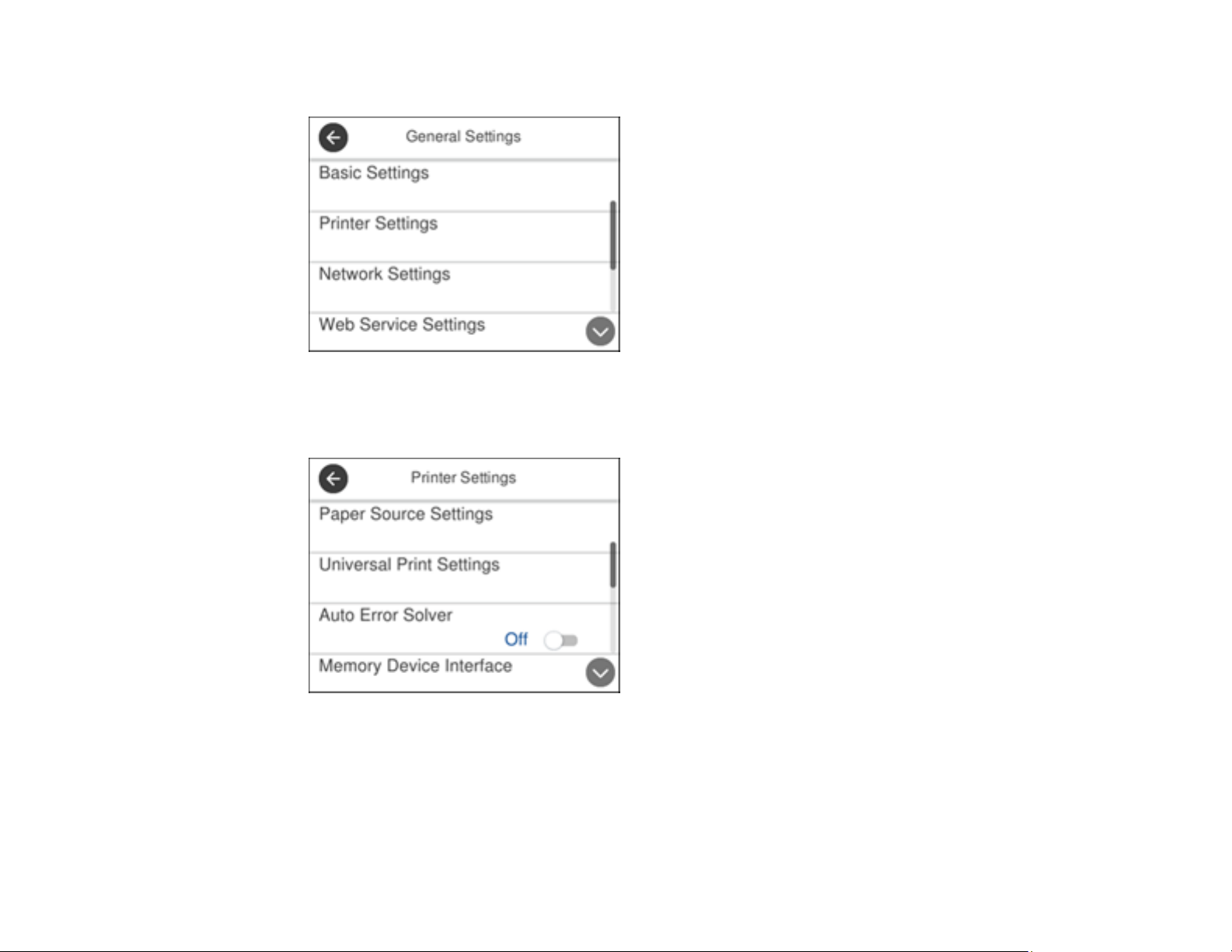
You see a screen like this:
4. Select Printer Settings.
You see a screen like this:
5. Scroll down and select PC Connection via USB.
6. Select Disable.
Parent topic: Using the Control Panel
26
Page 27
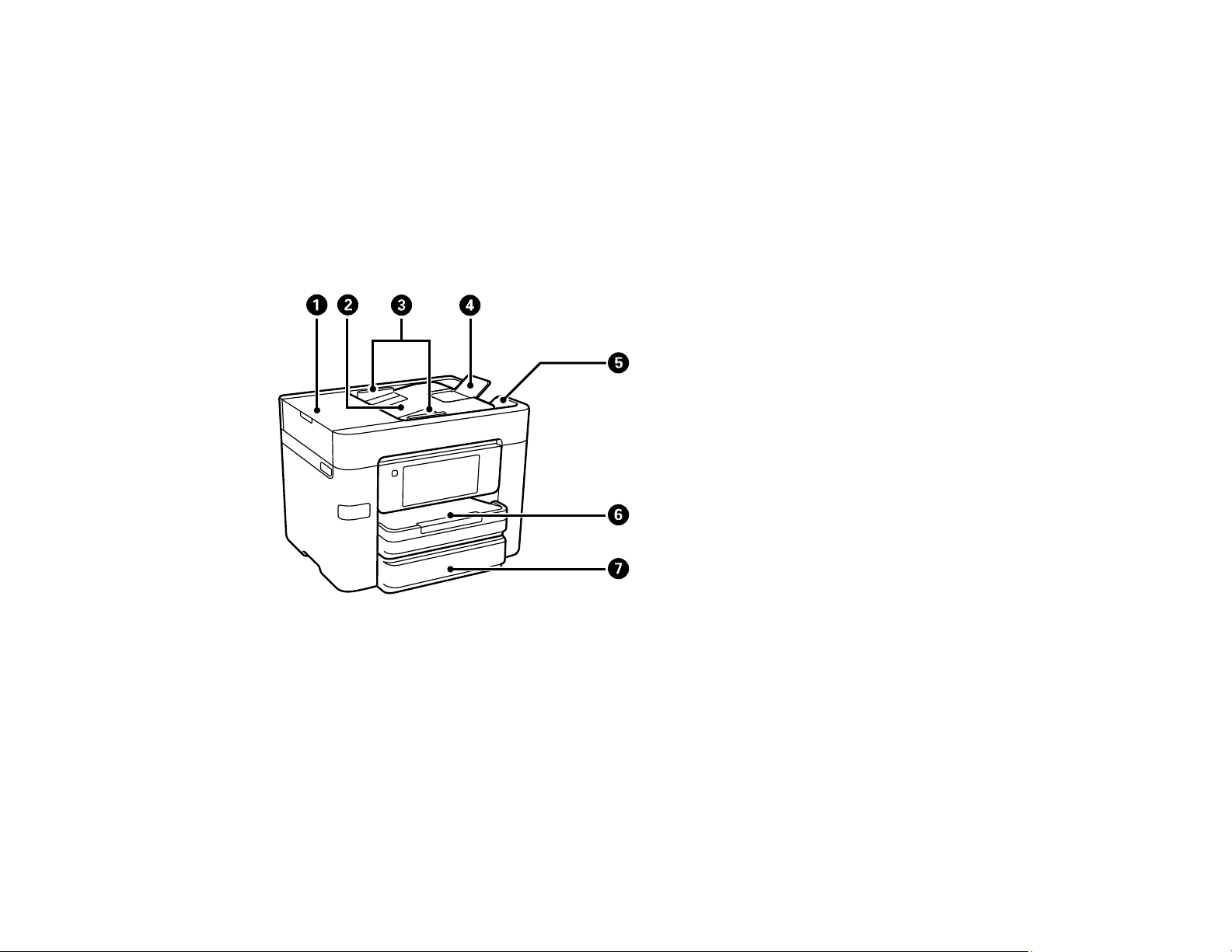
Product Parts Locations
See these sections to identify the parts on your product.
Product Parts - Front
Product Parts - Inside
Product Parts - Back
Parent topic: Product Basics
Product Parts - Front
1 Automatic Document Feeder (ADF) cover
2 ADF input tray
3 ADF edge guides
4 ADF document support
5 ADF output tray
6 Paper cassette 1
27
Page 28
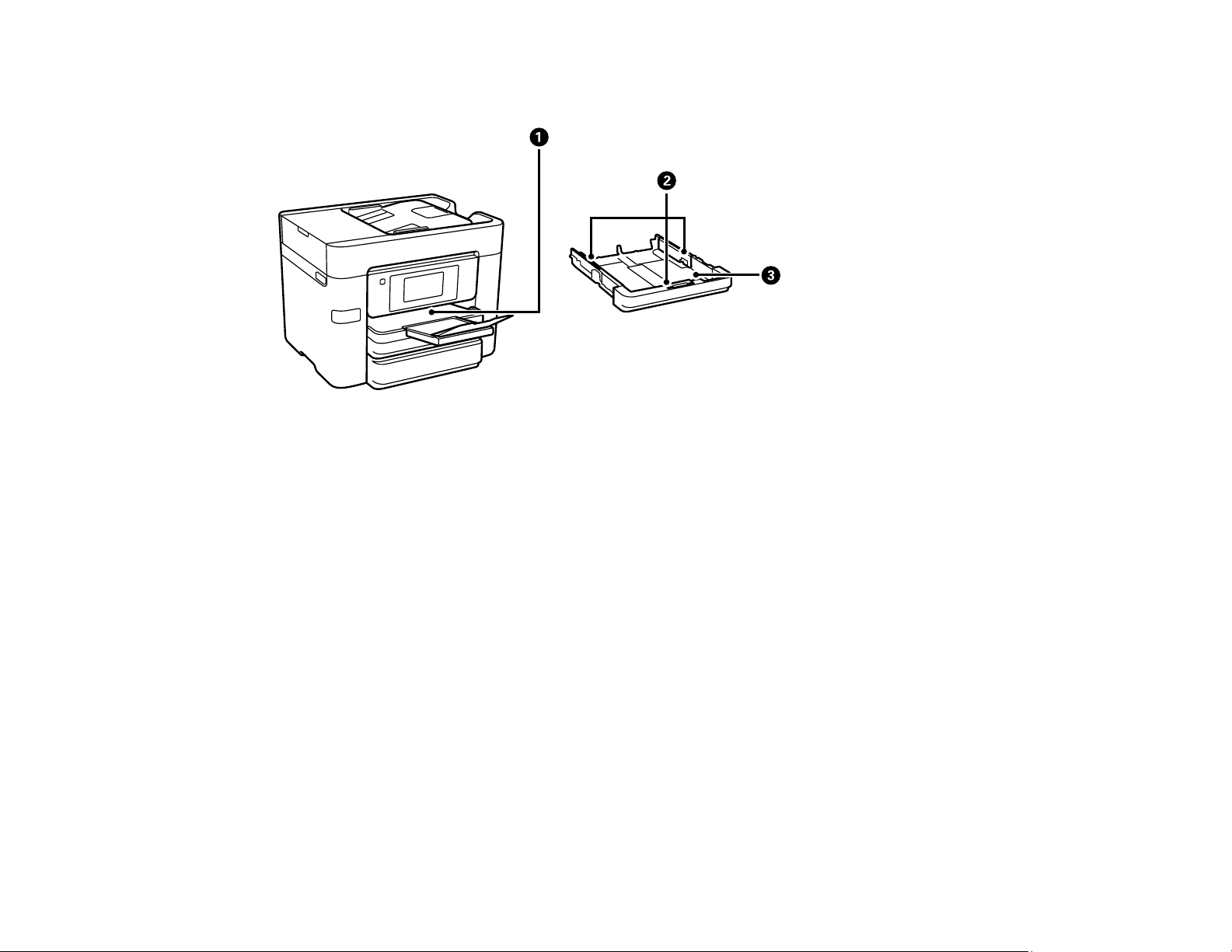
7 Paper cassette 2 (WF-4730 Series)
1 Output tray
2 Paper cassette edge guides
3 Paper cassette
Parent topic: Product Parts Locations
28
Page 29
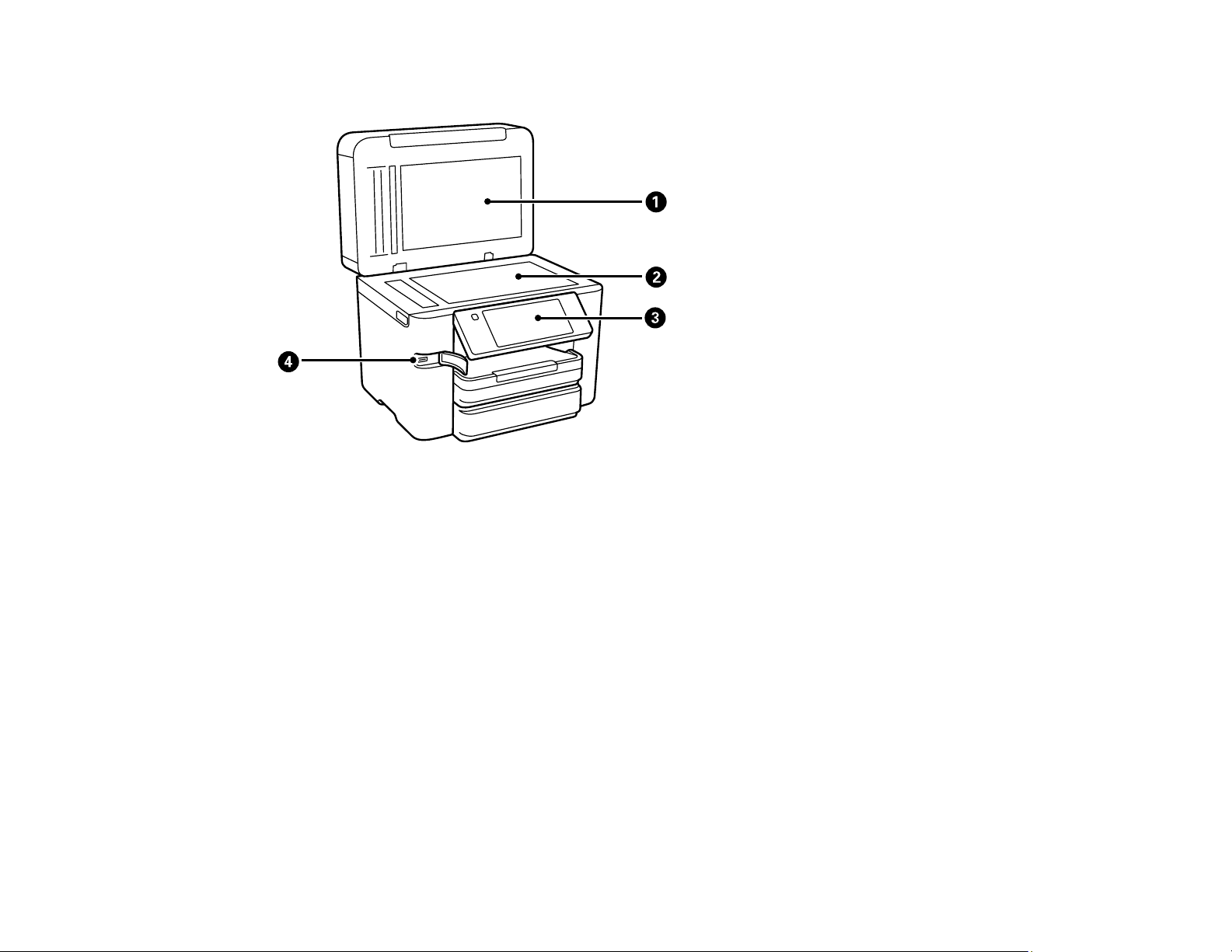
Product Parts - Inside
1 Document cover
2 Scanner glass
3 Control panel
29
Page 30
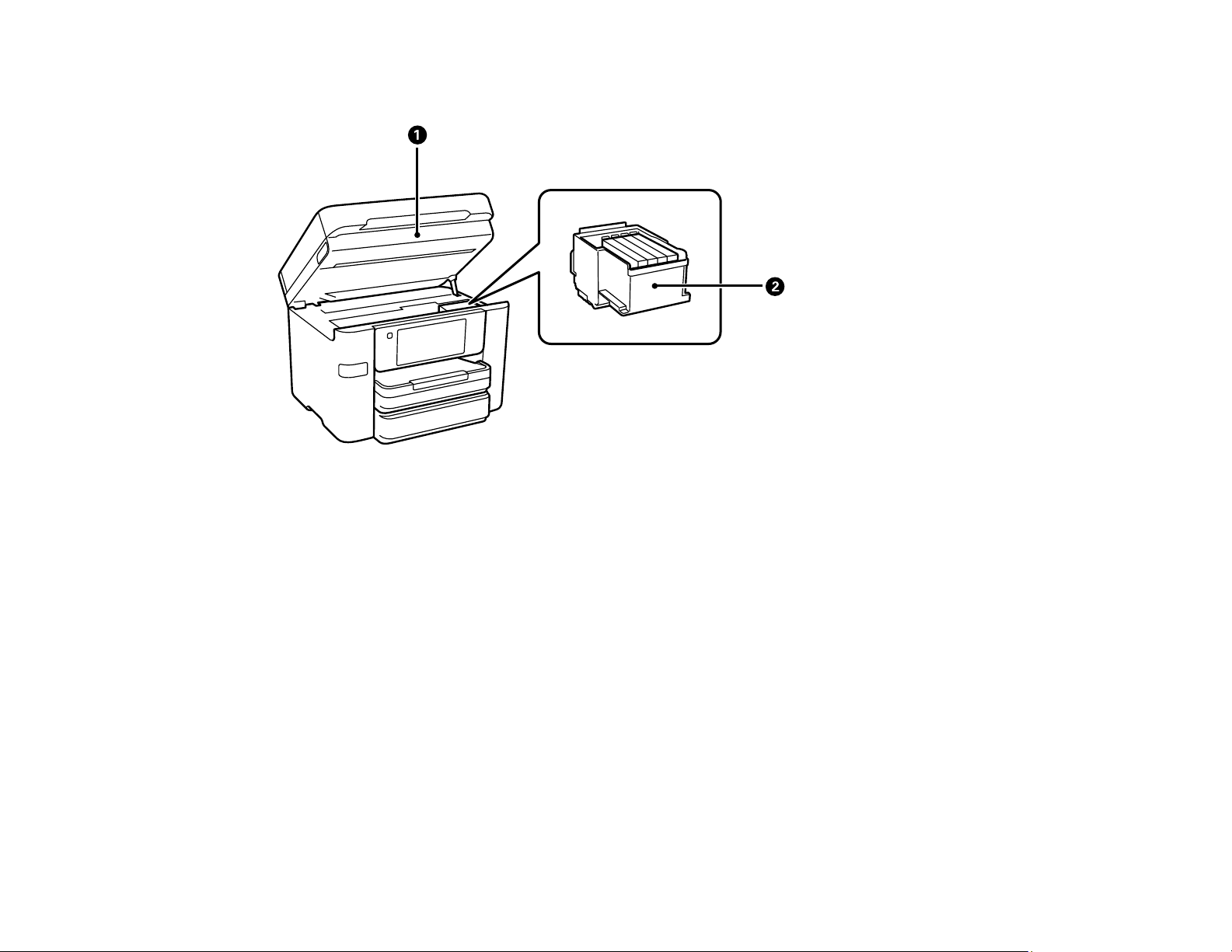
4 USB Type A port for external devices
1 Scanner unit
2 Ink cartridge holder (do not remove)
Parent topic: Product Parts Locations
30
Page 31

Product Parts - Back
1 Rear cover
2 LAN port
3 USB port
4 AC inlet
5 LINE port
6 EXT port
Parent topic: Product Parts Locations
Checking for Software Updates
Periodically, it's a good idea to check Epson's support website for free updates to your product software.
Visit epson.com/support (U.S.), epson.ca/support (Canada), or epson.com.jm/support (Caribbean) and
select your product.
• Windows: Your printer software automatically checks for updates. You can also manually update the
software by selecting Software Update here:
• Accessing the Windows Desktop and right-clicking the product icon in the Windows taskbar
31
Page 32

• On the Maintenance tab in the printer settings window
You can also update the software by selecting EPSON Software Updater in the EPSON or EPSON
Software program group, accessible by the Start button, or on the Start or Apps screens, depending
on your version of Windows.
• OS X: You can manually update the software by opening the Applications > Epson Software folder
and selecting EPSON Software Updater.
• macOS 10.12.x: You can manually update the software by opening the App Store, selecting
Updates, searching for a software update option for Epson Software, and selecting Update.
Parent topic: Product Basics
Using Power Saving Settings
Your product enters sleep mode automatically and turns off the LCD screen if it is not used for a period
of time. You can make the time period shorter and select other options to save energy and resources.
Changing the Sleep Timer Settings
Changing the Power Off Timer Settings
Parent topic: Product Basics
Changing the Sleep Timer Settings
You can adjust the time period before your product enters sleep mode and turns off the LCD screen.
1. Press the home button, if necessary.
2. Select Settings.
3. Select General Settings.
32
Page 33

You see a screen like this:
4. Select Basic Settings.
5. Select Sleep Timer.
You see a screen like this:
6. Do one of the following:
• Press the – or + icon to decrease or increase the number of minutes.
33
Page 34

• Press the number of minutes on the LCD screen, select the number of minutes from the on-screen
keypad, and press OK.
7. Select OK.
Parent topic: Using Power Saving Settings
Changing the Power Off Timer Settings
You can have the product turn off automatically if it is not used for a specified period of time.
1. Press the home button, if necessary.
2. Select Settings.
3. Select General Settings.
You see a screen like this:
4. Select Basic Settings.
5. Select Power Off Timer, then select a time period between 30minutes and 12h (12 hours).
Parent topic: Using Power Saving Settings
Accessing the Web Config Utility
You can select your product's network settings and confirm its operating status using a web browser.
You do this by accessing your product's built-in Web Config utility from a computer or other device that is
connected to the same network as your product.
34
Page 35

1. Print a network status sheet.
2. Locate the IP address for your product that is listed on the network status sheet.
3. On a computer or other device connected to the same network as your product, open a web
browser.
4. Enter your product's IP address into the address bar.
You see the available Web Config utility options.
Parent topic: Product Basics
Epson Connect Solutions for Smartphones, Tablets, and More
Use your smartphone, tablet, or computer to print and scan documents, photos, emails, and web pages
from your home, office, or even across the globe.
Print from anywhere with these Epson Connect solutions:
• Epson Email Print
• Epson iPrint Mobile App
• Epson Remote Print
Scan and send a file as an email or upload it to an online service directly from your Epson product with
Epson Scan to Cloud or the Epson iPrint Mobile App.
Setting Up Epson Connect Services
Using Epson Email Print
Using the Epson iPrint Mobile App
Using Epson Remote Print
Using Epson Scan to Cloud
Parent topic: Product Basics
Setting Up Epson Connect Services
If you did not activate your product's email address for use with Epson Connect when you set up your
product, you can activate it using the product control panel.
1. Press the home button, if necessary.
2. Select Settings.
3. Select General Settings.
35
Page 36

You see a screen like this:
4. Select Web Service Settings.
5. Select Epson Connect Services
You see a screen like this:
6. Select Register.
7. Follow the instructions on the screen to activate your product's email address.
Parent topic: Epson Connect Solutions for Smartphones, Tablets, and More
36
Page 37

Related topics
Wi-Fi or Wired Networking
Using Epson Email Print
With Epson Email Print, you can print from any device that can send email, such as your smartphone,
tablet, or laptop. Just activate your product's unique email address. When you want to print, attach a
PDF, Microsoft Office document, or photo to an email and send it to your product. Both the email and the
attachments will print automatically.
1. Connect your product to your network. See the link below.
2. If you did not already set up Email Print when you installed your product software, see the link below
to use your product control panel to activate your unique email address. Or visit epson.com/connect
(U.S), epson.ca/connect (Canada), or epsonconnect.com (Caribbean) to learn more about Email
Print, create your Epson Connect account, and register your product to the Epson Connect service.
3. Now you are ready to send and print emails to your product's Email Print address.
Note: Go to epsonconnect.com and log into your Epson Connect account to personalize your product's
email, adjust print settings, and set up other Epson Connect services.
Parent topic: Epson Connect Solutions for Smartphones, Tablets, and More
Related topics
Wi-Fi or Wired Networking
Using the Epson iPrint Mobile App
Use this free Apple and Android app to print and scan with networked Epson products. Epson iPrint lets
you print PDFs, Microsoft Office documents, photos, and web pages over a wireless network. You can
scan and save a file on your device, send it as an email, or upload it to an online service such as Box,
Dropbox, Evernote, or Google Drive.
1. Connect your product to your wireless network. See the link below.
2. Visit epson.com/connect (U.S), epson.ca/connect (Canada), or epson.com.jm/connect (Caribbean)
to learn more about Epson iPrint and check the compatibility of your mobile device.
3. Download Epson iPrint from the Apple App Store or Google Play.
4. Connect your mobile device to the same wireless network as your product.
5. Open Epson iPrint and select your Epson product.
Now you are ready to print or scan with your mobile device and your Epson product.
37
Page 38

Parent topic: Epson Connect Solutions for Smartphones, Tablets, and More
Related topics
Wi-Fi or Wired Networking
Using Epson Remote Print
With Epson Remote Print software, you can print from your laptop or desktop computer to an Epson
Email-enabled product anywhere in the world.
1. Connect your Epson product to your wireless network. See the link below.
2. If you did not already set up an Epson Connect account when you installed your product software,
visit epsonconnect.com to create your account and register your product to the Epson Connect
service.
Note: Make a note of your product's email address.
3. Visit epsonconnect.com to learn more about Remote Print and how to download the Remote Print
Driver software.
4. Download and install the Remote Print software.
5. Enter the email address and optional access key of your Epson product during Remote Print setup.
6. Now you are ready to print remotely. Select the print command in your laptop or desktop computer
application and choose the Remote Print option for your Epson product.
Parent topic: Epson Connect Solutions for Smartphones, Tablets, and More
Related topics
Wi-Fi or Wired Networking
Using Epson Scan to Cloud
The Epson Scan to Cloud service allows you to scan and send a file as an email or upload it to an online
service directly from your Epson product. Register an email address or online services such as Box,
DropBox, Evernote, or Google Drive with your Epson Connect account.
1. Connect your Epson product to your network. See the link below.
2. If you did not already set up an Epson Connect account when you installed your product software,
visit epsonconnect.com to create your account and register your product to the Epson Connect
service.
Note: Make a note of your product's email address and password.
38
Page 39

3. Visit epsonconnect.com to sign into your account with the email address and password you
selected.
4. Select your product, select Scan to Cloud, and select Destination List.
5. Click Add, then follow the instructions on the screen to create your destination list.
6. Now you are ready to use Scan to Cloud. Select the setting for scanning to Scan to Cloud on your
Epson product control panel.
Parent topic: Epson Connect Solutions for Smartphones, Tablets, and More
Related topics
Wi-Fi or Wired Networking
Using AirPrint
AirPrint enables instant wireless printing from iPhone, iPad, and iPod touch with the latest version of
iOS, and Mac with the latest version of OS X or macOS.
Note: If you disabled paper configuration messages on your product control panel, you cannot use
AirPrint. See the link below to enable the messages, if necessary.
1. Load paper in your product.
2. Set up your product for wireless printing. See the link below.
3. Connect your Apple device to the same wireless network that your product is using.
4. Print from your device to your product.
Note: For details, see the AirPrint page on the Apple website.
Parent topic: Product Basics
Related references
Paper Source Settings Options
39
Page 40

Related topics
Wi-Fi or Wired Networking
Using Google Cloud Print
With a Google Account, you can print from your Apple or Android device to your Epson product. You can
also print from Chromebooks and the Google Chrome browser without drivers or cables.
1. Connect your Epson product to your wireless network. See the link below.
2. Note your product's IP address by checking your network status. See the link below.
3. Connect your computer or your Apple or Android device to the same wireless network as your Epson
product.
4. Enter your product's IP address into the address bar of a web browser.
5. Select the Google Cloud Print Services option.
Note: If you don't see the Google Cloud Print Services option, turn your product off and back on. If
the option still doesn't appear, select the Firmware Update option and follow the on-screen
instructions to update your product.
6. Click Register.
7. Select the checkbox to agree to the Usage Advisory and click Next.
8. Click OK to launch the sign-in page.
A separate browser window opens.
9. Enter your Google Account username and password and click Sign in, or, if you don't have an
account, click Sign up for a new Google Account and follow the on-screen instructions.
10. Click Finish printer registration to complete setup and print a test page.
Your product is now linked to your Google Account and can be accessed from any Chromebook,
computer, Apple or Android device with Internet access. Visit Epson Support for Google Cloud Print
(U.S) or Epson Support for Google Cloud Print (Canada) for more information on using Google Cloud
Print, or the Google Cloud Print website for a list of supported apps.
Parent topic: Product Basics
Related tasks
Printing From a Chromebook
40
Page 41

Related topics
Wi-Fi or Wired Networking
Android Printing Using the Epson Print Enabler
You can wirelessly print your documents, emails, photos, and web pages right from your Android phone
or tablet (Android v4.4 or later). With a few taps, your Android device will discover your nearby Epson
product and print.
1. Connect your Epson product to your wireless network. See the link below.
2. On your Android device, download the Epson Print Enabler plug-in from Google Play.
3. Go to Settings on your Android device, select Printing, and enable the Epson plug-in.
4. Connect your Android device to the same wireless network as your product.
5. Now you are ready to print. From an Android application such as Chrome or Gmail, tap the menu
icon and print whatever is on the screen.
Note: If you do not see your product, tap All Printers and select your product.
Parent topic: Product Basics
Related topics
Wi-Fi or Wired Networking
Using Fire OS Printing
You can wirelessly print from Amazon Fire tablets and phones to your nearby networked Epson product.
There is no software to download, no drivers to install, and no cables to connect. With just a few taps in
Email, Calendar, Contacts, and WPS Office, you can send whatever is on the screen to an Epson
product.
1. Connect your Epson product to your wireless network. See the link below.
2. Connect your Amazon device to the same wireless network as your product.
3. Now you are ready to print. From your Amazon application, tap the print option and select your
product to print whatever is on the screen.
Note: If you see a message telling you that a plug-in is required, tap OK and tap Download. If your
Amazon Fire product uses Fire OS 5 and above, your device automatically uses the built-in Mopria
Print Service app to print.
41
Page 42

Visit epson.com/connect (U.S), epson.ca/connect (Canada), or epson.com.jm/connect (Caribbean) to
learn more about Fire OS Printing (one of many Epson Connect Partner Solutions) and check the
compatibility of your mobile device.
Parent topic: Product Basics
Related topics
Wi-Fi or Wired Networking
Using Windows 10 Mobile Printing
You can wirelessly print from Windows 10 Mobile tablets and phones to your nearby networked Epson
product. There is no software to download, no drivers to install, and no cables to connect. Look for the
print option in your Windows 10 application to send whatever is on the screen to an Epson product.
1. Connect your Epson product to your wireless network. See the link below.
2. Connect your Windows 10 Mobile device to the same wireless network as your product.
3. Now you are ready to print. From your Windows 10 application, tap the print option and select your
product to print whatever is on the screen.
Visit epson.com/connect (U.S), epson.ca/connect (Canada), or epson.com.jm/connect (Caribbean) to
learn more about Windows 10 Mobile Printing (one of many Epson Connect Partner Solutions) and
check the compatibility of your mobile device.
Parent topic: Product Basics
Related topics
Wi-Fi or Wired Networking
Using Epson Print and Scan App with Windows Tablets
You can use this free app to print photos and scan from your Windows (Windows 8 or higher) Surface
RT or Pro tablet with networked Epson products. Epson Print and Scan App allows you to scan and
capture images right to your tablet or to Microsoft OneDrive.
Note: The Epson Print and Scan App does not support Windows 10 Mobile printing.
1. Connect your Epson product to your wireless network. See the link below.
2. Download Epson Print and Scan App from the Microsoft Windows Store.
3. Connect your Windows tablet to the same wireless network as your product.
4. Open Epson Print and Scan App and select your Epson product.
42
Page 43

Now you are ready to print photos or scan.
Visit epson.com/connect (U.S), epson.ca/connect (Canada), or epson.com.jm/connect (Caribbean) to
learn more about Epson Print and Scan App.
Parent topic: Product Basics
Related topics
Wi-Fi or Wired Networking
Printing and Scanning with NFC from Your Android Device
You can easily connect your Android 4.0 or later device to your product using NFC (Near Field
Communication). Once connected, you can print and scan using Epson iPrint.
1. Make sure Epson iPrint is installed on your mobile device.
2. Make sure Simple AP mode or Wi-Fi Direct is enabled on your product and that you are using the
default Wi-Fi Direct password.
Note: NFC printing and scanning will not work if you changed the Wi-Fi Direct password from the
default.
3. Do one of the following:
• If you are going to print, make sure paper is loaded in the product.
• If you are going to scan, place your original on the product for scanning.
43
Page 44

4. Touch the NFC antenna of your mobile device to the NFC tag on your product.
Note: The location of your mobile device's NFC antenna varies. See your mobile device
documentation for more details.
Epson iPrint opens on your device.
Note: If you do not have Epson iPrint installed, the app store page for the Epson iPrint app opens on
your device. Install Epson iPrint and repeat this step.
5. Touch the NFC antenna of your mobile device to the product NFC tag on your product again.
The printer and mobile device connect.
Note: If the mobile device and product disconnect, try to print or scan a document. The mobile
device and product should reconnect automatically.
6. If you are going to print, open the file you want to print in Epson iPrint.
7. Touch the NFC antenna of your mobile device to the NFC tag on your product to start printing or
scanning.
Parent topic: Product Basics
Related topics
Wi-Fi or Wired Networking
44
Page 45

Wi-Fi or Wired Networking
See these sections to use your product on a Wi-Fi or wired network.
Wi-Fi Infrastructure Mode Setup
Wi-Fi Direct Mode Setup
Wi-Fi Protected Setup (WPS)
Printing a Network Status Sheet
Configuring Email Server Settings
Changing or Updating Network Connections
Wi-Fi Infrastructure Mode Setup
You can set up your product to communicate with your computer using a wireless router or access point.
The wireless router or access point can be connected to your computer over a wireless or wired network.
1 Epson product
45
Page 46

2 Wireless router or access point
3 Computer with a wireless interface
4 Computer
5 Internet
6 Ethernet cable (used only for wired connection to the wireless router or access point)
Selecting Wireless Network Settings from the Control Panel
Parent topic: Wi-Fi or Wired Networking
Selecting Wireless Network Settings from the Control Panel
You can select or change wireless network settings using your product control panel.
To install your product on a wireless network, follow the instructions on the Start Here sheet and install
the necessary software by downloading it from the Epson website. The installer program guides you
through network setup.
Note: Breakdown or repair of this product may cause loss of fax and network data and settings. Epson is
not responsible for backing up or recovering data and settings during or after the warranty period. We
recommend that you make your own backup or print out your fax and network data and settings.
1. Press the home button, if necessary.
2. Press the icon.
46
Page 47

You see a screen like this:
3. Select Wi-Fi (Recommended).
4. Select Start Setup or Change Settings.
5. Select Wi-Fi Setup Wizard.
6. Select the name of your wireless network or select Enter Manually to enter the name manually. Use
the displayed keypad to enter your network name.
7. Select the Password field and enter your wireless password using the displayed keypad.
47
Page 48

Note: The network name and password are case sensitive. Be sure to correctly enter uppercase and
lowercase letters, and numeric or special characters.
• To move the cursor, press the left or right arrows.
• To change the case of letters, press .
• To delete the previous character, press .
• To enter numbers and symbols, press .
• To enter a space, press .
8. Press OK when you finish entering your password.
9. Confirm the displayed network settings and select Start Setup to save them.
10. If you want to print a network setup report, select Print Check Report. (Otherwise, select OK.)
11. Press the home button to exit.
You see the icon on the LCD screen and should be able to connect to your product directly from
your computer or device, and then print. If you are printing from a computer, make sure you installed
the network software as described on the Start Here sheet.
Note: If you don't see the icon, you may have selected the wrong network name or entered the
password incorrectly. Repeat these steps to try again.
Parent topic: Wi-Fi Infrastructure Mode Setup
Related references
Status Icon Information
Related tasks
Entering Characters on the LCD Screen
48
Page 49

Wi-Fi Direct Mode Setup
You can set up your product to communicate directly with your computer or another device without
requiring a wireless router or access point. In Wi-Fi Direct Mode, the product itself acts as a network
access point for up to 4 devices.
1 Epson product
2 Computer with a wireless interface
3 Other wireless device
Enabling Wi-Fi Direct Mode
Parent topic: Wi-Fi or Wired Networking
Related references
Status Icon Information
Enabling Wi-Fi Direct Mode
You can enable Wi-Fi Direct mode to allow direct communication between your product and computer or
other devices without a wireless router or access point.
1. Press the home button, if necessary.
2. Press the icon.
49
Page 50

You see a screen like this:
3. Select Wi-Fi Direct.
4. Scroll down and select Start Setup.
5. Select Start Setup again.
You see a screen like this:
6. Use your computer or wireless device to select the Wi-Fi network name (SSID) displayed on the
LCD screen, then enter the password shown.
50
Page 51

7. Press the home button to exit.
You see the icon on the LCD screen and should be able to connect to your product directly
from your computer or device, and then print. If you are printing from a computer, make sure you
installed the network software as described on the Start Here sheet.
Note: If you don't see the icon on the LCD screen, you may have selected the wrong network
name or entered the password incorrectly. Repeat these steps to try again.
Parent topic: Wi-Fi Direct Mode Setup
Related references
Status Icon Information
Related tasks
Entering Characters on the LCD Screen
Wi-Fi Protected Setup (WPS)
If your network uses a WPS-enabled wireless router or access point, you can quickly connect your
product to the network using Wi-Fi Protected Setup (WPS).
Note: To check if your router is WPS-enabled, look for a button labeled WPS on your router or access
point. If there is no hardware button, there may be a virtual WPS button in the software for the device.
Check your network product documentation for details.
Using WPS to Connect to a Network
Parent topic: Wi-Fi or Wired Networking
Using WPS to Connect to a Network
If you have a WPS-enabled wireless router or access point, you can use Wi-Fi Protected Setup (WPS) to
connect your product to the network.
1. Press the home button, if necessary.
2. Press the icon.
51
Page 52

You see a screen like this:
3. Select Wi-Fi (Recommended).
4. Select Push Button Setup (WPS).
5. Follow the instructions on the LCD screen to complete WPS setup.
6. Press the home button to exit.
You see the icon on the LCD screen and should be able to connect to your product directly from
your computer or device, and then print. If you are printing from a computer, make sure you installed
the network software as described on the Start Here sheet.
Note: If you don't see the icon, repeat these steps to try again.
Parent topic: Wi-Fi Protected Setup (WPS)
Printing a Network Status Sheet
You can print a network status sheet to help you determine the causes of any problems you may have
using your product on a network.
1. Press the home button, if necessary.
2. Select Settings.
3. Select General Settings.
52
Page 53

You see a screen like this:
4. Select Network Settings.
5. Select Network Status.
6. Select Print Status Sheet.
7. Select Print.
Examine the settings shown on the network status sheet to diagnose any problems you have.
Parent topic: Wi-Fi or Wired Networking
Configuring Email Server Settings
To use features such as scanning to email or forwarding faxes to email, you need to configure the email
server. You can select settings for the email server using the control panel on the product.
1. Press the home button, if necessary.
2. Select Settings.
3. Select General Settings.
53
Page 54

You see a screen like this:
4. Select Network Settings.
5. Scroll down and select Advanced.
6. Select Email Server.
7. Select Server Settings.
You see a screen like this:
54
Page 55

8. Select one of the options shown above, then select the settings you want to use. Contact your email
provider if necessary to confirm the authentication method for the email server.
Note: You may need to try more than one authentication method, as some email providers have
more than one way to access their servers.
9. Select Proceed to save your settings.
10. Select Close to exit.
11. Select Connection Check to verify the connection to the email server.
Email Server Settings
Parent topic: Wi-Fi or Wired Networking
Related tasks
Scanning to Email
Email Server Settings
Setting name Available options Description
Authenticated
Account
Authenticated
Password
Sender's Email
Address
SMTP Server
Address
SMTP Server Port
Number
POP3 Server
Address
POP3 Server Port
Number
—
— Lets you enter a password for the authenticated account.
—
— Lets you enter the address of the SMTP server
— Lets you enter the port number of the SMTP server. The
— Lets you enter the address of the POP3 server
— Lets you enter the port number of the POP3 server. The
Lets you enter a user name or email address for the mail
server. Used with the POP Before SMTP and SMTP-
AUTH methods.
Used with the POP Before SMTP and SMTP-AUTH
methods.
Lets you enter the email address to be displayed to the
sender
default port is 25.
default port is 25.
55
Page 56

Setting name Available options Description
Secure
Connection
Parent topic: Configuring Email Server Settings
None
STARTTLS
SSL/TLS
Selects the encryption protocol used by the email server.
Used with the SMTP-AUTH or Off authentication methods.
Changing or Updating Network Connections
See these sections to change or update how your product connects to a network.
Changing a USB Connection to a Wi-Fi Connection
Changing a Wi-Fi Connection to a Wired Network Connection
Connecting to a New Wi-Fi Router
Disabling Wi-Fi Features
Parent topic: Wi-Fi or Wired Networking
Changing a USB Connection to a Wi-Fi Connection
If you have already connected your product to your computer using a USB connection, you can change
to a Wi-Fi connection.
1. Disconnect the USB cable from your product.
2. Uninstall your product software.
3. Download and install your product software from the Epson website using the instructions on the
Start Here sheet.
Parent topic: Changing or Updating Network Connections
Changing a Wi-Fi Connection to a Wired Network Connection
If you have already connected your product to your computer wirelessly, you can change to a wired
network connection if necessary.
1. Disable your product's Wi-Fi features.
2. Connect one end of an Ethernet network cable to the product's LAN port.
3. Connect the other end to any available LAN port on your router or access point.
4. Uninstall your product software.
56
Page 57

5. Download and install your product software from the Epson website.
6. Follow the on-screen instructions to install the software.
7. When you see the Select Your Connection screen, select Wired network connection.
8. If you see a Select Setup Option screen, select Set up printer for the first time.
9. Continue following the rest of the on-screen instructions.
Parent topic: Changing or Updating Network Connections
Related tasks
Disabling Wi-Fi Features
Connecting to a New Wi-Fi Router
If you change the wireless router you have been using on your network, you need to update your
product's Wi-Fi connection to the new router.
Note: If you switch to a 5 GHz wireless router, set the router to operate in dual band (2.4 GHz and
5 GHz) mode. See your router documentation for instructions.
1. Do one of the following:
• Windows: Uninstall your product software.
• Mac: Go to the next step.
2. Download and install your product software from the Epson website using the instructions on the
Start Here sheet.
Parent topic: Changing or Updating Network Connections
Related tasks
Uninstalling Product Software - Windows
Disabling Wi-Fi Features
You may need to disable your product's Wi-Fi features if you change your network connection type or
need to solve a problem with your network connection.
Note: Before disabling Wi-Fi features, make a note of your product's SSID (network name) and
password, and any network settings selected for the Epson Connect services you may use.
1. Press the home button, if necessary.
57
Page 58

2. Press the icon.
You see a screen like this:
3. Select Wi-Fi (Recommended).
4. Select Change Settings.
5. Select Others.
6. Select Disable Wi-Fi.
7. Select Yes to disable Wi-Fi.
Parent topic: Changing or Updating Network Connections
58
Page 59

Loading Paper
Before you print, load paper for the type of printing you will do.
Note: Your product may look different from the illustrations in this guide, but the instructions are the
same.
Loading Paper in the Cassette
Available Epson Papers
Paper or Media Type Settings - Printing Software
Selecting the Paper Settings for Each Source - Control Panel
Selecting the Default Paper Source Settings
Selecting the Universal Print Settings
Loading Paper in the Cassette
You can load paper up to this size in the paper cassette: Legal (8.5 × 14 inches [216 × 356 mm]).
Note: Before loading paper, make sure your product is not currently printing, scanning, or copying.
59
Page 60

1. Pull out the paper cassette.
2. Slide the edge guides outward.
60
Page 61

Note: If you are using legal-size paper or larger, press the button and extend the paper cassette.
3. Slide the front edge guide to your paper size.
61
Page 62

4. Do one of the following:
• Insert paper in the cassette with the glossy or printable side facedown and slide it against the front
edge guide.
Note: Make sure the paper is loaded against the front edge guide and not sticking out from the
rear of the cassette.
• Insert up to 10 envelopes with the printable side facedown and flap edge left, as shown.
Note: Load envelopes only in paper cassette 1.
62
Page 63
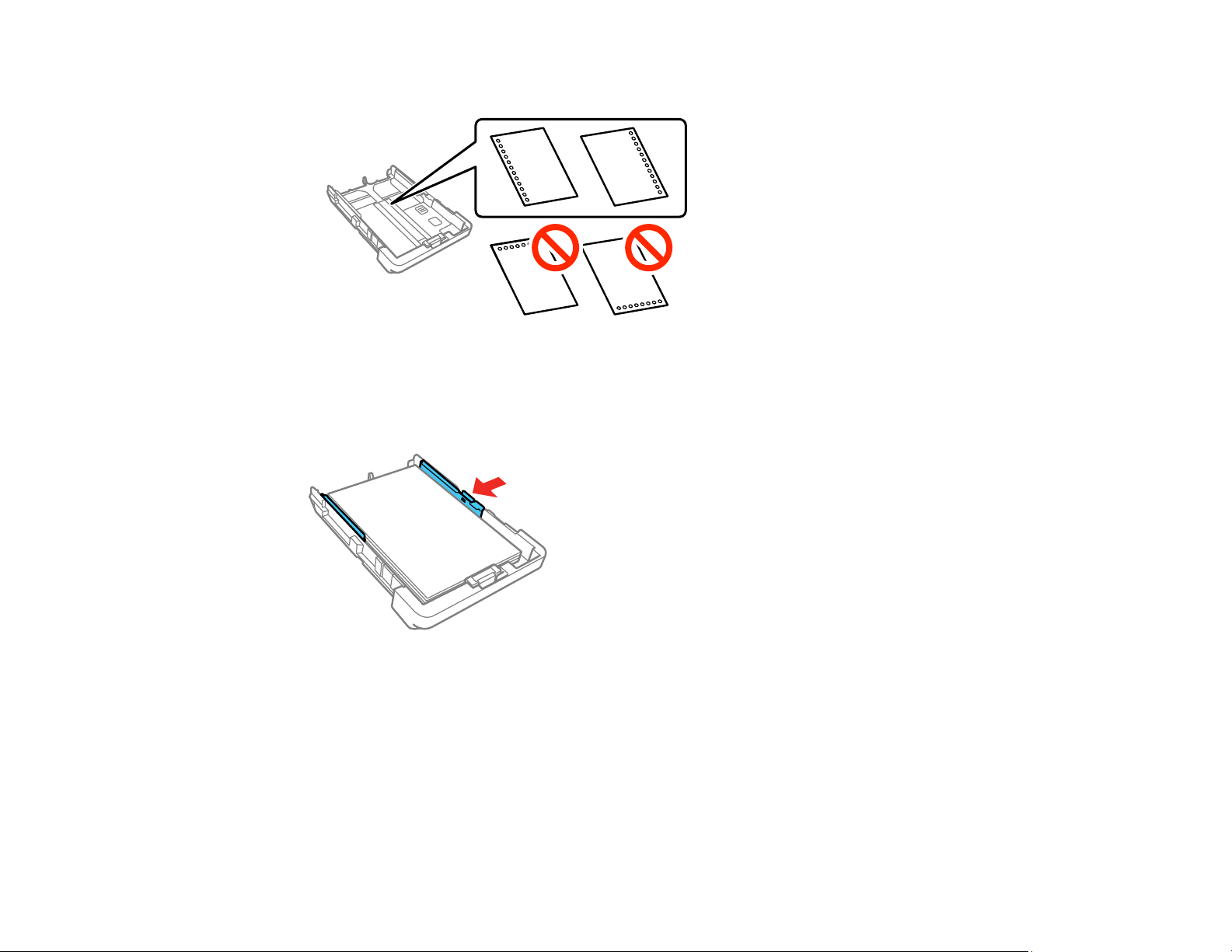
• Load a sheet of loose-leaf or other paper with holes as shown.
Note: Do not select automatic 2-sided printing for this type of paper and do not print over the
holes.
5. Slide the edge guides against the paper, but not too tightly.
Note: Make sure the paper fits under the tabs on the edge guides.
63
Page 64

6. Keep the cassette flat as you insert it.
Note: The paper may slide forward slightly as you insert the cassette. This is normal.
7. If prompted by the product's LCD screen, select the size and type of the paper you loaded and select
Close.
64
Page 65

8. Extend the output tray and open its extension.
Note: Do not remove or insert the paper cassette during printing.
Always follow these paper loading guidelines:
• Load only the recommended number of sheets.
• Load paper short edge first and printable side facedown.
• Make sure the paper is under the tabs on the edge guides and not sticking out from the rear end of
the cassette.
• If you have trouble loading a stack of envelopes, press each envelope flat before loading it or load
one envelope at a time.
• If print quality declines when printing multiple envelopes, try loading one envelope at a time.
• Load letterhead or pre-printed paper top edge first.
• Check the paper package for any additional loading instructions.
Paper Loading Capacity
Double-sided Printing Capacity
Borderless Paper Type Compatibility
Parent topic: Loading Paper
65
Page 66

Related references
Paper Specifications
Paper Loading Capacity
See the table here for the loading capacity of the paper cassettes.
Paper type Loading capacity
Cassette 1 (upper cassette) Cassette 2 (lower cassette)
(WF-4730 Series)
Plain paper
Copy paper
High-quality plain paper
Letterhead paper
Recycled paper
Colored paper
Pre-printed paper
Letter (8.5 × 11 inches [216 × 279 mm]) or A4 (8.3 × 11.7 inches
[210 × 297 mm]) size:
Up to the line indicated by the triangle mark
Half Letter (5.5 × 8.5 inches
—
[140 × 216 mm]), A5 (5.8 × 8.2
inches [148 × 210 mm]), A6
(4.1 × 5.8 inches [105 × 148 mm]),
B6 (5 × 7.2 inches [128 × 182 mm])
size: up to the line indicated by the
triangle mark
2
Legal (8.5 × 14 inches [216 × 356 mm]) size: 30 sheets
Epson Bright White Paper 200 sheets
Epson Presentation Paper Matte 80 sheets —
Epson Premium Presentation
20 sheets —
Paper Matte
Epson Photo Paper Glossy
Epson Premium Photo Paper
Glossy
Epson Ultra Premium Photo
Paper Glossy
4
4
4
1
3
Epson Premium Photo Paper
Semi-gloss
4
Envelopes 10 envelopes —
66
Page 67

1
Automatic and manual 2-sided printing supported; load up to 30 sheets for manual 2-sided printing
2
Manual 2-sided printing supported; load up to 30 sheets
3
Manual 2-sided printing supported; load 1 sheet at a time
4
If paper feeds incorrectly, or printing is uneven or smeared, load 1 sheet at a time.
Parent topic: Loading Paper in the Cassette
Double-sided Printing Capacity
Paper type Size Double-sided Printing Capacity
Auto Manual
Plain paper
Copier paper
Letterhead paper
Recycled paper
Colored paper
Pre-printed
paper
High quality plain
paper
Epson Bright
White Paper
Letter (8.5 × 11 inches
[216 × 279 mm]) or A4 (8.3 × 11.7
inches [210 × 297 mm])
Half Letter (5.5 × 8.5 inches
[140 × 216 mm]), A5 (5.8 × 8.2
inches [148 × 210 mm]), A6
(4.1 × 5.8 inches [105 × 148 mm]),
B6 (5 × 7.2 inches [128 × 182 mm])
Letter (8.5 × 11 inches
[216 × 279 mm])
Up to the arrow mark 30 sheets
—
200 sheets
67
Page 68

Paper type Size Double-sided Printing Capacity
Auto Manual
Epson
Presentation
Paper Matte
Epson Photo
Paper Glossy
Epson Premium
Photo Paper
Glossy
Epson Premium
Photo Paper
Semi-gloss
Epson Ultra
Premium Photo
Paper Glossy
Epson Premium
Presentation
Paper Matte
Envelopes No. 10 (4.1 × 9.5 inches
Parent topic: Loading Paper in the Cassette
Letter (8.5 × 11 inches
[216 × 279 mm]) and smaller
[105 × 241 mm])
— —
— —
Borderless Paper Type Compatibility
You can print borderless photos on compatible paper types in compatible sizes:
Borderless Paper Types
• Epson Photo Paper Glossy
• Epson Premium Photo Paper Glossy
• Epson Ultra Premium Photo Paper Glossy
• Epson Premium Photo Paper Semi-gloss
• Epson Presentation Paper Matte
68
Page 69

• Epson Premium Presentation Paper Matte
Borderless Paper Sizes
• 4 × 6 inches (102 × 152 mm)
• 5 × 7 inches (127 × 178 mm)
• 16:9 wide (4 × 7.1 inches [102 × 181 mm])
• A4 (8.3 × 11.7 inches [210 × 297 mm])
• Letter (8.5 × 11 inches [216 × 279 mm])
Parent topic: Loading Paper in the Cassette
Available Epson Papers
You can purchase genuine Epson ink, maintenance boxes, and paper at epson.com (U.S. sales) or
epson.ca (Canadian sales). You can also purchase supplies from an Epson authorized reseller. To find
the nearest one, call 800-GO-EPSON (800-463-7766) in the U.S. or 800-807-7766 in Canada.
Paper Type Size Part number Sheet count
Epson Bright White Paper Letter (8.5 × 11 inches
[216 × 279 mm])
Epson Presentation Paper Matte Letter (8.5 × 11 inches
[216 × 279 mm])
Legal (8.5 × 14 inches
[216 × 356 mm])
Epson Premium Presentation
Paper Matte
Epson Photo Paper Glossy 4 × 6 inches (102 × 152 mm) S041809
8 × 10 inches (203 × 254 mm) S041467 50
Letter (8.5 × 11 inches
[216 × 279 mm])
Letter (8.5 × 11 inches
[216 × 279 mm])
69
S041586 500
S041062 100
S041067 100
S041257
S042180
S042038
S041141
S041649
S041271
50
100
50
100
20
50
100
Page 70

Paper Type Size Part number Sheet count
Epson Premium Photo Paper
Glossy
Epson Ultra Premium Photo Paper
Glossy
Epson Premium Photo Paper
Semi-gloss
4 × 6 inches (102 × 152 mm) S041808
S041727
16:9 wide (4 × 7.1 inches
[102 × 181 mm])
5 × 7 inches (127 × 178 mm) S041464 20
8 × 10 inches (203 × 254 mm) S041465 20
Letter (8.5 × 11 inches
[216 × 279 mm])
4 × 6 inches (102 × 152 mm) S042181
5 × 7 inches (127 × 178 mm) S041945 20
8 × 10 inches (203 × 254 mm) S041946 20
Letter (8.5 × 11 inches
[216 × 279 mm])
4 × 6 inches (102 × 152 mm) S041982 40
Letter (8.5 × 11 inches
[216 × 279 mm])
S042109 20
S042183
S041667
S042174
S042182
S042175
S041331 20
40
100
25
50
60
100
25
50
Parent topic: Loading Paper
Paper or Media Type Settings - Printing Software
For this paper Select this paper Type or Media Type setting
Plain paper
Epson Bright White Paper
Letterhead paper Letterhead
Recycled paper Recycled
Colored paper Color
70
Plain Paper / Bright White Paper
Page 71

For this paper Select this paper Type or Media Type setting
Pre-printed paper Preprinted
High-quality plain paper High-quality plain paper
Envelopes Envelope
Epson Ultra Premium Photo Paper Glossy Ultra Premium Photo Paper Glossy
Epson Premium Photo Paper Glossy Premium Photo Paper Glossy
Epson Photo Paper Glossy Photo Paper Glossy
Epson Premium Photo Paper Semi-gloss Premium Photo Paper Semi-Gloss
Epson Presentation Paper Matte
Epson Premium Presentation Paper Matte
Note: The settings listed here are available only when printing from your computer; they do not apply to
your product's control panel settings.
Parent topic: Loading Paper
Premium Presentation Paper Matte
Selecting the Paper Settings for Each Source - Control Panel
You can change the default paper size and paper type for each source using the control panel on the
product.
1. Press the home button, if necessary.
2. Select Settings > General Settings > Printer Settings > Paper Source Settings > Paper
Settings.
3. If necessary, select the paper source you want to change.
71
Page 72

You see a screen like this:
4. Select Paper Size.
5. Select the paper size you loaded.
6. Select Paper Type.
7. Select the paper type you loaded.
8. Select Favorite Paper Settings to choose from a list of commonly used paper settings.
9. Select to choose another paper source or exit.
Paper Type Settings - Control Panel
Parent topic: Loading Paper
Paper Type Settings - Control Panel
Select a Paper Type setting that matches the paper you loaded.
Paper type loaded Paper Type setting
Plain paper
Epson Bright White Paper
Letterhead paper Letterhead
Recycled paper Recycled
Plain Paper
72
Page 73

Paper type loaded Paper Type setting
Colored paper Color
Pre-printed paper Preprinted
High-quality plain paper High Quality Plain Paper
Envelopes Envelope
Epson Ultra Premium Photo Paper Glossy Ultra Glossy
Epson Premium Photo Paper Glossy Prem. Glossy
Epson Photo Paper Glossy Glossy
Epson Premium Photo Paper Semi-gloss Prem. Semi-Gloss
Epson Presentation Paper Matte
Epson Premium Presentation Paper Matte
Parent topic: Selecting the Paper Settings for Each Source - Control Panel
Selecting the Default Paper Source Settings
You can change default paper source settings using the control panel on the product.
1. Press the home button, if necessary.
2. Select Settings > General Settings > Printer Settings.
You see a screen like this:
Prem. Matte
73
Page 74

3. Select one of these Auto Error Resolver options:
• Turn on this setting to display a warning and print single-sided when a 2-sided printing error
occurs, or to print only what the printer could process when a memory full error occurs.
• Turn off this setting to display an error message and stop printing if an error occurs.
4. Select the Paper Source Settings options you want to use.
5. When you are finished, press the home button to exit.
Paper Source Settings Options
Parent topic: Loading Paper
Paper Source Settings Options
Select the paper source options you want to use for your print jobs.
Paper Source
Settings option
Paper Setting Various Select the paper size and type for each paper source
A4/Letter Auto
Switching
Auto Select
Settings
(WF-4730 Series)
Error Notice Paper Size Notice Select On for either of these settings to display an error
Paper Setup
Auto Display
Parent topic: Selecting the Default Paper Source Settings
Available settings Description
On Select On to switch the selected paper size to match the
Off
Copy Select On for any of these settings to automatically print on
Fax
Other
Paper Type Notice
On Select On to automatically display a menu that lets you
Off
Selecting the Universal Print Settings
You can change the default universal print settings using the control panel on the product.
loaded paper (Letter or A4) if the wrong size is selected
paper from any source containing paper that matches your
paper settings
message when the selected paper type or size does not
match the loaded paper
select the paper size and type when you load paper in the
product
1. Press the home button, if necessary.
74
Page 75

2. Select Settings > General Settings > Printer Settings > Universal Print Settings.
You see this screen:
3. Adjust the settings as necessary.
4. When you are finished, press the home button to exit.
Universal Print Settings Options
Parent topic: Loading Paper
Universal Print Settings Options
Select the universal print setting options you want to use for your print jobs.
Universal Print
Settings option
Top Offset — Adjust the top or left margin
Left Offset
Top Offset in
Back
Left Offset in
Back
Available settings Description
— Adjust the top or left margin of the back page when printing
double-sided.
75
Page 76

Universal Print
Settings option
Available settings Description
Check Paper
Width
On Select On to check the paper width before printing. This
Off
prevents printing beyond the edges of the paper when the
paper size settings are incorrect, but may reduce the
printing speed.
Skip Blank Page On Select On to skip printing of blank pages automatically
Off
Parent topic: Selecting the Universal Print Settings
76
Page 77

Placing Originals on the Product
Follow the instructions here to place your original documents or photos on the product.
Caution: Do not place anything on top of your product or use its cover as a writing surface to avoid
damaging it.
Placing Originals on the Scanner Glass
Placing Originals in the Automatic Document Feeder
Placing Originals on the Scanner Glass
You can place originals up to this size on the scanner glass: Letter (8.5 × 11 inches [216 × 279 mm]) or
A4 (8.3 × 11.7 inches [210 × 297 mm]).
77
Page 78

1. Open the document cover.
78
Page 79

2. Place your original facedown on the scanner glass with the top facing into the corner. Slide the
original to the edges of the indicated corner.
Note: The edges of your original may be cropped by 0.06 inch (1.5 mm) from the edge of the
scanner glass. Manually position your original away from the edges to prevent cropping.
3. Close the document cover gently to keep your original in place.
Parent topic: Placing Originals on the Product
Related topics
Copying
Faxing
Scanning
79
Page 80

Placing Originals in the Automatic Document Feeder
You can place single- or multi-page original documents in the Automatic Document Feeder (ADF). Make
sure the originals meet the Automatic Document Feeder specifications before loading them.
Caution: Make sure your originals are not creased or folded, and do not contain holes, staples, tape, or
other materials that could obstruct the feeder.
Caution: Do not place photographs or valuable artwork in the ADF. Place fragile or valuable originals on
the scanner glass to avoid wrinkling or damaging them.
1. Slide the ADF edge guide outward.
80
Page 81

2. Fan your stack of originals and tap them gently on a flat surface to even the edges.
3. Insert the originals into the ADF faceup and top-edge first.
The ADF icon on the Copying, Scanning, and Faxing screens lights up.
81
Page 82

4. Slide the ADF edge guide against the originals, but not too tightly.
ADF Original Document Specifications
Parent topic: Placing Originals on the Product
Related topics
Copying
Faxing
Scanning
ADF Original Document Specifications
You can load original documents that meet these specifications in the ADF.
82
Page 83

Paper type Paper size Paper weight Loading capacity
Plain paper Letter (8.5 × 11 inches
[216 × 279 mm])
17 to 24 lb
(64 to 95 g/m²)
Approximately 35 sheets
(Legal size: 10 sheets)
Legal (8.5 × 14 inches
[216 × 356 mm])
A4 (8.3 × 11.7 inches
[210 × 297 mm])
Caution: Do not load the following types of originals in the ADF, or they may be damaged or may
damage the scanner. Use the scanner glass for these types:
• Photos
• Thermal paper
• Fabric or other non-paper originals
• Originals with uneven surfaces, such as embossed documents
• Originals containing staples or paper clips
• Originals with carbon paper backing
• Originals with wet ink
• Originals that are bound
• Originals with labels, stickers, or sticky notes
• Ripped, curled, folded, deteriorated, or wrinkled originals
• Originals with holes
• Transparencies
• Carbon-less paper
Parent topic: Placing Originals in the Automatic Document Feeder
83
Page 84

Copying
See the information here to copy documents or photos using your product.
Note: Copies may not be exactly the same size as your originals.
Copying Documents or Photos
Copying Options
Copying Documents or Photos
You can copy documents or photos onto various sizes and types of paper, including Epson special
papers.
1. Place your original document or photo on the scanner glass, or place multi-page documents in the
ADF.
2. Load the paper you want to print on.
3. Press the home button, if necessary.
4. Select Copy.
You see a screen like this:
5. To print more than one copy, press a number key on the product's control panel, or select Copies
and use the displayed keypad to enter the number of copies.
84
Page 85

6. Change any of the displayed settings as necessary.
7. Select Advanced Settings to view and change additional copy settings, if necessary.
8. Select Preview to preview your copy on the LCD screen.
9. Press the preset button to save your copy settings.
10. When you are ready to copy, press the Copy icon.
Note: To cancel printing, select Cancel.
Parent topic: Copying
Related references
Copying Options
Available Epson Papers
Related tasks
Using Presets
Loading Paper in the Cassette
Related topics
Placing Originals on the Product
Copying Options
Select the copying options you want to use for your copies.
Note: Not all options or settings may be available, depending on other copying settings.
Copy
Copying option Available settings Description
B&W — Copies the document in black and white
Color — Copies the document in color
Density selector Varying levels Adjusts the lightness or darkness of copies
2-Sided 1>1-Sided Select to make 2-sided copies. When you select 1>2-Sided,
1>2-Sided
also select the Advanced Settings tab to select the
orientation and binding edge for your originals or copies.
85
Page 86

Advanced Settings
Copying option Available settings Description
Paper Setting Various sources Select the paper source that you want to use. If you select
Auto, paper is fed automatically depending on the paper
settings you selected for the paper sources.
Reduce/Enlarge 100% Copies the original at its full size
Auto Fit Page Automatically sizes the image to fit the paper size you
selected
45%->195% and
Automatically converts from one size to another
other conversions
Original Size Various sizes Select the document size of your original
Multi-Page Single Page Copies each page of the original onto an individual sheet
2-up Copies multiple page documents onto one sheet. Scroll
4-up
down and select the document orientation and layout order
settings as necessary.
Original Type Text Specifies the document type of your originals and adjusts
Text & Image
the quality of your copies
Photo
Text & Image(Best)
Finishing Group (Same
Pages)
Collate (Page
Order)
Orientation
(Original)
Up Direction Specifies the orientation of your originals
Left Direction
Select to print multiple copies of a multi-page document in
unordered groups
Select to print multiple copies of a multi-page document in
ordered sets
Remove Shadow Off Select On to erase the shadows that appear in the center of
On
a document when copying a book or that appear around a
document when copying thick paper
Remove Punch
Holes
Off Select On to erase the binding holes on a document
On
86
Page 87

Copying option Available settings Description
ID Card Copy Off Select On to copy both sides of an ID card onto one side of
On
a sheet of paper
Borderless Copy Off Adjusts the amount to expand the original photo when
On
printing borderless photos
Standard
Medium
Minimum
Parent topic: Copying
87
Page 88

Printing from a Computer
Before printing from your computer, make sure you have set up your product and installed its software
as described on the Start Here sheet.
Note: If you have an Internet connection, it is a good idea to check for updates to your product software
on Epson's support website. If you see a Software Update screen, select Enable automatic checking
and click OK. The update scans your system to see if you have the latest product software. Follow the
on-screen instructions.
Printing with Windows
Printing on a Mac
Printing From a Chromebook
Cancelling Printing Using the Product
Printing with Windows
You can print with your product using any Windows application, as described in these sections.
Selecting Basic Print Settings - Windows
Selecting Double-sided Printing Settings - Windows
Selecting Additional Layout and Print Options - Windows
Selecting a Printing Preset - Windows
Selecting Extended Settings - Windows
Printing Your Document or Photo - Windows
Locking Printer Settings - Windows
Selecting Default Print Settings - Windows
Changing Automatic Update Options
Parent topic: Printing from a Computer
Selecting Basic Print Settings - Windows
Select the basic settings for the document or photo you want to print.
1. Open a photo or document for printing.
88
Page 89

2. Select the print command in your application.
Note: You may need to select a print icon on your screen, the Print option in the File menu, or
another command. See your application's help utility for details.
3. If necessary, select your product name as the printer you want to use.
Note: You may also need to select Properties or Preferences to view your print settings.
You see the Main tab of your printer settings window:
4. For the Paper Source setting (WF-4730 Series), select where you loaded the paper you want to
print on.
5. Select the size of the paper you loaded as the Document Size setting.
Note: You can also select the User-Defined setting to create a custom paper size.
89
Page 90

6. If you are printing a borderless photo, select Borderless. You can click Settings to access
additional options for borderless printing.
Note: You must select a compatible borderless paper type and size to print without borders. Check
the borderless paper compatibility list for details.
7. Select the orientation of your document.
Note: If you are printing an envelope, select Landscape.
8. Select the type of paper you loaded as the Paper Type setting.
Note: The setting may not exactly match the name of your paper. Check the paper type settings list
for details.
9. Select the Quality setting that matches the print quality you want to use.
10. Select a Color option:
• To print a color document or photo, select the Color setting.
• To print text and graphics in black or shades of gray, select the Black/Grayscale setting.
11. To print on both sides of the paper, select the 2-Sided Printing setting and select the options you
want.
12. To print multiple pages on one sheet of paper, or print one image on multiple sheets of paper, select
one of the settings in the Multi-Page menu and select the printing options you want.
13. To print multiple copies and arrange their print order, select the Copies options.
14. To preview your job before printing, select Print Preview.
15. To save your print job as a project that can be modified and combined with other print jobs, select
Job Arranger Lite.
16. To reduce noise during printing when you select Plain Paper/Bright White Paper, select On in the
Quiet Mode menu.
Note: Enabling Quiet Mode may reduce printing speed.
Paper Source Options - Windows
Print Quality Options - Windows
Multi-Page Printing Options - Windows
90
Page 91

Parent topic: Printing with Windows
Related tasks
Selecting Double-sided Printing Settings - Windows
Printing Your Document or Photo - Windows
Paper Source Options - Windows
You can select any of the available options in the Paper Source menu to print on the paper loaded in that
source. (WF-4730 Series)
Auto Select
Automatically selects the paper source based on the selected paper size.
Paper Cassette 1
Selects the paper in cassette 1 as the paper source.
Paper Cassette 2
Selects the paper in cassette 2 as the paper source.
Parent topic: Selecting Basic Print Settings - Windows
Print Quality Options - Windows
You can select any of the available Quality options to fine-tune the quality of your print. Some settings
may be unavailable, depending on the paper type and border setting you have chosen.
Draft
For draft printing on plain paper.
Standard
For everyday text and image printing.
High
For photos and graphics with high print quality.
Parent topic: Selecting Basic Print Settings - Windows
Multi-Page Printing Options - Windows
You can select any of the available options in the Multi-Page menu to set up your multi-page print job.
2-Up and 4-Up
Prints 2 or 4 pages on one sheet of paper. Click the Page Order button to select page layout and
border options.
2×1 Poster, 2×2 Poster, 3×3 Poster, 4×4 Poster
Prints one image on multiple sheets of paper to create a larger poster. Click the Settings button to
select image layout and guideline options.
91
Page 92

Parent topic: Selecting Basic Print Settings - Windows
Selecting Double-sided Printing Settings - Windows
You can print on both sides of the paper by selecting one of the 2-Sided Printing options on the Main
tab.
Note: Some options may be pre-selected or unavailable, depending on other settings you have chosen
or if you are accessing the product over a network.
1. Select one of the following options for 2-Sided Printing:
• Auto (Long-edge binding) to print your double-sided print job by automatically flipping the paper
on the long edge.
• Auto (Short-edge binding) to print your double-sided print job by automatically flipping the paper
on the short edge.
• Manual (Long-edge binding) to print your double-sided print job by printing one side and
prompting you to flip the paper over on the long edge to print the other side (recommended for
paper types that do not support automatic duplexing).
• Manual (Short-edge binding) to print your double-sided print job by printing one side and
prompting you to flip the paper over on the short edge to print the other side (recommended for
paper types that do not support automatic duplexing).
2. Click the Settings button.
92
Page 93

You see this window:
3. Select the double-sided printing options you want to use.
4. Click OK to return to the Main tab.
93
Page 94

5. Click the Print Density button.
You see this window:
6. Select the type of document you are printing as the Document Type setting. The software
automatically sets the Adjustments options for that document type.
7. If necessary, select the Adjustments options you want to use.
8. Click OK to return to the Main tab.
9. Print a test copy of your double-sided document to test the selected settings.
10. Follow any instructions displayed on the screen during printing.
Double-sided Printing Options - Windows
Print Density Adjustments - Windows
Parent topic: Printing with Windows
Related references
Double-sided Printing Capacity
Related tasks
Selecting Basic Print Settings - Windows
94
Page 95

Double-sided Printing Options - Windows
You can select any of the available options on the 2-Sided Printing Settings window to set up your
double-sided print job.
Binding Edge Options
Select a setting that orients double-sided print binding in the desired direction.
Binding Margin Options
Select options that define a wider margin to allow for binding.
Start Page
Selects whether printing starts on the front or back page.
Create Folded Booklet Options
Select the Booklet checkbox and a binding option to print double-sided pages as a booklet.
Parent topic: Selecting Double-sided Printing Settings - Windows
Print Density Adjustments - Windows
You can select any of the available options on the Print Density Adjustment window to adjust the print
quality of your double-sided print job.
Print Density
Sets the level of ink coverage for double-sided printing.
Increase Ink Drying Time
Sets the amount of time required for drying ink after printing on one side of the paper before printing
the other side in double-sided printing to prevent ink smearing.
Parent topic: Selecting Double-sided Printing Settings - Windows
95
Page 96

Selecting Additional Layout and Print Options - Windows
You can select a variety of additional layout and printing options for your document or photo on the More
Options tab.
1. To change the size of your printed document or photo, select the Reduce/Enlarge Document
checkbox and select one of these sizing options:
• Select the Fit to Page option to size your image to fit the paper you loaded. Select the size of your
document or photo as the Document Size setting, and the size of your paper as the Output
Paper setting. If you want to center your image on the paper, select the Center option.
• Select the Zoom to option to reduce or enlarge your document or photo by a specific percentage.
Select the percentage in the % menu.
2. Select one of the following Color Correction options:
• Select Automatic to automatically adjust the sharpness, brightness, contrast, and color saturation
for your image.
96
Page 97

• Select Custom and click the Advanced button to manually adjust the color correction settings or
turn off color management in your printer software.
• Select Image Options to access additional settings for improving printed images.
Note: You can also select Color Universal Print settings.
3. To add the following features, click the Watermark Features button:
• Anti-Copy Pattern: adds a watermark that only appears when your printout is copied
• Watermark: adds a visible watermark to your printout
Note: Click the Add/Delete button to create your own watermark, and click the Settings button to
customize the watermark.
• Header/Footer: adds information such as the date and time to the top or bottom of your printout
Note: Click the Settings button to customize the text and location of the header or footer.
4. Select any of the Additional Settings options to customize your print.
Custom Color Correction Options - Windows
Image Options and Additional Settings - Windows
Header/Footer Settings - Windows
Parent topic: Printing with Windows
Related tasks
Printing Your Document or Photo - Windows
97
Page 98

Custom Color Correction Options - Windows
You can select any of the available options in the Color Correction window to customize the image colors
for your print job.
Color Controls
Lets you select a Color Mode setting, individual settings for Brightness, Contrast, Saturation, and
Density, and individual color tones. Depending on the selected color mode, you can also adjust the
midtone density using the Gamma setting.
Fix Photo
Improves the color, contrast, and sharpness of flawed photos.
Note: Fix Photo uses a sophisticated face recognition technology to optimize photos that include
faces. For this to work, both eyes and the nose must be visible in the subject's face. If your photo
includes a face with an intentional color cast, such as a statue, you may want to turn off Fix Photo to
retain the special color effects.
98
Page 99

ICM
Lets you manage color using installed color printing profiles.
No Color Adjustment
Turns off color management in your printer software so you can manage color using only your
application software.
Parent topic: Selecting Additional Layout and Print Options - Windows
Image Options and Additional Settings - Windows
You can select any of the Image Options and Additional Settings to customize your print. Some options
may be pre-selected or unavailable, depending on other settings you have chosen.
Image Options
Emphasize Text
Adjusts the weight of printed text to increase readability.
Emphasize Thin Lines
Adjusts the weight of printed lines to increase visibility.
Edge Smoothing
Smooths jagged edges in low-resolution images such as screen captures or images from the Web.
Fix Red-Eye
Reduces or removes red-eye in photos.
Print Text in Black
Prints colored text in black.
For Color Text
Prints colored text on a background pattern or underlined.
For Color Graphs and Images
Prints colored graphics and images with overlay patterns.
For Color Text, Graphs, and Images
Prints colored text, graphics, and images with overlay patterns.
Enhancement Options
Specifies Color Universal Print enhancement settings for text, graphics, and images.
Additional Settings Options
Rotate 180º
Prints the image rotated 180º from its original orientation.
99
Page 100

High Speed
Speeds up printing but may reduce print quality.
Mirror Image
Flips the printed image left to right.
Parent topic: Selecting Additional Layout and Print Options - Windows
Header/Footer Settings - Windows
You can select any of the Header/Footer Settings options to add headers or footers when you print. The
items are available to print at the top or bottom of your pages, in either the left, right, or center of the
page.
Note: These settings are not saved with your document.
You can select to print the following information:
• User Name
• Computer Name
• Date
• Date/Time
• Document Name
Note: The user name, computer name, date, and time come from the Windows Control Panel on your
computer.
Parent topic: Selecting Additional Layout and Print Options - Windows
100
