Page 1
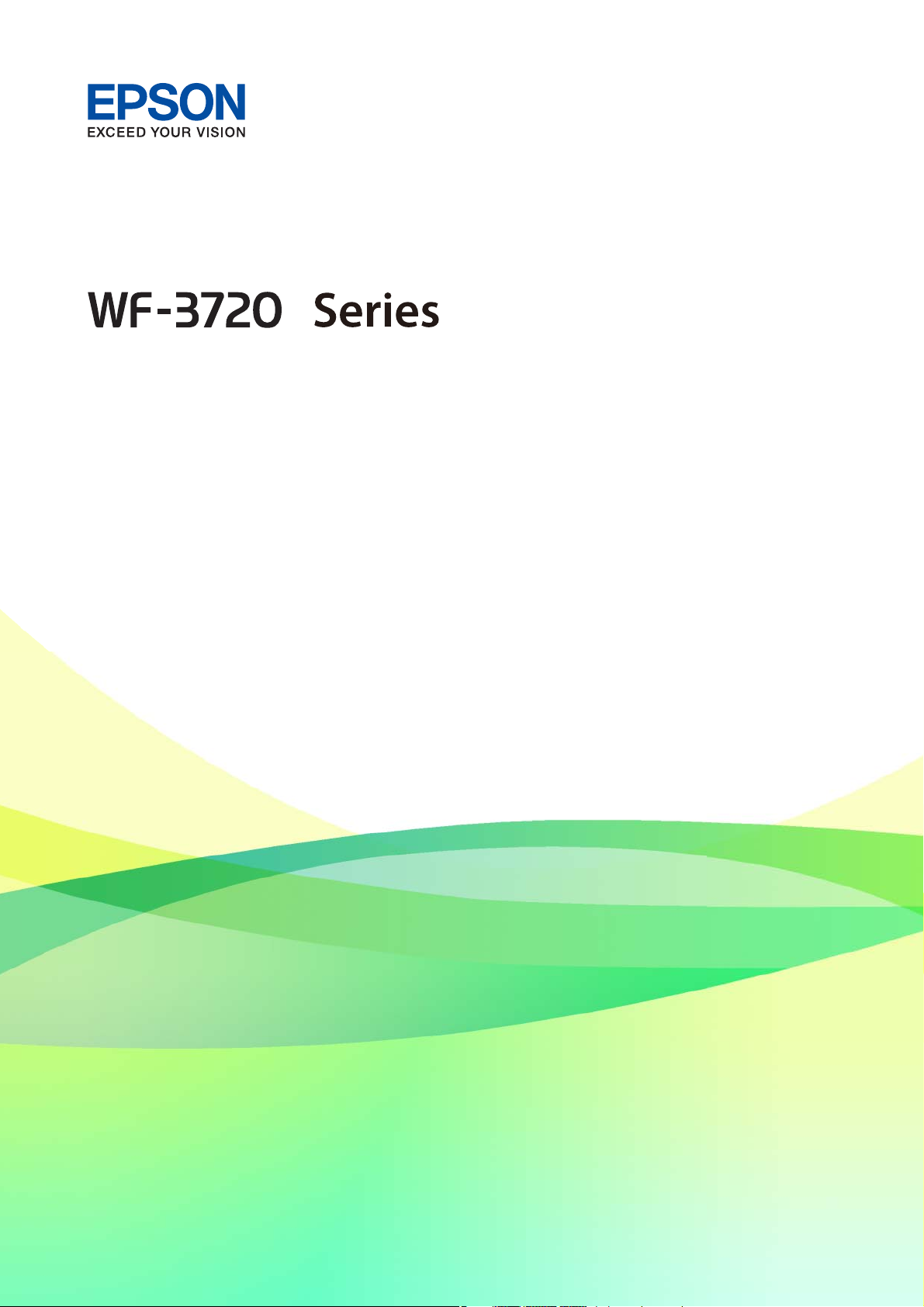
User's Guide
NPD5601-00 EN
Page 2
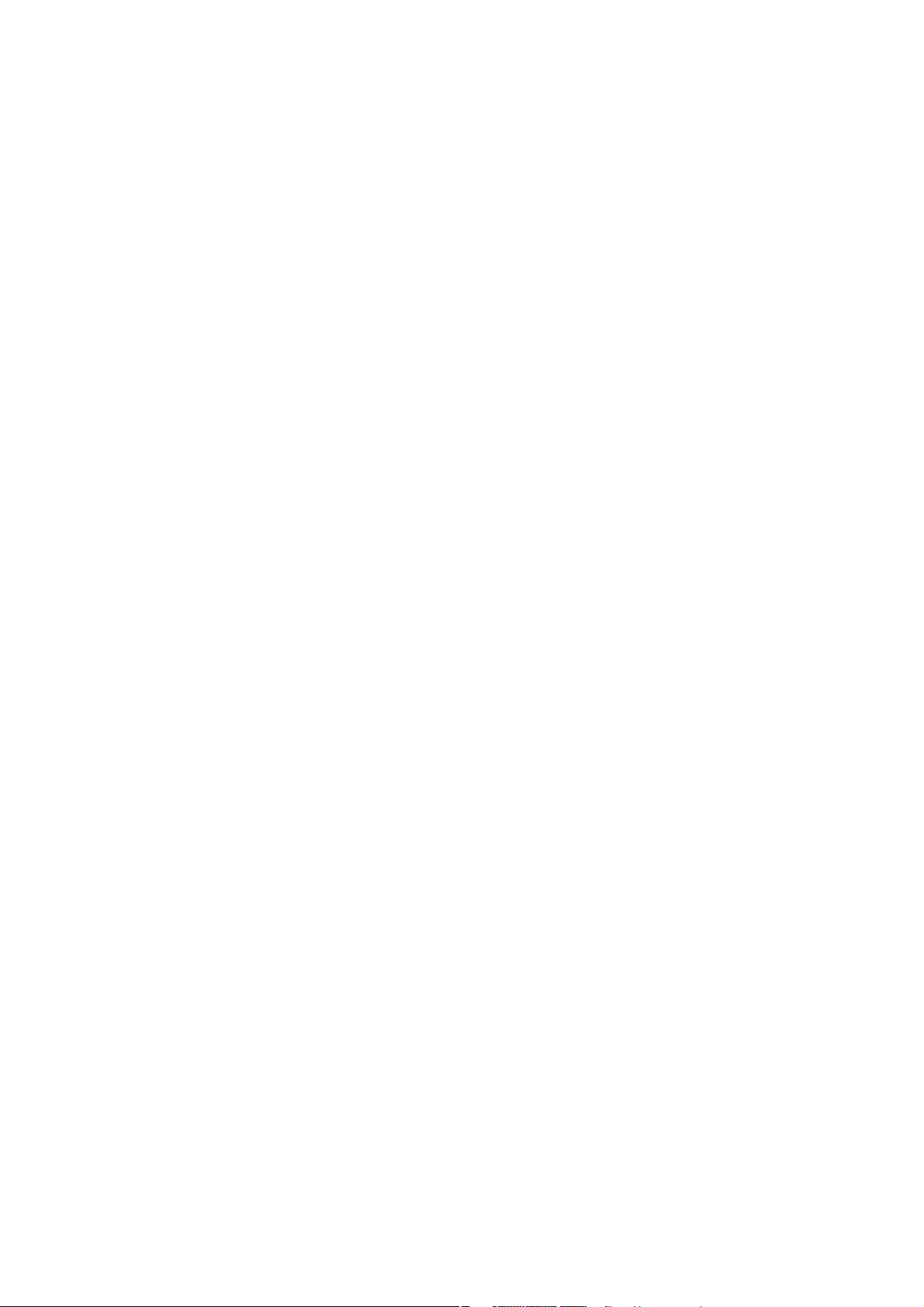
User's Guide
Copyright
Copyright
No part of this publication may be reproduced, stored in a retrieval system, or transmitted in any form or by any
means, electronic, mechanical, photocopying, recording, or otherwise, without the prior written permission of
Seiko Epson Corporation. No patent liability is assumed with respect to the use of the information contained
herein. Neither is any liability assumed for damages resulting from the use of the information herein.
information contained herein is designed only for use with this Epson product. Epson is not responsible for any
use of this information as applied to other products.
Neither Seiko Epson Corporation nor its aliates shall be liable to the purchaser of this product or third parties for
damages, losses, costs, or expenses incurred by the purchaser or third parties as a result of accident, misuse, or
abuse of this product or unauthorized modications, repairs, or alterations to this product, or (excluding the U.S.)
failure to strictly comply with Seiko Epson Corporation's operating and maintenance instructions.
Seiko Epson Corporation and its aliates shall not be liable for any damages or problems arising from the use of
any options or any consumable products other than those designated as Original Epson Products or Epson
Approved Products by Seiko Epson Corporation.
e
Seiko Epson Corporation shall not be held liable for any damage resulting from electromagnetic interference that
occurs from the use of any interface cables other than those designated as Epson Approved Products by Seiko
Epson Corporation.
© 2016 Seiko Epson Corporation. All rights reserved.
contents of this manual and the
e
specications
of this product are subject to change without notice.
2
Page 3
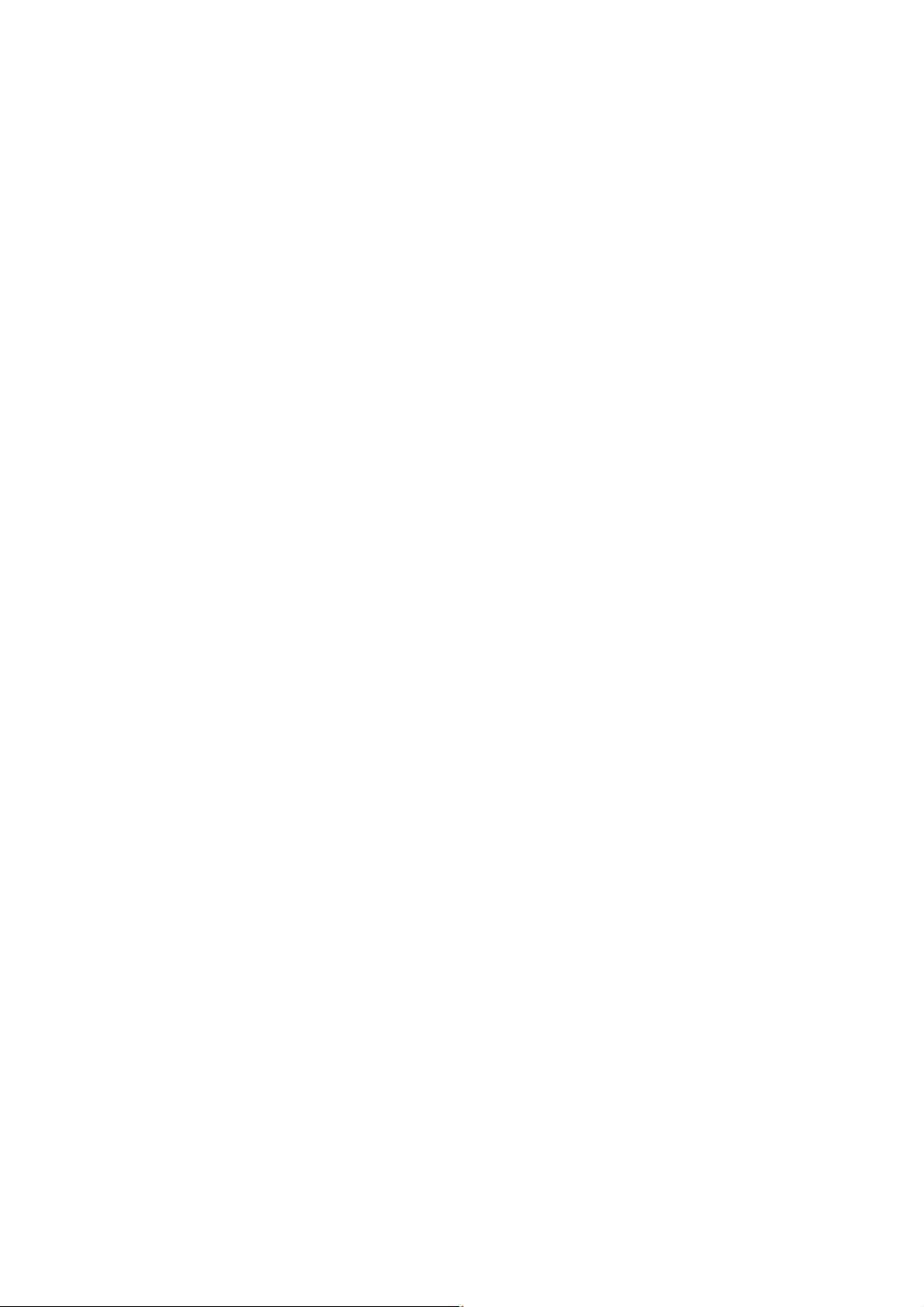
User's Guide
Trademarks
Trademarks
❏ EPSON® is a registered trademark, and EPSON EXCEED YOUR VISION or EXCEED YOUR VISION is a
trademark of Seiko Epson Corporation.
❏ Epson Scan 2
❏ libti
Copyright © 1988-1997 Sam Leer
Copyright © 1991-1997 Silicon Graphics, Inc.
Permission to use, copy, modify, distribute, and sell this soware and its documentation for any purpose is
hereby granted without fee, provided that (i) the above copyright notices and this permission notice appear in
all copies of the soware and related documentation, and (ii) the names of Sam Leer and Silicon Graphics
may not be used in any advertising or publicity relating to the soware without the specic, prior written
permission of Sam Leer and Silicon Graphics.
THE SOFTWARE IS PROVIDED "AS-IS" AND WITHOUT WARRANTY OF ANY KIND, EXPRESS,
IMPLIED OR OTHERWISE, INCLUDING WITHOUT LIMITATION, ANY WARRANTY OF
MERCHANTABILITY OR FITNESS FOR A PARTICULAR PURPOSE.
IN NO EVENT SHALL SAM LEFFLER OR SILICON GRAPHICS BE LIABLE FOR ANY SPECIAL,
INCIDENTAL, INDIRECT OR CONSEQUENTIAL DAMAGES OF ANY KIND, OR ANY DAMAGES
WHATSOEVER RESULTING FROM LOSS OF USE, DATA OR PROFITS, WHETHER OR NOT ADVISED
OF THE POSSIBILITY OF DAMAGE, AND ON ANY THEORY OF LIABILITY, ARISING OUT OF OR IN
CONNECTION WITH THE USE OR PERFORMANCE OF THIS SOFTWARE.
❏ Microso
❏ Apple, Macintosh, Mac OS, OS X, Bonjour, Safari, iPad, iPhone, iPod touch, and iTunes are trademarks of Apple
Inc., registered in the U.S. and other countries. AirPrint and the AirPrint logo are trademarks of Apple Inc.
soware
, Windows®, and Windows Vista® are registered trademarks of Microso Corporation.
®
is based in part on the work of the Independent JPEG Group.
❏ Google Cloud Print™, Chrome™, Chrome OS™, and Android™ are trademarks of Google Inc.
❏ Adobe and Adobe Reader are either registered trademarks or trademarks of Adobe Systems Incorporated in the
United States and/or other countries.
❏
N-Mark is a trademark or registered trademark of NFC Forum, Inc. in the United States and in other
e
countries.
❏ Intel
❏ General Notice: Other product names used herein are for
is a registered trademark of Intel Corporation.
®
identication
of their respective owners. Epson disclaims any and all rights in those marks.
purposes only and may be trademarks
3
Page 4
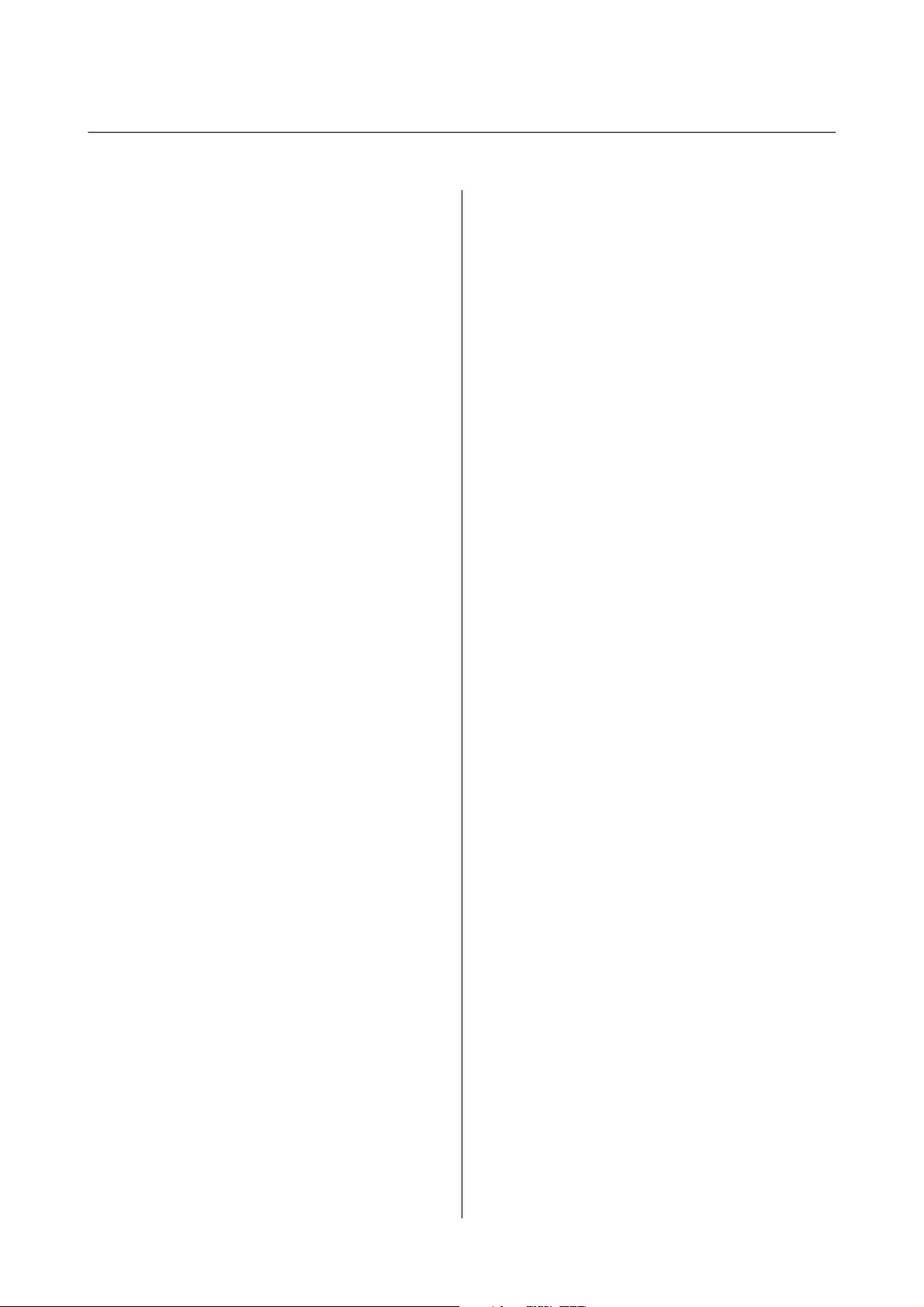
User's Guide
Contents
Contents
Copyright
Trademarks
About This Manual
Introduction to the Manuals...................9
Marks and Symbols.........................9
Descriptions Used in this Manual..............10
Operating System References.................10
Important Instructions
Safety Instructions.........................11
Printer Advisories and Warnings.............. 12
Advisories and Warnings for Setting Up/
Using the Printer........................12
Advisories and Warnings for Using the
Printer with a Wireless Connection...........13
Advisories and Warnings for Using the
Touchscreen........................... 13
Protecting Your Personal Information...........13
Making Wi-Fi Settings by Push Button Setup
(WPS)................................28
Making Wi-Fi Settings by PIN Code Setup
(WPS)................................29
Making Wi-Fi Direct (Simple AP)
Connection Settings......................30
Making Advanced Network Settings..........31
Checking the Network Connection Status........32
Network Icon...........................33
Checking Detailed Network Information
from the Control Panel....................33
Printing a Network Connection Report........33
Printing a Network Status Sheet.............37
Replacing or Adding New Access Points.........38
Changing the Connection Method to a Computer. . 38
Changing the Network Connection to Ethernet
from the Control Panel......................40
Disabling Wi-Fi from the Control Panel..........40
Disconnecting Wi-Fi Direct (Simple AP)
Connection from the Control Panel............ 40
Restoring the Network Settings from the
Control Panel............................ 41
Printer Basics
Part Names and Functions...................14
Control Panel............................ 16
Buttons and Lights.......................16
Basic Screen
Touch Screen Operations..................18
Icons displayed in the LCD Screen........... 19
Entering Characters......................20
Viewing Animations......................21
Registering Your Favorite Settings as a Preset......21
Menu Options for Preset.................. 21
Conguration
.................18
Network Settings
Network Connection Types.................. 23
Ethernet Connection.....................23
Wi-Fi Connection....................... 23
Wi-Fi Direct (Simple AP) Connection.........24
Connecting to a Computer...................24
Connecting to a Smart Device................ 26
Making Wi-Fi Settings from the Printer..........26
Making Wi-Fi Settings Manually.............27
Loading Paper
Paper Handling Precautions..................42
Available Paper and Capacities................43
List of Paper Type......................... 44
Loading Paper in the Paper Cassette............45
Placing Originals
Available Originals for the ADF...............49
Placing Originals on the ADF.................49
Placing Originals on the ADF for 2-up Copying. .51
Placing Originals on the Scanner Glass. . . . . . . . . . 51
Managing Contacts
Registering or Editing Contacts............... 53
Registering or Editing Grouped Contacts........ 53
Register Contacts on a Computer..............54
Destination Setting Items..................54
Registering Destinations as a Group..........55
Exporting and Importing Contacts Using a
Computer...............................56
Export the Contacts......................56
4
Page 5
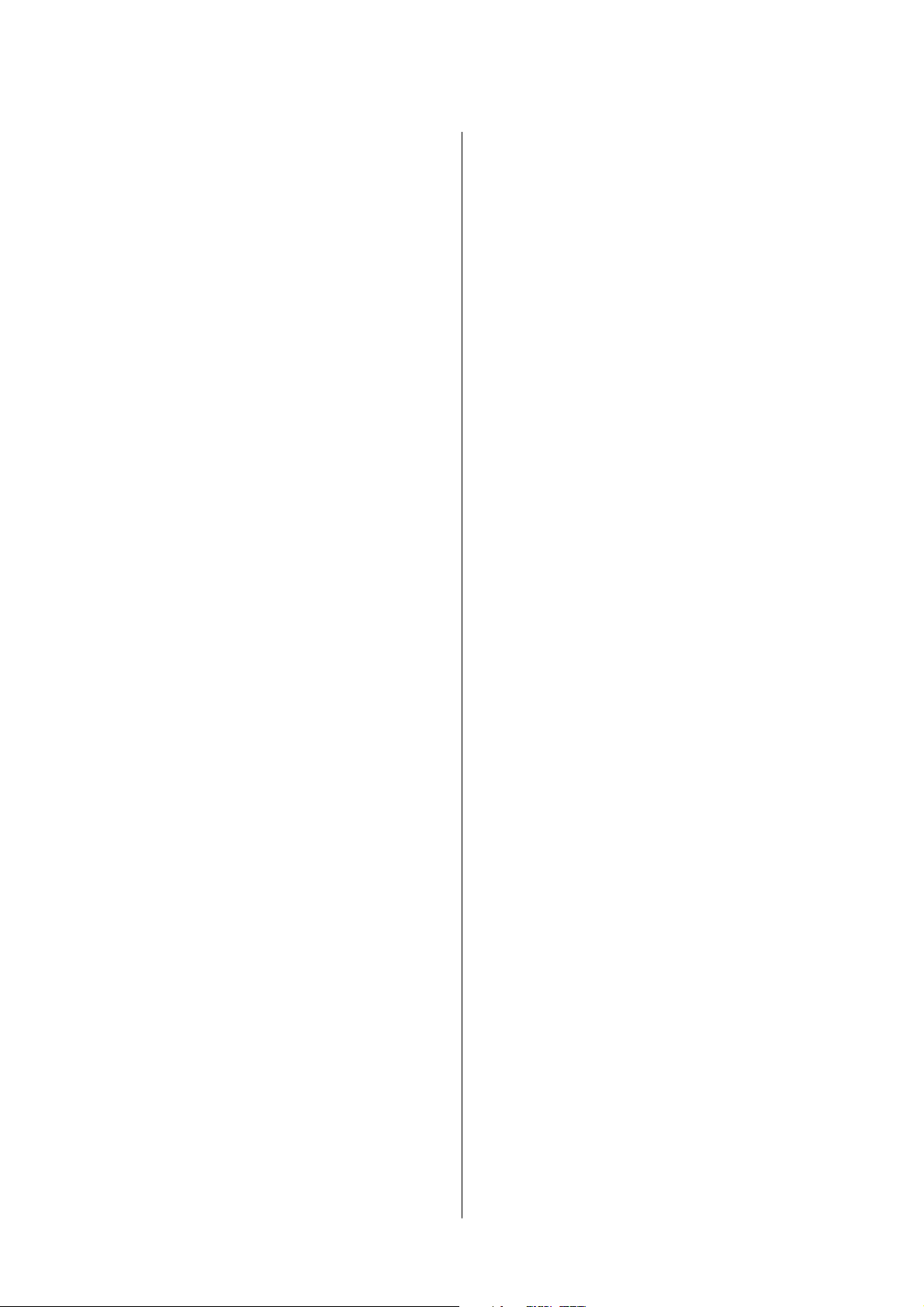
User's Guide
Contents
Import the Contacts......................56
Printing
Printing from the Control Panel...............58
Printing JPEG Files from a Memory Device. . . . .58
Printing TIFF Files from a Memory Device. . . . . 59
Menu Options for Memory Device...........59
Printing from a Computer...................61
Printing Basics - Windows.................61
Printing Basics - Mac OS X.................63
Printing on 2-Sides.......................65
Printing Several Pages on One Sheet..........67
Printing to Fit the Paper Size................68
Printing Multiple Files Together (for
Windows Only).........................70
Printing One Image on Multiple Sheets to
Create a Poster (for Windows Only)..........71
Printing Using Advanced Features........... 77
Printing Photos Using Epson Easy Photo Print. . 80
Printing from Smart Devices................. 80
Using Epson iPrint.......................80
Using AirPrint..........................83
Canceling Printing.........................84
Canceling Printing - Control Panel...........84
Canceling Printing - Windows.............. 84
Canceling Printing - Mac OS X..............84
Copying
Copying Basics........................... 85
Basic Menu Options for Copying............85
Advanced Menu Options for Copying.........86
Scanning
Scanning Using the Control Panel..............88
Scanning to a Network Folder or FTP Server. . . . 88
Scanning to an Email.....................90
Scanning to a Computer (Event Manager)......93
Scanning to a Memory Device.............. 96
Scanning to the Cloud....................98
Scanning to a Computer (WSD)............100
Scanning from a Computer..................102
Scanning Using Epson Scan 2..............102
Scanning from Smart Devices................105
Installing Epson iPrint...................105
Scanning Using Epson iPrint...............105
Scanning by Touching Smart Devices to the
NFC Tag.............................106
Faxing
Setting Up a Fax..........................108
Connecting to a Phone Line...............108
Making Basic Fax Settings.................111
Sending Faxes...........................114
Basic Fax Sending Operations..............114
Various Ways of Sending Faxes.............117
Receiving Faxes..........................119
Setting Receive Mode....................119
Various Ways of Receiving Faxes............120
Saving of Received Faxes..................122
Using Other Faxing Features.................125
Printing Fax Report and List...............125
Setting Security for Faxing................ 126
Menu Options for Fax Mode.................126
Recipient.............................126
Fax Settings...........................127
More................................128
Menu Options for Fax Settings............... 129
Check Fax Connection...................129
Fax Setting Wizard......................129
Receive Settings........................129
Report Settings........................ 131
Basic Settings..........................131
Security Settings........................132
Menu Options for User Settings.............. 133
Menu Options for Inbox....................133
Replacing Ink Cartridges
Checking the Ink Levels....................134
Checking the Ink Levels - Control Panel. . . . . . 134
Checking the Ink Levels - Windows..........134
Checking the Ink Levels - Mac OS X.........134
Ink Cartridge Codes.......................134
Ink Cartridge Handling Precautions...........135
Replacing Ink Cartridges................... 138
Temporarily Printing with Black Ink...........138
Temporarily Printing with Black Ink - Windows 139
Temporarily Printing with Black Ink -
Mac OS X............................ 140
Conserving Black Ink when the Black Ink Is
Low (for Windows Only)................... 140
Maintaining the Printer
Checking and Cleaning the Print Head.........142
Checking and Cleaning the Print Head -
Control Panel..........................142
5
Page 6
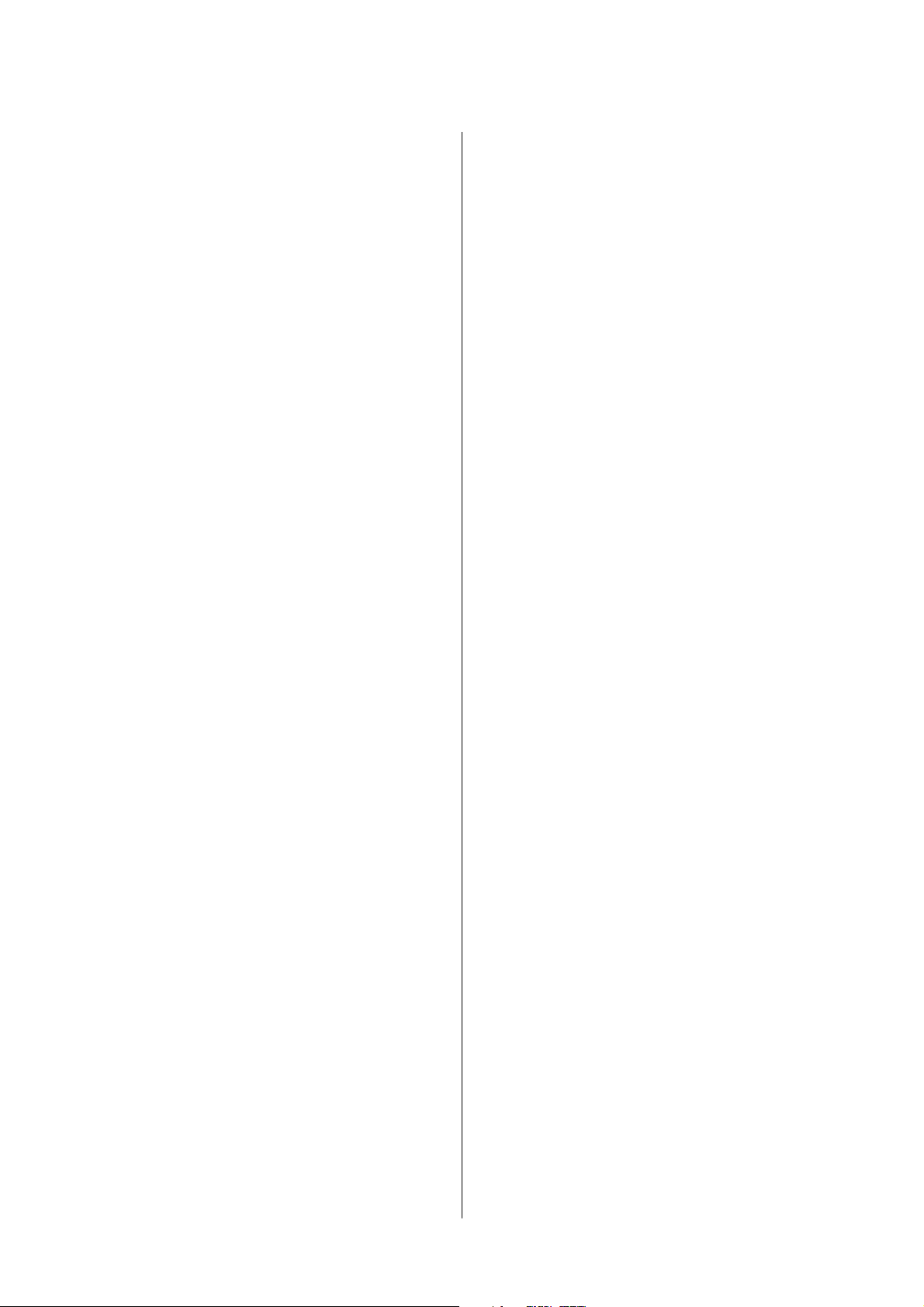
User's Guide
Contents
Checking and Cleaning the Print Head -
Windows.............................143
Checking and Cleaning the Print Head - Mac
OS X................................143
Aligning the Print Head....................143
Aligning the Print Head - Control Panel. . . . . . 144
Cleaning the Paper Path for Ink Smears.........145
Cleaning the ADF........................ 145
Cleaning the Scanner Glass..................147
Saving Power............................148
Saving Power - Control Panel..............148
Menu Options for Settings
Menu Options for General Settings............150
Basic Settings..........................150
Printer Settings........................ 151
Network Settings.......................153
Web Service Settings.................... 154
Menu Options for Supply Status..............155
Menu Options for Maintenance.............. 155
Print Head Nozzle Check:.................155
Print Head Cleaning:....................155
Print Head Alignment:...................155
Ink Cartridge Replacement:...............155
Paper Guide Cleaning:...................156
Menu Options for Print Status Sheet...........156
Conguration Status Sheet:................156
Supply Status Sheet:.....................156
Usage History Sheet:.....................156
Menu Options for Print Counter..............156
Menu Options for User Settings.............. 156
Menu Options for Restore Default Settings...... 157
Menu Options for Firmware Update...........157
Update:..............................157
Notication
:.......................... 157
Network Service and Software
Information
Epson Connect Service.....................158
Web Cong.............................158
Running Web
Running Web Cong on Windows.......... 159
Running Web Cong on Mac OS X..........160
Windows Printer Driver....................160
Restricting Settings for the Windows Printer
Driver...............................161
on a Web Browser. . . . . . 159
Cong
Making Operation Settings for the Windows
Printer Driver......................... 161
Mac OS X Printer Driver................... 162
Making Operation Settings for the Mac OS X
Printer Driver......................... 162
Epson Scan 2 (Scanner Driver)...............163
Epson Event Manager......................163
PC-FAX Driver (Fax Driver).................164
FAX Utility............................. 164
Epson Easy Photo Print....................165
EPSON Soware Updater. . . . . . . . . . . . . . . . . . . 166
EpsonNet Cong.........................166
Uninstalling Applications...................167
Uninstalling Applications - Windows.........167
Uninstalling Applications - Mac OS X........168
Installing Applications.....................168
Updating Applications and Firmware.......... 169
Updating the Printer's Firmware using the
Control Panel..........................169
Solving Problems
Checking the Printer Status..................171
Checking Messages on the LCD Screen. . . . . . . 171
Checking the Printer Status - Windows.......172
Checking the Printer Status - Mac OS X.......172
Checking the Soware Status. . . . . . . . . . . . . . . . 173
Removing Jammed Paper...................173
Paper Does Not Feed Correctly...............173
Paper Jams............................174
Paper Feeds at a Slant....................174
Several Sheets of Paper are Fed at a Time. . . . . . 174
Original Does Not Feed in the ADF..........174
Power and Control Panel Problems............175
Power Does Not Turn On.................175
Power Does Not Turn O.................175
Power Turns O Automatically.............175
LCD Screen Gets Dark...................176
Touch Screen Does Not Respond............176
Cannot Print from a Computer...............176
When You Cannot Make Network Settings......177
Cannot Connect from Devices Even ough
Network Settings are No Problems.......... 177
Checking the SSID Connected to the Printer. . . 179
Checking the SSID for the Computer.........179
Suddenly the Printer Cannot Print over a
Network Connection......................180
6
Page 7
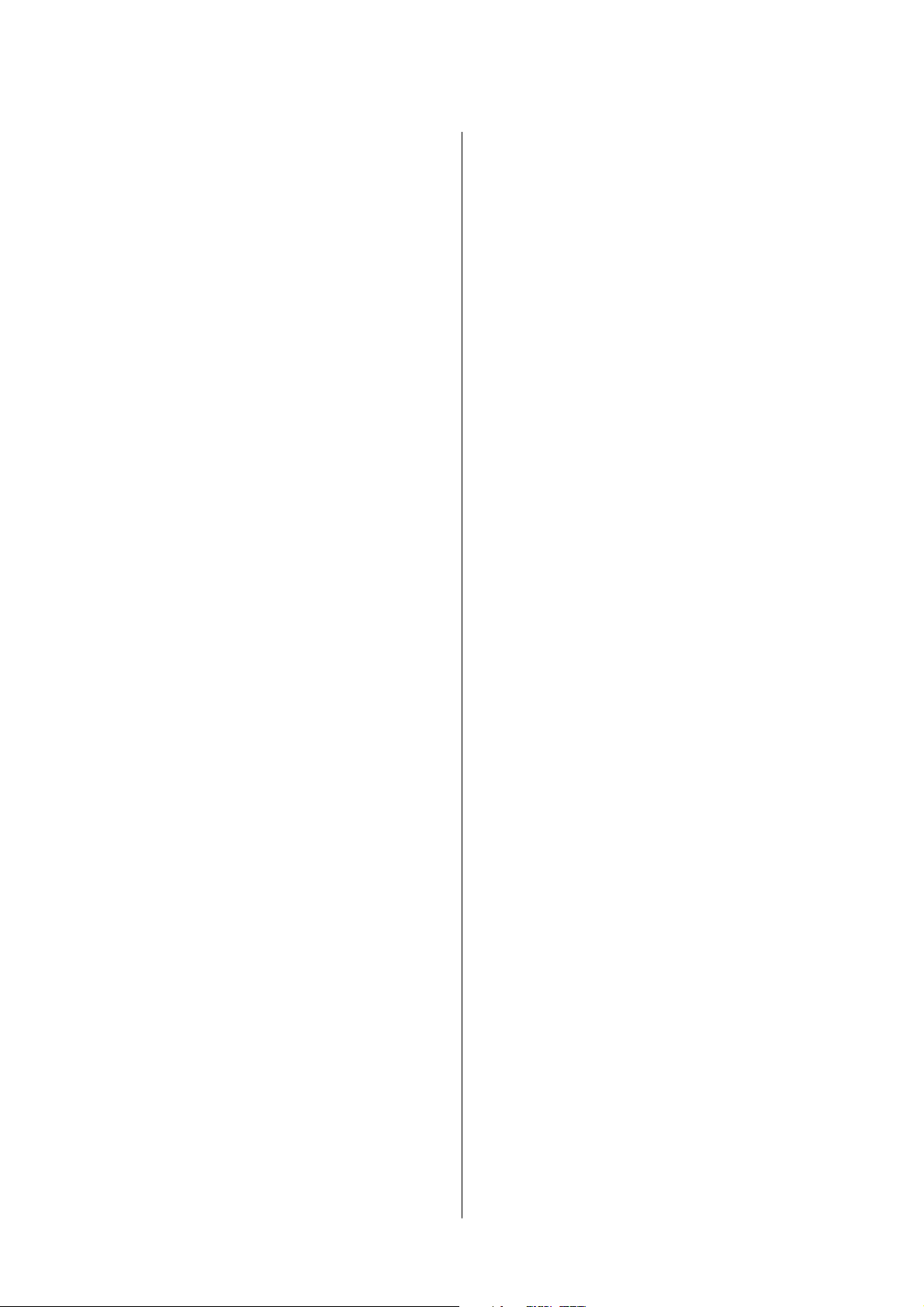
User's Guide
Contents
Suddenly the Printer Cannot Print Using a USB
Connection.............................181
Cannot Print from an iPhone or iPad.......... 181
Printout Problems........................181
Printout is Scued or Color is Missing........181
Banding or Unexpected Colors Appear.......182
Colored Banding Appears at Intervals of
Approximately 1.1 cm....................182
Blurry Prints, Vertical Banding, or
Misalignment..........................183
Print Quality is Poor.....................183
Paper Is Smeared or
Paper is Smeared During Automatic 2-Sided
Printing..............................185
Printed Photos are Sticky.................185
Images or Photos are Printed in Unexpected
Colors...............................186
Cannot Print Without Margins.............186
Edges of the Image are Cropped During
Borderless Printing......................186
e Position, Size, or Margins of the Printout
Are Incorrect..........................187
Printed Characters Are Incorrect or Garbled. . . 187
e Printed Image Is Inverted..............187
Mosaic-Like Patterns in the Prints...........188
Uneven Colors, Smears, Dots, or Straight
Lines Appear in the Copied Image...........188
Moiré (Cross-Hatch) Patterns Appear in the
Copied Image......................... 188
An Image of the Reverse Side of the Original
Appears in the Copied Image.............. 188
Printout Problem Could Not be Cleared. . . 188
e
Other Printing Problems................... 189
Printing Is Too Slow.....................189
Printing Slows Down Dramatically During
Continuous Printing.....................189
Cannot Cancel Printing from a Computer
Running Mac OS X v10.6.8................189
Cannot Start Scanning.....................190
Scanned Image Problems...................191
Uneven Colors, Dirt, Spots, and so on Appear
when Scanning from the Scanner Glass.......191
Straight Lines Appear when Scanning from
ADF................................ 191
Image Quality Is Rough...............191
e
Appears in the Background of Images. . . 191
Oset
Text is Blurred.........................192
Moiré Patterns (Web-Like Shadows) Appear. . . 192
Cannot Scan the Correct Area on the
Scanner Glass..........................192
Scued
...............184
Text is Not Recognized Correctly when
Saving as a Searchable PDF................193
Cannot Solve Problems in the Scanned Image. . 193
Other Scanning Problems...................194
Scanning Speed Is Slow...................194
Cannot Send the Scanned Image by Email. . . . . 194
Scanning Stops when Scanning to PDF/
Multi-TIFF........................... 194
Problems when Sending and Receiving Faxes. . . . .194
Cannot Send or Receive Faxes..............194
Cannot Send Faxes......................196
Cannot Send Faxes to a Specic Recipient. . . . . 196
Cannot Send Faxes at a Specied Time....... 196
Cannot Receive Faxes....................197
Cannot Save Received Faxes to a Memory
Device...............................197
Memory Full Error Occurs................197
Sent Fax Quality Is Poor..................198
Faxes Are Sent at the Wrong Size............198
Received Fax Quality Is Poor...............198
Received Faxes Are Not Printed............ 199
Pages are Blank or only a Small Amount of
Text is Printed on the Second Page in
Received Faxes.........................199
Other Faxing Problems.....................199
Cannot Make Calls on the Connected
Telephone............................199
Answering Machine Cannot Answer Voice
Calls................................199
Sender's Fax Number Not Displayed on
Received Faxes or the Number Is Wrong. . . . . . 200
Other Problems..........................200
Slight Electric Shock when Touching the
Printer...............................200
Operation Sounds Are Loud...............200
e Date and Time Are Incorrect........... 200
Memory Device Is not Recognized.......... 200
Cannot Save Data to a Memory Device.......201
Application Is Blocked by a Firewall (for
Windows Only)........................201
"!" Is Displayed on the Photo Selection Screen. . 201
Appendix
Technical Specications....................202
Printer Specications....................202
Scanner Specications...................203
Interface Specications...................203
Fax Specications.......................204
Network Function List...................204
Wi-Fi Specications.....................206
7
Page 8
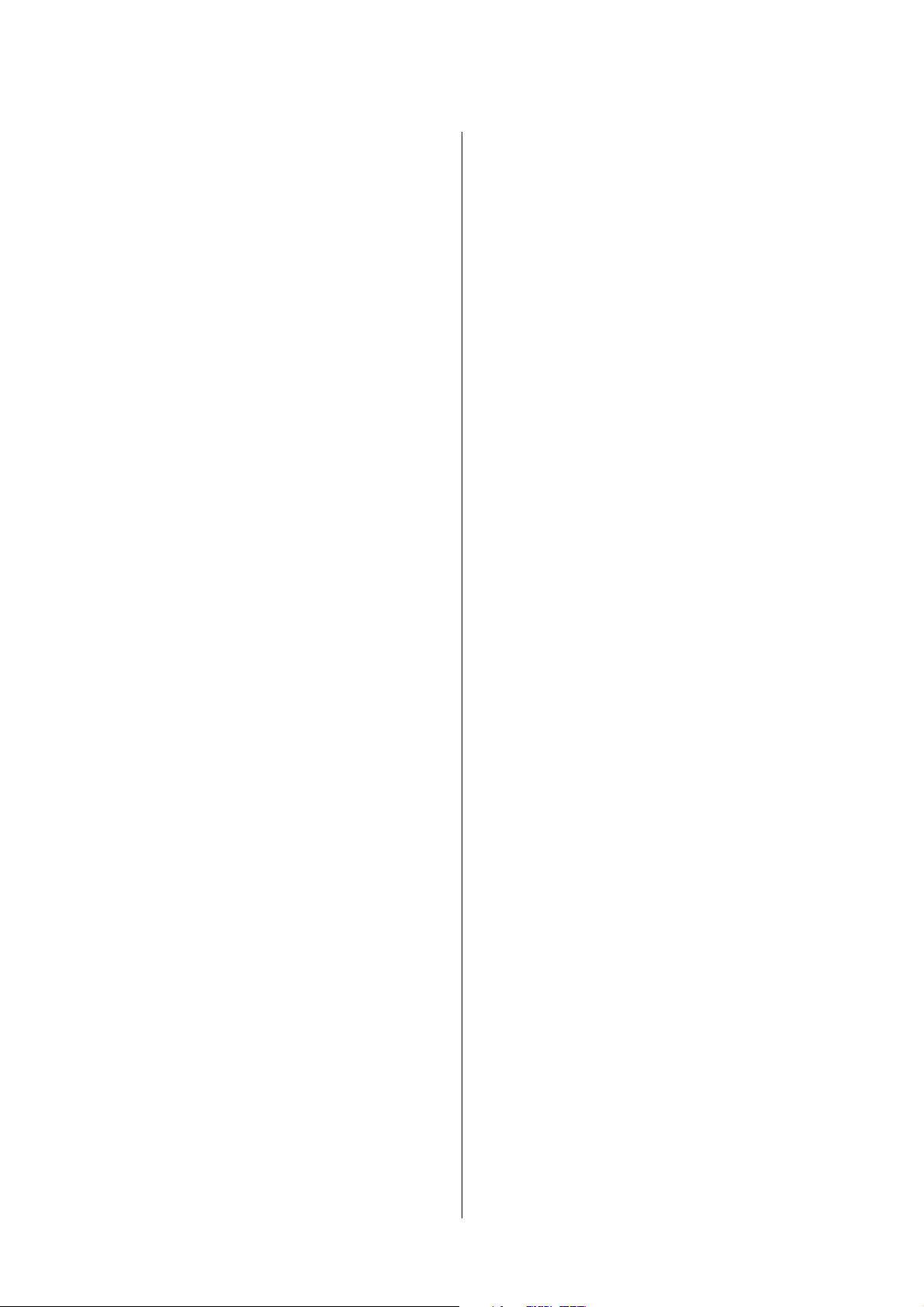
User's Guide
Contents
Ethernet Specications...................206
Security Protocol.......................207
Supported ird Party Services.............207
External USB Device Specications..........207
Supported Data Specications..............207
Dimensions...........................208
Electrical Specications..................208
Environmental Specications..............209
System Requirements....................209
Regulatory Information....................210
Standards and Approvals................. 210
German Blue Angel.....................211
Restrictions on Copying..................211
Transporting the Printer....................211
Accessing an External USB Device From a
Computer..............................213
Using an Email Server..................... 214
Conguring Mail Server..................214
Email Server Setting Items................215
Checking an Email Server Connection....... 215
Where to Get Help........................217
Technical Support Web Site................217
Contacting Epson Support................218
8
Page 9
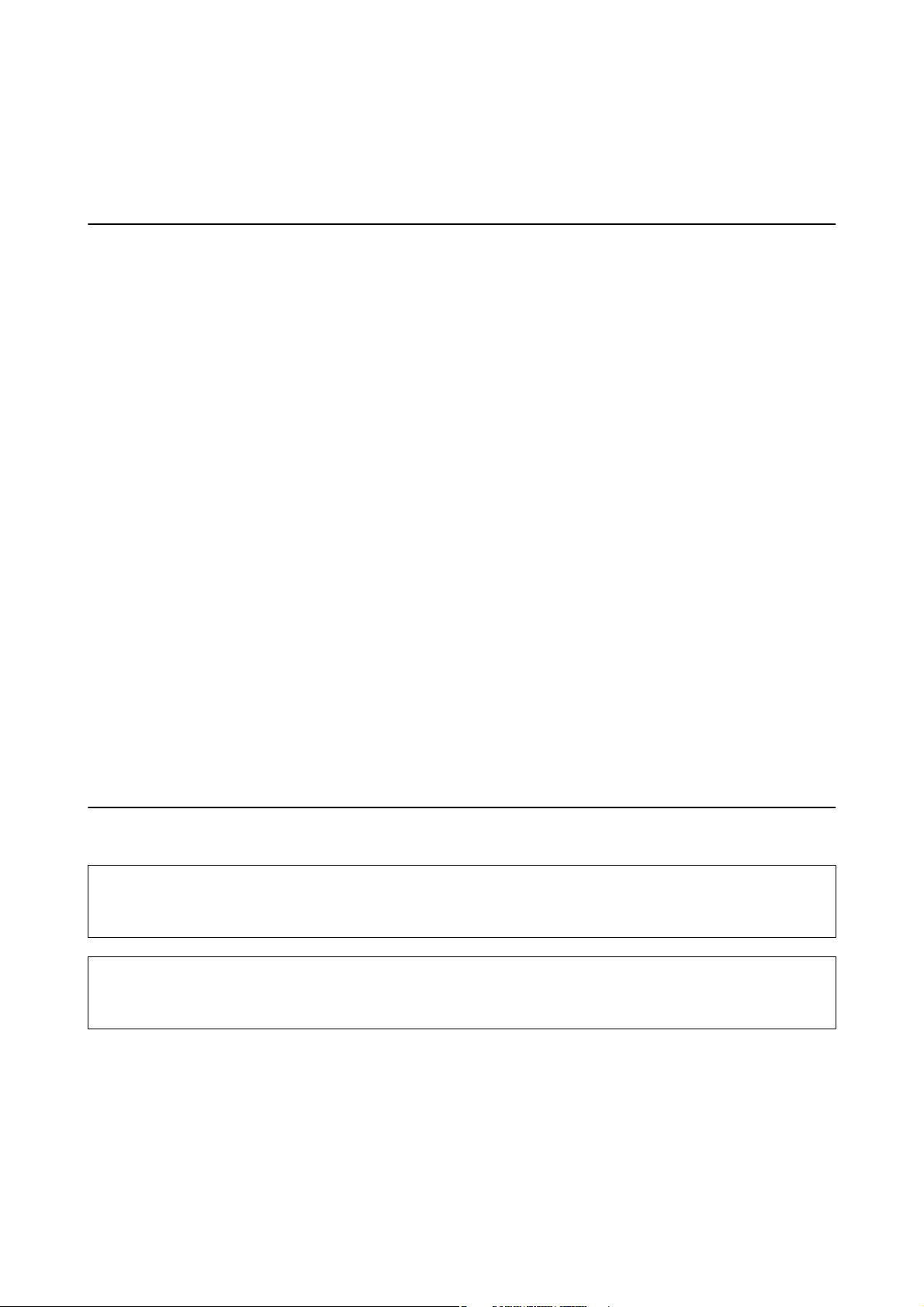
User's Guide
About This Manual
About This Manual
Introduction to the Manuals
e following manuals are supplied with your Epson printer. As well as the manuals, check the various types of
help information available from the printer itself or from the Epson soware applications.
❏ Important Safety Instructions (paper manual)
Provides you with instructions to ensure the safe use of this printer.
❏ Start Here (paper manual)
Provides you with information on setting up the printer, installing the soware, using the printer, and so on.
❏ User's Guide (digital manual)
is manual. Provides overall information and instructions on using the printer, on network settings when
using the printer on a network, and on solving problems.
You can obtain the latest versions of the above manuals with the following methods.
❏ Paper manual
Visit the Epson Europe support website at http://www.epson.eu/Support, or the Epson worldwide support
website at http://support.epson.net/.
❏ Digital manual
Start EPSON Soware Updater on your computer. EPSON Soware Updater checks for available updates of
Epson soware applications and the digital manuals, and allows you to download the latest ones.
Related Information
& “EPSON Soware Updater” on page 166
Marks and Symbols
Caution:
!
Instructions that must be followed carefully to avoid bodily injury.
Important:
c
Instructions that must be observed to avoid damage to your equipment.
Note:
Provides complementary and reference information.
&
Related Information
Links to related sections.
9
Page 10
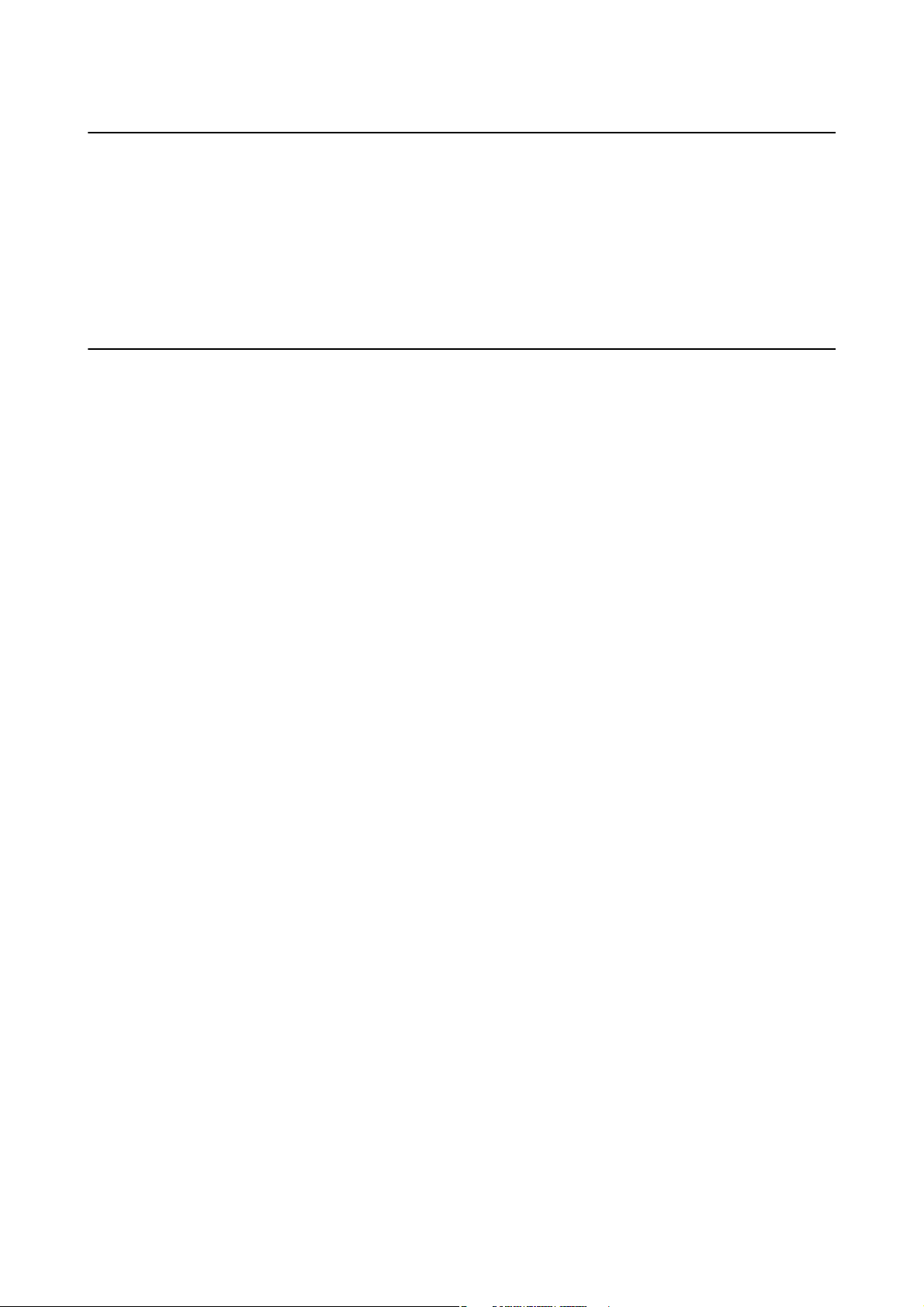
User's Guide
About This Manual
Descriptions Used in this Manual
❏ Screenshots of the printer driver and the Epson Scan 2 (scanner driver) screens are from Windows 10 or Mac
OS X v10.11.x. e content displayed on the screens varies depending on the model and situation.
❏ Illustrations of the printer used in this manual are examples only. Although there may be slight dierences
depending on the model, the method of operation is the same.
❏ Some of the menu items on the LCD screen vary depending on the model and settings.
Operating System References
Windows
In this manual, terms such as "Windows 10", "Windows 8.1", "Windows 8", "Windows 7", "Windows Vista",
"Windows XP", "Windows Server 2012 R2", "Windows Server 2012", "Windows Server 2008 R2", "Windows Server
2008", "Windows Server 2003 R2", and "Windows Server 2003" refer to the following operating systems.
Additionally, "Windows" is used to refer to all versions.
❏ Microso
❏ Microso
❏ Microso
❏ Microso
❏ Microso
❏ Microso
❏ Microso
❏
Microso
❏ Microso
❏ Microso
❏ Microso
❏ Microso
❏ Microso
Mac OS X
In this manual, "Mac OS X v10.11.x" refers to OS X El Capitan, "Mac OS X v10.10.x" refers to OS X Yosemite, "Mac
OS X v10.9.x" refers to OS X Mavericks, and "Mac OS X v10.8.x" refers to OS X Mountain Lion. Additionally, "Mac
OS X" is used to refer to "Mac OS X v10.11.x", "Mac OS X v10.10.x", "Mac OS X v10.9.x", "Mac OS X v10.8.x", "Mac
OS X v10.7.x", and "Mac OS X v10.6.8".
Wi n d o w s® 10 operating system
®
Wi n d o w s® 8.1 operating system
®
Wi n d o w s® 8 operating system
®
Wi n d o w s® 7 operating system
®
Wi n d o w s Vis ta® operating system
®
Wi n d o w s® XP operating system
®
Wi n d o w s® XP Professional x64 Edition operating system
®
Wi n d o w s Ser v e r® 2012 R2 operating system
®
Wi n d o w s Ser v e r® 2012 operating system
®
Wi n d o w s Ser v e r® 2008 R2 operating system
®
Wi n d o w s Ser v e r® 2008 operating system
®
Wi n d o w s Ser v e r® 2003 R2 operating system
®
Wi n d o w s Ser v e r® 2003 operating system
®
10
Page 11
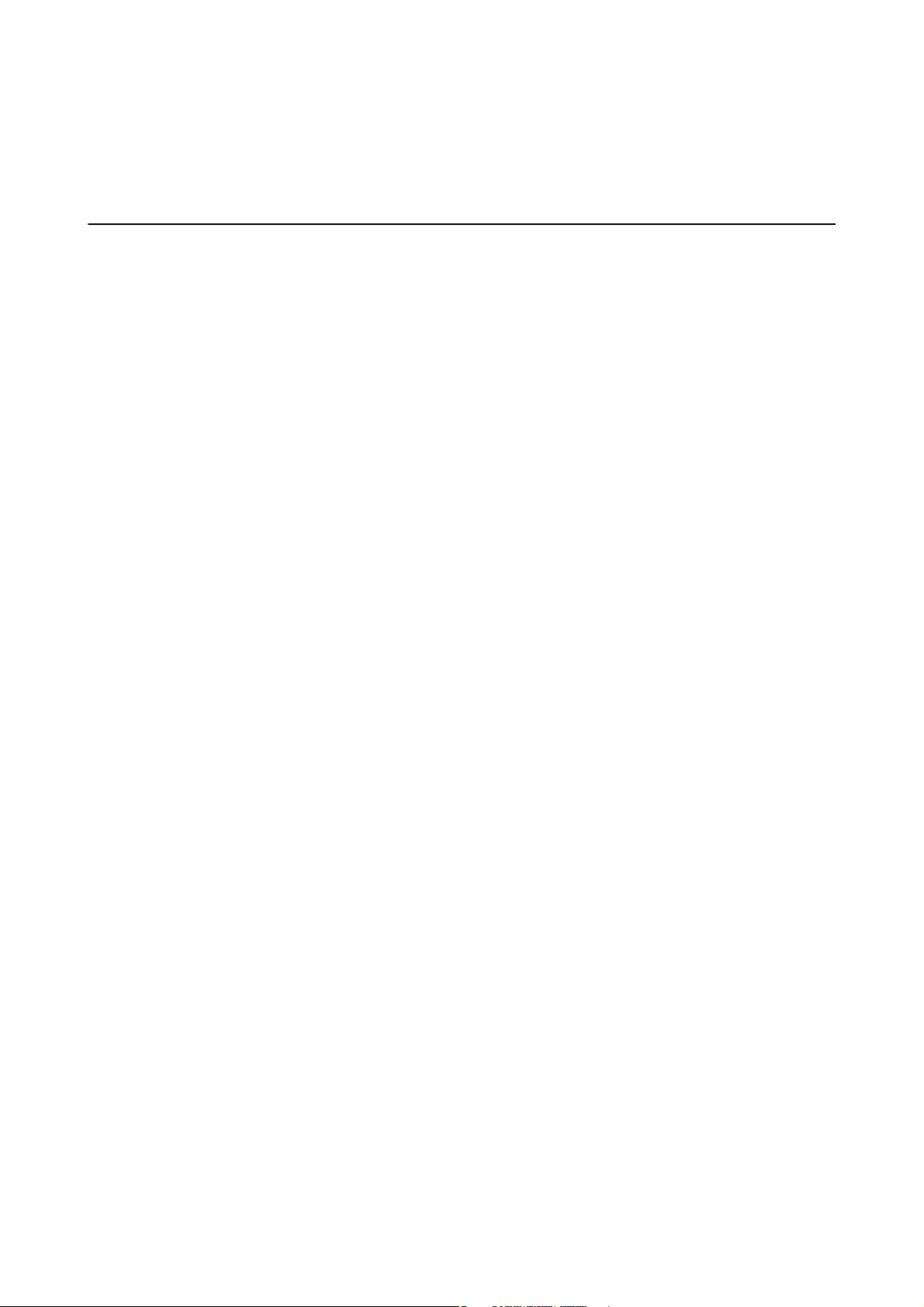
User's Guide
Important Instructions
Important Instructions
Safety Instructions
Read and follow these instructions to ensure safe use of this printer. Make sure you keep this manual for future
reference. Also, be sure to follow all warnings and instructions marked on the printer.
❏ Some of the symbols used on your printer are to ensure safety and proper use of the printer. Visit the following
Web site to learn the meaning of the symbols.
http://support.epson.net/symbols
❏ Use only the power cord supplied with the printer and do not use the cord with any other equipment. Use of
other cords with this printer or the use of the supplied power cord with other equipment may result in re or
electric shock.
❏ Be sure your AC power cord meets the relevant local safety standard.
❏ Never disassemble, modify, or attempt to repair the power cord, plug, printer unit, scanner unit, or options by
yourself, except as specically explained in the printer's manuals.
❏ Unplug the printer and refer servicing to qualied service personnel under the following conditions:
e power cord or plug is damaged; liquid has entered the printer; the printer has been dropped or the casing
damaged; the printer does not operate normally or exhibits a distinct change in performance. Do not adjust
controls that are not covered by the operating instructions.
❏ Place the printer near a wall outlet where the plug can be easily unplugged.
❏ Do not place or store the printer outdoors, near excessive dirt or dust, water, heat sources, or in locations
subject to shocks, vibrations, high temperature or humidity.
❏ Take care not to spill liquid on the printer and not to handle the printer with wet hands.
❏ Keep the printer at least 22 cm away from cardiac pacemakers. Radio waves from this printer may adversely
aect the operation of cardiac pacemakers.
❏ If the LCD screen is damaged, contact your dealer. If the liquid crystal solution gets on your hands, wash them
thoroughly with soap and water. If the liquid crystal solution gets into your eyes, ush them immediately with
water. If discomfort or vision problems remain aer a thorough ushing, see a doctor immediately.
❏ Avoid using a telephone during an electrical storm.
❏ Do not use a telephone to report a gas leak in the vicinity of the leak.
❏ Be careful when you handle used ink cartridges, as there may be some ink around the ink supply port.
❏ If ink gets on your skin, wash the area thoroughly with soap and water.
may be a remote risk of electric shock from lightning.
ere
❏ If ink gets into your eyes, ush them immediately with water. If discomfort or vision problems continue aer
a thorough ushing, see a doctor immediately.
❏ If ink gets into your mouth, see a doctor right away.
❏ Do not disassemble the ink cartridge; otherwise ink may get into your eyes or on your skin.
❏ Do not shake ink cartridges too vigorously and do not drop them. Also, be careful not to squeeze them or tear
their labels. Doing so may cause ink leakage.
❏ Keep ink cartridges out of the reach of children.
11
Page 12
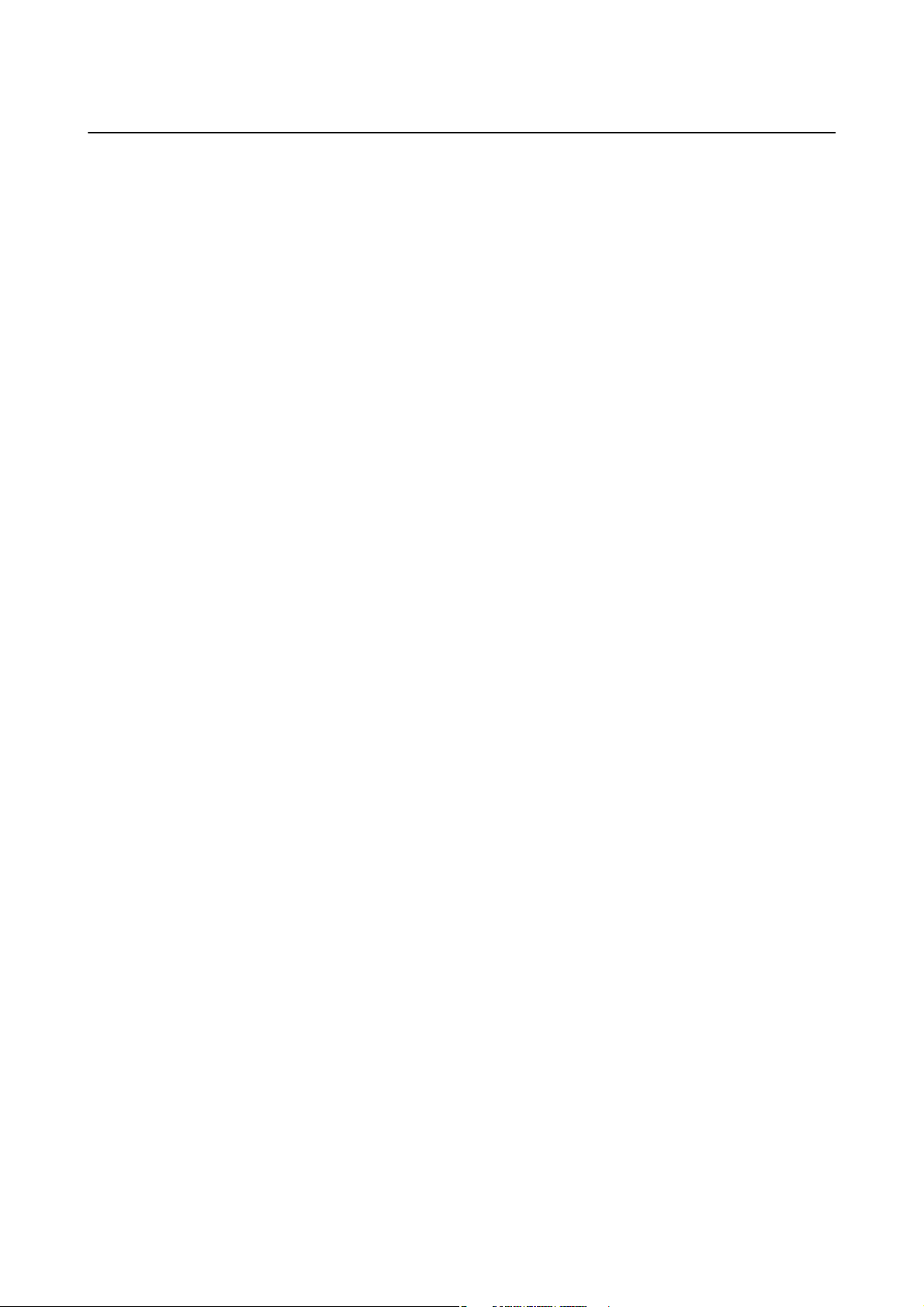
User's Guide
Important Instructions
Printer Advisories and Warnings
Read and follow these instructions to avoid damaging the printer or your property. Make sure you keep this
manual for future reference.
Advisories and Warnings for Setting Up/Using the Printer
❏ Do not block or cover the vents and openings in the printer.
❏ Use only the type of power source indicated on the printer's label.
❏ Avoid using outlets on the same circuit as photocopiers or air control systems that regularly switch on and o.
❏ Avoid electrical outlets controlled by wall switches or automatic timers.
❏ Keep the entire computer system away from potential sources of electromagnetic interference, such as
loudspeakers or the base units of cordless telephones.
❏ e power-supply cords should be placed to avoid abrasions, cuts, fraying, crimping, and kinking. Do not place
objects on top of the power-supply cords and do not allow the power-supply cords to be stepped on or run over.
Be particularly careful to keep all the power-supply cords straight at the ends and the points where they enter
and leave the transformer.
❏ If you use an extension cord with the printer, make sure that the total ampere rating of the devices plugged into
the extension cord does not exceed the cord's ampere rating. Also, make sure that the total ampere rating of all
devices plugged into the wall outlet does not exceed the wall outlet's ampere rating.
❏ If you plan to use the printer in Germany, the building installation must be protected by a 10 or 16 amp circuit
breaker to provide adequate short-circuit protection and over-current protection for the printer.
❏ When connecting the printer to a computer or other device with a cable, ensure the correct orientation of the
connectors. Each connector has only one correct orientation. Inserting a connector in the wrong orientation
may damage both devices connected by the cable.
❏ Place the printer on a
will not operate properly if it is tilted at an angle.
❏ When storing or transporting the printer, avoid tilting it, placing it vertically, or turning it upside down;
otherwise ink may leak.
❏ Allow space above the printer so that you can fully raise the document cover.
❏ Leave enough space in front of the printer for the paper to be fully ejected.
❏ Avoid places subject to rapid changes in temperature and humidity. Also, keep the printer away from direct
sunlight, strong light, or heat sources.
stable surface that extends beyond the base of the printer in all directions. e printer
at,
❏ Do not insert objects through the slots in the printer.
❏ Do not put your hand inside the printer during printing.
❏ Do not touch the white at cable inside the printer.
❏ Do not use aerosol products that contain
❏ Do not move the print head by hand; otherwise, you may damage the printer.
❏ Be careful not to trap your ngers when closing the scanner unit.
❏ Do not press too hard on the scanner glass when placing the originals.
❏ Always turn the printer o using the
P
until the
light stops
ashing.
ammable
P
button. Do not unplug the printer or turn o the power at the outlet
gases inside or around the printer. Doing so may cause
12
re.
Page 13
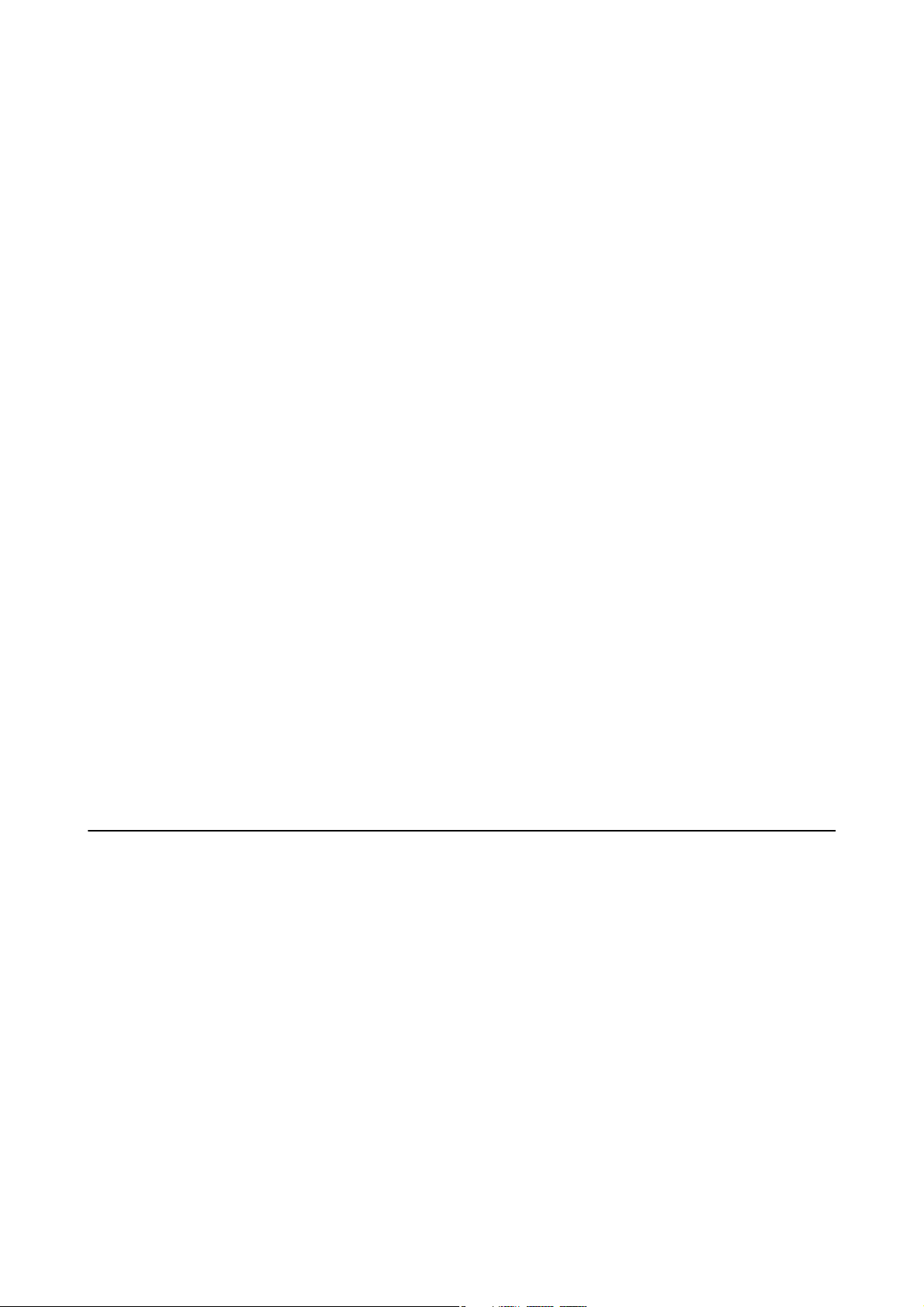
User's Guide
Important Instructions
❏ Before transporting the printer, make sure that the print head is in the home (far right) position and the ink
cartridges are in place.
❏ If you are not going to use the printer for a long period, be sure to unplug the power cord from the electrical
outlet.
Advisories and Warnings for Using the Printer with a Wireless Connection
❏ Radio waves from this printer may negatively aect the operation of medical electronic equipment, causing
them to malfunction. When using this printer inside medical facilities or near medical equipment, follow
directions from the authorized personnel representing the medical facilities, and follow all posted warnings and
directions on the medical equipment.
❏ Radio waves from this printer may negatively aect the operation of automatically controlled devices such as
automatic doors or re alarms, and could lead to accidents due to malfunction. When using this printer near
automatically controlled devices, follow all posted warnings and directions on these devices.
Advisories and Warnings for Using the Touchscreen
❏ e LCD screen may contain a few small bright or dark spots, and because of its features it may have an uneven
brightness. ese are normal and do not indicate that it is damaged in any way.
❏ Only use a dry, so cloth for cleaning. Do not use liquid or chemical cleaners.
❏ e exterior cover of the touchscreen could break if it receives a heavy impact. Contact your dealer if the panel
surface chips or cracks, and do not touch or attempt to remove the broken pieces.
❏ Press the touchscreen gently with your nger. Do not press force or operate with your nails.
❏ Do not use sharp objects such as ball point pens or sharp pencils to perform operations.
❏ Condensation inside the touchscreen due to abrupt changes in temperature or humidity may cause
performance to deteriorate.
Protecting Your Personal Information
When you give the printer to someone else or dispose of it, erase all the personal information stored in the printer's
memory by selecting Settings > Restore Default Settings > Clear All Data and Settings on the control panel.
13
Page 14
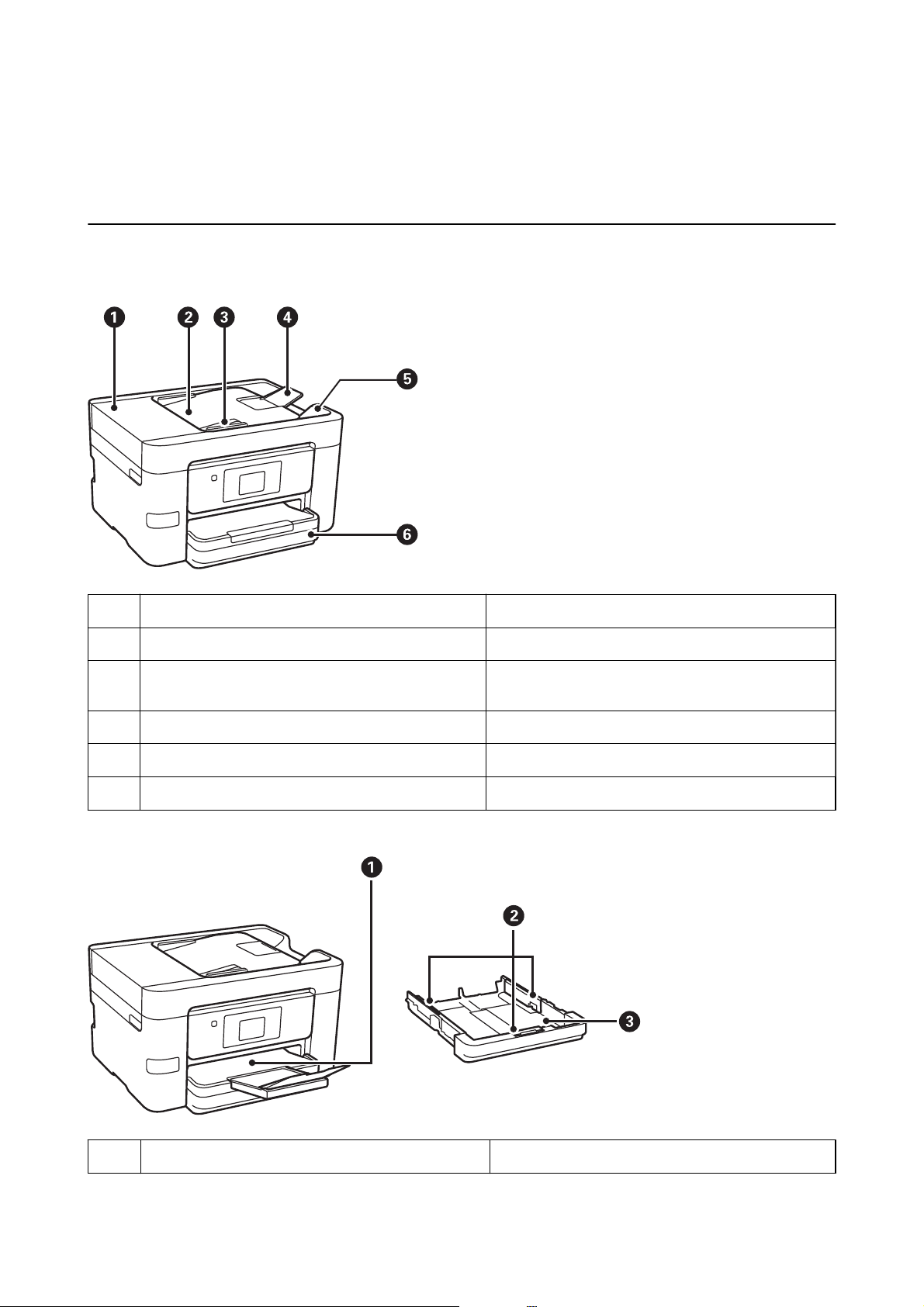
User's Guide
Printer Basics
Printer Basics
Part Names and Functions
ADF (Automatic Document Feeder) cover Open when removing jammed originals in the ADF.
A
ADF input tray Feeds originals automatically.
B
ADF edge guide Feeds originals straight into the printer. Slide to the
C
edge of the originals.
ADF document support Supports originals over A4 size .
D
ADF output tray Holds originals ejected from the ADF.
E
Paper cassette Loads paper.
F
Output tray Holds the ejected paper.
A
14
Page 15
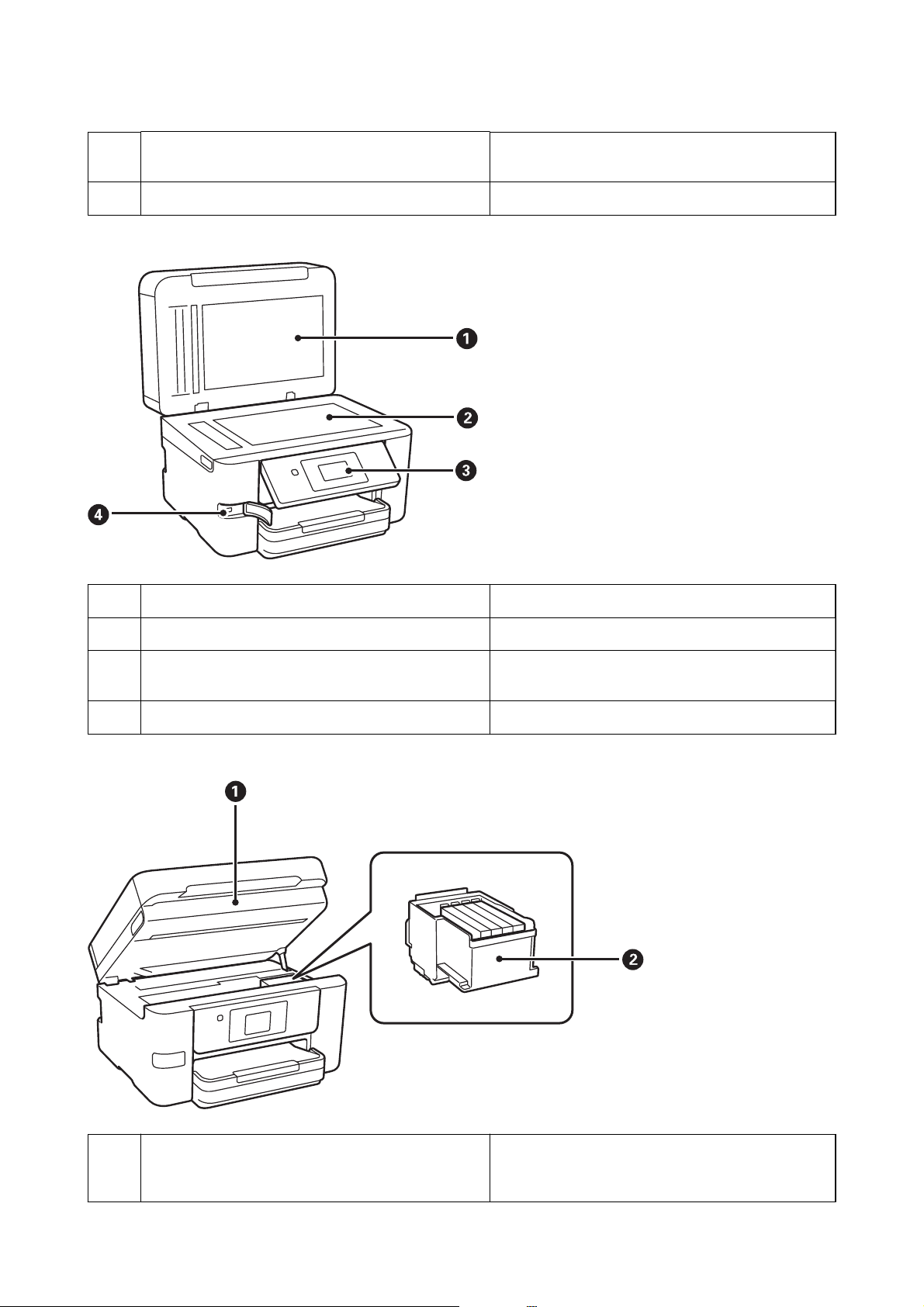
User's Guide
Edge guides Feeds the paper straight into the printer. Slide to the
B
Paper cassette Loads paper.
C
Printer Basics
edges of the paper.
Document cover Blocks external light while scanning.
A
Scanner glass Place the originals.
B
Control panel Indicates the printer's status and allows you to make
C
print settings.
External interface USB port Connects memory devices.
D
Scanner unit Scans placed originals. Open when replacing ink
A
cartridges or removing jammed paper inside the
printer.
15
Page 16
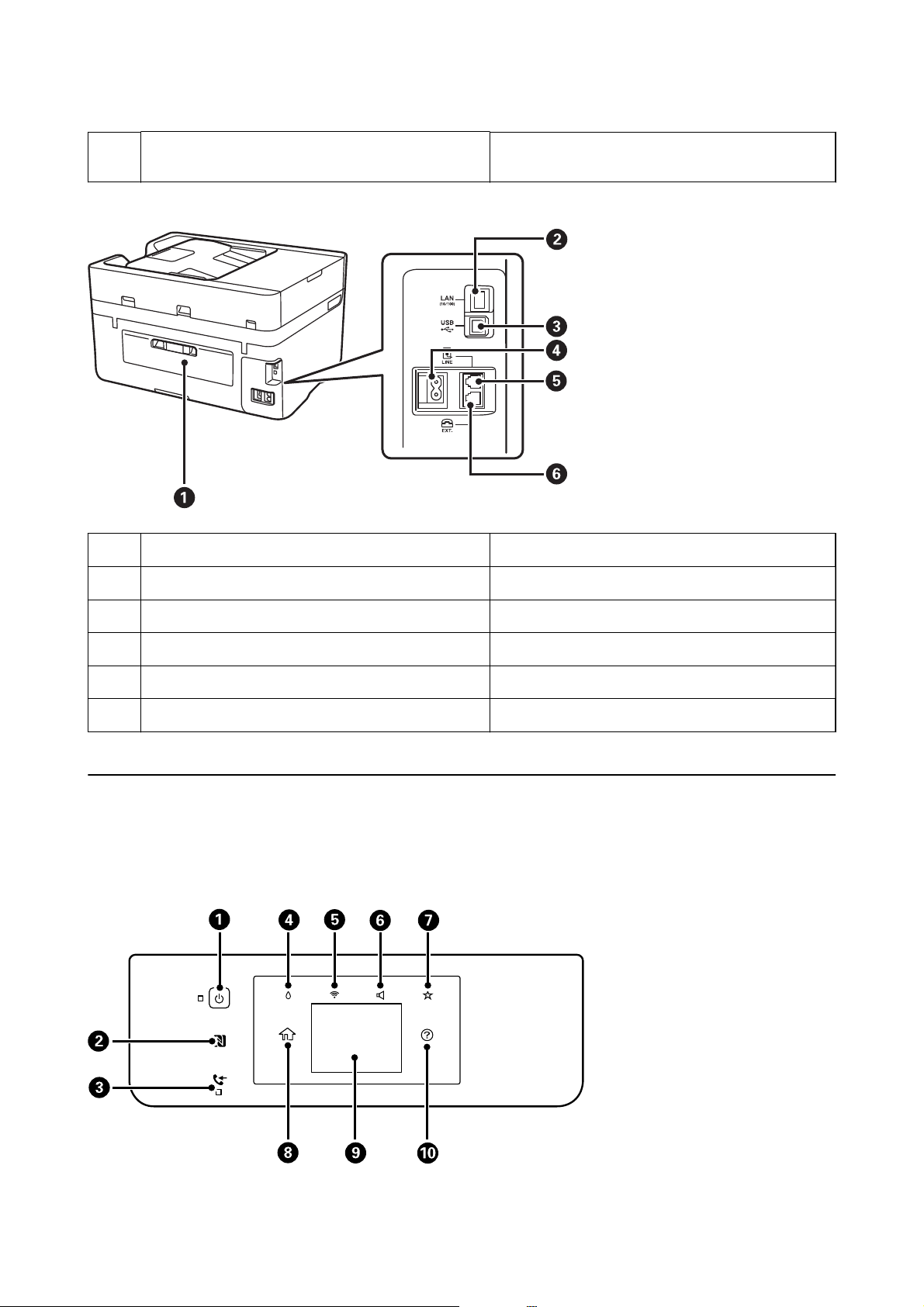
User's Guide
Ink cartridge holder Install the ink cartridges. Ink is ejected from the print
B
Printer Basics
head nozzles underneath.
Rear cover Remove when removing jammed paper.
A
LAN port Connects a LAN cable.
B
USB port Connects a USB cable.
C
AC inlet Connects the power cord.
D
LINE port Connects a phone line.
E
EXT. port Connects external phone devices.
F
Control Panel
Buttons and Lights
16
Page 17
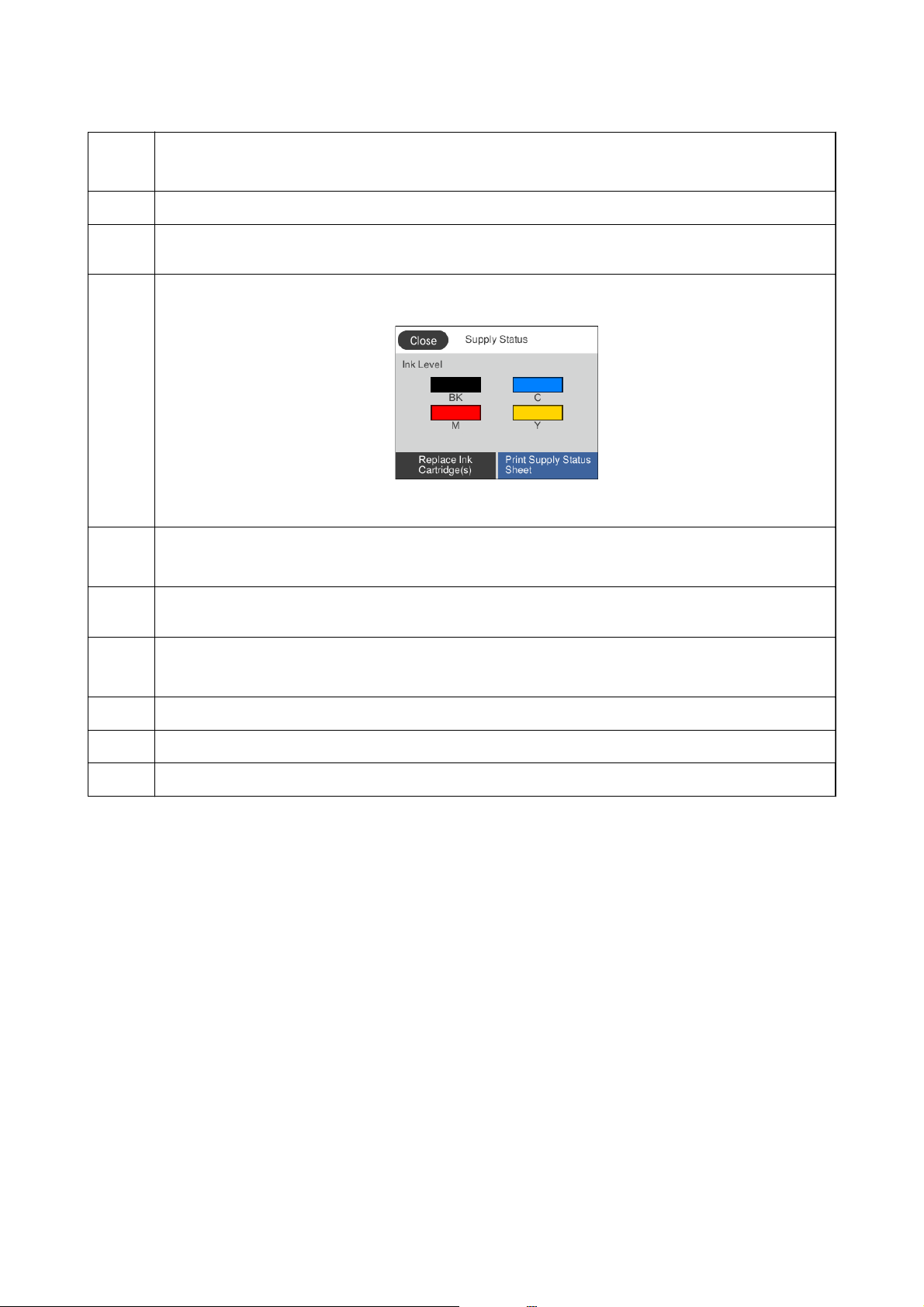
User's Guide
Printer Basics
A
B
C
D
E
Turns the printer on or o.
Unplug the power cord when the power light is o.
Pass a smart device over this mark to print or scan from the smart device directly.
Turns on when received documents that have not yet been read, printed, or saved, are stored in the printer's
memory.
Displays the Supply Status screen.
You can check the approximate ink levels. You can also replace the ink cartridges or print the Supply Status Sheet.
Displays the Network Connection Settings screen.
Tap the icon to check and change the current settings.
F
G
H
I
J
Displays the Device Sound Settings screen. You can set Mute and Quiet Mode. You can also access the Sound
menu from this screen.
Displays the list of settings registered to the Preset.
You can also register new favorite settings.
Displays the home screen.
Displays menus and messages.
Displays the solutions when you are in trouble.
Related Information
& “Sound:” on page 150
“Registering Your Favorite Settings as a Preset” on page 21
&
17
Page 18
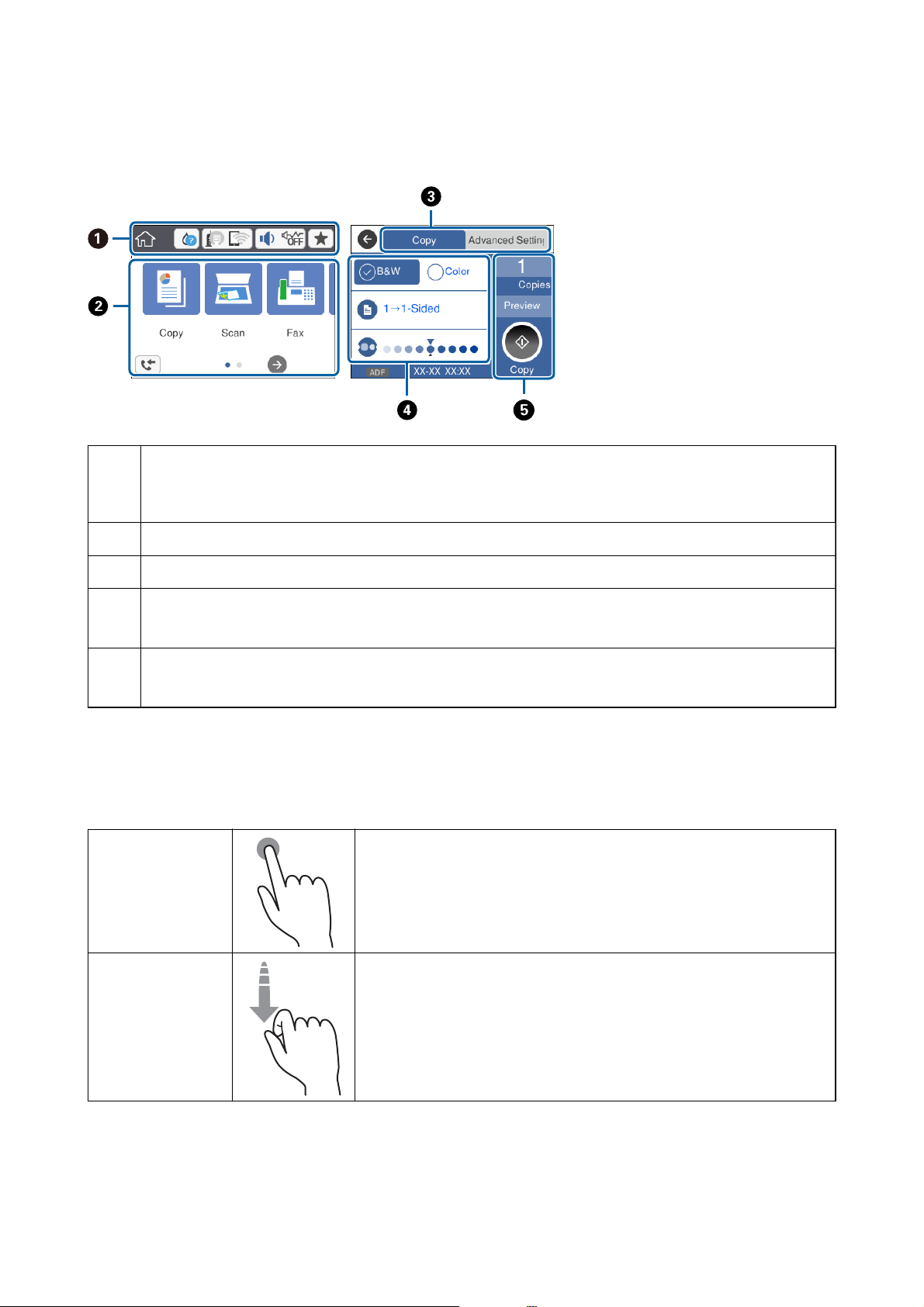
User's Guide
Basic Screen Conguration
Indicates items that have been setup for the printer as icons. Tap to check the current settings or access each setting
A
menu.
Printer Basics
This action bar is displayed on the home screen only.
Displays each mode.
B
Switch tabs.
C
Indicates the setting items. Tap each item to set or change the settings.
D
The grayed out items are not available. Tap the item to check why they are unavailable.
Execute the current settings. Available functions vary depending on each mode.
E
This action bar is displayed on the basic settings tab only.
Touch Screen Operations
touchscreen is compatible with the following operations.
e
Ta p Press or select the items or the icons.
Flick
Scroll the screen swiftly.
18
Page 19
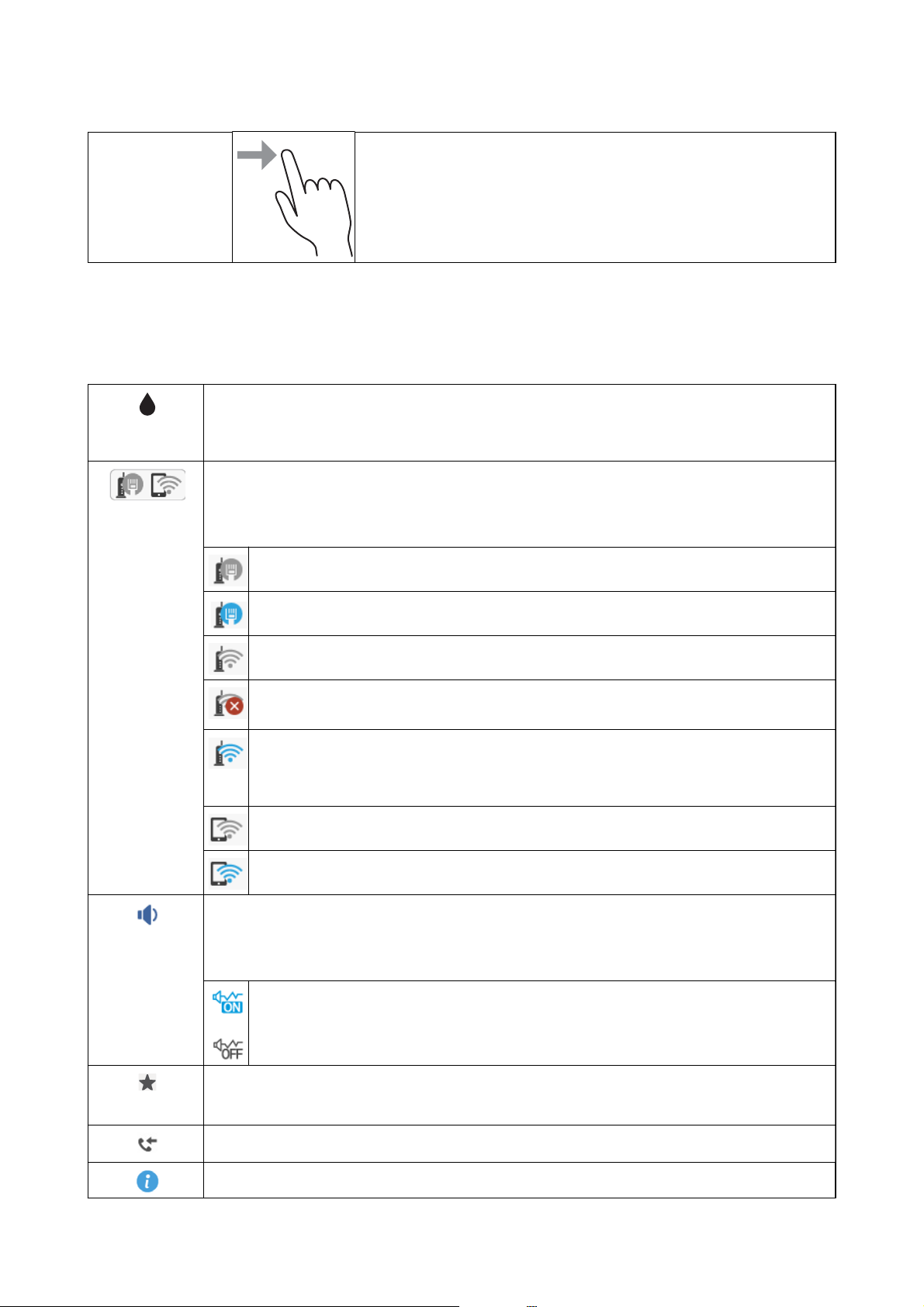
User's Guide
Printer Basics
Slide Hold and move the items around.
Icons displayed in the LCD Screen
e following icons are displayed on the LCD screen depending on the printer's status.
Indicates the status of consumables.
Tap the icon to check the approximate ink levels. You can also replace the ink cartridges or print the
Supply Status Sheet.
Indicates the network connection status.
Tap the icon to check and change the current settings. This is the shortcut for the following menu.
Settings > General Settings > Network Settings > Wi-Fi Setup
The printer is not connected to a wired (Ethernet) network or unset it.
The printer is connected to a wired (Ethernet) network.
The printer is not connected to a wireless (Wi-Fi) network.
The printer is searching for SSID, unset IP address, or having a problem with a wireless (Wi-Fi)
network.
The printer is connected to a wireless (Wi-Fi) network.
The number of bars indicates the signal strength of the connection. The more bars there are, the
stronger the connection.
The printer is not connected to a wireless (Wi-Fi) network in Wi-Fi Direct (Simple AP) mode.
The printer is connected to a wireless (Wi-Fi) network in Wi-Fi Direct (Simple AP) mode.
Displays the Device Sound Settings screen. You can set Mute and Quiet Mode.
You can also access the Sound menu from this screen. This is the shortcut for the following menu.
Settings > General Settings > Basic Settings > Sound
Indicates whether or not Quiet Mode is set for the printer. When this feature is enabled, the noise
made by printer operations is reduced, but print speed may slow down. However, noises may not
be reduced depending on the selected paper type and print quality.
Displays the list of settings registered to the Preset.
You can also register new favorite settings.
Displays the Fax Data Information screen.
Indicates that there is additional information. Tap the icon to displays the message.
19
Page 20
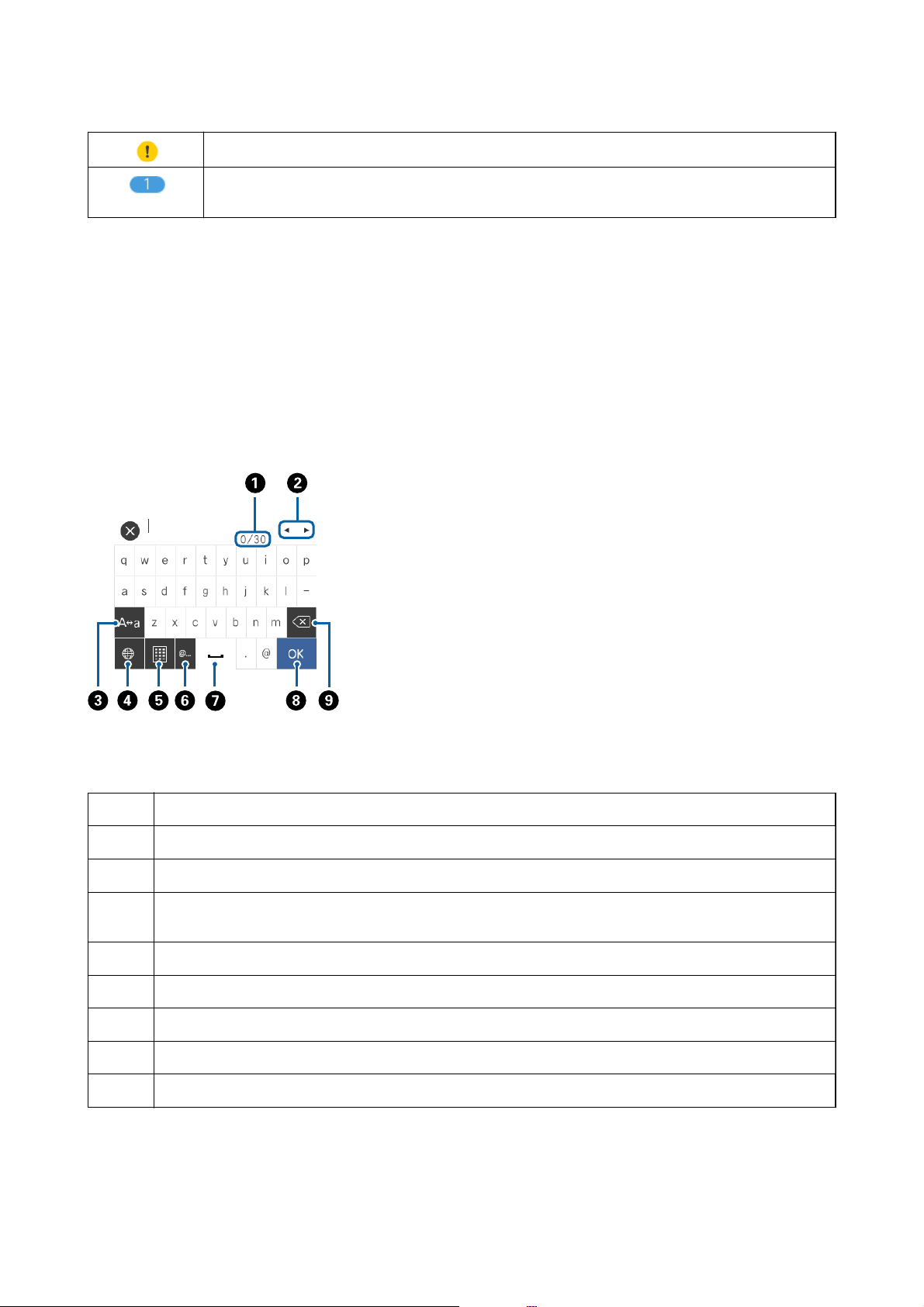
User's Guide
Printer Basics
Indicates a problem with the items. Tap the icon to check how to solve the problem.
Indicates that there is data that has not yet been read, printed, or saved. The number displayed indicates
the number of data items.
Related Information
& “Sound:” on page 150
& “Registering Your Favorite Settings as a Preset” on page 21
Entering Characters
You can enter characters and symbols by using the soware keyboard screen when you register a contact, make
network settings, and so on.
Note:
Available icons vary depending on the setting item.
A
B
C
D
E
F
G
H
I
Indicates the character count.
Moves the cursor to the input position.
Switches between upper case and lower case or numbers and symbols.
Switches the character type. You can enter alphanumerics, symbols, and special characters such as umlauts and
accents.
Changes the keyboard layout.
Enters frequently used email domain addresses or URLs by simply selecting the item.
Enters a space.
Enters character.
Deletes a character to the left.
20
Page 21
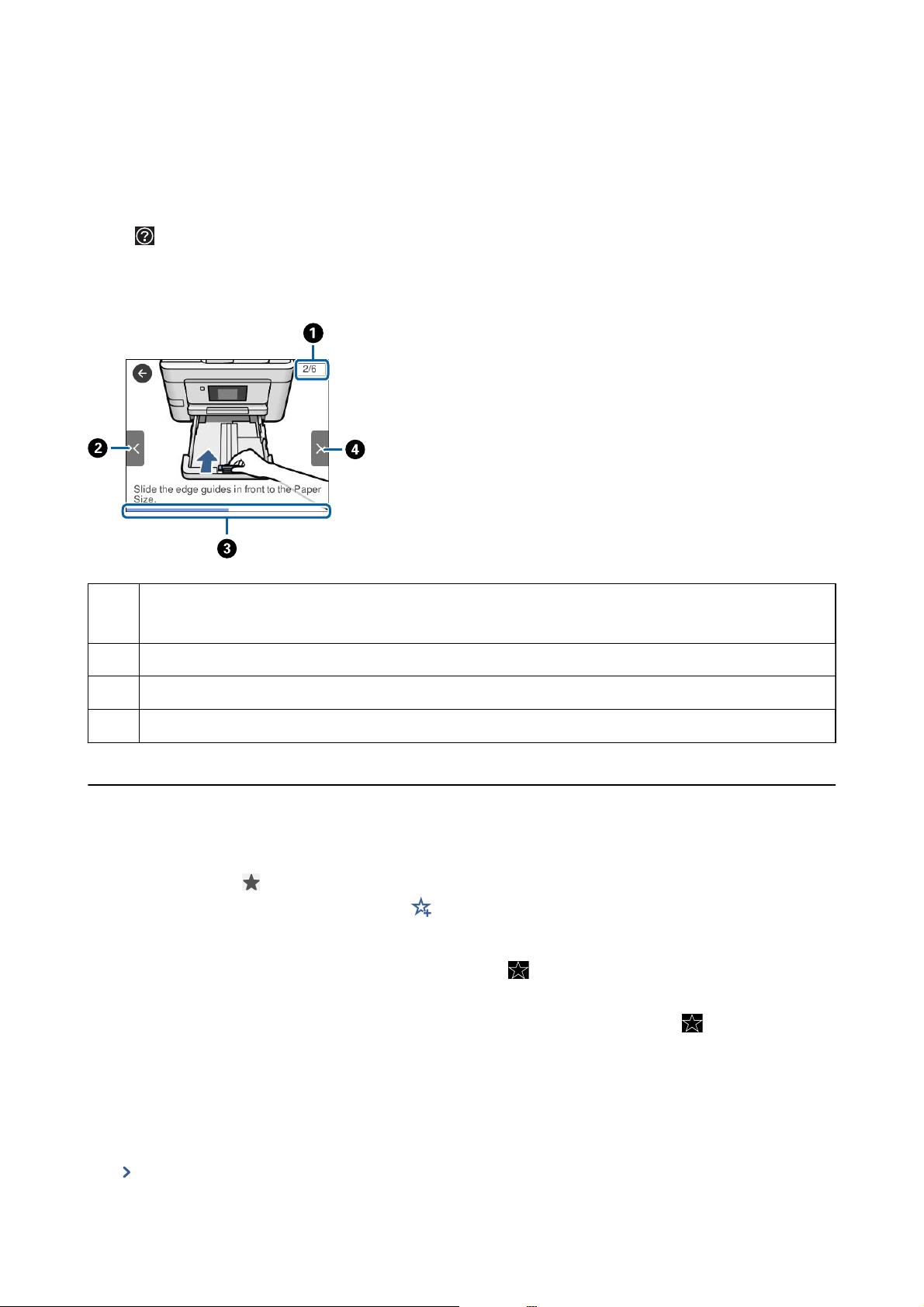
User's Guide
Printer Basics
Viewing Animations
You can view animations of operating instructions such as loading paper or removing jammed paper on the LCD
screen.
❏ Ta p
to view.
❏ Ta p How To at the bottom of the operation screen: Displays the context-sensitive animation.
on the right of the LCD screen: Displays the help screen. Tap How To and select the items that you want
Indicates the total number of steps and the current step number.
A
In the example above, it shows step 2 from 6 steps.
Returns to the previous step.
B
Indicates your progress through the current step. The animation repeats when the progress bar reaches the end.
C
Moves to next step.
D
Registering Your Favorite Settings as a Preset
You can register frequently used copy, fax, and scan settings as presets.
To register a preset, tap
register a preset. Make the necessary settings, tap
To load a registered preset, select the preset from the list.
You can also register the current address and settings by tapping
of each feature.
To change the registered settings, change the settings on the screen for each feature and tap
control panel. Tap Register Current Settings > Add to Preset and then select the target that you want to
overwrite.
Menu Options for Preset
from the home screen, tap Add New, and then select the feature for which you want to
and then enter a name for the preset.
from the printer's control panel on the screen
from the printer's
Ta p on the registered preset to display the details of the registered settings. You can change the registered name
by tapping the name on the details screen.
21
Page 22
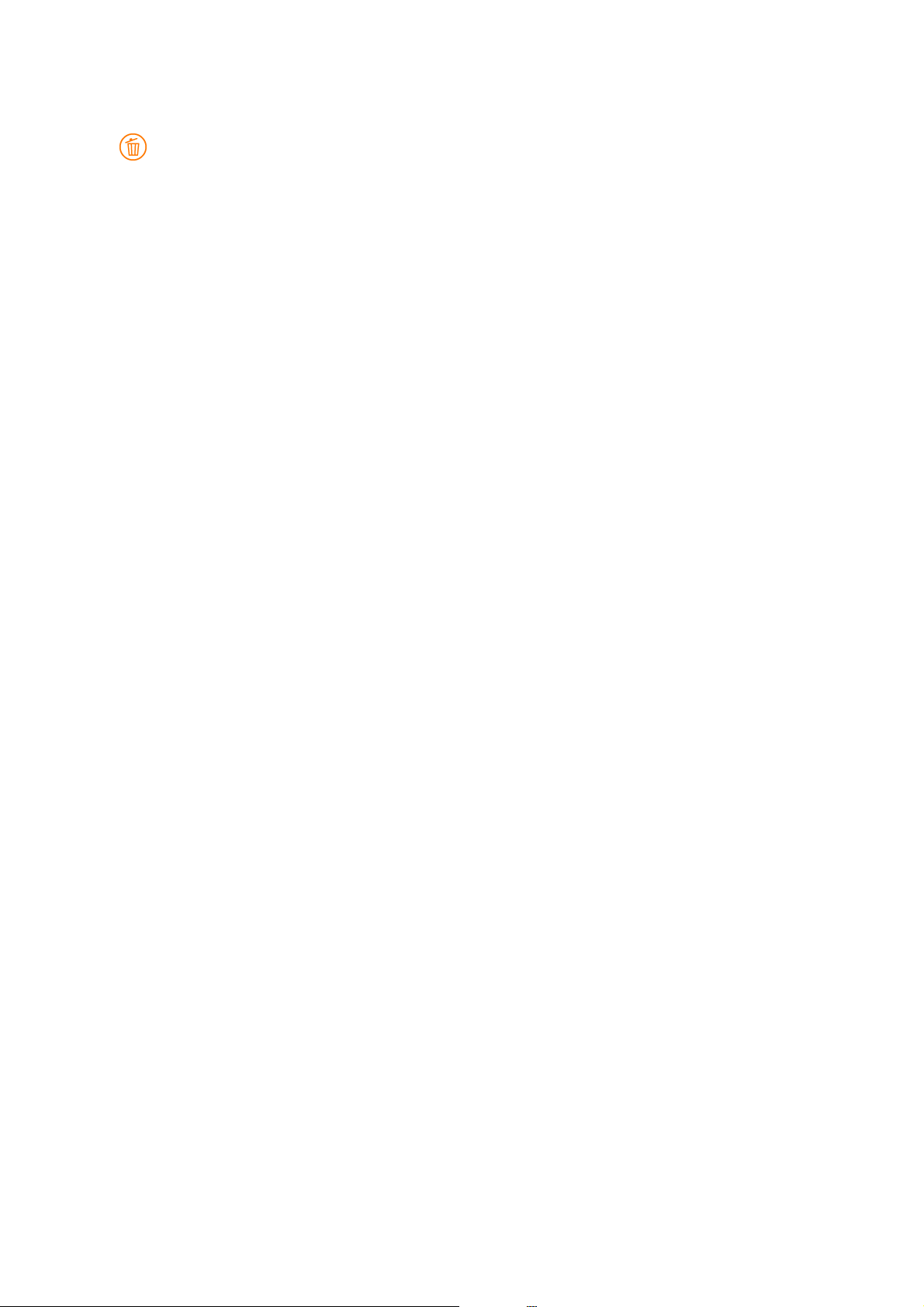
User's Guide
:
Use This Setting:
Printer Basics
Delete the registered preset.
Load the registered preset.
22
Page 23
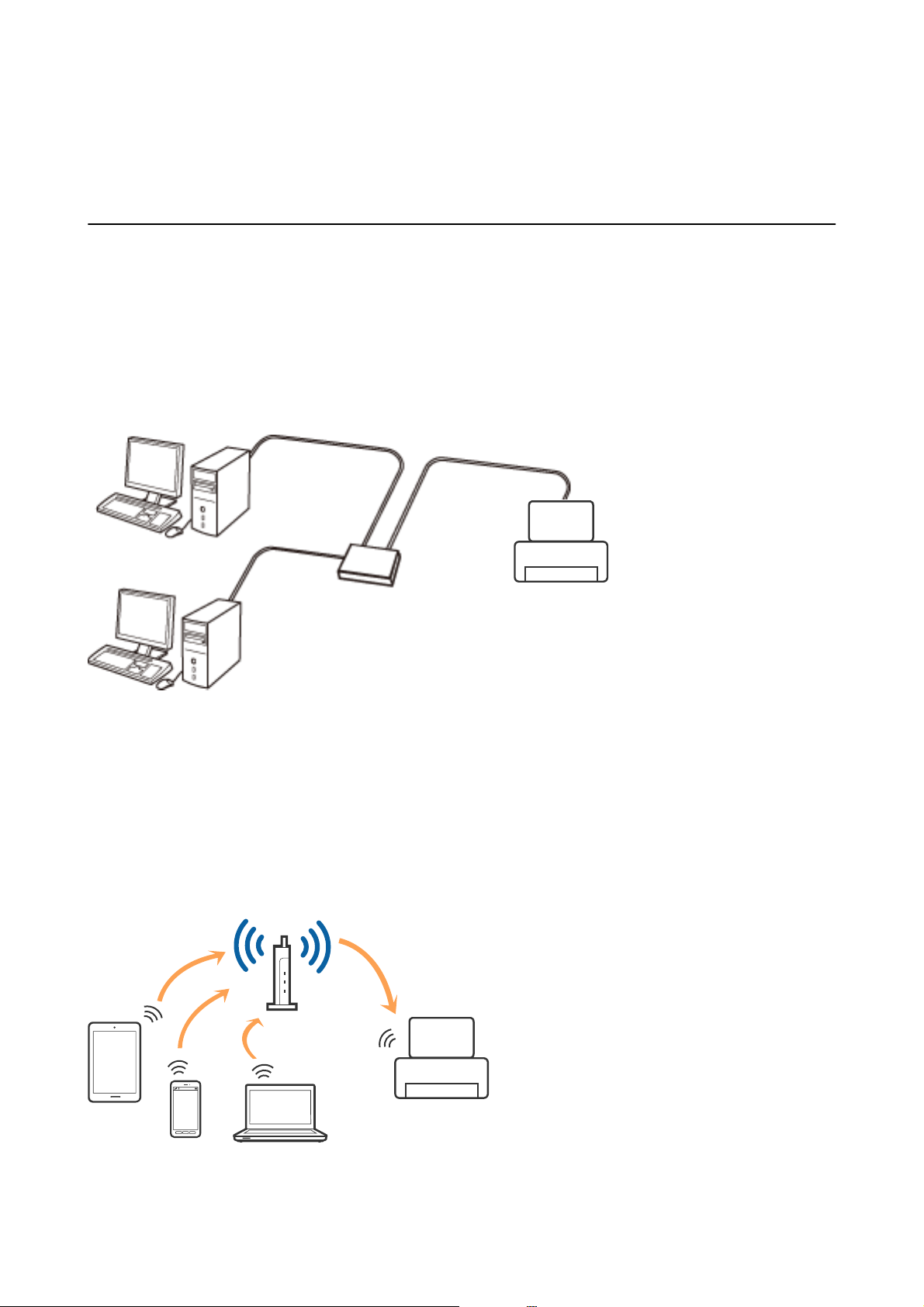
User's Guide
Network Settings
Network Settings
Network Connection Types
You can use the following connection methods.
Ethernet Connection
Connect the printer to a hub with an Ethernet cable.
Related Information
& “Making Advanced Network Settings” on page 31
Wi-Fi Connection
Connect the printer and the computer or smart device to the access point.
for home or
networks where computers are connected by Wi-Fi through the access point.
oce
is the typical connection method
is
23
Page 24
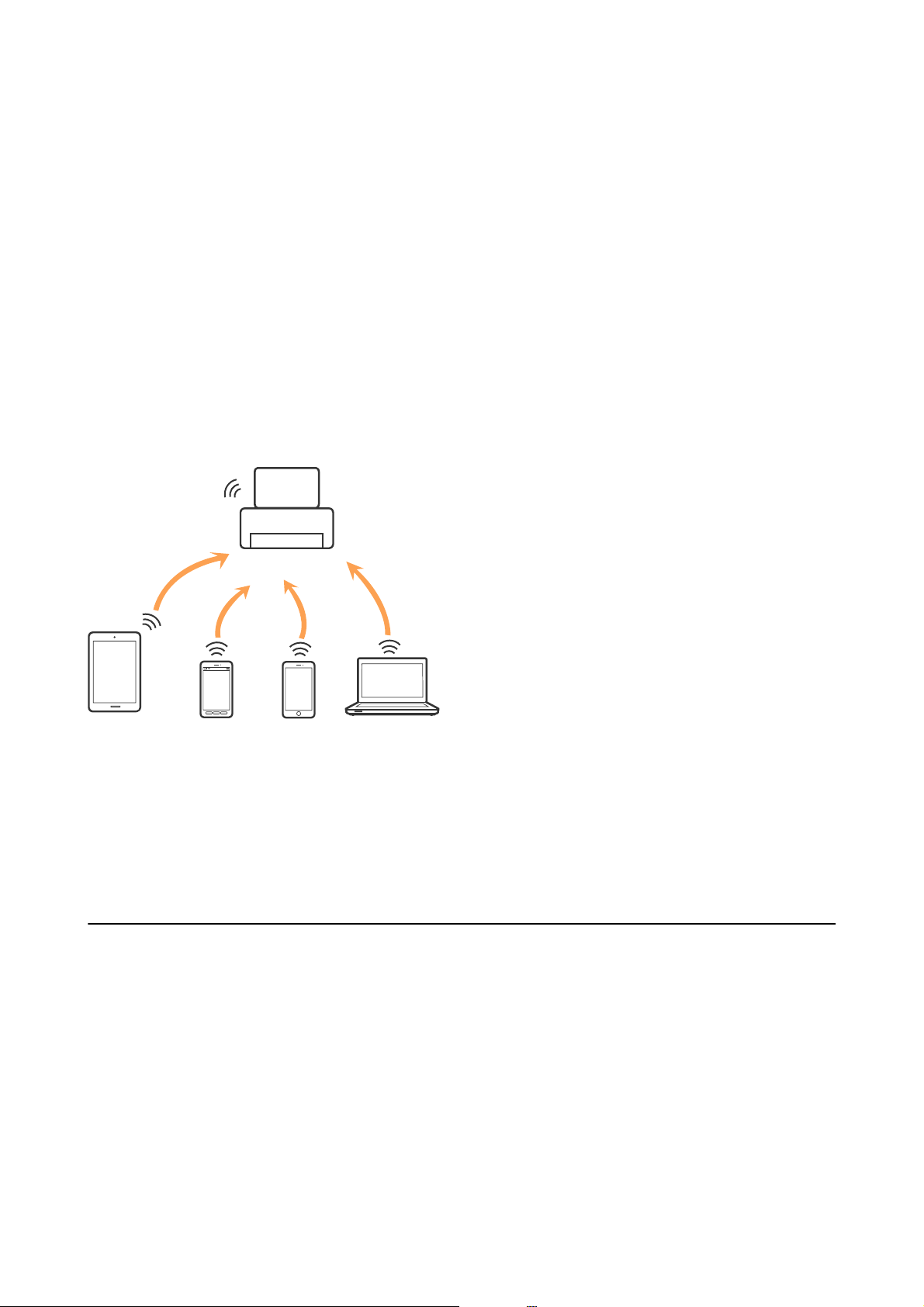
User's Guide
Network Settings
Related Information
& “Connecting to a Computer” on page 24
& “Connecting to a Smart Device” on page 26
& “Making Wi-Fi Settings from the Printer” on page 26
Wi-Fi Direct (Simple AP) Connection
Use this connection method when you are not using Wi-Fi at home or at the oce, or when you want to connect
the printer and the computer or smart device directly. In this mode, the printer acts as an access point and you can
connect up to four devices to the printer without having to use a standard access point. However, devices directly
connected to the printer cannot communicate with each other through the printer.
Note:
Wi-Fi Direct (Simple AP) connection is a connection method designed to replace Ad Hoc mode.
printer can be connected by Wi-Fi or Ethernet, and Wi-Fi Direct (Simple AP) connection simultaneously.
e
However, if you start a network connection in Wi-Fi Direct (Simple AP) connection when the printer is connected
by Wi-Fi, the Wi-Fi is temporarily disconnected.
Related Information
“Making Wi-Fi Direct (Simple AP) Connection Settings” on page 30
&
Connecting to a Computer
We recommend using the installer to connect the printer to a computer. You can run the installer using one of the
following methods.
❏ Setting up from the website
Access the following website, and then enter the product name. Go to Setup, and then start setting up.
http://epson.sn
❏ Setting up using the soware disc (only for the models that come with a soware disc and users with computers
with disc drives.)
Insert the soware disc into the computer, and then follow the on-screen instructions.
24
Page 25
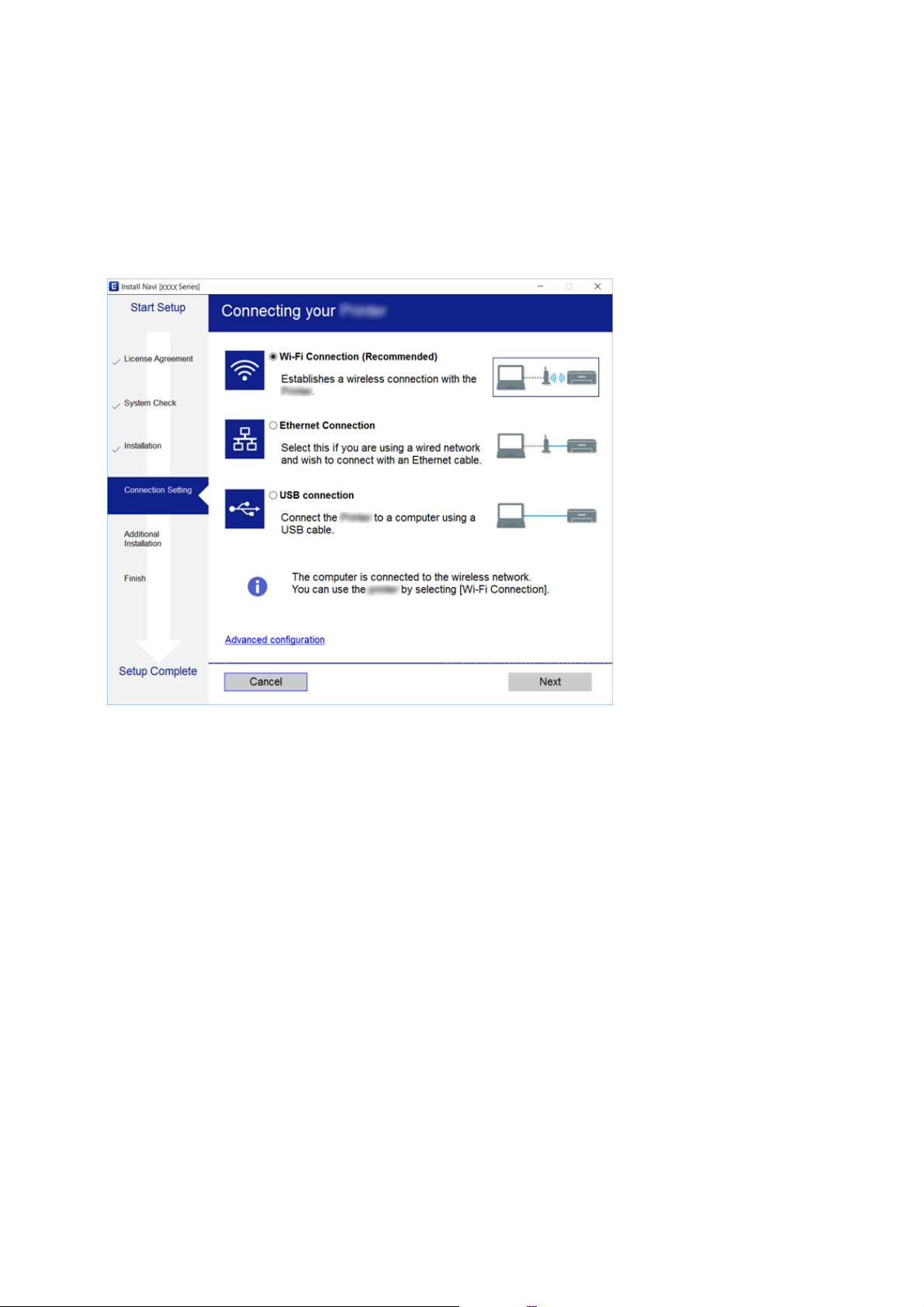
User's Guide
Network Settings
Selecting the Connection Methods
Follow the on-screen instructions until the following screen is displayed, and then select the connection method of
the printer to the computer.
❏ Wi n d o w s
Select the connection type and then click Next.
25
Page 26
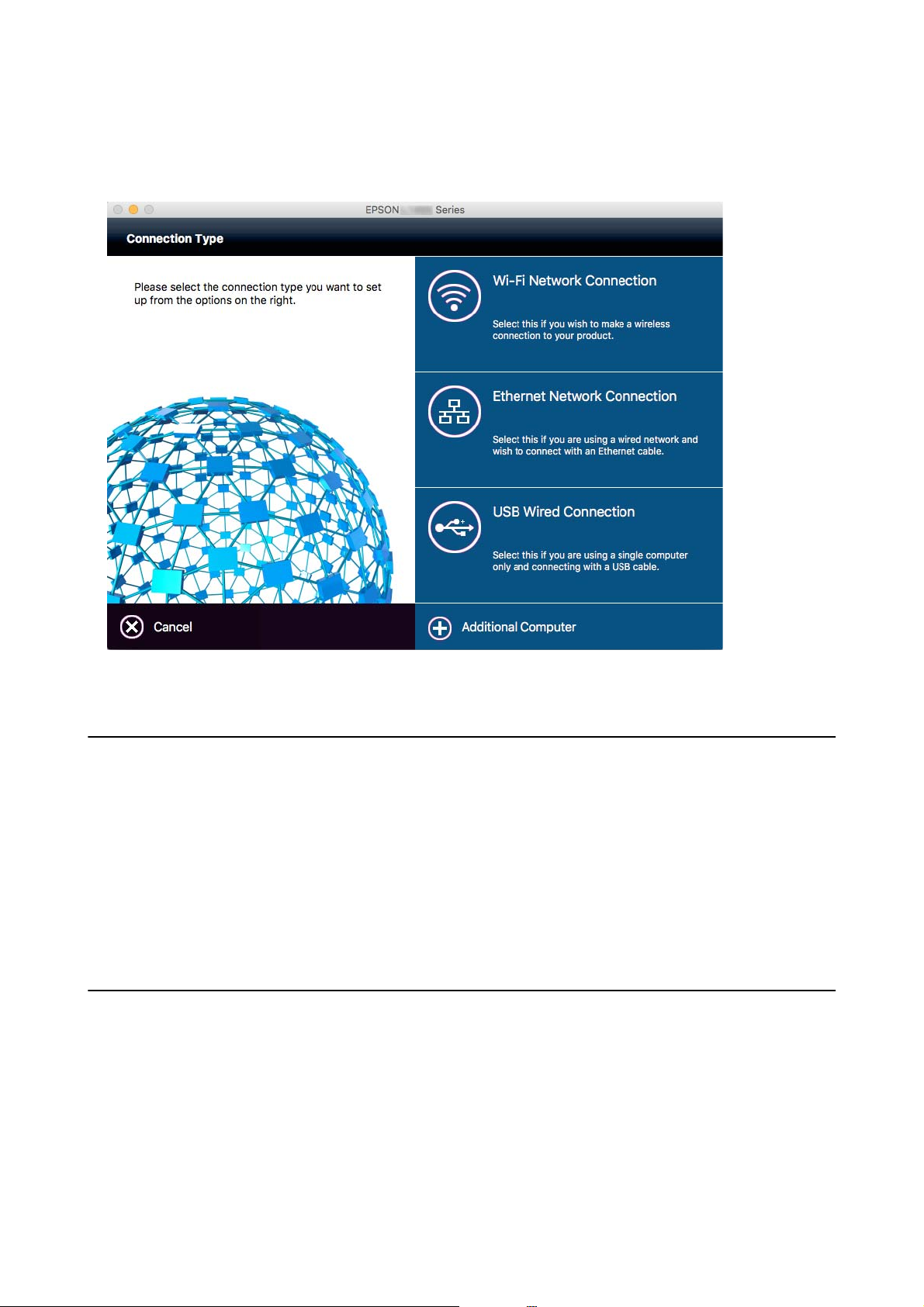
User's Guide
❏ Mac OS X
Select the connection type.
Network Settings
Follow the on-screen instructions. e necessary soware is installed.
Connecting to a Smart Device
You can use the printer from a smart device when you connect the printer to the same Wi-Fi network (SSID) as the
smart device. To use the printer from a smart device, set up from the following website. Access to the website from
the smart device that you want to connect to the printer.
http://epson.sn > Setup
Note:
If you want to connect a computer and a smart device to the printer at the same time, we recommend connecting the
computer
rst.
Making Wi-Fi Settings from the Printer
You can make network settings from the printer's control panel in several ways. Choose the connection method
that matches the environment and conditions that you are using. If you know the information for the access point
such as SSID and password, you can make settings manually. If the access point supports WPS, you can make
settings by using push button setup.
Aer connecting the printer to the network, connect to the printer from the device that you want to use (computer,
smart device, tablet, and so on.)
26
Page 27
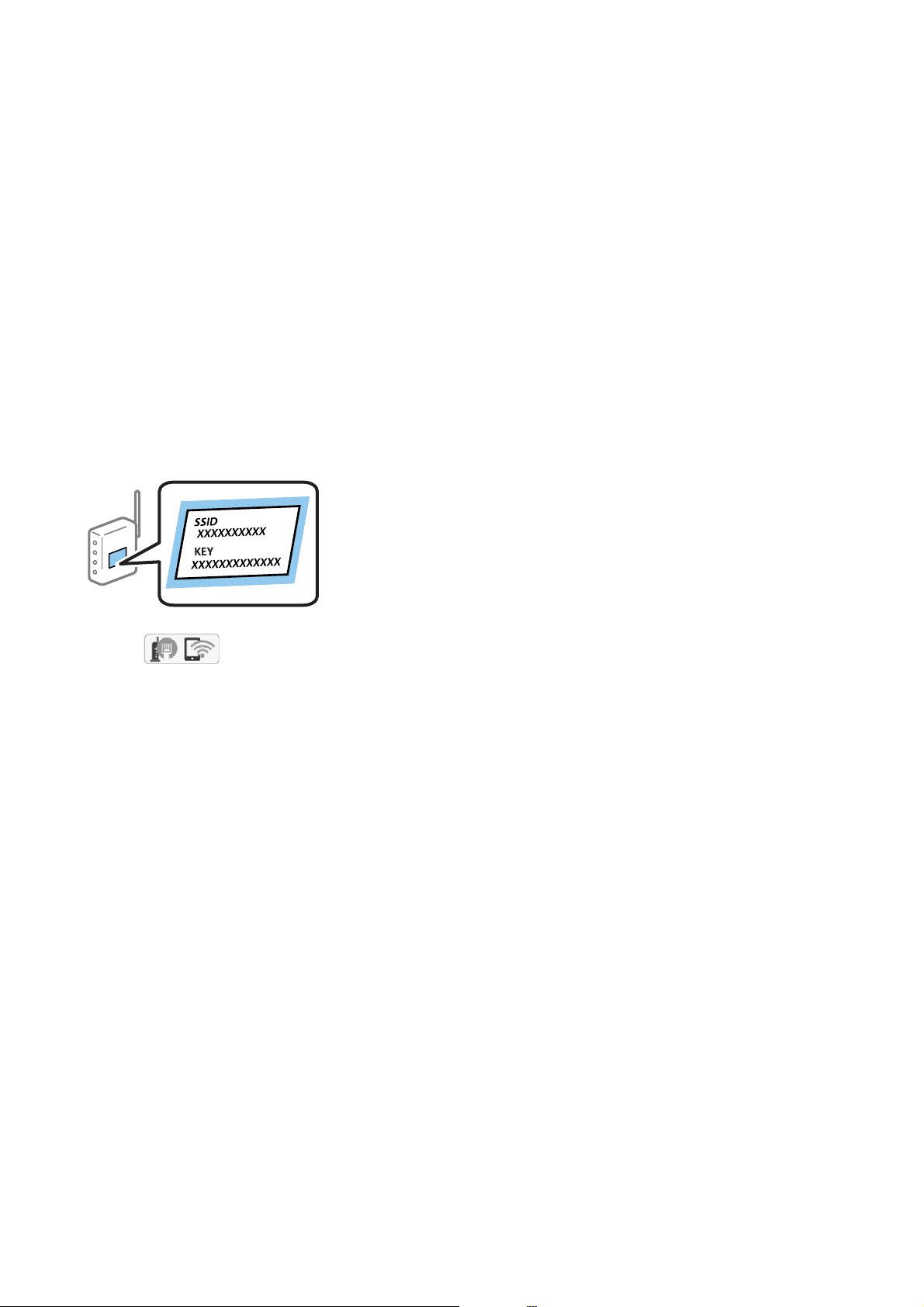
User's Guide
Network Settings
Related Information
& “Making Wi-Fi Settings Manually” on page 27
& “Making Wi-Fi Settings by Push Button Setup (WPS)” on page 28
& “Making Wi-Fi Settings by PIN Code Setup (WPS)” on page 29
& “Making Wi-Fi Direct (Simple AP) Connection Settings” on page 30
Making Wi-Fi Settings Manually
You can manually set up the information necessary to connect to an access point from the printer's control panel.
To set up manually, you need the SSID and password for an access point.
Note:
If you are using an access point with its default settings, the SSID and password are on the label. If you do not know the SSID
and password, contact the person who set up the access point, or see the documentation provided with the access point.
1. Tap on the home screen.
2. Tap the Wi-Fi(Recommended) icon or the Router icon.
3. Tap Start Setup.
If the network connection is already set up, the connection details are displayed. Tap Change to Wi-Fi
connection. or Change Settings to change the settings.
4. Tap Wi-Fi Setup Wizard.
5. Select the SSID for the access point.
Note:
❏ If the SSID you want to connect to is not displayed on the printer’s control panel, tap Search Again to update the list.
Still not displayed, tap Enter Manually, and then enter the SSID directly.
❏ If you do not know the SSID, check if it is written on the label of the access point. If you are using the access point
with its default settings, use the SSID written on the label.
6. Tap the Enter Password eld, and then enter the password.
Note:
❏ e password is case-sensitive.
❏ If you do not know the password, check if it is written on the label of the access point. If you are using the access point
with its default settings, use the password written on the label. e password may also be called a "Key", a
"Passphrase", and so on.
❏ If you do not know the password for the access point, see the documentation provided with the access point, or
contact the person who set it up.
27
Page 28
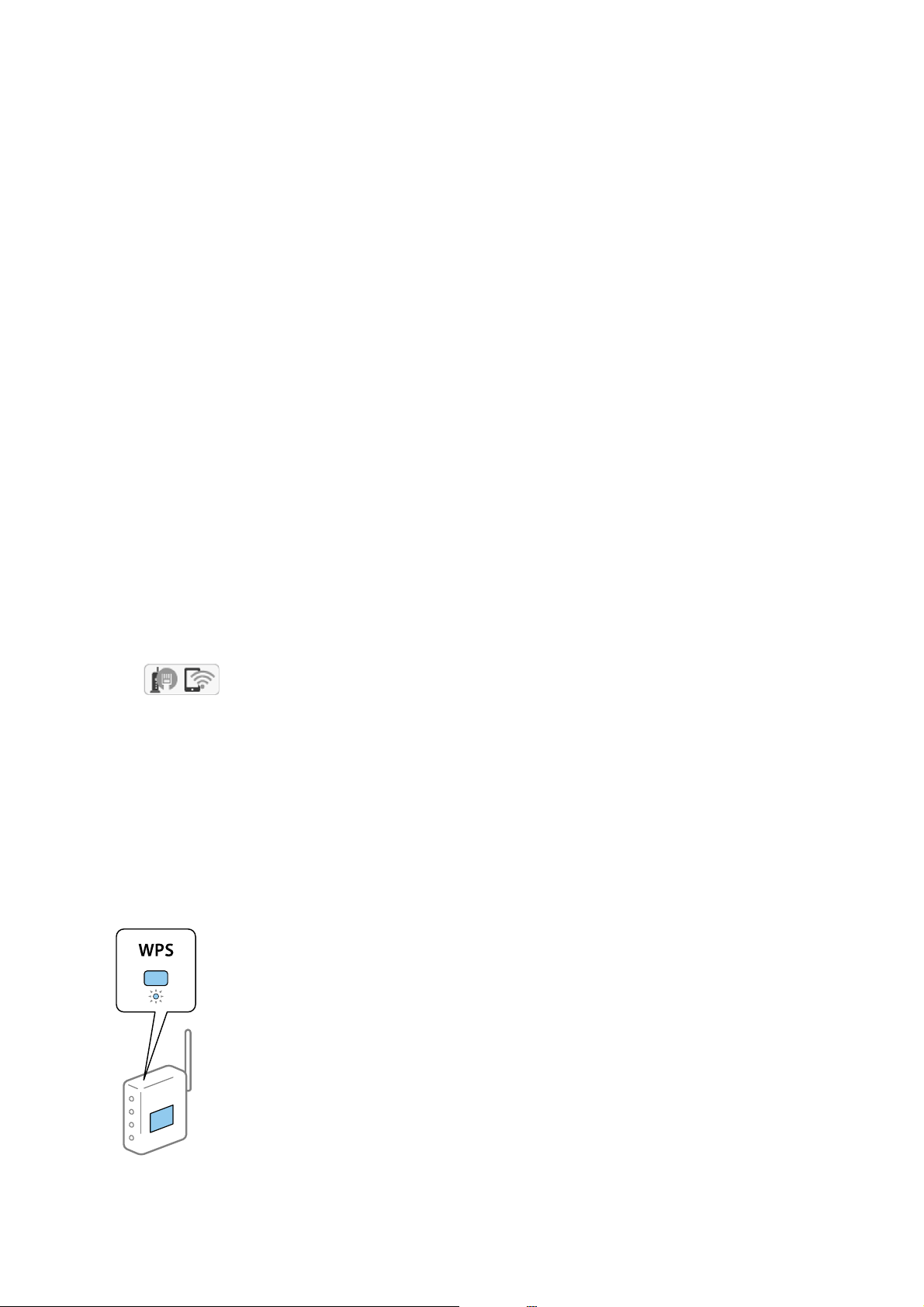
User's Guide
Network Settings
7. When you have setup nished, tap Start Setup.
8. Tap OK to nish.
Note:
If you fail to connect, load A4 size plain paper, and then tap Print Check Report to print a connection report.
9. Tap Close on the network connection settings screen.
Related Information
& “Entering Characters” on page 20
& “Checking the Network Connection Status” on page 32
& “When You Cannot Make Network Settings” on page 177
Making Wi-Fi Settings by Push Button Setup (WPS)
You can automatically set up a Wi-Fi network by pressing a button on the access point. If the following conditions
are met, you can set up by using this method.
❏ e access point is compatible with WPS (Wi-Fi Protected Setup).
❏ e current Wi-Fi connection was established by pressing a button on the access point.
Note:
If you cannot nd the button or you are setting up using the soware, see the documentation provided with the access point.
1. Tap on the home screen.
2. Tap the Wi-Fi(Recommended) icon or the Router icon.
3. Tap Start Setup.
If the network connection is already set up, the connection details are displayed. Tap Change to Wi-Fi
connection. or Change Settings to change the settings.
4. Tap Push Button Setup(WPS).
5. Hold down the [WPS] button on the access point until the security light ashes.
28
Page 29
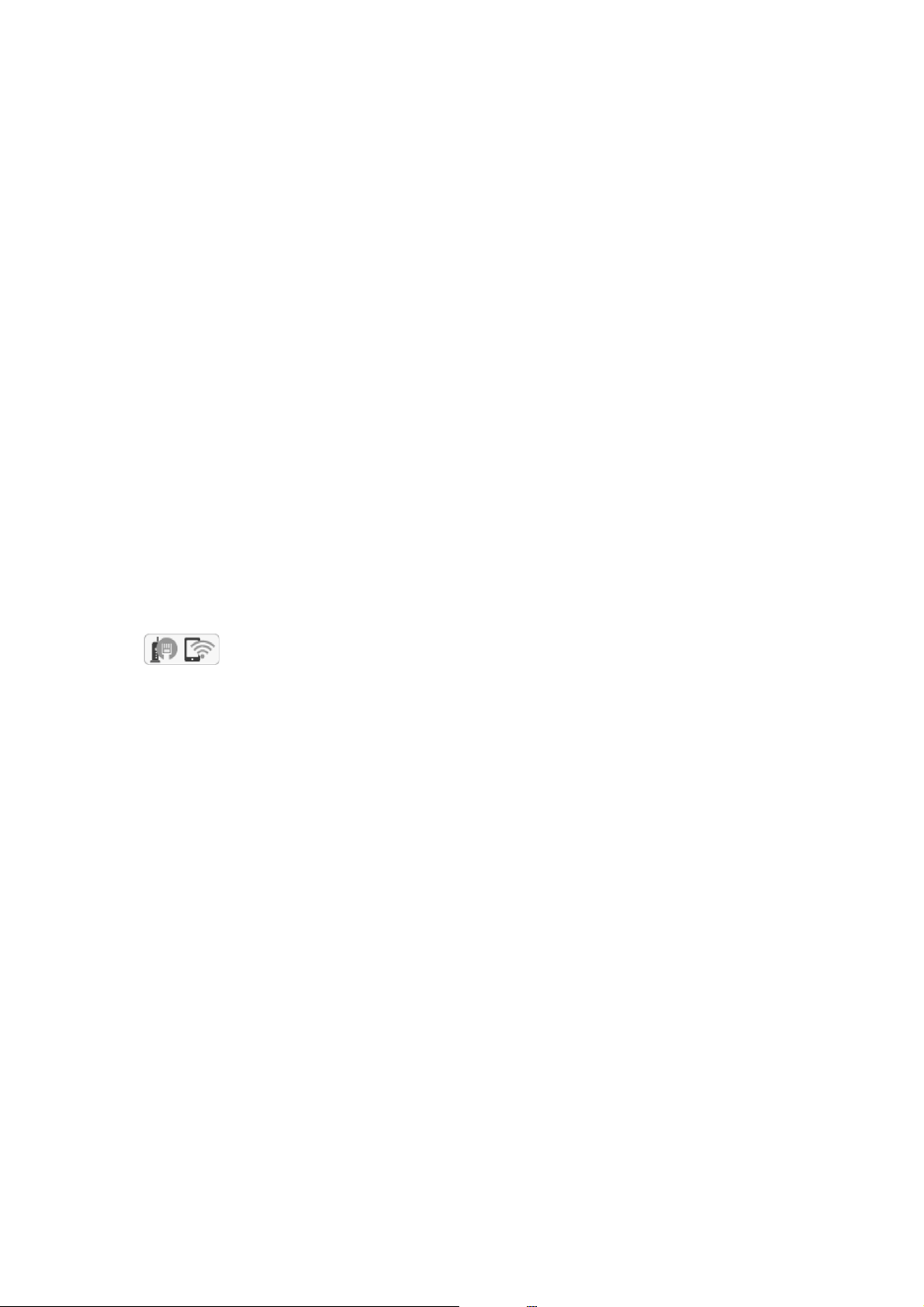
User's Guide
Network Settings
If you do not know where the [WPS] button is, or there are no buttons on the access point, see the
documentation provided with your access point for details.
6. Tap Start Setup.
7. Tap Close.
screen automatically closes
e
Note:
If connection fails, restart the access point, move it closer to the printer, and try again. If it still does not work, print a
network connection report and check the solution.
8. Tap Close on the network connection settings screen.
Related Information
& “Checking the Network Connection Status” on page 32
& “When You Cannot Make Network Settings” on page 177
aer
a
specic
length of time if you do not tap Close.
Making Wi-Fi Settings by PIN Code Setup (WPS)
You can automatically connect to an access point by using a PIN code. You can use this method to set up if an
access point is capable of WPS (Wi-Fi Protected Setup). Use a computer to enter a PIN code into the access point.
1. Tap
2.
Tap th e Wi-Fi(Recommended) icon or the Router icon.
on the home screen.
3. Tap Start Setup.
If the network connection is already set up, the connection details are displayed. Tap Change to Wi-Fi
connection. or Change Settings to change the settings.
4. Tap Others > PIN Code Setup(WPS)
5. Use your computer to enter the PIN code (an eight digit number) displayed on the printer's control panel into
the access point within two minutes.
Note:
See the documentation provided with your access point for details on entering a PIN code.
6.
Ta p Start Setup.
7. Tap Close.
e screen automatically closes aer a specic length of time if you do not tap Close.
Note:
If connection fails, restart the access point, move it closer to the printer, and try again. If it still does not work, print a
connection report and check the solution.
8.
Ta p Close on the network connection settings screen.
29
Page 30
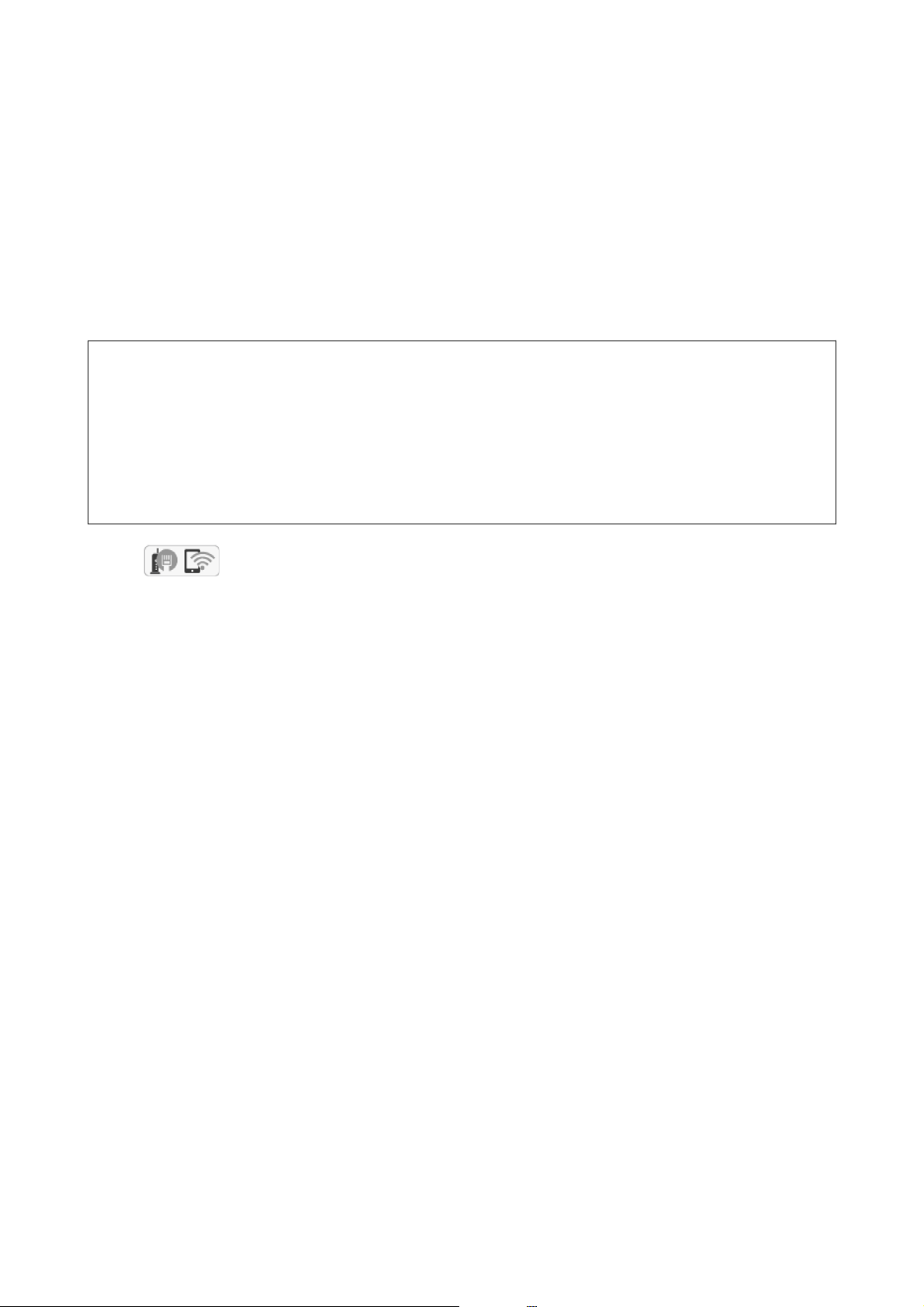
User's Guide
Network Settings
Related Information
& “Checking the Network Connection Status” on page 32
& “When You Cannot Make Network Settings” on page 177
Making Wi-Fi Direct (Simple AP) Connection Settings
is method allows you to connect the printer directly to devices without an access point. e printer acts as an
access point.
Important:
c
When you connect from a computer or smart device to the printer using the Wi-Fi Direct (Simple AP) connection,
the printer is connected to the same Wi-Fi network (SSID) as the computer or smart device and the communication
is established between them. Since the computer or smart device is automatically connected to the other connectable
Wi-Fi network if the printer is turned o, it is not connected to the previous Wi-Fi network again if the printer is
turned on. Connect to the printer's SSID for Wi-Fi Direct (Simple AP) connection from the computer or smart
device again. If you do not want to connect every time you turn the printer on or o, we recommend using Wi-Fi
network by connecting the printer to an access point.
Ta p
1.
2. Tap the Wi-Fi Di r e ct icon.
3. Tap Start Setup.
If you have made Wi-Fi settings, the detailed connection information is displayed. Go to step 5.
4. Tap Start Setup.
5. Check the SSID and password displayed on the printer's control panel. On the computer's network connection
screen or the smart device's Wi-Fi screen, select the SSID shown on the printer's control panel to connect.
Note:
You can check the connection method on the Web site. To access the Web site, scan the QR code displayed on the
printer's control panel using the smart device or enter the URL (http://epson.sn) on the computer, and then go to Setup.
6. Enter the password displayed on the printer's control panel on the computer or smart device.
7. Aer the connection is established, tap OK or Close on the printer's control panel.
Note:
You can also make Wi-Fi Direct (Simple AP) connection settings from a smart device. See Tips on the following Web site.
http://epson.sn > Support
on the home screen.
Related Information
& “Checking the Network Connection Status” on page 32
& “When You Cannot Make Network Settings” on page 177
30
Page 31

User's Guide
Network Settings
Making Advanced Network Settings
You can change the network device name, TCP/IP setup, proxy server and so on. Check your network environment
before making changes.
1. Tap Settings on the home screen.
2. Tap General Settings > Network Settings > Advanced.
3. Tap the menu item for settings, and then select or specify the setting values.
Related Information
&
“Setting Items for Advanced Network Settings” on page 31
Setting Items for Advanced Network Settings
Select the menu item for settings, and then select or specify the setting values.
❏ Device Name
You can enter the following characters.
❏ Character limits: 2 to 15 (you must enter at least 2 characters)
❏ Usable characters: A to Z, a to z, 0 to 9, -.
❏ Characters you cannot use at the top: 0 to 9, -.
❏ Characters you cannot use at the bottom: -
❏ TCP/IP
❏ Auto
Select when you are using an access point at home or you are allowing the IP address to be acquired
automatically by DHCP.
❏ Manual
Select when you do not want the printer's IP address to be changed. Enter the addresses for IP Address,
Subnet Mask, and Default Gateway, and make DNS Server settings according to your network environment.
❏ Proxy Server
❏ Do Not Use
Select when you are using the printer in a home network environment.
❏ Use
Select when you are using a proxy server in your network environment and you want to set it to the printer.
Enter the proxy server address and port number.
❏ Email Server
❏ Server Settings
You can select the server from O, POP Before Smtp, or SMTP-AUTH.
❏ Connection Check
You can check the connection for e-mail server. If an error occurs when performing Connection Check, see
the explanation of the Connection Check message.
31
Page 32

User's Guide
❏ IPv6 Address
❏ Enable
Select this when using an IPv6 address.
❏ Disable
Select this when using an IPv4 address.
❏ MS Network Sharing
❏ Enable
Use MS Network ser vice.
❏ Disable
Disables the MS Network service.
❏ File Sharing
Enables or disables the le sharing function.
Network Settings
❏ Link Speed & Duplex
Select an appropriate Ethernet speed and duplex setting. If you select a setting other than Auto, make sure the
setting corresponds to the settings on the hub you are using.
❏ Auto
❏ 10BASE-T Half Duplex
❏ 10BASE-T Full Duplex
❏ 100BASE-TX Half Duplex
❏ 100BASE-TX Full Duplex
Related Information
& “Messages Displayed During Connection Check” on page 216
Checking the Network Connection Status
You can check the network connection status in the following way.
32
Page 33

User's Guide
Network Settings
Network Icon
You can check the network connection status and strength of the radio wave using the network icon on the
printer's home screen.
Related Information
& “Icons displayed in the LCD Screen” on page 19
Checking Detailed Network Information from the Control Panel
When your printer is connected to the network, you can also view other network-related information by selecting
the network menus you want to check.
1. Tap Settings on the home screen.
2. Tap General Settings > Network Settings > Network Status.
3. To check the information, select the menus that you want to check.
❏ Wired LAN/Wi-Fi Status
Displays the network information (device name, connection, signal strength, obtain IP address, and so on)
for Ethernet or Wi-Fi connections.
❏ Wi-Fi Direct Status
Displays whether Wi-Fi Direct is enabled or disabled, and the SSID, password and so on for Wi-Fi Direct
connections.
❏ Email Server Status
Displays the network information for email server.
❏ Print Status Sheet
Prints a network status sheet. e information for Ethernet, Wi-Fi, Wi-Fi Direct, and so on is printed on
two or more pages.
Printing a Network Connection Report
You can print a network connection report to check the status between the printer and the access point.
1. Load papers.
33
Page 34

User's Guide
Network Settings
2. Tap Settings on the home screen.
3. Tap General Settings > Network Settings > Connection Check.
connection check starts.
e
4. Tap Print Check Report.
5. Tap Print to print the network connection report.
If an error has occurred, check the network connection report, and then follow the printed solutions.
6. Tap Close.
screen automatically closes
e
Related Information
& “Messages and Solutions on the Network Connection Report” on page 34
aer
a
specic
length of time if you do not tap Close.
Messages and Solutions on the Network Connection Report
Check the messages and error codes on the network connection report, and then follow the solutions.
a. Error code
b. Messages on the Network Environment
34
Page 35

User's Guide
Network Settings
a. Error code
Code Solution
E-1 ❏ Make sure that the Ethernet cable is connected to the printer, a hub, or other network devices.
❏ Make sure that the hub or other network devices are turned on.
E-2
E-3
E-7
❏ Make sure that the access point is turned on.
❏ Check that the computer or other devices are connected correctly to the access point.
❏ Place the printer close to the access point. Remove any obstacles between them.
❏ If you have entered the SSID manually, check if it is correct. Check the SSID from the Network Status part on
the network connection report.
❏ To establish a network using push button setup, check that the access point supports WPS. If it does not
support WPS, you cannot establish a network using push button setup.
❏ Check that only ASCII characters (alphanumeric characters and symbols) are used for the SSID. The printer
cannot display an SSID which contains any characters other than ASCII characters.
❏ Check the SSID and password before connecting to the access point. If you are using an access point with its
default settings, the SSID and password are on the label. If you do not know the SSID and password, contact
the person who set up the access point, or see the documentation provided with the access point.
❏ When you want to connect to an SSID generated using the tethering function on a smart device, check the
SSID and password in the documentation provided with the smart device.
❏ If the Wi-Fi connection is suddenly disconnected, check the following. If any of these are applicable, reset the
network settings using the installer. You can run it from the following website.
http://epson.sn > Setup
❏ Another smart device was added to the network using push button setup.
❏ e Wi-Fi network was set up using any method other than push button setup.
E-5 Make sure the access point's security type is set to one of the following. If it is not, change the security type on
the access point, and then reset the printer's network settings.
❏ WEP-64 bit (40 bit)
❏ WEP-128 bit (104 bit)
❏ WPA PSK (TKIP/AES)
❏ WPA2 PSK (TKIP/AES)
❏ WPA (TKIP/AES)
❏ WPA2 (TKIP/AES)
* : WPA PSK is also known as WPA Personal. WPA2 PSK is also known as WPA2 Personal.
E-6 ❏ Check if the MAC address ltering is disabled. If it is enabled, register the printer's MAC address so that it is
not
MAC address from the Network Status part on the network connection report.
❏ If the access point's shared authentication is enabled on the WEP security method, make sure the
authentication key and index are correct.
E-8 ❏ Enable DHCP on the access point when the printer's Obtain IP Address is set to Auto.
❏ If the printer's Obtain IP Address is set to Manual, the IP address you manually set is out of range (for
example: 0.0.0.0) and it is disabled. Set a valid IP address from printer's control panel or Web Cong.
See the documentation provided with the access point for details. You can check the printer's
ltered.
*
*
35
Page 36

User's Guide
Code Solution
E-9 Check the following.
❏ Devices are turned on.
❏ You can access the Internet and other computers or network devices on the same network from the devices
you want to connect to the printer.
If it still does not work after checking the above, reset the network settings using the installer. You can run it
from the following website.
http://epson.sn > Setup
E-10 Check the following.
❏ Other devices on the network are turned on.
❏ Network addresses (IP address, subnet mask, and default gateway) are correct if you have set the printer's
Obtain IP Address to Manual.
Reset the network address if these are incorrect. You can check the IP address, subnet mask, and default
gateway from the Network Status part on the network connection report.
Network Settings
When DHCP is enabled, change the printer's Obtain IP Address to Auto. If you want to set the IP address
manually, check the printer's IP address from the Network Status part on the network connection report, and
then select Manual on the network settings screen. Set the subnet mask to [255.255.255.0].
E-11 Check the following.
❏ The default gateway address is correct when you set the printer's TCP/IP Setup to Manual.
❏ The device that is set as the default gateway is turned on.
Set the correct default gateway address. You can check the default gateway address from the Network Status
part on the network connection report.
E-12 Check the following.
❏ Other devices on the network are turned on.
❏ The network addresses (IP address, subnet mask, and default gateway) are correct if you are entering them
manually.
❏ The network addresses for other devices (subnet mask and default gateway) are the same.
❏ The IP address does not conict with other devices.
If it still does not work after checking the above, try the following.
❏ Make network settings on the computer that is on the same network as the printer using the installer. You
can run it from the following website.
http://epson.sn > Setup
❏ You can register several passwords on an access point that uses the WEP security type. If several passwords
are registered, check if the rst registered password is set on the printer.
36
Page 37

User's Guide
Code Solution
E-13 Check the following.
❏ Network devices such as an access point, hub, and router are turned on.
❏ The TCP/IP Setup for network devices has not been set up manually. (If the printer's TCP/IP Setup is set
automatically while the TCP/IP Setup for other network devices is performed manually, the printer's network
may dier from the network for other devices.)
If it still does not work after checking the above, try the following.
❏ Make network settings on the computer that is on the same network as the printer using the installer. You
can run it from the following website.
http://epson.sn > Setup
❏ You can register several passwords on an access point that uses the WEP security type. If several passwords
are registered, check if the rst registered password is set on the printer.
b. Messages on the Network Environment
Network Settings
Message Solution
*Multiple network names (SSID) that
match your entered network name (SSID)
have been detected. Conrm network
name (SSID).
The Wi-Fi environment needs to be
improved. Turn the wireless router o and
then turn it on. If the connection does not
improve, see the documentation for the
wireless router.
*No more devices can be connected.
Disconnect one of the connected devices if
you want to add another one.
The same SSID may be set on several access points. Check the settings on the
access points, and change the SSID.
After moving the printer closer to the access point and removing any
obstacles between them, turn the access point on. If it still does not connect,
see the documentation supplied with the access point.
You can simultaneously connect up to four computers and smart devices in
Wi-Fi Direct (Simple AP) connection. To add another computer or smart
device, disconnect one of the connected devices
Related Information
& “Connecting to a Computer” on page 24
& “Web Cong” on page 158
& “When You Cannot Make Network Settings” on page 177
rst.
Printing a Network Status Sheet
You can check the detailed network information by printing it.
1.
Load papers.
2. Tap Settings on the home screen.
3. Tap General Settings > Network Settings > Network Status.
4. Tap Print Status Sheet.
37
Page 38

User's Guide
Network Settings
5. Check the message, and then tap Print.
e network status sheet is printed.
6. Tap Close.
e screen automatically closes aer a specic length of time if you do not tap Close.
Replacing or Adding New Access Points
If the SSID changes due to the replacement of an access point, or an access point is added and a new network
environment is established, re-set the Wi-Fi settings.
Related Information
& “Changing the Connection Method to a Computer” on page 38
Changing the Connection Method to a Computer
Using the installer and re-set up in a
❏ Setting up from the website
Access the following website, and then enter the product name. Go to Setup, and then start setting up.
http://epson.sn
❏ Setting up using the soware disc (only for the models that come with a soware disc and users with computers
with disc drives.)
Insert the
Selecting Change the Connection Methods
Follow the on-screen instructions until the following screen is displayed.
soware
disc into the computer, and then follow the on-screen instructions.
dierent
connection method.
38
Page 39

User's Guide
Network Settings
❏ Wi n d o w s
Select Change or re-set the connection method on the Select
Soware
Installation screen, and then click Next.
❏ Mac OS X
Select how you want to connect the printer to your computer.
39
Page 40

User's Guide
Network Settings
Changing the Network Connection to Ethernet from the Control Panel
Follow the steps below to change the network connection to Ethernet from Wi-Fi using the control panel.
1. Tap Settings on the home screen.
2. Tap General Settings > Network Settings > Wire d L AN S e tu p.
3.
Check the message, and then tap Start Setup.
4. Check the message, and then tap OK.
e screen automatically closes aer a specic length of time if you do not tap OK.
5. Connect the printer to a router using an Ethernet cable.
Disabling Wi-Fi from the Control Panel
When Wi-Fi is disabled, the Wi-Fi connection is disconnected.
1. Tap
2. Tap the Wi-Fi(Recommended) icon.
network status is displayed.
e
3. Tap Change Settings.
4. Tap Others > Disable Wi-Fi.
5. Check the message, and then tap Start Setup.
6. When a completion message is displayed, tap Close.
e screen automatically closes aer a specic length of time if you do not tap Close.
on the home screen.
Disconnecting Wi-Fi Direct (Simple AP) Connection from the Control Panel
Note:
When Wi-Fi Direct (Simple AP) connection disabled, all computers and smart devices connected to the printer in Wi-Fi
Direct (Simple AP) connection are disconnected. If you want to disconnect a specic device, disconnect from the device
instead of the printer.
1. Tap on the home screen.
40
Page 41

User's Guide
Network Settings
2. Tap the Wi-Fi Di r e ct icon.
e Wi-Fi Direct information is displayed.
3. Tap Change Settings.
4. Tap Disable Wi-Fi Direct.
5. Check the message, and then tap Disable the settings..
6. When a completion message is displayed, tap Close.
e screen automatically closes aer a specic length of time if you do not tap Close.
Restoring the Network Settings from the Control Panel
You can restore all network settings to their defaults.
1. Tap Settings on the home screen.
2. Tap Restore Default Settings > Network Settings.
Check the message, and then tap Ye s .
3.
4. When a completion message is displayed, tap Close.
e screen automatically closes aer a specic length of time if you do not tap Close.
41
Page 42

User's Guide
Loading Paper
Loading Paper
Paper Handling Precautions
❏ Read the instruction sheets supplied with the paper.
❏ Fan and align the edges of the paper before loading. Do not fan or curl photo paper. Doing so may damage the
printable side.
❏ If the paper is curled, atten it or curl it slightly in the opposite direction before loading. Printing on curled
paper may cause paper jams and smears on the printout.
❏ Do not use paper that is wavy, torn, cut, folded, damp, too thick, too thin, or paper that has stickers stuck to it.
Using these types of paper causes paper jams and smears on the printout.
❏ Fan and align the edges of the envelopes before loading. When the stacked envelopes are pued up with air,
press them down to atten them before loading.
❏ Do not use envelopes that are curled or folded. Using these envelopes causes paper jams and smears on the
printout.
❏ Do not use envelopes with adhesive surfaces on the aps or window envelopes.
❏ Avoid using envelopes that are too thin, as they may curl during printing.
Related Information
& “Printer Specications” on page 202
42
Page 43

User's Guide
Loading Paper
Available Paper and Capacities
Epson recommends using genuine Epson paper to ensure high-quality printouts.
Genuine Epson Paper
Media Name Size Loading Capacity
(Sheets)
Epson Bright White Ink Jet
Paper
Epson Ultra Glossy Photo
Paper
Epson Premium Glossy
Photo Paper
Epson Premium Semigloss
Photo Paper
Epson Photo Paper Glossy A4, 13×18 cm (5×7 in.),
Epson Matte PaperHeavyweight
Epson Photo Quality Ink
Jet Paper
*1 You can load up to 30 sheets for paper with one side already printed.
*2 Load one sheet of paper at a time if the paper does not feed correctly or if the printout has uneven colors or smears.
A4 200
A4, 13×18 cm (5×7 in.),
10×15 cm (4×6 in.)
A4, 13×18 cm (5×7 in.),
16:9 wide size (102×181
mm), 10×15 cm (4×6 in.)
A4, 10×15 cm (4×6 in.)
10×15 cm (4×6 in.)
A4 20 - ✓
A4 80 - ✓
20
20
20
20
*2
*2
*2
*2
2-Sided
Printing
Auto, Manual
- ✓
- ✓
- ✓
- ✓
*1
Borderless
Printing
-
Note:
❏ e availability of paper varies by location. For the latest information on paper available in your area, contact Epson
support.
❏ When printing on genuine Epson paper at a user dened size, only Standard or Normal print quality settings are
available. Although some printer drivers allow you to select a better print quality, the printouts are printed using
Standard or Normal.
43
Page 44

User's Guide
Commercially Available Paper
Loading Paper
Media Name Size Loading Capacity
(Sheets or Envelopes)
High quality plain paper
Plain paper
Copy paper
Letterhead
Recycled paper
Color paper
Preprinted paper
Envelope Envelope #10, Envelope
*1 You can load up to 30 sheets for paper with one side already printed.
*2 You can load up to 1 sheet for paper with one side already printed.
Letter, A4, Executive, B5 Up to the line indicated
by the triangle symbol
A5, Half letter, A6, B6
Legal 30
User Dened (mm)
89×127 to 182×257,
215.9×297 to
215.9×1200
User Dened (mm)
182×257 to 215.9×297
DL, Envelope C6
on the edge guide.
1Manual-
1Auto, Manual-
10 - -
Related Information
2-Sided
Printing
Auto, Manual
*1
Manual
*2
Manual
Borderless
Printing
*1
-
-
-
&
“Technical Support Web Site” on page 217
List of Paper Type
To obtain optimum printing results, select the paper type that suits the paper.
Media Name Media Type
Control Panel Printer Driver
Copy paper, Plain paper
Epson Bright White Ink Jet Paper
Letterhead Letterhead Letterhead
Recycled paper Recycled Recycled
Colored paper Color Color
Preprinted paper Preprinted Preprinted
High quality plain paper High Quality Plain Paper High quality plain paper
plain papers plain papers
Epson Ultra Glossy Photo Paper Ultra Glossy Epson Ultra Glossy
Epson Premium Glossy Photo Paper Prem. Glossy Epson Premium Glossy
Epson Premium Semigloss Photo
Paper
Prem. Semigloss Epson Premium Semigloss
44
Page 45

User's Guide
Loading Paper
Media Name Media Type
Control Panel Printer Driver
Epson Photo Paper Glossy Glossy Photo Paper Glossy
Epson Matte Paper-Heavyweight
Epson Photo Quality Ink Jet Paper
Envelope Envelope Envelope
Matte Epson Matte
Loading Paper in the Paper Cassette
1. Check that the printer is not operating, and then pull out the paper cassette.
2. Slide the edge guides to their maximum position.
45
Page 46

User's Guide
Loading Paper
Note:
When using paper larger than A4 size, extend the paper cassette.
3. Slide the front edge guide to the paper size you want to use.
4. With the printable side facing down, load paper against the front edge guide.
46
Page 47

User's Guide
Important:
c
❏ Make sure the paper does not extend beyond the triangle symbol at the end of the paper cassette.
❏ Do not load more than the maximum number of sheets specied for the paper. For plain paper, do not load
❏ Envelopes
Loading Paper
above the line indicated by the triangle symbol on the edge guide.
❏ Pre-punched paper
Note:
❏ Load a single sheet of dened size plain paper with binding holes at the le or right.
❏ Adjust the print position of your le to avoid printing over the holes.
❏ Automatic 2-sided printing is not available for pre-punched paper.
47
Page 48

User's Guide
Loading Paper
5. Slide the side edge guides to the edges of the paper.
6.
Insert the paper cassette all the way.
7. On the control panel, set the size and type of the paper you loaded in the paper cassette.
Note:
You can also display the paper size and paper type settings screen by tapping Settings > General Settings > Printer
Settings > Paper Source Settings > Paper Setting.
8. Slide out the output tray.
Related Information
& “Paper Handling Precautions” on page 42
& “Available Paper and Capacities” on page 43
48
Page 49

User's Guide
Placing Originals
Placing Originals
Place originals on the scanner glass or the ADF. Use the scanner glass for originals that the ADF does not support.
You can scan multiple originals at the same time with the ADF.
Available Originals for the ADF
Available Paper Sizes A4, Letter, Legal
Paper Type Plain paper
Paper Thickness (Weight of Paper) 64 to 95 g/m
Loading Capacity A4, Letter: 35 sheets or 3.85 mm
Legal: 10 sheets
Even when the original meets the specications for media that can be placed in the ADF, it may not feed from the
ADF or the scan quality may decline depending on the paper properties or quality.
Important:
c
Do not feed photographs or valuable original artwork into the ADF. Misfeeding may wrinkle or damage the
original. Scan these documents on the scanner glass instead.
To prevent paper jams, avoid placing the following originals in the ADF. For these types, use the scanner glass.
❏ Originals that are torn, folded, wrinkled, deteriorated, or curled
❏ Originals with binder holes
❏ Originals held together with tape, staples, paper clips etc.
❏ Originals that have stickers or labels stuck to them
❏ Originals that are cut irregularly or not right angled
❏ Originals that are bound
❏ OHPs, thermal transfer paper, or carbon backs
Placing Originals on the ADF
1. Align the edges of the originals.
49
Page 50

User's Guide
2. Slide the ADF edge guide.
3.
Place the originals face up in the ADF.
Placing Originals
Important:
c
❏ Do not load originals above the line indicated by the triangle symbol on the ADF.
❏ Do not add originals while scanning.
❏ When placing originals larger than A4 size, open the ADF document support.
50
Page 51

User's Guide
Placing Originals
4. Slide the ADF edge guide to the edge of the originals.
Related Information
& “Available Originals for the ADF” on page 49
Placing Originals on the ADF for 2-up Copying
Place the originals in the direction shown in the illustration, and then select the orientation setting.
❏ Placing the originals in the up direction: Select Up Direction on the control panel as described below.
Copy > Advanced Settings > Orientation (Original) > Up Direction
Place the originals on the ADF in the direction of the arrow.
❏ Placing the originals in the le direction: Select Le Direction on the control panel as described below.
Copy > Advanced Settings > Orientation (Original) > Le Direction
Place the originals on the ADF in the direction of the arrow.
Placing Originals on the Scanner Glass
Caution:
!
Be careful not to trap your hand or ngers when opening or closing the document cover. Otherwise you may be
injured.
Important:
c
When placing bulky originals such as books, prevent exterior light from shining directly onto the scanner glass.
51
Page 52

User's Guide
1. Open the document cover.
Placing Originals
2. Remove any dust or stains on the scanner glass.
3. Place the original face-down and slide it to the corner mark.
Note:
❏ A range of 1.5 mm from the edges of the scanner glass is not scanned.
❏ When originals are placed in the ADF and on the scanner glass, priority is given to the originals in the ADF.
4. Close the cover gently.
Important:
c
Do not apply too much force to the scanner glass or the document cover. Otherwise, they may be damaged.
5. Remove the originals aer scanning.
Note:
If you leave the originals on the scanner glass for a long time, they may stick to the surface of the glass.
52
Page 53

User's Guide
Managing Contacts
Managing Contacts
Registering a contacts list allows you to easily enter destinations. You can register up to 100 entries, and you can
use the contacts list when you enter a fax number, enter a destination for attaching a scanned image to an email,
and saving a scanned image to a network folder.
Registering or Editing Contacts
Note:
Before registering contacts, make sure you have also congured the email server settings to use the email address.
1. Enter the menu to which you want to register contacts.
❏ Fax: Tap Fax on the home screen.
❏ Email: Tap Scan on the home screen > Email.
❏ Network Folder/FTP: Tap Scan on the home screen > Network Folder/FTP.
2. Tap Contacts.
3. Do one of the following.
❏ To register a new contact, tap Add Entry.
❏ To edit a contact, tap
❏ To delete a contact, tap
perform following procedures.
4. Tap Add Contact.
If you want to register a contact of Network Folder/FTP, or to edit a contact, skip this procedure.
5. Make the necessary settings.
Note:
When entering a fax number, enter an external access code at the beginning of the fax number if your phone system is
PBX and you need the access code to get an outside line. If the access code has been set in the Line Type setting, enter a
hash (#) instead of the actual access code. To add a pause (pause for three seconds) during dialing, enter a hyphen (-).
6.
Ta p OK.
on the target contact, and then tap Edit.
on the target contact, and then tap Delete, and then tap Ye s . You do not have to
Registering or Editing Grouped Contacts
Adding contacts to a group allows you to send a fax or send a scanned image by an email to multiple destinations
at the same time.
1.
Enter the menu to which you want to register grouped contacts.
❏ Fax: Tap Fax on the home screen.
❏ Email: Tap Scan on the home screen > Email.
53
Page 54

User's Guide
Managing Contacts
2. Tap Contacts.
3. Do one of the following.
❏ To register a new grouped contacts, tap Add Entry and then tap Add Group.
❏ To edit a grouped contacts, tap
❏ To delete a grouped contacts, tap
You do not have to perform following procedures.
4. Enter or edit the Group Name and the Index Word, and then tap Contact(s) Added to the Group
(Required).
5. Select the contacts that you want to register in the group, and then tap Close.
Note:
❏ You can register up to 99 contacts.
❏ To deselect a contact, tap it again.
6. Tap OK.
on the target grouped contacts, and then tap Edit.
on the target grouped contacts and then tap Delete, and then tap Ye s .
Register Contacts on a Computer
Using Web Cong, you can create a contact list on your computer and import it to the printer.
1. Access Web Cong and select Contacts.
2. Select the number that you want to register, and then click Edit.
3. Enter Name and Index Word.
4. Select the destination type as the Type option.
Note:
You cannot change the Ty pe option aer registration is complete. If you want to change the type, delete the destination
and then register again.
5. Enter a value for each item, and then click Apply.
Related Information
& “Web Cong” on page 158
& “Running Web Cong on a Web Browser” on page 159
Destination Setting Items
Items Settings and Explanation
Common Settings
Name Enter a name displayed in the contacts in 30 characters or less in Unicode (UTF-8).
If you do not specify this, leave it blank.
54
Page 55

User's Guide
Managing Contacts
Items Settings and Explanation
Index Word Enter words to search in 30 characters or less in Unicode (UTF-8). If you do not
specify this, leave it blank.
Type Select the type of the address that you want to register.
Assign to Frequent Use Select to set the registered address as a frequently used address.
When setting as a frequently used address, it is displayed on the top screen of fax
and scan, and you can specify the destination without displaying the contacts.
Fax
Fax Number Enter between 1 and 64 characters using 0-9 - * # and space.
Fax Speed Select a communication speed for a destination.
Email
Email Address Enter the email address between 1 and 255 characters.
Network Folder (SMB)
Save to Enter the location where the target folder is located between 1 and 253 characters
in Unicode (UTF-8), omitting "\\".
User Name Enter a user name to access a network folder in 30 characters or less in Unicode
(UTF-8). However, avoid using control characters (0x00 to 0x1f, 0x7F).
Password Enter a password to access a network folder in 20 characters or less in Unicode
(UTF-8). However, avoid using control characters (0x00 to 0x1f, 0x7F).
FTP
Save to Enter the server name between 1 and 253 characters in ASCII (0x20-0x7E),
omitting "ftp://".
User Name Enter a user name to access an FTP server in 30 characters or less in Unicode
(UTF-8). However, avoid using control characters (0x00 to 0x1f, 0x7F). If the server
allows anonymous connections, enter a user name such as Anonymous and FTP. If
you do not specify this, leave it blank.
Password Enter a password to access to an FTP server within 20 characters or less in Unicode
(UTF-8). However, avoid using control characters (0x00 to 0x1f, 0x7F). If you do not
specify this, leave it blank.
Connection Mode Select the connection mode from the menu. If a rewall is set between the printer
and the FTP server, select Passive Mode.
Port Number Enter the FTP server port number between 1 and 65535.
Registering Destinations as a Group
If the destination type is set to Fax or Email, you can register the destinations as a group.
1. Access Web Cong and select Contacts.
2. Select the number that you want to register, and then click Edit.
3. Select a group from Typ e.
55
Page 56

User's Guide
Managing Contacts
4. Click Select for Contact(s) for Group.
e available destinations are displayed.
5. Select the destination that you want to register to the group, and then click Select.
6. Enter a Name and Index Word.
7. Select whether or not you assign the registered group to the frequently used group.
Note:
Destinations can be registered to multiple groups.
8. Click Apply.
Exporting and Importing Contacts Using a Computer
You can export contacts stored in the printer to the computer using Web Cong. You can also import the exported
contacts to the other printers.
Contacts data may be lost due to a printer malfunction. We recommend that you make a backup of the data
whenever you update the data. Epson shall not be responsible for the loss of any data, for backing up or recovering
data and/or settings even during a warranty period.
Related Information
& “Web Cong” on page 158
Export the Contacts
Export each setting for the printer.
1. Access Web Cong, and then select Export and Import Setting Value > Export.
2. Select Contacts.
3. Enter a password to encrypt the exported
You need the password to import the le. Leave this blank if you do not want to encrypt the le.
le.
4. Click Export.
Related Information
& “Running Web Cong on a Web Browser” on page 159
Import the Contacts
Import the exported Web Cong le to the printer.
1. Access Web
, and then select Export and Import Setting Value > Import.
Cong
56
Page 57
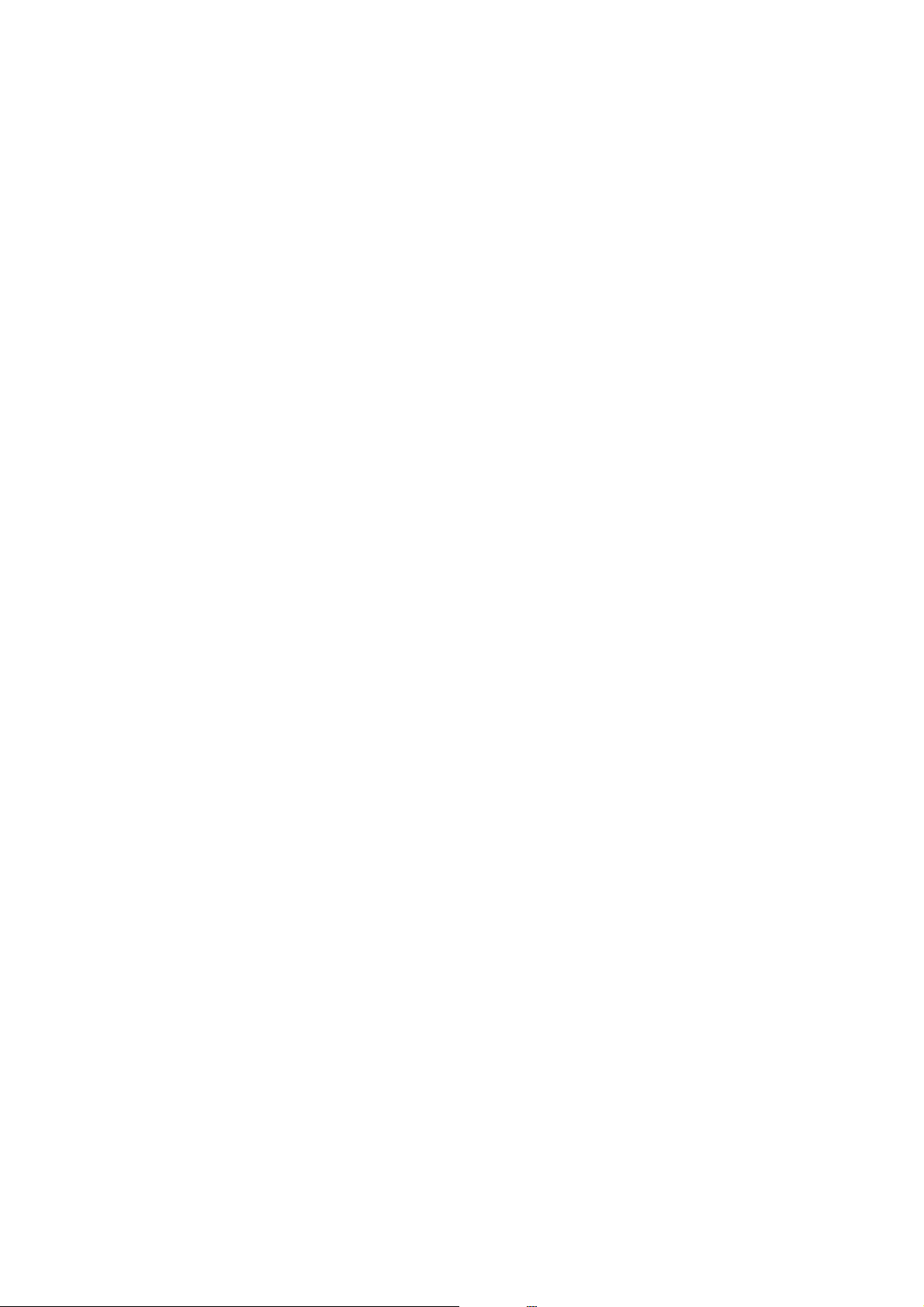
User's Guide
Managing Contacts
2. Select the exported le, and then enter the encrypted password.
3. Click Next.
4. Select Contacts, and then click Next.
5. Click OK.
Related Information
& “Running Web Cong on a Web Browser” on page 159
57
Page 58

User's Guide
Printing
Printing
Printing from the Control Panel
You can print data from an external USB device connected to your printer.
Printing JPEG Files from a Memory Device
Note:
If you have more than 999 images on your memory device, images are automatically divided into groups and the group
selection screen is displayed. Images are sorted by the date they were taken.
1. Connect the memory device to the printer's external interface USB port.
2. Tap Memory Device on the home screen.
3. Tap JPEG.
e images on the memory device are displayed as thumbnails.
Ta p
Select Group.
4. Tap the les you want to print.
Selected images have check marks and the number of prints (1 initially) on them.
To preview one image, tap Single View. You can enlarge the image by tapping
the previous or next image.
5. Tap Print Settings.
6. Set the items as necessary.
For more information on detailed settings, see the menus for Memory Device.
7. Tap Preview and Print.
8.
Set the number of prints by tapping the value.
to change the Display order or make settings for Select all photos, Cancel Image Selection, and
. Tap or to preview
9. Tap
10. Remove the memory device from the printer.
Related Information
& “Loading Paper in the Paper Cassette” on page 45
& “Part Names and Functions” on page 14
& “JPEG Settings” on page 59
x
to start printing.
58
Page 59

User's Guide
Printing
Printing TIFF Files from a Memory Device
1. Connect the memory device to the printer's external interface USB port.
2. Tap Memory Device on the home screen.
3.
Ta p TIFF.
e les on the memory device are displayed as a list.
To change the order of the
4. Tap the
5. Tap Settings and Print.
6. Set the items as necessary.
For more information on detailed settings, see the menus for Memory Device.
7.
Ta p To Check P r intin g , and then check settings such as
8. Set the number of prints by tapping the value.
9.
Ta p
10. Remove the memory device from the printer.
Related Information
& “Loading Paper in the Paper Cassette” on page 45
& “Part Names and Functions” on page 14
& “TIFF Settings” on page 60
you want to print.
le
x
to start printing.
les,
tap
.
(Print Order), and change them if necessary.
Menu Options for Memory Device
Ta p Memory Device on the printer's home screen to make various print settings for the le on the memory device.
JPEG Settings
(Select Photo Menu) :
Make settings for ordering, selecting, and deselecting image data.
Paper Setting:
Specify the paper source settings which you want to print on.
Color Mode:
Select a color setting whether you normally print in B&W or Color.
59
Page 60

User's Guide
Layout:
Fit Frame:
Quality:
Date:
Printing
Select the way of layout the several JPEG les to print a page. Borderless is for printing a le per page
without margins around the edges. e image is enlarged a little to remove borders from the edges of
the paper. Wit h B ord e r is for printing a
printing 20
Select On to crop the image to t into the selected print layout automatically. If the aspect ratio of the
image data and the paper size is dierent, the image is automatically enlarged or reduced so that the
short sides match the short sides of the paper. e long side of the image is cropped if it extends beyond
the long side of the paper.
Select Best for higher quality printing, but the printing speed may be slower.
per a page. Index is for making index printing with information.
les
feature may not work for panorama photos.
is
per page with margins around the edges. 20-up is for
le
Select the format of the date the photo was taken or saved. e date is not printed for some layouts.
Enhance:
Select this mode to improve the brightness, contrast, and saturation of the photo automatically. To turn
automatic improvement, select Enhance O.
o
Fix Red-Eye:
Select On to automatically x the red-eye
only to the printouts. Depending on the type of photo, parts of the image other than the eyes may
le,
be corrected.
in photos. Corrections are not applied to the original
eect
Clear All Settings:
Resets all settings to their defaults.
TIFF Settings
You can make print settings for TIFF format les in you memory devices.
:
Changes the order of the les.
(Paper Setting):
Specify the paper source settings which you want to print on.
Layout:
Select the way of layout the Multi-TIFF le to print a page. Borderless is for printing a le per page
without margins around the edges. e image is enlarged a little to remove borders from the edges of
the paper. Wit h B ord e r is for printing a
printing 20 les per a page. Index is for making index printing with information.
per page with margins around the edges. 20-up is for
le
60
Page 61

User's Guide
Fit Frame:
Select On to crop the photo to t into the selected photo layout automatically. If the aspect ratio of the
image data and the paper size is dierent, the image is automatically enlarged or reduced so that the
short sides match the short sides of the paper. e long side of the image is cropped if it extends beyond
the long side of the paper. is feature may not work for panorama photos.
Quality:
Select Best for higher quality printing, but the printing speed may be slower.
Date:
Select the format of the date the photo was taken or saved. e date is not printed for some layouts.
Clear All Settings:
Resets all settings to their defaults.
(Print Order):
Printing
Select the order for printing multi-page TIFF les.
Color Mode:
Select a color setting whether you normally print in B&W or Color.
Printing from a Computer
Printing Basics - Windows
Note:
❏ See the online help for explanations of the setting items. Right-click an item, and then click Help.
❏ Operations may dier depending on the application. See the application's help for details.
1. Load paper in the printer.
2. Open the le you want to print.
3. Select Print or Print Setup from the File menu.
4. Select your printer.
61
Page 62

User's Guide
Printing
5. Select Preferences or Properties to access the printer driver window.
6. Make the following settings.
❏ Paper Source: Select the paper source in which you loaded the paper. If the printer has only one paper
source, this item is not displayed.
❏ Document Size: Select the paper size you loaded in the printer.
❏ Borderless: Select to print with no margins around the image.
❏ Orientation: Select the orientation you set in the application.
❏ Paper Type: Select the type of paper you loaded.
❏ Quality: Select the print quality. Selecting High provides higher quality printing, but the printing speed may
be slower.
❏ Color: Select Grayscale when you want to print in black or shades of gray.
Note:
❏ If you are printing high-density data on plain paper, letterhead, or preprinted paper, select Standard-Vivid as the
Quality setting to make your printout vivid.
❏ When printing on envelopes, select Landscape as the Orientation setting.
7. Click OK to close the printer driver window.
8. Click Print.
Related Information
& “Available Paper and Capacities” on page 43
& “Loading Paper in the Paper Cassette” on page 45
62
Page 63

User's Guide
Printing
& “List of Paper Type” on page 44
Printing Basics - Mac OS X
Note:
Explanations in the section use TextEdit as an example. Operations and screens dier depending on the application. See the
application's help for details.
1.
Load paper in the printer.
2. Open the le you want to print.
3. Select Print from the File menu or another command to access the print dialog.
If necessary, click Show Details or
d
to expand the print window.
4.
Make the following settings.
❏ Printer: Select your printer.
❏ Presets: Select when you want to use the registered settings.
❏ Paper Size: Select the paper size you loaded in the printer.
When printing with no margins, select a "borderless" paper size.
❏ Orientation: Select the orientation you set in the application.
Note:
❏ If the above setting menus are not displayed, close the print window, select Page Setup from the File menu, and then
make settings.
❏ When printing on envelopes, select landscape orientation.
63
Page 64

User's Guide
5. Select Print Settings from the pop-up menu.
Printing
Note:
On Mac OS X v10.8.x or later, if the Print Settings menu is not displayed, the Epson printer driver has not been
installed correctly.
Select System Preferences from the
printer, and then add the printer again. See the following to add a printer.
http://epson.sn
menu > Printers & Scanners (or Print & Scan, Print & Fax), remove the
6. Make the following settings.
❏ Paper Source: Select the paper source in which you loaded the paper. If the printer has only one paper
source, this item is not displayed.
❏ Media Type: Select the type of paper you loaded.
❏ Print Quality: Select the print quality.
Selecting a higher quality setting may reduce the printing speed.
❏ Expansion: Available when selecting a borderless paper size.
In borderless printing, the print data is enlarged slightly more than the paper size so that no margins are
printed around the edges of the paper. Select the amount of enlargement.
❏ Grayscale: Select to print in black or shades of gray.
7. Click Print.
64
Page 65

User's Guide
Printing
Related Information
& “Available Paper and Capacities” on page 43
& “Loading Paper in the Paper Cassette” on page 45
& “List of Paper Type” on page 44
Printing on 2-Sides
You can use either of the following methods to print on both sides of the paper.
❏ Automatic 2-sided printing
❏ Manual 2-sided printing (for Windows only)
When the printer has nished printing the rst side, ip the paper over to print on the other side.
You can also print a booklet that can be created by folding the printout. (For Windows only)
Note:
❏ is feature is not available for borderless printing.
❏ If you do not use paper that is suitable for 2-sided printing, the print quality may decline and paper jams may occur.
❏ Depending on the paper and the data, ink may bleed through to the other side of the paper.
Related Information
& “Available Paper and Capacities” on page 43
Printing on 2-Sides - Windows
Note:
❏ Manual 2-sided printing is available when EPSON Status Monitor 3 is enabled. If EPSON Status Monitor 3 is disabled,
access the printer driver, click Extended Settings on the Maintenance tab, and then select Enable EPSON Status
Monitor 3.
❏ Manual 2-sided printing may not be available when the printer is accessed over a network or is used as a shared printer.
1.
Load paper in the printer.
2. Open the le you want to print.
65
Page 66

User's Guide
Printing
3. Access the printer driver window.
4. Select Auto (Long-edge binding), Auto (Short-edge binding), Manual (Long-edge binding), or Manual
(Short-edge binding) from 2-Sided Printing on the Main tab.
5. Click Settings, make the appropriate settings, and then click OK.
Note:
To print a folded booklet, select Booklet.
6. Click Print Density, select the document type from Select Document Type, and then click OK.
e printer driver automatically sets the Adjustments options for that document type.
Note:
❏ Printing may be slow depending on the combination of options selected for Select Document Type in the Print
Density Adjustment window and for Quality on the Main tab.
❏ For manual 2-sided printing, the Print Density Adjustment setting is not available.
7. Set the other items on the Main and More Options tabs as necessary, and then click OK.
8. Click Print.
For manual 2-sided printing, when the rst side has nished printing, a pop-up window is displayed on the
computer. Follow the on-screen instructions.
Related Information
& “Loading Paper in the Paper Cassette” on page 45
& “Printing Basics - Windows” on page 61
Printing on 2-Sides - Mac OS X
1. Load paper in the printer.
2. Open the le you want to print.
3. Access the print dialog.
4. Select Two-sided Printing Settings from the pop-up menu.
5. Select the bindings and Document Type.
Note:
❏ Printing may be slow depending on the Document Type setting.
❏ If you are printing high-density data such as photos or graphs, select Text & G raphi c s or Text & P ho tos as t h e
Document Type setting. If scung occurs or the image bleeds through to the reverse side, adjust the print density
and ink drying time by clicking the arrow mark next to Adjustments.
6. Set the other items as necessary.
7.
Click Print.
66
Page 67

User's Guide
Printing
Related Information
& “Loading Paper in the Paper Cassette” on page 45
& “Printing Basics - Mac OS X” on page 63
Printing Several Pages on One Sheet
You can print two or four pages of data on a single sheet of paper.
Printing Several Pages on One Sheet - Windows
Note:
is feature is not available for borderless printing.
1. Load paper in the printer.
2.
Open the le you want to print.
3. Access the printer driver window.
4. Select 2-Up or 4-Up as the Multi-Page setting on the Main tab.
5. Click Page Order, make the appropriate settings, and then click OK to close the window.
6.
Set the other items on the Main and More Options tabs as necessary, and then click OK.
7. Click Print.
Related Information
& “Loading Paper in the Paper Cassette” on page 45
& “Printing Basics - Windows” on page 61
67
Page 68
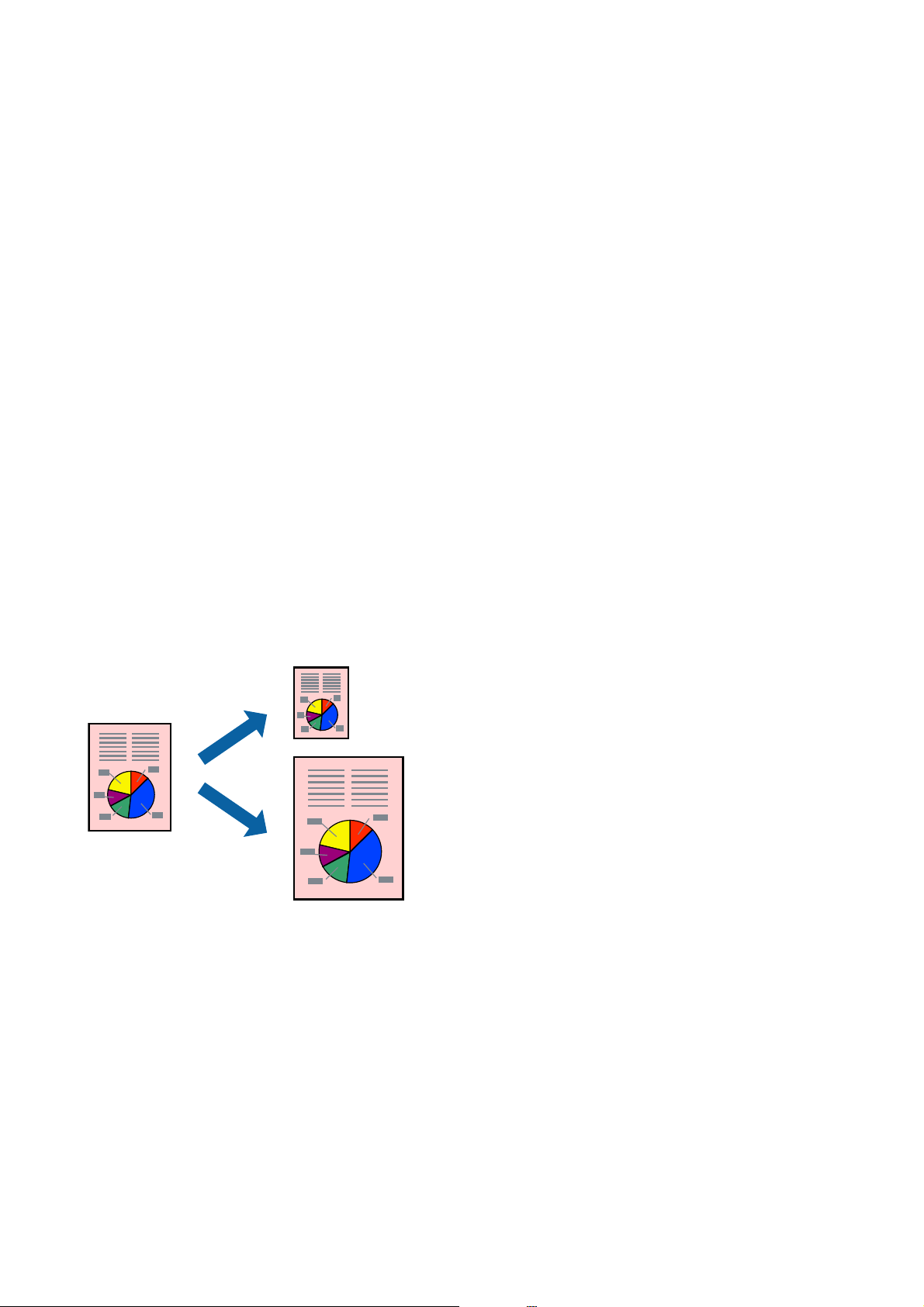
User's Guide
Printing
Printing Several Pages on One Sheet - Mac OS X
1. Load paper in the printer.
2. Open the
3. Access the print dialog.
4. Select Layout from the pop-up menu.
5.
Set the number of pages in Pages per Sheet, the Layout Direction (page order), and Border.
6. Set the other items as necessary.
7. Click Print.
Related Information
& “Loading Paper in the Paper Cassette” on page 45
& “Printing Basics - Mac OS X” on page 63
you want to print.
le
Printing to Fit the Paper Size
You can print to t the paper size you loaded in the printer.
Printing to Fit the Paper Size - Windows
Note:
is feature is not available for borderless printing.
1. Load paper in the printer.
2. Open the le you want to print.
3. Access the printer driver window.
4. Make the following settings on the More Options tab.
❏ Document Size: Select the paper size you set in the application.
68
Page 69

User's Guide
Printing
❏ Output Paper: Select the paper size you loaded in the printer.
Fit to Page is selected automatically.
Note:
If you want to print a reduced image at the center of the page, select Center.
5. Set the other items on the Main and More Options tabs as necessary, and then click OK.
6. Click Print.
Related Information
& “Loading Paper in the Paper Cassette” on page 45
& “Printing Basics - Windows” on page 61
Printing to Fit the Paper Size - Mac OS X
1. Load paper in the printer.
2. Open the le you want to print.
3. Access the print dialog.
4. Select the size of the paper you set in the application as the Paper Size setting.
5.
Select Paper Handling from the pop-up menu.
6. Select Scale to t paper size.
7. Select the paper size you loaded in the printer as the Destination Paper Size setting.
8. Set the other items as necessary.
9. Click Print.
Related Information
& “Loading Paper in the Paper Cassette” on page 45
& “Printing Basics - Mac OS X” on page 63
69
Page 70

User's Guide
Printing
Printing Multiple Files Together (for Windows Only)
Job Arranger Lite allows you to combine several
print job. You can specify the print settings for combined les, such as layout, print order, and orientation.
1.
Load paper in the printer.
2. Open the le you want to print.
3. Access the printer driver window.
4.
Select Job Arranger Lite on the Main tab.
5. Click OK to close the printer driver window.
6. Click Print.
created by
les
dierent
applications and print them as a single
e Job Arranger Lite window is displayed and the print job is added to the Print Project.
7. With the Job Arranger Lite window opened, open the le that you want to combine with the current le, and
then repeat steps 3 to 6.
Note:
❏ If you close the Job Arranger Lite window, the unsaved Print Project is deleted. To print later, select Save from the
File menu.
❏ To open a Print Project saved in Job Arranger Lite, click Job Arranger Lite on the printer driver's Maintenance
tab. Next, select Open from the File menu to select the le. e extension of the saved les is "ecl".
8. Select the Layout and Edit menus in Job Arranger Lite to edit the Print Project as necessary. See the help of
Job Arranger Lite for details.
9. Select Print from the File menu.
Related Information
& “Loading Paper in the Paper Cassette” on page 45
& “Printing Basics - Windows” on page 61
70
Page 71
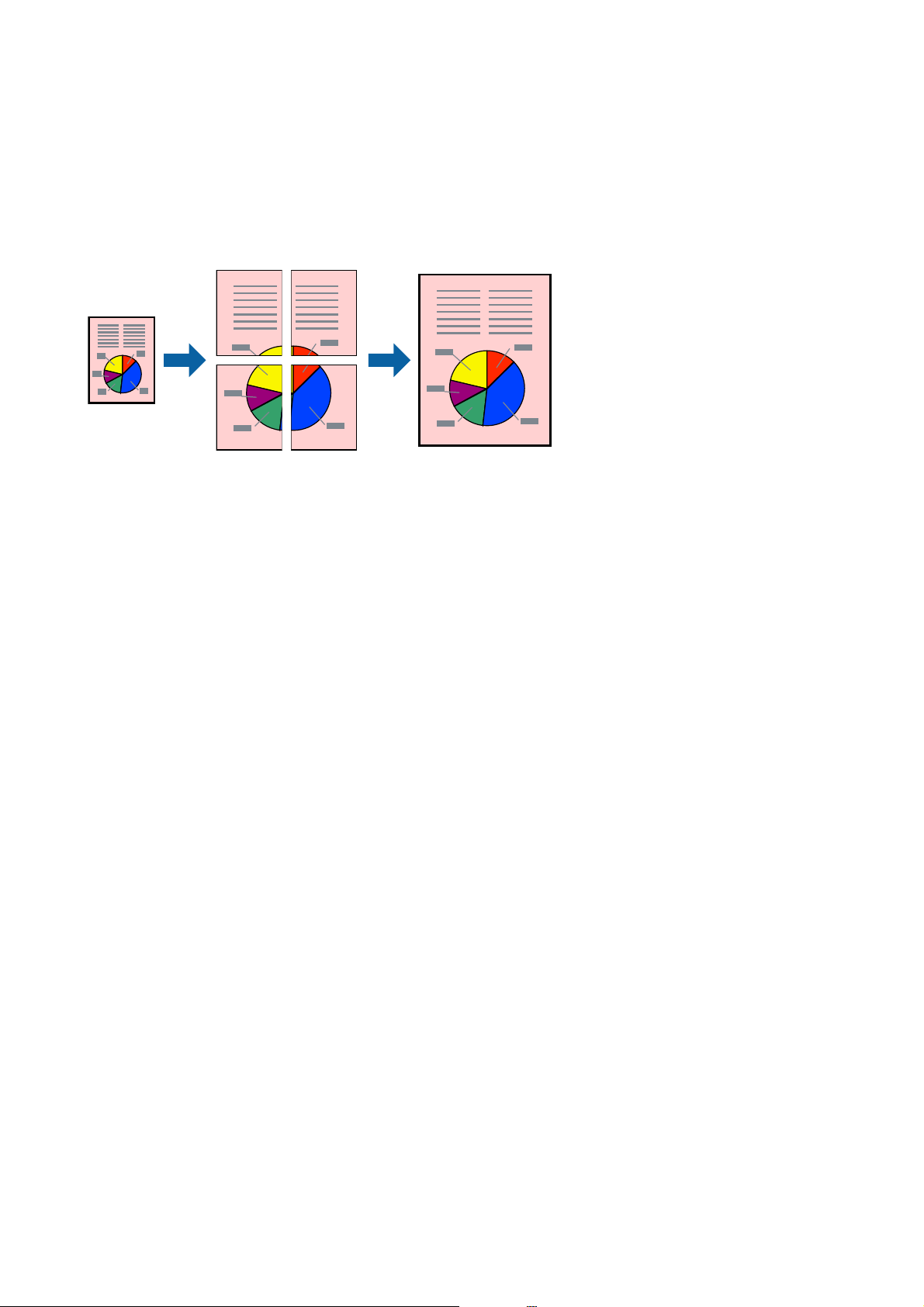
User's Guide
Printing
Printing One Image on Multiple Sheets to Create a Poster (for Windows Only)
is feature allows you to print one image on multiple sheets of paper. You can create a larger poster by taping
them together.
Note:
is feature is not available for borderless printing.
Load paper in the printer.
1.
2. Open the
3. Access the printer driver window.
4. Select 2x1 Poster, 2x2 Poster, 3x3 Poster, or 4x4 Poster from Multi-Page on the Main tab.
5. Click Settings, make the appropriate settings, and then click OK.
Note:
Print Cutting Guides allows you to print a cutting guide.
6. Set the other items on the Main and More Options tabs as necessary, and then click OK.
7.
Click Print.
Related Information
& “Loading Paper in the Paper Cassette” on page 45
& “Printing Basics - Windows” on page 61
you want to print.
le
71
Page 72

User's Guide
Printing
Making Posters Using Overlapping Alignment Marks
Here is an example of how to make a poster when 2x2 Poster is selected, and Overlapping Alignment Marks is
selected in Print Cutting Guides.
1. Prepare Sheet 1 and Sheet 2. Cut o the margins of Sheet 1 along the vertical blue line through the center of
the top and bottom cross marks.
72
Page 73

User's Guide
Printing
2. Place the edge of Sheet 1 on top of Sheet 2 and align the cross marks, then temporarily tape the two sheets
together from the back.
3.
Cut the taped sheets in two along the vertical red line through the alignment markers (this time, the line to the
le of the cross marks).
73
Page 74

User's Guide
Printing
4. Tape the sheets together from the back.
5. Repeat steps 1 to 4 to tape Sheet 3 and Sheet 4 together.
6. Cut o the margins of Sheet 1 and Sheet 2 along the horizontal blue line through the center of the le and right
side cross marks.
74
Page 75

User's Guide
Printing
7. Place the edge of Sheet 1 and Sheet 2 on top of Sheet 3 and Sheet 4 and align the cross marks, and then
temporarily tape them together from the back.
75
Page 76

User's Guide
Printing
8. Cut the taped sheets in two along the horizontal red line through the alignment markers (this time, the line
above the cross marks).
9. Tape the sheets together from the back.
76
Page 77

User's Guide
Printing
10. Cut o the remaining margins along the outer guide.
Printing Using Advanced Features
is section introduces a variety of additional layout and printing features available on the printer driver.
Related Information
“Windows Printer Driver” on page 160
&
“Mac OS X Printer Driver” on page 162
&
Adding a Printing Preset to Print Easily
If you create your own preset of frequently used print settings on the printer driver, you can print easily by
selecting the preset from the list.
77
Page 78

User's Guide
Printing
Windows
To add your own preset, set items such as the Document Size and Paper Type on the Main or More Options tab,
and then click Add/Remove Presets in Printing Presets.
Note:
To delete an added preset, click Add/Remove Presets, select the preset name you want to delete from the list, and then delete
it.
Mac OS X
Access the print dialog. To add your own preset, set items such as the Paper Size and Media Type, and then save
the current settings as the preset in the Presets setting.
Note:
To delete an added preset, click Presets > Show Presets, select the preset name you want to delete from the list, and then
delete it.
Printing a Reduced or Enlarged Document
You can reduce or enlarge the size of a document by a specic percentage.
Windows
Note:
is feature is not available for borderless printing.
Set the Document Size on the More Options tab. Select Reduce/Enlarge Document, Zoom to, and then enter a
percentage.
Mac OS X
Note:
Operations dier depending on the application. See the application's help for details.
Select Page Setup (or Print) from the File menu. Select the printer from Format For, select the paper size, and
then enter a percentage in Scale. Close the window, and then print following the basic printing instructions.
Related Information
& “Printing Basics - Mac OS X” on page 63
Adjusting the Print Color
You can adjust the colors used in the print job.
PhotoEnhance produces sharper images and more vivid colors by automatically adjusting the contrast, saturation,
and brightness of the original image data.
Note:
❏ ese adjustments are not applied to the original data.
❏ PhotoEnhance adjusts the color by analyzing the location of the subject.
the subject by reducing, enlarging, cropping, or rotating the image, the color may change unexpectedly. Selecting the
borderless setting also changes the location of the subject resulting in changes in color. If the image is out of focus, the tone
may be unnatural. If the color is changed or becomes unnatural, print in a mode other than PhotoEnhance.
erefore,
78
if you have changed the location of
Page 79

User's Guide
Printing
Windows
Select the method of color correction from Color Correction on the More Options tab.
If you select Automatic, the colors are automatically adjusted to match the paper type and print quality settings. If
you select Custom and click Advanced, you can make your own settings.
Mac OS X
Access the print dialog. Select Color Matching from the pop-up menu, and then select EPSON Color Controls.
Select Color Options from the pop-up menu, and then select one of the available options. Click the arrow next to
Advanced Settings and make the appropriate settings.
Printing an Anti-Copy Pattern (for Windows Only)
You can print documents with invisible letters such as "Copy". ese letters appear when the document is
photocopied so that the copies can be distinguished from the original. You can also add your own anti-copy
pattern.
Note:
is feature is only available when the following settings are selected.
❏ Paper Type: plain papers
❏ Quality: Standard
❏ Auto 2-sided printing: Disabled
❏ Borderless printing: Disabled
❏ Color Correction: Automatic
Click Watermark Features on the More Options tab, and then select an anti-copy pattern. Click Settings to
change details such as the size and density.
Printing a Watermark (for Windows Only)
You can print a watermark such as "Condential" on your printouts. You can also add your own watermark.
Note:
is feature is not available with borderless printing.
Click Watermark Features on the More Options tab, and then select a watermark. Click Settings to change details
such as the density and position of the watermark.
79
Page 80

User's Guide
Printing
Printing a Header and Footer (for Windows Only)
You can print information such as a user name and printing date as headers or footers.
Click Watermark Features in the More Options tab, and then select Header/Footer. Click Settings and select
necessary items from the drop-down list.
Printing Photos Using Epson Easy Photo Print
Epson Easy Photo Print lets you lay out and print photos easily on various types of paper. See the application's help
for details.
Note:
❏ By printing on genuine Epson photo paper, the ink quality is maximized and the printouts are vivid and clear.
❏ To perform borderless printing using a commercially available application, make the following settings.
❏ Create the image data to fully t the paper size and if a margin setting is available in the application you are
using, set the margin to 0 mm.
❏ Enable the borderless printing setting in the printer driver.
Related Information
& “Epson Easy Photo Print” on page 165
& “Installing Applications” on page 168
Printing from Smart Devices
Using Epson iPrint
Epson iPrint is an application that allows you to print photos, documents, and web pages from a smart device such
as a smartphone or tablet. You can use local print, printing from a smart device that is connected to the same
wireless network as your printer, or remote print, printing from a remote location over the Internet. To use remote
print, register your printer in the Epson Connect service.
Related Information
& “Epson Connect Service” on page 158
Installing Epson iPrint
You can install Epson iPrint on your smart device from the following URL or QR code.
80
Page 81

User's Guide
Printing
http://ipr.to/c
Printing Using Epson iPrint
Start Epson iPrint from your smart device and select the item you want to use from the home screen.
e following screens are subject to change without notice.
A
B
C
D
E
F
G
H
Home screen displayed when the application is started.
Displays information on how to setup the printer and a FAQ.
Displays the screen where you can select the printer and make printer settings. Once you have selected the
printer, you do not need to select it again from the next time.
Select what you want to print such as photos, documents, and web pages.
Displays the screen to make print settings such as paper size and paper type.
Displays the paper size. When this is displayed as a button, press it to display the paper settings currently
set on the printer.
Displays photos and documents you selected.
Starts printing.
81
Page 82

User's Guide
Printing
Note:
To print from the document menu using iPhone, iPad, and iPod touch running iOS, start Epson iPrint aer transferring the
document you want to print using the
sharing function in iTunes.
le
Printing by Touching Smart Devices to the NFC Tag
You can connect the printer and your smart device automatically and print by touching the NFC antenna of a
smart device running Android 4.0 or later and that supports NFC (Near Field Communication) to the printer's
NFC tag.
location of the NFC antenna varies depending on the smart device. See the documentation provided with your
e
smart device for more details.
Important:
c
❏ Make sure that the Wi-Fi Direct (Simple AP) connection setting is enabled.
❏ Enable the NFC function on your smart device.
❏ Make sure that Epson iPrint is installed on your smart device. If not, touch the NFC antenna of the smart device
to the printer's NFC tag and install it.
Note:
❏ If the printer does not communicate with the smart device even aer touching it to the tag, try adjusting the position of
the smart device and touch it to the tag again.
❏ If there are obstacles such as metal between the printer's NFC tag and the NFC antenna of the smart device, the printer
may not be able to communicate with the smart device.
❏ is feature uses a Wi-Fi Direct (Simple AP) connection to connect to the printer. You can connect up to four devices to
the printer at the same time.
❏ If you have changed the password for the Wi-Fi Direct (Simple AP) connection, you cannot use this feature. Restore the
initial password to use this feature.
1. Load paper in the printer.
2.
Touch the NFC antenna of your smart device to the printer's NFC tag.
Epson iPrint starts.
3.
On the Epson iPrint home screen, touch the NFC antenna of your smart device to the printer's NFC tag again.
e printer and the smart device are connected.
4.
Select the image you want to print, and then select Next at the top right of the screen.
82
Page 83

User's Guide
Printing
5. Touch the NFC antenna of your smart device to the printer's NFC tag again.
Printing starts.
Related Information
& “Making Wi-Fi Direct (Simple AP) Connection Settings” on page 30
& “Loading Paper in the Paper Cassette” on page 45
Using AirPrint
AirPrint enables instant wireless printing from iPhone, iPad, and iPod touch with the latest version of iOS, and
Mac with the latest version of OS X.
Note:
If you disabled paper conguration messages on your product control panel, you cannot use AirPrint. See the link below to
enable the messages, if necessary.
1. Load paper in your product.
2. Set up your product for wireless printing. See the link below.
http://epson.sn
3.
Connect your Apple device to the same wireless network that your product is using.
4. Print from your device to your product.
Note:
For details, see the AirPrint page on the Apple website.
Related Information
& “Loading Paper in the Paper Cassette” on page 45
83
Page 84

User's Guide
Printing
Canceling Printing
Note:
❏ In Windows, you cannot cancel a print job from the computer once it has been completely sent to the printer. In this case,
cancel the print job by using the printer's control panel.
❏ When printing several pages from Mac OS X, you cannot cancel all of the jobs by using the control panel. In this case,
cancel the print job from the computer.
❏ If you have sent a print job from Mac OS X v10.6.8 through the network, you may not be able to cancel printing from the
computer. In this case, cancel the print job by using the printer's control panel.
Canceling Printing - Control Panel
Ta p y on the printer's control panel to cancel the print job in progress.
Canceling Printing - Windows
1. Access the printer driver window.
2. Select the Maintenance tab.
3.
Click Print Queue.
4. Right-click on the job you want to cancel and then select Cancel.
Related Information
& “Windows Printer Driver” on page 160
Canceling Printing - Mac OS X
1. Click the printer icon in the Dock.
2. Select the job you want to cancel.
3. Cancel the job.
❏ Mac OS X v10.8.x or later
Click
❏ Mac OS X v10.6.8 to v10.7.x
Click Delete.
next to the progress meter.
84
Page 85

User's Guide
Copying
Copying
Copying Basics
is section explains the steps for basic copying.
1. Place the originals.
If you want to copy multiple originals, place all of the originals on the ADF.
2. Tap Copy on the home screen.
3. Check the settings on the Copy tab.
Tap the setting item to change it as necessary.
Note:
❏ If you tap Advanced Settings, you can make settings such as Multi-Page or Original Type.
❏ If you tap
❏ If the combination of settings you require is not available,
change the settings.
❏ Ta p Preview to check the scanned image before start copying.
4. Tap the value of the number of copies, and then enter the number of copies using the on-screen keypad.
5. Tap
Related Information
& “Placing Originals” on page 49
&
&
x
.
“Basic Menu Options for Copying” on page 85
“Advanced Menu Options for Copying” on page 86
, you can register frequently used copy settings as presets.
is displayed. Tap the icon to check the details, and then
Basic Menu Options for Copying
Note:
e items may not be available depending on other settings you made.
B&W:
Copies the original in black and white (monochrome).
Color:
Copies the original in color.
(2-Sided) :
Select 2-sided layout.
85
Page 86

User's Guide
Copying
❏ 1→1-Sided
Copies one side of an original onto a single side of paper.
❏ 1→2-Sided
Copies two single-sided originals onto both sides of a single sheet of paper. Select the orientation of
your original and the binding position of the paper.
(Density) :
Increase the level of density when the copying results are faint. Decrease the level of density when ink
smears.
Advanced Menu Options for Copying
Note:
e items may not be available depending on other settings you made.
Paper Setting:
Select paper size and paper type. If your printer has two paper cassettes, select the paper source that
you want to use.
Reduce/Enlarge:
Congures the magnication ratio of the enlargement or reduction. If you want to reduce or enlarge
the original by a specic percentage, tap the value, and then enter a percentage within a range of 25 to
400%.
❏ Actual Size
Copies at 100 % magnication.
❏ Auto Fit Page
Detects the scan area and automatically enlarges or reduces the original to t to the paper size you
selected. When there are white margins around the original, the white margins from the corner
mark of the scanner glass are detected as the scan area, but the margins at the opposite side may be
cropped.
❏ A4→A5 and others
Automatically enlarges or reduces the original to t to a
86
specic
paper size.
Page 87

User's Guide
Original Size:
Multi-Page:
Original Type:
Copying
Select the size of your original. When copying non-standard size originals, select the size closest to your
original.
❏ Single Page
Copies a single-sided original onto a single sheet.
❏ 2-up
Copies two single-sided originals onto a single sheet in 2-up layout. Select the layout order and the
orientation of your original.
❏ 4-up
Copies four single-sided originals onto a single sheet in 4-up layout. Select the layout order and the
orientation of your original.
Select the type of your original. Copies in optimal quality to match the type of original.
Finishing:
Select how to eject the paper for multiple copies of multiple originals.
❏ Group (Same Pages)
Copies the originals by page as a group.
❏ Collate (Page Order)
Copies the originals collated in order and sorted into sets.
Orientation (Original):
Select the orientation of your original.
Remove Shadow:
Removes shadows that appear around copies when copying thick paper or that appear in the center of
copies when copying a booklet.
Remove Punch Holes:
Removes the binding holes when copying.
ID Card Copy:
Scans both sides of an ID card and copies onto one side of A4 size paper.
Borderless Copy:
Copies without margins around the edges. e image is enlarged a little to remove margins from the
edges of the paper. Select how much to enlarge in the Expansion setting.
Clear All Settings:
Resets the copy settings to their defaults.
87
Page 88

User's Guide
Scanning
Scanning
Scanning Using the Control Panel
Scanning to a Network Folder or FTP Server
You can save the scanned image to a specied folder on a network. You can specify the folder by entering a folder
path directly, but it may be easier if you register the folder information in the contacts list rst.
Note:
❏ Before you use this feature, make sure the printer's Date/Time and Ti m e
from Settings > General Settings > Basic Settings > Date/Time Settings.
❏ You can check destination before scanning. Select Settings > General Settings > Scan Settings, and then enable Conrm
Recipient.
Dierence
settings are correct. Access the menus
1. Place the originals.
2. Tap Scan on the home screen.
3. Tap Network Folder/FTP.
4. Specify the folder.
❏ To enter the folder path directly: Tap Keyboard. Select Communication Mode, enter the folder path as the
Location, and then make other folder settings.
Enter the folder path in the following format.
When using SMB as the communication mode:
\\host name (computer name)\folder name
When using FTP as the communication mode:
p://host
❏ To select from the contacts list: Tap Contacts, select a contact, and then tap Close.
You can search for a folder from the contacts list. Enter the search keyword into the box at the top of the
screen.
Note:
You can print the history of the folder in which documents are saved by tapping
name (server name)/folder name
.
5. Tap Scan Settings, and then check settings such as the save format, and change them if necessary.
Note:
Ta p
to save your settings as a preset.
6.
Ta p Destination, and then tap
Related Information
& “Managing Contacts” on page 53
& “Placing Originals” on page 49
x
.
88
Page 89

User's Guide
Scanning
Menu Options for Scanning to a Folder
Note:
e items may not be available depending on other settings you made.
Edit Location:
❏ Communication Mode:
Select the communication mode.
❏ Location:
Enter a folder path in which to save the scanned image.
❏ User Name:
Enter a user name for the specied folder.
❏ Password:
Enter a password for the specied folder.
❏ Connection Mode:
Select the connection mode.
❏ Port Number:
Enter a port number.
Color Mode:
Select whether to scan in color or in monochrome.
File Format:
Select the format in which to save the scanned image.
❏ Compression Ratio:
Select how much to compress the scanned image.
❏ PDF Settings:
When you have selected PDF as the save format setting, use these settings to protect PDF
To create a P D F
create a PDF
that requires a password when opening, set Document Open Password. To
le
that requires a password when printing or editing, set Permissions Password.
le
Quality:
❏ Resolution:
Select the scanning resolution.
les.
❏ Original Type:
Select the type of your original.
Scan Area:
❏ Scan Size:
Select the scan size. To crop the white space around the text or image when scanning, select Auto
Cropping. To scan at the maximum area of the scanner glass, select Max Area.
❏ Orientation (Original):
Select the orientation of the original.
89
Page 90

User's Guide
Density:
Select the contrast of the scanned image.
Remove Shadow:
Remove the shadows of the original that appear in the scanned image.
❏ Surround:
Remove the shadows at the edge of the original.
❏ Center:
Remove the shadows of the binding margin of the booklet.
Remove Punch Holes:
Remove the punch holes that appear in the scanned image. You can specify the area to erase the punch
holes by entering a value in the box on the right.
❏ Erasing Position:
Select the position to remove the punch holes.
Scanning
❏ Document Direction:
Select the orientation of the original.
File Name:
❏ Filename Prex:
Enter a prex for the name of the images in alphanumeric characters and symbols.
❏ Add Date:
Add the date to the le name.
❏ Add Time:
Add the time to the le name.
Clear All Settings
Resets the scan settings to their defaults.
Scanning to an Email
You can send scanned image
using this feature, you need to congure the email server.
You can specify the email address by entering directly, but it may be easier if you register the email address in the
contacts list rst.
by email directly from the printer through a
les
pre-congured
email server. Before
Note:
❏ Before you use this feature, make sure the printer's Date/Time and Time Dierence settings are correct. Access the menus
from Settings > General Settings > Basic Settings > Date/Time Settings.
❏ Instead of this feature, you can select Email as a format when scanning to computer from the control panel. You can send
an email by entering the address on a computer connected to this printer. When scanning to computer, make sure the
computer is turned on.
❏ You can check destination before scanning. Select Settings > General Settings > Scan Settings, and then enable Conrm
Recipient.
1.
Place the originals.
90
Page 91

User's Guide
Scanning
2. Tap Scan on the home screen.
3. Tap Email.
4. Specify the addresses.
❏ To enter the email address manually: Tap Keyboard, enter the email address, and then tap OK.
❏ To select from the contacts list: Tap Contacts, select a contact or a group, and then tap Close.
You can search for the address from the contacts list. Enter the search keyword into the box at the top of the
screen.
❏ To select from the history list: Tap History, select a contact, and then tap Close.
Note:
❏ e number of recipients you selected is displayed on the right of the screen. You can send emails to up to 10
addresses and groups.
If groups is included in recipients, you can select up to 200 individual addresses in total, taking addresses in the
groups into account.
❏ Tap the address box at the top of the screen to display the list of selected addresses.
❏ Ta p
to display or print the sending history, or change the email server settings.
5. Tap Scan Settings, and then check settings such as the save format, and change them if necessary.
Note:
Ta p
to save your settings as a preset.
6. Tap Recipient, and then tap x.
Related Information
& “Managing Contacts” on page 53
& “Scanning to a Computer (Event Manager)” on page 93
& “Placing Originals” on page 49
Menu Options for Attaching to an Email
Note:
e items may not be available depending on other settings you made.
Color Mode:
Select whether to scan in color or in monochrome.
File Format:
Select the format in which to save the scanned image.
❏ Compression Ratio:
Select how much to compress the scanned image.
❏ PDF Settings:
When you have selected PDF as the save format setting, use these settings to protect PDF les.
To create a PDF le that requires a password when opening, set Document Open Password. To
create a PDF le that requires a password when printing or editing, set Permissions Password.
91
Page 92

User's Guide
Quality:
Scan Area:
Density:
Scanning
❏ Resolution:
Select the scanning resolution.
❏ Original Type:
Select the type of your original.
❏ Scan Size:
Select the scan size. To crop the white space around the text or image when scanning, select Auto
Cropping. To scan at the maximum area of the scanner glass, select Max Area.
❏ Orientation (Original):
Select the orientation of the original.
Select the contrast of the scanned image.
Remove Shadow:
Remove the shadows of the original that appear in the scanned image.
❏ Surround:
Remove the shadows at the edge of the original.
❏ Center:
Remove the shadows of the binding margin of the booklet.
Remove Punch Holes:
Remove the punch holes that appear in the scanned image. You can specify the area to erase the punch
holes by entering a value in the box on the right.
❏ Erasing Position:
Select the position to remove the punch holes.
❏ Document Direction:
Select the orientation of the original.
Subject:
Enter a subject for the email in alphanumeric characters and symbols.
Attached File Max Size:
Select the maximum
File Name:
❏ Filename Prex:
Enter a prex for the name of the images in alphanumeric characters and symbols.
❏ Add Date:
Add the date to the
❏ Add Time:
Add the time to the le name.
size that can be attached to the email.
le
name.
le
92
Page 93

User's Guide
Scanning
Clear All Settings
Resets the scan settings to their defaults.
Scanning to a Computer (Event Manager)
Note:
Before scanning, install Epson Scan 2 and Epson Event Manager on your computer.
1. Place the originals.
2. Tap Scan on the home screen.
3. Tap Computer.
4. Tap
Note:
❏ When the printer is connected to a network, you can select the computer to which you want to save the scanned
5. Tap to select how to save the scanned image to a computer.
❏ Save as JPEG: Saves the scanned image in JPEG format.
❏ Save as PDF: Saves the scanned image in PDF format.
❏ Attach to e-mail: Starts the email client on your computer, and then automatically attaches it to an email.
❏ Follow custom setting: Saves the scanned image using the settings on the Epson Event Manager. You can
6. Tap
Related Information
& “Placing Originals” on page 49
& “Epson Event Manager” on page 163
to select the computer to which you want to save the scanned images.
image. You can display up to 20 computers on the printer's control panel. If you set Network Scan Name
(Alphanumeric) on Epson Event Manager, it is displayed on the control panel.
change the scan settings such as the scanning size, folder to save to, or save format.
x
.
Making Custom Settings in Epson Event Manager
You can set the scan settings for Follow custom setting in Epson Event Manager.
See the Epson Event Manager help for details.
1. Start Epson Event Manager.
93
Page 94

User's Guide
Scanning
2. Make sure that your scanner is selected as the Scanner on the Button Settings tab on the main screen.
3. Click Make Job Settings.
94
Page 95

User's Guide
4. Make scan settings on the Job Settings screen.
Scanning
❏ Edit Job Settings: Select Custom Action.
❏ Setting: Scan using the best settings for the selected type of original. Click Detailed Settings for Scanning
to set the items such as the resolution or the color for saving the scanned image.
❏ Target Folder: Select the save folder for the scanned image.
❏ Filename (Prex + Start Number): Change the settings for the le name you want to save.
❏ File Format: Select the save format.
❏ Launch Action: Select the action when scanning.
❏ Test Settings: Starts test scanning using current settings.
5. Click OK to return to the main screen.
95
Page 96

User's Guide
Scanning
6. Make sure that the Custom Action is selected on the Custom Action list.
7. Click Close to close Epson Event Manager.
Scanning to a Memory Device
You can save the scanned image to a memory device.
1.
Insert a memory device into the printer's external interface USB port.
2. Place the originals.
3. Tap Scan on the home screen.
4. Tap Memory Device.
5. Set items on Scan tab, such as the save format.
6. Tap Advanced Settings, and then check settings, and change them if necessary.
Note:
Ta p
to save your settings as a preset.
7. Tap Scan, and then tap x.
Related Information
& “Part Names and Functions” on page 14
& “Placing Originals” on page 49
96
Page 97

User's Guide
Scanning
Basic Menu Options for Scanning to a Memory Device
Note:
e items may not be available depending on other settings you made.
B&W/Color:
Select whether to scan in color or in monochrome.
(File Format):
Select the format in which to save the scanned image.
❏ Compression Ratio:
Select how much to compress the scanned image.
❏ PDF Settings:
When you have selected PDF as the save format setting, use these settings to protect PDF
To create a PDF le that requires a password when opening, set Document Open Password. To
create a PDF
that requires a password when printing or editing, set Permissions Password.
le
les.
(Quality):
❏ Resolution:
Select the scanning resolution.
❏ Original Type:
Select the type of your original.
Advanced Menu Options for Scanning to a Memory Device
Note:
e items may not be available depending on other settings you made.
Scan Area:
❏ Scan Size:
Select the scan size. To crop the white space around the text or image when scanning, select Auto
Cropping. To scan at the maximum area of the scanner glass, select Max Area.
❏ Orientation (Original):
Select the orientation of the original.
Density:
Select the contrast of the scanned image.
Remove Shadow:
Remove the shadows of the original that appear in the scanned image.
❏ Surround:
Remove the shadows at the edge of the original.
❏ Center:
Remove the shadows of the binding margin of the booklet.
97
Page 98

User's Guide
Remove Punch Holes:
Remove the punch holes that appear in the scanned image. You can specify the area to erase the punch
holes by entering a value in the box on the right.
❏ Erasing Position:
Select the position to remove the punch holes.
❏ Document Direction:
Select the orientation of the original.
File Name:
Scanning
❏ Filename
Enter a
❏ Add Date:
Add the date to the le name.
❏ Add Time:
Add the time to the le name.
prex
:
Prex
for the name of the images in alphanumeric characters and symbols.
Clear All Settings
Resets the scan settings to their defaults.
Scanning to the Cloud
You can send scanned images to cloud services. Before using this feature, make settings using Epson Connect. See
the following Epson Connect portal website for details.
https://www.epsonconnect.com/
http://www.epsonconnect.eu (Europe only)
1. Make sure that you have made settings using Epson Connect.
2. Place the originals.
3. Tap Scan on the home screen.
4.
Ta p Cloud.
5. Tap
6. Set items on Scan tab, such as the save format.
7.
Ta p Advanced Settings, and then check settings, and change them if necessary.
Note:
Ta p
8. Tap Scan, and then tap x.
on the top of the screen, and then select a destination.
to save your settings as a preset.
98
Page 99

User's Guide
Scanning
Related Information
& “Placing Originals” on page 49
Basic Menu Options for Scanning to the Cloud
Note:
e items may not be available depending on other settings you made.
B&W/Color:
Select whether to scan in color or in monochrome.
JPEG/PDF:
Select the format in which to save the scanned image.
Advanced Menu Options for Scanning to the Cloud
Note:
e items may not be available depending on other settings you made.
Scan Area:
❏ Scan Size:
Select the scan size. To crop the white space around the text or image when scanning, select Auto
Cropping. To scan at the maximum area of the scanner glass, select Max Area.
❏ Orientation (Original):
Select the orientation of the original.
Original Type:
Select the type of your original.
Density:
Select the contrast of the scanned image.
Remove Shadow:
Remove the shadows of the original that appear in the scanned image.
❏ Surround:
Remove the shadows at the edge of the original.
❏ Center:
Remove the shadows of the binding margin of the booklet.
Remove Punch Holes:
Remove the punch holes that appear in the scanned image. You can specify the area to erase the punch
holes by entering a value in the box on the right.
❏ Erasing Position:
Select the position to remove the punch holes.
99
Page 100

User's Guide
Scanning
❏ Document Direction:
Select the orientation of the original.
Clear All Settings
Resets the scan settings to their defaults.
Scanning to a Computer (WSD)
Note:
❏ is feature is only available f o r c o m p u t e r s runn ing Windows 1 0 / Wi n d o w s 8.1/Window s 8 / Wi n do ws 7/Window s Vi s t a .
❏ If you are using Windows 7/Windows Vista, you need to setup your computer in advance using this feature.
1. Place the originals.
2. Tap Scan on the home screen.
3. Tap Computer (WSD).
4. Select a computer.
5.
Related Information
&
x
.
Ta p
“Placing Originals” on page 49
Setting Up a WSD Port
is section explains how to set up a WSD port for Windows 7/Windows Vista.
Note:
For Windows 10/Windows 8.1/Windows 8, the WSD port is set up automatically.
e following is necessary to set up a WSD port.
❏ e printer and the computer are connected to the network.
❏ e printer driver is installed on the computer.
1. Turn the printer on.
2. Click start, and then click Network on the computer.
3. Right-click the printer, and then click Install.
Click Continue when the User Account Control screen is displayed.
100
