Page 1
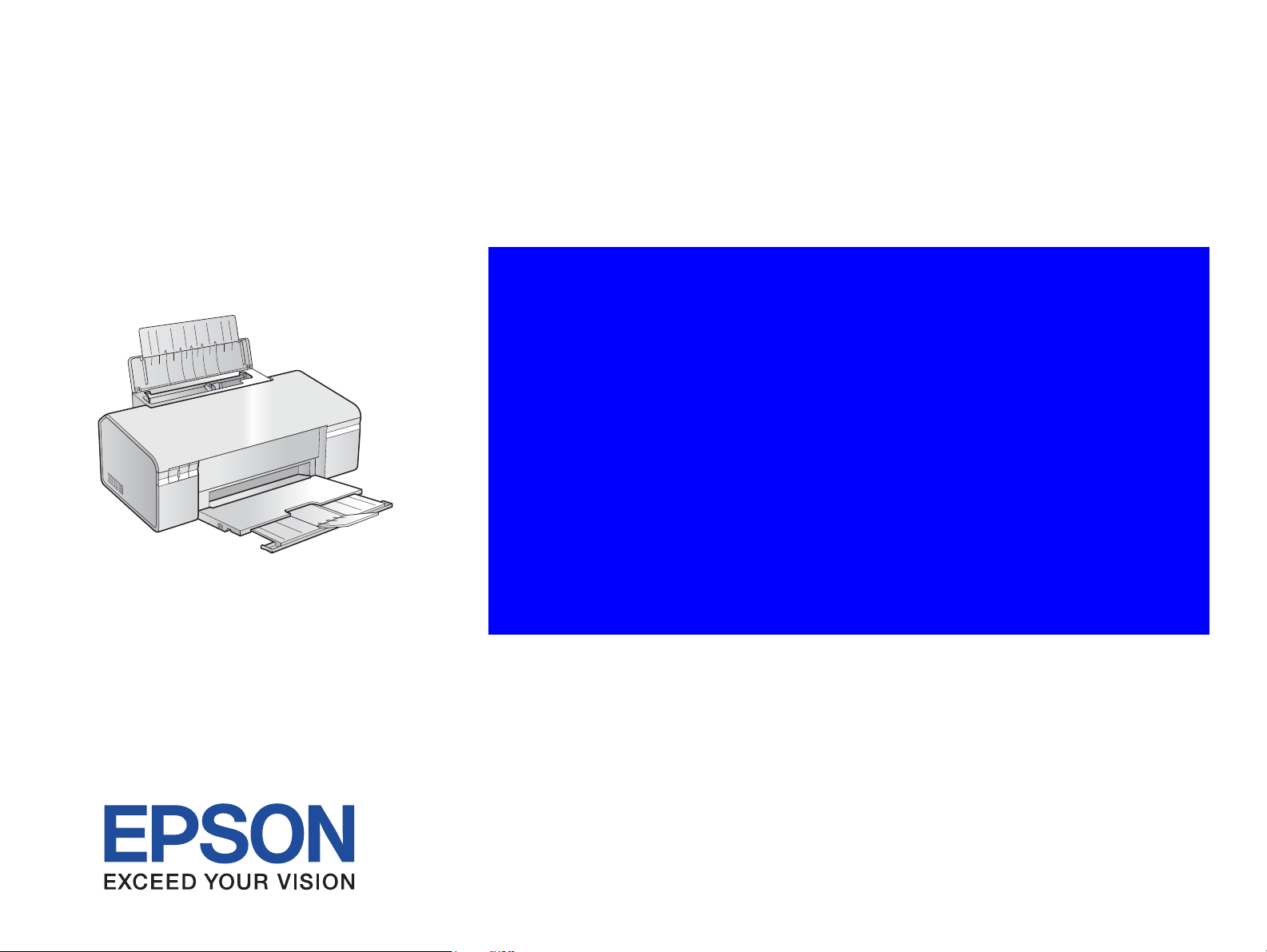
SERVICE MANUAL
Color Inkjet Printer
EPSON Stylus C110/C120/D120
SEIJ07-001
Page 2
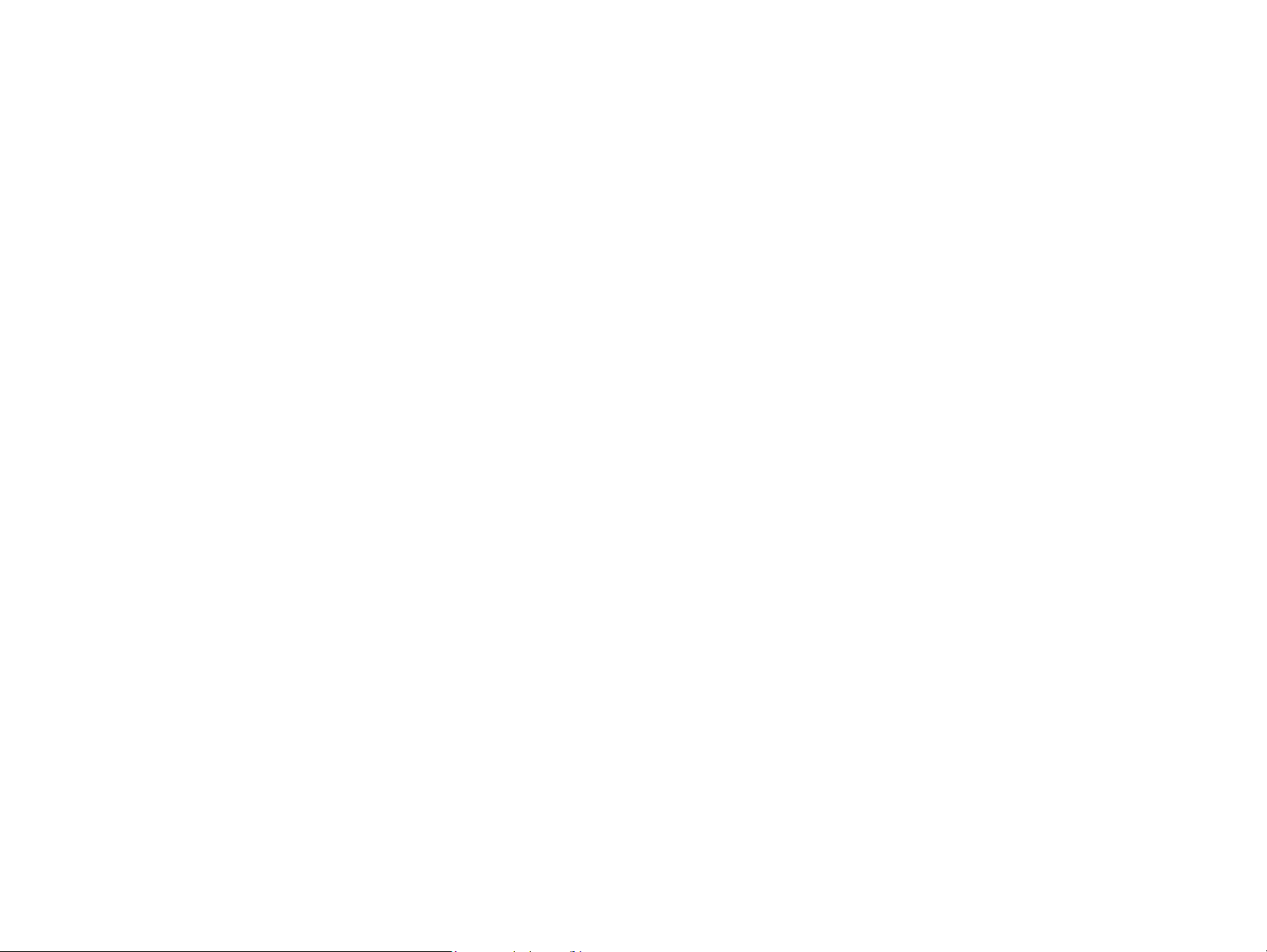
Notice:
All rights reserved. No part of this manual may be reproduced, stored in a retrieval system, or transmitted in any form or by any means, electronic, mechanical,
photocopying, recording, or otherwise, without the prior written permission of SEIKO EPSON CORPORATION.
The contents of this manual are subject to change without notice.
All effort have been made to ensure the accuracy of the contents of this manual. However, should any errors be detected, SEIKO EPSON would greatly appreciate being
informed of them.
The above not withstanding SEIKO EPSON CORPORATION can assume no responsibility for any errors in this manual or the consequences thereof.
EPSON is a registered trademark of SEIKO EPSON CORPORATION.
General Notice: Other product names used herein are for identification purpose only and may be trademarks or registered trademarks of their
respective owners. EPSON disclaims any and all rights in those marks.
Copyright © 2007 SEIKO EPSON CORPORATION.
Imaging Products CS, PL & Environmental Management
Page 3
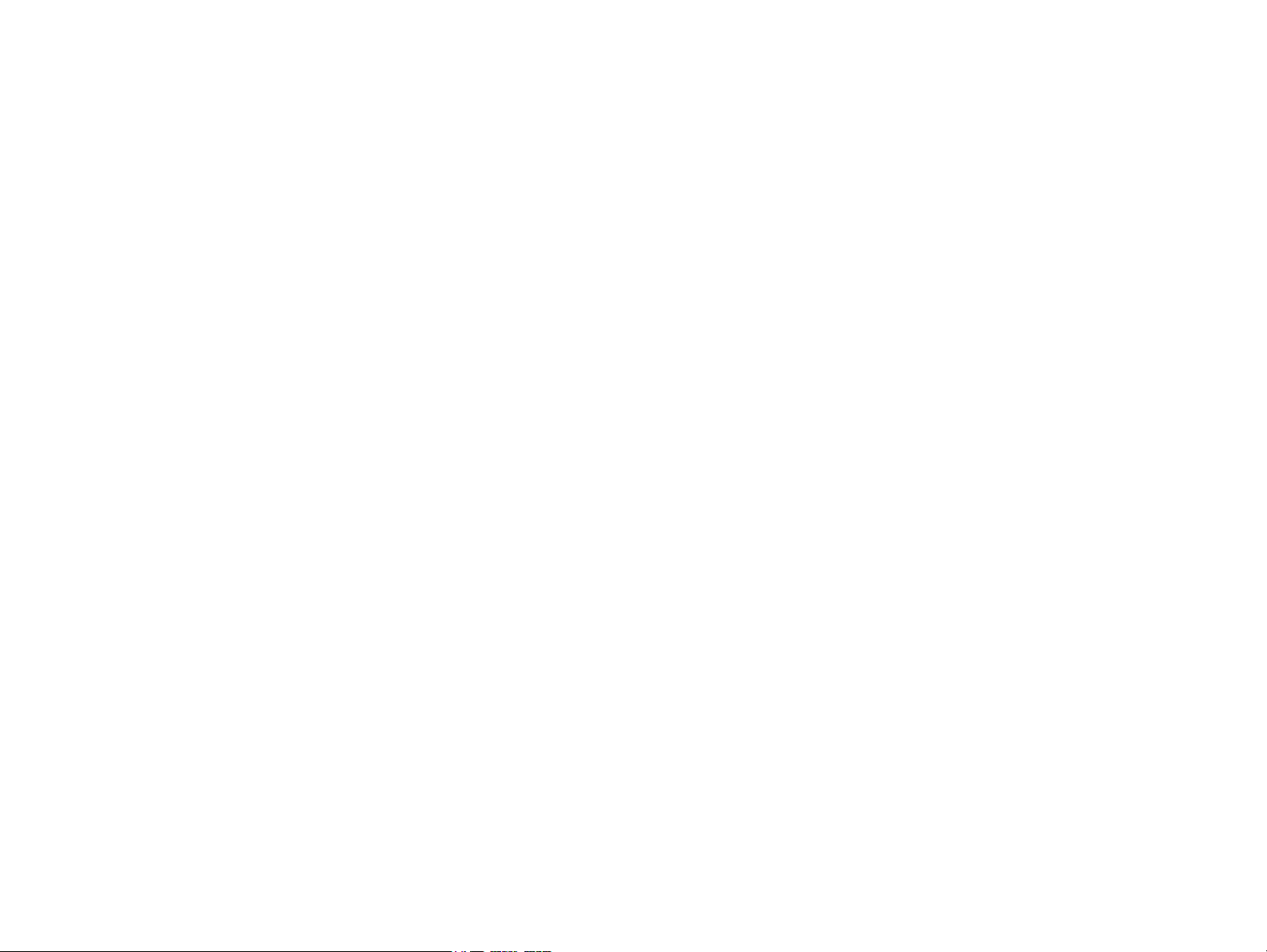
PRECAUTIONS
Precautionary notations throughout the text are categorized relative to 1) Personal injury and 2) damage to equipment.
DANGER Signals a precaution which, if ignored, could result in serious or fatal personal injury. Great caution should be exercised in performing procedures preceded by
DANGER Headings.
WARNING Signals a precaution which, if ignored, could result in damage to equipment.
The precautionary measures itemized below should always be observed when performing repair/maintenance procedures.
DANGER
1. ALWAYS DISCONNECT THE PRODUCT FROM THE POWER SOURCE AND PERIPHERAL DEVICES PERFORMING ANY MAINTENANCE OR REPAIR
PROCEDURES.
2. NO WORK SHOULD BE PERFORMED ON THE UNIT BY PERSONS UNFAMILIAR WITH BASIC SAFETY MEASURES AS DICTATED FOR ALL ELECTRONICS
TECHNICIANS IN THEIR LINE OF WORK.
3. WHEN PERFORMING TESTING AS DICTATED WITHIN THIS MANUAL, DO NOT CONNECT THE UNIT TO A POWER SOURCE UNTIL INSTRUCTED TO DO
SO. WHEN THE POWER SUPPLY CABLE MUST BE CONNECTED, USE EXTREME CAUTION IN WORKING ON POWER SUPPLY AND OTHER ELECTRONIC
COMPONENTS.
4. WHEN DISASSEMBLING OR ASSEMBLING A PRODUCT, MAKE SURE TO WEAR GLOVES TO AVOID INJURIER FROM METAL PARTS WITH SHARP EDGES.
WARNING
1. REPAIRS ON EPSON PRODUCT SHOULD BE PERFORMED ONLY BY AN EPSON CERTIFIED REPAIR TECHNICIAN.
2. MAKE CERTAIN THAT THE SOURCE VOLTAGES IS THE SAME AS THE RATED VOLTAGE, LISTED ON THE SERIAL NUMBER/RATING PLATE. IF THE
EPSON PRODUCT HAS A PRIMARY AC RATING DIFFERENT FROM AVAILABLE POWER SOURCE, DO NOT CONNECT IT TO THE POWER SOURCE.
3. ALWAYS VERIFY THAT THE EPSON PRODUCT HAS BEEN DISCONNECTED FROM THE POWER SOURCE BEFORE REMOVING OR REPLACING PRINTED
CIRCUIT BOARDS AND/OR INDIVIDUAL CHIPS.
4. IN ORDER TO PROTECT SENSITIVE MICROPROCESSORS AND CIRCUITRY, USE STATIC DISCHARGE EQUIPMENT, SUCH AS ANTI-STATIC WRIST
STRAPS, WHEN ACCESSING INTERNAL COMPONENTS.
5. REPLACE MALFUNCTIONING COMPONENTS ONLY WITH THOSE COMPONENTS BY THE MANUFACTURE; INTRODUCTION OF SECOND-SOURCE ICs OR
OTHER NON-APPROVED COMPONENTS MAY DAMAGE THE PRODUCT AND VOID ANY APPLICABLE EPSON WARRANTY.
6. WHEN USING COMPRESSED AIR PRODUCTS; SUCH AS AIR DUSTER, FOR CLEANING DURING REPAIR AND MAINTENANCE, THE USE OF SUCH
PRODUCTS CONTAINING FLAMMABLE GAS IS PROHIBITED.
Page 4
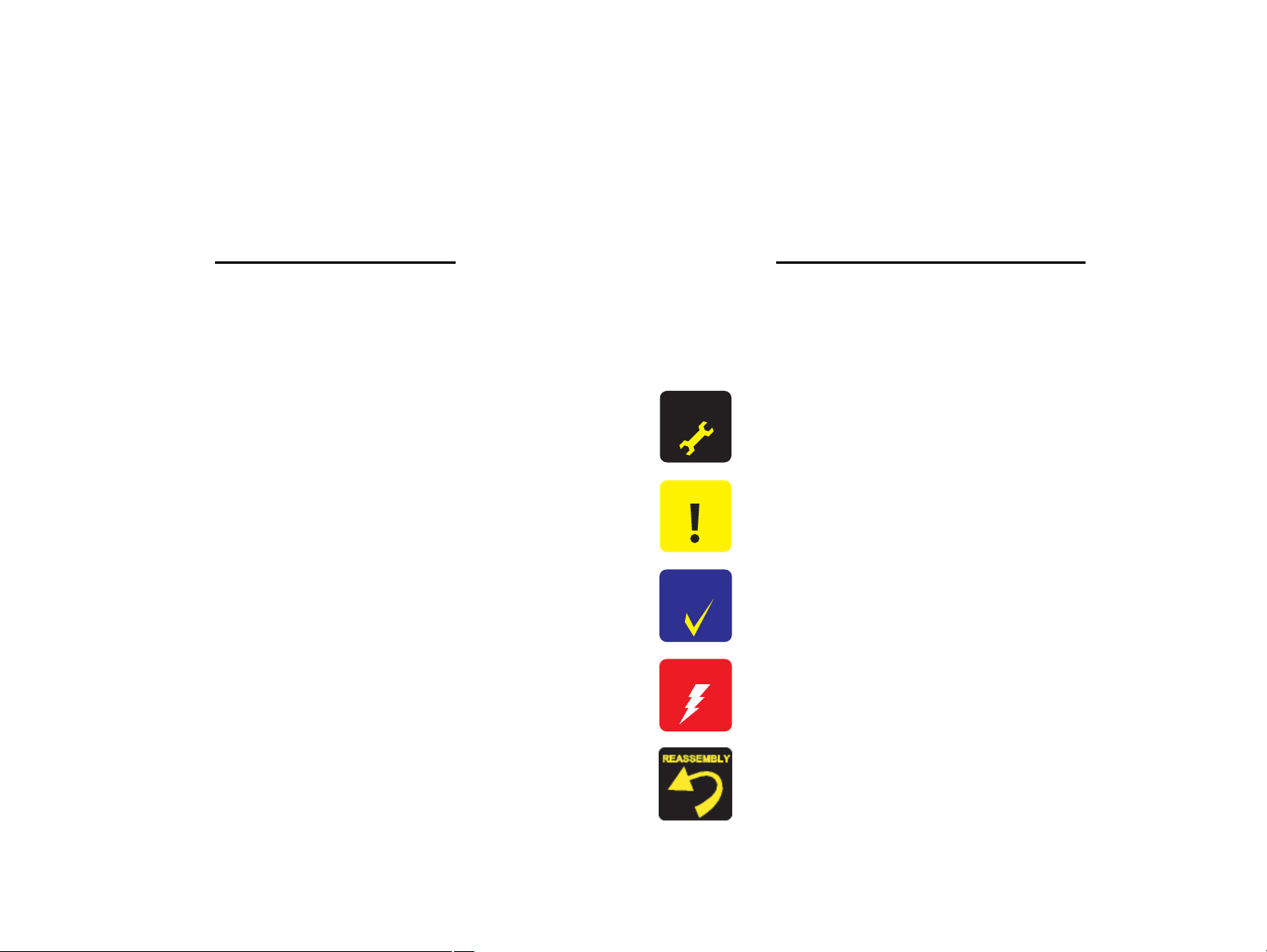
About This Manual
A D J U S T M E N T
R E Q U I R E D
C A U T I O N
C H E C K
P O I N T
W A R N I N G
This manual describes basic functions, theory of electrical and mechanical operations, maintenance and repair procedures of the printer. The instructions and procedures included
herein are intended for the experienced repair technicians, and attention should be given to the precautions on the preceding page.
Manual Configuration
This manual consists of six chapters and Appendix.
CHAPTER 1.PRODUCT DESCRIPTIONS
Provides a general overview and specifications of the product.
CHAPTER 2.OPERATING PRINCIPLES
Describes the theory of electrical and mechanical operations of the
product.
CHAPTER 3.TROUBLESHOOTING
Describes the step-by-step procedures for the troubleshooting.
CHAPTER 4.DISASSEMBLY / ASSEMBLY
Describes the step-by-step procedures for disassembling and assembling
the product.
CHAPTER 5.ADJUSTMENT
Provides Epson-approved methods for adjustment.
CHAPTER 6.MAINTENANCE
Provides preventive maintenance procedures and the lists of Epsonapproved lubricants and adhesives required for servicing the product.
APPENDIX Provides the following additional information for reference:
• Exploded Diagram
• Parts List
• Circuit Diagrams
Symbols Used in this Manual
Various symbols are used throughout this manual either to provide additional
information on a specific topic or to warn of possible danger present during a
procedure or an action. Be aware of all symbols when they are used, and always read
NOTE, CAUTION, or WARNING messages.
Indicates an operating or maintenance procedure, practice or condition
that is necessary to keep the product’s quality.
Indicates an operating or maintenance procedure, practice, or condition
that, if not strictly observed, could result in damage to, or destruction of,
equipment.
May indicate an operating or maintenance procedure, practice or
condition that is necessary to accomplish a task efficiently. It may also
provide additional information that is related to a specific subject, or
comment on the results achieved through a previous action.
Indicates an operating or maintenance procedure, practice or condition
that, if not strictly observed, could result in injury or loss of life.
Indicates that a particular task must be carried out according to a certain
standard after disassembly and before re-assembly, otherwise the
quality of the components in question may be adversely affected.
Page 5
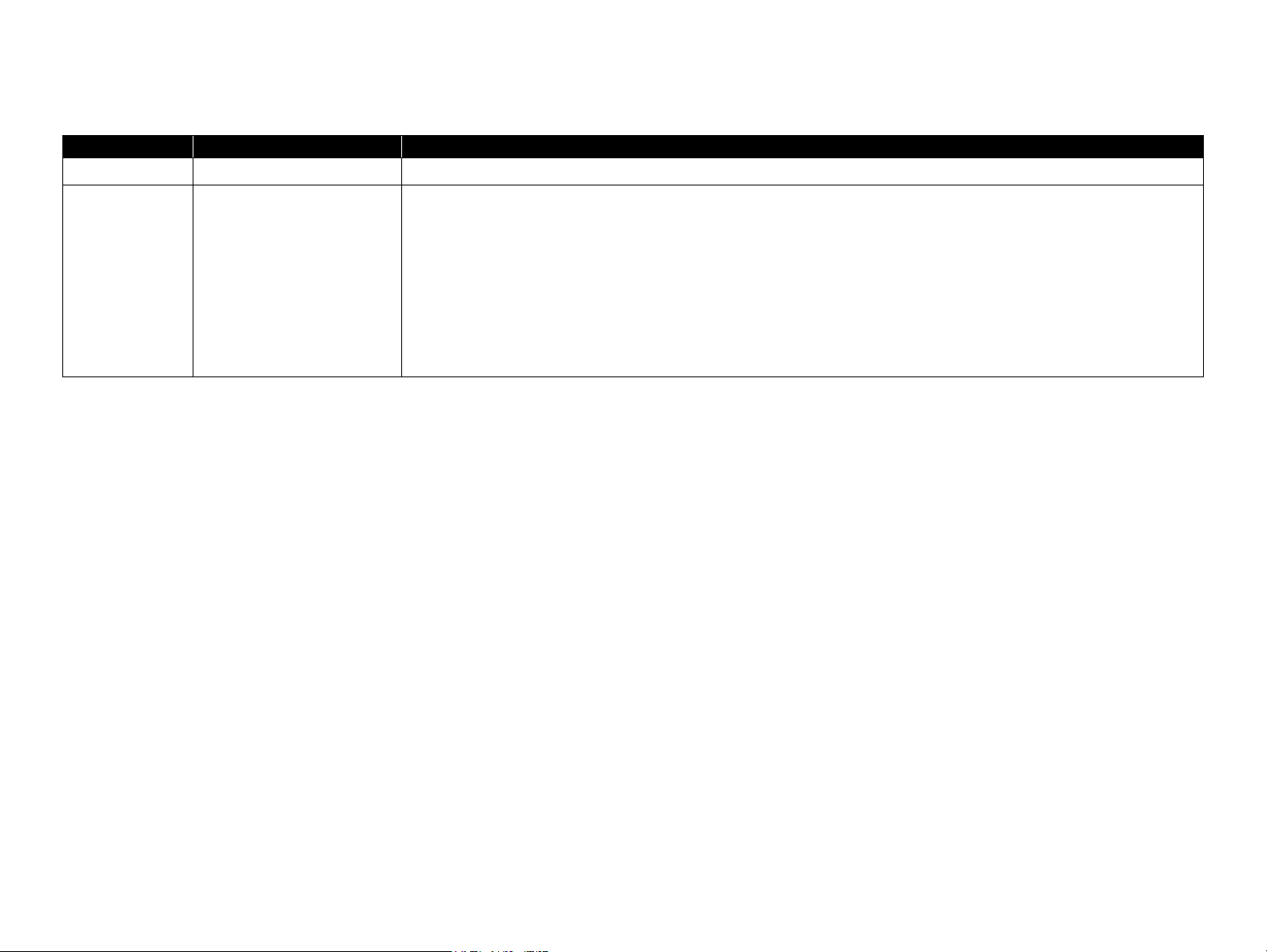
Revision Status
Revision Date of Issue Description
A August 9, 2007 First Release
B September 21, 2007 Chapter 1
• 1.2.1 Basic Specifications (p. 10) : Note about a special nozzle of each color on the Printhead is added.
• 1.2.3 Supported Paper (p. 12) : Note about nominal weight is added.
Chapter 2
• 2.1.2 Motors & Sensors (p. 22) : Note about a special nozzle of each color on the Printhead is added.
• 2.2.1 Printhead (p. 23) : Note about a special nozzle of each color on the Printhead is added.
Chapter 4
• 4.1.2 Tools (p. 70) : The Upper Case Opener is added.
• 4.3.4 Upper Housing/Cover Open Sensor (p. 74) : CheckPoint of removing the Right Front Cover is added.
Page 6
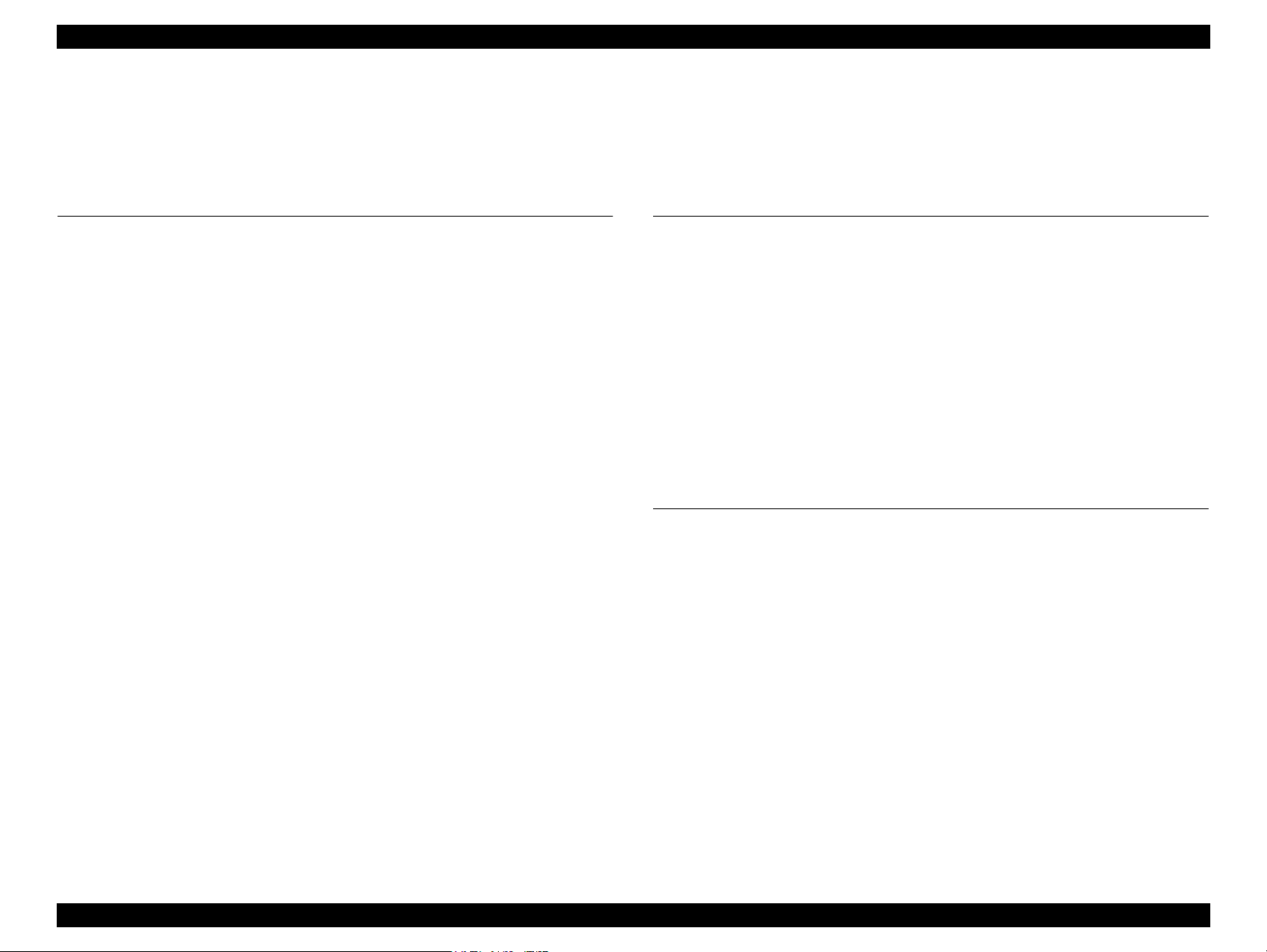
EPSON Stylus C110/C120/D120 Revision B
Contents
Chapter 1 PRODUCT DESCRIPTION
1.1 Features.................................................................................................................. 9
1.2 Printing Specifications......................................................................................... 10
1.2.1 Basic Specifications.................................................................................... 10
1.2.2 Print Mode .................................................................................................. 10
1.2.3 Supported Paper.......................................................................................... 12
1.2.4 Printing Area............................................................................................... 14
1.2.5 Ink Cartridge............................................................................................... 14
1.3 Interface............................................................................................................... 15
1.4 General Specifications......................................................................................... 15
1.4.1 Electrical Specifications ............................................................................. 15
1.4.2 Environmental Conditions .......................................................................... 16
1.4.3 Durability.................................................................................................... 16
1.4.4 Acoustic Noise............................................................................................ 16
1.4.5 Safety Approvals (Safety standards/EMI) .................................................. 16
1.5 Operation Buttons & Indicators (LEDs).............................................................. 17
1.5.1 Operation Buttons....................................................................................... 17
1.5.2 Indicators (LEDs) ....................................................................................... 17
1.5.3 Operation Buttons & LEDs Functions........................................................ 17
1.5.4 Errors & Remedies ..................................................................................... 19
Chapter 2 OPERATING PRINCIPLE
2.1 Overview ............................................................................................................. 21
2.1.1 Printer Mechanism...................................................................................... 21
2.1.2 Motors & Sensors ....................................................................................... 22
2.2 Printer Mechanism Operating Principles ............................................................ 23
2.2.1 Printhead..................................................................................................... 23
2.2.2 Carriage Mechanism................................................................................... 25
2.2.3 Paper Loading/Paper Feed Mechanism ...................................................... 26
2.2.4 Ink System Mechanism .............................................................................. 31
2.2.5 Ink Sequence............................................................................................... 34
2.3 Electrical Circuit Operating Principles................................................................ 35
2.3.1 Power Supply Board................................................................................... 35
2.3.2 C687 Main Board ....................................................................................... 36
Chapter 3 TROUBLESHOOTING
3.1 Overview ............................................................................................................. 43
3.1.1 Specified Tools ........................................................................................... 43
3.1.2 Preliminary Checks..................................................................................... 43
3.2 Troubleshooting................................................................................................... 44
3.2.1 Motor and Sensor Troubleshooting ............................................................ 44
3.2.2 Error Indications and Fault Occurrence Causes ......................................... 45
3.2.3 Superficial Phenomenon-Based Troubleshooting ...................................... 63
6
Page 7
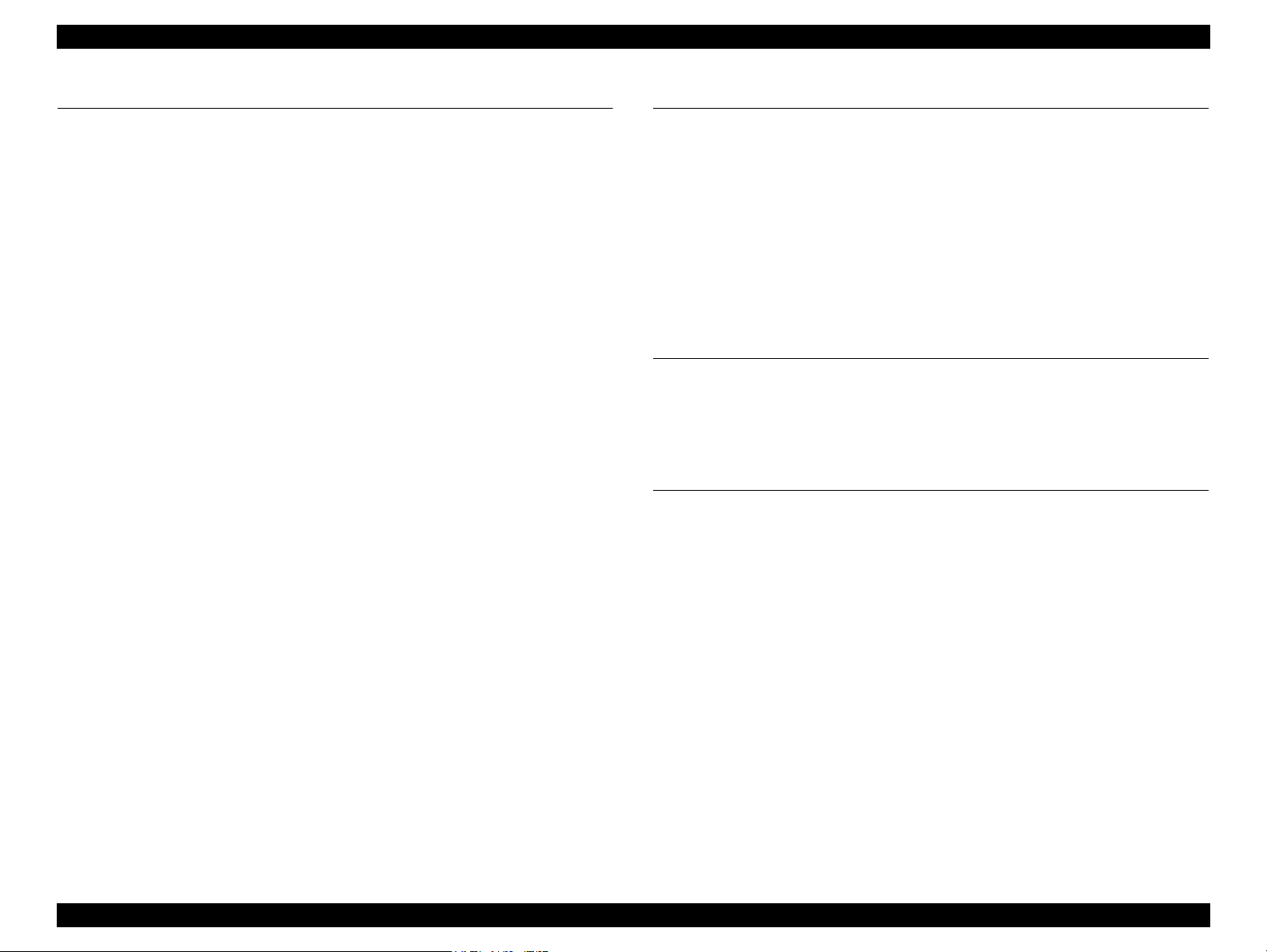
EPSON Stylus C110/C120/D120 Revision B
Chapter 4 DISASSEMBLY/ASSEMBLY
4.1 Overview ............................................................................................................. 70
4.1.1 Precautions.................................................................................................. 70
4.1.2 Tools ........................................................................................................... 70
4.1.3 Work Completion Check ............................................................................ 71
4.2 Disassembly Procedures...................................................................................... 72
4.3 Removing Housing.............................................................................................. 73
4.3.1 Paper Support Assy..................................................................................... 73
4.3.2 Stacker Assy. .............................................................................................. 73
4.3.3 Cover Printer............................................................................................... 74
4.3.4 Upper Housing/Cover Open Sensor ........................................................... 74
4.4 Removing Board.................................................................................................. 76
4.4.1 Main Board Unit/Left Frame ...................................................................... 76
4.4.2 Panel Unit ................................................................................................... 79
4.4.3 Power Supply Unit...................................................................................... 81
4.5 Disassembling Printer Mechanism ...................................................................... 82
4.5.1 Removing Printer Mechanism (Lower Housing) ....................................... 82
4.5.2 Printhead ..................................................................................................... 83
4.5.3 CR Scale ..................................................................................................... 85
4.5.4 Hopper ........................................................................................................ 86
4.5.5 Front Frame/Right Frame ........................................................................... 87
4.5.6 Star Wheel Holder Assy. ............................................................................ 88
4.5.7 EJ Roller ..................................................................................................... 89
4.5.8 PF Encoder Sensor...................................................................................... 90
4.5.9 PF Scale ...................................................................................................... 91
4.5.10 PF Motor................................................................................................... 91
4.5.11 CR Motor .................................................................................................. 93
4.5.12 Main Frame Assy...................................................................................... 95
4.5.13 CR Unit..................................................................................................... 97
4.5.14 Upper Paper Guide ................................................................................... 99
4.5.15 ASF Unit................................................................................................... 99
4.5.16 Ink System Unit ...................................................................................... 101
4.5.17 Front Paper Guide................................................................................... 104
4.5.18 PF Roller................................................................................................. 105
4.5.19 Waste Ink Pads ....................................................................................... 106
Chapter 5 ADJUSTMENT
5.1 Adjustment Items and Overview....................................................................... 108
5.1.1 Servicing Adjustment Item List................................................................ 108
5.1.2 Required Adjustments .............................................................................. 110
5.2 Using the Adjustment Program ......................................................................... 112
5.2.1 TOP Margin Adjustment .......................................................................... 112
5.2.2 First Dot Position Adjustment .................................................................. 112
5.2.3 Head Angular Adjustment........................................................................ 113
5.2.4 Bi-D Adjustment....................................................................................... 113
5.2.5 PF Adjustment .......................................................................................... 114
5.2.6 PF Band Adjustment................................................................................. 115
Chapter 6 MAINTENANCE
6.1 Overview ........................................................................................................... 117
6.1.1 Cleaning.................................................................................................... 117
6.1.2 Service Maintenance................................................................................. 117
6.1.3 Lubrication................................................................................................ 118
Chapter 7 APPENDIX
7.1 Exploded Diagram / Parts List .......................................................................... 123
7.2 Electrical Circuits .............................................................................................. 123
7
Page 8
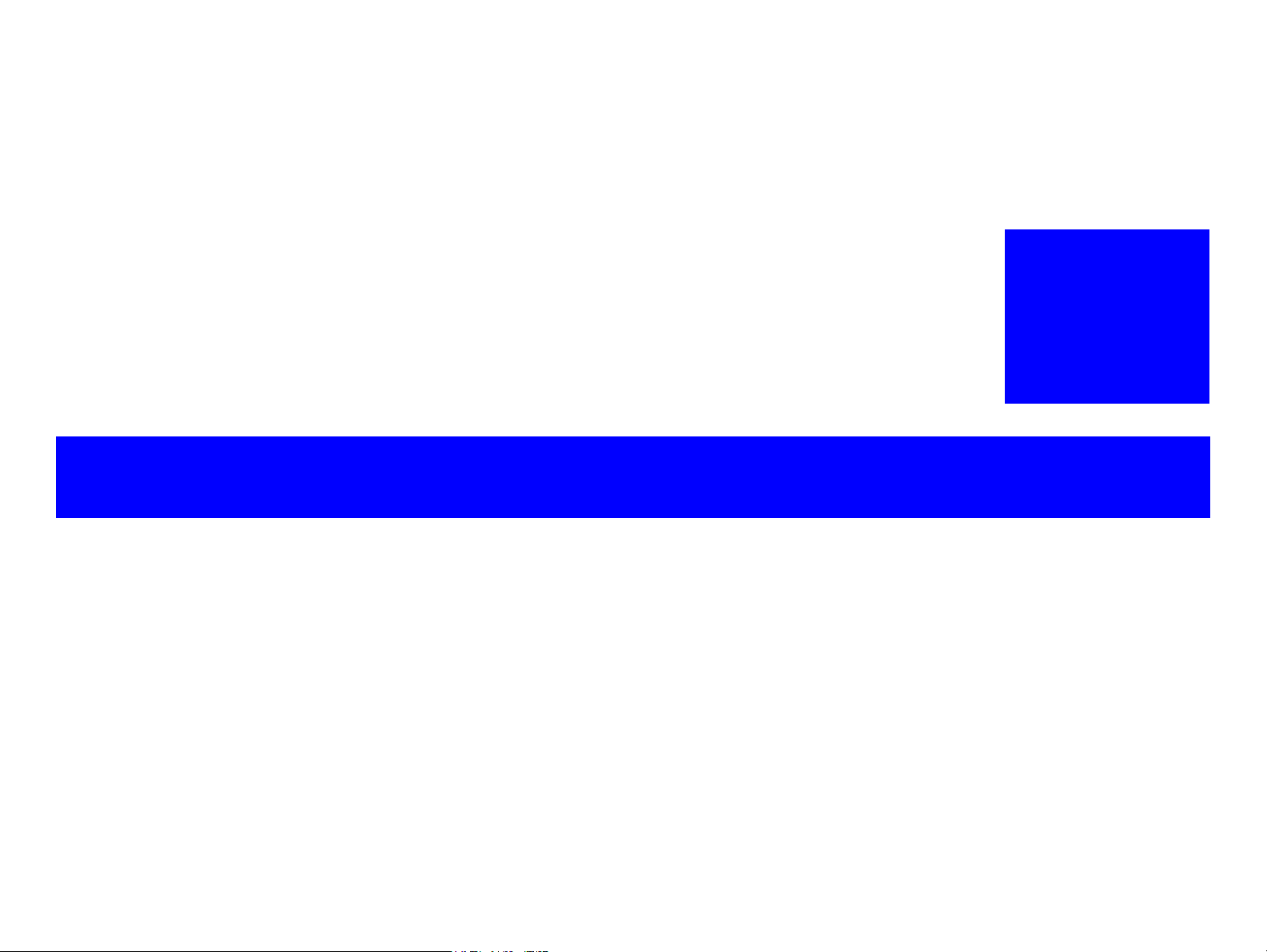
PRODUCT DESCRIPTION
CHAPTER
1
Page 9
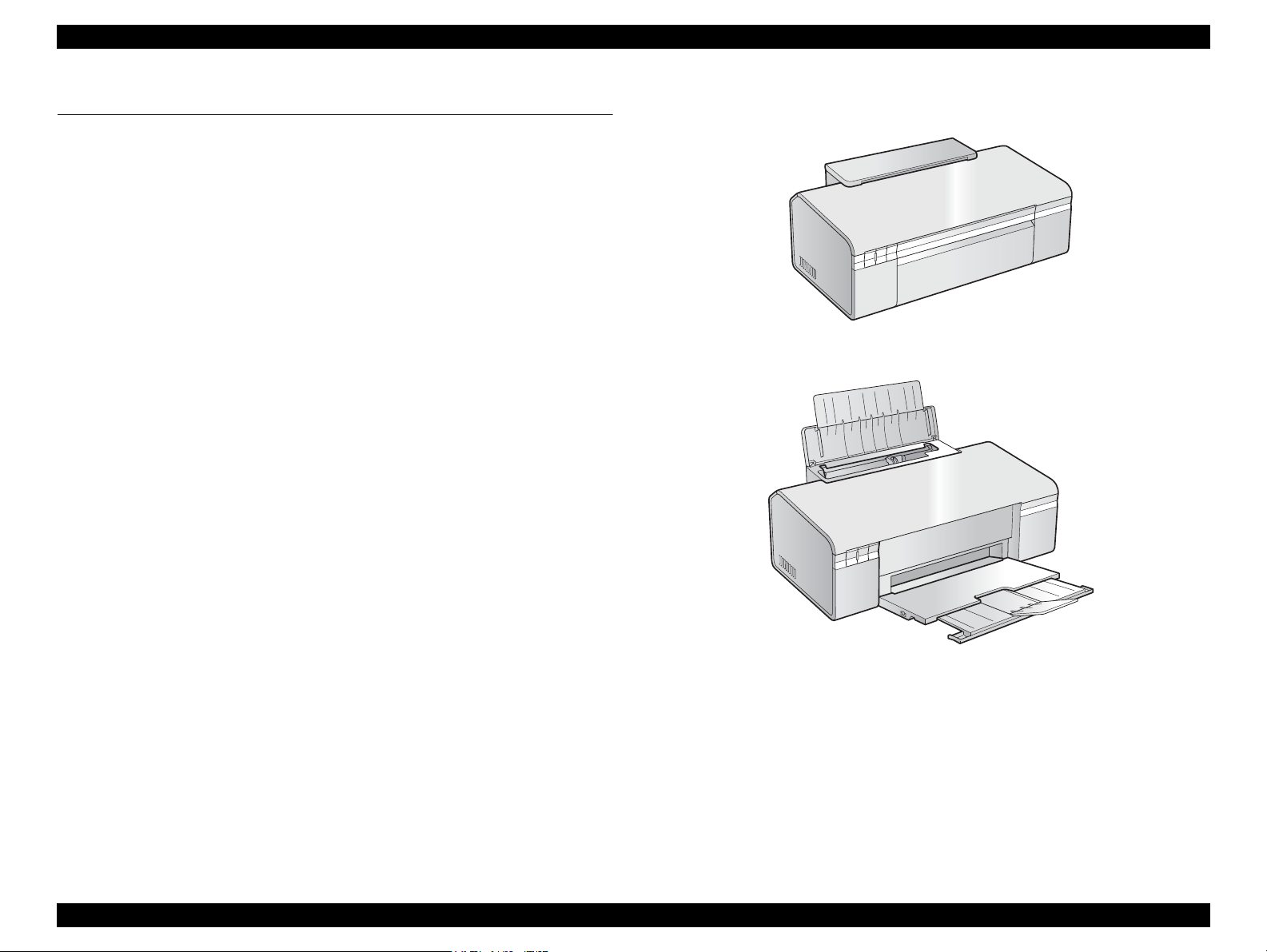
EPSON Stylus C110/C120/D120 Revision B
Paper Support & Stacker are Closed
Paper Support & Stacker are Opened
1.1 Features
EPSON Stylus C110/C120/D120 are single-function color ink-jet printers.
The main features are;
High speed & High quality
Maximum print resolution: SMGA 5760 (H) x 1440 (V) dpi
Newly developed F3-3 Mach Turbo II Printhead achieves higher black&white
print speed than ever.
Installs two black ink cartridges as standard.
Newly developed pigment ink is employed.
Borderless printing on specified EPSON brand paper is available.
Control panel
Simple design with three buttons and three indicators (LED).
Dimensions
Dimensions: 435 mm (W) x 240 mm (D) x 161 mm (H)
(Paper support and stacker are closed. Rubber feet are excluded)
Weight: 3.9 kg (without ink cartridges)
Figure 1-1. External View
PRODUCT DESCRIPTION Features 9
Page 10
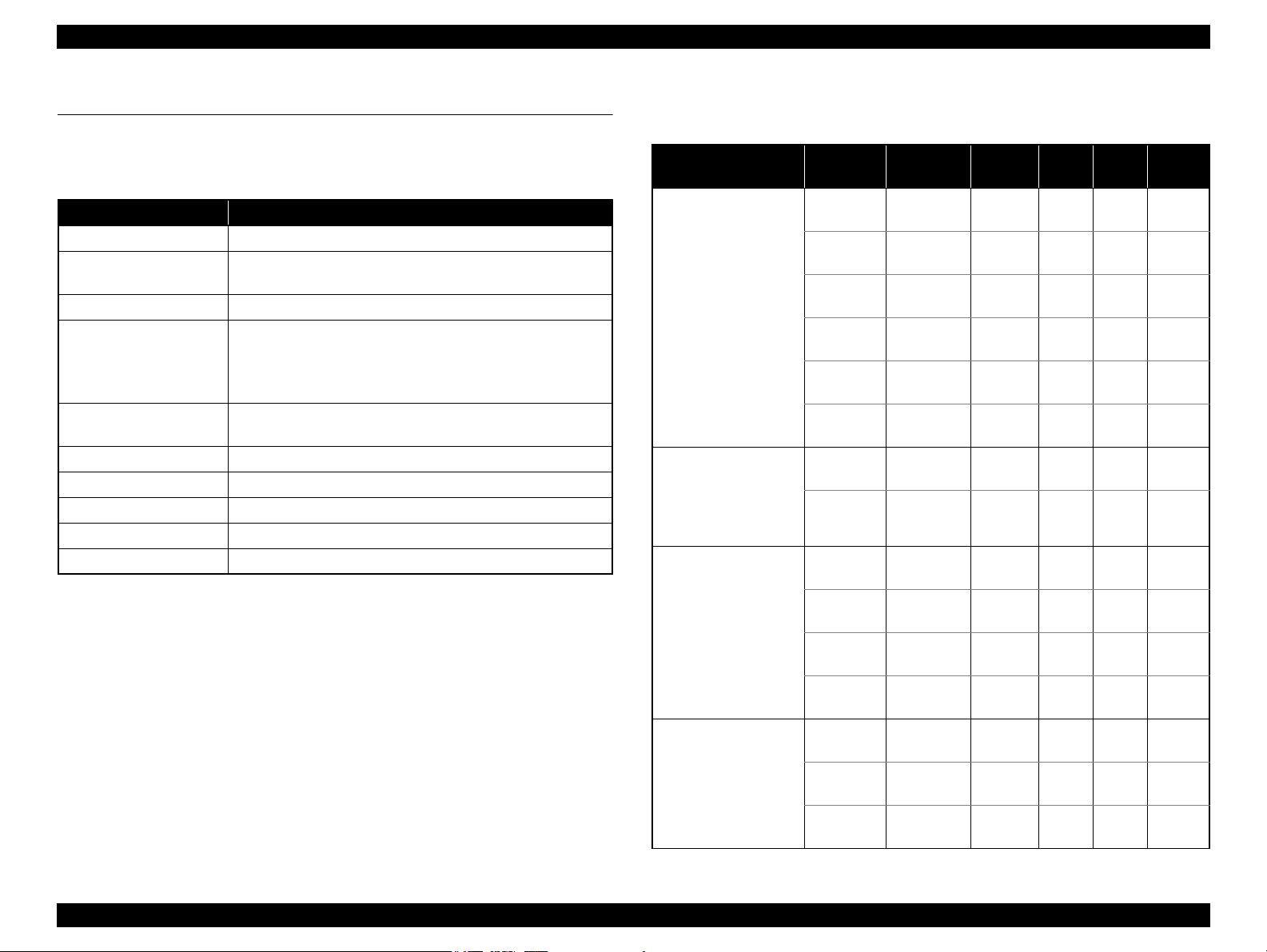
EPSON Stylus C110/C120/D120 Revision B
1.2 Printing Specifications
1.2.1 Basic Specifications
Table 1-1. Printer Specifications
Item Specifications
Print method On-demand ink jet
Nozzle configuration Black:180 nozzles x 2
Color: 60 nozzles x 3 (Cyan, Magenta, Yellow)*
Print direction Bi-directional minimum distance printing (logic seeking)
Print resolution Horizontal x Vertical (dpi)
• 360 x 180 • 720 x 720
• 360 x 360 • 1440 x 720
• 360 x 720 • SMGA 5760 x 1440 (1440 x 1440)
Control code • ESC/P Raster command
• EPSON Remote command
Input buffer size T.B.D. Kbytes
Paper feed method Friction feed, using one ASF (Auto Sheet Feeder)
Paper path Top feed, front out
Paper feed rates T.B.D. mm/sec (at 25.4 mm feed)
PF interval Programmable in 0.01764 mm (1/1440 inch) steps
Note * : The No.1 nozzle of each color is used only for executing flushing, and is not used for
printing.Refer to “ 2.2.1 Printhead ” (p.23)
1.2.2 Print Mode
Media
• Plain paper
• Premium Bright
White Paper (EAI)
• Premium Ink Jet
Plain papers (others)
• Ultra Premium
Glossy Photo Paper
(EAI)
• Ultra Glossy Photo
Paper (others)
• Premium Photo Paper
Glossy (EAI)
• Premium Glossy
Photo Paper (others)
• Photo Paper Glossy
(EAI)
• Glossy Photo Paper
(others)
Table 1-2. Print Mode (Color)
Print
Mode
Draft 1 360x180
Draft 2 360x180
Normal 2 360x360
Normal 3 360x360
Fine 360x720
Photo 2 720x720
Best Photo 1440x720
Photo RPM 1440x1440
Fine 360x720
Photo 1 720x720
Best Photo 1440x720
Photo RPM 1440x1440
Fine 360x720
Photo 1 720x720
Best Photo 1440x720
Resolution
(H x V) dpi
Dot Size
(cps)
(400cps)
(400cps)
VSD1
(320cps)
VSD1
(320cps)
VSD2
(245cps)
VSD3
(245cps)
VSD3
(245cps)
VSD3
(245cps)
VSD2
(245cps)
VSD2
(245cps)
VSD3
(245cps)
VSD3
(245cps)
VSD2
(245cps)
VSD2
(245cps)
VSD3
(245cps)
Eco
Eco
Bi-d
Micro
Weave
ON OFF N/A
ON OFF N/A
ON OFF N/A
ON ON N/A
ON ON N/A
ON ON N/A
ON ON OK
ON ON OK
ON ON OK
ON ON OK
ON ON OK
ON ON OK
ON ON OK
ON ON OK
ON ON OK
Border-
less
PRODUCT DESCRIPTION Printing Specifications 10
Page 11
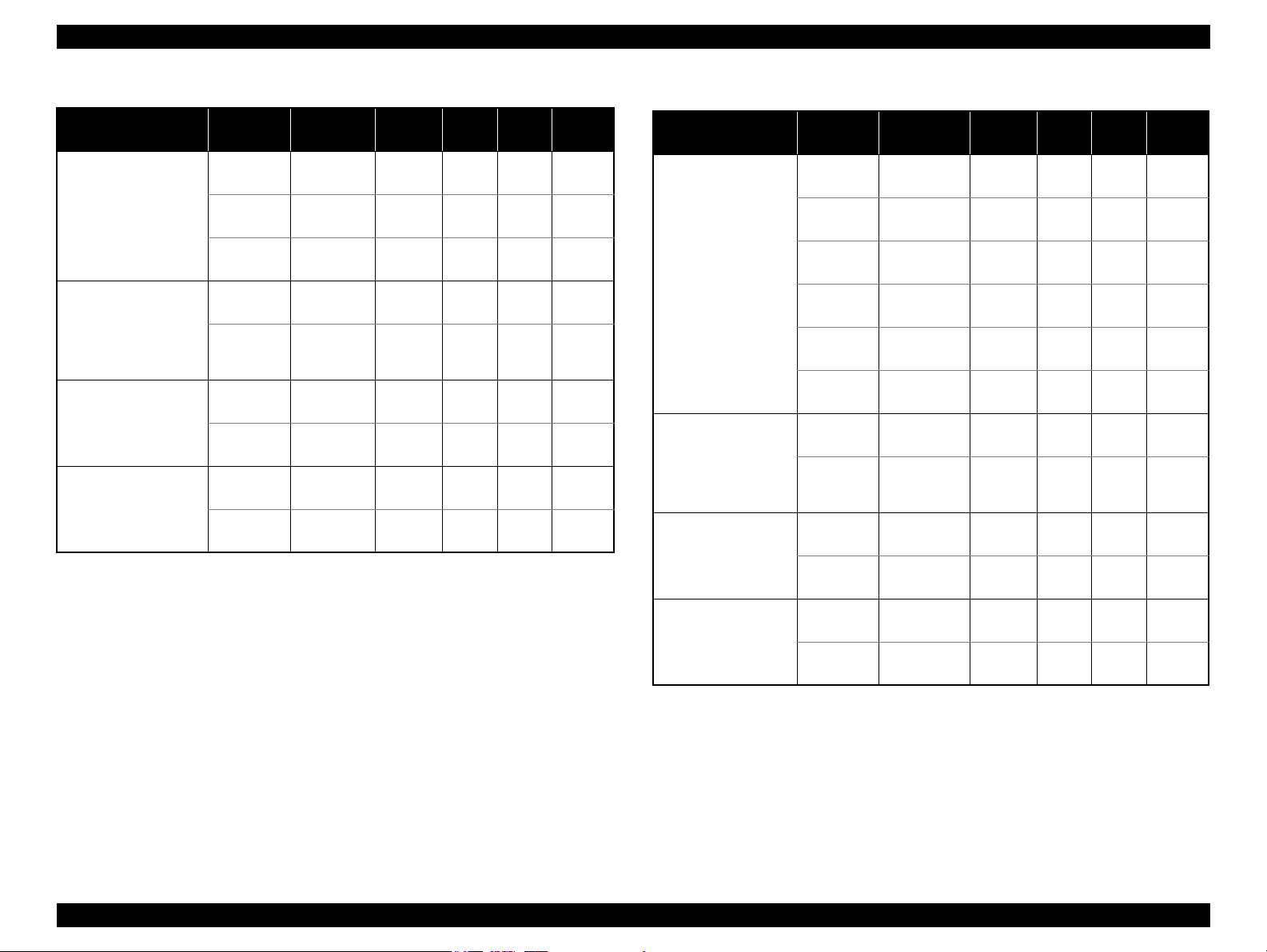
EPSON Stylus C110/C120/D120 Revision B
Table 1-2. Print Mode (Color)
Media
• Premium Photo Paper
Semi-Gloss (EAI)
• Premium Semigloss
Photo Paper (others)
• Premium
Presentation Paper
Matte (EAI)
• Matte Paper Heavyweight (others)
• Photo Quality Inkjet
Paper* (others)
• Envelope
Note * : Not supported in EAI.
Print
Mode
Photo 1 720x720
Best Photo 1440x720
Photo 1 720x720
Best Photo 1440x720
Photo 1 720x720
Best Photo 1440x720
Normal 2 360x360
Resolution
(H x V) dpi
Fine 360x720
Fine 360x720
Dot Size
(cps)
VSD2
(245cps)
VSD2
(245cps)
VSD3
(245cps)
VSD2
(245cps)
VSD3
(245cps)
VSD2
(245cps)
VSD3
(245cps)
VSD1
(320cps)
VSD2
(245cps)
Bi-d
OFF OFF N/A
OFF ON N/A
Micro
Weave
ON ON OK
ON ON OK
ON ON OK
ON ON OK
ON ON OK
ON ON N/A
ON ON N/A
Border-
less
Media
• Plain paper
• Premium Bright
White Paper (EAI)
• Premium Inkjet
Plain Paper (others)
• Premium
Presentation Paper
Matte (EAI)
• Matte Paper Heavyweight (others)
• Photo Quality Inkjet
Paper* (others)
• Envelope
Table 1-3. Print Mode (Monochrome)
Print
Mode
Draft 3 360x360
Draft 4 360x360
Normal 1 360x360
Normal 3 360x360
Fine 360x720
Photo 2 720x720
Photo 1 720x720
Best Photo 1440x720
Photo 1 720x720
Best Photo 1440x720
Normal 1 360x360
Fine 360x720
Resolution
(H x V) dpi
Dot Size
(cps)
Eco
(400cps)
Eco
(400cps)
VSD1
(320cps)
VSD1
(320cps)
VSD2
(245cps)
VSD3
(245cps)
VSD2
(245cps)
VSD3
(245cps)
VSD2
(245cps)
VSD3
(245cps)
VSD1
(320cps)
VSD2
(245cps)
Bi-d
OFF OFF N/A
OFF ON N/A
Micro
Weave
ON OFF N/A
ON OFF N/A
ON OFF N/A
ON ON N/A
ON ON OK
ON ON N/A
ON ON OK
ON ON OK
ON ON N/A
ON ON N/A
Border-
less
Note * : Not supported in EAI
PRODUCT DESCRIPTION Printing Specifications 11
Page 12
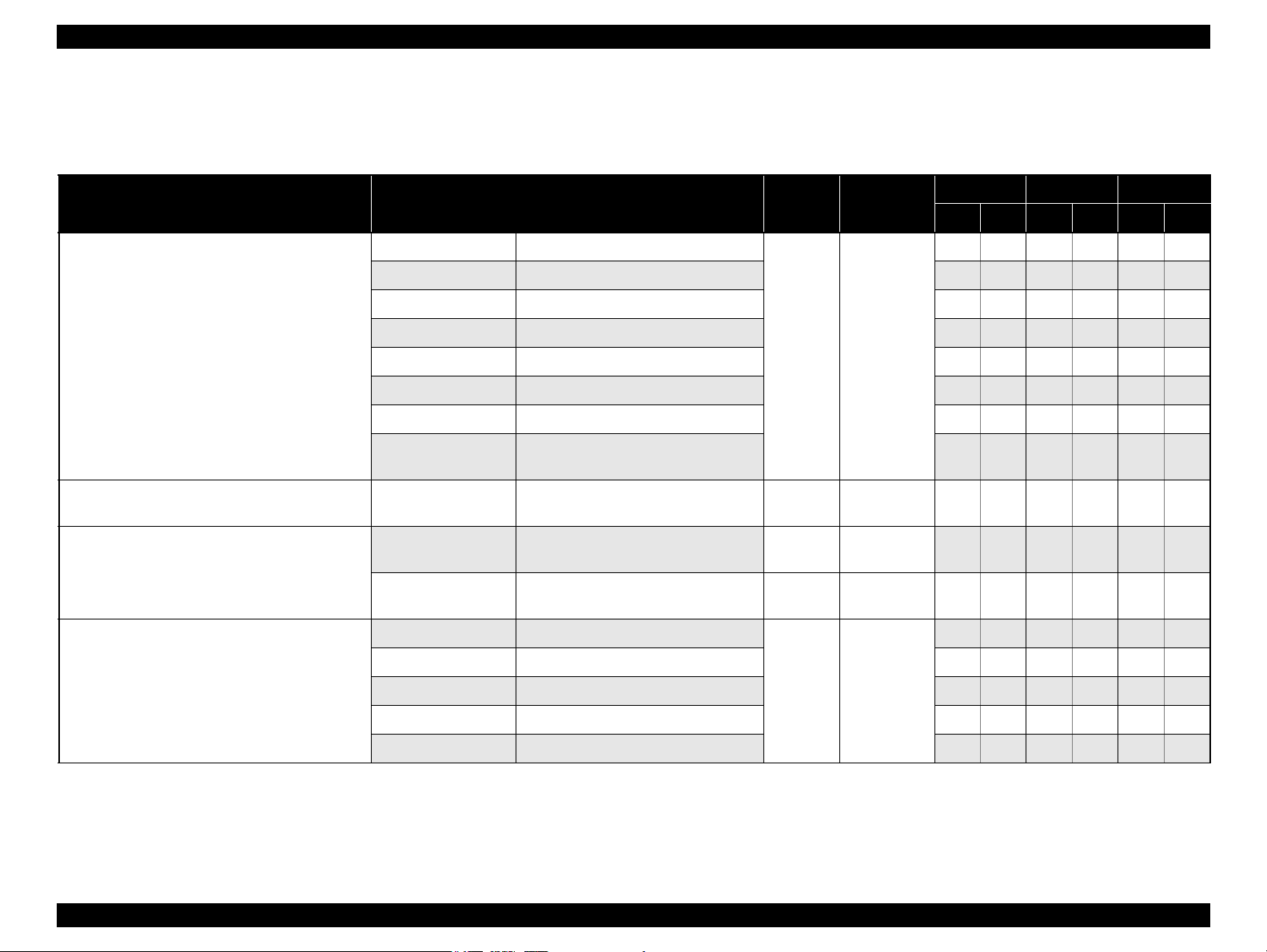
EPSON Stylus C110/C120/D120 Revision B
1.2.3 Supported Paper
The table below lists the paper type and sizes supported by the printer. The Supported paper type and sizes vary depending on destinations (between EAI, EUR, and Asia).
Table 1-4. Supported Paper
Paper Name Paper Size
Thickness
(mm)
Legal 215.9 x 355.6 mm (8.5”x14”)
Letter 215.9 x 279.4 mm (8.5”x11”) Y - Y - Y -
A4 210 x 297 mm (8.3”x11.7”) Y - Y - Y -
B5 182 x 257 mm (7.2”x10.1”) - - Y - Y -
Plain paper
A5 148 x 210 mm (5.8”x8.3”) - - Y - Y -
0.08-0.11
Half Letter 139.7 x 215.9 mm (5.5"x8.5”) Y - - - - -
A6 105 x 148 mm (4.2”x5.8”) Y - Y - Y -
User Defined
89 x 127- 329 x 1117.6 mm
(3.56”x 5.08” - 13.16”x44.7”)
Premium Inkjet Plain Paper A4 210 x 297 mm (8.3”x11.7”) 0.11
Letter 215.9 x 279.4 mm (8.5”x11”) 0.11
Premium Bright White Paper (EAI)
Bright White Inkjet Paper (Euro, Asia)
A4 210 x 297 mm (8.3”x11.7”) 0.13
Letter 215.9 x 279.4 mm (8.5”x11”)
Weight
64-90 g/m
(17-24 lb.)
80 g/m
(21 lb.)
90 g/m
(24 lb.)
92.5 g/m
(25 lb.)
EAI EUR Asia
*1
*2
P
B
*1
P
Y - Y - Y -
2
Y - Y - Y -
2
- - Y - Y -
2
Y - - - - -
2
- - Y - Y -
Y Y - - - -
*2
*1
B
P
*2
B
A4 210 x 297 mm (8.3”x11.7”) - Y Y Y Y Y
Ultra Premium Glossy Photo Paper (EAI)*
Ultra Glossy Photo Paper (Euro, Asia)*
8” x 10” 203.2 x 254 mm Y Y - - - -
0.30
290 g/m
(77 lb.)
2
5” x 7” 127 x 178 mm Y Y Y Y - -
4” x 6” 101.6 x 152.4 mm Y Y Y Y Y Y
PRODUCT DESCRIPTION Printing Specifications 12
Page 13
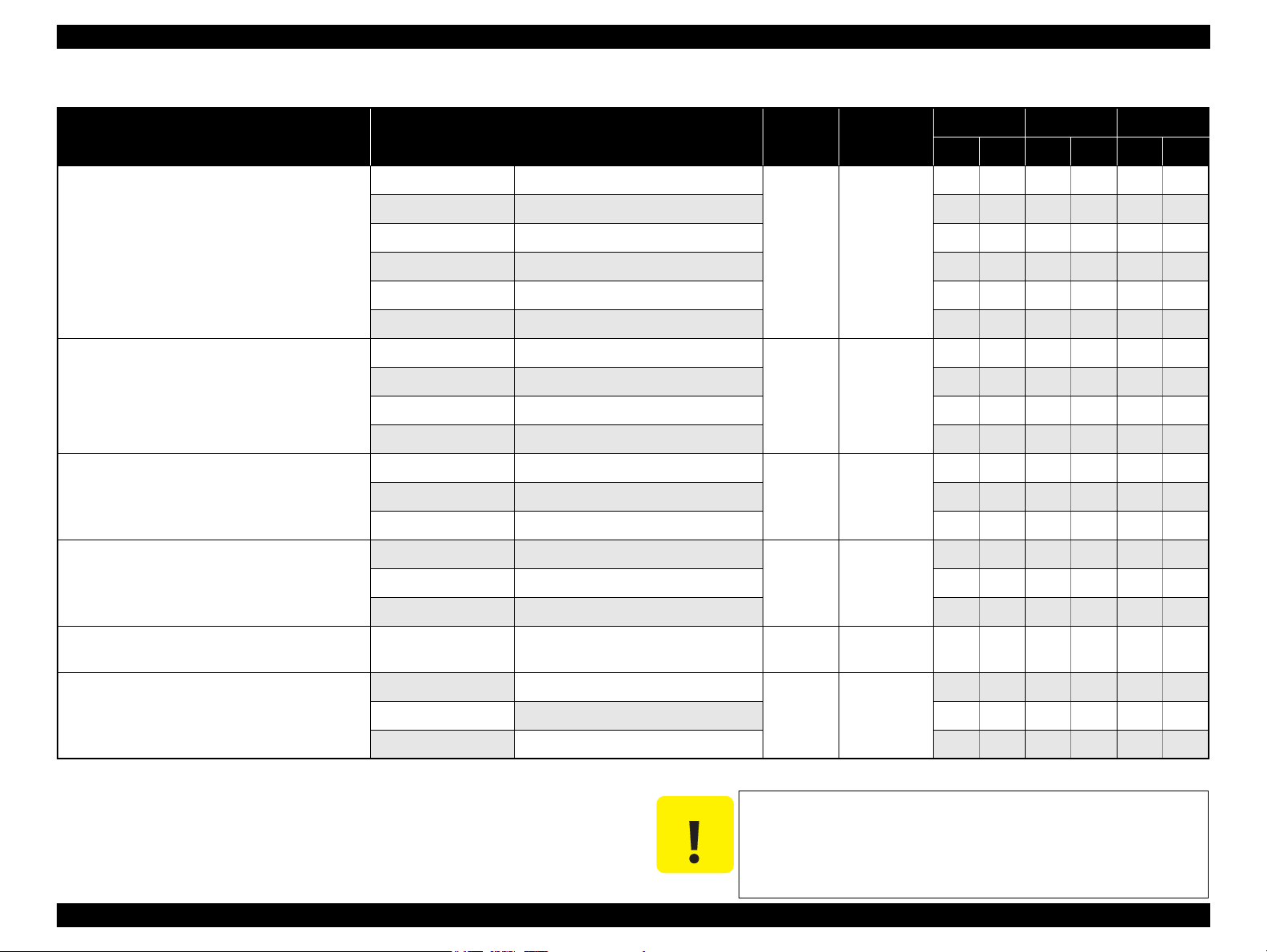
EPSON Stylus C110/C120/D120 Revision B
C A U T I O N
Table 1-4. Supported Paper
Paper Name Paper Size
Thickness
(mm)
Letter 215.9 x 279.4 mm (8.5”x11”)
A4 210 x 297 mm (8.3”x11.7”) Y Y Y Y Y Y
Premium Photo Paper Glossy (EAI)
Premium Glossy Photo Paper (Euro, Asia)
8” x 10” 203.2 x 254 mm Y Y - - - -
0.27
5” x 7” 127 x 178 mm Y Y Y Y Y Y
4" x 6
"
101.6 x 152.4 mm Y Y Y Y Y Y
16:9 wide 101.6 x 180.6 mm Y Y Y Y Y Y
Letter 215.9 x 279.4 mm (8.5”x11”)
Photo Paper Glossy (EAI)
Glossy Photo Paper (Euro, Asia)
A4 210 x 297 mm (8.3”x11.7”) Y Y Y Y Y Y
0.25
5” x 7” 127 x 178 mm - - Y Y - -
4” x 6” 101.6 x 152.4 mm Y Y Y Y Y Y
Letter 215.9 x 279.4 mm (8.5”x11”)
Premium Photo Paper Semi-Gloss (EAI)
Premium Semigloss Photo Paper (Euro, Asia)
A4 210 x 297 mm (8.3”x11.7”) - - Y Y Y Y
0.27
4” x 6” 101.6 x 152.4 mm Y Y Y Y Y Y
Letter 215.9 x 279.4 mm (8.5”x11”)
Premium Presentation Paper Matte (EAI)
Matte Paper-Heavyweight (Euro, Asia)
A4 210 x 297 mm (8.3”x11.7”) Y Y Y Y Y Y
0.23
8” x 10” 203.2 x 254 mm Y Y - - - -
Photo Quality Inkjet Paper A4 210 x 297 mm (8.3”x11.7”) 0.13
Weight
255 g/m
(68 lb.)
258 g/m
(68 lb.)
250 g/m
(66 lb.)
167 g/m
(44 lb.)
102 g/m
(27 lb.)
EAI EUR Asia
*1
*2
P
B
*1
P
B
Y Y - - - -
2
Y Y - - - -
2
Y Y - - - -
2
Y Y - - - -
2
2
- - Y - Y -
*2
*1
P
*2
B
#10 104.8 x 241.3 mm (4.125”x9.5”)
Envelopes
#DL 110 x 220 mm - - Y - Y -
#C6 114 x 162 mm - - Y - Y -
Note *1 : “Y” in the “P” column stands for “the paper type/size is Supported”.
*2 : “Y” in the “B” column stands for “Borderless printing is available”.
Note * : The nominal weight is 300 g/m
2
PRODUCT DESCRIPTION Printing Specifications 13
Note * :
Y - Y - Y -
-
75-100 g/m
(20-27 lb.)
2
Make sure the paper is not wrinkled, fluffed, torn, or folded.
The curve of paper must be 5 mm or below.
When printing on an envelope, be sure the flap is folded neatly.
Do not use the adhesive envelopes.
Do not use double envelopes and cellophane window envelopes.
Page 14
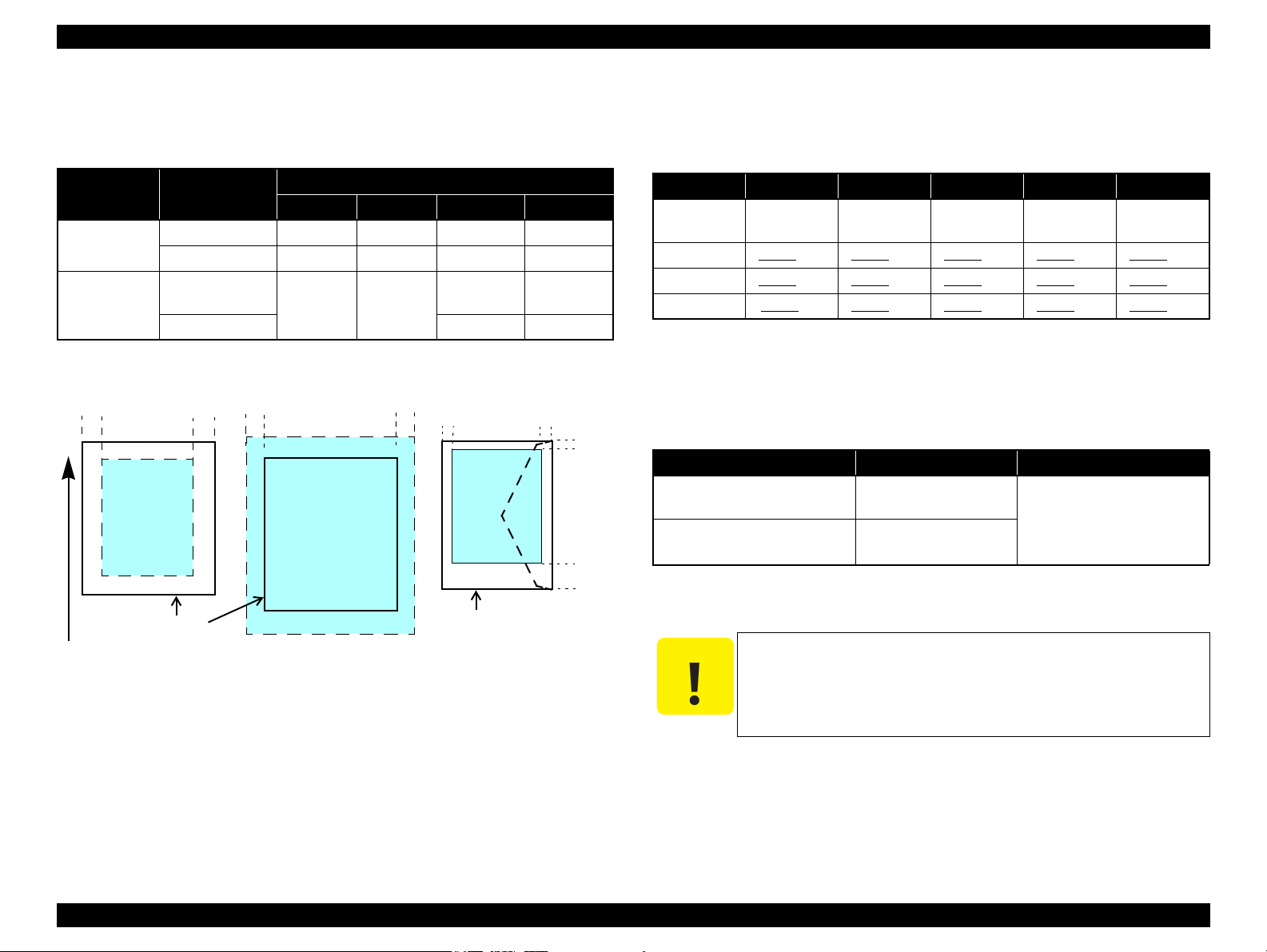
EPSON Stylus C110/C120/D120 Revision B
Print Area
LM RM
TM
BM
BM
Cut Sheet (Standard)
Cut Sheet (Borderless)
Paper SIze
LM
RM
TM
BM
Print Area
LM
RM
Print Area
Envelope
Paper Size
TM
Paper Feed Direction
C A U T I O N
1.2.4 Printing Area
The printing area for this printer is shown below.
Table 1-5. Printing Area (Margins)
Print Mode Paper Size
Standard print
Borderless
print
Note * : The margins for Borderless print are margins that bleed off the edges of paper.
Any size 3 mm 3 mm 3 mm 3 mm
Envelope 5 mm 5 mm 3 mm 20 mm
A4/Letter to
5” x 7”
4” x 6” 2.3 mm* 3.39 mm*
Left Right Top Bottom
2.54 mm* 2.54 mm*
Margin
2.3 mm* 3.67 mm*
1.2.5 Ink Cartridge
The product numbers of the EPSON ink cartridges for this printer are shown below.
Table 1-6. Product No. of Ink Cartridges
Color EAI Latin Euro CISMEA Asia
Black T0681 (S) T0731H (S)
Cyan T0692 (3S) T0732 (3S) T0712 (3S) T0732 (3S) T0732 (3S)
Magenta T0693 (3S) T0733 (3S) T0713 (3S) T0733 (3S) T0733 (3S)
Yellow T0694 (3S) T0734 (3S) T0714 (3S) T0734 (3S) T0734 (3S)
Note * : Not supported for EHK.
T0711H (S)
T0711 (2S)
Shelf life
Two years from production date (if unopened), six months after opening package.
Storage Temperature
Table 1-7. Storage Temperature
Situation Storage Temperature Limit
When stored in individual boxes
When installed in main unit
-20 oC to 40 oC
(-4oF to 104oF)
-20 oC to 40 oC
(-4oF to 104oF)
T0731H (S)
T0731 (2S)
1 month max. at 40 oC (104oF)
T0731H (S)*
T0731 (2S)
PRODUCT DESCRIPTION Printing Specifications 14
Figure 1-2. Printing Area
Dimension
12.7 mm (W) x 68 mm (D) x 47 mm (H)
The ink cartridge cannot be refilled.
Do not use expired ink cartridges.
The ink in the ink cartridge freezes at -16 °C (3.2 oF). It takes
about three hours under 25 °C (77
becomes usable.
o
F) until the ink thaws and
Page 15
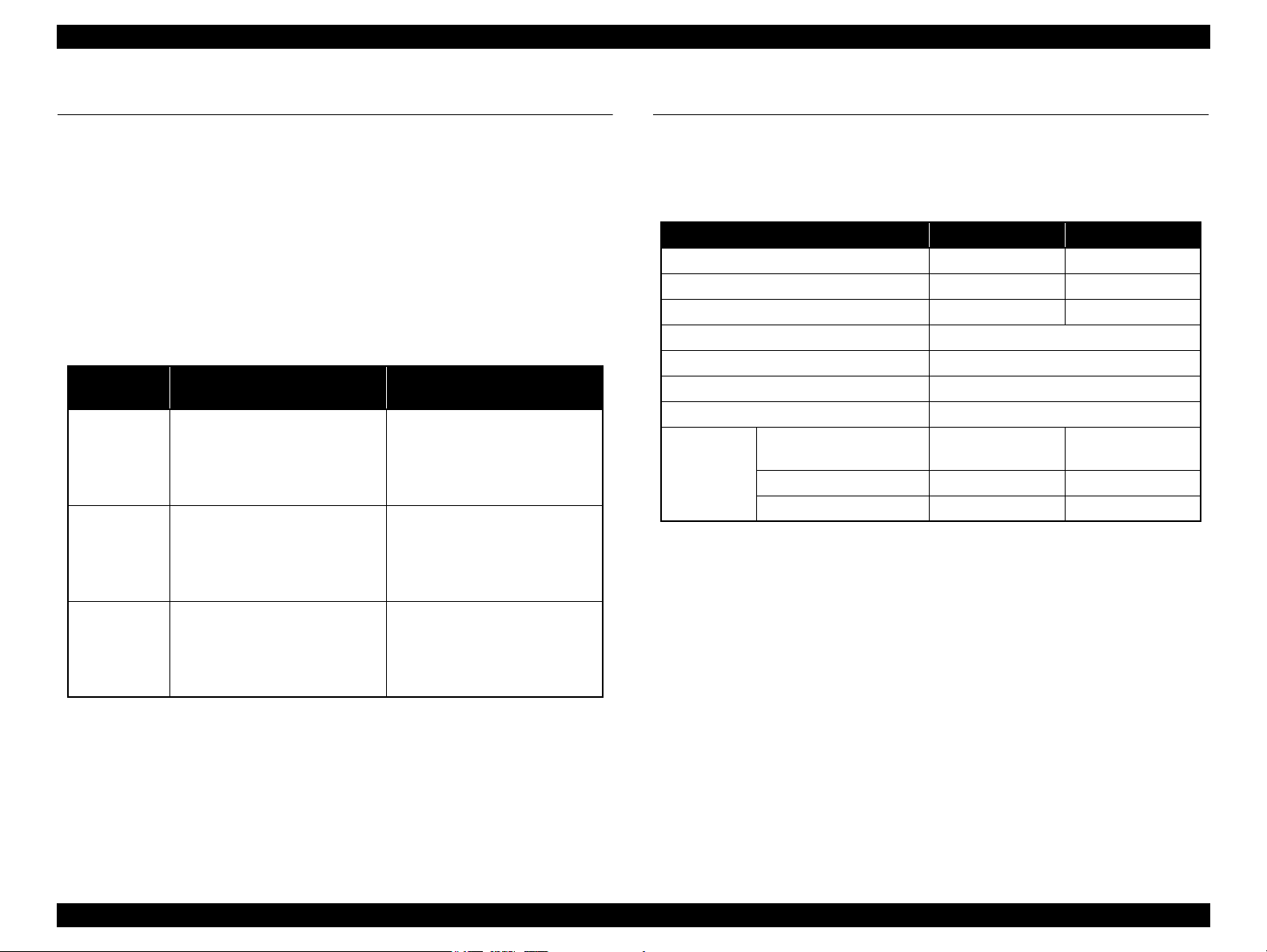
EPSON Stylus C110/C120/D120 Revision B
1.3 Interface
The printer has a USB interface of the following specification.
Standards
“Universal Serial Bus Specifications Revision 2.0”
“Universal Serial Bus Device Class Definition for Printing Devices Version 1.1”
Transfer rate: 480 Mbps (High Speed Device)
Data format: NRZI
Compatible connector: USB Series B
Recommended cable length: 2 [m] or less
Table 1-8. Device ID
Product
Name
Stylus C120
Stylus D120
Stylus C110
When IEEE 1284.4 is Enabled When IEEE 1284.4 is Disabled
MFG:EPSON;
CMD:ESCPL2,BDC,D4,D4PX;
MDL:Stylus[SP]C120;
CLS:PRINTER;
DES:EPSON[SP]Stylus[SP]C120;
MFG:EPSON;
CMD:ESCPL2,BDC,D4,D4PX;
MDL:Stylus[SP]D120;
CLS:PRINTER;
DES:EPSON[SP]Stylus[SP]D120;
MFG:EPSON;
CMD:ESCPL2,BDC,D4,D4PX;
MDL:Stylus[SP]C110;
CLS:PRINTER;
DES:EPSON[SP]Stylus[SP]C110;
MFG:EPSON;
CMD:ESCPL2,BDC;
MDL:Stylus[SP]C120;
CLS:PRINTER;
DES:EPSON[SP]Stylus[SP]C120;
MFG:EPSON;
CMD:ESCPL2,BDC;
MDL:Stylus[SP]D120;
CLS:PRINTER;
DES:EPSON[SP]Stylus[SP]D120;
MFG:EPSON;
CMD:ESCPL2,BDC;
MDL:Stylus[SP]C110;
CLS:PRINTER;
DES:EPSON[SP]Stylus[SP]C110;
1.4 General Specifications
1.4.1 Electrical Specifications
Primary power input
Rated power supply voltage 100 to 120 VAC 220 to 240 VAC
Input voltage range 90 to 132 VAC 198 to 264 VAC
Rated current 0.6 A 0.3 A
Rated frequency 50 to 60 Hz
Input frequency range 49.5 to 60.5 Hz
Insulation resistance 3000 V (for one minute)
Energy conservation International Energy Star Program compliant
Power
consumption
Note : If the printer is not operated for more than three minutes, the printer shifts into the
standby mode and reduces the current to the motor to conserve power.
Table 1-9. Primary Power Specifications
Item 100-120 V model 220-240 V model
Printing
(ISO10561 Letter Pattern)
Sleep mode 2.0 W 2.0 W
Standby mode (power-off) 0.2 W 0.4 W
15 W 15 W
PRODUCT DESCRIPTION Interface 15
Page 16
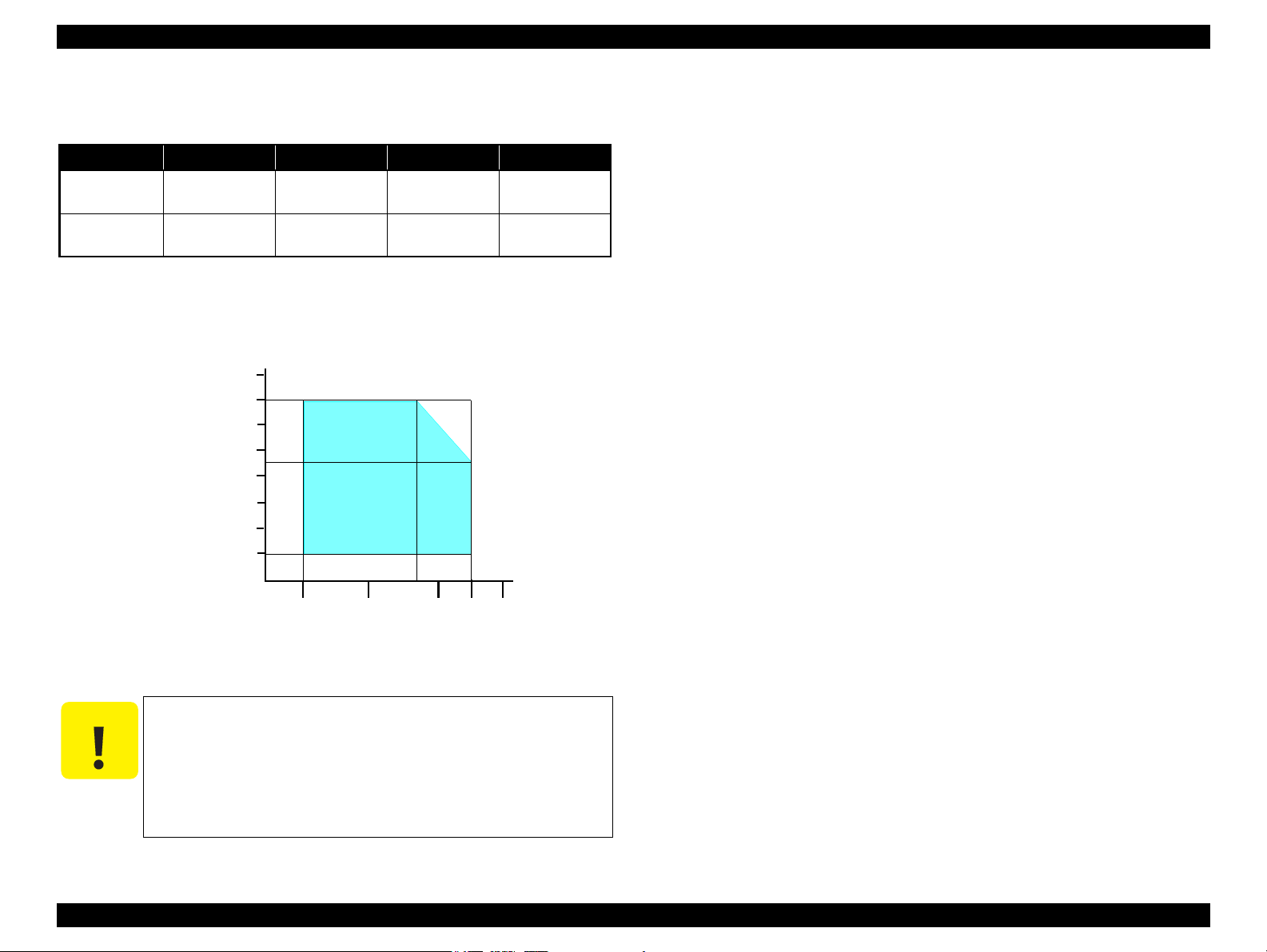
EPSON Stylus C110/C120/D120 Revision B
C A U T I O N
10/50
27/80
35/9520/68
Temperature (°C/°F)
20
30
40
50
90
80
70
60
Humidity (%)
30/86 40/104
1.4.2 Environmental Conditions
Table 1-10. Environmental Conditions
°F)
*1
3
Humidity
20 to 80%
Condition Temperature
Operating
Storage
(unpacked)
Note *1 : The combined Temperature and Humidity conditions must be within the blue-shaded
range in
*2 : No condensation
*3 : Must be less than 1 month at 40°C.
10 to 35°C
(50 to 95
-20 to 40°C*
(-4°F to 104°F)
Fig.1-3.
Figure 1-3. Temperature/Humidity Range
When returning the repaired printer to the customer, make sure
the Printhead is covered with the cap and the ink cartridge is
installed.
If the Printhead is not covered with the cap when the printer is
off, turn on the printer with the ink cartridge installed, make
sure the Printhead is covered with the cap, and then turn the
printer off.
5 to 85%
*1,2
Shock Vibration
1G
(1 msec or less)
2G
(2 msec or less)
10
10
0.15G,
to 55Hz
0.50G,
to 55Hz
1.4.3 Durability
Total print life: Black 20,000 pages (A4, 3.5% duty),
Color 10,000 pages (A4, ISOFDC24712),
or five years which ever comes first
Printhead: Six billions shots (per nozzle) or five years which ever comes
first
1.4.4 Acoustic Noise
Max. 55dB (when printing from PC, on A4, in default mode)
1.4.5 Safety Approvals (Safety standards/EMI)
USA UL60950-1
FCC Part15 Subpart B Class B
Canada CSA No.60950-1
CAN/CSA-CEI/IEC CISPR 22 Class B
Mexico NOM-019-SCFI-1998
Taiwan CNS13438 Class B
CNS14336
EU EN60950-1
EN55022 Class B
EN61000-3-2, EN61000-3-3
EN55024
Germany EN60950-1
Russia GOST-R (IEC60950-1, CISPR 22)
Singapore IEC60950-1
Korea K60950-1
KN22 Class B
KN61000-4-2/-3/-4/-5/-6/-11
China GB4943
GB9254 Class B, GB17625.1
Argentina IEC60950-1
Australia AS/NZS CISPR22 Class B
PRODUCT DESCRIPTION General Specifications 16
Page 17
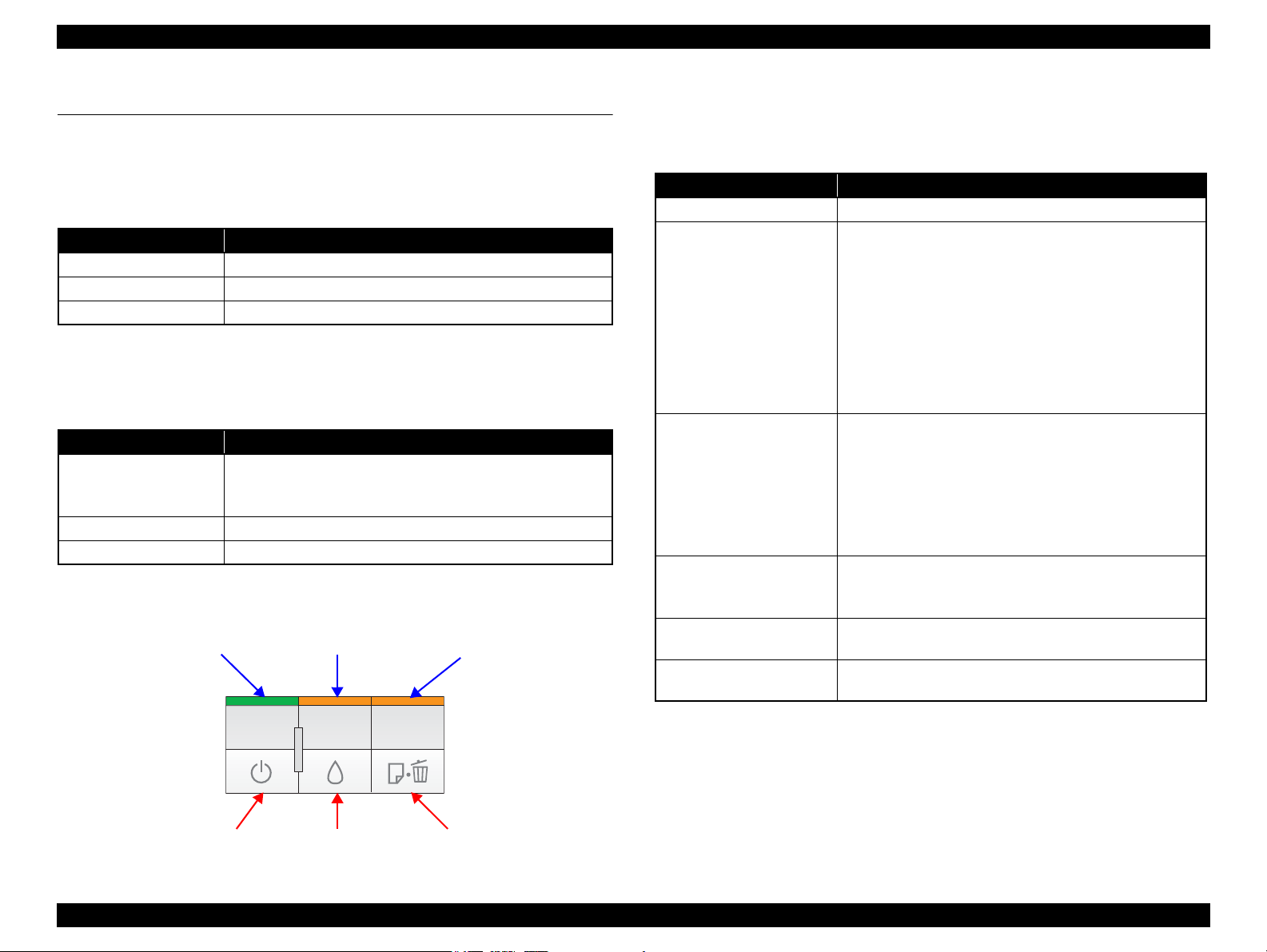
EPSON Stylus C110/C120/D120 Revision B
Power Button Paper ButtonInk Button
Power LED Paper LEDInk LED
1.5 Operation Buttons & Indicators (LEDs)
1.5.1 Operation Buttons
The printer has the following three operation buttons.
Table 1-11. Operation Buttons
Button Function
Power Turns the power ON/OFF.
Ink Runs a sequence of ink cartridge replacement or cleaning.
Paper Feeds or ejects paper.
1.5.2 Indicators (LEDs)
Three indicators (LEDs) are provided to indicate settings or printer status.
Table 1-12. Indicators (LEDs)
LED Function
Lights at power-on.
Power LED (green)
Ink LED (orange)*
Paper LED (orange)*
Note *1 : The Ink LED and Paper LED stay OFF when printing from PC.
*2 : See Table 1-14 “Indicators (LEDs) Function” for the LED status at error occurrence.
1
Flashes during some sequence is in progress.
Flashes at high speed during power-OFF sequence.
Lights or flashes when an ink-related error occurs.*
1
Lights or flashes when an paper-related error occurs.*
2
1.5.3 Operation Buttons & LEDs Functions
Detailed information on the buttons and LEDs functions are listed below.
Table 1-13. Operation Button Functions
Button Function
Power • Turns the power ON/OFF
• Runs a sequence of ink cartridge replacement. The carriage
moves to set the ink cartridge to the position for
replacement.
• Moves the carriage to the ink check position when ink level
Ink
Paper
2
Ink
(when held for three seconds
or longer)
Power + Paper *
(combination)
Power + Ink *
(combination)
1
2
low, ink out, or no ink cartridge error has occurred.
• When an ink cartridge is at the ink check position, moves
the carriage to set the cartridge to the position for
replacement, or to the ink check position.
• When an ink cartridge is at the ink replacement position,
moves the carriage to the home position.
• Feeds or ejects paper.
• Recovers from a multi-feed error and resumes the print job.
• Feeds paper that is loaded on the tray when a no-paper error
has occurred.
• Ejects a jammed paper when a paper jam error has
occurred.
• Cancels the print job during printing.
• Runs a head cleaning.
• Runs a sequence of ink cartridge replacement when ink
level low, ink out, or no ink cartridge error has occurred.
•Prints a nozzle check pattern.*
• Forcefully turns the power OFF.
3
Note 1: First press the Paper button and then Power button. The printer will turn On and print
the nozzle check pattern.
2: First press the Power button and then Ink button. Hold them for seven seconds.
3: The nozzle check pattern printed by the printer is shown in Figure 1-5.
Figure 1-4. Buttons & LEDs
PRODUCT DESCRIPTION Operation Buttons & Indicators (LEDs) 17
Page 18
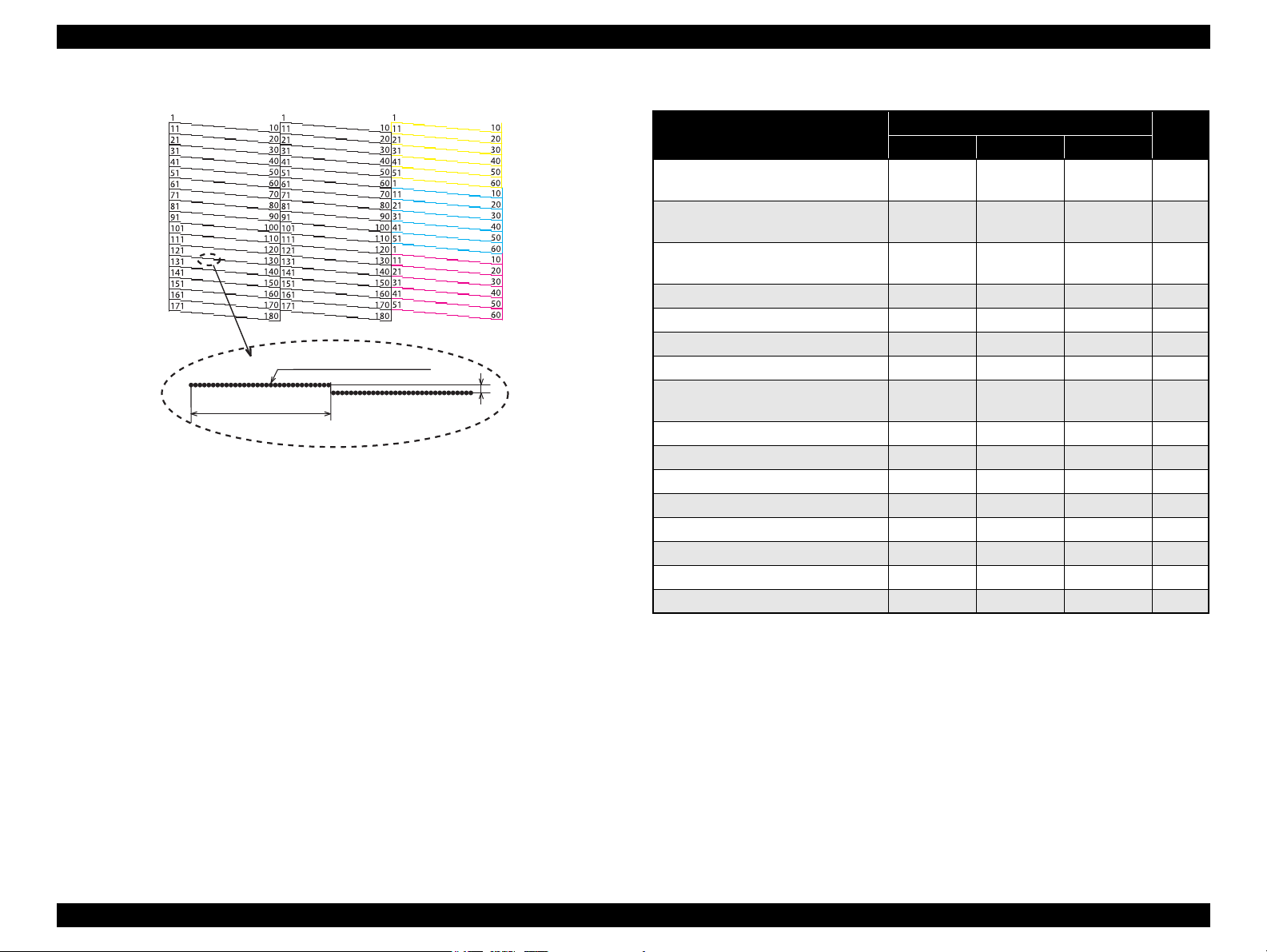
EPSON Stylus C110/C120/D120 Revision B
360 dpi VSD1
0.142 mm (1/180 inch)
32 dots
Note : The numbers shown in the figure are nozzle numbers. They are not printed on
an actual nozzle check pattern.
Table 1-14. Indicators (LEDs) Function
Figure 1-5. Nozzle Check Pattern
Printer Status
Powering off
Power Ink Paper
Flashes at
high speed
Fatal error OFF
Maintenance request OFF
Indicators (LEDs)
OFF OFF 1
Flashes at
high speed
Flashes at
high speed
Flashes
alternately 2
alternately 1
Flashes
Paper jam -- -- Flashes 5
Multi-feed error -- -- ON 6
No paper error -- -- ON 6
Cover open error -- Flashes 2 Flashes 2 6
Ink cartridge replacement is in
progress
Flashes -- -- 7
Ink sequence is in progress Flashes -- -- 8
CSIC error -- ON -- 9
No ink cartridge error or ink-out error -- ON -- 9
During feeding or ejecting paper Flashes -- -- 10
Data processing Flashes -- -- 10
Ink level low error -- Flashes -- 11
Power ON ON -- -- 12
Reset request*
2
ON ON ON -
Pri-
ority*
2
3
1
Note : --: No change
Flash: Repeats turning On and Off every 1.25 seconds.
Flash 2: Repeats On for 0.5 seconds, Off for 0.5 seconds,
On for 0.5 seconds, and Off for 1.0 second.
Flash at high speed: Repeats turning On and Off every 0.5 seconds.
Flashes alternately 1: same as the “Flash”
Flashes alternately 2: Repeats turning Off and On every 1.25 seconds.
Note *1 : When two or more errors occur at the same time, the one with higher priority will be
PRODUCT DESCRIPTION Operation Buttons & Indicators (LEDs) 18
indicated.
*2 : All LEDs light for 0.2 seconds when a reset request is received.
Page 19
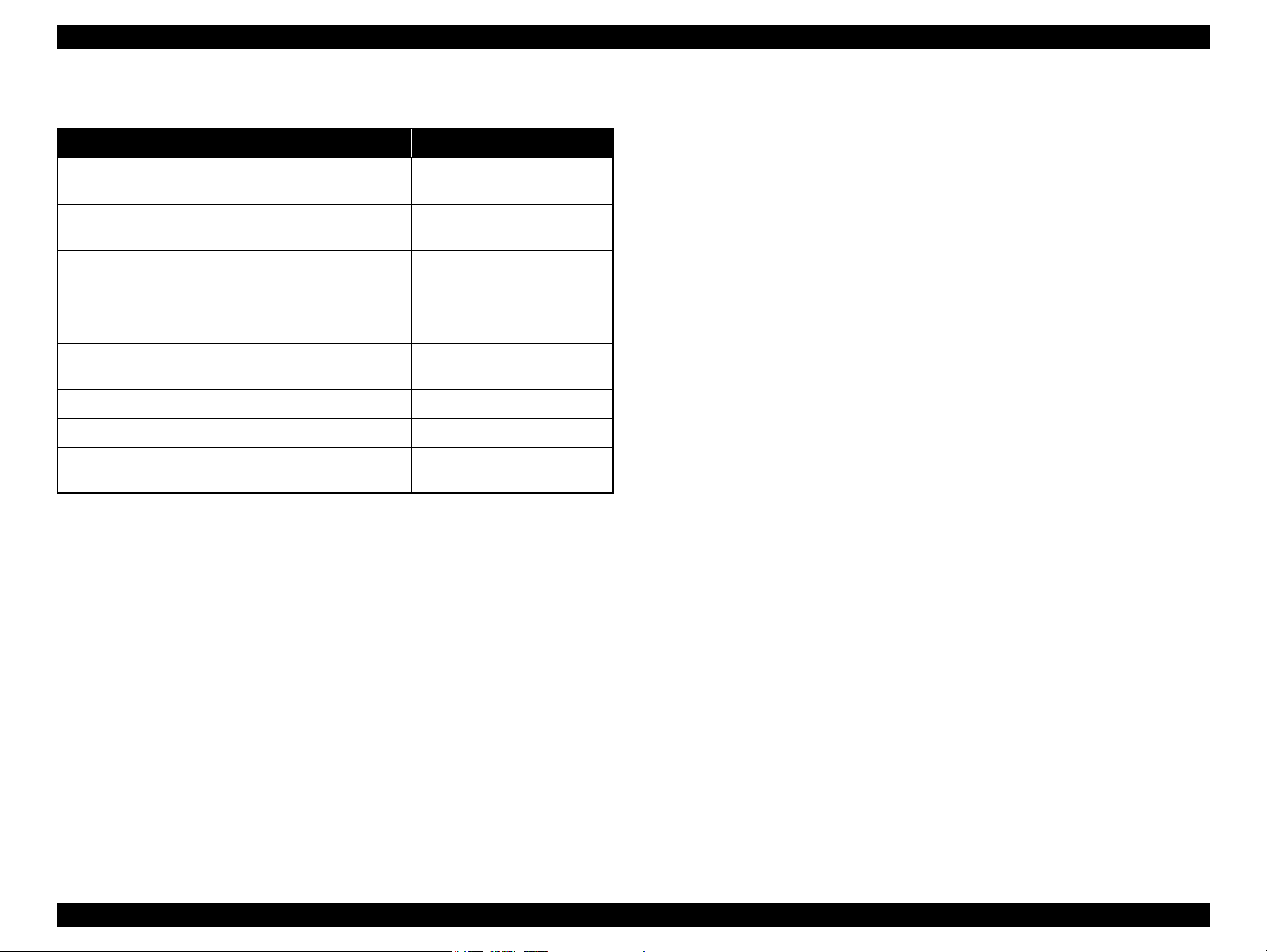
EPSON Stylus C110/C120/D120 Revision B
1.5.4 Errors & Remedies
Error Description Remedies
Fatal error A mechanical error has occurred.
Maintenance request
Paper jam A paper jam has occurred.
No paper Failed to feed paper.
Multi-feed
Ink-out The cartridge has run out of ink. Replace the ink cartridge.
No ink cartridge Ink cartridge(s) was not detected. Replace the ink cartridge.
Wrong ink cartridge
Note : For more information on the remedies, see “ 3.2.2 Error Indications and Fault Occurrence
Causes ” (p.45).
Waste ink pads need to be
replaced.
Multiple sheets of paper were fed
at the same time.
Incorrect ink cartridge(s) was
detected.
Turn the power Off and back it
On.
Replace the waste ink pads and
reset the counter.
Remove the jammed paper and
press the Paper button.
Load paper correctly and press
the Paper button.
Press the Paper button to eject the
multiple sheets.
Replace the ink cartridge.
PRODUCT DESCRIPTION Operation Buttons & Indicators (LEDs) 19
Page 20
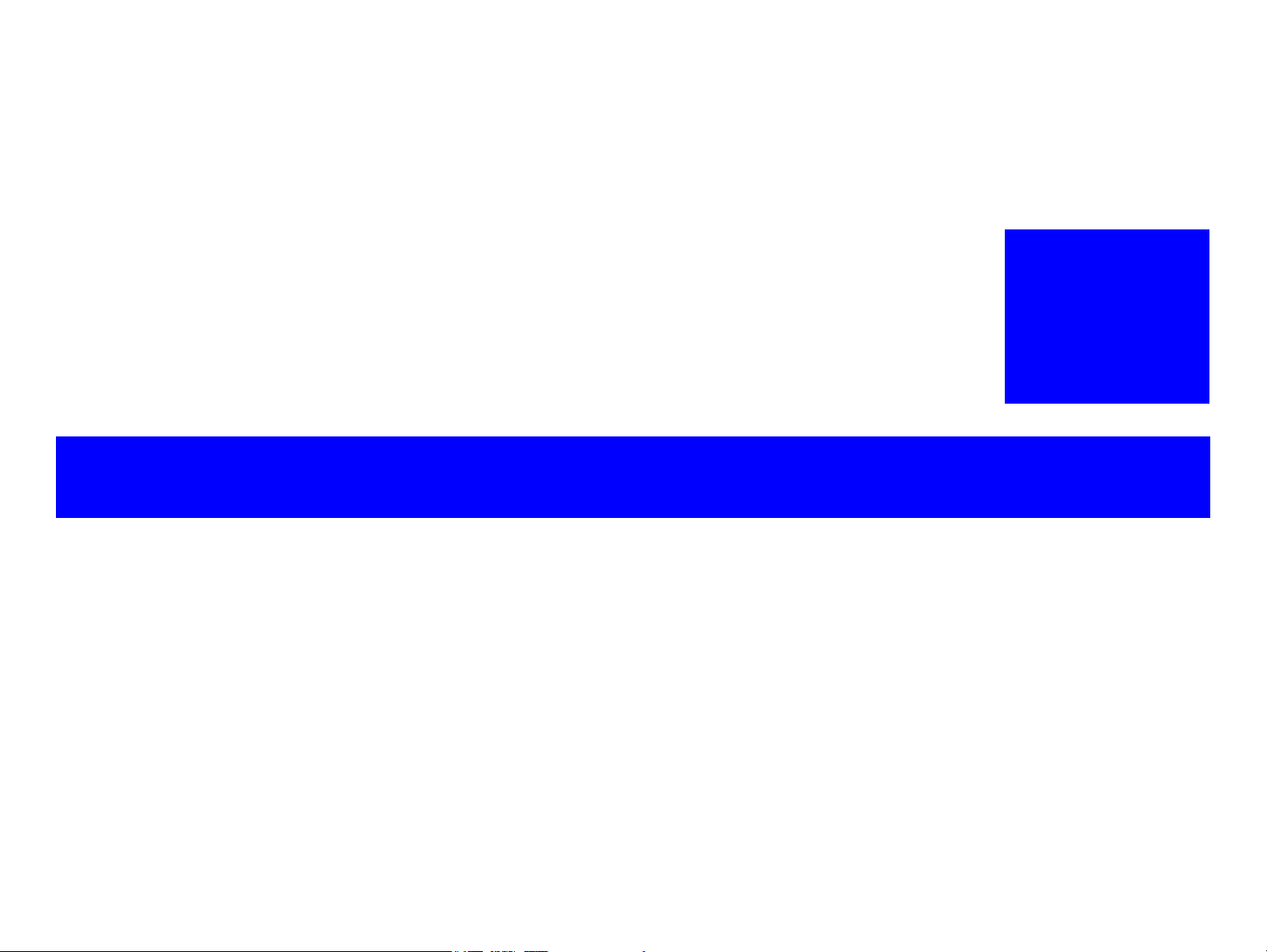
OPERATING PRINCIPLE
CHAPTER
2
Page 21
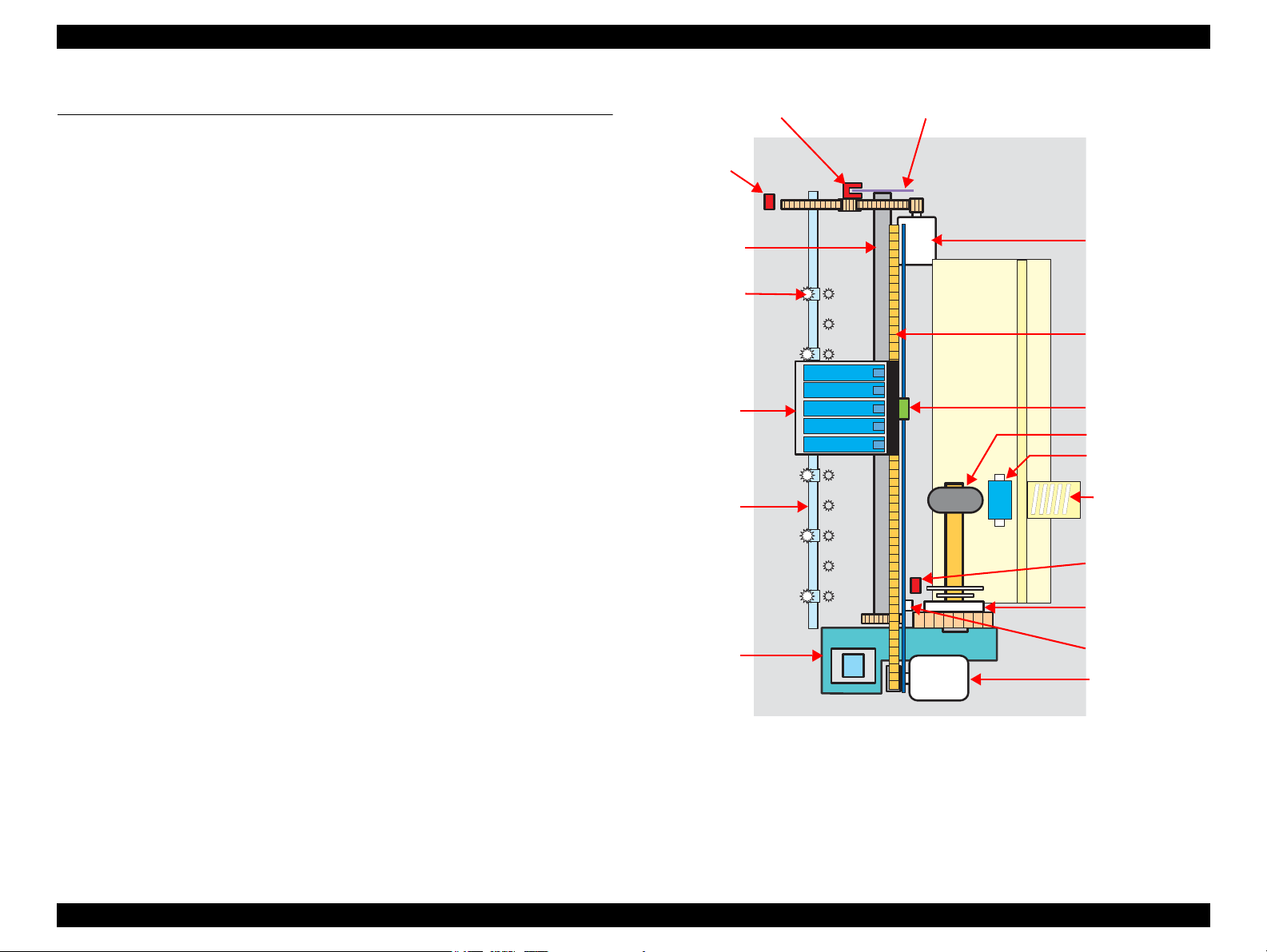
EPSON Stylus C110/C120/D120 Revision B
Compression
Spring
LD Roller
Retard Roller
Clutch
Mechanism
PE Sensor
PF Motor
Ink System
Carriage
Unit
CR Encoder
Sensor
PF Roller
Timing Belt
EJ Roller
Star Wheel
Roller
PF ScalePF Encoder Sensor
CR Motor
Cover Open
Sensor
Change Lever
2.1 Overview
This section describes the operating principles of the Printer Mechanism and Electrical
Circuit Boards of Stylus C110/C120/D120.
Stylus C110/C120/D120 employs a newly developed printer mechanism. The
following sections explain about the major components of the new printer mechanism.
2.1.1 Printer Mechanism
Stylus C110/C120/D120 printer mechanism consists of printhead, carriage mechanism,
paper loading mechanism, paper feed mechanism, and ink system.
As the conventional models, Stylus C110/C120/D120 is equipped with two DC
motors; one is used to drive the paper loading, paper feed mechanisms, and the pump
mechanism that includes the carriage lock mechanism, and another one is used to drive
the carriage mechanism. A paper is fed from the rear ASF unit by means of the LD
roller and Retard roller and ejected to the front tray.
OPERATING PRINCIPLE Overview 21
Figure 2-1. Printer Mechanism block diagram
Page 22
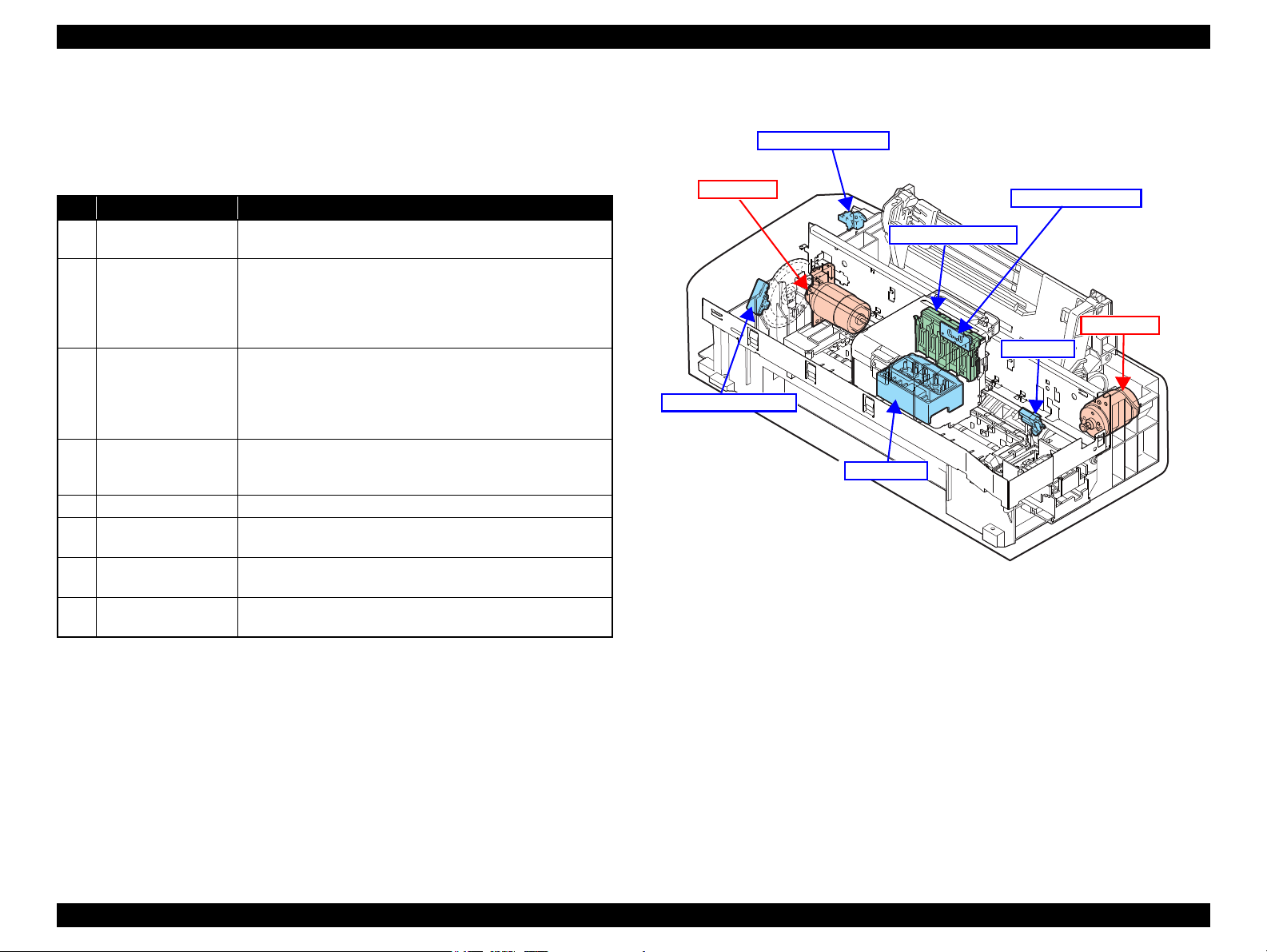
EPSON Stylus C110/C120/D120 Revision B
CR Motor
PF Motor
CR Encoder Sensor
PF Encoder Sensor
CR Contact Module
PE Sensor
Printhead
Cover Open Sensor
2.1.2 Motors & Sensors
Stylus C110/C120/D120 printer mechanism is equipped with the following printhead,
motors and sensors.
No. Name Specification
1 Printhead
2 CR Motor
3 PF Motor
4 PE Sensor
5 CR contact module CSIC board
6 CR Encoder Sensor
7 PF Encoder Sensor
8 Cover Open Sensor
Figure 2-3 shows their locations.
Table 2-1. List of Motors & Sensors
F3-3 MACH Turbo2 head
(Black: 180 nozzles x 2, Color: 180 nozzles (60 nozzles* x 3 colors) x 1
Type: DC motor
Drive voltage: 42VDC +/- 5% (DRV IC voltage)
Characteristics: Coil resistance: 22.7Ω +/- 10%
Inductance: 15.9mH (1KHz)
Drive method: PWM, constant-current chopping
Type: DC motor
Drive voltage: 42VDC +/- 5% (DRV IC voltage)
Characteristics: Coil resistance: 21.2Ω +/- 10%
Inductance: 17.2 mH (1kHz)
Drive method: PWM, constant-current chopping
Purpose: Detection of paper top and bottom edge, for control to set
paper at the print start position
Type: Photo interrupter
Type: Photo interrupter
Resolution: 180 pulse/inch
Type: Photo interrupter
Resolution: 180 pulse/inch
Purpose: Detection of open/close status of the printer cover
Type: Mechanical contact
Figure 2-2. Motors & Sensors in Printer Mechanism
Note " * " : The No.1 nozzle of each color is used only for executing flushing, and is not used for
printing.
OPERATING PRINCIPLE Overview 22
Page 23
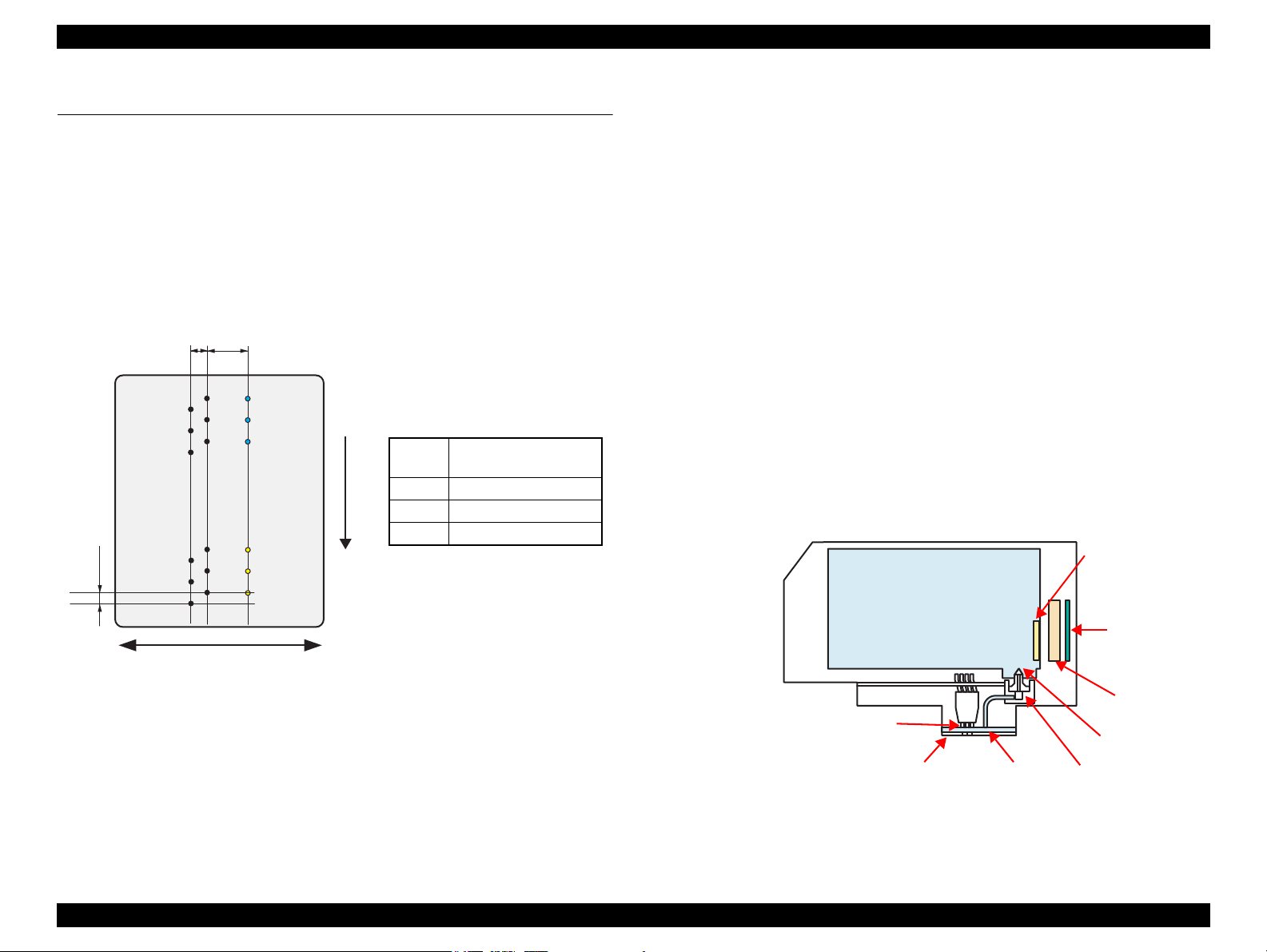
EPSON Stylus C110/C120/D120 Revision B
2.258
(64/720inch)
A column B column C column
C#3
C#2
C#1
5.644
(160/720inch)
0.071
(1/360inch)
Carriage movement direction
Paper feed direction
C#180
C#179
C#178
B#3
B#2
B#1
B#180
B#179
B#178
A#3
A#2
A#1
A#180
A#179
A#178
* #1,#61 and #121 nozzles of C column are
used only for flushing, and are not used
for printing.
Black
A column: #1 to #180
B column: #1 to #180
Yellow C column*: #1 to C#60
Magenta C column*: #61 to C#120
Cyan C column*: #121 to C#180
CR Contact
Module
Ink Supply Needle
Ink Cartridge
Ink Cavity
PZT
Nozzle Plate
CSIC Memory Chip
Electric poles
for CSIC
*Head ID is stored in EEPROM
on the main board.
Filter
2.2 Printer Mechanism Operating Principles
2.2.1 Printhead
F3-3 Mach Turbo2 type printhead is employed, which produces variable sized dot and
economy dot. The printhead configuration is as follows.
Nozzle configuration
Black: 180 nozzles x 2
Color: 180 nozzles x 1 (cyan, magenta, yellow)
The nozzle layout as seen from behind the printhead is shown below.
Therefore, whenever the printhead, main board, or the printer mechanism must be
replaced with a new one, the Head ID of the new printhead needs to be written into the
EEPROM using the Adjustment Program. The printer generates appropriate PZT drive
voltage based on the Head ID information.
Following explains the basic components of the printhead.
PZT
PZT is an abbreviation of Piezo Electric Element. Based on the drive waveform
generated on the main board, the PZT selected by the nozzle selector IC on the
printhead pushes the top of the ink cavity, which has ink stored, to eject the ink
from each nozzle on the nozzle plate.
Nozzle Plate
The plate with nozzle holes on the printhead surface is called Nozzle Plate.
Filter
This filter is located beneath the ink supply needle which supply ink to the
printhead from the ink cartridge. The filter is preventing dirt or dust from getting
into the printhead. Any dirt or dust may interrupt normal ink flow or can cause
nozzle clog adversely affecting the print quality.
Ink Cavity
The ink absorbed from the ink cartridge goes through the filter and then is stored
temporarily in this tank called “ink cavity” until PZT is driven.
The basic operating principles of the printhead, which plays a major role in printing,
are the same as the previous printer; on-demand method which uses PZT (Piezo
Electric Element). In order to reduce unit-to-unit variation in ink droplet size, the
printhead has its own Head ID (10-digits code for Stylus C110/C120/D120) which
corrects PZT drive voltage for the printhead.
OPERATING PRINCIPLE Printer Mechanism Operating Principles 23
Figure 2-3. Nozzle Layout
Figure 2-4. Printhead Mechanism
Page 24
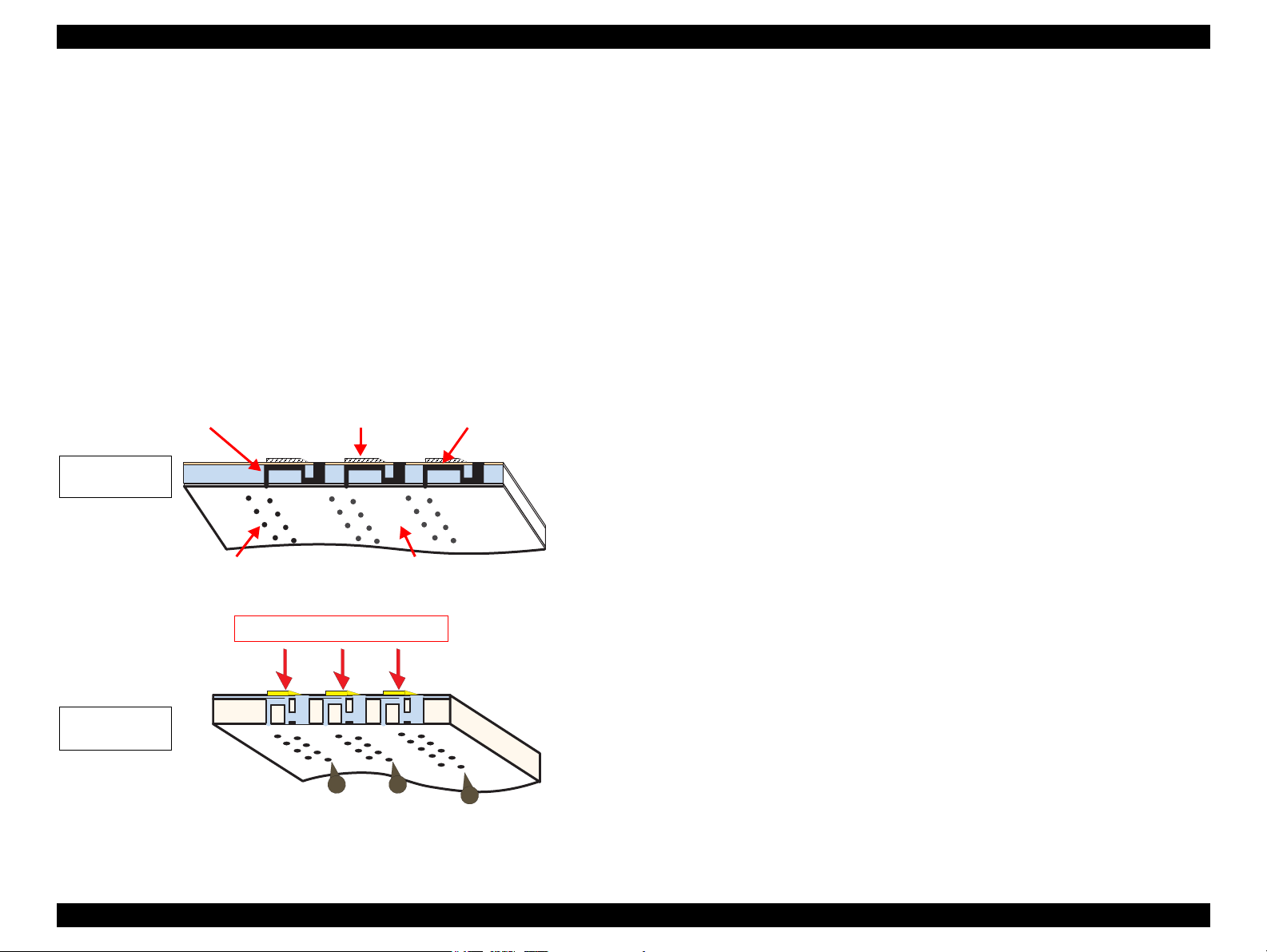
EPSON Stylus C110/C120/D120 Revision B
Ink path PZT Ink Cavity
Nozzle Nozzle Plate
PZT drive voltage is applied
When not
firing ink drop
When firing
ink drop
2.2.1.1 Printing Process
This section explains how the printhead of the on-demand inkjet printer fires ink drop
from each of the nozzles.
1. When not firing ink drop
When the printing signal is not output from the C687 main board, or the PZT drive
voltage is not applied, the PZT does not change its shape. Therefore, the PZT does
not push the ink cavity. The ink pressure inside the ink cavity is kept normal. (refer
to
Figure 2-5 (p.24) “When not firing ink drop”)
2. When firing ink drop
When the print signal is output from C687 main board, the nozzle selector IC
provided on the printhead transmits the data in 1-byte unit. Based on the drive
voltage generated on the main board, the PZT selected by the nozzle selector IC
pushes the top of the ink cavity. By this operation, the ink stored in the ink cavity
is ejected from nozzles. (refer to
Figure 2-5 (p.24) “When firing ink drop”)
2.2.1.2 Printing Method
Stylus C110/C120/D120 offers printing with variable sized dot or printing with
economy sized dot.
Variable dot mode
This mode is developed to improve the print quality on Epson designated paper.
Three sizes of dot; micro, middle, and large are automatically selected and used
for printing according to the print data, basically the same as conventional models.
Superior quality can be achieved on the Epson paper.
Economy dot mode
Fixed larger dot is used for printing in economy mode, which enables fast printing
with lower resolutions.
OPERATING PRINCIPLE Printer Mechanism Operating Principles 24
Figure 2-5. How to Fire Ink Drop
Page 25
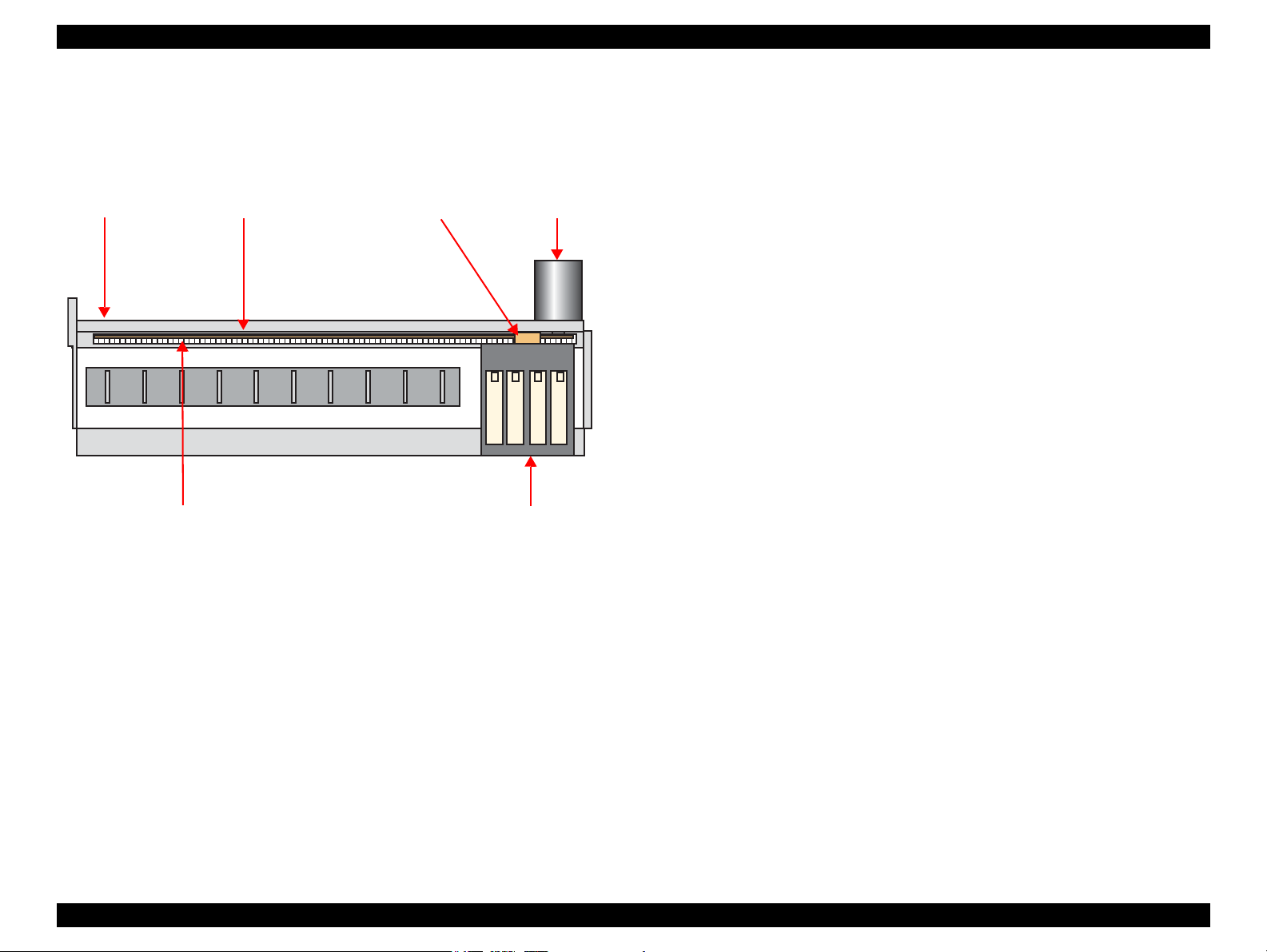
EPSON Stylus C110/C120/D120 Revision B
Carriage Unit
Main Frame
Timing Belt
CR Scale CR Encoder Sensor CR Motor
2.2.2 Carriage Mechanism
The carriage mechanism components include the carriage unit (including printhead,
CR encoder sensor), CR motor, timing belt, and CR scale.
The operating principles of the carriage mechanism are described below.
Figure 2-6. Carriage Mechanism
2.2.2.1 CR Motor Control
This printer employs closed-loop control, via the CR motor and an encoder, to control
the carriage speed and position. Since the CR motor is DC motor, the printer controls
the motor in the following methods in order to ensure stable print quality.
Heat control
The heat control over the CR motor is carried out based on the electrical
characteristic of the motor such as torque constants, coil resistance and power
supply voltages.
the CR mechanical load is in the initial state and saved into the EEPROM.
According to the variations measured in the sequence, the voltage is corrected to
make the drive current value constant reducing an individual difference.
CR measurement sequence
To set the appropriate drive voltage for the CR motor in accordance with variation
of the CR motor mechanical load, the printer runs a CR measurement sequence
and stores the measured data into the EEPROM at power-on or in an ink cartridge
replacement sequence. A fatal error occurs if the printer detects that too much load
is applied to the CR motor.
The above control and sequences enable to correct the drive voltage for the CR motor
based on the mechanical load and the electrical characteristic of the motor. According
to the corrected drive voltage, heating value of the motor is calculated. The printer
automatically provides wait time per CR path during printing when the predetermined
heating value is reached.
2.2.2.2 Carriage Home Position Detection
As the previous model, the carriage home position is detected by the CR motor drive
electric current and carriage speed/position signals sent from the CR encoder. The
detection sequence performed at power-on is described below.
1. Drives the CR motor to move the carriage until it contacts with the right
frame, and then stops the CR motor. The carriage position is set as a position
specified number of counts rightward from the home position.
2. Moves the carriage again to the carriage lock position to check the lock for
proper operation.
3. The printer starts to monitor the carriage position through the CR encoder.
The printer causes a fatal error if too much load on the CR motor is detected due to
obstruction on the carriage path or if no carriage position information is obtained due to
CR encoder or CR scale failure.
CR motor drive dispersion measurement sequence
Variations in torque constant, coil resistance and power supply voltage of the
motor are measured in a CR motor drive dispersion measurement sequence when
OPERATING PRINCIPLE Printer Mechanism Operating Principles 25
Page 26
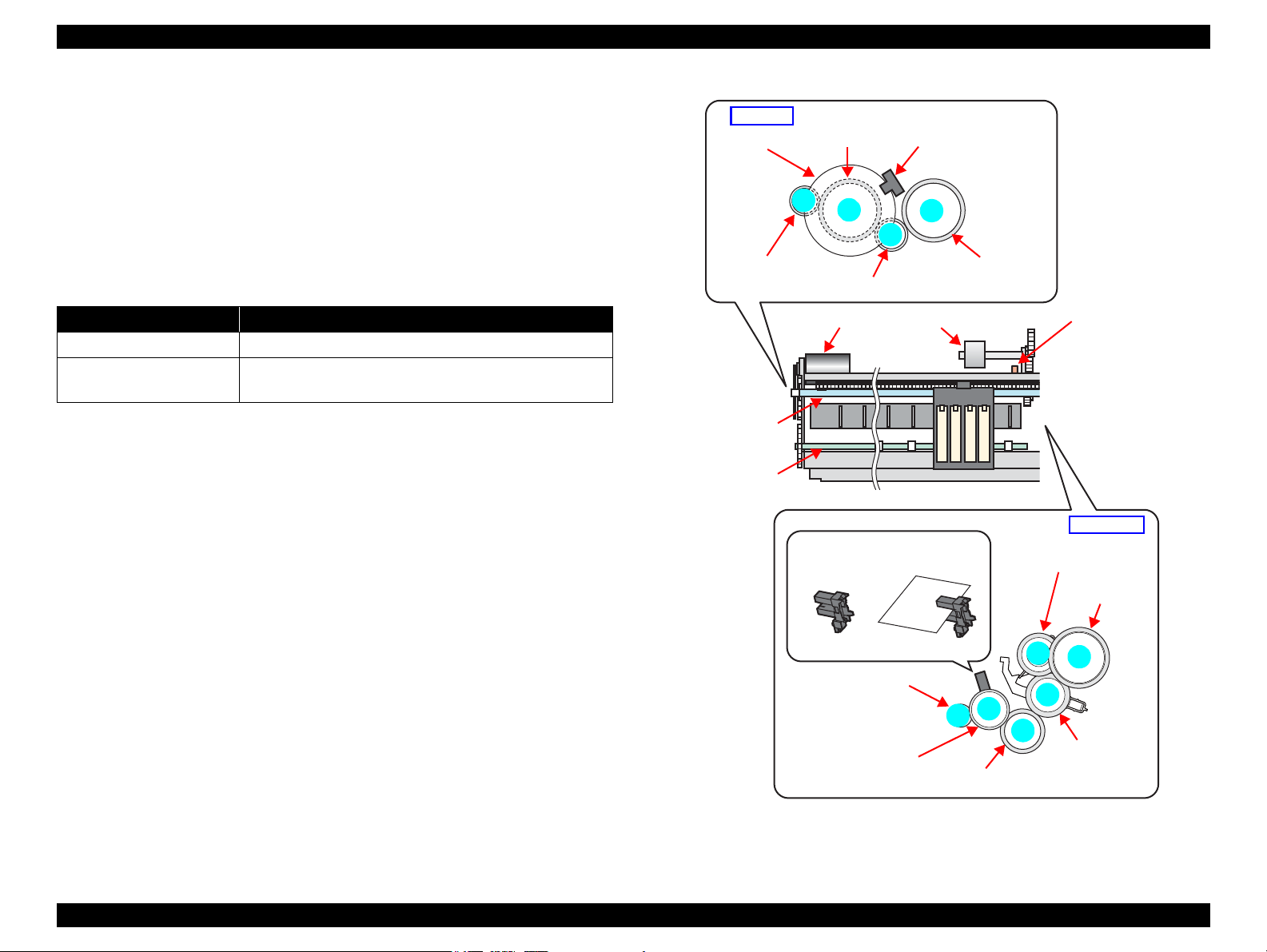
EPSON Stylus C110/C120/D120 Revision B
1
2
3
4
2
3
4
5
6
7
PF Motor
Pinion Gear
PF Scale
Spur Gear A
(PF Roller)
PF Encoder Sensor
Transmission Gear
Spur Gear B
EJ Roller
Left side
Right side
Spur Gear C
(PF Roller)
Combination Gear A
Combination Gear B
(Pump Unit)
Combination
Gear C
(Change Lever)
Combination
Gear D
Combination Gear E
(LD Roller/Clutch)
PE Sensor
Low signal
<No Paper> <Detects Paper>
High signal
PF Motor
LD Roller PE Sensor
PF Roller
EJ Roller
2.2.3 Paper Loading/Paper Feed Mechanism
The paper loading/feed mechanism are driven and controlled by the PF motor (DC
motor) and the PF encoder.
The PF motor drive force is transmitted to the LD roller and the PF roller via the gears
in the mechanism. In the loading mechanism, paper is fed to the PF roller from the ASF
unit, and the feed mechanism transports the paper during printing and ejects it.
The rotational direction of the PF motor switches between the loading and feed
operations as shown in the table below.
Table 2-2. Rotational Direction of PF Motor & ASF Operations
Rotational Direction* Operations
Clockwise • Releases the change lever from the clutch mechanism.
Counterclockwise
Note " * " : Rotational direction of the PF motor pinion gear as seen from the left side of the
printer.
Figure 2-7 shows how the PF motor drive is transmitted to the LD roller and the PF
roller. (The numbers in the figure indicate the sequence of the drive transmission.)
• Feeds a paper into the printer and transports it.
• Locks the clutch mechanism with the change lever.
The PE sensor detects the paper top and bottom edges during the loading and feeding
operations. When the sensor could not detect the top edge of paper during the loading
operation, the printer causes a paper out error. And when the sensor could not detect
the bottom edge of paper during feeding operation, the printer causes a paper jam error.
For more details on the errors, see
OPERATING PRINCIPLE Printer Mechanism Operating Principles 26
Chapter 3 "TROUBLESHOOTING" (p42).
Figure 2-7. Paper Loading/Feed Mechanism
Page 27
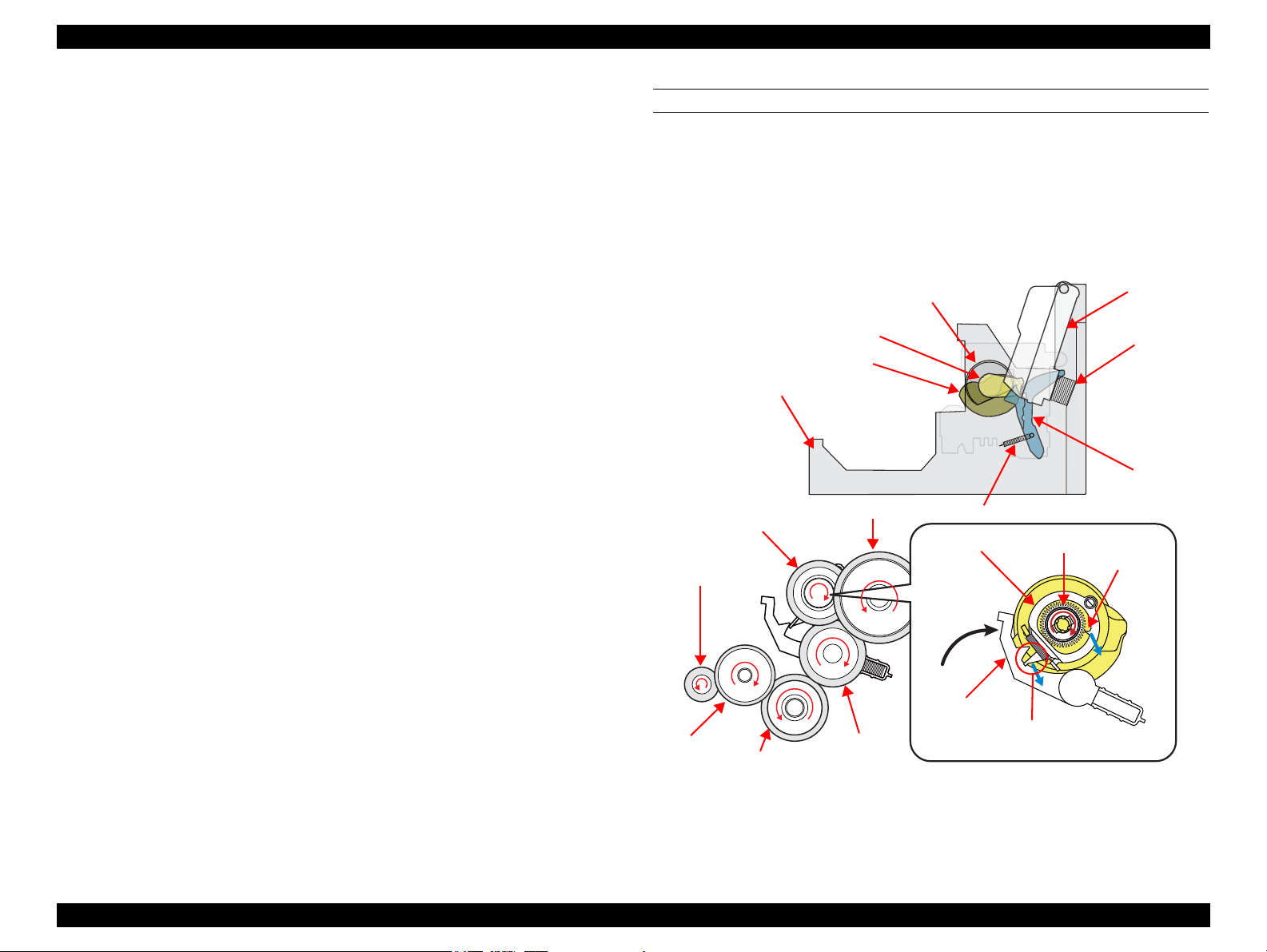
EPSON Stylus C110/C120/D120 Revision B
Compression
Spring
Paper Back Lever
Hopper
LD Roller
Hopper Release Cam
Paper Back Lever Cam
Extension Spring
Clutch
Clutch Gear
Clutch Lever
Clutch Lock
Tab
Change Lever
Spur Gear C
(PF Roller)
Base Frame
Combination
Gear A
Combination
Gear B
(Pump Unit)
Combination
Gear C
(Change Lever)
Combination Gear D
Combination Gear E
(LD Roller/Clutch)
2.2.3.1 Paper Loading Mechanism (ASF Unit)
The paper loading mechanism loads paper from the ASF unit and feeds paper to the PF
roller. The ASF unit includes the hopper, change lever, LD roller shaft, and clutch
mechanism.
The change lever and the clutch mechanism play an important role in the paper loading
operation as described below.
1. ASF home position detection function
The change lever and the clutch mechanism are used to detect the ASF home
position.
The counterclockwise rotation of the PF motor brings the change lever to engage
with the clutch mechanism. The ASF home position is detected by the engagement
of the change lever at the beginning of the paper loading operation. At this time,
paper is not fed to the PF roller because the PF motor drive force is not yet
transmitted to the LD roller shaft.
2. Paper loading function
When the change lever is disengaged from the clutch mechanism by the
counterclockwise rotation of the PF motor pinion gear, the printer changes to the
paper loading state from the ASF home position detection state. The PF motor
drive force is transmitted to the LD roller, and paper is fed from the ASF unit.
The rotation of the two cams on the LD roller feeds paper into the printer.
Larger cam: moves the hopper
Smaller cam: moves the paper back lever
STEP1: ASF HOME POSITION
The counterclockwise rotation of the PF motor pinion gear (as seen from the left of the
printer) causes the change lever to push down on the clutch lever, and the clutch lock
tab is disengaged from the clutch gear as shown in
Figure 2-8. This cuts the PF motor
drive transmission to the LD roller shaft, and the shaft does not move at all. At the
same time, the hopper is pushed down by the two cams on the LD roller shaft, and the
paper back lever is set at the position to prevent paper from being fed. The “ASF home
position” indicates all of the above statuses.
When the first sheet of paper has been fed, the second sheet is returned to the standby
position by the hopper and the paper back lever, which are moved by the cams.
The following sections explain the paper loading sequence and operations of each
components.
OPERATING PRINCIPLE Printer Mechanism Operating Principles 27
Figure 2-8. ASF Home Position
Page 28
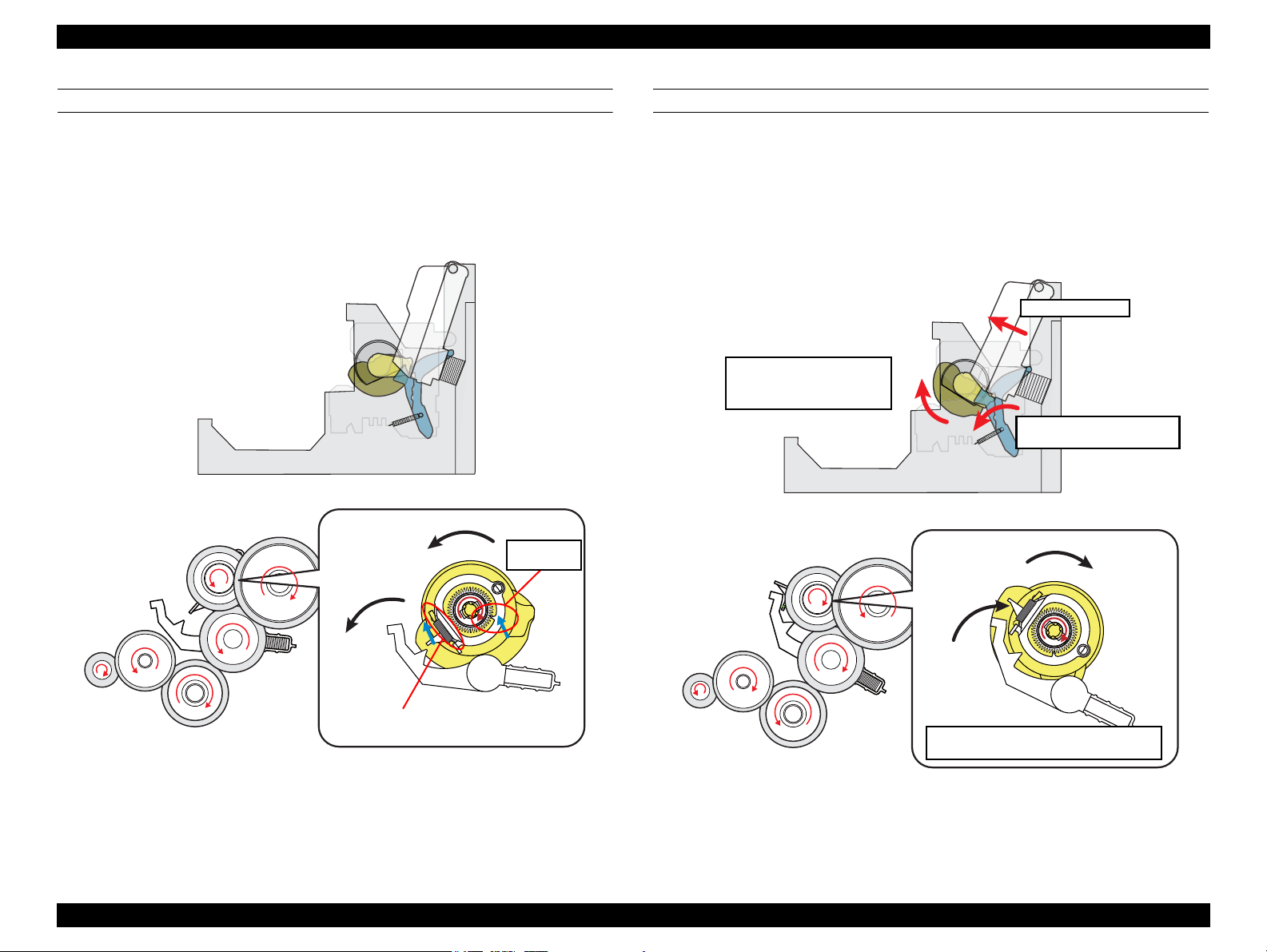
EPSON Stylus C110/C120/D120 Revision B
Extension Spring
Clutch lock
tab engages
PF Motor drive is transmitted to LD
Roller and paper is fed
Paper Back Lever goes to
standby position
Hopper pops up
Paper Back Lever Cam and
Hopper Release Cam rotate
together with LD Roller
STEP2: RELEASING CLUTCH LEVER TO DRIVE LD ROLLER
When the PF motor pinion gear starts clockwise rotation (as seen from the left side),
the change lever is moved toward the front of the printer to release the clutch lever.
This causes the clutch to engage with the gear by being pulled by the extension spring.
The clutch gear engages with the clutch lock tab and the PF motor drive force is now
can be transmitted to the LD roller shaft.
STEP3: FEEDING PAPER FROM ASF
After the engagement of the clutch, the PF motor pinion gear starts counterclockwise
rotation (as seen from the left side) and the drive force is transmitted to the LD roller
shaft via the clutch lock tab and the clutch gear. When the LD roller starts to rotate, the
paper back lever is returned to its standby position, and the hopper is released from the
cams by being pushed by the spring. This causes a sheet of paper to be caught between
the hopper and the LD roller, and the further rotation of the LD roller feeds the paper
into the printer.
Figure 2-9. Releasing Clutch Lever
Figure 2-10. Feeding Paper from ASF
OPERATING PRINCIPLE Printer Mechanism Operating Principles 28
Page 29
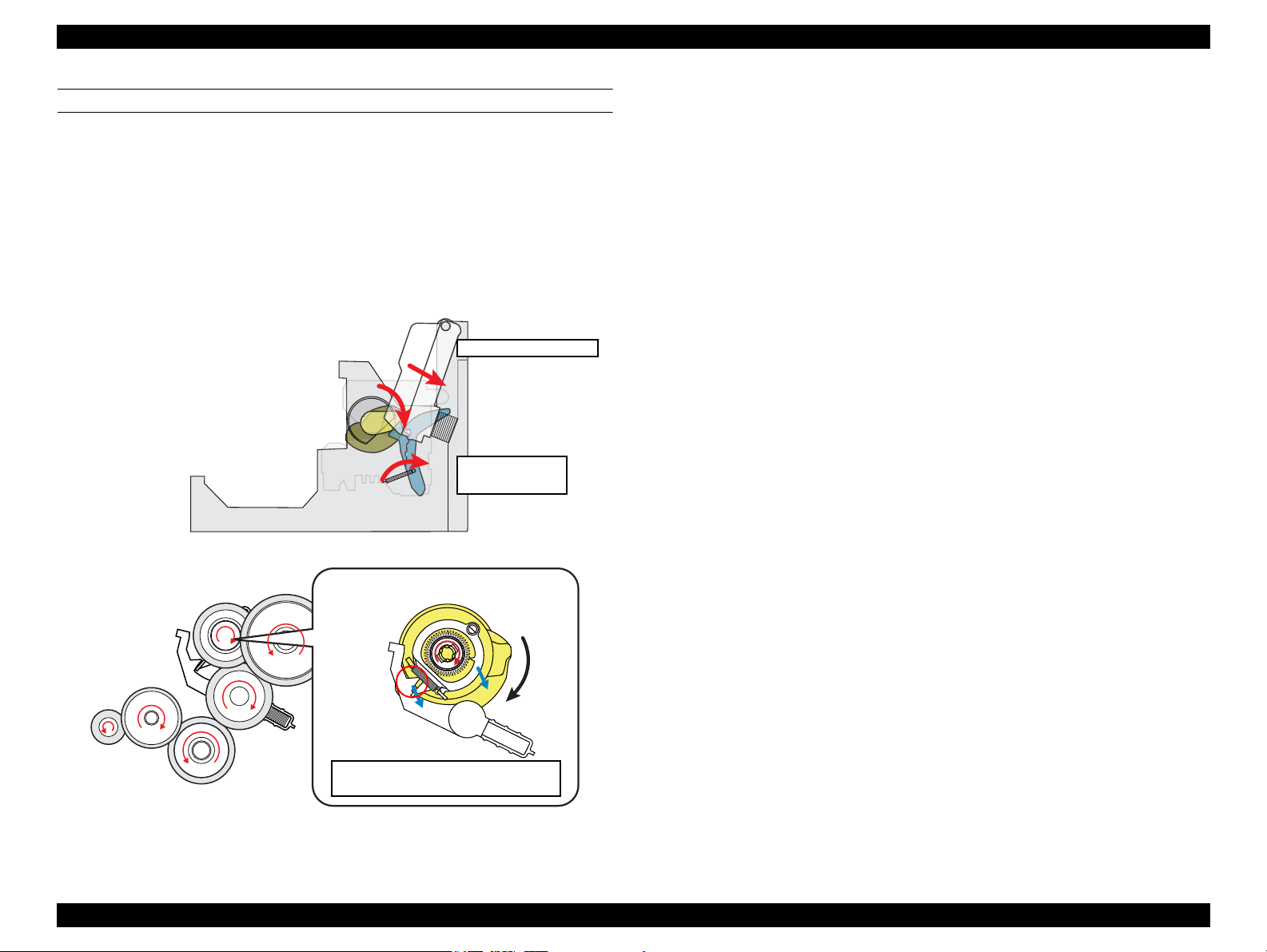
EPSON Stylus C110/C120/D120 Revision B
Clutch lever is locked again by change
lever to shut off PF motor drive force.
Paper Back Lever
snaps back
Hopper is pushed down
STEP4: ENDING PAPER LOADING OPERATION
Continuous counterclockwise rotation of the LD roller (as seen from the left side) feeds
paper to the PF roller. The LD roller rotation causes the hopper release cam and the
paper back lever cam to push down the hopper and the paper back lever respectively.
The paper back lever returns paper to the standby position to prevent multiple sheets of
paper from being fed at once.
When the LD roller and the clutch reach the ASF home position shown in “Step1” on
the previous page, the clutch lever is locked again by the change lever. This causes the
PF motor drive force not to be transmitted to the paper loading mechanism and to be
transmitted only to the paper feeding mechanism.
Figure 2-11. Ending Paper Loading Operation
OPERATING PRINCIPLE Printer Mechanism Operating Principles 29
Page 30
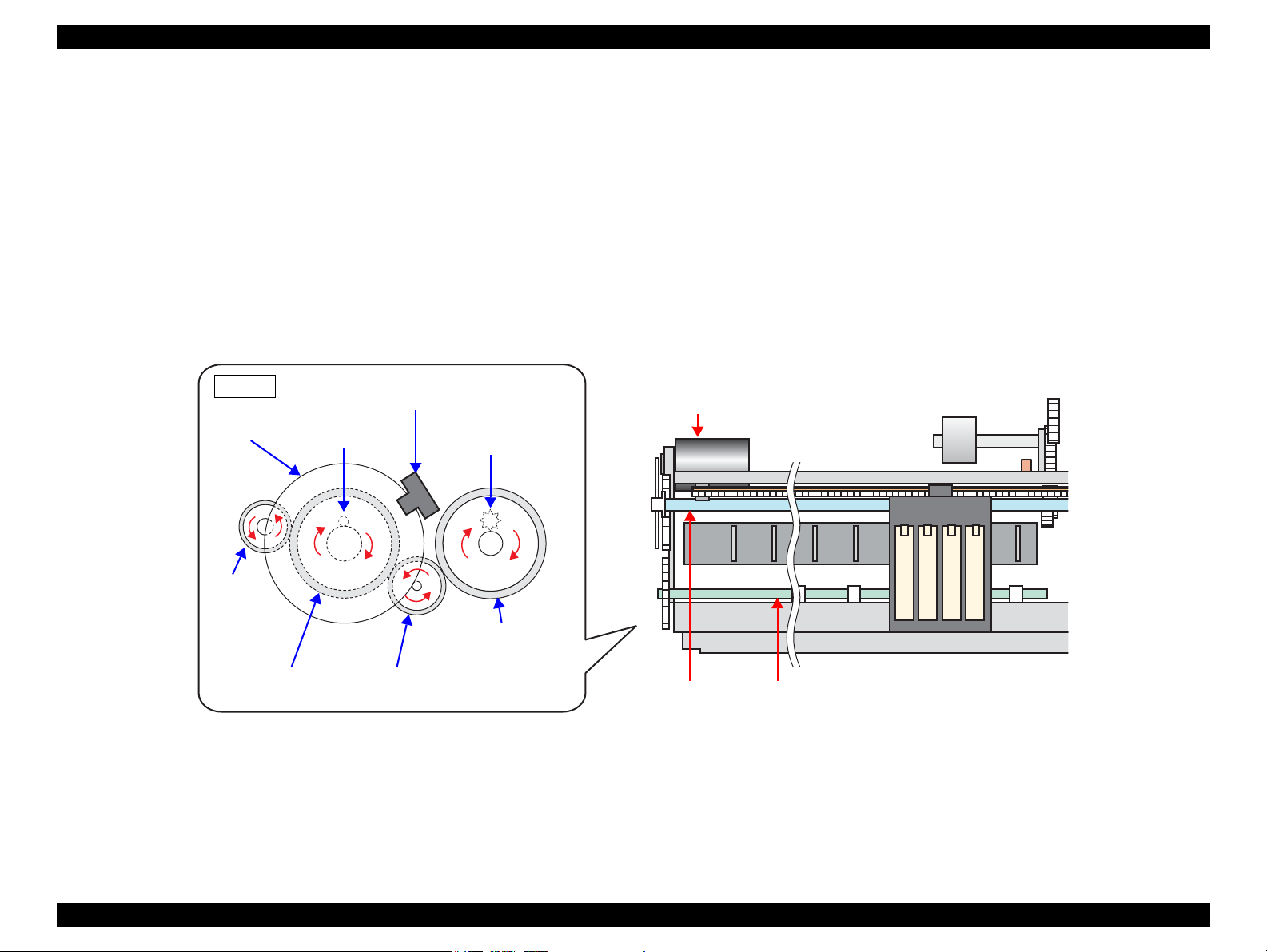
EPSON Stylus C110/C120/D120 Revision B
Left side
PF Motor
PF Roller
PF Motor Drive Transmission Path (as seen from the left side of the printer)
• PF motor pinion gear (CCW) → Spur gear A (PF roller) (CW) → Transmission gear (CCW) → Spur gear B (EJ roller) (CW)
PF Motor
Pinion Gear
PF Scale
Spur Gear A
(PF Roller)
Spur Gear B
EJ Roller
PF Encoder Sensor
Transmission Gear
Star Wheel Roller
EJ Roller
Paper Guide Roller
2.2.3.2 Paper Feed Mechanism
The major components of the paper feed mechanism are the PF motor, PF roller, EJ
roller, PE sensor, PF encoder sensor, and PF scale. The sheet of paper fed from the
ASF unit is nipped between two rollers to be transported during printing and to be
ejected.
1. The first two rollers used for feeding the paper are the PF roller and the paper
guide roller mounted on the upper paper guide unit. The PF motor drive force is
transmitted to the paper guide roller via the PF roller.
2. The next two rollers are the EJ roller and the star wheel roller mounted on the Star
Wheel Holder Assy. The PF motor drive force is transmitted to the star wheel
roller via the EJ roller.
The figure below shows how the PF motor pinion gear drive force is transmitted to the
PF roller, EJ roller, paper guide roller and the star wheel roller.
When the PF motor pinion gear starts counterclockwise rotation (as seen from the left
side), the sheet of paper fed from the ASF unit to the PF roller is transported and
ejected from the printer by the PF roller/paper guide roller combination and the EJ
roller/star wheel roller combination.
Figure 2-12. Paper Feed Mechanism
OPERATING PRINCIPLE Printer Mechanism Operating Principles 30
Page 31

EPSON Stylus C110/C120/D120 Revision B
Cap
Carriage Lock Lever
Wiper
Waste Ink Tube (toward the Waste Ink Pad)
Pump Unit
Combination Gear + Cam
(with clutch)
Cap Slider
CR Unit
Ink System
(Cap unit)
Cap Slider
Carriage Unit presses down cap
slider. This causes cap to pop up and
cover printhead.
Carriage unit moves toward the
home position
Cam moves to lock or unlock carriage only when
cap slider pops up.
Locking carriage
Unlocking carriage
2.2.4 Ink System Mechanism
The ink system mechanism includes the capping mechanism and the pump mechanism.
And the capping mechanism includes the carriage lock mechanism and the wiping
mechanism. The table below describes the function of each mechanism.
Table 2-3. Function of Each Mechanism in Ink System
Mechanism Function
Capping mechanism
Wiping mechanism Wipes dust or ink stain off the printhead nozzle surface.
Pump mechanism
Carriage lock mechanism
Covers the printhead with the cap to prevent ink evaporation
when the printer is in standby mode or when the printer is off.
Drains ink from the ink cartridges, ink cavity, and the cap and
sends it to the waste ink pad.
Locks the carriage unit with the carriage lock lever while the
unit is in the home position.
2.2.4.1 Capping Mechanism
The capping mechanism incorporates the wiping mechanism, however, the two
mechanisms operate independently. Capping the printhead is performed by the carriage
movement as the conventional models (such as Stylus CX4900/CX5000/CX6000) do.
Figure 2-14. Capping Mechanism
2.2.4.2 Carriage Lock Mechanism
The carriage lock mechanism is activated by the capping operation. Locking or
unlocking the carriage is performed by the PF motor drive force that is transmitted via
the cam of the clutch-equipped combination gear. (See
more explanation about the cap slider and the cam operations)
"Wiping Mechanism (p32)" for
OPERATING PRINCIPLE Printer Mechanism Operating Principles 31
Figure 2-13. Ink System Mechanism
Figure 2-15. Carriage Lock Mechanism
Page 32

EPSON Stylus C110/C120/D120 Revision B
Non cleaning state
(clutch disengaged)
PF motor CW rotation: Moves the Wiper Upward
PF motor CCW rotation: Moves the Wiper Downward
Cap SliderCam
Clutch-equipped combination gear
Groove of
cam (1)
Wiper protrusion
Cap Slider protrusion
Groove of
cam (1)
Wiper protrusion
When the cap slider pops up, its protrusion is disengaged from the groove of cam (2).
Therefore, the clutch is engaged causing the cam to rotate together with the combination
gear.
The clockwise rotation of the PF motor rotates the cam in clockwise direction
to move the wiper upward to clean the head.
The counterclockwise rotation of the PF motor rotates the cam in counterclockwise
direction to move the wiper downward, which is out-of position for cleaning.
Groove (2) of the cam is designed so that the cap slider
protrusion cannot be set into the groove unless the wiper is
moved downward. This prevents the slider protrusion from
being engaged with the groove when the slider is moved
downward without the wiper moved downward.
Groove of
cam (2)
Cap Slider protrusion
Wiper
protrusion
Wiper
protrusion
In the non-cleaning state, the cap slider protrusion secures the cam and the clutch of
the combination gear is disengaged. Therefore, the PF motor drive force is not
transmitted to the cam.
Groove of
Groove of cam (2)
Cleaning state
(clutch engaged)
2.2.4.3 Wiping Mechanism
The wiping mechanism is activated by the capping operation. The mechanism moves the wiper into- and out-of position for cleaning the head using the PF motor drive force that is
transmitted via the cam of the clutch-equipped combination gear.
Figure 2-16. Wiping Mechanism
OPERATING PRINCIPLE Printer Mechanism Operating Principles 32
Page 33

EPSON Stylus C110/C120/D120 Revision B
Cap unit side
Waste Ink Pad
side
PF Motor
Pinion Gear
PF Scale
Spur Gear A
(PF Roller)
Spur Gear B
(EJ Roller)
PF Encoder Sensor
Transmission
Gear
Spur Gear C
(PF Roller)
Combination Gear A
Combination Gear B
(Pump Unit Roller)
Pump Unit
Cap Unit
2.2.4.4 Pump Unit Mechanism
The PF motor drives the pump unit mechanism as well as the paper loading/feed
mechanisms. The motor drive force is always transmitted to the pump unit. (It is also
transmitted to the LD roller via the clutch mechanism and the change lever.)
The rotational direction of the PF motor changes the pump unit operations as shown in
the following table.
Table 2-4. PF Motor Rotational Direction & Pump Unit Operation
Rotational Direction* Function
Clockwise • Releases the pump
Counterclockwise • Draws (suctions) ink
Note " * " : The rotational direction as seen from the right side of the printer.
Ink drawing operation
The pump unit draws ink out of the ink cartridges and ink cavity, and sends it to
the waste ink pad by means of a pressure to the ink tube applied by the pump unit
roller.
The following figure illustrates an overview of the pump unit mechanism operation.
Note : The PF motor rotational direction is as seen from the right side of the printer.
Figure 2-17. Pump Mechanism
Figure 2-18. PF Motor Drive Transmission to Pump Unit
OPERATING PRINCIPLE Printer Mechanism Operating Principles 33
Page 34

EPSON Stylus C110/C120/D120 Revision B
2.2.5 Ink Sequence
Initial ink charge
When the printer power is turned On first time after purchase, the initial ink charge
is automatically carried out to fill the ink cavity in the printhead with ink. The
initial ink charge flag in the EEPROM is cleared when the initial charge is
completed successfully. Stylus C110/C120/D120 requires about 120 seconds at
maximum for the initial ink charge. If the power is turned Off during the process,
the printer automatically runs a CL3 at the next power-on.
Manual Cleaning
Stylus C110/C120/D120 offers three types of manual head cleaning (CL1, CL2,
and CL3) that can be run from the control panel. They delete air bubbles in ink,
clear nozzle clogging, or to eject foreign materials.
CL1, CL2, and CL3 are performed in that order when the cumulative print time
has not reached 9 minutes regardless of the number of print paths counted since
the last CL. When 9 minutes has reached or exceeded, only CL1 is executed.
In the case that any of the ink cartridges has almost run out or completely run out
of ink, the LED flashes or light and the manual cleaning is disabled.
Timer Cleaning
Like the previous printers, this printer does not have lithium battery which is used
for the backup power source for Timer IC. So, this printer manages the printer off
period or cleaning cycle by using the following method.
The printer driver sends the timer command (time data) to the printer before
printing. The command is generated based on the PC's timer and it consists of
year, month, date, hour, minute and second. As soon as the printer receives the
timer command, the printer stores the command in the EEPROM and compares it
with the latest CL time which has been stored in the EEPROM. When the time
difference exceeds the predetermined time period, the printer automatically runs
the timer cleaning and stores the date and time of the cleaning in the EEPROM.
Flushing
The following two types of flushing is carried out automatically.
Pre-printing flushing
Reduces viscosity of ink inside the nozzles before starting printing.
Periodic flushing
Reduces viscosity of ink inside the nozzles during printing.
OPERATING PRINCIPLE Printer Mechanism Operating Principles 34
Page 35

EPSON Stylus C110/C120/D120 Revision B
2.3 Electrical Circuit Operating Principles
This section describes the operating principles of C687 main board and C687 PSB
board.
The electric circuit of Stylus C110/C120/D120 consists of the following boards.
Main Board
C687 main board
Power Supply Board
C687 PSB/PSE board
Panel Board
C687 PNL board
NOTE: CPU and ASIC is integrated as one chip (IC8) on the Main Board.
2.3.1 Power Supply Board
The PSB/PSE board of Stylus C110/C120/D120 employs the simulated oscillating
stimulation flyback converter circuit method, and it supplies +42VDC to the drive line.
The application of the output voltage is described below.
Table 2-5. Application Of The DC Voltages
Voltage Application
• Motors (CR Motor, PF Motor)
+42VDC
AC voltage input from AC inlet first goes through filter circuit that removes high
frequency components and is then converted to DC voltage via the rectifier circuit and
the smoothing circuit. DC voltage is then lead to the switching circuit and FET QF1
preforms the switching operation. By the switching operation of the primary circuit,
+42VDC is generated and stabilized at the secondary circuit.
• Printhead drive voltage
• Printhead nozzle selector 42V drive voltage
OPERATING PRINCIPLE Electrical Circuit Operating Principles 35
Page 36

EPSON Stylus C110/C120/D120 Revision B
2.3.2 C687 Main Board
The logic circuit of the C687 main board consists of the following components.
Logic line
(CPU-ASIC, SDRAM, FlashROM, etc.)
Motor control/drive circuit (CR motor/PF motor)
Head control/drive circuit
USB Interface control circuit
Sensor circuit
Reset circuit, EEPROM circuit
The printer mechanism is controlled by the above circuits. Following describes the
major characteristics of the main board.
Streamlining with no complex circuit
The main board includes the reset circuit and EEPROM circuit independently.
This simple configuration is achieved because RTC is not required for the Stylus
C110/C120/D120, which does not have stand-alone direct print function.
Power save mode
The main board reduces power consumption by carrying out the followings in the
power save mode.
Partially stops the ASIC clock
Brings the motor driver/head DAC into sleep/standby mode
Stops energizing motors
Brings the SDRAM into the self-refresh mode
2.3.2.1 Major Components on Main Board
The table below lists the major components on the C687 main board.
Table 2-6. Major Components on Main Board
IC Location Function
Flash ROM IC1
SDRAM IC2
Reset IC IC3 Monitors voltage on 42V line and 3.3V line.
CPU-ASIC IC8
EEPROM IC9
Motor driver IC5
Head driver IC13 DAC that generates printhead drive waveform
4Mbit
• Stores the firmware
64Mbit
• bus: 16bit
Drives at 96MHz (internal)/48MHz (external) of clock frequency
and controls the printer mechanism, SDRAM and USB.
2kbit
• Stores various mechanical settings
• CR/PF motor drive IC
• Reduces 42V line to 3.3V/1.5V
OPERATING PRINCIPLE Electrical Circuit Operating Principles 36
Page 37

EPSON Stylus C110/C120/D120 Revision B
CPU-ASIC
(IC8)
Data
Address
SDRAM
(IC2)
Flash-ROM
(IC1)
Reset IC
(IC3)
EEPROM
(IC9)
CN11
C687 Panel Board
USB
(CN2)
CN1
C687 PSB/PSE Board
Motor
driver
(IC5)
CN8
CN9
CN10
CR Motor
PF Motor
PF Encoder Sensor
PE Sensor
Cover Open Sensor
Head
driver
(IC11)
Q3, Q4
CN5
CN6
Printhead
CN7
CR Encoder Sensor
CR Contact Module
Data
Address
CN3
CN4
Figure 2-19. C687 Main Board Block Diagram
OPERATING PRINCIPLE Electrical Circuit Operating Principles 37
Page 38

EPSON Stylus C110/C120/D120 Revision B
CPU
(IC8)
Head driver
(IC7)
Nozzle
selector IC
+42V
Head
drive
pulse
CN6
CN7
HDAC_D0
HDAC_D1
HDAC_D2
HDAC_D3
HDAC_D4
HDAC_D5
HDAC_D6
HDAC_D7
HDAC_D8
HDAC_D9
HDAC_CLK
VHV
COM
COM_3
CHA
SCK
TH
VHV
SI3
COM_3
COM_2
COM_1
LAT
NCHG
SI1
SI2
DATA0
DATA1
DATA2
DATA3
DATA4
DATA5
DATA6
DATA7
DATA8
DATA9
LAT
VCC45
4
3
2
1
30
29
28
27
26
25
5
23
F1
+3.3V
22
Q3
18
17
13
8
3
7
14
5
3
1
8
6
4
2
6
Q4
F2
20
18
16
C2
B1
C1
B3
A2
B2
A1
C9
PC1
HCH
HSOCLK
HS03
HLAT
NCHG
HS01
HS02
AIN1
NPNB
FB
PNPB
CN5
C10
C11
C12
D13
C13
A12
B12
A11
B11
D10
B13
PSAVE
J3
2.3.2.2 Printhead Driver Circuit
The printhead driver circuit consists of the following two components:
Head common driver circuit (Head driver IC11 & Wave amplifier transistor
Q3, Q4)
Nozzle selector IC on the printhead driver
The common driver (IC11) generates a basic drive waveform according to the output
signals from CPU (IC8). The basic drive waveform is amplified by the transistors Q3
and Q4 (the amplified one is called drive waveform.) and then transferred to the nozzle
selector IC on the printhead driver board. Print data is converted to serial data by the
CPU and then sent to the nozzle selector IC on the printhead driver board. Based on the
serial data, the nozzle selector IC determines the nozzles to be actuated. The selected
nozzles are driven by the drive waveforms amplified by the transistor Q3 and Q4.
Refer to
Head driver circuit
Nozzle selector circuit
OPERATING PRINCIPLE Electrical Circuit Operating Principles 38
Figure 2-20 (p.38) for the printhead driver circuit block diagram.
The basic drive waveform is generated in the head driver (IC7) based on the
following 12 signal lines output from the CPU (IC8); DATA0-DATA9, LAT, and
PSAVE. By the DATA signal output from the CPU, the original data for
generating the head drive waveform is written in the memory in the head driver
(IC7). The addresses for the written data are determined by DATA0-DATA9
signals. Then, the necessary data is selected from the address and appropriate basic
drive waveform is generated. The generated head drive waveform is transmitted to
the nozzle selector IC on the printhead driver board through the transistor Q3 and
Q4 and applied to the nozzle PZT specified by nozzle selector IC.
A print data is converted into serial data by the CPU (IC8). The serial data is
divided into three for allocating data to each of the three head columns, and
transmitted to the nozzle selector via three signals (HS01 to HS03). The data
transmission from the CPU (IC8) to the nozzle selector synchronizes with the LAT
signal and SCK clock signal. Nozzles to be used are determined depending on the
transmitted data and PZT for the selected nozzles are controlled by the waveform
output from the head driver.
Figure 2-20. Printhead Driver Circuit Block Diagram
Page 39

EPSON Stylus C110/C120/D120 Revision B
CPU
(IC8)
Motor driver
(IC5)
SCLK1_DCMCU
SDATA1_DCMCU
SLD1_DCMCU
SCLK2_DCMCU
SDATA2_DCMCU
SLD2_DCMCU
ENB1_DCMCU
ENB2_DCMCU
CLK4M
RST_DCMCU
C15
B14
C14
A15
A14
B15
D16
A16
D14
C16
OUT1A
OUT1B
OUT2A
OUT2B
VOUT1
SW1
FB1
VOUT2
SW2
FB2
SENSE1
SENSE2
SENSE3
SENSE4
GND
GND
GND
GND
44
47
42
39
29
30
28
33
32
34
45
41
20
16
7
18
27
43
VDD
VBB1
VBB2
VBB3
VBB4
CLK1
DATA1
STB1
CLK2
DATA2
STB2
VREF1
VREF2
VREF3
ENB1
ENB2
OSC
SLEEP
VBBSW
VCP
CP1
CP2
GATEREG
9
46
40
21
15
1
3
2
12
10
11
5
6
8
48
13
36
35
31
26
24
25
37
1 2CR-A
CR-B
1 2PF-A
PF-B
CN8
CN9
CR Motor
+5V
+1.5V
+1.5V_BS
+3.3V+42V+3.3V
+42V
PF Motor
2.3.2.3 Motor Driver Circuit
CR/PF MOTOR DRIVE CIRCUIT
The motor driver IC (IC5) on the main board drives CR/PF motors. The both motors
are DC motor and are controlled by constant current PWM drive method.
Based on the output pulse (signal) from the CR encoder or PF encoder, the CPU (IC8)
sets the appropriate drive voltage for the current operation and outputs the value as a
special control signal to the motor driver (IC5). Then, based on the signal output from
the CPU, the motor driver applies the corresponding motor drive voltage to the CR/PF
motor.
When no data has been received for 5 minutes, the CPU sets the motor driver voltage to
0, and turn the motor driver Off to save power.
OPERATING PRINCIPLE Electrical Circuit Operating Principles 39
Figure 2-21. Motor Driver Circuit Block Diagram
Page 40

EPSON Stylus C110/C120/D120 Revision B
+42V
VCC
NC
TEST
GND
8
7
6
5
1
2
3
4
CS
SK
DI
DO
+3.3V
+3.3V
+3.3V
TCE
TCLK
TDO
TIMDI
NMII
MRES
RESET
F2
E4
E3
D3
E2
D1
E1
EEPROM
(IC9)
CPU
(IC8)
Reset IC
(IC3)
VDO
Vi2
CD
Vi1
GND
8
6
5
7
4
2
1
3
Vo1
MR
Vo2
+3.3V
+3.3V
2.3.2.4 Reset Circuit/EEPROM Circuit
RESET CIRCUIT
The reset IC (IC3) monitors +3.3V on the logic line and +42V on the drive line. It
outputs a reset signal to the CPU (IC8) in the cases described below.
+3.3V line reset circuit
IC3 monitors 3.3V line through Vi2 port, and transmits a reset signal to the CPU
through Vo2 port if it detects an abnormal voltage.
+42V line reset circuit
IC3 monitors 42V line through Vi1 port, and transmits a reset signal to the CPU
through Vo1 port if it detects an abnormal voltage.
EEPROM CONTROL CIRCUIT
EEPROM is a nonvolatile memory that keeps data written to it even after the poweroff. The CPU (IC8) reads data from the EEPROM (IC4) in the power-on sequence, and
stores data into the EEPROM in the power-off sequence.
EEPROM stores the following information.
Ink counter
(Ink consumption in ink cartridges, Waste ink pad counter, etc.)
Mechanical settings
(Head ID, Bi-D adjusted settings, USB ID, etc.)
EEPROM is connected to the CPU with the four lines. Each of the lines are used for
data transmission as shown below.
CE : Chip selection signal
CLK: Data synchronization clock pulse
DI: Data to be written at power-off (serial data)
DO : Data to be read at power-on (serial data)
OPERATING PRINCIPLE Electrical Circuit Operating Principles 40
Figure 2-22. Reset/EEPROM Circuit Block Diagram
Page 41

EPSON Stylus C110/C120/D120 Revision B
EA_CR
EB_CR
EA_PF
EB_PF
B6
A5
A17
B17
CPU
(IC8)
PE
AIN1
D17
C9
3
4
2
1
9
16
5
EVDD
ENCA
ENCB
GND
CGND
GND
N.C
PEV
GND
PE
TH3
3
2
1
3
CN5
THM
CN3
PE
Sensor
PF_ENA
PF_ENB
EVDD
GND
GND
+3.3V
+3.3V
+3.3V
CN6
CR
Encoder
Sensor
+3.3V
+3.3V
+3.3V
+3.3V
CN10
PF
Encoder
4
2
3
5
1
CN4
Cover Open
Sensor
PEV
GND
PE
CO
1
+3.3V
PG
D6
2.3.2.5 Sensor Circuit
CPU (IC8) on the main board monitors the status of the printer by several sensors.
However, unlike the previous product, ASF unit on this printer does not have ASF
Sensor. Instead of ASF Sensor, Change Lever and the Clutch mechanism is used to
detect ASF home position. (As for the ASF home position detection, refer to
Paper Loading/Paper Feed Mechanism ” (p.26).
PE Sensor
This sensor is mounted at the right side center of the printer mechanism in order to
detect the presence/absence of paper when the paper passes through the Upper
Paper Guide.
Paper Absent: Light emitted from the light-emitting device of the sensor is
received by the light-receiving side of the sensor without
interrupted by paper. A LOW signal is output to the CPU.
Paper Present: Light emitted from the light-emitting device of the sensor is
interrupted by paper. A HIGH signal is output to the CPU.
CR Encoder Sensor
The sensor consists of the two devices; a transmissive photosensor mounted on the
back of the carriage and a linear scale attached along the carriage movement range.
Fine black lines are printed on the linear scale in 1/180 inch of the minimum
resolution. The photosensor outputs HIGH signal to the CPU each time it reads the
black line, and outputs LOW signal each time it reads the non-printed area. The
CPU controls the CR motor based on the signals. The carriage unit home position
is also detected by the sensor.
PF Encoder Sensor
The sensor consists of the two devices; a transmissive photosensor mounted on the
main board and a rotary scale attached at the left of the PF Roller Unit. Fine black
lines are printed on the rotary scale in 1/180 inch of the minimum resolution. The
photosensor outputs HIGH signal to the CPU each time it reads the black line, and
outputs LOW signal each time it reads the non-printed area. The CPU controls the
PF motor based on the signals.
Thermistor (THM)
The thermistor is directly mounted on the printhead drive board. It monitors the
temperature around the printhead and determines a proper head drive voltage
according to the detected temperature. This information is fed back to the CPU
analog port. When the temperature rises, the head drive circuit lowers the drive
voltage, and when the temperature lowers, the head drive circuit rises the drive
voltage.
“ 2.2.3
Cover Open Sensor
This sensor is mounted on the backside of the upper housing (far left) and detects
whether the printer cover is opened or closed.
Cover is opened: a HIGH signal is output to the CPU.
Cover is closed: a LOW signal is output to the CPU.
The block diagram for the sensor circuit is shown below.
:
Figure 2-23. Sensor Circuit Block Diagram
OPERATING PRINCIPLE Electrical Circuit Operating Principles 41
Page 42

TROUBLESHOOTING
CHAPTER
3
Page 43

EPSON Stylus C110/C120/D120 Revision B
W A R N I N G
C H E C K
P O I N T
3.1 Overview
This chapter describes how to solve problems.
Be careful to avoid electric shocks when checking the electrical
circuit boards (C687 MAIN and C687 PSE/PSB boards) while
the power is turned on.
Touching an FET, transistor or heat sink with one hand while
touching a metal part of the mechanism with the other hand
could result in an electric shock, so carefully avoid this.
After initial filling of ink has been repeated several times,
immediate moving or tilting of the printer could result in
leaking of ink that has not been completely absorbed by the
Waste Ink Pad. When initial filling of ink has been repeated
several times, check the ink remaining in the tip of the Waste
Ink Tube and the waste ink not absorbed by the Waste Ink Pad
before moving the printer.
Disassembly and reassembly of parts is often required when
identifying the causes of problems. The parts should be
disassembled and re-assembled correctly while referring to
Chapter 4 “DISASSEMBLY/ASSEMBLY” (p.69) so that the
operation and status of each check item can be correctly
verified.
Some individual part and units may require adjustment once
they are removed or replaced. If removing or replacing parts
which have specific instructions for adjustment included in
Chapter 4 “DISASSEMBLY/ASSEMBLY” (p.69), be sure to
make these adjustments after repairing the problem location.
3.1.2 Preliminary Checks
Before starting troubleshooting, be sure to verify that the following conditions
are all met:
The power supply voltage must be within the specification limits. (Measure the
voltage at the wall socket.)
The power code must be free from damage, short circuit or breakage, or miswiring
in the power code.
The printer must be grounded properly.
The printer should not be located in a place where it can be exposed to too high or
low temperature, too high or low humidity, or abrupt temperature change.
The printer should not be located near waterworks, near humidifiers, near heaters
or near flames, in a dusty atmosphere or in a place where the printer can be
exposed to blast from an air conditioner.
The printer should not be located in a place where volatile or inflammable gases
are produced.
The printer should not be located in a place where it can be exposed to direct rays
of the sun.
The printer must be placed on a strong and steady level table (without an
inclination larger than five degrees).
Any vibrating equipment must not be placed on or under the printer.
The paper used must conform to the specification.
There is no error in handling of the printer.
3.1.1 Specified Tools
This printer does not require any specified tools for troubleshooting.
TROUBLESHOOTING Overview 43
Check the inside of the printer, and remove foreign matters if any, such as paper
clips, staples, bits of paper, paper dust or toner.
Clean the inside of the printer and the rubber rolls.
Page 44

EPSON Stylus C110/C120/D120 Revision B
3.2 Troubleshooting
3.2.1 Motor and Sensor Troubleshooting
Motors
The resistance values for the CR motor and the PF motor are given below, however, the
values cannot be used to check the motors status since they are DC motor and the
resistance between the electric poles varies. Visually check the motors for abnormal
operation and if it is hard to judge, replace the motor.
Table 3-1. Motor Specification
Motor Motor Type Drive Voltage Resistance
CR motor
DC motor with brash DC 42V±5%
PF motor 21.2Ω ± 10%
Table 3-2. Sensor check point
Sensor name Check point Signal level Switch mode
Less than 0.4V Off: Case opened
Open Cover Sensor CN4 / Pin 1 and 2
More than 2.4V On: Case closed
Less than 0.4V Off: No paper
PE Sensor CN3 / Pin 1 and 2
More than 2.4V On: Detect the paper
22.7Ω ± 10%
TROUBLESHOOTING Troubleshooting 44
Page 45

EPSON Stylus C110/C120/D120 Revision B
3.2.2 Error Indications and Fault Occurrence Causes
This section describes the LED indications, STM3 messages and fault occurrence causes at occurrence of the following errors during any sequence/operation (e.g. power-on
sequence, paper feeding/loading sequence, ink sucking sequence).
Printer Status
Power — — — —
Ink — On — —
Indications
Paper — — On On
Status monitor 3
message
This error occurs when the printer cannot
communicate with the PC correctly.
Fault
Occurrence
Cause
Communication Error Ink Low Double Feed Paper Out
This error occurs when about 90 percent of
ink consumed.
Note :
Even if this error is indicated on the STM3,
you can continue printing until a "Replace Ink
Cartridge" error appears. However, the Head
Cleaning may not be performed during the ink
low status.
This error occurs when multiple sheets of
paper are fed simultaneously. The error
condition is detected when paper length
longer than its preset length is detected.
This error occurs when the PE sensor
failed to detect the top edge of a paper
during the paper feeding sequence.
Table 3-11, “Check point for
Reference Page
Note : “–” : No change
communication error according to each
phenomenon,” on page 61
---
Table 3-10, “Check point for double feed
error according to each phenomenon,” on
page 60
Table 3-8, “Check point for paper out
error according to each phenomenon,” on
page 57
TROUBLESHOOTING Troubleshooting 45
Page 46

EPSON Stylus C110/C120/D120 Revision B
Printer Status Replace Ink Cartridge or No Ink Cartridge CSIC Error Incorrect I/C Paper Jam
Power — — — —
Ink On On On —
Indications
Paper — — — Brink 1
Status monitor 3
message
Fault
Occurrence
Cause
Reference Page
This error occurs when any one of the
followings is detected.
• 100 percent of ink has consumed.
• The ink cartridge is defective.
Note :
The ink cartridge still has a small amount of
ink even after the error. This is to prevent the
Printhead nozzles from being damaged by
printing without ink.
Table 3-7, “Check point for no ink
cartridge/CSIC error/incorrect ink
cartridge according to each
phenomenon,” on page 56
This error occurs when data from CSIC
cannot be read normally or when data
cannot be written to CSIC.
Table 3-7, “Check point for no ink
cartridge/CSIC error/incorrect ink
cartridge according to each
phenomenon,” on page 56
This error occurs when any one of the
followings is detected.
• An unsupported ink cartridge has been
installed.
• An ink cartridge with a different
destination has been installed.
Table 3-7, “Check point for no ink
cartridge/CSIC error/incorrect ink
cartridge according to each
phenomenon,” on page 56
This error occurs when the PE Sensor
failed to detect the paper bottom edge
during paper feeding sequence.
Table 3-6, “Check point for paper jam
error according to each phenomenon,” on
page 53
Note : "–": No Change
"Brink 1": 1.25 sec. on + 1.25 sec. off
TROUBLESHOOTING Troubleshooting 46
Page 47

EPSON Stylus C110/C120/D120 Revision B
Printer Status Maintenance Request Fatal Error Cover Open Error
Power Off Off —
Ink Brink 1 Brink 3 Brink 4
Paper Brink 2 Brink 3 Brink 4
Indications
Status monitor 3
message
Fault
Occurrence
Cause
Reference Page
Note : "Brink 1": 1.25 sec. on + 1.25 sec. off
"Brink 2": 1.25 sec. off + 1.25 sec. on
"Brink 3": 0.5 sec. on + 0.5 sec. off
"Brink 4": 0.5 sec. on + 0.5 sec. off + 0.5 sec. on + 1.0 sec. off
This error occurs when the Waste Ink
Counter exceeds the preset counter value.
Table 3-5, “Check point for the
Maintenance request according to each
phenomenon,” on page 52
This error occurs when a mechanical error
is detected. (CR error, PF error, etc.)
Table 3-3, “Check point for fatal error
according to each phenomenon,” on
page 48
This error occurs when the Cover Open
sensor detects the printer cover is opened.
Table 3-4, “Check point for cover open
error according to each phenomenon,” on
page 52
TROUBLESHOOTING Troubleshooting 47
Page 48

EPSON Stylus C110/C120/D120 Revision B
CN8
CR Motor
Connector Cable
CN9
PF Motor
Connector Cable
Table 3-3. Check point for fatal error according to each phenomenon
Occurrence timing
CR position
• Power on
• Anywhere
Detailed phenomenon
When turning on the power, the CR
Motor does not operate at all.
Defective unit/
part name
CR Motor
Check point Remedy
1. Check if the CR Motor Connector Cable is connected to
CN8 on the Main Board.
1. Connect the CR Motor Connector Cable to CN8
on the Main Board.
2. Check if the CR Motor Connector Cable is not damaged. 2. Replace the CR Motor with a new one.
3. Check if the CR Motor operates. 3. Replace the CR Motor with a new one.
1. Check if the PF Motor Connector Cable is connected to
CN9 on the Main Board.
1. Connect the PF Motor Connector Cable to CN9
on the Main Board.
When turning on the power, the PF Motor
does not operate at all.
PF Motor
2. Check if the PF Motor Connector Cable is not damaged. 2. Replace the PF Motor with a new one.
3. Check if the PF Motor operates. 3. Replace the PF Motor with a new one.
TROUBLESHOOTING Troubleshooting 48
Page 49

EPSON Stylus C110/C120/D120 Revision B
Compression Spring 2.36
Change Lever
Upper Paper Guide Unit
Table 3-3. Check point for fatal error according to each phenomenon
Occurrence timing
CR position
• Power on
• Anywhere
Detailed phenomenon
When turning on the power, the Carriage
Unit collides to the Change Lever located
to the front side of the printer.
The Carriage Unit collides with the Upper
Paper Guide Unit when power is turned
on.
Defective unit/
part name
PF Motor
ASF Unit
Upper Paper Guide
Unit
Check point Remedy
1. Check if the PF Motor Connector Cable is connected to
CN9 on the Main Board.
2. Check if the PF Motor Connector Cable is not damaged. 2. Replace the PF Motor with a new one.
3. Check if the PF Motor operates. 3. Replace the PF Motor with a new one.
1. Check if the Compression Spring 2.36 does not come off
in the Change Lever.
1. Check if the Paper Guide Upper Unit is correctly
assembled.
1. Connect the PF Motor Connector Cable to CN9
on the Main Board.
1. Replace the ASF Unit with a new one.
1. Reassemble the Upper Paper Guide Unit to the
Main Frame correctly.
TROUBLESHOOTING Troubleshooting 49
Page 50

EPSON Stylus C110/C120/D120 Revision B
Slit of the CR Encoder Board
CR Scale
CR Encoder Board
Encoder FFC
Table 3-3. Check point for fatal error according to each phenomenon
Occurrence timing
CR position
• Power on
• Anywhere
Detailed phenomenon
When turning on the power, the Carriage
Unit collides to the right side of the Main
Frame.
Defective unit/
part name
CR Scale
Check point Remedy
1. Check if the CR Scale does not come off or it properly
passes through the slit of the CR Encoder Board.
2. Check if the CR Scale is not damaged or contaminated. 2. Replace the CR Scale with a new one or clean it
1. Reassemble the CR Scale correctly.
* If the problem is not solved, replace the Main
Board with a new one.
completely.
TROUBLESHOOTING Troubleshooting 50
CR Encoder Board
1. Check if the Encoder FFC is connected to the CR
Encoder Board.
2. Check if the Encoder FFC is not damaged. 2. Replace the Encoder FFC with a new one.
3. Check if the CR Encoder Board is not damaged. 3. Replace the CR Encoder Board with a new one.
1. Connect the Encoder FFC to the CR Encoder
Board.
Page 51

EPSON Stylus C110/C120/D120 Revision B
PF Scale
PF Encoder Sensor
PE Sensor Connector Cable
CN3
Table 3-3. Check point for fatal error according to each phenomenon
Occurrence timing
CR position
• Power on
• Anywhere
• Operation
• Anywhere
Detailed phenomenon
The eject rollers are rotating at high speed
when power is turned on. (For about 1
cycle.)
A paper feeding sequence failed to feed
the paper, but a paper ejection sequence is
performed.
Defective unit/
part name
PF Scale/PF
Encoder Sensor
ASF Unit
Check point Remedy
1. Check if the PF Scale is not damaged or contaminated. 1. Replace the PF Scale with a new one.
2. Check if the PF Encoder Sensor is not damaged. 2. Replace the PF Encoder Sensor with a new one.
1. Check if the PE Sensor Connector Cable is connected to
CN3 on the Main Board.
1. Connect the PE Sensor Connector Cable to
CN3 on the Main Board.
2. Check if the PE Sensor Connector Cable is not damaged. 2. Replace the ASF Unit with a new one.
3. Check if the PE Sensor is not damaged. 3. Replace the ASF Unit with a new one.
TROUBLESHOOTING Troubleshooting 51
Page 52

EPSON Stylus C110/C120/D120 Revision B
Cover Open Sensor
Connector Cable
CN4
Table 3-4. Check point for cover open error according to each phenomenon
Occurrence timing
CR position
• Operation
• Anywhere
Occurrence timing
CR position
Detailed phenomenon
Cover open error is indicated even though
the printer cover is closed.
Table 3-5. Check point for the Maintenance request according to each phenomenon
Detailed phenomenon
Defective unit/
part name
Cover Open Sensor
Defective unit/
part name
Check point Remedy
1. Check if the Cover Open Sensor Connector Cable is
connected to CN4 on the Main Board.
2. Check if the Cover Open Sensor Connector Cable is not
damaged.
3. Check if the Cover Open Sensor is not damaged. 3. Replace the Upper Housing with a new one.
Check point Remedy
1. Connect the Cover Open Sensor Connector
Cable to CN4 on the Main Board.
2. Replace the Upper Housing with a new one.
• Operation
•–
An error is indicated on the LED and
STM.
Waste Ink Pads ---
1. Change the Waste Ink Pads and initialize the
Waste Ink Pad Counter. (Refer to Chapter 5
“ADJUSTMENT” (p.107).)
TROUBLESHOOTING Troubleshooting 52
Page 53

EPSON Stylus C110/C120/D120 Revision B
Paper Back Lever
Extension Spring 6.45
Extension Spring Retard
Backside of ASF Unit
Table 3-6. Check point for paper jam error according to each phenomenon
Occurrence timing
CR position
• Operation
• Outside HP
Detailed phenomenon
A paper feeding sequence failed to feed
the paper, but a paper ejection sequence is
performed.
Paper is being resent during paper feeding
operation.
Defective unit/
part name
ASF Unit
ASF Unit
Check point Remedy
1. Check if the ASF Unit is properly installed. 1. Install the ASF Unit properly.
2. Check if the Paper Back Lever operates correctly in the
paper loading sequence.
1. Check if the Extension Spring Retard operates correctly
in the paper loading sequence.
2. Set the Extension Spring 6.45 between the ASF
Frame and the Paper Back Lever.
1. Set the Extension Spring Retard between the
Retard Roller Unit and the ASF Frame.
TROUBLESHOOTING Troubleshooting 53
Page 54

EPSON Stylus C110/C120/D120 Revision B
Star Wheel Holder Assy
Star Wheel Holders
EJ Roller Unit
Table 3-6. Check point for paper jam error according to each phenomenon
Occurrence timing
CR position
• Operation
•–
Detailed phenomenon
The top edge of paper does not go
through between the EJ Roller Unit and
the Star Wheel.
Defective unit/
part name
Star Wheel Holder
Assy*
Check point Remedy
1. Check if the Star Wheel Holder Assy is correctly
assembled.
2. Check if the Star Wheel Holders does not come off. 2. Reassemble the Star Wheel Holders correctly.
1. Check if the EJ Roller Unit is correctly assembled. 1. Reassemble the EJ Roller Unit correctly.
1. Reassemble the Star Wheel Holder Assy
correctly.
EJ Roller Unit*
* In case that the paper jam error occurs in each operation, the jammed paper contacts the nozzle surface of the Printhead and the Printhead may be damaged.
2. Check if the Spur Gear 51.5 is not damaged. 2. Replace the EJ Roller Unit with a new one.
TROUBLESHOOTING Troubleshooting 54
Page 55

EPSON Stylus C110/C120/D120 Revision B
Upper Paper Guide Unit
Table 3-6. Check point for paper jam error according to each phenomenon
Occurrence timing
CR position
• Operation
•–
* In case that the paper jam error occurs in each operation, the jammed paper contacts the nozzle surface of the Printhead and the Printhead may be damaged.
The top edge of paper is not loaded to the
PF Roller Unit.
Detailed phenomenon
Defective unit/
part name
Upper Paper Guide
Unit*
Check point Remedy
1. Check if the Upper Paper Guide Unit is correctly
assembled.
1. Reassemble the Upper Paper Guide Unit to the
Main Frame correctly.
TROUBLESHOOTING Troubleshooting 55
Page 56

EPSON Stylus C110/C120/D120 Revision B
Memory Chip
Connector
Head FFC
CSIC Board
CSIC Board
CSIC Connectors
Table 3-7. Check point for no ink cartridge/CSIC error/incorrect ink cartridge according to each phenomenon
Occurrence timing
CR position
• Power on
•Inside HP
Detailed phenomenon
After the printer detects that the carriage
is at the home position, an error is
displayed.
Defective unit/
part name
Ink Cartridge
CSIC Board
Check point Remedy
1. Check if Ink Cartridge is properly installed. 1. Install the Ink Cartridge properly.
2. Check if the Memory Chip is not disconnected or not
2. Replace the Ink Cartridge with a new one.
chipped.
1. Check if the Head FFC is connected to connector on the
CSIC Board.
1. Connect the Head FFC to connector on the
CSIC Board.
2. Check if the CSIC Board is not damaged. 2. Replace the CSIC Board with a new one.
1. Check if the CSIC Connector is not damaged. 1. Replace the CSIC Board with a new one.
TROUBLESHOOTING Troubleshooting 56
CSIC Connector
Page 57

EPSON Stylus C110/C120/D120 Revision B
LD Roller
Non-adhesive Area
Staplers
Cloth moistened
with alcohol
CL Sheet
Adhesive Area
(Use a post card for
the base sheet)
This side down
Hopper
Compression Spring 1.94
Table 3-8. Check point for paper out error according to each phenomenon
Occurrence timing
CR position
• Operation
•–
Detailed phenomenon
The LD Roller cannot pick up paper
although the LD Roller attempt to rotate
correctly.
The Hopper does not operate during the
paper loading sequence although the LD
Roller rotates to load paper from the ASF
Unit.
Defective unit/
part name
ASF Unit
Hopper
Check point Remedy
1. Check if any paper dust is not adhered to the surface of
the LD Roller.
1. Check if the Hopper operates correctly in the paper
loading sequence.
1. Set a cleaning sheet in the ASF Unit up side
down. Then holding the top edge, try to load the
paper from the Printer driver. The micro pearl
on the LD Roller surface is removed. To
remove severe smear, staple a cloth moistened
with alcohol to a post card and clean the roller
in the same manner.
*If the problem is not solved, replace the ASF
unit with new one.
1. Reassemble the Compression Spring 1.94
between the Base Frame and the Hopper.
TROUBLESHOOTING Troubleshooting 57
Page 58

EPSON Stylus C110/C120/D120 Revision B
Extension Spring 0.143
Guide Pin
Clutch
LD Roller Shaft
Positioning Hole
Compression Spring 2.36
Change Lever
Table 3-8. Check point for paper out error according to each phenomenon
Occurrence timing
CR position
• Operation
•–
Detailed phenomenon
The drive of the PF Motor is not
transmitted to the LD Roller Shaft.
Defective unit/
part name
ASF Unit
Check point Remedy
1. Check if the Extension Spring 0.143 does not come off in
the Clutch mechanism.
2. Check if the positioning hole of the Clutch does not come
off from the guide pin of the LD Roller Shaft.
1. Reassemble the Extension Spring 0.143 in the
Clutch mechanism.
2. Reassemble the positioning hole of the Clutch
on the guide pin of the LD Roller Shaft.
TROUBLESHOOTING Troubleshooting 58
3. Check if the Clutch tooth is not damaged. 3. Replace the ASF Unit with a new one.
4. Check if the Clutch is not damaged. 4. Replace the ASF Unit with a new one.
5. Check if the Compression Spring 2.36 does not come off
5. Replace the ASF Unit with a new one.
in the Change Lever.
Page 59

EPSON Stylus C110/C120/D120 Revision B
Table 3-8. Check point for paper out error according to each phenomenon
Occurrence timing
CR position
• Operation
•–
Occurrence timing
CR position
• Operation
•–
Detailed phenomenon
The LD Roller is not set to the ASF home
position and paper is always loaded from
the ASF Unit during the paper loading
sequence.
Defective unit/
part name
ASF Unit
Table 3-9. Check point for the unable head cleaning according to each phenomenon
Detailed phenomenon
Head Cleaning is not carried out. Ink Cartridge
Defective unit/
part name
Check point Remedy
1. Check if the tip of the Change Lever is not damaged. 1. Replace the ASF Unit with a new one.
Check point Remedy
1. Check if the ink is remaining in the Ink Cartridge. 1. Replace the Ink Cartridge with a new one.
2. Check if the Ink Cartridge can be used by installing it to
other printer.
2. Replace the Ink Cartridge with a new one
TROUBLESHOOTING Troubleshooting 59
Page 60

EPSON Stylus C110/C120/D120 Revision B
Extension Spring Retard
Backside of ASF
Paper Back Lever
Extension Spring 6.45
Table 3-10. Check point for double feed error according to each phenomenon
Occurrence timing
CR position
• Operation
•–
Detailed phenomenon
After both surfaces were printed, the
paper was ejected but an error is
displayed.
Defective unit/
part name
ASF Unit
Check point Remedy
1. Check if the Extension Spring Retard operates correctly
in the paper loading sequence.
2. Check if the Paper Back Lever operates correctly in the
paper loading sequence.
1. Set the Extension Spring Retard between the
Retard Roller Unit and the ASF Frame.
2. Set the Extension Spring 6.45 between the ASF
Frame and the Paper Back Lever.
TROUBLESHOOTING Troubleshooting 60
Page 61

EPSON Stylus C110/C120/D120 Revision B
CN1
Panel FFC
CN1
PS Board Connector Cable
PS Board Unit
Table 3-11. Check point for communication error according to each phenomenon
Occurrence timing
CR position
• Power on
• Anywhere
Detailed phenomenon
When turning on the power, the
does not operate at all.
printer
Defective unit/
part name
Panel Unit
Check point Remedy
1. Check if the Panel FFC is connected to CN1 on the Panel
Board.
2. Check if the Panel FFC is not damaged. 2. Replace the Panel FFC with new one.
3. Check if the Panel Board is not damaged. 3. Replace the Panel Board with new one.
1. Check if the PS Board Connector Cable is connected to
CN1 on the Main Board.
1. Connect the Panel FFC to CN1 on the Panel
Board.
1. Connect the PS Board Connector Cable to CN1
on the Main Board.
• Power on
• Anywhere
TROUBLESHOOTING Troubleshooting 61
When turning on the power, the
does not operate at all.
printer
PS Board Unit
2. Check if the PS Board Connector Cable/PS Board is not
damaged.
2. Replace the PS Board Unit with new one.
* If the problem is not solved, replace the Main
Board with new one.
Page 62

EPSON Stylus C110/C120/D120 Revision B
CN11
Panel FFC
Table 3-11. Check point for communication error according to each phenomenon
Occurrence timing
CR position
• Operation
•–
Detailed phenomenon
When turning on the power, the power on
sequence is performed correctly. But,
when any printer job is sent to the printer,
a communication error is indicated with
STM3.
Defective unit/
part name
USB Cable
Main Board Unit
Check point Remedy
1. Check if the USB Cable is connected between the printer
and the PC.
1. Check if an correct model name is stored into the address
of the EEPROM on the Main Board.
2. Check if the Panel FFC is connected to CN11 on the Main
Board.
1. Connect the USB Cable to the printer and the
PC.
1. Use the Adjustment Program to write the
correct value to the EEPROM address.
2. Connect the Panel FFC to CN11 on the Main
Board.
TROUBLESHOOTING Troubleshooting 62
Page 63

EPSON Stylus C110/C120/D120 Revision B
Extension Spring Retard
Backside of ASF Unit
Paper Back Lever
Extension Spring 6.45
3.2.3 Superficial Phenomenon-Based Troubleshooting
This section explains the fault locations of the error states (print quality and abnormal noise) other than the error states (LED and STM3) in the previous section.
Table 3-12. Check point for multiple sheets of paper are always loaded without LEDs and STM3
Occurrence timing
CR position
• Operation
•–
Detailed phenomenon
The LEDs and STM3 are not indicating
error conditions. But, multiple sheets of
paper are always loaded from the ASF
Unit.
Defective unit/
part name
ASF Unit
Check point Remedy
1. Check if the Extension Spring Retard operates correctly
in the paper loading sequence.
2. Check if the Paper Back Lever operates correctly in the
paper loading sequence.
1. Set the Extension Spring Retard between the
Retard Roller Unit and the ASF Frame.
2. Set the Extension Spring 6.45 between the ASF
Frame and the Paper Back Lever.
TROUBLESHOOTING Troubleshooting 63
Page 64

EPSON Stylus C110/C120/D120 Revision B
Seal rubber part
Compression
Spring1.47
Table 3-13. Check point for the abnormal noise
Occurrence timing
CR position
The abnormal noise occurs at the first
power on timing and during each
• Anytime
• Anywhere
Print Quality State Detailed phenomenon
operation although the printing operation
is performed.
The Carriage Unit collides to the UpperPaper Guide Unit during each operation.
Detailed phenomenon
Ink is scarcely ejected to the Cap from
the Printhead.
Defective unit/
part name
Carriage Unit
ASF Unit
Upper Paper Guide
Unit
1. Check if the grease on the Carriage Path is sufficient. 1. Wipe off the remaining grease on the Carriage
1. Check if the Change Lever moves smoothly. 1. Replace the ASF Unit with a new one.
1. Check if the Upper Paper Guide Unit is attached securely.
(check if it interferes with the Carriage Unit)
Check point Remedy
Table 3-14. Check point for the poor printing quality
Defective unit/
part name
1. Check if there is not any foreign material/damage around
the seal rubber part on the Cap Unit.
Ink System Unit
(Cap Unit)
Check point Remedy
path and lubricate it on its frame.
1. Reassemble the Upper Paper Guide to the Main
Frame.
1. Remove the foreign material around the seal
rubber parts carefully.
• Dot missing and
mixed colors
Ink is ejected to the Cap from the
Printhead, but the printer does not
recover from the error after cleaning or
ink change.
Printhead
Cleaner Blade
Main Board 1. Check if the Main Board is not damaged. 1. Replace the Main Board with a new one.
2. Check if the Compression Spring 1.47 is correctly
mounted on the Cap Unit.
1. Check if it returns to normal by performing CL operation
or replacing the Ink Cartridge.
2. Check if the Printhead is not damaged. 2. Replace the Printhead with a new one.
1. Check if the Cleaner Blade does not have paper dust or
bending.
2. Replace the Ink System Unit with a new one.
1. Perform CL operation and the Ink Cartridge
replacement specified times. If it doesn’t work,
change the Printhead with a new one.
1. Replace Ink System Unit with a new one.
TROUBLESHOOTING Troubleshooting 64
Page 65

EPSON Stylus C110/C120/D120 Revision B
Printhead
Connector
CN6
Head
FFC
CN7 CN5
CR movement
direction
Table 3-14. Check point for the poor printing quality
• White streak /
• White streak/
Print Quality State Detailed phenomenon
Ink is ejected to the Cap from the
Printhead, but printing is not done at all
abnormal discharge
after cleaning or ink change, or
abnormal discharge occurs.
Vertical banding appears against the CR
movement direction. And, it looks like
uneven printing.
color unevenness
occurrence
[Note]
If the problem is not solved, replace the
CR Motor with a new one.
Defective unit/
part name
1. Check if the Head FFC is securely connected to the
Printhead Connectors and the Main Board Connectors
Check point Remedy
1. Connect the Head FFC to the Printhead and the
Main Board Connectors.
(CN5, CN6, CN7).
Head FFC
2. Check if the Head FFC is not damaged. 2. Replace the Head FFC with a new one.
Printhead
1. Check if it returns to normal by performing CL operation
or replacing the Ink Cartridge.
1. Perform CL operation and the Ink Cartridge
replacement specified times. If it doesn’t work,
change the Printhead with a new one.
Main Board Unit 1. Check if the Main Board is not damaged. 1. Replace the Main Board Unit with a new one.
Adjustment
1. For printing in the Bi-D mode, check if Bi-D Adjustment
has been performed properly.
1. Perform Bi-D Adjustment to correct print start
position in bi-directional printing. (Refer to
Chapter 5 “ADJUSTMENT” (p.107).)
1. Check if the Nozzle Check Pattern is printed properly. 2. Perform Head Cleaning and check the Nozzle
Check Pattern. (Refer to Chapter 5
Printhead
“ADJUSTMENT” (p.107).)
If the problem is not solved, replace the
Printhead with a new one.
1. Check if there is any foreign material on the Carriage
path.
1. Remove foreign material from surface of the
Carriage path.
2. Check if the Main Frame is not deformed. 2. Replace the Main Frame with a new one.
Main Frame
3. Check if the grease is enough on the Carriage path of the
Main Frame.
3. After wiping the grease G-71 on the Carriage
path with a dry, soft cloth, coat it with grease.
(Refer to Chapter 6 “MAINTENANCE”
(p.116).)
TROUBLESHOOTING Troubleshooting 65
Page 66
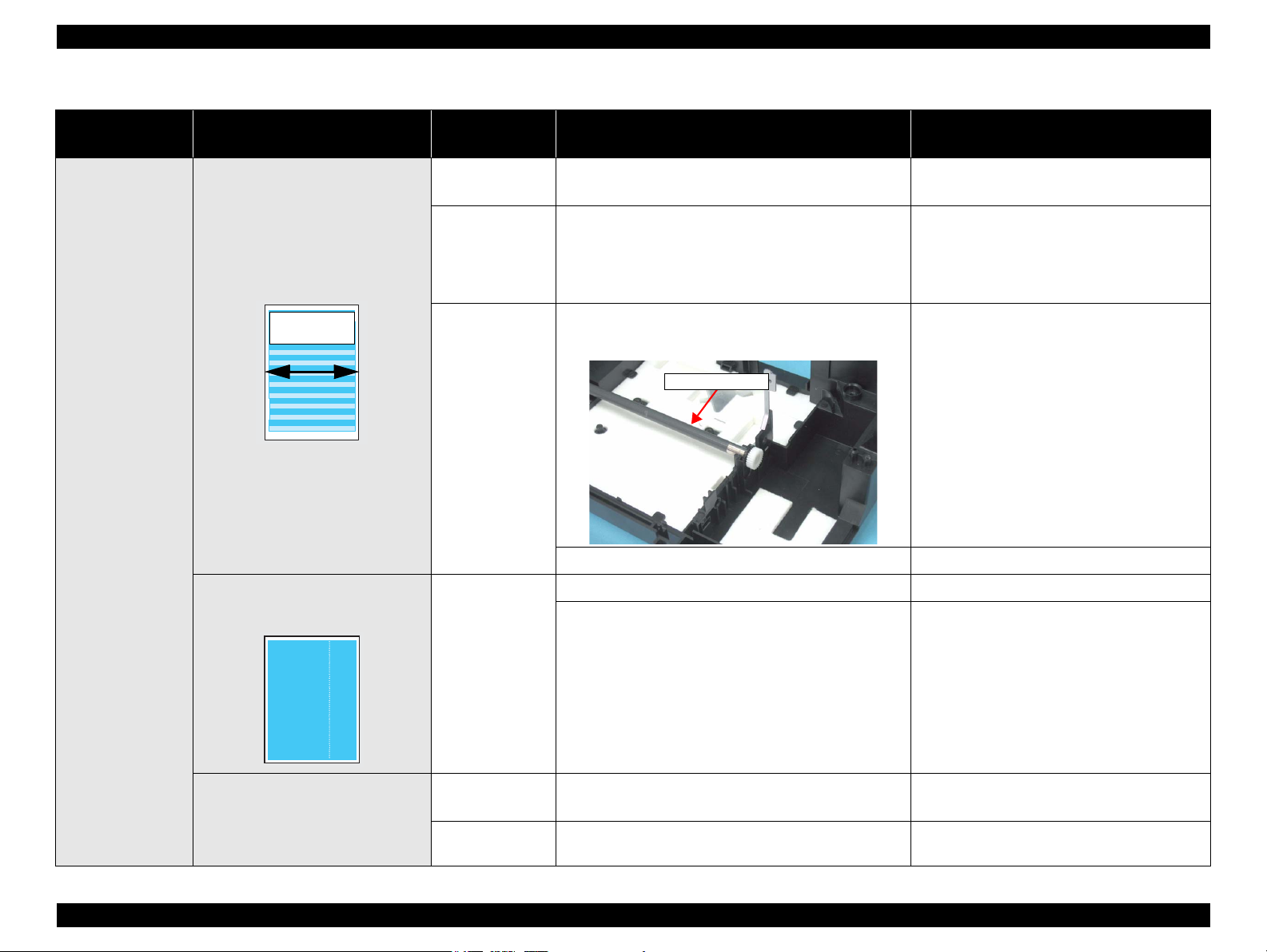
EPSON Stylus C110/C120/D120 Revision B
CR movement
direction
PF Roller Unit
Table 3-14. Check point for the poor printing quality
Print Quality State Detailed phenomenon
Micro banding appears horizontally
against the CR movement direction and
it appears with the same width.
[Note]
If the problem is not solved, replace the
• White streak/
color unevenness
occurrence
PF Motor with a new one.
The Star wheel mark against the CR
movement direction.
Defective unit/
part name
Printer driver &
exclusive paper
Printhead
PF Roller Unit
Check point Remedy
1. Check if the suitable paper is used according to the printer
driver setting.
1. Check if the Nozzle Check Pattern is printed correctly. 1. Perform the Head Cleaning and check the
1. Check if there is not any foreign material on the surface
of the PF Roller Unit.
2. Check if the PF Roller Unit is not damaged. 2. Replace the PF Roller Unit with a new one.
1. Check if the Star Wheel Holder does not come off. 1. Reassemble the Star Wheel Holder correctly.
2. Check if the surface of the Star Wheel Holder Assy is flat. 2. Replace the Star Wheel Holder Assy with a new
1. Use the suitable paper according to the printer
driver setting.
Nozzle Check Pattern. (Refer to Chapter 5
“ADJUSTMENT” (p.107).)
If the problem is not solved, replace the
Printhead with a new one.
1. Clean the surface of the PF Roller Unit
carefully with the soft cloth.
one.
Star Wheel Holder
Assy
Printer driver &
exclusive paper
Printing is blurred.
Printhead
1. Check if the suitable paper is used according to the printer
driver setting.
1. Check if the correct Head ID is stored into the EEPROM
by using the Adjustment Program.
1. Use the suitable paper according to the printer
driver setting.
1. Input 10 digits code of the Head ID into the
EEPROM by using the Adjustment Program.
TROUBLESHOOTING Troubleshooting 66
Page 67

EPSON Stylus C110/C120/D120 Revision B
LD Roller
Front Paper Guide Unit
Porous Pad Front Paper Guide
Table 3-14. Check point for the poor printing quality
Print Quality State Detailed phenomenon
• Print start position
slip
• Ink stain of paper
The printing operation is correctly
performed. But, the top margin is
insufficient than usual one.
Ink stain occurs at the back, top end or
bottom end of the print paper.
Defective unit/
part name
ASF Unit
Front Paper Guide
Check point Remedy
1. Check if any paper dust is not adhered to the surface of
the LD Roller.
1. Check if the Front Paper Guide Unit is free from ink
stain.
1. Set a cleaning sheet in the ASF up side down.
Then holding the top edge, try to load the paper
from the Printer driver. The micro pearl on the
LD Roller surface is removed. To remove
severe smear, staple a cloth moistened with
alcohol to a post card and clean the roller in the
same manner. As for the cleaning sheet, refer to
page 57 "Remedy of the Paper out error".
* If the problem is not solved, replace the ASF
Unit with a new one.
1. Clean the Front Paper Guide Unit with a soft
cloth.
2. Check if heaps of ink are not formed on Porous Pad Front
Paper Guide.
EJ Roller Unit 1. Check if the EJ Roller Unit is free from ink stain. 1. Clean the EJ Roller Unit with a soft cloth.
PF Roller Unit 1. Check if the PF Roller Unit is free from ink stain. 1. Clean the PF Roller Unit with a soft cloth.
2. Replace the Front Paper Guide Assy with a new
one.
TROUBLESHOOTING Troubleshooting 67
Page 68

EPSON Stylus C110/C120/D120 Revision B
Star Wheels
Table 3-14. Check point for the poor printing quality
Print Quality State Detailed phenomenon
• Ink stain of paper
Ink sticks to other than the print area of
the paper, resulting in contamination
Defective unit/
part name
Printhead
Upper Paper Guide
Unit
Star Wheel Holder
Assy
Check point Remedy
1. Check if the Printhead Cover does not have the ink drop. 1. Clean the Printhead Cover carefully with a soft
cloth.
1. Check if the Upper Paper Guide Unit is free from ink
stain.
1. Check if the Star Wheels is free from ink stain. 1. Clean the Star Wheels with a soft cloth.
1. Clean the Upper Paper Guide Unit with a soft
cloth.
TROUBLESHOOTING Troubleshooting 68
Page 69

DISASSEMBLY/ASSEMBLY
CHAPTER
4
Page 70

EPSON Stylus C110/C120/D120 Revision B
W A R N I N G
C A U T I O N
4.1 Overview
This section describes procedures for disassembling the main components of the
product. Unless otherwise specified, disassembled units or components can be
reassembled by reversing the disassembly procedure. Procedures which, if not strictly
observed, could result in personal injury are described under the heading
“WARNING”. “CAUTION” signals a precaution which, if ignored, could result in
damage to equipment. Important tips for procedures are described under the heading
“CHECK POINT”. If the assembly procedure is different from the reversed
disassembly procedure, the correct procedure is described under the heading
“REASSEMBLY”. Any adjustments required after reassembly of components or parts
are described under the heading “ADJUSTMENT REQUIRED”. When you have to
remove any components or parts that are not described in this chapter, refer to the
exploded diagrams in the appendix.
Read the following precautions before disassembling and assembling.
4.1.1 Precautions
See the precautions given under the heading “WARNING” and “CAUTION” in the
following columns when disassembling or assembling Stylus C110/C120/D120.
Disconnect the power cable before disassembling or assembling
the printer.
If you need to work on the printer with power applied, strictly
follow the instructions in this manual.
Always wear gloves for disassembly and reassembly to protect
your eyes from ink. If any ink gets in your eyes, wash your eyes
with clean water and consult a doctor immediately.
Always wear gloves for disassembly and reassembly to avoid
injury from sharp metal edges.
To protect sensitive microprocessors and circuitry, use static
discharge equipment, such as anti-static wrist straps, when
accessing internal components.
Never touch the ink or wasted ink with bare hands. If ink
comes into contact with your skin, wash it off with soap and
water immediately. If you have a skin irritation, consult a
doctor immediately.
When transporting the printer after installing the ink
cartridge, pack the printer for transportation without
removing the ink cartridge and be sure to secure the Ink
Cartridge to the printer cover with tape tightly to keep it from
moving.
Use only recommended tools for disassembling, assembling or
adjusting the printer.
Observe the specified torque when tightening screws.
Apply lubricants as specified. See Chapter 6 (p116) for details.)
Make the specified adjustments when you disassemble the
printer. (See Chapter 5
when reassembling the Waste Ink Tube, make sure that the tip
of waste ink tube is placed in the correct position, otherwise
ink may leak.
When using compressed air products; such as air duster, for
cleaning during repair and maintenance, the use of such
products containing flammable gas is prohibited.
(p107) for details.)
4.1.2 Tools
Use only specified tools to avoid damaging the printer.
Table 4-1. Tools
Name
(+) Phillips screwdriver #1 1080530
(+) Phillips screwdriver #2 ---
Flathead screwdriver ---
Flathead Precision screwdriver #1 ---
Tweezers ---
Longnose pliers ---
Acetate tape 1003963
Nippers ---
Upper Case Opener 1108202
Note * :All of the tools listed above are commercially available.
EPSON provides the tools listed with EPSON tool code.
EPSON Tool Code*
DISASSEMBLY/ASSEMBLY Overview 70
Page 71

EPSON Stylus C110/C120/D120 Revision B
4.1.3 Work Completion Check
If any service is made to the printer, use the checklist shown below to confirm all
works are completed properly and the printer is ready to be returned to the user.
Classification Item
Self-test Is the operation normal? OK / NG
ON-line Test
Printhead (Nozzle
check pattern print)
Printer Unit
Carriage Mechanism
Printer Unit
Paper Feeding
Mechanism
Check Point
Is the printing successful? OK / NG
Is ink discharged normally from all
the nozzles?
Does it move smoothly? OK / NG
Is there any abnormal noise during its
operation?
Is the CR Motor at the correct
temperature? (Not too hot to touch?)
Is paper advanced smoothly? OK / NG
No paper jamming? OK / NG
No paper skew? OK / NG
No multiple feeding? OK / NG
No abnormal noise? OK / NG
Status
OK / NG
OK / NG
OK / NG
Classification Item
Ink Cartridge
Packing
Others
Waste Ink pad
Protective materials
Attachments,
Accessories
Check Point
Are the ink cartridges installed
correctly?
Are the waste ink pads adequate to
absorb?
Is the printer carriage placed at the
capping position?
Have all the relevant items been
included in the package?
Status
OK / NG
OK / NG
OK / NG
OK / NG
Is the paper path free of any
obstructions?
Is the PF Motor at correct
temperature?
ON-line Test ON-line Test Is the operation normal? OK / NG
Adjustment
Lubrication
Function ROM Version Version: OK / NG
Specified
Adjustment
Specified
Lubrication
Are all the adjustments done
correctly?
Are all the lubrication made at the
specified points?
Is the amount of lubrication correct? OK / NG
OK / NG
OK / NG
OK / NG
OK / NG
DISASSEMBLY/ASSEMBLY Overview 71
Page 72

EPSON Stylus C110/C120/D120 Revision B
C H E C K
P O I N T
Some parts/units are shown both in the solid line box and the dashed line box. Find the part or
unit you want to remove from those indicated in solid line box (the way to the solid line box is the
shortest way). You need to remove the parts/units shown in dashed line box if they exist on the
way to the target part/unit.
“ 4.3.3 Cover Printer ” (p74)
“ 4.3.1 Paper Support Assy. ” (p73)
“ 4.4.2 Panel Unit ” (p79)
“ 4.4.3 Power Supply Unit ” (p81) “ 4.5.4 Hopper ” (p86)
“ 4.5.14 Upper Paper Guide ” (p99)
“ 4.5.1 Removing Printer
Mechanism (Lower Housing) ” (p82)
“ 4.4.2 Panel Unit ” (p79)
“ 4.5.11 CR Motor ” (p93)
“ 4.5.4 Hopper ” (p86)
“ 4.5.16 Ink System Unit ” (p101)
“ 4.5.6 Star Wheel Holder Assy. ”
(p88)
“ 4.5.9 PF Scale ” (p91)
“ 4.5.18 PF Roller ” (p105)
“ 4.4.1 Main Board Unit/Left
Frame ” (p76)
“ 4.5.15 ASF Unit ” (p99)
“ 4.5.6 Star Wheel Holder Assy. ”
(p88)
“ 4.5.7 EJ Roller ” (p89)
“ 4.3.2 Stacker Assy. ” (p73)
“ 4.3.4 Upper Housing/Cover
Open Sensor ” (p74)
“ 4.5.2 Printhead ” (p83) “ 4.5.3 CR Scale ” (p85)
“ 4.4.1 Main Board Unit/Left
Frame ” (p76)
“ 4.5.7 EJ Roller ” (p89)
“ 4.5.8 PF Encoder Sensor ” (p90) “ 4.5.19 Waste Ink Pads ” (p106)
“ 4.5.5 Front Frame/Right Frame ”
(p87)
“ 4.5.10 PF Motor ” (p91)
“ 4.5.8 PF Encoder Sensor ” (p90)
“ 4.5.9 PF Scale ” (p91)
“ 4.5.17 Front Paper Guide ”
“ 4.5.12 Main Frame Assy. ” (p95)
“ 4.5.3 CR Scale ” (p85)
“ 4.5.13 CR Unit ” (p97)
Start
4.2 Disassembly Procedures
For disassembling each unit, refer to the pages in the following flowchart.
DISASSEMBLY/ASSEMBLY Disassembly Procedures 72
Figure 4-1. Disassembling Flowchart
Page 73

EPSON Stylus C110/C120/D120 Revision B
Paper Support Assy.
Guide Pin
Hook
Stacker Assy.
4.3 Removing Housing
4.3.1 Paper Support Assy.
Part/Unit that should be removed before removing Paper Support Assy.
None
Removal Procedure
1. Release the guide pins (x2) that secure the Paper Support Assy. and remove it from
the Upper Housing.
4.3.2 Stacker Assy.
Part/Unit that should be removed before removing Stacker Assy.
None
Removal Procedure
1. Open the Stacker Assy.
2. Release the Stacker Assy. while pressing in the hook (x1) on the right with a
flathead precision screwdriver or a similar tool, and then remove it.
Figure 4-2. Removing Paper Support Assy.
DISASSEMBLY/ASSEMBLY Removing Housing 73
Figure 4-3. Removing Stacker Assy.
Page 74

EPSON Stylus C110/C120/D120 Revision B
Cover Printer
Guide pin
C H E C K
P O I N T
Right Front Cover
Hook
4.3.3 Cover Printer
Part/Unit that should be removed before removing Cover Printer
None
Removal Procedure
1. Release the guide pins (x2) that secure the Cover Printer and remove it from Upper
Housing.
4.3.4 Upper Housing/Cover Open Sensor
Part/Unit that should be removed before removing Upper Housing/Cover
Open Sensor
None
Removal Procedure
Stress whitening easily occurs in the hooks of the Right Front
Cover. Be careful not to apply too much force on the hooks when
removing the Right Front Cover. To remove the cover easily, use
the Upper Case Opener (code:1108202).
1. Open the Paper Support Assy.
2. Open the Stacker Assy.
3. Remove the Right Front Cover.
Figure 4-4. Removing Cover Printer
Figure 4-5. Removing Right Front Cover
DISASSEMBLY/ASSEMBLY Removing Housing 74
Page 75

EPSON Stylus C110/C120/D120 Revision B
Upper Housing
C.B.P. 3x10, F/Zn-3C (6±1kgfcm)
C.B.P. 3x12, F/Zn-3C (6±1kgfcm)
4
3
12
Printer Rear
Connector of Cover Open Sensor
Cover Open Sensor
20mm
Align the tape edge
with the edge of this rib.
Back of Upper Housing
4. Remove the screws (x4) that secure the Upper Housing.
5. Lift the Upper Housing a little to disconnect the connector (CN4) of the Cover
Open Sensor from the Main Board, then remove the Upper Housing.
Figure 4-7. Removing Upper Housing (2)
Tighten the screws in the order given in Figure 4-6.
If the acetate tape that secures the cable of the Cover Open
Sensor comes off, attach it correctly referring to the figure
below.
DISASSEMBLY/ASSEMBLY Removing Housing 75
Figure 4-6. Removing Upper Housing (1)
Figure 4-8. Acetate Tape Position
Page 76

EPSON Stylus C110/C120/D120 Revision B
C A U T I O N
CN8
CN9
CN3
CN1
CN11
CN6
CN7
CN5
CN10
Main Board Unit
4.4 Removing Board
4.4.1 Main Board Unit/Left Frame
Part/Unit that should be removed before removing Main Board Unit/Left
Frame
Upper Housing
Removal Procedure
Be careful not to bend or damage the Panel Unit FFC when
removing it.
1. Disconnect the following connectors (x4) and FFCs (x5) from the Main Board.
CN No. Cable CN No. Cable
CN1 Power Supply Unit cable CN8 CR Motor cable
CN3 PE Sensor cable CN9 PF Motor cable
CN5 Head FFC CN10 PF Encoder FFC
CN6 Head FFC CN11 Panel Unit FFC
CN7 Head FFC
Figure 4-9. Connector Layout of Main Board
DISASSEMBLY/ASSEMBLY Removing Board 76
Page 77

EPSON Stylus C110/C120/D120 Revision B
Head FFC
Acetate Tape
Hook
C.B.P. 3x6, F/Zn-3C (6±1kgfcm)
C.B.S. 3x6, F/Zn-3C (6±1kgfcm)
Main Board Unit
Left Frame
Panel Unit FFC
Main Board Unit
Left Frame
C.B.S. 3x6, F/Zn-3C (4±0.5kgfcm)
Left Frame
2. Peel off the acetate tape (x1) that secures the Head FFC and the Left Frame
together, and release the Head FFC from the hook (x1) on the Left Frame.
Figure 4-10. Removing Main Board Unit/Left Frame (1)
3. Remove the screws (x3) that secure the Main Board Unit and the Left frame.
4. Peel off the Panel Unit FFC from both the Main Board Unit and the Left Frame,
and remove them together.
Figure 4-12. Removing Main Board Unit/Left Frame (3)
5. Remove the screw (x1) that secures the Left Frame, and remove the Main Board
Unit.
Figure 4-13. Removing Main Board Unit/Left Frame (4)
Figure 4-11. Removing Main Board Unit/Left Frame (2)
DISASSEMBLY/ASSEMBLY Removing Board 77
Page 78

EPSON Stylus C110/C120/D120 Revision B
9 to 10 mm
(from the slot on the
frame to the tape edge)
Align the edge of the FFC
with the edge of the Left
Frame.
Panel Unit FFC
Double-sided tape position
Tab
Slot
A D J U S T M E N T
R E Q U I R E D
50 mm
Align the edge of the tape with
the corner of Left Frame.
Align here with
the cutout of the
Left Frame.
Inside of the frame
Wrap the tape around the
frame and the Head FFC.
Outside of the frame
2
1
USB Interface
Be careful not to damage the PF Scale and the Spur Gear of
the EJ roller when installing the Main Board Unit and the
Panel Unit.
Route the Panel Unit FFC on the Main Board Unit and the
Panel Unit referring to the figure below. Make sure to fold the
FFC as shown.
Figure 4-14. Routing Panel Unit FFC
When installing the Main Board Unit, be sure to insert the
tabs (x2) of the Main Board Unit into the slots of the Base
Frame (x2).
When routing the Head FFC on the Left Frame, secure the
Head FFC with an acetate tape on the specified position as
shown in the figure below.
Figure 4-16. Acetate Tape Position
Be cautious of the following points when connecting the cables
to the Main Board.
1. Do not let the cables and FFCs over the USB interface.
2. Route the CR Motor cable and the PF Motor cable through the
gap between their connectors.
.
DISASSEMBLY/ASSEMBLY Removing Board 78
Figure 4-15. Installing Main Board Unit
Figure 4-17. Routing cables on the Main Board
After replacing the Main Board Unit, be sure to perform specified
adjustment. See
Chapter 5 “ ADJUSTMENT” (p.107)
Page 79

EPSON Stylus C110/C120/D120 Revision B
Panel Unit
Connector of the
Panel Unit FFC
Rib and Cutout
Marking-off Line
Tape position
Panel Shield Plate
C.B.S. 3x6, F/Zn-3C (4±0.5kgfcm)
Guide Pin and Positioning Hole
4.4.2 Panel Unit
Part/Unit that should be removed before removing Panel Unit
Upper Housing
Removal Procedure
1. Peel off the Panel Unit FFC that is secured with the double-sided tape (x1) from
the Panel Unit, and disconnect the FFC (x1) from the connector of the Panel Unit.
2. Release the rib (x1) of the Panel Unit from the cutout (x1) of the Front Frame, and
remove the Panel Unit.
3. Remove the screws (x2) that secure the Panel Board and the Panel Shield Plate,
and remove them together.
Figure 4-18. Removing Panel Unit
DISASSEMBLY/ASSEMBLY Removing Board 79
Figure 4-19. Removing Panel Board
Page 80

EPSON Stylus C110/C120/D120 Revision B
Panel Housing
Light Guide Tube
Guide Pin and Positioning Hole
4. Remove the Light Guide Tube from the Panel Housing.
Figure 4-20. Removing Light Guide Tube
Insert the guide pins (x2) of the Panel Housing into the
positioning holes (x2) of the Light Guide Tube as shown in
Figure 4-20.
Insert the guide pins (x2) of the Panel Housing into the
positioning holes (x2) of the Main Board as shown in
4-19.
When routing the Panel Unit FFC, tape the FFC to the Panel
Unit with a double-sided tape. Both edge of the Panel Unit
FFC must be aligned with the marking-off line as shown in
Figure 4-18.
Figure
DISASSEMBLY/ASSEMBLY Removing Board 80
Page 81

EPSON Stylus C110/C120/D120 Revision B
C.B.P. 3x10, F/Zn-3C (6±1kgfcm)
Power Supply Unit
1
2
A D J U S T M E N T
R E Q U I R E D
Power Supply
Unit
Tab
Hole
Power Supply Unit Cable
Base Frame
Ferrite core
4.4.3 Power Supply Unit
Part/Unit that should be removed before removing Power Supply Unit
Upper Housing/Lower Housing
Removal Procedure
1. Disconnect the connectors of the Panel Unit FFC (CN11) and the Power Supply
Unit (CN1) from the Main Board. (refer to Figure 4-9)
2. Remove the screws (x2) that secure the Power Supply Unit.
3. Lift the Base Frame a little, and then remove the Power Supply Unit.
When installing the Power Supply Unit, make sure to check the
following points.
Insert the tabs (x2) of the Power Supply Unit into the holes on
the Base Frame.
Figure 4-22. Installing the Power Supply Unit
Tighten the screws in the order given in Figure 4-21.
Put the ferrite core attached to the Power Supply Unit cable
into the cutout of the Base Frame.
Figure 4-21. Removing Power Supply Unit
Figure 4-23. Routing the Power Supply Unit Cable
After replacing the Power Supply Unit, be sure to perform
specified adjustment. See
Chapter 5 “ ADJUSTMENT” (p.107)
DISASSEMBLY/ASSEMBLY Removing Board 81
Page 82

EPSON Stylus C110/C120/D120 Revision B
C A U T I O N
Right Hand Position
Left Hand Position
4
3
1
2
C.B.P. 3x10, F/Zn-3C (6±1kgfcm)
4.5 Disassembling Printer Mechanism
4.5.1 Removing Printer Mechanism (Lower Housing)
Part/Unit that should be removed before removing Printer Mechanism
Upper Housing
Removal Procedure
When lifting the Printer Mechanism, be sure to hold the positions
specified in the figure below to prevent the Main Frame from
becoming deformed.
1. Remove the screws (x4) that secure the Printer Mechanism to the Lower Housing,
and remove it.
DISASSEMBLY/ASSEMBLY Disassembling Printer Mechanism 82
Figure 4-25. Removing Printer Mechanism
Tighten the screws in the order given in Figure 4-25.
Figure 4-24. Printer Mechanism Handling Precaution
Page 83

EPSON Stylus C110/C120/D120 Revision B
Spur Gear 51.5
Carriage Lock
CR Unit
Head Cable Cover
Hook
Head FFC Connector
Tab
Holder Board Assy.
4.5.2 Printhead
Part/Unit that should be removed before removing Printer Mechanism
Upper Housing
Removal Procedure
1. Turn the Spur Gear 51.5 in the direction of the arrow to release the Carriage Lock,
and then move the CR Unit to the center of the printer.
Figure 4-26. Unlocking and Moving CR Unit
2. Open the Cartridge Cover and remove all the ink cartridges from the CR Unit.
3. Release the hook (x1) of the Head Cable Cover with a flathead precision
screwdriver, and remove the Head Cable Cover while sliding it downward (in the
direction of the arrow).
4. Disconnect the Head FFC (x1) that is connected to the CSIC Board.
5. Release the tabs (x2) that secure the Holder Board Assy. using a needle or a
similar tool, and remove the Holder Board Assy. upward (in the direction of the
arrow).
Figure 4-28. Removing Printhead (2)
Figure 4-27. Removing Printhead (1)
DISASSEMBLY/ASSEMBLY Disassembling Printer Mechanism 83
Page 84

EPSON Stylus C110/C120/D120 Revision B
C A U T I O N
C.B.S. 2.5x8, F/Zn-3C (3±1kgfcm)
1 2
3
Printhead
Head FFC
A D J U S T M E N T
R E Q U I R E D
Do not touch or damage the nozzles or the ink supply needles of the
Printhead.
6. Remove the screws (x3) that secure the Printhead, and lift up the Printhead with a
longnose pliers.
Figure 4-29. Removing Printhead (3)
7. Disconnect the Head FFC from the connectors (x2) of the Printhead, and remove
the Printhead.
Tighten the screws in the order given in Figure 4-29.
Insert the Holder Board Assy. vertically into the CR Unit so as
not to put the assy. on the rib of the Printhead.
After removing/replacing the Printhead, be sure to perform the
specified adjustment. See
Chapter 5 “ ADJUSTMENT” (p.107)
Figure 4-30. Removing Printhead (4)
DISASSEMBLY/ASSEMBLY Disassembling Printer Mechanism 84
Page 85

EPSON Stylus C110/C120/D120 Revision B
C A U T I O N
CR Scale
CR Scale
Hook
Slit of CR Encoder Sensor
90
°
Chipped
CR Scale
Hook Extension Spring 3.289
4.5.3 CR Scale
Part/Unit that should be removed before removing CR Scale
Upper Housing
Removal Procedure
Pay attention to the following instructions:
Do not touch the CR Scale with bare hands.
Do not damage the CR Scale.
Do not stretch Extension Spring 3.289 too much.
1. Release the right end of the CR Scale from the hook.
2. Release the CR Scale through the slit of the CR Encoder Sensor.
3. Release the Extension Spring 3.289 from the hook of the Main Frame.
4. Rotate the CR Scale 90 degrees as shown in the figure and remove the scale from
the Main Frame.
Figure 4-32. Removing CR Scale (2)
When installing the CR Scale, pay attention to the following
instructions.
Chipped part of the CR Scale must face upward.
CR scale should be passed through the slit of the CR Encoder
Sensor.
Make sure that the Extension Spring 3.289 is not be twisted,
and then attach its one end to the hook of the Main Frame.
Figure 4-31. Removing CR Scale (1)
DISASSEMBLY/ASSEMBLY Disassembling Printer Mechanism 85
Page 86

EPSON Stylus C110/C120/D120 Revision B
Dowel B
Dowel A
Hopper
Compression Spring1.94
A D J U S T M E N T
R E Q U I R E D
Hopper
Rib and Groove
4.5.4 Hopper
Part/Unit that should be removed before removing Hopper
Upper Housing/Lower Housing
Removal Procedure
1. Release the dowel A of the Hopper.
2. Release the dowel B of the Hopper, and remove the Hopper together with the
Compression Spring 1.94.
When installing the Hopper, be sure to engage the rib of the
Hopper with the guide groove of the Base Frame.
Figure 4-34. Installing Hopper
After removing/replacing the Hopper, be sure to perform the
specified adjustment. See
Chapter 5 “ ADJUSTMENT” (p.107)
Figure 4-33. Removing Hopper
DISASSEMBLY/ASSEMBLY Disassembling Printer Mechanism 86
Page 87

EPSON Stylus C110/C120/D120 Revision B
Double-sided Tape
Grounding Spring Hook
Front Frame
Head FFC
Ferrite Core
C.B.P. 3x6, F/Zn-3C (6±1kgfcm)
Hook
Dowel
Right Frame
Front Frame
Cutout
Hook
4.5.5 Front Frame/Right Frame
Part/Unit that should be removed before removing Front Frame/Right Frame
Upper Housing/Lower Housing/Main Board Unit/Left Frame/Panel Unit
Removal Procedure
1. Remove the double-sided tape (x1) that secures the ferrite core to the Front Frame.
2. Release the Head FFC from the hooks (x3) of the Front Frame.
3. Remove the Grounding Spring from the Front Frame.
4. Remove the screw (x1) that secure the Front Frame and the Right Frame together.
5. Release the dowel (x1) and the hook (x1) that secure the Right Frame, and remove
it.
Figure 4-36. Removing Front Frame/Right Frame (2)
6. Release the hook (x1), and remove the Front Frame.
Figure 4-35. Removing Front Frame/Right Frame (1)
DISASSEMBLY/ASSEMBLY Disassembling Printer Mechanism 87
Figure 4-37. Removing Front Frame/Right Frame (3)
Page 88

EPSON Stylus C110/C120/D120 Revision B
10mm
18mm
Reference Line
Ferrite core Position
C.B.P. 3x8, F/Zn-3C (6±1kgfcm)
Star Wheel Holder Assy.
Grounding Spring
After replacing the Front Frame, be sure to attach an acetate
tape referring to the figure below.
Figure 4-38. Acetate Tape Position
When installing the Front Frame, pay attention to the
following instructions.
• As shown in Figure 4-37, be sure to secure the Front Frame
with the hook (x1) and the cutouts (x2).
• As shown in Figure 4-36, secure the Front Frame and Right
Frame together with the screw. (Place the Right Frame on top
of the Front Frame.)
When attaching the ferrite core, align its edge with the
reference line marked on the Front Frame, then secure the core
with double-sided tape.
4.5.6 Star Wheel Holder Assy.
Part/Unit that should be removed before removing Star Wheel Holder Assy.
Upper Housing/Lower Housing/Main Board Unit/Left Frame/Panel Unit
Removal Procedure
1. Remove the Grounding Spring from the Star Wheel Holder Assy.
2. Remove the screws (x2) that secure the Star Wheel Holder Assy, and remove it.
Figure 4-40. Removing Star Wheel Holder Assy.
Figure 4-39. Attaching Ferrite Core
DISASSEMBLY/ASSEMBLY Disassembling Printer Mechanism 88
Page 89

EPSON Stylus C110/C120/D120 Revision B
C H E C K
P O I N T
Spur Gear 51.5
EJ Roller
Tab
EJ Roller
A D J U S T M E N T
R E Q U I R E D
Rib and Slit
Concave and Convex Section
Spur Gear 51.5
EJ Roller
4.5.7 EJ Roller
Part/Unit that should be removed before removing EJ Roller
Upper Housing/Lower Housing/Main Board Unit/Left Frame/Panel Unit/Star
Wheel Holder Assy.
Removal Procedure
The Spur Gear 51.5 cannot be reused once it is removed. Whenever
the gear is removed, make sure to attach a new one.
1. Insert a flathead precision screwdriver into the gap between the Spur Gear 51.5
and the EJ Roller, and push the gear with the screwdriver in the direction of the
arrow to remove it.
When installing the EJ Roller, pay attention to the following
instructions.
• Make sure that the rubber part of the EJ Roller does not
contact with the hook of the Front Paper Guide.
• Be cautious not to touch the rubber part of the EJ Roller.
• Be sure to align the rib (x1) of the Front Paper Guide with the
slit on the EJ Roller.
Figure 4-43. Installing EJ Roller
When installing the Spur Gear 51.5, be sure to align the
concave section of the Spur Gear 51.5 with the convex section
of the EJ Roller.
Figure 4-41. Removing EJ Roller (1)
2. Remove the EJ Roller while pushing the tab on the right side of the Base Frame in
the direction of the arrow.
Figure 4-44. Installing Spur Gear 51.5
After removing/replacing the EJ Roller, be sure to perform
the specified adjustment. See
Chapter 5 “ ADJUSTMENT”
(p.107)
After replacing the EJ roller, be sure to perform the required
Figure 4-42. Removing EJ (2)
lubrication. See
Chapter 6 “ MAINTENANCE” (p.116)
DISASSEMBLY/ASSEMBLY Disassembling Printer Mechanism 89
Page 90

EPSON Stylus C110/C120/D120 Revision B
Acetate Tape
PF Encoder FFC
C.B.P. 2.5x8, F/Zn-3C (4±1kgfcm)
PF Encoder Sensor
Align here with edge of
the PF Encoder Sensor
30mm
4.5.8 PF Encoder Sensor
Part/Unit that should be removed before removing PF Encoder Sensor
Upper Housing/Lower Housing/Main Board Unit/Left Frame/Panel Unit
Removal Procedure
1. Peel off the acetate tape (x1) from the PF Encoder Sensor.
2. Release the PF Encoder FFC from the connector (x1) of the PF Encoder Sensor.
3. Remove the screw (x1) that secures the PF Encoder Sensor, and remove it.
When installing the PF Encoder Sensor, be sure to attach the
acetate tape (x1) referring to the figure below.
Figure 4-46. Acetate Tape Position
Figure 4-45. Removing PF Encoder Sensor
DISASSEMBLY/ASSEMBLY Disassembling Printer Mechanism 90
Page 91

EPSON Stylus C110/C120/D120 Revision B
C A U T I O N
Spur Gear 32.4
PF Scale
Double-sided Tape
Notch
PF Motor Connector Cable
C.B.P. 3x8, F/Zn-3C (6±1kgfcm)
Grounding Spring
PF Motor
Guide Pin and Positioning Hole
1
2
C.B.S. 3x6, F/Zn-3C (8±1kgfcm)
3
4.5.9 PF Scale
Part/Unit that should be removed before removing PF Scale
Upper Housing/Lower Housing/Main Board Unit/Left Frame/Panel Unit/PF
Encoder Sensor
Removal Procedure
Pay attention to the following instructions.
Do not touch the PF Scale with bare hand.
Do not damage the PF Scale.
1. Peel of the PF Scale that is secured with the double-sided tape (x1) from the Spur
Gear 32.4.
4.5.10 PF Motor
Part/Unit that should be removed before removing PF Motor
Upper Housing/Lower Housing/Main Board Unit/Left Frame/Panel Unit/PF
Encoder Sensor/PF Scale
Removal Procedure
1. Release the PF Motor connector cable from the notches (x2) of the Base Frame.
Figure 4-48. Removing PF Motor (1)
2. Remove the Grounding Spring from the PF Motor.
3. Remove the screws (x3) that secure the PF Motor, and remove it.
Figure 4-47. Removing PF Scale
DISASSEMBLY/ASSEMBLY Disassembling Printer Mechanism 91
Figure 4-49. Removing PF Motor (2)
Page 92

EPSON Stylus C110/C120/D120 Revision B
PF Motor Connector Cable
71mm or more
Grounding Spring
PF Roller
A D J U S T M E N T
R E Q U I R E D
Main Frame
PF Motor
HookGrounding Spring
When installing the PF Motor, pay attention to the following
instructions.
• Do not damage the PF Scale.
• Insert the guide pins (x2) on the Base Frame into the
positioning holes (x2) of the PF Motor as shown in Figure
4-49.
• Route the PF Motor connector cable referring to the figure
below.
Figure 4-50. Routing PF Motor Connector Cable
Tighten the screws in the order given in Figure 4-49.
Follow the steps below to install the Grounding Spring.
1. Attach the larger U-shaped end of the Grounding Spring to
the PF Roller.
2. Pass the Grounding Spring along the inner side of the hook of
the Main Frame.
3. Ground the smaller U-shaped end of the Grounding Spring
with the undersurface of the frame for PF Motor.
Figure 4-52. Installing Grounding Spring (2)
After replacing the PF Motor, be sure to perform the specified
adjustment. See
Chapter 5 “ ADJUSTMENT” (p.107)
Figure 4-51. Attaching Grounding Spring (1)
DISASSEMBLY/ASSEMBLY Disassembling Printer Mechanism 92
Page 93

EPSON Stylus C110/C120/D120 Revision B
C A U T I O N
CR Motor Connector Cable
Notch
Hook
Hole
C A U T I O N
C A U T I O N
Timing Belt
Driven Pulley Holder
Pinion Gear
CR Motor
C.P. 3x4, F/Zn-3C (4±1kgfcm)
12
4.5.11 CR Motor
Part/Unit that should be removed before removing CR Motor
Upper Housing/Lower Housing/Main Board Unit/Left Frame/Panel Unit/Front
Frame/Right Frame
Removal Procedure
1. Turn the Spur Gear 51.5 to release the Carriage Lock, and move the CR Unit to the
center of the printer.
(Refer to 4.5.2 Printhead Step1 (p83))
Be careful not to damage the CR Motor cable when releasing the
cable from the hooks of the Main Frame.
2. Release the CR Motor cable from the notches (x3) of the Base Frame and the
hooks (x3) of the Main Frame, and then pull out the cable through the hole of the
Base Frame.
After releasing the Timing Belt, temporarily secure the belt to the
Cartridge Cover with a tape or the like so as not to allow the grease
to come in contact with the Timing Belt. Contaminating the belt
with grease can result in malfunction of the printer.
3. Loosen the tension of the Timing Belt by pressing the Driven Pulley Holder in the
direction of the arrow as shown in the figure, and release the Timing Belt from the
pinion gear of the CR Motor.
Do not damage the pinion gear of the CR Motor.
4. Remove the screws (x2) that secure the CR Motor, and remove it.
DISASSEMBLY/ASSEMBLY Disassembling Printer Mechanism 93
Figure 4-54. Removing CR Motor (2)
Figure 4-53. Removing CR Motor (1)
Page 94

EPSON Stylus C110/C120/D120 Revision B
A D J U S T M E N T
R E Q U I R E D
CR Motor
Groove
Be sure to install the CR Motor so that the groove on it faces
downward.
Figure 4-55. Installing CR Motor
Tighten the screws in the order given in Figure 4-54.
Make sure that there is no gap between the CR Motor and the
Main Frame.
After replacing the CR Motor, be sure to perform the required
adjustment. See
DISASSEMBLY/ASSEMBLY Disassembling Printer Mechanism 94
Chapter 5 “ ADJUSTMENT” (p.107)
Page 95

EPSON Stylus C110/C120/D120 Revision B
C H E C K
P O I N T
Extension Spring
Driven Pulley Holder
Hook
LD Shaft Holder
Tab
C.B.P. 3x6, F/Zn-3C (6±1kgfcm)
Extension Spring 10.99Main Frame
4.5.12 Main Frame Assy.
Part/Unit that should be removed before removing Main Frame Assy.
Upper Housing/Lower Housing/Main Board Unit/Left Frame/Panel Unit/Front
Frame/Right Frame/CR Motor/CR Scale/Hopper
Main Frame Assy. consists of the following parts.
Main Frame
CR Unit
Printhead
Upper Paper Guide
Removal Procedure
1. Remove the Grounding Spring from the PF Motor.
(Refer to 4.5.10 PF Motor Step2 (p91))
2. Release one end of the Extension Spring from the hook of the Main Frame with a
longnose plier, and then remove the spring together with the Driven Pulley Holder.
3. Move the CR Unit to left side of the printer.
4. Remove the screw (x1) that secures the LD Shaft Holder.
5. Move the LD Shaft Holder in the direction of the arrow while holding down its tab
with a flathead precision screwdriver, and remove the LD Shaft Holder.
Figure 4-57. Removing LD Shaft Holder
6. Remove the Extension Springs 10.99 (x3) from each hook of the Main Frame and
the Upper Paper Guide.
Figure 4-56. Removing Extension Spring and Driven Pulley Holder
Figure 4-58. Removing Upper Paper Guide (1)
DISASSEMBLY/ASSEMBLY Disassembling Printer Mechanism 95
Page 96

EPSON Stylus C110/C120/D120 Revision B
C A U T I O N
4
LD Roller Shaft
3
2
5
C.B.S. 3x6, F/Zn-3C (8±1kgfcm)
Holding Position
C.B.P. 3x8, F/Zn-3C (6±1kgfcm)
Main Frame Assy.
1
6
LD Roller Shaft
Upper Paper Guide
1
4
4
3
2
When laying the Main Frame Assy, make sure to put it as shown in the
figure below. Do not lay it with the rollers of the Upper Paper Guide
facing downward, or the rollers or the nozzle surface may get damaged.
Figure 4-59. Precaution on Handling Main Frame Assy.
7. Remove the screws (x6) that secure the Main Frame, and remove it while avoiding
the LD Roller Shaft so as not to hit the Upper Paper Guide.
When installing the Main Frame Assy, pay attention to the
following instructions.
1. Put the right part of the Upper Paper Guide indicated in
the figure below under the LD Roller Shaft.
2. Align the hook (x1) of the Frame Support with the positioning
hole (x1) of the Main Frame.
3. Align the hook (x1) of the ASF Unit with the positioning hole
(x1) of the Main Frame.
4. Align the guide pins (x2) of the Base Frame with the
positioning holes (x2) of the Main Frame.
Figure 4-61. Installing Main Frame Assy.
DISASSEMBLY/ASSEMBLY Disassembling Printer Mechanism 96
Figure 4-60. Removing Main Frame Assy.
Page 97

EPSON Stylus C110/C120/D120 Revision B
A D J U S T M E N T
R E Q U I R E D
Extension Spring 10.99
Hook
Hook
CR Scale HolderCR Unit
C.B.S. 3x6, F/Zn-3C (8±1kgfcm)
Tighten the screws in the order given in Figure 4-60.
Follow the steps below to install the Extension Spring 10.99 to
the Upper Paper Guide.
1. Attach the one end of the Extension Spring 10.99 to the
hook of the Upper Paper Guide.
2. Attach the another end of the Extension Spring 10.99 to the
hook of the Main Frame with a longnose plier.
Figure 4-62. Installing Extension Spring 10.99
Be sure to install the Grounding Spring referring to Figure
4-49 and Figure 4-52.
4.5.13 CR Unit
Part/Unit that should be removed before removing CR Unit
Upper Housing/Lower Housing/Main Board Unit/Left Frame/Panel Unit/Front
Frame/Right Frame/CR Motor/CR Scale/Hopper/Main Frame Assy./Printhead
Removal Procedure
1. Remove the screw (x1) that secures the CR Scale Holder, and remove it.
2. Move the CR Unit in the direction of the arrow to remove the unit.
DISASSEMBLY/ASSEMBLY Disassembling Printer Mechanism 97
After replacing the Main Frame, be sure to perform the
specified adjustment. See
Chapter 5 “ ADJUSTMENT”
(p.107)
After replacing the Main Frame, be sure to perform the
specified lubrication. See
Chapter 6 “ MAINTENANCE”
(p.116)
Figure 4-63. Removing CR Unit (1)
Page 98

EPSON Stylus C110/C120/D120 Revision B
Timing Belt
Groove
CR Unit
Ink Position Label Carriage Cover
Attach the label here.
The chipped corner must
come to the upper left.
3. Release the Timing Belt from the groove of the CR Unit.
Figure 4-64. Removing CR Unit (2)
The Ink Position Label is not included in the CR Unit. When
replacing the CR Unit, order the Ink Position Label separately
and attach the label as shown below
Put the part of the Timing Belt that has serrated surface on its
both sides into the groove of the CR Unit.
Figure 4-66. Installing Timing Belt
After removing/replacing the CR Unit, be sure to perform the
specified adjustment. See
Chapter 5 “ ADJUSTMENT”
(p.107)
After replacing the CR Unit, be sure to perform the required
lubrication. See
Chapter 6 “ MAINTENANCE” (p.116)
Figure 4-65. Attaching Ink Position Label
DISASSEMBLY/ASSEMBLY Disassembling Printer Mechanism 98
Page 99

EPSON Stylus C110/C120/D120 Revision B
Upper Paper Guide
Hook
C A U T I O N
PE Sensor Connector Cable
Notch
Hole
1
2
3
4
5
6
7
Frame Support
4.5.14 Upper Paper Guide
Part/Unit that should be removed before removing Upper Paper Guide
Upper Housing/Lower Housing/Main Board Unit/Left Frame/Panel Unit/Front
Frame/Right Frame/CR Motor/CR Scale/Hopper/Main Frame Assy.
Removal Procedure
1. Release the hooks (x6), and remove the Upper Paper Guide.
Figure 4-67. Upper Paper Guide
After removing/replacing the Upper Paper Guide, be sure to
perform the specified adjustment.
See Chapter 5 “ ADJUSTMENT” (p.107)
4.5.15 ASF Unit
Part/Unit that should be removed before removing ASF Unit
Upper Housing/Lower Housing/Main Board Unit/Left Frame/Panel Unit/Front
Frame/Right Frame/CR Motor/CR Scale/Hopper/Main Frame Assy.
Removal Procedure
1. Release the PE Sensor cable from the notches (x6) of the Base Frame and pull out
the cable out of the hole (x1).
Figure 4-68. Releasing PE Sensor Cable
When performing the following steps, be cautious not to get
injured with the sharp metal edges of the Frame Support.
DISASSEMBLY/ASSEMBLY Disassembling Printer Mechanism 99
Figure 4-69. Sharp Edges of Frame Support
Page 100

EPSON Stylus C110/C120/D120 Revision B
C.B.P. 3x8, F/Zn-3C (6±1kgfcm)
ASF Unit
1
2
ASF Unit
Dowel
Shaft
Guide Pin and Positioning Hole
A D J U S T M E N T
R E Q U I R E D
PE Sensor Cable
2. Remove the screws (x2) that secure the ASF Unit.
Figure 4-70. Removing ASF Unit (1)
3. Release the guide pins (x3) of the Base Frame and the shaft (x1) of the ASF Unit,
and then remove the ASF Unit.
When installing the ASF Unit, be sure to align the guide pins
(x2) of the Base Frame with the positioning holes (x2) of the
ASF Unit shown in the
When routing the PE Sensor cable, pay attention to the
Figure 4-70.
following instructions.
• Route the cable in the order given in Figure 4-68.
• Make sure to face the blue line of the cable toward the Base
Frame.
Figure 4-72. Routing PE Sensor Cable
• Check if there is no slack in the cable.
After removing/replacing the ASF Unit, be sure to perform the
specified adjustment. See
Chapter 5 “ ADJUSTMENT”
(p.107)
After replacing the ASF Unit, be sure to perform the required
lubrication. See
Chapter 6 “ MAINTENANCE” (p.116)
Figure 4-71. Removing ASF Unit (2)
DISASSEMBLY/ASSEMBLY Disassembling Printer Mechanism 100
