Page 1
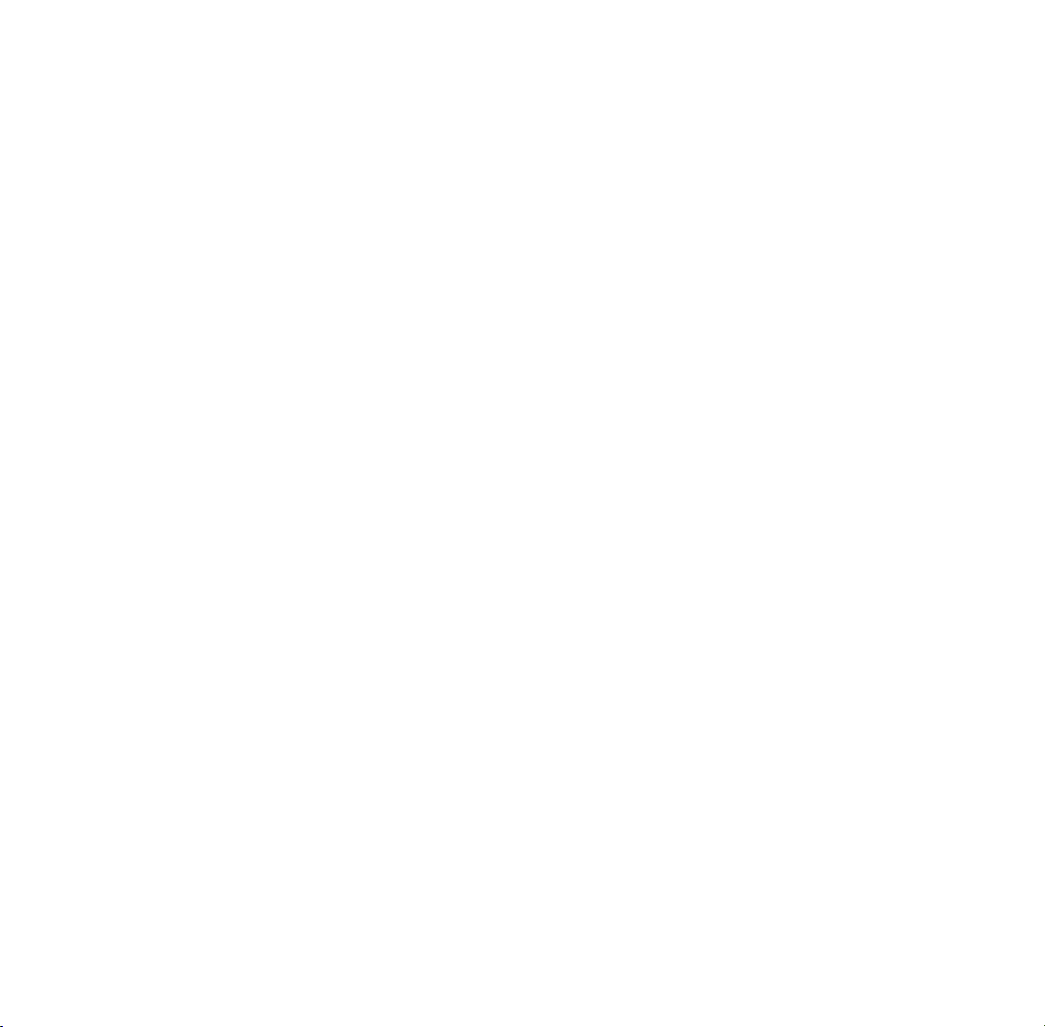
®®
EPSON PowerLite
8000i/9000i
User’s Guide
Page 2
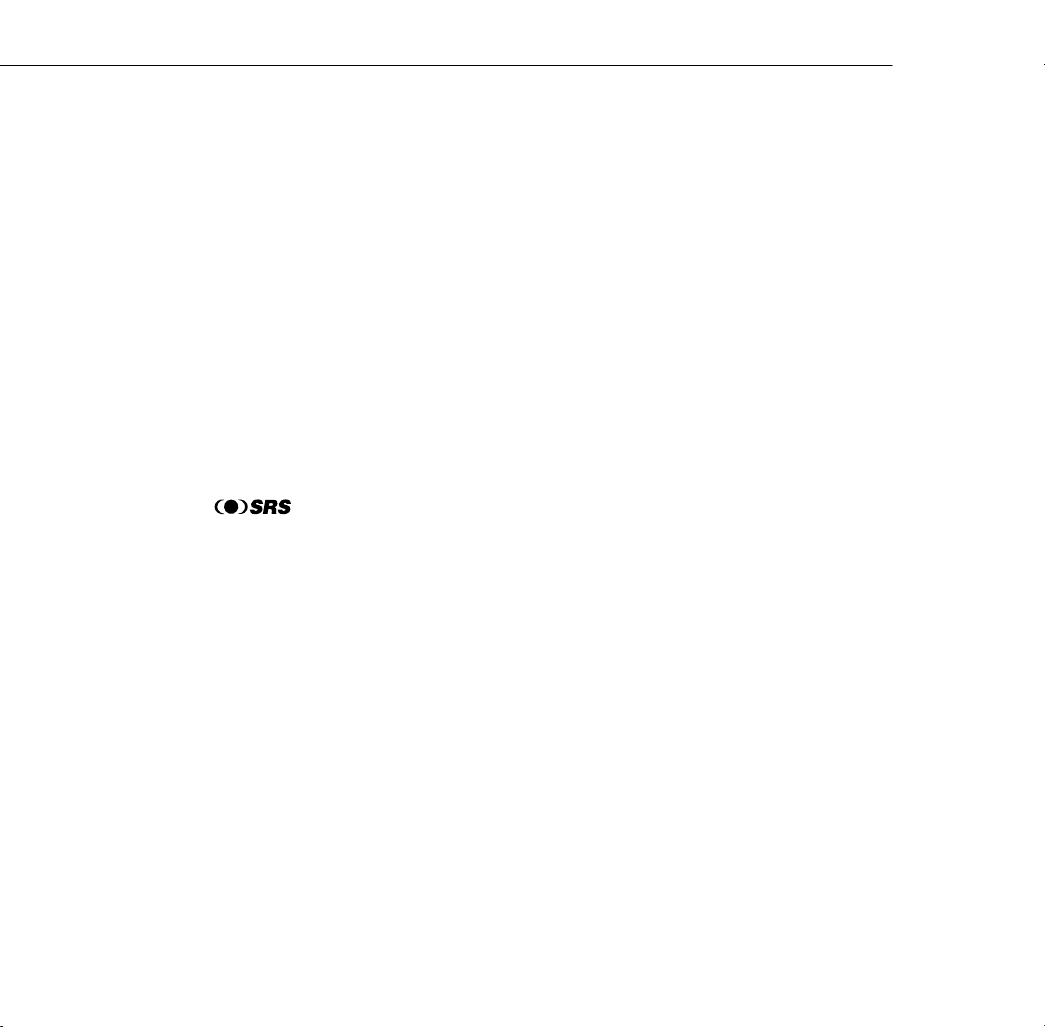
All rights reserved. No part of this publication may be reproduced, stored in a retrieval system, or transmitted in
any form or by any means, electronic, mechanical, photocopying, recording, or otherwise, without the prior
written permission of SEIKO EPSON CORPORATION. No patent liability is assumed with respect to the use
of the information contained herein. Neither is any liability assumed for damages resulting from the use of the
information contained herein.
Neither SEIKO EPSON CORPORATION nor its affiliates shall be liable to the purchaser of this product or third
parties for damages, losses, costs, or expenses incurred by purchaser or third parties as a result of: accident, misuse,
or abuse of this product or unauthorized modifications, repairs, or alterations to this product, or (excluding the
U.S.) failure to strictly comply with SEIKO EPSON CORPORATION’s operating and maintenance
instructions.
SEIKO EPSON CORPORATION shall not be liable against any damages or problems arising from the use of
any options or any consumable products other than those designated as Original EPSON Products or EPSON
Approved Products by SEIKO EPSON CORPORATION.
EPSON and PowerLite are registered trademarks of SEIKO EPSON CORPORATION.
SoundAdvice is a service mark and FaxAdvice is a trademark of Epson America, Inc.
SRS and the symbol are registered trademarks of SRS Labs, Inc., in the United States
®
and selected foreign countries. SRS technology is incorporated under license from SRS Labs, Inc.
ii
General Notice
: Other product names used herein are for identification purposes only and may be
trademarks of their respective owners. EPSON disclaims any and all rights in those marks.
Copyright © 1999 by Epson America, Inc. CPD 9112 R1
Long Beach, California, USA
10/99
Page 3
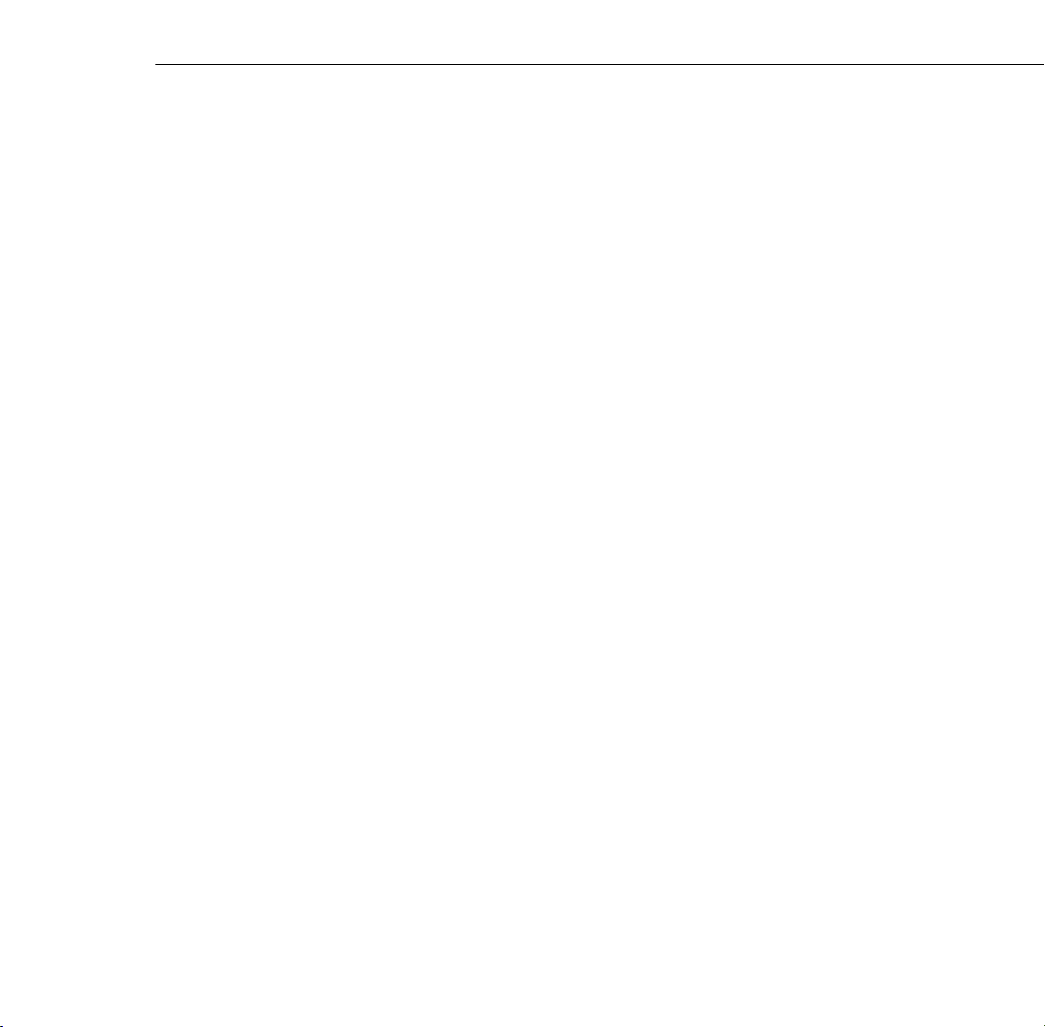
Important Information About Your Projector
Important Safety Information
WARNING: Never look into the projector lens when the lamp is turned on; the bright light can damage your eyes. Never
let children look into the lens when it is on. Never open any cover on the projector, except the lamp and filter covers.
Dangerous electrical voltages inside the projector can severely injure you. Except as specifically explained in this User’s
Guide, do not attempt to service this product yourself. Refer all servicing to qualified service personnel.
WARNING: The projector and its accessories come packaged in plastic bags. Keep plastic bags away from small children
to avoid any risk of suffocation.
Caution: When you replace the lamp, never touch the new lamp with your bare hands; the invisible residue left by the
oil on your hands may shorten the lamp life. Use a cloth or glove to handle the new lamp.
Remote Control Information
You can operate the projector by remote control via a line-of-sight infrared (IR) receiver at the front and rear of
the projector. The projector may not respond to remote control commands under the following conditions:
❐ There is an object between the remote control IR emitter and the IR receiver on the projector.
❐ Ambient light is too bright.
❐ Certain types of fluorescent lighting are used.
❐ A strong light source shines into the IR receiver.
❐ Other equipment that emits infrared energy, such as a radiant room heater, is in the room.
These conditions commonly cause problems for most infrared-controlled equipment. Try the following:
❐ The remote control unit’s batteries may be low on power; replace them.
❐ Dim the ambient lighting and/or turn off any fluorescent lights.
❐ Close any window coverings and/or move the projector out of direct sunlight.
❐ Turn off other equipment that emits infrared energy.
If the remote control still does not work properly, remember you can always control your computer-based
presentation directly from the computer, even in an environment containing one of the conditions listed above.
iii
Page 4
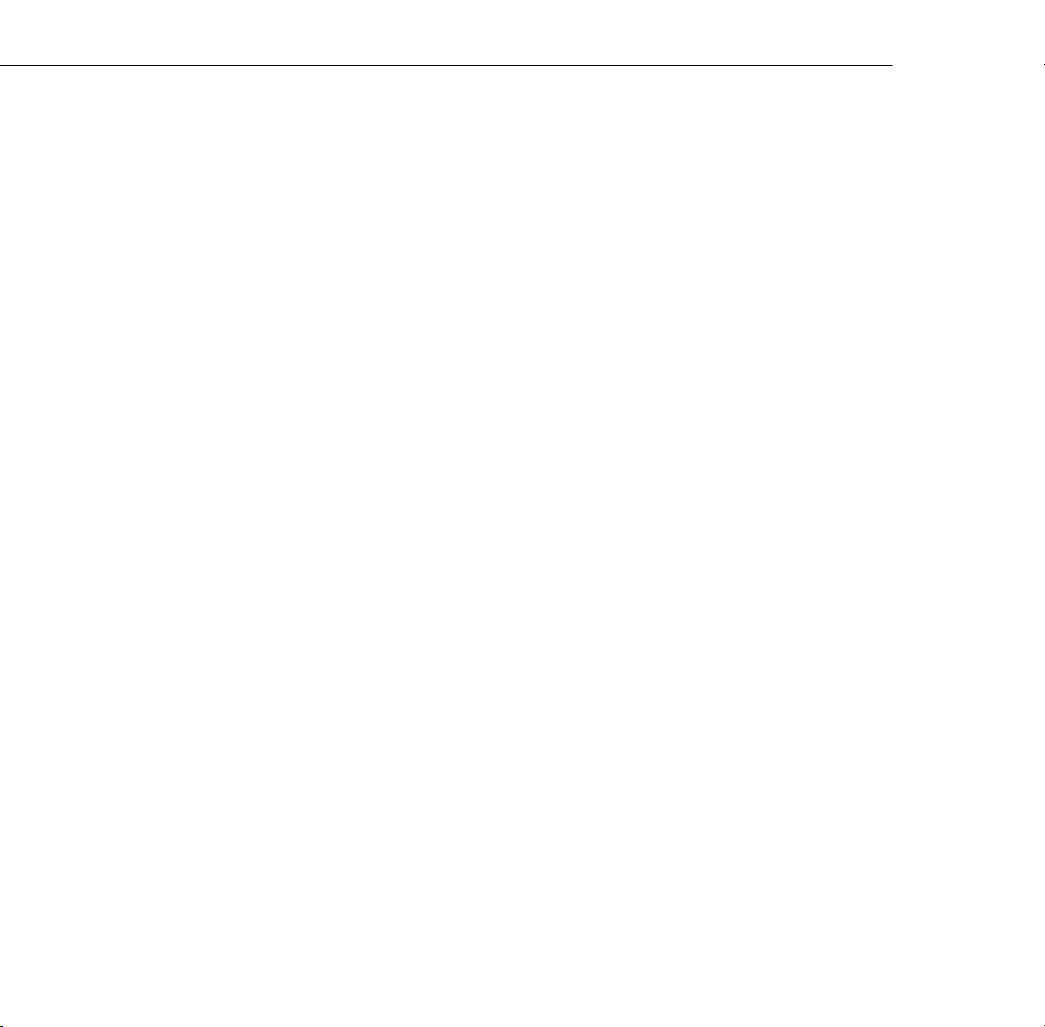
FCC Compliance Statement
For United States Users
This equipment has been tested and found to comply with the limits for a Class B digital device, pursuant to
Part 15 of the FCC Rules. These limits are designed to provide reasonable protection against harmful interference
in a residential installation. This equipment generates, uses, and can radiate radio frequency energy and, if not
installed and used in accordance with the instructions, may cause harmful interference to radio or television
reception. However, there is no guarantee that interference will not occur in a particular installation. If this
equipment does cause interference to radio and television reception, which can be determined by turning the
equipment off and on, the user is encouraged to try to correct the interference by one or more of the following
measures.
❐ Reorient or relocate the receiving antenna.
❐ Increase the separation between the equipment and receiver.
❐ Connect the equipment into an outlet on a circuit different from that to which the receiver is connected.
❐ Consult the dealer or an experienced radio/TV technician for help.
WARNING
The connection of a non-shielded equipment interface cable to this equipment will invalidate the FCC
Certification of this device and may cause interference levels which exceed the limits established by the FCC for
this equipment. It is the responsibility of the user to obtain and use a shielded equipment interface cable with this
device. If this equipment has more than one interface connector, do not leave cables connected to unused
interfaces. Changes or modifications not expressly approved by the manufacturer could void the user’s authority
to operate the equipment.
For Canadian Users
This Class B digital apparatus meets all requirements of the Canadian Interference-Causing Equipment
Regulations.
iv
Cet appareil numérique de la classe B respecte toutes les exigences du Règlement sur le materiel brouilleur du
Canada.
Page 5
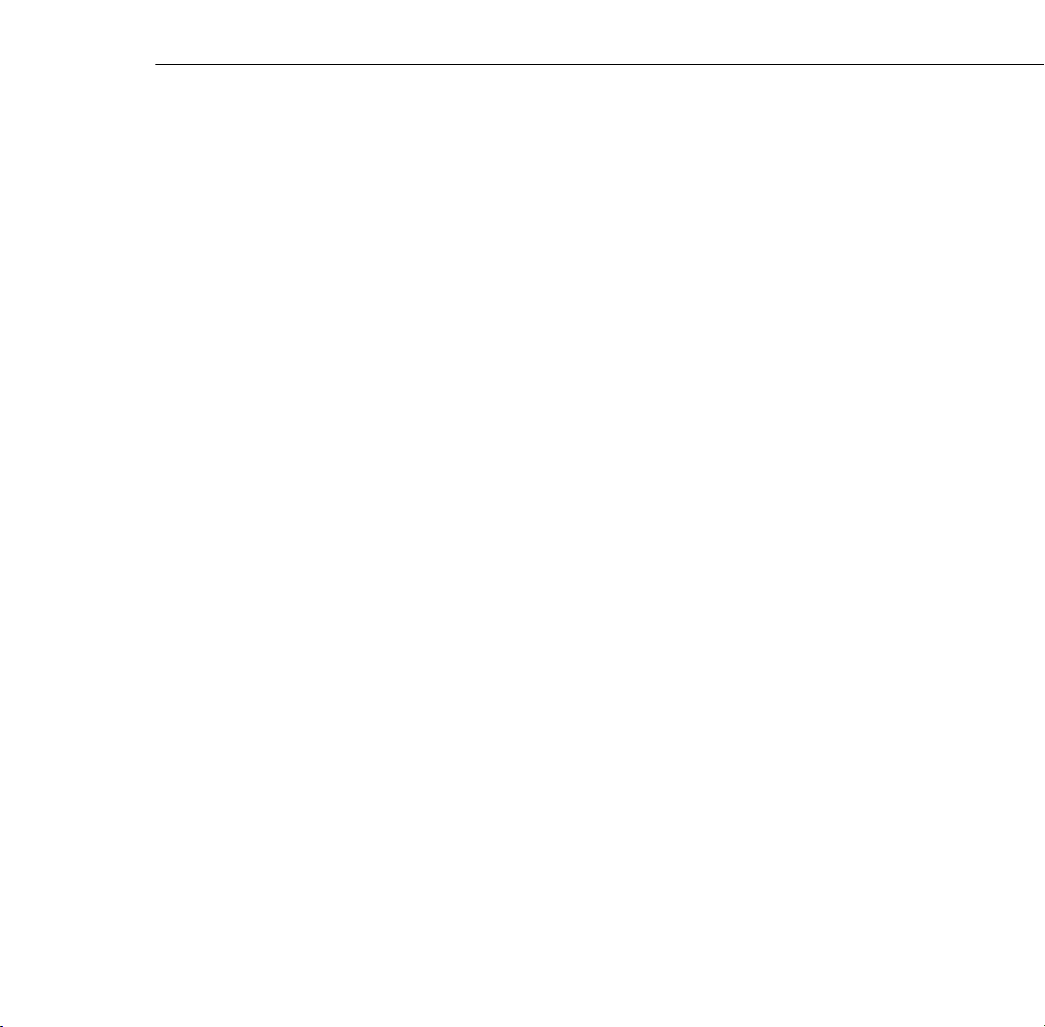
DECLARATION of CONFORMITY
According to 47CFR, Part 2 and 15
Declare under sole responsibility that the product identified herein, complies with 47CFR Part 2 and 15 of the
FCC rules as a Class B digital device. Each product marketed, is identical to the representative unit tested and
found to be compliant with the standards. Records maintained continue to reflect the equipment being produced
can be expected to be within the variation accepted, due to quantity production and testing on a statistical basis
as required by 47CFR §2.909 Operation is subject to the following two conditions: (1) this device may not cause
harmful interference, and (2) this device must accept any interference received, including interference that may
cause undesired operation.
Representative: EPSON AMERICA, INC.
Address: 20770 Madrona Avenue
Telephone: (310) 782-5254
Manufacturer: SEIKO EPSON CORPORATION
Address: 3-5, Owa 3-Chome, Suwa-shi, Nagano-ken 392-8502
Type of Product: LCD Projector
Type of Device: Class B Personal computers and peripherals
Model: EMP-8000/9000
MS: B2-11
Torrance, CA 90503
Japan
We hereby declare that the equipment specified above
conforms to the above Standards.
v
Page 6
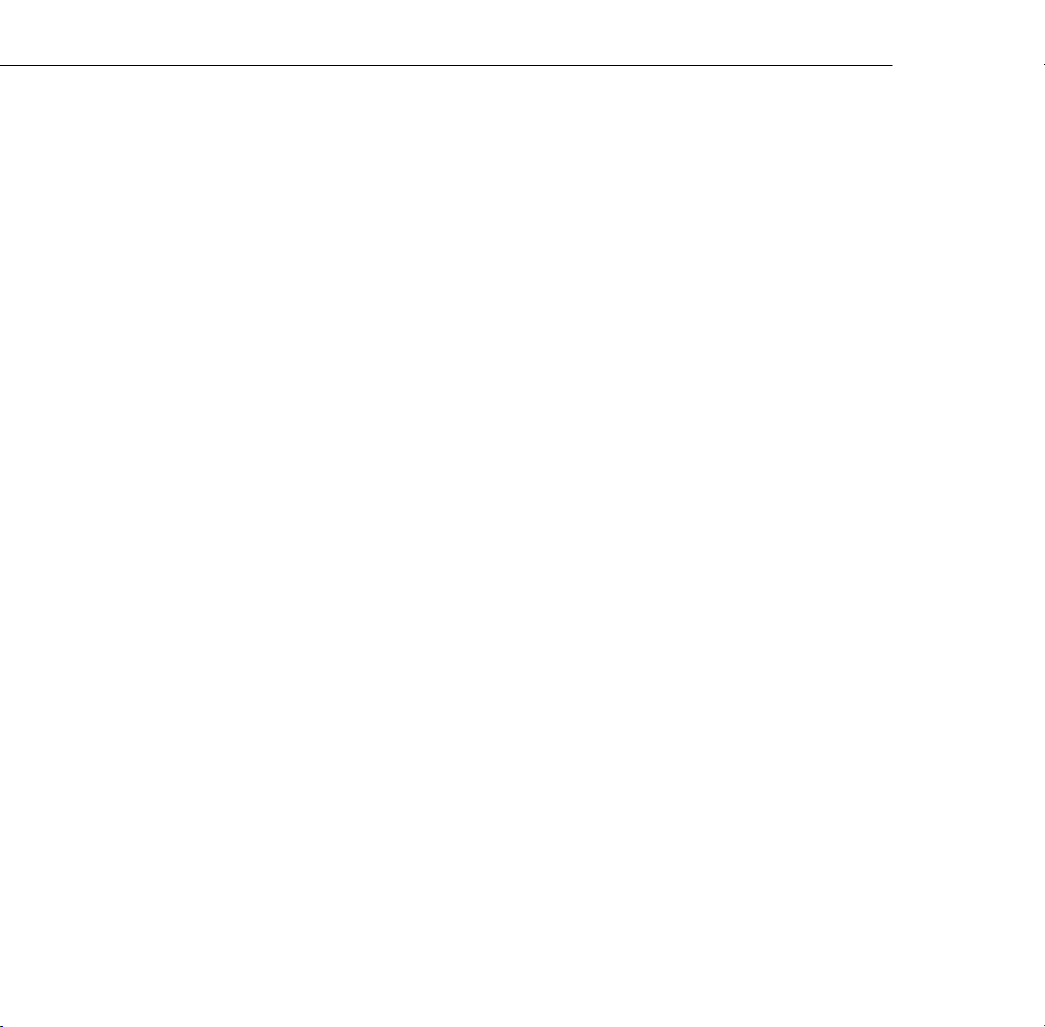
vi
Page 7

Contents
Introduction 1
Getting the Most Out of Your Projector . . . . . . . . . . . . . . . . . . . . . . . . . . . . . . . . 3
Optional Accessories . . . . . . . . . . . . . . . . . . . . . . . . . . . . . . . . . . . . . . . . . . . . . . . 4
About This Guide . . . . . . . . . . . . . . . . . . . . . . . . . . . . . . . . . . . . . . . . . . . . . . . . . 6
Where to Get Help . . . . . . . . . . . . . . . . . . . . . . . . . . . . . . . . . . . . . . . . . . . . . . . . 7
Electronic Support Services . . . . . . . . . . . . . . . . . . . . . . . . . . . . . . . . . . . . . . . 7
Automated Telephone Services . . . . . . . . . . . . . . . . . . . . . . . . . . . . . . . . . . . . 8
Safety Instructions . . . . . . . . . . . . . . . . . . . . . . . . . . . . . . . . . . . . . . . . . . . . . . . . . 9
1
Setting Up the Projector 13
Unpacking the Projector . . . . . . . . . . . . . . . . . . . . . . . . . . . . . . . . . . . . . . . . . . . 14
Additional Components . . . . . . . . . . . . . . . . . . . . . . . . . . . . . . . . . . . . . . . . 17
Installing the Remote Control Batteries . . . . . . . . . . . . . . . . . . . . . . . . . . . . . . . . 18
Before You Connect the Projector . . . . . . . . . . . . . . . . . . . . . . . . . . . . . . . . . . . . 19
vii
Page 8
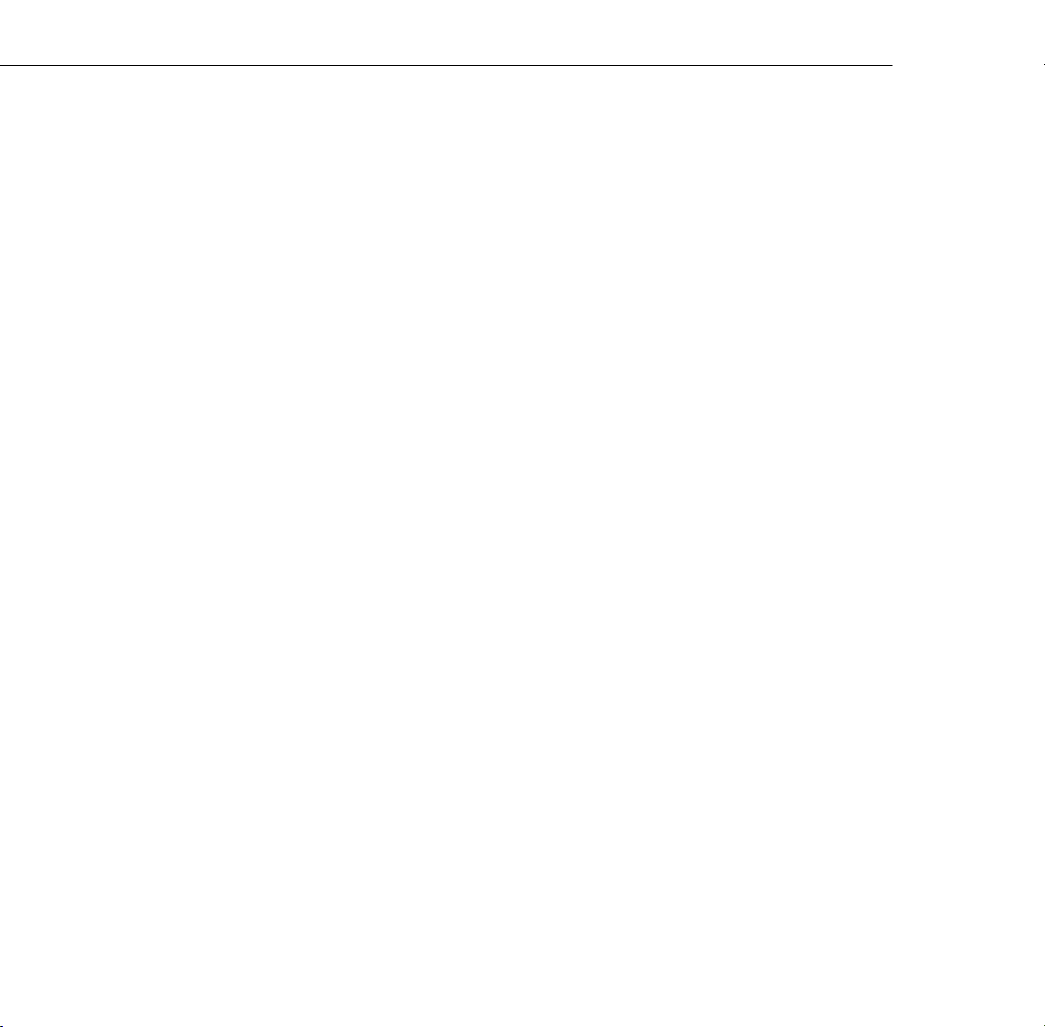
Connecting to a Computer . . . . . . . . . . . . . . . . . . . . . . . . . . . . . . . . . . . . . . . . . .21
Connecting to a PC Desktop Computer . . . . . . . . . . . . . . . . . . . . . . . . . . . . 22
Connecting to a PC Laptop Computer . . . . . . . . . . . . . . . . . . . . . . . . . . . . . 29
Connecting to a Desktop Macintosh . . . . . . . . . . . . . . . . . . . . . . . . . . . . . . .34
Connecting to a PowerBook . . . . . . . . . . . . . . . . . . . . . . . . . . . . . . . . . . . . . 43
Connecting to a High-End Workstation . . . . . . . . . . . . . . . . . . . . . . . . . . . .52
Connecting to a Video Source . . . . . . . . . . . . . . . . . . . . . . . . . . . . . . . . . . . . . . . 52
Connecting to an External Speaker or PA System . . . . . . . . . . . . . . . . . . . . . . . . . 56
Turning the Equipment On and Off . . . . . . . . . . . . . . . . . . . . . . . . . . . . . . . . . . 57
Turning the Projector On and Off . . . . . . . . . . . . . . . . . . . . . . . . . . . . . . . . . 58
2
Using the Projector 61
Positioning the Projector . . . . . . . . . . . . . . . . . . . . . . . . . . . . . . . . . . . . . . . . . . . .62
Calculating Image Size and Projection Distance . . . . . . . . . . . . . . . . . . . . . . . 65
Focusing and Positioning the Screen Image . . . . . . . . . . . . . . . . . . . . . . . . . . . . .69
Resizing the Projected Image . . . . . . . . . . . . . . . . . . . . . . . . . . . . . . . . . . . . . . . .71
Sleep Mode . . . . . . . . . . . . . . . . . . . . . . . . . . . . . . . . . . . . . . . . . . . . . . . . . . . . . .72
Controlling the Projector . . . . . . . . . . . . . . . . . . . . . . . . . . . . . . . . . . . . . . . . . . . 72
Using the Remote Control . . . . . . . . . . . . . . . . . . . . . . . . . . . . . . . . . . . . . . .73
Using the Control Panel . . . . . . . . . . . . . . . . . . . . . . . . . . . . . . . . . . . . . . . .78
Projector Status Lights . . . . . . . . . . . . . . . . . . . . . . . . . . . . . . . . . . . . . . . . . . . . .80
Power Light . . . . . . . . . . . . . . . . . . . . . . . . . . . . . . . . . . . . . . . . . . . . . . . . . .81
Projection Lamp Light . . . . . . . . . . . . . . . . . . . . . . . . . . . . . . . . . . . . . . . . . .81
Temperature Light . . . . . . . . . . . . . . . . . . . . . . . . . . . . . . . . . . . . . . . . . . . . .82
viii
3
Using the Projector Menus 83
Accessing the Main Menu . . . . . . . . . . . . . . . . . . . . . . . . . . . . . . . . . . . . . . . . . . .85
Changing a Menu Setting . . . . . . . . . . . . . . . . . . . . . . . . . . . . . . . . . . . . . . . . . . .86
Video Menu (Image Source = Computer) . . . . . . . . . . . . . . . . . . . . . . . . . . . . . .88
Page 9
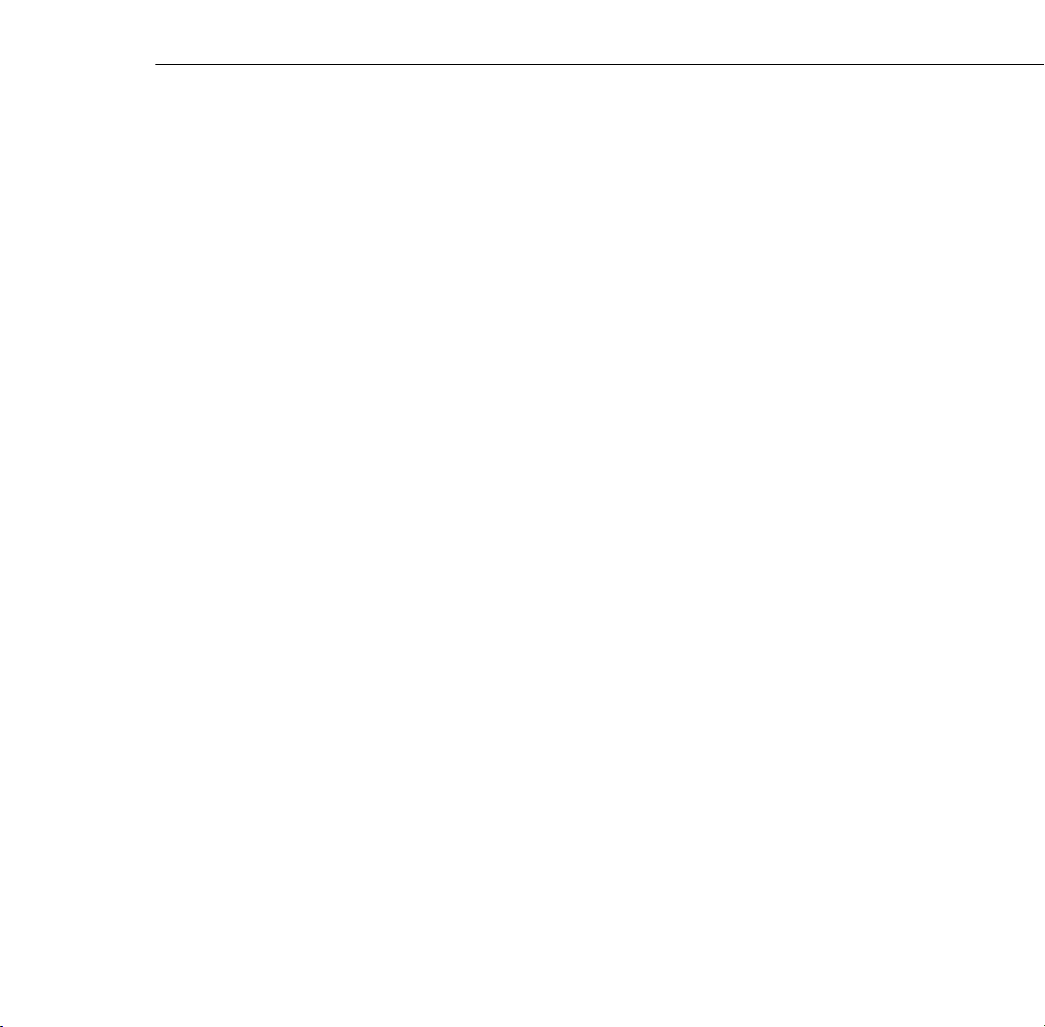
Video Menu (Image Source = Video) . . . . . . . . . . . . . . . . . . . . . . . . . . . . . . . . . 90
Audio Menu . . . . . . . . . . . . . . . . . . . . . . . . . . . . . . . . . . . . . . . . . . . . . . . . . . . . 92
Effect Menu . . . . . . . . . . . . . . . . . . . . . . . . . . . . . . . . . . . . . . . . . . . . . . . . . . . . 93
Setting Menu . . . . . . . . . . . . . . . . . . . . . . . . . . . . . . . . . . . . . . . . . . . . . . . . . . . . 94
User’s Logo Menu . . . . . . . . . . . . . . . . . . . . . . . . . . . . . . . . . . . . . . . . . . . . . . . . 95
Capturing and Saving a Logo . . . . . . . . . . . . . . . . . . . . . . . . . . . . . . . . . . . . . 95
Assigning the Logo to the A/V Mute Button . . . . . . . . . . . . . . . . . . . . . . . . . 96
Reset All Menu . . . . . . . . . . . . . . . . . . . . . . . . . . . . . . . . . . . . . . . . . . . . . . . . . . . 97
Advanced Menu . . . . . . . . . . . . . . . . . . . . . . . . . . . . . . . . . . . . . . . . . . . . . . . . . . 97
About Menu (Image Source = Computer) . . . . . . . . . . . . . . . . . . . . . . . . . . . . . . 99
About Menu (Image Source = Video) . . . . . . . . . . . . . . . . . . . . . . . . . . . . . . . . . . 99
4
Using ELP Link IV 101
Installing the Software . . . . . . . . . . . . . . . . . . . . . . . . . . . . . . . . . . . . . . . . . . . . 102
Connecting Needed Cables . . . . . . . . . . . . . . . . . . . . . . . . . . . . . . . . . . . . . 102
Installing the Software for Windows . . . . . . . . . . . . . . . . . . . . . . . . . . . . . . 102
Installing the Software for a Macintosh . . . . . . . . . . . . . . . . . . . . . . . . . . . . 104
Starting ELP Link IV . . . . . . . . . . . . . . . . . . . . . . . . . . . . . . . . . . . . . . . . . . . . . 105
Starting the Program from Windows . . . . . . . . . . . . . . . . . . . . . . . . . . . . . . 105
Starting the Program on a Macintosh . . . . . . . . . . . . . . . . . . . . . . . . . . . . . 106
Changing the COM Port Assignment . . . . . . . . . . . . . . . . . . . . . . . . . . . . . 106
Customizing the Remote Control Effects Buttons . . . . . . . . . . . . . . . . . . . . . . . 107
Function Description and Usage . . . . . . . . . . . . . . . . . . . . . . . . . . . . . . . . . 107
Assigning Functions . . . . . . . . . . . . . . . . . . . . . . . . . . . . . . . . . . . . . . . . . . . 111
Setting Effects Options . . . . . . . . . . . . . . . . . . . . . . . . . . . . . . . . . . . . . . . . 112
Assigning Functions to the Keyboard . . . . . . . . . . . . . . . . . . . . . . . . . . . . . . 115
Saving and Recalling Effects Button Assignments . . . . . . . . . . . . . . . . . . . . 116
ix
Page 10
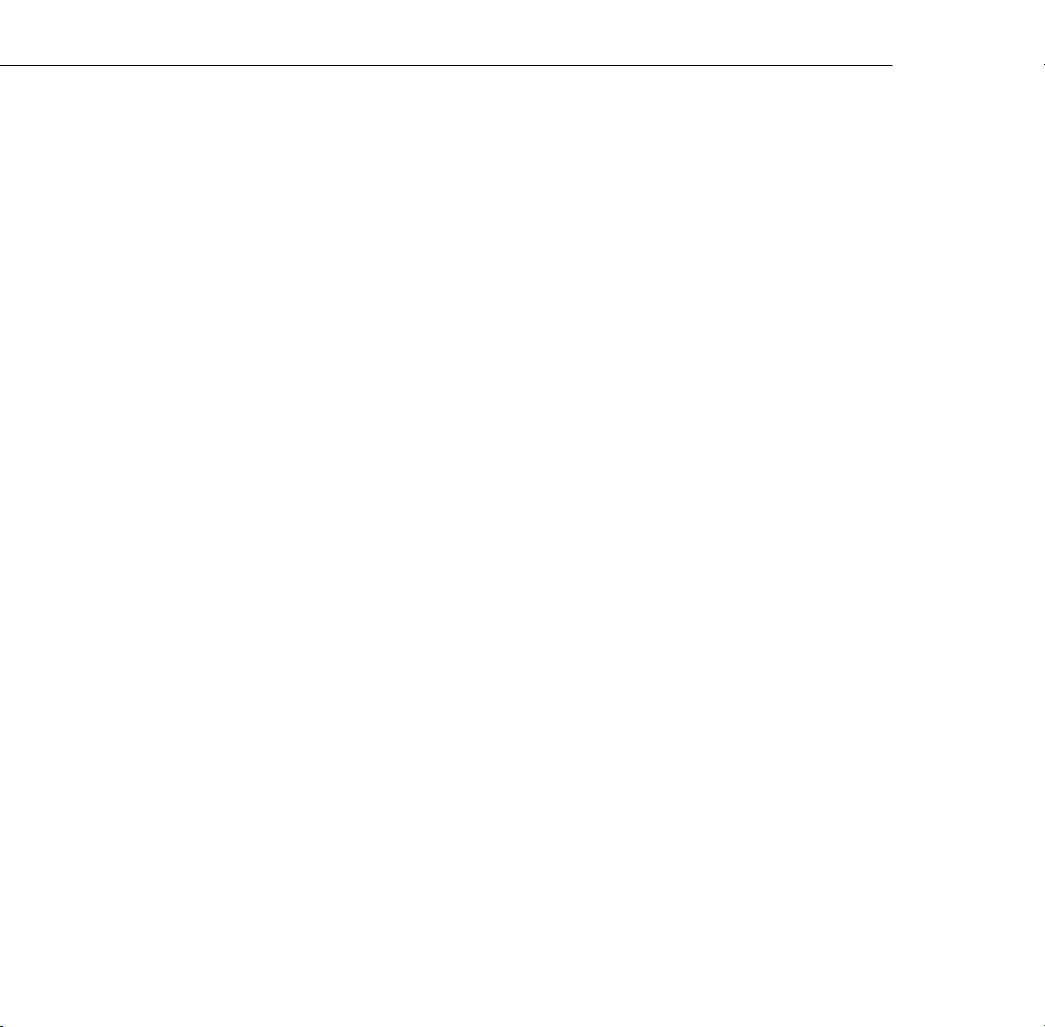
Controlling Projector Features . . . . . . . . . . . . . . . . . . . . . . . . . . . . . . . . . . . . . .117
Using the Quick Change Toolbar . . . . . . . . . . . . . . . . . . . . . . . . . . . . . . . .117
Changing Projector Settings . . . . . . . . . . . . . . . . . . . . . . . . . . . . . . . . . . . . .118
Changing the Test Pattern . . . . . . . . . . . . . . . . . . . . . . . . . . . . . . . . . . . . . .125
Specifying an Image Gamma . . . . . . . . . . . . . . . . . . . . . . . . . . . . . . . . . . . .126
Saving Projector Setting Files . . . . . . . . . . . . . . . . . . . . . . . . . . . . . . . . . . . . 127
Opening a Projector Setting File . . . . . . . . . . . . . . . . . . . . . . . . . . . . . . . . .128
Creating a User Logo . . . . . . . . . . . . . . . . . . . . . . . . . . . . . . . . . . . . . . . . . .129
Creating Cursors/Stamps . . . . . . . . . . . . . . . . . . . . . . . . . . . . . . . . . . . . . . .131
Exiting the Software . . . . . . . . . . . . . . . . . . . . . . . . . . . . . . . . . . . . . . . . . . . . . . 133
5
Maintenance 135
Cleaning the Lens . . . . . . . . . . . . . . . . . . . . . . . . . . . . . . . . . . . . . . . . . . . . . . .136
Cleaning the Projector Case . . . . . . . . . . . . . . . . . . . . . . . . . . . . . . . . . . . . . . . .136
Cleaning the Air Filter . . . . . . . . . . . . . . . . . . . . . . . . . . . . . . . . . . . . . . . . . . . .137
Replacing the Lamp . . . . . . . . . . . . . . . . . . . . . . . . . . . . . . . . . . . . . . . . . . . . . 138
Transporting the Projector . . . . . . . . . . . . . . . . . . . . . . . . . . . . . . . . . . . . . . . . . 141
6
Troubleshooting 143
Problems with the Projector . . . . . . . . . . . . . . . . . . . . . . . . . . . . . . . . . . . . . . . . 144
Problems with the Remote Control . . . . . . . . . . . . . . . . . . . . . . . . . . . . . . . . . . . 147
Problems with the Image or Sound . . . . . . . . . . . . . . . . . . . . . . . . . . . . . . . . . . .148
x
7
Technical Specifications 151
Glossary 159
Index 163
Page 11
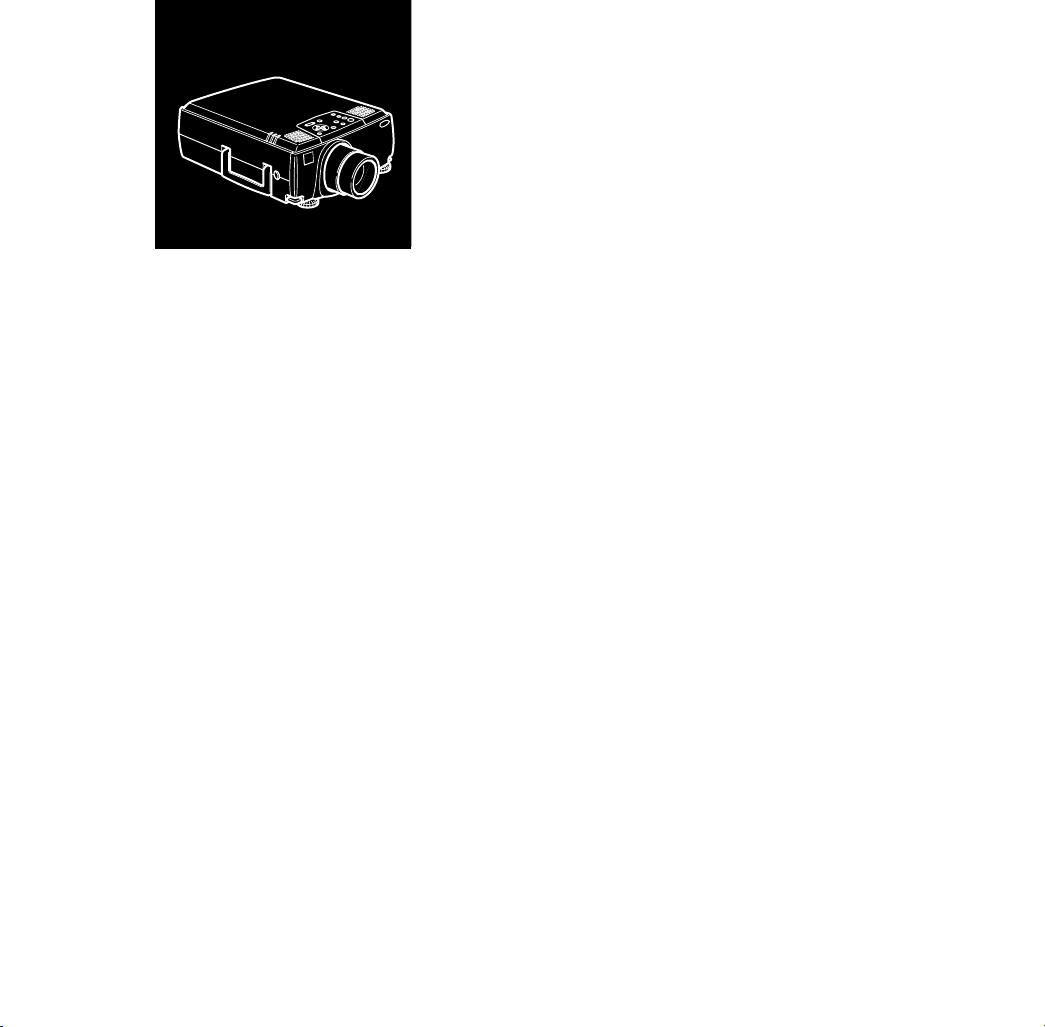
Introduction
our EPSON® PowerLite® projector is a brilliant, lightweight,
Y
portable projector that allows you to project full-color images and
video onto a large screen for presentations. You can connect it
simultaneously to four image sources: two computers or workstation
sources, plus two video sources, such as a VCR, DVD player,
camcorder, or digital camera. You can also connect audio for each
image source.
Images are displayed in full color (16,770,000 colors) at a resolution of
1024 × 768 pixels on the PowerLite 8000i and a resolution of
1366 × 1024 pixels on the PowerLite 9000i. The projector supports a
wide variety of video inputs, from VGA to SXGA with resolutions up
to 1600 × 1200. It produces bright images that can be easily seen in
rooms light enough to take notes.
1
Page 12
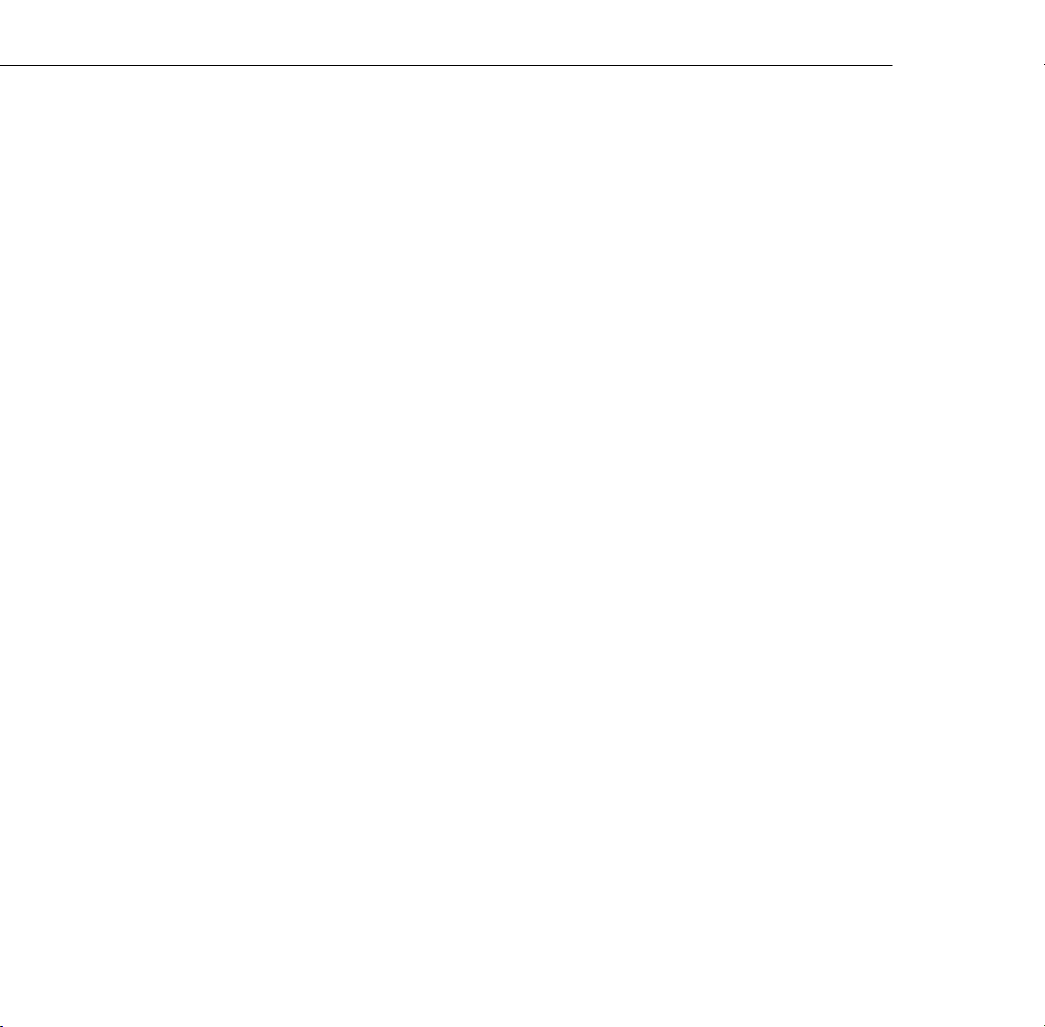
Your projector’s two speakers employ a built-in SRS® 3D sound
system for rich, powerful audio output. You can even connect an
external speaker when further amplification is required.
For your presentations, you can select front, rear, or ceiling projection.
This provides maximum flexibility in choosing the best display
method for each environment.
You control your projector through a hand-held remote control unit,
with menus provided for image source switching and image
adjustment. The remote control can also act as a wireless mouse to
control operations on your computer screen during presentations.
Additionally, you can install the projector’s ELP Link IV software to
control the projector’s settings from your computer and enhance your
presentations with special effects.
™
Your projector features a new patented SizeWise
chip for support of
VGA, SVGA, XGA, SXGA and UXGA output. No matter what type
of computer output is used, the result is a full-size video image of
outstanding clarity.
The projector supports a wide range of computers and workstations:
®
compatible PCs and laptops, Apple® Macintosh,® Power
IBM
Macintosh,™ Power Macintosh G3,™ and PowerBook® computers, and
workstations such as the Sun® SPARCstation.™ The video source can
be HDTV, NTSC, PAL, or SECAM. The projector automatically
senses the video format, which can be composite video, S-Video, or
component video. See Chapter 7 for details on supported computers
and video formats.
2
Introduction
Page 13
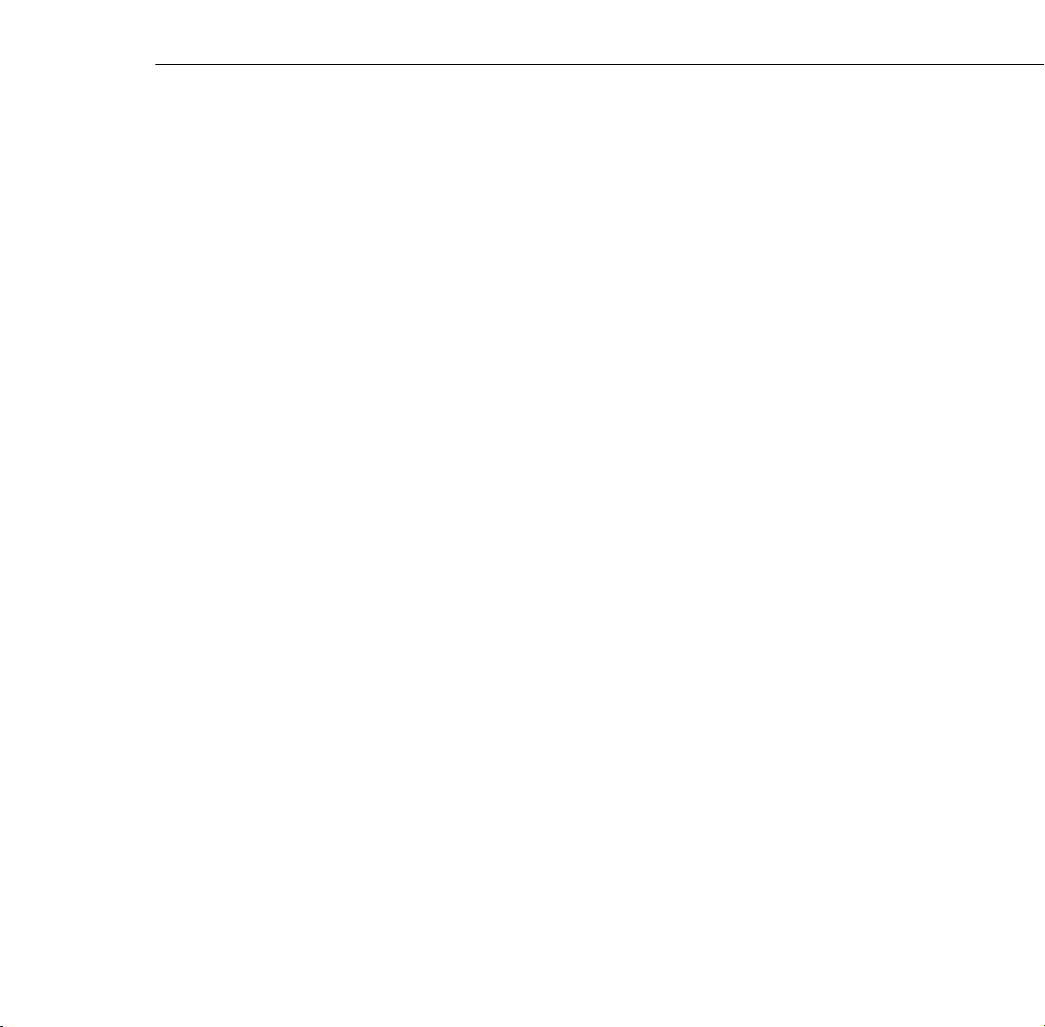
Getting the Most Out of Your Projector
Your projector comes with a full set of features that enable you to
control the settings for the image display, video, and audio. To get the
most out of the projector, read this section for a quick summary of the
important features.
Remote Control
The buttons on the remote control allow you to turn the projector on
and off, and provide direct access to zoom, freeze, volume, mute, and
image source switching. Use the remote control buttons to access
custom functions and the projector’s menu system. You can also use
the remote control to control your computer in place of your
computer’s mouse.
Sleep Mode
Sleep mode conserves electricity by automatically turning off the lamp
after the projector has not been used for 30 minutes. In sleep mode,
the projector remains on but the lamp is turned off, conserving
electricity, cooling the projector, and extending the life of the lamp.
To return to normal operation, press the Power button.
Online Help
Extensive online help is available for operating the projector and
working in the projector’s feature menus. You can display the help
menu at any time by pressing the Help button on either the control
panel or the remote control.
Getting the Most Out of Your Projector
3
Page 14
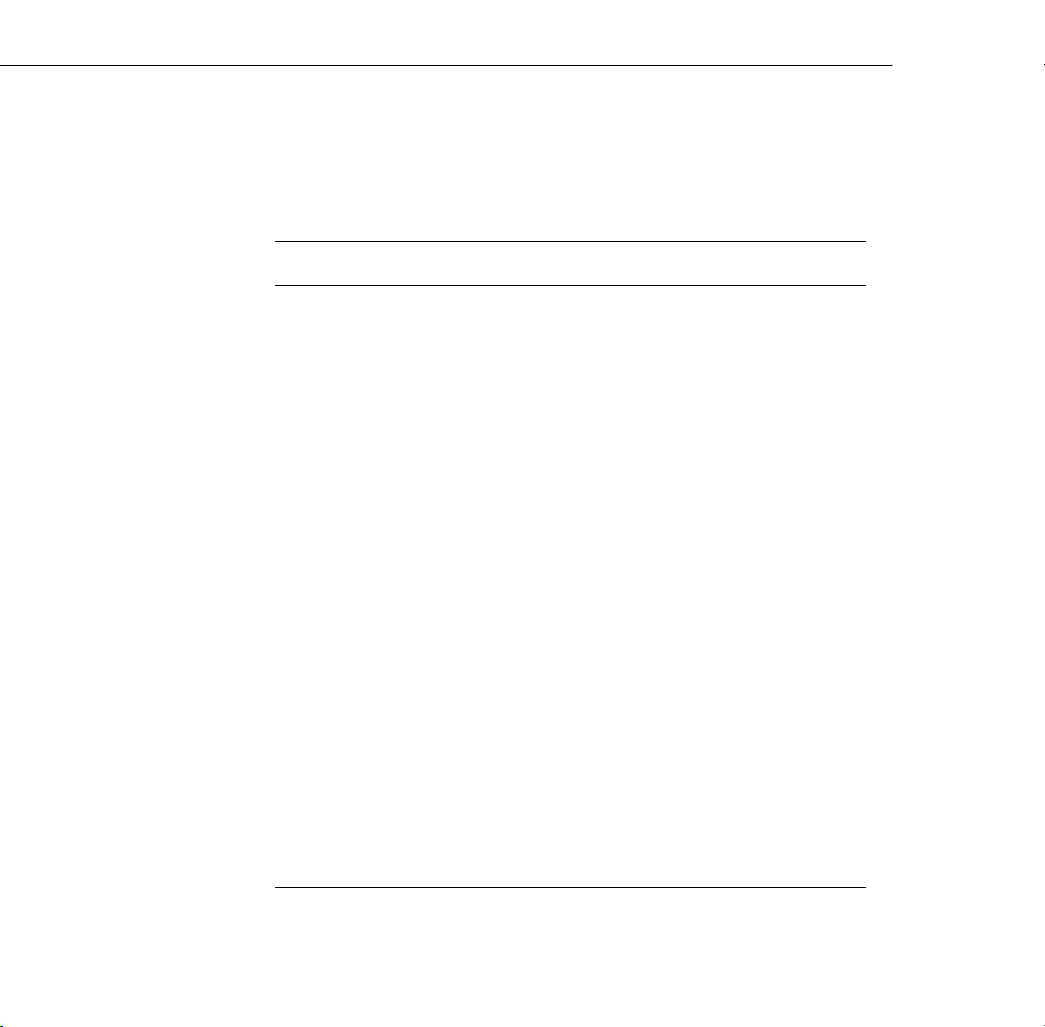
Optional Accessories
To enhance your use of the projector, EPSON provides the following
optional accessories:
Product Product number
Customized carrying cases for the projector and its cables:
Hard shell carrying case
ATA shipping case
Replacement lamp and air filter ELPLP08
Short throw zoom lens ELPLW01
Long throw zoom lens ELPLL02
Fixed short throw lens ELPLR01
Communication kit cable set and computer cable so you can connect your
projector to a second computer. There is also a Mac
connect to a second Macintosh. You may also need the VGA-13W3 video
cable if you’re connecting the projector to a high-end workstation.
ELP communication cable set
Computer video cable
(HD15/H15, 1.8m)
Computer video cable
(HD15/HD15, 3.0m)
Portable projection screen ELPSC06
ELPKS22
ELPKS21
®
adapter set so you can
ELPKC04
ELPKC02
ELPKC09
4
Introduction
Page 15
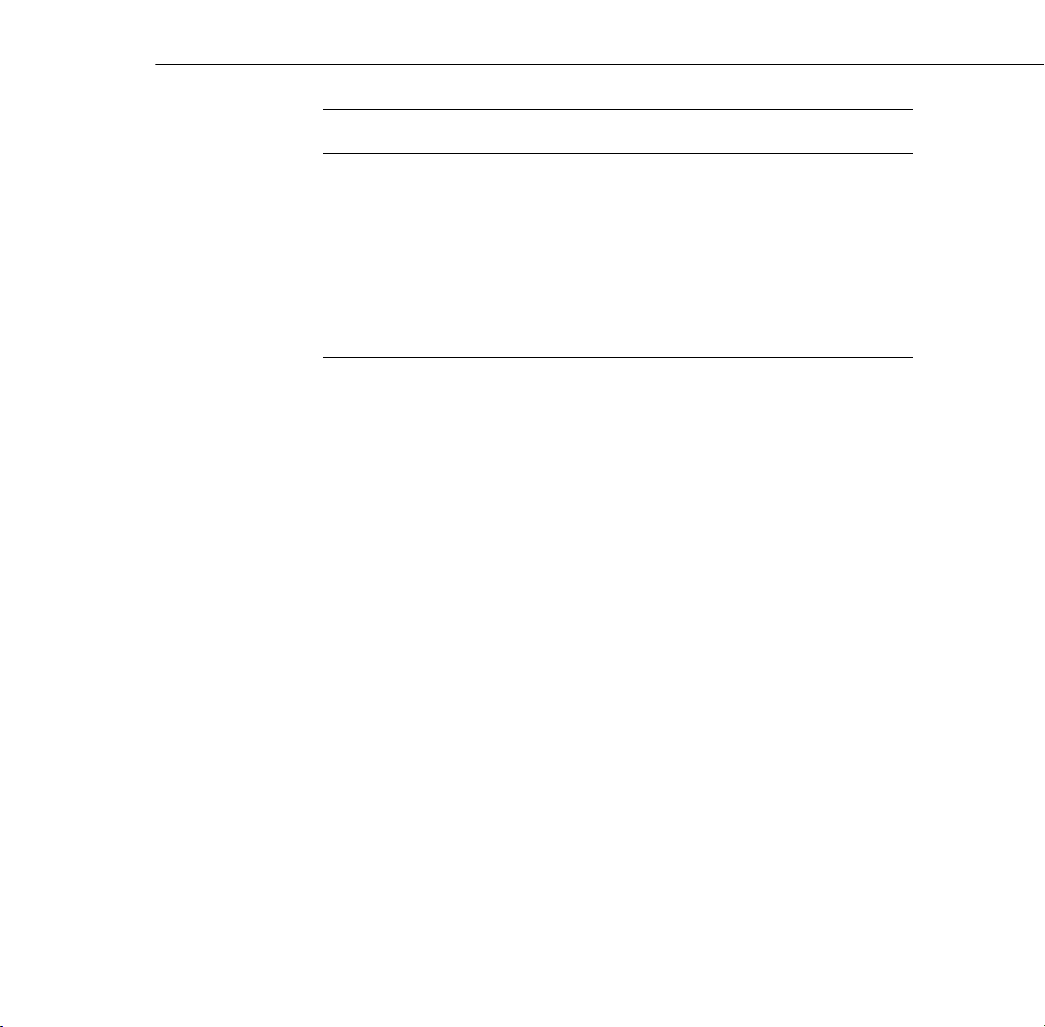
Product Product number
Remote IR receiver ELPST02
Mediaphile
(personal audio system)
Mediaphile CVS
(clear voice system, wireless
microphone and satellite speakers)
™
PAS
ELPPAS1
ELPCVS1
You can purchase these accessories from your dealer or by calling
EPSON Accessories at (800) 873-7766; or visit our web site at
www.epsonsupplies.com (U.S. sales only). In Canada, please call
(800) 873-7766 for dealer referral.
Optional Accessories
5
Page 16
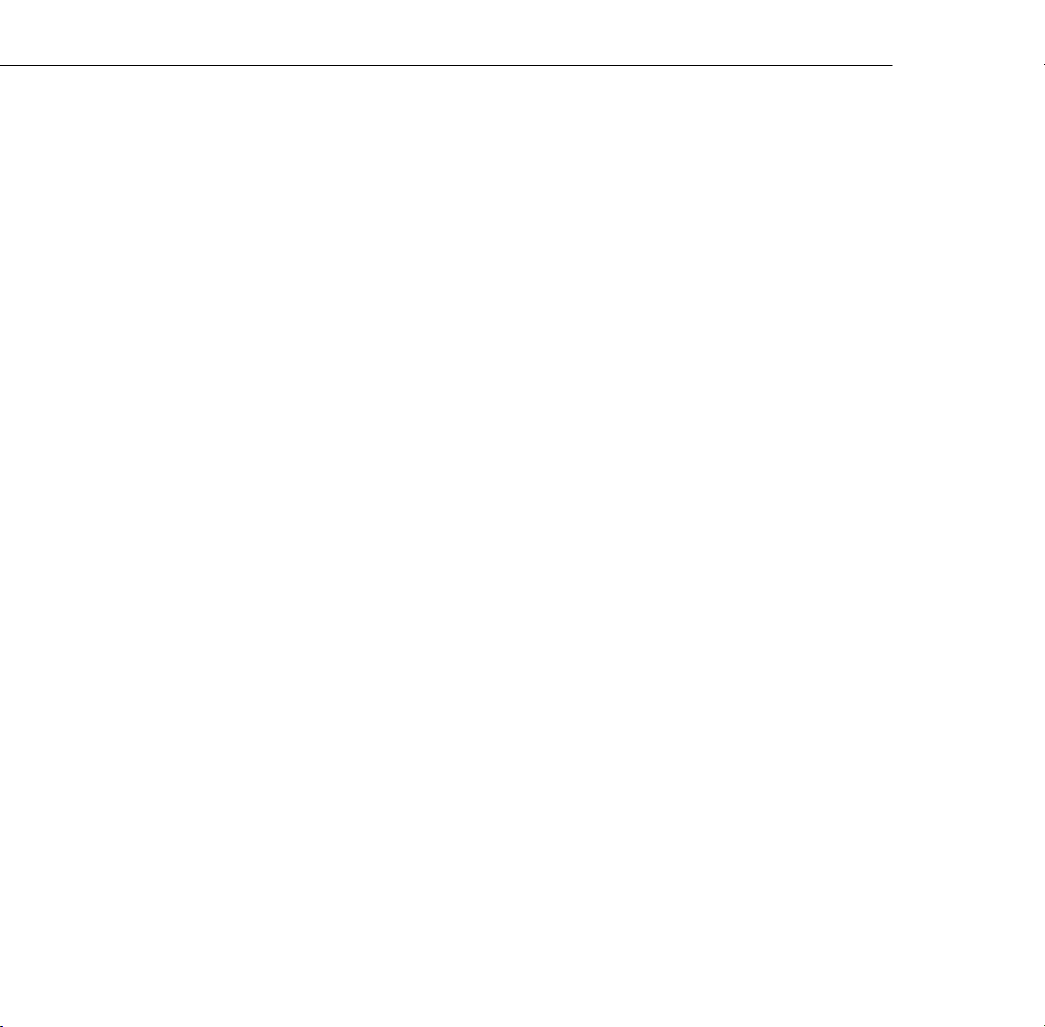
About This Guide
This guide describes how to set up and use your EPSON PowerLite
projector. The instructions apply to both the PowerLite 8000i and the
PowerLite 9000i, except where noted otherwise.
Chapter 1, “Setting Up the Projector,” provides step-by-step
instructions on how to set up your projector; connect it to your
computer, video source, or other optional equipment; and turn it on.
Chapter 2, “Using the Projector,” explains how to position the
projector relative to the screen, focus and position the screen image,
control the projector using the remote control and the control panel,
and monitor the projector’s operating status.
Chapter 3, “Using the Projector Menus,” describes how to use the
projector’s built-in menus to adjust the color and image settings,
change the display of the projected image, set and adjust various
projector options, and modify audio settings such as bass and treble.
Chapter 4, “Using ELP Link IV,” explains how to use the ELP Link IV
software to control the projector settings from the computer and use
the special effects functions.
Chapter 5, “Maintenance,” covers basic procedures for maintaining
your projector in good working order and gives guidelines for
transporting it.
6
Chapter 6, “Troubleshooting,” describes how to interpret your
projector’s warning lights and gives helpful information for avoiding
errors, optimizing image quality, and solving problems.
Introduction
Page 17
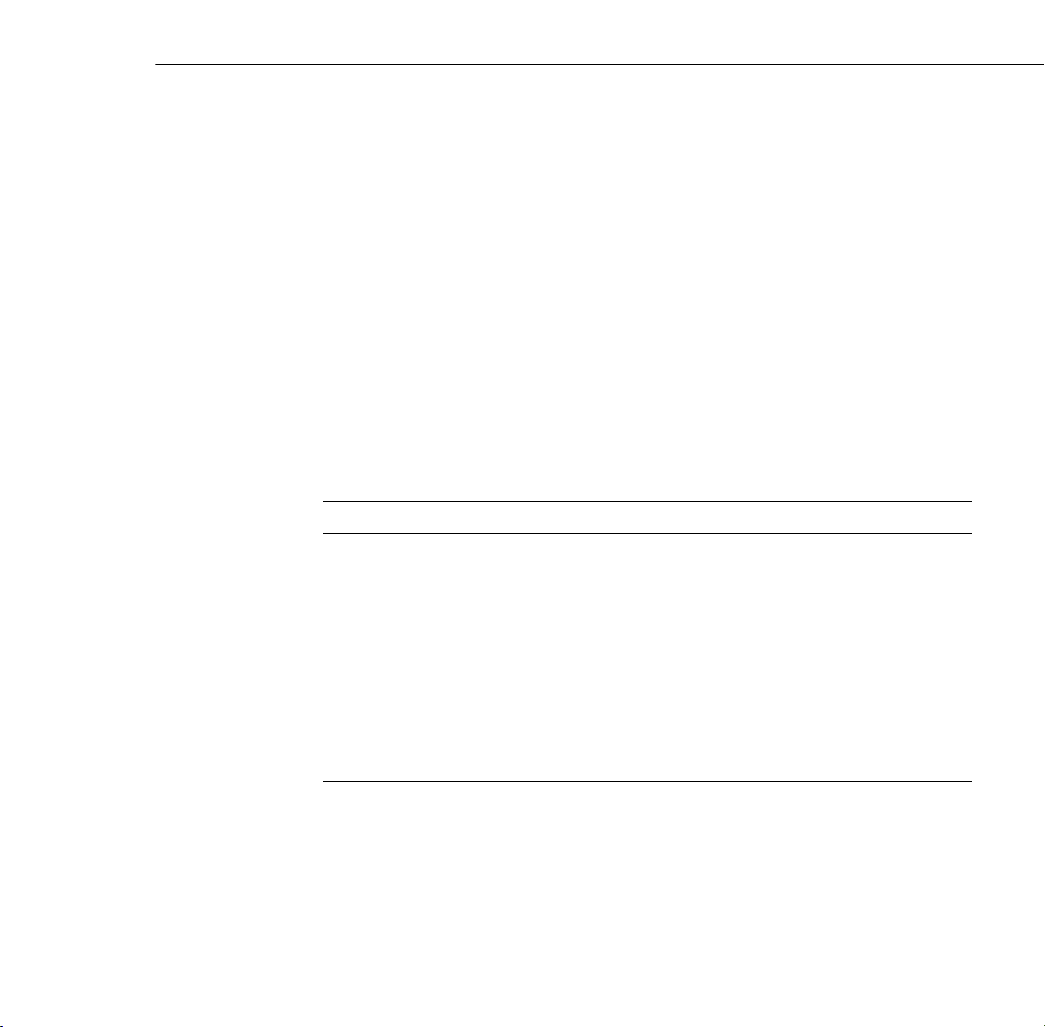
Chapter 7, “Technical Specifications,” lists the technical specifications
for the projector.
A Glossary and Index are provided at the end of the manual.
Where to Get Help
If you are having trouble setting up or running your projector, first see
Chapter 6, “Troubleshooting.” If you cannot resolve the problem,
EPSON provides technical assistance through electronic support
services and automated telephone services 24 hours a day. The
following tables list the contact information.
Electronic Support Services
Service Access
World Wide Web From the Internet, you can reach EPSON’s Home Page at
http://www.epson.com.
EPSON Internet FTP Site If you have Internet FTP capability, use your Web
browser (or other software for FTP downloading) to log
onto ftp.epson.com with the user name anonymous
and your e-mail address as the password.
EPSON Forum on
CompuServe
®
Members of CompuServe can type GO EPSON at the
menu prompt to reach the Epson America Forum.
For a free introductory CompuServe membership, call
(800) 848-8199 and ask for representative #529.
Where to Get Help
7
Page 18
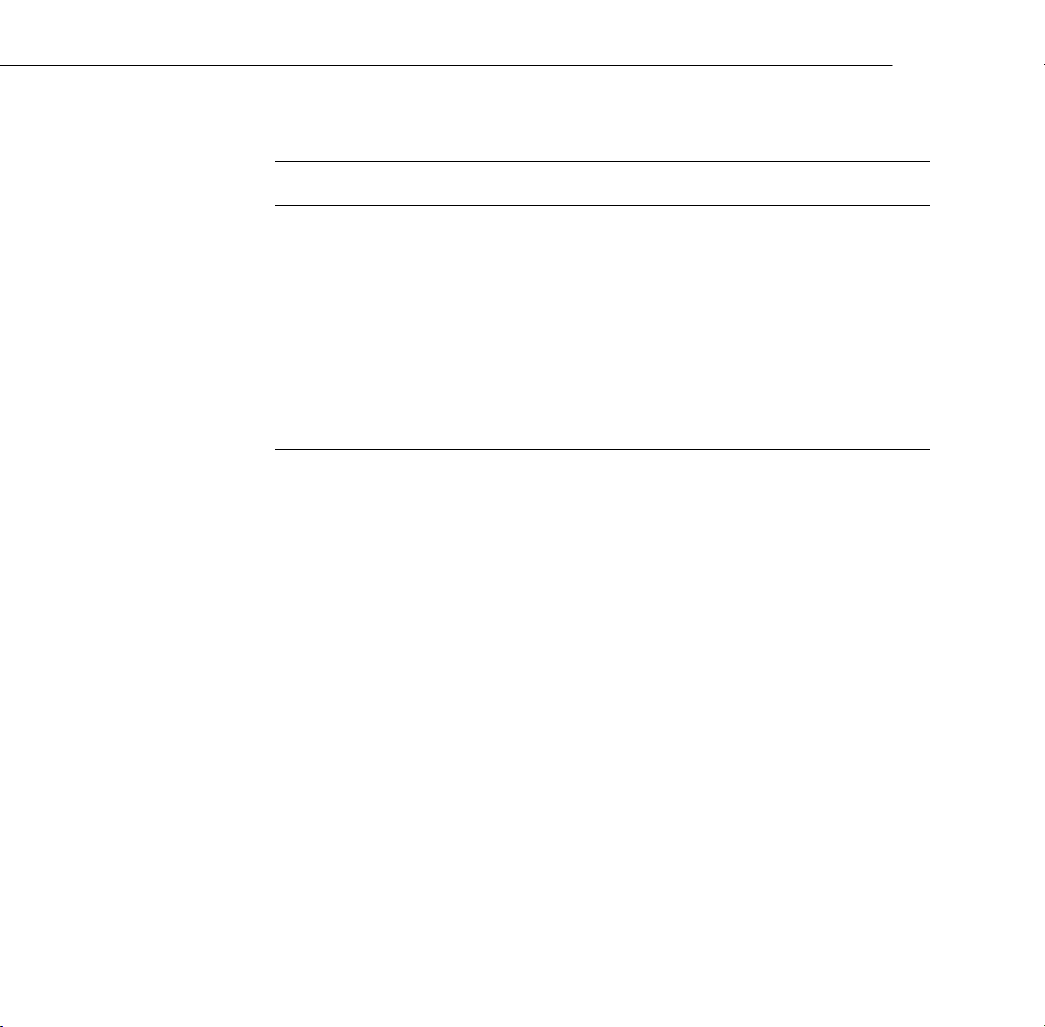
Automated Telephone Services
Service Access
EPSON SoundAdvice
EPSON FaxAdvice
EPSON Referral Service For the location of your nearest Authorized EPSON
SM
™
For pre-recorded answers to commonly asked questions
about EPSON products 24 hours a day, seven days a
week, call (800) 922-8911.
Access EPSON’s technical information library by calling
(800) 922-8911. You must provide a return fax number to
use this service.
Reseller or Customer Care Center, call (800) 922-8911.
When you need support, follow the calling instructions on the back
of the EPSON Private Line Technical Support card included with
the projector. Technical support is also available by calling
(562) 276-4394 between 6 AM and 6PM, Pacific Time, Monday
through Friday. Toll or long distance charges may apply.
Before you call, please have the following information ready:
Product name
❐
Product serial number
❐
Personal identification number (PIN) for EPSON Private Line
❐
Technical Support
Computer configuration
❐
Description of the problem
❐
8
Introduction
Page 19
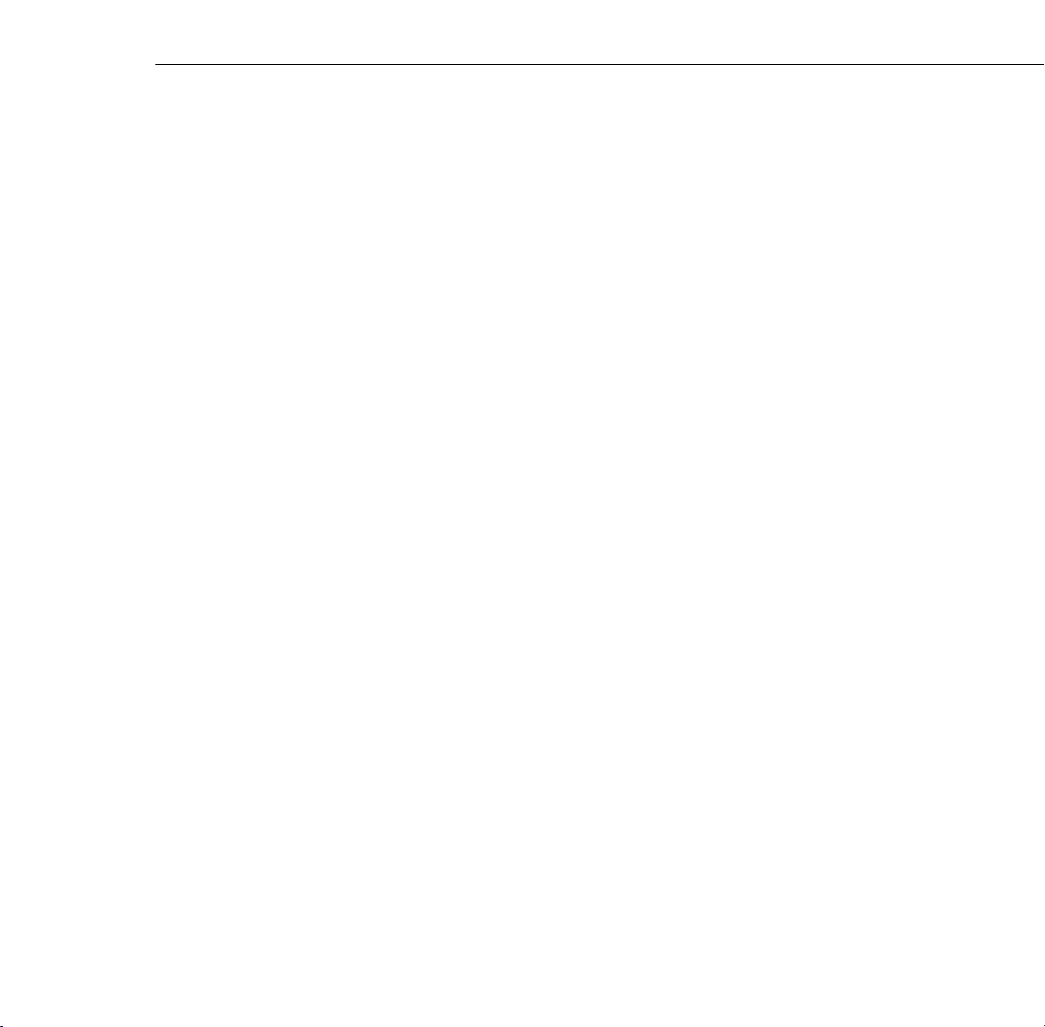
You can purchase accessories from EPSON Accessories at
(800) 873-7766, or visit our web site at www.epsonsupplies.com (U.S.
sales only). In Canada, please call (800) 873-7766 for dealer referral.
Safety Instructions
Follow these safety instructions when setting up and using the
projector:
1. Do not place the projector on an unstable cart, stand, or table.
2. Do not use the projector near water or sources of heat.
3. Use attachments only as recommended.
4. Use the type of power source indicated on the projector. If you are
not sure of the power available, consult your dealer or power
company.
5. Place the projector near a wall outlet where the plug can be easily
unplugged.
Placez le projecteur près d’une prise de contacte où la fiche peut être
débranchée facilement.
6. Insert the projector’s three-wire grounding-type plug into a
properly grounded outlet. If you have a two-prong outlet, contact
an electrician to replace it. Do not hold the plug with wet hands.
7. Take the following precautions for the plug. Failure to comply
with these precautions could result in sparks or fire.
Do not insert the plug into an outlet with dust present.
❐
Insert the plug firmly into the outlet.
❐
Safety Instructions
9
Page 20
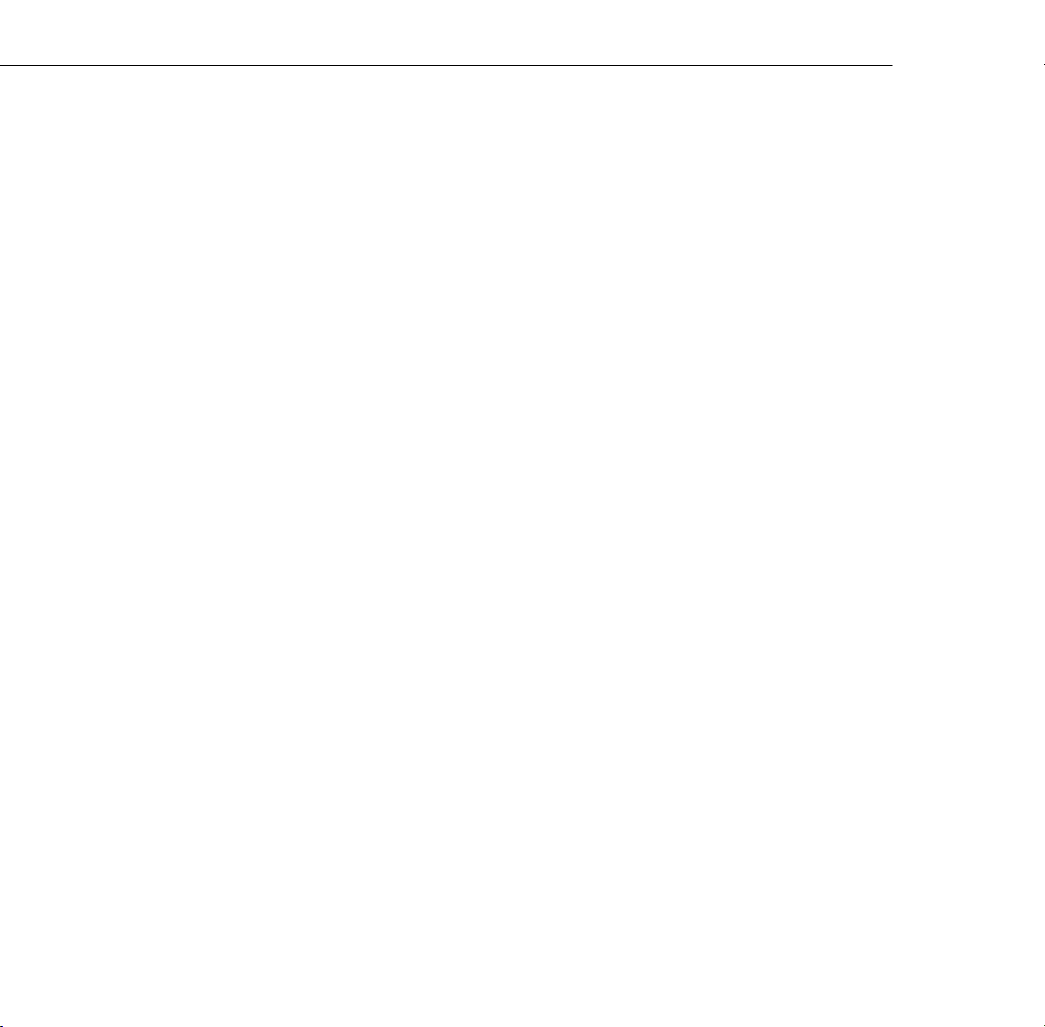
8. Do not overload wall outlets, extension cords, or integral
convenience receptacles. This can cause fire or electric shock.
9. Do not place the projector where the cord can be walked on. This
may result in fraying or damage to the plug.
10. Unplug the projector from the wall outlet before cleaning. Use a
damp cloth for cleaning. Do not use liquid or aerosol cleaners.
11. Do not block the slots and openings in the projector case. They
provide ventilation and prevent the projector from overheating.
Do not operate the projector on a sofa, rug, or other soft surface,
or in a closed-in cabinet unless proper ventilation is provided.
12. Never push objects of any kind through cabinet slots. Never spill
liquid of any kind into the projector.
13. Except as specifically explained in this User’s Guide, do not
attempt to service this product yourself. Refer all servicing to
qualified service personnel. Opening or removing covers may
expose you to dangerous voltages and other hazards.
14. Unplug the projector during lightning storms or when it will not
be used for extended periods.
15. Do not place the projector and remote control on top of
heat-producing equipment or in a heated place, such as a car.
10
16. Unplug the projector from the wall outlet and refer servicing to
qualified service personnel under the following conditions:
When the power cord or plug is damaged or frayed
❐
If liquid has been spilled into the projector, or if it has been
❐
exposed to rain or water
Introduction
Page 21
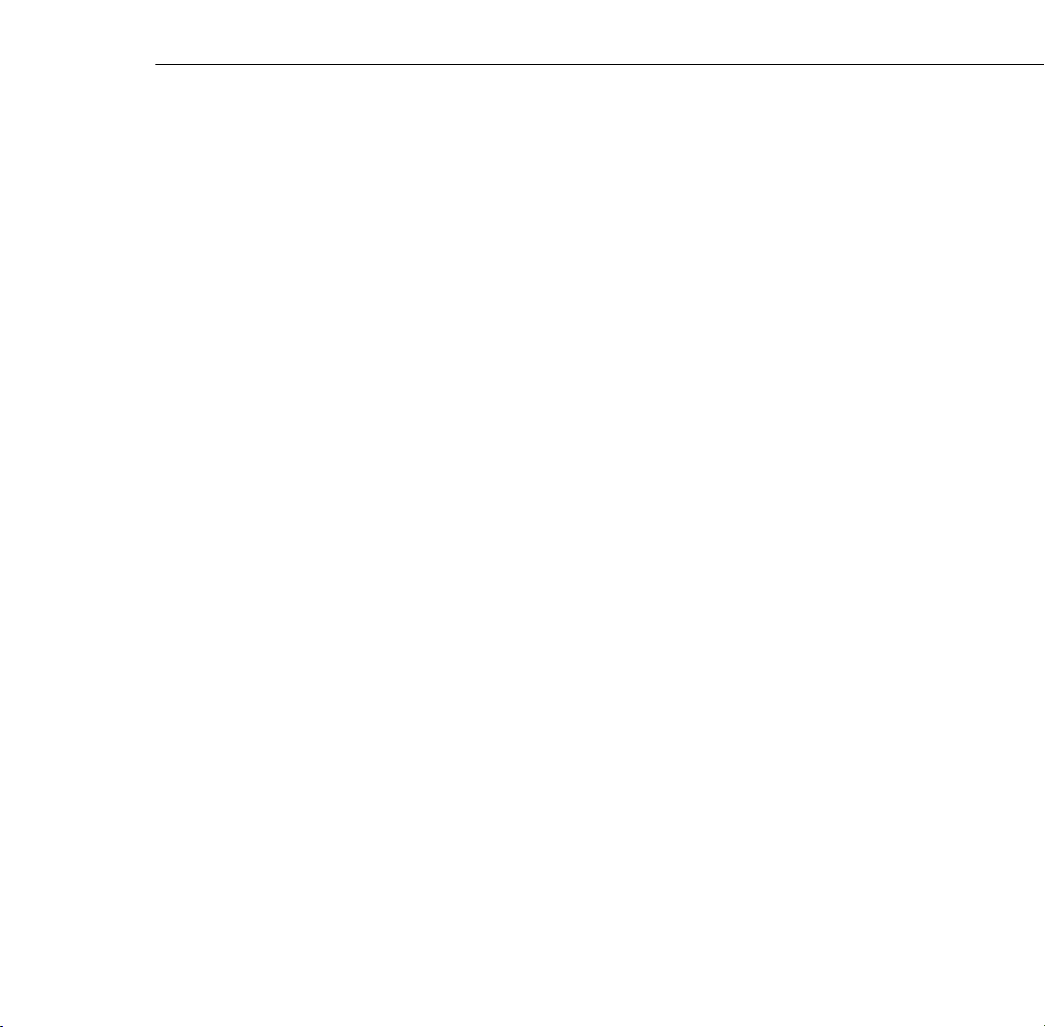
❐ If it does not operate normally when you follow the operating
instructions, or if it exhibits a distinct change in performance,
indicating a need for service
If it has been dropped or the housing has been damaged.
❐
17. If you use the projector in a country other than where you
purchased it, use the power cable that is suitable to that country.
Safety Instructions
11
Page 22
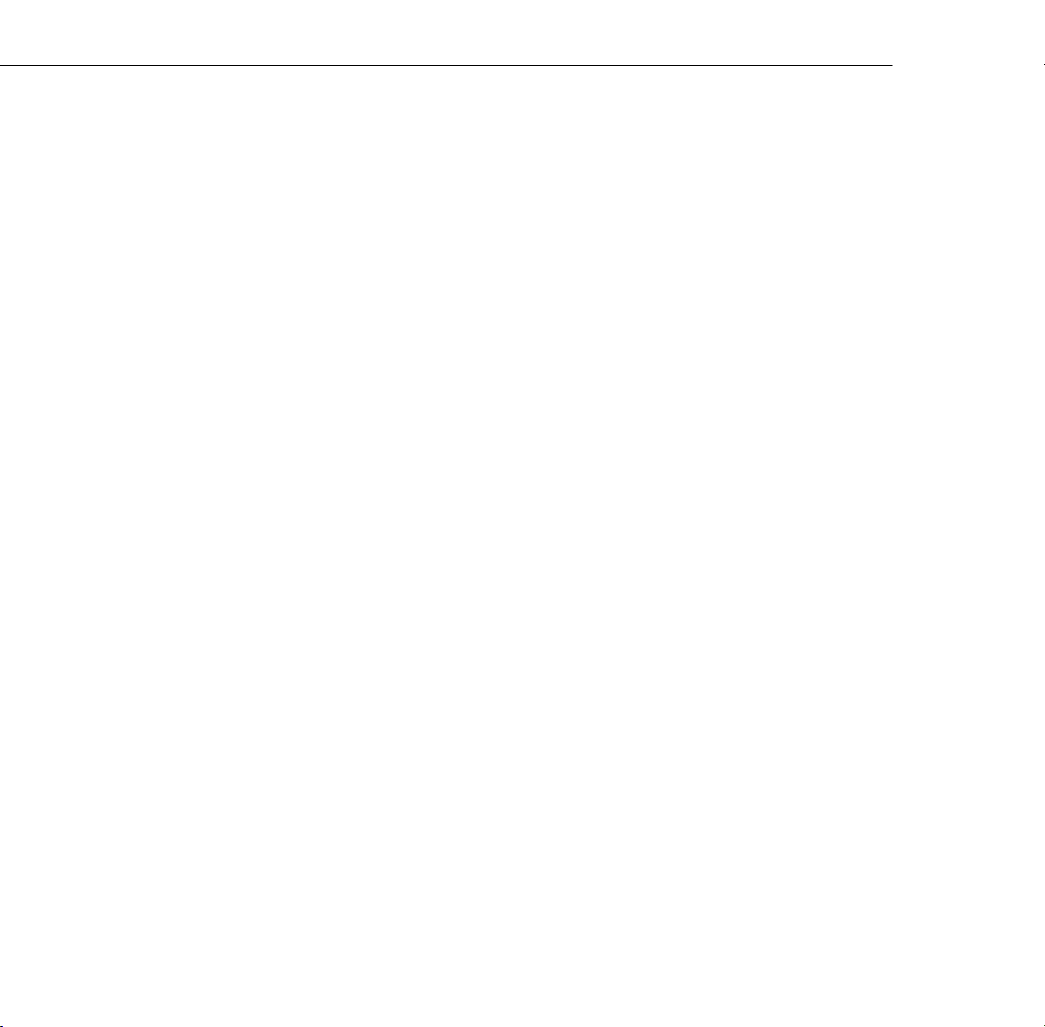
12
Introduction
Page 23
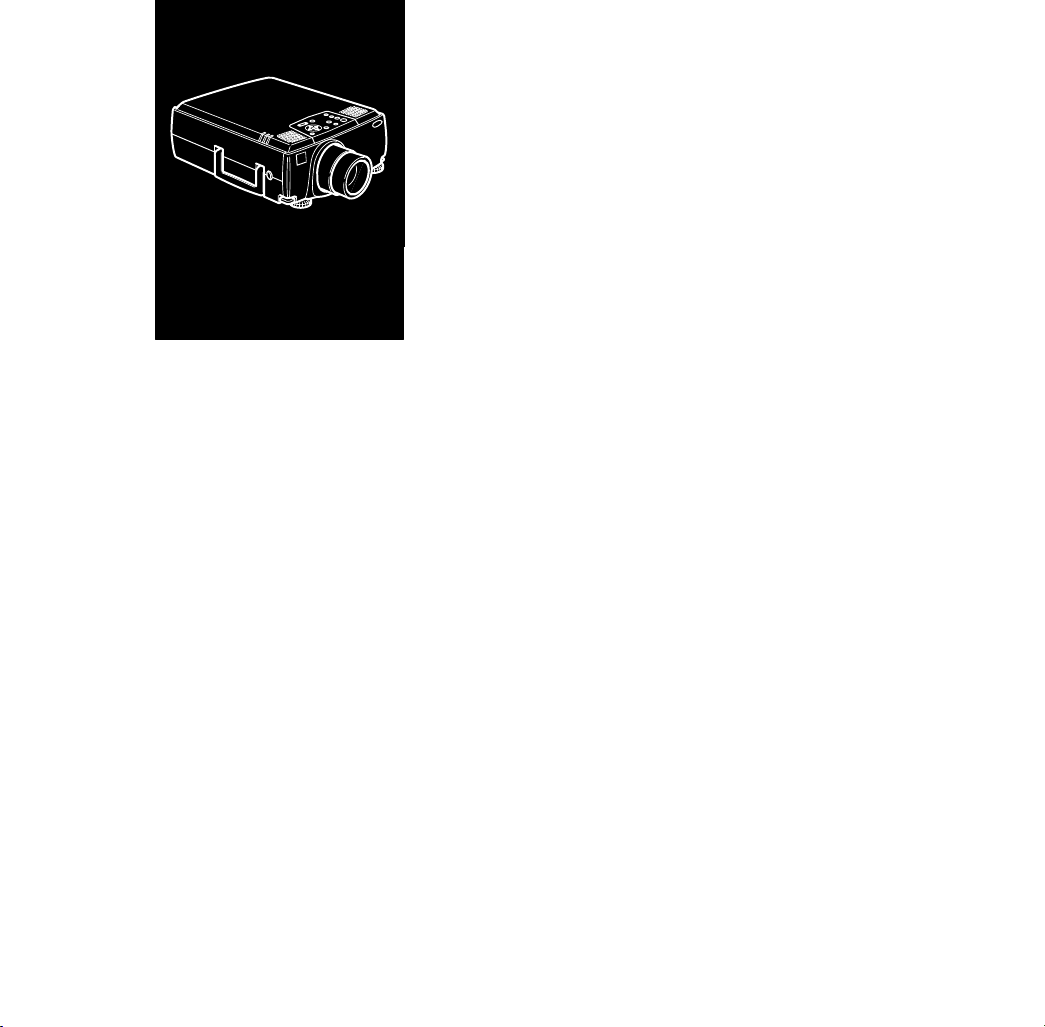
1
Setting Up the Projector
his chapter describes how to unpack your projector, connect it to
T
other equipment, and turn everything on. The projector must be
connected to a computer or a video source such as a VCR, DVD
player, camcorder, digital camera, or laser disc player before it can
project any images. You may also want to set up the projector for one
or more of the following:
Connect the mouse cable to use the remote control as a wireless
❐
mouse. Except for some laptops, this disables your computer’s
mouse. If you are also viewing the display on your monitor, you
use the remote control’s pointer to control the screen cursor.
Provide audio for one or both image sources. The audio source can
❐
be the computer, video source, or another device such as a stereo.
Connect to an external speaker or PA system to amplify the audio.
❐
13
Page 24
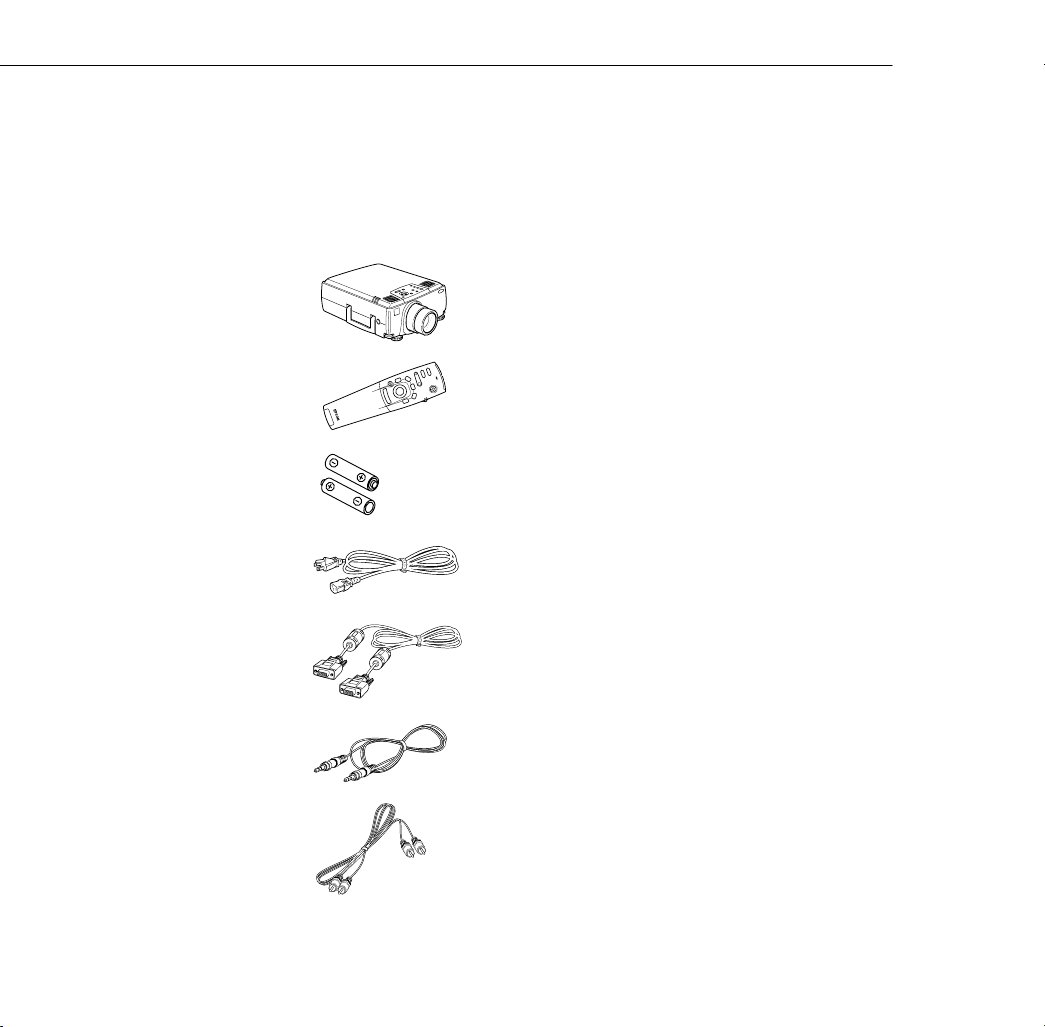
Unpacking the Projector
Power
Freeze
A/V Mute
E-Zoom
R/C ON
OFF
3
1
5
2
4
Enter
Esc
When you unpack the projector, make sure you have all these
components:
Projector
Remote control
2 AA batteries
Power cord
Projector video cable
Audio cable
RCA audio cable
14
1 • Setting Up the Projector
Page 25
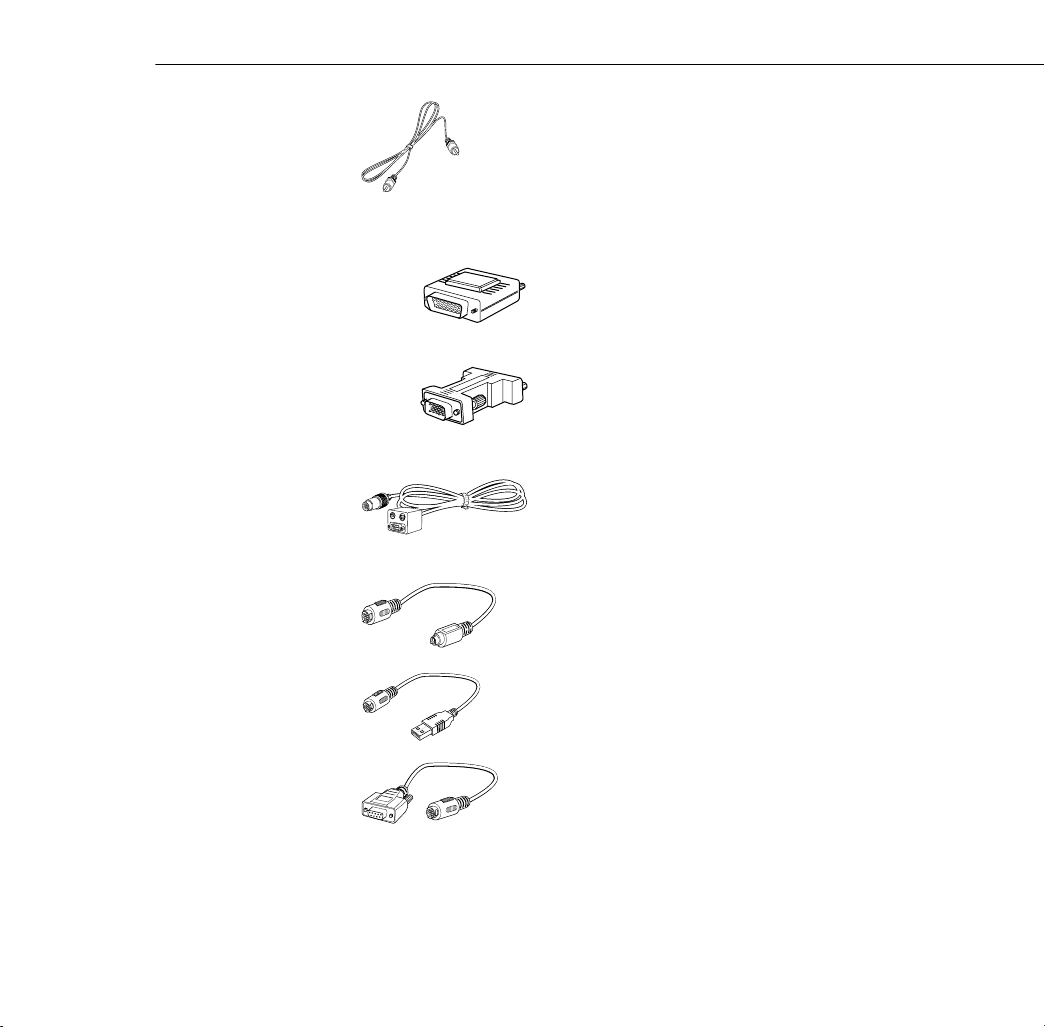
RCA video cable
Macintosh adapter set:
Main cable (for connecting a mouse cable to
use the remote as a wireless mouse and/or a
serial cable to use the ELP Link IV software)
PS/2
USB cable
Macintosh desktop adapter
Macintosh monitor adapter
®
mouse cable (for the PC)
Serial mouse cable (for the PC)
Unpacking the Projector
15
Page 26
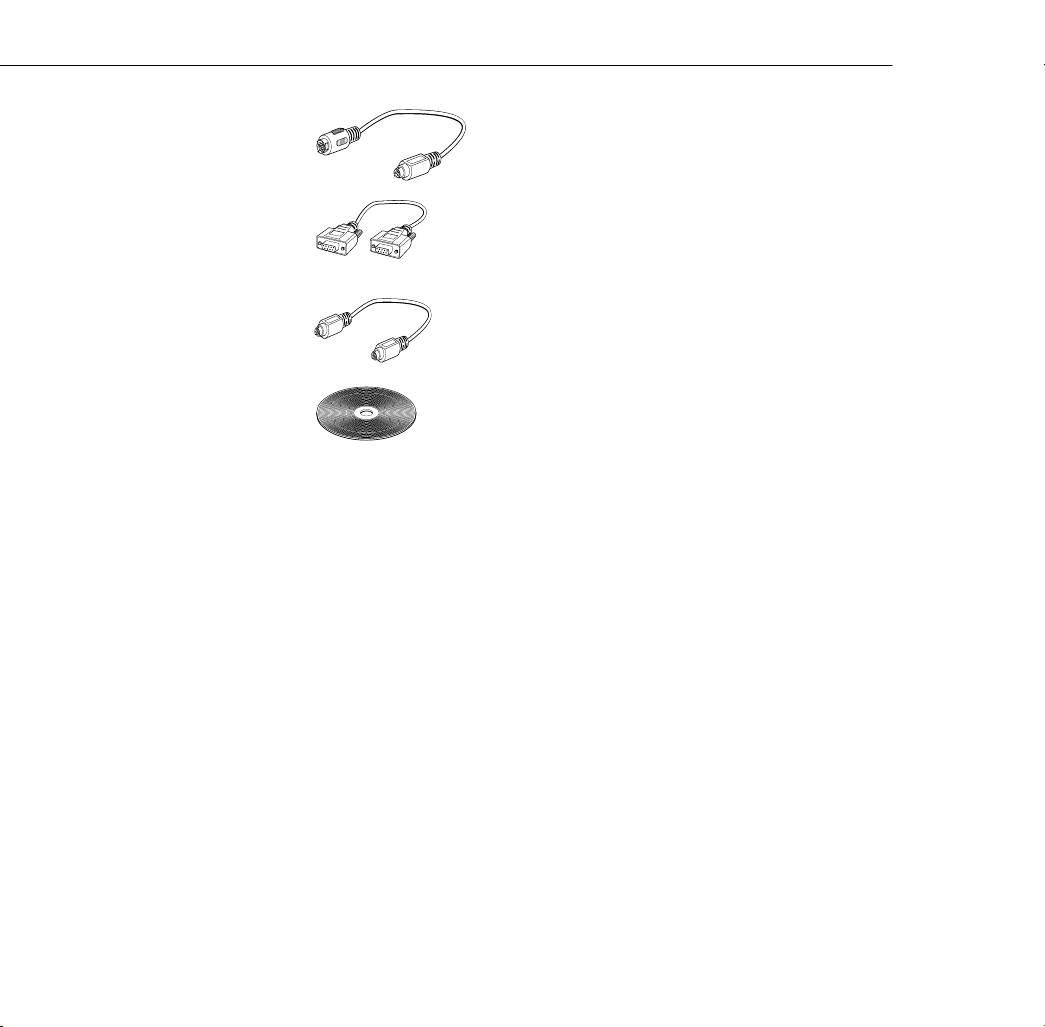
Mac mouse cable (for the Macintosh)
PC serial cable
Macintosh serial cable
Projector Software CD ROM
You will not need all these components; your configuration will
determine which ones you need.
Save all packaging in case you need to ship the projector in the future.
Always transport the projector in its original packaging (or the
equivalent), or use a carrying case if you are carrying the projector by
hand. (See page 141 for transporting instructions.)
16
1 • Setting Up the Projector
Page 27
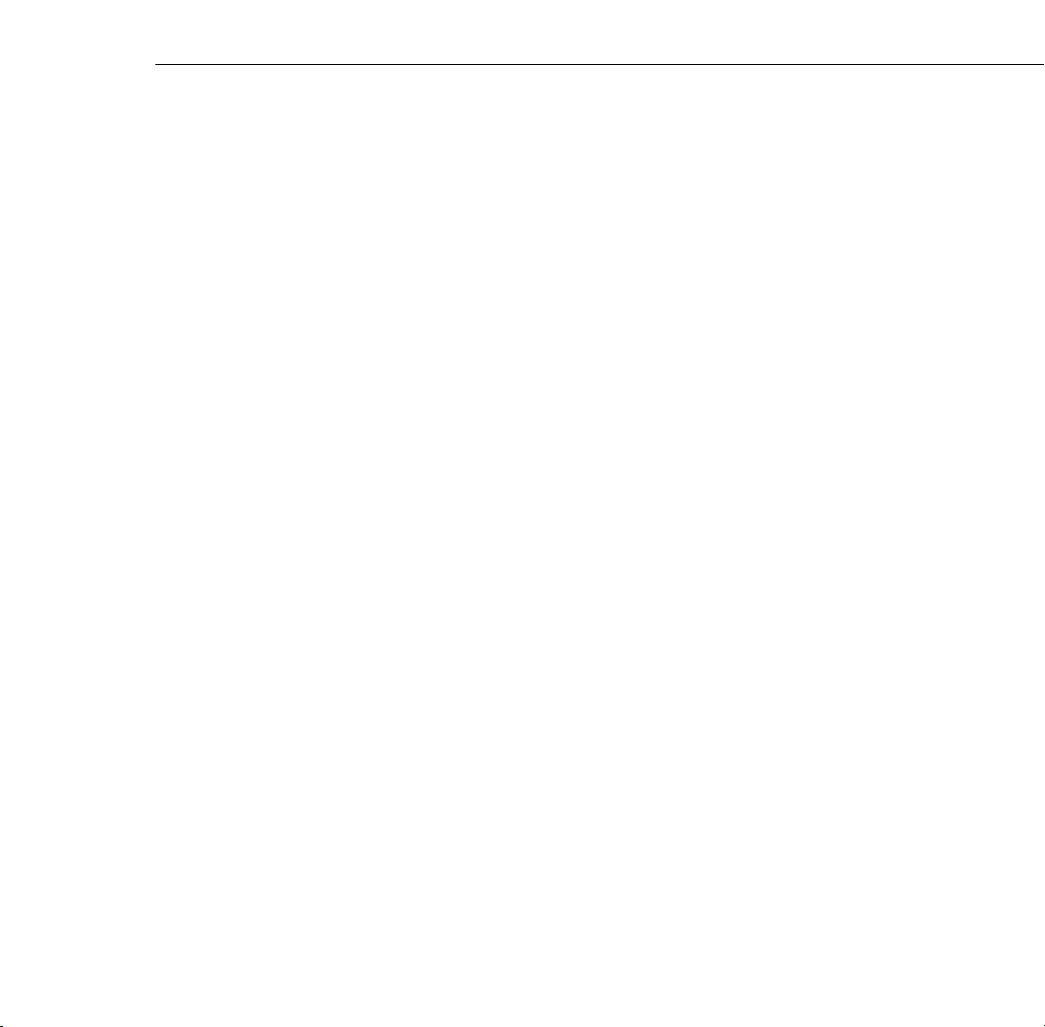
Additional Components
Depending on how you plan to use the projector, you may need
additional components:
To receive an S-Video signal, you need an S-Video cable. (One is
❐
usually provided with your video device.) A separate cable is
required for each video source.
To connect a second computer, you need a computer video and
❐
audio cable.
To connect the projector to a Macintosh PowerBook, you may
❐
need a video-out cable (provided by Apple). If your PowerBook
requires a video-out cable and you do not have one, see your
Macintosh dealer.
Note: You cannot currently use the ELP Link IV software with a
Power Macintosh G3 or iMac. Check with your dealer for future
support.
To connect the projector to an external sound system, you need an
❐
RCA-to-3.5 mm stereo audio cable. You can obtain one from your
computer dealer.
To connect the mouse cable to your computer, you may require a
❐
special connector, cable, or other components. You can obtain
these items from your computer dealer.
Note: You can connect a Kensington MicroSaver
the hole on the projector’s right side. Contact your computer dealer.
®
anti-theft device in
Unpacking the Projector
17
Page 28
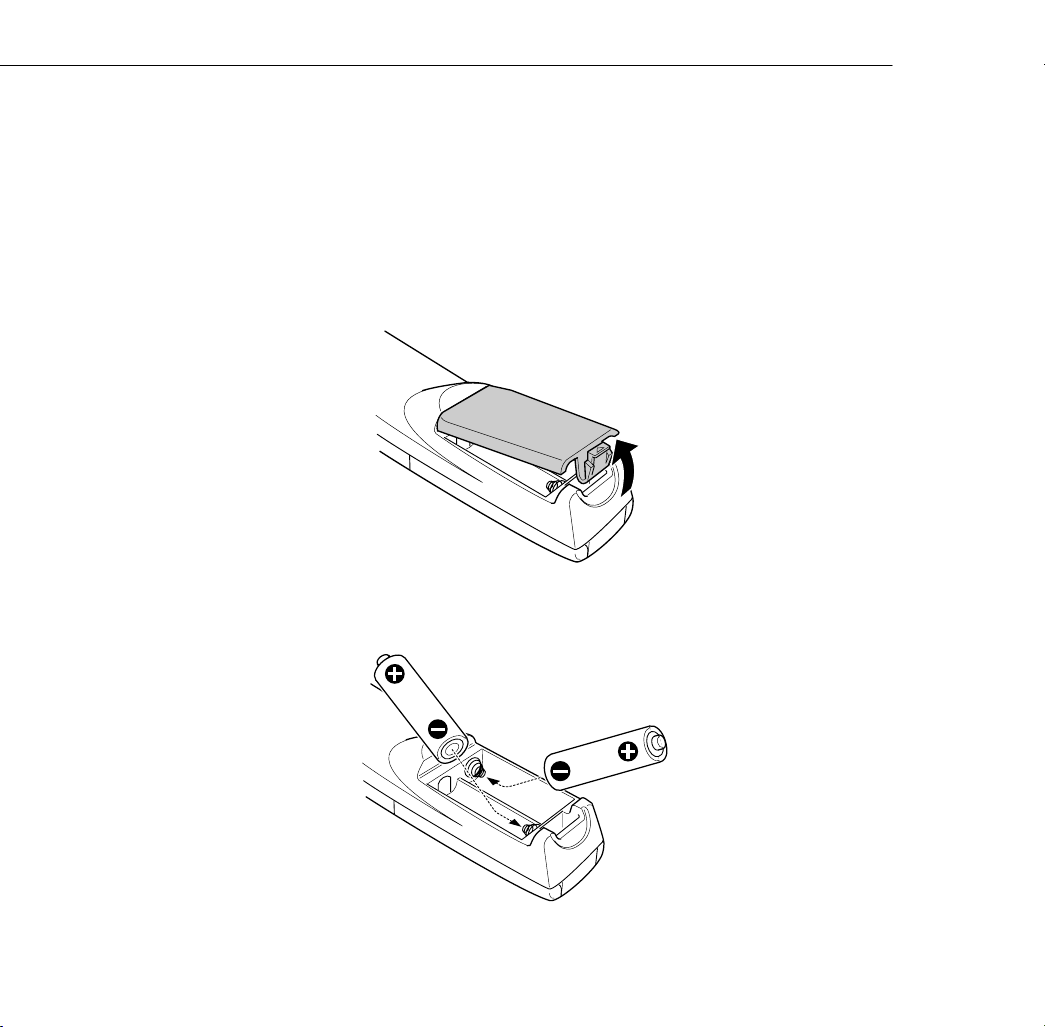
Installing the Remote Control Batteries
You can use the remote control as a wireless mouse instead of your
computer’s mouse to control your presentation. You can also use it to
control the projector menus and use the Effects buttons.
Follow these steps to install the batteries in the remote control:
1. Slide off the battery compartment cover.
2. Insert the two AA batteries included with the projector. Make sure
the polarity of the batteries is correct.
18
1 • Setting Up the Projector
Page 29
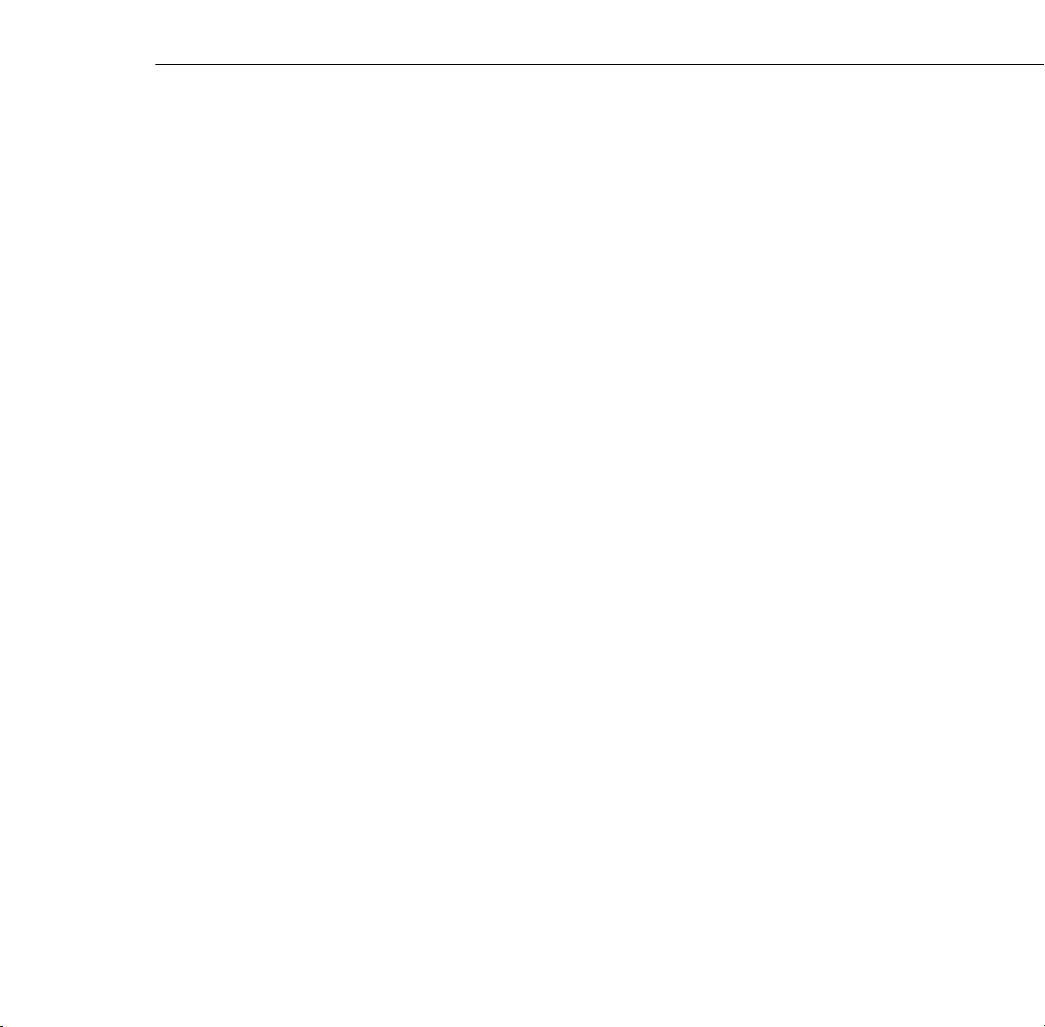
3. Replace the battery compartment cover.
When replacing batteries, take the following precautions:
❐ Do not mix old and new batteries.
Replace batteries as soon as they run out. If the batteries leak, wipe
❐
away battery fluid with a soft cloth. If fluid gets on your hands,
wash them immediately.
Remove batteries if you will not be using the projector for a long
❐
period of time.
Before You Connect the Projector
Before you start connecting the projector to your equipment, decide
where you will want to place your projector and computer or video
source. The distance between the projector and the screen determines
the actual image size. Place the projector somewhere between 3.6 and
52.1 feet (1.1 and 15.9 meters) away from the screen; use the general
guidelines in the table below to determine the proper distance. (For
more precise calculations, see “Positioning the Projector” on page 62.)
Caution: Do not hold or lift the projector by the lens. This can damage the
lens.
Before You Connect the Projector
19
Page 30
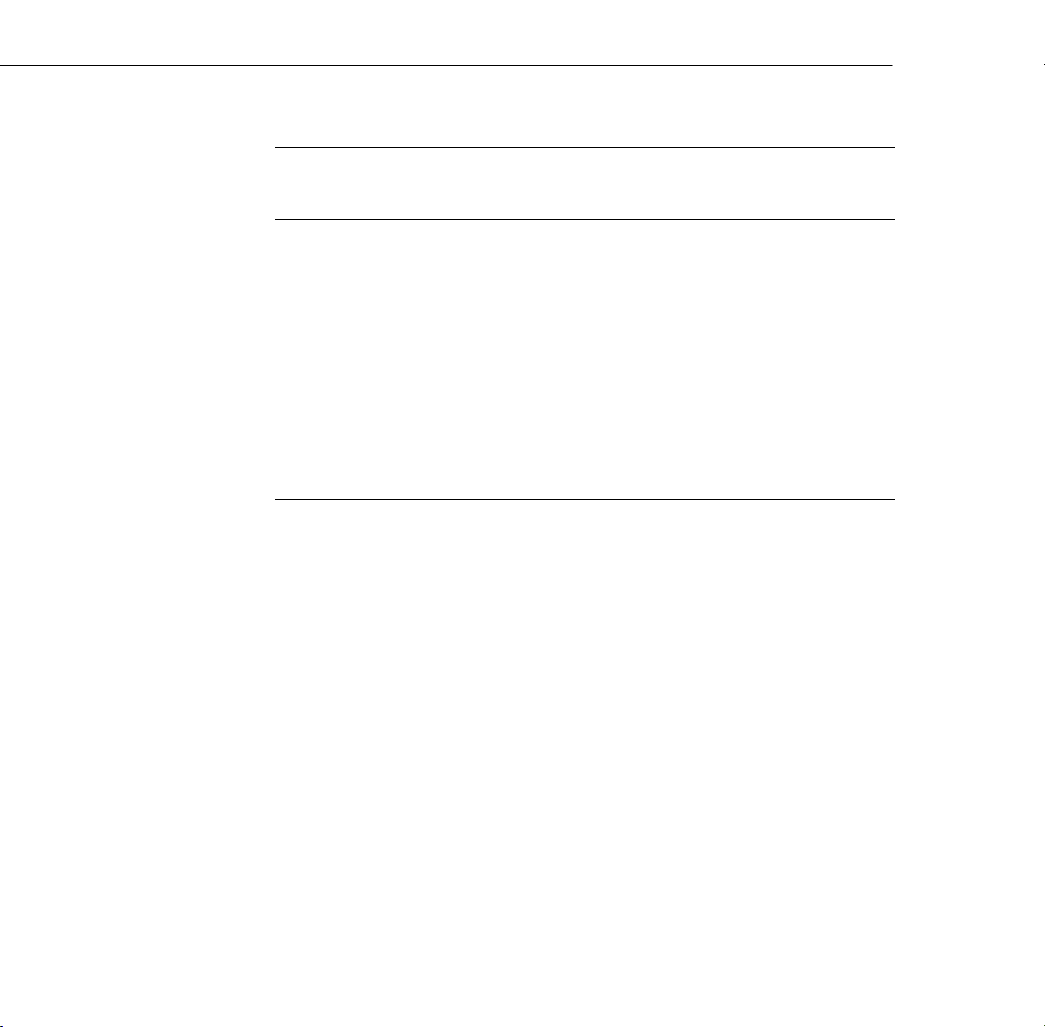
Horizontal distance from projector to screen
Image size (diagonal)
300 inches (10 m) 460.6 inches (11.7 m) 586.6 inches (14.9 m)
200 inches (5.1 m) 307.1 inches (7.8 m) 389.8 inches (9.9 m)
100 inches (2.54 m) 153.5 inches (3.9 m) 192.9 inches (4.9 m)
80 inches (2.03 m) 122.0 inches (3.1 m) 153.5 inches (3.9 m)
60 inches (1.52 m) 90.6 inches (2.3 m) 114.2 inches (2.9 m)
40 inches (1.02 m) 59.1 inches (1.5 m) 74.8 inches (1.9 m)
30 inches (0.76 m) 43.3 inches (1.1 m) 55.1 inches (1.4 m)
Minimum Maximum
Be sure to place the projector on a sturdy, level surface within five feet
of the computer or video source.
20
1 • Setting Up the Projector
Page 31

Connecting to a Computer
You can connect the projector to any computer capable of producing
standard VGA, Super VGA (SVGA), XGA, Super XGA (SXGA), or
UXGA output, such as:
IBM compatible desktop PCs
❐
IBM compatible laptop PCs
❐
❐ Apple Macintosh desktop computers, including Macintosh
Quadra,
Macintosh G3
❐ Any Apple PowerBook with video-out capability
Most high-end workstations from Sun, Silicon Graphics,® IBM,
❐
and Hewlett-Packard.® (You may need an adapter cable to connect
to some high-end workstations; see page 52.)
See the section that applies to your computer. Make sure both the
computer and projector are turned off before you start.
When you have finished connecting all your components, go to
page 57 to turn on the projector and equipment.
The following illustration identifies all the interface ports on the back
of the projector; you may want to refer to this as you connect your
computer or other equipment to the projector.
®
Macintosh Centris,® Power Macintosh, and Power
Connecting to a Computer
21
Page 32

R/R-Y B/B-Y H/C Sync V Sync
A/C power inlet
Audio Out
L
-
Audio2-R
Monitor Out
Mouse/Com 1
Mouse/Com 2
L-Audio-R
Computer 1
R/R-Y G/Y B/B-Y H/C Sync V Sync
Video
Audio 1 In
Rear IR
receiver
L-Audio-R
Remote
S-Video In
G/Y
Monitor Out Computer 2/
Component Video
L-Audio2-R
Audio Out Audio 1
Remote
S-Video L-Audio-R L-Audio-RVideo
Computer 1
Mouse/Com1Mouse/Com2
Connecting to a PC Desktop Computer
To connect the projector to your PC desktop computer, you need to:
22
1 • Setting Up the Projector
Connect the projector video cable and computer monitor cable
❐
Connect the mouse and/or serial cable (if you want to use the
❐
remote control as a mouse or use the ELP Link IV software)
Connect the audio cable (if you’ll be projecting with audio)
❐
Follow the steps in each section for the cables you need to connect.
Before beginning, turn off the projector and computer if they are on.
Note: Computer configurations vary. See your computer manual for the
location of the ports needed to connect your projector.
Page 33

Connecting the Video and Monitor Cables
First connect the projector video cable and computer monitor cable.
Refer to this illustration while following the steps below.
Computer 1 port
projector video cable
Monitor Out
port
monitor cable
Connecting to a Computer
23
Page 34

1. If you will be viewing the video on your computer monitor as well
as the projector screen, disconnect the monitor cable from the
video port on the back of your computer. Then connect the
monitor cable to the projector’s Monitor Out port, as shown
below. (This is useful when you need to view the video output but
the projection screen is behind you.)
2. Connect one end of the projector video cable to the projector’s
Computer 1 port. (Use the Computer 2 port if you are
connecting a second computer.)
24
3. Connect the other end of the projector video cable to the
computer’s video port.
1 • Setting Up the Projector
Page 35

4. Tighten the screws on all connectors.
Connecting the Mouse and Serial Cables
If you want to use the remote control as a mouse or use the ELP
Link IV software, you need to connect the main cable. It provides
connectors for:
The PS/2 mouse or USB cable (to use the remote control as a
❐
mouse)
The serial cable (to use the ELP Link IV software)
❐
Refer to this illustration while following the steps below.
Mouse/Com 1 port
9-pin serial cable
main cable
Connecting to a Computer
PS/2 or USB cable
25
Page 36

1. Connect the round end of the main cable to the projector’s
Mouse/Com 1 port. (Use the Mouse/Com 2 port if you are
connecting a second computer.)
2. To use the remote control as a wireless mouse, connect the PS/2
mouse or USB cable included with the projector to the MOUSE
terminal on the square end of the main cable.
3. Disconnect your mouse from the mouse port on the back of your
computer and replace it with the other end of the PS/2 mouse or
USB cable. (Your computer’s mouse will be disabled while you are
using the remote control as a mouse.)
26
Note: If your system uses a serial mouse, perform steps 2 and 3 using
the PC mouse serial cable instead of the PS/2 mouse or USB cable (not
shown in the illustration).
1 • Setting Up the Projector
Page 37

4. To use the ELP Link IV software or to program new effects for the
Effects buttons on the remote control, connect one end of the
serial cable to the SERIAL terminal on the square end of the main
cable.
Connect the other end of the serial cable to the serial port on the
back of your computer.
Note: You will not be able to use ELP Link IV if your system has only
one serial port that is being used to support a serial mouse.
5. Tighten the screws on all connectors.
Connecting to a Computer
27
Page 38

Connecting the Audio Cable
1. If you will be using audio, connect one end of the audio cable to
the Audio 1 port on the projector. (Use the Audio 2 ports if you
are connecting a second computer.)
Audio 1 port
2. Connect the other end of the audio cable to the speaker or audio
out port on the computer’s sound card.
audio cable
28
1 • Setting Up the Projector
Page 39

Connecting to a PC Laptop Computer
To connect the projector to your PC laptop computer, you need to:
Connect the projector video cable
❐
❐ Connect the mouse and/or serial cable (if you want to use the
remote control as a mouse or use the ELP Link IV software)
Connect the audio cable (if you’ll be projecting with audio)
❐
Follow the steps in each section for the cables you need to connect.
Before beginning, turn off the projector and computer if they are on.
Note: Laptop configurations vary. See your computer manual for the
location of the ports needed to connect your projector.
Connecting the Video Cable
First connect the projector’s video cable to your laptop.
Computer 1 port
projector video cable
1. Connect one end of the projector video cable to the projector’s
Computer 1 port. (Use the Computer 2 port if you are
connecting a second computer.)
Connecting to a Computer
29
Page 40

2. Connect the other end of the video cable to the laptop’s video
(monitor) port.
3. Tighten the screws on all connectors.
Connecting the Mouse and Serial Cables
If you want to use the remote control as a mouse or use the ELP
Link IV software, you need to connect the main cable. It provides
connectors for:
The PS/2 or USB cable (to use the remote control as a mouse)
❐
❐ The serial cable (to use the ELP Link IV software)
Refer to this illustration while following the steps below.
Mouse/Com 1
port
9-pin serial
cable
PS/2 or USB
cable
30
main cable
1 • Setting Up the Projector
Page 41

1. Connect the round end of the main cable to the projector’s
Mouse/Com 1 port. (Use the Mouse/Com 2 port if you are
connecting a second computer.)
2. To use the remote control as a wireless mouse, connect the PS/2 or
USB cable included with the projector to the MOUSE terminal
on the square end of the main cable.
3. Connect the 6-pin (mini-DIN) end of the PS/2 mouse cable to the
external mouse port or connect the USB cable to the USB port on
your laptop.
Note: If your laptop uses a serial mouse, perform steps 2 and 3 using
the PC serial mouse cable instead of the PS/2 or USB cable (not
shown in the illustration).
Connecting to a Computer
31
Page 42

4. To use the ELP Link IV software, or to program new effects for
the Effects buttons on the remote control, connect one end of the
serial cable to the SERIAL terminal on the square end of the main
cable.
5. Connect the other end of the serial cable to the serial port on the
back of your computer.
Note: You will not be able to use ELP Link IV if your laptop has only
one serial port that is being used to support a serial mouse.
6. Configure your laptop to work with an external mouse.
Note: You may have to set the display to appear on both the laptop’s
screen and the projector. Some laptops let you change this setting with
the keyboard’s function keys or by using a setup utility provided by the
computer manufacturer. Check your laptop’s manual or online help
for instructions.
32
1 • Setting Up the Projector
Page 43

Connecting the Audio Cable
1. If you will be using audio, connect one end of the audio cable to
the Audio 1 port on the projector. (Use the Audio 2 ports if you
are connecting a second computer.)
2. Connect the other end of the audio cable to your laptop.
Note: PC audio cable port locations vary. See your computer manual
for the location of the audio port needed to connect your projector.
Audio 1 port
audio cable
Connecting to a Computer
33
Page 44

Connecting to a Desktop Macintosh
To connect the projector to your desktop Macintosh, you need to:
Connect the projector video cable and computer monitor cable
❐
❐ Connect the mouse and/or serial cable (if you want to use the
remote control as a mouse or use the ELP Link IV software)
Connect the audio cable (if you’ll be projecting with audio)
❐
Follow the steps in each section for the cables you need to connect.
Before beginning, turn off the projector and computer if they are on.
Notes:
❐ Macintosh configurations vary. See your computer manual for the
location of the ports needed to connect your projector.
You cannot currently use the ELP Link IV software with a Power
❐
Macintosh G3 or iMac. Check with your dealer for future support.
34
1 • Setting Up the Projector
Page 45

Connecting the Video and Monitor Cables
First connect the video and monitor cables. Refer to this illustration as
you follow the steps below.
Monitor Out
port
Macintosh
desktop
adapter
Macintosh
monitor adapter
Mac
Macintosh
monitor cable
Computer 1 port
projector
video cable
Connecting to a Computer
35
Page 46

1. Connect one end of the projector video cable to the projector’s
Computer 1 port. (Use the Computer 2 port if you are
connecting a second computer.)
2. Remove the small cover on the Macintosh desktop adapter (as
shown below) and set its DIP switches in accordance with the
resolution you want to use, such as 16-inch mode. See your
Macintosh documentation for instructions.
36
1 • Setting Up the Projector
Page 47

3. Connect the small terminal of the Macintosh desktop adapter to
the other end of the projector video cable.
4. Disconnect the monitor cable from the video port on the back of
the Macintosh. Then connect the projector video cable (with the
Macintosh desktop adapter attached) to the video port on the
Macintosh.
Connecting to a Computer
37
Page 48

5. To also view the video on the computer’s monitor, attach the large
end of the Macintosh monitor adapter to the monitor cable and
connect the other end of the adapter to the projector’s Monitor
Out port.
6. Tighten the screws on all the connectors.
38
1 • Setting Up the Projector
Page 49

Connecting the Mouse and Serial Cables
If you want to use the remote control as a mouse or use the ELP
Link IV software, you need to connect the main cable. It provides
connectors for:
The Mac mouse or USB cable (to use the remote control as a
❐
mouse)
The Mac serial cable (to use the ELP Link IV software)
❐
Refer to this illustration while following the steps below.
Mouse/Com 1 port
Mac or USB cable
Mac serial cable
main cable
Connecting to a Computer
39
Page 50

1. Connect the small end of the main cable to the projector’s
Mouse/Com 1 port. (Use the Mouse/Com 2 port to connect a
second computer.)
2. To use the remote control as a wireless mouse, connect one end of
the projector’s Mac mouse or USB cable to the MOUSE terminal
on the large end of the main cable.
40
3. Disconnect your Macintosh’s mouse cable. Connect the other end
of the projector’s Mac mouse or USB cable to the mouse or USB
port on your Macintosh.
1 • Setting Up the Projector
Page 51
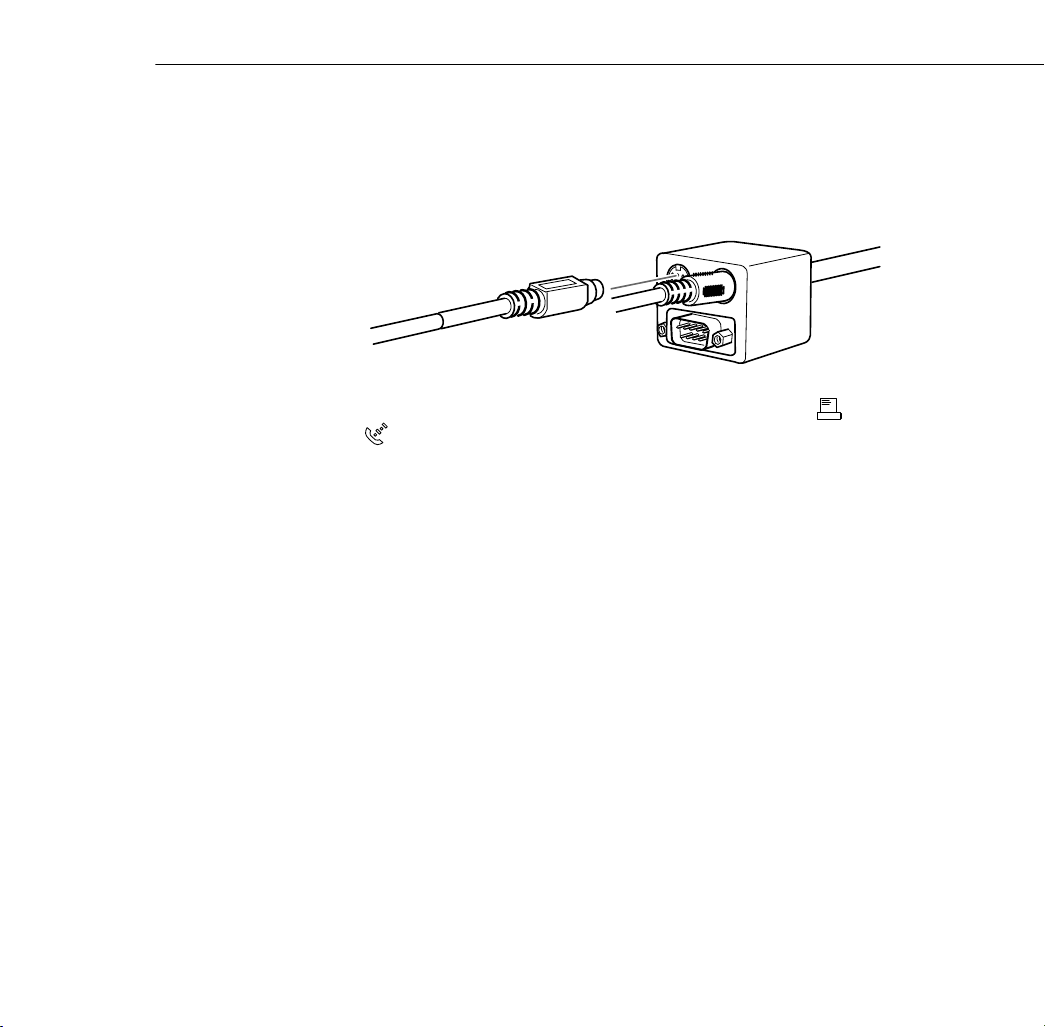
4. To use the ELP Link IV software or to program new effects for the
Effects buttons on the remote control, connect one end of the Mac
serial cable to the MAC SERIAL terminal on the large end of the
main cable.
5. Connect the other end of the Mac serial cable to the printer or
modem port on the back of your Macintosh.
Connecting to a Computer
41
Page 52

Connecting the Audio Cable
1. If you will be using audio, connect one end of the audio cable to
the Audio 1 port on the projector. (Use the Audio 2 port if you
are connecting a second computer.)
2. Connect the other end of the audio cable to the audio-out port on
your computer.
Audio 1 port
audio cable
42
1 • Setting Up the Projector
Page 53

Connecting to a PowerBook
Your PowerBook must have video-out capability in order to connect to
the projector.
To connect the projector to your PowerBook, you need to:
❐ Connect the projector video cable
Connect the mouse and/or serial cable (if you want to use the
❐
remote control as a mouse or use the ELP Link IV software)
Connect the audio cable (if you’ll be projecting with audio)
❐
Follow the steps in each section for the cables you need to connect.
Before beginning, turn off the projector and computer if they are on.
Note: PowerBook configurations vary, so the location of your computer’s
ports may not match the illustrations. See your PowerBook manual for the
port locations if necessary.
Connecting to a Computer
43
Page 54

Connecting the Video Cable
First connect the projector video cable. Refer to this illustration as you
follow the steps below.
Note: Some new PowerBooks may allow you to connect the video cable
directly to the computer without using a video-out cable. See your
PowerBook manual for additional information on connecting a video
cable.
video out cable
(if needed)
Computer 1
port
Macintosh desktop
adapter
projector video cable
44
1 • Setting Up the Projector
Page 55

1. Connect one end of the projector video cable to the projector’s
Computer 1 port. (Use the Computer 2 port if you are
connecting a second computer.)
2. Remove the small cover on the Macintosh desktop adapter and set
its DIP switches in accordance with the resolution you want to use
(such as 16-inch mode). See your Macintosh documentation for
instructions.
Connecting to a Computer
45
Page 56

3. Connect the small terminal of the Macintosh desktop adapter to
the other end of the video cable.
4. Connect the projector video cable (with the Macintosh desktop
adapter attached) to the video-out port on the PowerBook.
46
1 • Setting Up the Projector
Page 57

If a video-out cable was provided with your PowerBook, connect
the smaller end of the video-out cable to the video-out port on the
back of the PowerBook. Connect the other end to the Macintosh
desktop adapter on the end of the projector video cable.
video-out cable
Connecting to a Computer
47
Page 58

Connecting the Mouse and Serial Cables
If you want to use the remote control as a mouse or use the ELP
Link IV software, you need to connect the main cable. It provides
connectors for:
The Mac mouse or USB cable (to use the remote control as a
❐
mouse)
The Mac serial cable (to use the ELP Link IV software)
❐
Refer to this illustration while following the steps below.
Mouse/Com 1 port
Mac mouse or
USB cable
Mac serial
cable
48
main cable
1 • Setting Up the Projector
Page 59

1. Connect the round end of the main cable to the projector’s
Mouse/Com 1 port. (Use the Mouse/Com 2 port if you are
connecting a second computer.)
2. To use the remote control as a wireless mouse, connect one end of
the projector’s Mac mouse or USB cable to the MOUSE terminal
on the large end of the main cable.
Connecting to a Computer
49
Page 60

3. Connect the other end of the Mac mouse or USB cable to the
mouse or USB port on the back of the PowerBook.
4. To use the ELP Link IV software or program new effects for the
Effects buttons on the remote control, connect one end of the Mac
serial cable to the MAC SERIAL terminal on the large end of the
main cable.
50
5. Connect the other end of the serial cable to the printer/
modem port on the back of your PowerBook.
1 • Setting Up the Projector
Page 61

Connecting the Audio Cable
1. If you will be using audio, connect one end of the audio cable to
the Audio 1 port on the projector. (Use the Audio 2 port if you
are connecting a second computer.)
2. Connect the other end of the audio cable to the audio-out port on
your PowerBook.
Note: After you turn on the projector and computer, you’ll need to choose
Mirroring in the Display Control Panel if you set up your configuration to
display on the LCD screen as well as the projector screen.
Audio 1 port
audio cable
Connecting to a Computer
51
Page 62

Connecting to a High-End Workstation
Your PowerLite projector is capable of remapping input resolutions up
to 1600 × 1200 pixels. Since 1280 × 1024 pixels is the default
resolution for most leading workstations, this capability makes these
projectors the best portable solution for the display of workstation
video output.
There is no standard for workstation video output. Those workstations
that follow the SXGA standard and use the HD15 connector don’t
need an adapter cable.
Contact your audio/video dealer for information on connecting your
workstation.
Connecting to a Video Source
You can connect a VCR, camcorder, laser disc player, DVD player, or
any other compatible video image source to your projector.
The projector can receive composite video, S-Video, or component
video. Your equipment has composite video if your video source has a
one-pin RCA video port. Your equipment has S-Video if your video
source has a four-pin (mini-DIN) video port. Your equipment has
component video if your video source has a three-connector (Y, R-Y,
B-Y) video port.
52
Note: The projector is not compatible with a cable TV-style F connector.
1 • Setting Up the Projector
Page 63

You can connect the projector to an S-Video source, a composite video
source, and a component video source at the same time. However, the
projector automatically selects the S-Video as the video source.
The projector supports HDTV, NTSC, PAL, and SECAM video
formats, and automatically detects and identifies the video format.
However, you can specify that a single broadcast format be detected.
(See Chapter 3.) Note that the projector will then be able to detect
only one type of video signal.
The type of cable you use to connect the video source to the projector
depends on whether you have composite video, S-Video, or
component video. For composite video, use the RCA audio and RCA
video cable supplied with the projector. For S-Video, use the S-Video
cable supplied with your video device or obtain one from your
computer or video equipment dealer. For component video, use the
BNC type cable that came with your video source. The illustration
below shows the S-Video, component, and composite connectors.
S-Video
4-pin, mini-DIN
2
1
4
3
component
BNC connector
Connecting to a Video Source
composite
RCA
53
Page 64

To connect a video source to the projector:
1. Turn off the projector and video source if they are on.
2. If your video source uses a small, round, one-prong composite
(RCA) video connector, you’ll need the RCA video cable that
comes with the projector. If your video source uses a large, round,
four-prong S-Video connector or a BNC type connector, you will
need to purchase the appropriate cable or use the cable that came
with your video source.
3. For composite video, connect the yellow RCA plug on one end of
the RCA video cable to the projector’s Video port. Connect the
other yellow RCA plug to the video-out port of your video source.
54
audio/video cable
1 • Setting Up the Projector
Page 65

4. Connect the RCA audio cable to the Audio ports of the projector:
insert the white plug into the L port and the red plug into the R
port. Connect the plug at the other end of the RCA audio cable to
the audio output ports of the video source.
5. For S-Video, insert one end of an S-Video cable into the
projector’s S-Video connector. Insert the other end into the
S-video-out port of your video source.
S-Video connector
S-Video cable
6. For component video, insert three ends of a BNC cable into the
projector’s R/R-Y, G/Y, and B/B-Y ports. Insert the opposite ends
of the cable into the Y/Video, C/R-Y, and B-Y ports on your
component video source. (Don’t insert any of the cable ends into
the HD/Sync and VD ports.)
Note: Use a standard BNC cable, which you can purchase from any
computer store. The Computer 2/BNC video cable supplied by
EPSON as an optional accessory does not work with component video.
Connecting to a Video Source
55
Page 66

Connecting to an External Speaker or
PA System
Although the projector’s internal speakers are enough for most smallor medium-size rooms, you can connect the projector to an external
speaker or public address (PA) system for large rooms or to gain
maximum benefit from the projector’s built-in 3D sound function.
To connect the projector to an external sound system, you need to
obtain an RCA-to-3.5 mm stereo audio cable. You can get one from
your computer dealer.
1. Turn off the projector and speaker or PA system if they are on.
2. Connect the cable’s 3.5 mm stereo miniplug to the projector’s
Audio Out port.
Audio Out port
56
stereo audio cable
1 • Setting Up the Projector
Page 67

Note: EPSON offers the Mediaphile PAS (personal audio system) and
the Mediaphile CVS (clear voice system) for external amplification.
See page 5 for ordering information.
3. Connect the RCA plugs to the external amplified speaker or PA
system. Insert the cable’s red plug into the Audio R port, and the
white plug into the Audio L port.
Note: The internal speakers are disabled when an external audio
system is used.
Turning the Equipment On and Off
It’s best to turn on the projector and its attached equipment in the
following order:
1. Video source (such as a VCR), if your video source is not your
computer
2. Audio source (if different from computer or video source)
3. Computer
4. External amplified speaker or PA system (if necessary)
5. Projector (follow the steps in the next section)
When you are ready to turn off the equipment, turn them off in the
reverse order.
Turning the Equipment On and Off
57
Page 68

Turning the Projector On and Off
Follow these steps to turn on the projector:
1. Connect one end of the power cord to the projector’s power inlet.
2. Connect the other end to a grounded electrical outlet. The power
light on the projector’s control panel turns orange, indicating that
the projector is in sleep mode. (The projector is not turned on
yet.)
3. Remove the projector lens cap.
4. Press the Power button on the remote control or control panel to
turn on the projector. The power light flashes green as the
projector warms up.
If computer or video equipment is attached, the computer or video
signal is projected. Allow about 30 seconds for full illumination.
Warning: Never look into the lens when the lamp is on. This can damage
your eyes. It is especially important that children not look into the lens.
When you want to stop projecting images, press the Power button. A
confirmation message appears. Press the Power button again. The fan
remains on and the projection lamp light flashes orange for about 60
seconds as the projector cools down.When the projector has cooled
down, flashing stops. The power light remains orange.
58
Note: If you press the Power button to turn the projector back on while
the power light is orange, there may be a delay before a projected image
appears.
1 • Setting Up the Projector
Page 69

When you are done using the projector, unplug the power cord.
Never unplug the power cord when the power light is green; this may
damage the lamp.
Turning the Equipment On and Off
59
Page 70

60
1 • Setting Up the Projector
Page 71

2
Using the Projector
his chapter provides the following information about using your
T
projector:
Positioning the projector relative to the screen
❐
Focusing and positioning the screen image
❐
Resizing the projected image
❐
Sleep mode
❐
Controlling the projector with the remote control and the control
❐
panel
Monitoring the projector’s operating status
❐
61
Page 72

The illustration below identifies the parts of your projector.
infrared receiver
speaker
status lights
handle
optical keystone
adjustment knob
control panel
foot adjust lever
Positioning the Projector
zoom ring
focus ring
speaker
infrared receiver
foot adjust
lever
adjustable feet
projection lens
62
Your projector supports front, rear, and ceiling projection, allowing
you to choose the best method for displaying your images. If you use
rear or ceiling projection, you need to select this in the projector’s
Advanced menu. See page 97 for more information.
2 • Using the Projector
Page 73

To get the best results when projecting your images, it’s important to
position the projector at the proper height and distance relative to the
screen.
When projecting from a table or desk, place the projector so the lens is
aligned as closely as possible with the bottom of your screen:
Positioning the Projector
63
Page 74

When projecting from the ceiling, align the lens as closely as possible
with the top of your screen:
Using the Keystone Feature
In circumstances where the lens cannot be properly aligned, use the
projector’s Keystone function to help maintain optimum screen
geometry.
Press the Optical Keystone Adjustment knob on the side of the
❐
projector (next to the handle). When the knob pops out, turn it
clockwise or counterclockwise to move the lens up or down. When
you’re finished, press the knob back in.
Adjust keystone correction digitally by pressing the Keystone
❐
button on the control panel to increase or decrease the image
adjustment. This feature allows you to correct up to a ± 20° tilt,
maintaining an aspect ratio of 4:3. Using the ELP Link IV
software, you can correct up to a
± 30°
tilt.
64
2 • Using the Projector
Page 75

Calculating Image Size and Projection Distance
The distance between the projector and the screen determines the
actual image size. To determine the exact distance required for a
particular image size (or to determine the size of an image at a
particular distance), use the formulas given below. (Remember that
the size of the image can be changed by rotating the zoom ring; see
page 69 for more information.)
Standard Lens Calculations
To determine the maximum and minimum diagonal size of an image
when you know the projection distance:
❐ Inches:
Maximum diagonal size = (0.676 × projection distance) + 2.293
Minimum diagonal size = (0.483 × projection distance) + 1.639
❐ Centimeters :
Maximum diagonal size = (1.71 × projection distance) + 5.824
Minimum diagonal size = (1.22 × projection distance) + 4.163
To determine the projection distance when you know the diagonal size
of the screen image:
❐ Inches:
Maximum projection distance = (2.070 × diagonal size) - 3.393
Minimum projection distance = (1.480 × diagonal size) - 3.393
❐ Centimeters:
Maximum projection distance = (5.257 × diagonal size) - 8.6182
Minimum projection distance = (3.759 × diagonal size) - 8.6182
Positioning the Projector
65
Page 76

For example, here are the measurements for three installations:
Horizontal distance from projector to screen
Image size (diagonal)
300 inches* (762 cm) 460.6 inches (11.7 m) 586.6 inches (14.9 m)
200 inches (508 cm) 307.1 inches (7.8 m) 389.8 inches (9.9 m)
100 inches (254 cm) 153.5 inches (3.9 m) 192.9 inches (4.9 m)
* For an image size of 300 inches, the projector may be up to 52.1 feet away from
the screen, depending on the setting of the zoom ring.
Minimum Maximum
Long Throw Zoom Lens Calculations (ELPLL02)
To determine the maximum and minimum diagonal size of an image
when you know the projection distance:
❐ Inches:
Maximum diagonal size = (0.487 × projection distance) + 2.336
Minimum diagonal size = (0.286 × projection distance) + 1.458
❐ Centimeters:
Maximum diagonal size = (1.2369 × projection distance) + 5.9334
Minimum diagonal size = (0.7264 × projection distance) + 3.7033
66
2 • Using the Projector
Page 77

To determine the projection distance when you know the diagonal size
of the screen image:
❐ Inches:
Maximum projection distance = (3.492 × diagonal size) - 5.091
Minimum projection distance = (2.053 × diagonal size) - 4.795
❐ Centimeters:
M
aximum projection distance = (8.8696 × diagonal size) - 12.9311
M
inimum projection distance = (5.214 × diagonal size) - 12.1793
Short Throw Zoom Lens Calculations (ELPLW01)
To determine the maximum and minimum diagonal size of an image
when you know the projection distance:
❐ Inches:
Maximum diagonal size = (0.876 × projection distance) + 3.793
Minimum diagonal size = (0.730 × projection distance) + 3.029
❐ Centimeters:
Maximum diagonal size = (2.2250 × projection distance) + 9.6342
Minimum diagonal size = (1.8542 × projection distance) + 7.6936
To determine the projection distance when you know the diagonal size
of the screen image:
❐ Inches:
Maximum projection distance = (1.369 × diagonal size) - 4.147
Minimum projection distance = (1.142 × diagonal size) - 4.331
❐ Centimeters:
M
aximum projection distance = (3.4772 × diagonal size) - 10.5333
M
inimum projection distance = (2.9006 × diagonal size) - 11.0007
Positioning the Projector
67
Page 78

Fixed Short Throw Lens Calculations (ELPLR01)
To determine the diagonal size of an image when you know the
projection distance:
❐ Inches:
Diagonal size = (1.239 × projection distance) + 3.415
❐ Centimeters:
Diagonal size = (3.1470 × projection distance) + 8.6741
To determine the projection distance when you know the diagonal size
of the screen image:
❐ Inches:
Projection distance = (0.807 × diagonal size) - 2.756
❐ Centimeters:
Projection distance = (2.0497 × diagonal size) - 7.0002
68
2 • Using the Projector
Page 79

Focusing and Positioning the Screen Image
When an image appears on screen, check that it is in focus and
correctly positioned on the screen.
zoom ring
To focus the image, rotate the focus ring (the inside ring on the
❐
focus ring
lens).
To adjust the size of the image, rotate the zoom ring (the outside
❐
ring). Rotate the zoom ring clockwise to make the screen image
larger or counterclockwise to make it smaller.
Note: You can’t adjust the screen image size with the fixed short throw
lens.
Focusing and Positioning the Screen Image
69
Page 80

If you need to raise or lower the image on the screen, extend or retract
the two feet at the bottom of the projector as follows:
1. Stand behind the projector and support the front of it while you
lift up on the foot adjust levers, located above the feet. This
unlocks the adjustable feet so they can move up and down. Don’t
let the projector drop.
Caution: Don’t hold or lift the projector by its lens. This can damage
the lens.
2. While lifting the levers, raise or lower the projector until the screen
image is correctly positioned.
70
3. Release the levers to lock the feet in their new position.
4. If you want to fine-tune the height of the projector, turn the
adjustable feet clockwise to raise the height, and counterclockwise
to lower the height.
2 • Using the Projector
Page 81

Note: You can also use the projector’s Keystone function to help get
optimum screen geometry. Adjust angle tilt optically by pressing the Optical
Keystone Adjustment knob on the side of the projector (next to the handle),
and then turning the dial clockwise or counterclockwise to move the lens up
or down. Adjust angle tilt digitally by pressing the Keystone button on
the control panel to increase or decrease the image adjustment. This feature
allows you to correct up to a ± 20° tilt, maintaining an aspect ratio of 4:3.
Using the ELP Link IV software, you can correct up to a ± 30° tilt.
Resizing the Projected Image
The Resize button lets you select the projection method for certain
types of image signals input from a computer. Press the Resize button
on the control panel or the remote control to select one of the
following projection methods for your projector.
With images less than XGA (1024 × 768) for the PowerLite 8000i and
less than SXGA (1280 × 1024) for the PowerLite 9000i, you can either
display the image in the center of the projection area or display it full
size.
With images greater than XGA size for the PowerLite 8000i and
greater than SXGA size for the 9000i (up to 1600 × 1200 pixels), you
can project the entire image in a compressed format. If you keep
pressing the Resize button, the projector will pan around areas of the
image in the original source resolution. When displaying the full
screen, the projector automatically reduces the image size to the
projector’s maximum resolution.
Note: The Resize button cannot be used with images at XGA
(1024
(1280×1024) resolution on the PowerLite 9000i.
768) resolution on the PowerLite 8000i or with images at SXGA
×
Resizing the Projected Image
71
Page 82

Sleep Mode
Sleep mode conserves electricity by automatically turning off the lamp
after the projector has not been used for 30 minutes. In sleep mode,
the projector’s power status indicator is orange and only a minimum
amount of the projector’s circuitry remains on. This conserves
electricity, cools the projector, and extends the life of the lamp. When
the projector is in sleep mode, you can press the Power button to start
projecting images, or you can unplug the projector’s power cord.
Controlling the Projector
You can use the remote control or the control panel on top of the
projector to perform the following actions:
Turn the power on or off
❐
Automatically set up the computer image
❐
Switch between input images (Computer 1, Computer 2, or
❐
Video)
Access the projector menus to adjust the image, audio, video, and
❐
display settings
Resize the projected image
❐
Freeze the display (remote control only)
❐
Temporarily display a blank screen
❐
Adjust or mute audio/video output
❐
Use custom functions (remote control only)
❐
Move the mouse pointer (remote control only)
❐
View online help
❐
72
2 • Using the Projector
Page 83

Using the Remote Control
Freeze
A/V Mute
E-Zoom
Special effects
buttons (1-5)
Enter (pointer)
button
Illumination
Esc button
Freeze
A/V Mute
E-Zoom
2
1
Enter
IR Output
Power
R/C ON
OFF
3
4
5
Esc
Power
Remote Control
ON/OFF
battery cover
cover lock
Controlling the Projector
73
Page 84

Additional remote control options are available by opening the cover
just below the Esc button.
E-Zoom
3
2
1
Enter
Esc
Menu
Comp1
S-Video
Auto
P in P Preset
- Volume +
Help
BNC
Video
Resize
Power
R/C ON
OFF
4
5
Help
BNC
Video
Resize
Preset
Freeze
A/V Mute
Menu
Comp1
S-Video
Auto
P in P
Volume
The remote control uses a line-of-sight infrared signal. To use the
remote control, point it toward one of the remote control receivers
located at the front and back of the projector. (See page 62.)
74
You can use the remote control up to about 32.8 feet (10 meters) from
the projector. (This distance may be shorter if the remote control
batteries are low.) You must also be within a ±
30° angle from the
front or rear sensor.
2 • Using the Projector
Page 85
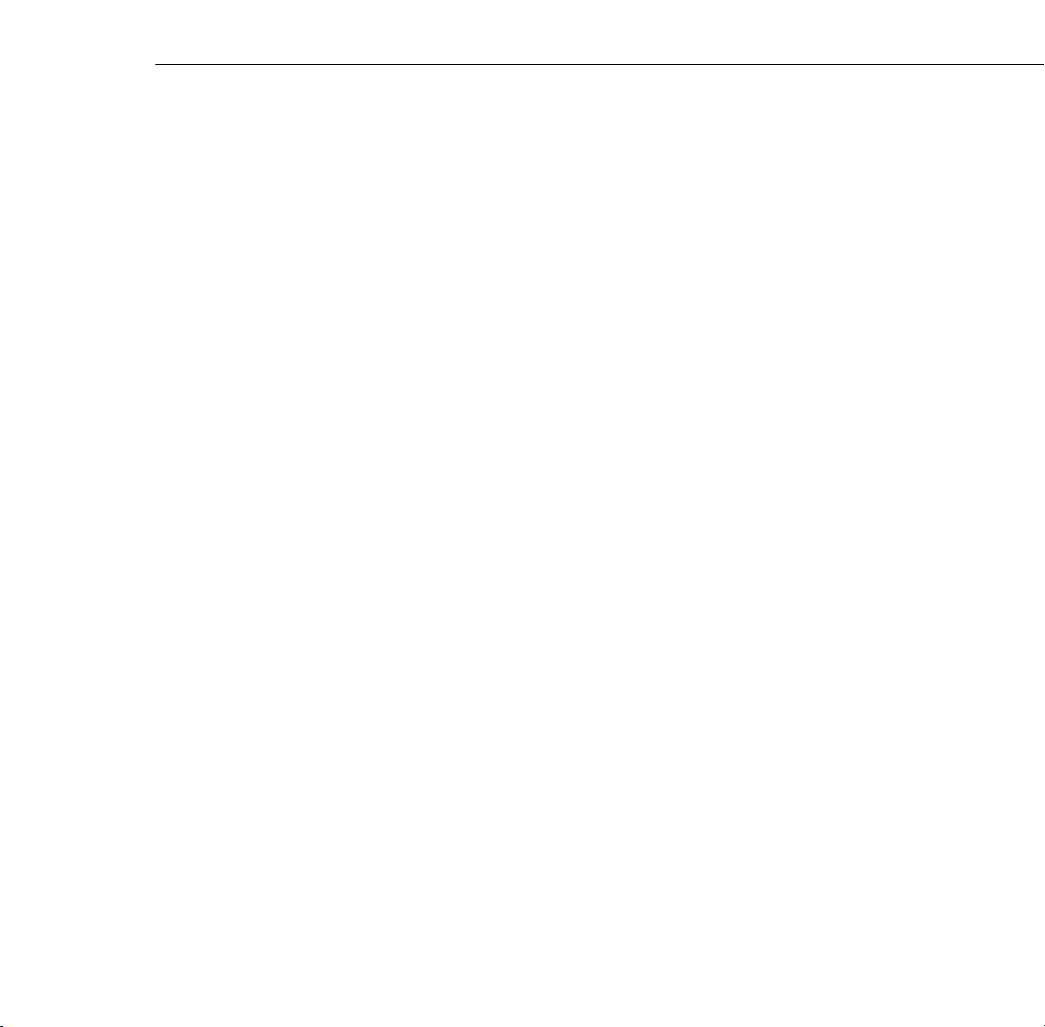
Note: To be able to use the remote control as a wireless mouse, make sure
you’ve connected the mouse cable to the projector and your computer. (See
Chapter 1 for instructions.)
The five Special Effects buttons are preprogrammed with the
following options:
1 Change the mouse cursor to a stamp
2 Draw a box
3 Use a marker pen
4 Draw a freehand line
5 Clear the screen
For information on changing these special effects, see page 107.
The projector may not respond to remote control commands in these
conditions:
The R/C (remote control) on/off switch is in the OFF position
❐
Batteries are weak
❐
Ambient light is too bright
❐
A certain type of fluorescent light is present
❐
A strong light source (such as direct sunlight) shines into the
❐
infrared receiver
Other equipment emitting infrared energy is present (such as a
❐
radiant room heater)
Correct these conditions to use the remote control or control the
projector from a computer.
Controlling the Projector
75
Page 86

The following table summarizes the remote control functions.
Button Function
Power Starts or stops the projector.
Freeze Keeps the current computer or video image on the screen.
A/V Mute Turns off the audio and video, displaying either the black, blue or
user logo background.
E-Zoom Enlarges or reduces the image size from 1x to 4x (in 24 steps).
Pressing the right side of the button enlarges the image, pressing
the left side of the button reduces the image. To display a portion
of an enlarged image which is outside of the display area, press
the Enter button and scroll the image to the desired location.
RC ON/OFF Turns the remote control on or off.
76
Effects buttons Use to display preprogrammed special effects. Additional effects
Enter
(Pointer button)
Illumination Iluminates all buttons on the remote control for 10 seconds.
Esc Stops the current function. Pressing Esc while viewing a menu or
Menu Displays or hides the menu.
can be programmed using the ELP Link IV software, or control
panel menu options. (See page 107 for instructions.)
Use the Enter button to navigate the menus or use the remote as
a mouse pointer when the projector is connected to the computer
with the main cable and the mouse cable. When the image
source is Computer, the Enter button acts as a mouse left-click.
the online help displays the previous screen or menu. When the
image source is Computer, the Esc button acts as a mouse
right-click.
2 • Using the Projector
Page 87

Button Function
Comp1 Switches to the Computer 1 image.
S-Video Switches to the S-Video image.
Auto Optimizes the computer image.
P in P Displays a video or S-video image in a subscreen on the main
Help Displays the online help menu.
Comp 2/BNC Switches to the Computer2/BNC image.
Video Switches to and toggles the Video image.
Resize Switches the display dot mode and resize mode for VGA, SVGA,
Preset Saves and recalls settings (resolution, tracking, sync signal and
– Volume +
display. Use the Enter button to reposition the Picture in Picture
(P in P) screen, or the E-Zoom button to enlarge or reduce the
image. Changes made to the P in P screen location and size are
automatically carried over to the next P in P session.
SXGA and UXGA input. You cannot resize the image if the input
resolution matches the output resolution of the projector.
position) for up to five different sessions. To save the current
session settings, press the Preset button and it will be assigned
the next available number 1 through 5. To recall a setting, press
the Preset button a second time and move to the desired session
number. To overwrite a saved setting, move to the setting you
want to replace and press Enter. When the confirmation message
appears, choose Yes and press Enter.
Adjusts the volume.
Controlling the Projector
77
Page 88

Using the Control Panel
Power
Computer
A/V mute
Resize
Help
Video
Menu
Shift
Esc
n
c
y
.
S
T
r
.
c
n
Keystone
Volume
a
c
k
i
n
g
g
n
i
k
c
a
r
T
S
y
You can use the control panel to control the projector instead of the
remote control. However, you can access the custom features only
when you are using the remote control.
Image Calibration for Projector Software
Included on the ELP Link IV software CD is the Image Calibration for
Projector (ICP) software. This program displays a full-screen image
pattern which can be used to fine-tune control panel tracking and
synchronization adjustments. To use ICP, with the projector
connected and operating, open the ICP folder, and then double-click
the ICP icon.
78
The following table summarizes the control panel functions.
Button Function
Power Starts or stops projection.
Help Displays the online help menu.
2 • Using the Projector
Page 89

Button Function
Computer Switches between Computer 1 and Computer 2.
Video Switches to the video image. Pressing the button once switches
to composite video, pressing it twice switches to S-Video.
A/V Mute Turns off the audio and video, displaying either the black, blue or
user logo background.
Resize Switches the display dot mode and resize mode for VGA, SVGA,
SXGA, and UXGA input. You cannot resize the image if the input
resolution matches the output resolution of the projector.
Menu Displays or hides the menu.
Esc Stops the current function. Pressing Esc while viewing a menu or
the online help displays the previous screen or menu. When the
image source is Computer, the Esc button acts as a mouse
right-click.
Up, down arrows
(Sync+/Sync
Left, right arrows
(tracking
tracking+)
Enter Selects a menu option or the next menu/help screen. Pressing
−/
Synchronizes the computer’s graphic signal. Use these buttons to
−)
adjust an overall image that is fuzzy or streaked, or to select menu
items during menu operations. Allows movement or selection of
a menu, if a menu is displayed.
Matches the projector’s internal clock to various computer
graphic signals (tracking adjustment).
Use these buttons to adjust an image with vertical fuzzy lines, or
to change numeric settings during menu operations.
Allows movement of a menu, if a menu is displayed.
Enter when no menu or help screen is displayed optimizes the
computer image.
Controlling the Projector
79
Page 90

Button Function
Shift Pressing the shift and Keystone buttons at the same time
– Keystone + Adjusts a trapezoid distorted image to normal, correcting up to a
– Volume +
increases or decreases the sound volume.
± 20° tilt.
Adjusts the volume when used in conjunction with the Shift
button.
Projector Status Lights
The lights on top of the projector indicate the projector’s operating
status.
power light
projection lamp light
temperature light
80
Caution: A red light warns you if a serious problem occurs. See Chapter 6
for what to do if a warning light comes on.
2 • Using the Projector
Page 91

Power Light
Light status Meaning
Steady orange Projector is in sleep mode. (It is plugged in, but not
Steady green Power and lamp are on.
Flashing green Projector is warming up. Allow about 30 seconds.
Flashing orange Projector is cooling down.
Off The projector is not plugged in or there is an internal
Projection Lamp Light
Light status Meaning
projecting.)
projector problem.
Orange and red
flashing alternately
Steady red Projection lamp has burned out. Replace it to project images.
Flashing red Problem with projection lamp or lamp power supply.
Off Lamp is functioning normally.
Projection lamp needs replacing.
Projector Status Lights
81
Page 92

Temperature Light
Light status Meaning
Flashing orange Projector is too hot.
Steady red Projector has turned off automatically because of
Flashing red Problem with the cooling fan or temperature sensor.
Off Projector is functioning normally.
overheating.
82
2 • Using the Projector
Page 93

3
Using the Projector Menus
he eight projector menus allow you to control your projector from
T
either the remote control or the control panel:
The Video menu controls the look and quality of the projected
❐
image, and whether the image source is a computer or a video
source (for example, a VCR).
The Audio menu controls audio features, such as the volume level,
❐
treble, bass, and 3D sound.
The Effect menu lets you modify the special effects assigned to the
❐
Effects buttons on the remote control and change the cursor speed.
83
Page 94

❐ The Setting menu allows you to set or adjust such projector
options as the Picture in Picture (P in P) video source, blank
screen color, image source message prompt, A/V Mute display
option, and BNC input source.
The User’s Logo menu lets you capture and store a custom logo
❐
which may be used as a startup screen or with the A/V Mute
option.
The Reset All menu lets you restore the factory defaults for all the
❐
projector settings.
The Advanced menu allows you to specify additional projector
❐
settings, including a language, startup logo, color matching, video
signal, rear or ceiling projection, and the mouse/com port.
The About menu provides information about H/V frequency,
❐
lamp hours, and computer or video selection.
84
3 • Using the Projector Menus
Page 95

Accessing the Main Menu
To display the Main menu, press the Menu button on the control
panel or the remote control. The Main menu appears.
Press the Menu button again to hide the menu.
As you select a menu, a submenu of options appears to the right. The
options available in some submenus vary, depending on whether the
current image source is the computer or a video source. The
illustration above shows a list of submenus for the Video menu when
the image source is the computer.
Image Calibration for Projector Software
Included on the ELP Link IV software CD is the Image Calibration for
Projector (ICP) software. This program displays a full-screen image
pattern which can be used to fine-tune menu adjustments to tracking,
synchronization, display position, brightness, contrast, RGB levels,
color temperature, black and white levels, and screen sharpness.
Accessing the Main Menu
85
Page 96

To use ICP, with the projector connected and operating, open the ICP
Power
Freeze
A/V Mute
E-Zoom
R/C ON
OFF
3
1
5
2
4
Enter
Esc
folder, and then double-click the ICP icon.
Changing a Menu Setting
To change a menu setting:
1. Press the Menu button on the control panel or remote control to
display the Main menu.
2. Press the up or down arrows (control panel) or press up or down
on the Enter button (remote control) to scroll through the menu
choices.
up button
86
Power
Help
Computer
Video
A/V mute
Resize
Menu
Shift
Esc
n
c
y
.
S
T
r
S
y
n
Keystone
.
c
Volume
a
c
k
i
n
g
Enter
button
g
n
i
k
c
a
r
T
down button
3 • Using the Projector Menus
Page 97
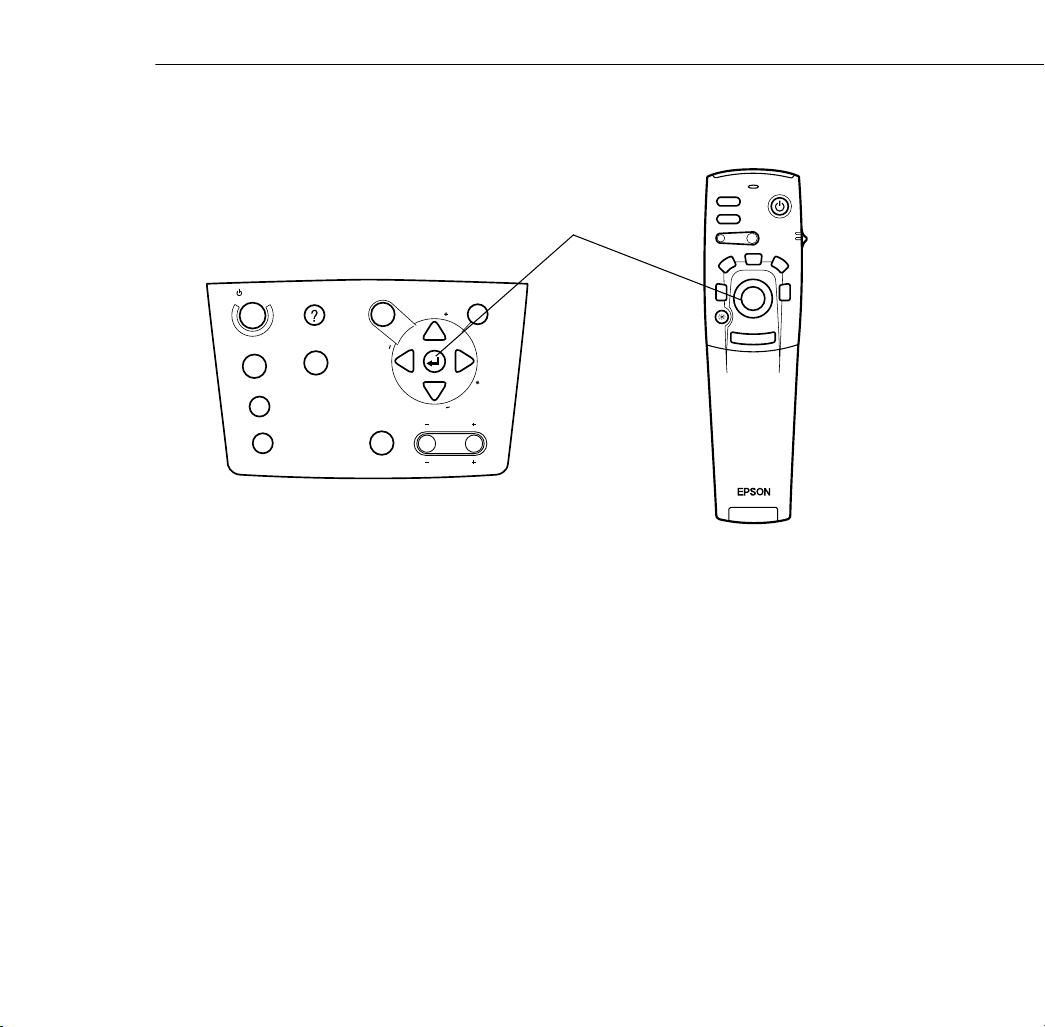
Power
Computer
A/V mute
Resize
3. Press the Enter button to display a submenu.
Enter button
Help
Video
Menu
g
n
i
k
c
a
r
T
y
S
S
y
n
c
.
.
c
n
Keystone
Esc
T
r
a
c
k
i
n
g
Freeze
A/V Mute
E-Zoom
1
Power
R/C ON
OFF
3
4
2
5
Enter
Esc
Shift
Volume
4. Press the up or down arrows (control panel) or up or down on the
Enter button (remote control) to scroll through the submenu
choices.
5. Press either the left or right arrow buttons (control panel) or right
or left on the Enter button (remote control) to change a setting on
one of the submenus.
6. When you are finished changing settings, press Esc to go back to
the Main menu. The changes are saved automatically.
Changing a Menu Setting
87
Page 98

The settings available in each of the menus are described below.
Note: Some options are limited to being enabled (turned on) or disabled
(turned off). Enabled options are indicated by a green light. Disabled
options are blank.
Video Menu (Image Source = Computer)
The Video menu lets you make adjustments to the projected image.
The following options are available when the image source is
Computer 1 or Computer 2.
Note: The computer must be connected and operating, and the image
source on the projector must be set to Computer 1 or Computer 2 for you to
access these menu options.
Menu item Description
88
Position Select this item and then press the right arrow button (control panel)
or press right on the Enter button (remote control) to enter the screen
position adjustment mode. Then use the Enter button (remote
control) or up, down, left, and right buttons (control panel) to move
the screen position in the corresponding direction.
When you finish making adjustments, press the Esc button to return
to the Video menu.
Tracking Matches the projector’s internal clock to various computer graphic
signals. Adjust this setting to remove vertical lines from the image.
Sync Synchronizes with the tracking signal sent from the computer. Adjust
this setting to correct fuzziness or screen flicker.
3 • Using the Projector Menus
Page 99

Menu item Description
Brightness Lightens or darkens the overall image. Increase brightness to lighten
Contrast Adjusts the difference between light and dark areas. Increase the
RGB Adjusts the color balance of the input source.
Sharpness Adjusts the sharpness of the screen image.
Resolution Specifies the video signal. In most cases, this setting should be left at
Preset Allows you to save and recall settings for up to five computer
an image, or decrease it to darken the image.
contrast to make light areas lighter and dark areas darker. Decrease it
to minimize the difference between light and dark areas.
Select this item and then press the right arrow button (control panel)
or press right on the Enter button (remote control) to enter the color
adjustment mode. Then use the Enter button or up and down buttons
(control panel) to select a color.
Next, use the Enter button or left and right buttons (control panel) to
adjust the selected color. Increase the color setting for more intense
color on the screen, and lower the setting for less intense color.
When you finish making adjustments, press the Esc button to return
to the Video menu.
the Auto setting allowing the system to automatically detect the video
signal. If you want to specify a setting, however, you can select from
32 settings.
sessions including the resolution, tracking, sync signal, and position.
Video Menu (Image Source = Computer)
89
Page 100

Menu item Description
Reset Returns all menu items to their initial factory defaults.
Select this item and then press the right arrow button (control panel)
or right on the Enter button (remote control) to display the
confirmation screen.
Select Yes and then press the Enter button to reset the menu.
If you change your mind, select No and then press the Enter button to
clear the confirmation screen without changing any settings.
Video Menu (Image Source = Video)
The Video menu lets you make adjustments to the projected image.
The following options are available when the image source is Video.
Note: The projector’s image source must be set to Video, and the video
source (such as a VCR, DVD, or camcorder) must be connected and
operating for you to access these menu options. (For example, the projector
must actually be projecting the image from your video tape if you’re using a
VCR.)
Menu item Description
Position Select this item and then press the right arrow button (control panel)
or press right on the Enter button (remote control) to enter the screen
position adjustment mode. Then use the Enter button (remote
control) or up, down, left, and right buttons (control panel) to move
the screen position in the corresponding direction.
When you finish making adjustments, press the Esc button to return
to the Video menu.
90
3 • Using the Projector Menus
